Page 1

VSG1435-B101 Series
802.11n Wireless VDSL2 4-port Gateway with HPNA
Default Login Details
IP Address http://192.168.1.1
User Name admin
Password 1234
Firmware Version 1.10
Edition 1, 11/2010
www.zyxel.com
www.zyxel.com
Copyright © 2010
ZyXEL Communications Corporation
Page 2
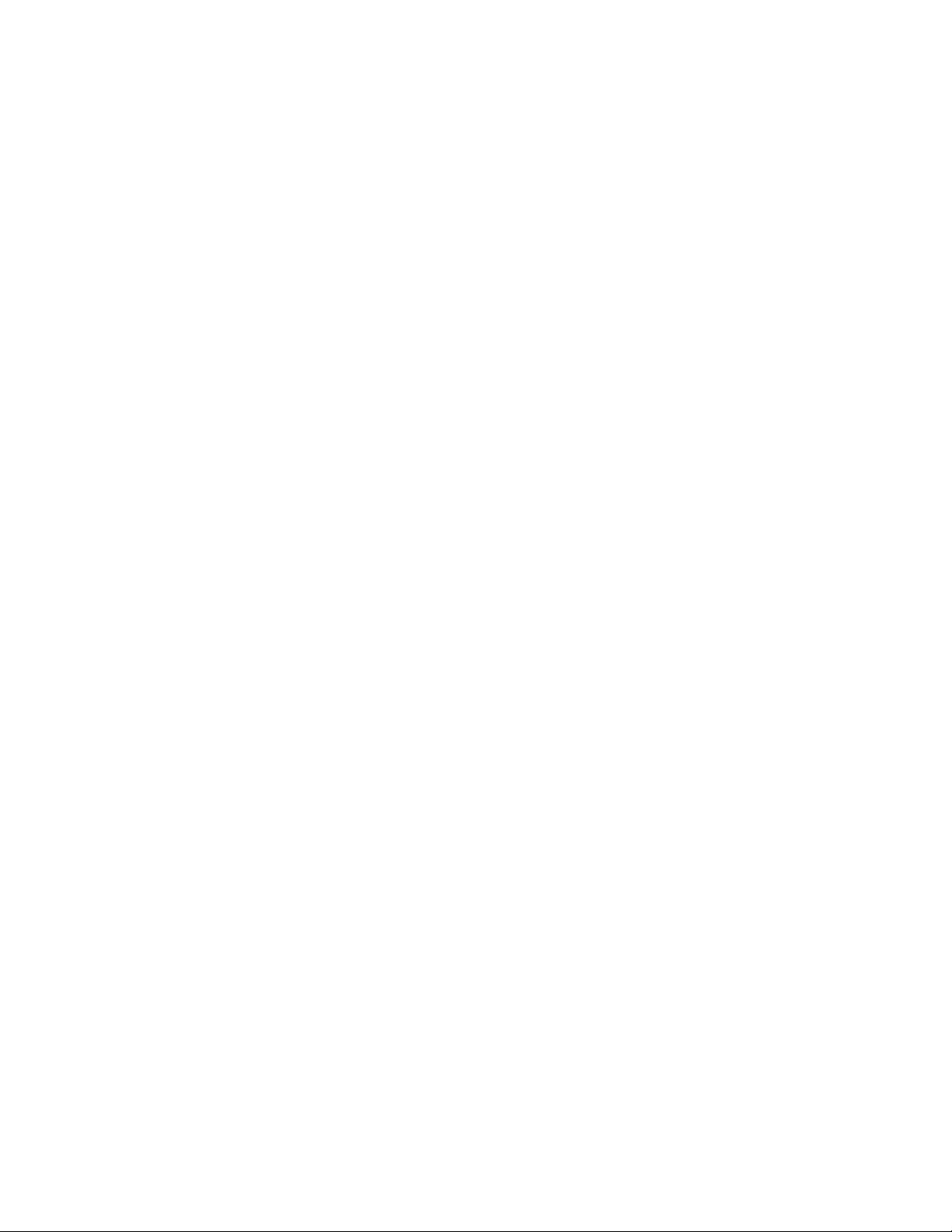
Page 3

About This User's Guide
About This User's Guide
Intended Audience
This manual is intended for people who want to configure the Zy XEL Device using
the web configurator. You should have at least a basic knowledge of TCP/IP
networking concepts and topology.
Related Documentation
•Quick Start Guide
The Quick Start Guide is designed to help you get up and running right away. It
contains information on setting up your network and configuring for Internet
access.
• Support Disc
Refer to the included CD for support documents.
• ZyXEL Web Site
Please refer to www.zyxel.com
product certifications.
for additional support documentation and
Documentation Feedback
Send your comments, questions or suggestions to: techwriters@zyxel.com.tw
Thank you!
The Technical Writing Team, ZyXEL Communications Corp.,
6 Innovation Road II, Science-Based Industrial Park, Hsinchu, 30099, Taiwan.
Need More Help?
More help is available at www.zyx el.com.
VSG1435-B101 Series User’s Guide
3
Page 4

About This User's Guide
• Download Library
Search for the latest product updates and documentation from this link. Read
the Tech Doc Overview to find out how to efficiently use the User Guide, Quick
Start Guide and Command Line Interface Reference Guide in order to better
understand how to use your product.
• Knowledge Base
If you have a specific question about your product, the answer may be here.
This is a collection of answers to previously asked questions about ZyXEL
products.
•Forum
This contains discussions on ZyXEL prod ucts. Learn from others who use ZyXEL
products and share your experiences as well.
Customer Support
In the event of problems that cannot be solved by using this manual, you should
contact your vendor. If you cannot contact your vendor, then contact a ZyXEL
office for the region in which you bought the device. See ht t p ://www.zyxel.com/
web/contact_us.php for contact information. Please have the following information
ready when you contact an office.
• Product model and serial number.
•Warranty Information.
• Date that you received your device.
• Brief description of the problem and the steps you took to solve it.
Disclaimer
Graphics in this book may differ slightly from the product due to differences in
operating systems, operating system versions, or if you installed updated
firmware/software fo r y our dev ice. Ev ery effort has been made to ensur e that the
information in this manual is accurate.
4
VSG1435-B101 Series User’s Guide
Page 5
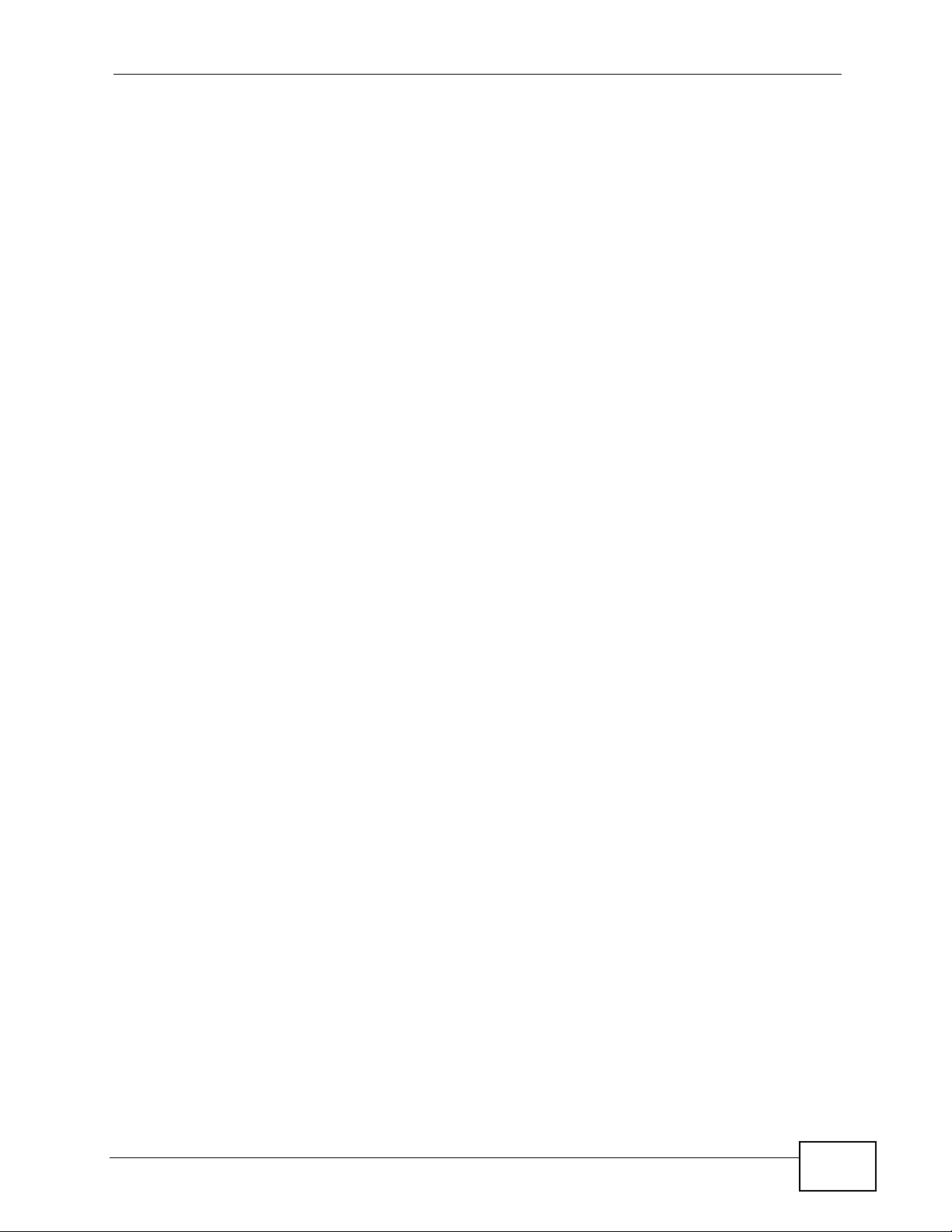
Document Conventions
Document Conventions
Warnings and Notes
These are how warnings and notes are shown in this User’s Guide.
Warnings tell you about things that could harm you or your device.
Note: Notes tell you other important information (for example, other things you may
need to configure or helpful tips) or recommendations.
Syntax Conventions
• The VSG1435-B101 may be referred to as the “Z yXEL Device”, the “device”, the
“system” or the “product” in this User’s Guide.
• Product labels, screen names, field labels and field choices are all in bold font.
• A key stroke is denoted by square brackets and uppercase text, for example,
[ENTER] means the “enter” or “ret urn” key on your keyboard.
• “Enter” means for you to type one or more characters and then press the
[ENTER] key. “Select” or “choose” means for you to use one of the predefined
choices.
• A right angle bracket ( > ) within a screen name denotes a mouse click. For
example, Maintenance > Log > Log Setting means you first click
Maintenance in the navigation panel, then the Log sub menu and finally the
Log Setting tab to get to that screen.
• Units of measurement may denote the “metric” value or the “scientific” value.
For example, “k” for kilo may denote “1000” or “1024”, “M” for mega may
denote “1000000” or “1048576” and so on.
• “e.g.,” is a shorthand for “for instance”, and “i.e.,” means “that is” or “in other
words”.
VSG1435-B101 Series User’s Guide
5
Page 6

Document Conventions
Icons Used in Figures
Figures in this User’s Guide may use the following generic icons. The Z yXEL Device
icon is not an exact representation of your device.
ZyXEL Device Computer Notebook computer
Server Firewall Telephone
Router Switch
6
VSG1435-B101 Series User’s Guide
Page 7
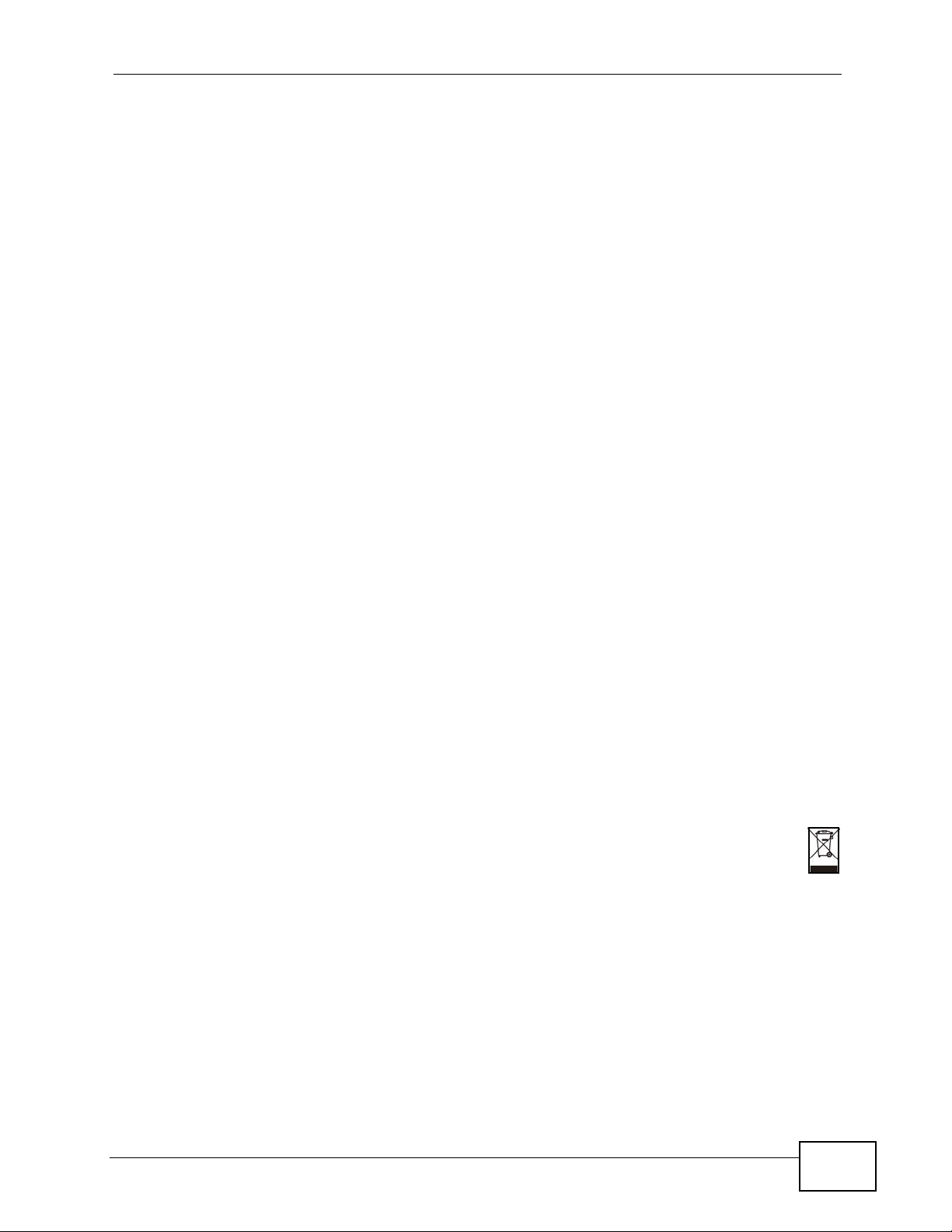
Safety Warnings
Safety Warnings
• Do NOT use this product near water, for example, in a wet basement or near a swimming
pool.
• Do NOT expose your device to dampness, dust or corrosive liquids.
• Do NOT store things on the device.
• Do NOT install, use, or service this device during a thunderstorm. There is a remote risk
of electric shock from lightning.
• Connect ONLY suitable accessories to the device.
• Do NOT open the device or unit. Opening or removing covers can expose you to
dangerous high voltage points or other risks. ONLY qualified service personnel should
service or disassemble this device. Please contact your vendor for further information.
• Make sure to connect the cables to the correct ports.
• Place connecting cables carefully so that no one will step on them or stumble over them.
• Always disconnect all cables from this device before servicing or disassembling.
• Use ONLY an appropriate power adaptor or cord for your device.
• Connect the power adaptor or cord to the right supply voltage (for example, 110V AC in
North America or 230V AC in Europe).
• Do NOT allow anything to rest on the power adaptor or cord and do NOT place the
product where anyone can walk on the power adaptor or cord.
• Do NOT use the device if the power adaptor or cord is damaged as it might cause
electrocution.
• If the power adaptor or cord is damaged, remove it from the device and the power
source.
• Do NOT attempt to repair the power adaptor or cord. Contact your local vendor to order a
new one.
• Do not use the device outside, and make sure all the connections are indoors. There is a
remote risk of electric shock from lightning.
• Do NOT obstruct the device ventilation slots, as insufficient airflow may harm your
device.
• Use only No. 26 AWG (American Wire Gauge) or larger telecommunication line cord.
• Antenna Warning! This device meets ETSI and FCC certification requirements when using
the included antenna(s). Only use the included antenna(s).
Your product is marked with this symbol, which is known as the WEEE mark. WEEE
stands for Waste Electronics and Electrical Equipment. It means that used electrical
and electronic products should not be mixed with general waste. Used electrical and
electronic equipment should be treated separately.
VSG1435-B101 Series User’s Guide
7
Page 8

Safety Warnings
8
VSG1435-B101 Series User’s Guide
Page 9
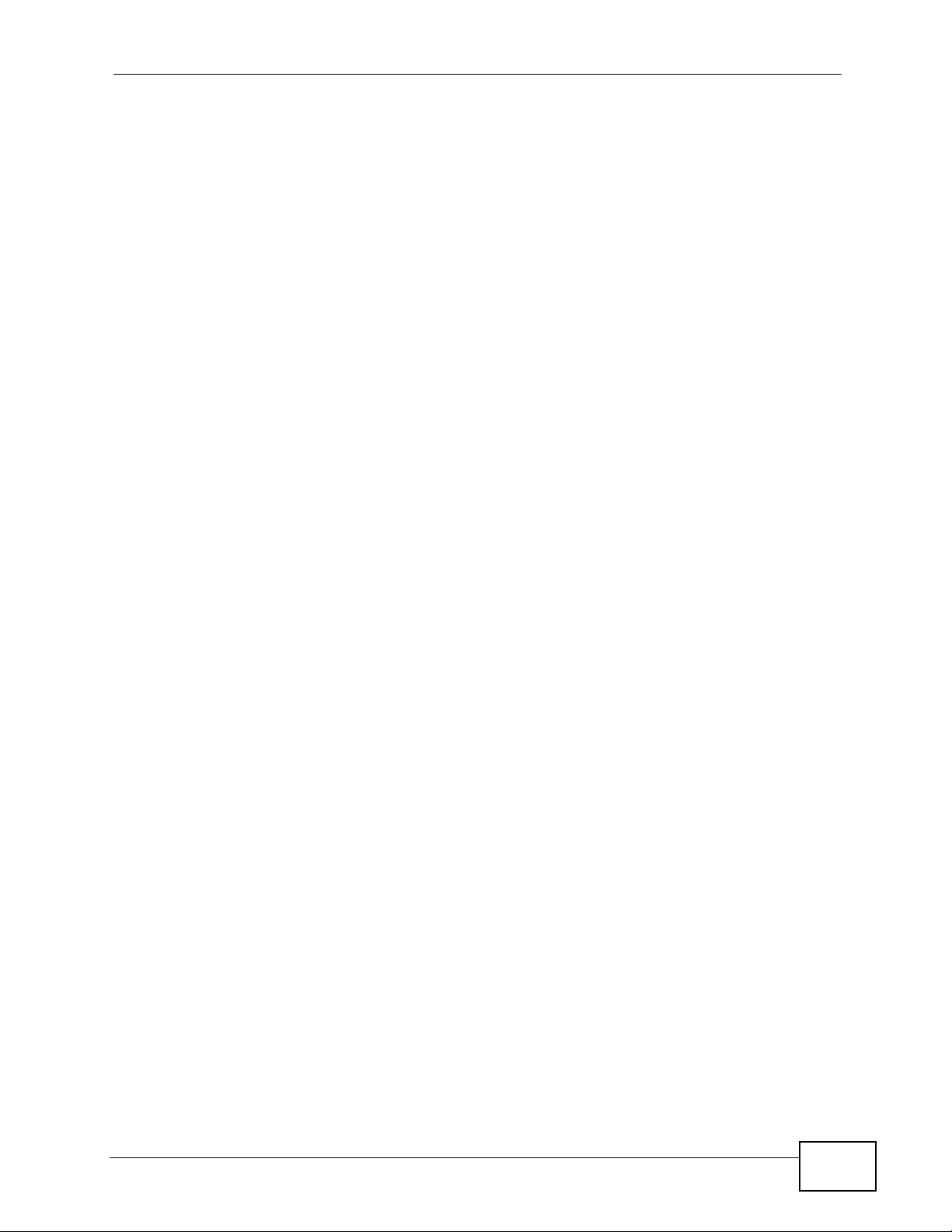
Contents Overview
Contents Overview
User’s Guide ........................................................................................................ ...................21
Introducing the VSG1435-B101 ................................................................................................. 23
The Web Configurator ...............................................................................................................35
Quick Start ................................................................................................................................. 43
Tutorials ..................................................................................................................................... 45
Technical Reference ..............................................................................................................71
Network Map and Status Screens ............................................................................................. 73
Broadband ................................................................................................................................. 79
Wireless .................................... ....................................................... .......................................... 95
Home Networking .................................................................................................................... 131
Static Routing .......................................................................................................................... 151
Quality of Service (QoS) ............................................................................ ... ... ... ..................... 155
Policy Forwarding .................................................................................................................... 175
Network Address Translation (NAT) ........................................................................................ 179
Dynamic DNS Setup ................................................................................................................ 197
IGMP .......................................................................................................................................203
Interface Group ........................................................................................................................215
Firewall .................................................................................................................................... 219
MAC Filter ................................................................................................................................ 229
Parental Control .......................................................................................................................231
Scheduler Rules ...................................................................................................................... 235
Certificates ................................... ....................... ....................... ...................... ........................ 237
IPSec ....................................................................................................................................... 249
Service Control ...................................... ... ............................................. .... ... ... ... .... ... ..............269
ARP Table ................................................. ... .... ... ... ... .... ............................................. ..............271
Logs ........................................................................................................................................273
Traffic Status ......................................................... ... .... ... ... ... .... ... ........................................... 277
IGMP Status ...........................................................................................................................283
Users Configuration ................................................................................................................. 287
Remote Management ..............................................................................................................291
Time Settings ........................................................................................................................... 295
Logs Setting ............................................................................................................................ 299
Firmware Upgrade ................................................................................................................... 303
Configuration ........................................................................................................................... 305
Diagnostic .................................... ....................................................... ..................................... 309
Troubleshooting ..................................................... ...................................................................311
Product Specifications ............................................................................................................. 319
VSG1435-B101 Series User’s Guide
9
Page 10
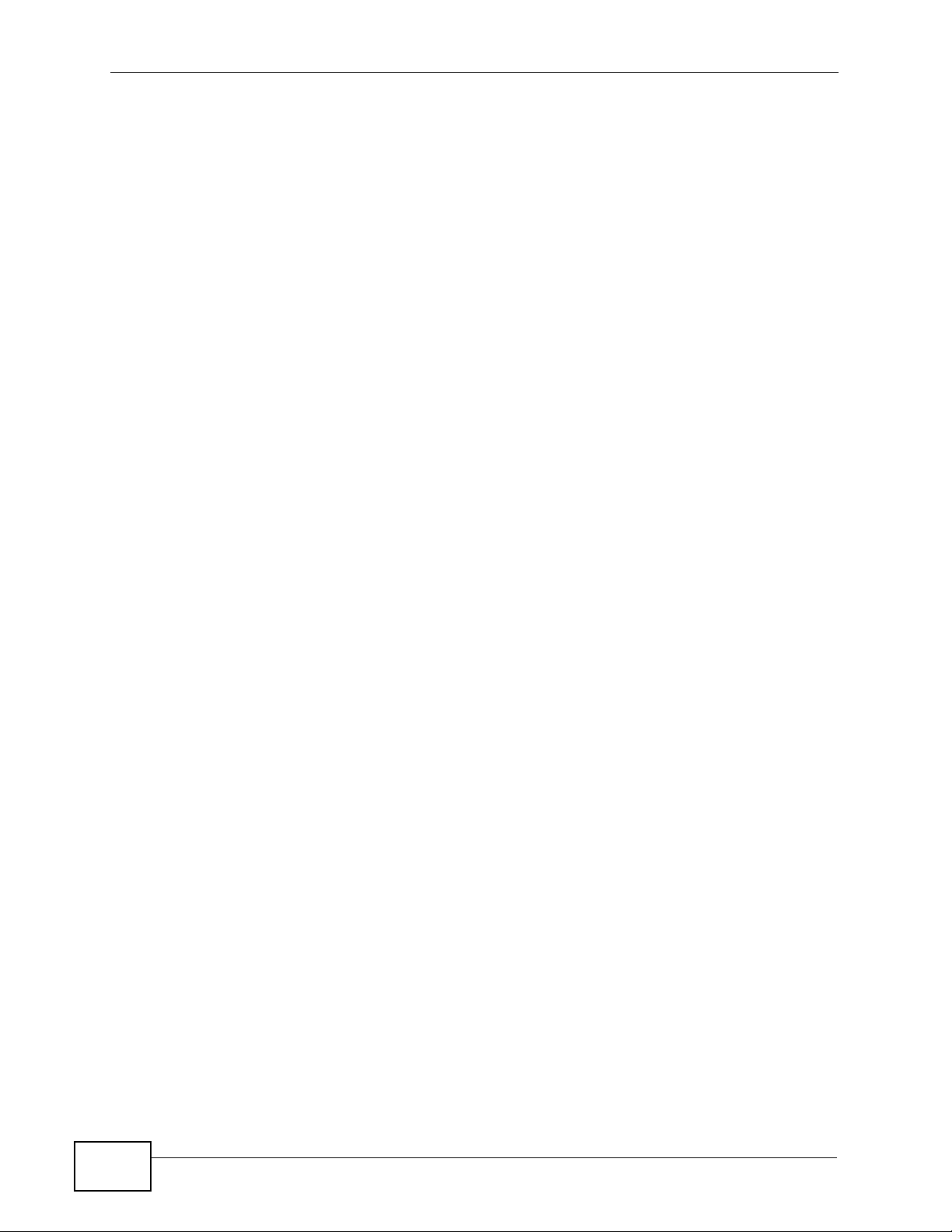
Contents Overview
10
VSG1435-B101 Series User’s Guide
Page 11
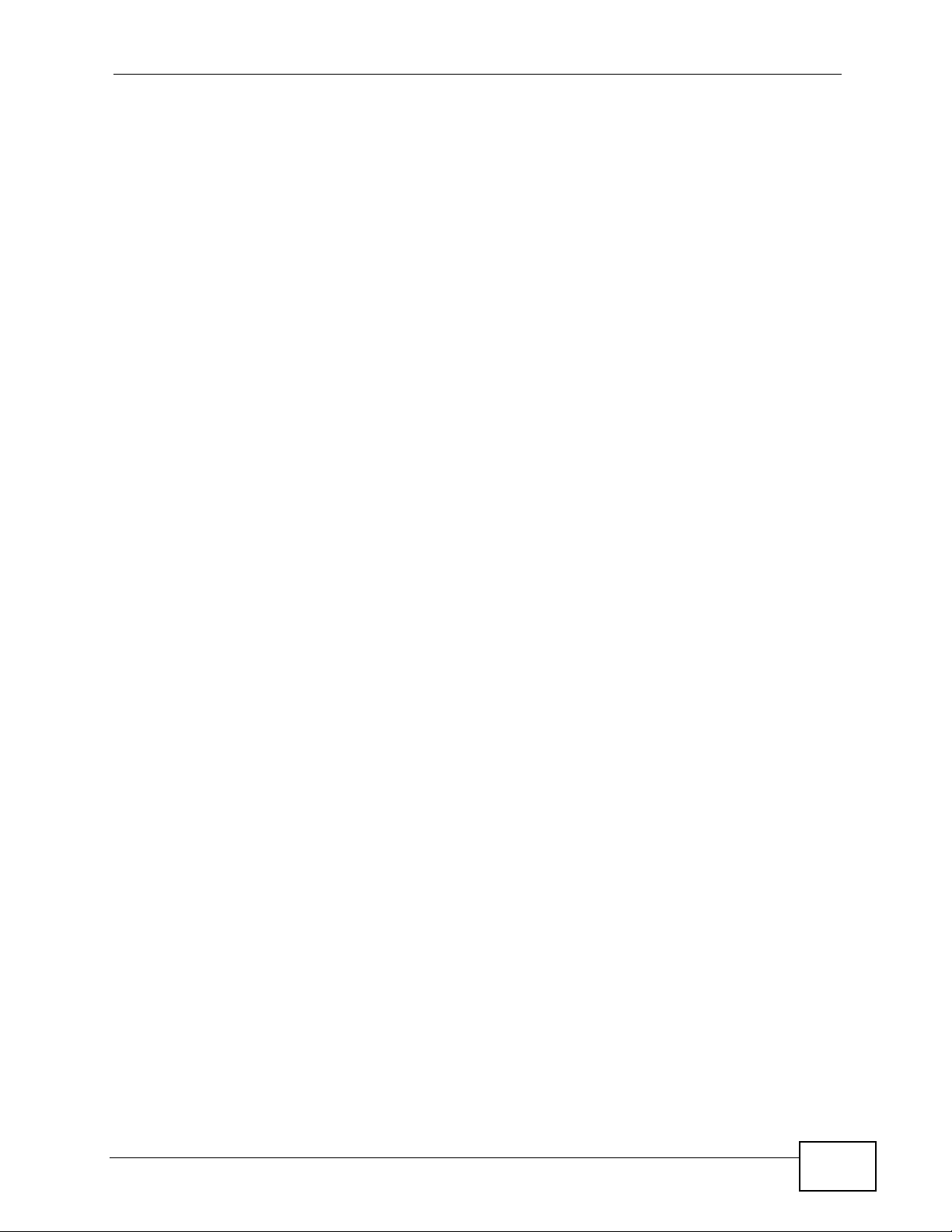
Table of Contents
Table of Contents
About This User's Guide..........................................................................................................3
Document Conventions............................................................................................................5
Safety Warnings ........................................................................................................................7
Contents Overview ...................................................................................................................9
Table of Contents....................................................................................................................11
Part I: User’s Guide................................................................................ 21
Chapter 1
Introducing the VSG1435-B101 .............................................................................................23
1.1 Overview ............. ............................................. ... .... ... ... ... .... ................................................ 23
1.2 Ways to Manage the ZyXEL Device ................... .... ... ... ... .... ... ............................................. 23
1.3 Good Habits for Managing the ZyXEL Device .....................................................................23
1.4 Applications for the ZyXEL Device ..................................................................................... 24
1.4.1 Internet Access ................................................ ... ... .... ............................................. ...24
1.4.2 HomePNA ................. ... .............................................. ... ... ... ... .... ... ... ..........................26
1.4.3 ZyXEL Device’s USB Support .................................... ... ... ... ... .... ... ... ... .... ... ... ... ... .......26
1.5 Hardware Setup ............................... ....................... ...................... ....................... ................ 27
1.6 Hardware Connections ........................................................................................................ 29
1.7 LEDs (Lights) ......................... .... ... ... ............................................. ... .... ... ... ... .... ... ................ 30
1.8 The RESET Button ................................ .... ... ... ... .............................................. ... ... ... ... ....... 32
1.9 Wireless Access ....... .... .......................................................................................................32
1.9.1 Using the WLAN/WPS Button .......................................... ... ... .... ................................ 33
Chapter 2
The Web Configurator............................................................................................................35
2.1 Overview ............. ............................................. ... .... ... ... ... .... ................................................ 35
2.1.1 Accessing the Web Configurator ................................................................................ 35
2.2 Web Configurator Layout ..................................................................................................... 38
2.2.1 Title Bar .................................. ... ............................................. .... ... ... .......................... 38
2.2.2 Main Window .......................... ... ............................................. .... ... ... ... .... ... ... .............39
2.2.3 Navigation Panel .......... .... ... ... ... ................................................................................. 39
Chapter 3
Quick Start...............................................................................................................................43
VSG1435-B101 Series User’s Guide
11
Page 12
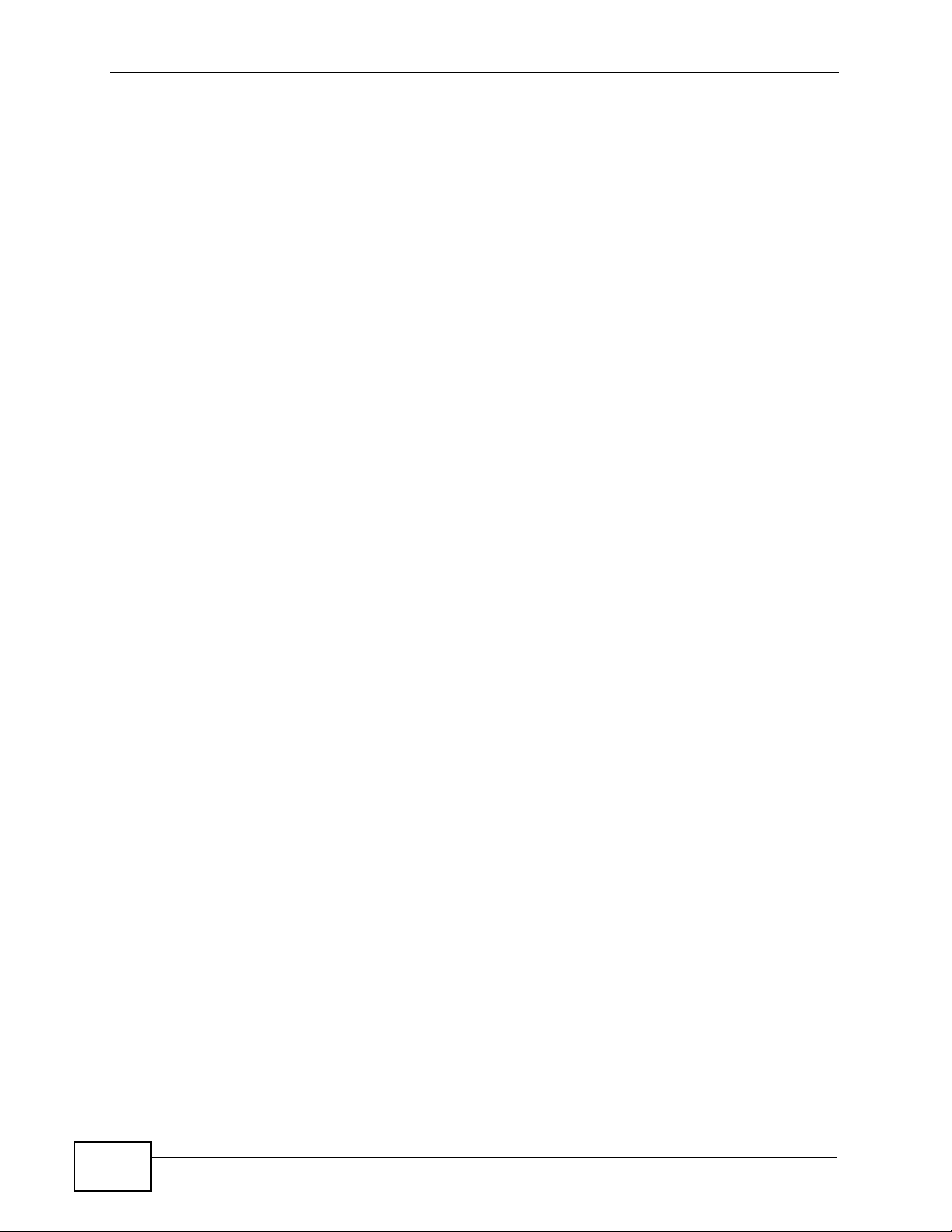
Table of Contents
3.1 Overview ............. ............................................. ... .... ... ... ... .... ................................................ 43
3.2 Quick Start Setup .......................................... ... ............................................. .... ... ... ... .......... 43
Chapter 4
Tutorials...................................................................................................................................45
4.1 Overview ............. ............................................. ... .... ... ... ... .... ................................................ 45
4.2 Setting Up an ADSL PPPoE Connection ............................................................................. 45
4.3 HomePNA Example Setup .................................................................................................. 48
4.4 Setting Up a Secure Wireless Network ............................... ... ... ... ... .... ................................ 50
4.4.1 Configuring the Wireless Network Settings ............................................................. ... 50
4.4.2 Using WPS ................................... .... ... ... ... .... ... ... ............................................. ... .... ... 52
4.4.3 Without WPS .................................... ... ... ... .... ... ... ... ............................................. .... ...56
4.5 Setting Up Multiple Wireless Groups .................. .... ... ... ............................................. ... .... ... 57
4.6 Setting Up NAT Port Forwarding ......................................................................................... 60
4.7 Configuring Static Route for Routing to Another Network ................................................... 62
4.8 Configuring QoS Queue and Class Setup ...........................................................................64
4.9 Access the ZyXEL Device Using DDNS .............................................................................. 67
4.9.1 Registering a DDNS Account on www.dyndns.org .................................................... 68
4.9.2 Configuring DDNS on Your ZyXEL Device ................................................................. 68
4.9.3 Testing the DDNS Setting ................................... ... ............................................. .... ... 69
4.10 Access Your Shared Files From a Computer .................................................................... 69
Part II: Technical Reference.................................................................. 71
Chapter 5
Network Map and Status Screens.........................................................................................73
5.1 Overview ............. ............................................. ... .... ... ... ... .... ................................................ 73
5.2 The Network Map Screen .................................................................................................... 73
5.3 The Status Screen ............................................................................................................... 75
Chapter 6
Broadband...............................................................................................................................79
6.1 Overview ............. ............................................. ... .... ... ... ... .... ................................................ 79
6.1.1 What You Need to Know ........ ... ... .... ... ... .................................................................... 79
6.1.2 Before You Begin ............................................. ... ... .... ... ... ... ... .... ... ... .......................... 80
6.2 The Broadband Screen .......................................................................................................81
6.2.1 Add/Edit Broadband ......... ... ... ... ... .... ... ... ... .... ... ................................................ ... .... ... 82
6.2.2 PPPoE Encapsulation ................................................................................................82
6.3 Technical Reference ........................ ... ... .... ... ... ... ................................................................. 90
6.3.1 Encapsulation ................... ... ... ... ... .............................................. ... ... ... .... ... ... .............90
6.3.2 Multiplexing ............ ... ... .... ... ... ... ... .... ............................................. ... ... .... ... ... ... ..........91
12
VSG1435-B101 Series User’s Guide
Page 13
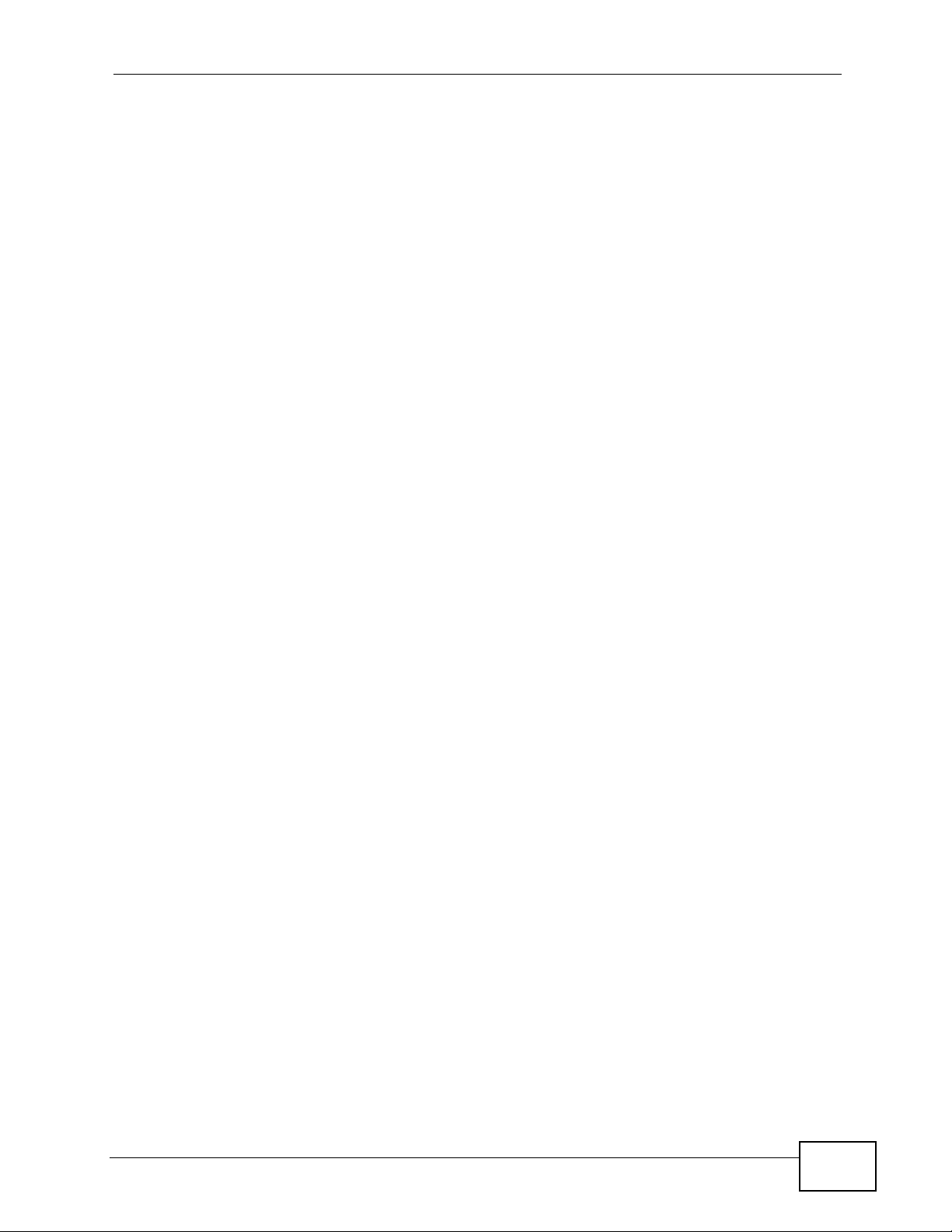
Table of Contents
6.3.3 VPI and VCI ........................................................ ... .... ... ... .......................................... 91
6.3.4 IP Address Assignment .......................................... .... ... ... .......................................... 91
6.3.5 NAT .............................................. .... ... ............................................. ... ....................... 92
6.3.6 Traffic Shaping .... ............................................. ... ... .... ... ... ... ....................................... 92
6.3.7 ATM Traffic Classes ...................................................................................................93
6.3.8 Introduction to VLANs .............. ... .... ... ... .................................................................... 93
Chapter 7
Wireless...................................................................................................................................95
7.1 Overview ............. ............................................. ... .... ... ... ... .... ................................................ 95
7.1.1 What Yo u Can Do in this Chapter .............................................................................. 95
7.1.2 What You Need to Know ........ ... ... .... ... ... .................................................................... 96
7.2 The General Screen ........................................................................................................... 96
7.2.1 No Security .......................... ... ............................................. ... .... ... ... ... .... ................... 99
7.2.2 Basic (WEP Encryption) ........................................................................................... 100
7.2.3 More Secure (WPA(2)-PSK) ....................................................................................102
7.2.4 WPA(2) Authentication .............................. .... ... ... ... .... ... ... ... ... .................................. 103
7.3 The More AP Screen .......................................... .... ... ... ... .... ... ... ... ... .... ... ... ... .....................105
7.3.1 Edit More AP ......... ... ... .... ... ... ............................................. ... .... ... ... ... .... ... ..............106
7.4 MAC Authentication ...................... ... ... ... .... ........................................................................ 107
7.5 The WPS Screen ................................... .... ................................................ ... .... .................109
7.6 The WMM Screen ...............................................................................................................110
7.7 The WDS Screen ................................................................................................................111
7.7.1 WDS Scan ........................ ... ............................................. ... ... .... ... ... .........................113
7.8 The Others Screen .............................................................................................................114
7.9 Technical Reference ........................ ... ... .... ... ... ... ................................................................115
7.9.1 Wireless Network Overview ...... ... .... ... ... ... .... ... ... ... ...................................................115
7.9.2 Additional Wireless Terms .........................................................................................117
7.9.3 Wireless Security Overview ......................................................................................118
7.9.4 Signal Problems ........ ... .... ... ... ... ... .... ........................................................................ 121
7.9.5 BSS ..........................................................................................................................121
7.9.6 MBSSID .............................................. ... ... .............................................. ... ... ... ........122
7.9.7 Preamble Type .............................................................................. ... ... .... ... ... ... ........123
7.9.8 Wireless Distribution System (WDS) ........................................................................ 123
7.9.9 WiFi Protected Setup (WPS) .................................................................................... 124
Chapter 8
Home Networking .................................................................................................................131
8.1 Overview ............. ............................................. ... .... ... ... ... .... .............................................. 131
8.1.1 What Yo u Can Do in this Chapter ............................................................................ 131
8.1.2 What You Need To Know .................................... ... .... ... ........................................... 132
8.1.3 Before You Begin ............................................. ... ... .... ... ... ... ... .... ... ... ........................ 133
8.2 The LAN Setup Screen ......................................................................................................134
VSG1435-B101 Series User’s Guide
13
Page 14

Table of Contents
8.3 The Static DHCP Screen .............................. ... ... .... ... ... ... ................................................. . 136
8.4 The UPnP Screen .............................................................................................................. 137
8.5 Installing UPnP in Windows Example ................................................................................138
8.6 Using UPnP in Windows XP Example ............................................................................... 141
8.7 Technical Reference ........................ ... ... .... ... ... ... ............................................................... 146
8.7.1 LANs, WANs and the ZyXEL Device ........................................................................ 147
8.7.2 DHCP Setup ..................... ... ... ... ... .... ... ... ... .............................................. ... ... ... ... .... . 147
8.7.3 DNS Server Addresses .......................................... .... ... ........................................... 147
8.7.4 LAN TCP/IP .................. .... ... ... ............................................. ... .... ... ........................... 148
Chapter 9
Static Routing........................................................................................................................151
9.1 Overview ............... ............................................. .... ... ... ... .... ... ........................................... 151
9.2 The Routing Screen ...........................................................................................................152
9.2.1 Add/Edit Static Route ......... ... ... ... .... ........................................................................ 153
Chapter 10
Quality of Service (QoS).......................................................................................................155
10.1 Overview ......................................................................................................................... 155
10.1.1 What You Can Do in this Chapter .......................................................................... 155
10.2 What You Need to Know .................................................................................................. 156
10.3 The Quality of Service General Screen .......................................................................... 157
10.4 The Queue Setup Screen ................................................................................................ 158
10.4.1 Adding a QoS Queue ............................................................................................ 160
10.5 The Class Setup Screen ................................................................................................. 161
10.5.1 Add/Edit QoS Class ..............................................................................................163
10.6 The QoS Policer Setup Screen ....................................................................................... 167
10.6.1 Add/Edit a QoS Policer ......................................................................................... 168
10.7 The QoS Monitor Screen ................................................................................................ 169
10.8 Technical Reference ........................................................................................................ 170
Chapter 11
Policy Forwarding.................................................................................................................175
11.1 Overview ..........................................................................................................................175
11.2 The Policy Forwarding Screen ......................................................................................... 175
11.2.1 Add/Edit Policy Forwarding .................................................................................. 176
Chapter 12
Network Address Translation (NAT)....................................................................................179
14
12.1 Overview .......................................................................................................................... 179
12.1.1 What You Can Do in this Chapter .......................................................................... 179
12.1.2 What You Need To Know ....................................................................................... 179
12.2 The Port Forwarding Screen .......................................................................................... 180
VSG1435-B101 Series User’s Guide
Page 15

Table of Contents
12.2.1 Add/Edit Port Forwarding ...................................................................................... 182
12.3 The Applications Screen ..................................................................................................183
12.3.1 Add New Application ..............................................................................................184
12.4 The Port Triggering Screen ............................................................................................. 185
12.4.1 Add/Edit Port Triggering Rule ................................................................................ 187
12.5 The DMZ Screen .............. ... .... ........................................................................................ 189
12.6 The ALG Screen .............................................................................................................. 190
12.7 The Sessions Screen ........................................... ... ... ... .... ... ... ... ... .... .............................. 190
12.8 Technical Reference ........................................................................................................ 191
12.8.1 NAT Definitions ......................................................................................................191
12.8.2 What NAT Does .....................................................................................................192
12.8.3 How NAT Works ..................................................................................................... 193
12.8.4 NAT Application ...................................................................................................... 194
Chapter 13
Dynamic DNS Setup .............................................................................................................197
13.1 Overview .......................................................................................................................... 197
13.1.1 What You Can Do in this Chapter .......................................................................... 198
13.1.2 What You Need To Know ....................................................................................... 198
13.2 The DNS Entry Screen ............................................ ................................................ ... .... . 199
13.2.1 Add/Edit DNS Entry ................................................................................................ 200
13.3 The Dynamic DNS Screen ................................................ ... ... ... ... .... ... ... ... .... ... ... ........... 200
Chapter 14
IGMP.......................................................................................................................................203
14.1 Overview .......................................................................................................................... 203
14.1.1 What You Can Do in this Chapter .......................................................................... 203
14.1.2 What You Need to Know ........................................................................................ 203
14.2 The IGMP General Screen ......................................... ... .... ... ... ... ... .... ... ... ... .... ................. 206
14.3 IGMP Filter Configuration ................................................................................................ 208
14.3.1 IGMP Host Limitation Edit ...................................................................................... 210
14.3.2 IGMP Service Add ...................................................................................................211
14.3.3 IGMP Host Limitation Add ...................................................................................... 212
14.4 IGMP ACL Configuration ................................................................................................. 213
14.4.1 IGMP ACL Add ....................................................................................................... 214
Chapter 15
Interface Group.....................................................................................................................215
15.1 Overview .......................................................................................................................... 215
15.1.1 What You Can Do in this Chapter .......................................................................... 215
15.2 The Interface Group Screen ............................................................................................ 215
15.2.1 Interface Group Configuration ................................................................................217
VSG1435-B101 Series User’s Guide
15
Page 16

Table of Contents
Chapter 16
Firewall...................................................................................................................................219
16.1 Overview .......................................................................................................................... 219
16.1.1 What You Can Do in this Chapter .......................................................................... 219
16.1.2 What You Need to Know ........................................................................................ 220
16.2 The Firewall Screen ................. ... ... ... ... ................................................. ... ... .... ................. 221
16.3 The Protocol Screen ....................................................................................................... 221
16.3.1 Add a Protocol ...................................................................................................... 223
16.4 The Access Control Screen ............................................................................................. 224
16.4.1 Add/Edit an ACL Rule .......................................................................................... 226
Chapter 17
MAC Filter..............................................................................................................................229
17.1 Overview ......................................................................................................................... 229
17.2 The MAC Filter Screen .................................................................................................... 229
Chapter 18
Parental Control....................................................................................................................231
18.1 Overview .......................................................................................................................... 231
18.2 The Parental Control Screen ........................................................................................... 231
18.2.1 Add/Edit Parental Control Rule .............................................................................. 232
Chapter 19
Scheduler Rules ....................................................................................................................235
19.1 Overview .......................................................................................................................... 235
19.2 The Scheduler Rules Screen ........................................................................................... 235
19.2.1 Add/Edit a Schedule ............................................................................................... 236
Chapter 20
Certificates ............................................................................................................................237
20.1 Overview .......................................................................................................................... 237
20.1.1 What You Can Do in this Chapter .......................................................................... 237
20.2 What You Need to Know .................................................................................................. 237
20.3 The Local Certificates Screen ......................................................................................... 238
20.3.1 Create Certificate Request .................................................................................... 239
20.3.2 Load Signed Certificate .........................................................................................240
20.3.3 Import Certificate . ... ... .... ................................................ ... ... .................................. 241
20.3.4 Certificate Details .................................................................................................. 243
20.4 The Trusted CA Screen .................................... ............................................................... 245
20.4.1 View Trusted CA Certificate ...................................................................................246
20.4.2 Import Trusted CA Certificate ................................................................................. 247
16
VSG1435-B101 Series User’s Guide
Page 17

Table of Contents
Chapter 21
IPSec......................................................................................................................................249
21.1 Overview .......................................................................................................................... 249
21.1.1 What You Can Do in this Chapter .......................................................................... 249
21.1.2 What You Need to Know ........................................................................................ 250
21.2 The IPSec Status Screen ............. ... ... .... ... ... ... .... ................................................ ... ... .... . 251
21.3 The IPSec Settings Screen ............................................................................................ 252
21.3.1 Add/Edit IPSec Setting ..........................................................................................253
21.3.2 Configuring Manual Key ................................... .......................................... ........... 2 58
21.4 Technical Reference ........................................................................................................ 260
21.4.1 IPSec Architecture ................................................................................................. 261
21.4.2 Encapsulation ......................................................................................................... 262
21.4.3 IKE Phases ........................................................................................................... 263
21.4.4 Negotiation Mode ...................................................................................................264
21.4.5 IPSec and NAT .......................................................................................................264
21.4.6 VPN, NAT, and NAT Traversal ............................................................................... 265
21.4.7 ID Type and Content .............................................................................................. 266
21.4.8 Pre-Shared Key ...................................................................................................... 267
21.4.9 Diffie-Hellman (DH) Key Groups ............................................................................ 268
Chapter 22
Service Control .....................................................................................................................269
22.1 Overview .......................................................................................................................... 269
22.2 The Service Control Screen ............................................................................................ 269
Chapter 23
ARP Table ..............................................................................................................................271
23.1 Overview .......................................................................................................................... 271
23.1.1 How ARP Works ......................................................... ... ... ... .... ... ... ........................ 271
23.2 ARP Table Screen ...........................................................................................................272
Chapter 24
Logs ......................................................................................................................................273
24.1 Overview .......................................................................................................................... 273
24.1.1 What You Can Do in this Chapter .......................................................................... 273
24.1.2 What You Need To Know ....................................................................................... 273
24.2 The System Log Screen .................................................................................................. 274
24.3 The Security Log Screen .. ... .... ... ... ... ... .... ... ... ... .... ... ... ... ................................................. . 275
Chapter 25
Traffic Status ........................................................................................................................277
25.1 Overview .......................................................................................................................... 277
25.1.1 What You Can Do in this Chapter .......................................................................... 277
VSG1435-B101 Series User’s Guide
17
Page 18

Table of Contents
25.2 The WAN Status Screen ..................................................................................................278
25.3 The LAN Status Screen ................................................................................................... 280
Chapter 26
IGMP Status ..........................................................................................................................283
26.1 Overview .......................................................................................................................... 283
26.1.1 What You Can Do in this Chapter .......................................................................... 283
26.2 The IGMP Group Screen ................................................................................................. 283
26.3 IGMP Statistics Screen ....................................................................................................284
Chapter 27
Users Configuration .............................................................................................................287
27.1 Overview ......................................................................................................................... 287
27.2 The Users Configuration Screen ..................................................................................... 287
27.2.1 Add/Edit a Users Account ............. ... ... ... .... ... ............................................. ... ... .... . 289
Chapter 28
Remote Management............................................................................................................291
28.1 Overview .......................................................................................................................... 291
28.1.1 What You Can Do in this Chapter .......................................................................... 291
28.2 The TR-069 Clients Screen ............................................................................................. 291
28.3 The TR-064 Screen .........................................................................................................293
Chapter 29
Time Settings ........................................................................................................................295
29.1 Overview .......................................................................................................................... 295
29.2 The Time Setting Screen ................................................................................................ 295
Chapter 30
Logs Setting .........................................................................................................................299
30.1 Overview ......................................................................................................................... 299
30.2 The Log Settings Screen ..... .... ... ...... ... .... ........................................................................ 299
30.2.1 Example E-mail Log ............................................................................................... 301
Chapter 31
Firmware Upgrade ................................................................................................................303
31.1 Overview .......................................................................................................................... 303
31.2 The Firmware Screen ...................................................................................................... 303
Chapter 32
Configuration ........................................................................................................................305
32.1 Overview .......................................................................................................................... 305
32.2 The Configuration Screen ................................................................................................ 305
18
VSG1435-B101 Series User’s Guide
Page 19

Table of Contents
32.3 The Reboot Screen .........................................................................................................308
Chapter 33
Diagnostic..............................................................................................................................309
33.1 Overview .......................................................................................................................... 309
33.2 The Diagnostic Screen ....................................................................................................309
Chapter 34
Troubleshooting....................................................................................................................311
34.1 Power, Hardware Connections, and LEDs ................................. ... .... ... ... ... .... ... ... ... ... .... ..311
34.2 ZyXEL Device Access and Login .................................................................................... 312
34.3 Internet Access ................................................................................................................ 314
34.4 Wireless Internet Access ................................................................................................. 316
Chapter 35
Product Specifications.........................................................................................................319
35.1 Hardware Specifications ..................................................................................................319
35.2 Firmware Specifications ...................................................................................................320
Appendix A Setting up Your Computer’s IP Address............................................................325
Appendix B IP Addresses and Subnetting ...........................................................................349
Appendix C Pop-up Windows, JavaScripts and Java Permissions......................................359
Appendix D Wireless LANs..................................................................................................369
Appendix E Services............................................................................................................385
Appendix F Open Software Announcements.......................................................................389
Appendix G Legal Information..............................................................................................401
Index.......................................................................................................................................405
VSG1435-B101 Series User’s Guide
19
Page 20
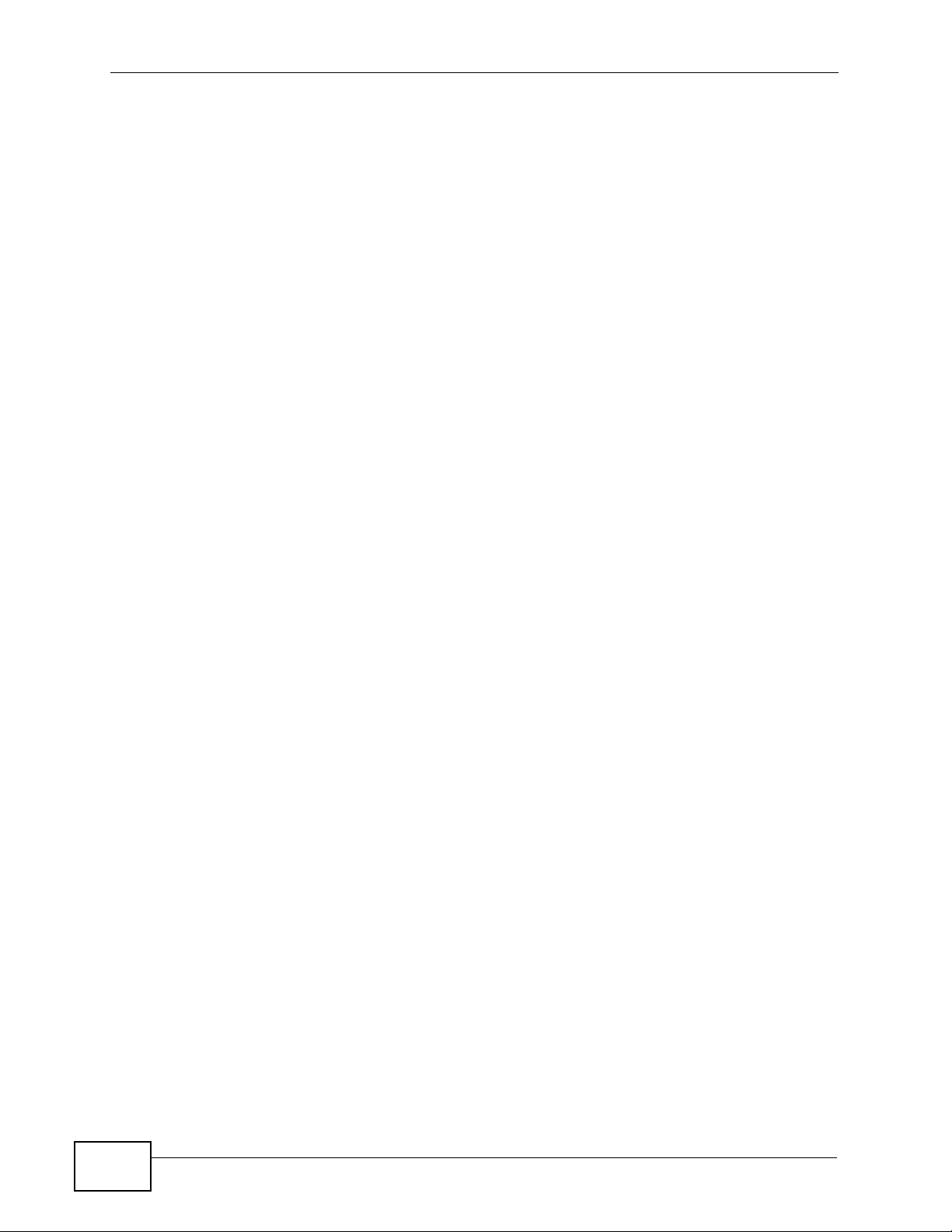
Table of Contents
20
VSG1435-B101 Series User’s Guide
Page 21

PART I
User’s Guide
21
Page 22

22
Page 23
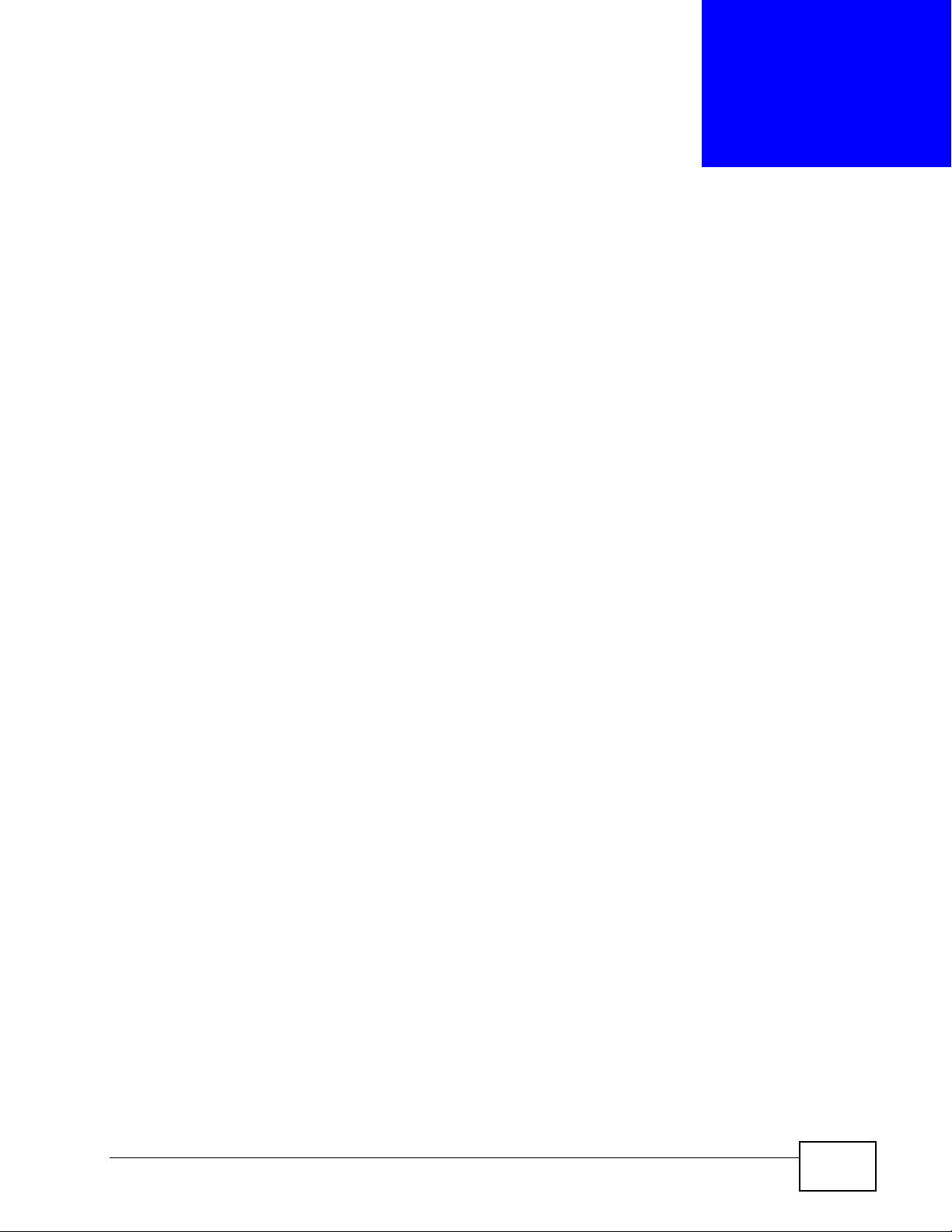
CHAPTER 1
Introducing the VSG1435-B101
1.1 Overview
The VSG1435-B101 is a wireless VDSL router and Gigabit Ethernet gateway with
Home Phoneline Networking Alliance (HPNA) capability. It has a DSL port and a
Gigabit Ethernet port for super-fast Internet access over analog (PO TS) telephone
lines. The ZyXEL Device supports both Packet Transfer Mode (PTM) and
Asynchronous Transfer Mo de (ATM). It is backward compatible with ADSL, ADSL2
and ADSL2+ in case VDSL is not available.
Only use firmware for your ZyXEL Device’s specific model. Refer
to the label on the bottom of your ZyXEL Device.
The ZyXEL Device has a a USB port used to share files via a USB memory stick or
a USB hard drive.
See Chapter 35 on page 319 for a full list of features.
1.2 Ways to Manage the ZyXEL Device
Use any of the following methods to manage the ZyXEL Device.
• Web Configur ator. This is recommended for everyday management of the ZyXEL
Device using a (supported) web browser.
• TR-069. This is an auto-configuration server used to remotely configure your
device.
1.3 Good Habits for Managing the ZyXEL Device
Do the following things regularly to make the ZyXEL Device more secure and to
manage the ZyXEL Device more effectively.
• Change the password. Use a password that’s not easy to guess and that consists
of different types of characters, such as numbers and letters.
VSG1435-B101 Series User’s Guide
23
Page 24

Chapter 1 Introducing the VSG1435-B101
• Write down the password and put it in a safe place.
• Back up the configuration (and make sure you know how to restore it).
Restoring an earlier working configuration may be useful if the device becomes
unstable or even crashes. If you forget y our password, you will hav e to reset the
ZyXEL Device to its factory default settings . If yo u backed up an earlier
configuration file, you would not have to totally re-configure the ZyXEL Device.
You could simply restore your last configuration.
1.4 Applications for the ZyXEL Device
Here are some example uses for which the ZyXEL Device is well suited.
1.4.1 Internet Access
Your ZyXEL Device provides shared Internet access by connecting the DSL port to
the DSL or MODEM jack on a splitter or your telephone jack. You can have up to
five WAN services over one ADSL, VDSL or Ethernet WAN line. The ZyXEL Device
cannot work in ADSL, VDSL and Ethernet WAN mode at the same time.
Note: The ADSL, VDSL and Ethernet WAN lines share the same five WAN (layer-2)
interfaces that you configure in the ZyXEL Device. Refer to Section 6 .2 on page
81 for the Network Settings> Broadband screen.
24
VSG1435-B101 Series User’s Guide
Page 25
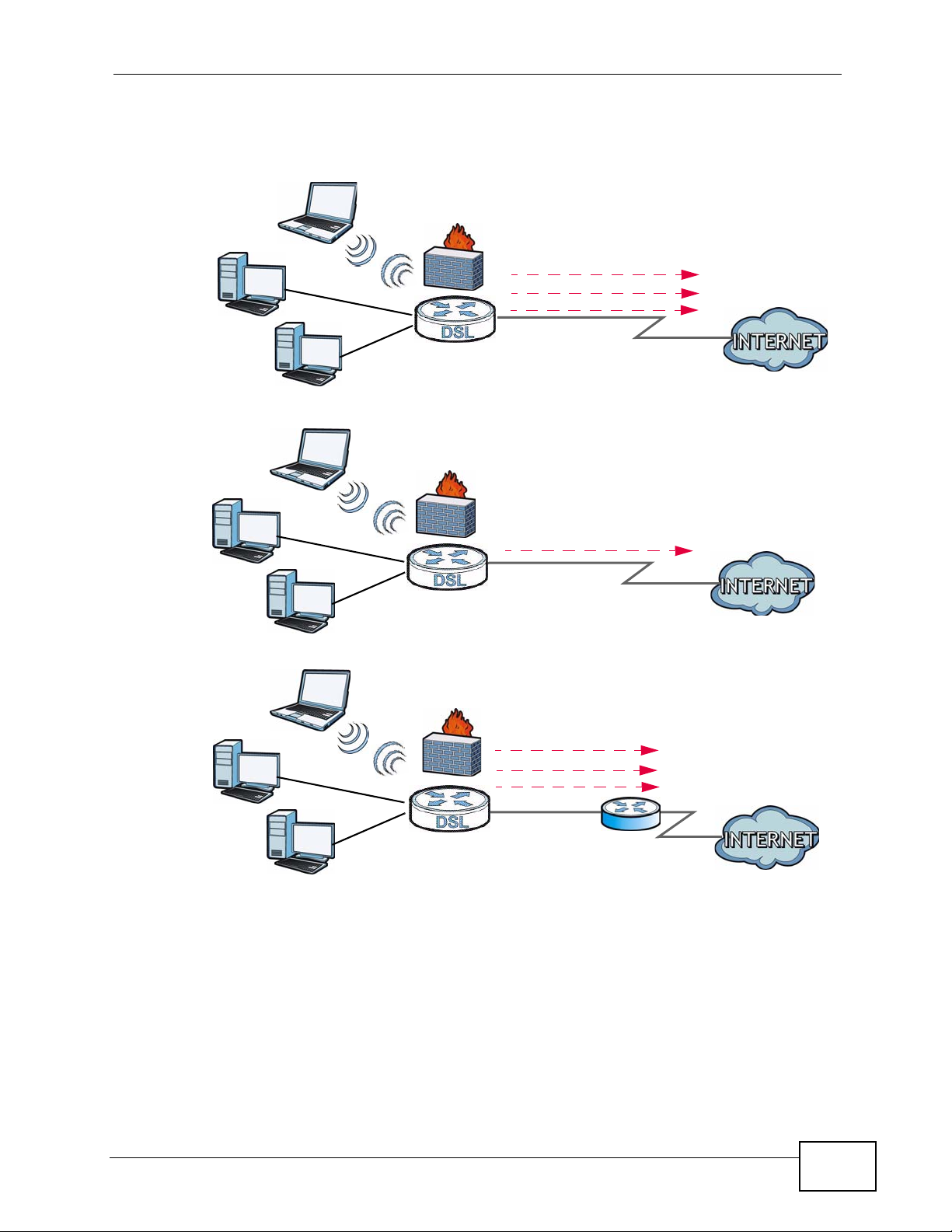
Chapter 1 Introducing the VSG1435-B101
Computers can connect to the ZyXEL Device’s LAN ports (or wirelessly).
Figure 1 ZyXEL Device’s Internet Access Application
WLAN
LAN
WLAN
LAN
WAN
Bridging
IPoE
PPPoE
ADSL / VDSL
A
WAN
IPoA / PPPoA
ADSL
A
WLAN
WAN
Bridging
IPoE
PPPoE
LAN
You can also configure IP filtering on the Z yXEL Devi ce for secure Internet access.
When the IP filter is on, all incoming traffic from the Internet to your network is
blocked by default unless it is initiated from y our network. This means that probes
from the outside to your network are not allowed, but you can safely browse the
Internet and download files.
A
Ethernet
DSL
VSG1435-B101 Series User’s Guide
25
Page 26

Chapter 1 Introducing the VSG1435-B101
1.4.2 HomePNA
The ZyXEL Device complies with HomePNA (Home Phoneline Networking Alli ance,
also known as HPNA) 3.1, a home networking technology for carrying data over
existing coaxial cables and telephone wiring.
The figure below shows your ZyXEL Device (A) connecting to a phone line outlet
for DSL Internet access and a coaxial outlet to relay Internet connectivity to other
coaxial outlets in the building. The laptop (B) connects wirelessly to the ZyXEL
Device. The set-up box (C) connects into a coaxial outlet in another part of the
house for access to online videos.
Figure 2 HomePNA Application
1.4.3 ZyXEL Device’s USB Support
The USB port of the ZyXEL Device is used for file-sharing.
26
VSG1435-B101 Series User’s Guide
Page 27

Chapter 1 Introducing the VSG1435-B101
File Sharing
Use the built-in USB 2.0 port to share files on a USB memory stick or a USB hard
drive (B). You can connect one USB hard drive to the ZyXEL Device at a time. Use
FTP to access the files on the USB device.
Figure 3 USB File Sharing Application
B
1.5 Hardware Setup
Place the ZyXEL Device flat on a desk or table or on the stand for a vertical
installation.
Remove the ZyXEL Device’s clear plastic covers before using it.
A
VSG1435-B101 Series User’s Guide
27
Page 28

Chapter 1 Introducing the VSG1435-B101
To connect the stand, line up the arrow on the stand with the arrow on the bottom
of the device as shown.
Figure 4 Connecting the Stand
28
VSG1435-B101 Series User’s Guide
Page 29

1.6 Hardware Connections
To connect your ZyXEL Device:
Figure 5 Hardware Connections
1
Chapter 1 Introducing the VSG1435-B101
6
5
4
2
3
1 Attach the antenna and point it up.
2 Do one of the following for your Internet connection:
2a DSL WAN: Use a telephone cable to connec t y our ZyXEL Device’s DSL WAN
port to a telephone jack (or the DSL or modem jack on a splitter if you have
one).
2b ETHERNET WAN: If you already have a broadband router or modem, use an
Ethernet cable to connect the ETHERNET WAN port to it for Internet access.
VSG1435-B101 Series User’s Guide
29
Page 30

Chapter 1 Introducing the VSG1435-B101
3 HPNA: (VSG1435-B101 only) Use a coaxial cable to connect to a coaxial outlet
and relay Internet traffic throughout your house through coaxial cabling.
4 LAN: Use an Ethernet cable to connect a computer to a LAN port for initial
configuration and/or Internet access.
5 USB: Connect a USB (version 2.0 or lower) memory stick or a USB hard drive for
file sharing. Use a USB extension cable if the stick is too big to fit.
6 POWER: Use the provided power adaptor to connect the POWER socket to an
appropriate power source. Make sure the power at the outlet is on. After
connecting the power adaptor, look at the lights on the front panel.
1.7 LEDs (Lights)
The following graphic displays the labels of the LEDs.
Figure 6 LEDs on the Device
30
VSG1435-B101 Series User’s Guide
Page 31

Chapter 1 Introducing the VSG1435-B101
None of the LEDs are on if the ZyXEL Device is not receiving power.
Table 1 LED Descriptions
LED COLOR STATUS DESCRIPTION
POWER Green On The ZyXEL Device is receiving power and ready for use.
Blinking The ZyXEL Device is self-testing.
Red On The ZyXEL Device detected an error while self-testing,
or there is a device malfunction.
Off The ZyXEL Device is not receiving power.
Blinking Firmware upgrade is in progress.
ETHERNET
1-4
ETHERNET
WAN
USB Green On The ZyXEL Device recognizes a USB connection.
HPNA Green On The ZyXEL Device is connected to an HPNA-equipped
DSL WAN Green On The DSL line is up.
INTERNET Green On The ZyXEL Device has an IP connection but no traffic.
Green On The ZyXEL Device has a successful 100 Mbps Ethernet
connection with a device on the Local Area Network
(LAN).
Blinking The ZyXEL Device is sending or receiving data to/from
the LAN at 100 Mbps.
Off T he ZyXEL Device does n ot have an Ethernet connection
with the LAN.
Green On The Gigabit Ethernet connection is working.
Blinking The ZyXEL Device is sending or receiving data to/from
the Gigabit Ethernet link.
Off There is no Gigabit Ethernet link.
Blinking The ZyXEL Device is sending/receiving data to /from the
USB device connected to it.
Off The ZyXEL Device does not detect a USB connection.
device through the coaxial cable.
Blinking Data is transmitting over the HPNA cable.
Off No HPNA device is connected.
Blinking The ZyXEL Device is initializing the DSL line.
Off The DSL line is down.
VSG1435-B101 Series User’s Guide
Your device has a WAN IP address (either static or
assigned by a DHCP server), PPP negotiation was
successfully completed (if used) and the DSL connection
is up.
Blinking The ZyXEL Device is sending or receiving IP traffic.
Off There is no Internet connection or the gateway is in
bridged mode.
31
Page 32

Chapter 1 Introducing the VSG1435-B101
Table 1 LED Descriptions
LED COLOR STATUS DESCRIPTION
WLAN/
WPS
Green On The wireless network is activated.
Blinking The ZyXEL Device is communicating with other wireless
Green
and
Orange
Blinking The ZyXEL Device is setting up a WPS connection.
Off The wireless network is not activated.
1.8 The RESET Button
If you forget your password or cannot access the web configurator, you will need
to use the RESET button at the back of the device to reload the factory-default
configuration file. This means that you will lose all configurations that you had
previously and the password will be reset to “1234”.
clients.
1 Make sure the POWER LED is on (not blinking).
2 To set the device back to the factory default settings, press the RESET button for
ten seconds or until the POWER LED begins to blink and then release it. When the
POWER LED begins to blink, the defaults have been restored and the device
restarts.
1.9 Wireless Access
The ZyXEL Device is a wireless Access Point (AP) for wireless clients, such as
notebook computers or PDAs and iPads. It allows them to connect to the Internet
without having to rely on inconvenient Ethernet cables.
32
VSG1435-B101 Series User’s Guide
Page 33

You can configure your wireless network in either the built -in Web Configurator, or
using the WPS button.
Figure 7 Wireless Access Example
1.9.1 Using the WLAN/WPS Button
If the wireless network is turned off, press the WLAN/WPS button on the front of
the ZyXEL Device for two seconds. Once the WLAN/WPS LED turns green, the
wireless network is active.
Chapter 1 Introducing the VSG1435-B101
You can also us e the WLAN/WPS button to quickly set up a secure wireless
connection between the ZyXEL Device and a WPS-compatible client by adding one
device at a time.
To activate WPS:
1 Make sure the POWER LED is on and not blinking.
VSG1435-B101 Series User’s Guide
33
Page 34

Chapter 1 Introducing the VSG1435-B101
2 Press the WLAN/WPS button for five seconds and release it.
34
3 Press the WPS button on another WPS-enabled device within range of the ZyXEL
Device. The WLAN/WPS LED flashes green and orange while the ZyXEL Device
sets up a WPS connection with the other wireless device.
4 Once the connection is successfully made, the WLAN/WPS LED shines green.
To turn off the wireless network, press the WLAN/WPS button on the front of the
ZyXEL Device for one to five seconds. The WLAN/WPS LED turns off when the
wireless network is off.
VSG1435-B101 Series User’s Guide
Page 35

CHAPTER 2
The Web Configurator
2.1 Overview
The web configurator is an HTML-based management interface that allows easy
device setup and management via Internet browser. Use Internet Explorer 6.0 and
later versions or Mozilla Firefox 3 an d la t er versions or Safari 2.0 and later
versions. The recommended screen resolution is 1024 by 768 pixels.
In order to use the web configurator you need to allow:
• Web browser pop -up windows from your device. W eb pop-up blocking is enabl ed
by default in Windows XP SP (Service Pack) 2.
• JavaScripts (enabled by default).
• Java permissions (enabled by default).
See Appendix C on page 359 if you need to make sure these functions are allowed
in Internet Explorer.
2.1.1 Accessing the Web Configurator
1 Make sure your ZyXEL Device hardware is properly connected (refer to the Quick
Start Guide).
2 Launch your web browser. If the ZyXEL Device does not automatically re-direct
you to the login screen, go to http://192.168.1.1.
3 A password screen displays. To access the administrative web configurator and
manage the ZyXEL Device, type the default username admin and password 1234
in the password screen and click Login. If advanced account security is enabled
(see Section 27.2 on page 287) the number of dots that appears when you type
the password changes randomly to prevent an yone watching the password field
from knowing the length of your password. If you have changed the password,
VSG1435-B101 Series User’s Guide
35
Page 36

Chapter 2 The Web Configurator
enter your password and click Login. For security reasons, you will be temporarily
denied access to the ZyXEL Device for a period of time (15 minutes by default) if
you have entered the incorrect username and pa ssword for a certain number of
times (three times by default).
Figure 8 Password Screen
4 A welcome screen appears showing a summary of your last login, such as the
time, number of failed login attempts, and when the password expires. It also
shows if you are logged on from an IP address. Select Show this page next time
to see the welcome screen on your next logi n. Otherwise, deselect it. Click
Continue.
Figure 9 Welcome Screen
5 The following screen displays if you have not yet changed your password. It is
strongly recommended you change the default password. Enter a new password,
retype it to confirm and click Apply; alternatively click Skip to proceed to the
main menu if you do not want to change the password now.
Figure 10 Change Password Screen
36
VSG1435-B101 Series User’s Guide
Page 37

6 The Network Map page appears.
Figure 11 Network Map
Chapter 2 The Web Configurator
Note: For security reasons, the ZyXEL Device automatically logs you out if you d o not
use the web configurator for ten minutes (default). If this happens, log in again.
7 Click Status to display the Status screen, where you can view the ZyXEL Device’ s
interface and system information.
VSG1435-B101 Series User’s Guide
37
Page 38

Chapter 2 The Web Configurator
2.2 Web Configurator Layout
Figure 12 Screen Layout
A
B
C
As illustrated above, the main screen is divided into these parts:
• A - title bar
• B - main window
• C - navigation panel
2.2.1 Title Bar
The title bar provides some icons in the upper right corner.
38
VSG1435-B101 Series User’s Guide
Page 39

The icons provide the following functions.
Table 2 Web Configurator Icons in the Title Bar
ICON DESCRIPTION
Quick Start: Click this icon to open screens where you can configure the
ZyXEL Device’s time zone Internet access, and wireless settings.
Logout: Click this icon to log out of the web configurator.
2.2.2 Main Window
The main window displays information and configuration fields. It is discussed in
the rest of this document.
After you click Status on the Network Map page, the Status screen is displa yed.
See Chapter 5 on page 75 for more information about the Status screen.
2.2.3 Navigation Panel
Chapter 2 The Web Configurator
Use the menu items on the navigation panel to open screens to configure ZyXEL
Device features. The following tables describe each menu item.
Table 3 Navigation Panel Summary
LINK TAB FUNCTION
Network Map This screen shows the network status of the ZyXEL Device and
computers/devices connected to it.
Network Settings
Broadband Use this screen to view and configure ISP parameters, WAN IP
address assignment, and other advanced properties. You can also
add new WAN connections.
Wireless General Use this screen to configure the wireless LAN settings and WLAN
authentication/security settings.
More AP Use this screen to configure multiple BSSs on the ZyXEL Device.
MAC
Authentication
WPS Use this screen to configure and view your WPS (Wi-Fi Protected
WMM Use this screen to enable or disable Wi-Fi MultiMedia (WMM).
WDS Use this screen to set up Wireless Distribution System (WDS)
Others Use this screen to configure advanced wireless settings.
Use this screen to block or allow wireless traffic from wireless
devices of certain SSIDs and MAC addresses to the ZyXEL Device.
Setup) settings.
links to other access points.
VSG1435-B101 Series User’s Guide
39
Page 40

Chapter 2 The Web Configurator
Table 3 Navigation Panel Summary
LINK TAB FUNCTION
Home
Networking
Routing Static Route Use this screen to view and set up static routes on the ZyXEL
QoS General Use this screen to enable QoS and traffic prioritizing. Y ou can also
NAT Port
DNS DNS Entry Use this screen to view and configure DNS routes.
IGMP General Use this screen to configure general IGMP proxy and IGMP packet
Interface
Group
Security Settings
Firewall General Use this screen to configure the security level of your firewall.
MAC Filter Use this screen to block or allow traffic from devices of certain
LAN Setup Use this screen to configure LAN TCP/IP settings, and other
advanced properties.
Static DHCP Use this screen to assign specific IP addresses to individual MAC
addresses.
UPnP Use this screen to turn UPnP and UPnP NAT-T on or off.
Device.
Policy
Forwarding
Queue Setup Use this screen to configure QoS queues.
Class Setup Use this screen to define a classifier.
Policer Setup Use these screens to configure QoS policers.
Monitor Use this screen to view QoS packets statistics.
Forwarding
Applications Use this screen to configure servers behind the ZyXEL Device.
Port Triggering Use this screen to change your ZyXEL Device’s port triggering
DMZ Use this screen to configure a default server which receives
ALG Use this screen to enable or disable SIP ALG.
Sessions Use this screen to limit the number of NAT sessions a single client
Dynamic DNS Use this screen to allow a static hostname alias for a dynamic IP
IGMP Filter Use this screen to control IGMP access.
IGMP ACL Use this screen to block or allow access to specific multicast
Use this screen to configure policy routing on the ZyXEL Device.
configure the QoS rules and actions.
Use this screen to make your local servers visible to the outside
world.
settings.
packets from ports that are not specified in the Port Forwarding
screen.
can establish.
address.
processing settings.
media channels.
Use this screen to map a port to a PVC or bridge group.
Protocol Use this screen to add or remove predefined Internet services and
configure firewall rules.
Access Control Use this screen to enable specific traffic directions for network
services.
MAC addresses to the ZyXEL Device.
40
VSG1435-B101 Series User’s Guide
Page 41

Chapter 2 The Web Configurator
Table 3 Navigation Panel Summary
LINK TAB FUNCTION
Parental
Control
Scheduler
Rule
Certificates Local
Certificates
Trusted CA Use this screen to view and manage the list of the trusted CAs.
IPSec Status Use this screen to view the status of IPSec tunnels.
Settings Use this screen to add and configure IPSec tunnels.
Service
Control
System Monitor
ARP Table Use this screen to view the ARP table. It displays the IP and MAC
Log Syst em Log Use this screen to view the status of events that occurred to the
Security Log Use this screen to view the login record of the ZyXEL Device. You
Traffic Status WAN Use this screen to view the status of all network traffic going
LAN Use this screen to view the status of all network traffic going
IGMP Group
Status
Maintenance
Users
Account
Remote
MGMT
Time Use this screen to change your ZyXEL Device’s time and date.
Log Setting Use this screen to change your ZyXEL Device’s log settings.
Firmware
Upgrade
Configuration Use this screen to backup and restore your device’s configuration
Reboot Use this screen to reboot the ZyXEL Device without turning the
Diagnostic Ping &
IGMP Group Use this screen to view the status of all IGMP settings on the
IGMP Statistics Use this screen to view the ZyXEL Device’s IGMP multicast group
General Use this screen to add and configure user accounts on the ZyXEL
TR-069 Client Use this screen to configure the ZyXEL Device to be managed by
TR-064 Client Use this screen to enable management via TR-064 on the LAN.
TraceR oute &
NsLookup
Use this screen to block web sites with the specific URL.
Use this screen to configure the days and times when a
configured restriction (such as parental control) is enforced.
Use this screen to view a summary list of certificates and manage
certificates and certification requests.
Use this screen to control service access to the ZyXEL Device.
address of each DHCP connection.
ZyXEL Device. You can export or e-mail the logs.
can export or e-mail the logs.
through the WAN port of the ZyXEL Device.
through the LAN ports of the ZyXEL Device.
ZyXEL Device.
and IGMP traffic statistics.
Device.
an Auto Configuration Server (ACS).
Use this screen to upload firmware to your device.
(settings) or reset the factory default settings.
power off.
Use this screen to identify problems with the DSL connection. You
can use Ping, TraceRoute, or Nslookup to help you identify
problems.
VSG1435-B101 Series User’s Guide
41
Page 42

Chapter 2 The Web Configurator
42
VSG1435-B101 Series User’s Guide
Page 43

CHAPTER 3
Quick Start
3.1 Overview
Use the Quick Start screens to configure the ZyXEL Device’ s time zone and basic
Internet access and wireless settings.
Note: See the technical reference chapters (starting on page 71) for background
information on the features in this chapter.
3.2 Quick Start Setup
1 Click the Click Start icon in the top right corner of the web configurator to open
the quick start screens. Select the time zone of the ZyXEL Device’s location and
click Next.
Figure 13 Time Zone
VSG1435-B101 Series User’s Guide
43
Page 44

Chapter 3 Quick Start
2 Enter your PPPoE account’s user name and password exactly as provided by your
Internet Service Provider (ISP). If your ISP also gave you static IP address
settings to use, select Yes and enter them in the fields that display. Click Next.
Figure 14 Internet Connection
3 Turn the wireless LAN on or off. If you keep it on, record the security settings so
you can configure your wireless clients to connect to the ZyXEL Device. Click
Save.
Figure 15 Internet Connection
4 Your ZyXEL Device saves your settings and attempts to connect to the Internet.
44
VSG1435-B101 Series User’s Guide
Page 45

CHAPTER 4
Tutorials
4.1 Overview
This chapter shows you how to use the ZyXEL Device’s various features.
• Setting Up an ADSL PPPoE Connection, see page 45
• HomePNA Example Setup, see page 48
• Setting Up a Secure Wireless Network, see page 50
• Setting Up Multiple Wireless Groups, see page 57
• Setting Up NAT Port Forwarding, see page 60
• Configuring Static Route for Routing to Another Network, s e e page 62
• Configuring QoS Queue and Class Setup, see page 64
• Access the ZyXEL Device Using DDNS, see page 67
• Access Your Shared Files From a Computer, see page 69
4.2 Setting Up an ADSL PPPoE Connection
This tutorial shows you how to set up yo ur Internet connection using the Web
Configurator.
If you connect to the Internet through an ADSL connection, use the information
from your Internet Service Provider (ISP) to configure the ZyXEL Device. Be sure
to contact your service provider for any information you need to configure the
Broadband screens.
VSG1435-B101 Series User’s Guide
45
Page 46

Chapter 4 Tutorials
1 Click Network Settings > Broadband to open the following screen. Click Add
New WAN Interface.
2 In this example, the DSL connection has the following information.
General
Connection Name MyDSLConnection
Type ADSL
Connection Mode Routing
Encapsulation PPPoE
ATM PVC Configuration
VPI/VCI 36/48
Encapsulation Mode LLC/SNAP-Bridging
Service Category UBR without PCR
Account Information
PPP User Name 1234@DSL-Ex.com
PPP Password ABCDEF!
PPPoE Service Name My DSL
Static IP Address 192.168.1.32
Others PPPoE Passthrough: Disabled
46
NAT: Enabled
IGMP Multicast Proxy: Enabled
Apply as Default Gateway: Enabled
3 Select the Active check box. Enter the General and ATM PVC Configuration
settings as provided above.
Set the Type to ADSL.
Choose the Encapsulation specified by your DSL service pr ovider. For this
example, the service provider requires a username and password to establish
Internet connection. Therefore, select PPPoE as the WAN encapsulation type.
4 Enter the account information provided to you by your DSL service provider.
VSG1435-B101 Series User’s Guide
Page 47

Chapter 4 Tutorials
5 Configure this rule as your default Internet connection by selecting the Apply as
Default Gateway check box
addresses provided to you, such as 192.168.5.2
(DNS server2).
6 Click Apply to save your settings.
. Then select DNS as Static and enter the DNS server
(DNS server1)/192.168.5.1
VSG1435-B101 Series User’s Guide
47
Page 48

Chapter 4 Tutorials
7 You should see a summary of your new DSL connection setup in the Broadband
screen as follows.
Try to connect to a website, such as zyxel.com to see if you have correctly set up
your Internet connection. Be sure to contact your service provider for any
information you need to configur e the WAN screens.
4.3 HomePNA Example Setup
This tutorial shows you how you can use the ZyXEL Device’s HomePNA feature to
connect a television in another part of the house to the Internet through the
coaxial port. You will need:
•a Set-Top Box (STB)
• HomePNA Ethernet Bridge
•a television; and
• an active Video On Demand (VOD)/Internet Protocol Television (IPTV)
subscription
48
VSG1435-B101 Series User’s Guide
Page 49

The figure below shows the hardware setup for this tutorial:
1
2
3
4
5
Chapter 4 Tutorials
1 Connect your ZyXEL Device to the Internet source. This could be either DSL or
Ethernet.
2 Connect the ZyXEL Device’ s coaxial port a coaxial outlet in your house. This relays
Internet connectivity to other coaxial outlets in other parts of the house.
3 In the room where your television is located, connect the HomePNA bridge to a
coaxial outlet.
4 Using an Ethernet cable, connect the HomePNA bridge device to the STB. This
grants Internet access to the STB.
5 Refer to the user’s guide of your STB for information on how to connect it to your
television, as well as configure your account settings on it.
You should now be able to watch online videos in your television using your VOD
or IPTV subscription.
VSG1435-B101 Series User’s Guide
49
Page 50

Chapter 4 Tutorials
4.4 Setting Up a Secure Wireless Network
Thomas wants to set up a wireless network so that he can use his notebook to
access the Internet. In this wireless network, the ZyXEL Device serves as an
access point (AP), and the notebook is the wireless client. The wireless client can
access the Internet through the AP.
Thomas has to configure the wireless network settings on the ZyXEL Device. Then
he can set up a wireless network using WPS (Section 4.4.2 on page 52) or manual
configuration (Section 4.4.3 on page 56).
4.4.1 Configuring the Wireless Network Settings
This example uses the following parameters to set up a wireless network.
SSID Example
Security Mode WPA-PSK
Pre-Shared Key DoNotStealMyWirelessNetwork
802.11 Mode 802.11b/g/n Mixed
50
VSG1435-B101 Series User’s Guide
Page 51

Chapter 4 Tutorials
1 Click Network Settings > Wireless to open the General screen. Select More
Secure as the security level and WPA-PSK as the security mode. Configure the
screen using the provided parameters (see page 50). Click Apply.
2 Go to the Wireless > Others screen and select 802.11b/g/n Mixed in the
802.11 Mode field. Click Apply.
Thomas can now use the WPS feature to establish a wireless connection between
his notebook and the ZyXEL Device (see Section 4.4.2 on page 52). He can also
VSG1435-B101 Series User’s Guide
51
Page 52

Chapter 4 Tutorials
use the notebook’s wireless client to search fo r the ZyXEL Device (see Section
4.4.3 on page 56).
4.4.2 Using WPS
This section shows you how to set up a wireless network using WPS. It uses the
ZyXEL Device as the AP and ZyXEL NWD210N as the wireless client which
connects to the notebook.
Note: The wireless client must be a WPS-aware device (for example, a WPS USB
adapter or PCMCIA card).
There are two WPS methods to set up the wireless client settings:
• Push Button Configuration (PBC) - simply press a button. This is the easier
of the two methods.
• PIN Configuration - configure a Personal Identification Number (PIN) on the
ZyXEL Device. A wireless client must also use the same PIN in order to
download the wireless network settings from the ZyXEL Device.
Push Button Configuration (PBC)
1 Make sure that your ZyXEL Device is turned on and your notebook is within the
cover range of the wireless signal.
2 Make sure that you have installed the wireless client driver and utility in your
notebook.
3 In the wireless client utility, go to the WPS setting page. Enable WPS and press
the WPS button (Start or WPS button).
52
VSG1435-B101 Series User’s Guide
Page 53

Chapter 4 Tutorials
4 Push and hold the WPS button located on the ZyXEL Device’ s front panel for more
than 5 seconds. Alternatively, you may log into ZyXEL Device’s web configurator
and go to the Network Settings > Wireless > WPS screen. Enable the WPS
function and click Apply. Then click the Connect button.
Note: Your ZyXEL Device has a WPS button located on its front panel as well as a
WPS button in its configuration utility. Both buttons have exactly the same
function: you can use one or the other.
Note: It doesn’t matter which button is pressed first. You must press the second
button within two minutes of pressing the first one.
The ZyXEL Device sends the proper configuration settings to the wireless client.
This may take up to two minutes. The wireless client is then able to communicate
with the ZyXEL Device securely.
VSG1435-B101 Series User’s Guide
53
Page 54

Chapter 4 Tutorials
The following figure shows you an example of how to set up a wireless network
and its security by pressing a button on both ZyXEL Device and wireless client.
Example WPS Process: PBC Method
Wireless Client
SECURITY INFO
COMMUNICATION
ZyXEL Device
WPS
WITHIN 2 MINUTES
Press and hold for
5 seconds
54
VSG1435-B101 Series User’s Guide
Page 55
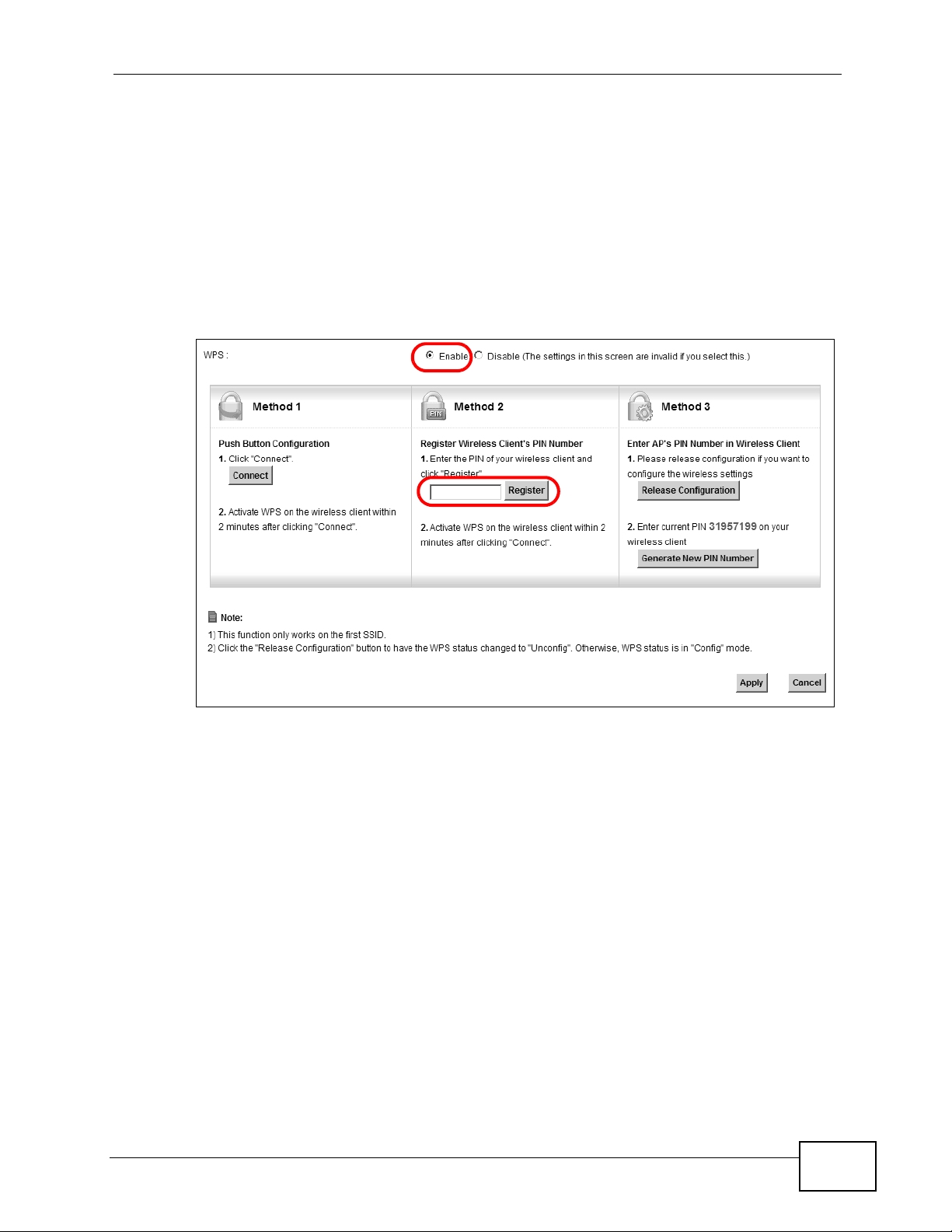
Chapter 4 Tutorials
PIN Configuration
When you use the PIN configuration method, you need to use both the ZyXEL
Device’s web configurator and the wireless client’s utility.
1 Launch your wireless client’s configuration utility. Go to the WPS settings and
select the PIN method to get a PIN number.
2 Log into ZyXEL Device’s web configurator and go to the Network Settings >
Wireless > WPS screen. Enable the WPS function and click Apply.
3 Enter the PIN number of the wireless client and click the Register button.
Activate WPS function on the wireless client utility screen within two minutes.
The ZyXEL Device authenticates the wireless client and sends the proper
configuration settings to the wireless client. This may tak e up to two minutes. The
wireless client is then able to communicate with the ZyXEL Device securely.
VSG1435-B101 Series User’s Guide
55
Page 56

Chapter 4 Tutorials
The following figure shows you how to set up a wireless network and its security
on a ZyXEL Device and a wireless client by using PIN method.
Example WPS Process: PIN Method
Wireless Client
ZyXEL Device
WITHIN 2 MINUTES
4.4.3 Without WPS
Use the wireless adapter’s utility installed on the notebook to search for the
“Example” SSID. Then enter the “DoNotStealMyWirelessNetwork” pre-shared key
to establish an wireless Internet connection.
Authentication by PIN
SECURITY INFO
COMMUNICATION
56
VSG1435-B101 Series User’s Guide
Page 57

Note: The ZyXEL Device supports IEEE 802.11b and IEEE 802.11g wireless clients.
Make sure that your notebook or computer’s wireless adapter supports one of
these standards.
4.5 Setting Up Multiple Wireless Groups
Company A wants to create different wireless network groups for different types of
users as shown in the following figure. Each group has its own SSID and security
mode.
Company
Chapter 4 Tutorials
VIP
• Employees in Company A will use a general
• Higher management level and important visitors will use the VIP group.
• Visiting guests will use the Guest group, which has a lower security mode.
Company A will use the following parameters to set up the wireless network
groups.
COMPANY VIP GUEST
SSID Company VIP Guest
Security Level More Secure More Secure Basic
Security Mode WPA2-PSK WPA2-PSK Static WEP
Pre-Shared Key ForCompanyOnly ForVIPOnly Guest
Comapny wireless network group.
Guest
VSG1435-B101 Series User’s Guide
57
Page 58

Chapter 4 Tutorials
1 Click Network Settings > Wireless to open the General screen. Use this screen
to set up the company’s general wireless network group. Configure the screen
using the provided parameters and click Apply.
2 Click Network Settings > Wireless > More AP to open the following screen.
Click the Edit icon to configure the second wireless network group.
58
VSG1435-B101 Series User’s Guide
Page 59

Chapter 4 Tutorials
3 Configure the screen using the provided parameters and click Apply.
4 In the More AP screen, click the Edit icon to configure the third wireless network
group.
VSG1435-B101 Series User’s Guide
59
Page 60

Chapter 4 Tutorials
5 Configure the screen using the provided parameters and click Apply.
6 Check the status of VIP and Guest in the More AP screen. The yellow bulbs
signify that the SSIDs are active and ready for wireless access.
4.6 Setting Up NAT Port Forwarding
Thomas manages the Doom server on a computer behind the ZyXEL Device. In
order for players on the Internet (like A in the figure below) to communicate with
the Doom server, Thomas needs to configure the port settings and IP address on
60
VSG1435-B101 Series User’s Guide
Page 61

Chapter 4 Tutorials
the ZyXEL Device. Traffic should be forwarded to the port 666 of the Doom server
computer which has an IP address of 192.168.1.34.
Tutorial: NAT Port Forwarding Setup
D=192.168.1.34
LAN
WAN
port 666
A
Thomas may set up the port settings by configuring the port settings for the Doom
server computer (see Section 12.2 on page 180 for more information).
1 Click Network Settings > NAT > Add new rule and configure the screen with
the following values:
Service Name Doom_Server
WAN Interface Select the WAN interface through which the Doom service is
forwarded. This example uses MyDSLConnection.
External Port/s Enter 666 as the Start and End port.
Server IP Address Enter the IP address of the Doom server. This is 192.168.1.34
for this example.
Protocol Select TCP/UDP. This should be the protocol supported by the
Doom server.
2 The screen should look as follows. Click Apply.
VSG1435-B101 Series User’s Guide
61
Page 62

Chapter 4 Tutorials
3 The port forwarding settings you configured appear in the table. The Z yXEL Device
forwards port 666 traffic to the computer with IP address 192.168.1.34.
Players on the Internet then can have access to Thomas’ Doom server.
4.7 Configuring Static Route for Routing to Another Network
In order to extend your Intranet and control traffic flowing directions, you may
connect a router to the ZyXEL Device’s LAN. The router may be used to separate
two department networks. This tutorial shows how to configure a static routing
rule for two network routings.
In the following figure, router R is connected to the ZyXEL Device’s LAN. R
connects to two networks, N1 (192.168.1.x/24) and N2 (192.168.10.x/24). If
you want to send traffic from computer A (in N1 network) to com puter B (in N2
network), the traffic is sent to the ZyXEL Device’s WAN default gateway by
default. In this case, B will never receive the traffic.
N1
A
R
N2
B
62
VSG1435-B101 Series User’s Guide
Page 63

Chapter 4 Tutorials
You need to specify a static routing rule on the ZyXEL Device to specify R as the
router in charge of forwarding traffic to N2. In this case, the ZyXEL Device routes
traffic from A to R and then R routes the traffic to B.
N1
A
R
N2
B
This tutorial uses the following example IP settings:
Table 4 IP Settings in this Tutorial
DEVICE / COMPUTER IP ADDRESS
The ZyXEL Device’s WAN 172.16.1.1
The ZyXEL Device’s LAN 192.168.1.1
A 192.168.1.34
R’s N1 192.168.1.253
R’s N2 192.168.10.2
B 192.168.10.33
To configure a static route to route traffic from N1 to N2:
1 Log into the ZyXEL Device’s Web Configurator in advanced mode.
2 Click Advanced > Routing.
3 Click Add New Static Route Entry in the Static Route screen.
4 Configure the Static Route Setup screen using the following settings:
VSG1435-B101 Series User’s Guide
63
Page 64

Chapter 4 Tutorials
4a Select the Active check box. Enter the Route Name as R.
4b Type 192.168.10.0 and subnet mask 255.255.255.0 for the destination,
N2.
4c Type 192.168.1.253 (R’s N1 address) in the Gateway IP Address field.
4a Click Apply.
Now B should be able to receive traffic from A. You may need to additionally
configure B’s firewall settings to allow specific traffic to pass through.
4.8 Configuring QoS Queue and Class Setup
This section contains tutorials on how you can configure the QoS screen.
Let’s say you are a team leader of a small sales branch office. You want to
prioritize e-mail traffic because your task includes sending urgent updates to
clients at least twice every hour. You also upload data files (such as logs and email archives) to the FTP server throughout the day. Your colleagues use the
Internet for research, as well as chat applications for communicating with other
branch offices.
In the following figure, your Internet connection has an upstream transmission
bandwidth of 10,000 kbps. For this exampl e, y ou want to configure QoS so that email traffic gets the highest priority with at least 5,000 kbps. You can do the
following:
• Configure a queue to assign the highest priority queue (1) to e-mail traffic g oing
to the WAN interface, so that e-mail traffic would not get dela y ed when there i s
network congestion.
• Note the IP address (192.168.1.23 for example) and/or MAC address
(AA:FF:AA:FF:AA:FF for example) of your computer and map it to queue 7.
64
VSG1435-B101 Series User’s Guide
Page 65

Chapter 4 Tutorials
Note: QoS is applied to traffic flowing out of the ZyXEL Device.
Traffic that does not match this class is assigned a priority queue based on the
internal QoS mapping table on the ZyXEL Device.
QoS Example
DSL
10,000 kbps
Your computer
IP=192.168.1.23
and/or
MAC=AA:FF:AA:FF:AA:FF
Email traffic: Highest priority
1 Click Network Settings > QoS > General and select Active. Set your WAN
Managed Upstream Bandwidth to 10,000 kbps (or leave this blank to have the
ZyXEL Device automatically determine this figure). Click Apply.
Tutorial: Advanced > QoS
A colleague’s computer
Other traffic: Automatic classifier
2 Click Queue Setup > Add new Queue to create a new queue. In the screen that
opens, check Active and enter or select the following values:
• Name: E-mail
•
To Interface: WAN
• Priority: 1 (High)
• Weight: 8
VSG1435-B101 Series User’s Guide
65
Page 66

Chapter 4 Tutorials
• Rate Limit: 5,000 (kbps)
Tutorial: Advanced > QoS > Queue Setup
3 Click Class Setup > Add new Classifier to create a new class. Check Active
and follow the settings as shown in the screen below.
Tutorial: Advanced > QoS > Class Setup
66
VSG1435-B101 Series User’s Guide
Page 67

Chapter 4 Tutorials
Class Name Give a class name to this traffic, such as E-mail in this example.
From Interface This is the interface from which the traffic will be coming from. Select
LAN1 for this example.
Ether Type Select IP to identify the traffic source by its IP address or MAC
address.
IP Address Type the IP address of your computer - 192.168.1.23. Type the IP
Subnet Mask if you know it.
MAC Address Type the MAC address of your computer - AA:FF:AA:FF:AA:FF. Type
the MAC Mask if you know it.
To Queue Index Link this to an item in the Network Settings > QoS > Queue
Setup screen, which is the E-mail queue created in this example.
This maps e-mail traffic coming from port 25 to the highest priority, which you
have created in the previous screen (see the IP Protocol field). This also maps
your computer’s IP address and MAC address to the E-mail queue (see the
Source fields).
4 Verify that the queue setup works by checking Network Settings > QoS >
Monitor. This shows the bandwidth allotted to e-mail traffic compared to other
network traffic.
4.9 Access the ZyXEL Device Using DDNS
If you connect your ZyXEL Devi ce to the Internet and it uses a dynamic WAN IP
address, it is inconvenient for you to manage the device from the Internet. The
ZyXEL Device’s WAN IP address changes dynamically. Dynamic DNS (DDNS)
allows you to access the ZyXEL Device using a domain name.
http://zyxelrouter.dyndns.org
A
w.x.y.z
a.b.c.d
To use this feature, you have to apply for DDNS service at www.dyndns.org.
This tutorial covers:
• Registering a DDNS Account on www.dyndns.org
VSG1435-B101 Series User’s Guide
67
Page 68

Chapter 4 Tutorials
• Configuring DDNS on Your ZyXEL Device
• Testing the DDNS Setting
Note: If you have a private WAN IP address, then you cannot use DDNS.
4.9.1 Registering a DDNS Account on www.dyndns.org
1 Open a browser and type http://www.dyndns.org.
2 Apply for a user account. This tutorial uses UserName1 and 12345 as the
username and password.
3 Log into www.dyndns.org using your account.
4 Add a new DDNS host name. This tutorial uses the following settings as an
example.
• Hostname: zyxelrouter.dyndns.org
•Service Type: Host with IP address
• IP Address: Enter the WAN IP address that your ZyXEL Devi ce is currently using.
You can find the IP address on the ZyXEL Device’s Web Configurator Status
page.
Then you will need to configure the same account and host name on the ZyXEL
Device later.
4.9.2 Configuring DDNS on Your ZyXEL Device
Configure the following settings in the Advanced > DNS Setting > Dynamic
DNS screen.
• Select Enable Dynamic DNS.
• Select DynDNS.org as the service provider.
•Type zyxelrouter.dyndns.org in the Host Name field.
68
VSG1435-B101 Series User’s Guide
Page 69

• Enter the user name (UserName1) and password (12345).
Click Apply.
4.9.3 Testing the DDNS Setting
Now you should be able to access the ZyXEL Device from the Internet. To test
this:
Chapter 4 Tutorials
1 Open a web browser on the computer (using the IP address a.b.c.d) that is
connected to the Internet.
2 Type http://zyxelrouter.dyndns.org and press [Enter].
3 The ZyXEL Device’s login page should appear. You can then log into the ZyXEL
Device and manage it.
4.10 Access Your Shared Files From a Computer
Here is how to use an FTP program to access a file storage device connected to
the ZyXEL Device’s USB port.
Note: This example uses the FileZilla FTP program to browse your shared files.
VSG1435-B101 Series User’s Guide
69
Page 70

Chapter 4 Tutorials
1 In FileZilla enter the IP address of the ZyXEL Device (the default is 192.168.1.1),
your account’s user name and password and port 21 and click Quickconnect. A
screen asking for password authentication appears.
File Sharing via Windows Explorer
Once you log in the USB device displays in the mnt folder.
70
VSG1435-B101 Series User’s Guide
Page 71

PART II
Technical Reference
71
Page 72

72
Page 73

CHAPTER 5
Network Map and Status
Screens
5.1 Overview
After you log into the Web Configurator, the Network Map screen appears. This
shows the network connection status of the ZyXEL Device and clients connect ed to
it.
You can use the Status screen to look at the current status of the ZyXEL Device,
system resources, and interfaces (LAN, WAN, and WLAN).
5.2 The Network Map Screen
Use this screen to view the network connection status of the device and its clients.
A warning message appears if there is a connection problem.
VSG1435-B101 Series User’s Guide
73
Page 74

Chapter 5 Network Map and Status Screens
If you prefer to view the status in a list, click List View in the Viewing Mode
selection box. You can configure how often you want
this screen in Refresh Interval.
Figure 16 Network Map: Icon Mode
the ZyXEL Device to update
Figure 17 Network Map: List Mode
In Icon Mode, if you want to view information about a client, click the client’s
name and Info. Click the IP address if you want to change it. If you want to
change the name or icon of the client, click Change name/icon.
In List Mode, you can also view the client’s information and click on the IP
address if you want to change it.
74
VSG1435-B101 Series User’s Guide
Page 75

5.3 The Status Screen
Use this screen to view the status of the ZyXEL Device. Click Status to open this
screen.
Figure 18 Status Screen
Chapter 5 Network Map and Status Screens
Each field is described in the following table.
Table 5 Status Screen
LABEL DESCRIPTION
Refresh Interval Select how often you want the ZyXEL Device to update this screen.
Device Information
Host Name This field displays the ZyXEL Device system name. It is used for
identification.
Model
Number
Firmware
Version
WAN Information (These fields display when you have a WAN connection.)
MAC Address This shows the WAN Ethernet adapter MAC (Media Access Control)
IP Address This field displays the current IP address of the ZyXEL Device in the
This shows the model number of your ZyXEL Device.
This is the current version of the firmware inside the device.
Address of your device.
This field is available only when your WAN type is IPoE or PPPoE.
WAN.
VSG1435-B101 Series User’s Guide
75
Page 76

Chapter 5 Network Map and Status Screens
Table 5 Status Screen
LABEL DESCRIPTION
IP Subnet Mask This field displays the current subnet mask in the WAN.
This field is available only when your WAN type is IPoE or IPoA.
WAN Type This field displays the current WAN connection type.
LAN Information
MAC
Address
IP Address This is the current IP address of the ZyXEL Device in the LAN.
IP Subnet
Mask
DHCP This field displays what DHCP services the ZyXEL Device is providing to
This shows the LAN Ethernet adapter MAC (Media Access Control)
Address of your device.
This is the current subnet mask in the LAN.
the LAN. Choices are:
Server - The ZyXEL Device is a DHCP server in the LAN. It assigns IP
addresses to other computers in the LAN.
Relay - The ZyXEL Device acts as a surrogate DHCP server and relays
DHCP requests and responses between the remote server and the
clients.
None - The ZyXEL Device is not providing any DHCP services to the
LAN.
WLAN Information
MAC
Address
Status This displays whether WLAN is activated.
Name
(SSID)
Channel This is the channel number used by the ZyXEL Device now.
Security
Mode
802.11
Mode
WPS This displays whether WPS is activated.
Interface Status
Interface This column displays each interface the ZyXEL Device has.
This shows the wireless adapter MAC (Media Access Control) Address of
your device.
This is the descriptive name used to identify the ZyXEL Device in a
wireless LAN.
This displays the type of security mode the ZyXEL Device is using in the
wireless LAN.
This displays the type of 802.11 mode the ZyXEL Device is using in the
wireless LAN.
76
VSG1435-B101 Series User’s Guide
Page 77

Chapter 5 Network Map and Status Screens
Table 5 Status Screen
LABEL DESCRIPTION
Status This field indicates whether or not the ZyXEL Device is using the
interface.
For the LAN interfaces, the Ethernet WAN interface, or the HPNA
interface, this field displays Up when the ZyXEL Device is using the
interface and NoLink when the line is disconnected.
For the WLAN interface, it displays Active when WLAN is enabled or
InActive when WLAN is disabled.
For the DSL interface, this field displays NoLink (line is down), Up (line
is up or connected) if you're using Ethernet encapsulation and NoLink
(line is down), Up (line is up or connected), Idle (line (ppp) idle), Dial
(starting to trigger a call) and Drop (dropping a call) if you're using
PPPoE encapsulation.
Rate For the LAN interface, this displays the port speed and duplex setting.
For the DSL interface, it displays the downstream and upstream
transmission rate.
For the WLAN interface, it displays the maximum transmission rate
when WLAN is enabled or N/A when WLAN is disabled.
System Status
System Up
Time
Current
Date/Time
System Resource
CPU Usage This field displays what percentage of the ZyXEL Device’s processing
Memory
Usage
This field displays how long the ZyXEL Device has been running since it
last started up. The ZyXEL Device starts up when you plug it in, when
you restart it (Maintenance > Reboot), or when you reset it.
This field displays the current date and time in the ZyXEL Device. You
can change this in Maintenance> Time Setting.
ability is currently used. When this percentage is close to 100%, the
ZyXEL Device is running at full load, and the throughput is not going to
improve anymore. If you want some applications to have more
throughput, you should turn off other applications (for example, using
QoS; see Chapter 10 on page 155).
This field displays what percentage of the ZyXEL Device’s memory is
currently used. Usually, this percentage should not increase much. If
memory usage does get close to 100%, the ZyXEL Device is probably
becoming unstable, and you should restart the device. See Section 32.2
on page 305, or turn off the device (unplug the power) for a few
seconds.
VSG1435-B101 Series User’s Guide
77
Page 78

Chapter 5 Network Map and Status Screens
78
VSG1435-B101 Series User’s Guide
Page 79

CHAPTER 6
Broadband
6.1 Overview
This chapter describes how to configure WAN settings from the Broadband
screen. Use this screen to configure your ZyXEL Device for Internet access.
A WAN (Wide Area Network) connection is an outside connection to another
network or the Internet. It connects your private networks (such as a LAN (Local
Area Network) and other networks, so that a computer in one location can
communicate with computers in other locations.
Figure 19 LAN and WAN
LAN
6.1.1 What You Need to Know
Encapsulation Method
Encapsulation is used to include data from an upper layer protocol into a lower
layer protocol. To set up a WAN connection to the Internet, you need to use the
same encapsulation method used by your ISP (Internet Service Provider). If your
ISP offers a dial-up Internet connection using PPPoE (PPP over Ethernet) or PPPoA,
they should also provide a username and password (and service name) for user
authentication.
WAN
VSG1435-B101 Series User’s Guide
79
Page 80

Chapter 6 Broadband
WAN IP Address
The WAN IP address is an IP address for the ZyXEL Device, which makes it
accessible from an outside network. It is used by the ZyXEL Device to
communicate with other devices in other networks. It can be static (fixed) or
dynamically assigned by the ISP each time the ZyXEL Device tries to access the
Internet.
If your ISP assigns you a static WAN IP address, they should also assign you the
subnet mask and DNS server IP address(es) (and a gateway IP add ress if you use
the Ethernet encapsulation method).
Multicast
Traditionally, IP packets are transmitted in one of either two ways - Unicast (1
sender - 1 recipient) or Broadcast (1 sender - everybody on the network).
Multicast delivers IP packets to a group of hosts on the network - not everybody
and not just one.
IGMP
IGMP (Internet Group Multicast Protocol) is a network-layer protocol used to
establish membership in a Multicast group - it is not used to carry user data.
There are three versions of IGMP. IGMP version 2 and 3 are improvements over
version 1, but IGMP version 1 is still in wide use.
Finding Out More
See Section 6.3 on page 90 for technical background information on WAN.
6.1.2 Before You Begin
You need to know your Internet access settings such as encapsulation and W AN IP
address. Get this information from your ISP.
80
VSG1435-B101 Series User’s Guide
Page 81

6.2 The Broadband Screen
Use this screen to change your ZyXEL Device ’s Internet access settings. Click
Network Settings> Broadband from the menu. The summary table shows you
the configured WAN services (connections) on the ZyXEL D evice.
Figure 20 Network Settings > Broadband
The following table describes the labels in this screen.
Table 6 Network Settings > Broadband
LABEL DESCRIPTION
Add new WAN
interface
# This is the index number of the entry.
Status This is the status of the connection.
Name This is the service name of the connection.
Type This shows whether it is a VDSL, ADSL, or Ethernet connection.
Encapsulation This is the method of encapsulation used by this connection.
VLAN This is the Virtual LAN (VLAN) number configured for this WAN
VPI/VCI This is the Virtual Path Identifier (VPI) and Virtual Channel Identifier
ATM QoS This is the type of ATM QoS of the connection.
IGMP Proxy This shows whether the ZyXEL Device act as an IGMP proxy on this
NAT This shows whether NAT is activated or not for this connection.
Default Gateway This shows whether the ZyXEL Device use the WAN interface of this
Modify Click the Edit icon to configure the WAN connection.
Click this button to create a new connection.
connection.
(VCI) numbers configured for this WAN connection.
connection.
connection as the system default gateway.
Chapter 6 Broadband
Click the Delete icon to remove the WAN connection.
VSG1435-B101 Series User’s Guide
81
Page 82

Chapter 6 Broadband
6.2.1 Add/Edit Broadband
Click Add new WAN interface in the Broadband screen or the Edit icon next to
an existing WAN interface to configure a WAN connection. The screen differs
according to the mode and encapsulation you choose.
6.2.2 PPPoE Encapsulation
The ZyXEL Device supports PPPoE (Point-to-Point Protocol over Ethernet). PPPoE is
an IETF standard (RFC 2516) specifying how a personal computer (PC) interacts
with a broadband modem (DSL, cable, wireless, etc.) connection. The PPPoE
option is for a dial-up connection using PPPoE.
For the service provider, PPPoE offers an access and authentication method that
works with existing access control systems (for example Radius).
One of the benefits of PPPoE is the ability to let you access one of multiple network
services, a function known as dynamic servic e selection. This enables the service
provider to easily create and offer new IP services for individuals.
Operationally, PPPoE saves significant effort for both yo u and the ISP or carrier, as
it requires no specific configuration of the broadband modem at the customer site .
By implementing PPPoE directly on the ZyXEL Device (rather than individual
computers), the computers on the LAN do not need PPPoE software installed,
since the ZyXEL Device does that part of the task. Furthermore, with NAT, all of
the LANs’ computers will have access.
82
VSG1435-B101 Series User’s Guide
Page 83

Chapter 6 Broadband
This screen displays when you select the Routing mode and PPPoE
encapsulation.
Figure 21 Broadband: Add/Edit: ADSL, PPPoE Encapsulation
VSG1435-B101 Series User’s Guide
83
Page 84

Chapter 6 Broadband
The following table describes the labels in this screen.
Table 7 Broadband: Add/Edit: Routing Mode
LABEL DESCRIPTION
General
Active Select this to activate the WAN configuration settings.
Name Specify a descriptive name of up to 15 alphanumeric characters for this
Type Select whether it is a VDSL, ADSL, or Ethernet connection.
Mode Select Routing (default) from the drop-down list box if your ISP give
Encapsulation Select the method of encapsulation used by your ISP from the drop-
connection.
you one IP address only and you want multiple computers to share an
Internet account.
Select Bridge when your ISP provides you more than one IP address
and you want the connected computers to get individual IP address
from ISP’s DHCP server directly. If you select Bridge, you cannot use
routing functions, such as Firewall, DHCP server and NAT on traffic
from the selected LAN port(s).
down list box. This option is available only when you select Routing in
the Mode field.
The choices are PPPoE, PPPoA, IPoE and IPoA.
ATM PVC Configuration (These fields appear when the Type is set to ADSL.)
VPI The valid range for the VPI is 0 to 255. Enter the VPI assigned to you.
VCI The valid range for the VCI is 32 to 65535 (0 to 31 is reserved for local
management of ATM traffic). Enter the VCI assigned to you.
DSL Link Type This field is not editable. The selection depends on the setting in the
Encapsulation field.
EoA (Ethernet over ATM) uses an Ethernet header in the packet, so
that you can have multiple services/connections over one PVC. You can
set each connection to have its own MAC address or all connections
share one MAC address but use different VLAN IDs for different
services. EoA supports ENET ENCAP (IPoE), PPPoE and RFC1483/2684
bridging encapsulation methods.
PPPoA (PPP over ATM) allows just one PPPoA connection over a PVC.
IPoA (IP over ATM) allows just one RFC 1483 routing connection over a
PVC.
84
VSG1435-B101 Series User’s Guide
Page 85

Table 7 Broadband: Add/Edit: Routing Mode
LABEL DESCRIPTION
Encapsulation
Mode
Service
Category
Select the method of multiplexing used by your ISP from the drop-
down list box. Choices are:
• LLC/SNAP-BRIDGING: In LCC encapsulation, bridged PDUs are
encapsulated by identifying the type of the bridged media in the
SNAP header. This is available only when you select IPoE or PPPoE
in the Select DSL Link Type field.
• VC/MUX: In VC multiplexing, each protocol is carried on a single
ATM virtual circuit (VC). To transport multiple protocols, the ZyXEL
Device needs separate VCs. There is a binding between a VC and
the type of the network protocol carried on the VC. This reduces
payload overhead since there is no need to carry protocol
information in each Protocol Data Unit (PDU) payload.
• LLC/ENCAPSULATION: More than one protocol can be carried
over the same VC. This is available only when you select PPPoA in
the Encapsulation field.
• LLC/SNAP-ROUTING: In LCC encapsulation, an IEEE 802.2
Logical Link Control (LLC) header is prefixed to each routed PDU to
identify the PDUs. The LCC header can be followed by an IEEE
802.1a SubNetwork Attachment Point (SNAP) header. This is
available only when you select IPoA in the Encapsulation field.
Select UBR Without PCR or UBR With PCR for applications that are
non-time sensitive, such as e-mail.
Chapter 6 Broadband
Select CBR (Continuous Bit Rate) to specify fixed (always-on)
bandwidth for voice or data traffic.
Select Non Realtime VBR (non real-time Variable Bit Rate) for
connections that do not require closely controlled delay and delay
variation.
Select Realtime VBR (real-time V ariable Bit Rate) for applications with
bursty connections that require closely controlled delay and delay
variation.
Peak Cell Rate Divide the DSL line rate (bps) by 424 (the size of an ATM cell) to find
the Peak Cell Rate (PCR). This is the maximum rate at wh ich the sender
can send cells. Type the PCR here.This field is not available when you
select UBR Without PCR.
Sustain Cell
Rate
Maximum Burst
Size
PPP Information This is available only when you select PPPoE or PPPoA in the Mode
PPP Username Enter the user name exactly as your ISP assigned. If assigned a name
PPP Password Enter the password associated with the user name above.
The Sustain Cell Rate (SCR) sets the average cell rate (long-term) that
can be transmitted. Type the SCR, which must be less than the PCR.
Note that system default is 0 cells/sec.
This field is available only when you select Non Realtime VBR or
Realtime VBR.
Maximum Burst Size (MBS) refers to the maximum number of cells that
can be sent at the peak rate. Type the MBS, which is less than 65535.
This field is available only when you select Non Realtime VBR or
Realtime VBR.
field.
in the form user@domain where domain identifies a service name, then
enter both components exactly as given.
VSG1435-B101 Series User’s Guide
85
Page 86

Chapter 6 Broadband
Table 7 Broadband: Add/Edit: Routing Mode
LABEL DESCRIPTION
PPP Auto
Connect
IDLE Timeout This value specifies the time in minutes that elapses before the router
PPPoE Service
Name
PPPoE
Passthrough
IP Address
Obtain an IP
Address
Automatically
Static IP
Address
IP Address Enter the static IP address provided by your ISP.
IP Subnet
Mask
Gateway IP
Address
Routing Feature
NAT Enable Select this option to activate NAT on this connection.
IGMP Proxy
Enable
Select this option if you do not want the connection to time out.
automatically disconnects from the PPPoE server.
This field is not configurable if you select PPP Auto Connect.
Enter the name of your PPPoE service here.
This field is available when you select PPPoE encapsulation.
In addition to the ZyXEL Device’s built-in PPPoE client, you can enable
PPPoE pass through to allow up to ten hosts on the LAN to use PPPoE
client software on their computers to connect to the ISP via the ZyXEL
Device. Each host can have a separate account and a public WAN IP
address.
PPPoE pass through is an alternative to NAT for application where NAT
is not appropriate.
Disable PPPoE pass through if you do not need to allow hosts on the
LAN to use PPPoE client software on their computers to connect to the
ISP.
A static IP address is a fixed IP that your ISP gives you. A dynamic IP
address is not fixed; the ISP assigns you a different one each time you
connect to the Internet. Select this if you have a dynamic IP address.
Select this option If the ISP assigned a fixed IP address.
Enter the subnet mask provided by your ISP.
Enter the gateway IP address provided by your ISP.
Internet Group Multicast Protocol (IGMP) is a network-layer protocol
used to establish membership in a Multicast group - it is not used to
carry user data.
86
Select this option to have the ZyXEL Device act as an IGMP proxy on
this connection. This allows the ZyXEL Device to get subscribing
information and maintain a joined member list for each multicast
group. It can reduce multicast traffic significantly.
Apply as Default
Gateway
DNS Server This is available only when you select Apply as Default Gateway in
Select this option to have the ZyXEL Device use the WAN interface of
this connection as the system default gateway.
the Routing Feature field.
VSG1435-B101 Series User’s Guide
Page 87

Chapter 6 Broadband
Table 7 Broadband: Add/Edit: Routing Mode
LABEL DESCRIPTION
DNS Select Dynamic if you want the ZyXEL Device use the DNS server
addresses assigned by your ISP.
Select Static if you want the ZyXEL Device use the DNS server
addresses you configure manually.
DNS Server 1 Enter the first DNS server address assigned by the ISP.
DNS Server 2 Enter the second DNS server address assigned by the ISP.
VLAN (These fields appear when the Type is set to VDSL or Ethernet)
Active Select this option to add the VLAN tag (specified below) to the outgoing
traffic through this connection.
802.1P IEEE 802.1p defines up to 8 separate traffic types by inserting a tag
into a MAC-layer frame that contains bits to define class of service.
Select the IEEE 802.1p priority level (from 0 to 7) to add to traffic
through this connection. The greater the number, the higher the
priority level.
802.1Q Type the VLAN ID number (from 1 to 4094) for traffic through this
connection.
Apply Click Apply to save your changes back to the ZyXEL Device.
Cancel Click Cancel to exit this screen without saving.
6.2.2.1 Bridge
This screen displays when you select the Bridge mode.
Figure 22 Broadband: Add/Edit: Bridge Mode
VSG1435-B101 Series User’s Guide
87
Page 88

Chapter 6 Broadband
The following table describes the labels in this screen.
Table 8 Broadband: Add/Edit: Bridge Mode
LABEL DESCRIPTION
General
Active Select this to activate the WAN configuration settings.
Name Specify a descriptive name of up to 15 alphanumeric characters for this
Type Select whether it is a VDSL, ADSL, or Ethernet connection.
Mode Select Routing (default) from the drop-down list box if your ISP give
ATM PVC Configuration
VPI The valid range for the VPI is 0 to 255. Enter the VPI assigned to you.
VCI The valid range for the VCI is 32 to 65535 (0 to 31 is reserved for local
DSL Link Type This field is not editable. EoA (Ethernet over ATM) uses an Ethernet
Encapsulation
Mode
connection.
you one IP address only and you want multiple computers to share an
Internet account.
Select Bridge when your ISP provides you more than one IP address
and you want the connected computers to get individual IP address
from ISP’s DHCP server directly. If you select Bridge, you cannot use
routing functions, such as Firewall, DHCP server and NAT on traffic
from the selected LAN port(s).
management of ATM traffic). Enter the VCI assigned to you.
header in the packet, so that you can have multiple services/
connections over one PVC. Y ou can set each connection to h ave its own
MAC address or all connections share one MAC address but use
different VLAN IDs for different services.
Select the method of multiplexing used by your ISP from the drop-
down list box. Choices are:
Service
Category
• LLC/SNAP-BRIDGING: In LCC encapsulation, bridged PDUs are
encapsulated by identifying the type of the bridged media in the
SNAP header.
• VC/MUX: In VC multiplexing, each protocol is carried on a single
ATM virtual circuit (VC). To transport multiple protocols, the ZyXEL
Device needs separate VCs. There is a binding between a VC and
the type of the network protocol carried on the VC. This reduces
payload overhead since there is no need to carry protocol
information in each Protocol Data Unit (PDU) payload.
Select UBR Without PCR or UBR With PCR for applications that are
non-time sensitive, such as e-mail.
Select CBR (Continuous Bit Rate) to specify fixed (always-on)
bandwidth for voice or data traffic.
Select Non Realtime VBR (non real-time Variable Bit Rate) for
connections that do not require closely controlled delay and delay
variation.
Select Realtime VBR (real-time V ariable Bit Rate) for applications with
bursty connections that require closely controlled delay and delay
variation.
88
VSG1435-B101 Series User’s Guide
Page 89
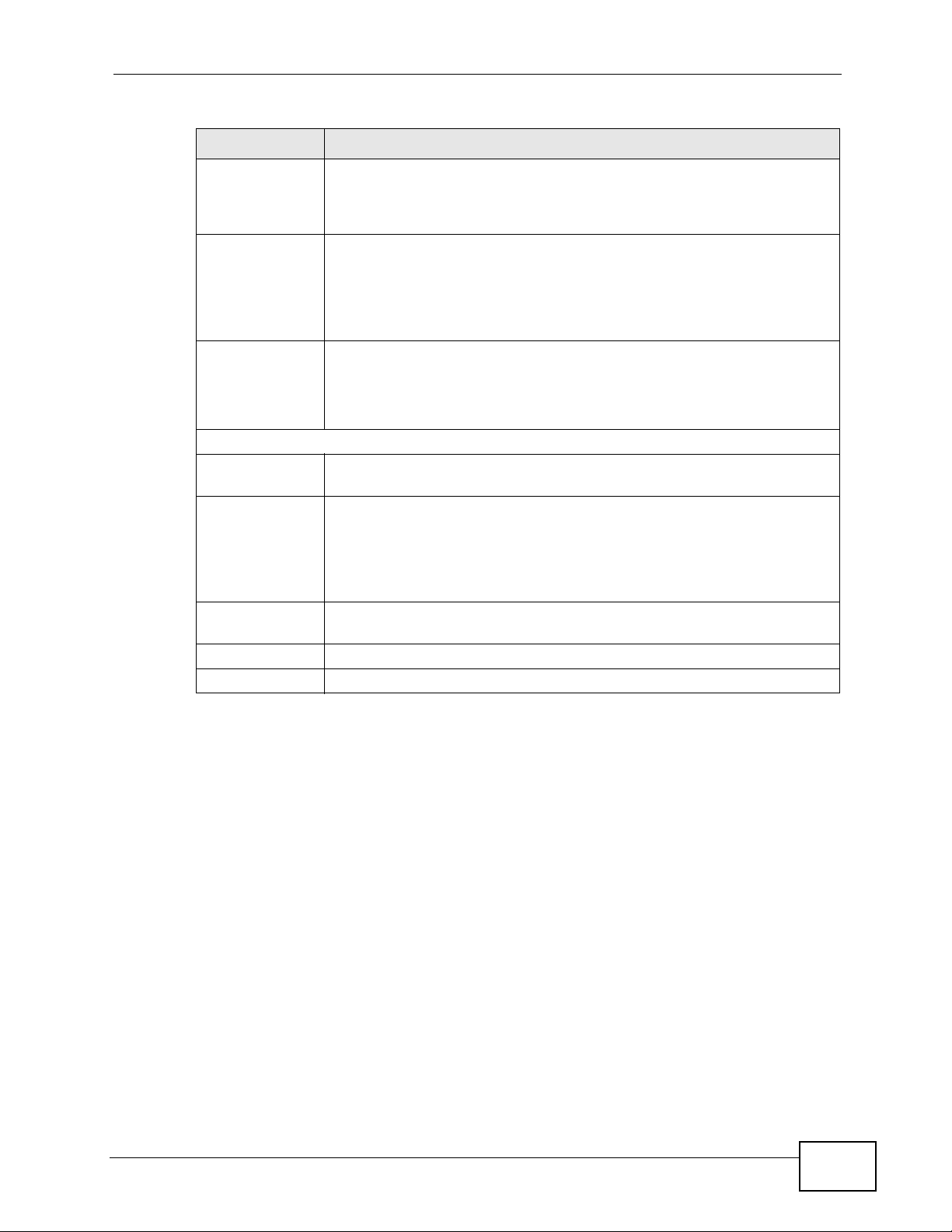
Chapter 6 Broadband
Table 8 Broadband: Add/Edit: Bridge Mode
LABEL DESCRIPTION
Peak Cell Rate Divide the DSL line rate (bps) by 424 (the size of an ATM cell) to find
the Peak Cell Rate (PCR). This is the maximum rate at wh ich the sender
can send cells. Type the PCR here.This field is not available when you
select UBR Without PCR.
Sustain Cell
Rate
Maximum Burst
Size
VLAN (These fields appear when the Type is set to VDSL or Ethernet)
Active Select this option to add the VLAN tag (specified below) to the outgoing
802.1P IEEE 802.1p defines up to 8 separate traffic types by inserting a tag
The Sustain Cell Rate (SCR) sets the average cell rate (long-term) that
can be transmitted. Type the SCR, which must be less than the PCR.
Note that system default is 0 cells/sec.
This field is available only when you select Non Realtime VBR or
Realtime VBR.
Maximum Burst Size (MBS) refers to the maximum number of cells that
can be sent at the peak rate. Type the MBS, which is less than 65535.
This field is available only when you select Non Realtime VBR or
Realtime VBR.
traffic through this connection.
into a MAC-layer frame that contains bits to define class of service.
Select the IEEE 802.1p priority level (from 0 to 7) to add to traffic
through this connection. The greater the number, the higher the
priority level.
802.1Q Type the VLAN ID number (from 1 to 4094) for traffic through this
connection.
Apply Click Apply to save your changes back to the ZyXEL Device.
Cancel Click Cancel to exit this screen without saving.
VSG1435-B101 Series User’s Guide
89
Page 90

Chapter 6 Broadband
6.3 Technical Reference
This section provides some technical background information about the topics
covered in this chapter.
6.3.1 Encapsulation
Be sure to use the encapsulation method required by your ISP. The ZyXEL Device
supports the following methods.
6.3.1.1 PPP over Ethernet
The ZyXEL Device supports PPPoE (Point-to-Point Protocol over Ethernet). PPPoE is
an IETF Draft standard (RFC 2516) specifying how a personal computer (PC)
interacts with a broadband modem (DSL, cable, wireless, etc.) connection. The
PPPoE option is for a dial-up connection using PPPoE.
For the service provider, PPPoE offers an access and authentication method that
works with existing access control systems (for example RADIUS).
One of the benefits of PPPoE is the ability to let you access one of multiple network
services, a function known as dynamic servic e selection. This enables the service
provider to easily create and offer new IP services for individuals.
Operationally, PPPoE saves significant effort for both yo u and the ISP or carrier, as
it requires no specific configuration of the broadband modem at the customer site .
By implementing PPPoE directly on the ZyXEL Device (rather than individual
computers), the computers on the LAN do not need PPPoE software installed,
since the ZyXEL Device does that part of the task. Furthermore, with NAT, all of
the LANs’ computers will have access.
6.3.1.2 PPPoA
PPPoA stands for Point to Point Protocol over ATM Adaptation Layer 5 (AAL5). A
PPPoA connection functions like a dial-up Internet connection. The ZyXEL Device
encapsulates the PPP session based on RFC1483 and sends it through an ATM PVC
(Permanent Virtual Circuit) to the Internet Service Provider’s (ISP) DSLAM (Digital
Subscriber Line (DSL) Access Multiplexer). Please refer to RFC 2364 for more
information on PPPoA. Refer to RFC 1661 for more information on PPP.
90
VSG1435-B101 Series User’s Guide
Page 91

6.3.2 Multiplexing
There are two conventions to identify what protocols the virtual circuit (VC) is
carrying. Be sure to use the multiplexing method required by your ISP.
VC-based Multiplexing
In this case, by prior mutual agreement, each protocol is assigned to a specific
virtual circuit; for example, VC1 carries IP, etc. VC-based multiplexing may be
dominant in environments where dynamic creation of large numbers of ATM VCs is
fast and economical.
LLC-based Multiplexing
In this case one VC carries multiple protocols with protocol identifying information
being contained in each packet header. Despite the extra bandwidth and
processing overhead, this method may be advantageous if it is not practical to
have a separate VC for each carried protocol, for example, if charging heavily
depends on the number of simultaneous VCs.
Chapter 6 Broadband
6.3.3 VPI and VCI
Be sure to use the correct Virtual Path Identifier (VPI) and Virtual Channel
Identifier (VCI) numbers assigned to you. The valid range for the VPI is 0 to 255
and for the VCI is 32 to 65535 (0 to 31 is reserved for local management of ATM
traffic). Please see the appendix for more information.
6.3.4 IP Address Assignment
A static IP is a fixed IP that your ISP gives y ou. A dynamic IP is not fix e d; the ISP
assigns you a different one each time. The Single User Account feature can be
enabled or disabled if you have either a dynamic or static IP.
IP Assignment with PPPoA or PPPoE Encapsulation
If you have a dynamic IP, then the IP Address and Gateway IP Address fields
are not applicable (N/A). If you have a static IP, then you only need to fill in the IP
Address field and not the Gateway IP Address field.
VSG1435-B101 Series User’s Guide
91
Page 92

Chapter 6 Broadband
6.3.5 NAT
NAT (Network Address Translation - NAT, RFC 1631) is the translation of the IP
address of a host in a packet, for example, the source address of an outgoing
packet, used within one network to a different IP address known within another
network.
6.3.6 Traffic Shaping
T r affic Shaping is an agreement between the carrier and the subscriber to regulate
the average rate and fluctuations of data transmission over an ATM network. This
agreement helps eliminate congestion, which is important for transmission of real
time data such as audio and video connections.
Peak Cell Rate (PCR) is the maximum rate at which the sender can send cells. This
parameter may be lower (but not higher) than the maximum line speed. 1 ATM
cell is 53 bytes (424 bits), so a maximum speed of 832Kbps gives a maximum
PCR of 1962 cells/sec. This rate is not guaranteed because it is dependent on the
line speed.
Sustained Cell Rate (SCR) is the mean cell rate of each bursty traffic source. It
specifies the maximum average rate at which cells can be sent over the virtual
connection. SCR may not be greater than the PCR.
Maximum Burst Size (MBS) is the maximum number of cells that can be sent at
the PCR. After MBS is reached, cell rates fall below SCR until cell rate averages to
the SCR again. At this time, more cells (up to the MBS) can be sent at the PCR
again.
If the PCR, SCR or MBS is set to the default of "0", the system will assign a
maximum value that correlates to your upstream line rate.
The following figure illustrates the relationship between PCR, SCR and MBS.
Figure 23 Example of Traffic Shaping
92
VSG1435-B101 Series User’s Guide
Page 93

6.3.7 ATM Traffic Classes
These are the basic ATM traffic classes defined by the ATM Forum Traffic
Management 4.0 Specification.
Constant Bit Rate (CBR)
Constant Bit Rate (CBR) provides fixed bandwidth that is always available even if
no data is being sent. CBR traffic is generally time-sensitive (doesn't tolerate
delay). CBR is used for connections that continuously require a specific amount of
bandwidth. A PCR is specified and if traffic exceeds this rate, cells may be
dropped. Examples of connections that need CBR would be high-resolution video
and voice.
Variable Bit Rate (VBR)
The Variable Bit Rate (VBR) ATM traffic class is used with bursty connections.
Connections that use the Variable Bit Rate (VBR) traffic class can be grouped into
real time (VBR-RT) or non-real time (VBR-nRT) connections.
Chapter 6 Broadband
The VBR-R T (real-time V ariable Bit Rate) type is used with burst y connections that
require closely controlled delay and delay variation. It also provides a fixed
amount of bandwidth (a PCR is specified) but is only available when data is being
sent. An example of an VBR-RT connection would be video conferencing. Video
conferencing requires real-time data transfers and the bandwidth requirement
varies in proportion to the video image's changing dynamics.
The VBR-nRT (non real-time Variable Bit Rate) type is used with bursty
connections that do not require closely controlled delay and delay variation. It is
commonly used for "bursty" traffic typical on LANs. PCR and MBS define the burst
levels, SCR defines the minimum level. An example of an VBR-nRT connection
would be non-time sensitive data file transfers.
Unspecified Bit Rate (UBR)
The Unspecified Bit Rate (UBR) ATM traffic class is for bursty data transfers .
However, UBR doesn't guarantee any bandwidth and only delivers traffic when the
network has spare bandwidth. An example application is background file transfer.
6.3.8 Introduction to VLANs
A Virtual Local Area Network (VLAN) allows a physical network to be partitioned
into multiple logical networks. Devices on a logical network belong to one group. A
device can belong to more than one group. With VLAN, a device cannot directly
talk to or hear from devices that are not in the same group(s); the traffic must
first go through a router.
VSG1435-B101 Series User’s Guide
93
Page 94

Chapter 6 Broadband
In Multi-Tenant Unit (MTU) applications, VLAN is vital in providing isolation and
security among the subscribers. When properly configured, VLAN prevents one
subscriber from accessing the netw ork resources of another on the same LAN,
thus a user will not see the printers and hard disks of another user in the same
building.
VLAN also increases network performance by limiting broadcasts to a smaller and
more manageable logical broadcast domain. In traditional switched environments,
all broadcast packets go to each and every individual port. Wit h VLAN, all
broadcasts are confined to a specific broadcast domain.
Introduction to IEEE 802.1Q Tagged VLAN
A tagged VLAN uses an explicit tag (VLAN ID) in the MAC header to identify the
VLAN membership of a frame across bridges - they are not confined to the switch
on which they were created. The VLANs can be created statically by hand or
dynamically through GVRP. The VLAN ID associates a frame with a specific VLAN
and provides the information that switches need to process the frame across the
network. A tagged frame is four bytes longer than an untagged frame and
contains two bytes of TPID (Tag Protocol Identifier), residing within the typ e/
length field of the Ethernet frame) and two bytes of TCI (Tag Control Information),
starts after the source address field of the Ethernet frame).
The CFI (Canonical Format Indicator) is a single-bit flag, always set to zero for
Ethernet switches. If a frame received at an Ethernet port has a CFI set to 1, then
that frame should not be forwarded as it is to an untagged port. The remaining
twelve bits define the VLAN ID, giving a possible maximum number of 4,096
VLANs. Note that user priority and VLAN ID are independent of each other. A
frame with VID (VLAN Identifier) of null (0) is called a pr iority frame, meaning that
only the priority level is significant and the default VID of the ingress port is given
as the VID of the frame. Of the 4096 possible VIDs, a VID of 0 is used to identify
priority frames and value 4095 (FFF) is reserved, so the maximum possible VLAN
configurations are 4,094.
TPID
2 Bytes
User Priority
3 Bits
CFI
1 Bit
VLAN ID
12 Bits
94
VSG1435-B101 Series User’s Guide
Page 95

CHAPTER 7
Wireless
7.1 Overview
This chapter describes the ZyXEL Device’s Network Settings > Wireless
screens. Use these screens to set up your ZyXEL Device’s wireless connection.
7.1.1 What You Can Do in this Chapter
This section describes the ZyXEL Device’s Wireless screens. Use these screens to
set up your ZyXEL Device’s wireless connection.
•Use the General screen to enable the Wireless LAN, enter the SSID and select
the wireless security mode (Section 7.2 on page 96).
•Use the More AP screen to set up multiple wireless networks on your ZyXEL
Device (Section 7.3 on page 105).
•Use the MAC Authentication screen to allow or deny wireless clients based on
their MAC addresses from connecting to the ZyXEL Device (Section 7.4 on page
107).
•Use the WPS screen to enable or disable WPS, view or generate a security PIN
(Personal Identification Number) (Section 7.5 on page 109).
•Use the WMM screen to enable Wi-Fi MultiMedia (WMM) to ensure quality of
service in wireless networks for multimedia applications (Section 7.6 on page
110).
•Use the WDS screen to set up a Wireless Distribution System, in which the
ZyXEL Device acts as a bridge with other ZyXEL access points (Section 7.7 on
page 111).
•Use the Others screen to configure wireless advanced features, such as the
RTS/CTS Threshold (Section 7.8 on page 114).
VSG1435-B101 Series User’s Guide
95
Page 96

Chapter 7 Wireless
7.1.2 What You Need to Know
Wireless Basics
“Wireless” is essentially radio communication. In the same way that walkie-talkie
radios send and receive information over the airwaves, wireless networking
devices exchange information with one another. A wireless networking device is
just like a radio that lets your computer exchange information with radios
attached to other computers. Like walkie-talkies, most wireless networking
devices operate at radio frequency bands that are open to the public and do not
require a license to use. However, wireless networking is different from that of
most traditional radio communications in that there a number of wireless
networking standards available with different methods of data encryption.
Finding Out More
See Section 7.9 on page 115 for advanced technical information on wireless
networks.
7.2 The General Screen
Use this screen to enable the Wireless LAN, enter the SSID and select the wireless
security mode.
Note: If you are configuring the ZyXEL Device from a computer connected to the
wireless LAN and you change the ZyXEL Device’s SSID, channel or security
settings, you will lose your wireless connection when you press Apply to
confirm. You must then change the wireless settings of your computer to match
the ZyXEL Device’s new settings.
96
VSG1435-B101 Series User’s Guide
Page 97

Chapter 7 Wireless
Click Network Settings > Wireless to open the General screen.
Figure 24 Network Settings > Wireless > General
The following table describes the general wireless LAN labels in this screen.
Table 9 Network Settings > Wireless > General
LABEL DESCRIPTION
Wireless Network Setup
Wireless You can Enable or Disable the wireless LAN in this field.
Channel Set the channel depending on your particular region.
Select a channel or use Auto to have the ZyXEL Device automatically
determine a channel to use. If you are having problems with wireless
interference, changing the channel may help. Try to use a channel that is
as many channels away from any channels used by neighboring APs as
possible. The channel number which the ZyXEL Device is currently using
then displays next to this field.
more.../less Click more... to show more information. Click less to hide them.
VSG1435-B101 Series User’s Guide
97
Page 98

Chapter 7 Wireless
Table 9 Network Settings > Wireless > General
LABEL DESCRIPTION
Passphrase
Type
Passphrase
Key
Bandwidth Select whether the ZyXEL Device uses a wireless channel width of 20MHz
If you set security for the wireless LAN and have the ZyXEL Device
generate a password, the setting in this field determines how the ZyXEL
Device generates the password.
Select None to set the ZyXEL Device’s password generation to not be
based on a passphrase.
Select Fixed to use a 16 character passphrase for generating a password.
Select Variable to use a 16 to 63 character passphrase for generating a
password.
For a fixed type passphrase enter 16 alphanumeric characters (0-9, A-Z,
with no spaces). It must contain both letters and numbers and is casesensitive.
For a variable type passphrase enter 16 to 63 alphanumeric char acters (09, A-Z, with no spaces). It must contain both letters and numbers and is
case-sensitive.
or 40MHz.
A standard 20MHz channel offers transfer speeds of up to 150Mbps
whereas a 40MHz channel uses two standard channels and offers speeds
of up to 300 Mbps.
40MHz (channel bonding or dual channel) bonds two adjacent radio
channels to increase throughput. The wireless clients must also support 40
MHz. It is often better to use the 20 MHz setting in a location where the
environment hinders the wireless signal.
Select 20MHz if you want to lessen radio interference with other wireless
devices in your neighborhood or the wireless clients do not support
channel bonding.
Control
Sideband
Wireless Network Settings
Wireless
Network
Name (SSID)
Hide SSID Select this check box to hide the SSID in the outgoing beacon frame so a
Client
Isolation
This is available for some regions when you select a specific channel and
set the Bandwidth field to 40MHz. Set whether the control channel (set in
the Channel field) should be in the Lower or Upper range of channel
bands.
The SSID (Service Set IDentity) identifies the service set with which a
wireless device is associated. Wireless devices associating to the access
point (AP) must have the same SSID.
Enter a descriptive name (up to 32 English keyboard characters) for the
wireless LAN.
station cannot obtain the SSID through scanning using a site survey tool.
Select this to keep the wireless clients in this SSID from communicating
with each other through the ZyXEL Device.
98
VSG1435-B101 Series User’s Guide
Page 99

Table 9 Network Settings > Wireless > General
LABEL DESCRIPTION
MBSSID/LAN
Isolation
Enhanced
Multicast
Forwarding
Security Level
Security
Mode
Select this to keep the wireless clients in this SSID from communicating
with clients in other SSIDs or wired LAN devices through the ZyXEL
Device.
Select both Client Isolation and MBSSID/LAN Isolation to allow this
SSID’s wireless clients to only connect to the Internet through the ZyXEL
Device.
Select this check box to allow the ZyXEL Device to convert wireless
multicast traffic into wireless unicast traffic.
Select Basic (WEP) or More Secure (WPA(2)-PSK, WPA(2)) to add
security on this wireless network. The wireless clients which want to
associate to this network must have same wireless security settings as the
ZyXEL Device. When you select to use a security, additional options
appears in this screen.
Or you can select No Security to allow any client to associate this
network without any data encryption or authentication.
Chapter 7 Wireless
Apply Click Apply to save your changes.
Cancel Click Cancel to restore your previously saved settings.
7.2.1 No Security
Select No Security to allow wireless stations to communicate with the access
points without any data encryption or authentication.
Note: If you do not enable any wireless security on your ZyXEL Device, your network
is accessible to any wireless networking device that is within range.
Figure 25 Wireless > General: No Security
See the following sections for more details about this field.
VSG1435-B101 Series User’s Guide
99
Page 100

Chapter 7 Wireless
The following table describes the labels in this screen.
Table 10 Wireless > General: No Security
LABEL DESCRIPTION
Security
Level
Choose No Security from the drop-down list box.
7.2.2 Basic (WEP Encryption)
WEP encryption scrambles the data transmitted bet ween the wireless stations and
the access points (AP) to keep network communications privat e. Both the wirele ss
stations and the access points must use the same WEP key.
Note: WEP is extremely insecure. Its encryption can be broken by an attacker, using
widely-available software. It is strongly recommended that you use a more
effective security mechanism. Use the strongest security mechanism that all the
wireless devices in your network support. For example, use WPA-PSK or
WPA2-PSK if all your wireless devices support it, or use WPA or WPA2 if your
wireless devices support it and you have a RADIUS server. If your wireless
devices support nothing stronger than WEP, use the highest encryption level
available.
Your ZyXEL Device allows you to configure up to four 64-bit or 128-bit WEP keys
but only one key can be enabled at any one time.
In order to configure and enable WEP encryption, click Network Settings >
Wireless to display the General screen, then select Basic as the security level.
Figure 26 Wireless > General: Basic (WEP)
100
VSG1435-B101 Series User’s Guide
