Page 1

Prestige 941
Cable Modem
User's Guide
Version 2.37
Jan. 2000
Page 2

Prestige 941 Cable Modem
Prestige 941
Cable Modem
Copyright
Copyright © 2000 by ZyXEL Communications Corporation.
The contents of this publication may not be reproduced in any part or as a whole, transcribed, stored in a retrieval
system, translated into any language, or transmitted in any form or by any means, electronic, mechanical, magnetic,
optical, chemical, photocopying, manual, or otherwise, without the prior written permission of ZyXEL
Communications Corporation.
Published by ZyXEL Communications Corporation. All rights reserved.
Disclaimer
ZyXEL does not assume any liability arising out of the application or use of any products, or software described herein.
Neither does it convey any license under its patent rights nor the patent rights of others. ZyXEL further reserves the
right to make changes in any products described herein without notice. This publication is subject to change without
notice.
Trademarks
Trademarks mentioned in this publication are used for identification purposes only and may be properties of their
respective owners.
ii
Page 3
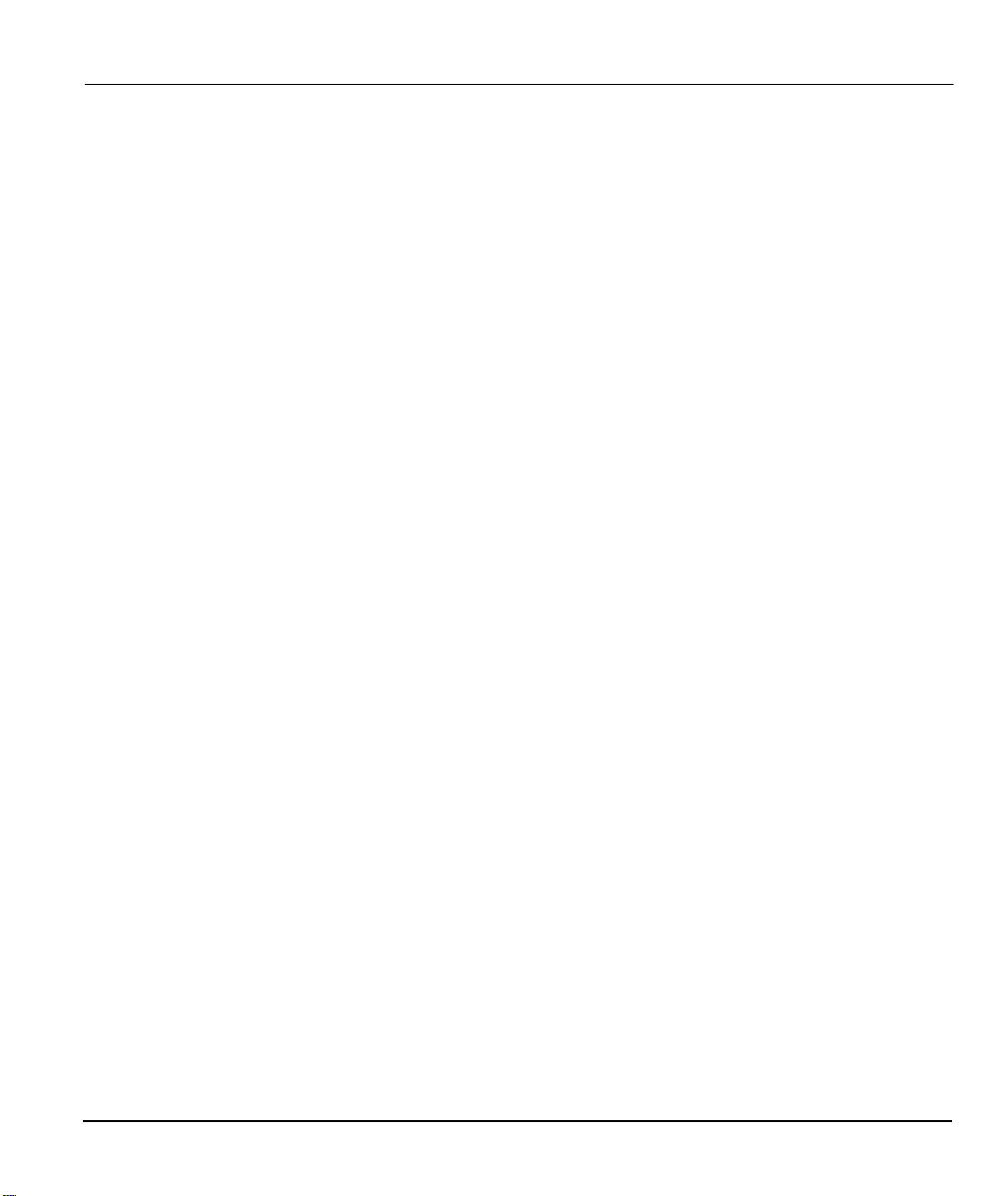
Prestige 941 Cable Modem
ZyXEL Limited Warranty
ZyXEL warrants to the original end user (purchaser) that this product is free from any defects in materials or
workmanship for a period of up to two years from the date of purchase. During the warranty period, and upon proof of
purchase, should the product have indications of failure due to faulty workmanship and/or materials, ZyXEL will, at its
discretion, repair or replace the defective products or components without charge for either parts or labor, and to
whatever extent it shall deem necessary to restore the product or components to proper operating condition. Any
replacement will consist of a new or re-manufactured functionally equivalent product of equal value, and will be solely
at the discretion of ZyXEL. This warranty shall not apply if the product is modified, misused, tampered with, damaged
by an act of God, or subjected to abnormal working conditions.
Note
Repair or replacement, as provided under this warranty, is the exclusive remedy of the purchaser. This warranty is in
lieu of all other warranties, express or implied, including any implied warranty of merchantability or fitness for a
particular use or purpose. ZyXEL shall in no event be held liable for indirect or consequential damages of any kind of
character to the purchaser.
To obtain the services of this warranty, contact ZyXEL's Service Center; refer to the separate Warranty Card for your
Return Material Authorization number (RMA). Products must be returned Postage Prepaid. It is recommended that the
unit be insured when shipped. Any returned products without proof of purchase or those with an out-dated warranty will
be repaired or replaced (at the discretion of ZyXEL) and the customer will be billed for parts and labor. All repaired or
replaced products will be shipped by ZyXEL to the corresponding return address, Postage Paid (USA and territories
only). If the customer desires some other return destination beyond the U.S. borders, the customer shall bear the cost of
the return shipment. This warranty gives you specific legal rights, and you may also have other rights that vary from
state to state
iii
Page 4

Page 5
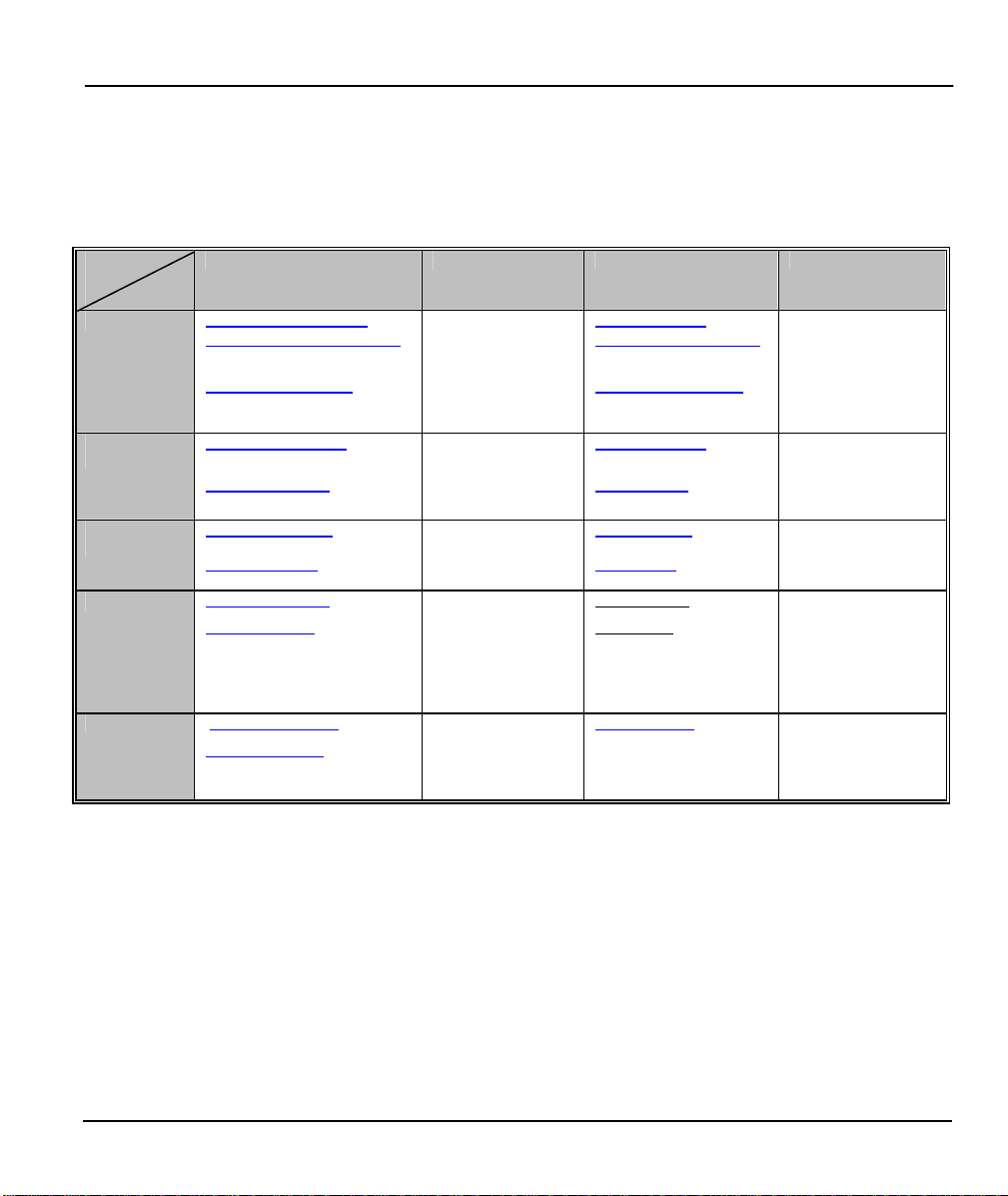
Prestige 941 Cable Modem
Customer Support
If you have questions about your ZyXEL product or desire assistance, contact ZyXEL
Communications Corporation offices worldwide, in one of the following ways:
Method
Location
Worldwide
America
(Denmark)
E -MAIL – Support/ Sales Telephone/Fax Web Site/ FTP Site Regular Mail
support@zyxel.com.tw
support@europe.zyxel.com
sales@zyxel.com.tw +886-3-578 -2439 ftp.europe.zyxel.com
support@zyxel.com +1-714-632 -0882
sales@zyxel.com +1-714-632 -0858 ftp.zyxel.com
support@zyxel.dk +45-3955-0700 www.zyxel.dk Scandinavia
sales@zyxel.dk +45-3955-0707 ftp.zyxel.dk
support@zyxel.at +43-1-4948677-0 www.zyxel.at Austria
sales@zyxel.at +43-1-4948678 ftp.zyxel.at
support@zyxel.de 49-2405-6909-0 www.zyxel.de Germany
sales@zyxel.de 49-2405-6909-99
+886-3-578 -3942 www.zyxel.com
www.europe.zyxel.com
www.zyxel.com North
800-255-4101
ZyXEL
Communications
Corp., 6 Innovation
Road II, ScienceBased Industrial Park,
HsinChu, Taiwan 300,
R.O.C.
ZyXEL
Communications Inc.,
1650 Miraloma
Avenue, Placentia,
CA 92870, U.S.A.
ZyXEL
Communications A/S,
Columbusvej 5, 2860
Soeborg, Denmark.
ZyXEL
Communications
Services GmbH.
Thaliastrasse
125a/2/2/4
A-1160 Vienna,
Austria
ZyXEL Deutschland
GmbH.
Adenauerstr. 20/A4
D-52146 Wuerselen
Germany
Table of Contents v
Page 6

Page 7
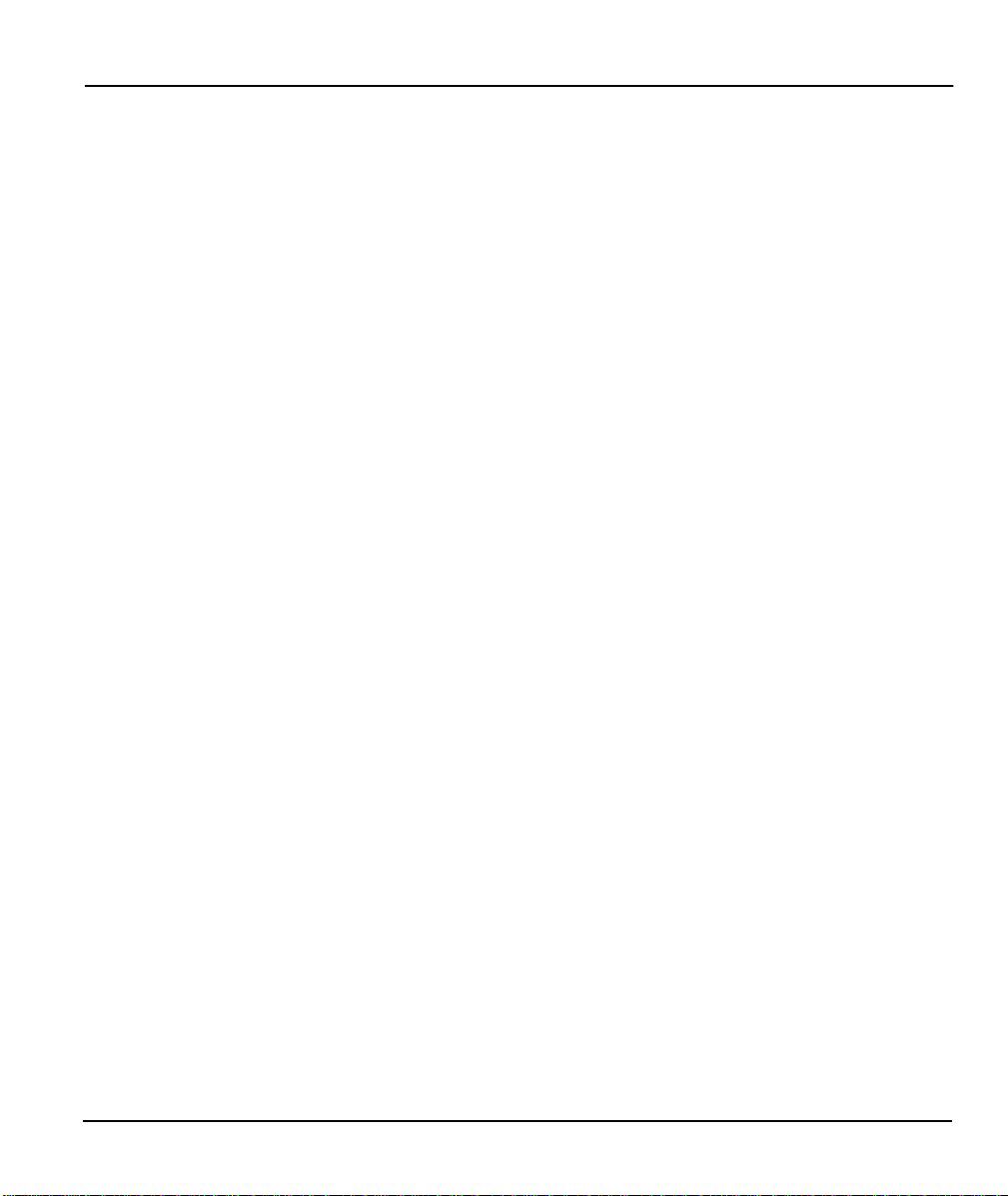
Prestige 941 Cable Modem
Table of Contents
1.1 Prestige 941 Cable Modem.................................................................................... 1-1
1.2 Overview of Cable Data System Operation ............................................................. 1-1
1.3 Key Features of Prestige 941 Cable Modem ........................................................... 1-2
1.4 Internet Access Applications for Prestige 941 .......................................................... 1-3
1.5 Product Specifications ........................................................................................... 1-5
2.1 Front Panel LEDs and Back Panel Ports................................................................. 2-1
2.1.1 Front Panel LEDs .................................................................................................................................2-1
2.2 Prestige 941 Rear Panel and Connections .............................................................. 2-2
2.3 Initializing the Cable Modem.................................................................................. 2-2
2.4 Configuration Overview ......................................................................................... 2-4
2.5 Additional Installation Requirements....................................................................... 2-4
2.6 Stacking ZyXEL Cable Modems ............................................................................. 2-4
2.7 Power On Your Prestige......................................................................................... 2-5
3.1 Problems Starting Up the Prestige.......................................................................... 2-6
3.2 Problems with the Coaxial Cable............................................................................ 2-6
3.3 Problems with the LAN Interface ............................................................................ 2-7
Table of Contents vii
Page 8

Prestige 941 Cable Modem
Preface
Congratulations on your purchase of the Prestige 941 Cable Modem.
This preface introduces you to your cable modem and discusses the user’s guide and conventions. It also
provides information on other related documentation.
About Your Cable Modem
The Prestige 941 cable modem connects your 10/100Mbps LAN to the Internet through your television
cable. Your P941 is primarily a bridge device. Your Prestige 941 is easy to install. Once you have installed
it, your cable operator will configure it. You have to just plug and play.
About This User's Guide
This manual is designed to give you an overview of your Prestige 941 Cable Modem. You can just connect
your cable modem using the instructions given in chapter two, then plug, and play. For details about P941
with routing capabilities, please refer to P941 Routing Cable Modem User's Guide.
Syntax Conventions
• For brevity’s sake, we will use “e.g.” as a shorthand for “for instance” and “i.e.” for “that is” or “in
other words” throughout this manual.
• The Prestige 941 will also be referred to as the Presti ge or the P941 in this manual.
Related Documentation
Ø Supporting Disk
More detailed information about the Prestige and examples of its use can be found in the Supporting Disk.
Ø Packing List Card
You should have a Packing List Card that lists all items that should have come with your Prestige.
Ø ZyXEL Web Page and FTP Server Site
You can access release notes for firmware upgrades and other information at ZyXEL web pages and FTP
server sites. Refer to the Customer Support page in this User’s Guide for more information.
viii Preface
Page 9

Prestige 941 Cable Modem
Preface ix
Page 10

Page 11

Prestige 941 Cable Modem
Chapter 1
Getting to Know Your Cable Modem
This chapter provides overview of your Prestige 941 Cable Modem, its key features, applications and
product specifications.
1.1 Prestige 941 Cable Modem
The Prestige 941 is a high bandwidth Internet access cable modem that connects your LAN to the Internet
using the hybrid fiber coaxial (HFC) cable; the same cable that brings television into a cable television
(CATV) subscriber’s home. With the Prestige 941 cable modem, a personal computer can be connected to
the HFC cable network for high-speed access to the Internet. It is ideal for cable users with more than one
PC and is an excellent alternative to the more expensive leased lines.
The Prestige 941 cable modems are based on the Multimedia Cable Network System (MCNS) Data Over
Cable Service Interface Specification (DOCSIS) standards specifications. MCNS is a consortium of cable
television companies whose goal is to create standards for interoperable data-over-cable systems.
The Prestige 941 cable modem operates with one external AC-input power supply.
1.2 Overview of Cable Data System Operation
The Cable Data System includes CMTS (Cable Modem Termination System, or called Headend) at Cable
Operator site, Cable Network Plant and Cable Modems. The cable headend must be properly configured to
successfully install the Prestige 941 cable modem.
The Prestige 941 cable modem is configured automatically using a configuration file generated by the cable
operator and delivered by the cable headend. The headend provides a path to the Prestige 941 cable modem
for both the DHCP (Dynamic Host Control Protocol) server and IP address assignment.
Getting to know your Prestige 1-1
Page 12

Prestige 941 Cable Modem
The personal computer(s) connected to the cable modem must be configured for Internet Protocol (IP). In
addition, your cable service provider must have a correctly configured DHCP server and EIA (Electronic
Industries Administration) downstream channel. Using DHCP, headend assigns an IP address to your cable
modem each time you connect to the network. The IP address identifies the computer on the network and
enables the headend to route data to and from your computer.
When the cable modem is installed, the connected computer is configured for IP and has DHCP services
enabled, and communication to the headend is established, and the headend downloads configuration
information to the cable modem. The initial configuration connection to the headend can take several
minutes.
1.3 Key Features of Prestige 941 Cable Modem
The following are the key features of the Prestige 941 cable modem :
• DOCSIS compliant cable modem
• Peak downstream data rates of 43 Mbps and upstream data rates of 10 Mbps
• Auto-negotiating 10/100Mbps Ethernet
• 56-bit DES (Data Encryption Standard) Baseline Privacy
• MAC (Media Access Control) address filtering
• DHCP Client
• Logging and Tracing
• Built-in message logging and packet tracing.
• Unix syslog facility support
• Remotely Software Upgradeable
• Built-In Remote Diagnostic Features
1-2 Getting to know your Prestige
Page 13

Prestige 941 Cable Modem
1.4 Internet Access Applications for Prestige 941
Prestige 941 Cable Modem is basicly a bridge device that will forward user's traffic between LAN and
CMTS. According to DOCSIS specification, the cable modem can be configured to serve specific CPEs
(Customer Premise Equipments) by provisioning their MAC addresses. Only the traffic to/from these CPE
will be forwarded by Prestige 941. The others will be filtered.
The Prestige 941 can also be configured to serve certain number of CPEs. It will learn the MAC addresses
from the LAN traffic. The Prestige will not forget this learnt address unless you reboot the Prestige 941.
When the number of learnt MAC addresses exceed the configured limitation, the Prestige 941 will stop
learning and serve only those learnt MAC addresses.
Before installing your Prestige 941, do contact your cable operator to provide them your PC's MAC address
or tell them how many PC will be connected.
A typical Internet Access application is shown below.
Figure 1-1
Getting to know your Prestige 1-3
Page 14

Prestige 941 Cable Modem
Figure 1-2 Cable Modem Application and Network Architecture
For Internet Access applications, the highlights of the Prestige 941’s distinguished features are described as
follows :
High Speed Access to the Internet
Downstream(receive) connection speeds of up to 43 Mbps, and upstream (send) connection speeds of up to
2 Mbps (Note)
Multicast messages
Multiple users can receive important information at the same time
User Data Privacy
Upstream and downstream data is encrypted to provide data privacy protection
10/100 Mbps Ethernet Interface
10/100 Mbps Ethernet interface provides high speed and high flexibility LAN interface
Downloadable Software
1-4 Getting to know your Prestige
Page 15

Prestige 941 Cable Modem
Software and configuration information is downloadable from cable headend to the cable modem for future
software upgrade. Your cable operator will help you in future software upgrade.
Note: DOCSIS cable Systems are capable of providing access speed up to 43 Mbps and 10 Mbps for
downstream and upstream respectively. The bandwidth, however, is shared by several subscribers because
there are very few computers today that can connect to a network at such high speeds. Typical connection
speeds to be expected are 5 Mbps downstream and 1 Mbps upstream.
1.5 Product Specifications
Table 1-1 lists the P941 specifications.
Table 1-1 Product Specifications
Class Features
Downstream
Center Frequency 91 MHz ~ 857 MHz
Modulation 64 QAM and 256 QAM
Channel Width 6 MHz
Receive Input Level -15 dBmv to +15 dBmv
Maximum Data Rates 30.34 Mbps (64QAM), 42.88 Mbps (256QAM)
FEC Reed Solomon Decoder
Encryption 56-bit DES
Upstream
Operation Frequency 5 ~ 42 MHz
Modulation QPSK and 16 QAM
Channel Width Variable, 200kHz ~ 3.2 MHz
Getting to know your Prestige 1-5
Page 16

Prestige 941 Cable Modem
Transmit Output Power +8 ~ +58 dBmv (QPSK)
Data Rates 320 kbps ~ 5.12 Mbps (QPSK)
FEC Reed Solomon Encoder
Encryption 56-bit DES
+8 ~ +55 dBmv (16 QAM)
640 kbps ~ 10.24 Mbps (16 QAM)
Numbers of LAN Users
(with external hub)
Power Requirements 9VDC @ 1.2 Amps Max.
Operating Requirements Temperature : 0ºC to +40ºC (Note)
Dimensions 23cm x 16cm x 3.45cm
Weight 510g
Power Supply Adapter 100 Volts ~ 240 Volts, 50 ~ 60 Hz
Note: To keep the Prestige cable modem operating at optimal internal temperature, keep the bottom, sides,
and rear of the cable modem clear of obstructions and away from the exhaust of other equipment.
up to 16
Humidity : 5 to 90 % (non-condensing)
1-6 Getting to know your Prestige
Page 17

Prestige 941 Cable Modem
Chapter 2
Hardware Installation & Initial Setup
This chapter shows the procedures for installing and operating the Prestige 941 cable modem.
2.1 Front Panel LEDs and Back Panel Ports
2.1.1 Front Panel LEDs
The LEDs on the front panel indicate the operational status of the Prestige 941.
Figure 2-1 Prestige 941 Front Panel
The following table describes the LED functions:
Table 2-1 LED Functions
Function Naming Color LED description
Power PWR Green On : Power On
Off :Power Off
System SYS Green On: System ready and running OK
Flashing: System rebooting
Off: System not ready
Troubleshooting 2-1
Page 18

Prestige 941 Cable Modem
channel and is ranging and registering with Cable Modem Terminal
LAN 10M LAN10M Orange On: Ethernet link OK
Flashing: Sending and Receiving
Off: Ethernet not ready
LAN 100M LAN100M Green On: Ethernet link OK
Flashing: Sending and Receiving
Off: Ethernet not ready
DATA DATA Green Flashing: Upstream or Downstream Channel is transmitting data.
Off: Connection is idle.
CABLE CABLE Green On: P941 is registered successfully with CMTS
Slow Flash (2 seconds interval) : P941 is scanning downst ream
channel
Fast Flash (1 second interval) : P941 is locked on to downstream
System (CMTS).
2.2 Prestige 941 Rear Panel and Connections
The figure below shows the rear panel of your Prestige 941 and the connection diagram.
Figure 2-2 Prestige 941 Rear Panel and Connections
2.3 Initializing the Cable Modem
This section outlines how to connect your Prestige 941 to the LAN and the cable netw ork.
Step 1. Preparing the CATV Coaxial Cable connection
Troubleshooting 2-2
Page 19

Prestige 941 Cable Modem
Locate the coaxial cable at the installation site and move the cable end, or install a two-way splitter as
necessary, to provide a connection near the Prestige 941 cable modem router location.
Step 2. Connecting the Prestige to the Cable System
Connect the Prestige 941 to cable port on the cable modem using F-type connector.
(If the quality or general condition of the coaxial cable at the installation site is in question, we
recommended that you replace the coaxial cable).The cable port on the cable modem is labeled "CABLE”.
Step 3. Connecting Ethernet Cables to the Prestige 941
If you have more than one PC, you must use an external hub. Connect the 10/100M LAN port on the
Prestige to a port on the hub using a cross-over Ethernet cable. If you only have one PC, you can connect
the Prestige to the PC directly without a hub. For a single PC, connect the 10/100M LAN port on the
Prestige to the Network Adapter on the PC using a straight through cable.
Step 4. Connecting the Prestige 941 to the Computer(s)
Locate the unconnected end of the Ethernet cable that you just connected to the Prestige 941 and connect
this end to the Ethernet port on the personal computer.
Step 5. Connecting the Power Adapter to your Prestige
Connect the power adapter to the port labeled POWER on the rear panel of your Prestige.
Step 6. Cable Modem Initialization
Power on the Prestige 941 cable modem. It will initialize the system and start to connect with Headend
CMTS. After the RDY light becomes solid, the P941 is ready to transfer data traffic.
Note: For P941 Cable Modem, you need not connect the console port to the PC. No configuration is
required on your part through the console port. You can plug and play.
Troubleshooting 2-3
Page 20

Prestige 941 Cable Modem
2.4 Configuration Overview
The Prestige 941 cable modem is configured automatically using a configuration file generated by the cable
modem operator and delivered by the cable headend. The headend provides a path to the Prestige 941 cable
modem for both the DHCP server and PC address assignment.
The personal computer(s) connected the cable modem must be configured for Internet Protocol (IP). In
addition, your cable service provider must have a correctly configured Dynamic Hierarchical Control
Protocol (DHCP) server and EIA downstream channel. Using DHCP, headend assigns an IP address to
your cable modem each time you connect to the network. The IP address identifies the computer on the
network and enables the headend to route data to and from your computer.
When the cable modem is installed, the connected computer is configured for IP and has DHCP services
enabled, and communication to the headend is established, the headend downloads configuration
information to the cable modem. The initial configuration connection to the headend can take several
minutes.
2.5 Additional Installation Requirements
In addition to the contents of your package, there are other hardware and software requirements you need
before you can install and use your Prestige. These requirements include:
1. A computer with an Ethernet NIC (Network Interface Card) installed.
2. An ISP account.
After the Prestige is properly set up, you can make future changes to the configuration through telnet
connections.
2.6 Stacking ZyXEL Cable Modems
Your Prestige has legs that fit together for sturdy stacking. You should not stack more than four cable
modems for maximum stack stability.
Troubleshooting 2-4
Page 21

Prestige 941 Cable Modem
2.7 Power On Your Prestige
At this point, you should have connected the console port, the LAN port, the cable port and the power port
to the appropriate devices or lines. Plug the power adapter into a wall outlet.
When connected and powered on, the cable modem executes an automatic installation procedure:
1. Scans and locks on to the service provider’s downstream frequency.
2. Obtains timing, signal, power level, authentication, addressing, and other operational parameters from
the CATV CMTS/headend.
3. Downloads its configuration file and is then operational.
During the initialization:
1. The Power LED should be on. The SYS LED will come on after the system tests are complete and then
stays on when the automatic installation procedure is complete.
2. The CABLE LED will be flashing for 2 seconds on/off cyclic duration while scanning downstream
channel and then with 1 second on/off cyclic duration when it has locked on to downstream channel and
is communicating with headend CMTS. Once the cable connection is complete it will remain ON.
3. The DATA LED will be flashing when the cable downstream, cable upstream or LAN is receiving and
transmitting data. It will OFF when the connection is idle.
4. The LAN10M LED or LAN100M LED (depending on the Ethernet Speed connected) will be ON if
Ethernet link is successful and flashing while sending/receiving.
Troubleshooting 2-5
Page 22

Prestige 941 Cable Modem
Chapter 3
Troubleshooting
This chapter covers the potential problems you may run into and the possible remedies. After each problem
description, some instructions are provided to help you to diagnose and to solve the problem.
3.1 Problems Starting Up the Prestige
Table 3-1 Troubleshooting the Start-Up of your Prest ige 941
Problem Corrective Action
None of the LEDs are on when
you power on the Prestige
Check the connection between the AC adapter and the Prestige.
If the error persists, you may have a hardware problem. In this case,
you should contact technical support.
3.2 Problems with the Coaxial Cable
Table 3-2 Troubleshooting the Coaxial Cable
Problem Corrective Action
CABLE LED is always flashing
(Can’t lock on to downstream
channel)
Check the conditions of coaxial cable connected to the back cable
modem and the quality of the cable tap. If not, improve connection
condition and cable tap quality.
Check with your cable operator to see if your account has been
activated for registration.
Troubleshooting 2-6
Page 23

Prestige 941 Cable Modem
3.3 Problems with the LAN Interface
Table 3-4 Troubleshooting the LAN Interface
Problem Corrective Action
Both 10M and 100M LAN LED are
off
Can not get connected to the
Internet
Check the 10M/100M LEDs on the front panel. One of these LEDs
should be on. If they are both off, check the cables between your
Prestige and Hub or the CPE.
For CPE connection, a straight RJ45 Ethernet cable should be
used. For Hub connection, a cross-over cable should be used.
Check with your service provider to see if your account has been
activated.
Check if your PC's network configuration is correct. For dynamic IP
address assignment, you have to activate your PC's DHCP client.
And, you might need to assign the DNS server address.
Troubleshooting 2-7
Page 24

Page 25

Prestige 941 Cable Modem
DOCSIS
Acronyms and Abbreviations
CATV Cable TV
CM Cable Modem
CMTS Cable Modem Termination System
CPE Customer Premises Equipment
DB Decibel
DCE Data Communications Equipment
DES Data Encryption Standard
DHCP Dynamic Host Configuration Protocol
Data Over Cable Service Interface Specification
Appendix A
DNS Domain Name System
DTE Data Terminal Equipment
FEC Forward Error Correction
FTP File Transfer Protocol
HFC Hybrid Fiber/Coaxial
HTTP Hyper Text Transfer Protocol
IANA Internet Assigned Number Authority
ICMP Internet Control Message Protocol
IGMP Internet Group Management Protocol
IP Internet Protocol
ISDN Integrated Services Digital Network
ISP Internet Service Provider
Acronyms and Abbreviations A
Page 26

Prestige 941 Cable Modem
LAN Local Area Network
MAC Media Access Control
Mbps Megabits per second
MCNS Multimedia Cable Network System Partners Ltd.
MHz Megahertz
NIC Network Interface Card
QAM Quadrature Amplituse Modulation
QPSK Quaternary Phase Shift Keying
RF Radio Frequency
SNMP Simple Network Management Protocol
SOHO Small Office / Home Office
TFTP Trivial File Transfer Protocol
TCP Transmission Control Protocol
UDP User Datagram Protocol
UTP Unshielded Twisted Pair (cable)
WAN Wide Area Network
ZyNOS ZyXEL Network Operating System
Acronyms and Abbreviations B
Page 27

