Page 1
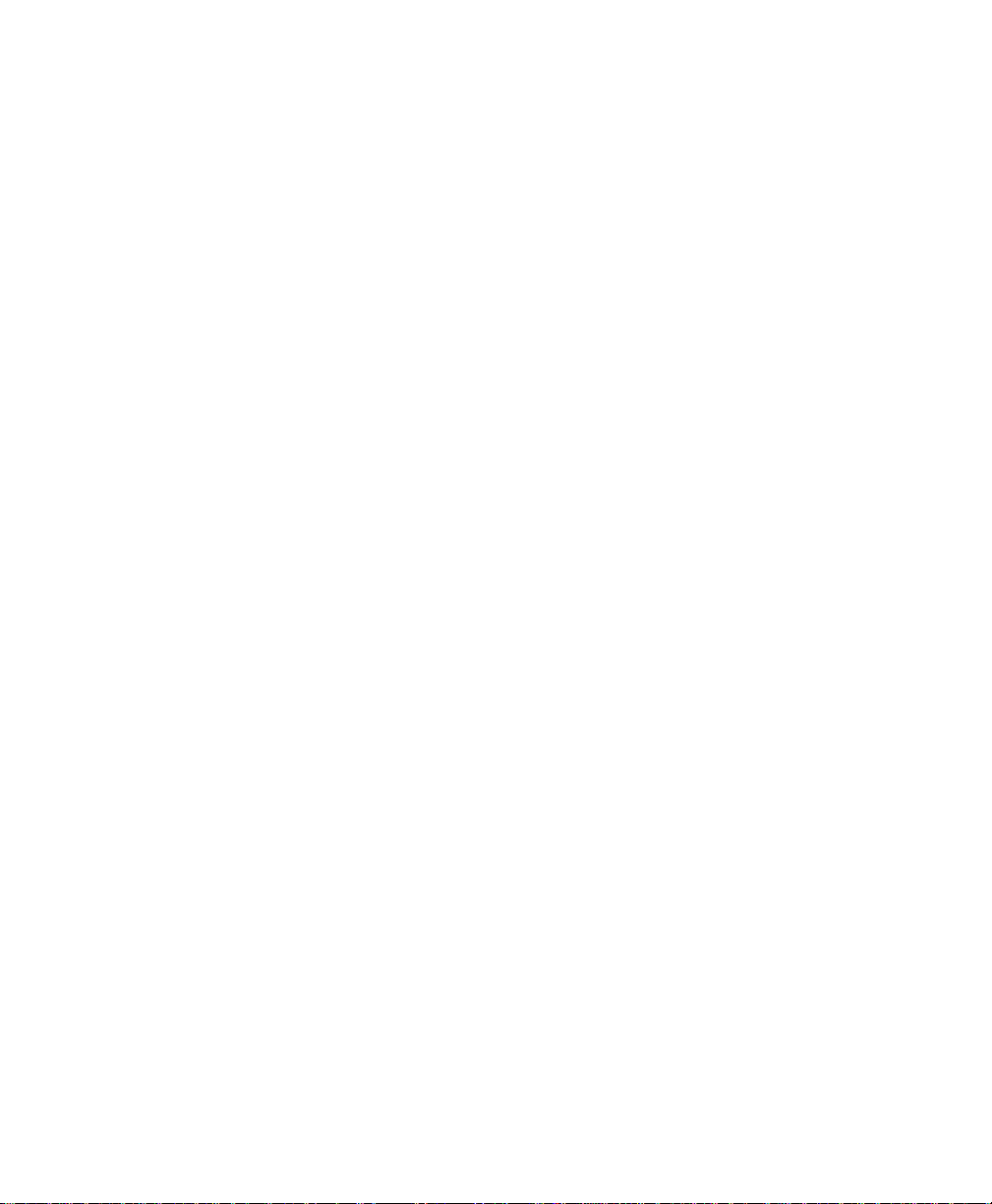
Prestige 100
User’s Manual
Version 3.0
JiH5<
A
CCESSING INTERNET
& I
NTRANET
Page 2
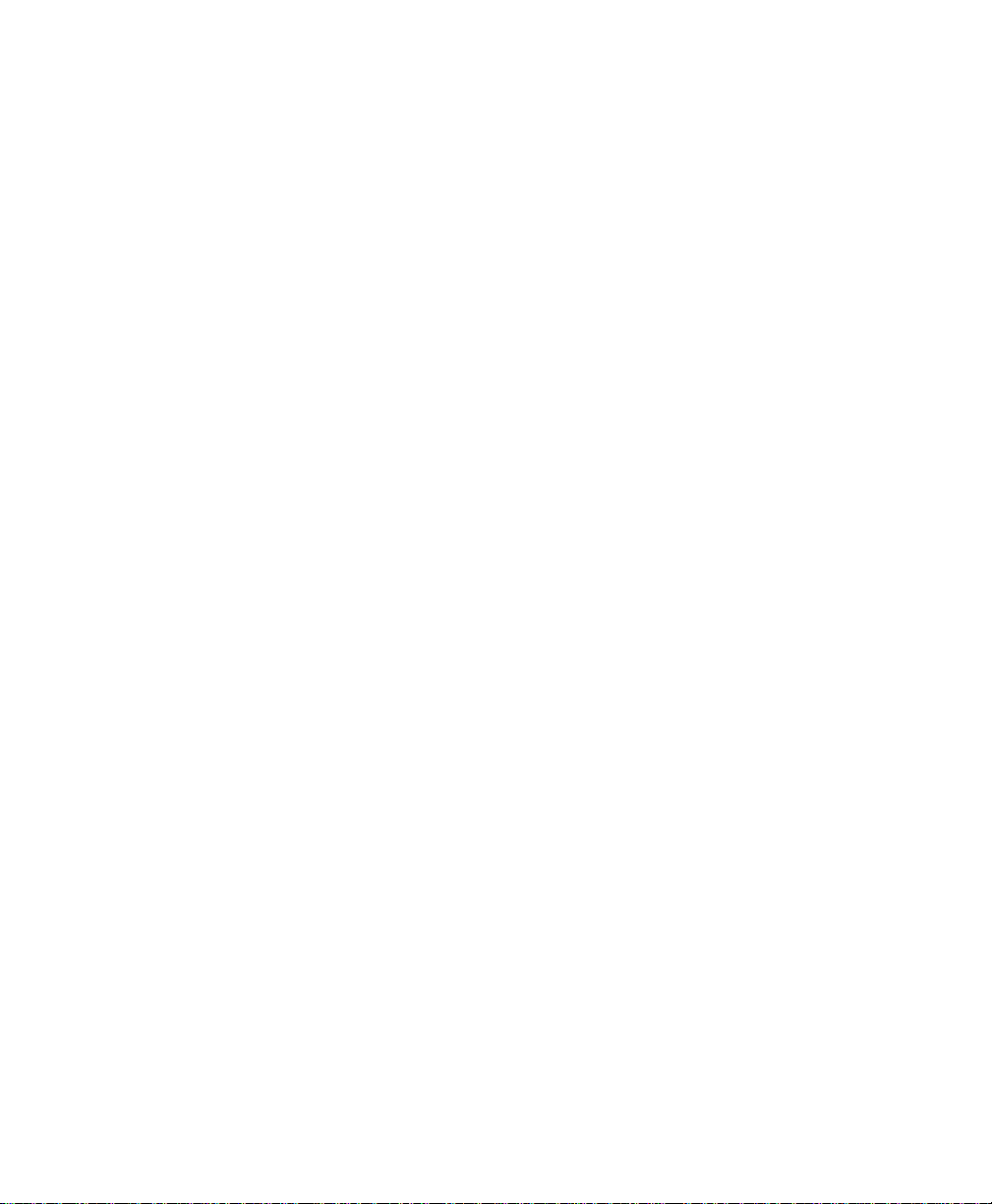
ZyXE L Li mi ted Warra nty
ZyXEL warrants to the original end user (purchaser) that this
product is free from any defects in materials or workmanship for a
period of up to two (2) years from the date of purchase. During the
warranty period, and upon proof of purchase, should the product
have indications of failure due to faulty workmanship and/or
materials, ZyXEL will, at its discretion, repair or replace the
defective products or components without charge for either parts
or labor, and to whatever extent it shall deem necessary to restore
the product or components to proper operating condition. Any
replacement will consist of a new or re-manufactured functionally
equivalent product of equal value, and will be solely at the
discretion of ZyXEL. This warranty shall not apply if the product is
modified, misused, tampered with, damaged by an act of God, or
subjected to abnormal working conditions.
Note: Repair or replacement, as provided under this warranty, is
the exclusive remedy of the purchaser. This warranty is in lieu of
all other warranties, express or implied, including any implied
warranty of merchantability or fitness for a particular use or
purpose. ZyXEL shall in no event be held liable for indirect or
consequential damages of any kind or character to the purchaser.
To obtain the services of this warranty, please contact ZyXEL’s
Service Center, refer to the separate Warranty Card for your
Return Material Authorization number (RMA). Products must be
returned Postage Prepaid. It is recommended that the unit be
insured when shipped. Any returned products without proof of
purchase or those with an out-dated warranty will be repaired or
replaced (at the discretion of ZyXEL) and the customer will be
billed for parts and labor. All repaired or replaced products will be
shipped by ZyXEL to the corresponding return address, Postage
Paid (USA and territories only). If the customer desires some other
return destination beyond the U.S. borders, the customer shall bear
the cost of the return shipment. This warranty gives you specific
ii
Page 3
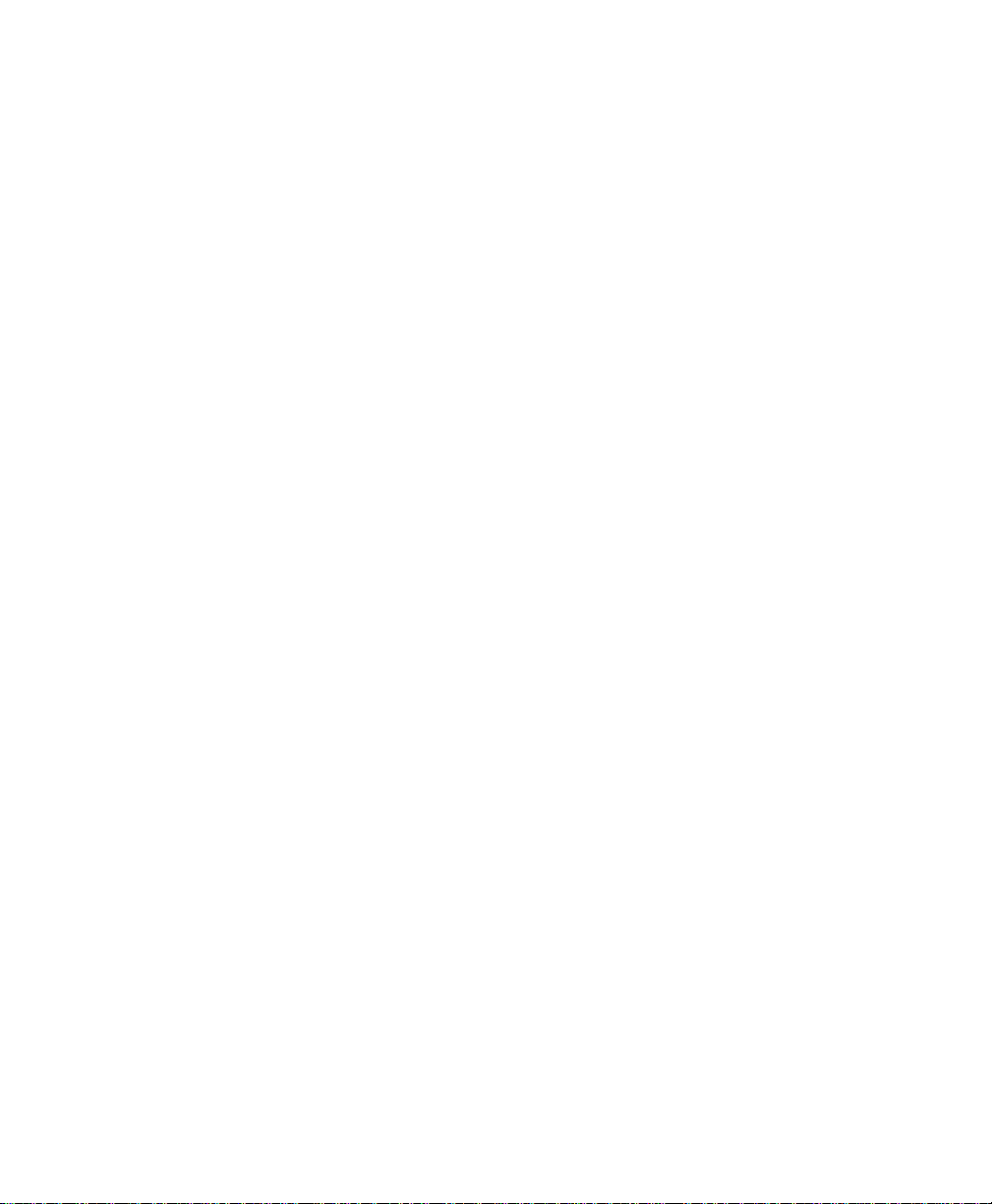
legal rights, and you may also have other rights which vary from
state to state.
Copyright © 1997 by ZyXEL
The contents of this book may not be reproduced (in any part or as
a whole) or transmitted in any form or by any means without the
written permission of the publisher.
Published by ZyXEL Communications Corporation. All rights
reserved.
Note: ZyXEL does not assume any liability arising out of the
application or use of any products, or software described herein.
Neither does it convey any license under its patent rights nor the
patents rights of others. ZyXEL further reserves the right to make
changes in any products described herein without notice. This
document is subject to change without notice.
Acknowledgments
Trademarks mentioned in this manual are used for informational
purposes only.
Trademarks are properties of their respective owners.
FCC Part 15 Information
This device complies with Part 15 of FCC rules. Operation is
subject to the following two conditions:
1. This device may not cause harmful interference.
2. This device must accept any interference received, including
interference that may cause undesired operations.
This equipment has been tested and found to comply with the limits
for a CLASS B digital device pursuant to Part 15 of the FCC Rules.
These limits are designed to provide reasonable protection against
harmful interference in a commercial environment. This equipment
generates, uses, and can radiate radio frequency energy, and if not
iii
Page 4
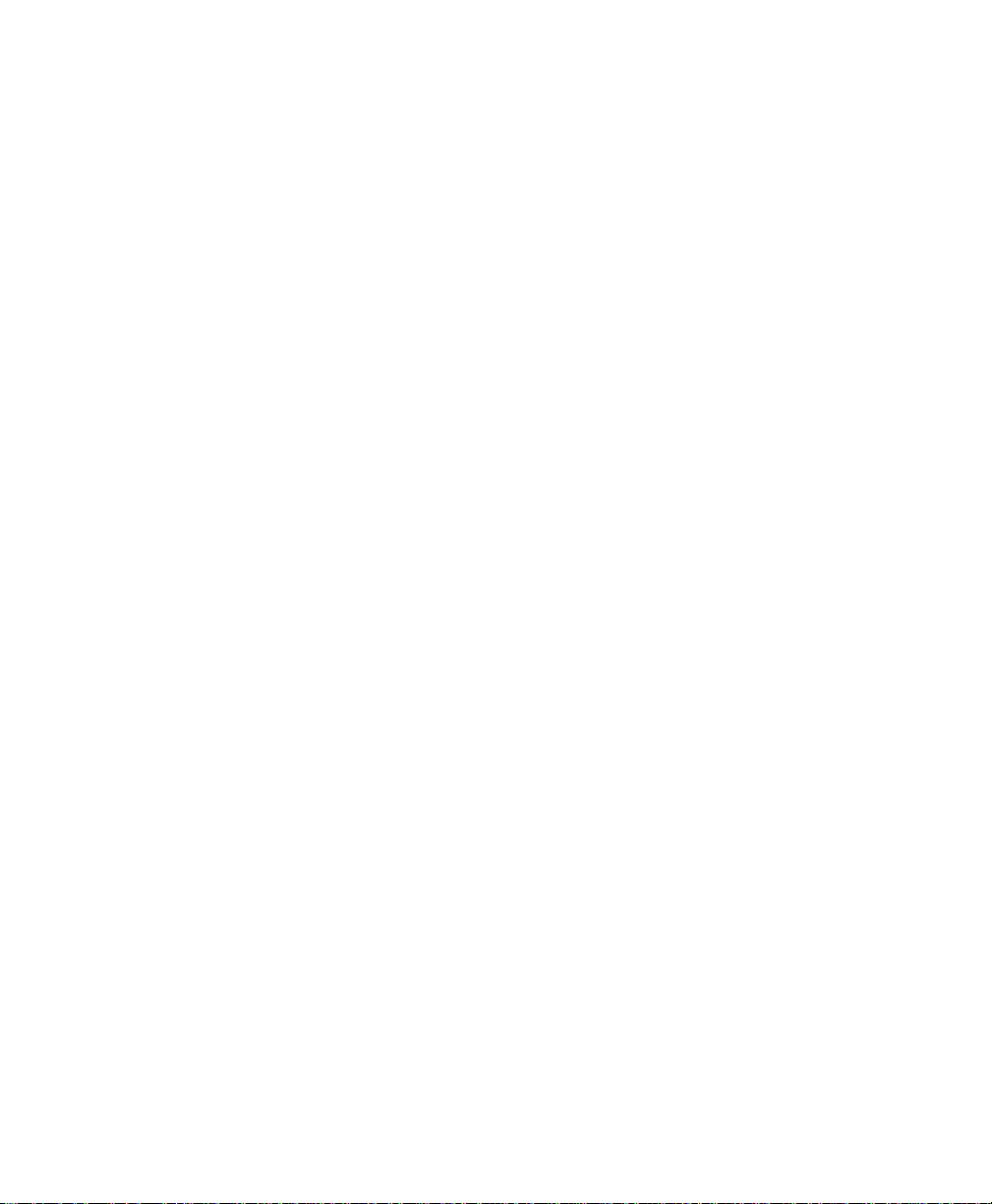
installed and used in accordance with the instructions, may cause
harmful interference to radio communications.
If this equipment does cause harmful interference to
radio/television reception, which can be determined by turning the
equipment off and on, the user is encouraged to try to correct the
interference by one or more of the following measures:
• Reorient or relocate the receiving antenna.
• Increase the separation between the equipment and the
receiver.
• Connect the equipment into an outlet on a circuit different from
that to which the receiver is connected.
• Consult the dealer or an experienced radio/TV technician for
help.
Changes or modifications not expressly approved by the party
responsible for compliance could void the user’s authority to
operate the equipment. Shielded RS-232 cables are required to be
used to ensure compliance with FCC Part 15, and it is the
responsibility of the user to provide and use shielded RS-232
cables.
Information for Canadian Users
The Industry Canada label identifies certified equipment. This
certification means that the equipment meets certain
telecommunications network protective, operation, and safety
requirements. The Industry Canada does not guarantee that the
equipment will operate to a user’s satisfaction.
Before installing this equipment, users should ensure that it is
permissible to be connected to the facilities of the local
telecommunications company. The equipment must also be
iv
Page 5
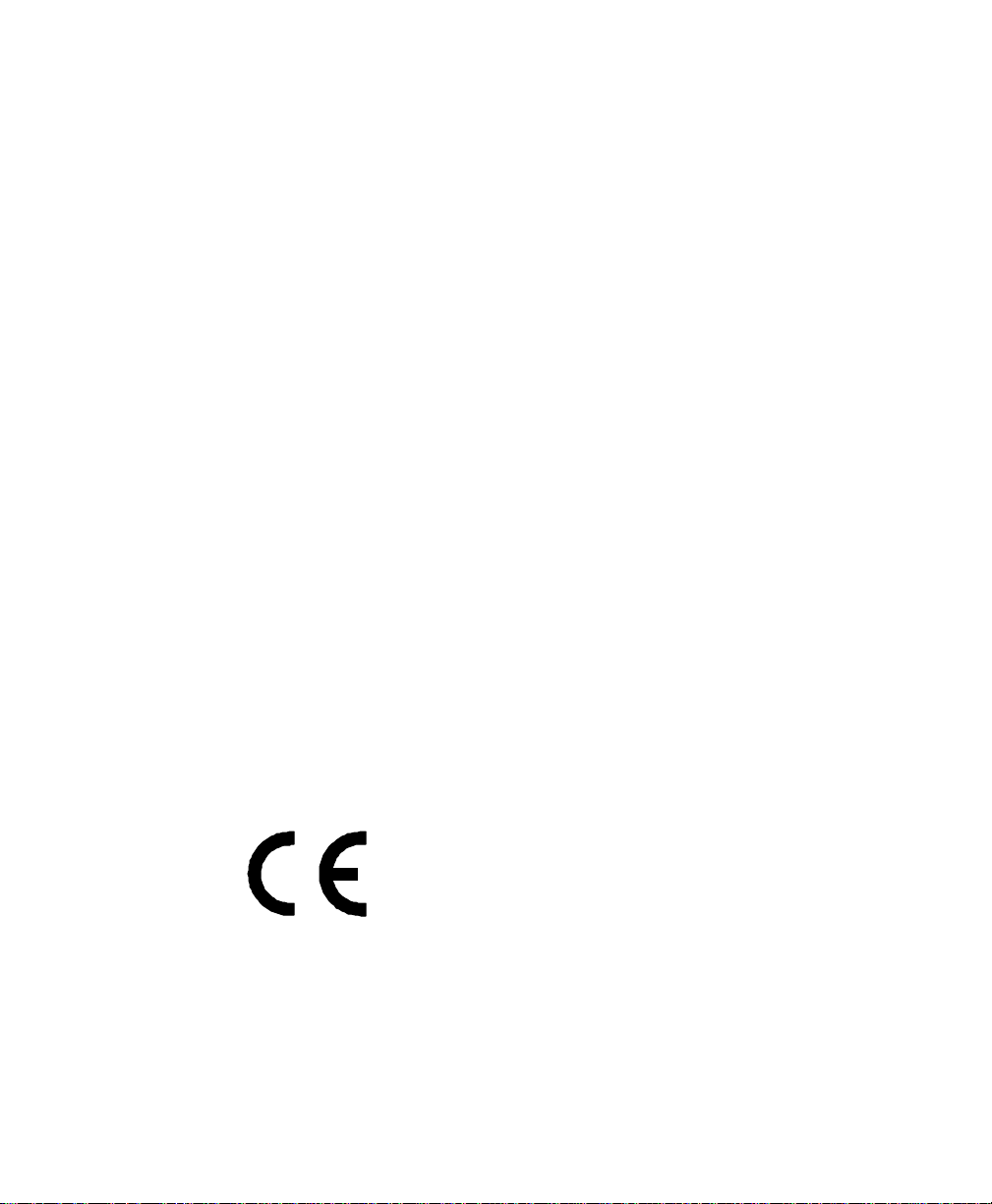
installed using an acceptable method of connection. In some cases,
the company’s inside wiring associated with a single line individual
service may be extended by means of a certified connector
assembly. The customer should be aware that the compliance with
the above conditions may not prevent degradation of service in
some situations.
Repairs to certified equipment should be made by an authorized
Canadian maintenance facility designated by the supplier. Any
repairs or alterations made by the user to this equipment, or
equipment malfunctions, may give the telecommunications
company cause to request the user to disconnect the equipment.
For their own protection, users should ensure that the electrical
ground connections of the power utility, telephone lines, and
internal metallic water pipe system, if present, are connected
together. This precaution may be particularly important in rural
areas.
Caution: Users should not attempt to make such connections
themselves, but should contact the appropriate electrical
inspection authority, or electrician, as appropriate.
This digital apparatus does not exceed the class A limits for radio
noise emissions from digital apparatus set out in the radio
interference regulations of Industry Canada. The declarations of
CE marking:
The Prestige 100 has been approved for connection to the Public
Switched Telecommunication Network using interfaces compatible
with ITU-TSS recommendation I.420 (Basic Rate ISDN user
access). The Prestige 100 complies with the following directives:
v
Page 6
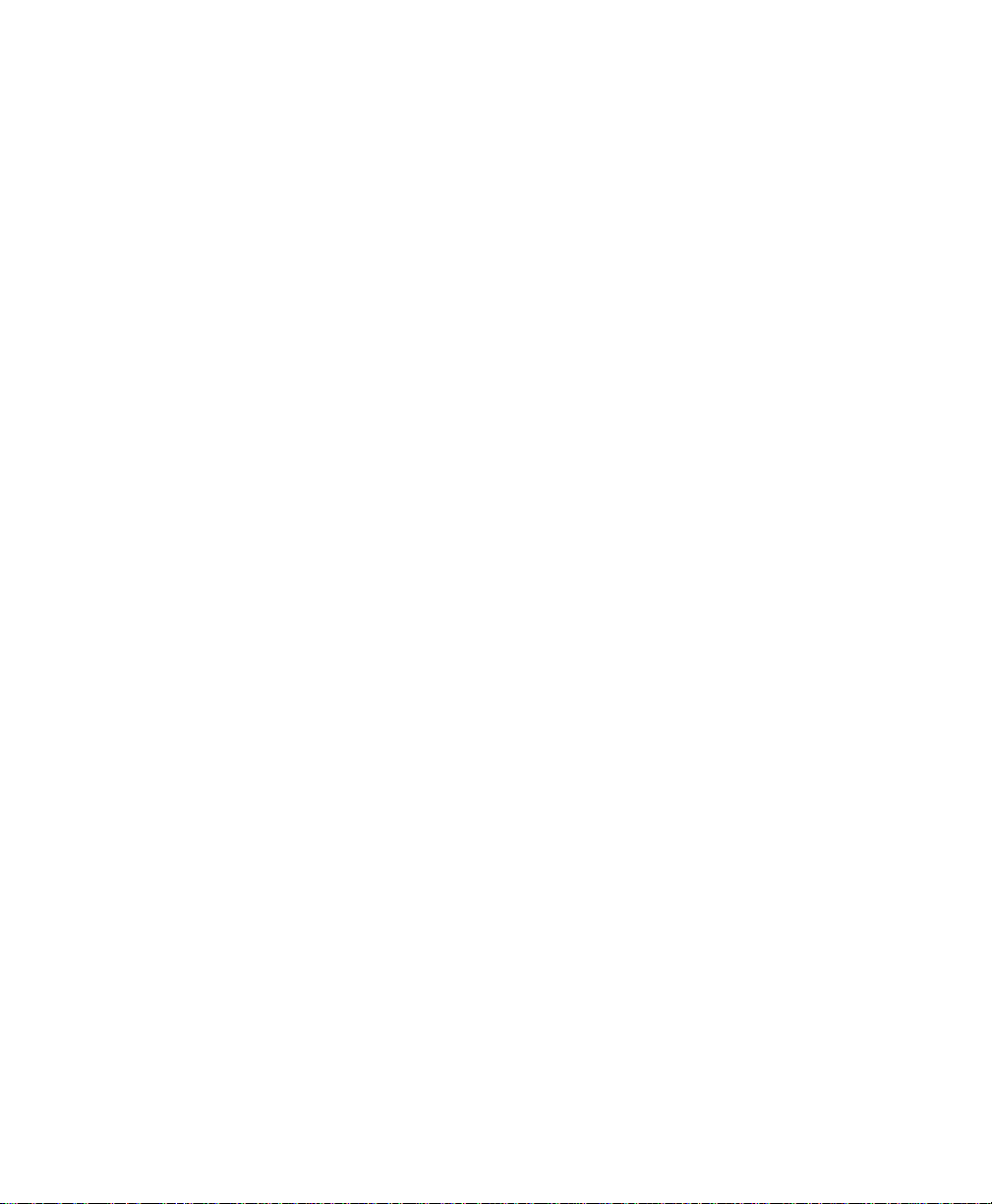
1. The Council Directive 89/336/EEC of 3 May 1992 on the
approximation of the laws of the member states relation to
Electro Magnetic Compatibility. (EMC Directive)
2. Council Directive 91/263/EEC of 29 April 1991 on the
approximation of the laws of the Member States concerning
telecommunication terminal equipment. (The Telecom
Terminal Equipment Directive)
3. 93/68/EEC of 22 July 1993 amending the Directives
89/336/EEC, 91/263 /EEC and 92/31/EEC.(Marking Directive)
The Council Directive 92/31/EEC of 28 April 1992 amending
directive on the approximation of the laws of the member states
relating to Eletro Magnetic Compatibility.
Contacting Zy XEL
If you have questions about your ZyXEL product or desire
assistance, contact ZyXEL Communications Corporation in one of
the following ways:
• Phone: In North America call between 8:00 AM and 5:00 PM
PST at (714) 693-0808
Outside North America, you can dial +886-3-5783942 EXT
252 between 8:00AM and 5:00PM Taiwan time (GMT +8:00).
• Fax: ZyXEL in North America: (714) 693-8811 or Taiwan:
+886-3-5782439
• E-mail:
• Sales inquiries: sales@zyxel.com in North America
sales@zyxel.hinet.net outside North America.
• Technical support: support@zyxel.com in North America
support@zyxel.hinet.net outside North America.
vi
Page 7
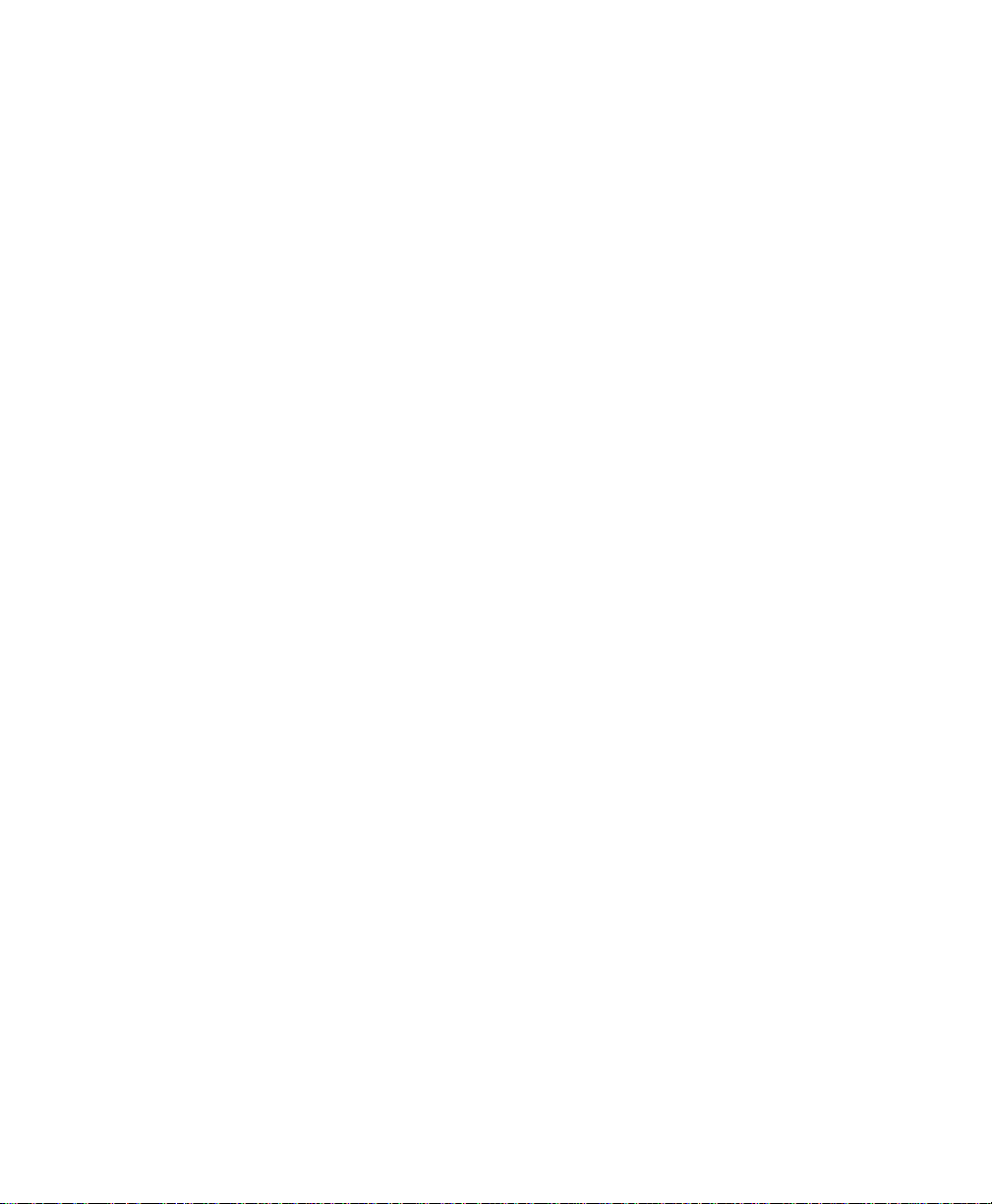
• Product information: Visit our site on the World Wide Web:
http://www.zyxel.com.
• FTP: Information, such as ZyXEL software and ROM updates
for North America can be found at this FTP address:
ftp.zyxel.com
For European and Asian versions and related files, use the
address: ftp.zyxel.co.at
• Postal Service: You can send written communications to the
following address:
ZyXEL Communications Corporation
6, Innovation Road II, Science-Based Industrial Park
Hsinchu, Taiwan 300, R.O.C.
or
ZyXEL Communications Inc.
4920 E. La Palma Avenue
Anaheim, CA92807, U.S.A.
vii
Page 8
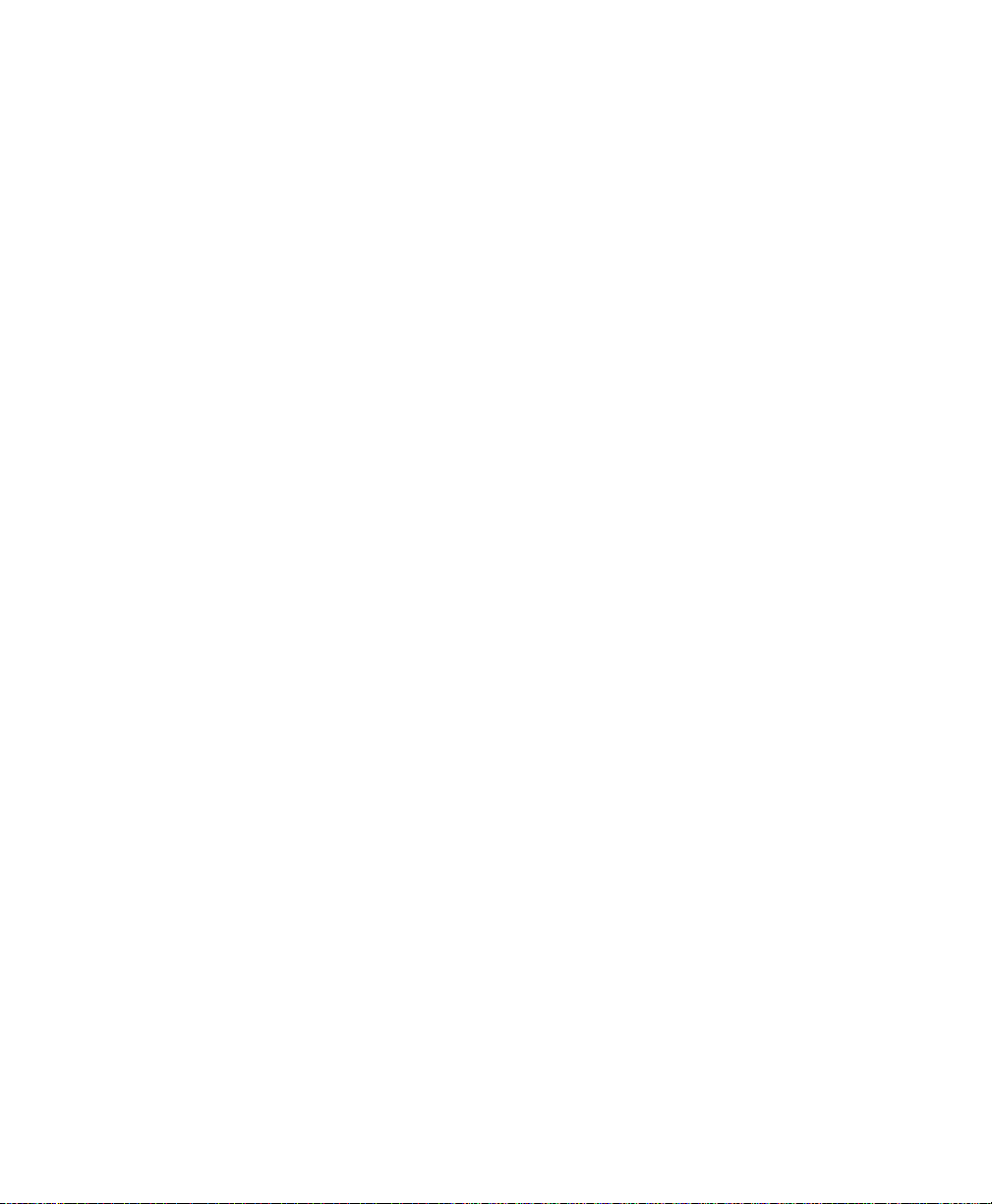
Contents
ZyXEL Limited Warranty ii
FCC Part 15 Information iii
Information for Canadian Users iv
Contacting ZyXEL vi
1
Introduction 1
Features 1
Ease of Installation 1
ISDN Basic Rate Interface (BRI) 1
Networking Protocol Support 2
Standard Phone Jack 2
Dial On Demand 2
Bandwidth On Demand 2
Network Management 3
DHCP Support (Dynamic Host Configuration Protocol) 3
Security 3
Call Control 3
Data Compression 3
Networking Compatibility 3
Applications For Your Prestige 4
Internet Access 4
Internet Single User Account (SUA) 4
Telecommuting Server 4
What This Manual Covers 4
What This Manual Doesn‘t Cover 5
Other Resources 5
Packing List 6
Additional Installation Requirements 6
viii
2
Before You Begin 9
Road Map and Flow 9
Page 9
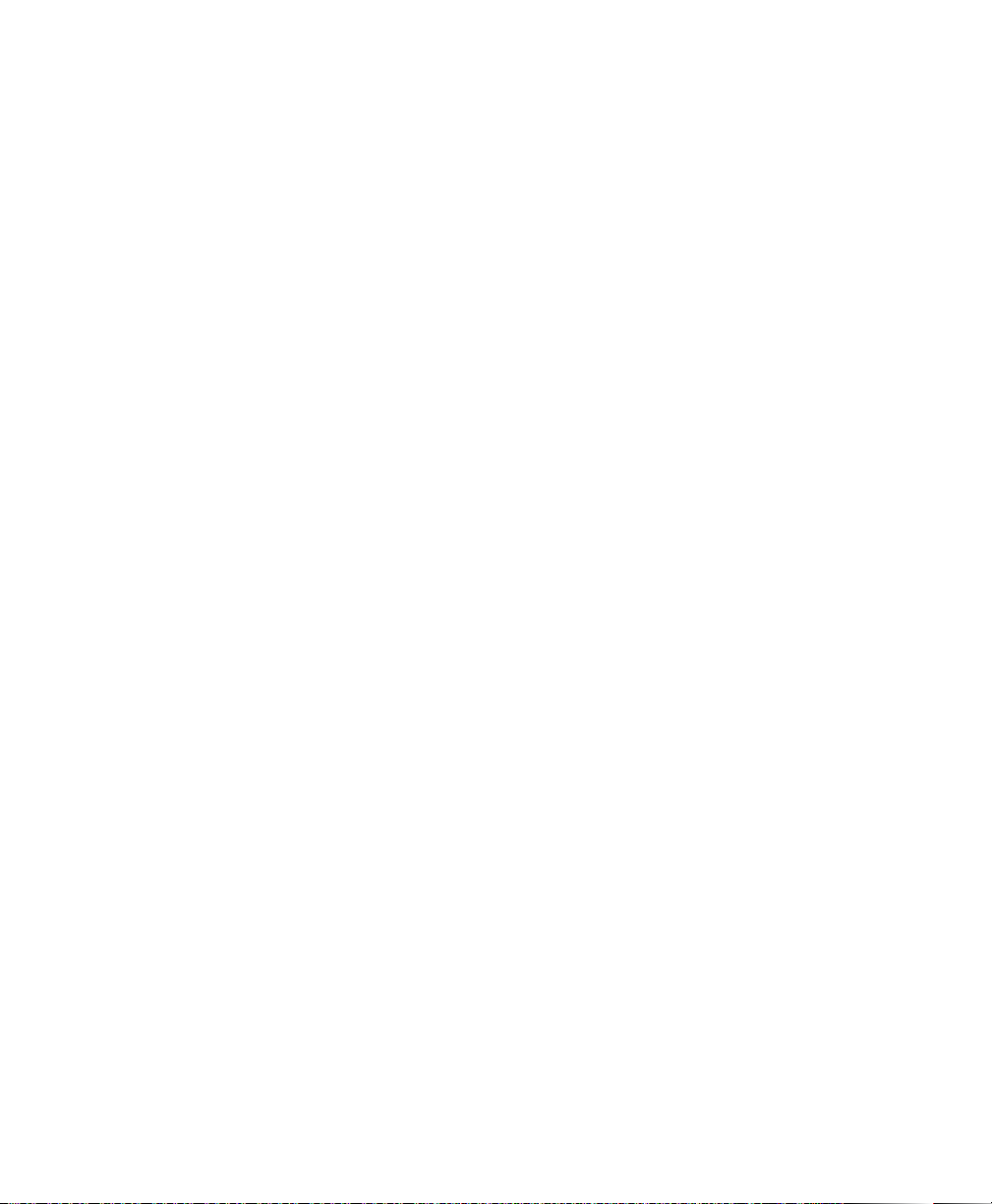
Completing the Worksheet 10
Ordering Your ISDN Line 10
Collecting General Setup Information 11
Collecting ISDN Phone Line Information 12
Collecting Ethernet Setup Information 14
3
Installation 21
A Warning On Connection Cables 21
Connecting Your Computer and Your Prestige 22
Connecting the RS-232 Cable to your Prestige 22
Connecting an ISDN Line to your Prestige 22
Connecting a Telephone/Fax to your Prestige 23
Connecting an Ethernet Cable to your Prestige 23
Connecting a Power Adapter to your Prestige 24
Prestige Front Panel 24
Powering On Your Prestige 25
Navigating Through the SMT 27
SMT Summary 28
General Setup 29
ISDN Setup 30
North American ISDN 30
DSS1 & 1TR6 ISDN 32
TCP/IP Ethernet Setup and DHCP 35
4
Configuring for Internet Access 39
IP Addresses and the Internet 40
Internet Access Configuration 41
Single User Account 44
Configuration for Single User Account 46
Configuring Backup ISP Accounts 46
5
Remote Node Configuration 49
Bandwidth on Demand 55
Editing PPP Options 56
6
Dial-In Configuration 59
ix
Page 10
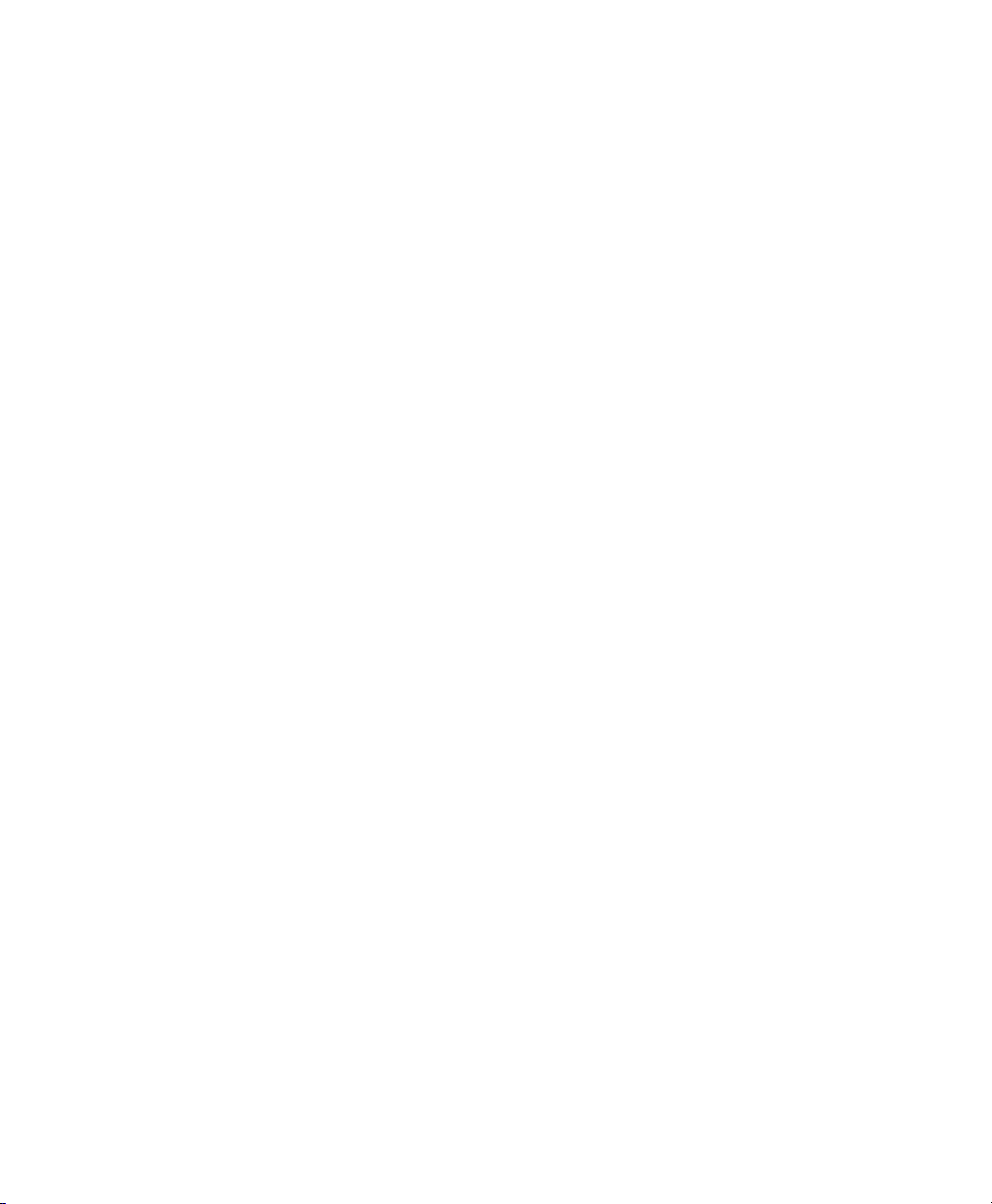
Telecommuting 59
Dial-In Server Application 60
Default Dial-In Setup 61
Dial-In Users Setup 65
More on CLID 67
7
TCP/IP Configuration 69
IP Subnet Mask 69
LAN-to-LAN Application 70
Remote Node Setup 71
Static Route Setup 73
8
Filter Configuration 77
About Filtering 77
Prestige’s Filter Structure 78
Configuring a Filter Set 79
Configuring a Filter Rule 82
TCP/IP Filter Rule 82
Generic Filter Rule 85
9
System Security 89
About System Security For the Prestige 89
Configuring the SMT Password 89
10
Telnet Configuration and Capabilities 91
About Telnet Configuration 91
Telnet Capabilities 92
Single Administrator 92
System Timeout 92
11
System Maintenance 93
System Status 93
Terminal Baud Rate 96
Log and Trace 97
View Error Log 98
Syslog And Accounting 98
x
Page 11
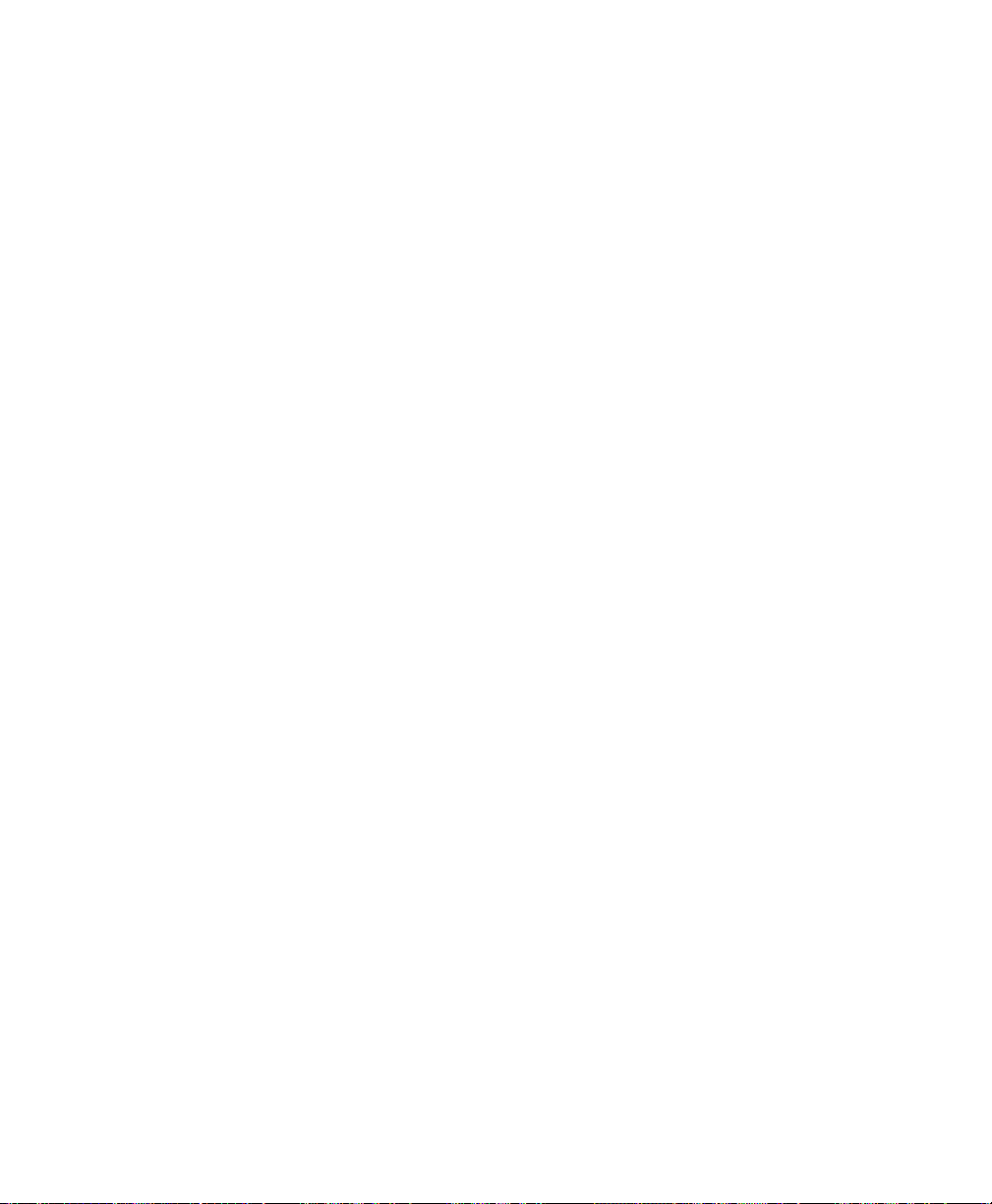
Diagnostic 99
Backup Configuration 102
Restore Configuration 103
Software Update 103
Command Interpreter Mode 104
Call Control 104
Call Control Parameters 105
Blacklist 106
Budget Management 107
12
Troubleshooting 109
Problems Starting Up the Prestige 109
None of the LED's are on when you power up the Prestige 109
Connecting the RS-232 cable, cannot access the SMT 109
Problems With the ISDN Line 110
The ISDN initialization failed 110
The ISDN loopback test failed 110
Problems with the LAN Interface 111
Can’t PING any station on the LAN 111
Problems Connecting to a Remote Node or ISP 111
Problems Connecting to a Remote User 112
13
ISDN Switch Types 113
Provisioning For U.S. Switches 113
Provisioning For the AT&T 5ESS Switches 114
Provisioning For the Northern Telecom Switch 115
14
Index 116
xi
Page 12
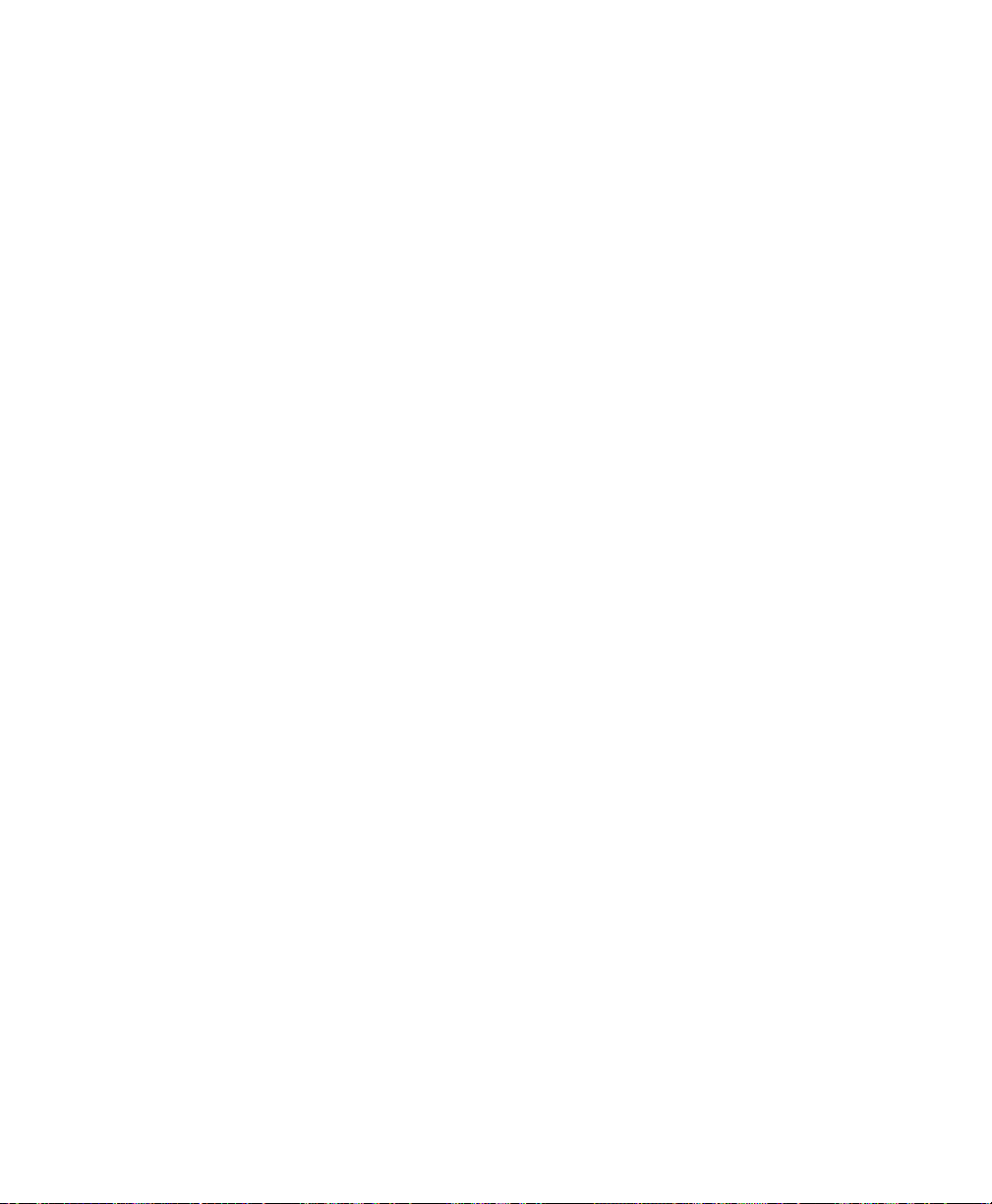
xii
Page 13
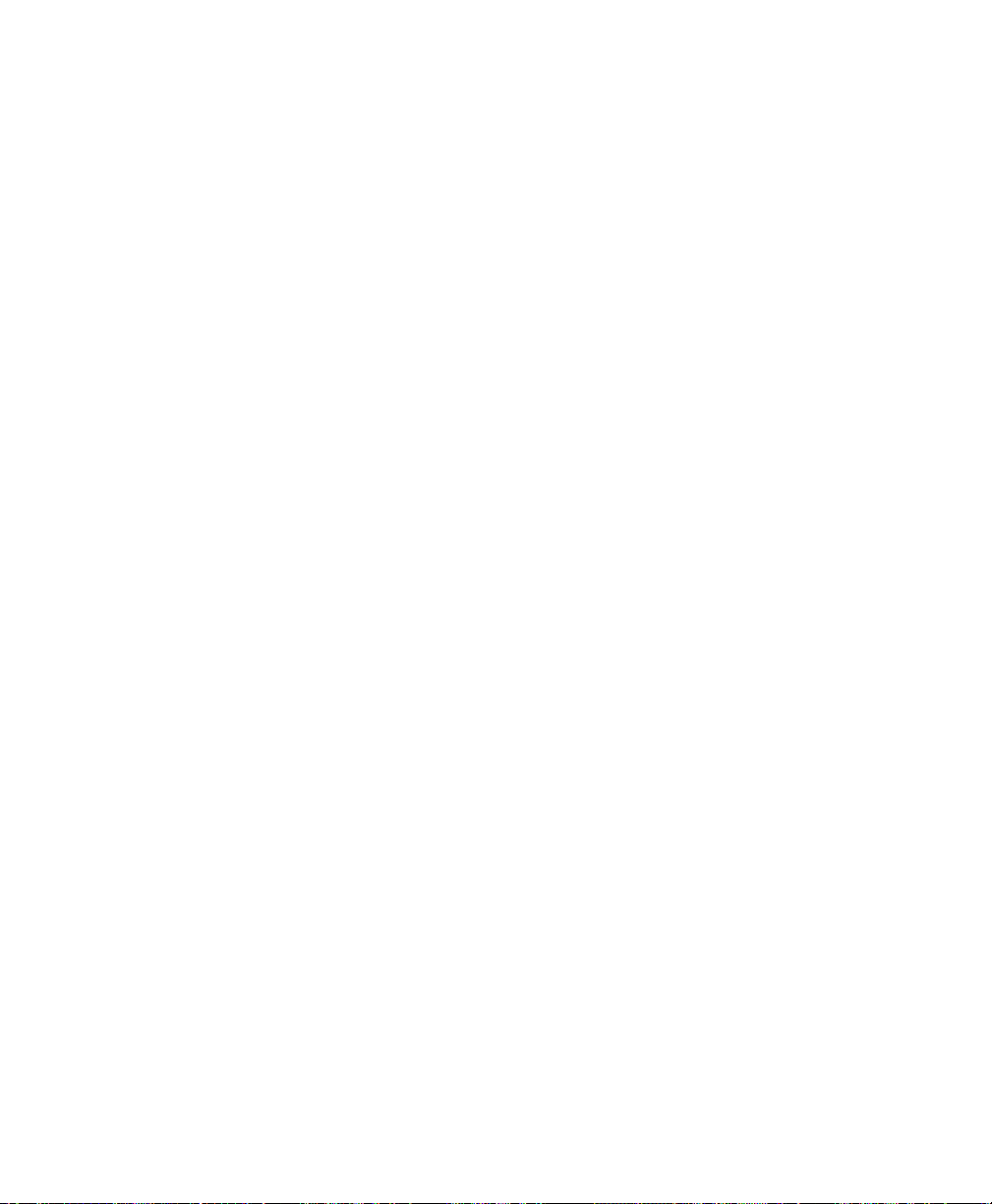
Features
Introduction
Congratulations on your purchase of a ZyXEL Prestige 100
Remote Access Router. In a modem-sized box, the Prestige offers
inexpensive yet complete telecommunications and internetworking
solutions for your home or branch office. The Prestige is ideal for
everything from surfing the Internet to receiving calls from Remote
Dial-in Users to making LAN-to-LAN connections to Remote
Nodes.
Distinguishing features of the Prestige 100 include Remote Dial-in
User support, an Internet Single User Account (Network Address
Translation), POTS line support (Plain Old Telephone Service; also
called A/B Adapter in Europe), extensive Network Management,
and the latest security features.
The Prestige 100 is packed with a number of features that give it
the flexibility to provide a complete networking solution for almost
any user.
Ease of Installation
The Prestige is a self-contained unit that is quick and easy to
install. Physically, it resembles an external modem except for the
fact that it is a router and uses an Ethernet cable to connect to the
host network.
ISDN Basic Rate Interface (BRI)
Using either a standard S/T Interface or a U Interface (The Prestige
100 uses the S/T interface and Prestige 100U uses the U interface)
Introduction 1
Page 14
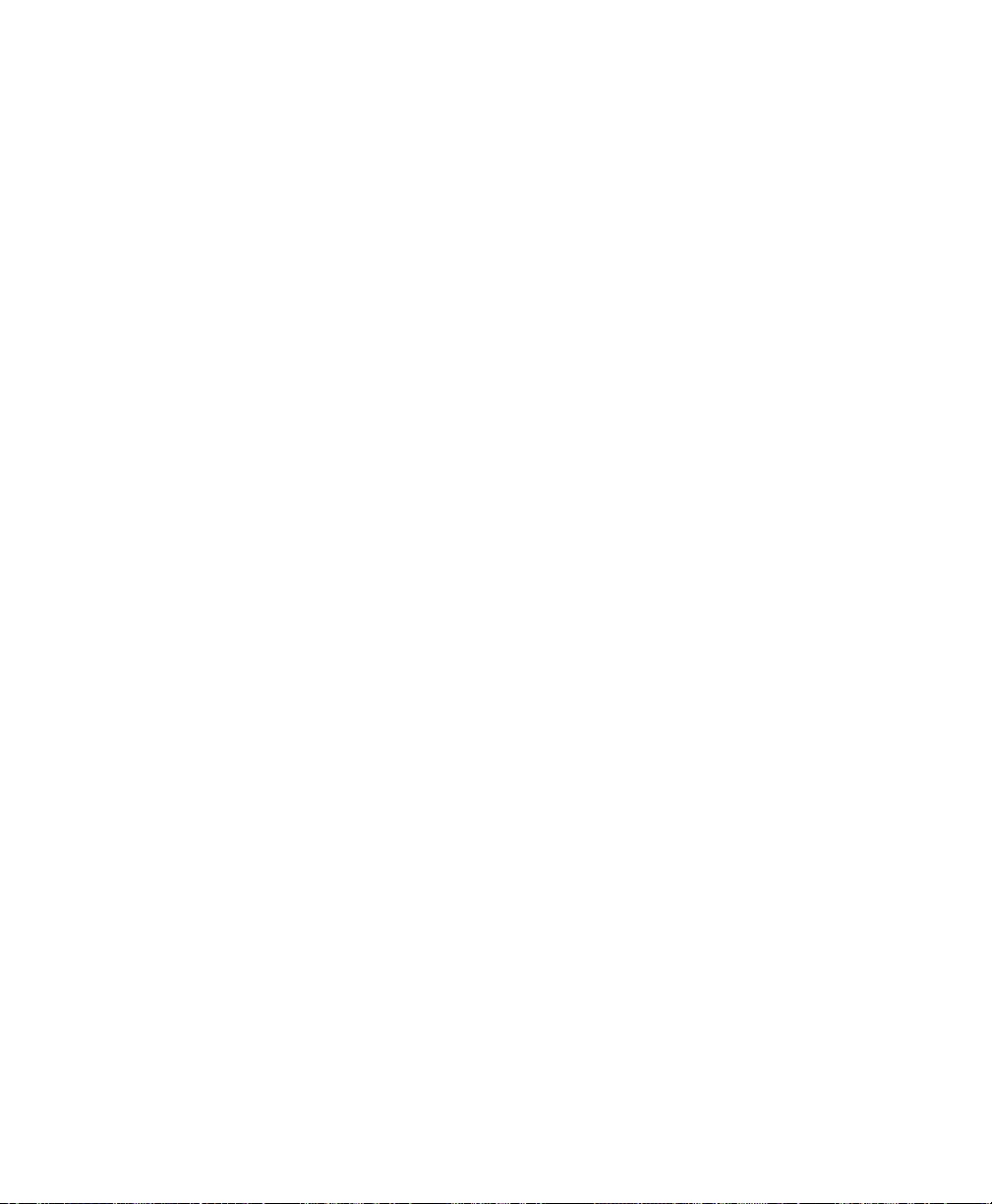
the Prestige supports a full range of switch types. The switch type
depends on the CO (Central Office) switch your ISDN line is
connected to. Please see Chapter 13 for more information on North
American, European, and Asian ISDN firmware and switch types
supported by the Prestige.
The two B-channels can be used independently for two
destinations. Or they can be bundled for one connection to support
bandwidth-on-demand.
Networking Protocol Support
The Prestige offers support for TCP/IP.
Standar d Phone Ja ck
The Prestige is equipped with two standard phone jacks to connect
to telephones, FAX machines, or modems. This allows the ISDN
line to be used for voice calls as well as data calls.
Dial On De mand
The Dial On Demand feature allows the Prestige to automatically
place a call to a Remote Node whenever there is traffic coming
from any workstation on the LAN to that remote site.
2 Introduction
Bandwidth On Dema nd
The Prestige supports bandwidth up to 128Kbps over a single ISDN
BRI line. It incorporates PPP/MP (Point-to-Point
Protocol/Multilink Protocol) to bundle two B channels over a BRI
line. In addition, the Prestige dynamically allocates bandwidth
between the two B channels, increasing or decreasing speeds as
needed to allow for greater efficiency in data transfer. It supports
BAP (Bandwidth Allocation Protocol) and BACP (Bandwidth
Allocation Control Protocol) to manage the number of links in
multilink bundle.
Page 15
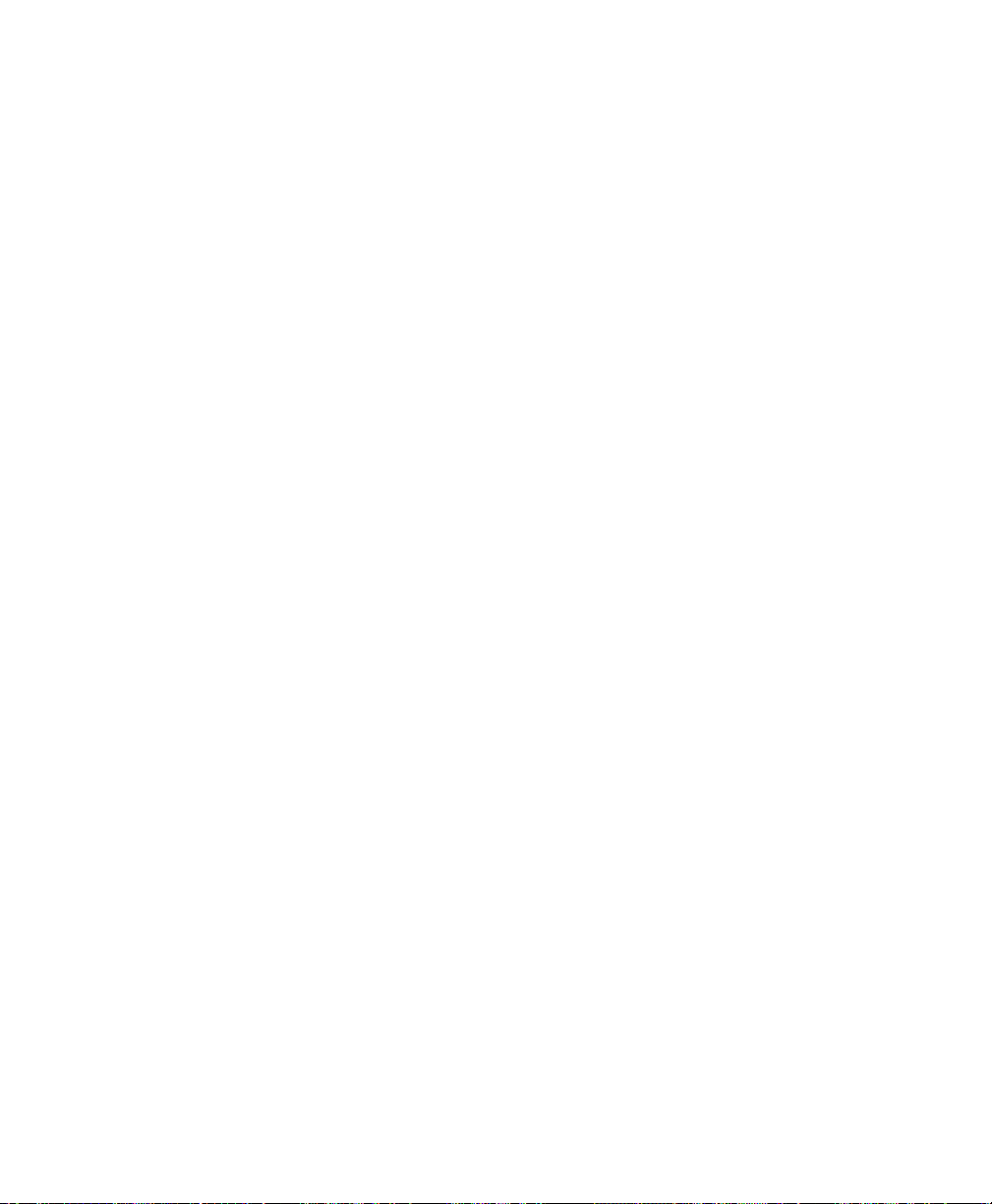
Network Managem ent
The Prestige supports menu-driven network management via an
RS-232 or Telnet connection. The Prestige is also equipped with a
Call Detail Record (CDR) to help analyze and manage your
telephone bill.
DHCP Support (Dynamic Host Configuration
Protocol)
DHCP (Dynamic Host Configuration Protocol) allows you to
dynamically and automatically assign IP address settings to hosts
on your network.
Security
The Prestige supports PAP (Password Authentication Protocol)
and CHAP (Challenge Handshake Authentication Protocol).
Call Control
The Prestige provides budget management for outgoing calls and
maintains a blacklist for unreachable phone numbers in order to
save you the expense of unnecessary charges.
Data Comp r ession
The Prestige incorporates Stac data compression and CCP
(Compression Control Protocol).
Networking Compatibility
The Prestige is compatible with remote access products from other
companies such as Ascend, Cisco, and 3Com. Furthermore, it
supports Microsoft Windows 95 and Windows NT remote access
capability.
Introduction 3
Page 16
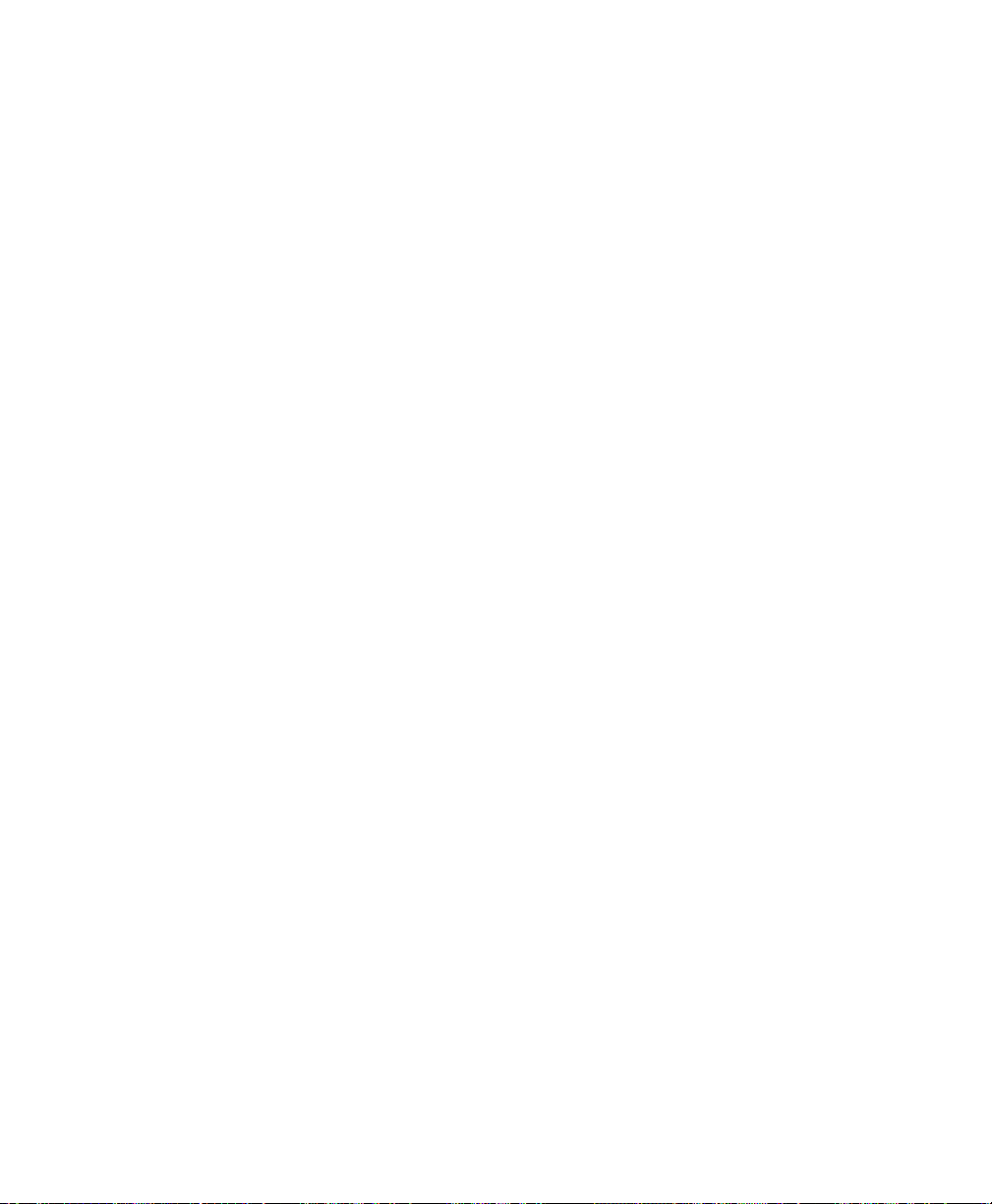
Applications For Your Prestige
Some applications for the Prestige include:
Internet Access
The Prestige supports the TCP/IP protocol, which is the language
used for the Internet. It is also compatible with access servers
manufactured by major vendors such as Cisco and Ascend.
Internet Single User Account (SUA)
For a small office environment, the Prestige offers a Single User
Internet Account from an ISP (Internet Service Provider). This
allows for unlimited users on the LAN (Local Area Network) to
access the Internet concurrently for the cost of a single user.
Single User Account address mapping can also be used for LAN to
LAN connection.
Telecommuting Server
The Prestige allows Remote Dial-in Users to dial-in and gain access
to your LAN. This feature enables users that have workstations
with remote access capabilities, e.g., Windows 95, to dial in using
an ISDN terminal adapter (TA) to access the network resources
without physically being in the office.
What This Manual Covers
This manual is divided into five parts.
1. Part One - Getting Started (Chapter 1-3) - is structured as a
step-by-step guide to help you connect, install, and setup your
Prestige to operate on your LAN.
2. Part Two - The Internet (Chapter 4) - describes how to
configure the Prestige to connect to the Internet.
4 Introduction
Page 17
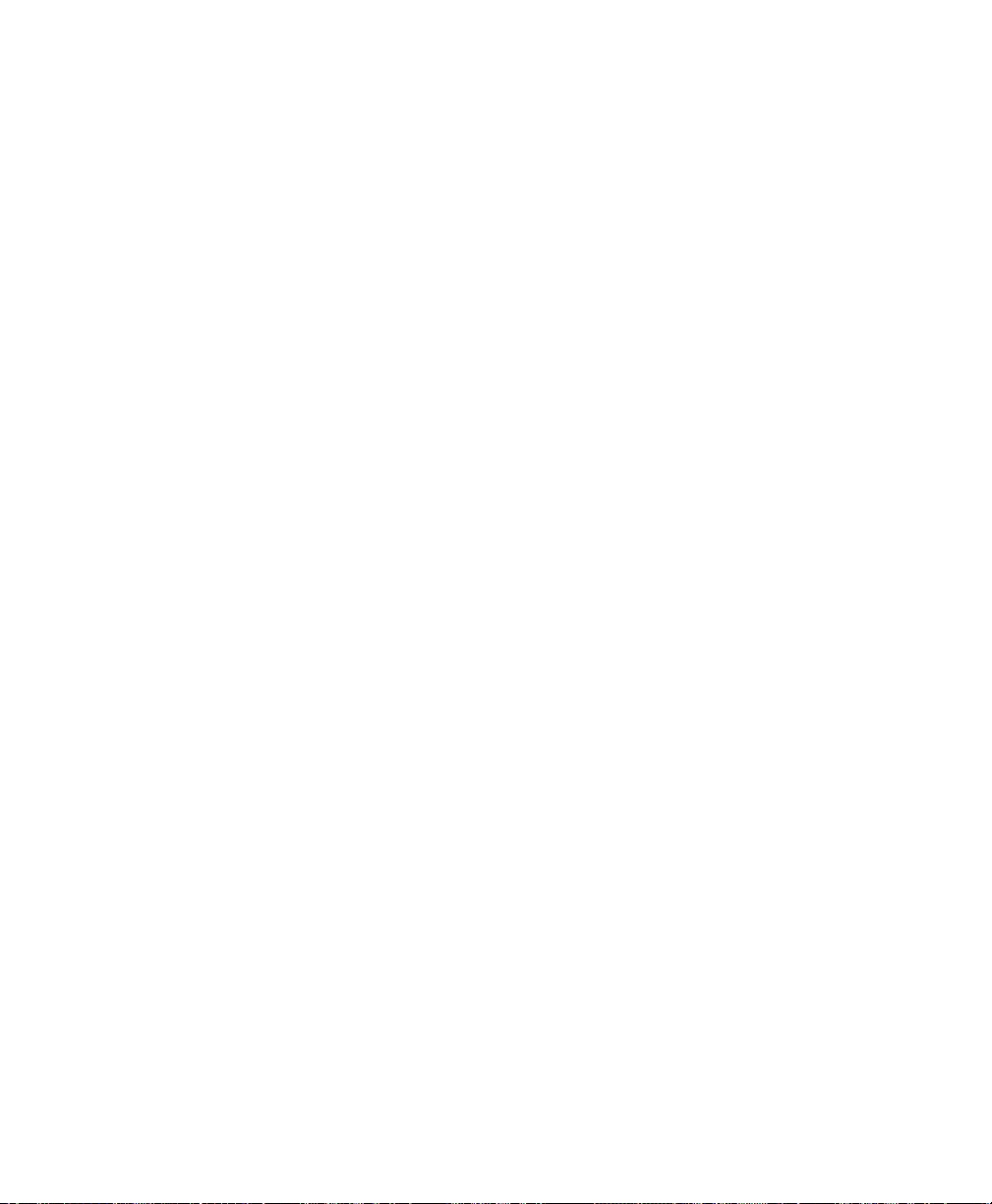
3. Part Three - Setting Up Advanced Applications (Chapter 5-
10) - describes how to use the Prestige for more advanced
applications such as TCP/IP.
4. Part Four - Advanced Management (Chapter 11-14) provides information on advanced management features for
network managers.
5. Part Five - System Maintenance (Chapter 15-16) - describes
maintenance features for checking system status and logging
errors.
Regardless of the application, it is important that you follow the
steps outlined in Part One (Chapters 1-3) to correctly connect your
Prestige to your LAN. You can then refer to other chapters of the
manual depending on which applications you wish to use.
What This Manual Doesn‘t Cover
This manual assumes that you know how to use your computer and
are familiar with your communications software. If you have
questions about using either one, refer to the manual for the
product.
Other Resources
For more information about the Prestige 100 check the following
sources:
• Prestige 128/100 Quick Start Guide.
• Prestige Support Disk.
• Release notes for firmware upgrades and other information can
be accessed through a ZyXEL FTP server site.
For ZyXEL contact information see page vi.
Introduction 5
Page 18
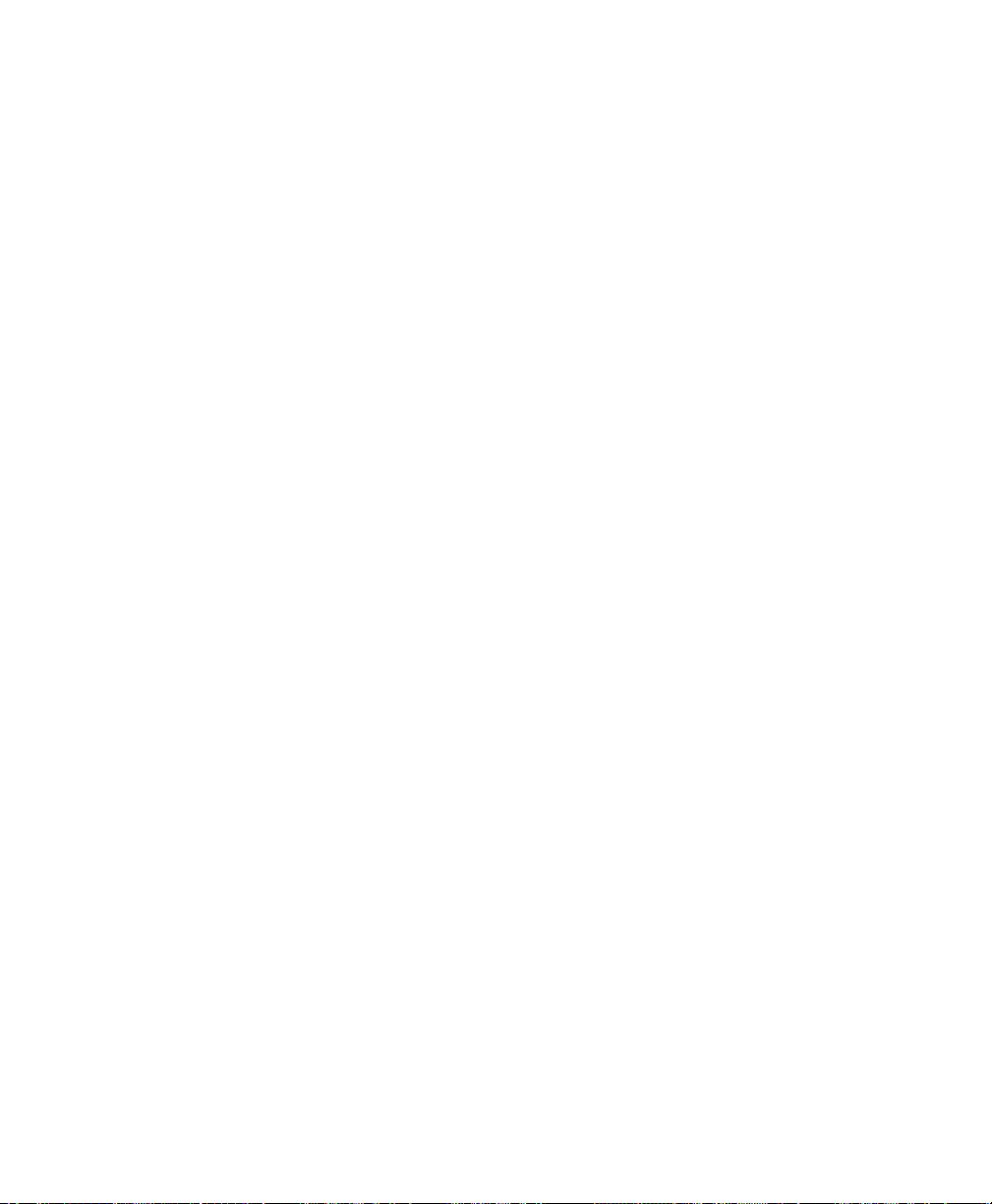
Packing List
Before you proceed further, please check all items you received
with your ISDN router against this list to make sure nothing is
missing. The complete package should include:
• One Prestige 100.
• One power adapter.
• One RJ-45 phone cable.
• One RJ-11 phone cable.
• One 25 pin female - 9 pin male adapter.
• One LAN crossover cable (red tag).
• One LAN straight cable (white tag).
• One Prestige Support Disk.
• One Prestige 128/100 Quick Start Guide.
• This Prestige 100 User's Manual.
Additional Installation Requirements
In addition to the contents of your package, there are other
hardware and software requirements you need before you can
install and use your Prestige. These requirements include:
• An ISDN telephone line which has been installed by your
telephone company.
• An Ethernet connection to your computer.
6 Introduction
Page 19
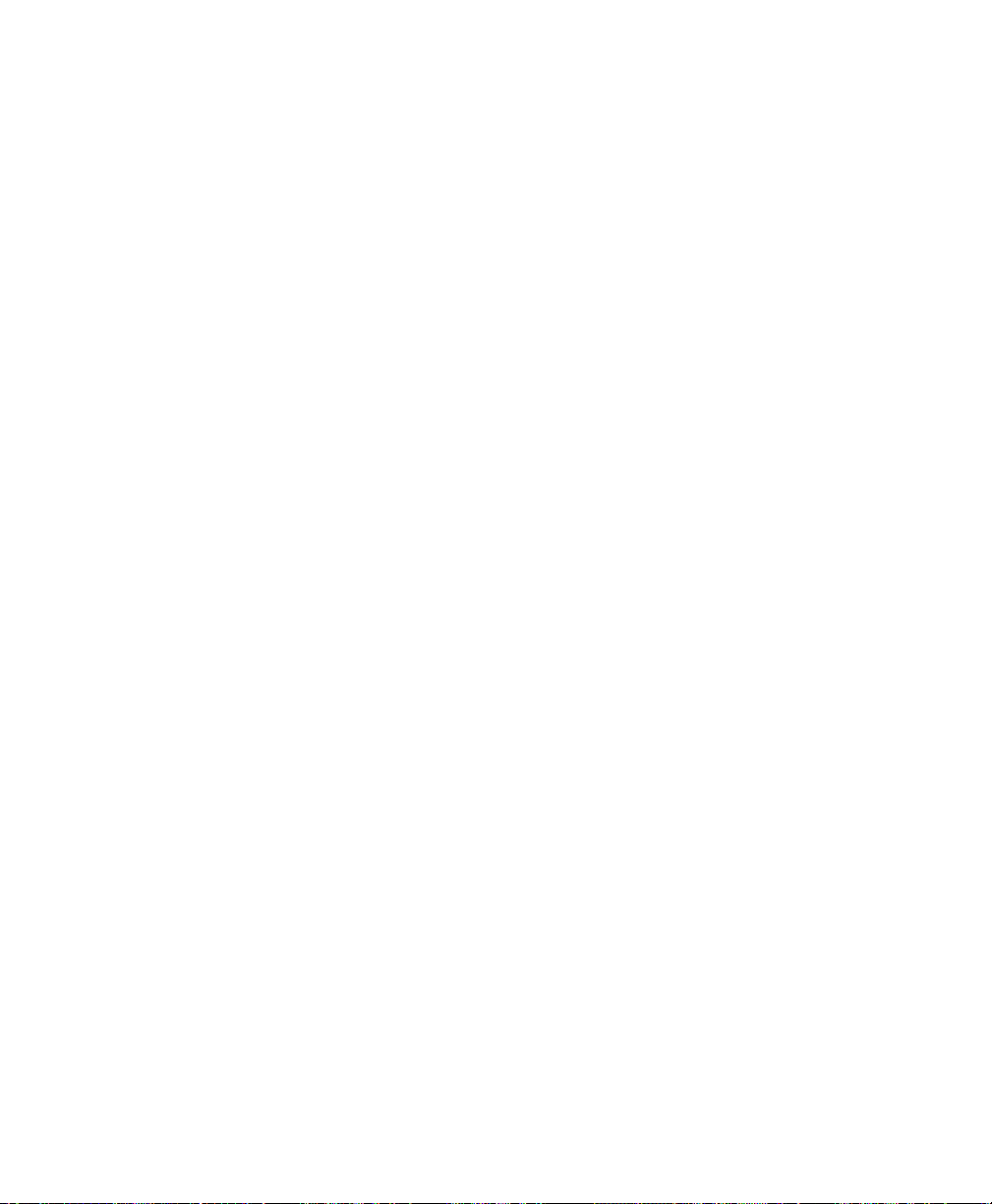
• A computer equipped with communications software
configured to the following parameters:
• VT100 terminal emulation.
• 9600 Baud rate.
• No parity, 8 Data bits, 1 Stop bit.
After the Prestige has been successfully connected to your
network, you can make future changes to the configuration by
using a Telnet application.
Please make sure that you have all of these components before you
attempt to install your Prestige.
Introduction 7
Page 20
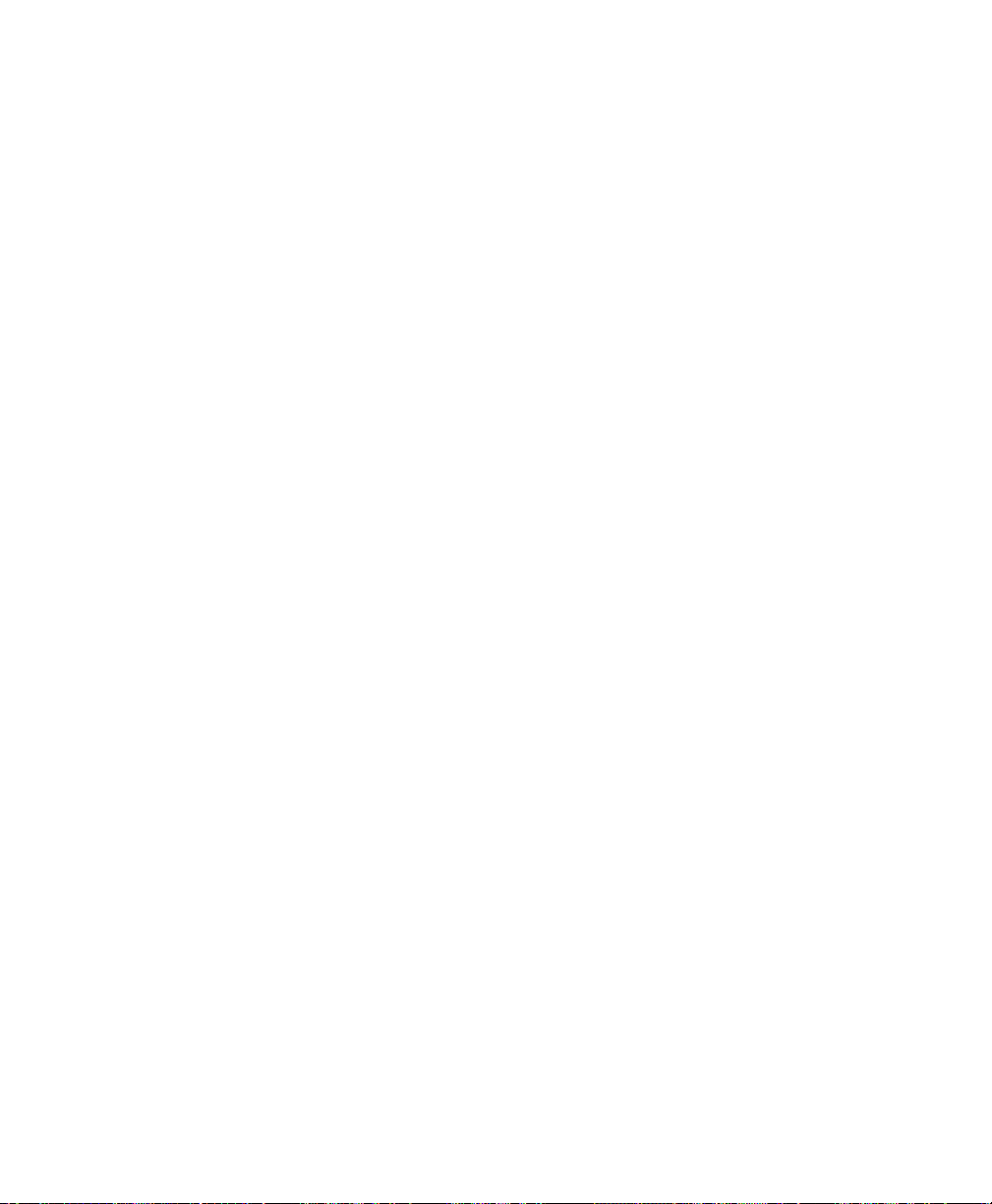
8 Introduction
Page 21
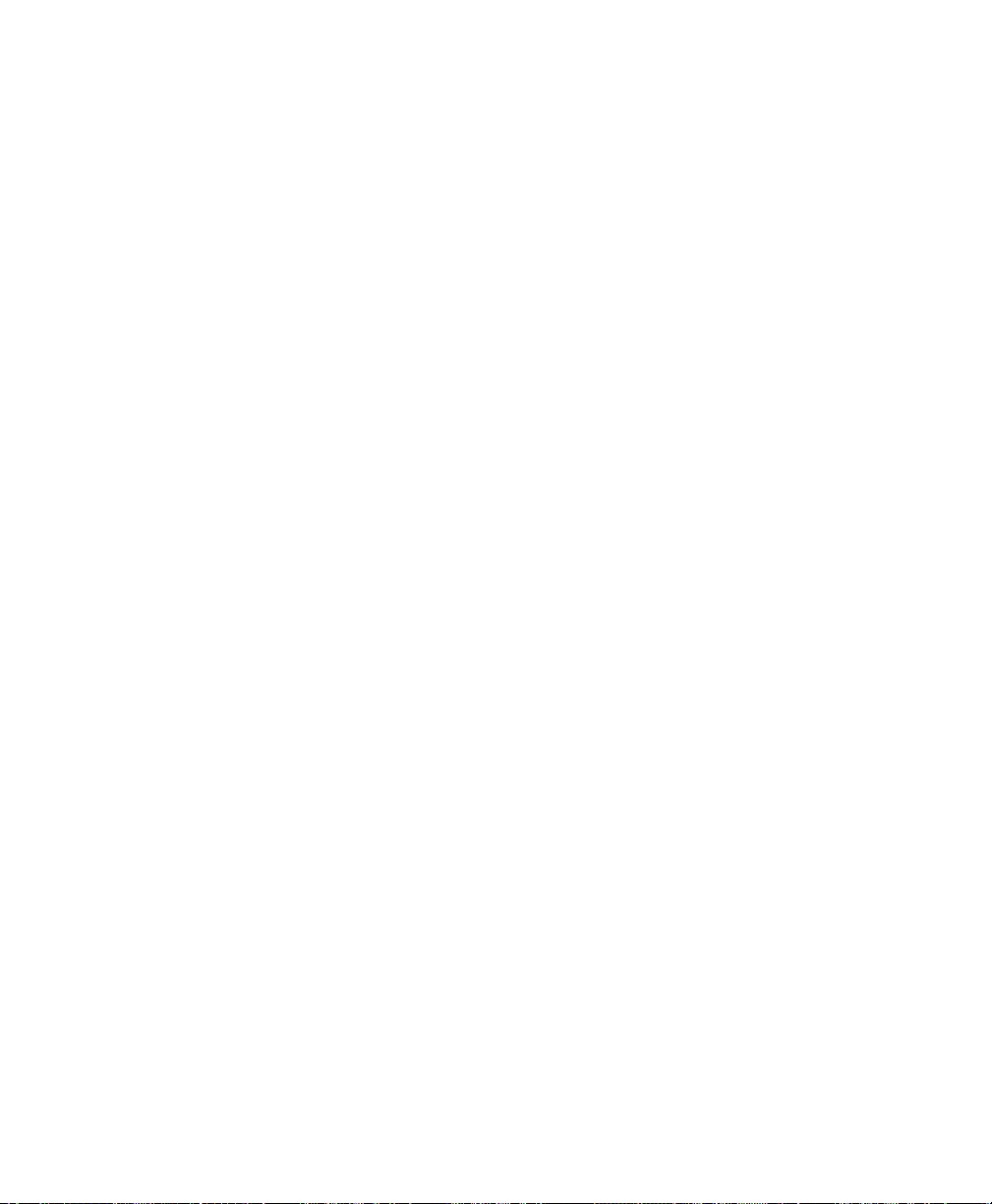
Before You Beg in
To ensure successful installation of your Prestige, we strongly
recommend that you carefully follow the steps outlined in Chapters
2 and 3. These chapters are designed as a guide for you to collect
the necessary information about your ISDN phone line, and the
LAN which you will be connected to. Once this information has
been collected, it will be used to configure your Prestige.
After you have successfully configured your Prestige, please see
the appropriate chapters to setup your application. For Internet
Access, please see Chapter 4.
Road Map and Flow
Below is a schematic flowchart. It is intended to guide you through
a successful installation of your Prestige.
Before You Begin 9
Page 22
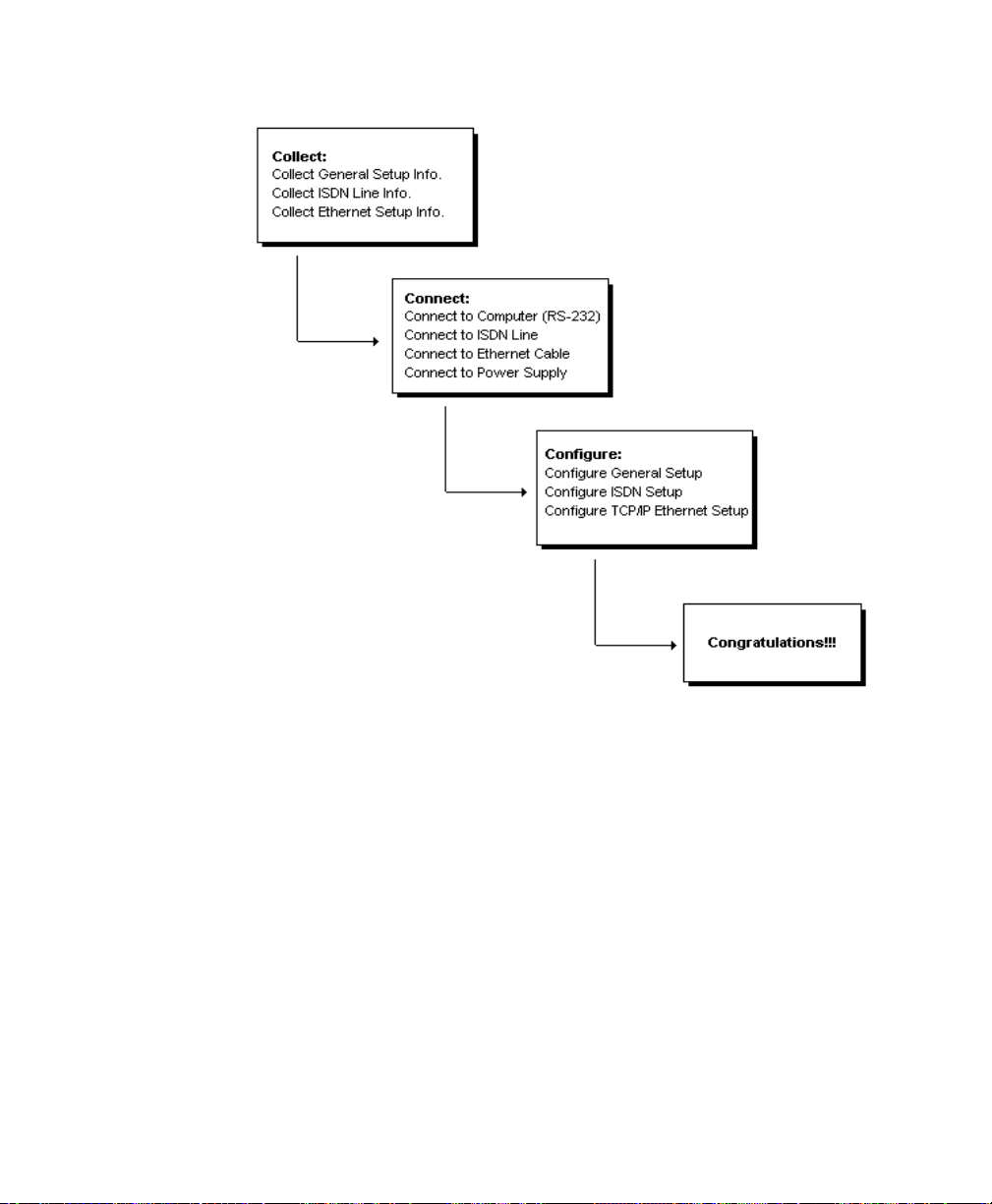
Figure 2-1 Installation Guide
Completing the Worksheet
Before you continue locate the worksheet at the end of this
chapter. This information worksheet has been provided to help you
get through setup and installation of your Prestige as easily as
possible.
Ordering Your ISDN Li ne
If you do not have the ISDN line installed already, we suggest that
you order it from your telephone company as soon as possible to
avoid the long waits common when ordering a new line. Use the
10 Before You Begin
Page 23
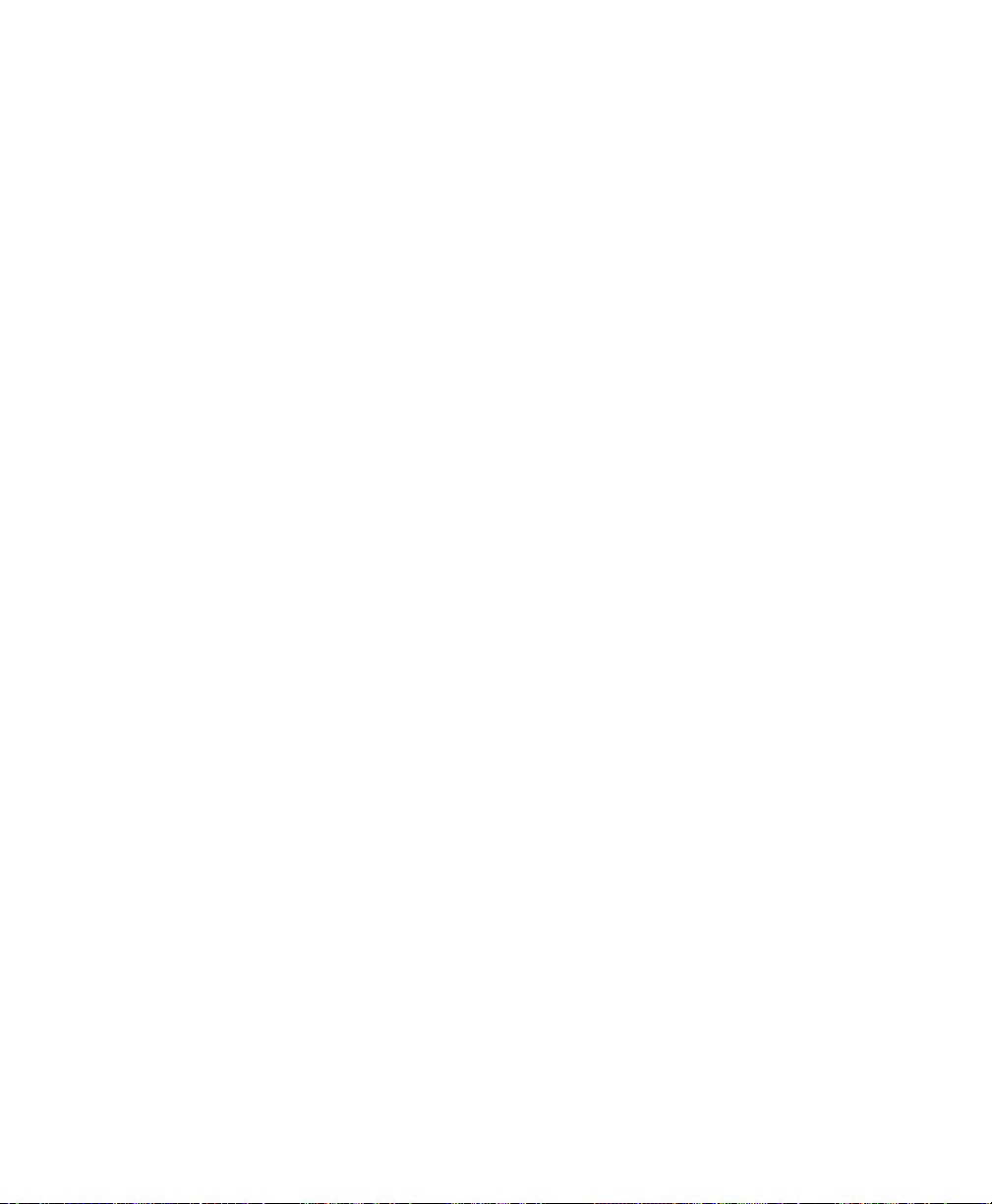
information in this section to place the order (see Chapter 13 for
information on provisioning your ISDN line). If you have already
installed your ISDN line, you can check the following section to
make sure that you can use all the features of your Prestige.
1. Contact your local telephone company’s ISDN Ordering
Center.
2. Find out what type of ISDN service is available. Please refer to
Chapter 13 to find out the provisioning information for the
appropriate switch type and ISDN service. For the U.S., the
Prestige (both U and S/T Interface) have been approved by
Bellcore and have IOC (ISDN Ordering Code) “S” Capability,
EZ-ISDN 1.
3. Provide your telephone company with the proper provisioning
information.
4. When the telephone company installs your ISDN line, please be
sure to obtain the following information:
• ISDN switch type.
• ISDN telephone number(s).
• ISDN Service Profile Identifiers (SPID) number(s) (only for
North America).
Collecting General Setup Information
The Prestige requires certain system information. You can obtain
all the pertinent information from your network administrator.
Record this information into the worksheet as it becomes available.
This worksheet will later be referred to as you configure your
Prestige.
• System Name - This is the name given to the Prestige for
identification purposes. This name should be no more than 8
alphanumeric characters. Spaces are not allowed, but “-” and
“_” are accepted.
Before You Begin 11
Page 24
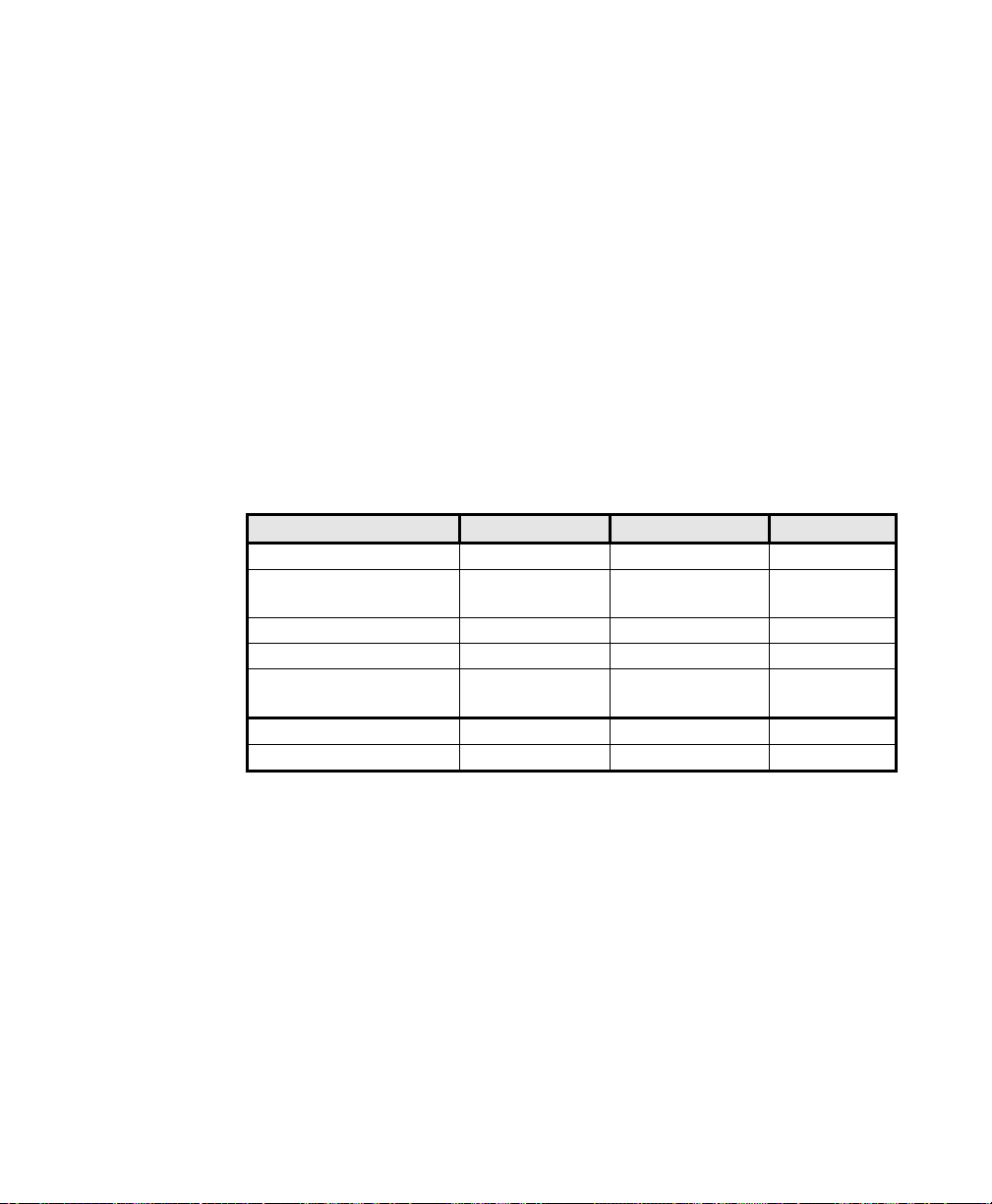
• Route IP Field - For Internet access, you will need to enable
the Route IP Field. Please see Chapter 4 for more details on
configuring your Prestige for Internet access.
You have now collected all of the general setup information you
need. Please make sure that you have entered all the values onto
the worksheet before proceeding to the next section.
Collecting IS DN Phone Line Information
After you have successfully installed the ISDN phone line or if you
already have one installed, you need to use the ISDN line
information to complete the worksheet and configure your
Prestige. Your telephone company can give you the following
information to configure the Prestige:
Switch Type Geography No of Phone #'s No of SPIDs
AT&T 5ESS NI-1 North America 2 2
AT&T 5ESS Point to
Point
AT&T 5ESS Multipoint North America 2 2
Northern Telecom NI-1 North America 2 2
Northern Telecom
Custom
DSS1 Europe, Asia 2 N/A
1TR6 Germany 2 N/A
North America 1 0
North America 2 2
• Switch Type - This is the type of switch used by your
12 Before You Begin
telephone company. Check with your telephone company and
choose the appropriate option on the worksheet. For North
America, select your ISDN switch type. For DSS1 and 1TR6,
verify this field to make sure that you have the proper firmware
loaded.
Page 25
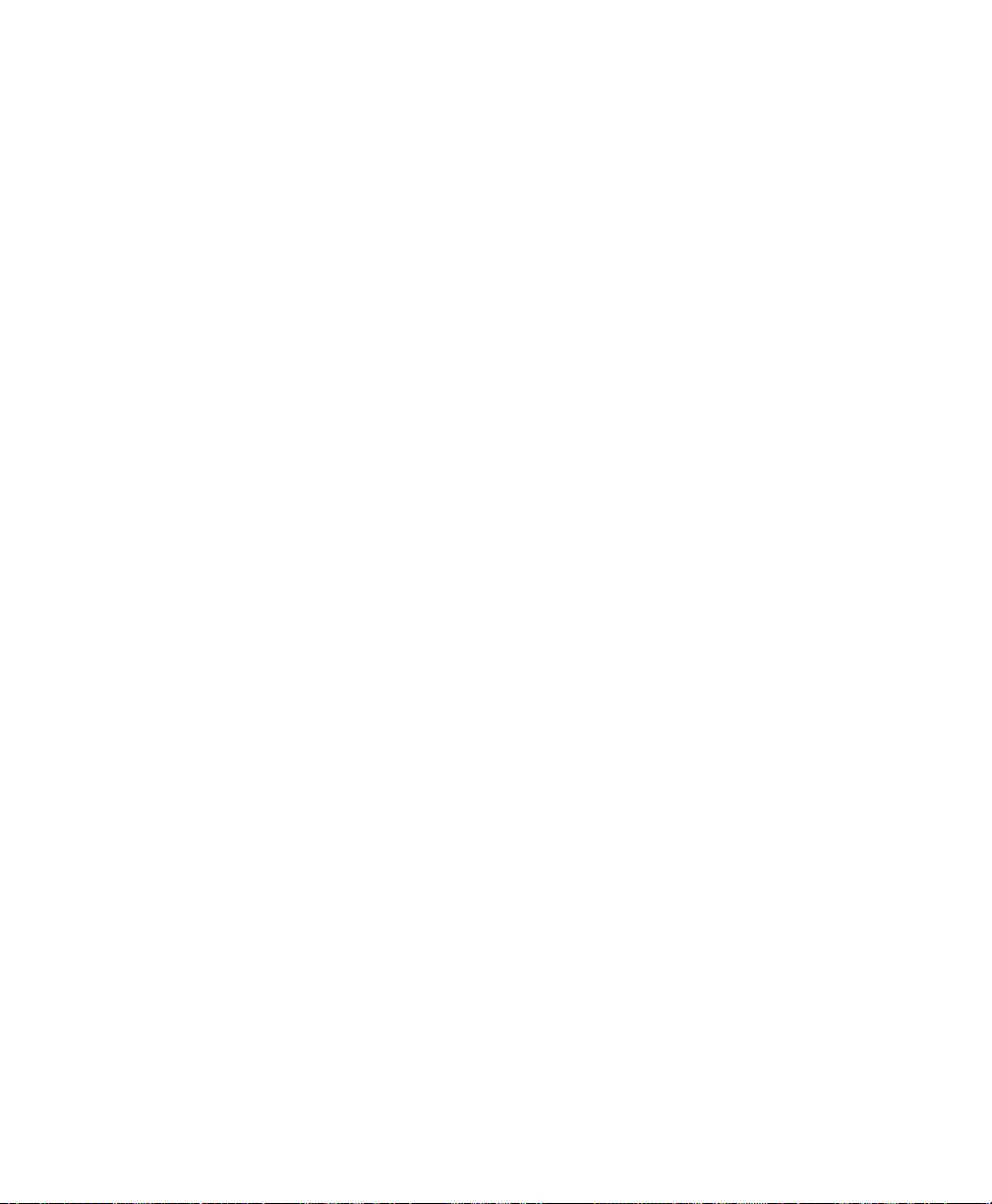
• B Channel Usage - Determine which connection is appropriate
for your B channel and check the corresponding option on the
worksheet.
If your Prestige is the only device using the ISDN line, then
configure B Channel Usage to ‘Switch/Switch’ so that your
device will use both B channels to communicate. If your
Prestige is sharing the ISDN line with other devices, then
configure B Channel to “Switch/Unused”.
• Telephone Number(s) - Record on the worksheet the
telephone number(s) given to you by your ISDN provider.
Some switch types only have one telephone number. These
phone numbers should be in a standard digit format (for
example, 5551212). Please note that these fields will only
accept digits, so ‘-’ and spaces will not be accepted.
• Analog Call - Check the appropriate ‘Analog Call’ option on
the worksheet for each telephone number. This information is
later used to configure the Prestige in routing an incoming
analog call. Set to ‘Phone1’ or ‘Phone2’ if you wish to route
the incoming analog call for this telephone number to PHONE
port number 1 or 2.
• SPID Number(s) - (For North America only) The SPID
(Service Profile Identifier) is a number used by a central office
switch for identification purposes. With the switch information,
please see the previous table for the number of SPIDs you must
enter.
You have now collected all of the necessary information about
your ISDN phone line. Make sure that these values are entered into
your worksheet before you continue to the next section. For DSS1
and 1TR6 ISDN, please refer to Chapter 3.
Before You Begin 13
Page 26
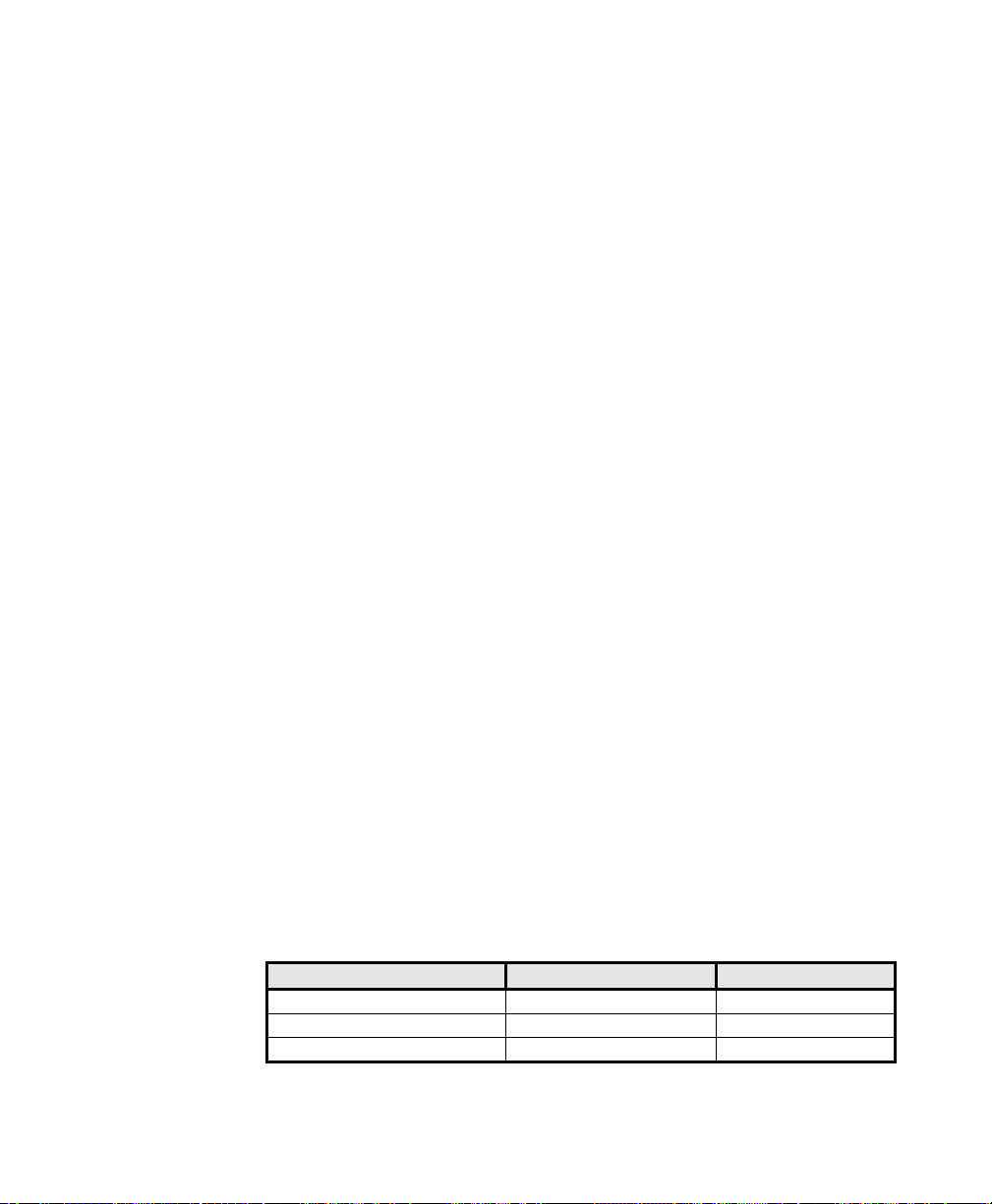
Collecting Ether net Setup Informa ti on
• Ethernet Interface - The first step is to determine the type of
Ethernet interface you will be using on the Prestige. There are
two options: AUI or UTP. Record the interface type onto the
worksheet. If you have a 10Base2 (BNC), you should choose
AUI.
• IP Address - An IP Address is required for TCP/IP protocol.
The IP Address is the unique 32-bit number assigned to your
Prestige. This address is written in dotted decimal notation
(four 8-bit numbers, between 0 and 255, separated by periods),
e.g., 192.68.203.5.
Record the IP Address into the worksheet as assigned by your
network administrator. Please note that every machine on an
internet must have a unique IP address - do not assign an
arbitrary address to any machine.
• IP Sub-net Mask - This field is required for TCP/IP protocol.
An IP address consists of two parts, the network ID and the
host ID. The IP Subnet Mask is used to specify the network ID
portion of the address, expressed in dotted decimal notation.
The Prestige will automatically calculate this mask based on the
IP address that you assign. Unless you have special need for
subnetting, use the default mask as calculated by the Prestige.
14 Before You Begin
The table below lists some examples of IP subnet masks and
the number of hosts that are allowed. Consult your network
administrator if you are unsure of this value.
IP Subnet Mask Number of Host ID’s Number of Bits
255.255.255.0 254 24
255.255.255.128 126 25
255.255.255.192 62 26
Page 27
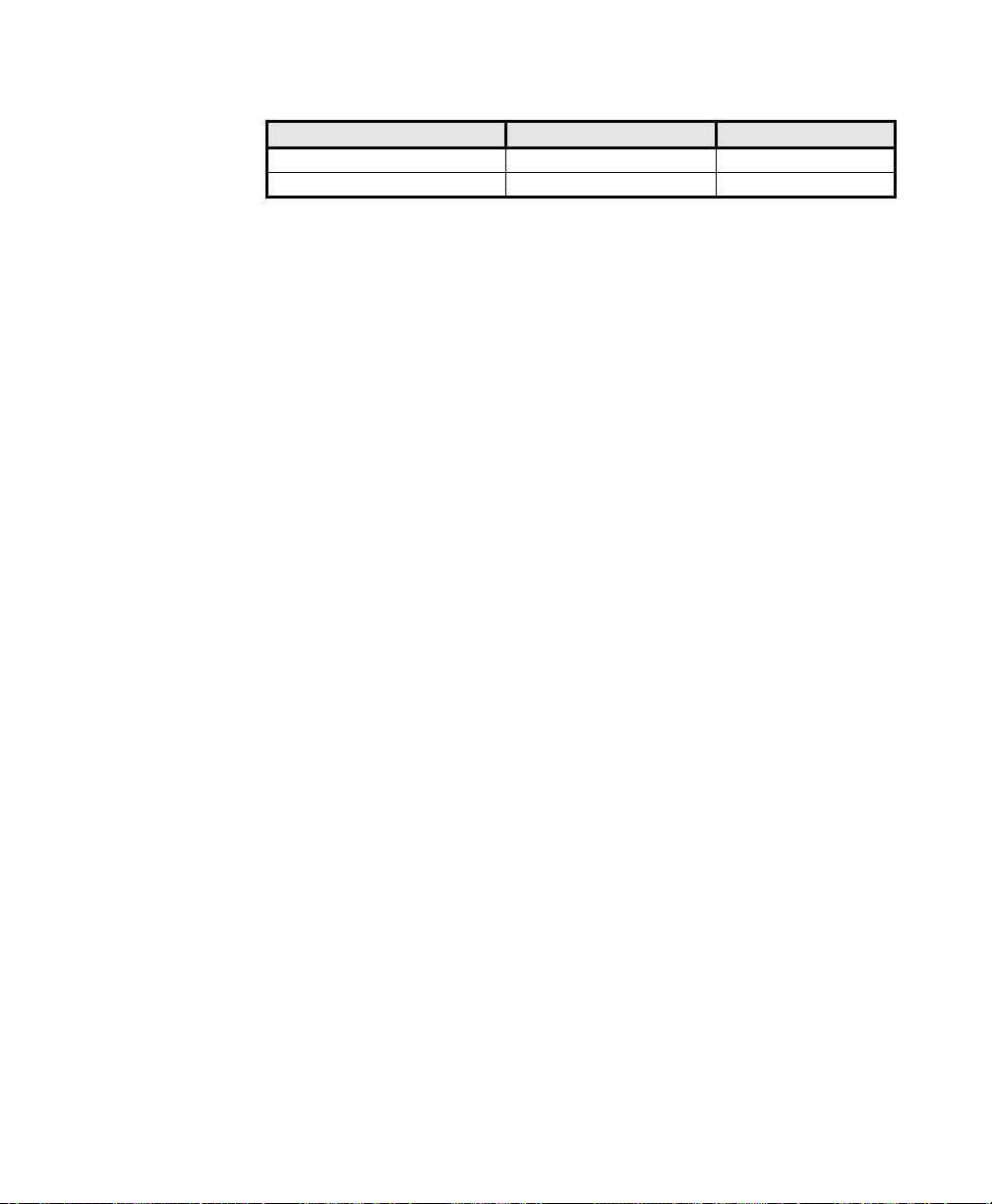
IP Subnet Mask Number of Host ID’s Number of Bits
255.255.255.224 30 27
255.255.255.255 1 32
Before You Begin 15
Page 28
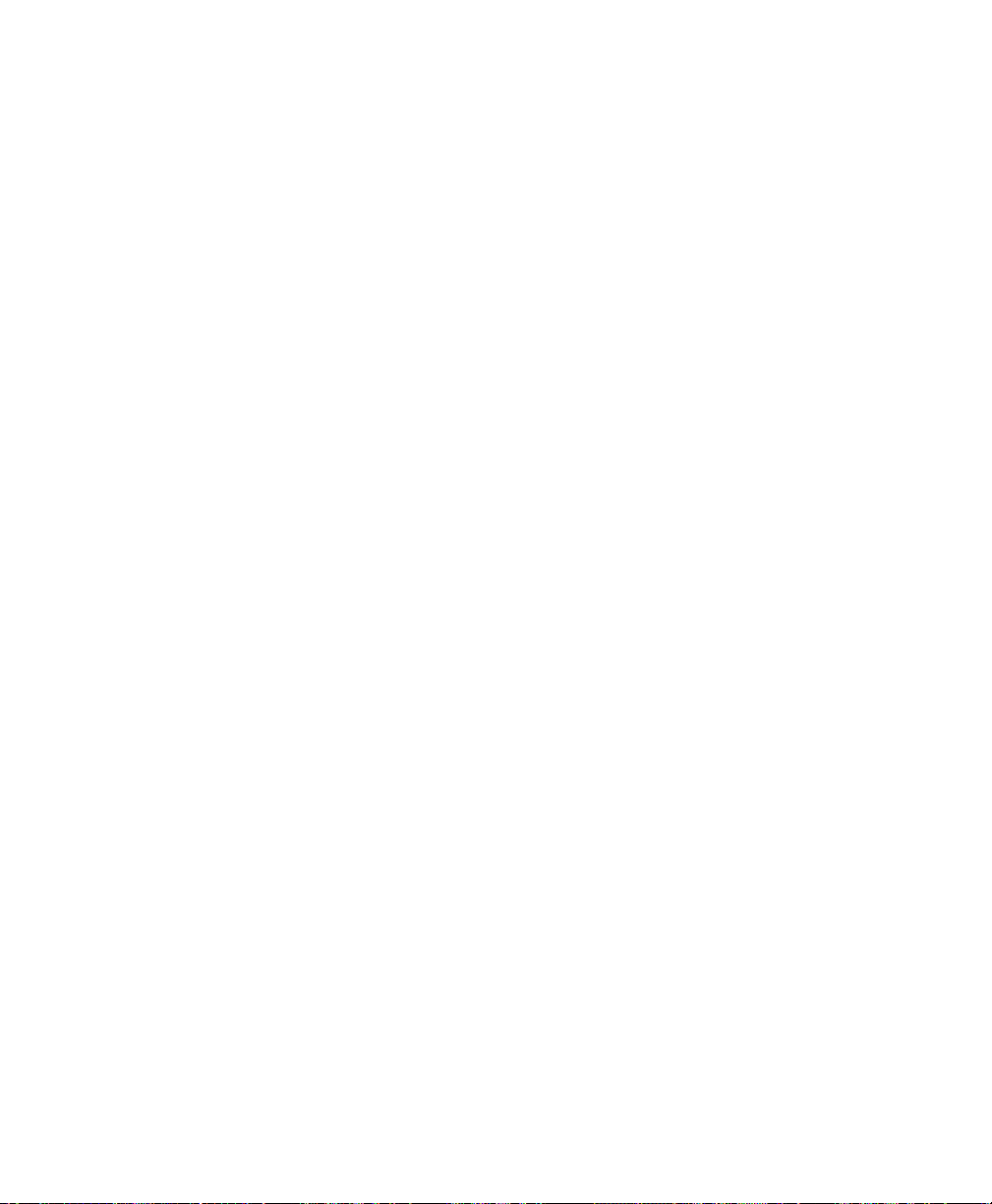
Prestige Setup and Installation Worksh eet
General Setup Information
• System Name (for identification purposes) :
_______________________________________
• • Protocol Routing:
___TCP/IP
ISDN Setup Information
• • Switch Type (check one):
___AT&T 5ESS NI-1
___AT&T Point to Point
___AT&T 5ESS Multipoint
___Northern Telecom NI-1
___Northern Telecom Custom
___DSS1
___1TR6
• • B-Channel Usage (check one):
___Switch/Switch
___Switch/Unused
North America ISDN
16 Before You Begin
Page 29
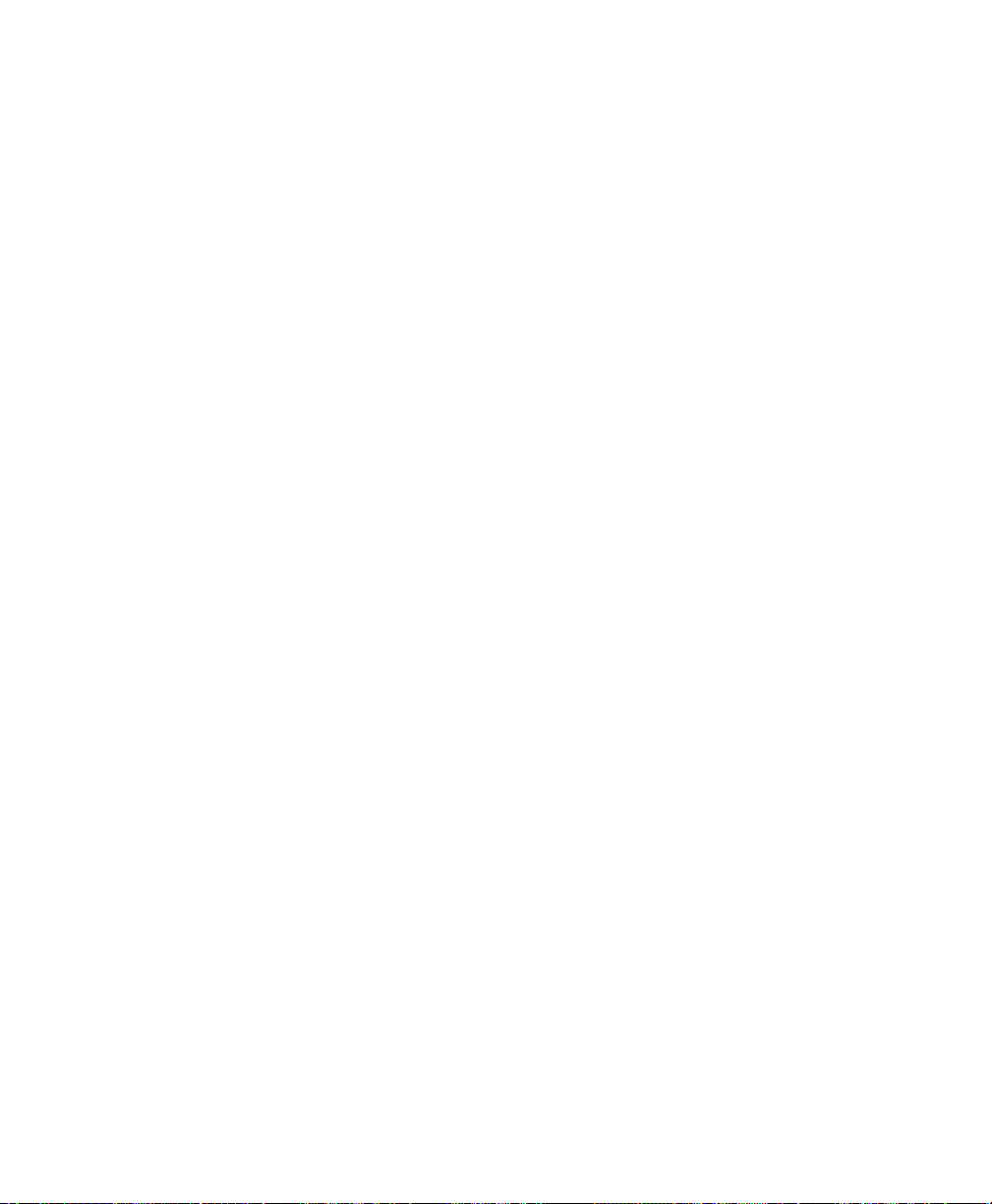
• 1st Telephone Number:
_______________________________________
• • Analog Call (check one):
___Phone1
___Phone2
___DOVBS
• 1st SPID Number:
_______________________________________
• 2nd Telephone Number:
_______________________________________
• • Analog Call (check one):
___Phone1
___Phone2
___DOVBS
• 2nd SPID Number:
_______________________________________
DSS1 ISDN
• ISDN Data Number & Subaddress:
_______________________________________
• A/B Adapter 1 Number & Subaddress:
_______________________________________
• A/B Adapter 2 Number & Subaddress:
_______________________________________
Before You Begin 17
Page 30
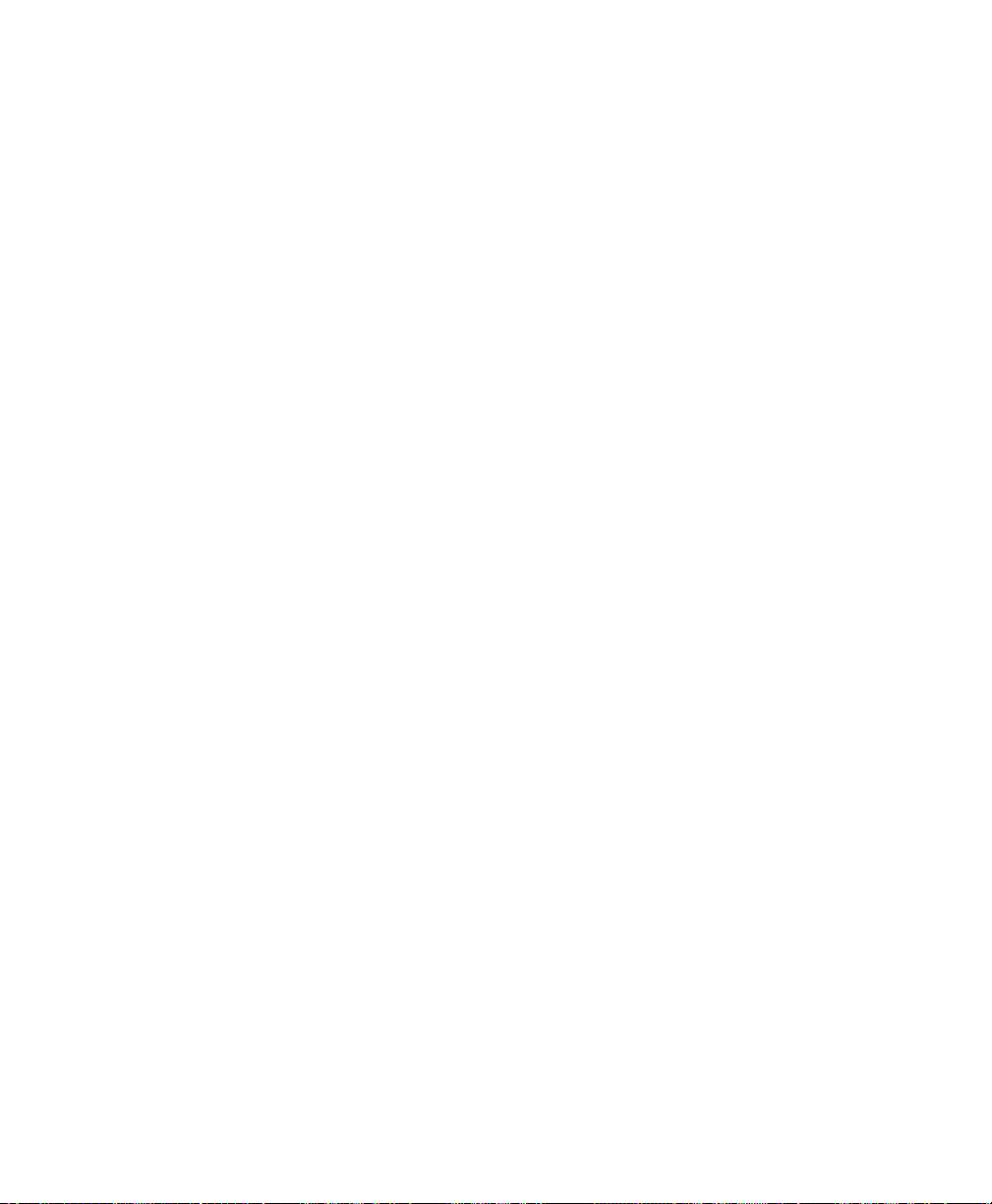
• Outside Line Prefix Number:
_______________________________________
• PABX Number (S/T Bus Number):
_______________________________________
• • Incoming Number Matching:
___MSN
___CDSA
___Don’t Care
• • Analog Call Routing:
___A/B #1
___A/B #2
___Ignore
• • Global Analog Call:
___Accept
___Ignore
1TR6 I SDN:
• ISDN Data Number:
• A/B Adapter 1 Number:
• A/B Adapter 2 Number:
18 Before You Begin
_______________________________________
_______________________________________
_______________________________________
Page 31

• Outside Line Prefix Number:
_______________________________________
• PABX Number (S/T Bus Number):
_______________________________________
• • Incoming Number Matching:
___EAZ
___Don’t Care
• • Analog Call Routing:
___A/B #1
___A/B #2
___Ignore
Ethernet Setup Information
• • Ethernet Interface (check one):
___AUI
___UTP
• • IP Address:
_______._______._______._______
• • IP Subnet Mask:
_______._______._______._______
Before You Begin 19
Page 32

20 Before You Begin
Page 33

Installation
This chapter outlines how to connect your Prestige to the LAN and
ISDN line. A diagram of the rear panel of the Prestige is shown
below. Refer to this diagram to identify all of the ports on your
device when you attempt to make the various connections.
Figure 3-1 Rear Panel Diagram
A Warning On Connection Cables
Several of the connection cables (RS-232, ISDN line and Ethernet
cable) are very similar to each other. It is important that you use
Installation 21
Page 34

the correct cable for each connection; otherwise, your Prestige
could be damaged.
Connecting Your Computer and Your Prestige
For the initial setup of your Prestige, you must use RS-232 and
communication software to configure the Prestige.
After the Prestige has been successfully installed, you can modify
the configuration through a remote Telnet connection. See Chapter
10 for detailed instructions on using Telnet to configure your
Prestige.
Connecting the RS-232 Cable to your Prestige
One 9-25 pin adapter is included in your package. To connect a
RS-232 cable, connect the 9-pin end of the cable to the DTE port
on the back panel of the Prestige. Connect the other end to the RS232 cable connected to the serial port (COM1, COM2, or any other
COM port) of your computer.
Connecting an ISDN Line to your Pre stige
Plug one end of your ISDN phone line which is included in your
package into the socket on the rear panel of the Prestige labeled
‘ISDN’ and the other end into the ISDN wall jack.
• S/T interface - This can only connect to your NT-1 (Network
Termination) device.
:DUQLQJ:DUQLQJ 'RQRWXQGHUDQ\FLUFXPVWDQFHVFRQQHFWGLUHFWO\WRWKH,6'1ZDOOMDFN
• U interface - This allows you to connect directly to your ISDN
wall jack.
:DUQLQJ:DUQLQJ 7KH,6'1MDFNLVIRU,6'1OLQHFRQQHFWLRQRQO\&RQQHFWLRQRIDSKRQHOLQH
PD\UHVXOWLQGDPDJHWR\RXU3UHVWLJH
22 Installation
Page 35

$WWHQWLRQ$WWHQWLRQ /DILFKH,6'1HVWGHVWLQpHXQLTXHPHQWSRXUODFRQQH[LRQVXUXQHOLJQH
51,6/DFRQQH[LRQVXUXQHOLJQHWpOpSKRQLTXHSHXWHQGRPPDJHUYRWUH
3UHVWLJH
Connecting a Telephone/Fax to y our Pre stige
If you wish, you can connect a regular telephone, fax machine, or a
modem to your Prestige to be used for analog calls just like a
normal phone line. It should be noted that this is optional and is not
required for you to run other applications using your Prestige. Plug
one end of the telephone cord from a phone or fax or modem into
the socket on the rear panel of the Prestige labeled ‘PHONE 1’ or
‘PHONE 2’.
In order to receive incoming calls using a device connected to
PHONE ports, you need to enter ‘Phone1’ or ‘Phone2’ in the
Analog Call field under the desired telephone number (e.g., 1st
phone #) in SMT Menu 2 - ISDN Setup. See Collecting ISDN
Phone Line Information in Chapter 2 for more details.
Connecting an Ethernet Cabl e to your Prestige
The Prestige supports two types of Ethernet connections. The
connection procedure differs for each one; please follow the one
that is appropriate for your installation.
• UTP
The UTP port is used to connect to a 10Bas e-T network.
10Base-T networks use Unshielded Twisted Pair (UTP) cable
and RJ-45 connectors that look like a bigger telephone plug
with 8 pins. Two types of gray Ethernet cables come with the
package:
• Straight through cable (white tag): Connect your Prestige to
a 10Base-T hub.
Installation 23
Page 36

• Crossover cable (red tag): Connect your Prestige to your
computer directly without a hub.
:DUQLQJ:DUQLQJ ,IWKLVFDEOHLVXVHGWRFRQQHFW,6'1LWPD\GDPDJH\RXU3UHVWLJH
• AUI
The AUI port (the connector with 15 pins) is used to connect
the Prestige to a 10Base5 (thicknet) network.
If you have a 10Base2 network using BNC connectors and thin
coaxial cables, you will need a transceiver between the AUI
port and the 10Base2 cabling.
Connecting a Power Adapter to your Prestige
Plug the power adapter into the outlet on the rear panel of the
Prestige labeled ‘POWER’.
At this point, you should have connected the RS-232 cable, the
ISDN phone line, the Ethernet cable, and the power supply. You
can now power on your Prestige.
Prestige Front Panel
24 Installation
Names and descriptions of the Prestige front panel LED's are listed
below:
Figure 3-2 Front Panel
PWR - This LED (power) comes on as soon as you connect you
Prestige to the power supply and switch it to the ‘I’ (on) position.
TST - The TST (Test) LED should be blinking if the Prestige is
functioning properly.
Page 37

ISDN: LNK - This LED indicates that the Prestige has an ISDN
line connected to the WAN interface and it has been successfully
initialized.
ISDN: B1 and B2 - These LEDs are on if there is an active WAN
session on that channel or if that channel is making or receiving a
call.
ETHERNET: LNK - This LED indicates that the Prestige has
been successfully connected to the LAN via a UTP Ethernet
interface.
ETHERNET: TX and RX - Transmit and Receive LEDs will blink
to indicate when there is traffic over the LAN.
ETHERNET: COL - This LED indicates that there is transmission
collision over the LAN
PHONE: 1 - This LED indicates the functionality of the POTS
port 1 on the Prestige. If there is a device plugged into this port,
and the device is in use, this LED should be on.
PHONE: 2 - This LED indicates the functionality of the POTS
port 2 on the Prestige. If there is a device plugged into this port,
and the device is in use, this LED should be on.
Powering On Your Prestige
When you power on your Prestige, the Prestige will perform
several internal tests and will also do an ISDN line initialization.
After this initialization, the Prestige will ask you to press ENTER
to continue as shown below:
Installation 25
Page 38

Figure 3-3 Power on Messages
If you press ENTER, the Prestige will display a login screen and
ask you to enter the password as shown in below:
Figure 3-4 Login Screen
Enter the default password, ‘1234’ to get into the Main Menu of
System Management Terminal (SMT). Note that once you are in
the SMT and if there is no activity for longer than 5 minutes, the
Prestige will automatically log you out and will display a blank
screen. If you see a blank screen, press ENTER to bring up the
password screen.
26 Installation
Page 39

Navigating Through the SMT
The SMT (System Management Terminal) is the interface that you
use to configure your Prestige. Several operations that you should
be familiar with before you attempt to modify the configuration of
your Prestige are listed below:
• Moving Forward to Another Menu. To move forward to a
sub-menu below the current one, type in the number of the submenu and press ENTER.
• Moving Backward to a Previous Menu. Press the escape
(Esc) key to move back to the previous menu. The only
exception is the Main Menu, where typing ‘99’ is the only
method to exit from the SMT.
• Moving the Cursor. Within a menu, press Enter (carriage
return) to move to the next field. You can also use the Up and
Down keys to move to the previous and the next field,
respectively.
• Entering Information. There are two types of fields that you
will need to fill in. The first requires you to type in the
appropriate information. The second gives you choices to
choose from. In the second case, press the SPACE-BAR to
cycle through the available choices.
• Required Fields. Some of the fields in the SMT are essential in
order to configure the Prestige. These fields will initially show a
‘?’ indicating that the information must be filled in before that
menu can be saved.
• ‘N/A’ Fields. Some of the fields in the SMT will show a ‘N/A’
which refers to ‘Not Available’. This symbol usually refers to
an option that is not available.
Installation 27
Page 40

• Saving Your Configuration. You can save your configuration
by pressing ENTER at the message: ‘Press ENTER to confirm
or ESC to cancel’: Saving the data on the screen will take you
in most cases to the previous menu.
The SMT main menu is shown below:
Figure 3-5 SMT Main Menu
SMT Summary
This section summarizes all major SMT Menus:
# Menu Title Description
1 General Setup Setup general information.
2 ISDN Setup Setup ISDN configuration.
3 Ethernet Setup Setup Ethernet configuration.
4 Internet Access Setup A quick and easy way to setup Internet
11 Remote Node Setup Setup Remote Node for LAN-to-LAN
12 Static Routing Setup Setup static route for protocol. There are four
13 Default Dial-in Setup Setup default dial-in parameters such that
28 Installation
connection.
connection including Internet connection.
Prestige has four Remote Nodes.
static routes for IP protocol.
your Prestige can be a dial-in server for the
Page 41

#
Menu Title Description
14 Dial-in User Setup Setup Remote Dial-in User. Prestige has eight
21 Filter Set Configuration Setup filters to be used in Menu 3 and Menu
23 System Security Setup security related parameters.
24 System Maintenance Provide system status, diagnostics, firmware
99 Exit To exit from SMT and return to the blank
General Setup
This menu contains administrative and system-related information.
Enter ‘1’ in the main menu to go to ‘Menu 1 - General Setup’.
Remote Node and Remote Dial-in User.
Remote Dial-in Users.
11 to provide security, call control, etc.
upload, etc.
screen.
Figure 3-6 Menu 1 - General Setup
1.
System Name -
Choose a descriptive name for the Prestige for
identification purposes, e.g., p100. This name should be no
more than 8 alphanumeric characters. Spaces are not allowed,
but “-” and “_” are accepted.
2.
Location -
Enter the geographic location (up to 31 characters)
of your Prestige, e.g., Kansas City.
Installation 29
Page 42

3. Contact Person’s Name - Enter the name (up to 8 characters)
ISDN Setup
Menu 2 is for you to enter information about your ISDN line.
Different telephone companies deploy different types of switches
for ISDN service. Depending on the switch for your particular
installation, you will have a different number of telephone
numbers. If you are in North America, you may also have SPIDs
(Service Profile Identifier). Make sure that you have correct and
complete telephone numbers and SPIDs. You need to pass the
ISDN setup before your system can make an outgoing call or
answer an incoming call.
North American ISDN
of the person in charge of this Prestige, e.g., Peter Housel. The
Location and the Contact Person fields are optional.
30 Installation
Figure 3-7 Menu 2 - ISDN Setup for North America
1. Switch Type - Please verify the switch type information with
your telephone company. For North America, select the type of
switch used by your telephone company. If your switch type is
not currently shown, press the space bar to change to the next
Page 43

switch; repeat until you see the correct switch type. The
Prestige will not be able to place or to receive calls if the wrong
switch type is specified. If you are not sure, contact your
telephone company to confirm the exact switch type.
2. B Channel Usage - In general, this will be ‘Switch/Switch’. If
you are only using one B channel (e.g., your Prestige is sharing
the ISDN BRI line with another device on the S/T bus), then
select ‘Switch/Unused’. The default is ‘Switch/Switch’.
3. Telephone Number(s) - Enter the telephone number(s)
assigned to your ISDN line by your telephone company. Some
switch types only have one telephone number. For North
America, these phone numbers should be in a standard seven
digit format (for example, 5551212). Note that the Prestige
only accepts digits; please do not include ‘-’ and spaces in this
field. This field should be no longer than 19 digits.
4. Analog Call - This tells the Prestige how to route an incoming
analog call. Set to ‘Phone1’ if you wish to route the incoming
analog call for this telephone number to the PHONE port 1
(a.k.a., ‘POTS’ port in North America and ‘A/B Adapter’ in
Europe). Set to ‘Phone2’ if you wish to route the incoming
analog call for this telephone number to PHONE port 2. Set to
‘DOVBS’ if you wish to receive incoming Data Over Voice
Bearer Service call.
5. SPID Number(s) - The SPID (Service Profile Identifier) is a
number used by a switch for identification purposes. Depending
on your switch type, you may have zero, one, or two SPIDs
assigned to your line. For example, if your switch type is
Northern Telecom Custom, you will have to enter two SPID
numbers.
Installation 31
Page 44

DSS1 & 1TR6 ISDN
Figure 3-8 Menu 2 - ISDN Setup for DSS1
32 Installation
Figure 3-9 Menu 2 - ISDN Setup for 1TR6
1.
Switch Type -
2.
B Channel Usage
3.
ISDN Data & Subaddress -
This field is fixed as DSS1 or 1TR6.
- This field is fixed as Switch/Switch.
Enter the telephone number and
subaddress assigned to the ISDN data call for the Prestige. It
will be used as outgoing CGPN(Calling Party Number) setting
for the ISDN data call. Note that the Prestige only accepts
digits; please do not include ‘-’ and spaces in this field. This
Page 45

field should be no longer than 19 digits for the number and 5
digits for the Subaddress. The Subaddress is only available for
DSS1.
4. A/B Adapter 1 & Subaddress - Enter the telephone number
and subaddress assigned to the A/B Adapter 1 (POTS port 1)
call for the Prestige. It will be used as outgoing CGPN(Calling
Party Number) setting for the A/B Adapter 1 call.
5. A/B Adapter 2 & Subaddress - Enter the telephone number
and subaddress assigned to the A/B Adapter 2 (POTS port 2)
call for the Prestige. It will be used as outgoing CGPN (Calling
Party Number) setting for the A/B Adapter 2 call.
6. Dial Prefix to Access Outside Line - Enter the prefix number
if the Prestige is connected to an ISDN PABX. This number
will be added to all outgoing calls and should be no longer than
3 digits. Otherwise, leave this field blank.
7. PABX Number (with S/T Bus Number) - Enter the S/T bus
number if the Prestige is connected to an ISDN PABX. If this
field is left as blank then the loopback test will be skipped.
8. Incoming Phone Number Matching - There are three options
in this field:
• Multiple Subscriber Number (MSN) - The digital call will
only be answered when there is a match for the ISDN data
number. The analog call will be answered as the A/B
Adapter 1 call when there is a match for the A/B Adapter 1
number. Or it will be answered as A/B Adapter 2 call when
there is a match for the A/B Adapter 2 number. If no A/B
Adapter 1 or 2 number is specified, then the analog call will
not be answered. This option will be available as EAZ
(Endgeraete Auswahl Ziffer) for 1TR6.
• Called Party Sub-Address (CDSA) - The digital call will
be answered when there is a match for the ISDN Data
subaddress. The analog call will be answered as the A/B
Installation 33
Page 46

Adapter 1 call when there is a match for the A/B Adapter 1
subaddress. Or it will be answered as A/B Adapter 2 call
when there is a match for the A/B Adapter 2 subaddress. If
A/B Adapter 1 or 2 subaddress is specified, then the analog
call will not be answered. This option is only available for
DSS1.
• Don’t care - all numbers accepted - All digital calls,
including global calls (without CDPN and CDSA in the call
setup), to any CDPN (Called Party Number) will be
answered. All analog calls will be routed to the A/B
Adapter 1, A/B Adapter 2, or not answered. This depends
on the setting of ‘Analog Call Routing’. All global analog
calls will either accept or not answer them depending on the
setting of ‘Global Analog Call’.
9. Analog Call Routing - All analog calls will be routed to the
A/B Adapter 1 if the setting is ‘A/B Adapter 1’. Or they will be
routed to the A/B Adapter 2 if the setting is ‘A/B Adapter 2’.
Or they will not be answered if the setting is ‘Ignore’.
10. Global Analog Call - All global analog calls will be answered
and routed to the A/B Adapter 1 or A/B Adapter 2 (the setting
in the filed of ‘Analog call routing’) if the setting is ‘Accept’.
Or they will not be answered if the setting is ‘Ignore’.
34 Installation
When you are finished, press ENTER at the message: ‘Press
ENTER to Confirm ...’ to save your selections, or press ESC to
cancel. When you press ENTER, the Prestige will use the
information that you entered to initialize the ISDN link to the
telephone company switch. It should be noted that whenever the
switch type is changed, the ISDN initialization will take slightly
longer. In addition, if you are using the U-interface, the system will
also take slightly longer to initialize.
At this point, the Prestige will ask if you wish to test to check if
your ISDN line has been successfully connected to your Prestige. If
you select ‘Yes’, The Prestige will perform a loop-back test to
Page 47

check the ISDN line. If the loop-back test fails, please note the
error message that you receive and take the appropriate
troubleshooting action.
Figure 3-10 ISDN Loop-back Test Screen
TCP/IP Ethernet Setup and DHCP
Menu 3 is used to enter Ethernet related information as seen
below:
Figure 3-11 Menu 3 - Ethernet Setup
Installation 35
Page 48

If you are setting up your network for the first time, please read
Chapter 4 Configuring for Internet Access before proceeding. The
chapter contains important information on how to assign IP
addresses for your network.
1. Ethernet Interface - The Prestige supports two types of
Ethernet connections, the AUI (15-pin) or the connection for
the 10BaseT network (looks like a bigger telephone plug).
Determine which type you are using and select the appropriate
option in this field.
2. Input and Output Filter Sets - Filter sets are used to block
certain packets to reduce traffic and to prevent a security
breach. Filtering is a very involved subject, so leave these fields
blank for the time being. After you have studied filtering in
Chapter 8, come back and define the filter sets.
3. DHCP - This field determines what mode of DHCP (Dynamic
Host Configuration Protocol) support the Prestige should use. If
it is set to None, DHCP will not be used. If it is set to Server,
the Prestige will act as a DHCP server, capable of
automatically assigning IP addresses to Windows 95, Windows
NT, and other systems that support the DHCP client. When
DHCP is used, the following four items need to be set.
36 Installation
Do not set this field to Server if there is already a DHCP server
on your network.
4. Client IP Pool Starting Address - DHCP can assign IP
addresses to hosts dynamically instead of requiring that each
system have a fixed IP address. IP addresses are allocated from
a block of addresses, usually assigned by your Internet
provider. The Client IP Pool Starting Address gives the first
address in the reserved block, which is also used as the LAN
network address of the Prestige itself. This address will also
serve as the default gateway for DHCP clients.
Page 49

5. Size of Client IP Pool - Gives the size of the block of
addresses reserved for DHCP address assignment. The Prestige
itself uses the first address in the block, and the remaining
addresses in the pool are assigned to clients.
6. Primary DNS Server/Secondary DNS Server - These two
fields are used by DHCP clients (such as Windows 95 and
Windows NT systems) for Domain Name Servers. Usually your
Internet provider will provide one or more name service hosts.
7. IP Address - Enter the IP address of the Prestige in dotted
decimal notation (four 8-bit numbers, between 0 and 255,
separated by periods), e.g., 192.68.135.5. Please note that
every machine on the TCP/IP network must have a unique IP
address.
8. IP Subnet Mask - An IP address consists of two parts, the
network ID and the host ID. The IP Subnet Mask is used to
specify the network ID portion of the address, expressed in
dotted decimal notation. The Prestige will automatically
calculate this mask based on the IP address that you assign.
Unless you have special need for subnetting, use the default
subnet mask calculated by the Prestige.
9. RIP Direction - This parameter determines how the Prestige
handles RIP (Routing Information Protocol). If set to ‘Both’
(default), the Prestige will broadcast its routing table on the
LAN, and incorporate RIP broadcasts by other routers into its
routing table. If set to ‘In Only’, the Prestige will not broadcast
its routing table on the LAN, if set to ‘Out Only’, the Prestige
will broadcast its routing table but ignores any RIP broadcast
packets that it receives. If set to ‘None’, the Prestige will not
participate in any RIP exchange with other routers.
Usually, you should leave this parameter at its default of ‘Both’
and let RIP propagate the routing information automatically.
Installation 37
Page 50

When you are finished, press ENTER at the message: ‘Press
ENTER to Confirm...’ to save your selections, or press ESC at any
time to cancel them.
38 Installation
Page 51

Configuring for Internet
Access
Menu 4 of the SMT allows you to configure Internet access on one
screen. Before you configure the Prestige for Internet access, you
need to collect the following information from your ISP (Internet
Service Provider).
• IP address of the ISP’s gateway (optional).
• Telephone number(s) of your ISP.
• Login name.
• Password for ISP authentication.
For your Workstation:
• Domain Name Server (DNS).
Configuring for Internet Access 39
Page 52

Figure 4-1 Internet Access
IP Addresses and the Internet
Conventionally, the Internet (with a capital I) refers the large-scale
interconnected networks across the world that was originally
developed by the US Department of Defense. The Internet uses
exclusively the TCP/IP protocols. The term “internet” (lower case
i), however, refers to any interconnected networks using any
protocol. An internet can be as simple as two hosts on a LAN, or it
can be as complex as the Internet itself.
Every machine on the Internet must have a unique address within
that internet. If your networks are isolated from the Internet, e.g.,
only between your two branch offices, you can assign any IP
addresses to the hosts without problems. However, the Internet
Assigned Numbers Authority (IANA) has reserved the following
three blocks of IP addresses specifically for private networks:
10.0.0.0 - 10.255.255.255
172.16.0.0 - 172.31.255.255
192.168.0.0 - 192.168.255.255
40 Configuring for Internet Access
Page 53

For this reason, it is recommended that you choose your network
number from the above list.
You can obtain your IP address from the IANA, from an ISP, or
assigned from a private network. If you belong to a small
organization and your Internet access is through an ISP, the ISP
can provide you with the Internet addresses for your local
networks. On the other hand, if you are part of a much larger
organization, you should consult your network administrator for the
appropriate IP addresses.
221RWH1RWH 5HJDUGOHVVRI\RXUSDUWLFXODUVLWXDWLRQGRQRWFUHDWHDQDUELWUDU\,3
DGGUHVVDOZD\VIROORZWKHJXLGHOLQHVDERYH)RUPRUHLQIRUPDWLRQRQ
DGGUHVVDVVLJQPHQWSOHDVHUHIHUWR5)&$GGUHVV$OORFDWLRQIRU
3ULYDWH,QWHUQHWVDQG5)&*XLGHOLQHVIRU0DQDJHPHQWRI,3$GGUHVV
6SDFH
Once you have determined the IP address range for your local
network, you may want to use DHCP (Dynamic Host
Configuration Protocol) to assign addresses to individual hosts on
the network, as an alternative to manually configuring each host’s
IP settings. See the TCP/IP Ethernet Setup and DHCP section on
page 35 for more information about DHCP.
Internet Access Configuration
The following steps describe the set-up procedure to configure
your Prestige for Internet access. The information you will need to
provide will be indicated in bold type.
Configuring for Internet Access 41
Page 54

Figure 4-2 Menu 4 - Internet Access Setup
1. From the Main Menu, enter ‘4’ to go to ‘Menu 4 - Internet
Access Setup’ as seen above.
2.
ISP’s Name -
Enter the name of your Internet Service
Provider, e.g., myisp. This information is for identification
purposes only.
3.
ISP IP Addr -
Enter the IP Address of the remote gateway at
the ISP’s site. If you don’t have this data, just leave it blank.
4.
Pri(mary) Phone #
and
Sec(ondary) Phone Number -
the Primary and the Secondary Phone number refer to the
number that the Prestige will dial to connect to the ISP. The
Prestige will always call your ISP using the Primary Phone
number first. If the Primary Phone number is busy or does not
answer, the Prestige will call the Secondary Phone number if
available. Once connected, the Prestige will use the BACP
(Bandwidth Allocation Control Protocol) to establish the
second B-channel if PPP/MP is enabled, and the ISP also
supports MP and BACP.
5.
My Login Name -
Enter the login name given to you by your
ISP.
Both
42 Configuring for Internet Access
Page 55

6. My Password - Enter the password associated with the login
name above. Please note that this login name/password pair is
only for the Prestige to connect to the ISP’s gateway. When
you use TCP/IP applications, e.g., FTP, to access the Internet
from your workstation, you will need a separate login name and
password for each server.
7. Single User Account - Please see the following section for a
more detailed discussion on the Single User Account feature.
The default is ‘No’.
8. Telco Options: Transfer Rate - This field (which only applies
to outgoing calls) controls the rate at which the data is
transferred between your Prestige and the Internet. There are
four options for this field:
• 64K - The Prestige will place 64Kbps (bits per second)
digital data calls.
• 56K - (For the North America only) The Prestige will place
56Kbps digital data calls.
• DOVBS - (For the North America only) The Prestige will
place 56Kbps Data Over Voice Bearer Service (DOVBS)
call. Some phone companies in North America charge less
if calls are made using DOVBS.
9. Press ENTER at the message: ‘Press ENTER to Confirm ...’ to
confirm your selections, or press ESC at any time to cancel
your selections.
10. At this point, the SMT will ask if you wish to test the Internet
connection. If you select ‘Yes’, the Prestige will call the ISP to
test the Internet connection. If the test fails, please note the
error message that you receive and take the appropriate
troubleshooting steps.
Configuring for Internet Access 43
Page 56

Single User Account
Typically, if there are multiple users on the LAN wanting to
concurrently access the Internet, they will have to subscribe to
multiple IP addresses or a Class C subnetwork from the ISP. In
either case, these two approaches will cost more than a single user
account.
The Single User Account (SUA) feature allows customers to have
the same benefits as having a Class C address, but still only pay for
one IP address, thus saving significantly on subscription fees.
(Check with your ISP before you enable this feature).
This feature may also be used to connect to TCP/IP remote nodes
other than Internet Service Providers. For example this feature can
be used to simplify the allocation of IP addresses when connecting
branch offices to the corporate network.
The IP address for the Single User Account can be either fixed or
dynamically assigned by the ISP (or other remote node). In
addition, you can also configure a server, e.g., a Web server, on
your local network and make it accessible by outside users.
If you do not set a server IP address, SUA offers the additional
benefit of firewall protection. This is because if no server is
defined, all incoming inquiries will be filtered out by the Prestige
even if you do have a server on your network. This can prevent
intruders from probing your system.
The Prestige accomplishes this address sharing by translating the
internal LAN IP addresses to a single address that is globally
unique on the Internet. For more information on IP address
translation, refer to RFC 1631,
(NAT)
.
In summary:
44 Configuring for Internet Access
The IP Network Address Translator
Page 57

1. SUA is an ideal, cost-effective solution for small offices with
less than 20 hosts using a LAN to concurrently access the
Internet or other remote TCP/IP network.
2. SUA can provide one server address to be accessed by Remote
Dial-in Users, thus controlling the incoming packets.
3. SUA can provide firewall protection if you do not configure a
server IP address. All incoming inquiries will be filtered out by
the Prestige. Therefore, servers on your network are protected.
4. UDP and TCP datagrams can be routed. In addition, ICMP
echo can also be routed.
The figure below shows an example of a small office connected to
the Internet via a Single User Account using the Prestige. Note that
if you enable the Single User Account feature, your local IP
address MUST be selected from the list of IP addresses for private
networks as defined by the IANA.
Figure 4-3 A Single User Account Using the Prestige
Configuring for Internet Access 45
Page 58

Configuration for Single User Account
The steps for configuring your Prestige for Single User Internet
Access are identical to conventional Internet Access with the
exception that you need to fill in three extra fields.
Follow steps 1-8 from the previous section, Internet Access
Configuration.
1. Single User Account - Enter Yes to enable the Single User
Account feature. Use the space bar to toggle between Yes and
No.
2. Single User Account: IP Addr - If your ISP assigns you a
dynamic IP address, enter 0.0.0.0 here. If your ISP assigns you
a static IP address enter that IP address here.
3. Single User Account: Server IP Addr - If you want to make a
single server, e.g., a Web server, accessible to outside users,
enter that server’s IP address here.
Press ENTER at the message: Press ENTER to Confirm ... to
confirm your selections or press ESC at any time to cancel
your selections.
At this point, the Prestige will ask if you wish to test the
Internet connection. If you select Yes, the Prestige will call the
ISP to test the Internet connection. If the test fails, note the
error message that you receive and take the appropriate
troubleshooting steps.
Configuring Backup ISP Accounts
Sometimes it may be desirable to configure more than one ISP
account for backup purposes. The Single User Account feature can
be enabled for all of these accounts, making it convenient to switch
Internet Service Providers in the event of a failure.
To configure a backup ISP,
46 Configuring for Internet Access
Page 59

1. Configure your primary ISP using Menu 4, as described earlier
in this chapter.
2. Enter Menu 11, then select the number of an unused remote
node.
3. In Menu 11.1, choose a name for your backup ISP account, set
the Active field to No, and enter your outgoing login name,
password, and phone number(s). The Remote IP Address field
should be set to 1.1.1.1.
4. In Menu 11.3, set the remote node’s subnet mask to 0.0.0.0,
and set RIP to None.
5. Save the new configuration.
Once you have done this, if you need to change from your primary
ISP to a backup ISP follow the steps below:
1. Enter Menu 11 and select your Primary ISP.
2. In Menu 11.1, set the Active field to No.
3. Enter Menu 11 again and select your backup ISP.
4. In Menu 11.1, set the Active field to Yes.
You will now be able to access the Internet through the backup ISP
Remote Node.
Configuring for Internet Access 47
Page 60

48 Configuring for Internet Access
Page 61

Remote Node
Configuration
A Remote Node represents both a remote gateway and the internet
behind it, across an ISDN connection. A Remote Node is required
for placing calls to or answering calls from a remote network. Note
that when you use Menu 4 to configure the Internet, the Prestige
will automatically add a Remote Node for you. Once a Remote
Node is configured properly, traffic to the remote LAN will trigger
the Prestige to make a call automatically (i.e., Dial On Demand).
Similarly, calls from the remote LAN will be answered
automatically and security will be checked.
In this chapter, we will discuss the parameters that are protocol
independent. The protocol-dependent configuration will be covered
in subsequent chapters. For TCP/IP, see Chapter 7.
From the Main Menu, enter ‘11’ to go to Menu 11 - Remote Node
Setup. When in menu 11, enter the number of the Remote Nodes
(1 to 4) that you wish to configure as shown below:
Remote Node Configuration 49
Page 62

Figure 5-1 Menu 11 - Remote Node Profile
Enter the Remote Node number to edit and you will go to the next
submenu: ‘11.1 - Remote Node Profile’ as shown below:
Figure 5-2 Menu 11.1 - Remote Node Profile
1.
Rem Node Name -
name for the Remote Node, e.g., SJHQ. This field can support
up to eight characters. This name must be unique from any
other Remote Node name or Remote Dial-in User name.
2.
Active -
When a Remote Node is deactivated, it has no effect on the
50 Remote Node Configuration
This is a required field. Enter a descriptive
Press the space bar to toggle between ‘Yes’ and ‘No’.
Page 63

operation of the Prestige, even though it is still kept in the
database, and can be activated in the future. Deactivated nodes
are displayed with a - (minus sign) at the beginning of the
name in Menu 11.
3. Call Direction - If this parameter is set to ‘Both’, the Prestige
can both place and receive calls to/from this Remote Node. If
set to ‘Incoming’, the Prestige will not place a call to this
Remote Node. If set to ‘Outgoing’, the Prestige will drop any
call from this Remote Node.
Several other fields in this menu depend on this parameter. For
example, in order to enable Call Back, the Call Direction must
be ‘Both’.
4. Incoming: Rem Node Login Name - Enter the login name that
this Remote Node will use when it calls into the Prestige. The
login name in this field combined with the Rem Node Password
will be used to authenticate the incoming calls from this node.
5. Incoming: Rem Node Password - Enter the password used
when this Remote Node calls into the Prestige.
6. Incoming: Rem CLID - This field is active only if Call
Direction is either ‘Both’ or ‘Incoming’. Otherwise, an ‘N/A’
appears in the field. This is the Calling Line ID (the telephone
number of the calling party) of this Remote Node. If you enable
the CLID Authen field in ‘Menu 13 - Default Dial In’, the
Prestige will check this number against the CLID in the
incoming call. If they do not match and the CLID Authen is
‘Required’, then the Prestige will reject the call.
7. Incoming: Call Back - This field will be valid only if Call
Direction is ‘Both’. Otherwise, an ‘N/A’ appears in the field.
This field determines whether or not you wish the Prestige to
call back after receiving a call from this Remote Node. If this
option is enabled, the Prestige will disconnect the initial call
Remote Node Configuration 51
Page 64

from this node and call it back at the Outgoing Primary Phone
Number (see below).
8. Outgoing: My Login Name - This is a required field if Call
Direction is either ‘Both’ or ‘Out’. Enter the login name for the
Prestige when it calls this Remote Node.
9. Outgoing: My Password - This is a required field if Call
Direction is either ‘Both’ or ‘Out’. Enter the password for the
Prestige when it calls this Remote Node.
10. Outgoing: Authen - This field sets the authentication protocol
used for outgoing calls.
The Prestige supports two authentication protocols: PAP
(Password Authentication Protocol) and CHAP (Challenge
Handshake Authentication Protocol).
• PAP sends the user name and password in plain text.
• CHAP scrambles the password before it is sent over the
wire.
Generally speaking, CHAP is more secure than PAP; however,
PAP is readily available on more platforms. The
recommendation is to use CHAP whenever possible. Turning
off the authentication is STRONGLY discouraged.
Options for this field are:
• CHAP/PAP - Prestige will try CHAP when CHAP is
requested by the Remote Node or PAP when PAP is
requested by the Remote Node.
• CHAP - use CHAP only.
• PAP - use PAP only.
11. Outgoing: Pri(mary) Phone Sec(ondary) Phone Number Both the Primary Phone number and the Secondary Phone
number refer to the number that the Prestige will dial to
connect to the Remote Node. The Prestige will always call the
52 Remote Node Configuration
Page 65

Remote Node using the Primary Phone number first. If the
Primary Phone number is busy or does not answer, the Prestige
will call the Secondary Phone number if available. Once
connected, the Prestige will use the BACP (Bandwidth
Allocation Control Protocol) to establish the second B-channel
if Multilink PPP is enabled, and the Remote Node supports MP
and BACP.
12. Route - This fields determines the protocols that the Prestige
will route. The choices for this field are determined by the
features enabled on your Prestige.
13. Edit PPP Options - To edit the PPP options for this Remote
Node, move the cursor to this field, use the space bar to select
‘Yes’ and press ENTER. This will bring you to ‘Menu 11.2 Remote Node PPP Options’ For more information on
configuring PPP options, please see the section ‘Editing PPP
Options’.
14. IP Addr - This is a required field if Route is set to ‘IP’. Enter
the IP address of this Remote Node.
15. Edit IP - To edit the parameters of the protocols, go to this
field, select ‘Yes’ and press ENTER. This will bring you to
‘Menu 11.3 - Remote Node Network Layer Options. For more
information on filling out this screen, please refer to the chapter
on TCP/IP protocol.
16. Telco Options: Transfer Rate - This field (which only applies
to outgoing calls) controls the rate at which the data is
transferred between your Prestige and the Remote Node. There
are four options for this field:
• 64K - The Prestige will place 64Kbps (bits per second)
digital data calls.
• 56K - (For North America only) The Prestige will place
56Kbps digital data calls.
Remote Node Configuration 53
Page 66

• DOVBS - (For North America only) The Prestige will place
56Kbps Data Over Voice Bearer Service (DOVBS) call.
Some phone companies in North America charge less if
calls are made with DOVBS option.
17. Telco Options: Allocated Budget (min) - This field will set a
‘budget’ outgoing call time for the Remote Node. The default
for this field is 0 for no budget control.
18. Telco Options: Period (hr) - This field will set the time
interval to reset the above outgoing call budget control.
19. Session Option: Input Filter Sets, Output Filter Sets and
Call Filter Sets - In these fields, select which filter set(s) you
would like to implement to filter the incoming and outgoing
traffic between this Remote Node and the Prestige. You can
choose from 12 different filter sets. In addition, you can link up
to 4 filter sets together for further customization (e.g., ‘1, 5, 9,
12’). Please note that spaces and ‘,’ are accepted in this field.
For more information on customizing your filter sets, please see
Chapter 8. The default is blank, i.e., no filters defined.
20. Session Option: Idle Timeout (sec) - This value specifies the
number of idle seconds that elapses before the Remote Node is
automatically disconnected. Idle seconds is the period of time
where no data is passed between the Remote Node and your
Prestige. Administrative packets such as RIP are not counted as
data. The default is 300 seconds (5 minutes).
Once you have completed filling in ‘Menu 11.1 - Remote Node
Profile’, press ENTER at the message: ‘Press ENTER to Confirm
...’ to confirm your selections, or press ESC at any time to cancel
your selections.
54 Remote Node Configuration
Page 67

Bandwidth on Demand
The Bandwidth on Demand (BOD) feature allows you to bundle
both B channels in one logical connection. The second channel is
added and subtracted dynamically according to traffic demand.
The Prestige uses the Bandwidth Allocation Control Protocol
(BACP) and the Multilink Protocol (MP) in implementing
bandwidth on demand.
The configuration of bandwidth on demand focuses on the Base
Transmission Rate (BTR) and the Max. Transmission Rate (MTR).
The relationship between BTR and MTR are shown below:
BTR & MTR Setting No. of
channel(s) used
BTR = 64, MTR = 64 1 1 Off
BTR = 64, MTR = 128 1 2 On
BTR = 128, MTR = 128 2 2 Off
Max No. of
channel(s) used
Bandwidth
on demand
When bandwidth on demand is enabled, a second channel will be
brought up if traffic on the initial channel is higher than the high
Target Utility number for longer than the specified Add Persist
value. Similarly, the second channel will be dropped if the traffic
level falls below the low Target Utility number for longer than the
Subtract Persist value.
The Target Utility specifies the line utilization range at which you
want the Prestige to add or subtract bandwidth. The range is 30 to
64 kbps (kilobits per second). The parameters are separated by a ‘’. For example, ‘30-60’ means the add threshold is 60 kbps and
subtract threshold is 30 kbps. The Prestige will perform bandwidth
on demand only if it initiates the call. Addition and subtraction are
based on the value set in the BOD Calculation field. If this field is
set to ‘Transmit or Receive’, then traffic in either direction will be
calculated to determine if a link should be added or dropped.
‘Transmit’ will only use outgoing traffic to make this
Remote Node Configuration 55
Page 68

determination, and ‘Receive’ will only use incoming traffic to
make this determination.
If, after making the call to bring up a second channel, the second
channel does not succeed in joining the Multilink Protocol bundle
(because the remote device does not recognize the second call as
coming from the same device), the Prestige will hang up the second
channel and continue with the first channel alone.
Editing PPP Options
Figure 5-3 Remote Node PPP Options
1.
Encapsulation -
for the PPP or MP link. There are two options in this field.
•
Standard PPP
•
CISCO PPP -
2.
Compression -
this field is Off.
3.
Multiple Link Options: BOD Calculation
direction of the traffic you wish to calculate in order to
determine when to add or subtract a link. The default for this
field is Transmit or Receive.
56 Remote Node Configuration
Select CCP (Compression Control Protocol)
- Standard PPP options will be used.
Cisco PPP options will be used.
Turn on the Stac Compression. The default for
- Select the
Page 69

4. Multiple Link Options: Base Trans Rate - Select the base
data transfer rate for this Remote Node. This parameter is in
kilobits per second (Kbps). There are two options for this field:
• 64 - Only one channel will be used.
• 128 - Two channels will be used when a packet triggers a
call.
5. Multiple Link Options: Max Trans Rate - Enter the
maximum data transfer rate allowed for this Remote Node. This
parameter is in kilobits per second. There are two options for
this field:
• 64 - At most one channel can be used.
• 128 - A maximum of two channels can be used.
6. Multiple Link Options: Target Utility - Enter the two
thresholds separated by a ‘-’ for subtracting and adding the
second channel. The default is 32-48.
7. Multiple Link Options: Add Persist - This parameter
specifies the number of seconds there traffic is above the
adding threshold before the Prestige will bring up the second
channel. The default is 5 seconds.
8. Multiple Link Options: Subtract Persist - This parameter
specifies the number of seconds where traffic is below the
subtraction threshold before the Prestige drops the second
channel. The default is 5 seconds.
Once you have completed ‘Menu 11.2 - Remote Node PPP
Options’, press ENTER at the message: ‘Press ENTER to Confirm
...’ to confirm your selections, or press ESC to cancel your
selections.
Remote Node Configuration 57
Page 70

58 Remote Node Configuration
Page 71

Dial-In Configuration
You can configure the Prestige to receive calls from Remote Dialin Users (e.g. telecommuters) and Remote Nodes. There are several
differences between Remote Dial-in Users and Remote Nodes:
1. The Prestige can make calls to or answer calls from the Remote
Node. But the Prestige will only answer calls from the Remote
Dial-in User.
2. Each Remote Node can have its own set of parameters such as
Bandwidth On Demand, Protocol, Security, etc.; while all
Remote Dial-in Users share one common set, as defined in the
Default Dial In Setup (Menu 13).
3. Generally, Remote Dial-in Users are individual users who dial
in to the Prestige directly from their workstations, while
Remote Nodes represent networks and are used for LAN-toLAN connections.
This chapter discusses how to setup Default Dial-in parameters for
both Remote Node and Remote Dial-in User. The following
sections give two examples of how the Prestige can be setup as a
dial-in server for both.
Telecommuting
Telecommuting enables people to work at remote sites and yet still
have access to resources in the business office. Typically, a
telecommuter will uses a client workstation with TCP/IP or IPX
and dial-out capabilities, e.g., a Windows 95 PC or a Macintosh
and an ISDN Terminal Adapter (TA). For telecommuters to call in
to your LAN, you need to configure a Dial-In User Profile for each
Dial-In Configuration 59
Page 72

telecommuter. Additionally, you need to configure the Default
Dial-In Setup to set the operational parameters for all dial-in users.
You can configure up to eight Remote Dial-in Users for the
Prestige.
An example of Remote Dial-in User application, telecommuting, is
shown below:
Figure 6-1 Example of Remote User: Telecommuter
Dial-In Server Application
The Prestige can also be used as a dial-in server. This application
allows the Prestige to provide services for workstations on a
remote network. For the Prestige to be set up as a dial-in server,
you need to configure the Default Dial-In Setup to set the
operational parameters for incoming call. Additionally, you will
have to create a Remote Node for the router on the remote
network (see Chapter 5). An example of the Prestige being used as
a dial-in server is shown below:
60 Dial-In Configuration
Page 73

Figure 6-2 Example of a Dial-In Server Application
Default Dial-In Setup
This section covers the default dial-in parameters. The parameters
in Menu 13 affect incoming calls from all Remote Dial-in Users
and Remote Nodes before authentication is completed. Once
authentication is completed, and if it matches a Remote Node, the
Prestige will use parameters from that particular Remote Node.
Dial-In Configuration 61
Page 74

Figure 6-3 Menu 13 - Default Dial-in Setup
From the Main Menu, enter ‘13’ to go to ‘Menu 13 - Default Dialin Setup’. This section will describe how to configure the protocolindependent fields in this menu. For the protocol-dependent fields,
please refer to the appropriate chapters.
1.
Telco Options: CLID Authen.
authentication parameter for all incoming calls. There are three
options for this field:
•
•
•
2.
PPP Options: Recv. Authen. -
authentication protocol used for incoming calls. User names
and passwords are configured in the next section (Remote
users/Dial-in Users Setup). Options for this field are:
•
•
62 Dial-In Configuration
- This field sets the CLID
- No CLID is required.
None
Required
Preferred
- Must provide CLID, or call is disconnected.
- If the CLID is available then CLID will be
used to do authentication. If the CLID is not available the
call will continue.
This field sets the
CHAP/PAP
- Prestige will try CHAP first, but PAP will be
used if CHAP is not available.
CHAP
- use CHAP only.
Page 75

• None - no authentication required.
3. PPP Options: Mutual Authen. - Some vendors, e.g. Cisco,
implement a type of ‘mutual authentication’. That is, the node
that initiates the call will request a user name and password
from the far end that they are dialing to. If the Remote Node
that is dialing in implements this type of authentication, set this
field to ‘Yes’.
4. PAP Login - This field will only be enabled if the Mutual
Authen. field is set to ‘Yes’. Enter in the login name to be used
to respond to the far end’s PAP authentication request. This
field does not apply to CHAP authentication.
5. PAP Password - This field will only be enabled if the Mutual
Authen. field is set to ‘Yes’. Enter in the PAP password to be
used to respond to the far end’s authentication request. This
field does not apply to CHAP authentication.
6. Multiple Link Options: Max Trans Rate - Enter the
maximum data transfer rate between your Prestige and the
Remote Dial-in User. The unit is in bits per second. There are
two options for this field:
• 64 - At most, one B channel will be used.
• 128 - A maximum of two channels can be used.
When the Prestige calls back to the Remote Dial-in User the
maximum data transfer rate is always 64.
7. Callback Budget Management: Allocated Budget (min) -
This field will set a ‘budget’ callback time for all the Remote
Dial-in Users. The default for this field is 0 for no budget
control.
8. Callback Budget Management: Period (hr) - This field will
set the time interval to reset the above callback budget control.
9. Dial-In IP Address Supplied By: Dial-in User - If set to Yes,
it tells the Prestige to allow a remote host to specify its own IP
Dial-In Configuration 63
Page 76

address. This is to prevent the remote host from using an
invalid IP address and potentially disrupting the whole network.
If set to No, the remote host must use the IP address assigned
by the Prestige from the IP pool, configured below. The default
is ‘Yes’.
10. Dial-In IP Address Supplied By: IP Pool - This field tells the
Prestige to provide the remote host with an IP address from the
pool. This field is required if Dial-In IP Address Supplied By:
Dial-in User is set to ‘No’. You can configure this field even if
Dial-in User is set to ‘Yes’, in which case the Prestige will
accept the IP address if the remote peer specifies one;
otherwise, an IP address is assigned from the pool. The default
is ‘No’.
11. IP Pool: IP Start Addr - This field is active only if you
selected ‘Yes’ in the Dial-In IP Address Supplied By: IP Pool
field. The IP pool contains contiguous IP addresses and this
field specifies the first one in the pool.
12. IP Count (1,2) - In this field, enter the number (1 or 2) of the
addresses in the IP Pool. For example, if the starting address is
192.168.135.5 and the count is 2, then the pool will have
192.68.135.5 and 192.68.135.6
13. Session Options: Input Filter Sets and Session Options:
Output Filter Sets - In these fields, you need to select the
filter set(s) to filter the incoming and outgoing traffic between
your Prestige and the Remote Dial-in User. Please keep in mind
that these filter set(s) will only apply to all Remote Dial-in
Users but not the Remote Nodes.
You can choose from 12 different filter sets. In addition, you
can link up to 4 filter sets together for further customization
(e.g., ‘1, 5, 9, 12’). Please note that spaces and ‘,’ are accepted
in this field. For more information on customizing your filter
64 Dial-In Configuration
Page 77

sets, please see Chapter 8 on Filter Configuration. The default
is blank, i.e., no filters.
14. Session Options: Idle Timeout - This value is the number of
idle seconds that elapses before the dial-in user is automatically
disconnected. Idle Timeout is the period of time when there is
no data traffic between the dial-in user or Remote Node and
the Prestige. This field will only be used if the Recv. Authen is
set to ‘None’ and the call is not mapped to any Remote Node
or Remote Dial-in User or the Prestige calls back to the Remote
Dial-in User.
Once you have completed filling in ‘Menu 13 - Default Dial-in
Setup’, press ENTER at the message: ‘Press ENTER to Confirm
...’ to save your selections, or press ESC at any time to cancel your
selections.
Dial-In Users Setup
The following steps describe the setup procedure for adding a
Remote Dial-in User. From the Main Menu, enter ‘14’ to go to ‘14.
Dial-in User Setup’ is shown below:
Figure 6-4 Menu 14 - Dial-in User Setup
Dial-In Configuration 65
Page 78

Select one of eight users by number, this will bring you to Figure 62‘Menu 14.1 - Edit Dial-in User’.
Figure 6-5 Menu 14.1 - Edit Dial-in User
1.
User Name
- This is a required field. This will be used as the
login name for authentication. Choose a descriptive word for
login, e.g., brentharper.
2.
Active -
You can disallow dial-in access to this user by setting
this field to Inactive. When set to inactive, the user record is
still kept in the database for later activation. Deactivated users
are displayed with a - (minus sign) at the beginning of the
name in Menu 14.
3.
Password -
4.
Callback -
Enter the password for the Remote Dial-in User.
This field determines if the Prestige will allow call
back to the Remote Dial-in User upon dial-in. If this option is
enabled, the Prestige will be able to call back to the Remote
Dial-in User if they request it. In such a case, the Prestige will
disconnect the initial call from this user and dial back to the
specified call back number (see below). The default is no
callback.
66 Dial-In Configuration
Page 79

5. Callback Phone # - If Callback is ‘Yes’, then this is a required
field. Otherwise, an ‘N/A’ will appear in the field. Enter the
telephone number to which the Prestige will call back.
6. Callback Override - If Callback is ‘No’, an ‘N/A’ will appear
in the field. The callback override allows the Remote Dial-in
User to specify the call back telephone number on call-by-call
basis. This is useful for when the Prestige returns a call back to
a mobile user at different numbers, e.g., a sales rep in a hotel.
Please note that the default is ‘No’, i.e., the Prestige always
calls back to the fixed callback number.
7. Rem CLID - If you have enabled the CLID Authen field in
Menu 13, then you need to specify the telephone number from
which this Remote Dial-in User calls. The Prestige will check
this number against the CLID in the incoming call. If they do
not match and the CLID Authen is ‘Required’, then the
Prestige will reject the call.
8. Idle Time-out - Enter the idle time (in seconds). This time-out
determines how long the dial-in user can be idle before the
Prestige disconnects the call. Idle time is defined as the period
of time where there is no data traffic between the dial-in user
and the Prestige. The default is 300 seconds (5 minutes).
Once you have completed filling in ‘Menu 14.1 - Edit Dial-in User’
, press ENTER at the message: ‘Press ENTER to Confirm ...’ to
save your selections, or press ESC at any time to cancel your
selections.
More on CLID
CLID allows the Prestige to authenticate the caller before a call is
answered, thus saving the cost of a connection. The Prestige uses
the caller ID in the ISDN call setup message to match against the
CLID in the database.
Dial-In Configuration 67
Page 80

However, CLID may not be available due to your switch
configuration.
Besides authentication, another application of CLID is to
combine
it with call back. For instance, your company pays for the
connection charges for telecommuting employees, and you are
using the Prestige as the dial in server. You can turn on both the
CLID authentication and call back options for the dial-in users. By
doing so, all usage are charged to the company instead of the
employees, and your accounting department can avoid the hassles
of accountability and reimbursement.
68 Dial-In Configuration
Page 81

TCP/IP Configuration
This chapter shows you how to configure the Prestige for TCP/IP.
Depending on your particular applications, you will need to
configure different menus. For instance, Internet access is the most
common application of TCP/IP. For this application, you should
configure Menu 4. We will illustrate the configuration for other
applications in the following sections.
IP Subnet Mask
A subnet mask is a 32-bit quantity that, when logically ANDed
with an IP address, yields the network number. For instance, the
subnet masks for class A, B and C without subnetting are
255.0.0.0, 255.255.0.0 and 255.255.255.0, respectively.
To create more network numbers, you shift some bits from the host
ID to the network ID. For instance, to partition a class C network
number 192.68.135.0 into two, you shift 1 bit from the host ID to
the network ID. Thus the new subnet mask will be
255.255.255.128; the first subnet will have network number
192.68.135.0 with hosts 192.68.135.1 to 129.68.135.126 and the
second subnet will have network number 192.68.135.128 with
hosts 192.68.135.129 to 192.68.135.254.
It is recommended that you use the same subnet mask for all
physical networks that share an IP network number. The table
below lists the additional subnet mask bits in dot decimal notations.
To use to following table, write down the original subnet mask and
substitute the higher order 0’s with the dot decimal of the
additional subnet bits. For instance, to partition your class C
TCP/IP Configuration 69
Page 82

network 204.247.203.0 with subnet mask 255.255.255.0 into 16
subnets (4 bits), the new subnet mask becomes 255.255.255.240.
Number of Bits Dot Decimal
1 128
2 192
3 224
4 240
5 248
6 252
7 254
8 255
LAN-to-LAN Application
A typical LAN-to-LAN application is to use the Prestige to call
from a branch office to the headquarters. Up to four users can
access the Prestige simultaneously on the LAN as depicted in the
following diagram:
Figure 7-1 LAN-to-LAN Application
For the branch office, you need to configure a Remote Node in
order to dial out to the headquarters. Additionally, you may also
70 TCP/IP Configuration
Page 83

need to configure Static Routes if some services reside beyond the
immediate remote LAN.
Remote Node Setup
Follow the procedures in Chapter 5 to fill the protocol-independent
parameters in Menu 11, Remote Node Profile. For the protocoldependent parameters, follow the instructions below. If you are
configuring the Prestige to receive an incoming call, you also need
to set the default dial-in parameters in menu 13 (see Chapter 6).
1. Route - Make sure IP is among the protocols in the “Route“
field.
2. IP Address - Enter the IP address of the gateway at the remote
site (in this case, headquarters). If the remote router is using a
different IP address than the one entered here, the Prestige will
drop the call.
3. Edit IP - Press the space bar to change it to ‘Yes’ and press
Enter to go to the ‘Menu 11.3 - Remote Node Network Layer
Options’ menu shown below:
Figure 7-2 Menu 11.3 - Remote Node Network Layer Options
4. Rem IP Address - This will show the IP address you entered
for this Remote Node in the previous menu.
TCP/IP Configuration 71
Page 84

5. Rem IP Subnet Mask - Enter the subnet mask for the remote
network.
6. My WAN Addr - Some implementations, especially the UNIX
derivatives, require hosts on both ends of the ISDN link to have
separate addresses from the LAN, and that the addresses must
have the same network number. If this is the case, enter the IP
address assigned to the WAN port of the Prestige. Please note
that this is the address assigned to the local Prestige, not the
remote router.
Figure 7-3 Sample IP Addresses
7. Single User Account - This field should be set to yes to enable
the Single User Account (Network Address Translation) feature
for this site. Use the space bar to toggle between yes and no.
See page for more information on the Single User Account
feature.
8. Server IP address - If you are using the Single User Account
feature and you want to make a server accessible on your
LAN, e.g., a web server, accessible to outside users, enter that
servers IP address here.
72 TCP/IP Configuration
Page 85

9. Metric - The metric represents the “cost” of transmission for
routing purpose. IP routing uses hop count as the measurement
of cost, with a minimum of 1 for directly connected networks.
Enter a number that approximates the cost for this link. The
number need not be precise, but it must be between 1 and 16.
In practice, 2 or 3 is usually a good number.
10. Private - This parameter determines if the Prestige will include
the route to this Remote Node in its RIP broadcasts. If set to
yes, this route is kept private and not included in RIP
broadcast. If no, the route to this Remote Node will be
propagated to other hosts through RIP broadcasts.
11. RIP - This parameter determines how the Prestige handles RIP
(Routing Information Protocol), and the default is ‘Both’. If set
to ‘Both’, the Prestige will broadcast its routing table on the
WAN, and incorporate RIP broadcasts by the other router into
its routing table. If set to ‘In Only’, the Prestige will not
broadcast its routing table on the WAN; if set to ‘Out Only’,
the Prestige will broadcast its routing table but ignores any RIP
broadcast packets that it receives. If set to ‘None’, the Prestige
will not participate in any RIP exchange with other routers.
Usually, you should leave this parameter at its default of ‘Both’
and let RIP propagate the routing information automatically.
Once you have completed filling in the Network Layer Options
Menu, press ENTER to return to Menu 11. Press ENTER at the
message: ‘Press ENTER to Confirm ...’ to save your selections, or
press ESC at any time to cancel your selections.
Static Route Setup
On a directly connected internet, RIP usually handles the routing
automatically. However, RIP cannot propagate across isolated
networks, as in the case before a connection is made between the
two subnetworks using one Class C IP address. Without a route, no
packets can be forwarded to their destinations. A static route is
TCP/IP Configuration 73
Page 86

used to resolve this problem by providing the Prestige with some
static routing information. As a matter of fact, when you configure
the Internet Access or a Remote Node, a static route is implicitly
created by the Prestige. An example is given below. In the
example, stations on the ‘204.5.1.0/24’ subnetwork can access the
remote stations using the static route. The route will have a
destination of ‘204.5.1.64/26’ with the gateway address being that
of the Remote Node (204.5.1.150).
Figure 7-4 Static Routing Example
Please note that in normal circumstances, the Prestige will have
adequate routing information after you configure the Internet
access and Remote Nodes; you do not need to configure additional
static routes. You will need to configure static routes only for
unusual cases, e.g., subnetting. To create an additional static routes
for IP, use Menu 12, Static Route Setup as shown below:
74 TCP/IP Configuration
Page 87

Figure 7-5 Menu 12 - Static Route Setup - Main Menu
Figure 7-6 IP Static Route Setup
1. Route Name - Enter a descriptive name for this route. This is
for identification purpose only.
2. Active - This fields allows you to activate/deactivate this static
route.
3. Destination IP Address - This parameter specifies the IP
network
address of the final destination. Routing is always
based on network number. If you need to specify a route to a
single host, use a subnet mask of 255.255.255.255 in the subnet
TCP/IP Configuration 75
Page 88

mask field to force the network number to be identical to the
host ID.
4. IP Subnet Mask - Enter the subnet mask for this destination.
Please follow the discussion on IP subnet mask in this chapter.
5. Gateway IP Address - Enter the IP address of the gateway.
The gateway is an
immediate
neighbor of the Prestige that will
forward the packet to the destination. On the LAN, the
gateway must be a router on the same segment as the Prestige;
over ISDN, the gateway must be the IP address of one of the
Remote Nodes.
6. The Metric and the Private parameters have the same
meaning as those in the Remote Node Setup.
Once you have completed filling in the menu, press ENTER at the
message: ‘Press ENTER to Confirm ...’ to save your selections, or
press ESC at any time to cancel your selections.
76 TCP/IP Configuration
Page 89

Filter Configuration
About Filtering
The Prestige uses filters to decide whether or not to allow passage
of a data packet and/or to make a call over the ISDN line. There
are three types of filters involved: incoming data filters, outgoing
data filters, and call filters. Data filters screen the data to determine
if the packet should be allowed to pass. Call filters are used to
determine if a call should be placed.
Outgoing packets must pass through the data filters before they
encounter the call filters. Call filters are divided into two groups:
default call filters and user-defined call filters. Prestige has default
call filters that filter out administrative packets, e.g., RIP and SAP
packets. The Prestige applies the default filters first and then the
user-defined call filters if applicable as seen below:
Filter Configuration 77
Page 90

Figure 8-1 Outgoing Packet Filtering Process
For incoming packets, the Prestige applies data filters only. Packets
are processed depending upon whether a match is made. The
Prestige allows you to customize the filter sets that you wish to use.
This following sections describe how to configure the Prestige’s
filter sets.
Prestige’s Filter Structure
You can configure up to twelve filter sets with six rules in each set.
Therefore, the Prestige allows you to customize up to 72 filter rules
(12 x 6).
When implementing these filter sets, you can link up to four of the
filter sets together to screen the data packet. Therefore, with each
filter set having up to six rules, you can have a maximum of 24
rules active for a single filtering application.
78 Filter Configuration
Page 91

Configuring a Filter Set
In order to distinguish between the 12 filter sets, each filter set
should have a name or some comments. You can edit these
comments in the following way.
1. From the Main Menu, select option ‘21. Filter Set
Configuration’. This will bring you to ‘Menu 21 - Filter Set
Configuration’.
2. From this menu, you can choose from among the twelve filter
sets. Select the filter set you wish to configure (1-12).
This will bring you to the Edit Comments field. Whatever the
comments are for that filter set will be displayed in this field. You
can edit the comments you wish to use to identify that filter set.
Once you have completed filling in the Edit Comments field, press
ENTER at the message: ‘Press ENTER to Confirm ...’ to confirm
your selections, or press ESC at any time to cancel your selections.
The new information will now be displayed in the read-only section
of ‘Menu 21 - Filter Set Configuration’ as shown below:
Figure 8-2 Menu 21 - Filter Set Configuration
Once you press ENTER, you will be taken to ‘Menu - 21.1 - Filter
Rules Summary’ as seen below. The information displayed in this
Filter Configuration 79
Page 92

menu is read-only. From here, you can examine the parameters of
each rule that you have configured for that set. The following is a
brief description of the abbreviations used in this menu.
• # - Refers to the filter rule number (1-6)
• A - Refers to Active. ‘Y’ means the filter rule is active and ‘N’
means the filter rule is inactive.
• Type - Refers to the type of filter rule. This can display ‘GEN’
for generic, or ‘IP’ for TCP/IP.
• Filter Rules - The filter rule parameters will be displayed here
(see below).
• M - Refers to More. ‘Y’ means there are more rules to check,
‘N’ means there aren’t.
• m - Refers to Action Matched. ‘F’ means to forward the
packet, ‘D’ means to drop the packet, and ‘N’ means check the
next rule.
• n - Refers to Action Not Matched. ‘F’ means to forward the
packet, ‘D’ means to drop the packet, and ‘N’ means check the
next rule.
80 Filter Configuration
Page 93

Figure 8-3 Menu 21.1 - Filter Rules Summary
If the filter type is ‘IP’ (TCP/IP), the following abbreviations will
be used:
•
•
•
•
•
- Protocol.
Pr
- Source Address.
SA
- Source Port number.
SP
- Destination Address.
DA
- Destination Port number.
DP
If the filter type is ‘GEN’ (generic), the following abbreviations
will be used:
•
•
- Offset.
Off
Len
- Length.
For more information on configuring the filter rule parameters,
please refer to the next section.
To configure a specific filter rule, simply select the number of the
filter rule (1-6) you wish to configure and press ENTER. This will
take you to ‘Menu 21.1.1 - TCP/IP Filter Rule’ (next section).
Filter Configuration 81
Page 94

Configuring a Filter Rule
There are four types of filter rules that you can configure. Some of
the parameters will differ depending on the type of rule. When you
first enter the filter rule menu, you will be presented with ‘Menu
21.1.1 - TCP/IP Filter Rule’. If you wish to configure another type
of filter rule, you need to select the appropriate type (by pressing
SPACE bar) under the Filter Type field and press ENTER. This
will bring you to the corresponding menu.
TCP/IP Filter Rule
This section will show you how to configure a TCP/IP filter rule for
your Prestige. The fields in the menu are indicated in bold type.
Figure 8-4 Menu 21.1.1 - TCP/IP Filter Rule
1. Active - In this field, you can make the filter rule active or
inactive. There are two options:
• Yes.
• No.
2. IP Protocol - Protocol refers to the IP specific number of the
protocol. The range for this value should be between 0 and 255.
For example, ‘6’ refers to the TCP protocol.
82 Filter Configuration
Page 95

3. IP Source Route - Determine, ‘Yes’ or ‘No’, whether to check
the source route.
4. Destination: IP Addr - In this field, enter the destination IP
Address of the packet you wish to filter. The address is usually
written in dotted decimal notation such as a.b.c.d where a, b, c,
and d are numbers between 0 and 255.
5. Destination: IP Mask - In this field, enter in the IP mask that
will be used to mask the bits of the IP Address given in
Destination: IP Addr.
6. Destination: Port # - Enter the destination port of the packets
that you wish to filter. The range of this field is 0 to 65535.
7. Destination: Port # Comp - In this field, you can select what
comparison quantifier you wish to enable to compare to the
value given in Destination: Port #. There are five options for
this field:
• None.
• Less.
• Greater.
• Equal.
• Not Equal.
8. Source: IP Addr - In this field, enter the source IP Address of
the packet you wish to filter. The address is usually written in
dotted decimal notation such as a.b.c.d where a, b, c, and d are
numbers between 0 and 255.
9. Source: IP Mask - In this field, enter in the IP mask that will
be used to mask the bits of the IP Address given in Source: IP
Addr.
10. Source: Port # - Enter the source port of the packets that you
wish to filter. The range of this field is 0 to 65535.
Filter Configuration 83
Page 96

11. Source: Port # Comp - In this field, you can select what
comparison quantifier you wish to use to compare to the value
given in Source: Port #. There are five options for this field:
• None.
• Less.
• Greater.
• Equal.
• Not Equal.
12. TCP Estab - This field is dependent upon the IP Protocol field.
This field will be inactive (‘N/A’) unless the value in that field
is 6 (TCP protocol). In this field you determine what type of
TCP packets to filter. There are two options:
• Yes - filter match only established TCP connections.
• No - filter match both initial and established TCP
connections.
13. More - In this field, you can determine if you want to pass the
packet through the next filter rule before an action is taken.
There are two options for this field:
• Yes.
• No.
If More is ‘Yes’, then Action Matched and Action Not
Matched will be ‘N/A’.
14. Log - In this field, you can determine if you wish to log the
results of packets attempting to pass the filter rule. These
results will be displayed on the System Log (see Chapter 11).
There are 4 options for this field:
• None - No packets will be logged.
• Action Matched - Only packets that match the rule
84 Filter Configuration
parameters will be logged.
Page 97

• Action Not Matched - Only packets that do not match the
rule parameters will be logged.
• Both - All packets will be logged.
15. Action Matched - If the conditions for the filter rule are met,
you can specify what to do with the packet. There are three
options for this field:
• Check Next Rule.
• Forward.
• Drop.
16. Action Not Matched - If the conditions for the filter rule are
not met, you can specify what to do with the packet. There are
three options for this field:
• Check Next Rule.
• Forward.
• Drop.
Once you have completed filling in ‘Menu 21.1.1 - TCP/IP Filter
Rule’, press ENTER at the message: ‘Press ENTER to Confirm ...’
to confirm your selections, or press ESC at any time to cancel your
selections. This data will now be displayed on ‘Menu 21.1 - Filter
Rules Summary’.
Generic Filter Rule
This section will show you how to configure the protocolindependent parameters for a Generic filter rule for your Prestige.
For information on the protocol-dependent fields, refer to the
previous section, ‘TCP/IP Filter Rule’. The fields in the menu are
indicated in bold type.
Filter Configuration 85
Page 98

Figure 8-5 Menu 21.1.1 - Generic Filter Rule
1.
Offset -
Offset refers to the value of the byte that you want to
use as your starting offset. That is, in the data packet, at what
point do you want to begin the comparison. The range for this
field is from 0 to 255.
2.
Length -
This field refers to the length (in bytes) of the data in
Default = 0
the packet that the Prestige should use for comparison and
masking. The starting point of this data is determined by
The range for this field is 0 to 8.
3.
Mask -
In this field, specify (in Hexadecimal) the value that the
Default = 0
Prestige should logically qualify [and] the data in the packet.
Since
Length
is given in bytes, you need to enter in twice the
length hexadecimal numbers for this field. For example, if
Length
were ‘4’, then a valid
must have 8 hexadecimal
Mask
numbers, like ‘1155ABF8’.
4.
Value -
In this field, specify (in Hexadecimal) the value that
the Prestige should use to compare with the masked packet.
The value should align with
Offset
. Since
Length
is given in
bytes, you need to enter in twice the length hexadecimal
numbers for this field. For example, if
valid
must have 8 hexadecimal numbers, like
Value
Length
were ‘4’, then a
Offset
.
86 Filter Configuration
Page 99

‘1155ABF8’. If the result from the masked packet matches
Value, then the packet is considered matched.
Once you have completed filling in ‘Menu 21.1.1 - Generic Filter
Rule’, press ENTER at the message: ‘Press ENTER to Confirm ...’
to confirm your selections, or press ESC at any time to cancel your
selections. This data will now be displayed on ‘Menu 21.1 - Filter
Rules Summary’.
Filter Configuration 87
Page 100

88 Filter Configuration
