ZyXEL Communications P660HNT1AV2 User Manual
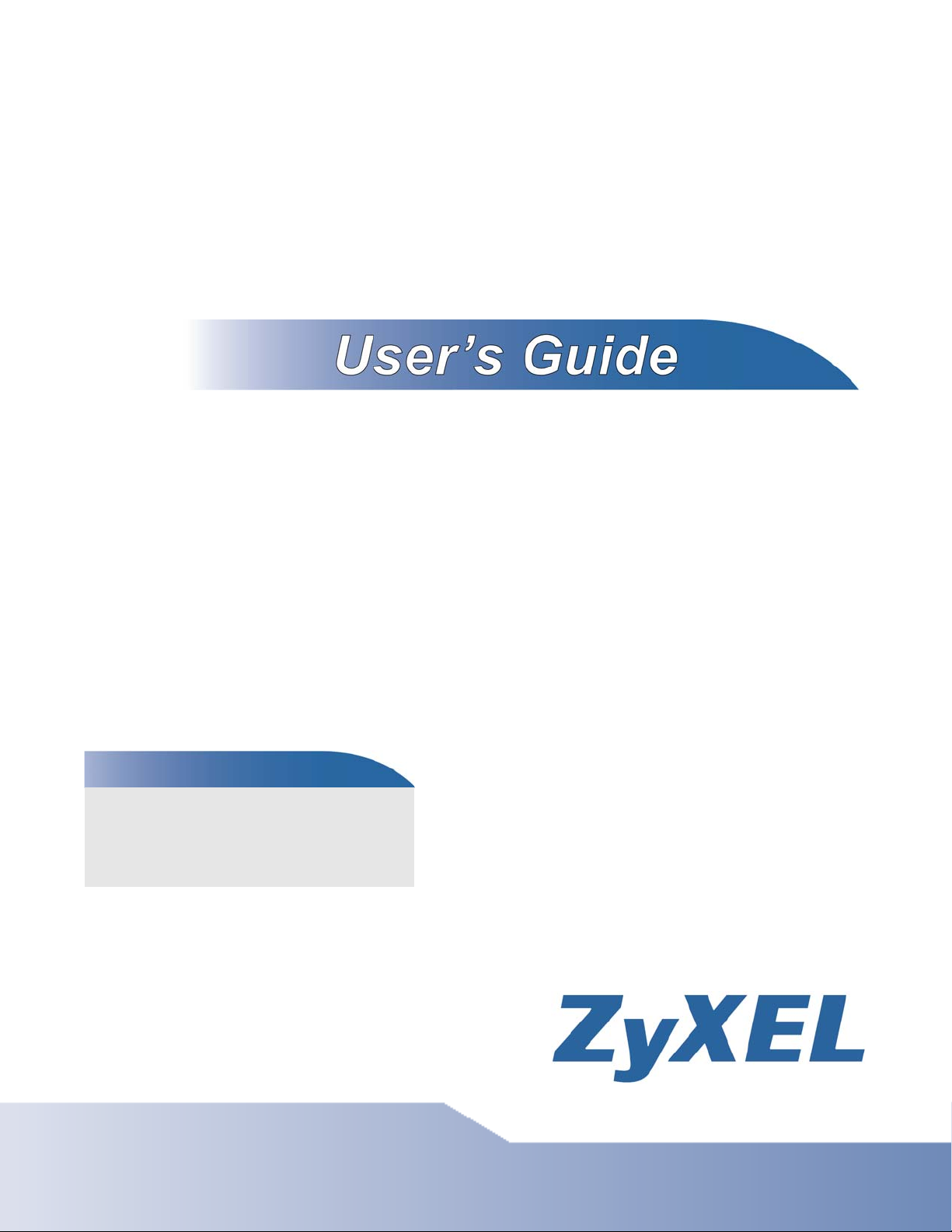
P-660HN-Tx v2
Wireless N ADSL2+ 4-port Gateway
P-660HN-TxA v2
Wireless N-lite ADSL2+ 4-port Gateway
Default Login Details
LAN IP
Address
User Name admin
Password 1234
Version 2.00
Edition 1, 3/2012
www.zyxel.com
www.zyxel.com
http://192.168.1.1
Copyright © 2012
ZyXEL Communications Corporation
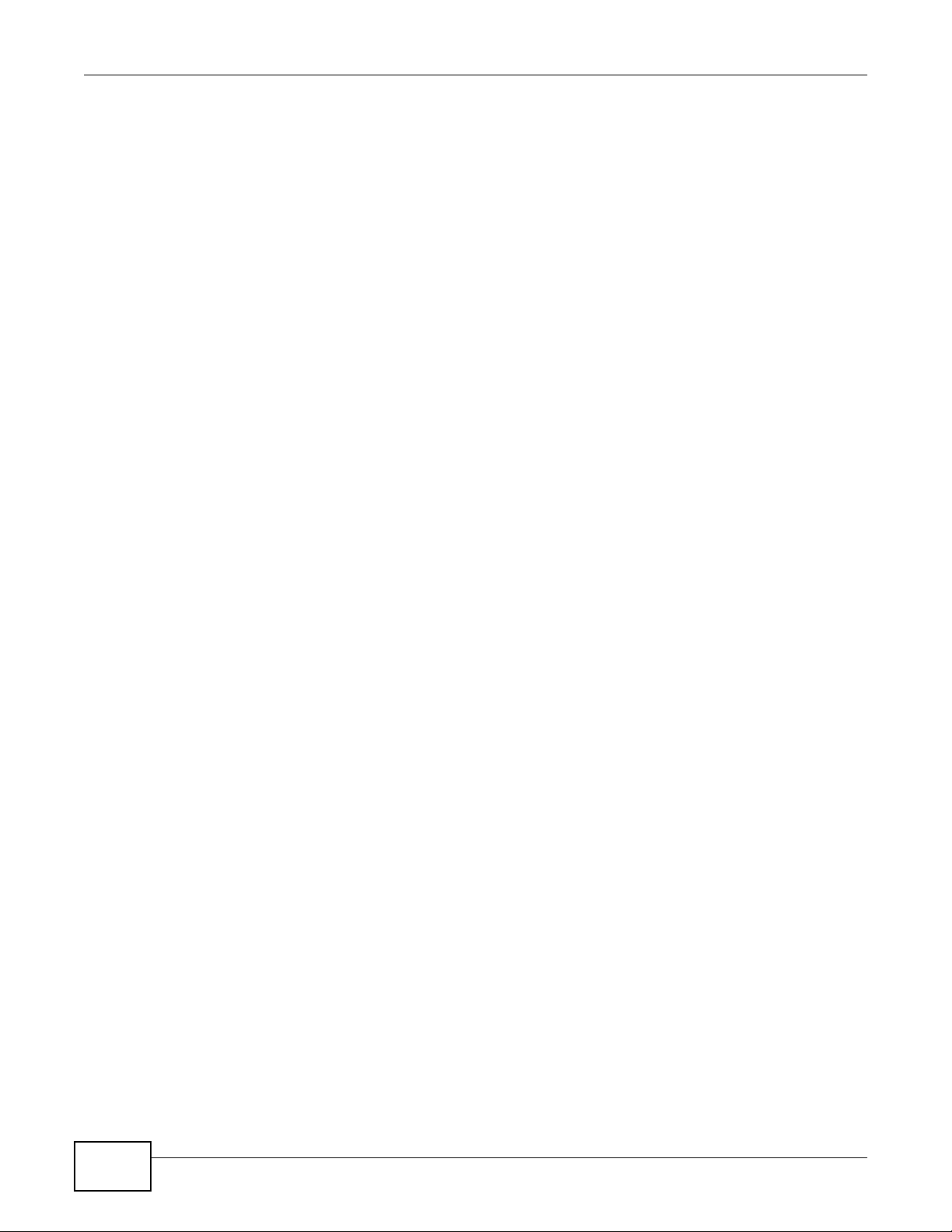
IMPORTANT!
READ CAREFULLY BEFORE USE.
KEEP THIS GUIDE FOR FUTURE REFERENCE.
Note: This guide is a reference for a series of products. Therefore some features or
options in this guide may not be available in your product.
Graphics in this book may differ slightly from the product due to differences in operating systems,
operating system versions, or if you installed updated firmware/software for your device. Every
effort has been made to ensure that the information in this manual is accurate.
Related Documentation
•Quick Start Guide
The Quick Start Guid shows how to connect the ADSL Router and access the Web Configurator
wizards. (See the wizard real time help for information on configuring each screen.) It also
contains a connection diagram and package contents list.
P-660HN-Tx(A) v2 User’s Guide2
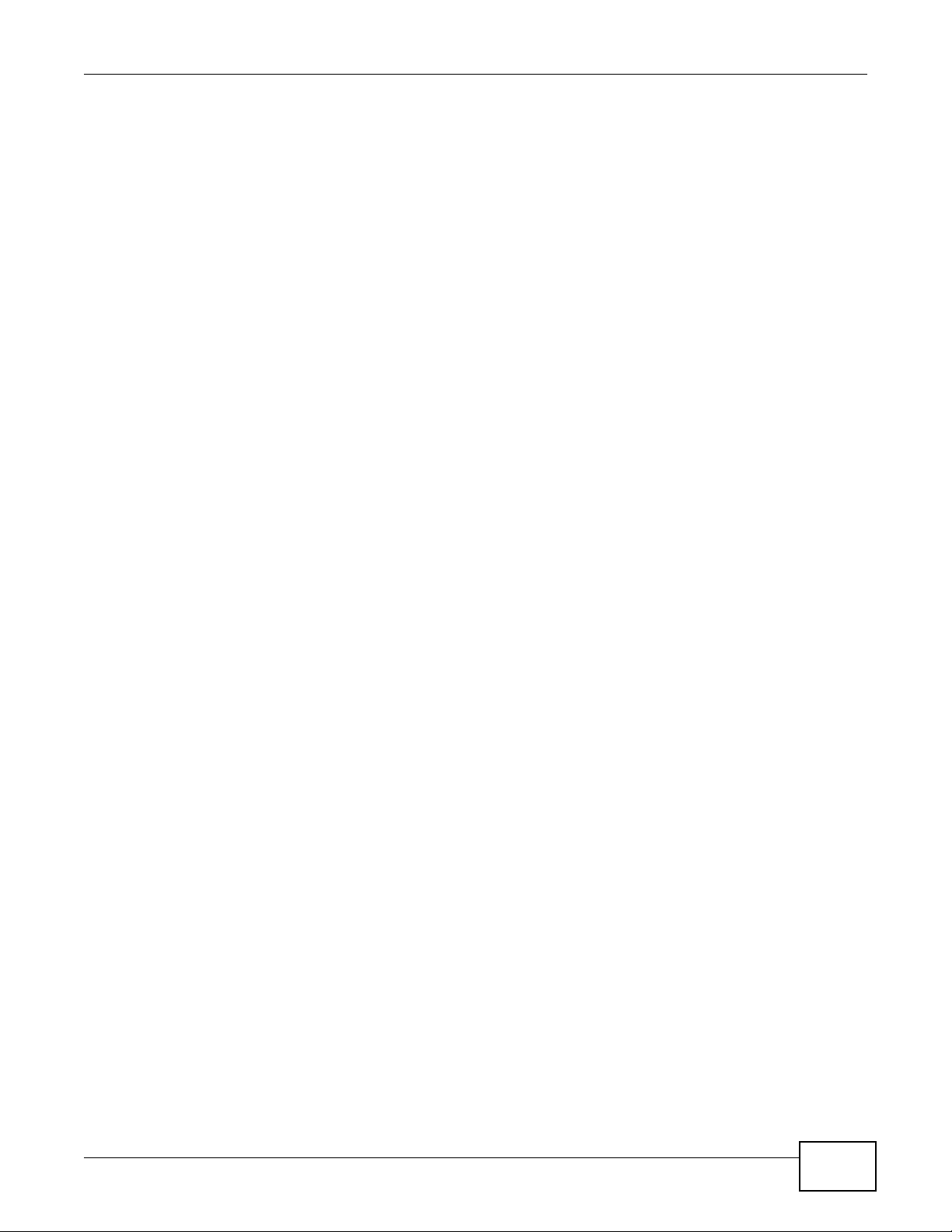
Contents Overview
Contents Overview
User’s Guide .......................................................................................................................................13
Introduction .............................................................................................................................................15
Introducing the Web Configurator ...........................................................................................................21
Tutorials ..................................................................................................................................................27
Technical Reference ..........................................................................................................................55
Connection Status and System Info Screens ..........................................................................................57
Broadband ....................................... ... .... ... ... ... ........................................................................................63
Wireless LAN .................. ... ... .... ... ... ... .... ............................................. ... ... ... .... ... ....................................79
Home Networking ..................................................................................................................................109
Static Route ...........................................................................................................................................123
Quality of Service (QoS) .................... .... ... ... ... ................................................. ... ... ...............................127
Network Address Translation (NAT) .................................... ...................................... ............................139
Port Binding ..................................... ... .... ............................................. ... ... ... .... ... ... ...............................149
Dynamic DNS Setup .............................................................................................................................153
Filters ....................................................................................................................................................155
Firewall ...................................... ................................ ................................... .........................................161
Parental Control ....................................................................................................................................179
Certificate .................................. ................................................................ ............................................183
Logs .....................................................................................................................................................189
Traffic Status ......................... .... ............................................. ... ... .... ... ... ... ... .........................................191
User Account ................................... ... .... ............................................. ... ... ... .... ... ... ...............................195
TR-069 Client .................. ... ... .... ... ... ... .... ... ............................................................................................197
System Settings .............................................. ... .............................................. ... ... ... .... ........................201
Firmware Upgrade ................................................................................................................................205
Backup/Restore .................................. .... ... ... ... ... ...................................................................................207
Remote Management ............................................................................................................................211
Diagnostic .............................................................................................................................................223
Troubleshooting ....................................................................................................................................227
Product Specifications ...........................................................................................................................231
P-660HN-Tx(A) v2 User’s Guide
3
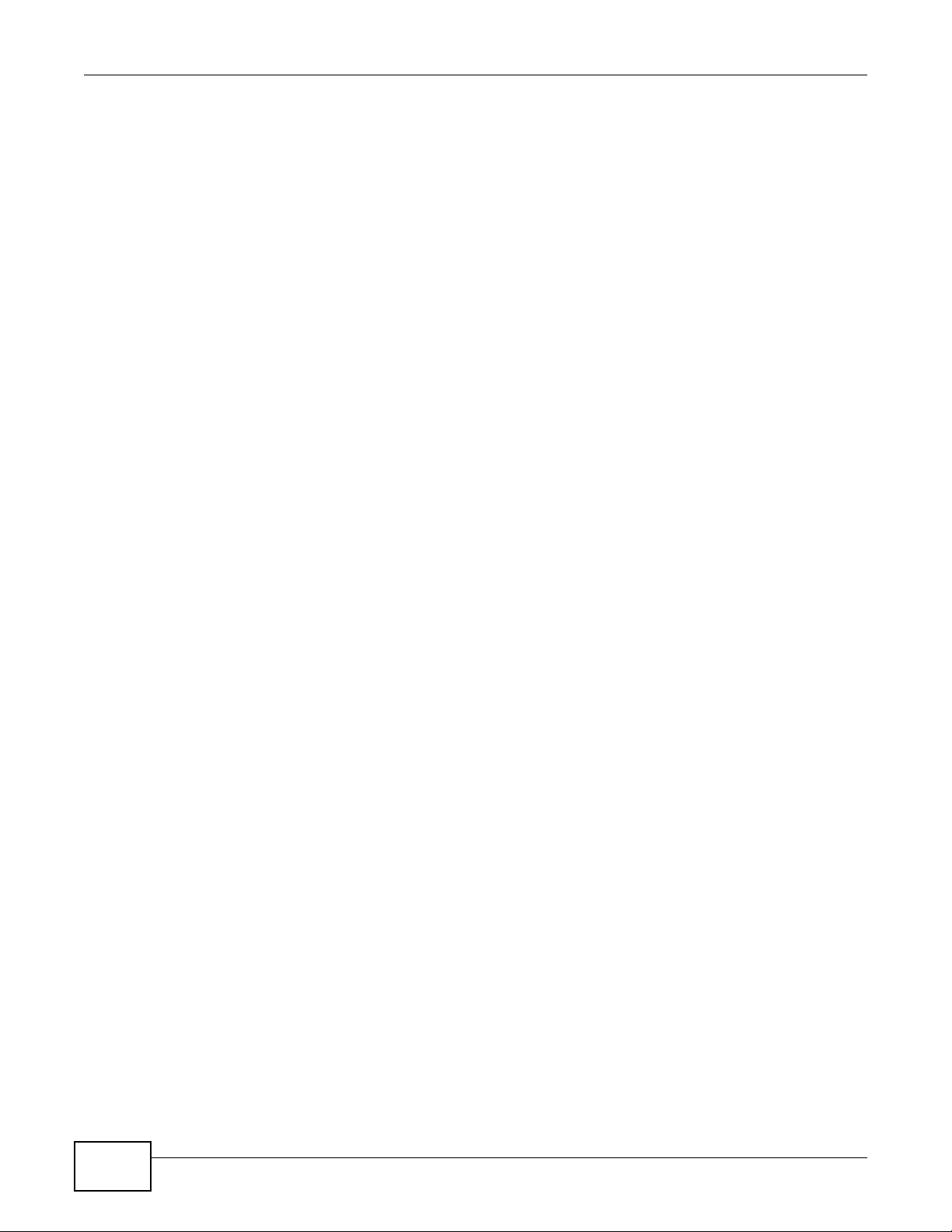
Contents Overview
4
P-660HN-Tx(A) v2 User’s Guide
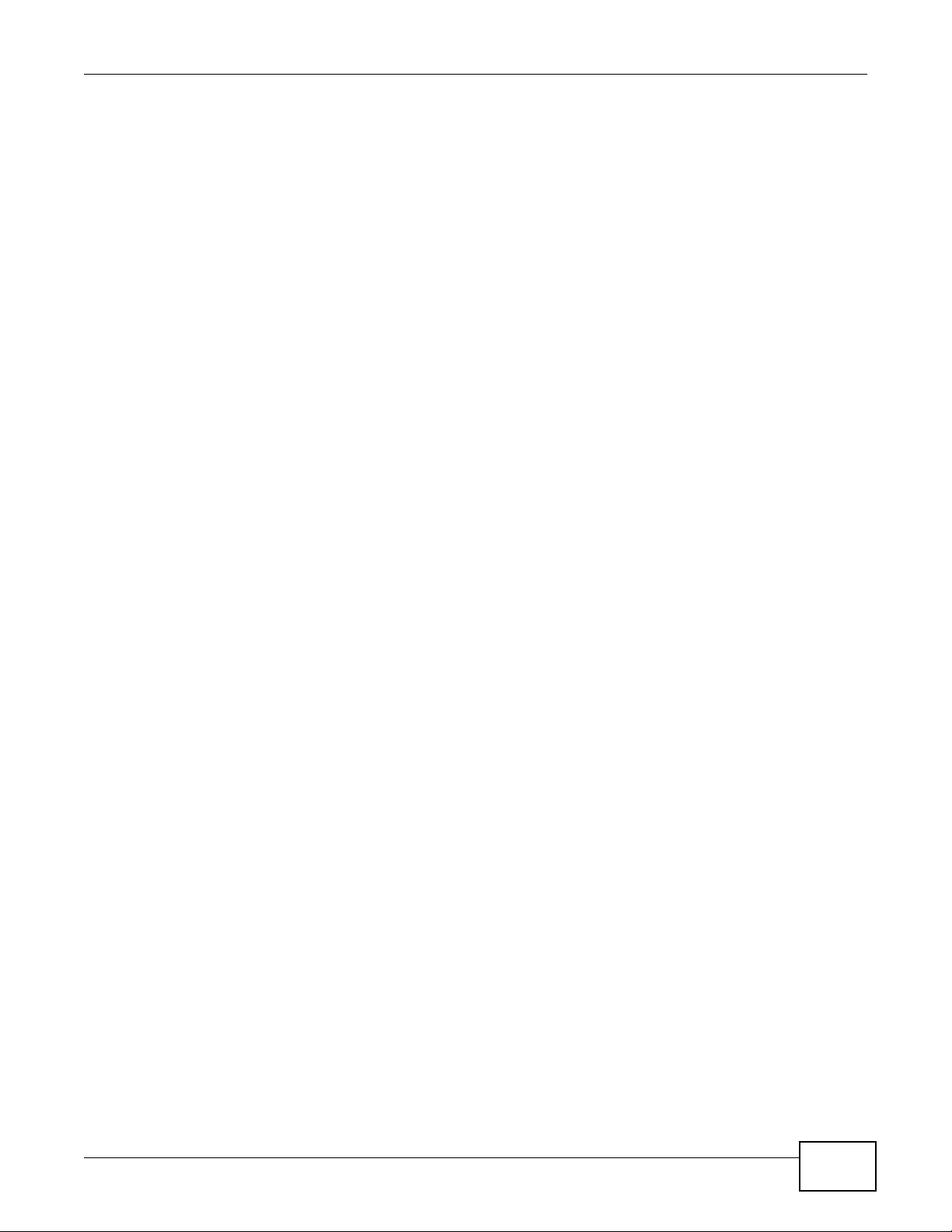
Table of Contents
Table of Contents
Contents Overview ..............................................................................................................................3
Table of Contents .................................................................................................................................5
Part I: User’s Guide .........................................................................................13
Chapter 1
Introduction.........................................................................................................................................15
1.1 Overview ................................................ ... ............................................. .... ... ... ... .... ..........................15
1.2 Ways to Manage the ADSL Router ........... ... .... ... ... ... .... ... .................................................................15
1.3 Good Habits for Managing the ADSL Router ....................................................................................15
1.4 Applications for the ADSL Router .....................................................................................................16
1.4.1 Internet Access ....................... ... ... ... ... .............................................. ... ... ... .... ... .......................16
1.4.2 Wireless Access ........................ ... ... ... .... ... ... ............................................. .... ... ... ... ... . .............16
1.4.3 Using the WPS/WLAN Button ................................................................................................. 17
1.5 The RESET Button ........................... ... ... ... ... .... ... ... ... .............................................. ... ... ....................18
1.5.1 Using the Reset Button ........... ... ... ... ... .....................................................................................19
1.6 Ways to Manage the ADSL Router ........... ... .... ... ... ... .... ... .................................................................19
Chapter 2
Introducing the Web Configurator ....................................................................................................21
2.1 Overview ................................................ ... ............................................. .... ... ... ... .... ..........................21
2.1.1 Accessing the Web Configurator .............................................................................................21
2.2 The Web Configurator Layout .......... ... ... ... ... .... ... ..............................................................................22
2.2.1 Title Bar ........................ ... ... .... ... ... ............................................. ... .... ... ....................................23
2.2.2 Main Window ............................................................. ... .... .......................................................24
2.2.3 Navigation Panel ... .... ... ... ... .... ... ... ... ... .... .................................................................................24
Chapter 3
Tutorials...............................................................................................................................................27
3.1 Overview ................................................ ... ............................................. .... ... ... ... .... ..........................27
3.2 Setting Up Your DSL Connection ........................... ................................................. ... ... ....................27
3.3 IPv6 Address Configuration ..............................................................................................................30
3.4 Setting Up a Secure Wireless Network .. ... ... .... ... ... ... .... ....................................................................30
3.4.1 Configuring the Wireless Network Settings .............................................................................31
3.4.2 Using WPS ............................. ... ............................................. ... ... .... ... ... ... ..............................32
3.4.3 Connecting Wirelessly to your ADSL Router ...........................................................................35
3.5 Configuring the MAC Address Filter for Restricting Wireless Internet Access ..................................37
P-660HN-Tx(A) v2 User’s Guide
5

Table of Contents
3.6 Setting Up NAT Forwarding for a Game Server ................................................................................38
3.6.1 Port Forwarding ............................................................ .... ... ... ... ... .... .......................................39
3.7 Configuring Firewall Rules to Allow a Specified Service ...................................................................40
3.8 Configuring Static Route for Routing to Another Network ............................................. ....................43
3.9 Port Binding Configuration ................................................................................................................45
3.9.1 Configuring ATM QoS for Multiple WAN Connections .............................................................45
3.9.2 Configuring Port Binding ......... ... ... ... ... .... ... ... ...........................................................................48
3.10 Configuring QoS to Prioritize Traffic ................................................................................................49
3.11 Access the ADSL Router from the Internet Using DDNS ................................................................53
3.11.1 Registering a DDNS Account on www.dyndns.org ................................................................53
3.11.2 Configuring DDNS on Your ADSL Router ..............................................................................54
3.11.3 Testing the DDNS Setting ......................................................................................................54
Part II: Technical Reference............................................................................55
Chapter 4
Connection Status and System Info Screens ..................................................................................57
4.1 Overview ................................................ ... ............................................. .... ... ... ... .... ..........................57
4.2 The Connection Status Screen .........................................................................................................57
4.3 The System Info Screen ...................................................................................... .... ... ... ... .................58
Chapter 5
Broadband...........................................................................................................................................63
5.1 Overview ................................................ ... ............................................. .... ... ... ... .... ..........................63
5.1.1 What Yo u Can Do in the WAN Screens ...................................................................................63
5.1.2 What You Need to Know About WAN ..................................... ... ... .... ... ... ... .... ..........................63
5.1.3 Before You Begin .................................................................................... ... .... ... ... ... ... ..............64
5.2 The Internet Connection Screen .......................................................................................................64
5.2.1 Advanced Setup ........................ ... ... ... .... ............................................. ... ... .... ... ... ....................67
5.3 The More Connections Screen ........................ ... ... ... .... ... ... ... .... ... ... ... ... .... ... ... ... .... ... ... ... .................69
5.3.1 More Connections Edit ....................... .... ... ... ... ........................................................................70
5.3.2 Configuring More Connections Advanced Setup . ... ... ................................................ .... ... ... ... .72
5.4 WAN Technical Reference ................................................................................................................73
5.4.1 Encapsulation ...................................................... ... ... ... .... .......................................................73
5.4.2 Multiplexing ...... ... ... .... ... ... ... .............................................. ... ... ... ... .... .......................................74
5.4.3 VPI and VCI ............................ ... ... ... ... .... ............................................. ... ... .... ... ... ... .................74
5.4.4 IP Address Assignment ................................ ... .... ... ... ... .... ... ... .................................................74
5.4.5 Nailed-Up Connection (PPP) ...................................................................................................75
5.4.6 NAT ..................................... .... ... ... ............................................. ... ...........................................75
5.5 Traffic Shaping ............. ............................................. .... ... ... ... .... .......................................................75
5.5.1 ATM Traffic Classes .................................................................................................................76
6
P-660HN-Tx(A) v2 User’s Guide
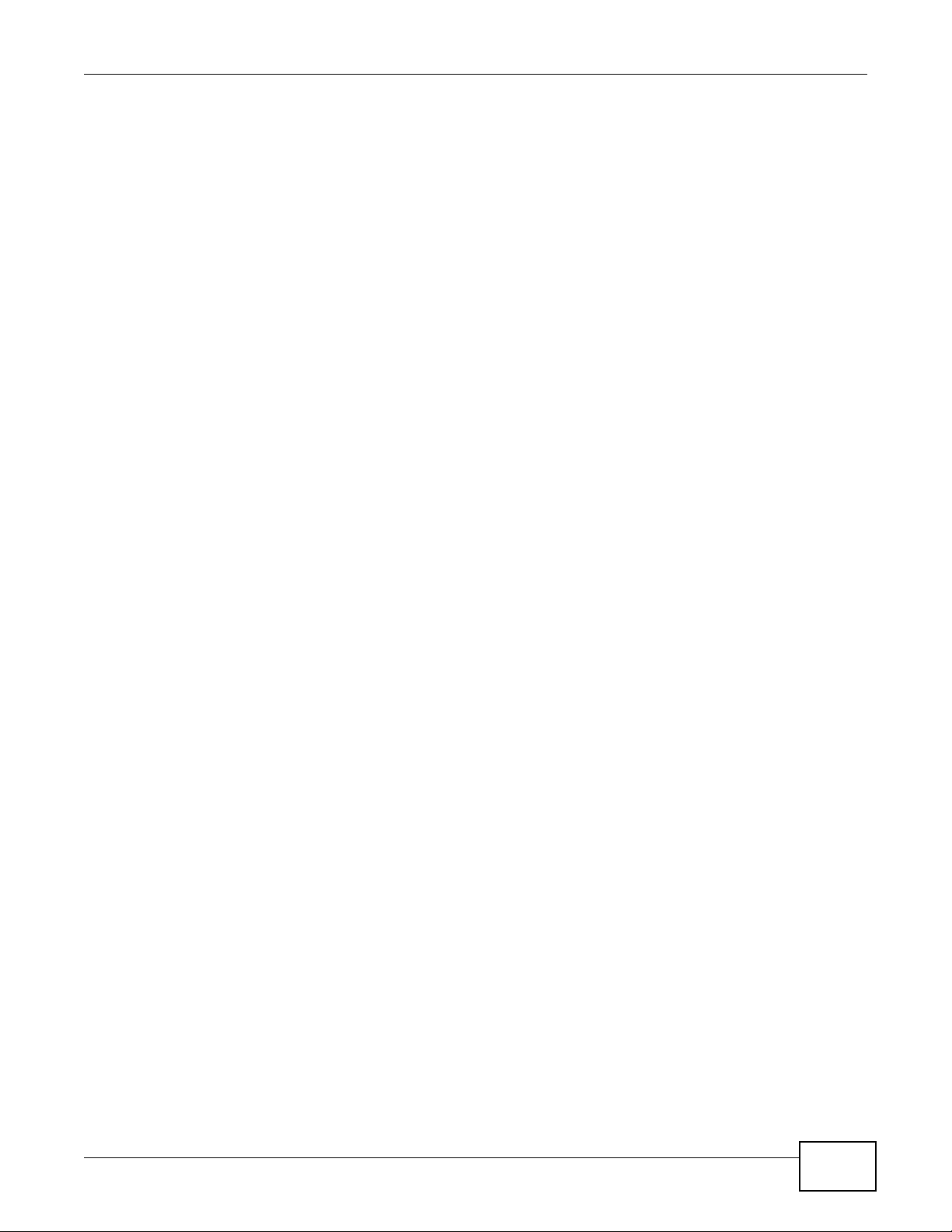
Table of Contents
Chapter 6
Wireless LAN.......................................................................................................................................79
6.1 Overview ................................................ ... ............................................. .... ... ... ... .... ..........................79
6.1.1 What You Can Do in the Wireless LAN Screens .....................................................................79
6.1.2 What You Need to Know About Wireless ............ ................................................ ... ... .... ... ... ... .80
6.1.3 Before You Start ................................................... ... ... ... .... ... ... ... ... ...........................................80
6.2 The General Screen ..........................................................................................................................80
6.2.1 No Security ............................................................. ... ... ...........................................................82
6.2.2 Basic (WEP Encryption) ..........................................................................................................82
6.2.3 More Secure (WPA(2)-PSK) ....................................................................................................83
6.2.4 WPA(2) Authentication .................................................................. .... ... ... ... .... ... ... ... ... ..............84
6.3 The More AP Screen .................................... .... ... ... ... .... ... ... ... .... .......................................................86
6.3.1 More AP Edit ...........................................................................................................................86
6.4 The MAC Authentication Screen .......................................................................................................88
6.5 The WPS Screen ......................... .... ... ... ... ... .... ................................................ ... .... ..........................89
6.6 The WDS Screen ..............................................................................................................................90
6.7 The WMM Screen .............................................................................................................................92
6.8 The Scheduling Screen .....................................................................................................................92
6.9 The Advanced Screen .......................................................................................................................93
6.10 Wireless LAN Technical Reference ................................ ....................................... ..........................95
6.10.1 Wireless Network Overview ..................... .......................... .......................... ..........................95
6.10.2 Additional Wireless Terms .....................................................................................................96
6.10.3 Wireless Security Overview ..................... ....................................................... .......................96
6.10.4 Signal Problems ....................................................................................................................99
6.10.5 BSS .......................................................................................................................................99
6.10.6 MBSSID ...............................................................................................................................100
6.10.7 Wireless Distribution System (WDS) ...................................................................................100
6.10.8 WiFi Protected Setup (WPS) ...............................................................................................100
Chapter 7
Home Networking.............................................................................................................................109
7.1 Overview ................................................ ... ............................................. .... ... ... ... .... ........................109
7.1.1 What Yo u Can Do in the LAN Screens ..................................................................................109
7.1.2 What You Need To Know .... .... ... ... ... ... .... ...............................................................................109
7.1.3 Before You Begin .................................................................................... ... .... ... ... ... ... ............111
7.2 The LAN Setup Screen ................................................................................................................... 111
7.3 The Static DHCP Screen .................................................................. ... ... .... ... ... ... .... ... .....................113
7.4 The UPnP Screen ...........................................................................................................................114
7.5 The IP Alias Screen ......................... ... ... ... ... .... ................................................ ... .... ........................114
7.5.1 Configuring the LAN IP Alias Screen ......... ............................................................................115
7.6 The IPv6 LAN Setup Screen ............... ... ... ... .... ... ... ... .... ... ... ... .........................................................115
7.7 Home Networking Technical Reference ..........................................................................................119
7.7.1 LANs, WANs and the ADSL Router ........................................... ............. ............. ............. .....119
P-660HN-Tx(A) v2 User’s Guide
7
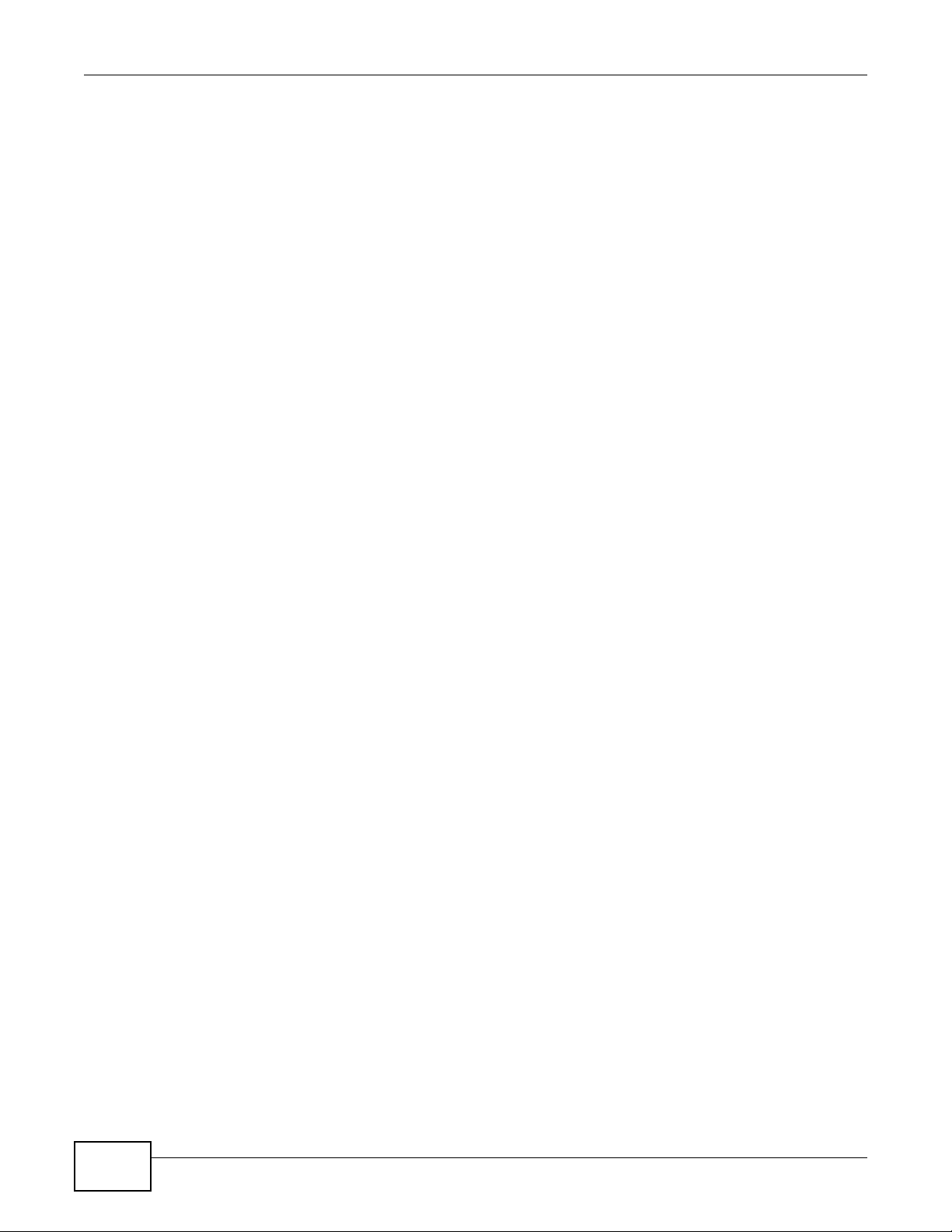
Table of Contents
7.7.2 DHCP Setup ..................................................................................................... ... ... ...............119
7.7.3 DNS Server Addresses ....................................... ... ... ... .... ... ... ...............................................119
7.7.4 LAN TCP/IP ..................................................... .... ... ... ............................................. ...............120
7.7.5 RIP Setup ........................... .... ... ... ............................................. ... .... ... ... ... .... ... .....................121
7.7.6 Multicast .................................... ............................................. ... ... .... ... ..................................121
Chapter 8
Static Route.......................................................................................................................................123
8.1 Overview .................................................. ... .............................................. ... ... ... .... ........................123
8.1.1 What You Can Do in the Static Route Screens ......................................................................124
8.2 The Static Route Screen .................. ... ... ... ... .... ... ... ................................................. ... ... ..................124
8.2.1 Static Route Add/Edit ...........................................................................................................124
8.3 IPv6 Static Route .............................................................................................................................125
8.3.1 IPv6 Static Route Edit ..........................................................................................................126
Chapter 9
Quality of Service (QoS)...................................................................................................................127
9.1 Overview ................................................ ... ............................................. .... ... ... ... .... ........................127
9.1.1 What You Can Do in the QoS Screens ..................................................................................127
9.1.2 What You Need to Know About QoS ......... ... ................................................. ... ... ... ... .... ... ... ..128
9.2 The Quality of Service General Screen ............................ ... ... .... ... ... ... ... .... ... ... ... .... ... .....................128
9.3 The Queue Screen ..........................................................................................................................129
9.3.1 Adding a QoS Queue ...........................................................................................................130
9.4 The Class Setup Screen ................................................................................................................131
9.4.1 Class Setup Add/Edit .............................................................................................................131
9.5 The QoS Game List Screen ..................... ... .... ... ................................................ .... ... .....................135
9.6 QoS Technical Reference ...............................................................................................................136
9.6.1 IEEE 802.1p ..........................................................................................................................136
9.6.2 IP Precedence ........................................................... ... .... ... ... ...............................................136
9.6.3 Automatic Priority Queue Assignment ................. ... ... ... .... ... ... ...............................................137
Chapter 10
Network Address Translation (NAT)................................................................................................139
10.1 Overview .......................................................................................................................................139
10.1.1 What You Can Do in the NAT Screens .......... .... ... ... ... .... ... ... ... ... .........................................139
10.1.2 What You Need To Know About NAT ..................................................................................139
10.2 The NAT General Screen ............................... ... ... ... .... ... ... ... .... ... ..................................................140
10.3 The Port Forwarding Screen .........................................................................................................141
10.3.1 Configuring the Port Forwarding Screen .............................................................................141
10.3.2 Port Forwarding Rule Add/Edit ............................................................................................ 142
10.4 The DMZ Screen ........ ... ................................................................................................................144
10.5 NAT Technical Reference ..............................................................................................................144
10.5.1 NAT Definitions ....................................................................................................................144
8
P-660HN-Tx(A) v2 User’s Guide
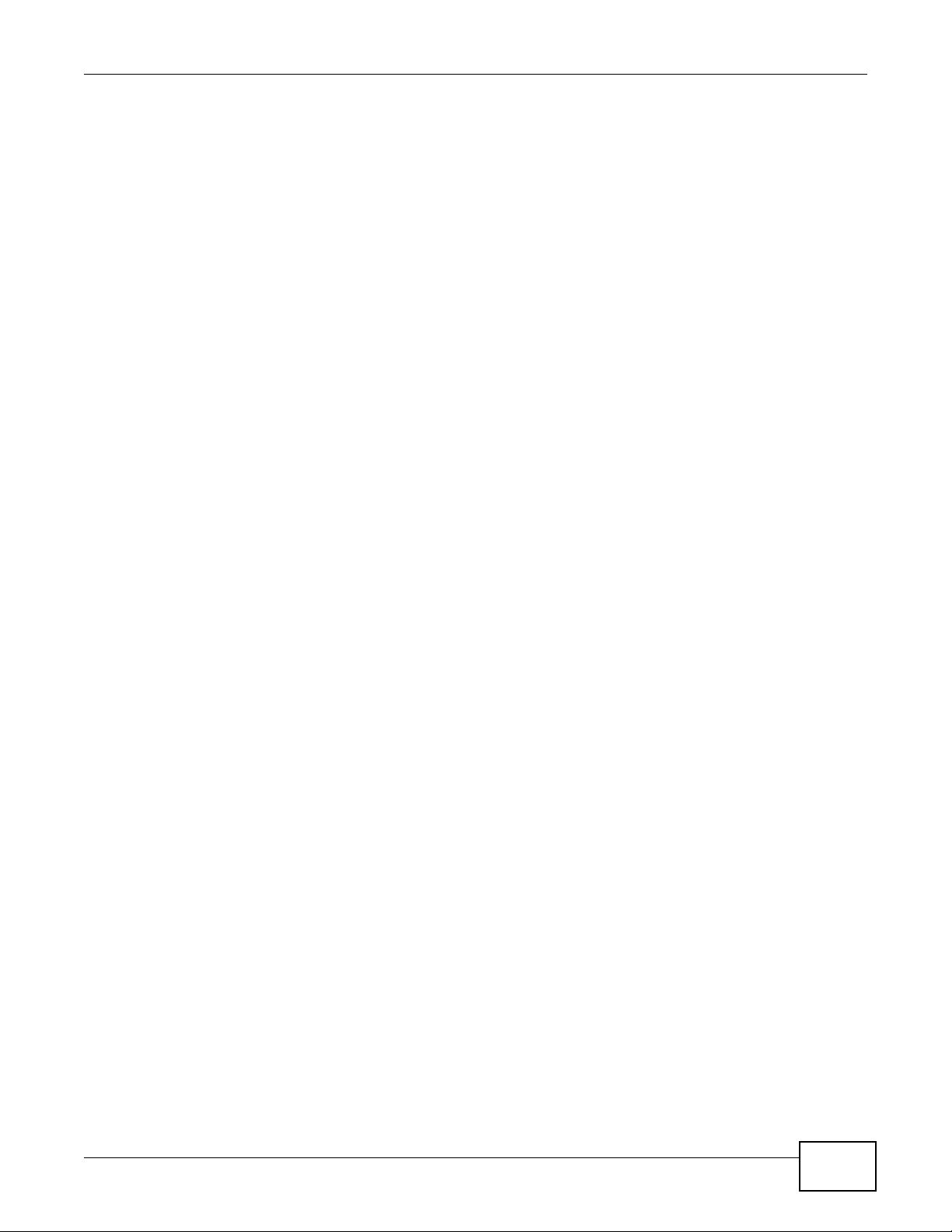
Table of Contents
10.5.2 What NAT Does ...................................................................................................................145
10.5.3 How NAT Works ..................................................................................................................145
10.5.4 NAT Application ...................................................................................................................146
10.5.5 NAT Mapping Types ............................................................................................................146
Chapter 11
Port Binding ......................................................................................................................................149
11.1 Overview .......................................................................................................................................149
11.1.1 What You Can Do in the Port Binding Screens ........................ ....................... .....................150
11.2 The Port Binding General Screen .................................................................................................150
11.3 The Port Binding Screen ...............................................................................................................150
11.3.1 Port Binding Summary Screen ............................................................................................. 151
Chapter 12
Dynamic DNS Setup .........................................................................................................................153
12.1 Overview .......................................................................................................................................153
12.1.1 What You Can Do in the DDNS Screen ...............................................................................153
12.1.2 What You Need To Know About DDNS ...............................................................................153
12.2 The Dynamic DNS Screen ................... ... ... .... ... ... ... .... ... ... ... .... ... ... ... ... .... ... ..................................153
Chapter 13
Filters.................................................................................................................................................155
13.1 Overview ......................................................................................................................................155
13.1.1 What You Can Do in the Filter Screens ...............................................................................155
13.1.2 What You Need to Know About Filtering .............................................................................155
13.2 The IP/MAC Filter Screen .............................................................................................................155
13.3 IPv6/MAC Filter .............................................................................................................................157
Chapter 14
Firewall ..............................................................................................................................................161
14.1 Overview .......................................................................................................................................161
14.1.1 What You Can Do in the Firewall Screens ...........................................................................161
14.1.2 What You Need to Know About Firewall ..............................................................................162
14.2 The Firewall General Screen ........................................................................................................164
14.3 The Default Action Screen ................................................................ ... .... ... ... ... .... ... ... ... ...............165
14.4 The Rules Screen .........................................................................................................................166
14.4.1 The Rules Add Screen ........................................................................................................ 167
14.4.2 Customized Services ..........................................................................................................169
14.4.3 Customized Service Add/Edit .................................................... .........................................170
14.5 The DoS Screen ............................................................................................................................172
14.5.1 The DoS Advanced Screen .................................................................................................172
14.5.2 Configuring Firewall Thresholds ..........................................................................................173
14.6 Firewall Technical Reference ........................................................................................................174
P-660HN-Tx(A) v2 User’s Guide
9
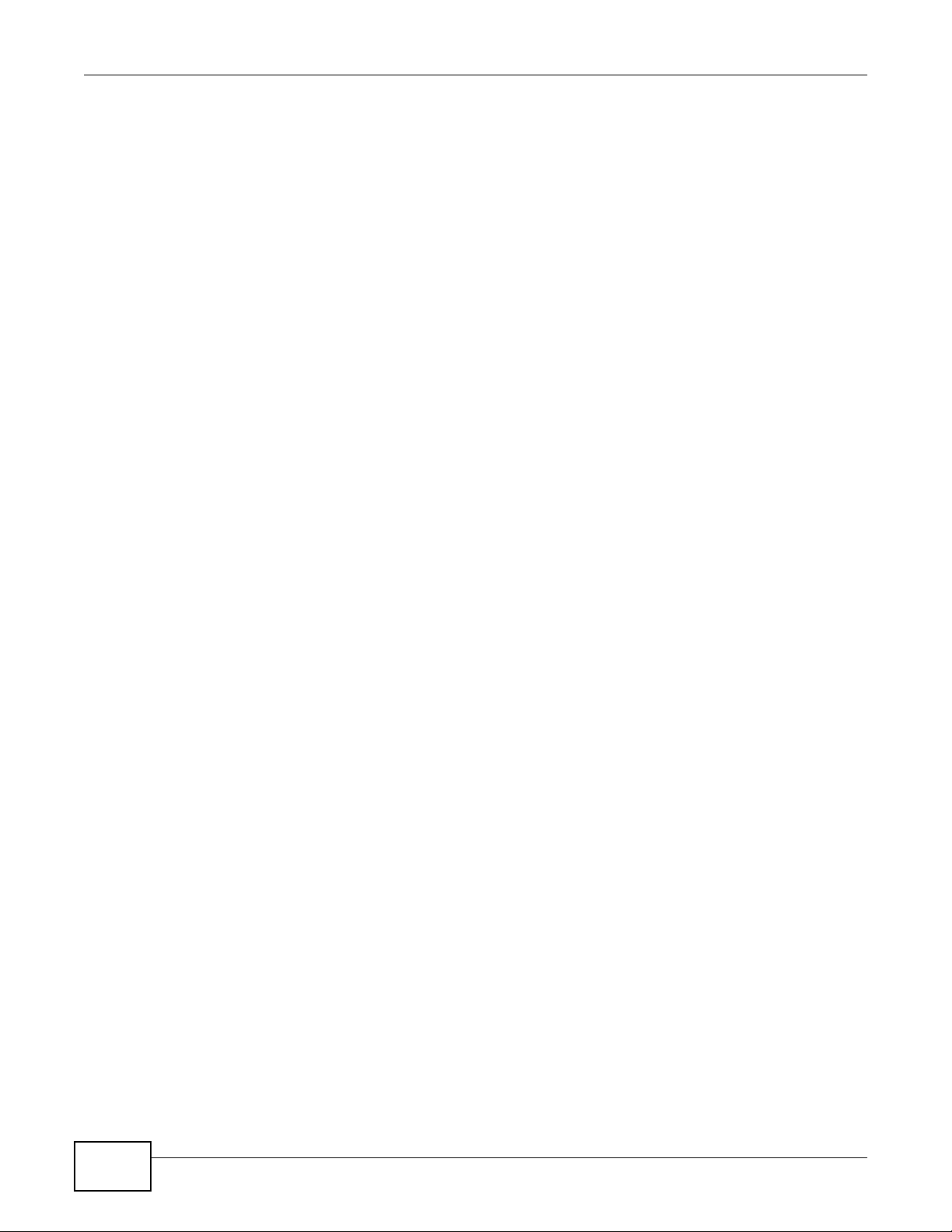
Table of Contents
14.6.1 Firewall Rules Overview ......................................................................................................174
14.6.2 Guidelines For Enhancing Security With Your Firewall .......................................................175
14.6.3 Security Considerations ........................... ....................... ...................... ....................... ........176
14.6.4 Triangle Route .....................................................................................................................176
Chapter 15
Parental Control................................................................................................................................179
15.1 Overview .......................................................................................................................................179
15.2 The Parental Control Screen ............................. ............. ............. ............. ............. ............ ............179
15.2.1 Add/Edit Parental Control Rule .......................................................... ... ... .... ... ... ... ...............180
Chapter 16
Certificate..........................................................................................................................................183
16.1 Overview .......................................................................................................................................183
16.1.1 What You Can Do in this Chapter ........................................................................................183
16.2 What You Need to Know ...............................................................................................................183
16.3 Local Certificates ..................................... ... .... ... ... ... .... ... ... ... .... .....................................................183
16.4 The Trusted CA Screen ................................................................................................................185
16.5 Trusted CA Import .......................................................................................................................185
16.6 View Certificate .............................................................................................................................186
Chapter 17
Logs ..................................................................................................................................................189
17.1 Overview ......................................................................................................................................189
17.1.1 What You Can Do in this Chapter ........................................................................................189
17.1.2 What You Need To Know ...................................... .......................................... .....................189
17.2 The System Log Screen ................................................................................................................190
Chapter 18
Traffic Status.....................................................................................................................................191
18.1 Overview .......................................................................................................................................191
18.1.1 What You Can Do in this Chapter ........................................................................................191
18.2 The WAN Status Screen ...............................................................................................................191
18.3 The LAN Status Screen .................................................................................................................192
18.4 The NAT Screen ................ ... ... ... .... ... ... ... ... .... ...............................................................................193
Chapter 19
User Account ....................................................................................................................................195
19.1 Overview .......................................................................................................................................195
19.2 The User Account Screen ................. ... ... ... .... ... ... ... .... ... ... ... .... ... ... ... ... .... .....................................195
Chapter 20
TR-069 Client.....................................................................................................................................197
10
P-660HN-Tx(A) v2 User’s Guide
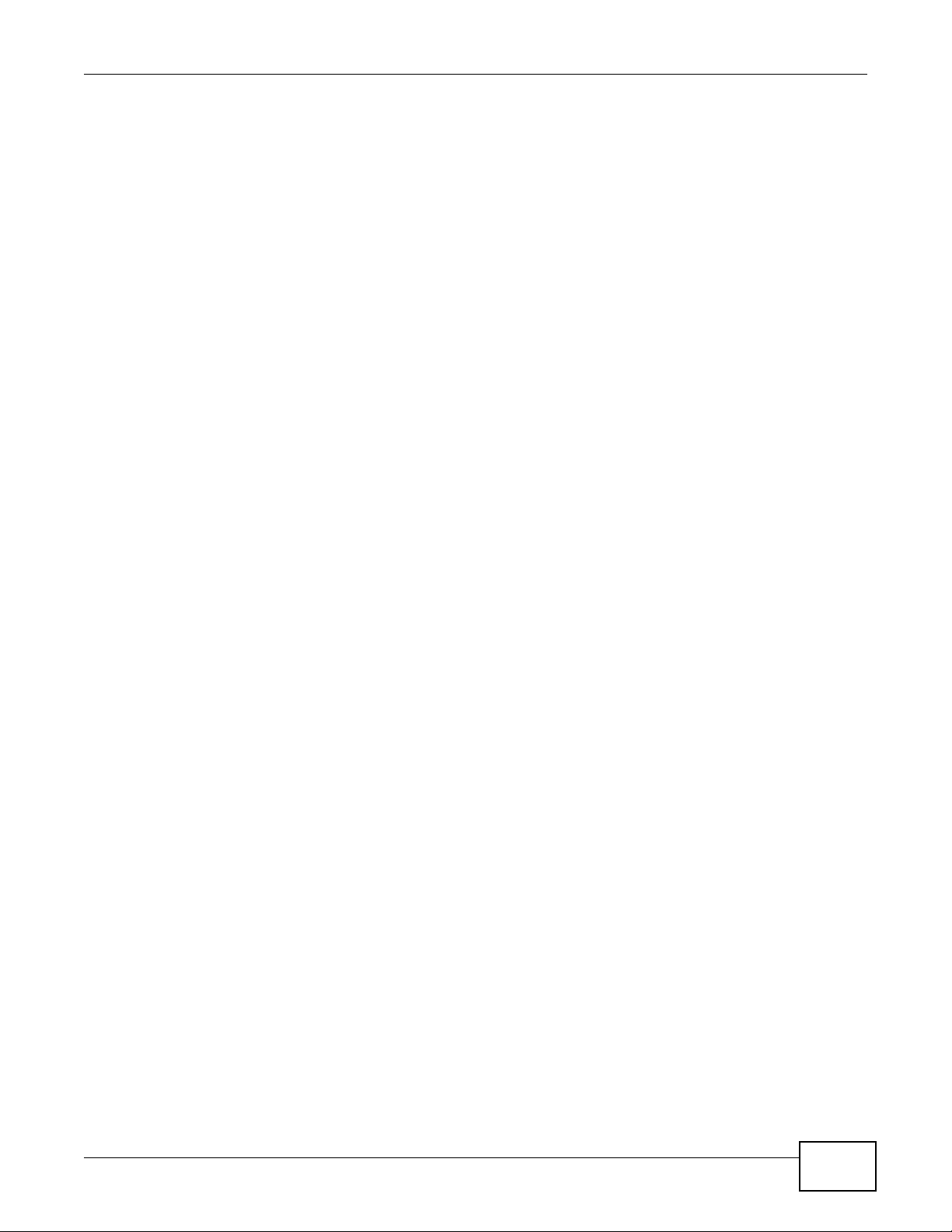
Table of Contents
20.1 Overview .......................................................................................................................................197
20.2 The TR-069 Client Screen ............................................................................................................197
Chapter 21
System Settings................................................................................................................................201
21.1 Overview .......................................................................................................................................201
21.1.1 What You Can Do in the System Settings Screens .............................................................201
21.2 The System Screen .................... .... ... ... ............................................. ... .... ... ..................................201
21.3 The Time Screen ..........................................................................................................................201
Chapter 22
Firmware Upgrade ............................................................................................................................205
22.1 Overview .......................................................................................................................................205
22.2 The Firmware Screen ....................................................................................................................205
Chapter 23
Backup/Restore ................................................................................................................................207
23.1 Overview .......................................................................................................................................207
23.2 The Backup/Restore Screen .........................................................................................................207
23.3 The Reboot Screen .......................................................................................................................209
Chapter 24
Remote Management........................................................................................................................211
24.1 Overview .......................................................................................................................................211
24.1.1 What You Can Do in the Remote Management Screens ....................................................211
24.1.2 What You Need to Know About Remote Management ........................................................212
24.2 The WWW Screen ........................................................................................................................212
24.2.1 Configuring the WWW Screen ........................... ...................... ....................... .....................212
24.3 The Telnet Screen .........................................................................................................................214
24.4 The FTP Screen ......... ... .... ................................................ ... .... .....................................................214
24.5 The SNMP Screen ........................................................................................................................215
24.5.1 Configuring SNMP ...............................................................................................................216
24.6 The DNS Screen ........................................................................ ... ... ............................................217
24.7 The ICMP Screen ..........................................................................................................................218
24.8 The SSH Screen ...........................................................................................................................219
24.8.1 SSH Example ......................................................................................................................220
Chapter 25
Diagnostic .........................................................................................................................................223
25.1 Overview .......................................................................................................................................223
25.1.1 What You Can Do in the Diagnostic Screens ......................................................................223
25.2 The General Screen ......................................................................................................................223
25.3 The DSL Line Screen ....................................................................................................................224
P-660HN-Tx(A) v2 User’s Guide
11
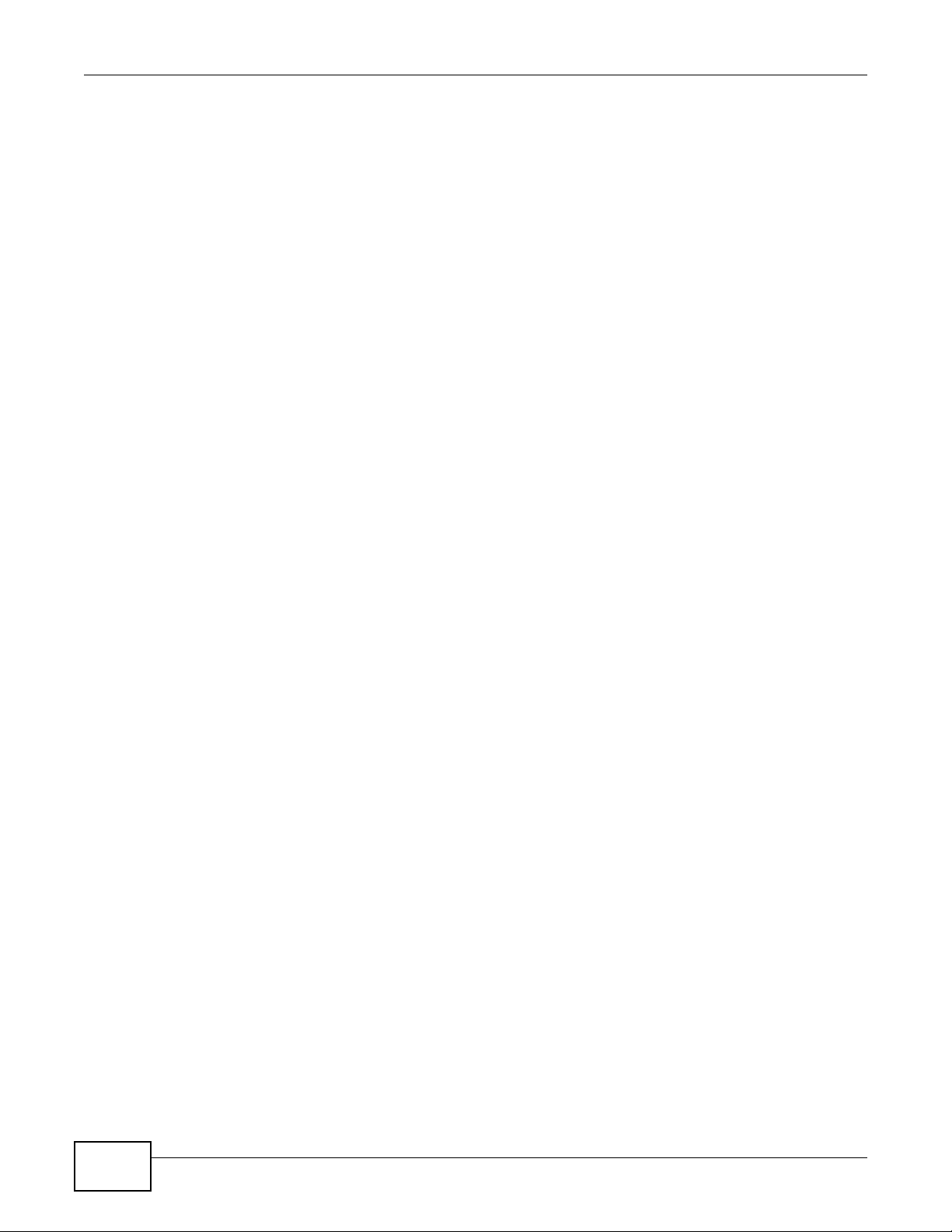
Table of Contents
Chapter 26
Troubleshooting................................................................................................................................227
26.1 Power, Hardware Connections, and LEDs ........................ ... .... ... ... ... ............................................227
26.2 ADSL Router Access and Login ....................................................................................................228
26.3 Internet Access .............................................................................................................................229
Chapter 27
Product Specifications.....................................................................................................................231
27.1 Hardware Specifications .................................................... ... .... ... ... ... ... .........................................231
Appendix A Setting up Your Computer’s IP Address.......................................................................233
Appendix B IP Addresses and Subnetting.......................................................................................253
Appendix C Pop-up Windows, JavaScripts and Java Permissions.................................................261
Appendix D Wireless LANs..............................................................................................................269
Appendix E IPv6..............................................................................................................................283
Appendix F Services........................................................................................................................293
Appendix G Legal Information.........................................................................................................297
Index ..................................................................................................................................................301
12
P-660HN-Tx(A) v2 User’s Guide
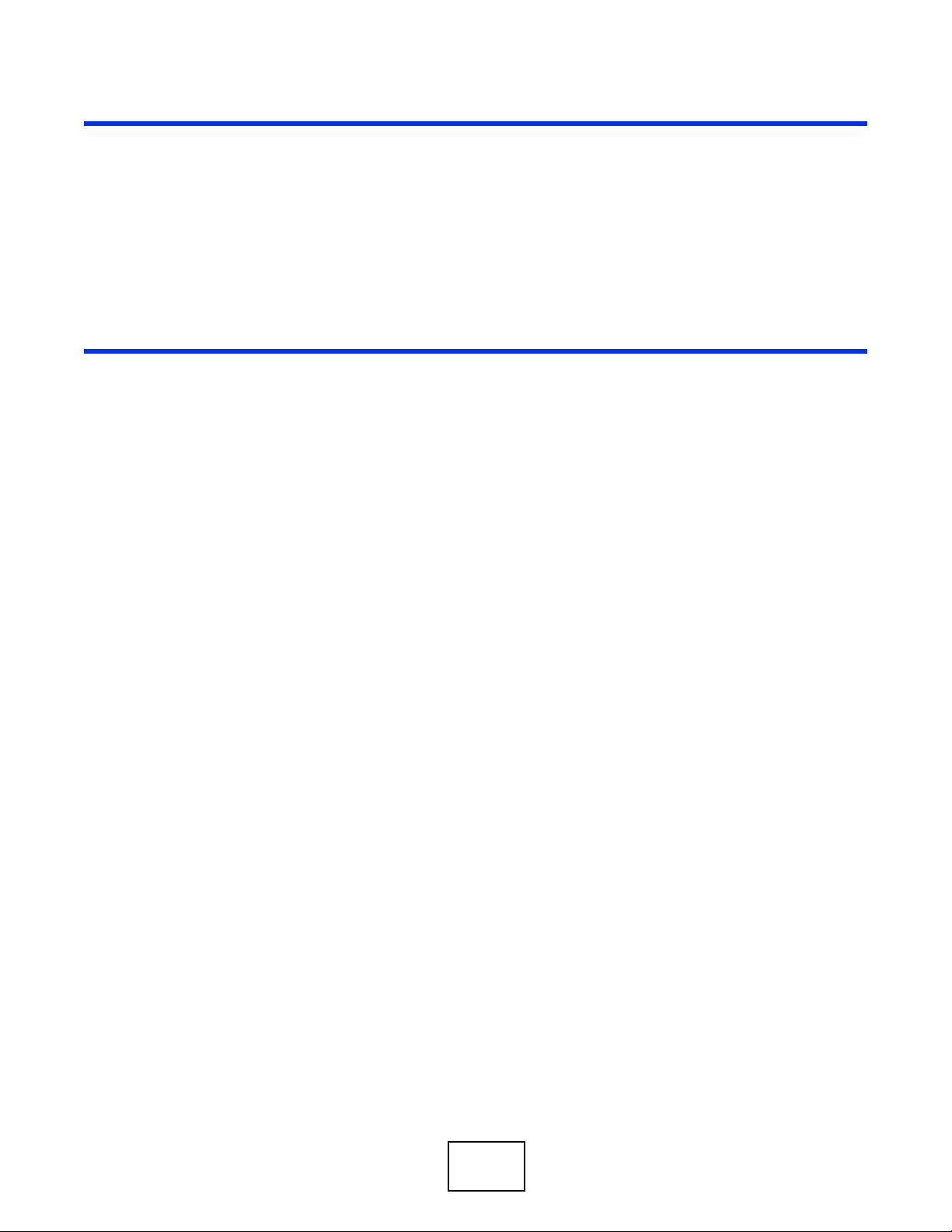
PART I
User’s Guide
13
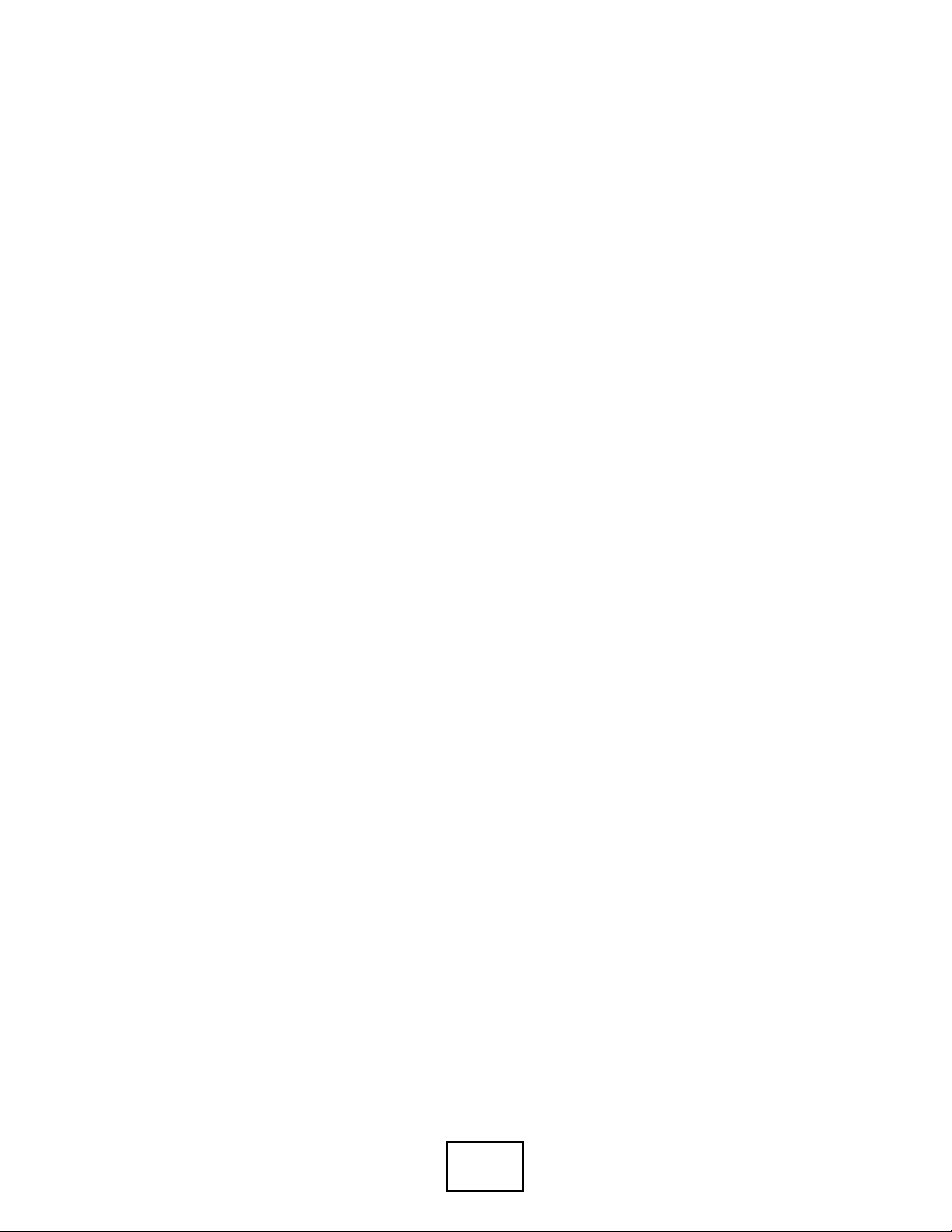
14
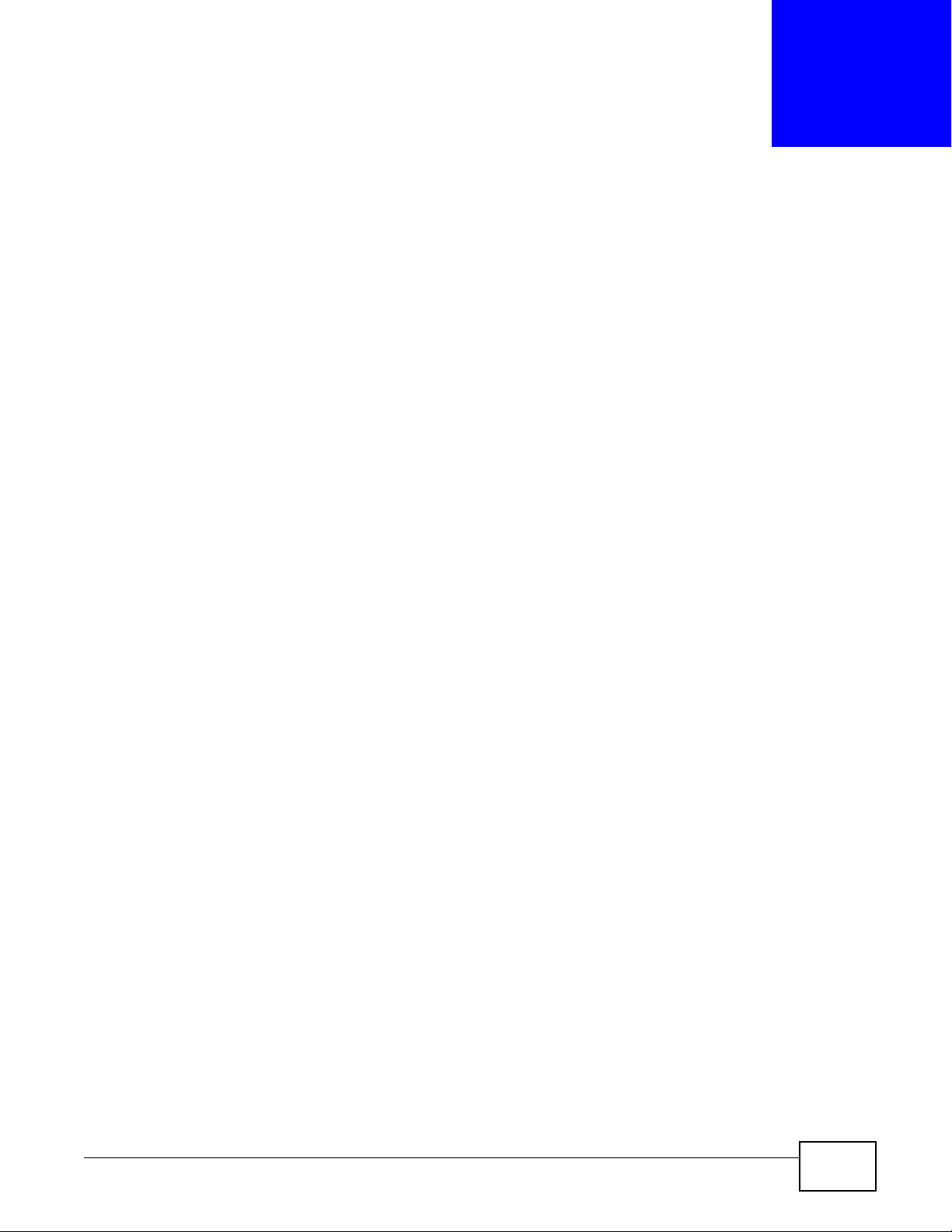
1.1 Overview
The P-660HN-Tx v2/P-660HN-TxA v2 are ADSL2+ routers. By integrating DSL and NAT, you are
provided with ease of installation and high-speed, shared Internet access. The ADSL Router is also
a complete security solution with a robust firewall and content filtering.
Please refer to the following description of the product name format.
• “H” denotes an integrated 4-port hub (switch).
• “N” denotes 802.11n. The “N” models support 802.11n wireless connection mode.
• Models with “1”, for example P-660HN-T1 v2, denote a device that works over the analog
telephone system, POTS (Plain Old Telephone Service). Models with “3” denote a device that
works over ISDN (Integrated Services Digital Network) or T-ISDN (UR-2).
CHAPTER 1
Introduction
Only use firmware for your ADSL Router’s specific model. Refer to the
label on the bottom of your ADSL Router.
Note: Not all models have all of the features shown in this User’s Guide.
1.2 Ways to Manage the ADSL Router
Use any of the following methods to manage the ADSL Router.
• Web Configurator. This is recommended for everyday management of the ADSL Router using a
(supported) web browser.
• Command Line Interface. Line commands are mostly used for troubleshooting by service
engineers.
• FTP for firmware upgrades and configuration backup/restore.
• TR-069. This is an auto-configuration server used to remotely configure your device.
1.3 Good Habits for Managing the ADSL Router
Do the following things regularly to make the ADSL Router more secure and to manage the ADSL
Router more effectively.
• Change the password. Use a password that’s not easy to guess and that consists of different
types of characters, such as numbers and letters.
P-660HN-Tx(A) v2 User’s Guide 15
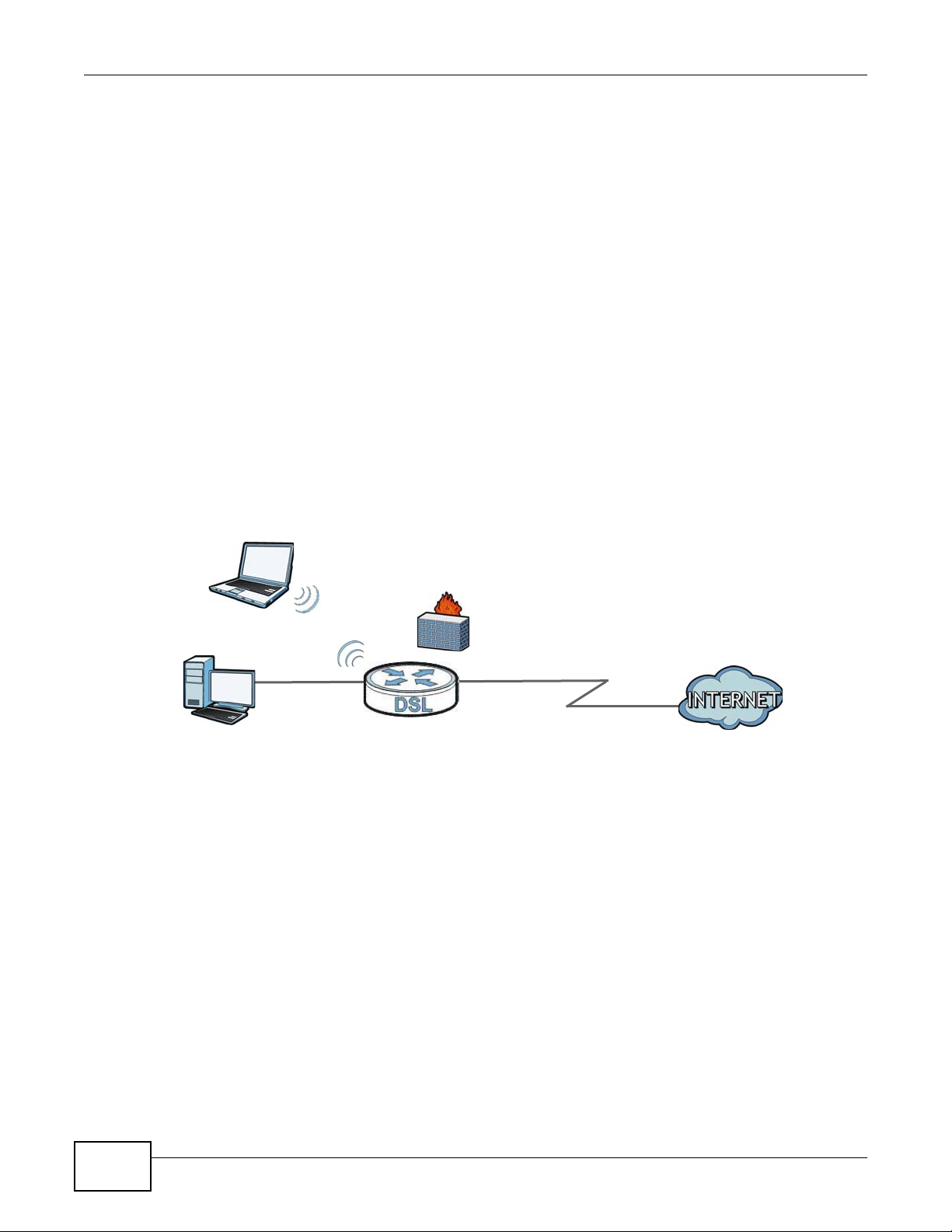
Chapter 1 Introduction
DSL
LAN WAN
• Write down the password and put it in a safe place.
• Back up the configuration (and make sure you know how to restore it). Restoring an earlier
working configuration may be useful if the device becomes unstable or even crashes. If you
forget your password, you will have to reset the ADSL Router to its factory default settings. If you
backed up an earlier configuration file, you would not have to totally re-configure the ADSL
Router. You could simply restore your last configuration.
1.4 Applications for the ADSL Router
Here are some example uses for which the ADSL Router is well suited.
1.4.1 Internet Access
Your ADSL Router provides shared Internet access by connecting the DSL port to the DSL or
MODEM jack on a splitter or your telephone jack. Computers can connect to the ADSL Router’s
Ethernet ports (or wirelessly).
Figure 1 ADSL Router’s Router Features
You can also configure firewall and filtering feature on the ADSL Router for secure Internet access.
When the firewall is on, all incoming traffic from the Internet to your network is blocked unless it is
initiated from your network. This means that probes from the outside to your network are not
allowed, but you can safely browse the Internet and download files.
Use the filtering feature to block access to specific web sites or Internet applications such as MSN or
Yahoo Messenger. You can also configure IP/MAC filtering rules for incoming or outgoing traffic.
Use QoS to efficiently manage traffic on your network by giving priority to certain types of traffic
and/or to particular computers. For example, you could make sure that the ADSL Router gives voice
over Internet calls high priority, and/or limit bandwidth devoted to the boss’s excessive file
downloading.
1.4.2 Wireless Access
The ADSL Router is a wireless Access Point (AP) for IEEE 802.11b/g/n compliant clients, such as
notebook computers or PDAs and iPads. It allows them to connect to the Internet without having to
16
P-660HN-Tx(A) v2 User’s Guide
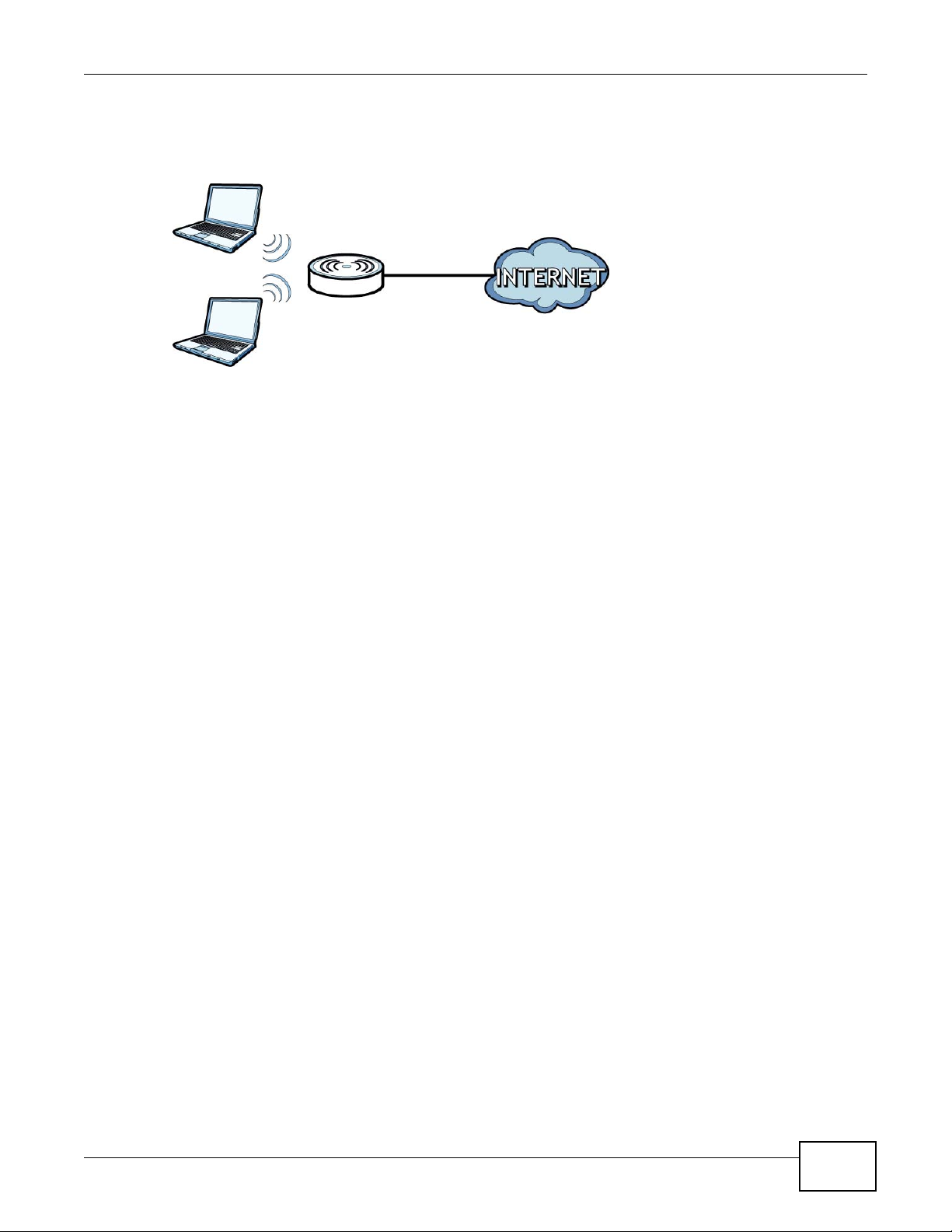
rely on inconvenient Ethernet cables. You can set up a wireless network with WPS (WiFi Protected
Setup) or manually add a client to your wireless network.
Figure 2 Wireless Access Example
1.4.3 Using the WPS/WLAN Button
By default, the wireless network on the ADSL Router is turned on. To turn it off, simply press the
WPS/WLAN button on top of the device for over 5 seconds. When the WPS/WLAN LED is green,
the wireless network is active.
Chapter 1 Introduction
You can also use the WPS/WLAN button to quickly set up a secure wireless connection between
the ADSL Router and a WPS-compatible client by adding one device at a time.
To activate WPS:
1 Make sure the POWER LED is on and not blinking.
2 Press the WPS/WLAN button for 1-5 seconds and release it. See below for WPS button location.
P-660HN-Tx(A) v2 User’s Guide
17
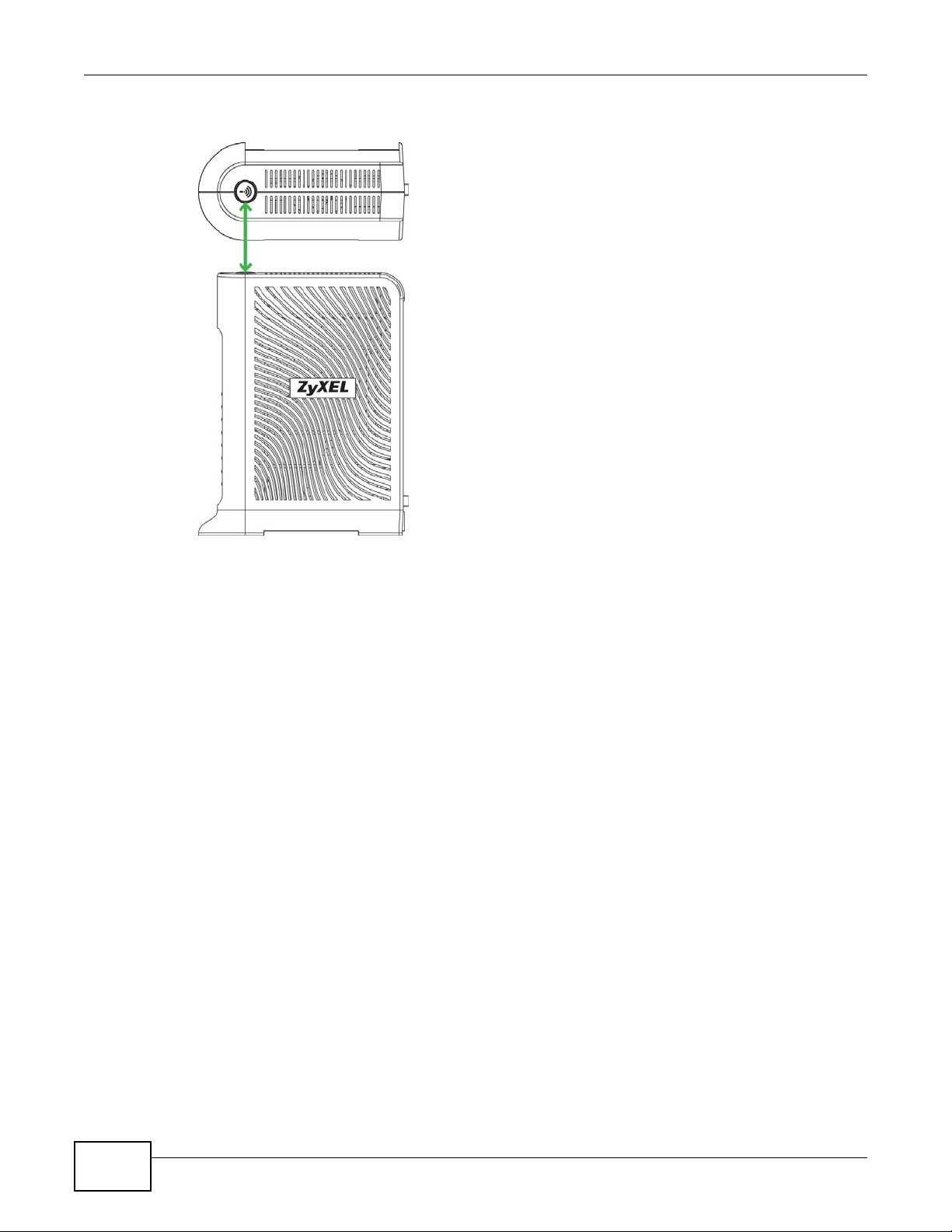
Chapter 1 Introduction
3 Press the WPS button on another WPS-enabled device within range of the ADSL Router. The WPS/
WLAN LED should flash while the ADSL Router sets up a WPS connection with the other wireless
device.
4 Once the connection is successfully made, the WPS/WLAN LED shines green.
1.5 The RESET Button
If you forget your password or cannot access the web configurator, you will need to use the RESET
button at the back of the device to reload the factory-default configuration file. This means that you
will lose all configurations that you had previously and the user name and password will be reset to
the default.
18
P-660HN-Tx(A) v2 User’s Guide
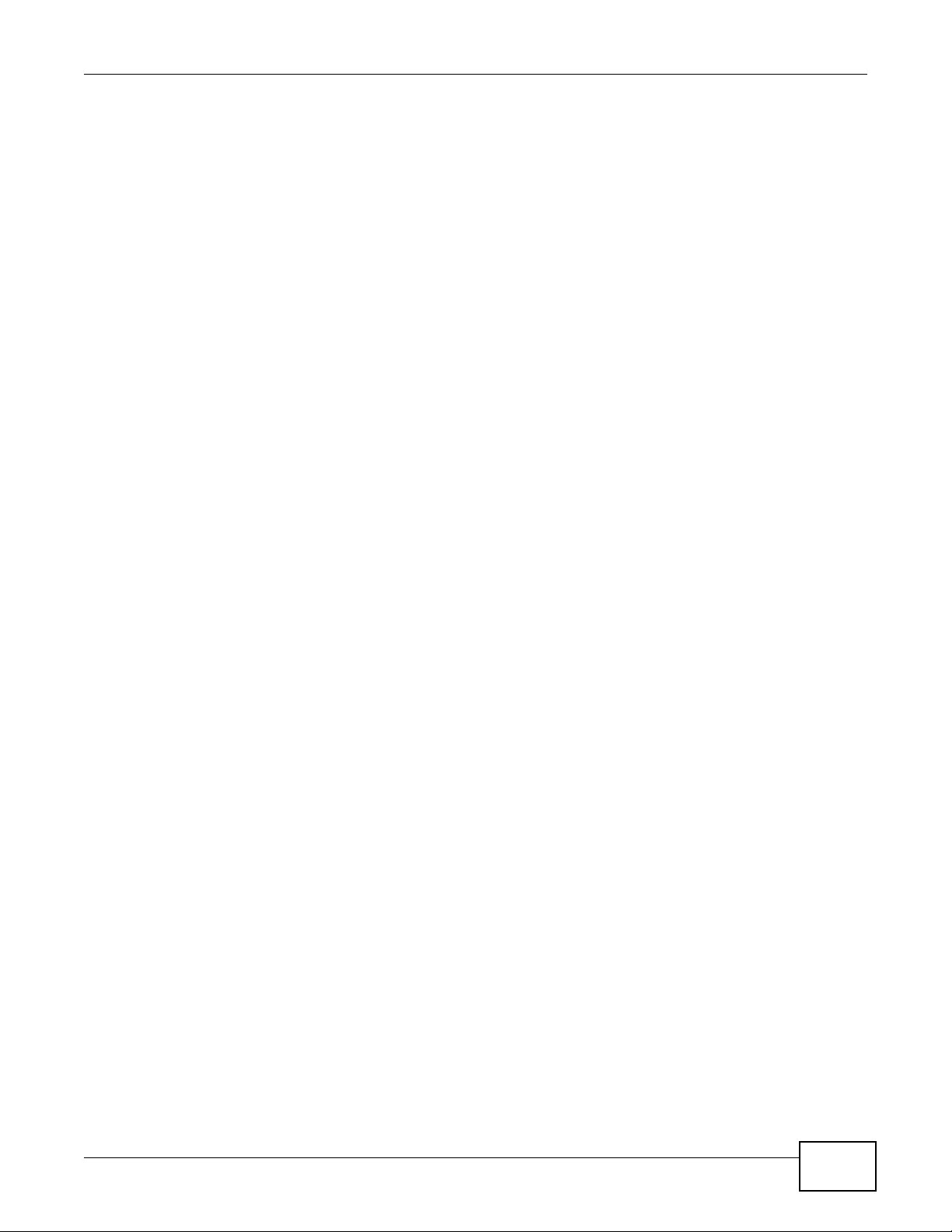
1.5.1 Using the Reset Button
1 Make sure the POWER LED is on (not blinking).
2 To set the device back to the factory default settings, press the RESET button for ten seconds or
until the POWER LED begins to blink and then release it. When the POWER LED begins to blink,
the defaults have been restored and the device restarts.
1.6 Ways to Manage the ADSL Router
Use any of the following methods to manage the ADSL Router.
• Web Configurator. This is recommended for everyday management of the ADSL Router using a
(supported) web browser.
• FTP for firmware upgrades and configuration backup/restore.
Chapter 1 Introduction
P-660HN-Tx(A) v2 User’s Guide
19
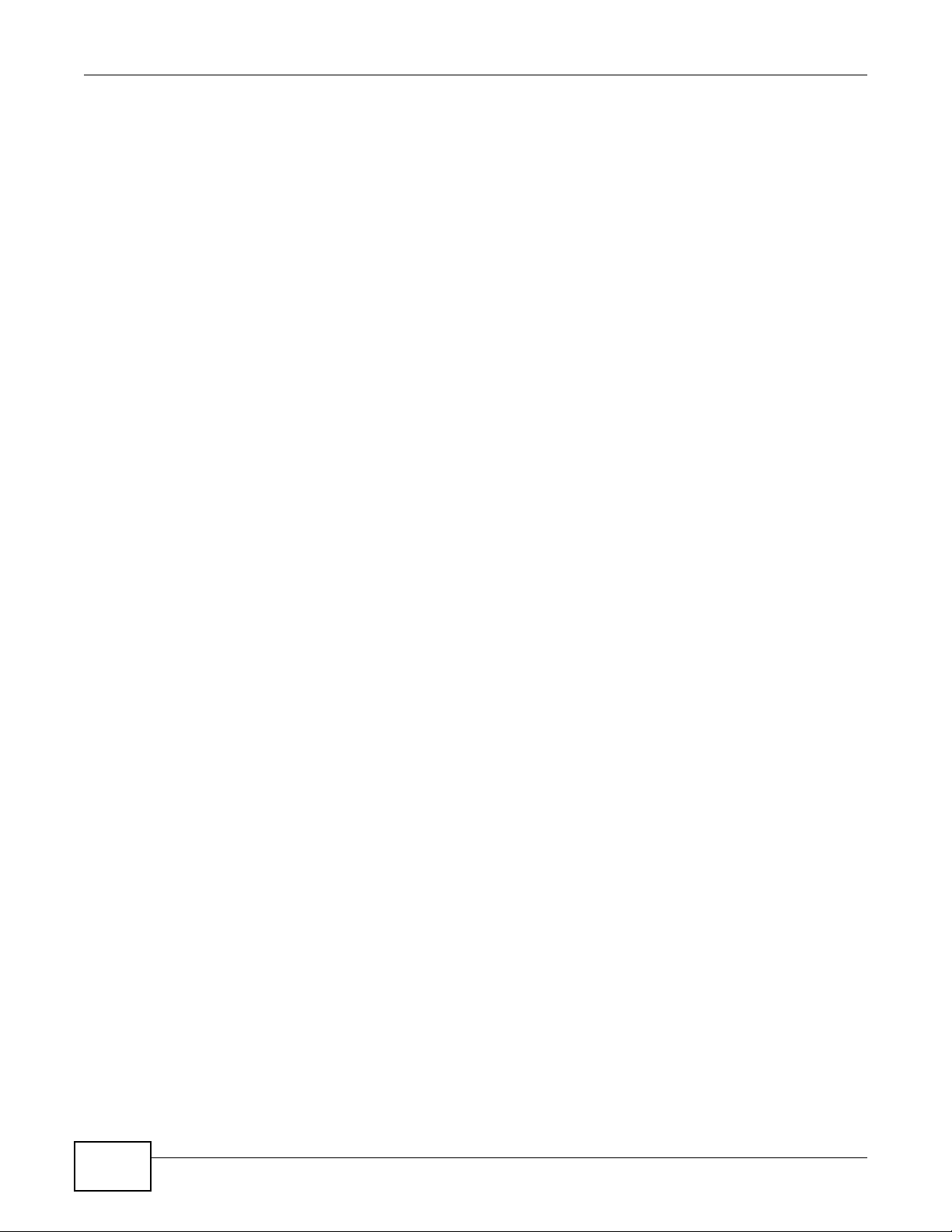
Chapter 1 Introduction
20
P-660HN-Tx(A) v2 User’s Guide
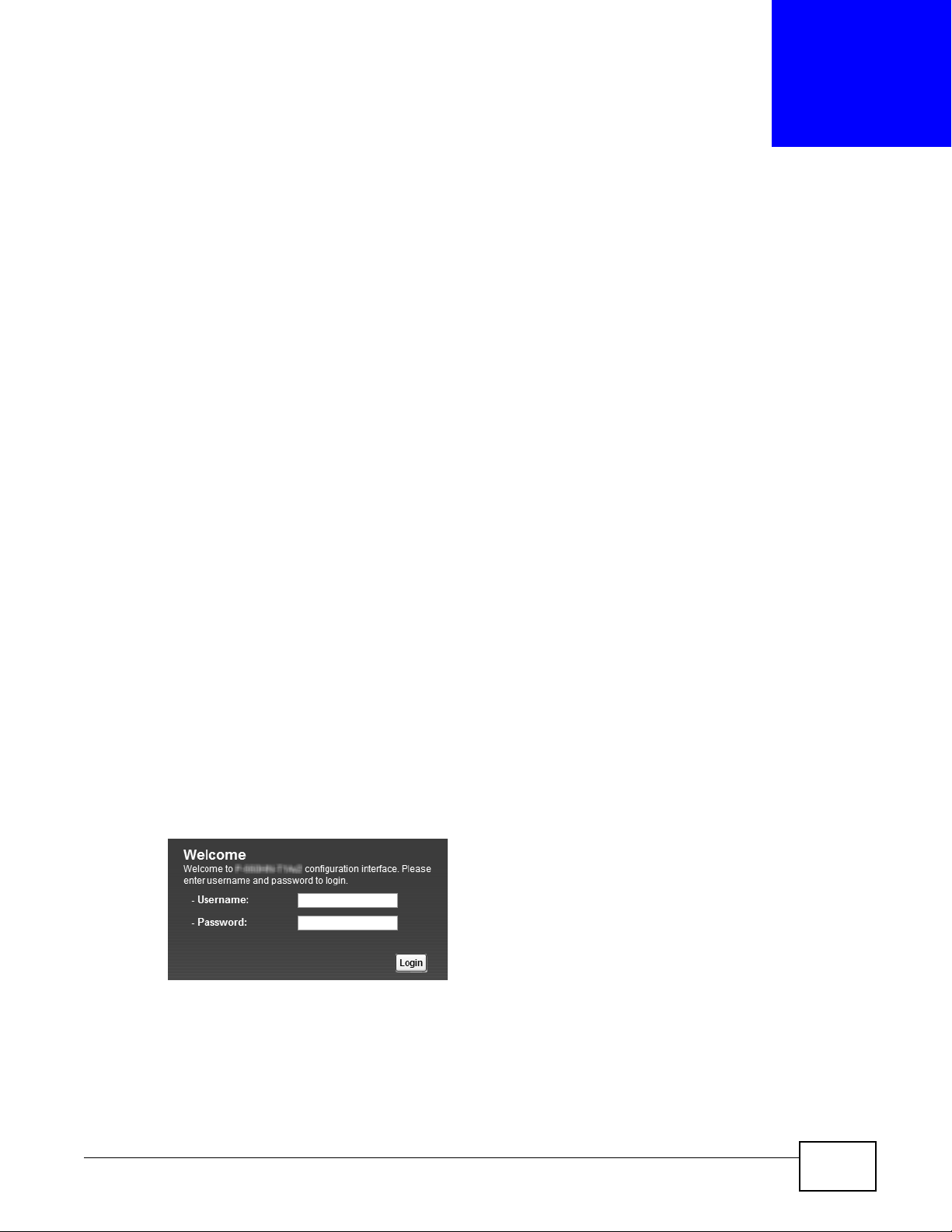
2.1 Overview
The web configurator is an HTML-based management interface that allows easy device setup and
management via Internet browser. Use Internet Explorer 6.0 and later versions, Mozilla Firefox 3
and later versions, or Safari 2.0 and later versions. The recommended screen resolution is 1024 by
768 pixels.
In order to use the web configurator, you need to allow:
• Web browser pop-up windows from your device. Web pop-up blocking is enabled by default in
Windows XP SP (Service Pack) 2.
• JavaScript (enabled by default).
• Java permissions (enabled by default).
CHAPTER 2
Introducing the Web Configurator
See Appendix C on page 261 if you need to make sure these functions are allowed in Internet
Explorer.
2.1.1 Accessing the Web Configurator
1 Make sure your ADSL Router hardware is properly connected (refer to the Quick Start Guide).
2 Launch your web browser.
3 Type "192.168.1.1" as the URL.
4 A password screen displays. Type “admin” (default) as the username and “1234” as the password,
and click Login. If you have changed the password, enter your password and click Login.
Figure 3 Password Screen
Note: For security reasons, the ADSL Router automatically logs you out if you do not use
the web configurator for five minutes (default). If this happens, log in again.
P-660HN-Tx(A) v2 User’s Guide 21
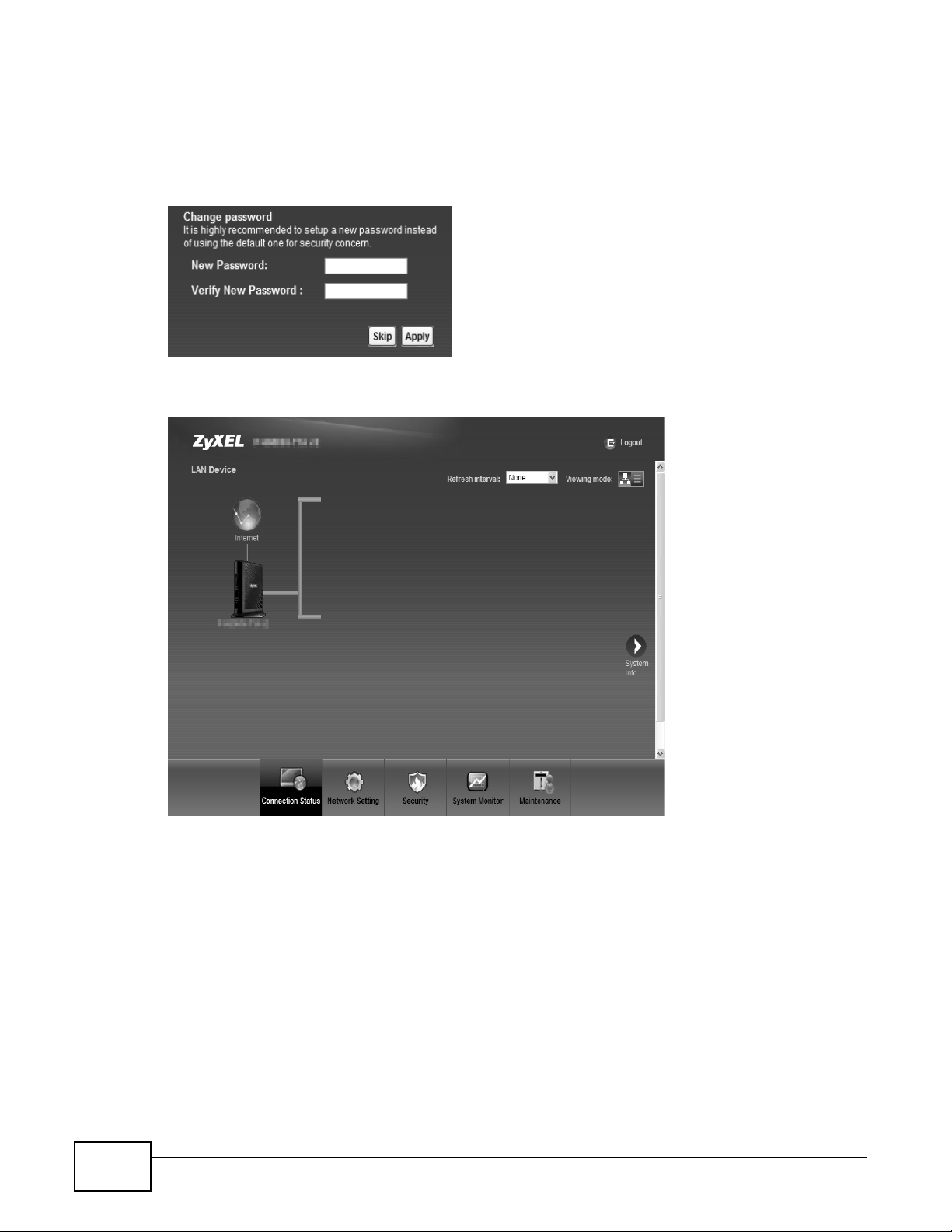
Chapter 2 Introdu cing the Web Configurator
5 The following screen displays if you have not yet changed your password. It is strongly
recommended you change the default password. Enter a new password, retype it to confirm and
click Apply; alternatively click Skip to proceed to the Connection Status screen if you do not want
to change the password now.
Figure 4 Change Password Screen
6 The Connection Status screen appears.
Figure 5 Connection Status
7 Click System Info to display the System Info screen, where you can view the ADSL Router’s
interface and system information.
2.2 The Web Configurator Layout
Click Connection Status > System Info to show the following screen.
22
P-660HN-Tx(A) v2 User’s Guide
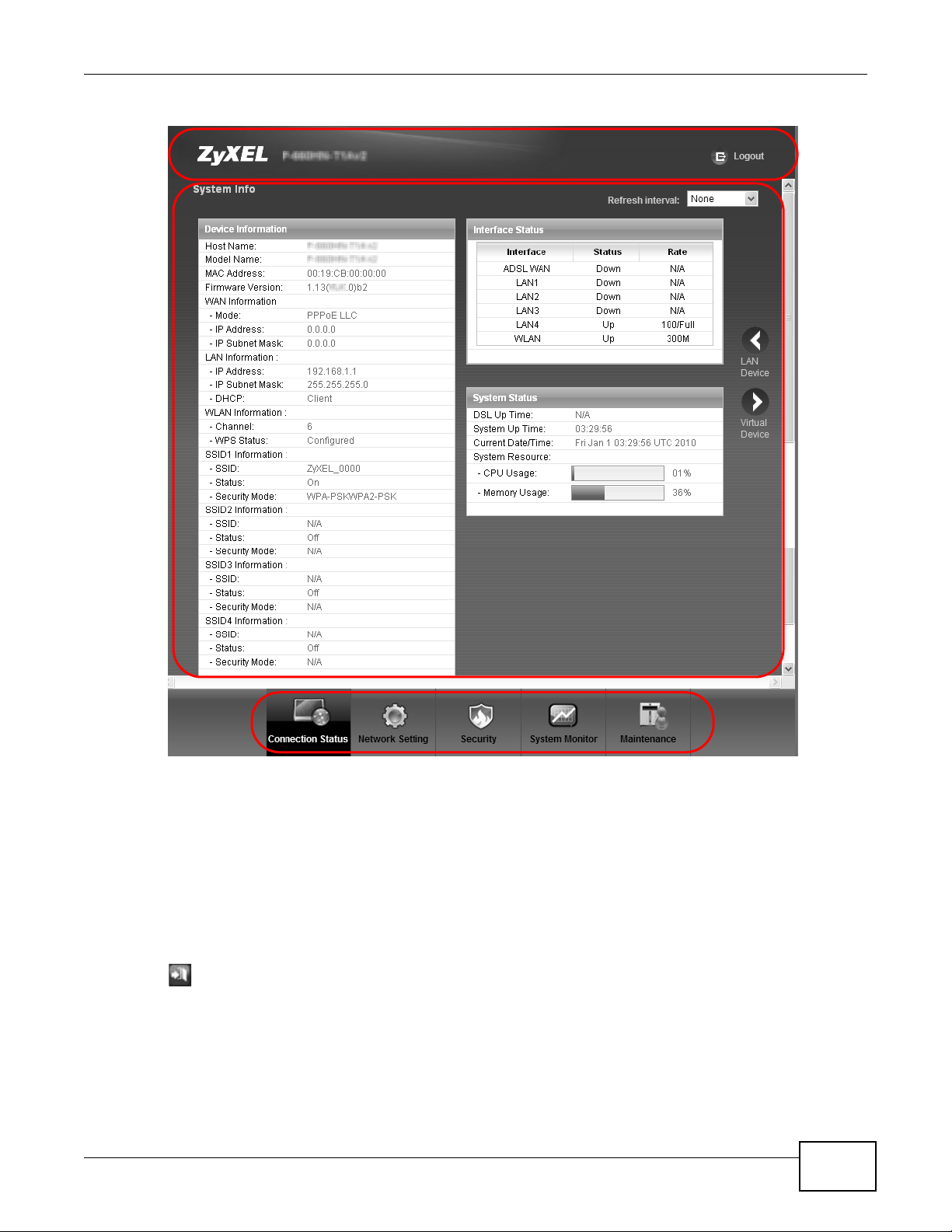
Figure 6 Web Configurator Layout Screen
A
B
C
Chapter 2 Introducing the Web Configurator
As illustrated above, the main screen is divided into these parts:
• A - title bar
• B - main window
• C - navigation panel
2.2.1 Title Bar
The title bar shows the following icon in the upper right corner.
Click this icon to log out of the web configurator.
P-660HN-Tx(A) v2 User’s Guide
23
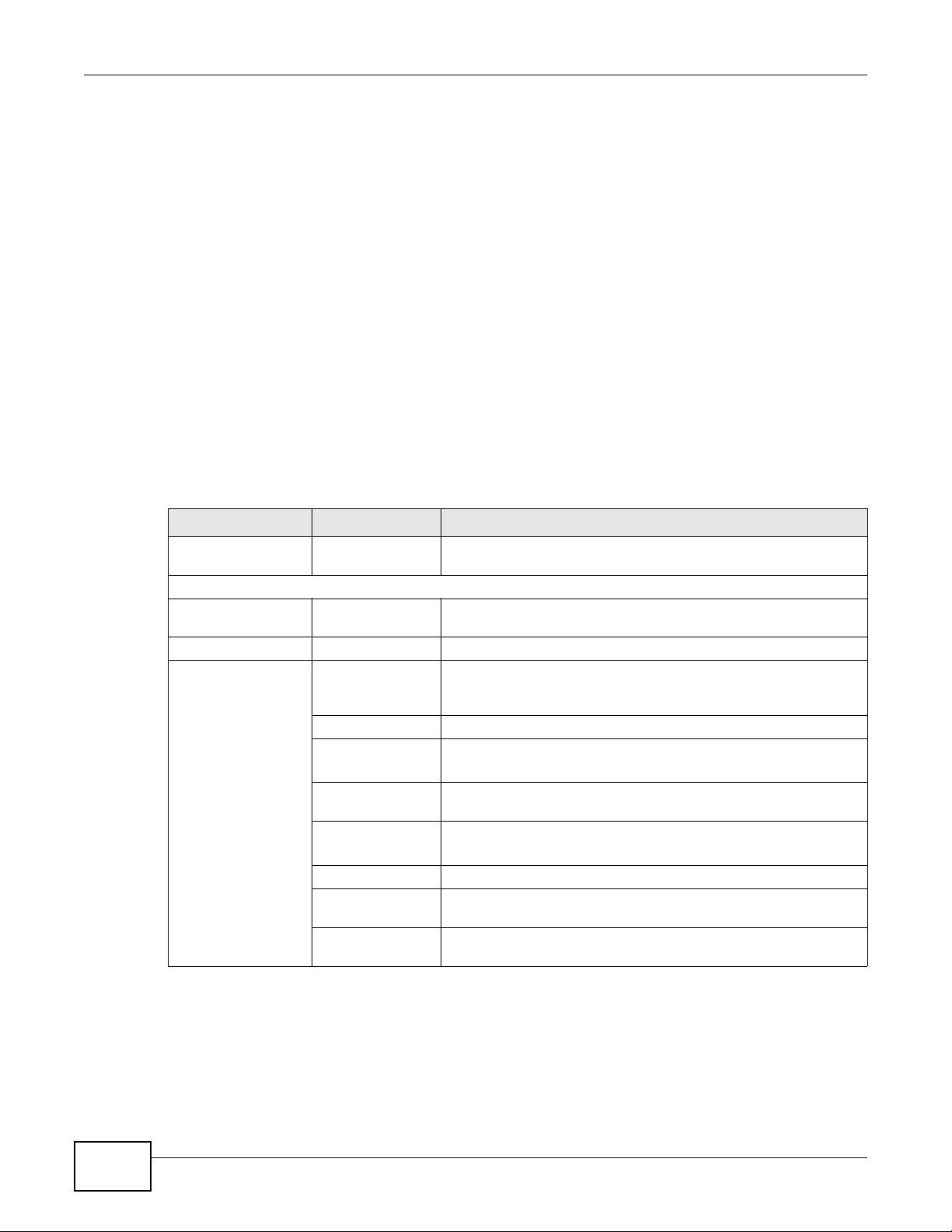
Chapter 2 Introdu cing the Web Configurator
2.2.2 Main Window
The main window displays information and configuration fields. It is discussed in the rest of this
document.
After you click System Info on the Connection Status screen, the System Info screen is
displayed. See Chapter 4 on page 58 for more information about the System Info screen.
If you click LAN Device on the System Info screen, the Connection Status screen appears. See
Chapter 4 on page 57 for more information about the Connection Status screen.
If you click Virtual Device on the System Info screen, a visual graphic appears, showing the
connection status of the ADSL Router’s ports. The connected ports are in color and disconnected
ports are gray.
2.2.3 Navigation Panel
Use the menu items on the navigation panel to open screens to configure ADSL Router features.
The following table describes each menu item.
Table 1 Navigation Panel Summary
LINK TAB FUNCTION
Connection Status This screen shows the network status of the ADSL Router and
Network Setting
Broadband Internet
Connection
More Connections Use this screen to configure additional WAN connections.
Wireless General Use this screen to turn the wireless connection on or off, specify
More AP Use this screen to configure multiple BSSs on the ADSL Router.
MAC
Authentication
WPS Use this screen to use WPS (Wi-Fi Protected Setup) to establish a
WDS
WMM Use this screen to enable or disable Wi-Fi MultiMedia (WMM).
Scheduling Use this screen to configure when the ADSL Router enables or
Advanced Use this screen to configure advanced wireless settings such as
computers/devices connected to it.
Use this screen to configure ISP parameters, WAN IP address
assignment, DNS servers and other advanced properties.
the SSID(s) and configure the wireless LAN settings and WLAN
authentication/security settings.
Use this screen to block or allow wireless traffic from wireless
devices of certain SSIDs and MAC addresses to the ADSL Router.
wireless connection.
Use this screen to set up Wireless Distribution System (WDS) links
to other access points.
disables the wireless LAN.
output power.
24
P-660HN-Tx(A) v2 User’s Guide
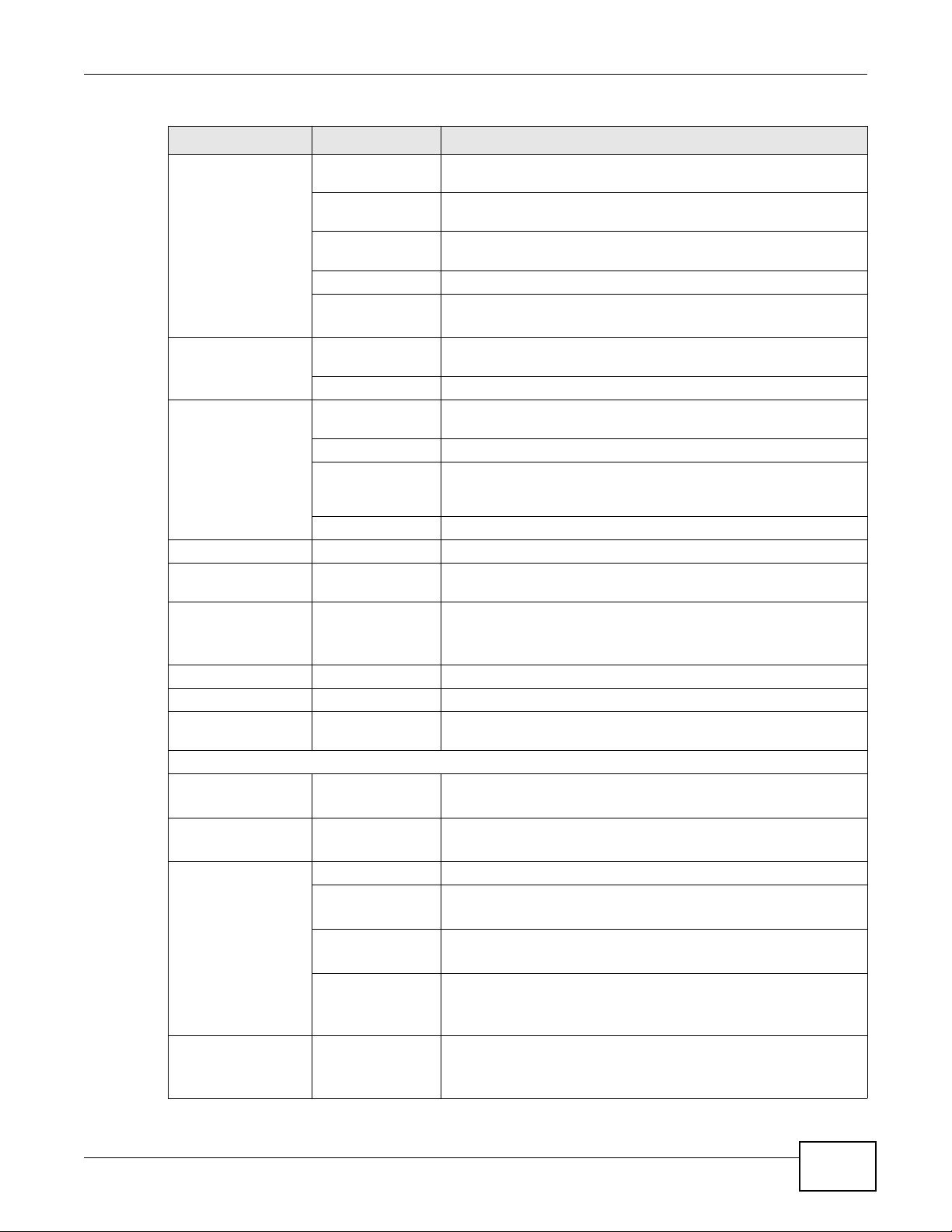
Chapter 2 Introducing the Web Configurator
Table 1 Navigation Panel Summary
LINK TAB FUNCTION
Home
Networking
Static Route Static Route Use this screen to view and set up static routes on the ADSL
QoS General Use this screen to enable QoS and decide allowable bandwidth
NAT General Use this screen to activate/deactivate NAT.
Port Binding General Use this screen to activate/deactivate port binding.
Dynamic DNS Dynamic DNS Use this screen to allow a static hostname alias for a dynamic IP
Security
Filter IP/MAC Filter
Firewall General Use this screen to activate/deactivate the firewall.
Parental Control Parental Control
LAN Setup Use this screen to configure LAN TCP/IP settings, and other
advanced properties.
Static DHCP Use this screen to assign specific IP addresses to individual MAC
addresses.
IP Alias Use this screen to partition your LAN interface into dfferent logical
UPnP Use this screen to enable the UPnP function.
IPv6 LAN Setup
IPv6 Static Route Use this screen to configure IPv6 static routes.
Queue
Class Setup Use this screen to set up classifiers to sort traffic into different
Game List
Port Forwarding Use this screen to make your local servers visible to the outside
DMZ
Port Binding Use this screen to configure and view port binding groups.
IPv6/MAC Filter
Default Action
Rules
Dos
networks.
Use this screen to configure the IPv6 settings on the ADSL
Router’s LAN interface.
Router.
using QoS.
Use this screen to configure QoS queue assignment.
flows and assign priority and define actions to be performed for a
classified traffic flow.
Use this screen to give priority to traffic for specific games.
world.
Use this screen to configure a default server which receives
packets from ports that are not specified in the Port Forwarding
screen.
address.
Use this screen to configure IPv4/MAC filtering rules for incoming
or outgoing traffic.
Use this screen to configure IPv6/MAC filtering rules for incoming
or outgoing traffic.
Use this screen to set the default action that the firewall takes on
packets that do not match any of the firewall rules.
Use this screen to view the configured firewall rules and add, edit
or remove a firewall rule.
Use this screen to set the thresholds that the ADSL Router uses to
determine when to start dropping sessions that are not fully
established (half-open sessions).
Use this screen to define time periods and days during which the
ADSL Router performs parental control and/or block web sites
with the specific URL.
P-660HN-Tx(A) v2 User’s Guide
25
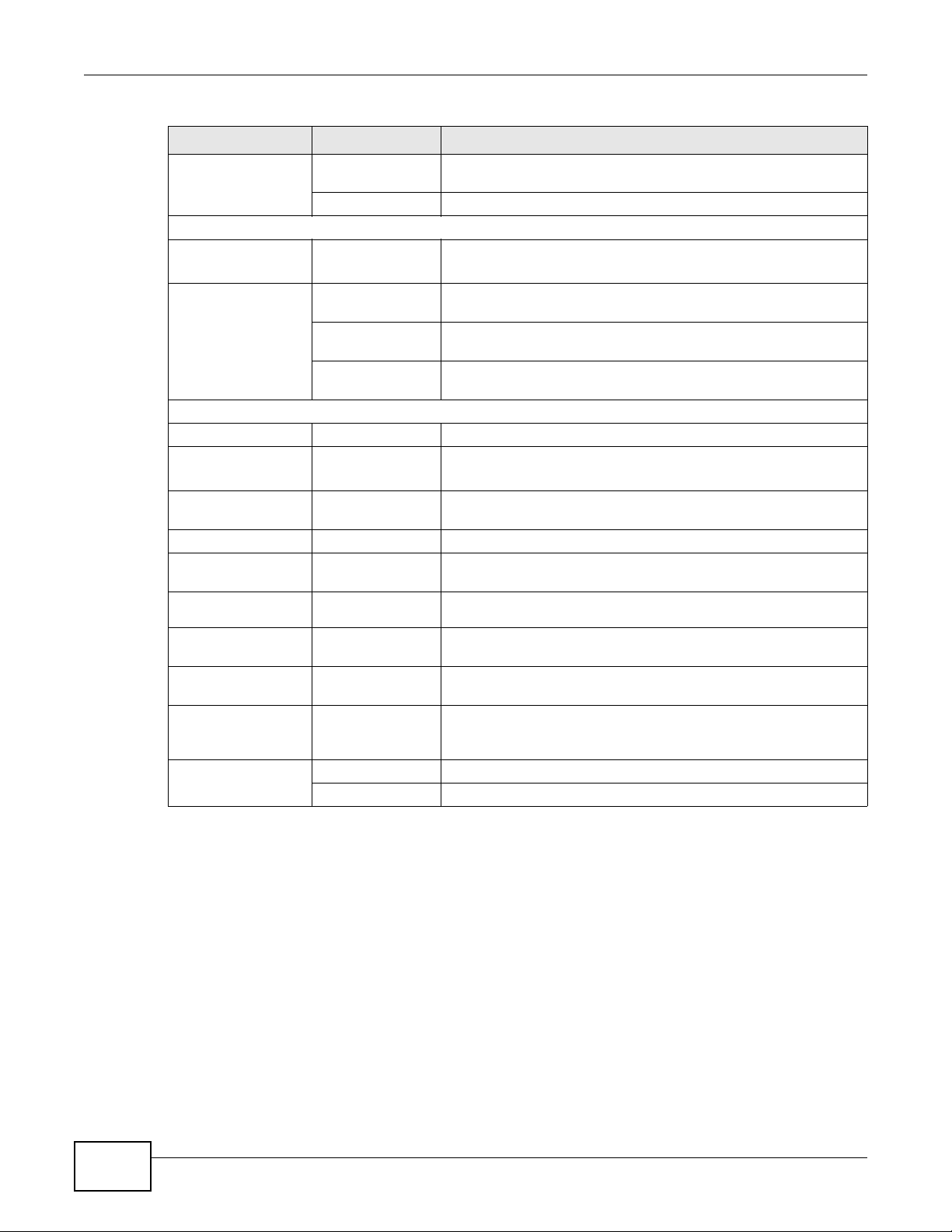
Chapter 2 Introdu cing the Web Configurator
Table 1 Navigation Panel Summary
LINK TAB FUNCTION
Certificates Local Certificates Use this screen to export self-signed certificates or certification
Trusted CA Use this screen to save CA certificates to the ADSL Router.
System Monitor
Log Log
Traffic Status WAN Use this screen to view the status of all network traffic going
LAN Use this screen to view the status of all network traffic going
NAT Use this screen to view the status of NAT sessions on the ADSL
Maintenance
Users Account Users Account Use this screen to configure the passwords your user accounts.
TR-069 Client TR-069 Client
System System Use this screen to configure management inactivity time-out
Time Time Setting Use this screen to change your ADSL Router’s time and date.
Log Setting Log Setting Use this screen to select which logs and/or immediate alerts your
Firmware
Upgrade
Backup/Restore Backup/Restore Use this screen to backup and restore your device’s configuration
Reboot Reboot Use this screen to reboot the ADSL Router without turning the
RemoteMGMT WWW, Telnet, FTP,
Diagnostic Ping Use this screen to test the connections to other devices.
Firmware Upgrade Use this screen to upload firmware to your device.
SNMP, DNS, ICMP,
SSH
DSL Line Use this screen to identify problems with the DSL connection.
requests and import the ADSL Router’s CA-signed certificates.
Use this screen to view the logs for the level that you selected.
You can export or e-mail the logs.
through the WAN port of the ADSL Router.
through the LAN ports of the ADSL Router.
Router.
Use this screen to configure the ADSL Router to be managed by
an Auto Configuration Server (ACS).
setting.
device is to record. You can also set it to e-mail the logs to you.
(settings) or reset the factory default settings.
power off.
Use this screen to enable specific traffic directions for specific
network service.
26
P-660HN-Tx(A) v2 User’s Guide
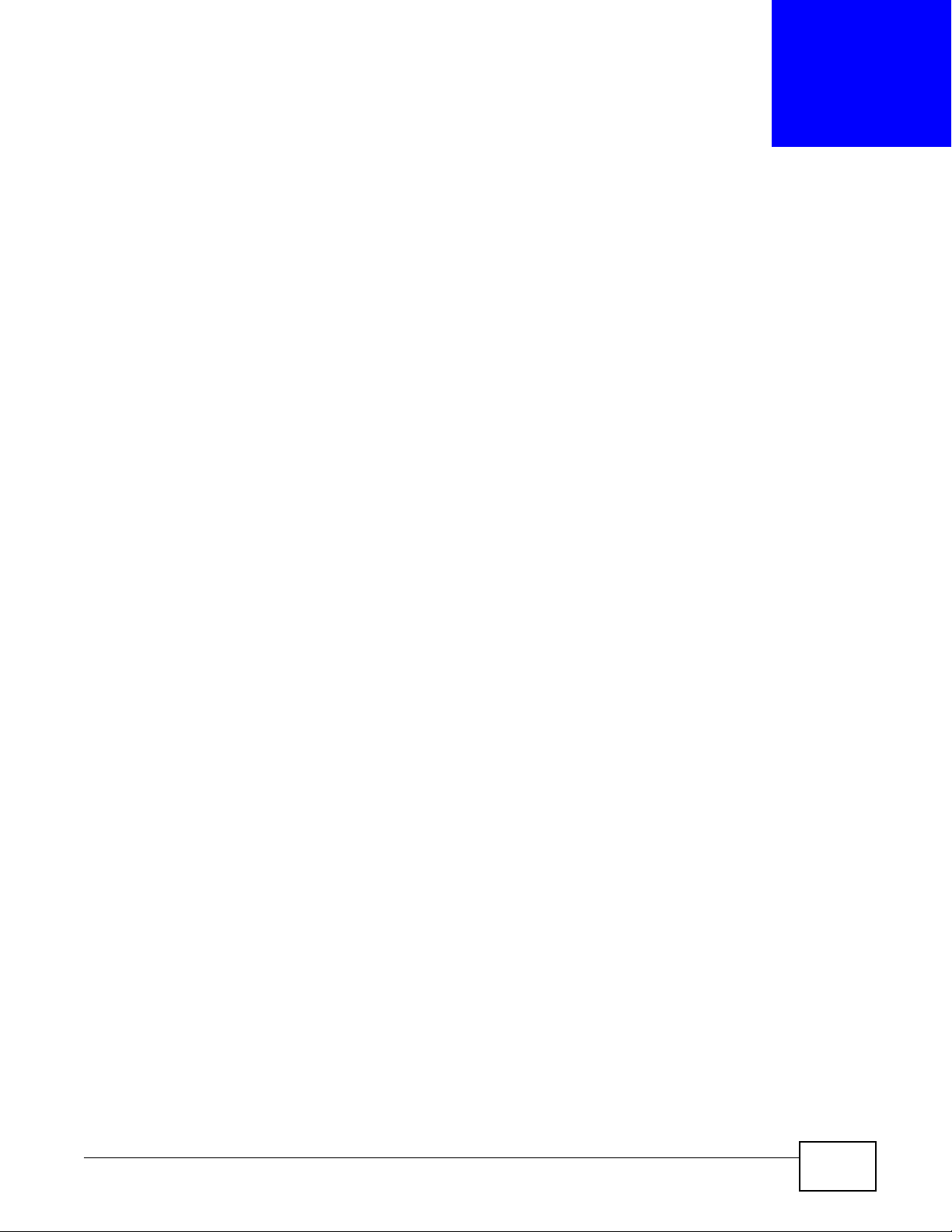
3.1 Overview
This chapter shows you how to use the ADSL Router’s various features.
• Setting Up Your DSL Connection, see page 27
• IPv6 Address Configuration, see page 30
• Setting Up a Secure Wireless Network, see page 30
• Configuring the MAC Address Filter for Restricting Wireless Internet Access, see page 37
• Setting Up NAT Forwarding for a Game Server, see page 38
• Setting Up NAT Forwarding for a Game Server, see page 38
• Configuring Firewall Rules to Allow a Specified Service, see page 40
• Configuring Static Route for Routing to Another Network, see page 43
• Port Binding Configuration, see page 45
• Configuring QoS to Prioritize Traffic, see page 49
• Access the ADSL Router from the Internet Using DDNS, see page 53
CHAPTER 3
Tutorials
3.2 Setting Up Your DSL Connection
This tutorial shows you how to set up your Internet connection using the web configurator.
If you connect to the Internet through a DSL connection, use the information from your Internet
Service Provider (ISP) to configure the ADSL Router. Do the following steps:
1 Connect the ADSL Router properly. Refer to the Quick Start Guide for details on the ADSL Router’s
hardware connection.
2 Connect one end of a DSL cable to the DSL port of your ADSL Router. The other end should be
connected to the DSL port in your house or a DSL router/modem provided by your ISP.
3 Connect one end of Ethernet cable to an Ethernet port on the ADSL Router and the other end to a
computer that you will use to access the web configurator.
4 Connect the ADSL Router to a power source, turn it on and wait for the POWER LED to become a
steady green.
P-660HN-Tx(A) v2 User’s Guide 27
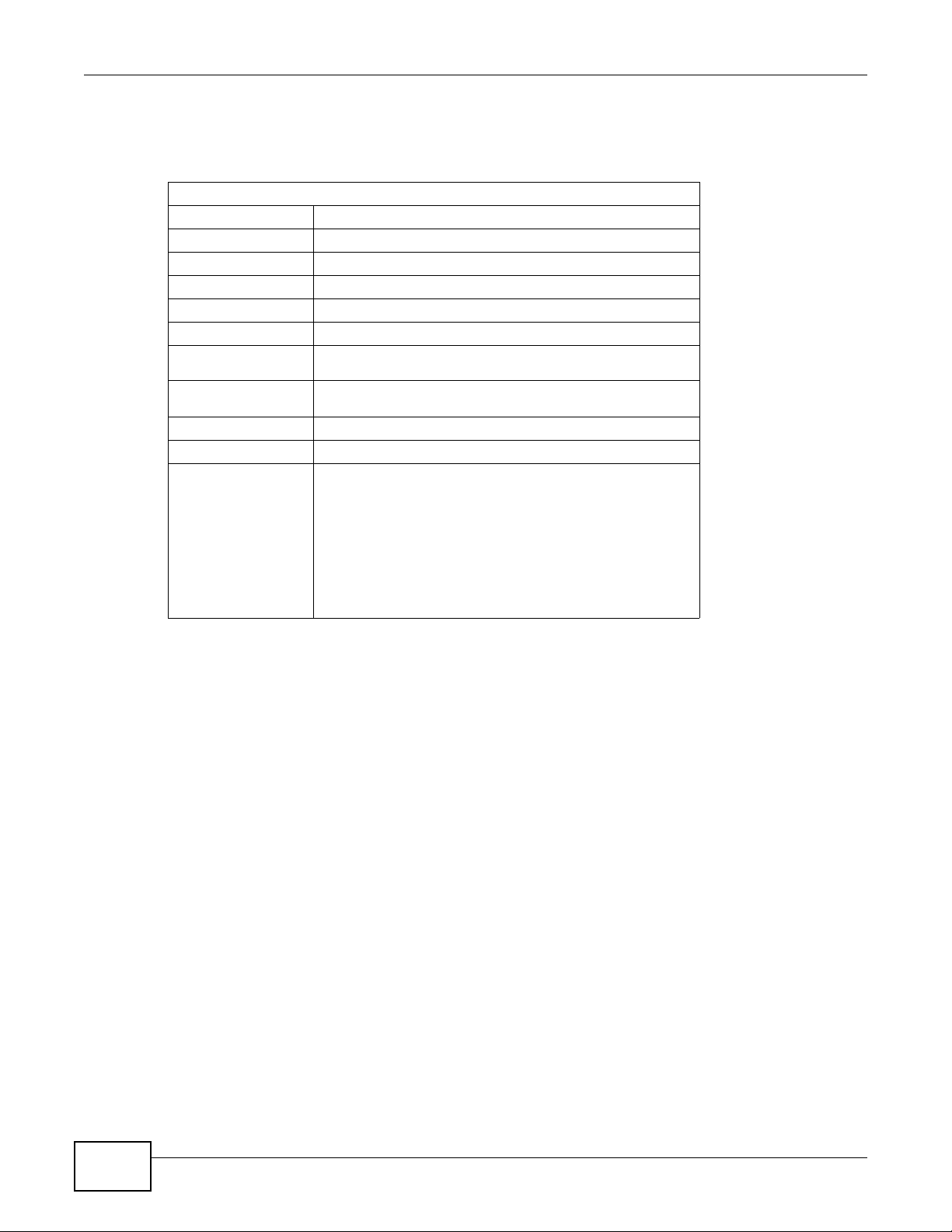
Chapter 3 Tutorials
Account Configuration
For this example, the interface type is ADSL and the connection has the following information.
General
Mode Router
Encapsulation PPPoE
User Name 1234@DSL-Ex.com
Password ABCDEF!
Service Name My DSL
Multiplex LLC
IPv6/IPv4 Dual
Stack
PPP
Authentication
VPI 0
VCI 33
Others IP Address: Obtain IP Address Automatically
Enabled
Auto
DNS Server: Obtained From ISP
IPv6 Address: Obtain IPv6 Address Automatically
DHCP IPv6: DHCP
DHCP PD: Enable
WAN Identifier Type: EUI64
28
P-660HN-Tx(A) v2 User’s Guide
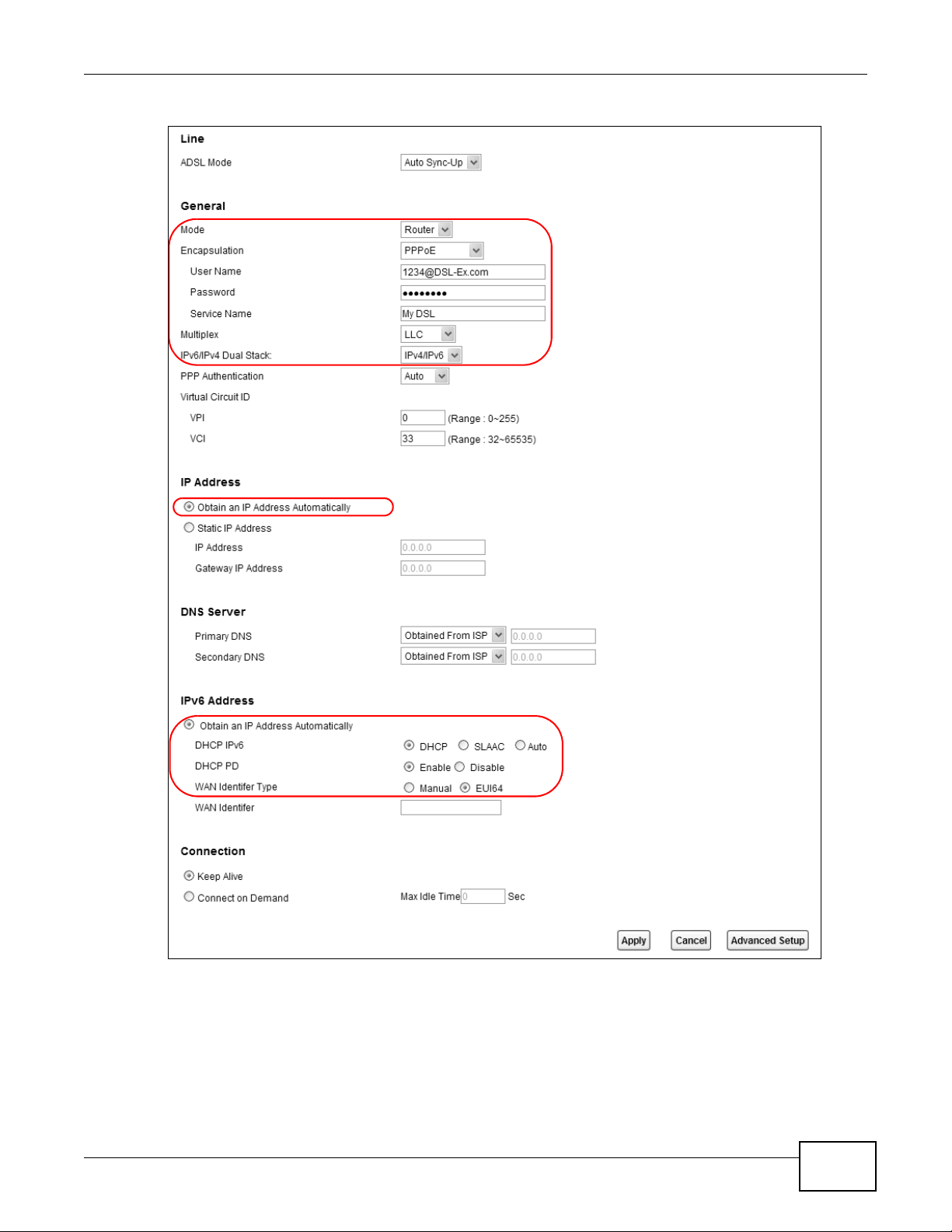
Chapter 3 Tutorials
Go to Network Setting > Broadband, enter or select these values and click Apply.
This completes your DSL WAN connection setting.
P-660HN-Tx(A) v2 User’s Guide
29
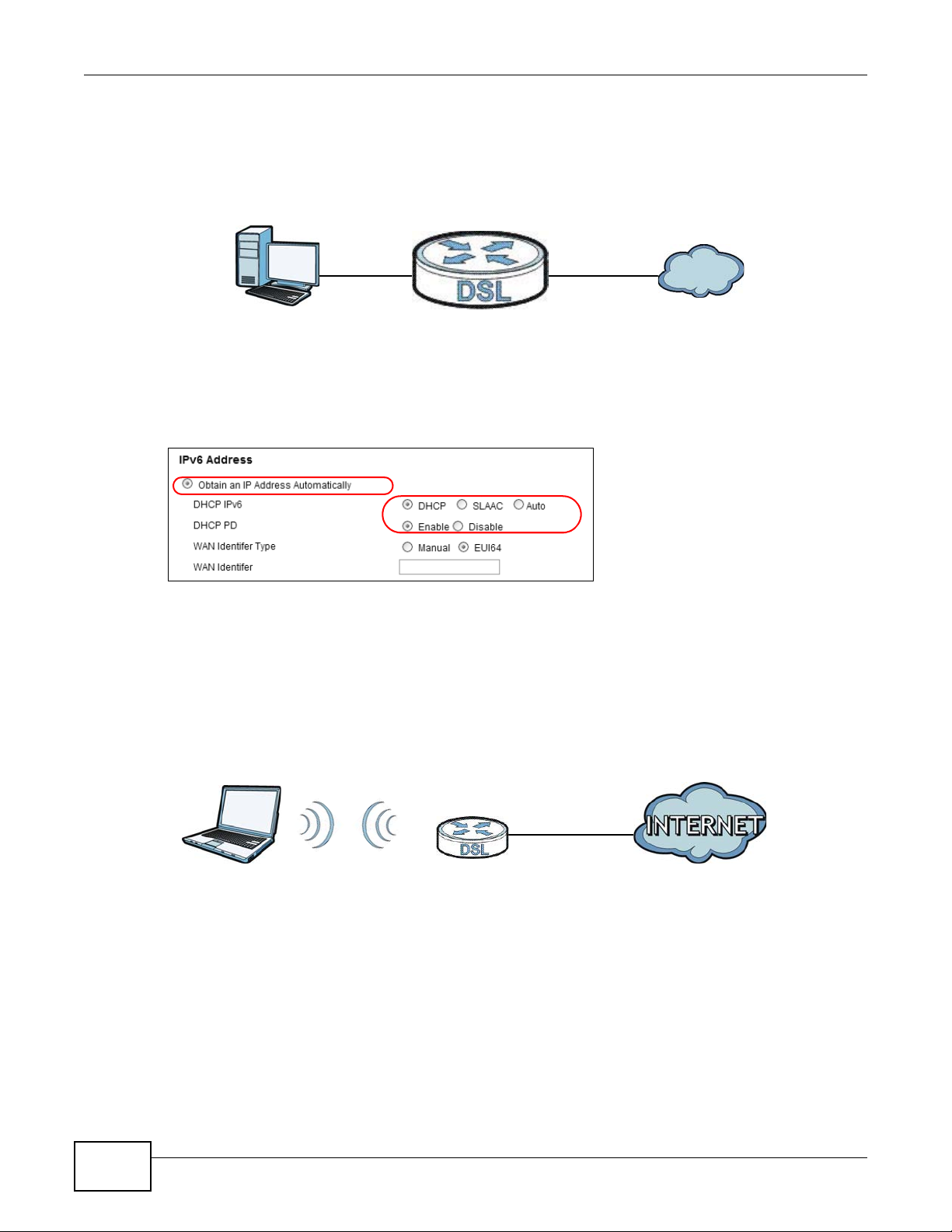
Chapter 3 Tutorials
IPv6
IPv6
IPv6
3.3 IPv6 Address Configuration
If the ISP’s network supports IPv6, the ISP may assign an IPv6 address to the ADSL Router
automatically.
In the Network Setting > Broadband screen’s IPv6 Address configuration section, select
Obtain an IP Address Automatically. In the DHCP IPv6 field select DHCP to obtain an IPv6
address from a DHCPv6 server. In the DHCP PD field select Enable to have the ADSL Router pass
the WAN prefix to LAN hosts. The LAN hosts can then use the prefix to generate their IPv6
addresses.
3.4 Setting Up a Secure Wireless Network
Thomas wants to set up a wireless network so that he can use his notebook to access the Internet.
In this wireless network, the ADSL Router serves as an access point (AP), and the notebook is the
wireless client. The wireless client can access the Internet through the AP.
Thomas has to configure the wireless network settings on the ADSL Router. Then he can set up a
wireless network using WPS (Section 3.4.2 on page 32) or manual configuration (Section 3.4.3 on
page 35).
30
P-660HN-Tx(A) v2 User’s Guide
