Page 1
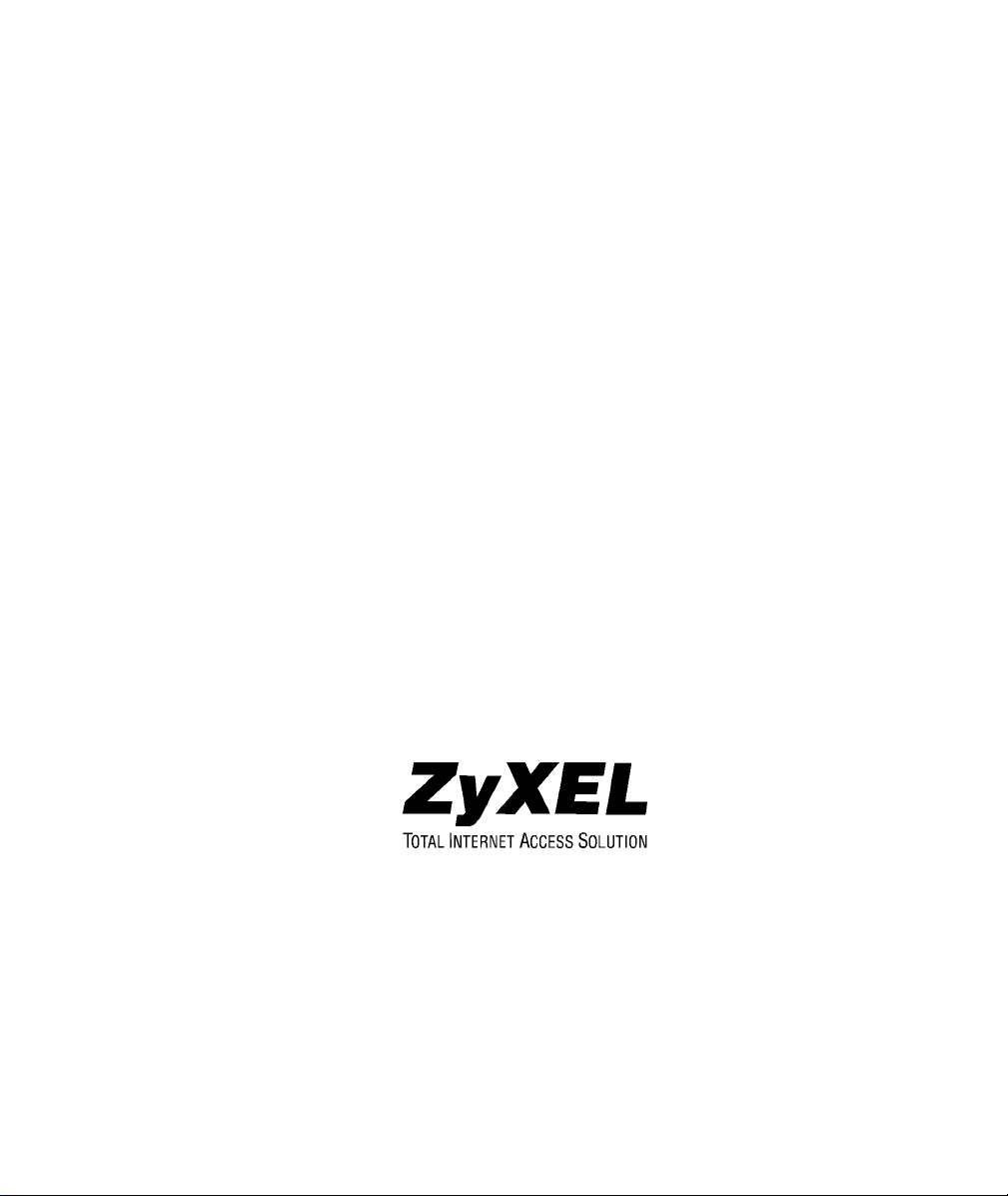
P630M
ADSL USB Modem
User’s Guide
February 2001
Page 2
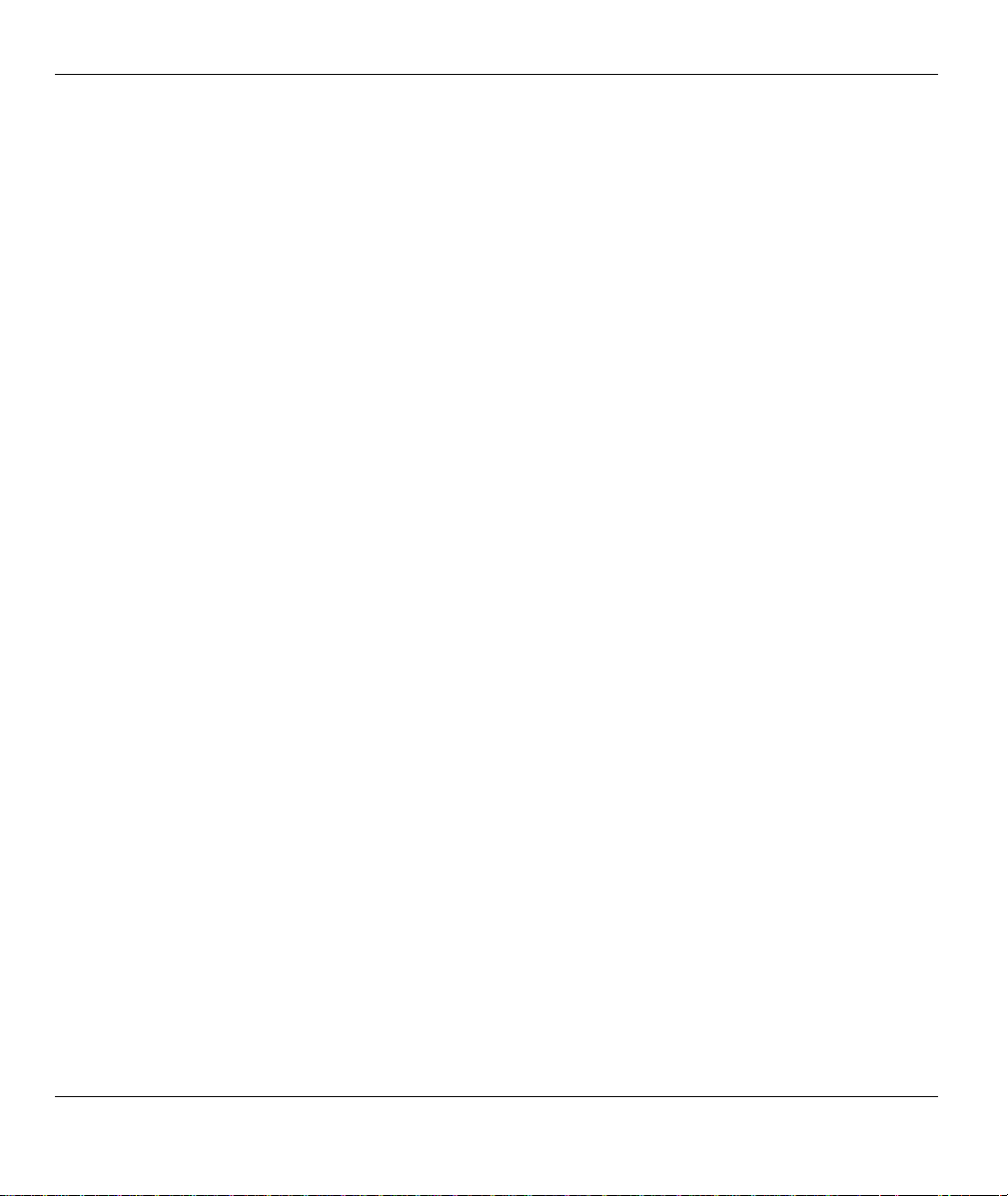
Prestige 630 ADSL USB Modem
Copyright
Copyright ©2001 by ZyXEL Communications Corporation
The contents of this publication may not be reproduced in any part or as a whole, transcribed, stored in a
retrieval system, translated into any language, or transmitted in any form or by any means, electronic,
mechanical, magnetic, optical, chemical, photocopying, manual, or otherwise, without the prior written
permission of ZyXEL Communications Corporation.
Published by ZyXEL Communications Corporation. All rights reserved.
Disclaimer
ZyXEL does not assume any liability arising out of the application or use of any products, or so ftware
described herein. Neither does it convey any license under its patent rights nor the patents' rights of others.
ZyXEL further reserves the right to make changes in any products described herein without notice. This
publication is subject to change without notice.
Trademarks
Trademarks mentioned in this publication are used for identification purposes only and may be properties of
their respective owners.
ii Copyright
Page 3
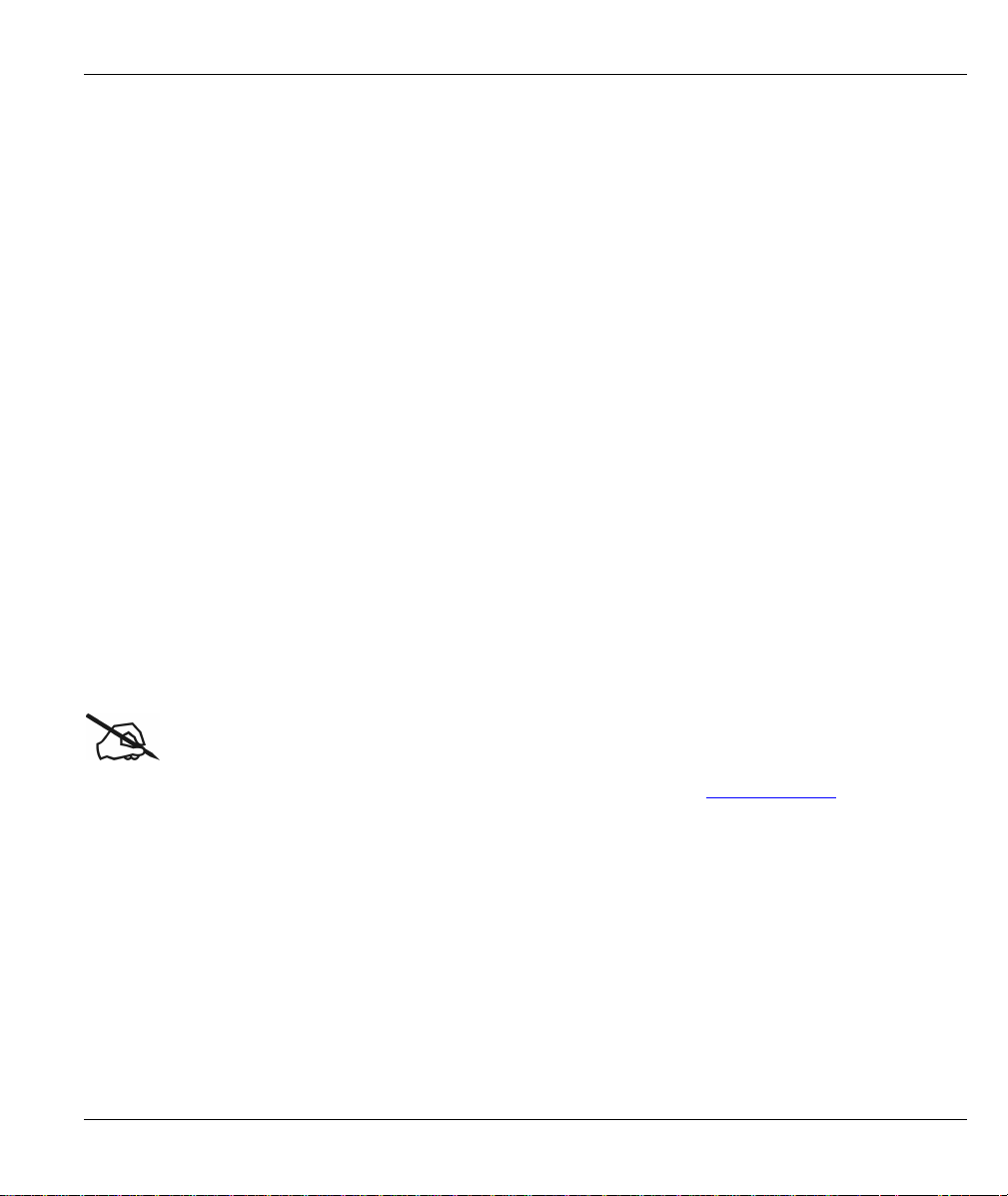
Prestige 630 ADSL USB Modem
ZyXEL Limited Warranty
ZyXEL warrants to the original end user (purchaser) that this product is free from any defects in materials or
workmanship for a period of up to two (2) years from the date of purchase. During the warranty period and
upon proof of purchase, should the product have indications of failure due to faulty workmanship and/or
materials, ZyXEL will, at its discretion, repair or replace the defective products or components without
charge for either parts or labor and to whatever extent it shall deem necessary to restore the product or
components to proper operating condition. Any replacement will consist of a new or re-manufactured
functionally equivalent product of equal value, and will be solely at the discretion of ZyXEL. This warranty
shall not apply if the product is modified, misused, tampered with, damaged by an act of God, or subjected to
abnormal wor ki ng cond it i o ns.
NOTE
Repair or replacement, as provided under this warranty, is the exclusive remedy of the purchaser. This
warranty is in lieu of all other warranties, express or implied, including any implied warranty of
merchantability or fitness for a particular use or purpose. ZyXEL shall in no event be held liable for indirect
or consequential damages of any kind of character to the purchaser.
To obtain the services of this warranty, contact ZyXEL's Service Center for your Return Material
Authorization number (RMA). Products must be returned Postage Prepaid. It is recommended that the unit be
insured when shipped. Any returned products without proof of purchase or those with an out-dated warranty
will be repaired or replaced (at the discretion of ZyXEL) and the customer will be billed for parts and labor.
All repaired or replaced products will be shipped by ZyXEL to the corresponding return address, Postage
Paid. This warranty gives you specific legal rights, and you may also have other rights that vary from count ry
to country.
Online Registration
Don’t forge t to register your ZyXEL product (fast , easy online registration at www.zyxel.com) for free future
product updates and information.
ZyXEL Limited Warranty iii
Page 4
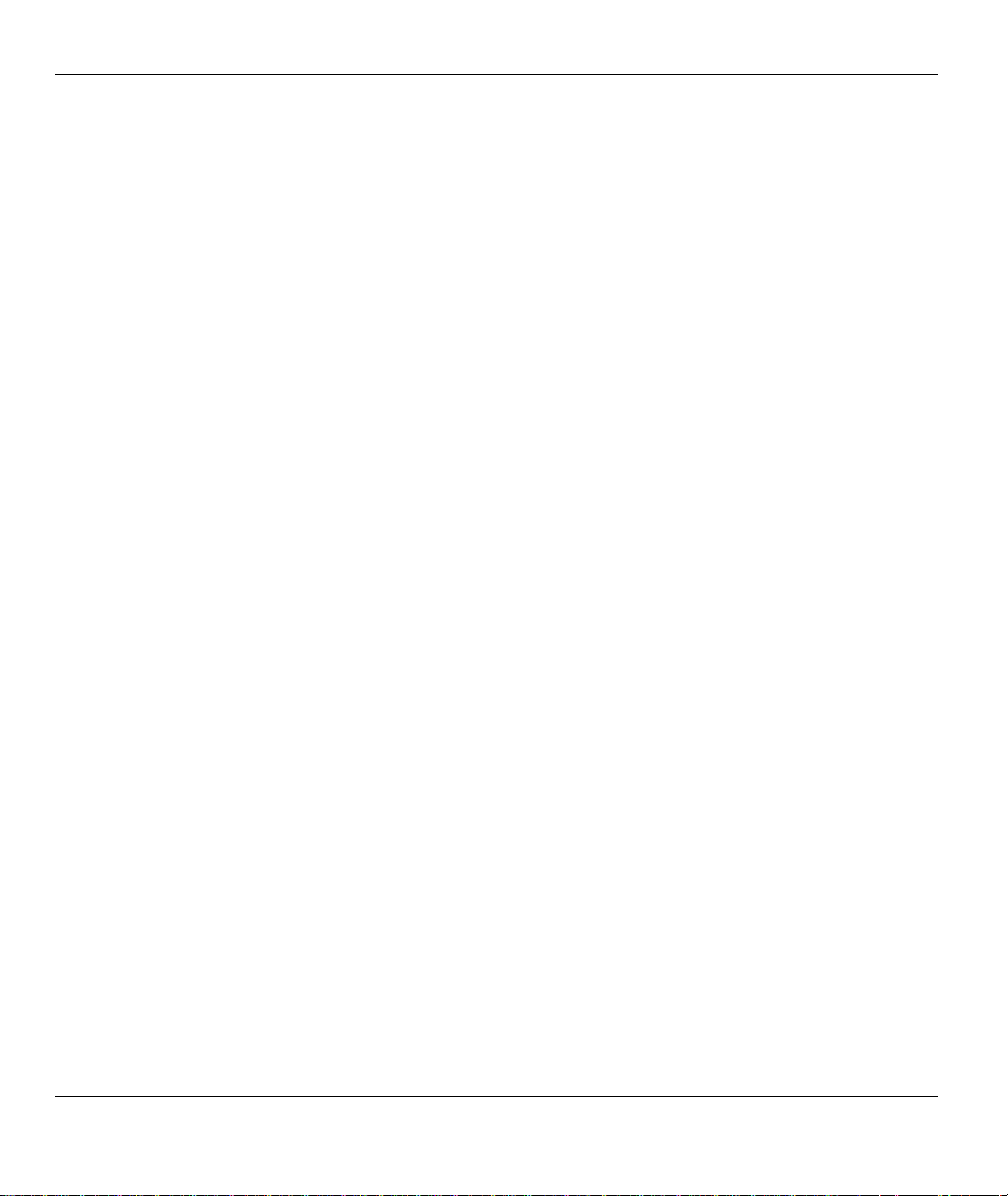
Prestige 630 ADSL USB Modem
Information for Canadian Users
The Industry Canada label identifies certified equipment. This certification means that the equip ment meets
certain telecommunications network protective operation and safety requirements. The Industry Canada does
not guarantee that the equipment will operate to a user's satisfaction.
Before installing this equipment, users should ensure that it is permissible to be connected to the facilities of
the local telecommunications company. The equipment must also be installed using an acceptable method of
connection. In some cases, the company's inside wiring associated with a single line individual service may
be extended by means of a certified connector assembly. The customer should be aware that compliance with
the above conditions may not prevent degradation of service in some situations.
Repairs to certified equipment should be made by an authorized Canadian maintenance facility designated by
the supplier. Any repairs or alterations made by the user to this equipment, or equipment malfunctions, may
give the telecommunications company cause to request the user to disconnect the equipment.
For their own protection, users should ensure that the electrical ground connections of the power utility,
telephone lines, and internal metallic water pipe system, if present, are connected together. This precaution
may be particularly important in rural areas.
Caution
Users should not attempt to make such connections themselves, but should co ntact the appropriate electrical
inspection authority, or electrician, as appropriate.
Note
This digital apparatus does not exceed the Class A limits for radio noise emissions from digital apparatus set
out in the radio interference regulations of Industry.
iv Information for Canadian Users
Page 5

Prestige 630 ADSL USB Modem
Federal Communications Commission (FCC)
Interference Statement
This device complies with Part 15 of FCC rules. Operation is subj ect to the following two conditions:
This device may not cause harmful interference.
This device must accept any interference received, including interference that may cause undesired
operations.
This equipment has been tested and found to comply with the limits for a CLASS B digital device pursuant to
Part 15 of the FCC Rules. These limits are designed to provide reasonable protection against harmful
interference in a commercial environment. This equipment generates, uses, and can radiate radio frequency
energy, and if not installed and used in accordance with the instructions, may cause harmful interference to
radio communications.
If this equipment does cause harmful interference to radio/television reception, which can be determined by
turning the equipment off and on, the user is encouraged to try to correct the interference by one or more of
the following measures:
Reorient or relocate the receiving antenna.
Increase the separation between the equipment and the receiver.
Connect the equipment into an outlet on a circuit different from that to which the receiver is connected.
Consult the dealer or an experienced radio/TV technician for help.
Notice 1
Changes or modifications not expressly approved by the party responsible for compliance could void the
user's authority to operate the equipment.
Notice 2
Use of shielded RS-232 cables is required to ensure compliance with FCC Part 15, and it is the responsibility
of the user to provide and use shielded RS-232 cables.
Note
and Certifications
For more information about your modem’s Declaration of Conformity (DOC) please refer to
www.zyxel.com.
FCC v
Page 6

Prestige 630 ADSL USB Modem
Customer Support
When contacting your Customer Support Representative, please have the following
information ready:
♦ Prestige model and serial number.
♦ Loopback Test information.
♦ Warranty Information.
♦ Date you received your Prestige.
♦ Brief description of the problem and the steps you took to solve it.
Method
Region
Worldwide
North
America
EMAIL – Support Telephone Web Site
EMAIL – Sales Fax FTP Site
support@zyxel.com.tw
support@europe.zyxel.com
sales@zyxel.com.tw +886-3-578-2439 ftp.europe.zyxel.com
support@zyxel.com +1-714-632-0882
sales@zyxel.com +1-714-632-0858 ftp.zyxel.com
+886-3-578-3942 www.zyxel.com
www.europe.zyxel.com
www.zyxel.com
800-255-4101
Regular Mail
ZyXEL Communications
Corp., 6 Innovation Road II,
Science-Based Industrial
Park, HsinChu, Taiwan.
ZyXEL Communications Inc.,
1650 Miraloma Avenue,
Placentia, CA 92870, U.S.A.
Scandinavia
Austria
Germany
support@zyxel.dk +45-3955-0700 www.zyxel.dk
sales@zyxel.dk +45-3955-0707 ftp.zyxel.dk
support@zyxel.at
sales@zyxel.at
support@zyxel.de
sales@zyxel.de +49-2405-6909-99 ftp.europe.zyxel.com
0810-1-ZyXEL
0810-1-99935
+43-1-4948678
+49-2405-6909-0
0180-5213247
Tech Support hotline
0180-5099935
RMA/Repair hotline
www.zyxel.at
ftp.zyxel.at
users with *.at domain only!
www.zyxel.de
Note: for Austrian
ZyXEL Communications A/S,
Columbusvej 5, 2860
Soeborg, Denmark.
ZyXEL Communications
Services GmbH.,
Thaliastrasse 125a/ 2/2/ 4,
A-1160 Vienna, Austria
ZyXEL Deutschland GmbH.,
Adenauerstr. 20/A4, D-5 214 6
Wuerselen, German y.
vi Customer Support
Page 7
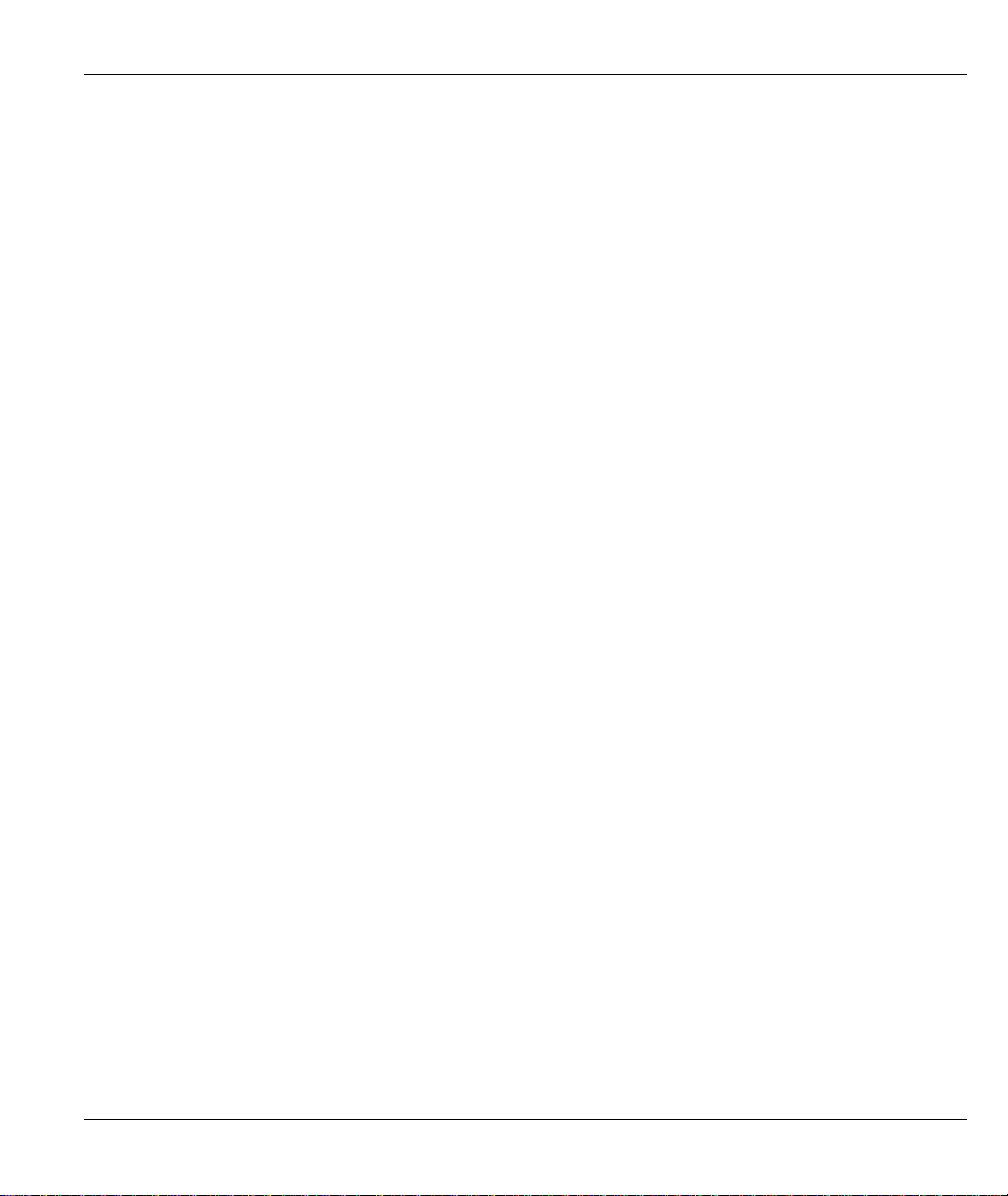
Prestige 630 ADSL USB Modem
Table of Contents
Copyright .......................................................................................................................................................ii
ZyXEL Limited Warranty............................................................................................................................ iii
Information for Canadian Users....................................................................................................................iv
Federal Communications Commission (FCC) Interference Statement..........................................................v
Customer Support .........................................................................................................................................vi
List of Tables ................................................................................................................................................ix
List of Figures...............................................................................................................................................ix
What is ADSL?..............................................................................................................................................x
What is USB?................................................................................................................................................xi
Device Drivers .............................................................................................................................................xii
Features.......................................................................................................................................................xiii
About This Manual .....................................................................................................................................xiv
Chapter 1 Software Setup and Modem Installation.................................................................................. 1-1
1.1 Software Installation ...................................................................................................................... 1-1
1.2 Software Setup............................................................................................................................... 1-2
1.3 Modem Installation ........................................................................................................................ 1-4
1.3.1 Rear Panel Connections ......................................................................................................... 1-4
1.3.2 Procedure ............................................................................................................................... 1-5
1.4 Front Panel LEDs ............................................................................................................ ............... 1-6
1.5 Front Panel LED Descriptions ....................................................................................................... 1-6
Chapter 2 DSL Modem Installer................................................................................................................ 2-1
2.1 Introduction.................................................................................................................................... 2-1
2.1.1 Procedure ............................................................................................................................... 2-1
2.2 Customize Your Communication Settings..................................................................................... 2-2
2.2.1 Procedure ............................................................................................................................... 2-2
Table of Contents vii
Page 8
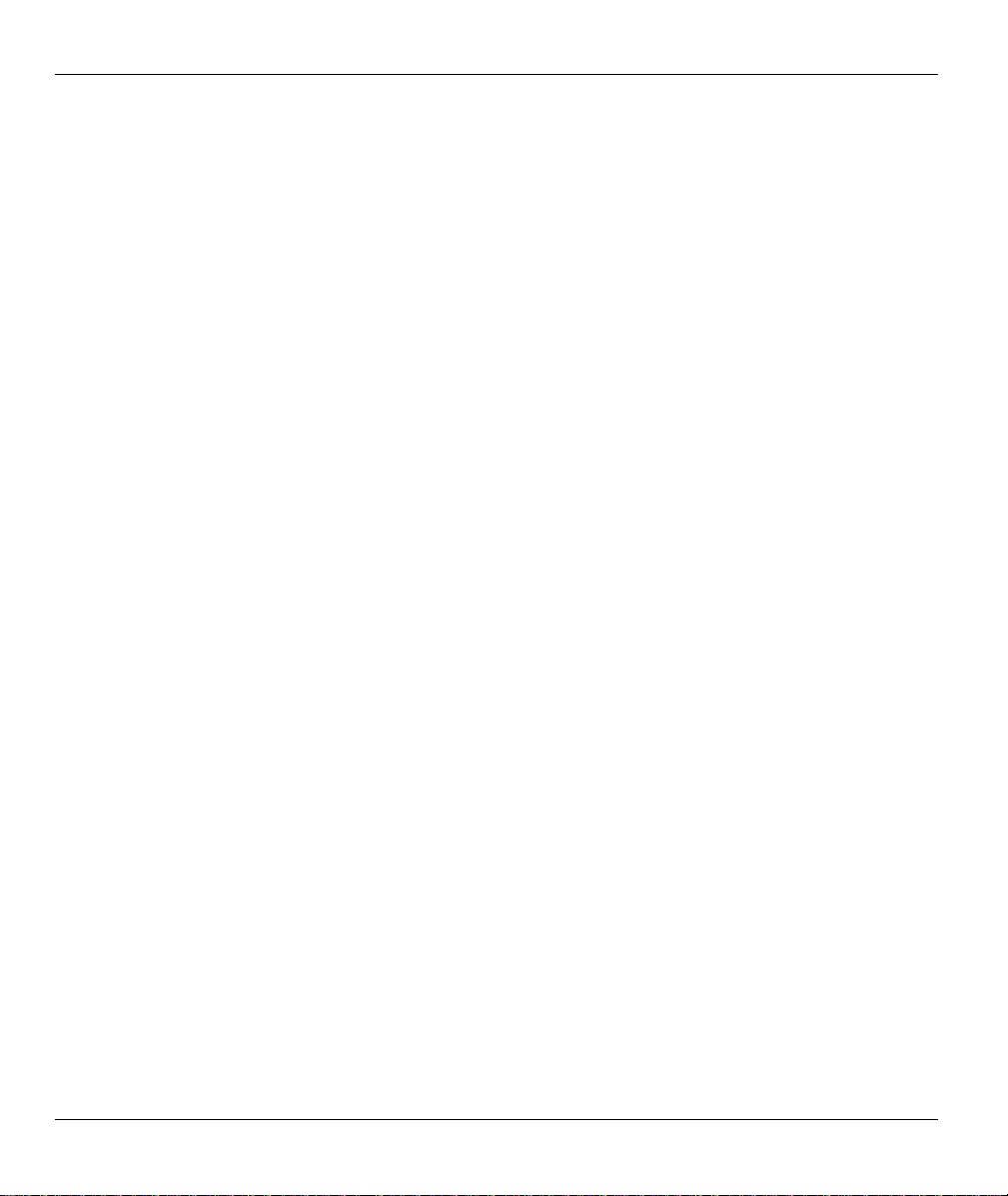
Prestige 630 ADSL USB Modem
2.3 Update Modem Software................................................................................................................2-2
2.3.1 Procedure................................................................................................................................2-2
2.4 Remove Software............................................................................................................................2-3
2.4.1 Procedure................................................................................................................................2-3
Chapter 3 Control Panel Application .........................................................................................................3-1
3.1 Procedure........................................................................................................................................3-1
Chapter 4 Modify TCP/IP Networking Options........................................................................................4-1
4.1 WAN USB Driver...........................................................................................................................4-1
4.1.1 Microsoft Windows 98.....................................................................................................4-1
4.1.2 Microsoft Windows 2000.................................................................................................4-3
4.1.3 Microsoft Windows Me....................................................................................................4-5
4.2 LAN USB Driver............................................................................................................................4-6
4.2.1 Microsoft Windows 98.....................................................................................................4-6
4.2.2 Microsoft Windows 2000.................................................................................................4-8
4.2.3 Microsoft Windows Me..................................................................................................4-10
Chapter 5 Troubleshooting..........................................................................................................................5-1
Glossary........................................................................................................................................................ A
Index...............................................................................................................................................................I
viii Table of Contents
Page 9
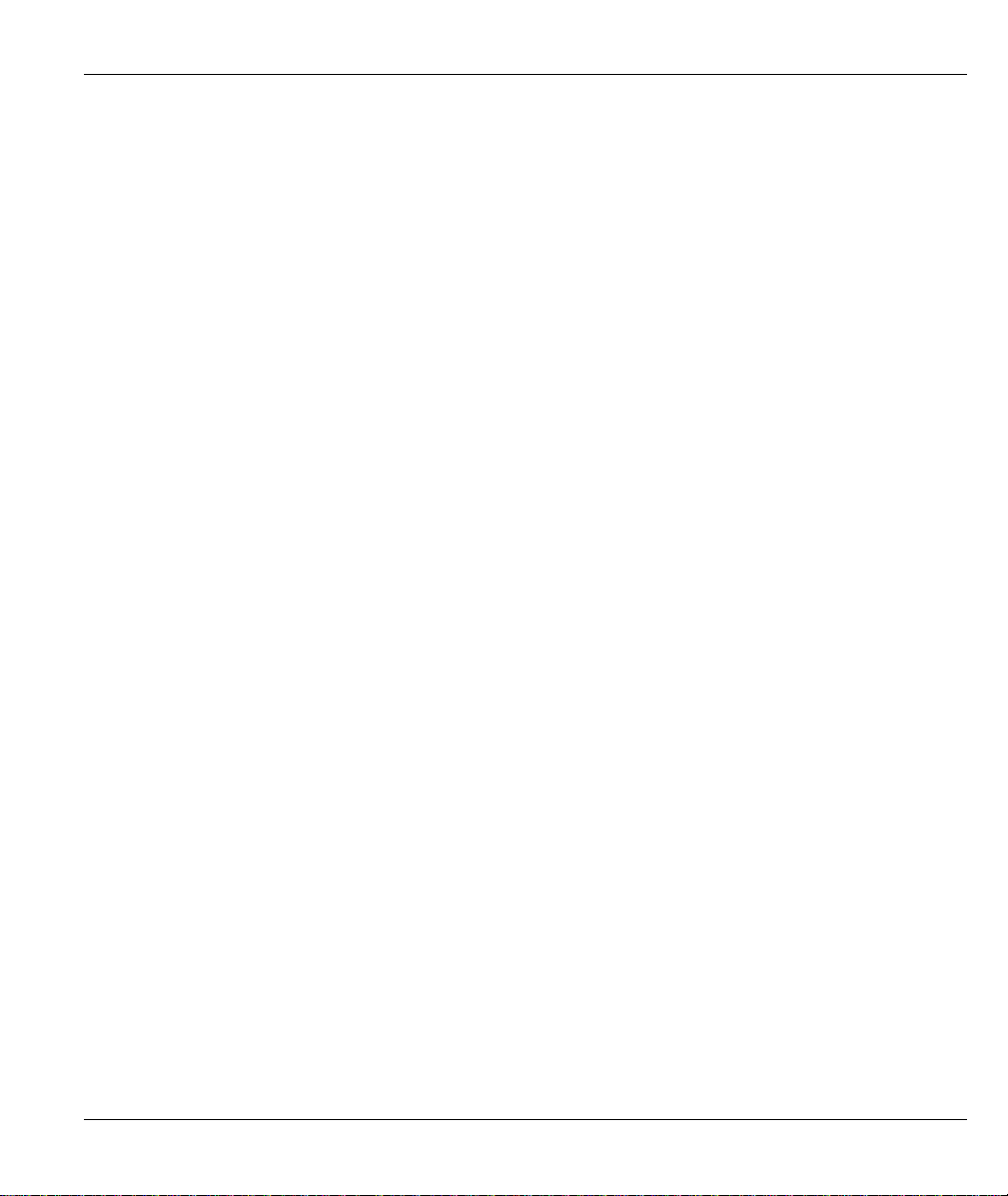
Prestige 630 ADSL USB Modem
List of Tables
Table 1-1 Required Information..................................................................................................................... 1-1
Table 1-2 Front Panel LED Descriptions ....................................................................................................... 1-6
Table 5-1 Troubleshooting Table................................................................................................................... 5-1
List of Figures
Figure 1-1 Communications Settings Window.............................................................................................. 1-3
Figure 1-2 Setup Complete Window.............................................................................................................. 1-4
Figure 1-3 Back Panel Connections............................................................................................................... 1-5
Figure 1-4 Plug this cable end into your computer ........................................................................................ 1-5
Figure 1-5 Plug this cable end into your Prestige .......................................................................................... 1-5
Figure 1-6 Front Panel LEDs......................................................................................................................... 1-6
Figure 2-1 DSL Modem Installer Window.................................................................................................... 2-1
Figure 2-2 Select installation location Window............................................................................................. 2-3
Figure 2-3 Information Window...................................................................... Error! Book mark not defined.
Figure 3-1 ZyXEL ADSL Modem Window - Physical Link Tab.................................................................. 3-1
Figure 3-2 ZyXEL ADSL Modem Window - System Info Tab .................................................................... 3-2
Figure 3-3 ZyXEL ADSL Modem Window - Configuration Tab ................................................................. 3-2
Figure 4-1 ZyXEL ADSL Connection Window - Server Types Tab............................................................. 4-2
Figure 4-2 TCP/IP Settings Window ............................................................................................................. 4-2
Figure 4-3 ZyXEL ADSL WAN Connection Properties Window - Networking Tab................................... 4-3
Figure 4-4 ZyXEL ADSL WAN Connection Properties Window - Networking Tab................................... 4-4
Figure 4-5 Internet Protocol (TCP/IP) Properties Window............................................................................ 4-4
Figure 4-6 ZyXEL ADSL Connection - Networking Tab.............................................................................. 4-5
Figure 4-7 TCP/IP Settings Window ............................................................................................................. 4-6
Figure 4-8 Network Window - Configuration Tab ........................................................................................ 4-7
Figure 4-9 TCP/IP Properties Window - IP Address Tab.............................................................................. 4-7
Figure 4-10 TCP/IP Properties Window - Gateway Tab............................................................................... 4-8
Figure 4-11 Local Area Connection 2 Properties Window - General Tab..................................................... 4-9
Figure 4-12 Internet Protocol (TCP/IP) Properties Window - General Tab................................................. 4-10
Figure 4-13 Network Window - Configuration Tab .................................................................................... 4-11
Figure 4-14 TCP/IP Properties Window - IP Address Tab.......................................................................... 4-11
List of Tables & List of Figures ix
Page 10
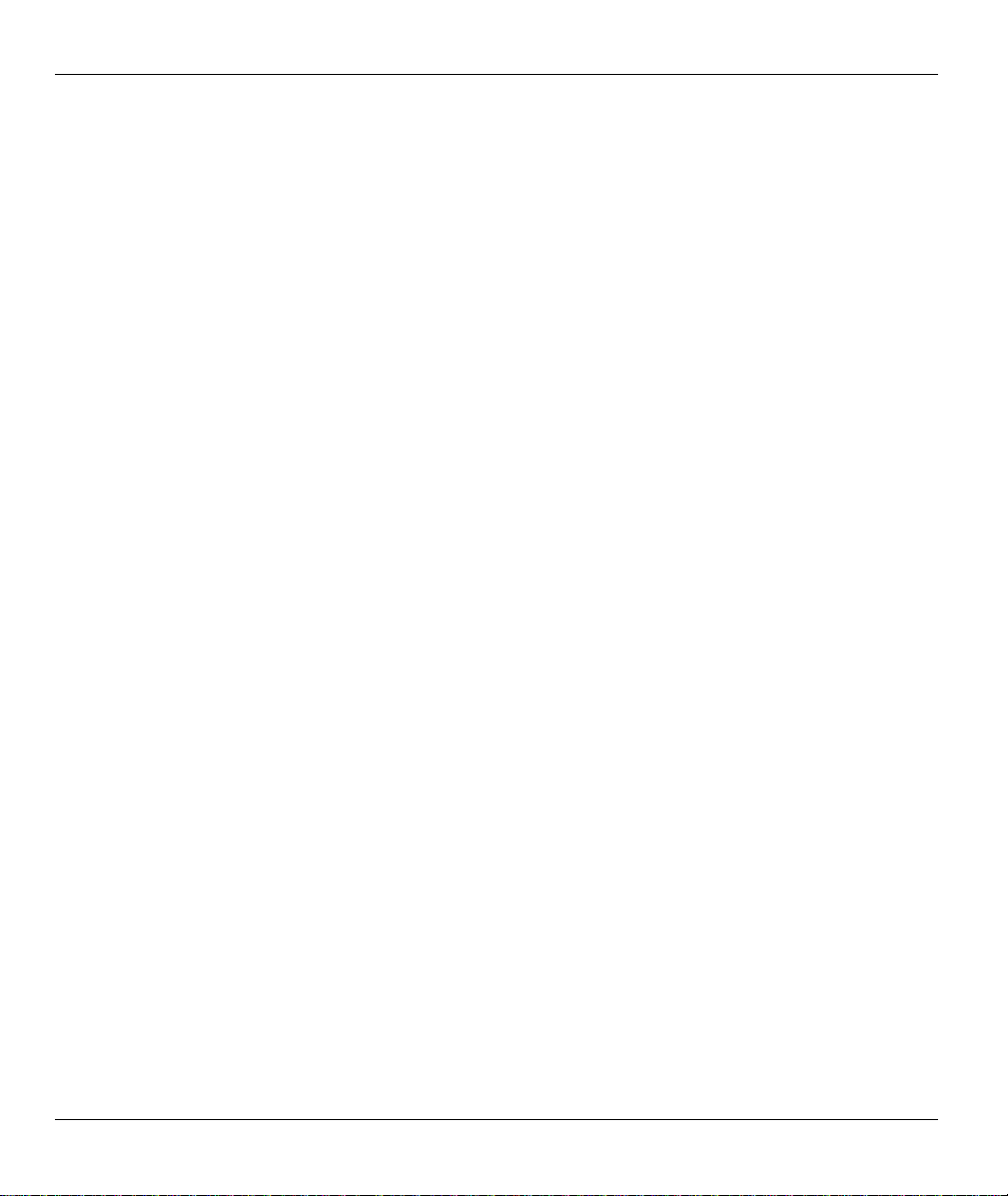
Prestige 630 ADSL USB Modem
What is ADSL?
Your Prestige 630 ADSL USB Modem
Congratulations on the purchase of your new modem! Your modem combines the super-fast speed of stateof-the-art ADSL (Asynchronous Digital Subscriber Line) technology with the ease of setup and operation
facilitated by a Plug and Play USB (Universal Serial Bus) interface.
About AD S L
Asymmetric Digital Subscriber Line (ADSL) technology provides high-speed data access across regular
phone lines (copper wires) by making use of previously unused frequency bandwidth above the voice band.
By placing the ADSL signal above the frequency of voice signals, ADSL service is able to coexist on the
same line with your telephone service. ADSL is asymmetric in the sense that it provides a higher downstream
data rate transfer (receive) than in the upstream (transmit) transfer. Asymmetric operation is ideal for typical
home and small office use where files and information are downloaded more frequently than uploaded.
Advantages of ADSL
1. ADSL transforms plain old telephone lines into a high-speed conduit for data, information,
entertainment and more while simultaneously allowing you to use your telephone - this provides
enormous advantages at home and at work.
2. ADSL provides affordable high-speed remote access to the Internet, corporate networks and on-line
services over ordinary phone lines.
! Nearly 300 times faster than 24.4 Kbps modems.
! Over 100 times faster than 56 Kbps modems.
! 70 times faster than 128 Kbps ISDN.
3. ADSL enables the use of real-time, interactive multimedia and broadcast-quality video for services such
as collaborative computing, video conferencing, distance learning and video-on-demand.
4. ADSL provides a private (unlike cable telephone and modem services where the line is shared),
dedicated and secure channel of communications between you and your service provider.
5. Because your line is dedicated (not shared), transmission speeds are not affected by other users. With
cable modems, transmission speeds drop significantly as more users go on-line because the line is
shared.
6. ADSL is "always on" (connected) - just like your telephone. This means that there is no time wasted
dialing up the service several times a day and waiting to be connected; ADSL is on standby, ready for
use whenever you need it.
x What is ADSL?
Page 11
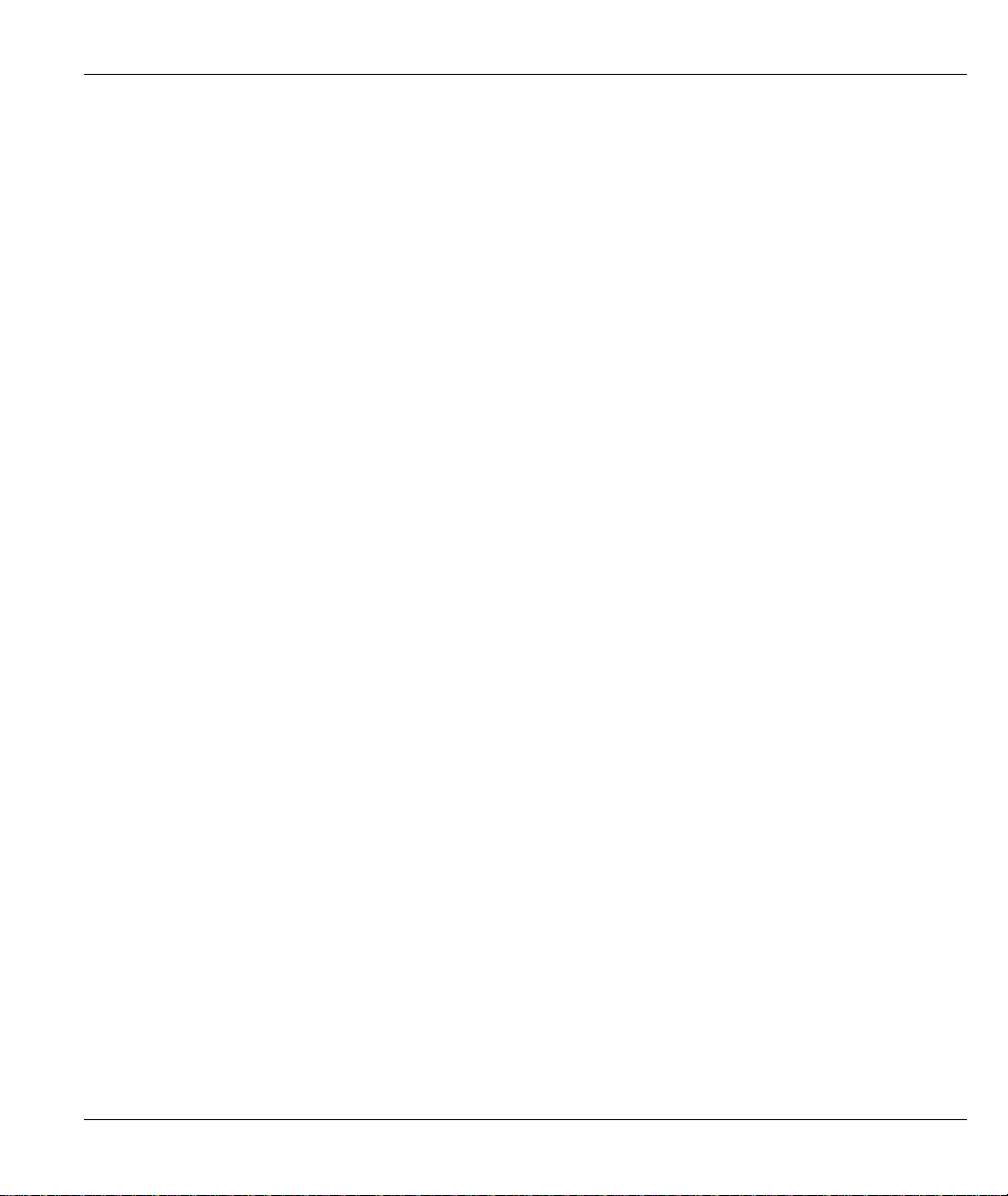
Prestige 630 ADSL USB Modem
What is USB?
USB (Universal Serial Bus) is an external interface data communication standard for a peripheral bus that
was developed by Intel and Microsoft. USB is commonly referred to as a Plug and Play - meaning that
your computer will instantly recognize (auto-detect) your new device (your Prestige). Plug and Play means
that you require no technical expertise to install your device, installation times are greatly reduced and that
you simply plug your USB cable in and follow a limited set of easy-to-understand automatically generated
instructions. Set-up and operation has never been easier.
Advantages of USB
1. Replaces the need for a plethora of connectors and ports on computers and provides an interface for
computer-telephony devices. Instead of having separate connections for keyboard, mouse, printer,
modem, joystick, audio devices, CD-ROMs, digital cameras and other devices, USB provides a single
port to connect all of the devices (via hub).
2. USB eliminates many of the problems associated with (physically) opening your computer to install
adapter cards, change dip switches and configure IRQs (Interrupt Requests).
3. USB defines the ports and the bus topology with data transfer rates up to 12 Mbps. A single cable up to
5 meters in length is used to daisy-chain devices to a single port. Up to 63 devices can be added to the
port at any time without rebooting your computer (via hub).
4. USB supplies power to some devices - eliminating the need for power cords or batteries.
What is USB? xi
Page 12
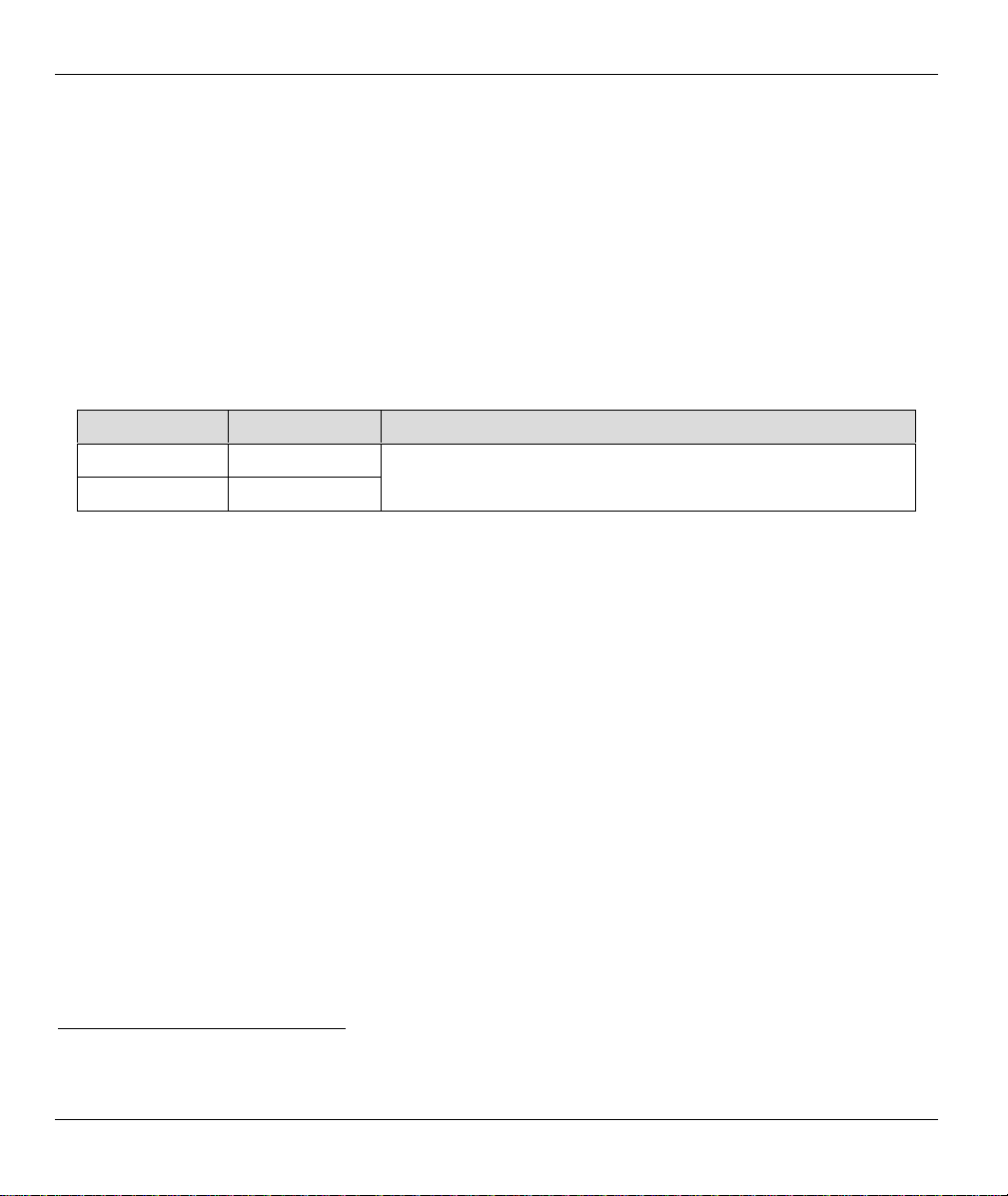
Prestige 630 ADSL USB Modem
Device Drivers
Two types of device drivers are provided for your new modem: WAN (Wide Area Network) and LAN (Local
Area Network). The proper choice of driver depends on the combination of operating system and protocol.
1. WAN (RFC 2364) Driver - this driver causes the modem to resemble a dial-up modem. Call
establishment takes place through Dial-Up Networking. This driver supports RFC 2364 with PVC
(Permanent V irtual Circ uit) connections.
2. LAN (RFC 1483) Driver - this driver makes the modem appear as a LAN or Ethernet device.
Connection establishment is automatic. This driver supports RFC 1483 with PVC connections.
Device Driver Choices: Summation
DRIVER TYPE PROTOCOL OPERATING SYSTEMS SUPPORTED
LAN RFC 1483
WAN RFC 2364
Windows 98 SE (Second Edition), Windows Me (Millennium)
and Windows 2000.
1
1
MAC and Linux operating systems to be supported in later versions.
xii Device Drivers
Page 13
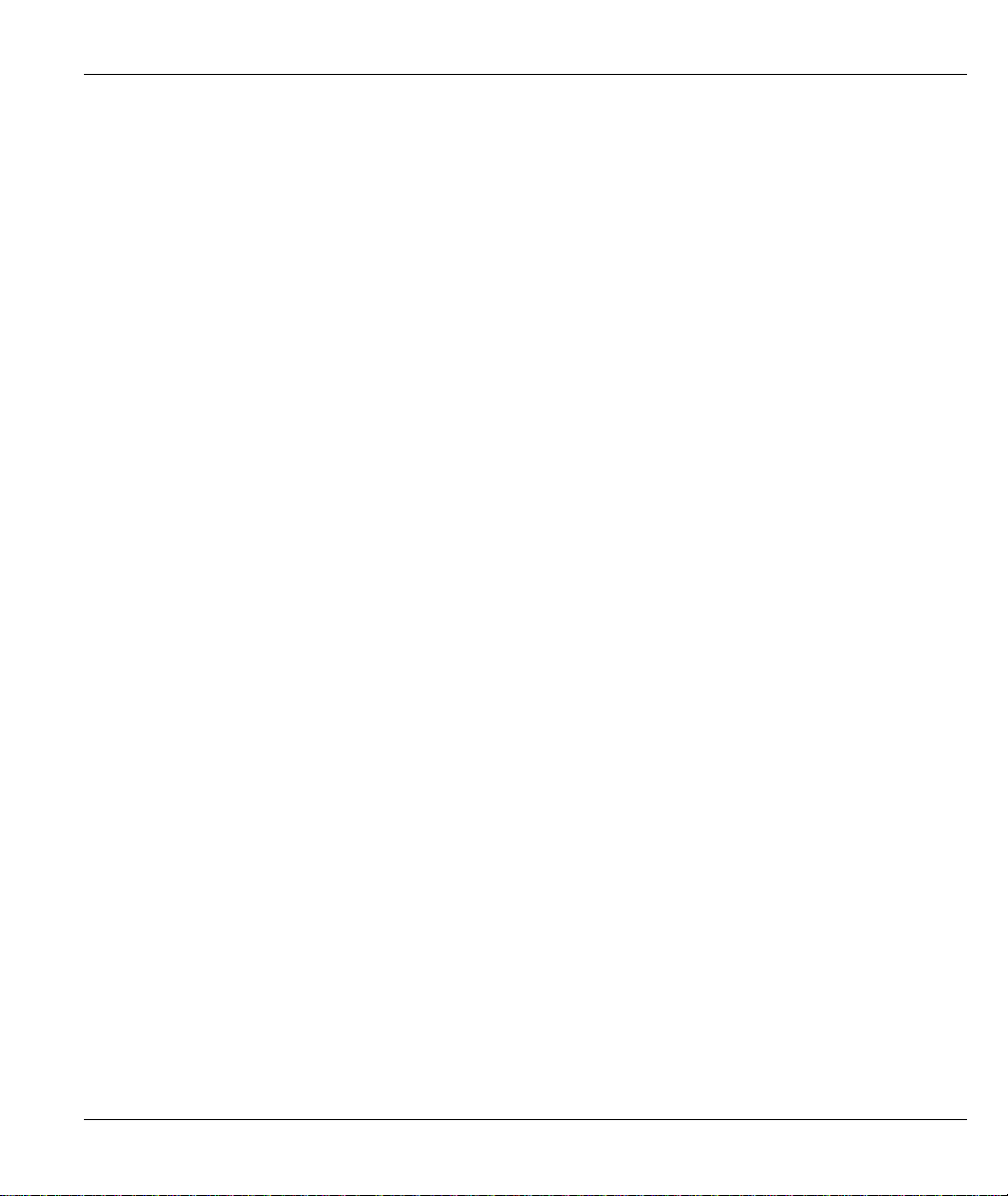
Prestige 630 ADSL USB Modem
Features
The ZyXEL USB ADSL Modem provides the following features:
• Compliant with Universal Serial Bus Specification Revision 1.1
• USB bus-powered; an external power supply is not required
• Supports the Microsoft NDIS 4.0 WAN and NDIS 4.0 LAN Miniport device drivers
• Compatible with all T1.413, G.DMT and G.Lite compliant CO DSLAM equipment
• Software upgradeable
• Includes a Microsoft Windows control panel monitoring program for configuring the adapter and
checking the status of the connection
• Provides an RJ-11 connector for connection to the telephone line
• Supports DSL downstream data rates up to 8 Mbps (142 times faster than a standard 56K modem)
• Supports DSL upstream data rates up to 1024 Kbps
Features xiii
Page 14
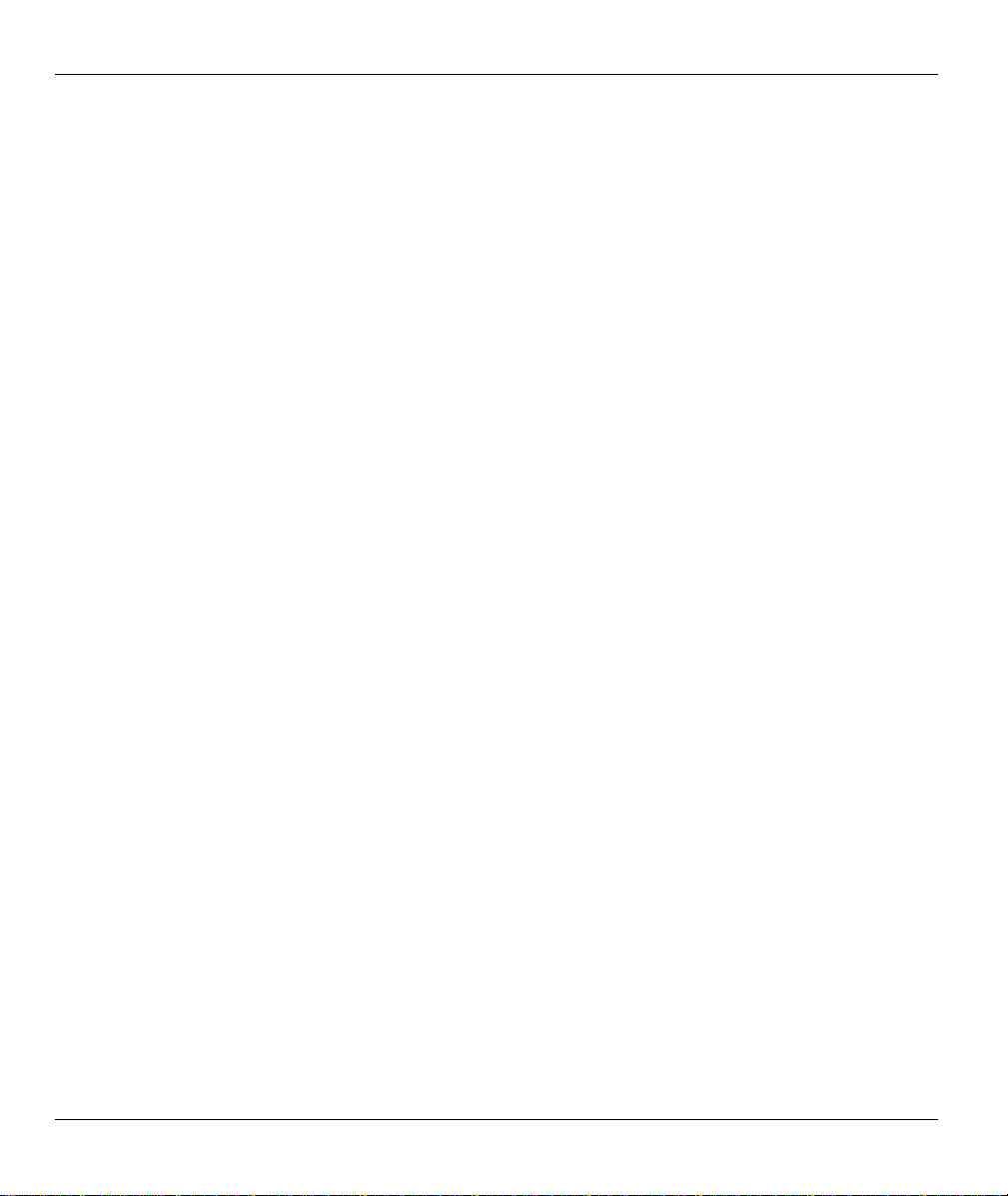
Prestige 630 ADSL USB Modem
About This Manual
A practical and comprehensive tool, this manual provides information about modem installation and
operation. Ensure optimal comprehension by familiarizing yourself with the Syntax Conventions listed next.
Syntax Conventions
• “Type” means for you to type one or more characters and press the carriage return. “Select” or
“Choose” means for you to select one from the predefined choices.
• Window and command choices are in Bold Times font.
The Prestige 630M may be referred to as the Prestige, the P630 or the ZyXEL ADSL USB Modem in this
manual.
xiv About This Manual
Page 15
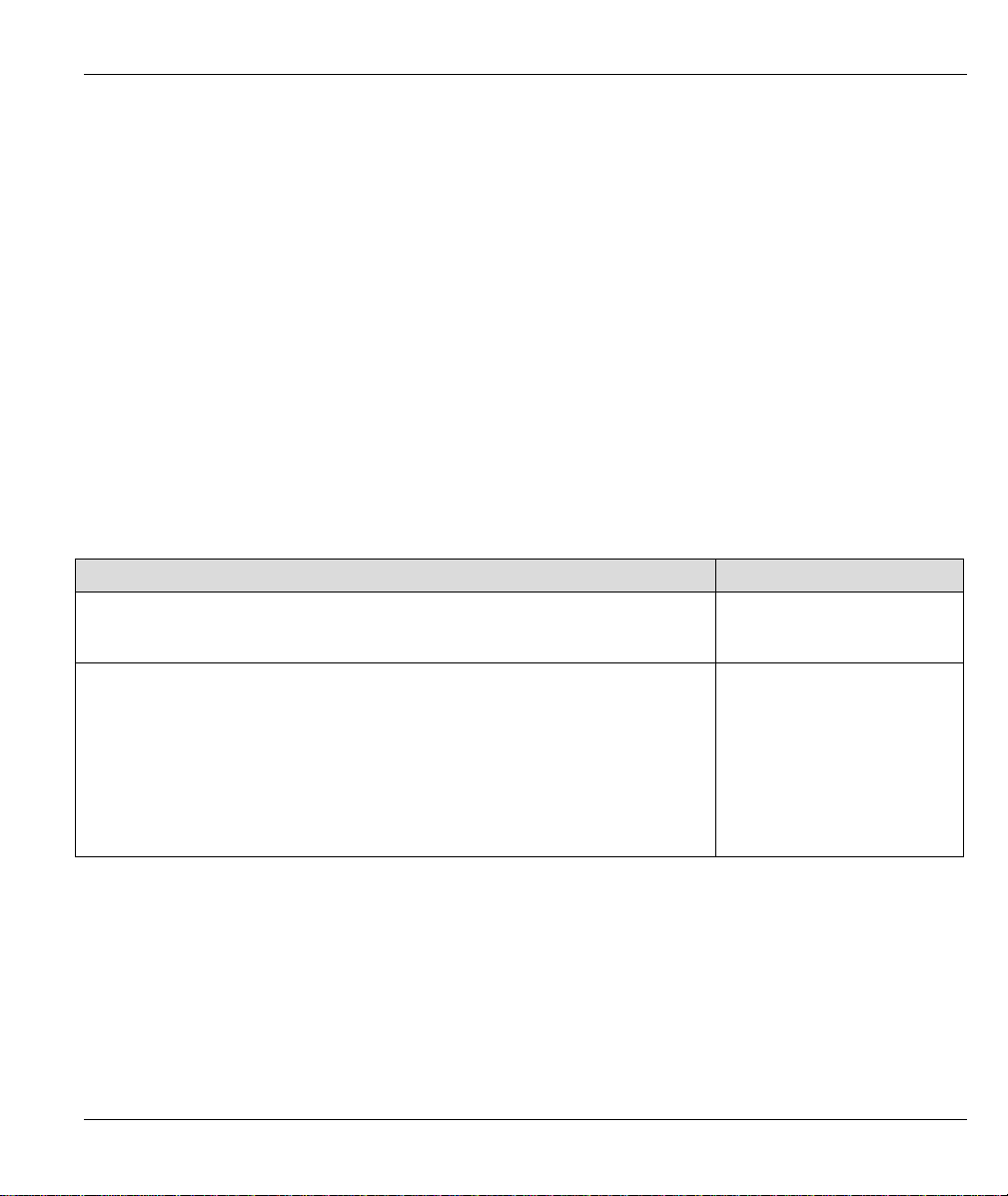
Prestige 630 ADSL USB Modem
Chapter 1
Software Setup and Modem Installation
This chapter guides you through the process of installing and configuring your software and
hooking up your modem.
Your modem supports WAN and LAN software drivers. See the previous section on Device Drivers to find
out what drivers you should use with your Wind o ws OS (Operating System). Follow the instructions that
your computer OS provides.
1.1 Software Installation
The following information may be required for software installation. Contact your DSL service pro vider
before proceeding with software installation and fill in the table below.
Table 1-1 Required Information
Information you may need before beginning software installation: Fill in the blanks
Type of Driver you need to install.
WAN and LAN software drivers are supported.
IP Address Settings
Dynamic assignment (no information required)
OR
Static assignment (you need the following information):
IP Address
Subnet Mask (for bridged ethernet applications only)
Default Gateway (for bridged ethernet applications only)
Software Setup and Modem Installat io n 1-1
Page 16
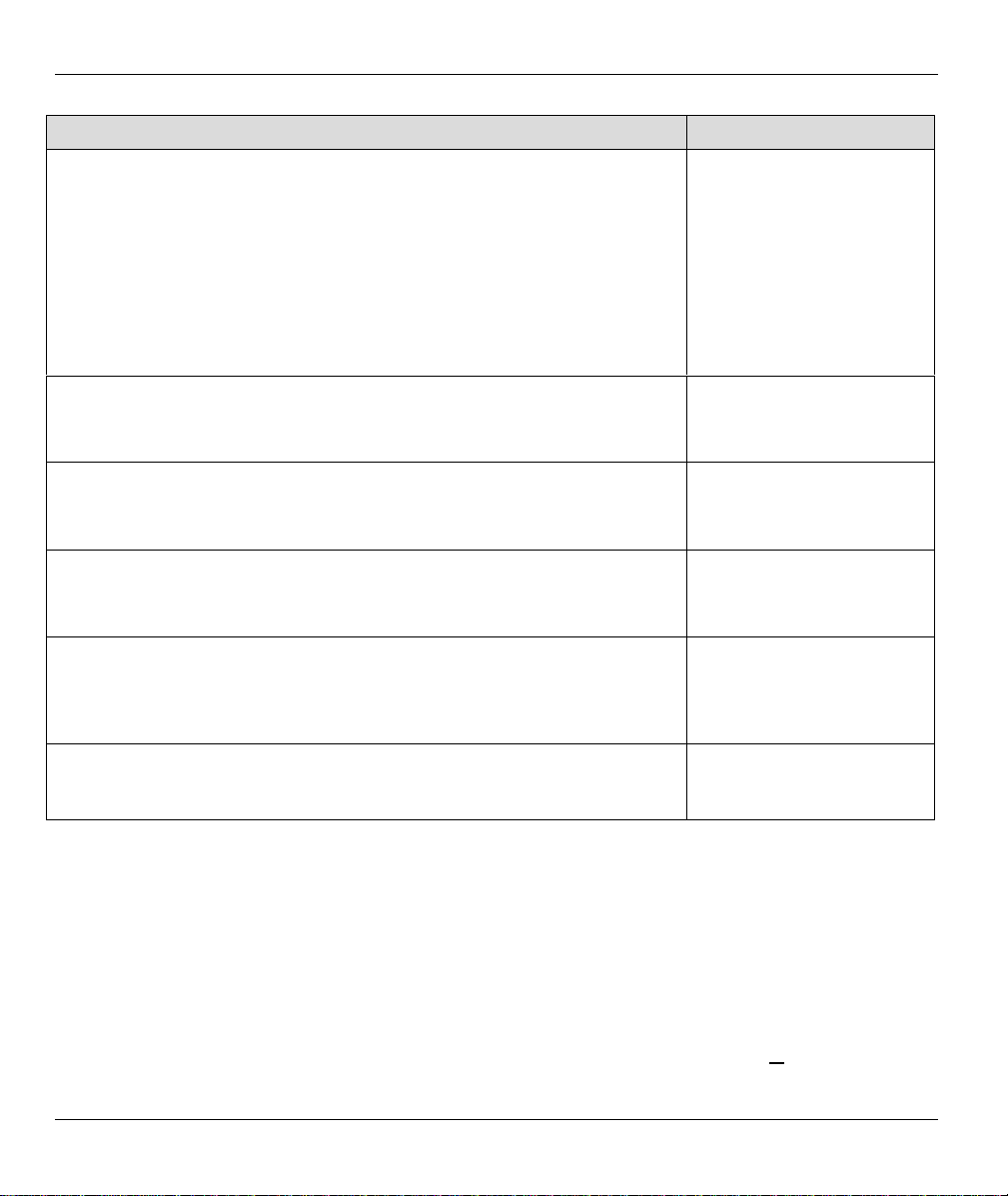
Prestige 630 ADSL USB Modem
Information you may need before beginning software installation: Fill in the blanks
Name Server Information
Dynamic assignment (no information required)
OR
Static assignment (you need the following information):
Primary DNS Address
Secondary DNS Address
Primary WINS Address
Secondary WINS Address
The Virtual Path Identifier number identifies virtual paths between users or
between users and networks.
Virtual Path ID (VPI)
The Virtual Channel Identifier number identifies virtual channels between
users or between users and networks.
Virtual Circuit ID (VCI)
Encapsulation is the method of packaging information into packets. Choices
are RFC 1483 and RFC 2364.
Encapsulation type
The Modulation Type selected dictates what ADSL mode the Prestige will
operate under. Choose from T1.413, G.DMT, G.Lite or Multimode.
Multimode Modulation supports T1.413 or G.DMT protocol.
Modulation type
User Name (for PPP applications only)
Password (for PPP applications only)
1.2 Software Setup
Before starting the software setup process, close all of your computer windows and applications.
Procedure for Software Setup
Step 1. Insert the installation CD into your CD-ROM drive and double-click t he Setup icon to start the
installation procedure.
Step 2. The Welcome window provides an opportunity to quit the setup process to exit all Windows
programs before continuing. When all Windows programs are closed, click Next >.
1-2 Software Setup and Modem Installat io n
Page 17

Prestige 630 ADSL USB Modem
Step 3. Read the license agreement and click Yes.
Step 4. If your service provider is not listed, highlight Other Service Provider and click Next > to
continue.
Step 5. At the Select Driver Type window, highlight the driver you want to install and click Next >.
Step 6. Use the Communication Settings window (shown next) to configure VPI, VCI, Encapsulation
and Modulation type. Then click Next >.
Figure 1-1 Communications Settings Window
Encapsulation types vary depending upon the application.
Check the Auto-Modulation option box to enable the standard stored in the
Windows Registry (G.dmt or Multimode); if you fail to connect within 10 seconds,
then try another standard.
Step 7. At the Start Copying Files window, r eview your current settings. Click Customize or < Back to
change the settings. Click Next > to accept the current settings.
For Windows 2000 applications, the Di git al S ign ature Not Fo un d window warns that
the installation software is not a digitally signed version. A digital signature is not
Software Setup and Modem Installat io n 1-3
Page 18

Prestige 630 ADSL USB Modem
necessary; ZyXEL has tested the software with this OS. Click Yes to allow the
installation to continue.
Step 8. The Setup Complete window indicates successful completion of the installation process.
Click Finish
to close the
installation
wizard.
Figure 1-2 Setup Complete Window
Step 9. Proceed to the Modem Installation secti on (shown next).
1.3 Modem Installation
For Windows 98 SE applications, you may need the Windows 98 SE CD to
complete the installation.
Install the ZyXEL USB ADSL Modem by using the following procedure.
1.3.1 Rear Panel Connections
The P630 has two interfaces: a USB and an ADSL port. Both interfaces transmit and receive data through a
USB cable and an ADSL line respectively. LED indicators indicate the operational status of your Prestige.
The following figure shows the rear panel connectors of your Prestige.
1-4 Software Setup and Modem Installat io n
Page 19
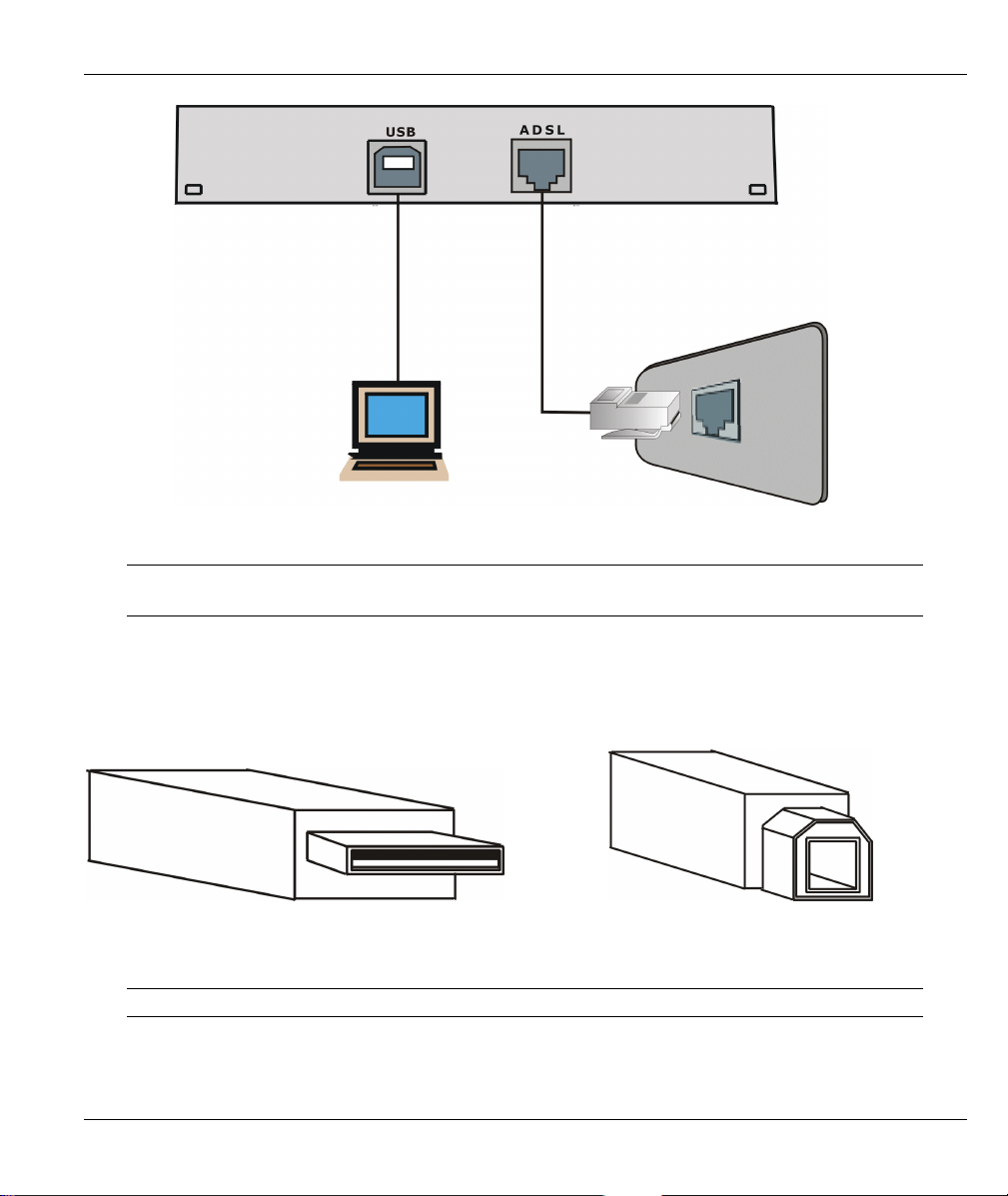
Prestige 630 ADSL USB Modem
Figure 1-3 Back Panel Connections
Do not connect your USB device until you have installed the driver software for
your computer as described at the beginning of this chapter.
1.3.2 Procedure
Step 1. Attach the rectangular end of the USB cable into the back of your computer and the square end of
the USB cable into the back of your Prestige (see figures below).
Figure 1-4 Plug this cable end into your
computer
Messages are displayed as the modem software is auto-detected and installed.
Software Setup and Modem Installat io n 1-5
Figure 1-5 Plug this cable end into your
Prestige
Page 20

Prestige 630 ADSL USB Modem
For Windows 2000 applications, the Found New Hardware Wizard window
indicates the modem has been installed. Click Finish.
Step 2. Follow the Windows instructions to get your new settings to take affect.
Once you restart your computer, installation of the ZyXEL USB Modem is complete.
1.4 Front Panel LEDs
The LED indicators on the front panel indicate the operational status of the Prestige 630. All LEDs are
located on the front panel. All interfaces are located on the back panel.
Figure 1-6 Front Panel LEDs
1.5 Front Panel LED Descriptions
Table 1-2 Front Panel LED Descriptions
LED FUNCTION DESCRIPTION
USB USB Interface
and Modem
Power
Connection
ADSL
ADSL Interface This LED is off when the link is not ready, has malfunctioned or is not
1-6 Software Setup and Modem Installat io n
This LED is off when the USB is not connected, has malfunctioned or is
not receiving power.
The LED is on when the USB is connected, receiving power or
transmitting information.
receiving power.
This LED is on when the Prestige is connected to the DSLAM and the
Page 21

Prestige 630 ADSL USB Modem
link is up or connected.
This LED blinks when the link is not ready or has failed.
Software Setup and Modem Installat io n 1-7
Page 22

Page 23

Prestige 630 ADSL USB Modem
Chapter 2
DSL Modem Installer
This chapter shows you how to customize your communication settings, update modem software
and remove modem software drivers.
Install your software and modem (see previous chapter) before proceeding.
2.1 Introduction
You can perform many functions through the DSL Modem Installer window. The followi ng explains how
to find this window.
2.1.1 Procedure
Step 1. From your computer deskt op click Start!Programs!ZyXEL DSL Modem!Configure.
Figure 2-1 DSL Modem Installer Window
Step 2. Follow the procedures in the rest of this chapter.
DSL Modem Installer 2-1
Page 24

Prestige 630 ADSL USB Modem
2.2 Customize Your Communication Settings
This section describes how to customize your VPI, VCI, Encapsulation and Modulation settings.
2.2.1 Procedure
Step 1. In the DSL Installer window shown previously, click Settings.
Step 2. From the Communication Settings window (see previous chapter), configure the following
fields: VPI, VCI, Encapsulation and Modulation type. Click Apply.
Step 3. The Setup Complete window indicates successful completion of the customization process.
Remove any disks from their drives and restart your computer when prompted.
2.3 Update Modem Software
This section details how to install a new version of your modem software driver. You may first want to copy
the driver to the hard disk to take advantage of its speed.
2.3.1 Procedure
Step 1. In the DSL Modem Installer window shown previously, cl i ck Update.
Step 2. Click Yes at the message that asks you to confirm the update.
2-2 DSL Modem Installer
Page 25

Prestige 630 ADSL USB Modem
Step 3. In the window shown next, highlight the location of the Setup files and click OK.
Figure 2-2 Select installation location Window
Step 4. Click OK at the message that informs you not to unplug the USB modem cable until “after the
install wizard has finished”. This message may not appear in Windows 2000 versions.
Step 5. Click Finish in the Setup Complete window to complete this portion of the update process.
Step 6. Unplug the USB modem cable.
2.4 Remove Software
2.4.1 Procedure
Step 1. First unplug the USB cable.
Step 2. In the DSL Modem Installer window shown previously, cl i ck Remove.
Step 3. Click Yes at the prompt to confirm the removal of your modem software.
DSL Modem Installer 2-3
Page 26

Prestige 630 ADSL USB Modem
If in some versions you get a screen that says not to unplug the USB cable until
after the Install Wizard has finished, just click OK and continue.
Step 4. At the Setup Complete window, remove any disks from their drives and click Finish. Restart
your computer when prompted.
2-4 DSL Modem Installer
Page 27

Prestige 630 ADSL USB Modem
Chapter 3
Control Panel Application
This chapter shows you how to configure and check the performance of the Modem/ADSL
connection.
When the control panel application is open, the monitor window updates every 2 seconds.
The figures shown next May differ from what you see because ZyXEL Control
Panel functionality is continually being upgraded and improved.
3.1 Procedure
Step 1. Click Start!!!!Settings!!!!Control Panel and then double-click the ZyXEL DSL Modem icon.
To access the ZyXEL Control Panel, the driver must be running with the USB cable
plugged into the modem.
Step 2. Use this window to review the status of your modem and connection. A lit Link Status field
indicates a successful connection. This indicator blinks when a connection is being established.
The Transmitting and Receiving fields show activity via flashing yellow indicators.
Figure 3-1 ZyXEL ADSL Modem Window - Physical Link Tab
Control Panel Application 3-1
Page 28

Prestige 630 ADSL USB Modem
Step 3. This window displays the Driver / Firmware Release numbers and the Control Panel Version.
Figure 3-2 ZyXEL ADSL Modem Window - System Info Tab
Step 4. This window displays the Modulation, Encapsulation and VPI/VCI values
Figure 3-3 ZyXEL ADSL Modem Window - Configuration Tab
The preceding window may vary depending on your operating system and driver
type.
3-2 Control Panel Application
Page 29

Prestige 630 ADSL USB Modem
Chapter 4
Modify TCP/IP Networking Options
This chapter shows you how to modify networking options for WAN and LAN.
TCP/IP settings are automatically set-up during the software installation process. Use the following OS
specific procedures to change TCP/IP settings (if necessary) for WAN and LAN. Procedures detail statically
assigned, as opposed to dynamically assigned, information.
Icon names in the Dial-up Networking and/or My Network Places windows may differ
from those specified in this chapter.
4.1 WAN USB Driver
4.1.1 Microsoft Windows 98
Procedure
Step 1. From your computer desktop, double-click the My Computer icon.
Step 2. From the My Computer window, double-click the Dial-Up Networking icon.
Step 3. From the Dial-Up Networking window, right-click the ZyXEL ADSL Connection icon and
click Properties.
Modify TCP/IP Networking Options 4-1
Page 30

Prestige 630 ADSL USB Modem
Step 4. Use this window to reach your TCP/IP settings.
Figure 4-1 ZyXEL ADSL Connection Window - Server Types Tab
Step 4. Use this window to configure your TCP/IP settings.
Make sure this box
is checked and then
click TCP/IP
Settings…
Click here and then type
the information that
your service provider
gave you.
Click here and then
type the information
that your service
Change the default
gateway by leaving
this box blank.
Figure 4-2 TCP/IP Settings Window
4-2 Modify TCP/IP Networking Options
provider gave you.
Then, click OK.
Page 31

Prestige 630 ADSL USB Modem
Step 5. Click OK to confirm changes and end this TCP/IP option modification session.
Figure 4-3 ZyXEL ADSL WAN Connection Properties Window - Networking Tab
4.1.2 Microsoft Windows 2000
Procedure
Step 1. From your computer desktop, right-click the My Network Places icon and select Properties.
Step 2. From the Network and Dial-Up Connections window, right-click the ZyXEL ADSL WAN
Connection icon and click Properties.
Modify TCP/IP Networking Options 4-3
Page 32

Prestige 630 ADSL USB Modem
Step 3. Use this window to reach the IP Protocol Properties window. Select Internet Protocol
(TCP/IP) and click Properties.
Figure 4-4 ZyXEL ADSL WAN Connection Properties Window - Networking Tab
Step 4. Use this window to configure your IP Protocol Properties.
Click here and type the IP
address that your service
provider gave you.
Click here and type the
information that service
provider gave you.
Click here to alter
DNS/WINS addresses a nd
IP security settings.
Then, click OK.
Figure 4-5 Internet Protocol (TCP/IP) Properties Window
4-4 Modify TCP/IP Networking Options
Page 33

Prestige 630 ADSL USB Modem
Step 5. At the ZyXEL ADSL WAN Connection Properties window, click OK to confirm changes and
end this TCP/IP option modification sessio n.
4.1.3 Microsoft Windows Me
Procedure
Step 1. From your computer desktop, double-click the My Computer icon.
Step 2. From the My Computer window, double-click the Dial-Up Networking icon.
Step 3. Right-click the ZyXEL ADSL Connection icon and click Properties.
Step 4. Use this window to reach your TCP/IP settings.
Make sure this box
is checked and
then click TCP/IP
Settings…
Figure 4-6 ZyXEL ADSL Connection - Networking Tab
Modify TCP/IP Networking Options 4-5
Page 34

Prestige 630 ADSL USB Modem
Step 5. Use this window to configure your TCP/IP settings.
Change the default
gateway by leaving
this box blank.
Figure 4-7 TCP/IP Settings Window
Step 6. Click OK at the next window.
Click here and type the
IP address that your
service provider gave
you.
Click here and type the
information that your
service provider gave
you.
Then, click OK.
4.2 LAN USB Driver
4.2.1 Microsoft Windows 98
Procedure
Step 1. Click Start!Settings!Control Panel and then double-click on the Network icon.
4-6 Modify TCP/IP Networking Options
Page 35

Prestige 630 ADSL USB Modem
Step 2. Use this window to reach your LAN TCP/IP networking properties.
Highlight TCP/IP -
>ZyXEL USB ADSL
LAN Modem.
Then click Properties.
Figure 4-8 Network Window - Configuration Tab
Step 3. Use this window to configure TCP/IP Propert ies.
Click here and type
your IP Address
and Subnet Mask
in the spaces
provided.
Then click OK.
Figure 4-9 TCP/IP Properties Window - IP Address Tab
Modify TCP/IP Networking Options 4-7
Page 36

Prestige 630 ADSL USB Modem
Step 4. Use this window to add or remove gateways. Consult with your network admi nistrator to
determine the appropriate addresses for your needs.
To add a new gateway:
type the address in the
New gateway field and
click Add. The new
gateway will appear in the
Installed gateways list.
To remove a gateway
highlight it in the
Installed gateways list
and click Remove.
Then click OK.
Figure 4-10 TCP/IP Properties Window - Gateway Tab
Step 5. Click OK to confirm changes and end this TCP/IP option modification session.
Step 6. Click Yes to restart your computer (if prompted).
4.2.2 Microsoft Windows 2000
Procedure
Step 1. From your computer desktop, right-click the My Network Places icon and click Properties.
Step 2. Double-click the Local Area Connection icon from the Network and Dial-Up Connections
window.
4-8 Modify TCP/IP Networking Options
Page 37

Prestige 630 ADSL USB Modem
p
Step 3. Use this window to reach your LAN TCP/IP networking properties.
Highlight Internet
Protocol (TCP/IP).
Then click Pro
Figure 4-11 Local Area Connection 2 Properties Window - General Tab
Modify TCP/IP Networking Options 4-9
erties.
Page 38

Prestige 630 ADSL USB Modem
Step 4. Use this window to configure TCP/IP properties.
Click here and type
the information that
your service provider
gave you.
Click here and type
the information that
your service provider
gave you.
Then click OK.
Figure 4-12 Internet Protocol (TCP/IP) Properties Window - General Tab
Step 5. At the next window, click OK to confirm changes and end this TCP/IP option modification
session.
4.2.3 Microsoft Windows Me
Procedure
Step 1.
4-10 Modify TCP/IP Networking Options
From your computer desktop, right-click the My Network Places icon and click Properties.
Page 39

Prestige 630 ADSL USB Modem
p
Step 2.
Step 3.
Use this window to reach TCP/IP properties.
Figure 4-13 Network Window - Configuration Tab
Use this screen to configure TCP/IP properties.
Highlight TCP/IP
-> ZyXEL USB
ADSL LAN
Modem.
Then, Click
erties.
Pro
Click here and
type your IP
Address and
Subnet Mask
address in the
spaces provided.
Make sure this
box is checked
and then click
OK.
Figure 4-14 TCP/IP Properties Window - IP Address Tab
Step 4.
Modify TCP/IP Networking Options 4-11
Click OK and then click Yes to restart your computer.
Page 40

Page 41

Prestige 630 ADSL USB Modem
Troubleshooting
This chapter covers potential problems and the possible solutions.
Table 5-1 Troubleshooting Table
PROBLEM CORRECTIVE ACTION
Chapter 5
None of the LEDs are on when I
turn on the Prestige.
I cannot access the Prestige via
my computer.
I cannot connect to the Internet. Make sure the cable is connected properly from the ADSL port to the
Make sure your USB cable is properly connected to your Prestige.
Make sure your computer is connected to, and receiving power from,
a power source.
If the error persists, you may have a hardware problem. In this case,
contact technical support.
Make sure the Prestige is connected to your computer’s USB port.
wall jack. The ADSL LED on the front panel of the Prestige should
be on. Check your VPI, VCI, Encapsulation and Modulation settings
(get this information from your telephone company and ISP). Reboot
the Prestige. If you still have problems, verify this information with
your telephone company and/or ISP.
Troubleshooting 5-1
Page 42

Page 43

10BaseT
Prestige 630 ADSL USB Modem
Glossary
The 10-Mbps baseband Ethernet specification that uses two pairs of twisted-pair cabling
(Category 3 or 5): one pair for transmitting data and the other for receiving data.
ADSL
ARP
Backbone
Bandwidth
Bit
Byte
CDR
CHAP
Client
Crossover
Ethernet
Cable
Asymmetrical Digital Subscriber Line is an asymmetrical technology, meaning that the
downstream data rate is much higher than the upstream data rate. ADSL operates in a
frequency range that is above the frequency range of voice services, so the two systems can
operate over the same cable.
Address Resolution Protocol is a protocol for mapping an Internet Protocol address (IP
address) to a physical machine address that is recognized in the local network.
A high-speed line or series of connections that forms a major pathway within a network.
This is the capacity on a link usually measured in bits-per-second (bps).
(Binary Digit) -- A single digit number in base-2, in other words, either a 1 or a zero. The
smallest unit of computerized data.
A set of bits that represent a single character. There are 8 bits in a Byte.
Call Detail Record. This is a name used by telephone companies for call related information.
Challenge Handshake Authentication Protocol is an alternative protocol that avoids sending
passwords over the wire by using a challenge/response technique.
A software program that is used to contact and obtain data from a Server software program on
another computer. Each Client program is designed to work with one or more specific kinds of
Server programs, and each Server requires a specific kind of Client. A Web Browser is a
specific kind of Client.
A cable that wires a pin to its opposite pin, for example, RX+ is wired to TX+. This cable
connects two similar devices, for example, two data terminal equipment (DTE) or data
communications equipment (DCE) devices.
CSU/DSU
DCE
Channel Service Unit/Data Service Unit. CSUs (channel service units) and DSUs (data service
units) are actually two separate devices, but they are used in conjunction and often combined
into the same box. The devices are part of the hardware you need to connect computer
equipment to digital transmission lines). The Channel Service Unit device connects with the
digital communication line and provides a termination for the digital signal. The Data Service
Unit device, sometimes called a digital service unit, is the hardware component you need to
transmit digital data over the hardware channel. The device converts signals from bridges,
routers, and multiplexors into the bipolar digital signals used by the digital lines. Multiplexors
mix voice signals and data on the same line.
Data Communications Equipment is typically a modem or other type of communication device.
Glossary A
Page 44

Prestige 630 ADSL USB Modem
The DCE sits between the DTE (data terminal equipment) and a transmission circuit such as a
phone line.
DHCP
DNS
Domain
Name
DRAM
Driver
DSL
Dynamic Host Configuration Protocol automatically assigns IP addresses to clients when they
log on. DHCP centralizes IP address management on central computers that run the DHCP
server program. DHCP leases addresses for a period of time, which means that addresses are
made available to assign to other systems.
Domain Name System links names to IP addresses. When you access Web sites on the
Internet, you can type the IP address of the site or the DNS name. When you type a domain
name in a Web browser, a query is sent to the primary DNS server defined in your Web
browser’s configuration dialog box. The DNS server converts the name you specified to an IP
address and returns this address to your system. From then on, the IP address is used in all
subsequent communicati ons .
The unique name that identifies an Internet site. Domain Names always have 2 or more parts,
separated by dots. The part on the left is the most specific, and the part on the right is the
most general.
Dynamic RAM that stores information in capacitors that must be refreshed periodically.
A driver is a program that interacts with a particular device or special kind of software. The
driver contains special knowledge of the device or a special software interface that programs
using the driver do not.
Digital Subscriber Line technologies enhances the data capacity of the existing twisted-pair
wire that runs between the local telephone company switching offices and most homes and
offices. There are actually seven types of DSL service, ranging in speeds from 16 Kbits/sec to
52 Mbits/sec. The services are either symmetrical (traffic flows at the same speed in both
directions), or asymmetrical (the downstream capacity is higher than the upstream capacity).
DSL connections are point-to-point dedicated circuits, meaning that they are always
connected. There is no dial-up. There is also no switching, which means that the line is a
direct connection into the carrier’s frame relay, ATM (Asynchronous Transfer Mode), or
Internet-connect system.
DSLAM
DTE
EMI
Ethernet
A Digital Subscriber Line Access Multiplexer (DSLAM) is a network device, usually at a
telephone company central office, that receives signals from multiple customer Digital
Subscriber Line connections and puts the signals on a high-speed backbone line using
multiplexing techniques. Depending on the product, DSLAM multiplexers connect DSL lines
with some combination of asynchronous transfer mode ATM, frame relay, or IP networks.
Originally, the DTE (Data Terminal Equipment) was a dumb terminal or printer, but today it is
a computer, or a bridge or router that interconnects local area networks.
ElectroMagnetic Interference. The interference by electromagnetic signals that can cause
reduced data integrity and increased error rates on transmission channels.
A very common method of networking computers in a LAN. There are a number of adaptations
B Glossary
Page 45

Prestige 630 ADSL USB Modem
to the IEEE 802.3 Ethernet standard, including adaptations with data rates of 10 Mbits/sec and
100 Mbits/sec over coaxial cable, twisted-pair cable, and fiber-optic cable. The latest version
of Ethernet, Gigabit Ethernet, has a data rate of 1 Gbit/sec.
FAQ
FCC
Flash
Memory
Gateway
Host
IANA
ICMP
Internet
Internet
(Frequently Asked Questions) -- FAQ’s are documents that list and answer the most common
questions on a particular subject.
The FCC (Federal Communications Commission) is in charge of allocating the
electromagnetic spectrum and thus the bandwidth of various communication systems.
The nonvolatile storage that can be electrically erased and reprogrammed so that data can be
stored, booted, and rewritten as necessary.
A gateway is a computer system or other device that acts as a translator between two systems
that do not use the same communication protocols, data formatting structures, languages,
and/or architecture.
Any computer on a network that is a repository for services available to other computers on
the network. It is quite common to have one host machine provide several services, such as
WWW and USENET.
Internet Assigned Number Authority acts as the clearinghouse to assign and coordinate the
use of numerous Internet protocol parameters such as Internet addresses, domain names,
protocol numbers, and more. The IANA Web site is at http://www.isi.edu/iana.
Internet Control Message Protocol is a message control and error-reporting protocol between
a host server and a gateway to the Internet. ICMP uses Internet Protocol (IP) datagrams, but
the messages are processed by the TCP/IP software and are not directly apparent to the
application user.
(Lower case i) Any time you connect 2 or more networks together, you have an internet.
(Upper case I) The vast collection of inter-connected networks that all use the TCP/IP
protocols and that evolved from the ARPANET of the late 60’s and early 70’s.
Intranet
IP
IPCP (PPP)
IPX
ISP
A private network inside a company or organization that uses the same kinds of software that
you would find on the public Internet, but that is only for internal use.
Internet Protocol. The IP (currently IP version 4, or IPv4), is the underlying protocol for routing
packets on the Internet and other TCP/IP-based networks.
IP Control Protocol allows changes to IP parameters such as the IP address.
Internetwork Packet eXchange The native NetWare internetworking protocol is IPX
(Internetwork Packet Exchange). Like IP (Internet Protocol), IPX is an internetworking protocol
that provides datagram services.
Internet Service Providers provide connectio ns into the Inter net for home users and
businesses. There are local, regional, national, and global ISPs. You can think of local ISPs as
Glossary C
Page 46

Prestige 630 ADSL USB Modem
the gatekeepers into the Internet.
LAN
MAC
Modulation
Type
Multimode
NAT
Network
NIC
Node
PAP
Local Area Network is a shared communication system to which many computers are
attached. A LAN, as its name implies, is limited to a local area. This has to do more with the
electrical characteristics of the medium than the fact that many early LANs were designed for
departments, although the latter accurately describes a LAN as well. LANs have different
topologies, the most common being the linear bus and the star configuration.
On a local area network (LAN) or other network, the MAC (Media Access Control) address is
your computer's unique hardware number. (On an Ethernet LAN, it's the same as your
Ethernet address.) The MAC layer frames data for transmission over the network, then passes
the frame to the physical layer interface where it is transmitted as a stream of bits.
The modulation type selected dictates what ADSL mode the Prestige will operate under.
Choose from T1.413, G.DMT, G.Lite or Multimode. Multimode Modulation supports
T1.413 or G.DMT protocol.
Is a protocol that supports the T1.413 standard (and G.DMT in certain operating systems).
Network Address Translation is the translation of an Internet Protocol address used within one
network to a different IP address known within another network.
Any time you connect 2 or more computers together so that they can share resources, you
have a computer network. Connect 2 or more networks together and you have an internet.
Network Interface Card. A board that provides network communication capabilities to and from
a computer system. Also called an adapter.
Any single computer connected to a network.
Password Authentication Protocol. PAP is a security protocol that requires users to enter a
password before accessing a secure system. The user’s name and password are sent over
the wire to a server, where they are compared with a database of user account names and
passwords. This technique is vulnerable to wiretapping (eavesdropping) because the
password can be captured and used by someone to log onto the system.
PNC
Port
POTS
Prestige Network Commander, a Windows-based setup wizard for Prestige routers (not all).
An Internet port refers to a number that is part of a URL, appearing after a colon (:) right after
the domain name. Every service on an Internet server listens on a particular port number on
that server. Most services have standard port numbers, e.g. Web servers normally listen on
port 80.
Plain Old Telephone Service is the analog telephone service that runs over copper twisted-pair
wires and is based on the original Bell telephone system. Twisted-pair wires connect homes
and businesses to a neighborhood central office. This is called the local loop. The central
office is connected to other central offices and long-distance facilities.
D Glossary
Page 47

Prestige 630 ADSL USB Modem
PPP
PSTN
PVC
RFC
RIP
SAP
Point to Point Protocol. PPP encapsulates and transmits IP (Internet Protocol) datagrams
over serial point-to-point links. PPP works with other protocols such as IPX (Internetwork
Packet Exchange). The protocol is defined in IETF (Internet Engineering Task Force) RFC
1661 through 1663. PPP provides router-to-router, host-to-router, and host-to-host
connections.
Public Switched Telephone Network was put into place many years ago as a voice telephone
call-switching system. The system transmits voice calls as analog signals across copper
twisted cables from homes and businesses to neighborhood COs (central offices); this is often
called the local loop. The PSTN is a circuit-switched system, meaning that an end-to-end
private circuit is established between caller and callee.
Permanent Virtual Circuit. A PVC is a logical point-to-point circuit between customer sites.
PVCs are low-delay circuits because routing decisions do not need to be made along the way.
Permanent means that the circuit is preprogrammed by the carrier as a path through the
network. It does not need to be set up or torn down for each session.
An RFC (Request for Comments) is an Internet formal document or standard that is the result
of committee drafting and subsequent review by interested parties. Some RFCs are
informational in nature. Of those that are intended to become Internet standards, the final
version of the RFC becomes the standard and no further comments or changes are permitted.
Change can occur, however, through subsequent RFCs.
Routing Information Protocol is an interior or intra-domain routing protocol that uses the
distance-vector routing algorithms. RIP is used on the Internet and is common in the NetWare
environment as a method for exchanging routing information between routers.
In NetWare, the SAP (Service Advertising Protocol) broadcasts information about available
services on the network that other network devices can listen to. A server sends out SAP
messages every 60 seconds. A server also sends out SAP messages to inform other devices
that it is closing down. Workstations use SAP to find services they need on the network.
Server
SNMP
STP
Straight
Through
Ethernet
A computer, or a software package, that provides a specific kind of service to client software
running on other computers.
System Network Management Protocol is a popular management protocol defined by the
Internet community for TCP/IP networks. It is a communication protocol for collecting
information from devices on the network.
Twisted-pair cable consists of copper-core wires surrounded by an insulator. Two wires are
twisted together to form a pair, and the pair form a balanced circuit. The twisting prevents
interference problems. STP (shielded twisted-pair) provides protection against external
crosstalk.
A cable that wires a pin to its equivalent pin. This cable connects two dissimilar devices, for
example, a data terminal equipment (DTE) and a data communications equipment (DCE)
device. A straight through Ethernet cable is the most common cable used.
Glossary E
Page 48

Prestige 630 ADSL USB Modem
Cable
SUA
TCP
Telnet
Terminal
Terminal
Software
TFTP
UDP
URL
Single User Account. The Prestige's SUA (Single User Account) feature allows multiple user
Internet access for the cost of a single ISP account - see also NAT.
Transmission Control Protocol handles flow control and packet recovery and IP providing
basic addressing and packet-forwarding serv ic es.
Telnet is the login and terminal emulation protocol common on the Internet and in UNIX
environments. It operates over TCP/IP networks. Its primary function is to allow users to log
into remote host systems.
A device that allows you to send commands to a computer somewhere else. At a minimum,
this usually means a keyboard and a display screen and so me si mple circuitry.
Software that pretends to be (emulates) a physical terminal and allows you to type commands
to a computer somewhere else.
Trivial File Transfer Protocol is an Internet file transfer protocol similar to FTP (File Transfer
Protocol), but it is scaled back in functionality so that it requires fewer resources to run. TFTP
uses the UDP (User Datagram Protocol) rather than TCP (Transmission Control Protocol).
User Datagram Protocol. UDP is a connectionless transport service that dispenses with the
reliability services provided by TCP. UDP gives applications a direct interface with IP and the
ability to address a particular application process running on a host via a port number without
setting up a connection session.
Uniform Resource Locator. URL is an object on the Internet or an intranet that resides on a
host system. Objects include directories and an assortment of file types, including text files,
graphics, video, and audio. A URL is the address of an object that is normally typed in the
Address field of a Web browser. The URL is basically a pointer to the location of an object.
USB
Universal Serial Bus is an external bus interface that supports up to 12 Mbps. USB features
Plug and Play operability that auto-detects new devices (hardware). USB eliminates many of
the problems associated with (physically) opening your computer to install adapter cards,
change dip switches and configure IRQs (Interrupt Requests). With USB, up to 63 devices
can be added to the port at any time without rebooting your computer (via hub).
VCI
VPI
WAN
WWW
Virtual Channel Identifier. Identifies virtual channels between users or between users and
networks.
Virtual Path Identifier. Identifies virtual paths between users or between users and networks.
Wide Area Networks link geographically dispersed offices in other cities or around the globe.
Just about any long-distance communication medium can serve as a WAN link, including
switched and permanent telephone circuits, terrestrial radio systems, and satellite systems.
World Wide Web. Frequently used (incorrectly) when referring to "The Internet", WWW has
F Glossary
Page 49

Prestige 630 ADSL USB Modem
two major meanings - First, loosely used: the whole constellation of resources that can be
accessed using Gopher, FTP, HTTP, Telnet, USENET, WAIS and some other tools. Second:
the universe of hypertext servers (HTTP servers).
Glossary G
Page 50

Page 51

Prestige 630 ADSL USB Modem
Index
A
About ADSL........................................................x
About This Manual.......................................... xiv
ADSL...................................................................x
Advantages of ADSL...........................................x
Advantages of USB............................................ xi
Always on ............................................................x
asymmetric...........................................................x
Asymmetric Digital Subscriber Line....................x
asymmetric operation...........................................x
C
CE Certification ...................................................v
certification..........................................................v
collaborative computing.......................................x
compatability and compliance..........................xiii
Contacting Customer Support............................ vi
control panel.....................................................xiii
Control Panel Application................................ 3-1
Copyright ............................................................ii
Disclaimer....................................................... ii
Trademarks......................................................ii
Customer Support .............................................. vi
D
Declaration of Conformity...................................v
Device Drivers.................................................. xii
DHCP..................................................................B
Digital Signature Not Found message.............. 1-3
distance learning ..................................................x
downstream data rates......................................xiii
driver choices for your device........................... xii
LAN (RFC 1483).......................................... xii
Summation....................................................xii
WAN............................................................. xii
Drivers Supported............................................ 1-1
DSL Modem Installer.......................................2-1
Dynamic assignment, see also DHCP.............1-1
F
FCC......................................................................v
FCC Rules............................................................v
Features.............................................................xiii
Federal Communications Commission (FCC)
Interference Statement.....................................v
G
Glossary..............................................................A
H
high-speed conduit for data..................................x
I
Index.................................................................... I
Information for Canadian Users..........................iv
Caution............................................................iv
Note ................................................................iv
Information required for software installation. 1-1
Information that may be required from your DSL
service provider ........................................... 1-1
interfaces.......................................................... 1-4
L
LED Indicators................................................. 1-6
Linux..................................................................xii
M
MAC..................................................................xii
malfunction...................................................... 1-6
Miniports ..........................................................xiii
Modem Installation.......................................... 1-4
Modifying TCP/IP Networking Options.......... 4-1
LAN USB Driver..................4-5, 4-6, 4-8, 4-10
WAN USB Driver........................................ 4-1
Index I
Page 52

Prestige 630 ADSL USB Modem
O
Online Registration............................................ iii
P
Plug and Play......................................................xi
power supply.....................................................xiii
private, secure channel.........................................x
protocol ..............................................................xii
R
Release numbers.............................................. 3-2
repair.................................................................. iii
Required for Software Installation................... 1-1
RJ-11.................................................................xiii
S
Service............................................................... iii
Setup icon........................................................ 1-2
Software Setup................................................. 1-2
Software Setup and Modem Installation.......... 1-1
speed compared to other modems........................x
Syntax Conventions..........................................xiv
Prestige Names in this Manual .....................xiv
T
Table of Contents...............................................vii
TCP/IP settings................................................ 4-1
telephone service, coexistance with DSL ............x
Troubleshooting............................................... 5-1
U
USB....................................................................xi
USB as power source........................................xiii
USB compliance ...............................................xiii
USB eliminates many problems.....................xi, F
USB, advantages.................................................xi
USB, What is it?.................................................xi
V
video conferencing..............................................x
video-on-demand................................................. x
W
Warranty.............................................................iii
What is USB?...................... See USB, What is it?
Windows 2000
LAN Driver .................................................. 4-8
WAN Driver.................................................4-3
Windows 98
LAN Driver .................................................. 4-6
WAN Driver.................................................4-1
Windows Me
LAN Driver ................................................ 4-10
WAN Driver.................................................4-5
www.zyxel.com..................................................iii
Z
ZyXEL contact information................................vi
ZyXEL Limited Warranty..................................iii
Note................................................................iii
ZyXEL website...................................................iii
upstream data rates............................................xiii
J Index
