ZyXEL Communications P3202HNBA Installation Guide
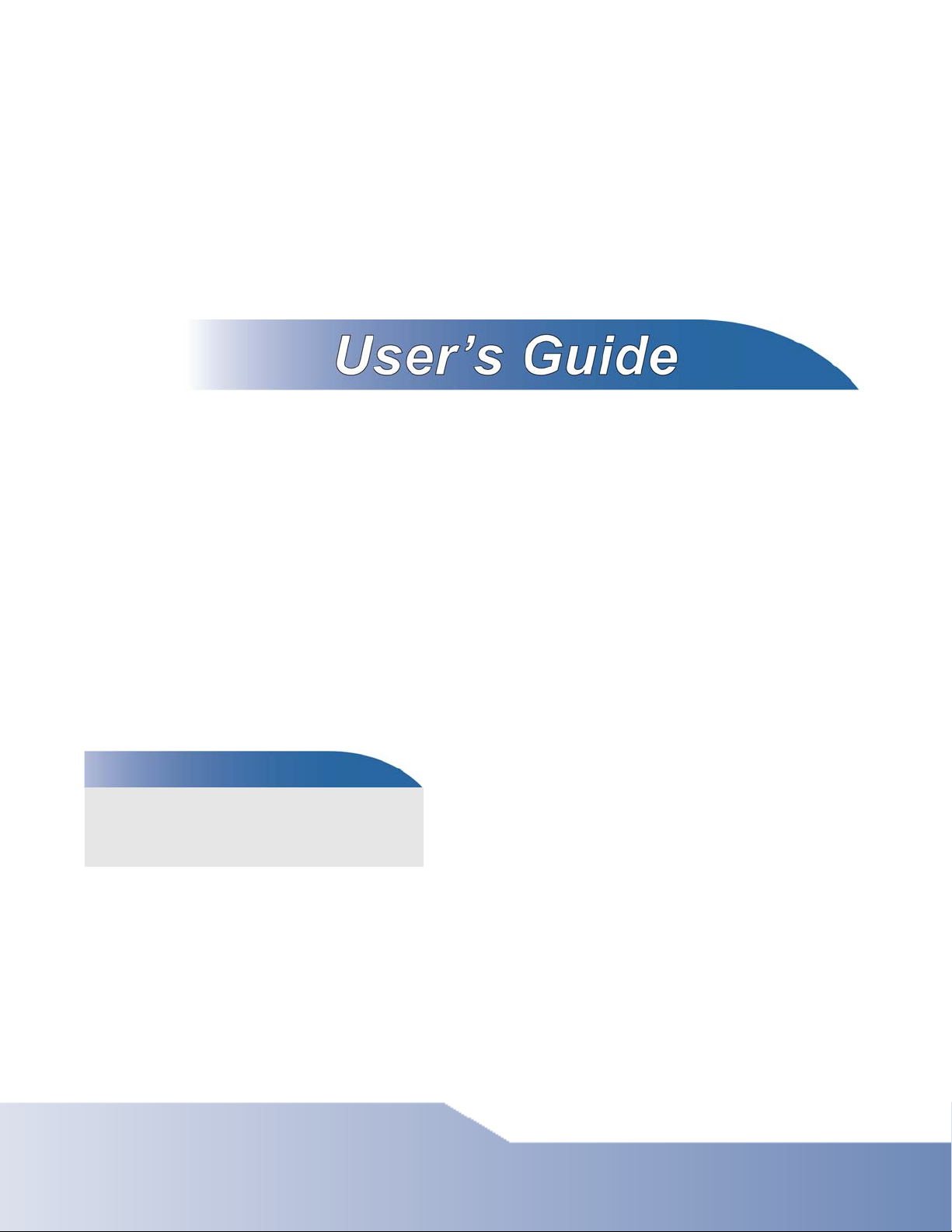
P-3202HN-Ba
802.11N GPON VoIP IAD
Default Login Details
IP Address 192.168.1.1
User Name admin
Password 1234
Version 1.0
Edition 1, 12/2009
www.zyxel.com
www.zyxel.com
Copyright © 2009
ZyXEL Communications Corporation
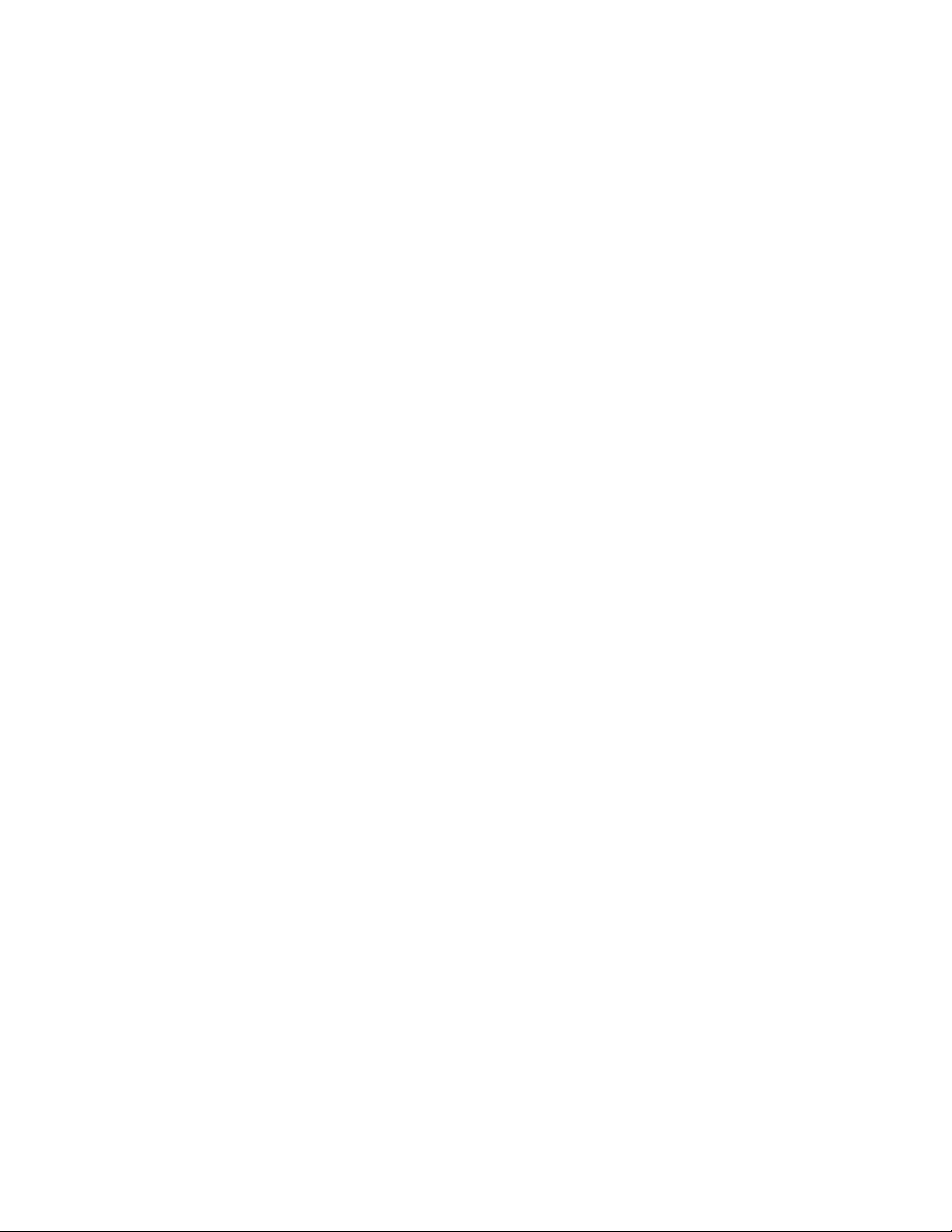
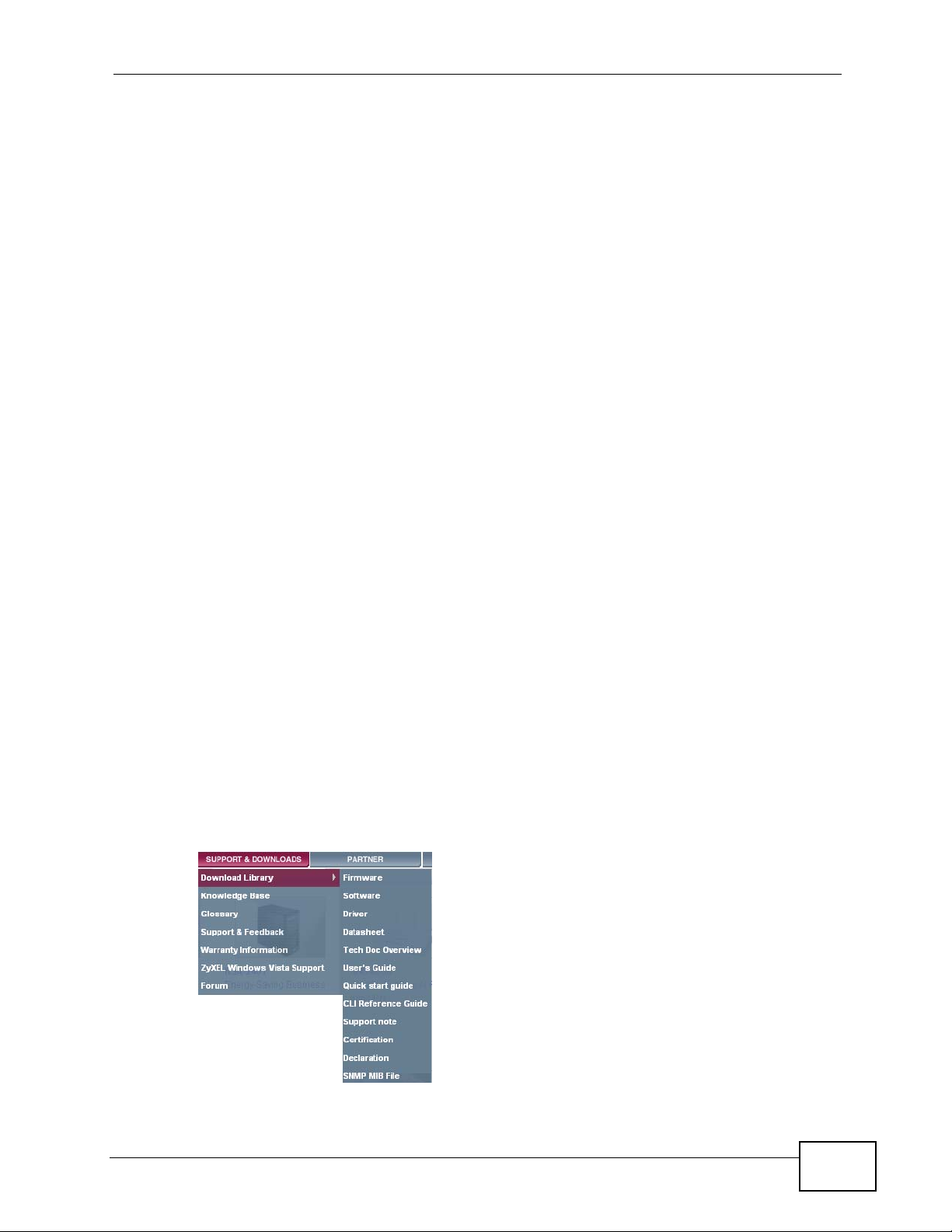
About This User's Guide
About This User's Guide
Intended Audience
This manual is intended for people who want to configure the IAD using the web
configurator. .
Related Documentation
•Quick Start Guide
The Quick Start Guide is designed to help you get your IAD up and running ri ght
away. It contains information on setting up your network and configuring for
Internet access.
• Web Configurator Online Help
The embedded Web Help contains descriptions of individual screens and
supplementary information.
• Support Disc
Refer to the included CD for support documents.
Documentation Feedback
Send your comments, questions or suggestions to: techwriters@zyxel.com.tw
Thank you!
The Technical Writing Team, ZyXEL Communications Corp.,
6 Innovation Road II, Science-Based Industrial Park, Hsinchu, 30099, Taiwan.
Need More Help?
More help is available at www.zyx el.com.
IAD User’s Guide
3
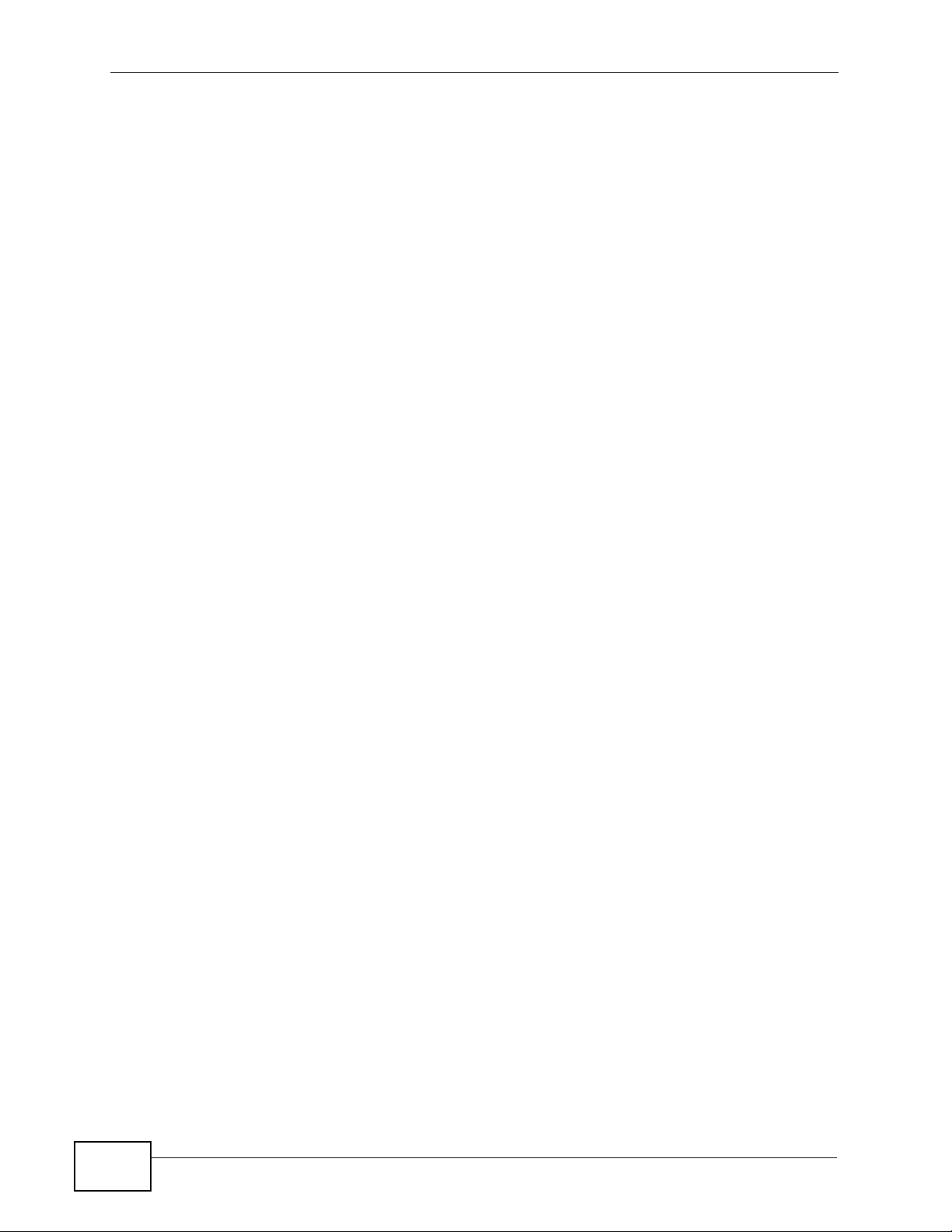
About This User's Guide
• Download Library
Search for the latest product updates and documentation from this link. Read
the Tech Doc Overview to find out how to efficiently use the documentation in
order to better understand how to use your product.
• Knowledge Base
If you have a specific question about your product, the answer may be here.
This is a collection of answers to previously asked questions about ZyXEL
products.
•Forum
This contains discussions on ZyXEL prod ucts. Learn from others who use ZyXEL
products and share your experiences as well.
Customer Support
Should problems arise that cannot be solved by the methods listed above, you
should conta ct your vendor. If you cannot contact your vendor, then c o ntact a
ZyXEL office for the region in which you bought the device.
See http://www.zyxel.com/web/contact_us.php for contact information. Please
have the following informatio n ready when you contact an office.
• Product model and serial number.
•Warranty Information.
• Date that you received your device.
• Brief description of the problem and the steps you took to solve it.
4
IAD User’s Guide
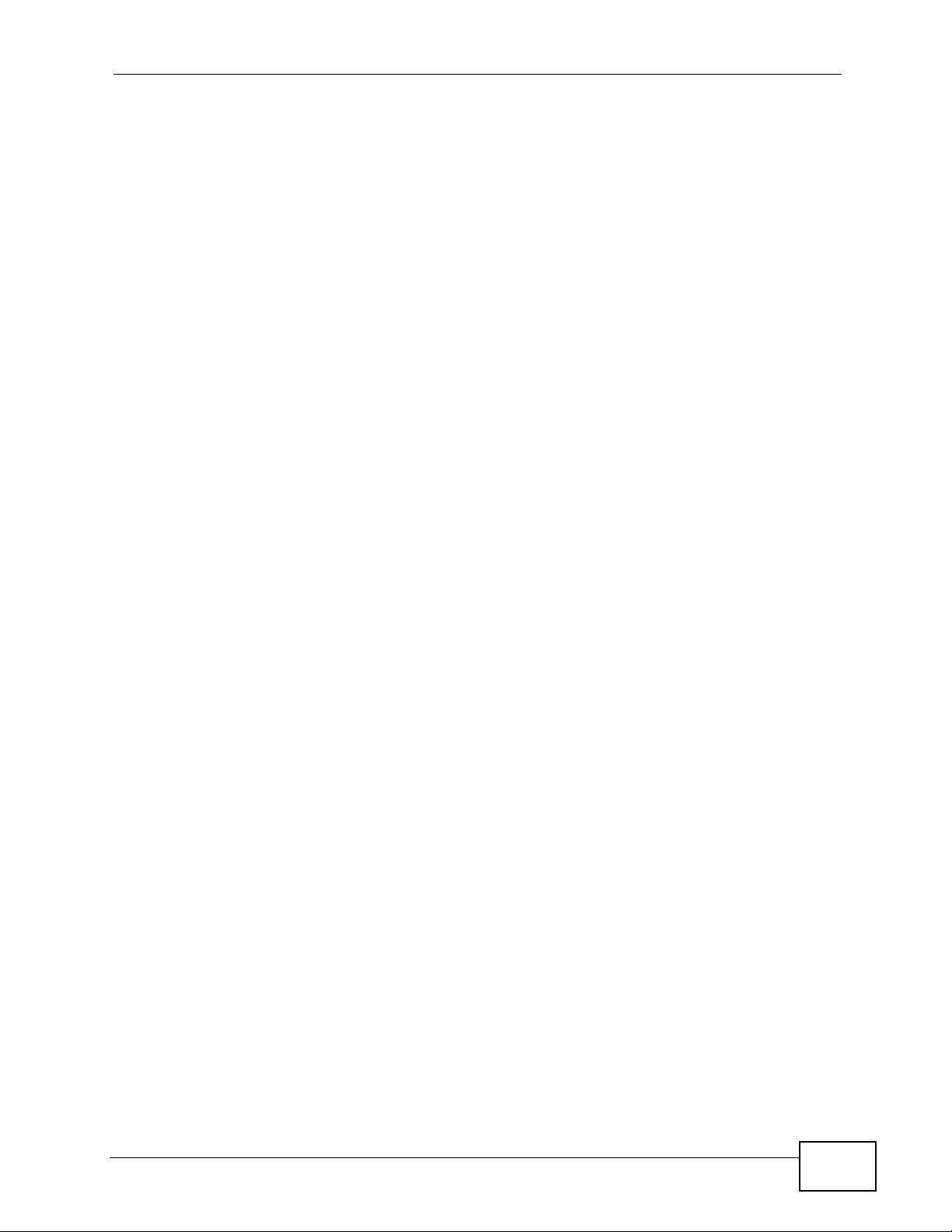
Document Conventions
Document Conventions
Warnings and Notes
These are how warnings and notes are shown in this User’s Guide.
Warnings tell you about things that could harm you or your device.
Note: Notes tell you other important information (for example, other things you may
need to configure or helpful tips) or recommendations.
Syntax Conventions
• This product may be referred to as the “IAD”, the “device” or the “system” in
this User’s Guide.
• Product labels, screen names, field labels and field choices are all in bold font.
• A key stroke is denoted by square brackets and uppercase text, for example,
[ENTER] means the “enter” or “return” key on your keyboard.
• “Enter” means for you to type one or more characters and then press the
[ENTER] key. “Select” or “choose” means for you to use one of the predefined
choices.
• A right angle bracket ( > ) within a screen name denotes a mouse click. For
example, Maintenance > Log > Log Setting means you first click
Maintenance in the navigation panel, then the Log sub menu and finally the
Log Setting tab to get to that screen.
• Units of measurement may denote the “metric” value or the “scientific” value.
For example, “k” for kilo may denote “1000” or “1024”, “M” for mega may
denote “1000000” or “1048576” and so on.
• “e.g.,” is a shorthand for “for instance”, and “i.e.,” means “that is” or “in other
words”.
IAD User’s Guide
5
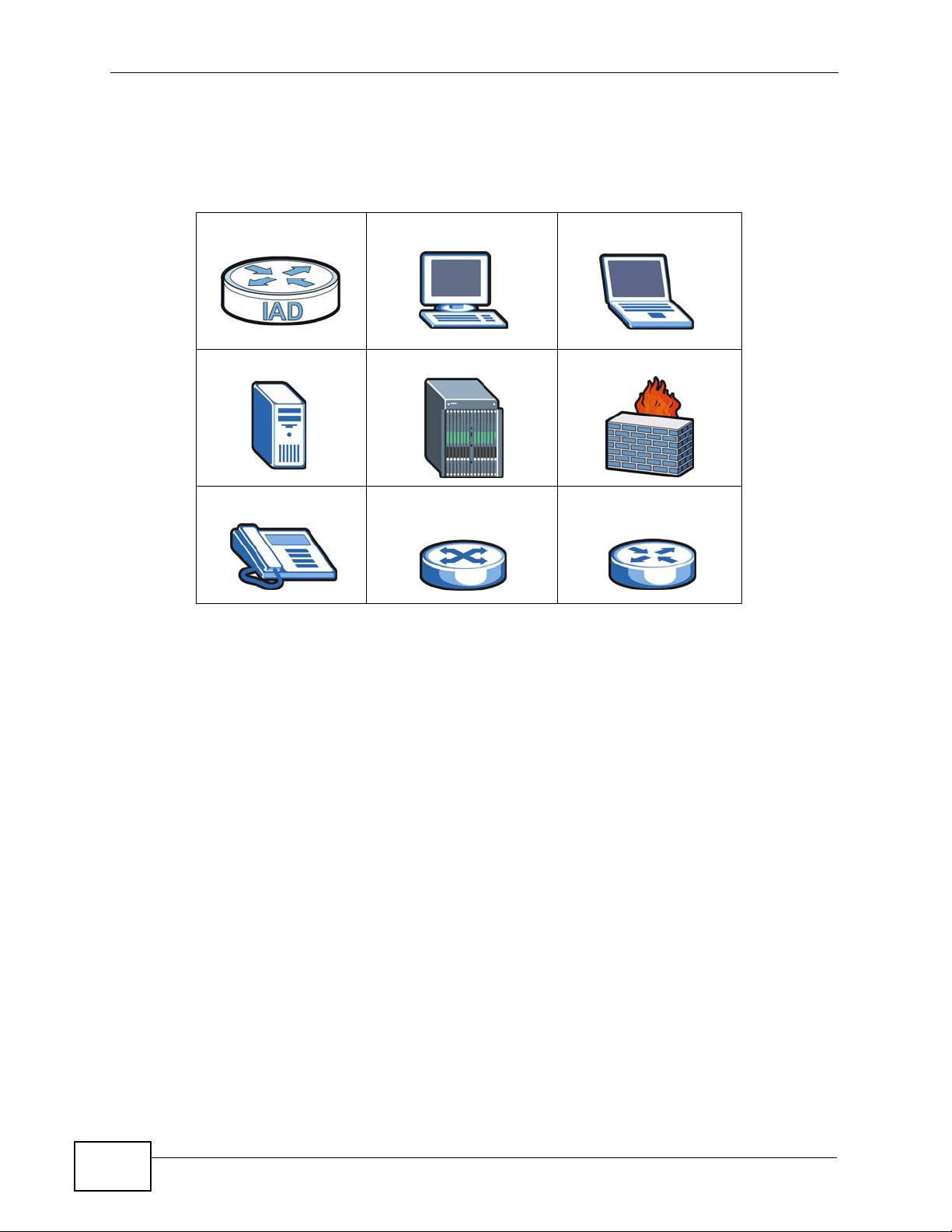
Document Conventions
Icons Used in Figures
Figures in this User’s Guide may use the following generic icons. The IAD icon is
not an exact representation of your device.
IAD Computer Notebook computer
Server DSLAM Firewall
Telephone Switch Router
6
IAD User’s Guide
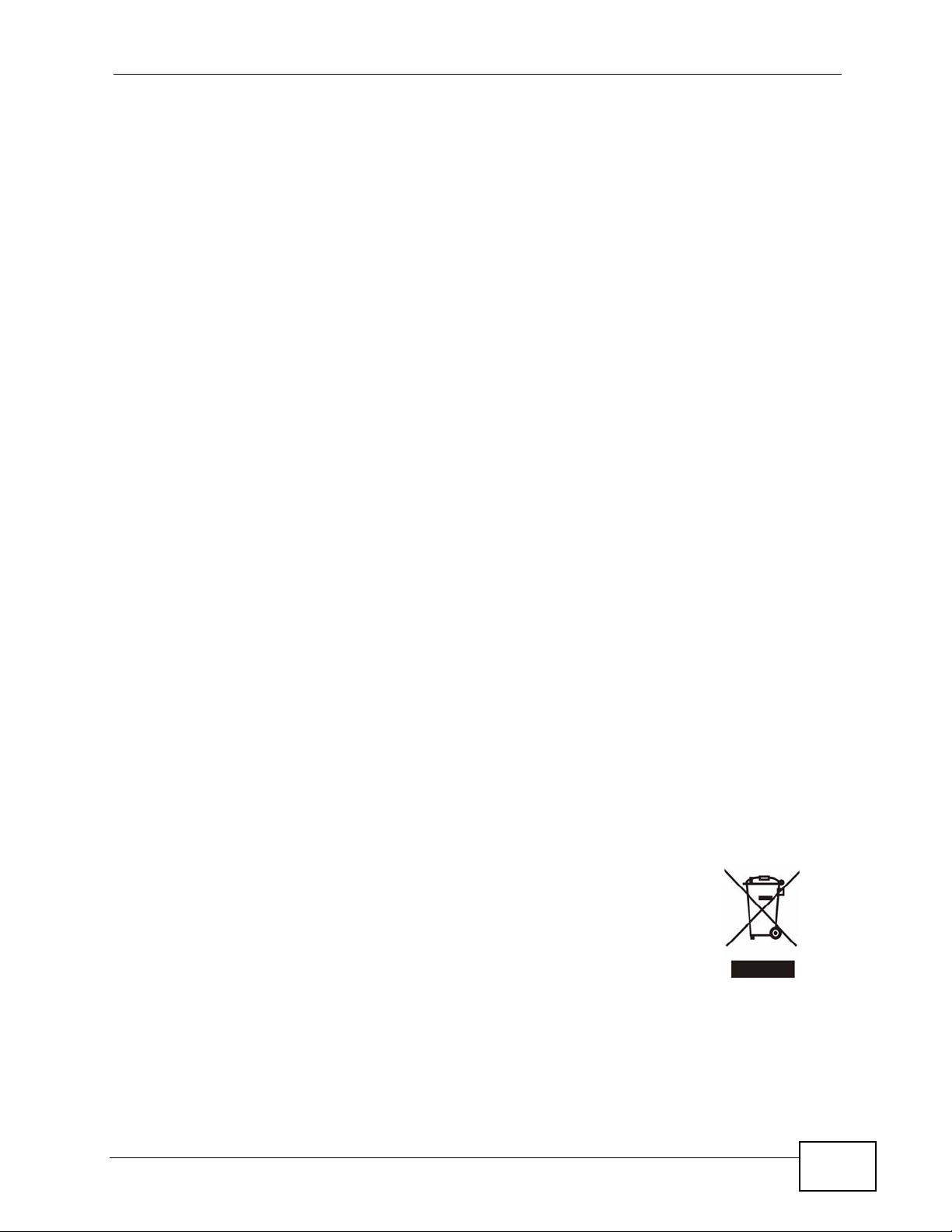
Safety Warnings
Safety Warnings
• Do NOT use this product near water, for example, in a wet basement or near a swimming
pool.
• Do NOT expose your device to dampness, dust or corrosive liquids.
• Do NOT store things on the device.
• Do NOT install, use, or service this device during a thunderstorm. There is a remote risk
of electric shock from lightning.
• Connect ONLY suitable accessories to the device.
• Do NOT open the device or unit. Opening or removing covers can expose you to
dangerous high voltage points or other risks. ONLY qualified service personnel should
service or disassemble this device. Please contact your vendor for further information.
• Make sure to connect the cables to the correct ports.
• Place connecting cables carefully so that no one will step on them or stumble over them.
• Always disconnect all cables from this device before servicing or disassembling.
• Use ONLY an appropriate power adaptor or cord for your device.
• Connect the power adaptor or cord to the right supply voltage (for example, 110V AC in
North America or 230V AC in Europe).
• Do NOT allow anything to rest on the power adaptor or cord and do NOT place the
product where anyone can walk on the power adaptor or cord.
• Do NOT use the device if the power adaptor or cord is damaged as it might cause
electrocution.
• If the power adaptor or cord is damaged, remove it from the device and the power
source.
• Do NOT attempt to repair the power adaptor or cord. Contact your local vendor to order a
new one.
• Do not use the device outside, and make sure all the connections are indoors. There is a
remote risk of electric shock from lightning.
• Do NOT obstruct the device ventilation slots, as insufficient airflow may harm your
device.
• Use only No. 26 AWG (American Wire Gauge) or larger telecommunication line cord.
• Antenna Warning! This device meets ETSI and FCC certification requirements when using
the included antenna(s). Only use the included antenna(s).
• If you wall mount your device, make sure that no electrical lines, gas or water pipes will
be damaged.
Your product is marked with this symbol, which is known as the
WEEE mark. WEEE stands for Waste Electronics and Electrical
Equipment. It means that used electrical and electronic products
should not be mixed with general waste. Used electrical and
electronic equipment should be treated separately.
IAD User’s Guide
7
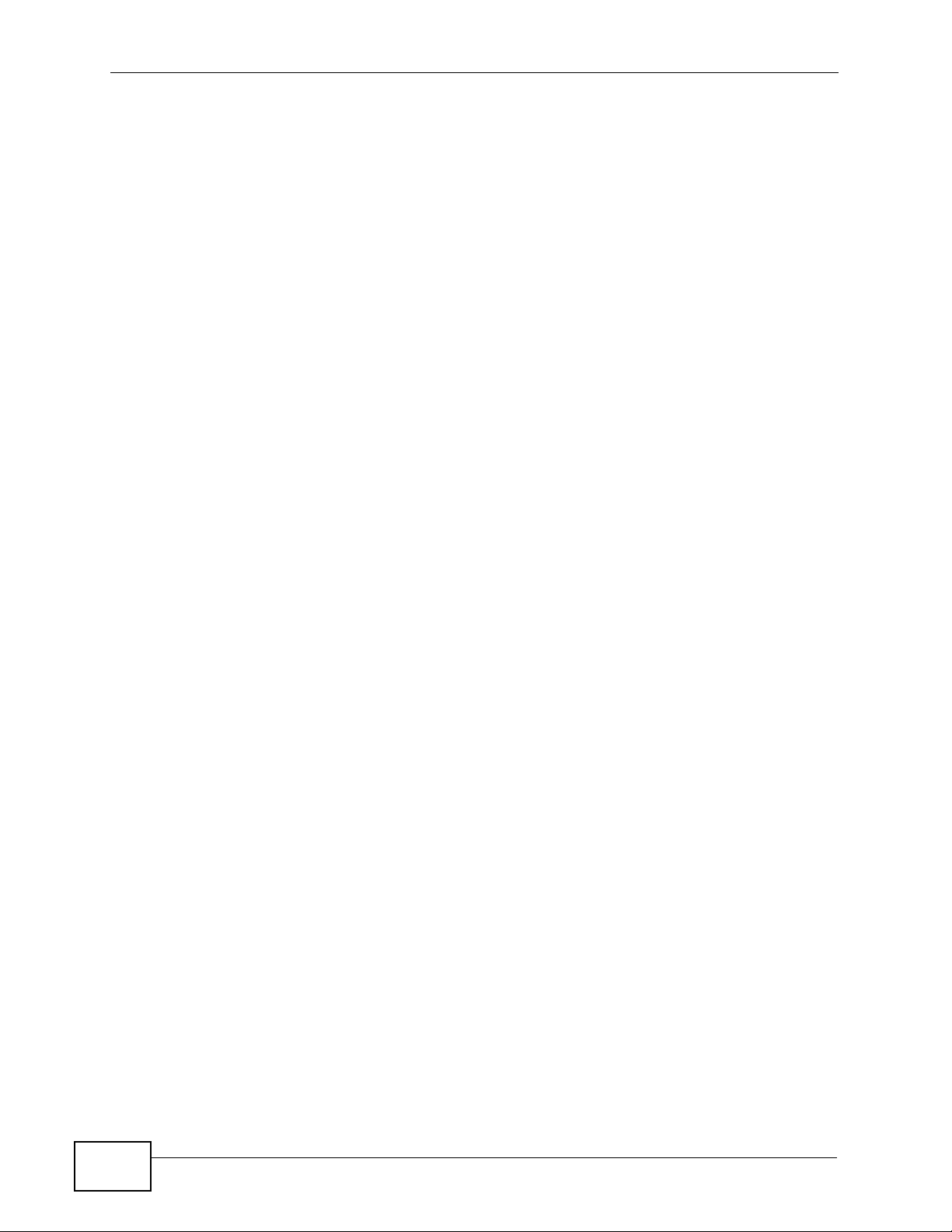
Safety Warnings
8
IAD User’s Guide
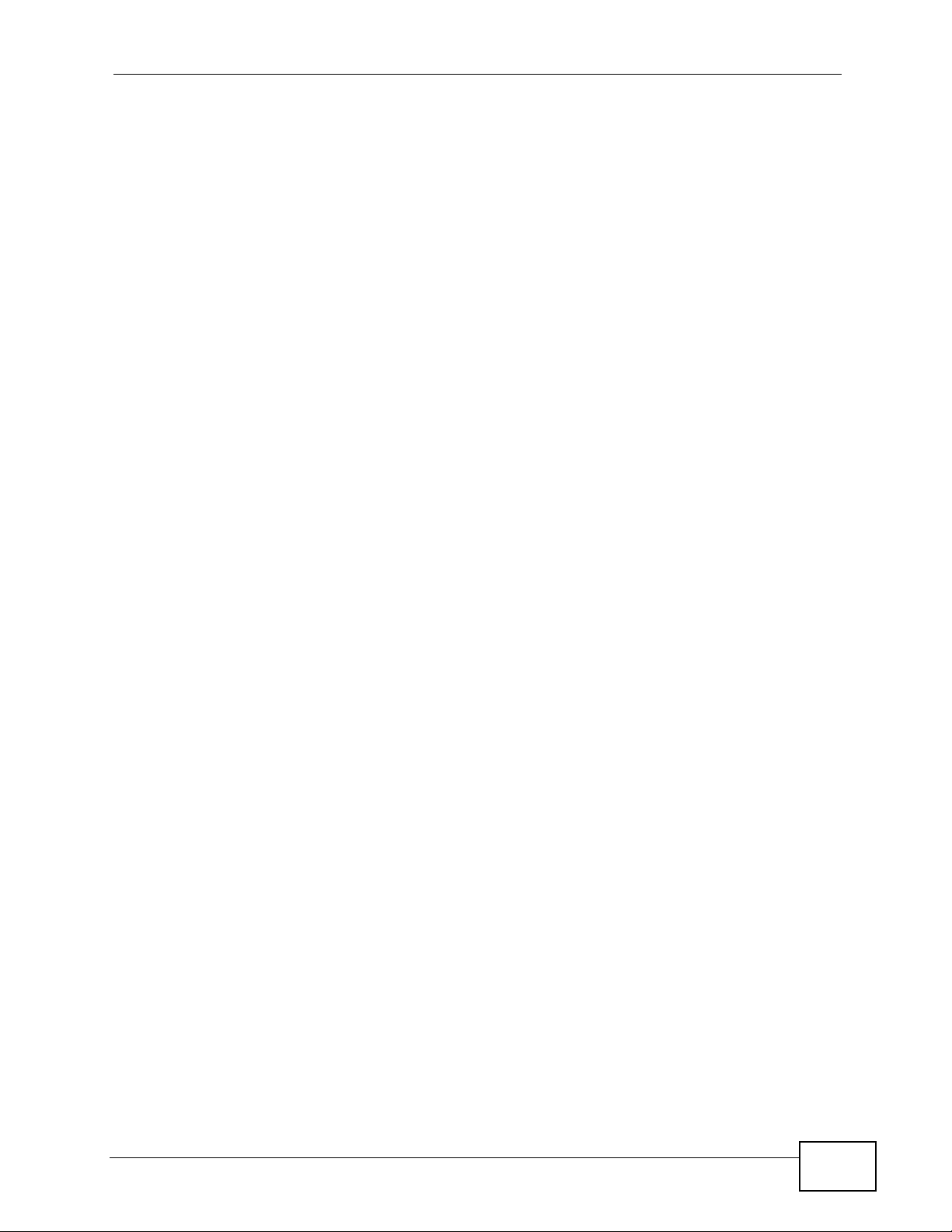
Contents Overview
Contents Overview
User’s Guide ......................................... .......... ........... .......... ...................................................19
Introduction .................................. .................................................... .......................................... 21
The Web Configurator ............................................................................................................... 29
Tutorials .....................................................................................................................................35
Technical Reference ..............................................................................................................39
Status Screens .......................................................................................................................... 41
Device Mode Screen ................................................................................................................. 51
WAN ..........................................................................................................................................55
LAN Setup ................................................................................................................................. 59
Wireless LAN ............................................... ................................................................. .............69
Network Address Translation (NAT) ........................................................................................ 101
Voice ............................................................ .................................................... .........................117
Phone Usage ................................................... ... ... ..................................................................129
Firewalls ..................................................................................................................................137
Static Route ............................................................................................................................. 159
Quality of Service (QoS) ............................................... ... ... ... .... ... ... ... ... .... ... ... ........................163
Dynamic DNS Setup ................................................................................................................ 179
Remote Management ..............................................................................................................183
Universal Plug-and-Play (UPnP) .............................................................................................197
System ................................... ...................... ....................... ....................... ...............................211
Logs ........................................................................................................................................215
Tools ........................................................................................................................................ 219
Diagnostic ................................................... .... ... ... ... .... ... ........................................................ 223
Troubleshooting ..................................................... .................................................................. 225
Product Specifications ............................................................................................................. 231
IAD User’s Guide
9
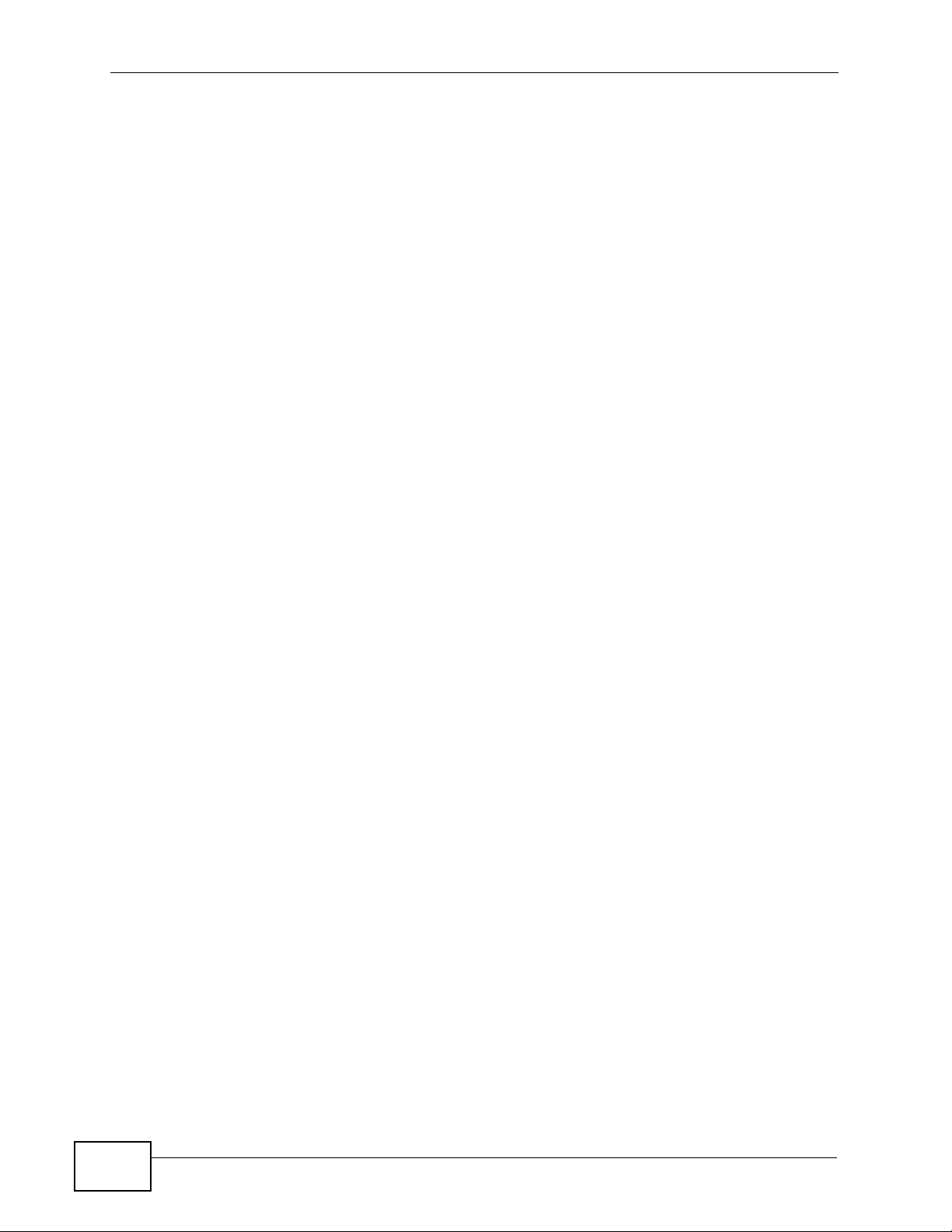
Contents Overview
10
IAD User’s Guide
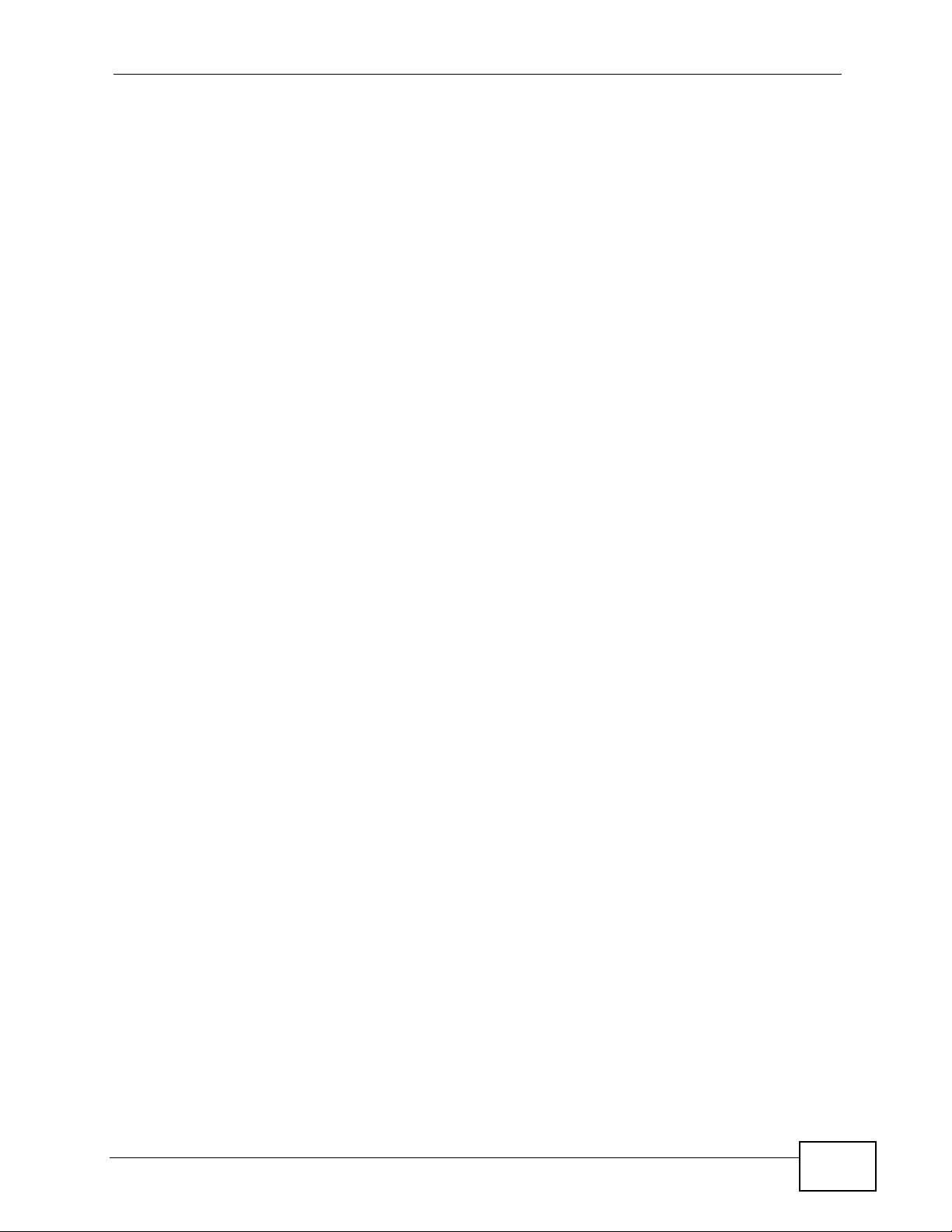
Table of Contents
Table of Contents
About This User's Guide..........................................................................................................3
Document Conventions............................................................................................................5
Safety Warnings ........................................................................................................................7
Contents Overview ...................................................................................................................9
Table of Contents....................................................................................................................11
Part I: User’s Guide................................................................................ 19
Chapter 1
Introduction.............................................................................................................................21
1.1 Overview ............. ................................................................. ... ... .......................................... 21
1.2 Managing the IAD ................................................................................................................21
1.3 Good Habits for Managing the IAD ......................................................................................21
1.4 Applications for the IAD ................ ... ... .................................................................................22
1.4.1 Internet Access and Device Mode ............................................................................. 22
1.4.2 Internet Calls (VoIP) ................................................................................................... 23
1.4.3 Wireless Connection .............................. ... .... ... ... ... .... ... ... .......................................... 23
1.4.4 Triple Play .................................................................................................. ... ... ... ....... 24
1.5 The Reset Button ................................................................................................................. 25
1.5.1 Using the Reset Button ................................. ... ... ... .... ... ... ... ... .... ................................ 25
1.6 LEDs (Lights) ............................................. ..........................................................................26
Chapter 2
The Web Configurator............................................................................................................29
2.1 Overview ............... ................................................................. ... ... ... ....................................29
2.1.1 Accessing the Web Configurator ................................................................................29
2.2 Web Configurator Main Screen ...........................................................................................31
2.2.1 Title Bar .................................................. ... .... ... ... ... .................................................... 31
2.2.2 Navigation Panel .............................. ..........................................................................32
2.2.3 Main Window .......................... ... ................................................................. ... ... ... .......34
2.2.4 Status Bar ............................................... ... ................................................................. 34
Chapter 3
Tutorials...................................................................................................................................35
IAD User’s Guide
11
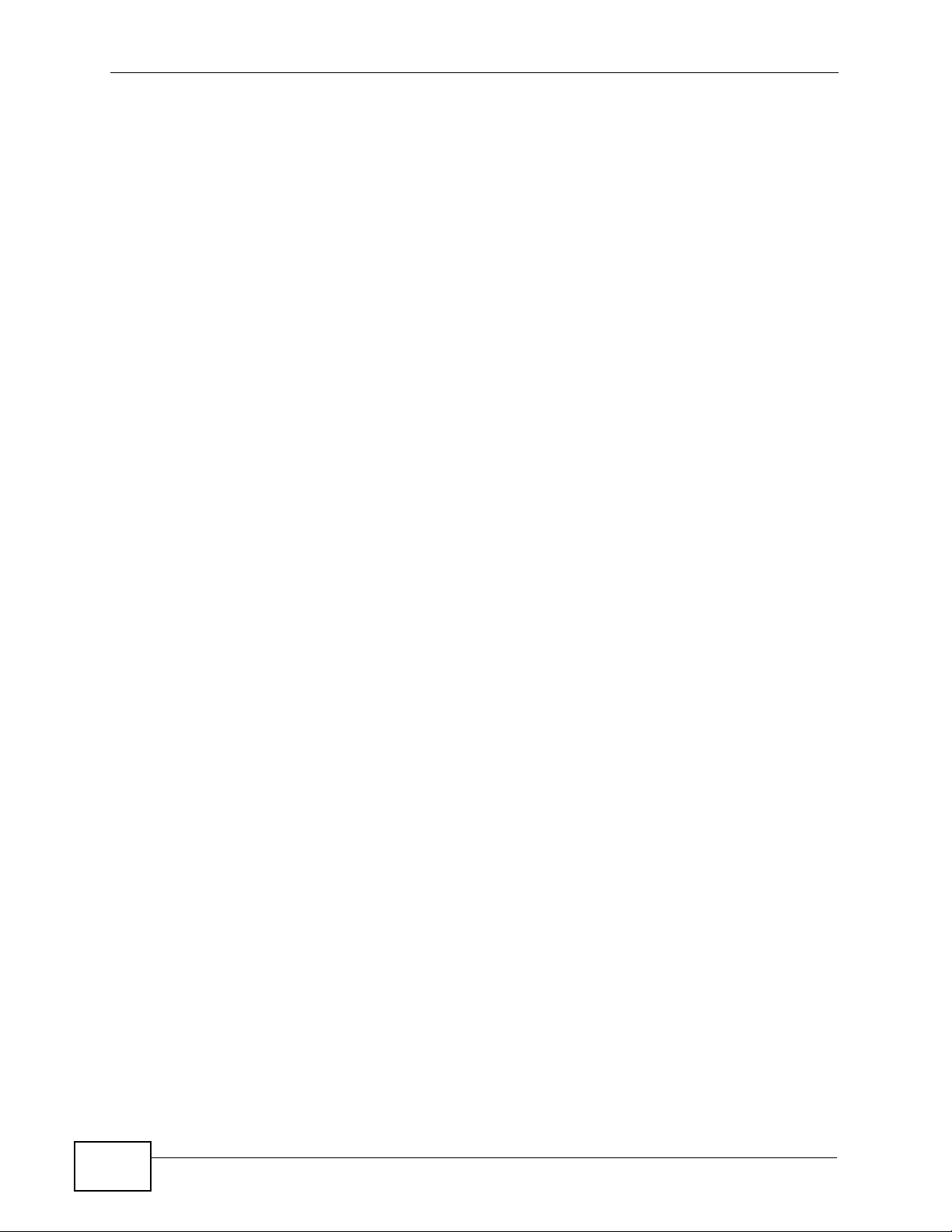
Table of Contents
3.1 Overview ............. ................................................................. ... ... .......................................... 35
3.2 Getting Starting with the IAD ............................................................................................... 35
3.3 Placing Phone Calls Over the Internet ............................ .... ... ............................................. 36
Part II: Technical Reference.................................................................. 39
Chapter 4
Status Screens........................................................................................................................41
4.1 Overview ............. ................................................................. ... ... .......................................... 41
4.2 Status Screen ........... .... ... ... ... .... ... ................................................................ .... ... ... .............42
4.2.1 VoIP Status .......... ... ... ... ................................................................. .............................47
4.2.2 WLAN Status .................... ..........................................................................................49
Chapter 5
Device Mode Screen...............................................................................................................51
5.1 Overview ............. ................................................................. ... ... .......................................... 51
5.1.1 Hybrid Mode (Router Mode) .......................................................................................51
5.1.2 Bridge Mode ............................................................... ... ... .......................................... 51
5.2 Device Mode Screen ...........................................................................................................52
Chapter 6
WAN..........................................................................................................................................55
6.1 Overview ............. ................................................................. ... ... .......................................... 55
6.1.1 What You Need to Know ........................ ... .... ... ... ... .... ... ... ... ....................................... 55
6.2 Internet Access Setup ........................................................................................................56
Chapter 7
LAN Setup................................................................................................................................59
7.1 LAN Overview ..................................................................................................................... 59
7.1.1 LANs, WANs and the ZyXEL Device .......................................................................... 59
7.1.2 DHCP Setup ..................... ... ... ... ... .... ... ... ... .................................................................59
7.2 DNS Server Addresses ...................................... .... ... ... ... .... ... ... ..........................................60
7.3 LAN TCP/IP ........... ... .... ... .................................................................................................... 60
7.3.1 IP Address and Subnet Mask .....................................................................................61
7.3.2 RIP Setup ...................................................... ... ... ... .... ... ... .......................................... 62
7.3.3 Multicast ..................................................................................................................... 62
7.4 Configuring LAN IP and DHCP ....... ... ... .... ... ... ... .... ... ... ....................................................... 63
7.5 LAN Client List .....................................................................................................................65
7.6 LAN IP Alias ....................................... ... .... ... ... ... .... ............................................................. 66
Chapter 8
Wireless LAN...........................................................................................................................69
12
IAD User’s Guide
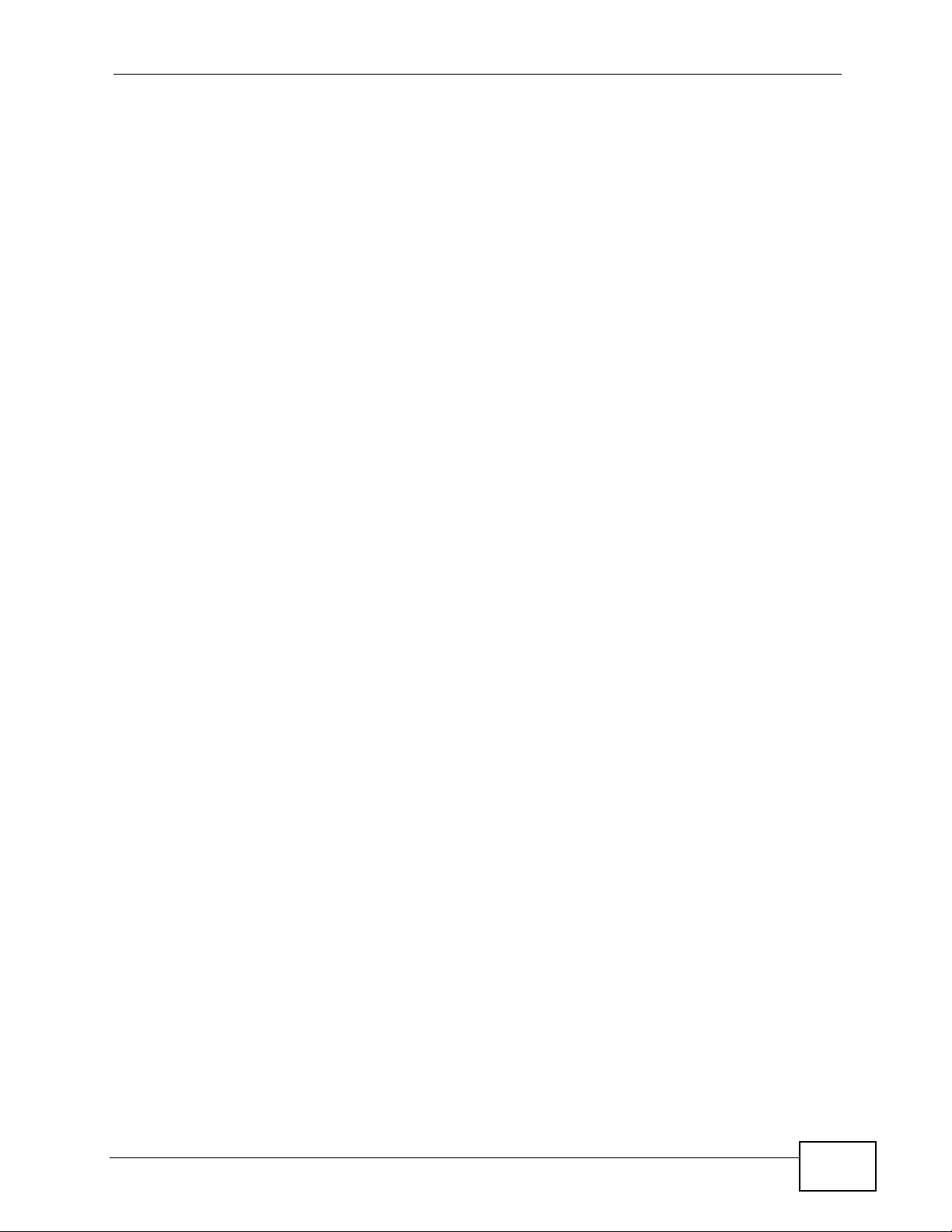
Table of Contents
8.1 Overview ............. ................................................................. ... ... .......................................... 69
8.1.1 What Yo u Can Do in this Chapter .............................................................................. 69
8.2 What You Need to Know ..... ... .... ... ... ................................................................. ... ... ... ... .... ...70
8.3 Before You Begin ....................................... ................................................................ .......... 72
8.4 The General Screen ...........................................................................................................73
8.4.1 No Security .......................... ... ................................................................. ... ... .............75
8.4.2 WEP Encryption ........................ ... .... ................................................................ ... .... ... 76
8.4.3 WPA(2)-PSK .............................................................................................................. 77
8.4.4 WPA(2) Authentication .................................................. ... ... ... .... ... ... ..........................78
8.4.5 MAC Filter .............................................................................................................80
8.4.6 Adding a New MAC Filtering Rule .........................................................................81
8.5 The More AP Screen .......................................................................................................... 82
8.5.1 More AP Edit .............................................................................................................. 83
8.6 The WPS Screen ................................................... ... ... ....................................................... 83
8.7 The WPS Station Screen ....................................................................................................85
8.8 The WDS Screen ................................................................................................................ 86
8.9 The Advanced Setup Screen ..............................................................................................88
8.10 Technical Reference ..........................................................................................................89
8.10.1 Wireless Network Overview .....................................................................................90
8.10.2 Additional Wireless Terms ........................................................................................ 91
8.10.3 Wireless Security Overview ..................................................................................... 91
8.10.4 WiFi Protected Setup ............................................................................................... 93
Chapter 9
Network Address Translation (NAT)....................................................................................101
9.1 Overview ............... ................................................................. ... ... ... ..................................101
9.1.1 What Yo u Can Do in this Chapter ............................................................................ 101
9.1.2 What You Need To Know ............. ................................................................. ... ... .... . 101
9.2 The NAT General Screen ..................................................................................................102
9.3 The Port Forwarding Screen ............................................................................................ 104
9.3.1 Configuring the Port Forwarding Screen ............................. ..................................... 105
9.3.2 The Port Forwarding Rule Edit Screen ....................................................................107
9.4 The Address Mapping Screen ........................................................................................... 108
9.4.1 The Address Mapping Rule Edit Screen ...................................................................110
9.5 The ALG Screen .................................................... ... ... ... .... ... ... ... ......................................111
9.6 NAT Technical Reference ...................................................................................................112
9.6.1 NAT Definitions ................................ ................................................................ ... .... ..112
9.6.2 What NAT Does ............................................................................................... ... .... ..112
9.6.3 How NAT Works ........................................................................................................113
9.6.4 NAT Application ...................................................... .... ... ... ... ......................................114
9.6.5 NAT Mapping Types ......................................... ... ... .... ... ... ... ... .... ... ............................114
9.6.6 Port Translation ................................................... ... .... ... ... ... ... .... ... ............................115
IAD User’s Guide
13
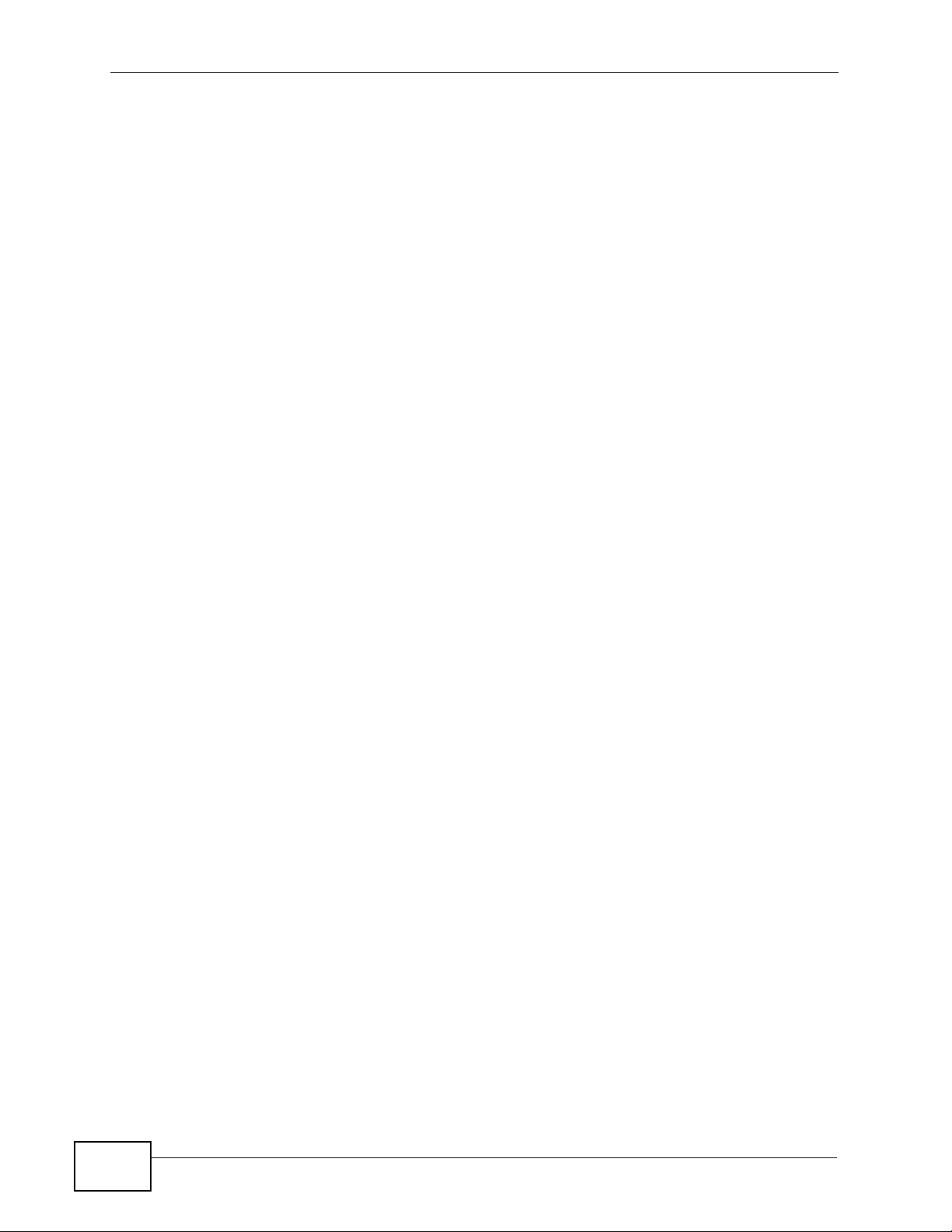
Table of Contents
Chapter 10
Voice.......................................................................................................................................117
10.1 Introduction ......................................................................................................................117
10.1.1 What You Need to Know .........................................................................................117
10.2 SIP Service Provider ........................................................................................................118
10.2.1 Advanced SIP Settings .......................................................................................... 120
10.3 SIP Account .....................................................................................................................122
10.3.1 Advanced Account Settings ................................................................................... 123
10.4 Analog Phone .................................................................................................................125
10.5 Speed Dial ...................................................................................................................... 126
Chapter 11
Phone Usage.........................................................................................................................129
11.1 Overview .......................................................................................................................... 129
11.2 Dialing a Telephone Number ............................................................................................129
11.3 Using Speed Dial ............................................................................................................. 129
11.4 Using Call Park and Pickup ............................................................................................. 129
11.5 Checking the IAD’s IP Address ........................................................................................130
11.6 Auto Provisioning and Auto Firmware Upgrade ....................................................... ........ 130
11.7 Phone Services Overview ................................................................................................131
11.7.1 The Flash Key ........................................................................................................ 131
11.7.2 Europe Type Supplementary Phone Services ........................................................ 131
11.7.3 USA Type Supplementary Services ....................................................................... 133
11.8 Phone Functions Summary ..............................................................................................135
Chapter 12
Firewalls.................................................................................................................................137
12.1 Overview ......................................................................................................................... 137
12.1.1 What You Can Do in this Chapter ..........................................................................138
12.1.2 What You Need to Know ........................................................................................ 138
12.1.3 Firewall Rule Setup Example ......................... ... ... .... ... ... ... ..................................... 140
12.2 The Firewall General Screen .......................................................................................... 143
12.3 The Firewall Rules Screen ................................................... ... ... ... .... .............................. 145
12.3.1 Configuring Firewall Rules ................................................................................... 146
12.3.2 Customized Services ............................................................................................ 149
12.3.3 Configuring A Customized Service ...................................................................... 150
12.4 The Firewall Threshold Screen ........................................................................................151
12.4.1 Threshold Values ...................................................................................................151
12.4.2 Configuring Firewall Thresholds ............................... ............ ............. ............. ........ 152
12.5 Technical Reference ........................................................................................................154
12.5.1 Guidelines For Enhancing Security With Your Firewall .......................................... 154
12.5.2 Security Considerations ......................................................................................... 154
12.5.3 Triangle Route ........................................................................................................155
14
IAD User’s Guide
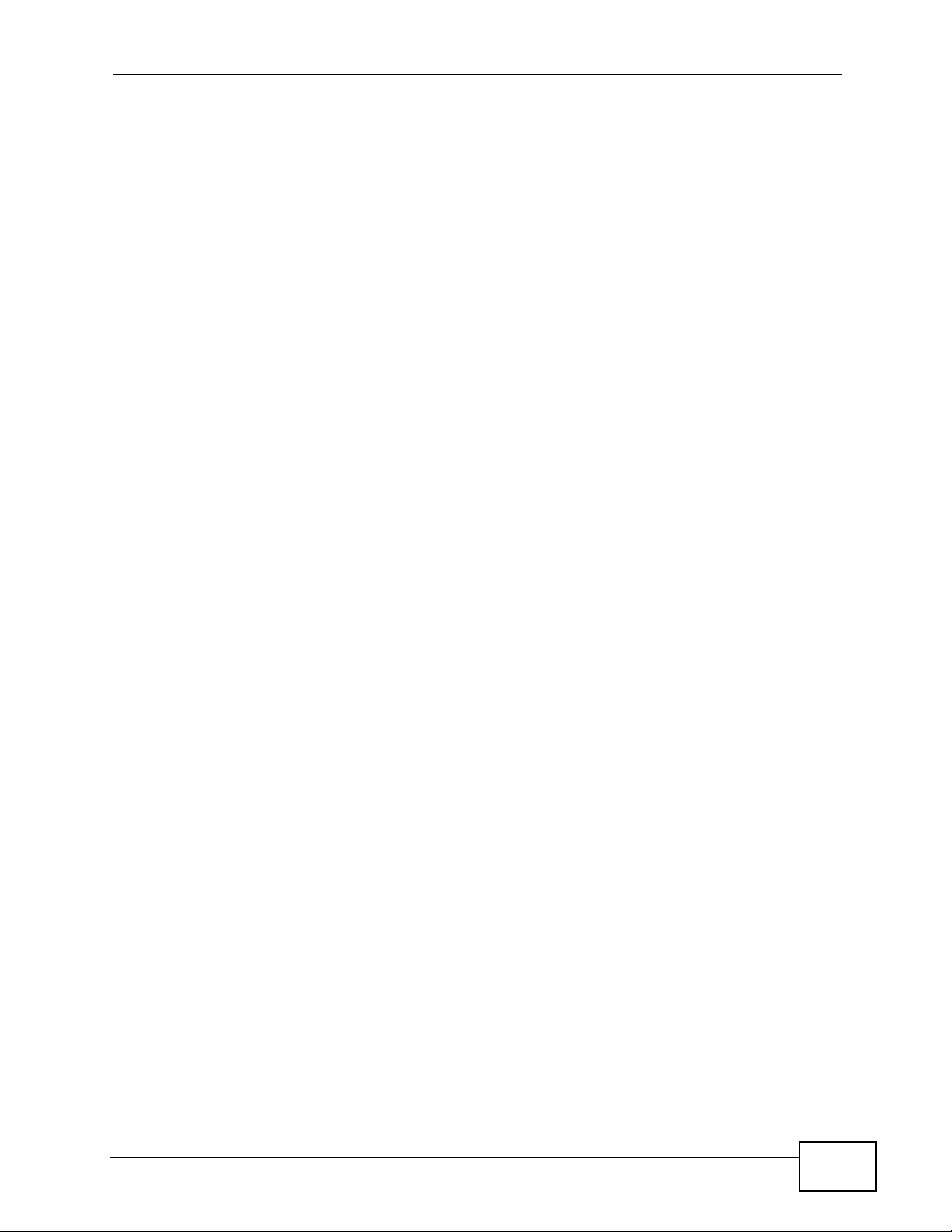
Table of Contents
Chapter 13
Static Route...........................................................................................................................159
13.1 Overview ....................................................................................................................... 159
13.1.1 What You Can Do in this Chapter ..........................................................................159
13.2 The Static Route Screen .................................................................................................. 160
13.2.1 Static Route Edit ................................................................................................... 161
Chapter 14
Quality of Service (QoS).......................................................................................................163
14.1 Overview ......................................................................................................................... 163
14.1.1 What You Can Do in this Chapter ..........................................................................163
14.1.2 What You Need to Know ........................................................................................ 164
14.2 The QoS General Screen ............................................................................................... 164
14.3 The Class Setup Screen ................................................................................................166
14.3.1 Class Configuration ............................................................................................... 168
14.3.2 QoS Example .........................................................................................................171
14.4 The QoS Monitor Screen ................................................................................................ 175
14.5 Technical Reference ........................................................................................................175
14.5.1 IEEE 802.1Q Tag ................................................................................................... 176
14.5.2 IP Precedence ........................................................................................................176
14.5.3 DiffServ ................................................................................................................. 176
14.5.4 Automatic Priority Queue Assignment ...................................................................177
Chapter 15
Dynamic DNS Setup .............................................................................................................179
15.1 Overview ........................................................................................................................ 179
15.1.1 What You Can Do in this Chapter ..........................................................................179
15.1.2 What You Need To Know ....................................................................................... 179
15.2 The Dynamic DNS Screen ..... ... ... ... ... .... ... .................................................................... . 180
Chapter 16
Remote Management............................................................................................................183
16.1 Overview ......................................................................................................................... 183
16.1.1 What You Can Do in this Chapter ..........................................................................184
16.1.2 What You Need to Know ........................................................................................ 184
16.2 The HTTP Screen ............................................................................................................185
16.3 The Telnet Screen ...........................................................................................................186
16.4 The FTP Screen ................................. .... ... ... ... .... ... ... ... .... ... ... ........................................ 187
16.5 SNMP .............................................................................................................................. 188
16.5.1 Supported MIBs ..................................................................................................... 190
16.5.2 SNMP Traps ...........................................................................................................190
16.5.3 The SNMP Screen .................................................................................................190
16.6 The DNS Screen ...... ... ... ... ................................................................. ... ... .... ... ... ... ... ..... 191
IAD User’s Guide
15
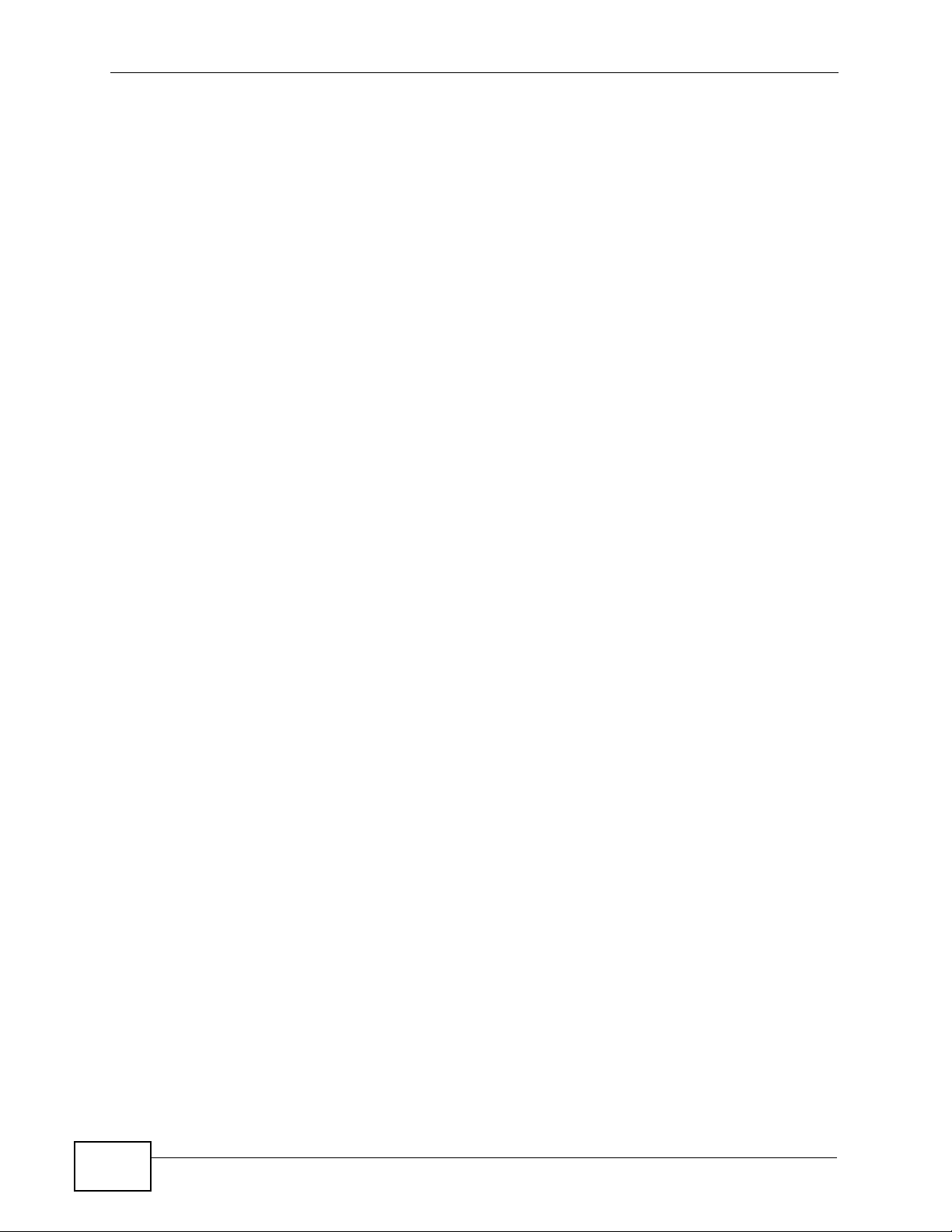
Table of Contents
16.7 The ICMP Screen ............................................................................................................192
16.8 SSH ............................................................................................................................... 193
16.9 How SSH Works ............................................... .... ... ... ..................................................... 194
16.10 SSH Implementation on the IAD ....................................................................................195
16.10.1 Requirements for Using SSH ...............................................................................195
16.11 The SSH Screen ....... ... ... ... .... ... ... ... ... ................................................................. ... ... ..... 195
Chapter 17
Universal Plug-and-Play (UPnP)..........................................................................................197
17.1 Overview ......................................................................................................................... 197
17.1.1 What You Can Do in this Chapter ..........................................................................197
17.1.2 What You Need to Know ........................................................................................ 197
17.2 The UPnP Screen ............................................................................................................198
17.3 Installing UPnP in Windows Example ..............................................................................199
17.4 Using UPnP in Windows XP Example ............................................................................. 203
Chapter 18
System................................................................................................................................... 211
18.1 Overview ...........................................................................................................................211
18.1.1 What You Need to Know .........................................................................................211
18.2 General Setup ...............................................................................................................212
18.3 Time Setting ....................................................................................................................213
Chapter 19
Logs ......................................................................................................................................215
19.1 Overview .......................................................................................................................... 215
19.2 View Log ..........................................................................................................................215
19.3 Log Settings .................................................................................................................... 217
Chapter 20
Tools.......................................................................................................................................219
20.1 Overview .......................................................................................................................... 219
20.1.1 Some Warnings ......................................................................................................219
20.2 Firmware Upgrade ......................................................................................................... 220
20.3 Configuration ..................................................................................................................221
20.3.1 Backup Configuration ............................................................................................ 221
20.3.2 Restore Configuration ............................ .... ... ... ... .... ... ... ... ..................................... 221
20.3.3 Reset to Factory Defaults ...................................................................................... 222
20.4 Restart ............................................................................................................................. 222
Chapter 21
Diagnostic .............................................................................................................................223
21.1 Overview .......................................................................................................................... 223
16
IAD User’s Guide
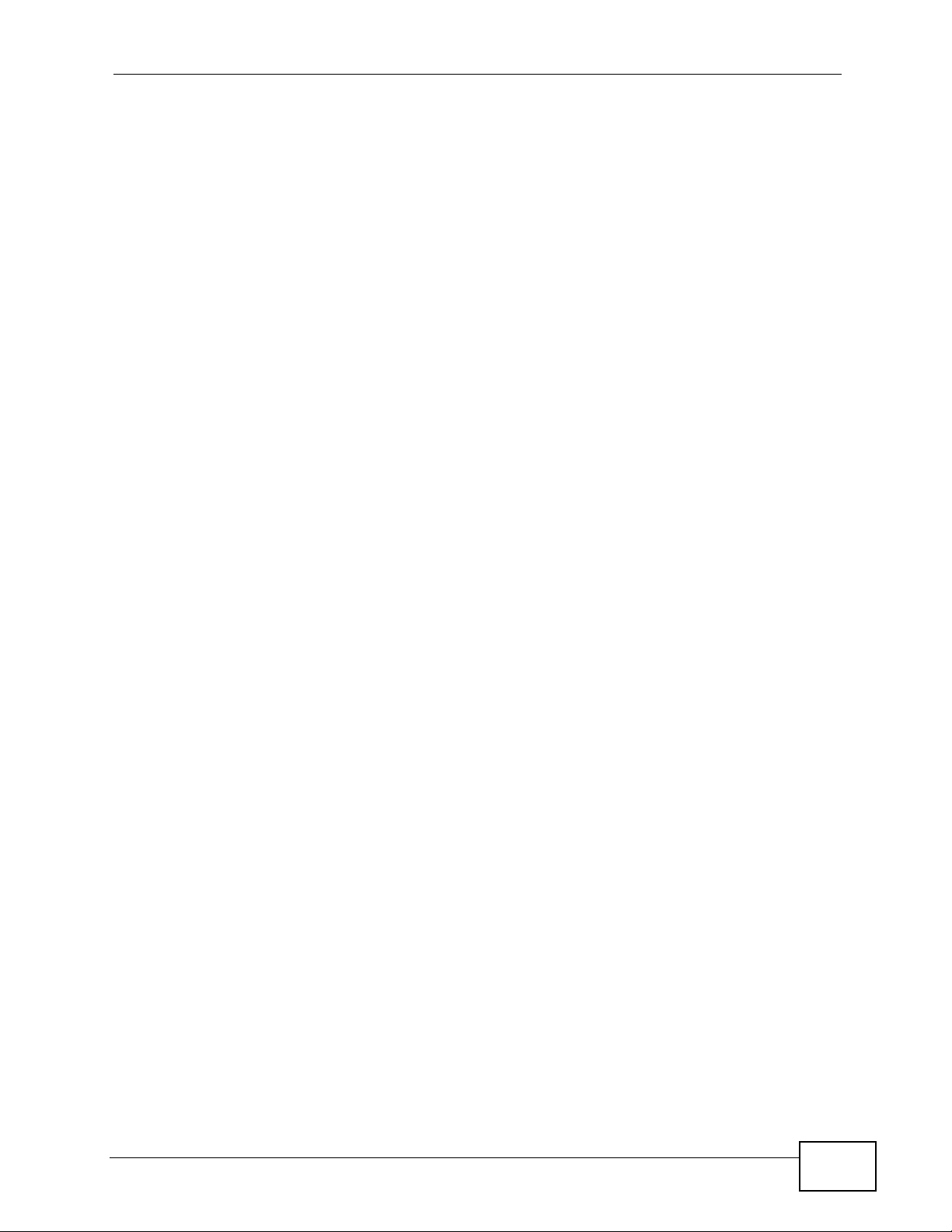
Table of Contents
21.2 General ...........................................................................................................................223
Chapter 22
Troubleshooting....................................................................................................................225
22.1 Overview .......................................................................................................................... 225
22.2 Power, Hardware Connections, and LEDs ........... ... ... ... .... ... ... ........................................ 225
22.3 IAD Access and Login .....................................................................................................226
22.4 Internet Access ................................................................................................................227
22.5 Phone Calls and VoIP ......................................................................................................228
Chapter 23
Product Specifications.........................................................................................................231
Appendix A Passive Optical Networks .................................................................................239
Appendix B Setting Up Your Computer’s IP Address...........................................................245
Appendix C Pop-up Windows, JavaScripts and Java Permissions......................................275
Appendix D IP Addresses and Subnetting ...........................................................................285
Appendix E Wireless LANs ..................................................................................................297
Appendix F Common Services.............................................................................................313
Appendix G Legal Information..............................................................................................317
Index.......................................................................................................................................321
IAD User’s Guide
17
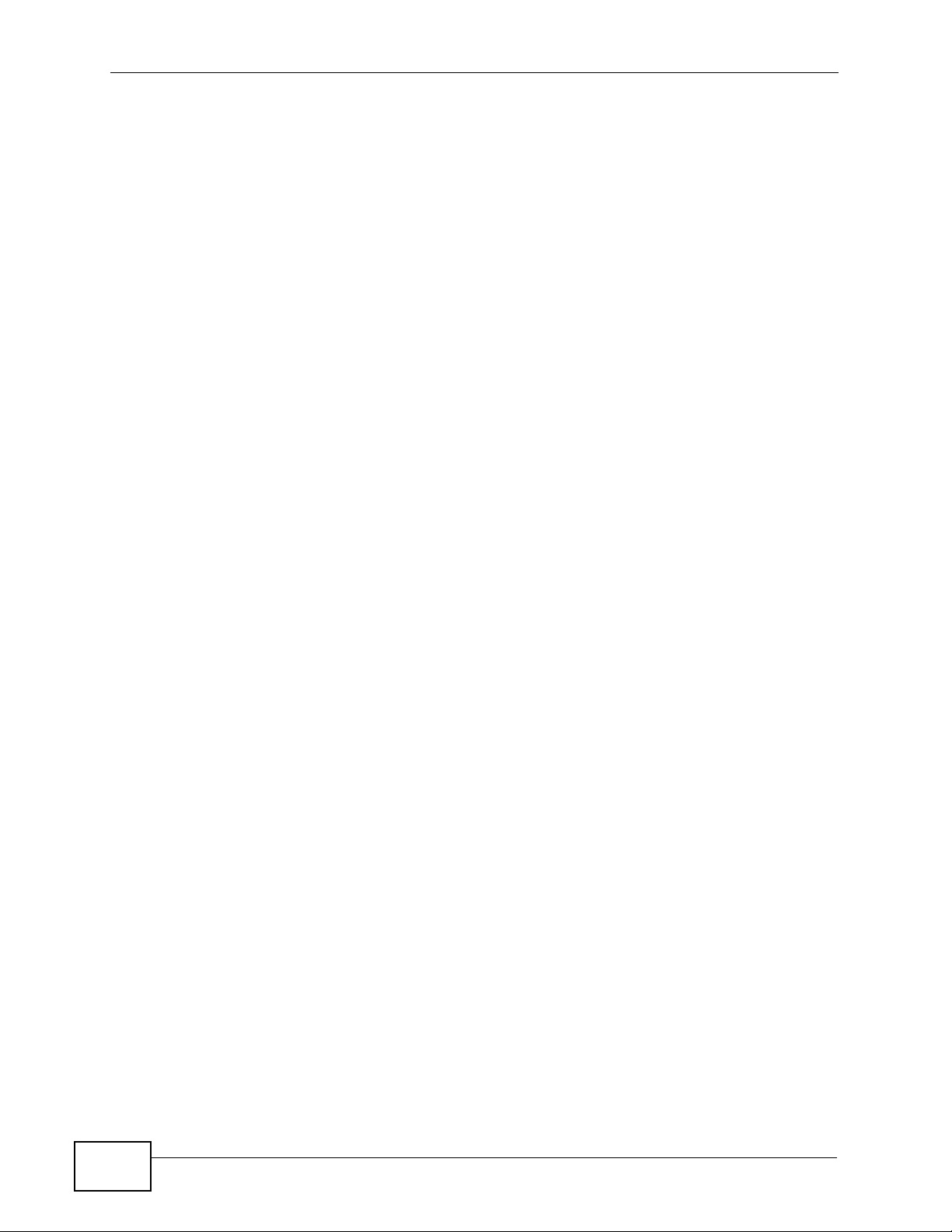
Table of Contents
18
IAD User’s Guide
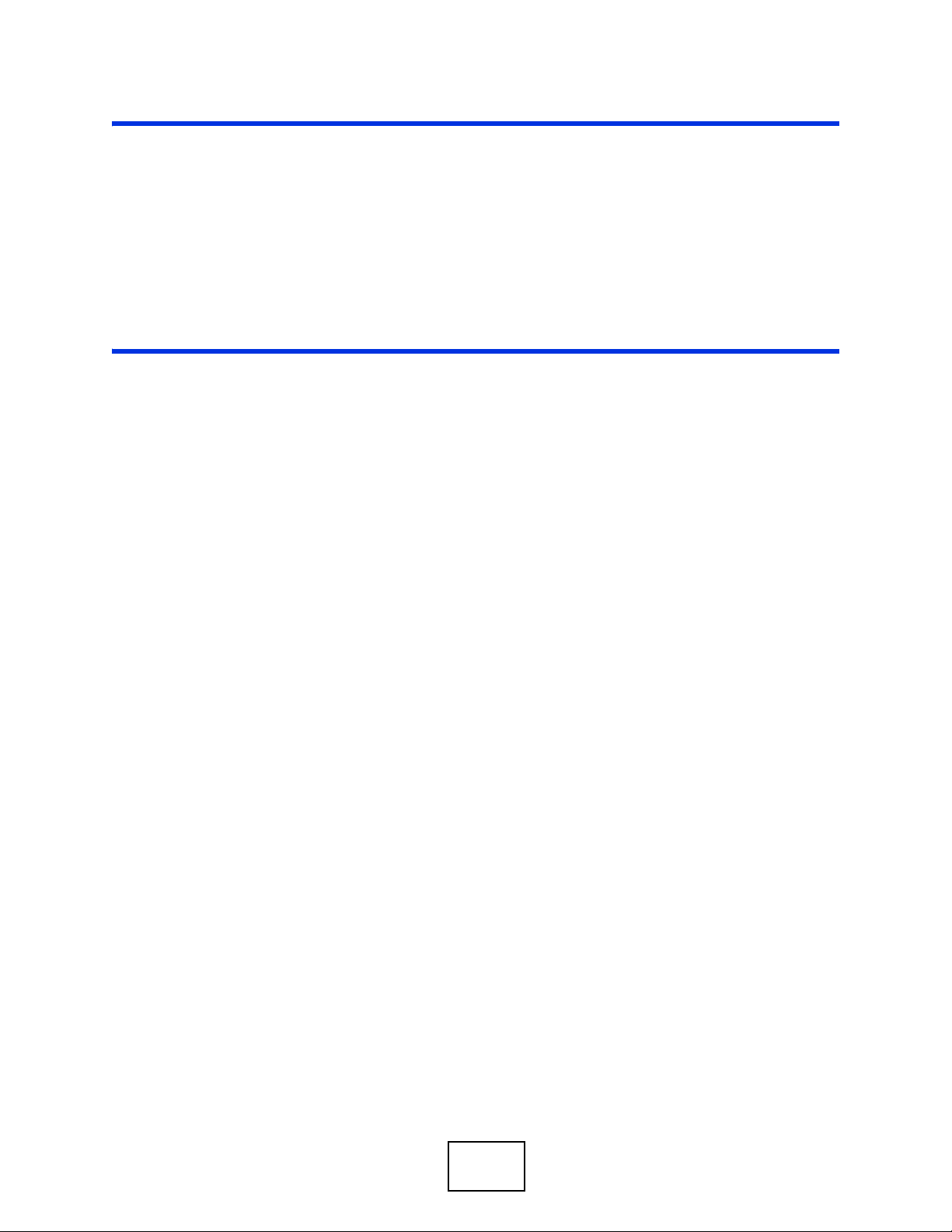
PART I
User’s Guide
19
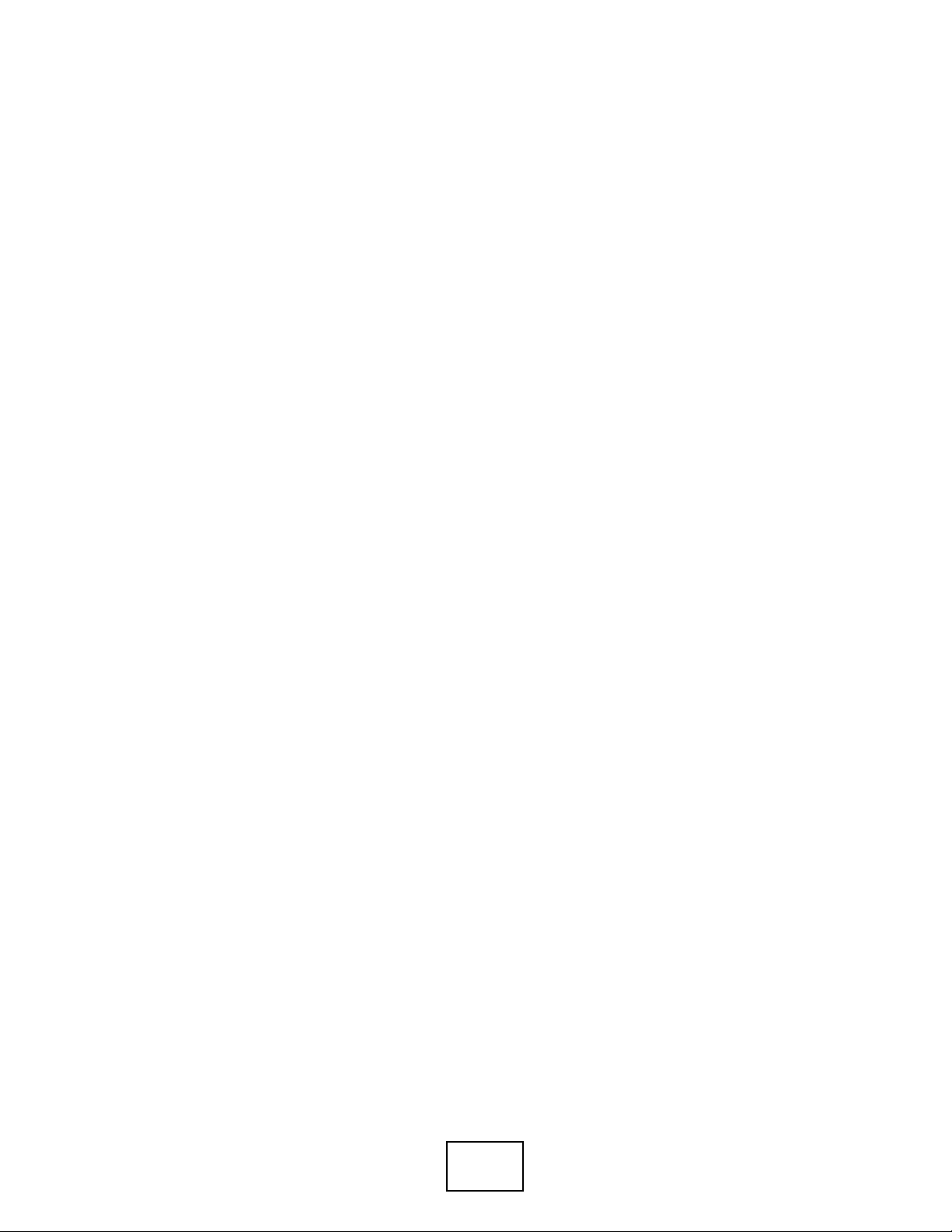
20

CHAPTER 1
Introduction
1.1 Overview
This device is an Integrated Access Device (IAD) which combines high-speed fiber
optic (G-PON) Internet access, a built-in switch, wireless networking capability
and Voice over IP (VoIP) technology to allow you to use an analog telephone to
make phone calls over the Internet. The device also comes with one coaxial CATV
connector to connect to a television or set-top-box.
Please refer to the following description of the product name format.
• “H” denotes an integrated 4-port hub (swi tc h).
• “N” denotes IEEE 802.11n wireless functionality . There is an embedded mini-PCI
module for IEEE 802.11b/g/n wireless LAN connectivity.
Only use firmware for your IAD’s specific model. Refer to the label
on the bottom of your IAD.
1.2 Managing the IAD
Use the IAD’s built -in W eb Configurator to manage it. You can connect to it using a
web browser such as Firefox 2.0 (and higher) or Internet Explorer 6 (and higher).
The web configurator gives you access to all the a vailable settings for t his product.
For details on connecting to it, see the Quick Start Guide.
1.3 Good Habits for Managing the IAD
Do the following things regularly to make the IAD more secure and to manage the
IAD more effectively.
• Change the password. Use a password that’s not easy to guess and that consists
of different types of characters, such as numbers and letters.
• Write down the password and put it in a safe place.
IAD User’s Guide
21
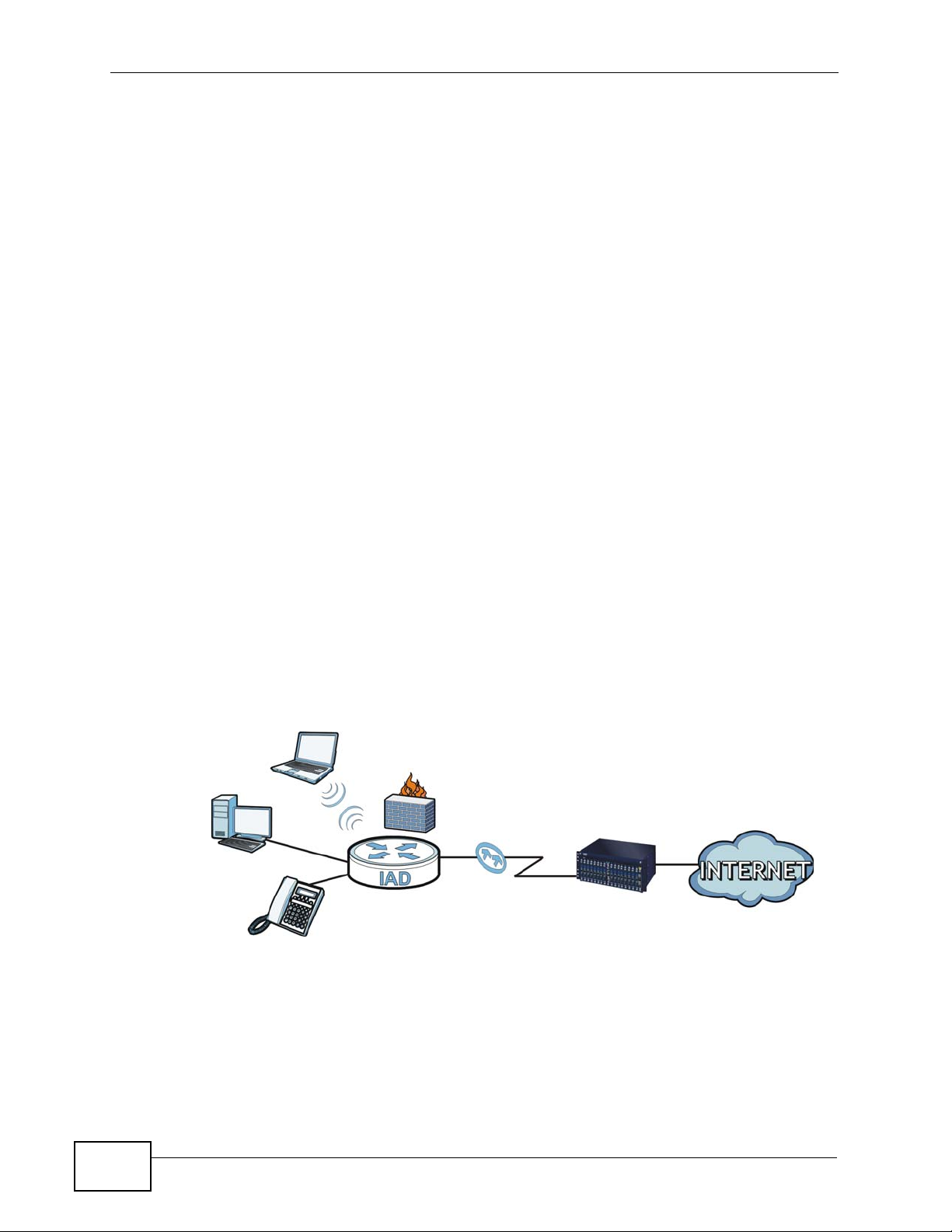
Chapter 1 Introduction
• Back up the configuration (and make sure you know how to restore it).
Restoring an earlier working configuration may be useful if the device becomes
unstable or even crashes. If you forget y our password, you will hav e to reset the
IAD to its factory default settings. If you back ed up an earlier configuration file,
you would not have to totally re-configure the IAD. You could simply restore
your last configuration.
1.4 Applications for the IAD
Here are some example uses for which the IAD is well suited.
1.4.1 Internet Access and Device Mode
Your IAD provi des shared Internet access by connecting a fiber optic line provided
by your ISP to the PON port.
In hybrid mode, the IAD works as a router. You can enable NAT, firewall and use
Quality of Service (QoS) to efficiently manage traffic on your network by giving
priority to certain types of traffic and/or to particular computers.
If you have a router deployed in your network already, set the IAD to act as a
bridge. The routing features, such as NA T and static route are not avail able on the
IAD in bridge mode and QoS configuration is done remotely by the ISP’s OLT
(Optical Line Terminal). This allows you put the IAD into an existing network that
has a router with minimum configuration.
Figure 1 Internet Access Application (Router Mode)
OLT
22
IAD User’s Guide
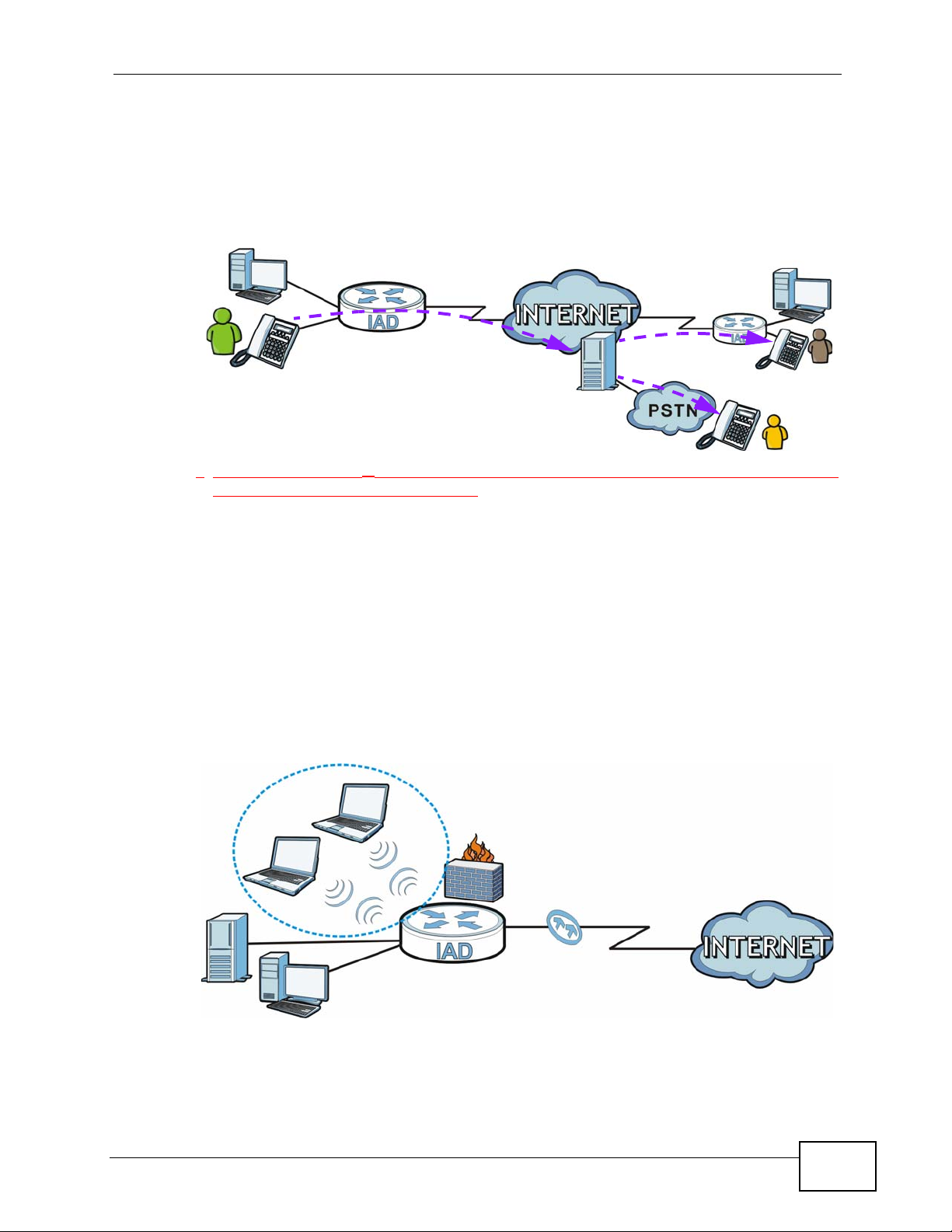
1.4.2 Internet Calls (VoIP)
You can register up to 2 SIP (Session Init iation Protocol) accounts and use the IAD
to make and receive VoIP telephone calls:
Figure 2 VoIP Applicarion
• Peer-to-Peer calls (A) - Use the IAD to make a call to the recipient’s IP address
without using a SIP proxy server.
Chapter 1 Introduction
A
• Calls via a VoIP service provider (A) - The IAD sends your call to a VoIP service
provider’s SIP server which forwards your calls to either VoIP or PSTN phones.
1.4.3 Wireless Connection
By default, the wireless LAN (WLAN) is enabled on the IAD. IEEE 802.11b/g
compliant clients can wirelessly connect to the IAD to access network resources.
You can set up a wireless network with WPS (WiFi Protected Setup) or manually
add a client to your wireless network.
Figure 3 Wireless Connection Application
WLAN
WAN
LAN
IAD User’s Guide
23
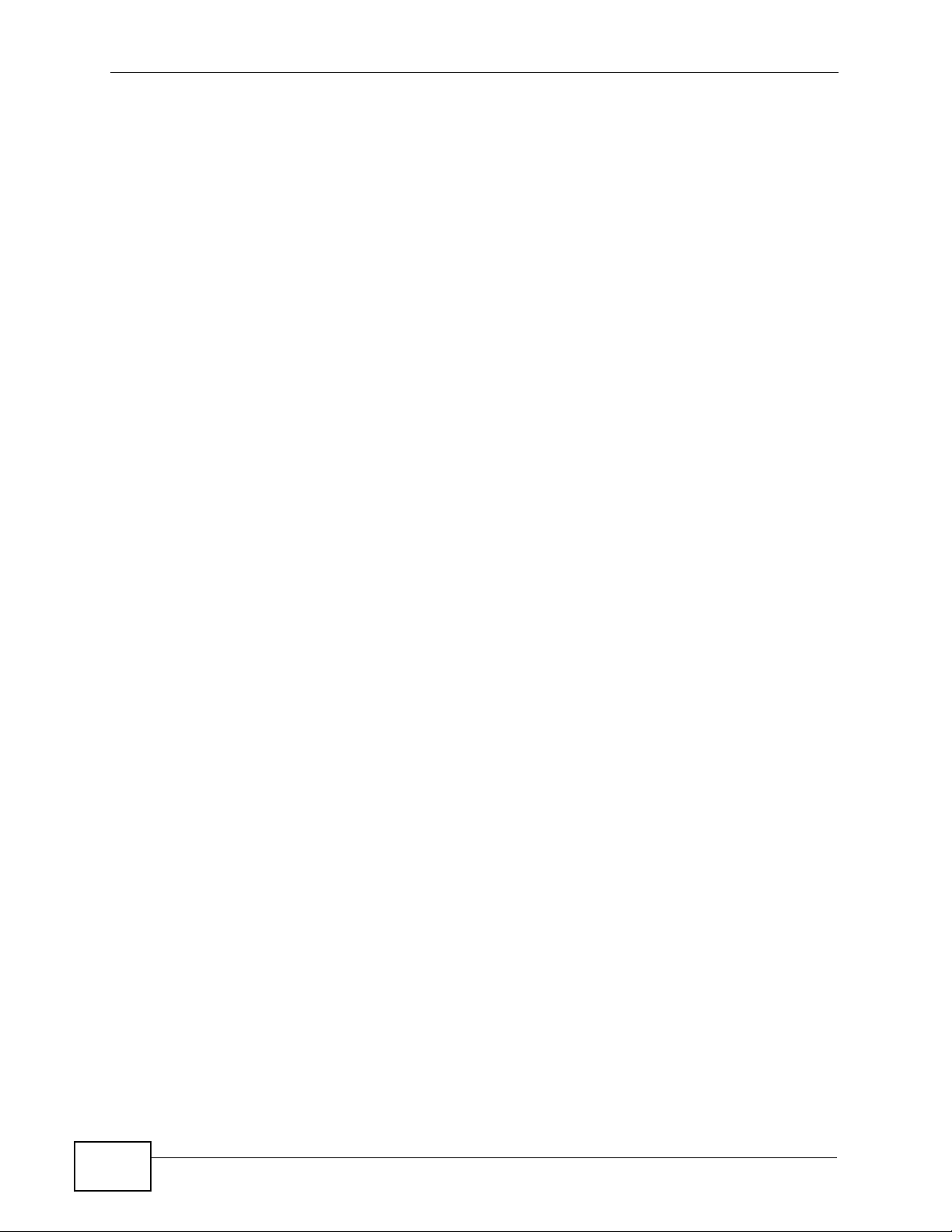
Chapter 1 Introduction
1.4.3.1 The WPS/WLAN Button
You can use the WPS/WLAN button on the top of the device to turn the wireless
LAN off or on. Yo u can also use it to activate WPS in order to quickly set up a
wireless network with strong security.
Turn the Wireless LAN Off or On
1 Make sure the POWER LED is on (not blinking).
2 Press the WPS/WLAN button for one second and release it. The WLAN/WPS
LED should change from on to off or vice versa.
Activate WPS
1 Make sure the POWER LED is on (not blinking).
2 Press the WPS/WLAN button for more than five seconds and release it. Press the
WPS button on another WPS -enabled device within range of the IAD. The WLAN/
WPS LED should flash while the IAD sets up a WPS connection with the wireless
device.
Note: You must activate WPS in the IAD and in another wireless device within two
minutes of each other. See Section 7.10.4 on page 151 for more information.
1.4.4 Triple Play
Your ISP may provide “triple play” service to your IAD. This allows you to take
advantage of such features as broadband Internet access, Voice over IP telephony,
24
IAD User’s Guide
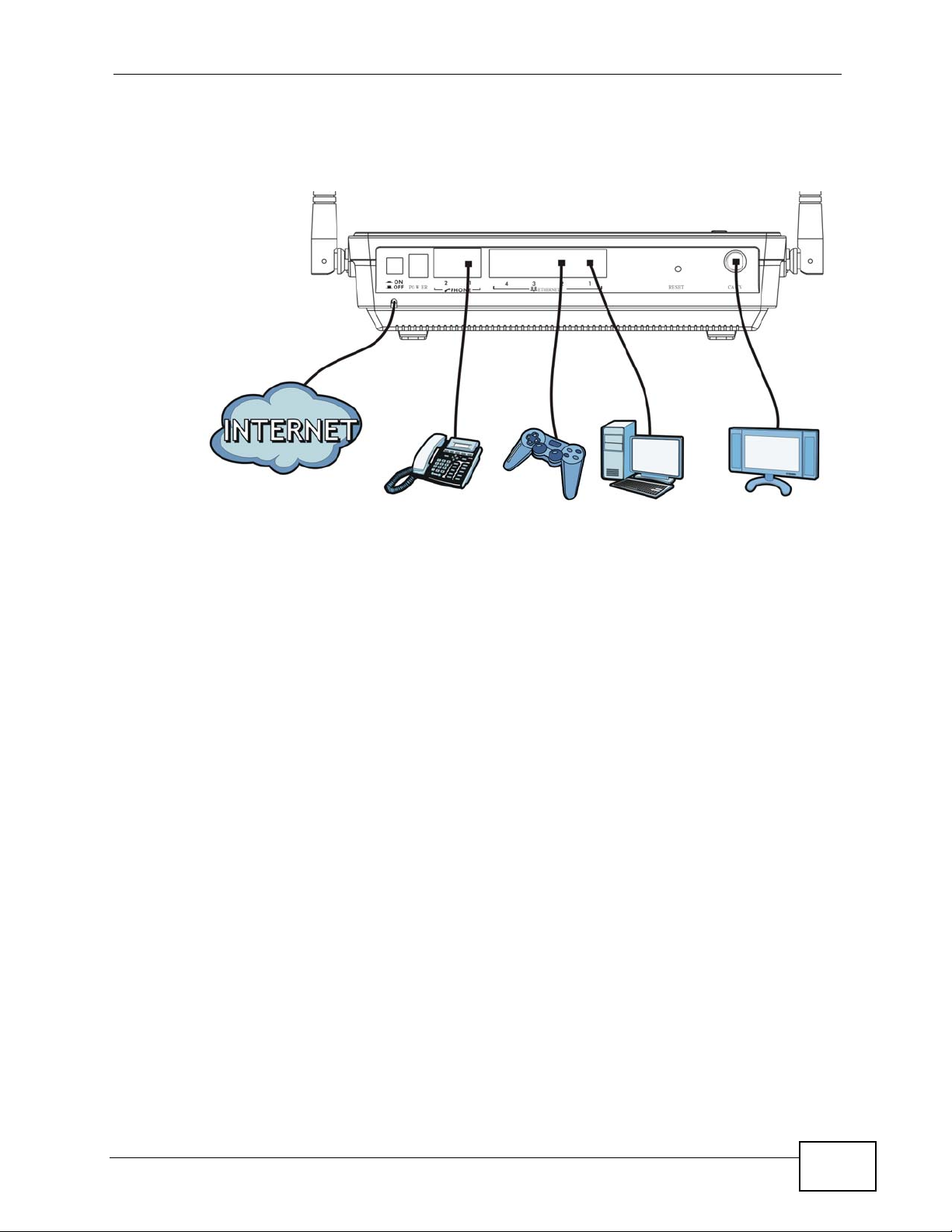
Chapter 1 Introduction
and streaming video/audio media, all at the same time with no noticeable loss in
bandwidth.
Figure 4 Triple Play Example
1.5 The Reset Button
If you forget your password or cannot access the web configurator, you will need
to use the RESET button at the back of the device to reload the factory-default
configuration file. This means that you will lose all configurations that you had
previously and the password will be reset to “1234”.
1.5.1 Using the Reset Button
1 Make sure the POWER LED is on (not blinking).
2 To set the device back to the factory default settings, press the RESET button for
ten seconds or until the POWER LED begins to blink and then release it. When the
POWER LED begins to blink, the defaults have been restored and the device
restarts.
IAD User’s Guide
25
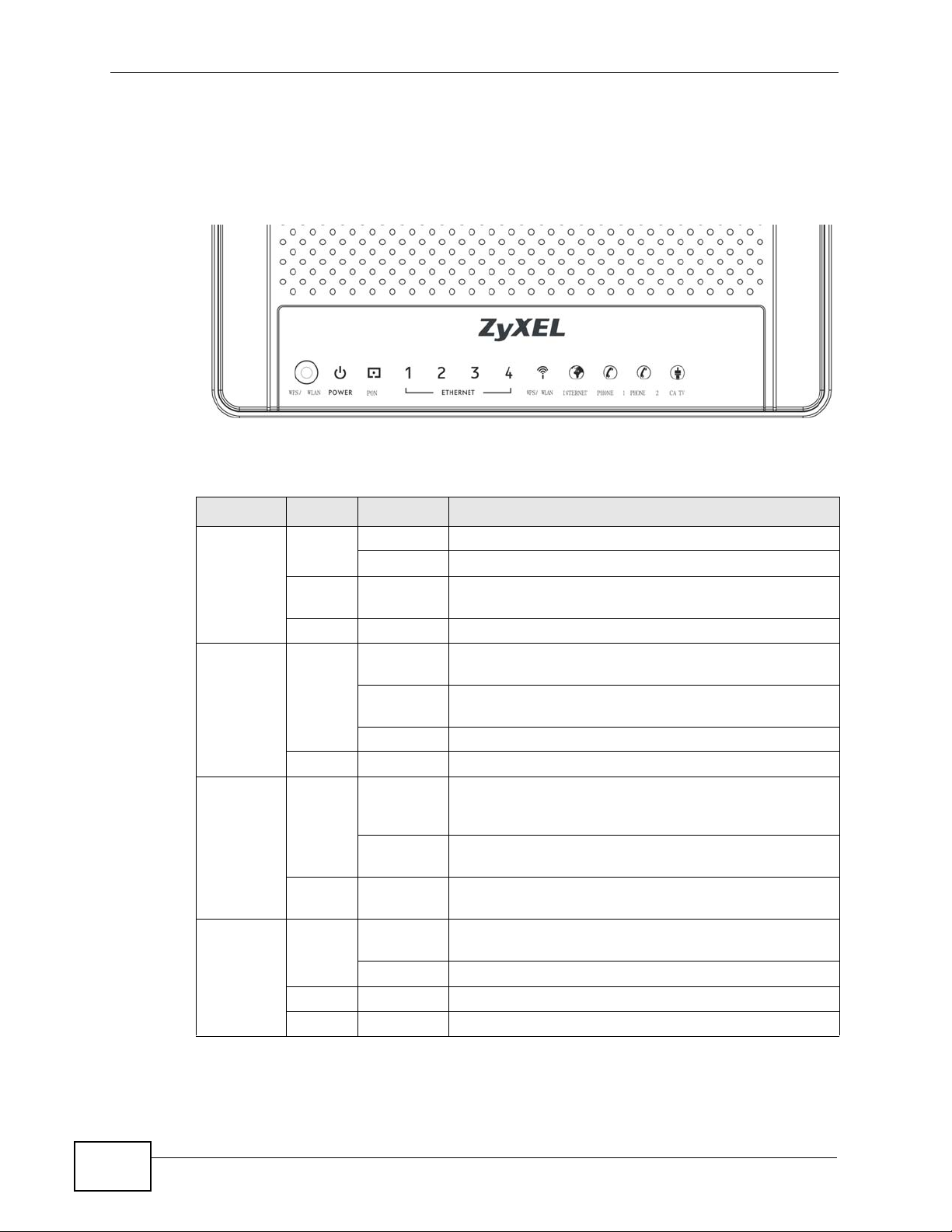
Chapter 1 Introduction
1.6 LEDs (Lights)
The following graphic displays the labels of the LEDs.
Figure 5 LEDs on the Top Panel
None of the LEDs are on if the IAD is not receiving power.
Table 1 LED Descriptions
LED COLOR STATUS DESCRIPTION
POWER Green On The IAD is receiving power and ready for use.
Red On The IAD detected an error while self-testing, or there
PON Green On The IAD has established a PON line connection with
Red On The IAD PON link has failed or has generated errors.
ETHERNET
1~4
WPS/
WLAN
Green On The IAD has an Ethernet connection with another
Green On The wireless network is activated and is operating in
Orange Blinking The IAD is setting up a WPS connection.
Blinking The IAD is self-testing.
is a device malfunction.
Off The IAD is not receiving power.
the ISP.
Off The IAD has not established a PON connection with
the ISP or the fiber optic line is down.
Blinking The IAD is in the process of downloading firmware.
device (such as a computer) on the Local Area
Network (LAN) through this port.
Blinking The IAD is sending/receiving data to /from the LAN
through this port.
Off The IAD does not have an Ethernet connection with
the LAN through this port.
IEEE 802.11b/g/n mode.
Blinking The IAD is communicating with other wireless clients.
Off The wireless network is not activated.
26
IAD User’s Guide
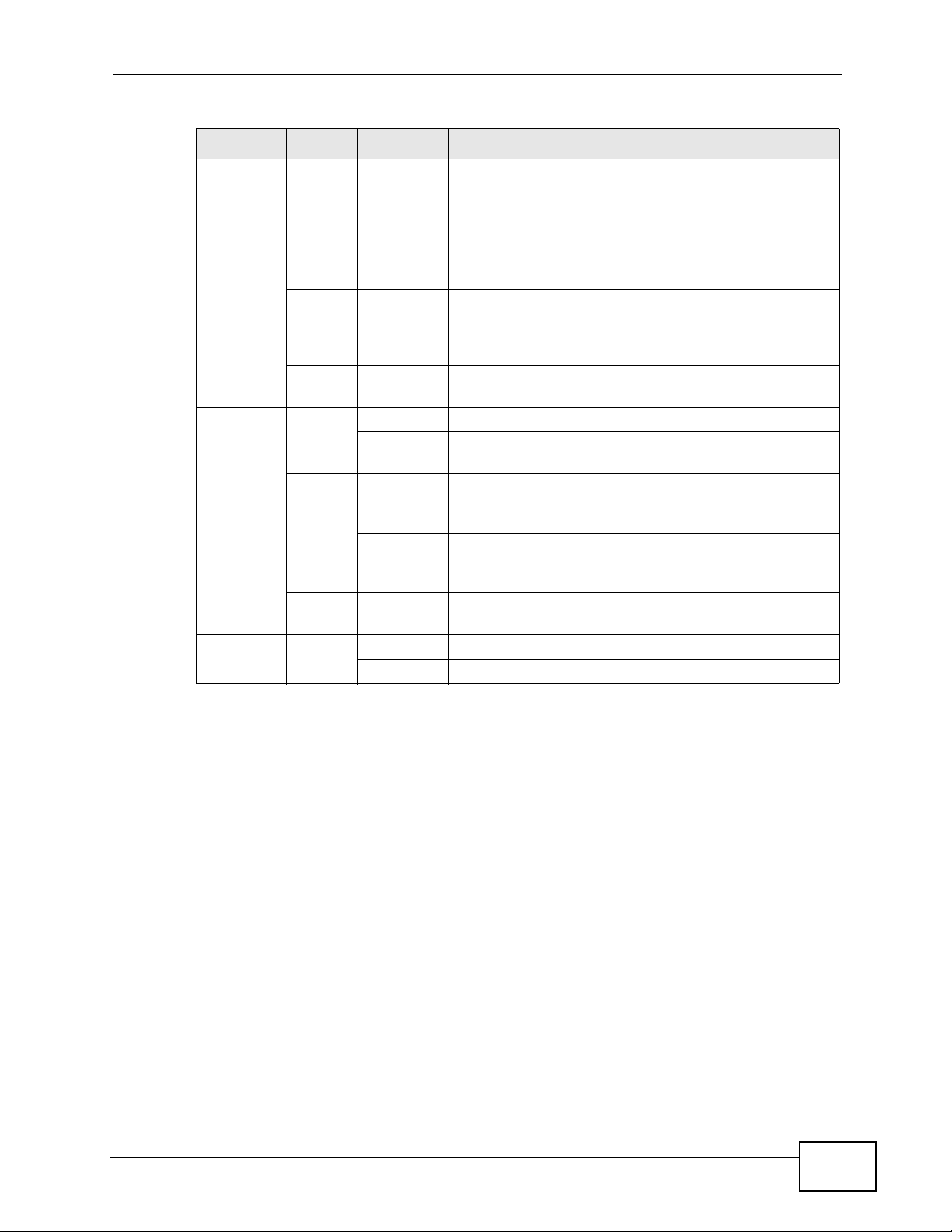
Chapter 1 Introduction
Table 1 LED Descriptions
LED COLOR STATUS DESCRIPTION
INTERNET Green On The IAD has an IP connection but no traffic.
Your device has a WAN IP address (either static or
assigned by a DHCP server), PPP negotiation was
successfully completed (if used) and the DSL
connection is up.
Blinking The IAD is sending or receiving IP traffic.
Red On The IAD attempted to make an IP connection but
failed. Possible causes are no response from a DHCP
server, no PPPoE response, PPPoE authentication
failed.
Off The IAD does not hav e an IP connection, or the IAD is
in bridge mode.
PHONE 1/2 Green On A SIP account is registered for the phone port.
Blinking A telephone connected to the phone port has its
receiver off of the hook or there is an incoming call.
Orange On A SIP account is registered for the phone port and
there is a voice message in the corresponding SIP
account.
Blinking A telephone connected to the phone port has its
receiver off of the hook and there is a voice message
in the corresponding SIP account.
Off The phone port does not have a SIP account
registered.
CATV Green On The IAD is receiving video signals.
Off The IAD is not receiving video signals.
Refer to the Quick Start Guide for information on hardware connections.
IAD User’s Guide
27
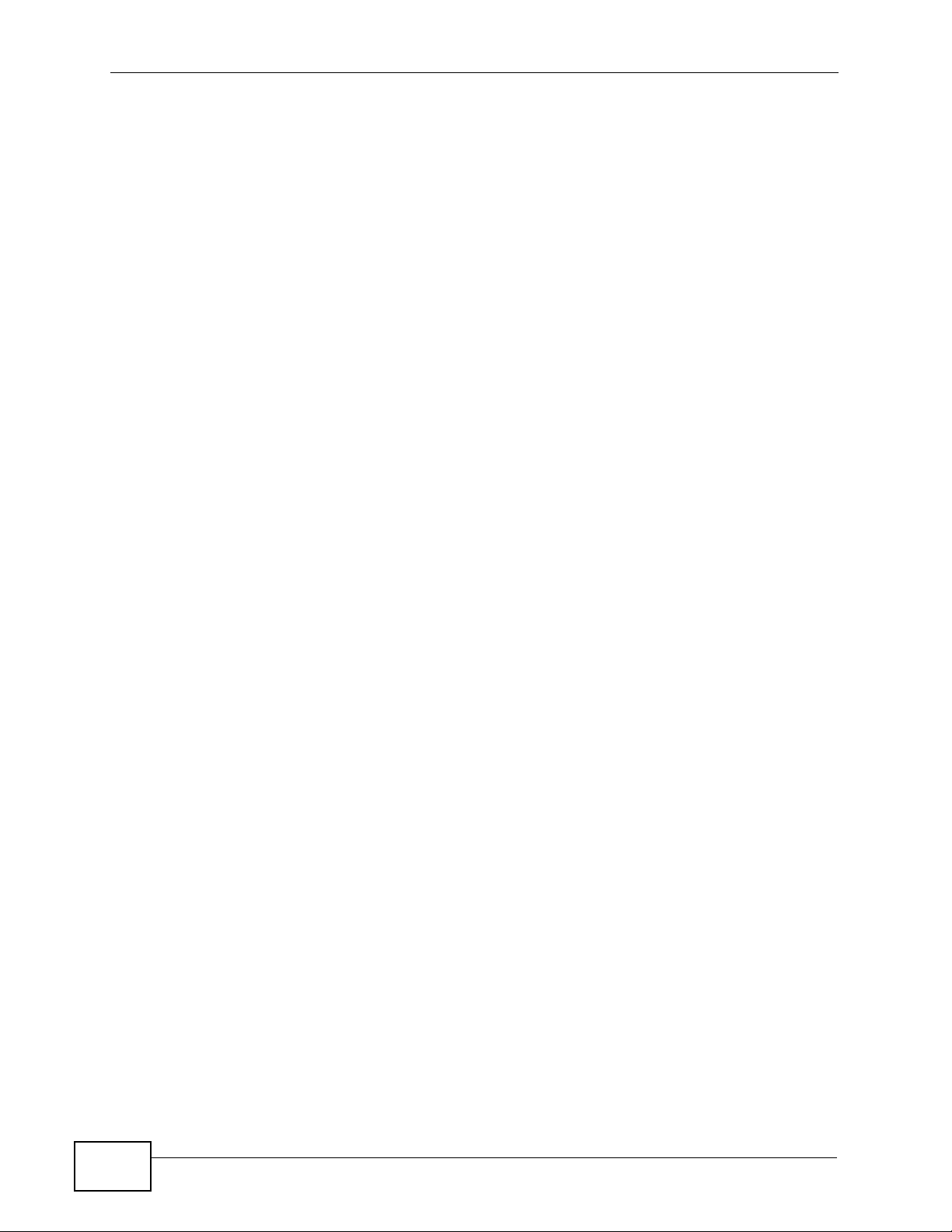
Chapter 1 Introduction
28
IAD User’s Guide
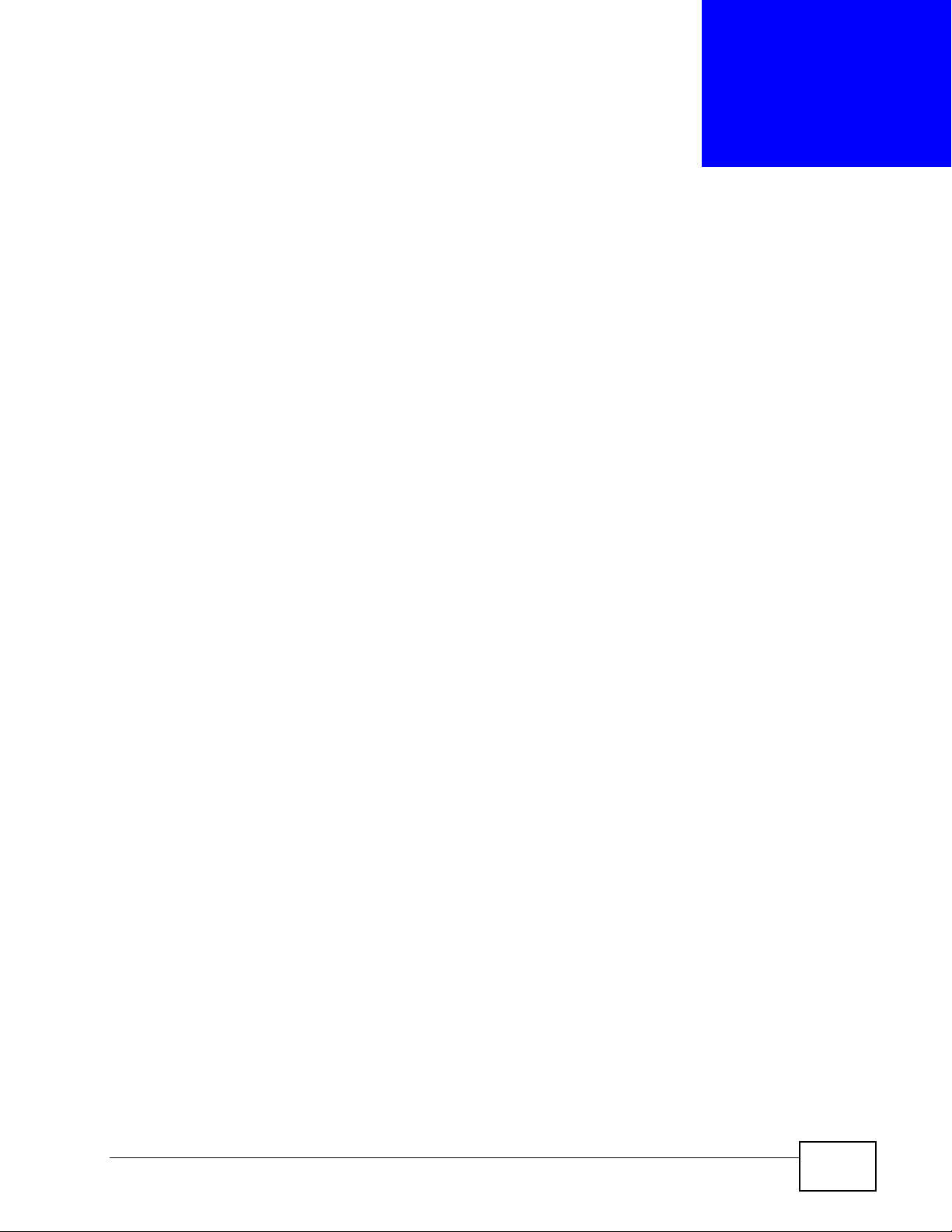
CHAPTER 2
The Web Configurator
2.1 Overview
The web configurator is an HTML-based management interface that allows easy
device setup and management via Internet browser. Use Internet Explorer 6.0 and
later or Firefox 2.0 and later versions. The recommended screen resolution is
1024 by 768 pixels.
In order to use the web configurator you need to allow:
• Web brows er pop-up windows from your device. W eb pop-up blocking i s enabled
by default in Windows XP SP (Service Pack) 2.
• JavaScript (enabled by default).
• Java permissions (enabled by default).
See Appendix C on page 275 if you need to make sure these functions are allowed
in Internet Explorer.
2.1.1 Accessing the Web Configurator
1 Make sure your IAD hardware is properly connected (refer to the Quick Start
Guide for details on this).
2 Launch your web browser.
3 Type "192.168.1.1" as the URL.
IAD User’s Guide
29

Chapter 2 The Web Configurator
4 A password screen displays. Enter your user name and password. The default user
name is admin and the default password is 1234. Click Login.
Figure 6 Password Screen
5 The following screen displays if you have not yet changed your password. It is
strongly recommended you change the default password. Enter a new pas sword of
up to 30 characters, retype it to confirm and click Apply; alternatively click
Ignore to proceed to the main menu if you do not want to change the password
now.
Figure 7 Change Password Screen
Note: For security reasons, the IAD automatically logs you out if you do not use the
web configurator for five minutes (default). If this happens, log in again.
30
IAD User’s Guide
