Page 1
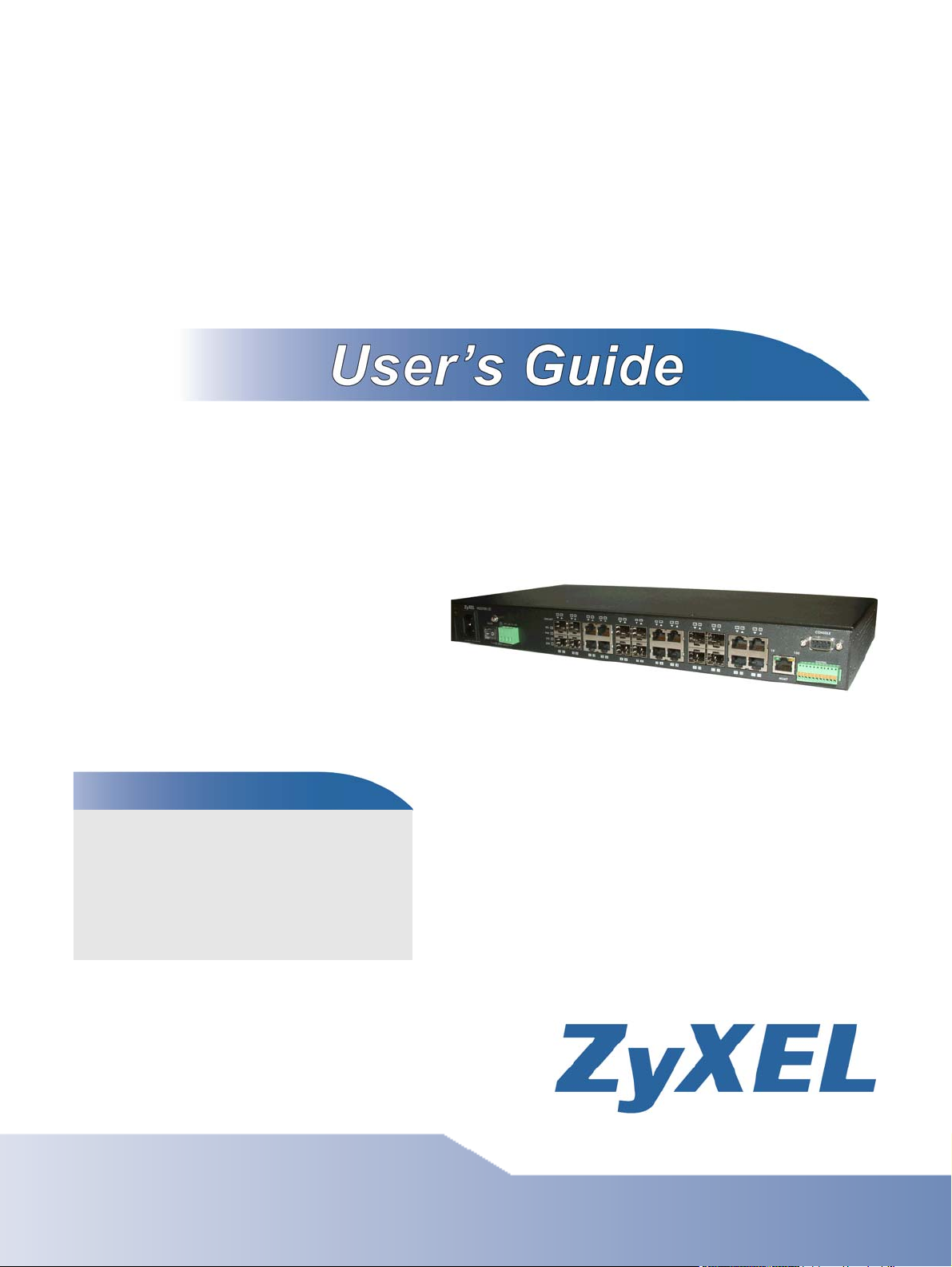
MGS3700-12C
MetroGigabit Switch
Default Login Details
IP Address http://192.168.1.1
http://192.168.0.1
(Out-of-band
MGMT port)
User Name admin
Password 1234
Firmware Version 3.90
Edition 15, 11/2012
www.zyxel.com
www.zyxel.com
Copyright © 2012
ZyXEL Communications Corporation
Page 2
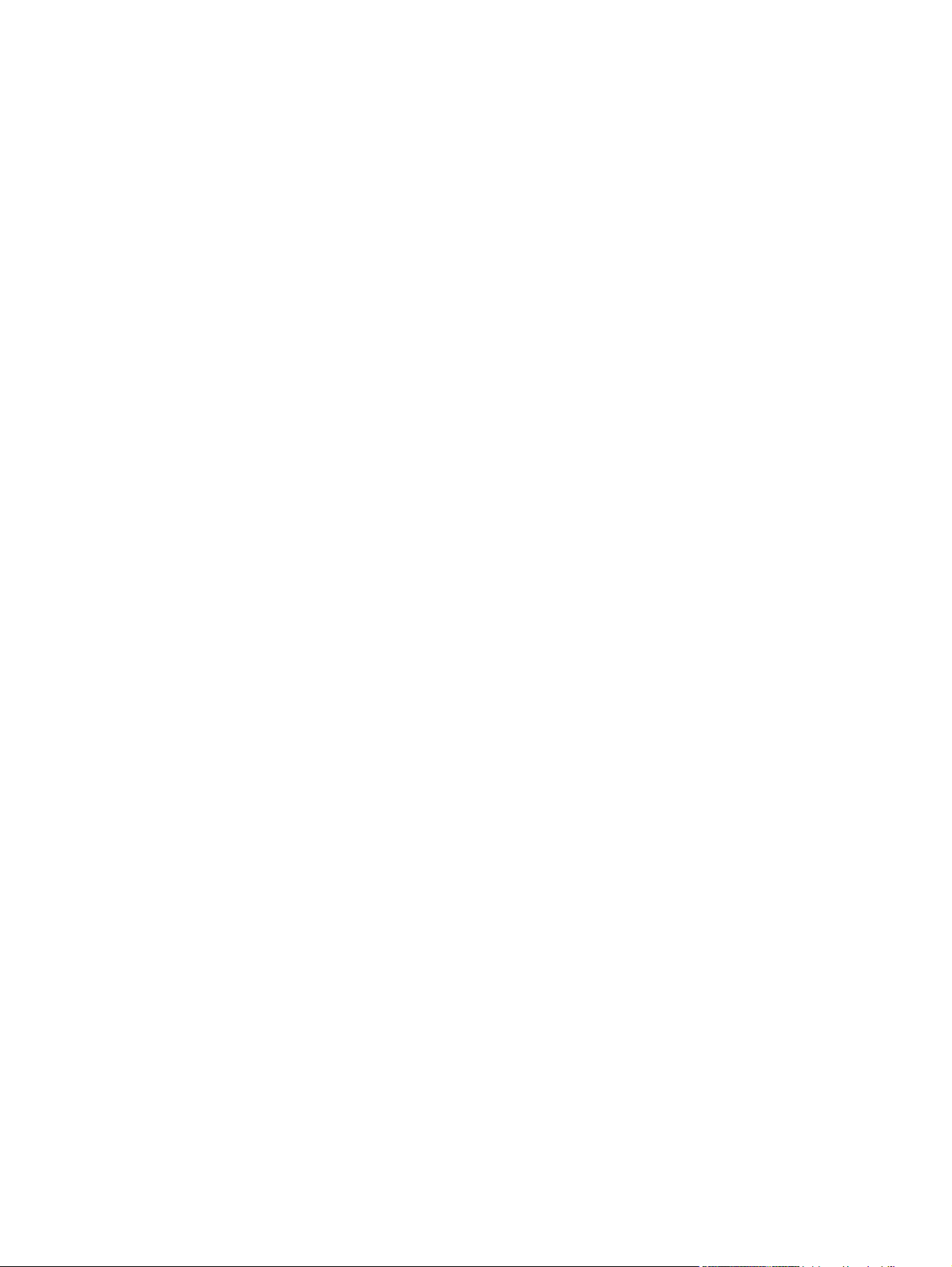
Page 3
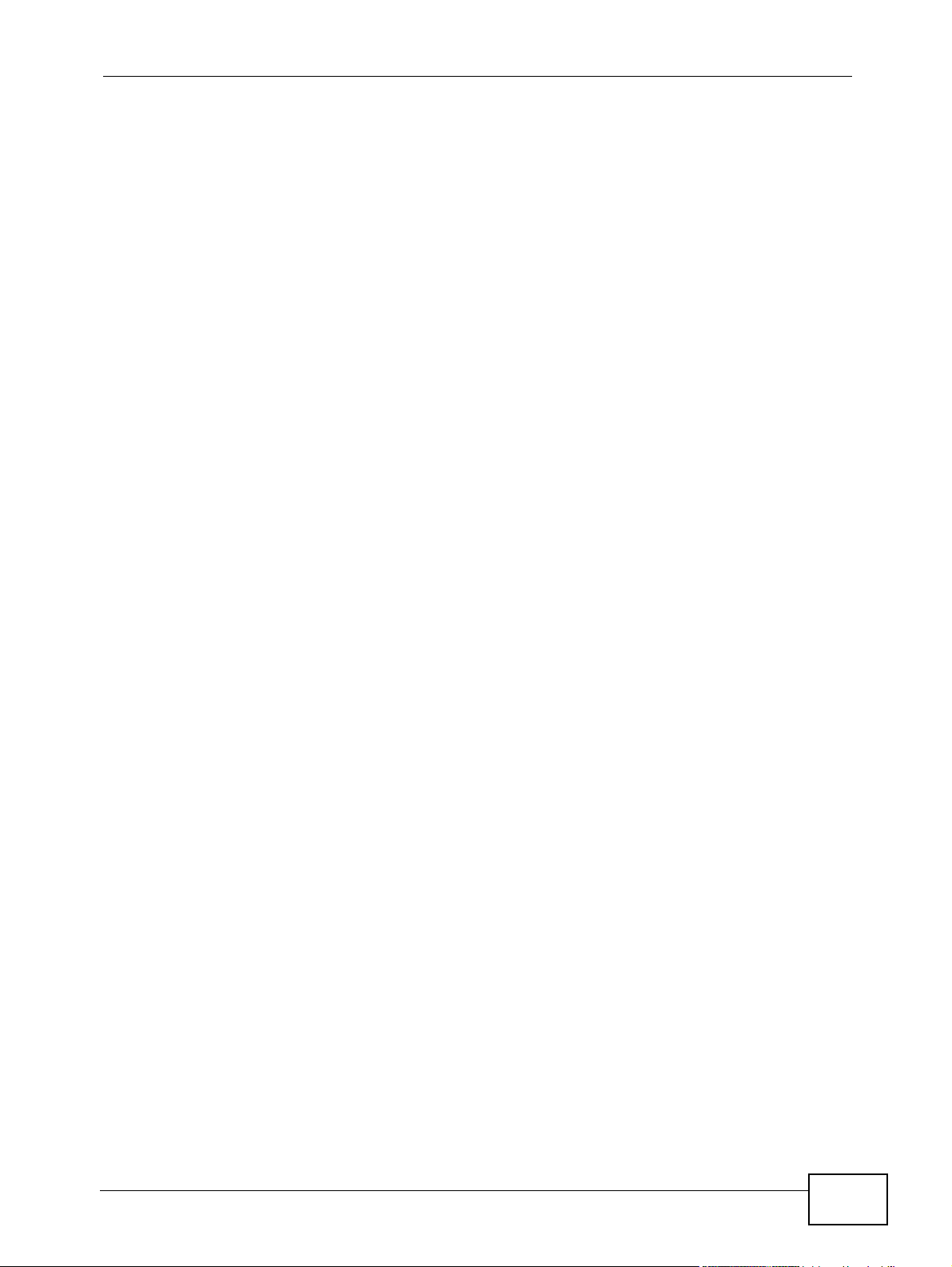
About This User's Guide
About This User's Guide
Intended Audience
This manual is intended for people who want to configure the Switch using the
web configurator.
Related Documentation
•Quick Start Guide
The Quick Start Guide is designed to help you get your Switch up and running
right away. It contains information on setting up your network and configuring
for Internet access.
• Web Configurator Online Help
The embedded Web Help contains descriptions of individual screens and
supplementary information.
• Command Reference Guide
The Command Reference Guide explains how to use the Command-Line
Interface (CLI) and CLI commands to configure the Switch.
Note: It is recommended you use the web configurator to configure the Switch.
• Support Disc
Refer to the included CD for support documents.
Documentation Feedback
Send your comments, questions or suggestions to: techwriters@zyxel.com.tw
Thank you!
The Technical Writing Team, ZyXEL Communications Corp.,
6 Innovation Road II, Science-Based Industrial Park, Hsinchu, 30099, Taiwan.
MGS3700-12C User’s Guide
3
Page 4
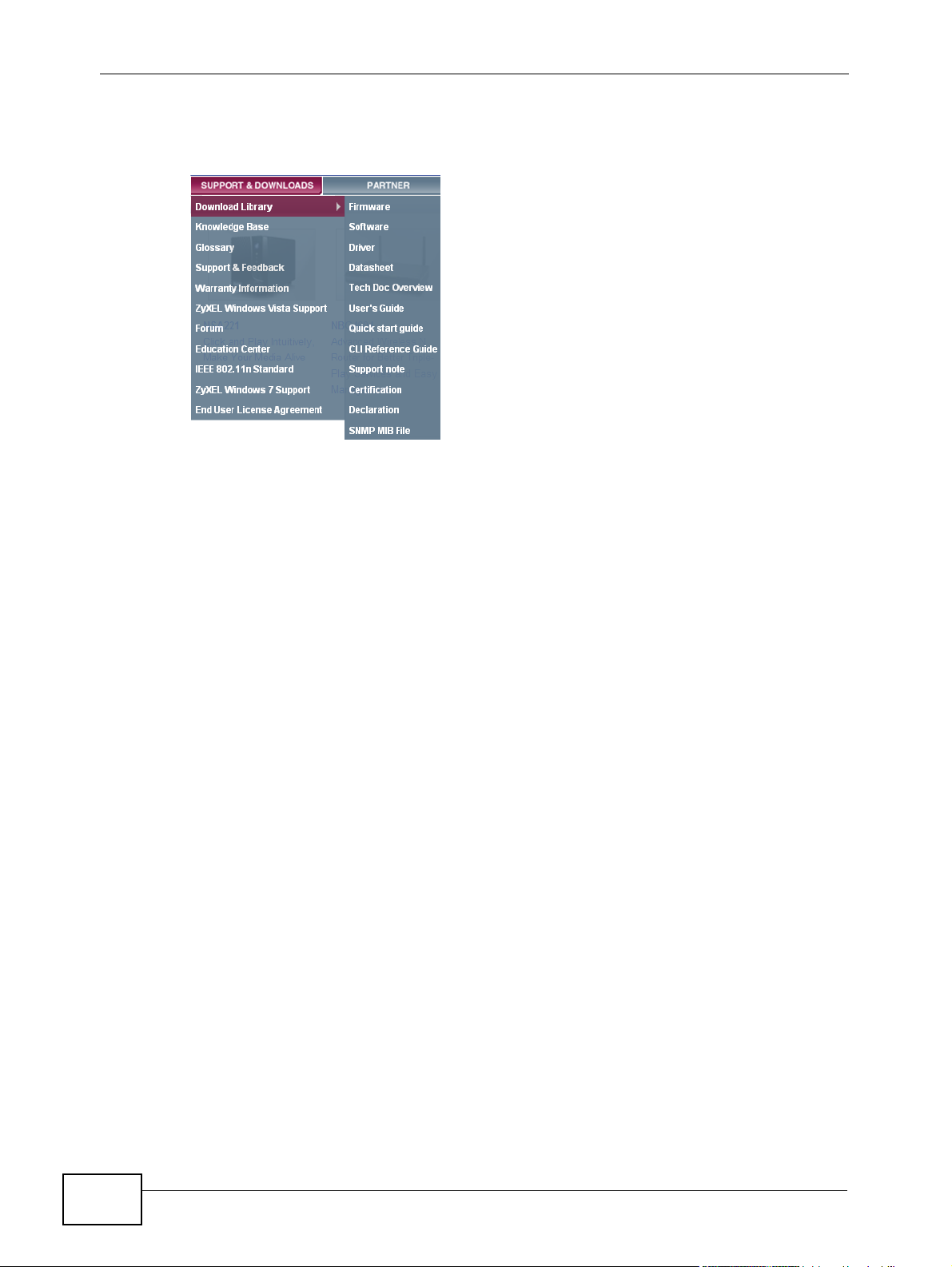
About This User's Guide
Need More Help?
More help is available at www.zyxel.com.
• Download Library
Search for the latest product updates and documentation from this link. Read
the Tech Doc Overview to find out how to efficiently use the User Guide, Quick
Start Guide and Command Line Interface Reference Guide in order to better
understand how to use your product.
• Knowledge Base
If you have a specific question about your product, the answer may be here.
This is a collection of answers to previously asked questions about ZyXEL
products.
•Forum
This contains discussions on ZyXEL products. Learn from others who use ZyXEL
products and share your experiences as well.
Customer Support
Should problems arise that cannot be solved by the methods listed above, you
should contact your vendor. If you cannot contact your vendor, then contact a
ZyXEL office for the region in which you bought the device.
See http://www.zyxel.com/web/contact_us.php for contact information. Please
have the following information ready when you contact an office.
• Product model and serial number.
•Warranty Information.
• Date that you received your device.
4
Brief description of the problem and the steps you took to solve it.
MGS3700-12C User’s Guide
Page 5
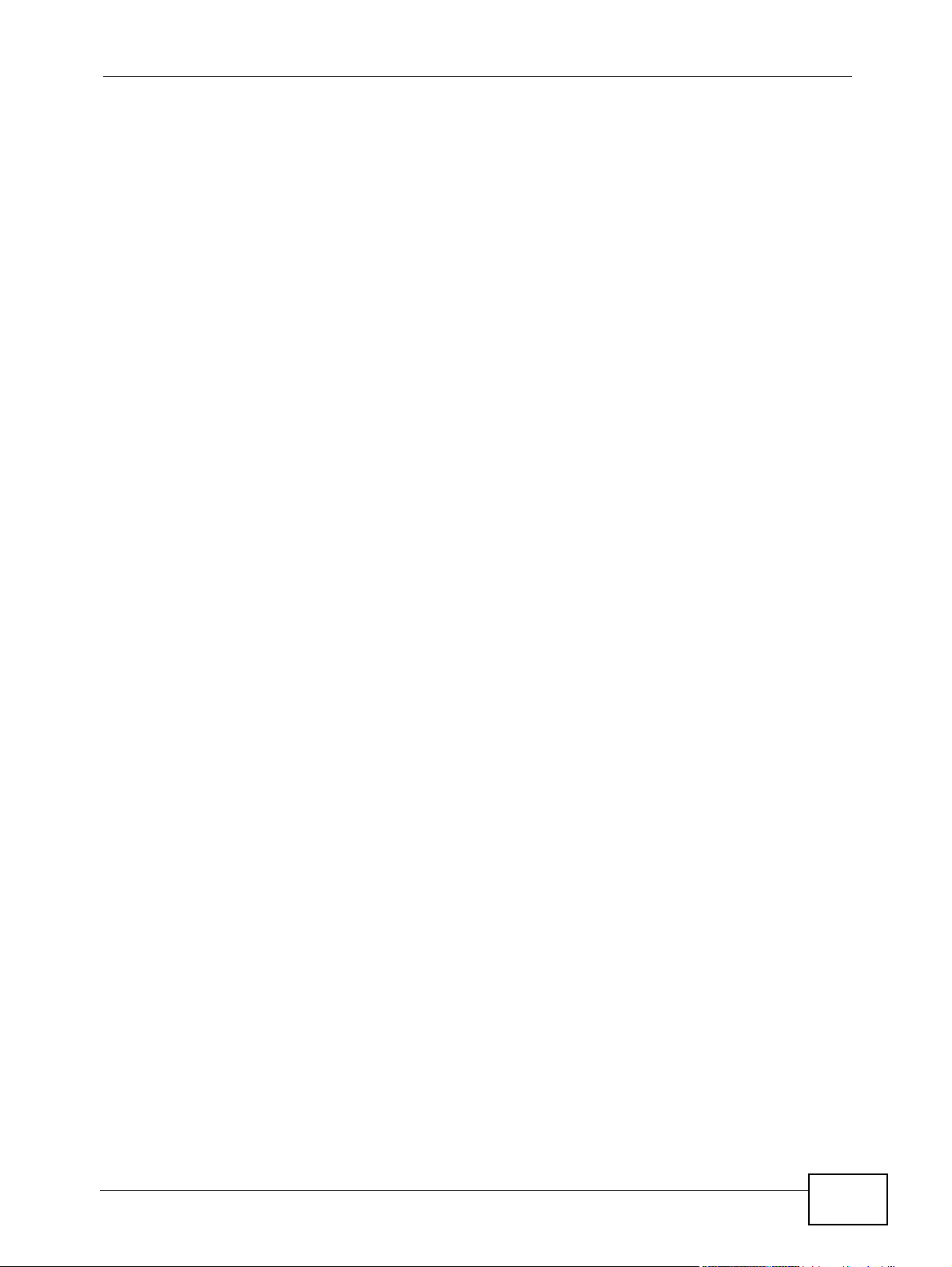
Document Conventions
Document Conventions
Warnings and Notes
These are how warnings and notes are shown in this User’s Guide.
Warnings tell you about things that could harm you or your
device.MGS3700-12C
Note: Notes tell you other important information (for example, other things you may
need to configure or helpful tips) or recommendations.
Syntax Conventions
• TheMGS3700-12C may be referred to as the “Switch”, the “device”, the
“system” or the “product” in this User’s Guide.
• Product labels, screen names, field labels and field choices are all in bold font.
• A key stroke is denoted by square brackets and uppercase text, for example,
[ENTER] means the “enter” or “return” key on your keyboard.
• “Enter” means for you to type one or more characters and then press the
[ENTER] key. “Select” or “choose” means for you to use one of the predefined
choices.
• A right angle bracket ( > ) within a screen name denotes a mouse click. For
example, Maintenance > Log > Log Setting means you first click
Maintenance in the navigation panel, then the Log sub menu and finally the
Log Setting tab to get to that screen.
• Units of measurement may denote the “metric” value or the “scientific” value.
For example, “k” for kilo may denote “1000” or “1024”, “M” for mega may
denote “1000000” or “1048576” and so on.
• “e.g.,” is a shorthand for “for instance”, and “i.e.,” means “that is” or “in other
words”.
MGS3700-12C User’s Guide
5
Page 6
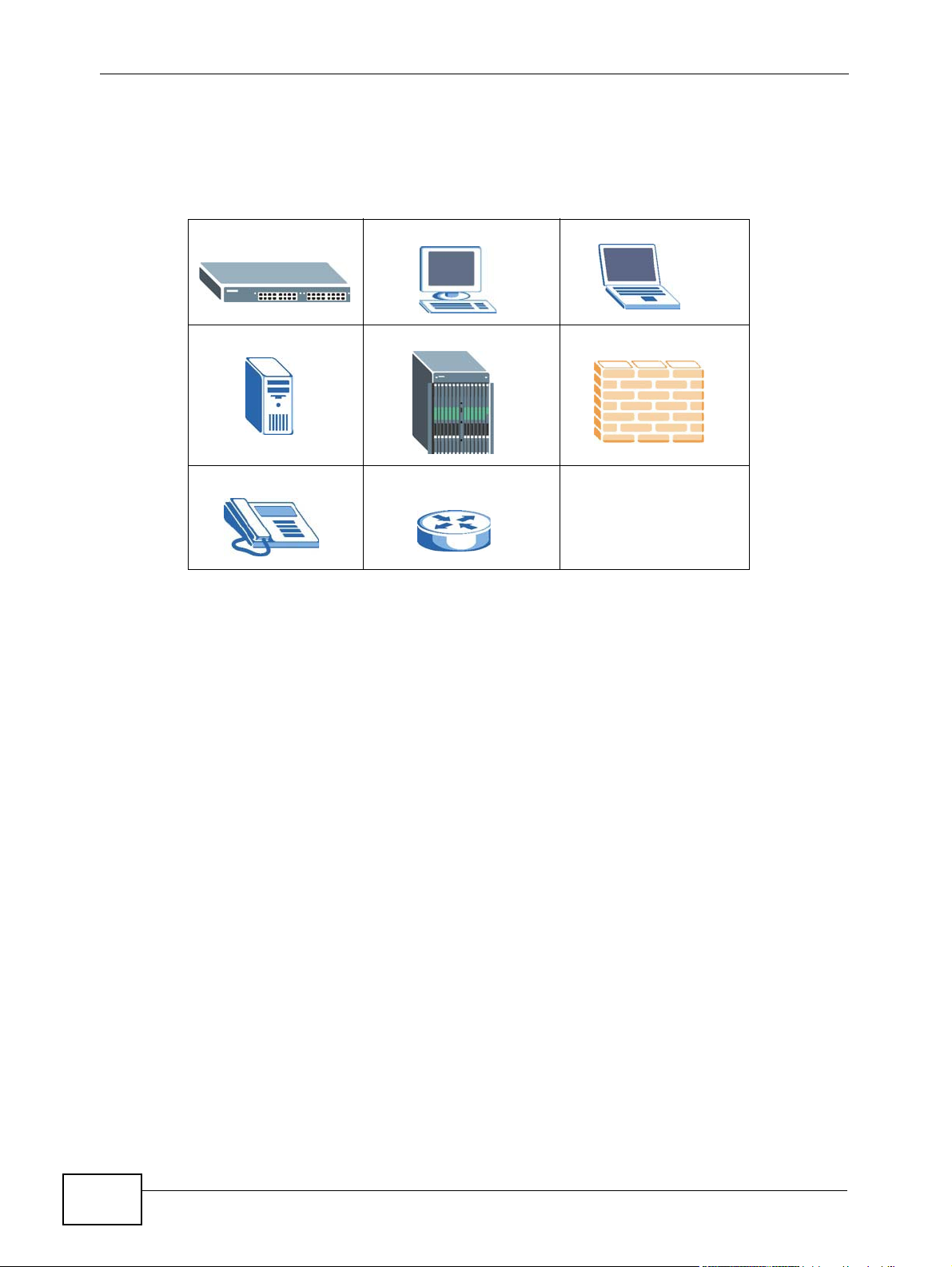
Document Conventions
Icons Used in Figures
Figures in this User’s Guide may use the following generic icons. The Switch icon is
not an exact representation of your device.
The Switch Computer Notebook computer
Server DSLAM Firewall
Tele p ho n e Router
6
MGS3700-12C User’s Guide
Page 7
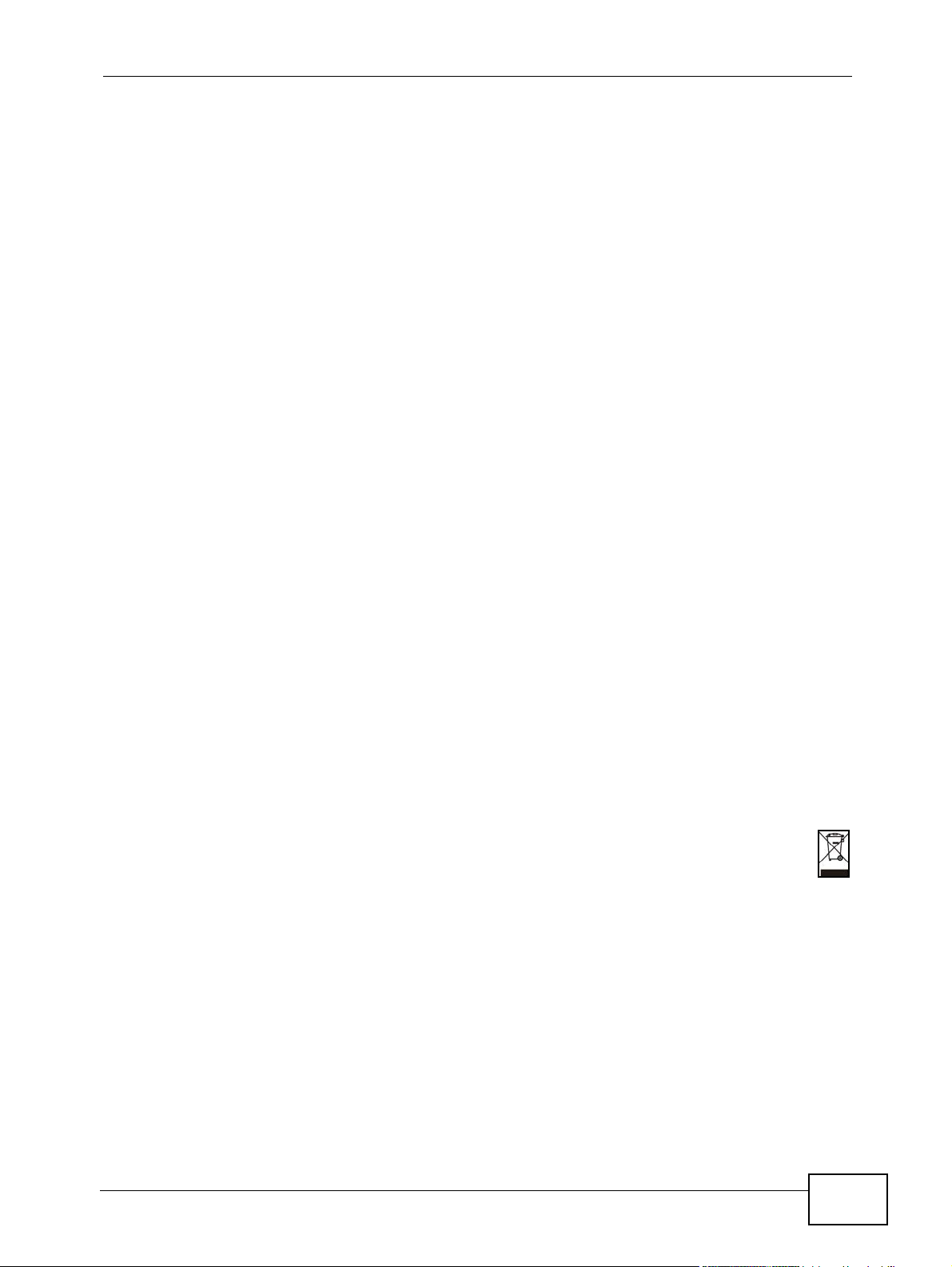
Safety Warnings
Safety Warnings
• Do NOT use this product near water, for example, in a wet basement or near a swimming
pool.
• Do NOT expose your device to dampness, dust or corrosive liquids.
• Do NOT store things on the device.
• Do NOT install, use, or service this device during a thunderstorm. There is a remote risk
of electric shock from lightning.
• Connect ONLY suitable accessories to the device.
• Do NOT open the device or unit. Opening or removing covers can expose you to
dangerous high voltage points or other risks. ONLY qualified service personnel should
service or disassemble this device. Please contact your vendor for further information.
• For continued protection against risk of fire replace only with same type and rating of
fuse.
• Make sure to connect the cables to the correct ports.
• Place connecting cables carefully so that no one will step on them or stumble over them.
• Always disconnect all cables from this device before servicing or disassembling.
• Use ONLY an appropriate power adaptor or cord for your device. Connect it to the right
supply voltage (for example, 110V AC in North America or 230V AC in Europe).
• Do NOT allow anything to rest on the power adaptor or cord and do NOT place the
product where anyone can walk on the power adaptor or cord.
• Do NOT use the device if the power adaptor or cord is damaged as it might cause
electrocution.
• If the power adaptor or cord is damaged, remove it from the device and the power
source.
• Do NOT attempt to repair the power adaptor or cord. Contact your local vendor to order a
new one.
• Do not use the device outside, and make sure all the connections are indoors. There is a
remote risk of electric shock from lightning.
• Do NOT obstruct the device ventilation slots, as insufficient airflow may harm your
device.
• The length of exposed (bare) power wire should not exceed 7mm.
Your product is marked with this symbol, which is known as the WEEE mark. WEEE
stands for Waste Electronics and Electrical Equipment. It means that used electrical
and electronic products should not be mixed with general waste. Used electrical and
electronic equipment should be treated separately.
MGS3700-12C User’s Guide
7
Page 8
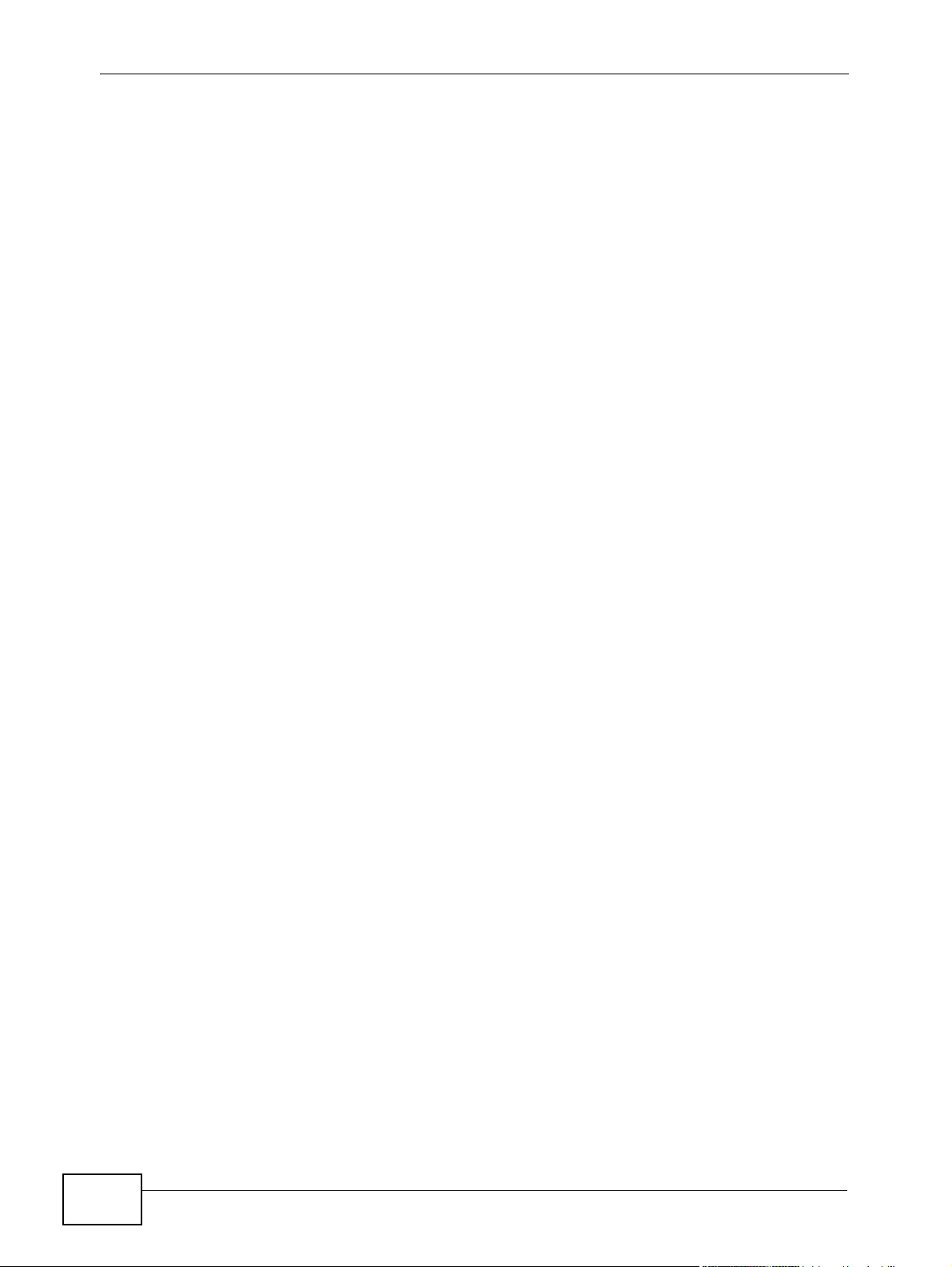
Safety Warnings
8
MGS3700-12C User’s Guide
Page 9
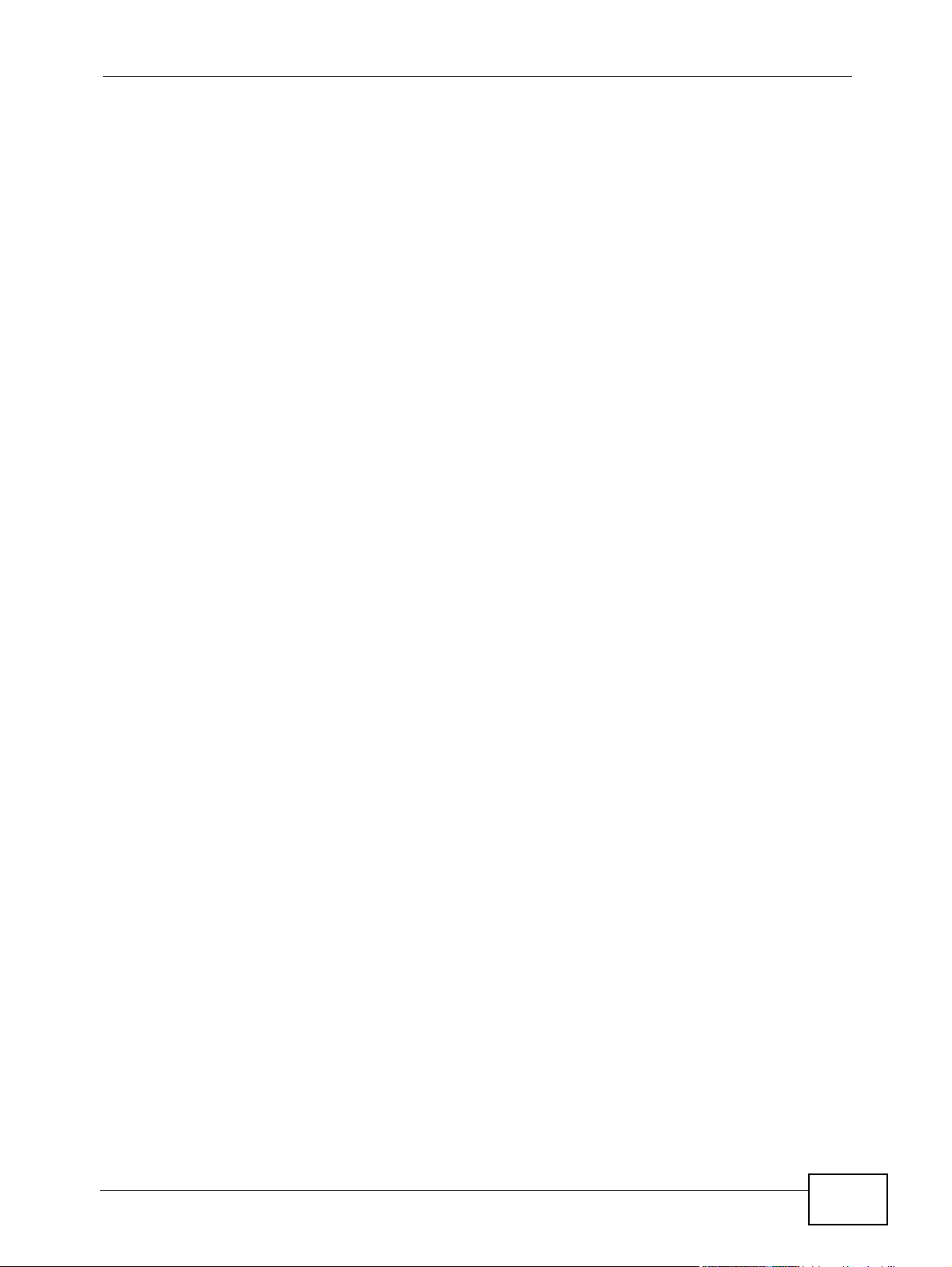
Contents Overview
Contents Overview
Introduction and Hardware ...................................................................................................23
Getting to Know Your Switch .....................................................................................................25
Hardware Installation and Connection ................................... ................................. ................... 31
Hardware Overview ................................................................................................................... 35
The Web Configurator ............................................................................................................... 47
Initial Setup Example ................................................................................................................. 57
Tutorials ..................................................................................................................................... 63
Basic Configuration ...............................................................................................................91
System Status and Port Statistics .................................... ..........................................................93
Basic Setting ............................................................................................................................. 99
Advanced ..............................................................................................................................115
VLAN ........................................................................................................................................117
Static MAC Forward Setup ...................................................................................................... 137
Static Multicast Forward Setup ................................................................................................ 141
Filtering ..................................... .................................................... ........................................... 145
Spanning Tree Protocol ................... ... ... ... ... .... ........................................................................ 147
Bandwidth Control .... ... ... .... ... ... ... ............................................................................................ 169
Broadcast Storm Control ......................................................................................................... 173
Mirroring .................................................................................................................................. 175
Link Aggregation ................. .....................................................................................................185
Port Authentication ...... ... .... ... ..................................................................................................195
..................................... .................... ................ ................... ................... ..................................203
Port Security .................................... ... ... ... ............................................. .... ... ... ... .... ... ..............205
Classifier ................................... .................................................... ............................................211
Policy Rule .............................................................................................................................. 219
Queuing Method ...................................................................................................................... 227
VLAN Stacking ......................................................................................................................... 231
Multicast ..................................................................................................................................239
AAA ......................................................................................................................................... 255
IP Source Guard ...................................................................................................................... 269
Loop Guard ..................... .... ... ... ............................................. .... ... ... ... ... .... ... ... ... .... .................295
VLAN Mapping ........................................................................................................................ 299
Layer 2 Protocol Tunneling .............. ... ... ... ... .... ... ... ... .... ... ... ... .................................................. 303
sFlow .......................................................................................................................................307
Error Diable ..............................................................................................................................311
MGS3700-12C User’s Guide
9
Page 10
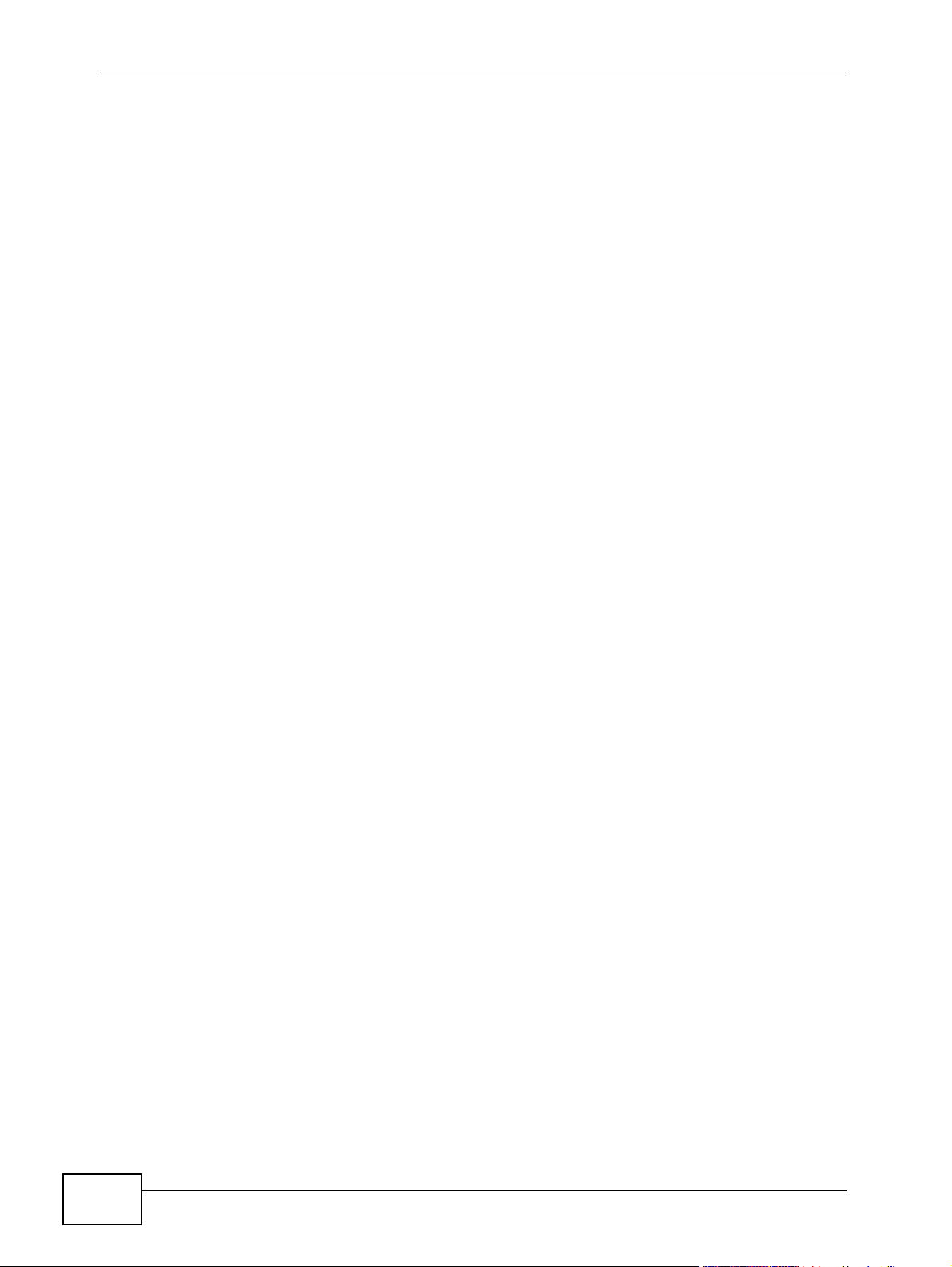
Contents Overview
PPPoE ..................................................................................................................................... 317
Private VLAN ............................ ... .... ... ... ... ............................................. .... ... ... ........................ 327
Green Ethernet ........................................................................................................................ 331
IP Application .......................................................................................................................335
Static Route ............................................................................................................................. 337
Differentiated Services ........................................ ... ... .... ... ... ... .... ... ........................................... 341
DHCP ...................................................................................................................................... 349
Management .........................................................................................................................357
Maintenance ............................................................................................................................ 359
Access Control ........................................................................................................................ 367
Diagnostic .................................... ....................................................... ..................................... 389
Syslog ....................................... .................................................... ........................................... 391
Cluster Management .......... ... ................................................ .... ... ... ........................................ 395
MAC Table ............................................................................................................................... 403
ARP Table .............................. ... ... .... ... ... ... ............................................. .... ... ... ... .... ... ..............407
Configure Clone ....................................................................................................................... 409
Troubleshooting & Product Specifications .......................................................................413
Troubleshooting ..................................................... .................................................................. 415
Product Specifications ............................................................................................................. 419
Appendices and Index ........................................................................................................429
10
MGS3700-12C User’s Guide
Page 11
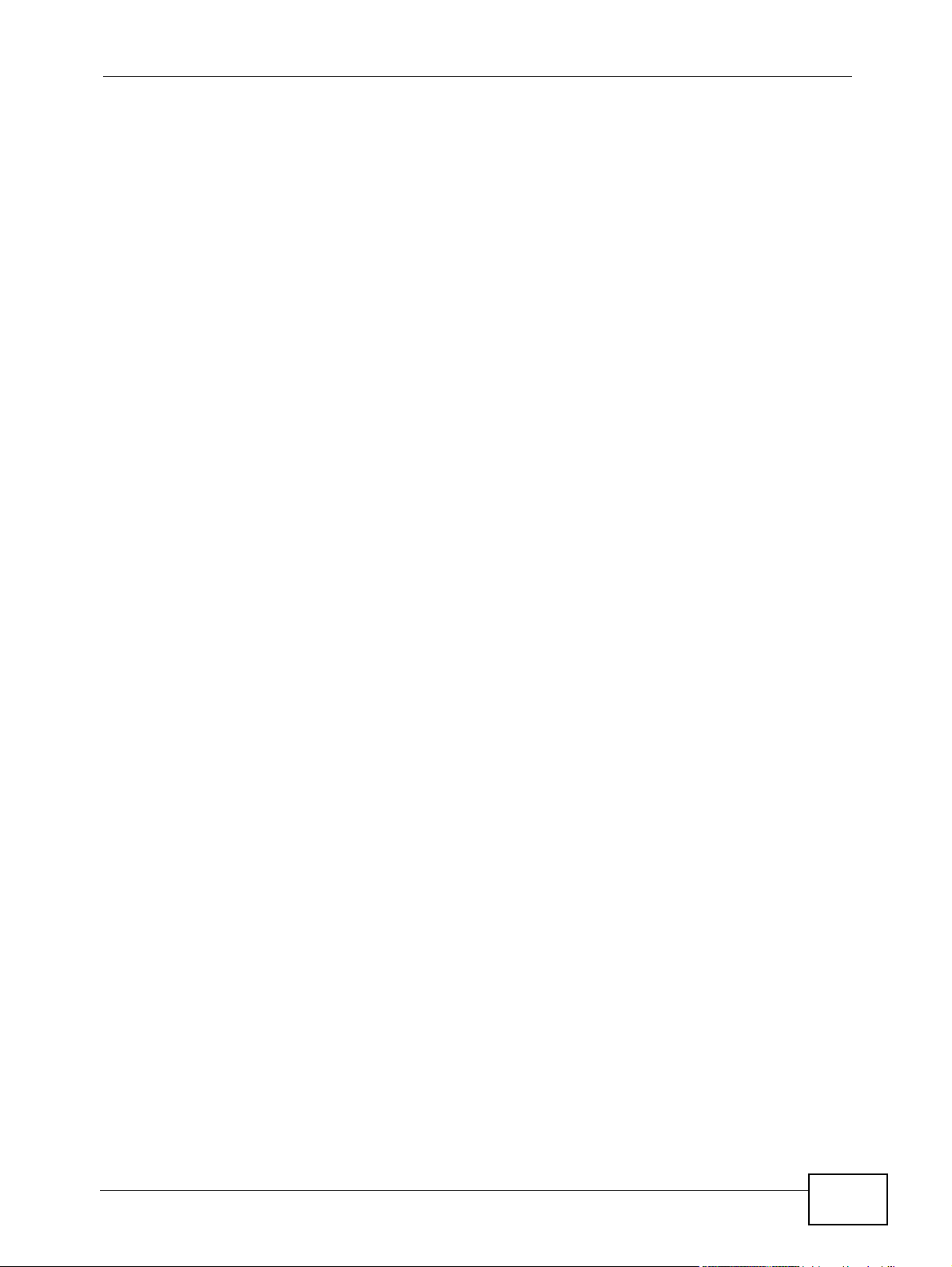
Table of Contents
Table of Contents
About This User's Guide..........................................................................................................3
Document Conventions............................................................................................................5
Safety Warnings ........................................................................................................................7
Contents Overview ...................................................................................................................9
Table of Contents....................................................................................................................11
Part I: Introduction and Hardware........................................................ 23
Chapter 1
Getting to Know Your Switch.................................................................................................25
1.1 Introduction ......................... ... .... ... ... ... ............................................. .... ... ... ... .... ... ... .............25
1.1.1 Backbone Application ............................................................. .... ... ... ... .... ... ................ 25
1.1.2 Bridging Example ......... .... ... ... ... ... .... ... ... ... .... ................................................ ... ... .... ... 26
1.1.3 High Performance Switching Example .......................................................................27
1.1.4 IEEE 802.1Q VLAN Application Examples ................................................................27
1.2 IPv6 Support .............................. ... ... ... ... .... ... ............................................. ... .... ... ... .............28
1.3 Ways to Manage the Switch ............................ ... .............................................. ... ... ... ... .... ... 28
1.4 Good Habits for Managing the Switch ................................................................................. 29
Chapter 2
Hardware Installation and Connection .................................................................................31
2.1 Installation Scenarios ............................................. ... ... ... .... ... ... ... ... .... ... ... .......................... 31
2.2 Desktop Installation Procedure ...........................................................................................31
2.3 Mounting the Switch on a Rack .......................................................................................... 32
2.3.1 Rack-mounted Installation Requirements .................................................................. 32
2.3.2 Attaching the Mounting Brackets to the Switch ................................ .......................... 33
2.3.3 Mounting the Switch on a Rack .................................................................................. 34
Chapter 3
Hardware Overview.................................................................................................................35
3.1 Front Panel . .... ... ... ... .............................................. ... ... ... .... ... ... ... ....................................... 35
3.1.1 Console Port ....................................................... ... .... ... ... ... ... .... ... ............................. 36
3.1.2 Gigabit Ethernet Ports ........................................ ....................................................... 36
3.1.3 Mini-GBIC Slots ............................................................. ... ... ... .... ... ... ... .......................37
MGS3700-12C User’s Guide
11
Page 12

Table of Contents
3.1.4 Management Port ...................... ... .... ............................................. ... ... .... ... ... ... .......... 39
3.1.5 Power Connector .......................................................... ... ... ....................................... 39
3.1.6 Signal Slot ........... ... ... ... .... ... ............................................. ... ... .... ... ... ... .... ................... 41
3.2 Rear Panel .................... ... ............................................. ... .... ... ... ... ... .................................... 43
3.3 LEDs ............................ ... ............................................. ... .... ... ............................................. 43
3.4 Configuring the Switch ........ ... .... ............................................. ... ... ... .... ... ... .......................... 44
Chapter 4
The Web Configurator............................................................................................................47
4.1 Introduction ......................... ... .... ... ... ... ............................................. .... ... ... ... .... ... ... .............47
4.2 System Login ....................................................................................................................47
4.3 The Web Configurator Layout ............................................................................................ 48
4.3.1 Change Your Password .......................................................................................... 52
4.4 Saving Your Configuration ...................................................................................................52
4.5 Switch Lockout .............................................. ... .... ... ... ............................................. .......... 53
4.6 Resetting the Switch ............................... ... ... ... .............................................. ... ... ... ... ....... 53
4.6.1 Reload the Configuration File .................................................................................... 53
4.7 Logging Out of the Web Configurator ................................................................................. 55
4.8 Help ................................................... ... .... ... ... ............................................. .... ... ................55
Chapter 5
Initial Setup Example..............................................................................................................57
5.1 Overview ............. ............................................. ... .... ... ... ... .... ................................................ 57
5.1.1 Creating a VLAN ........................................................................................................ 57
5.1.2 Setting Port VID .................................................. ... .... ... ... ..........................................58
5.2 Configuring Switch Management IP Address ...................................................................... 60
Chapter 6
Tutorials...................................................................................................................................63
6.1 How to Use DHCP Snooping on the Switch ........................................................................ 63
6.2 How to Use DHCP Relay on the Switch .............................................................................. 67
6.2.1 DHCP Relay Tutorial Introduction .............................................................................. 67
6.2.2 Creating a VLAN ........................................................................................................ 68
6.2.3 Configuring DHCP Relay .............................................. ... ... ....................................... 71
6.2.4 Troubleshooting ............................................... ... ... .... ... ... ... ....................................... 72
6.3 How to Use PPPoE IA on the Switch .................................................................................. 72
6.3.1 Configuring Switch A ..................................... ... .......................................................... 73
6.3.2 Configuring Switch B ..................................... ... .......................................................... 75
6.4 How to Use Error Disable and Recovery on the Switch ......................................................78
6.5 How to Set Up a Guest VLAN ............................................................................................. 80
6.5.1 Creating a Guest VLAN .............................................................................................. 81
6.5.2 Enabling IEEE 802.1x Port Authentication ................................................................. 83
6.5.3 Enabling Guest VLAN ................................................................................................84
12
MGS3700-12C User’s Guide
Page 13
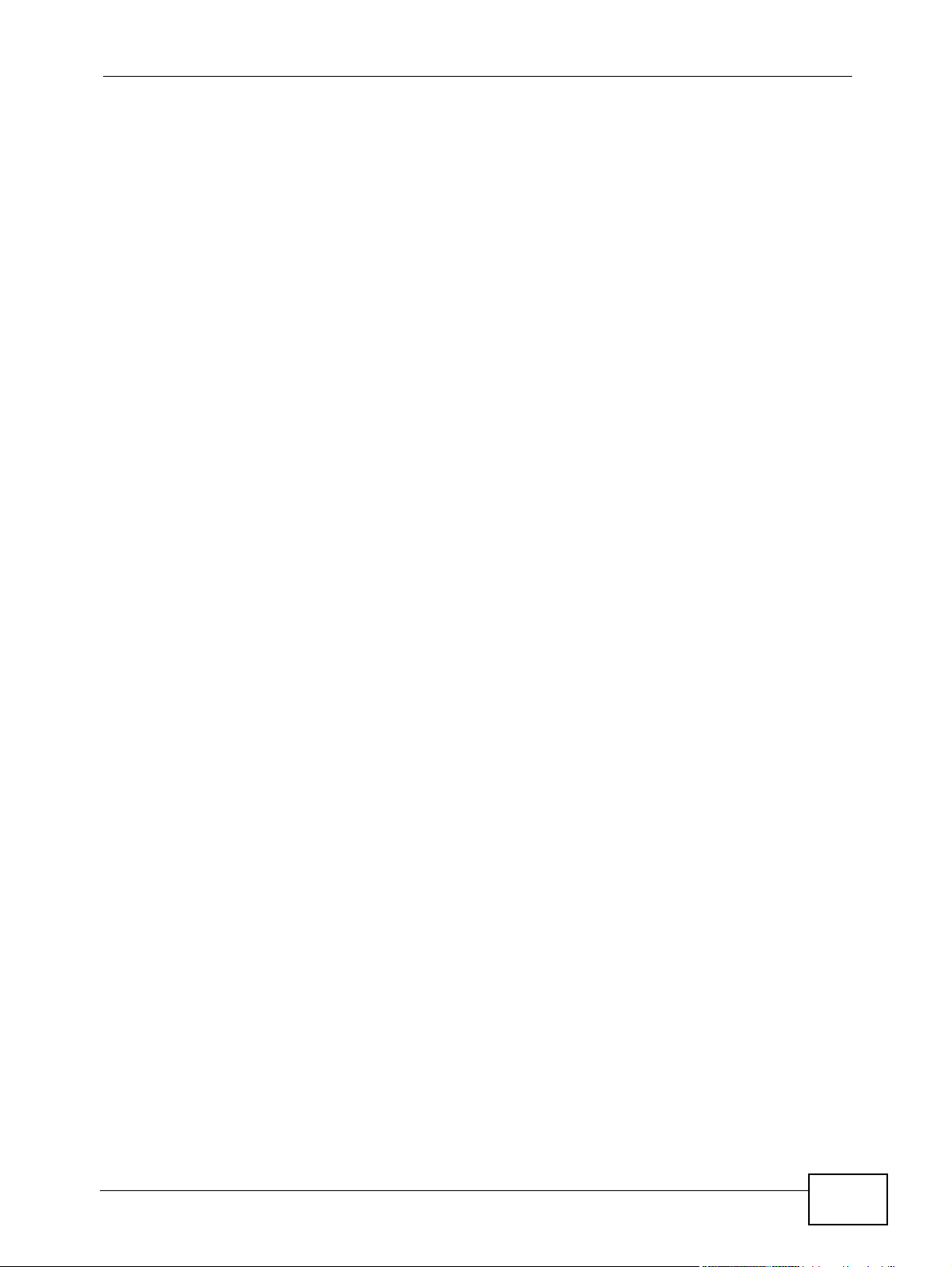
Table of Contents
6.6 How to Do Port Isolation in a VLAN ..................................................................................... 85
6.6.1 Creating a VLAN ........................................................................................................ 86
6.6.2 Creating a Private VLAN Rule .................................................................................... 89
Part II: Basic Configuration................................................................... 91
Chapter 7
System Status and Port Statistics.........................................................................................93
7.1 Overview ............. ............................................. ... .... ... ... ... .... ................................................ 93
7.2 Port Status Summary ............................................................................................ ... ....... 94
7.2.1 Status: Port Details ................................................................................................96
Chapter 8
Basic Setting ..........................................................................................................................99
8.1 Overview ............. ............................................. ... .... ... ... ... .... ................................................ 99
8.2 System Information ......................................................................................................... 100
8.3 General Setup ............................................. ... ... .... ... ... ... .... ... ... ........................................ 102
8.4 Introduction to VLANs ........... .... ... ..................................................................................... 104
8.4.1 Smart Isolation ................. ... ... ............................................. ... .... ... ... ... .... ... ... ... ... .....105
8.5 Switch Setup Screen .... ... ... .... ... ..................................................................................... 106
8.6 IP Setup ............................................................................................................................108
8.6.1 Management IP Addresses ...................................................................................... 108
8.7 Port Setup ................ .... ... ... ............................................. .... ... ... ... ... .... ...............................112
Part III: Advanced..................................................................................115
Chapter 9
VLAN......................................................................................................................................117
9.1 Introduction to IEEE 802.1Q Tagged VLANs ....................................................................117
9.1.1 Forwarding Tagged and Untagged Frames ...............................................................118
9.2 Automatic VLAN Registration ................................ ... ... ... .... ... ... ... ......................................118
9.2.1 GARP . .... ... ... ... .... ... ... ............................................. .... ... ... .........................................118
9.2.2 GVRP . .... ... ... ... .... ... ... ............................................. .... ... ... .........................................118
9.3 Port VLAN Trunking ........... ............................................. .... ... ... ... ... ...................................119
9.4 Select the VLAN Type .... ... ... .... ... ............................................. ... ... .... ... ... ... .... ... ... ... ........120
9.5 Static VLAN . .... ... ... ... .............................................. ... ... ... .... .............................................. 120
9.5.1 Static VLAN Status ................ ... ... .... ... ............................................. ... .... ... ... ........... 1 21
9.5.2 VLAN Details ........................................................................................................... 122
9.5.3 Configure a Static VLAN ...................................................................................... 122
9.5.4 Configure VLAN Port Settings .............................................................................. 125
MGS3700-12C User’s Guide
13
Page 14
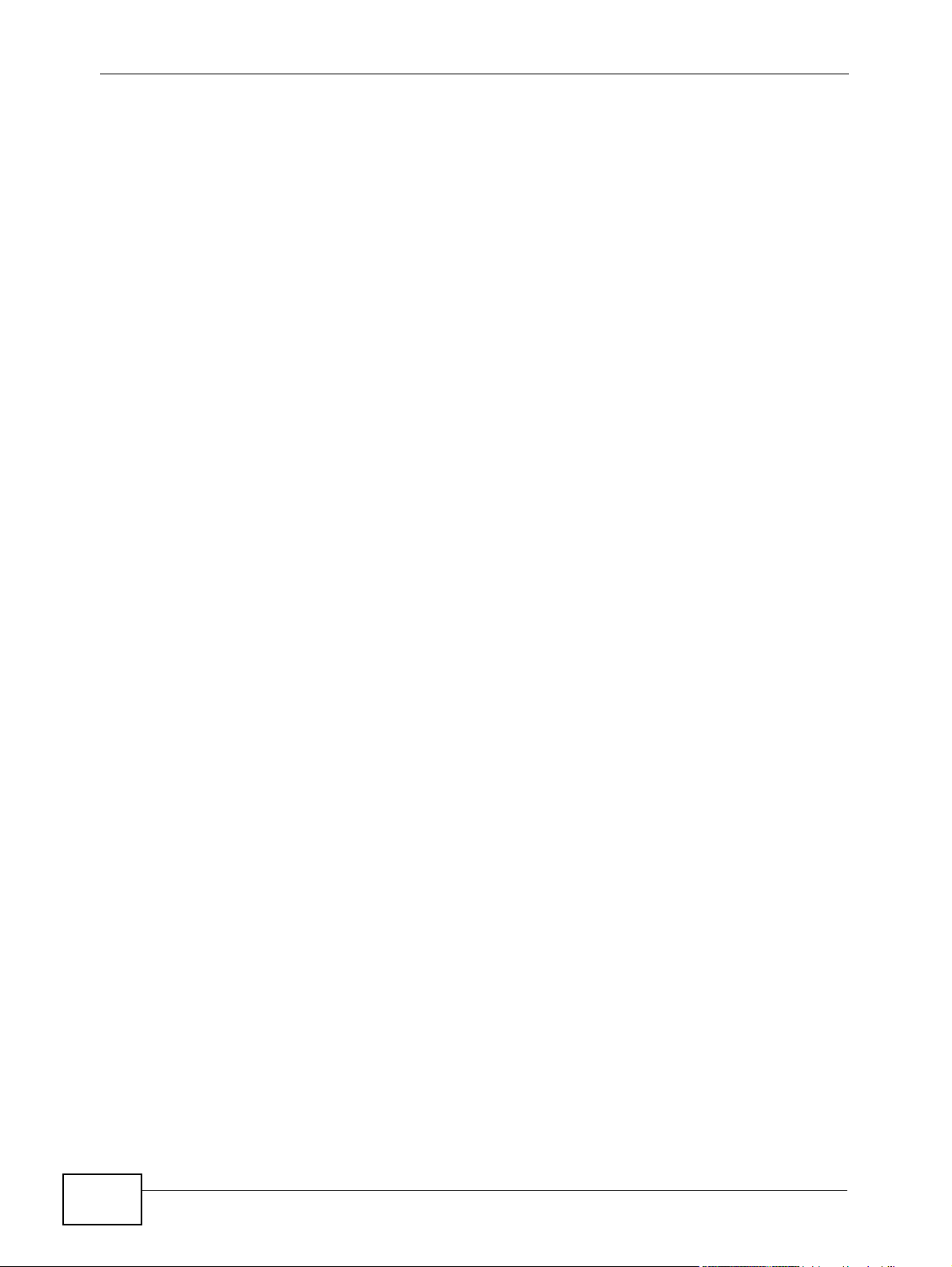
Table of Contents
9.6 Subnet Based VLANs .......................................................................................................126
9.7 Configuring Subnet Based VLAN ..... ................................................. ... ... ........................ 127
9.8 Protocol Based VLANs ...................................... .... ... ........................................................129
9.9 Configuring Protocol Based VLAN ............................................. ... .... ... ... ... .... ... ... ... ........130
9.10 Create an IP-based VLAN Example ................................................................................ 132
9.11 Port-based VLAN Setup .............................................................................................. 132
9.11.1 Configure a Port-based VLAN ............................................................................... 134
Chapter 10
Static MAC Forward Setup...................................................................................................137
10.1 Overview .......................................................................................................................... 137
10.2 Configuring Static MAC Forwarding ........................................................................... 137
Chapter 11
Static Multicast Forward Setup............................................................................................141
11.1 Static Multicast Forwarding Overview .............................................................................. 141
11.2 Configuring Static Multicast Forwarding ........................................................................... 142
Chapter 12
Filtering..................................................................................................................................145
12.1 Configure a Filtering Rule .............................................................................................145
Chapter 13
Spanning Tree Protocol........................................................................................................147
13.1 STP/RSTP Overview ...................................................................................................... 147
13.1.1 STP Terminology ................................................................................................... 147
13.1.2 How STP Works .................................................................................................... 148
13.1.3 STP Port States .....................................................................................................149
13.1.4 Multiple RSTP ....................................................................................................... 149
13.1.5 Multiple STP ........................................................................................................... 150
13.2 Spanning Tree Protocol Status Screen ............................................................................ 153
13.3 Spanning Tree Configuration ..........................................................................................154
13.4 Configure Rapid Spanning Tree Protocol ..................................................................... 155
13.5 Rapid Spanning Tree Protocol Status ........................................................................ 157
13.6 Configure Multiple Rapid Spanning Tree Protocol ........................................................ 159
13.7 Multiple Rapid Spanning Tree Protocol Status .......................................................... 161
13.8 Configure Multiple Spanning Tree Protocol .................................................................. 163
13.9 Multiple Spanning Tree Protocol Status .....................................................................166
Chapter 14
Bandwidth Control................................................................................................................169
14.1 Bandwidth Control Overview .......................................................................................... 169
14.1.1 CIR and PIR ........................................................................................................... 169
14
MGS3700-12C User’s Guide
Page 15
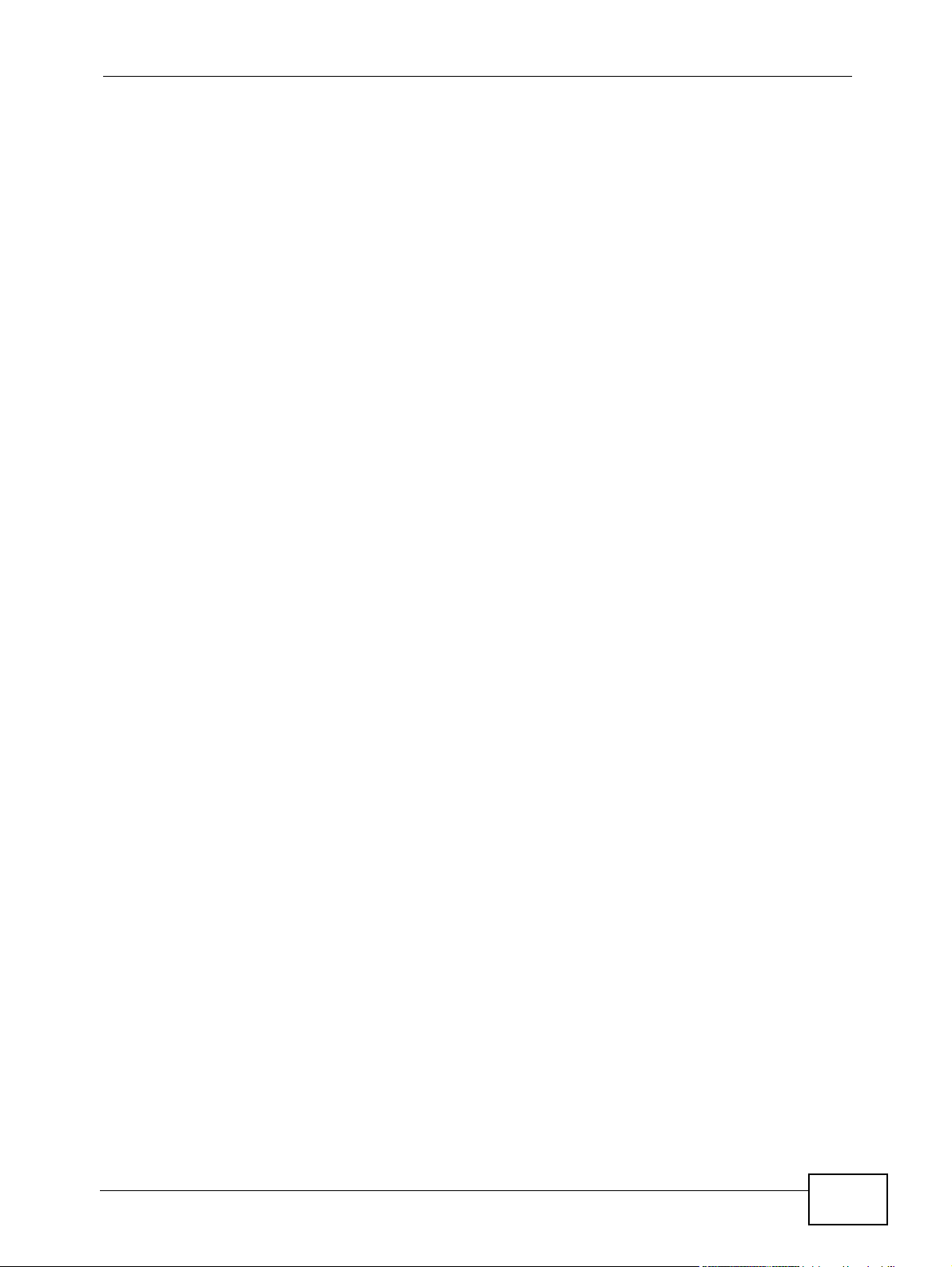
Table of Contents
14.2 Bandwidth Control Setup ................................................................................................. 170
Chapter 15
Broadcast Storm Control.....................................................................................................173
15.1 Broadcast Storm Control Setup ...................................................................................... 173
Chapter 16
Mirroring................................................................................................................................175
16.1 Port Mirroring Setup ....................................................................................................... 175
16.2 RMirror ............................................................................................................................. 177
16.2.1 RMirror Overview ................................................................................................... 177
16.2.2 RMirror Configuration ............................................................................................ 178
16.2.3 Source .................................................................................................................... 179
16.2.4 Destination .............................................................................................................181
16.2.5 Connected Port ......................................................................................................183
Chapter 17
Link Aggregation ..................................................................................................................185
17.1 Link Aggregation Overview ........................ ....................... ...................... ....................... . 185
17.2 Dynamic Link Aggregation ..............................................................................................185
17.2.1 Link Aggregation ID ............................................................................................... 186
17.3 Link Aggregation Status ....................................................... .......................... .................187
17.4 Link Aggregation Setting ................................................................................................ 189
17.5 Link Aggregation Control Protocol ................................................................................ 191
17.6 Static Trunking Example ..................................................................................................192
Chapter 18
Port Authentication...............................................................................................................195
18.1 Port Authentication Overview .......................................................................................... 195
18.1.1 IEEE 802.1x Authentication ................................................................................... 195
18.1.2 MAC Authentication ............................................................................................... 196
18.2 Port Authentication Configuration ............................ ....................................................... .197
18.2.1 Activate IEEE 802.1x Security ........................................................................... 198
18.2.2 Guest VLAN ...........................................................................................................199
18.2.3 Activate MAC Authentication ................................................................................. 202
................................................................................................................................................203
Chapter 19
Port Security..........................................................................................................................205
19.1 About Port Security .........................................................................................................205
19.2 Port Security Setup .............................. ....................... ....................... ................... ........... 206
19.3 VLAN MAC Address Limit .............................................................................................. 208
MGS3700-12C User’s Guide
15
Page 16
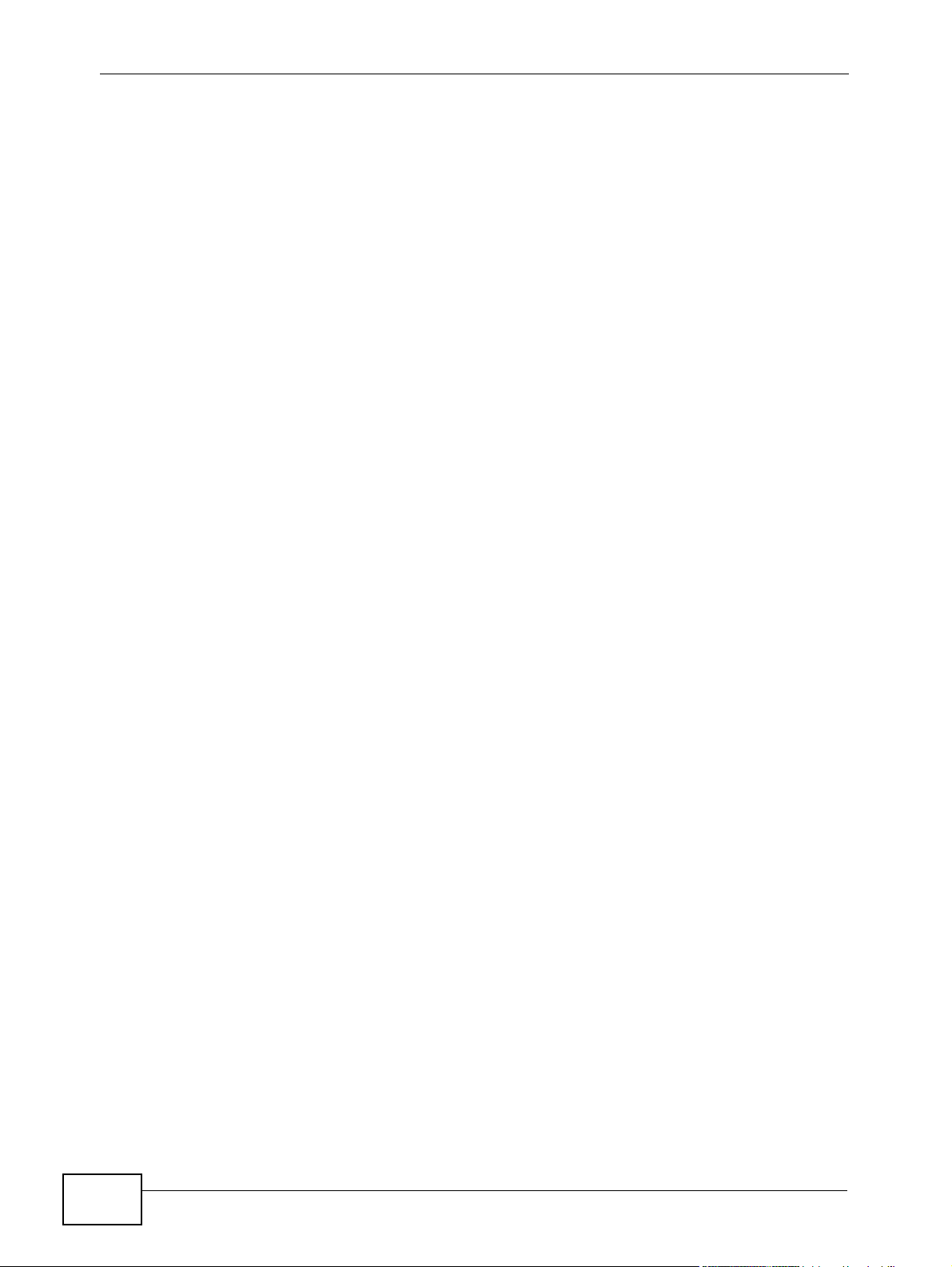
Table of Contents
Chapter 20
Classifier................................................................................................................................211
20.1 About the Classifier and QoS ...........................................................................................211
20.2 Configuring the Classifier ................................................................................................211
20.3 Viewing and Editing Classifier Configuration ................................. .................................. 214
20.4 Classifier Example ...........................................................................................................216
Chapter 21
Policy Rule............................................................................................................................219
21.1 Policy Rules Overview ....................................................................................................219
21.1.1 DiffServ .................................................................................................................. 219
21.1.2 DSCP and Per-Hop Behavior ................................................................................. 219
21.2 Configuring Policy Rules ................................................................................................. 220
21.3 Viewing and Editing Policy Configuration ........................................................................ 223
21.4 Policy Example ................................................................................................................ 224
Chapter 22
Queuing Method....................................................................................................................227
22.1 Queuing Method Overview ............................................................................................. 227
22.1.1 Strictly Priority Queuing .......................................................................................... 227
22.1.2 Weighted Fair Queuing .......................................................................................... 227
22.1.3 Weighted Round Robin Scheduling (WRR) ........................................................... 228
22.2 Configuring Queuing ........................................................................................................ 229
Chapter 23
VLAN Stacking......................................................................................................................231
23.1 VLAN Stacking Overview ................................................................................................ 231
23.1.1 VLAN Stacking Example ........................................................................................ 231
23.2 VLAN Stacking Port Roles ................ ... .... ........................................................................ 232
23.3 VLAN Tag Format .......... ..................................................................................................233
23.3.1 Frame Format ........................................................................................................233
23.4 Configuring VLAN Stacking ............................................................................................. 234
23.4.1 Port-based Q-in-Q .................................................................................................. 235
23.4.2 Selective Q-in-Q .................................................................................................... 237
Chapter 24
Multicast ................................................................................................................................239
24.1 Multicast Overview ......................................................................................................... 239
24.1.1 IP Multicast Addresses ........................................................................................... 239
24.1.2 IGMP Filtering ........................................................................................................ 239
24.1.3 IGMP Snooping ..................................................................................................... 240
24.1.4 IGMP Snooping and VLANs ................................................................................... 240
24.2 Multicast Status .............................................................................................................. 240
16
MGS3700-12C User’s Guide
Page 17
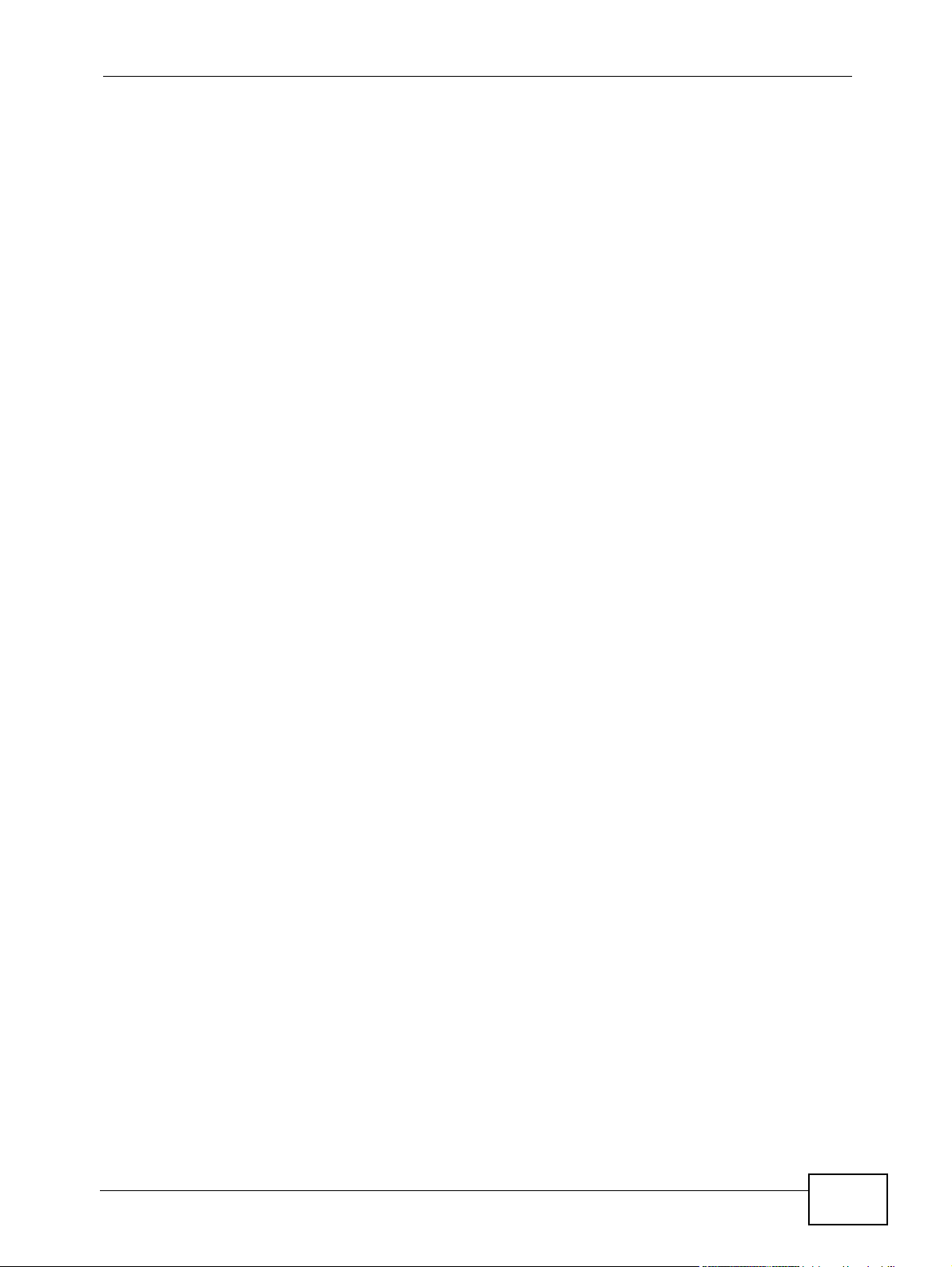
Table of Contents
24.3 Multicast Setting .............. ... .... ... ................................................ ... .... .............................. 241
24.4 IGMP Snooping VLAN .................................................................................................... 244
24.5 IGMP Filtering Profile ..................................................................................................... 246
24.6 MVR Overview ................................................................................................................ 247
24.6.1 Types of MVR Ports ............................................................................................... 248
24.6.2 MVR Modes ........................................................................................................... 248
24.6.3 How MVR Works .................................................................................................... 248
24.7 General MVR Configuration ............................................................................................ 249
24.8 MVR Group Configuration ..............................................................................................251
24.8.1 MVR Configuration Example ... ... .... ... ..................................................................... 253
Chapter 25
AAA........................................................................................................................................255
25.1 Authentication, Authorization and Accounting (AAA) ..................................................... 255
25.1.1 Local User Accounts .................. .... ... ... ... .... ... ................................................ ... .... . 256
25.1.2 RADIUS and TACACS+ ........................................................................................ 256
25.2 AAA Screens ................................................................................................................... 256
25.2.1 RADIUS Server Setup ........................................................................................ 257
25.2.2 TACACS+ Server Setup ..................................................................................... 259
25.2.3 AAA Setup ............................................................................................................. 261
25.2.4 Vendor Specific Attribute ........................................................................................ 264
25.3 Supported RADIUS Attributes ......................................................................................... 265
25.3.1 Attributes Used for Authentication ............................ ............ .......... .......... ......... ..... 266
25.3.2 Attributes Used for Accounting ............................................................................... 267
Chapter 26
IP Source Guard ....................................................................................................................269
26.1 IP Source Guard Overview .............................................................................................. 269
26.1.1 DHCP Snooping Overview ..................................................................................... 270
26.1.2 ARP Inspection Overview ...................................................................................... 272
26.2 IP Source Guard .............................................................................................................. 273
26.3 IP Source Guard Static Binding ....................................................................................... 274
26.4 DHCP Snooping .............................................................................................................. 277
26.5 DHCP Snooping Configure ...................... ........................................................................ 280
26.5.1 DHCP Snooping Port Configure ............................................................................. 282
26.5.2 DHCP Snooping VLAN Configure .......................................................................... 283
26.6 ARP Inspection Status .....................................................................................................285
26.6.1 ARP Inspection VLAN Status .................................................................................286
26.6.2 ARP Inspection Log Status .................................................................................... 287
26.7 ARP Inspection Configure ............................................................................................... 288
26.7.1 ARP Inspection Port Configure .............................................................................. 290
26.7.2 ARP Inspection VLAN Configure ........................................................................... 292
MGS3700-12C User’s Guide
17
Page 18
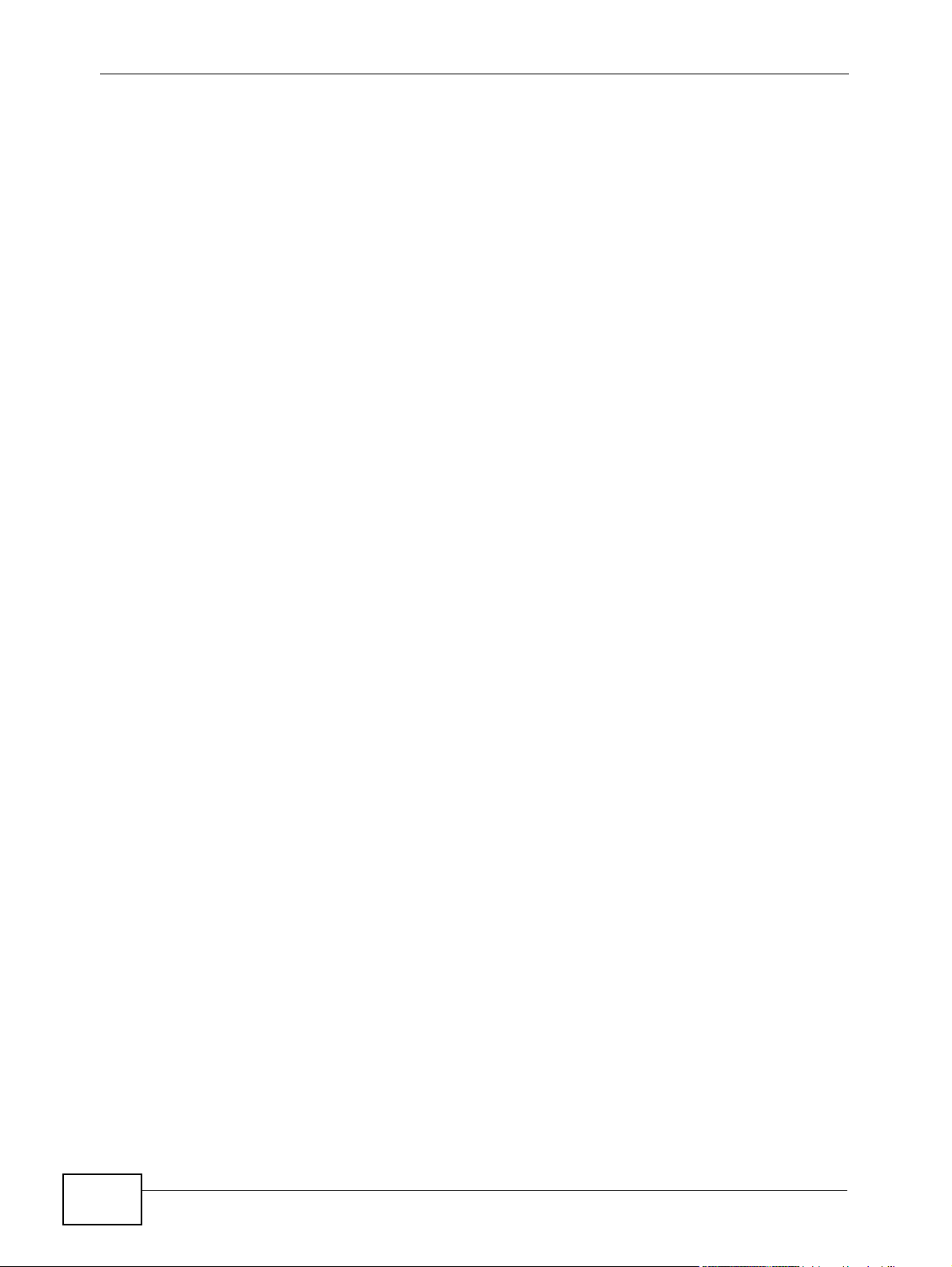
Table of Contents
Chapter 27
Loop Guard............................................................................................................................295
27.1 Loop Guard Overview .....................................................................................................295
27.2 Loop Guard Setup ...........................................................................................................297
Chapter 28
VLAN Mapping ......................................................................................................................299
28.1 VLAN Mapping Overview ............................................................................................... 299
28.1.1 VLAN Mapping Example ........................................................................................ 299
28.2 Enabling VLAN Mapping ................................................................................................. 300
28.3 Configuring VLAN Mapping ............................................................................................. 301
Chapter 29
Layer 2 Protocol Tunneling..................................................................................................303
29.1 Layer 2 Protocol Tunneling Overview ............................................................................. 303
29.1.1 Layer 2 Protocol Tunneling Mode .......................................................................... 304
29.2 Configuring Layer 2 Protocol Tunneling .................................................................. ... .... . 305
Chapter 30
sFlow......................................................................................................................................307
30.1 sFlow Overview ............................................................................................................... 307
30.2 sFlow Configuration ......................................................................................................... 308
30.2.1 sFlow Collector Configuration ................................................................................ 309
Chapter 31
Error Diable ..................................................................................... ......................................311
31.1 CPU Protection Overview .................................................................................................311
31.2 Error-Disable Recovery Overview ....................................................................................311
31.3 The Error Disable Screen ................................................................................................ 312
31.4 CPU Protection Configuration ......................................................................................... 312
31.5 Error-Disable Detect Configuration ....................... ......................... .......................... ........ 313
31.6 Error-Disable Recovery Configuration ............................... .............................................. 315
Chapter 32
PPPoE....................................................................................................................................317
32.1 PPPoE Intermediate Agent Overview .............................................................................. 317
32.2 PPPoE Intermediate Agent Tag Format .......................................................................... 317
32.2.1 Sub-Option Format ......................... ......... .......... .......... ......... ....... .......... ......... ........ 318
32.2.2 Port State ...............................................................................................................319
32.3 PPPoE ............................................................................................................................. 320
32.4 PPPoE Intermediate Agent .............................................................................................. 320
32.5 PPPoE IA Per-Port .......................................................................................................... 321
32.5.1 PPPoE IA Per-Port Per-VLAN ................................................................................ 324
18
MGS3700-12C User’s Guide
Page 19
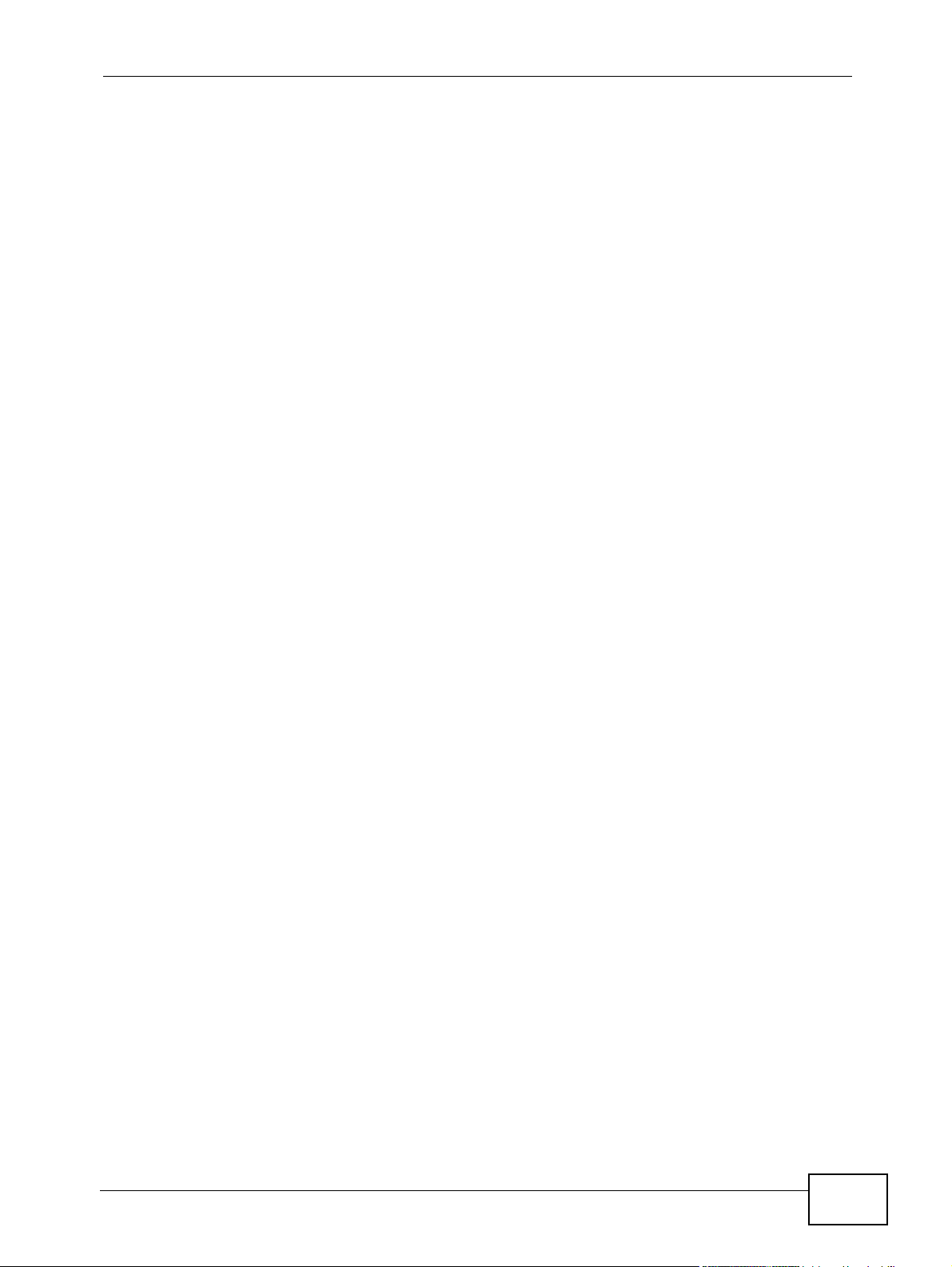
Table of Contents
32.6 PPPoE IA for VLAN .........................................................................................................325
Chapter 33
Private VLAN.........................................................................................................................327
33.1 Private VLAN Overview .................................................................................................. 327
33.2 Configuring Private VLAN ................................................................................................ 328
Chapter 34
Green Ethernet......................................................................................................................331
34.1 Green Ethernet Overview ....................................... ... ... .... ... ... ... ... .... ... ... ........................ 331
34.2 Configuring Green Ethernet ............................................................................................. 332
Part IV: IP Application.......................................................................... 335
Chapter 35
Static Route...........................................................................................................................337
35.1 Static Routing Overview .................................................................................................. 337
35.2 Configuring Static Routing ............................................................................................... 338
Chapter 36
Differentiated Services.........................................................................................................341
36.1 DiffServ Overview ...........................................................................................................341
36.1.1 DSCP and Per-Hop Behavior ................................................................................. 341
36.1.2 DiffServ Network Example .................................................................................... 342
36.2 Two Rate Three Color Marker Traffic Policing ................................................................. 342
36.2.1 TRTCM-Color-blind Mode ...................................................................................... 343
36.2.2 TRTCM-Color-aware Mode ....................................................................................344
36.3 Activating DiffServ .......................................................................................................... 344
36.3.1 Configuring 2-Rate 3 Color Marker Settings ......................................................... 346
36.4 DSCP-to-IEEE 802.1p Priority Settings .......................................................................... 347
36.4.1 Configuring DSCP Settings ............................ .......................................... .............. 348
Chapter 37
DHCP......................................................................................................................................349
37.1 DHCP Overview ............................................................................................................. 349
37.1.1 DHCP Modes ........................................................................................................349
37.1.2 DHCP Configuration Options ................................................................................. 349
37.2 DHCP Status ................................................................................................................... 350
37.3 DHCP Relay ....... ... .... ... ... ... .... ... ... ... ... ............................................................................ 350
37.3.1 DHCP Relay Agent Information ............................................................................. 350
37.3.2 Configuring DHCP Global Relay ............................................................................ 351
MGS3700-12C User’s Guide
19
Page 20
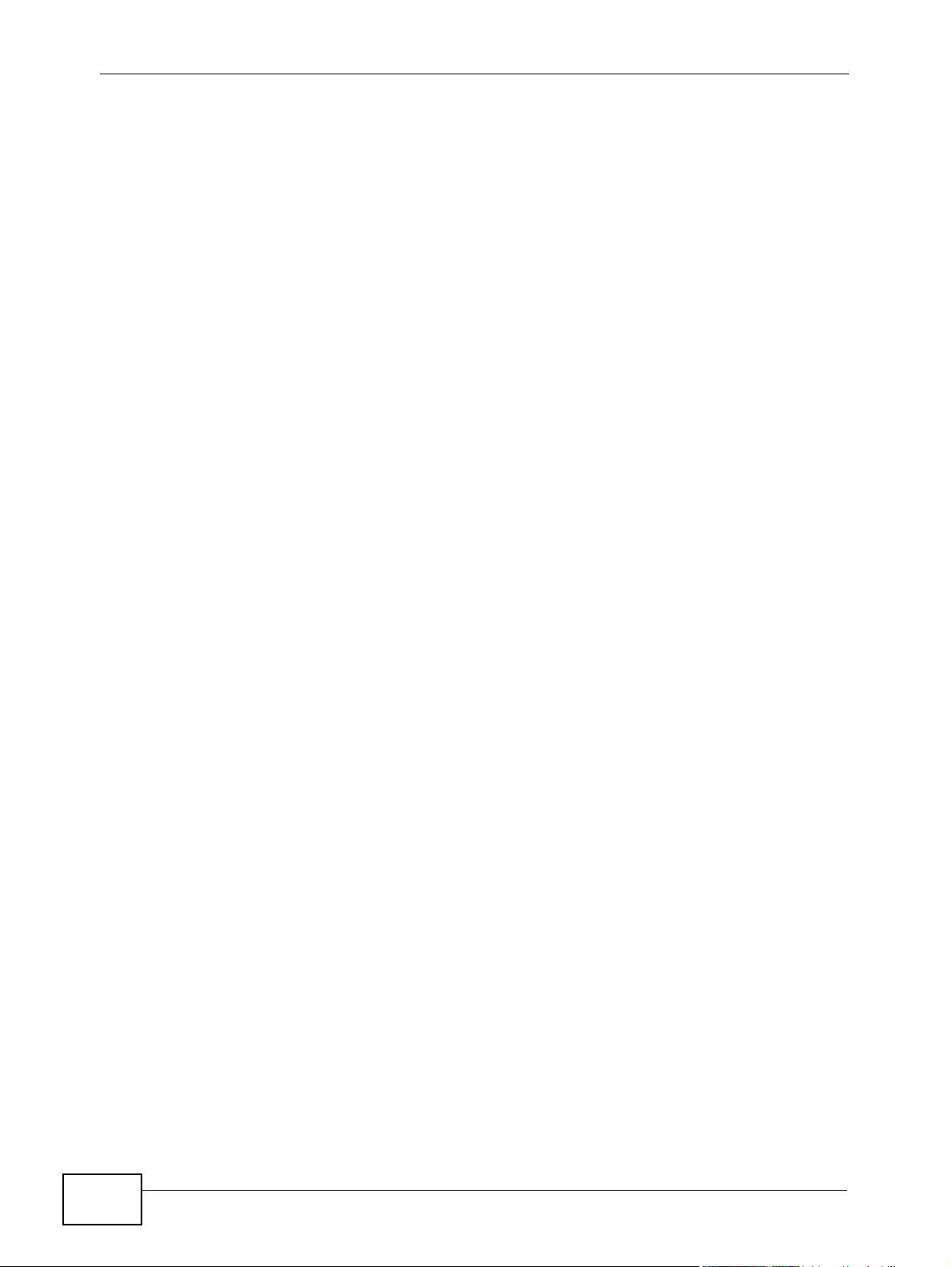
Table of Contents
37.3.3 Global DHCP Relay Configuration Example .......................................................... 352
37.4 Configuring DHCP VLAN Settings ................................................................................ 353
37.4.1 Example: DHCP Relay for Two VLANs .................................................................. 354
Part V: Management............................................................................. 357
Chapter 38
Maintenance..........................................................................................................................359
38.1 The Maintenance Screen ...................................... ... ... .... ... ... ........................................ 359
38.2 Load Factory Default ...................................................................................................... 360
38.3 Save Configuration .......................................................................................................... 360
38.4 Reboot System ................................................................................................................ 361
38.5 Firmware Upgrade ........................................................................................................ 361
38.6 Restore a Configuration File .........................................................................................362
38.7 Backup a Configuration File ............................................................................................ 363
38.8 FTP Command Line ........................................................................................................ 363
38.8.1 Filename Conventions .......................................................................................... 363
38.8.2 FTP Command Line Procedure ............................................................................ 364
38.8.3 GUI-based FTP Clients .......................................................................................... 365
38.8.4 FTP Restrictions .................................................................................................... 365
Chapter 39
Access Control......................................................................................................................367
39.1 Access Control Overview ............................................. .... ... ... ... ... .... ... ... ... .... ... ... ... ... .... . 367
39.2 The Access Control Main Screen .................................................................................... 367
39.3 About SNMP .................................................................................................................. 368
39.3.1 SNMP v3 and Security ........................................................................................... 369
39.3.2 Supported MIBs .................................................................................................... 369
39.3.3 SNMP Traps ........................................................................................................... 370
39.3.4 Configuring SNMP ................................................................................................374
39.3.5 Configuring SNMP Trap Group ...........................................................................377
39.3.6 Setting Up Login Accounts .................................................................................378
39.4 SSH Overview ................................................................................................................. 379
39.5 How SSH works ................ ... ............................................................................................ 380
39.6 SSH Implementation on the Switch ................................................................................. 381
39.6.1 Requirements for Using SSH .................................................................................381
39.7 Introduction to HTTPS .....................................................................................................381
39.8 HTTPS Example .............................................................................................................. 382
39.8.1 Internet Explorer Warning Messages ..................................................................... 382
39.8.2 Netscape Navigator Warning Messages ................................................................ 383
39.8.3 The Main Screen .................................................................................................... 385
20
MGS3700-12C User’s Guide
Page 21
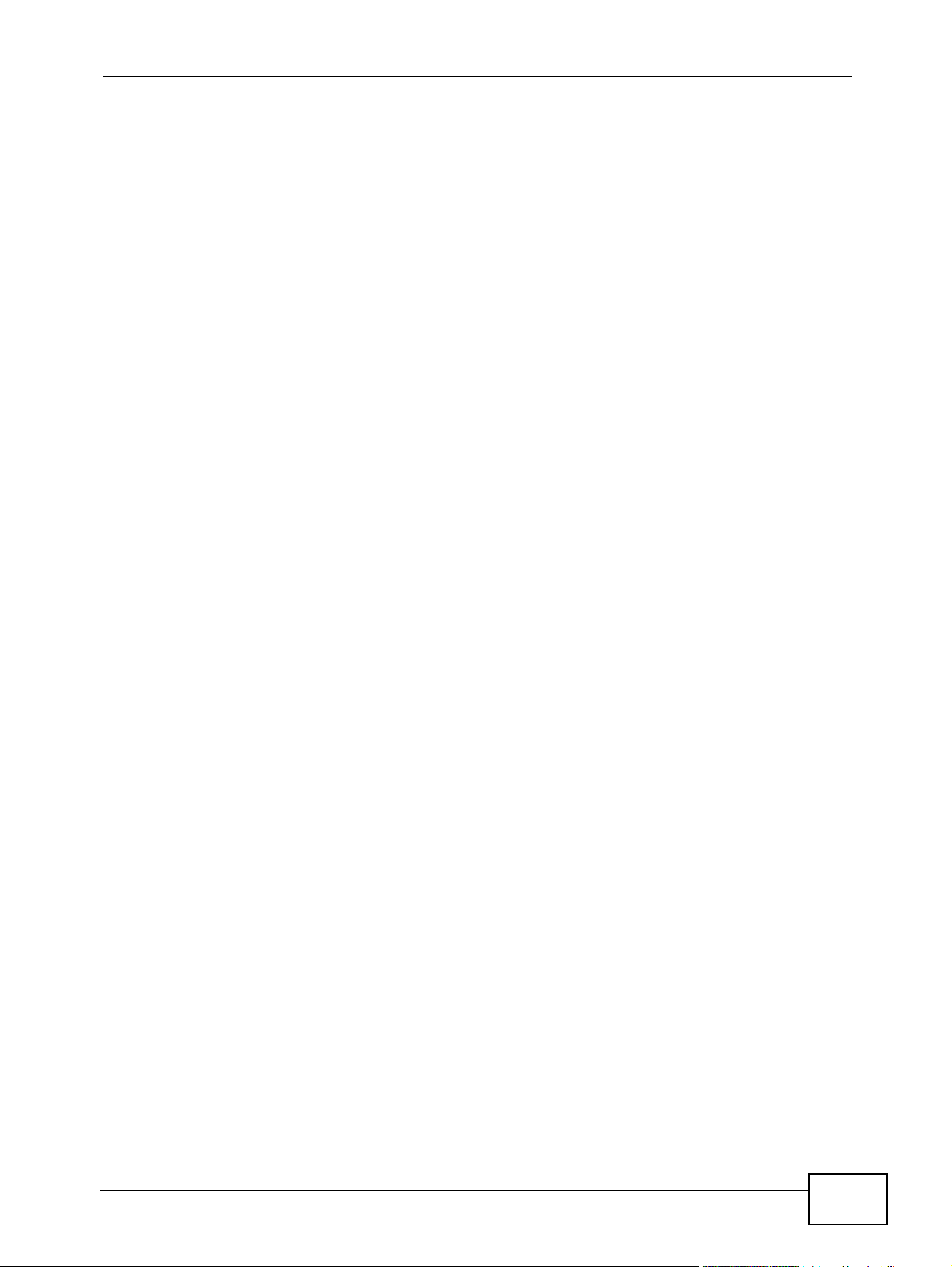
Table of Contents
39.9 Service Port Access Control ......................................................................................... 385
39.10 Remote Management ............................................................................................... 386
Chapter 40
Diagnostic..............................................................................................................................389
40.1 Diagnostic ....................................................................................................................... 389
Chapter 41
Syslog....................................................................................................................................391
41.1 Syslog Overview .............................................................................................................. 391
41.2 Syslog Setup .................................................................................................................. 392
41.3 Syslog Server Setup ....................................................................................................... 393
Chapter 42
Cluster Management.............................................................................................................395
42.1 Cluster Management Status Overview ........................................................................... 395
42.2 Cluster Management Status ........................................................................................... 396
42.2.1 Cluster Member Switch Management .................................................................... 397
42.3 Clustering Management Configuration .......................................................................... 400
Chapter 43
MAC Table..............................................................................................................................403
43.1 MAC Table Overview ...................................................................................................... 403
43.2 Viewing the MAC Table ...................................................................................................404
Chapter 44
ARP Table..............................................................................................................................407
44.1 ARP Table Overview .......................................................................................................407
44.1.1 How ARP Works ......................................................... ... ... ... .... ... ... ........................ 407
44.2 Viewing the ARP Table ................................................................................................... 408
Chapter 45
Configure Clone....................................................................................................................409
45.1 Configure Clone ..............................................................................................................409
Part VI: Troubleshooting & Product Specifications.......................... 413
Chapter 46
Troubleshooting....................................................................................................................415
46.1 Power, Hardware Connections, and LEDs .............................. ... ... .... ... ... ... .... ... ... ... ........415
46.2 Switch Access and Login .................................................................................................416
MGS3700-12C User’s Guide
21
Page 22
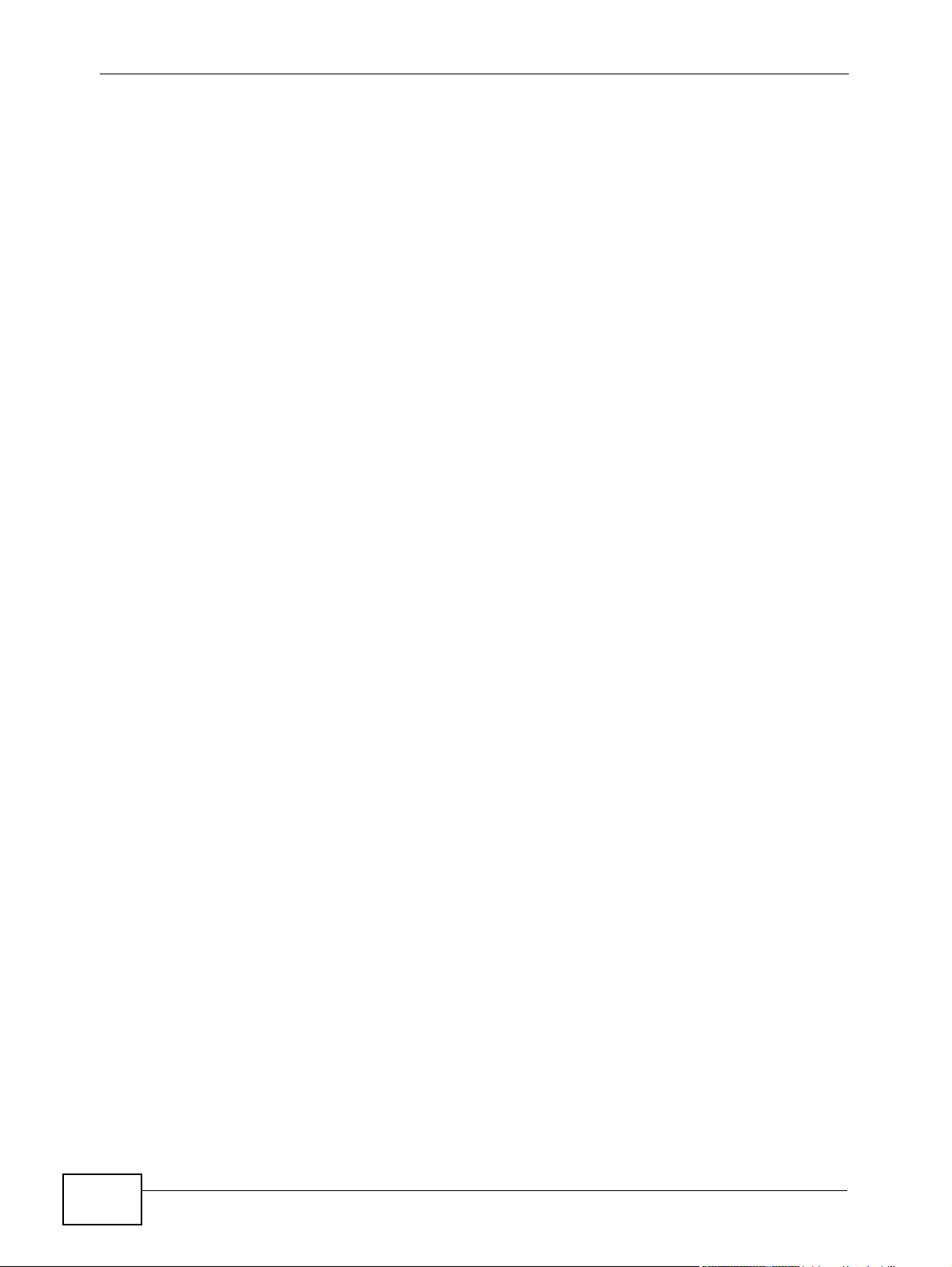
Table of Contents
46.3 Switch Configuration ........................................................................................................418
Chapter 47
Product Specifications.........................................................................................................419
47.1 Fan Module Removal and Installation ............................................................................. 427
Part VII: Appendices and Index......................................................... 429
Appendix A Common Services.............................................................................................431
Appendix B Legal Information..............................................................................................435
Index.......................................................................................................................................439
22
MGS3700-12C User’s Guide
Page 23
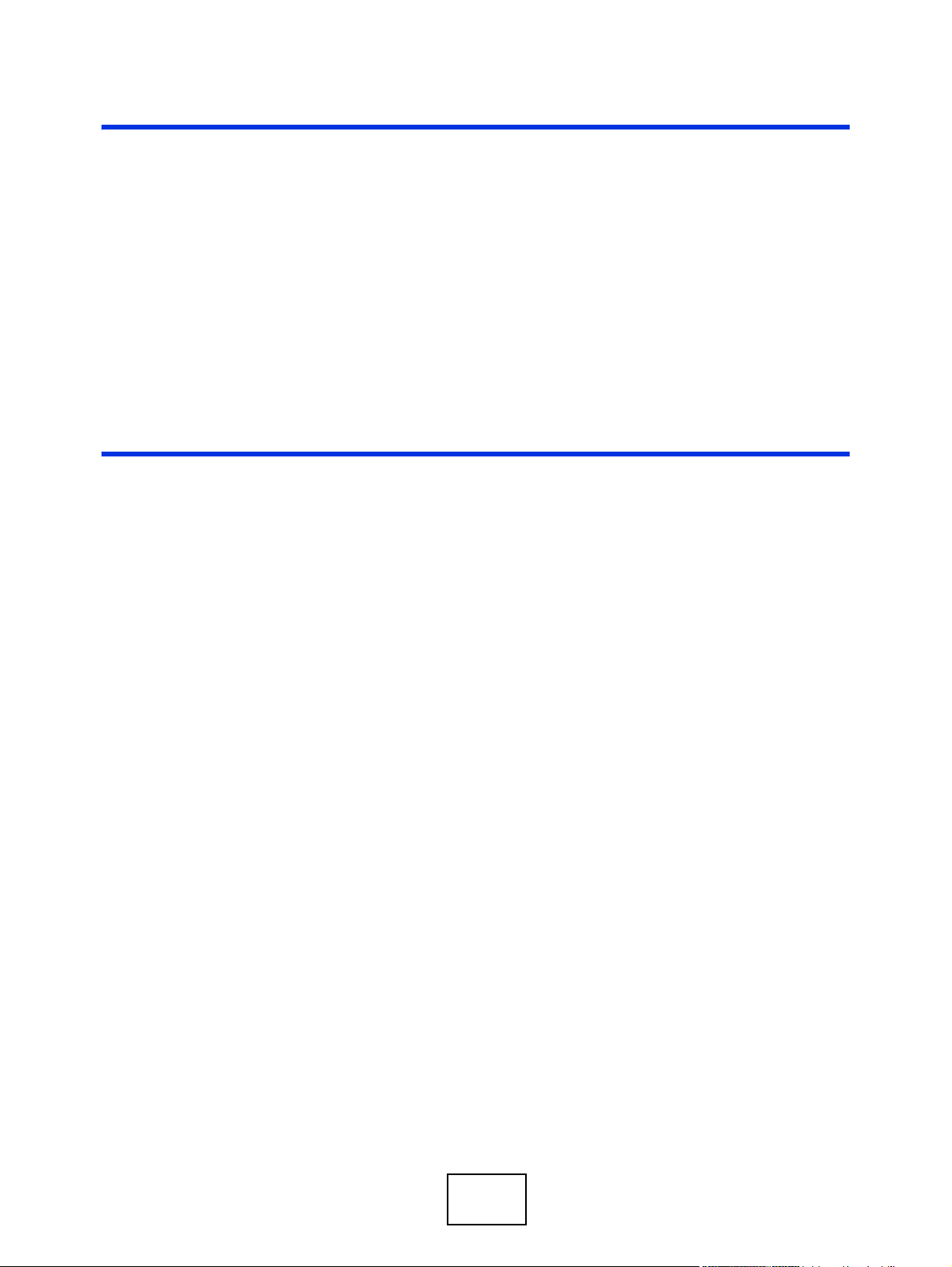
PART I
Introduction and
Hardware
Getting to Know Your Switch (25)
Hardware Installation and Connection
(31)
Hardware Overview (35)
Tuto r ial s (6 3 )v3.91(AAFX.0)
23
Page 24
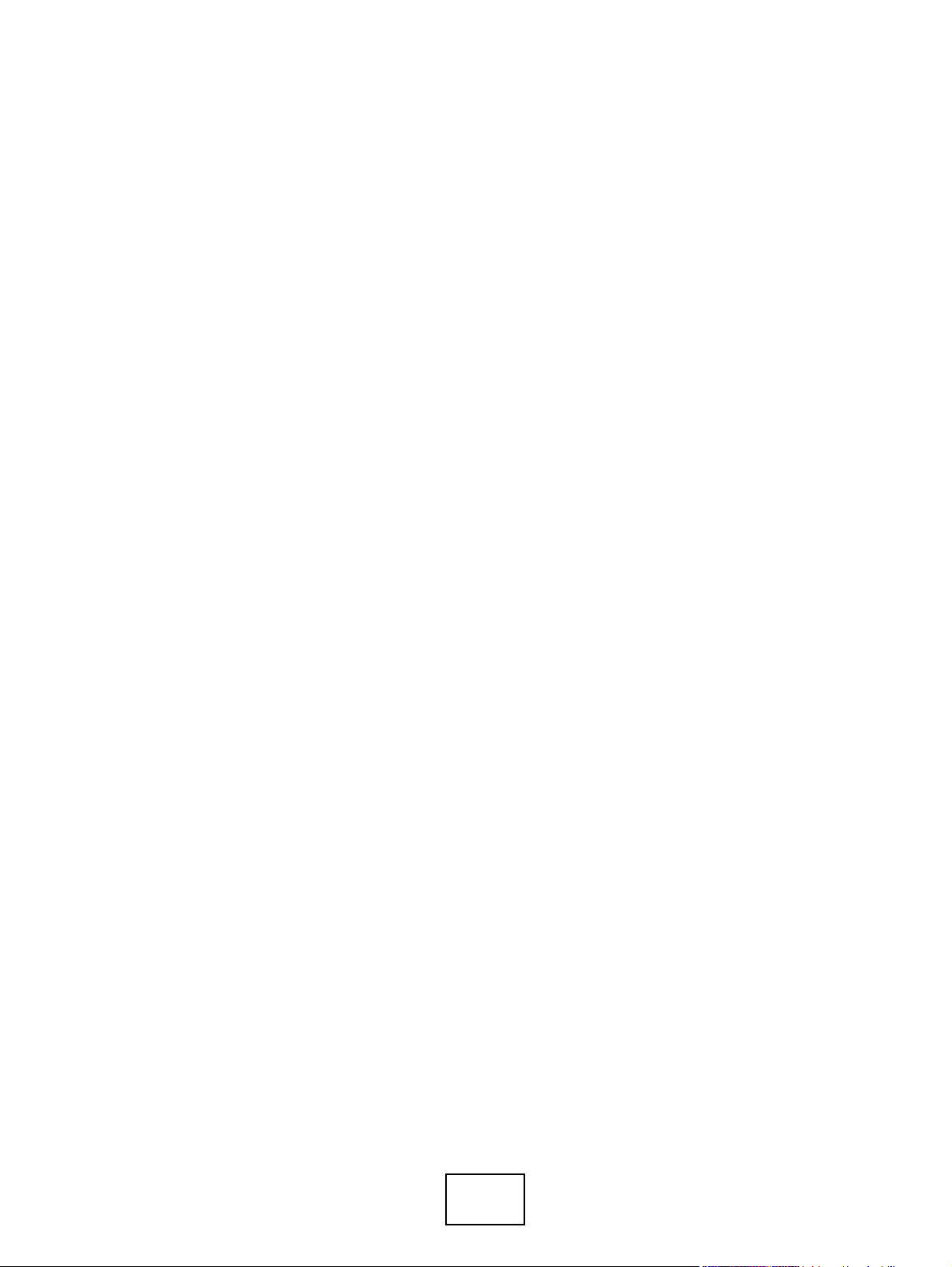
24
Page 25
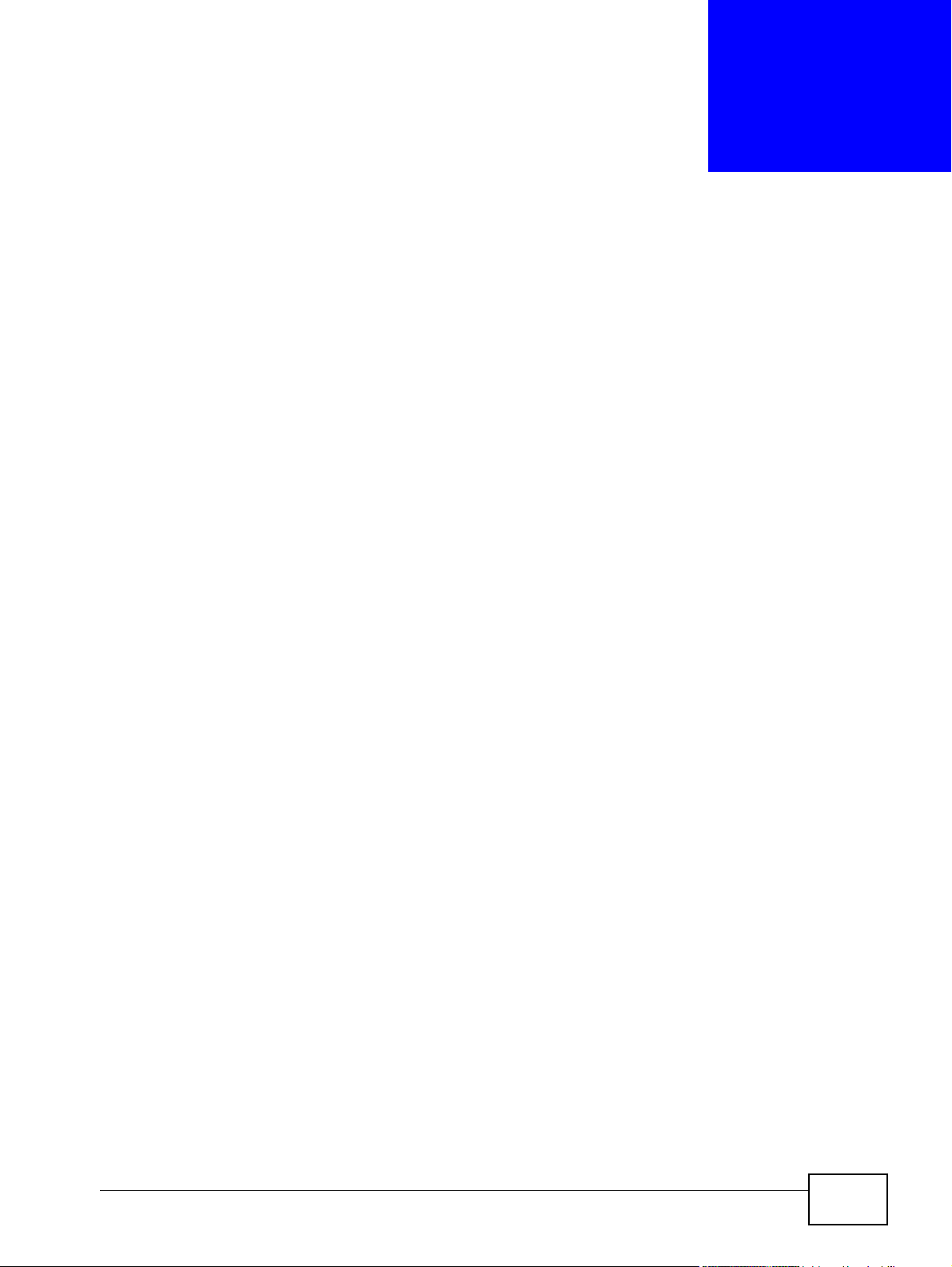
CHAPTER 1
Getting to Know Your Switch
This chapter introduces the main features and applications of the Switch.
1.1 Introduction
The MGS3700-12C is a layer 2 stand-alone Gigabit Ethernet (GbE) switch.
The Switch has 12 GbE dual personality interfaces with each interface comprising
one mini-GBIC slot and one 100/1000 Mbps RJ-45 port, with either port or slot
active at a time.
With its built-in web configurator, managing and configuring the Switch is easy. In
addition, the Switch can also be managed via Telnet, any terminal emulator
program on the console port, or third-party SNMP management.
This section shows a few examples of using the Switch in various network
environments.
See Chapter 47 on page 419 for a full list of software features available on the
Switch.
1.1.1 Backbone Application
The Switch is an ideal solution for small networks where rapid growth can be
expected in the near future. The Switch can be used standalone for a group of
heavy traffic users. You can connect computers and servers directly to the
Switch’s port or connect other switches to the Switch.
MGS3700-12C User’s Guide
25
Page 26
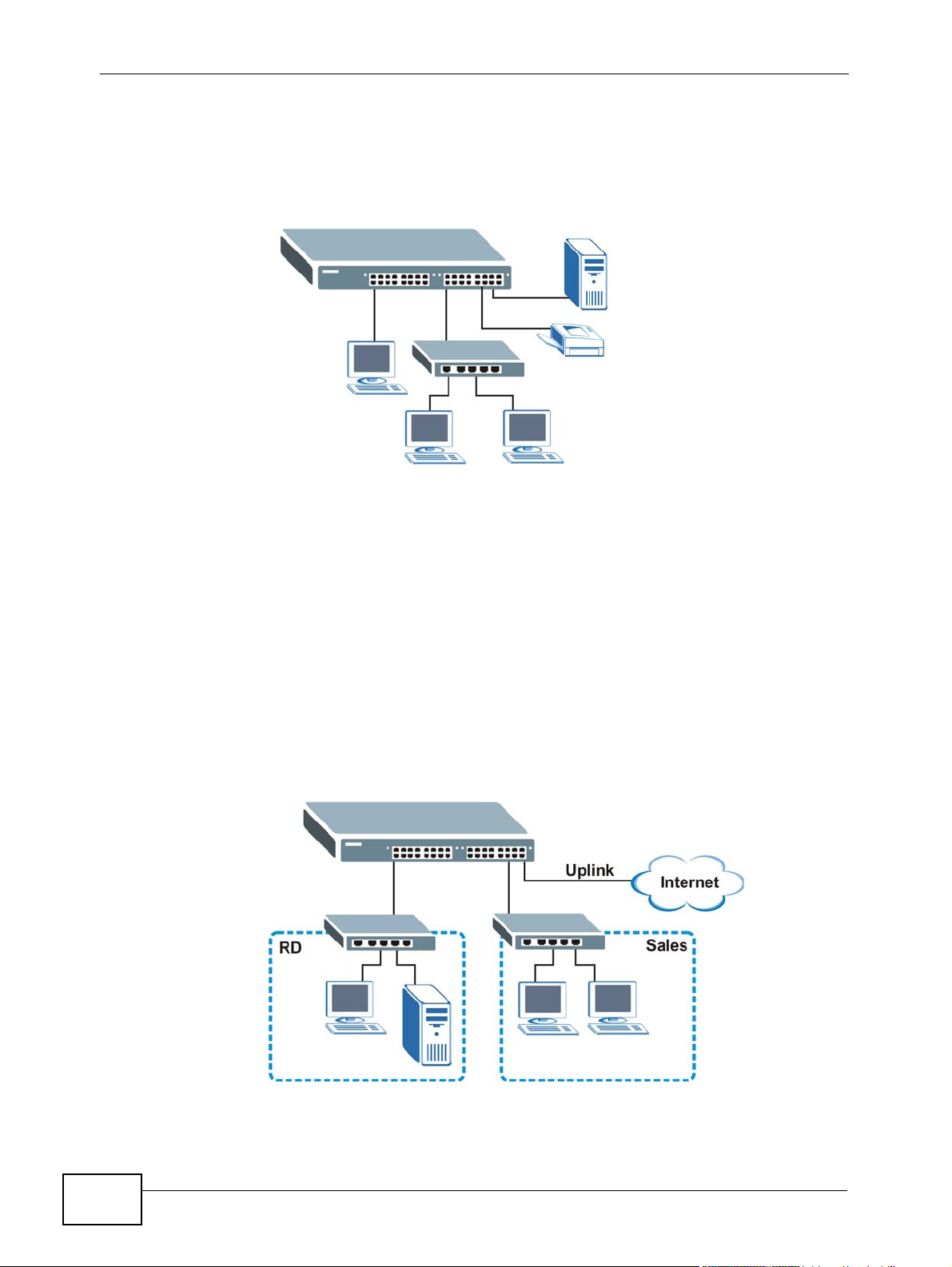
Chapter 1 Getting to Know Your Switch
In this example, all computers can share high-speed applications on the server. To
expand the network, simply add more networking devices such as switches,
routers, computers, print servers etc.
Figure 1 Backbone Application
1.1.2 Bridging Example
In this example application the Switch connects different company departments
(RD and Sales) to the corporate backbone. It can alleviate bandwidth contention
and eliminate server and network bottlenecks. All users that need high bandwidth
can connect to high-speed department servers via the Switch. You can provide a
super-fast uplink connection by using a Gigabit Ethernet/mini-GBIC port on the
Switch.
Moreover, the Switch eases supervision and maintenance by allowing network
managers to centralize multiple servers at a single location.
Figure 2 Bridging Application
26
MGS3700-12C User’s Guide
Page 27
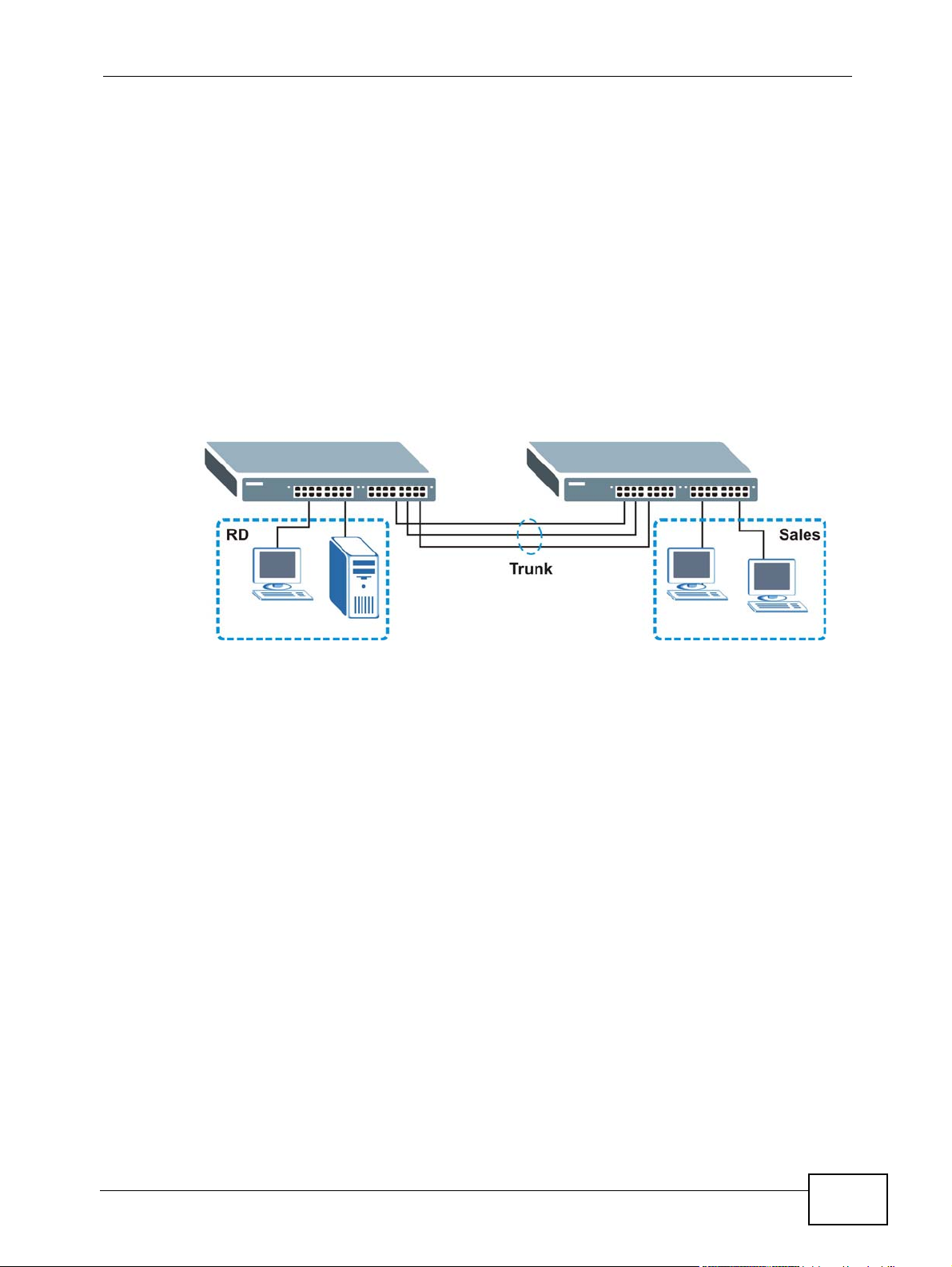
Chapter 1 Getting to Know Your Switch
1.1.3 High Performance Switching Example
The Switch is ideal for connecting two networks that need high bandwidth. In the
following example, use trunking to connect these two networks.
Switching to higher-speed LANs such as ATM (Asynchronous Transmission Mode)
is not feasible for most people due to the expense of replacing all existing
Ethernet cables and adapter cards, restructuring your network and complex
maintenance. The Switch can provide the same bandwidth as ATM at much lower
cost while still being able to use existing adapters and switches. Moreover, the
current LAN structure can be retained as all ports can freely communicate with
each other.
Figure 3 High Performance Switched Workgroup Application
1.1.4 IEEE 802.1Q VLAN Application Examples
A VLAN (Virtual Local Area Network) allows a physical network to be partitioned
into multiple logical networks. Stations on a logical network belong to one group.
A station can belong to more than one group. With VLAN, a station cannot directly
talk to or hear from stations that are not in the same group(s) unless such traffic
first goes through a router.
For more information on VLANs, refer to Chapter 9 on page 117.
1.1.4.1 Tag-based VLAN Example
Ports in the same VLAN group share the same frame broadcast domain thus
increase network performance through reduced broadcast traffic. VLAN groups
can be modified at any time by adding, moving or changing ports without any recabling.
MGS3700-12C User’s Guide
27
Page 28
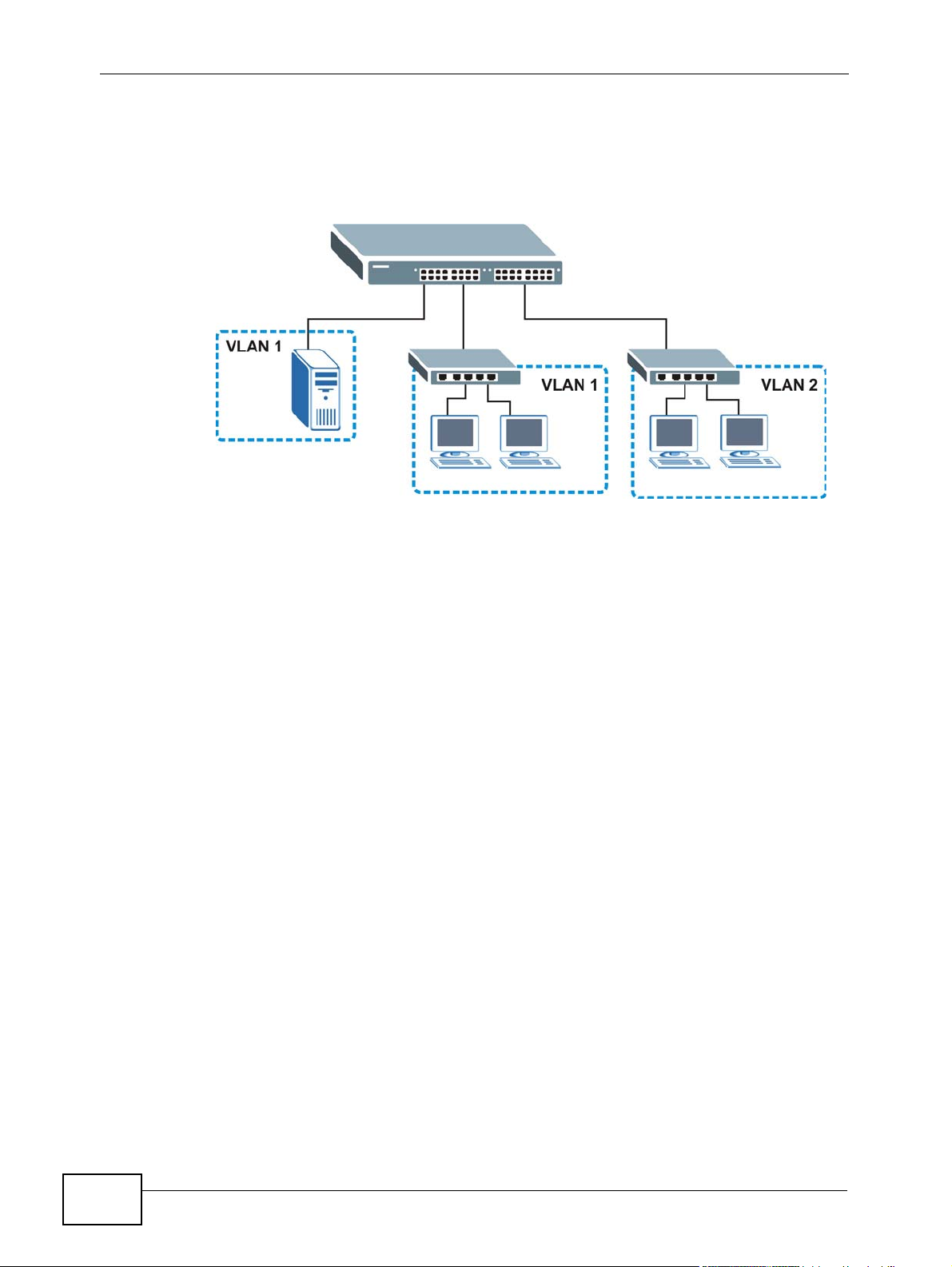
Chapter 1 Getting to Know Your Switch
Shared resources such as a server can be used by all ports in the same VLAN as
the server. In the following figure only ports that need access to the server need
to be part of VLAN 1. Ports can belong to other VLAN groups too.
Figure 4 Shared Server Using VLAN Example
1.2 IPv6 Support
IPv6 (Internet Protocol version 6), is designed to enhance IP address size and
features. The increase in IPv6 address size to 128 bits (from the 32-bit IPv4
address) allows up to 3.4 x 10
supports the following features.
• Static address assignment and stateless auto-configuration
• Neighbor Discovery Protocol (a protocol used to discover other IPv6 devices in a
network)
• Remote Management using ping SNMP, telnet, HTTP and FTP services
• ICMPv6 to report errors encountered in packet processing and perform
diagnostic functions, such as “ping”
• IPv4/IPv6 dual stack; the Switch can run IPv4 and IPv6 at the same time
• DHCPv6 client and relay
• Multicast Listener Discovery (MLD) snooping and proxy
For more information on IPv6, refer to the CLI Reference Guide.
38
IP addresses. At the time of writing, the Switch
1.3 Ways to Manage the Switch
Use any of the following methods to manage the Switch.
28
MGS3700-12C User’s Guide
Page 29

Chapter 1 Getting to Know Your Switch
• Web Configurator. This is recommended for everyday management of the Switch
using a (supported) web browser. See Chapter 4 on page 47.
• Command Line Interface. Line commands offer an alternative to the web
configurator and in some cases are necessary to configure advanced features.
See the CLI Reference Guide.
• FTP. Use FTP for firmware upgrades and configuration backup/restore. See
Section 38.8 on page 363.
• SNMP. The Switch can be monitored by an SNMP manager. See Section 39.3 on
page 368.
• Cluster Management. Cluster Management allows you to manage multiple
switches through one switch, called the cluster manager. See Chapter 42 on
page 395.
1.4 Good Habits for Managing the Switch
Do the following things regularly to make the Switch more secure and to manage
the Switch more effectively.
• Change the password. Use a password that’s not easy to guess and that consists
of different types of characters, such as numbers and letters.v3.91(AAFX.0)
• Write down the password and put it in a safe place.
• Back up the configuration (and make sure you know how to restore it).
Restoring an earlier working configuration may be useful if the device becomes
unstable or even crashes. If you forget your password, you will have to reset the
Switch to its factory default settings. If you backed up an earlier configuration
file, you would not have to totally re-configure the Switch. You could simply
restore your last configuration.
MGS3700-12C User’s Guide
29
Page 30
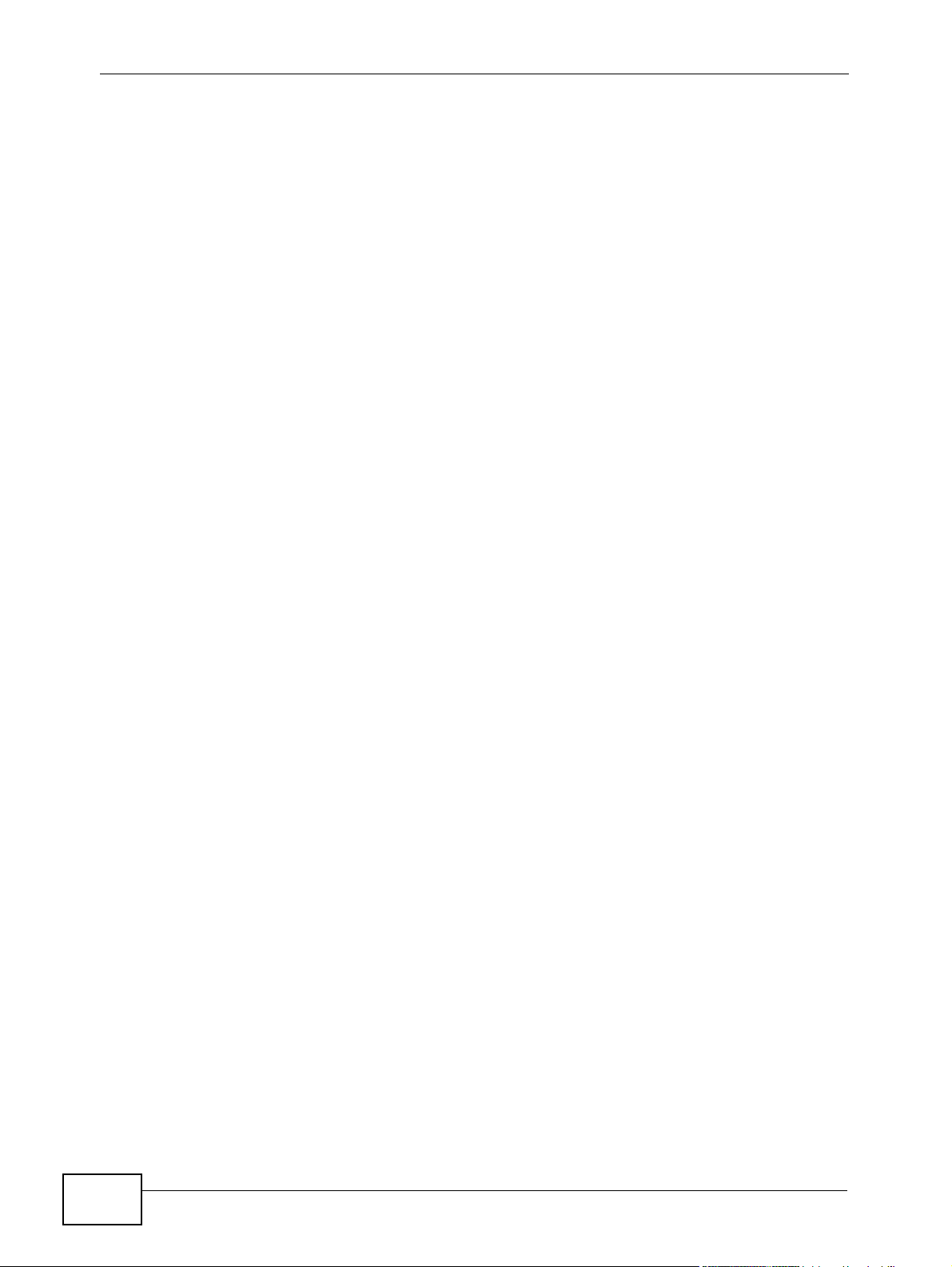
Chapter 1 Getting to Know Your Switch
30
MGS3700-12C User’s Guide
Page 31

CHAPTER 2
Hardware Installation and
Connection
This chapter shows you how to install and connect the Switch.
2.1 Installation Scenarios
The Switch can be placed on a desktop or rack-mounted on a standard EIA rack.
Use the rubber feet in a desktop installation and the brackets in a rack-mounted
installation.
Note: For proper ventilation, allow at least 4 inches (10 cm) of clearance at the front
and 3.4 inches (8 cm) at the back of the Switch. This is especially important for
enclosed rack installations.
2.2 Desktop Installation Procedure
1 Make sure the Switch is clean and dry.
2 Set the Switch on a smooth, level surface strong enough to support the weight of
the Switch and the connected cables. Make sure there is a power outlet nearby.
3 Make sure there is enough clearance around the Switch to allow air circulation and
the attachment of cables and the power cord.
4 Remove the adhesive backing from the rubber feet.
MGS3700-12C User’s Guide
31
Page 32

Chapter 2 Hardware Installation and Connection
5 Attach the rubber feet to each corner on the bottom of the Switch. These rubber
feet help protect the Switch from shock or vibration and ensure space between
devices when stacking.
Figure 5 Attaching Rubber Feet
Note: Do NOT block the ventilation holes. Leave space between devices when
stacking.
2.3 Mounting the Switch on a Rack
The Switch can be mounted on an EIA standard size, 19-inch rack or in a wiring
closet with other equipment. Follow the steps below to mount your Switch on a
standard EIA rack using a rack-mounting kit.
2.3.1 Rack-mounted Installation Requirements
• Two mounting brackets.
• Eight M3 flat head screws and a #2 Philips screwdriver.
• Four M5 flat head screws and a #2 Philips screwdriver.
Failure to use the proper screws may damage the unit.
2.3.1.1 Precautions
• Make sure the rack will safely support the combined weight of all the equipment
it contains.
• Make sure the position of the Switch does not make the rack unstable or topheavy. Take all necessary precautions to anchor the rack securely before
installing the unit.
32
MGS3700-12C User’s Guide
Page 33

Chapter 2 Hardware Installation and Conn ec t ion
2.3.2 Attaching the Mounting Brackets to the Switch
1 Position a mounting bracket on one side of the Switch, lining up the four screw
holes on the bracket with the screw holes on the side of the Switch.
Figure 6 Attaching the Mounting Brackets
2 Using a #2 Philips screwdriver, install the M3 flat head screws through the
mounting bracket holes into the Switch.
3 Repeat steps 1 and 2 to install the second mounting bracket on the other side of
the Switch.
4 You may now mount the Switch on a rack. Proceed to the next section.
MGS3700-12C User’s Guide
33
Page 34

Chapter 2 Hardware Installation and Connection
2.3.3 Mounting the Switch on a Rack
1 Position a mounting bracket (that is already attached to the Switch) on one side of
the rack, lining up the two screw holes on the bracket with the screw holes on the
side of the rack.
Figure 7 Mounting the Switch on a Rack
2 Using a #2 Philips screwdriver, install the M5 flat head screws through the
mounting bracket holes into the rack.
3 Repeat steps 1 and 2 to attach the second mounting bracket on the other side of
the rack.
34
MGS3700-12C User’s Guide
Page 35

CHAPTER 3
Dual Personality Interfaces
Console Port
LEDs
Signal slot
Management Port
Hardware Overview
This chapter describes the front panel and rear panel of the Switch and shows you
how to make the hardware connections.
3.1 Front Panel
The following figure shows the front panel of the Switch. The front panel contains
the Switch LEDs, 12 dual personality interfaces each consisting of a mini-GBIC
(Gigabit Interface Converter) slot and an RJ-45 Gigabit Ethernet (GbE) port, one
console and one management port for local management, and a slot for alarm
management.
Figure 8 Front Panel
The following table describes the port labels on the front panel.
Table 1 Front Panel Connections
LABEL DESCRIPTION
12 Dual
Personality
Interfaces
Console Port The console port is for local configuration of the Switch.
Each interface has one 1000BASE-T RJ-45 port and one Small Form-Factor
Pluggable (SFP) slot (also called a mini-GBIC slot), with one port or
transceiver active at a time.
• 12 100/1000 Mbps RJ-45 Ethernet Ports:
Connect these ports to high-bandwidth backbone network Ethernet
switches using 1000BASE-T compatible Category 5/5e/6 copper cables.
• 12 Mini-GBIC Slots:
Use mini-GBIC transceivers in these slots for connections to backbone
Ethernet switches.
MGS3700-12C User’s Guide
35
Page 36

Chapter 3 Hardware Overview
Table 1 Front Panel Connections (continued)
LABEL DESCRIPTION
Management
Port
Signal Slot Connect the signal input pins to signal output terminals on other pieces of
Connect to a computer using an RJ-45 Ethernet cable for local
configuration of the Switch.
equipment.
Connect the signal output pins to a signal input terminal on another piece
of equipment.
See Chapter 47 on page 419 for details on the pin assignments required.
3.1.1 Console Port
For local management, you can use a computer with terminal emulation software
configured to the following parameters:
• VT100
• Terminal emulation
• 9600 bps
• No parity, 8 data bits, 1 stop bit
• No flow control
Connect the male 9-pin end of the console cable to the console port of the Switch.
Connect the female end to a serial port (COM1, COM2 or other COM port) of your
computer.
3.1.2 Gigabit Ethernet Ports
The Switch has 1000Base-T auto-negotiating, auto-crossover Ethernet ports. In
10/100/1000 Mbps Fast Ethernet, the speed can be 10 Mbps, 100 Mbps or 1000
Mbps and the duplex mode can be half duplex or full duplex.
An auto-negotiating port can detect and adjust to the optimum Ethernet speed
(10/100/1000 Mbps) and duplex mode (full duplex or half duplex) of the
connected device.
An auto-crossover (auto-MDI/MDI-X) port automatically works with a straightthrough or crossover Ethernet cable.
36
Four of the 1000Base-T Ethernet ports are paired with a mini-GBIC slot to create a
dual personality interface. The Switch uses up to one connection for each miniGBIC and 1000Base-T Ethernet pair. The mini-GBIC slots have priority over the
Gigabit ports. This means that if a mini-GBIC slot and the corresponding GbE port
are connected at the same time, the GbE port will be disabled.
MGS3700-12C User’s Guide
Page 37

When auto-negotiation is turned on, a Ethernet port negotiates with the peer
automatically to determine the connection speed and duplex mode. If the peer
Ethernet port does not support auto-negotiation or turns off this feature, the
Switch determines the connection speed by detecting the signal on the cable and
using half duplex mode. When the Switch’s auto-negotiation is turned off, an
Ethernet port uses the pre-configured speed and duplex mode when making a
connection, thus requiring you to make sure that the settings of the peer Ethernet
port are the same in order to connect.
3.1.2.1 Default Ethernet Negotiation Settings
The factory default negotiation settings for the Gigabit ports on the Switch are:
• Speed: Auto
•Duplex: Auto
• Flow control: Off
•Link Aggregation: Disabled
Chapter 3 Hardware Overview
3.1.2.2 Auto-crossover
All ports are auto-crossover, that is auto-MDIX ports (Media Dependent Interface
Crossover), so you may use either a straight-through Ethernet cable or crossover
Ethernet cable for all Gigabit port connections. Auto-crossover ports automatically
sense whether they need to function as crossover or straight ports, so crossover
cables can connect both computers and switches/hubs.
3.1.3 Mini-GBIC Slots
These are slots for mini-GBIC (Gigabit Interface Converter) transceivers. A
transceiver is a single unit that houses a transmitter and a receiver. The Switch
does not come with transceivers. You must use transceivers that comply with the
Small Form-factor Pluggable (SFP) Transceiver MultiSource Agreement (MSA). See
the SFF committee’s INF-8074i specification Rev 1.0 for details.
You can change transceivers while the Switch is operating. You can use different
transceivers to connect to Ethernet switches with different types of fiber-optic or
even copper cable connectors.
To avoid possible eye injury, do not look into an operating fiberoptic module’s connectors.
• Type: SFP connection interface
• Connection speed: 1 Gigabit per second (Gbps)
MGS3700-12C User’s Guide
37
Page 38

Chapter 3 Hardware Overview
3.1.3.1 Transceiver Installation
Use the following steps to install a mini-GBIC transceiver (SFP module).
1 Insert the transceiver into the slot with the exposed section of PCB board facing
down.
2 Press the transceiver firmly until it clicks into place.
3 The Switch automatically detects the installed transceiver. Check the LEDs to
verify that it is functioning properly.
4 Close the transceiver’s latch (latch styles vary).
5 Connect the fiber optic cables to the transceiver.
Figure 9 Transceiver Installation Example
Figure 10 Connecting the Fiber Optic Cables
3.1.3.2 Transceiver Removal
Use the following steps to remove a mini-GBIC transceiver (SFP module).
1 Remove the fiber optic cables from the transceiver.
2 Open the transceiver’s latch (latch styles vary).
38
MGS3700-12C User’s Guide
Page 39

3 Pull the transceiver out of the slot.
Figure 11 Removing the Fiber Optic Cables
Figure 12 Opening the Transceiver’s Latch Example
Figure 13 Transceiver Removal Example
Chapter 3 Hardware Overview
3.1.4 Management Port
The MGMT (management) port is used for local management. Connect directly to
this port using an Ethernet cable. You can configure the Switch via Telnet or the
web configurator.
The default IP address of the management port is 192.168.0.1 with a subnet mask
of 255.255.255.0.
3.1.5 Power Connector
Make sure you are using the correct power source as shown on the panel and that
no objects obstruct the airflow of the fans.
Use the following procedures to connect the Switch to a power source after you
have installed it.
Note: Check the power supply requirements in Chapter 47 on page 419, and make
sure you are using an appropriate power source.
Keep the power supply switch and the Switch’s power switch in
the OFF position until you come to the procedure for turning on
the power.
MGS3700-12C User’s Guide
39
Page 40

Chapter 3 Hardware Overview
Use only power wires of the required diameter for connecting the Switch to a
power supply.
3.1.5.1 AC Power Connection
Connect the female end of the power cord to the power socket of your Switch.
Connect the other end of the cord to a power outlet.
3.1.5.2 DC Power Connection
The Switch uses a single ETB series terminal block plug with four pins which allows
you to connect up to two separate power supplies. If one power supply fails the
system can operate on the remaining power supply. Use two wires to connect to a
single terminal pair, one wire for the positive terminal and one wire for the
negative terminal.
Note: The current rating of the power wires must be greater than 20 Amp s. The power
supply to which the Switch connects must have a built-in circuit breaker or
switch to toggle the power.
Note: When installing the power wire, push it wire firmly into the terminal as deep as
possible and make sure that no exposed (bare) wire can be seen or touched.
Exposed power wire is dangerous. Use extreme care when
connecting a DC power source to the device.
To connect a power supply:
1 Use a screwdriver to loosen the terminal block captive screws.
2 Connect one end of a power wire to the Switch’s RTN (return) pin and tighten the
captive screw.
3 Connect the other end of the power wire to the positive terminal on the power
supply.
4 Connect one end of a power wire to the Switch’s -48V (input) pin and tighten the
captive screw.
5 Connect the other end of the power wire to the negative terminal on the power
supply.
40
6 Insert the terminal block plug in the Switch’s terminal block header.
MGS3700-12C User’s Guide
Page 41

3.1.6 Signal Slot
The Signal slot (fitted with the signal connector) allows you to connect devices to
the Switch, such as sensors or other ZyXEL switches which support the external
alarm feature. This feature is in addition to the system alarm, which detects
abnormal temperatures, voltage levels and fan speeds on the Switch.
Your Switch can respond to an external signal in four ways.
•The ALM LED shows an alert.
•The Signal slot can send an external alarm on to another device. By daisy-
chaining the signal sensor cables from one Switch to another ZyXEL switch
which supports this feature, the external alarm alert (but not the system alarm)
is received on each Switch.
• The Switch can also be configured to send an SNMP trap to the SNMP server.
See Section 39.3 on page 368 for more information on using SNMP.
• The Switch can be configured to create an error log of the alarm. See Section
41.1 on page 391 for more information on using the system log.
Chapter 3 Hardware Overview
3.1.6.1 Connect a Sensor to the Signal Slot
This section shows you how to connect an external sensor device to the Switch.
1 Use a connector to connect wires of the correct gauge to the sensor’s signal
output pins. See Chapter 47 on page 419 for the wire specifications. Check the
sensor’s documentation to identify its two signal output pins.
2 Connect these two wires to any one of the following pairs of signal input pins on
the Switch’s Signal connector - (4,5) (6,7) (8,9) (10,11). The pin numbers run
from the right side of the connector to the left.
2a Connect each of the sensor’s two signal output wires to the Signal connector
by depressing the spring clip corresponding to the pin you are connecting to.
2b Insert the wire and release the spring clip.
2c Repeat the process for the sensor’s other signal output wire. A total of four
sensors may be connected to the Signal connector in this way using the
remaining signal input pins.
MGS3700-12C User’s Guide
41
Page 42

Chapter 3 Hardware Overview
12311 10 45698710
Door Open
Sensor
Spring
Clip
Signal
Connector
Signal Input Pins
Signal
(Dry contact,
Output
Pins
normal open only)
3 Insert the alarm connector into the Signal slot.
Figure 14 Connecting a Sensor to the Signal Slot
4 To connect an output device, repeat the previous steps but this time connect to
either pins (1,2) or (2,3) on the Signal connector.
You can also daisy-chain the external alarm to another ZyXEL Switch which
supports the external alarm feature. If daisy-chaining to a ZyXEL switch that is a
different model, check your switch’s documentation for the correct pin
assignments.
1 Use wires of the correct gauge to connect either of the signal output pin pairs (1-
normal close, 2-common) or (2-common, 3-normal open) on the Signal
connector to the input signal pin pairs of an Signal connector on another ZyXEL
Switch.
42
MGS3700-12C User’s Guide
Page 43

Chapter 3 Hardware Overview
12311 10
.........
12311 10
.........
12311 10
.........
Pin Assignments
2 When daisy-chaining further Switches ensure that the signal output pins you use
are the same as those you used when connecting to the first switch, as shown in
the diagram below.
Figure 15 Daisy-chaining an External Alarm Sensor to Other Switches of the Same
Model
3.2 Rear Panel
The following figures show the rear panels of the Switch. The rear panel contains a
connector for external backup power supply.
Figure 16 Rear Panel
3.3 LEDs
After you connect the power to the Switch, view the LEDs to ensure proper
functioning of the Switch and as an aid in troubleshooting.
Table 2 LED Descriptions
LED COLOR
BPS Green On The backup power supply is connected and active.
STATU
S
Blinking The system is receiving power from the backup power
Off The backup power supply is not ready or not active.
DESCRIPTION
supply.
MGS3700-12C User’s Guide
43
Page 44

Chapter 3 Hardware Overview
Table 2 LED Descriptions (continued)
LED COLOR
PWR Green On The system is turned on.
SYS Green On The system is on and functioning properly.
ALM Red On A hardware failure is detected or an alarm from the
LNK/ACT
The up arrow icon ( ) on each SFP slot indicates the LED status for the slot while the
down arrow icon ( ) indicates the LED status for the corresponding Ethernet port.
Green Blinking The system is transmitting/receiving to/from an Ethernet
Amber Blinking The system is transmitting/receiving to/from an Ethernet
MGMT
STATU
S
Off The system is off.
Blinking The system is rebooting and performing self-diagnostic
Off The power is off or the system is not ready/malfunctioning.
Off The system is functioning normally.
On The link to a 1000 Mbps Ethernet network is up.
On The link to a 100 Mbps Ethernet network is up.
Off The link to an Ethernet network is down.
DESCRIPTION
tests.
external alarm is received.
network.
network.
10 Green Blinking The system is transmitting/receiving to/from an Ethernet
device.
On The port is connected at 10Mbps.
Off The port is not connected at 10Mbps or to an Ethernet
device.
100 Amber Blinking The system is transmitting/receiving to/from an Ethernet
device.
On The port is connected at 100Mbps.
Off The port is not connected at 100Mbps or to an Ethernet
device.
3.4 Configuring the Switch
You may use the embedded web configurator or command line interface to
configure the Switch. If you’re using the web configurator, you need Internet
Explorer 5.5 and later or Netscape Navigator 6 and later.
44
MGS3700-12C User’s Guide
Page 45

Chapter 3 Hardware Overview
You can access the command line interface using a terminal emulation program on
a computer connected to the Switch console port (see Section 3.1.1 on page 36)
or access the Switch using Telnet.
The next part of this guide discusses configuring the Switch using the web
configurator.
MGS3700-12C User’s Guide
45
Page 46

Chapter 3 Hardware Overview
46
MGS3700-12C User’s Guide
Page 47

CHAPTER 4
The Web Configurator
This section introduces the configuration and functions of the web configurator.
4.1 Introduction
The web configurator is an HTML-based management interface that allows easy
Switch setup and management via Internet browser. Use Internet Explorer 6.0
and later or Netscape Navigator 7.0 and later versions. The recommended screen
resolution is 1024 by 768 pixels.
In order to use the web configurator you need to allow:
• Web browser pop-up windows from your device. Web pop-up blocking is enabled
by default in Windows XP SP (Service Pack) 2.
• JavaScript (enabled by default).
• Java permissions (enabled by default).
4.2 System Login
1 Start your web browser.
2 Type “http://” and the IP address of the Switch (the default management IP
address is 192.168.1.1 through an in-band (non-MGMT) port and 192.168.0.1
through the MGMT port) in the Location or Address field. Press [ENTER].
MGS3700-12C User’s Guide
47
Page 48

Chapter 4 The Web Configurator
A
B
C
D
E
F
3 The login screen appears. The default username is admin (case sensitive) and
associated default password is 1234. The date and time display as shown if you
have not configured a time server nor manually entered a time and date in the
General Setup screen.
Figure 17 Web Configurator: Login
4 Click OK to view the first web configurator screen.
4.3 The Web Configurator Layout
The Status screen is the first screen that displays when you access the web
configurator.
The following figure shows the navigating components of a web configurator
screen.
Figure 18 The Web Configurator Layout
48
MGS3700-12C User’s Guide
Page 49

Chapter 4 The Web Configurator
A - Click the menu items to open submenu links, and then click on a submenu link
to open the screen in the main window (F).
B, C, D, E - These are quick links which allow you to perform certain tasks no
matter which screen you are currently working in.
B - Click this link to save your configuration into the Switch’s nonvolatile memory.
Nonvolatile memory is the configuration of your Switch that stays the same even if
the Switch’s power is turned off.
C - Click this link to go to the status page of the Switch.
D - Click this link to logout of the web configurator.
E - Click this link to display web help pages. The help pages provide descriptions
for all of the configuration screens.
F - This is the main window to view and/or configure settings.
In the navigation panel, click a main link to reveal a list of submenu links.
Table 3 Navigation Panel Sub-links Overview
BASIC SETTING
ADVANCED
APPLICATION
IP APPLICATION MANAGEMENT
MGS3700-12C User’s Guide
49
Page 50

Chapter 4 The Web Configurator
The following table describes the links in the navigation panel.
Table 4 Navigation Panel Links
LINK DESCRIPTION
Basic Settings
System Info This link takes you to a screen that displays general system and
hardware monitoring information.
General Setup This link takes you to a screen where you can configure general
identification information about the Switch.
Switch Setup This link takes you to a screen where you can set up global Switch
parameters such as VLAN type, MAC address learning, GARP and priority
queues.
IP Setup This link takes you to a screen where you can configure the IP address,
subnet mask (necessary for Switch management) and DNS (domain
name server) and set up to 64 IP routing domains.
Port Setup This link takes you to a screen where you can configure settings for
individual Switch ports.
Advanced Application
VLAN This link takes you to screens where you can configure port-based or
802.1Q VLAN (depending on what you configured in the Switch Setup
menu). You can also configure a subnet based VLAN in these screens.
Static MAC
Forwarding
Static
Multicast
Forwarding
Filtering This link takes you to a screen to set up filtering rules.
Spanning Tree
Protocol
Bandwidth
Control
Broadcast
Storm Control
Mirroring This link takes you to screens where you can copy traffic from one port or
Link
Aggregation
Port
Authentication
Port Security This link takes you to screens where you can activate MAC address
Classifier This link takes you to a screen where you can configure the Switch to
Policy Rule This link takes you to a screen where you can configure the Switch to
This link takes you to a screen where you can configure static MAC
addresses for a port. These static MAC addresses do not age out.
This link takes you to a screen where you can configure static multicast
MAC addresses for port(s). These static multicast MAC addresses do not
age out.
This link takes you to screens where you can configure the RSTP/MRSTP/
MSTP to prevent network loops.
This link takes you to a screen where you can configure bandwidth limits
on the Switch.
This link takes you to a screen to set up broadcast filters.
ports to another port in order that you can examine the traffic from the
first port without interference.
This link takes you to screens where you can logically aggregate physical
links to form one logical, higher-bandwidth link.
This link takes you to a screen where you can configure IEEE 802.1x port
authentication as well as MAC authentication for clients communicating
via the Switch.
learning and set the maximum number of MAC addresses to learn on a
port.
group packets based on the specified criteria.
perform special treatment on the grouped packets.
50
MGS3700-12C User’s Guide
Page 51

Chapter 4 The Web Configurator
Table 4 Navigation Panel Links (continued)
LINK DESCRIPTION
Queuing
Method
VLAN Stacking This link takes you to screens where you can configure VLAN stacking
Multicast This link takes you to screens where you can configure various multicast
AAA This link takes you to a screen where you can configure authentication,
IP Source
Guard
Loop Guard This link takes you to a screen where you can configure protection
VLAN Mapping This link takes you to screens where you can configure VLAN mapping
Layer 2
Protocol
Tunneling
sFlow This link takes you to screens where you can configure sFlow settings on
Errdisable This link takes you to a screen where you can configure the Switch to
PPPoE This link takes you to a screen where you can configure PPPoE
Private VLAN This link takes you to a screen where you can block traffic between ports
Green
Ethernet
IP Application
Static Routing This link takes you to a screen where you can configure static routes. A
DiffServ This link takes you to screens where you can enable DiffServ, configure
DHCP This link takes you to screens where you can configure the DHCP
Management
Maintenance This link takes you to screens where you can perform firmware and
Access Control This link takes you to screens where you can change the system login
This link takes you to a screen where you can configure queuing with
associated queue weights for each port.
which helps to distinguish multiple customers VLANs.
features, IGMP snooping and create multicast VLANs.
authorization and accounting services via external servers. The external
servers can be either RADIUS (Remote Authentication Dial-In User
Service) or TACACS+ (Terminal Access Controller Access-Control System
Plus).
This link takes you to screens where you can configure filtering of
unauthorized DHCP and ARP packets in your network.
against network loops that occur on the edge of your network.
settings on the Switch.
This link takes you to a screen where you can configure L2PT (Layer 2
Protocol Tunneling) settings on the Switch.
the Switch. This feature is used to monitor traffic in switched networks.
limit specific traffic, to shut down a port because of specific reasons and
activate the port automatically for preconfigured criteria.
Intermediate Agent settings on the Switch.
in a VLAN on the Switch.
This link takes you to a screen where you can configure Green Ethernet
power saving settings on the Switch.
static route defines how the Switch should forward traffic by configuring
the TCP/IP parameters manually.
Two Rate Three Color Marker settings and set DSCP-to-IEEE802.1p
mappings.
settings.
configuration file maintenance as well as reboot the system.
password and configure SNMP and remote management.
MGS3700-12C User’s Guide
51
Page 52

Chapter 4 The Web Configurator
Table 4 Navigation Panel Links (continued)
LINK DESCRIPTION
Diagnostic This link takes you to a screen where you can view system logs and test
port(s).
Syslog This link takes you to screens where you can setup system logs and a
system log server.
Cluster
Management
MAC Table This link takes you to a screen where you can view the MAC addresses
ARP Table This link takes you to a screen where you can view the MAC addresses –
Configure
Clone
This link takes you to screens where you can configure clustering
management and view its status.
(and types) of devices attached to what ports and VLAN IDs.
IP address resolution table.
This link takes you to a screen where you can copy attributes of one port
to other ports.
4.3.1 Change Your Password
After you log in for the first time, it is recommended you change the default
administrator password. Click Management > Access Control > Logins to
display the next screen.
Figure 19 Change Administrator Login Password
4.4 Saving Your Configuration
When you are done modifying the settings in a screen, click Apply to save your
changes back to the run-time memory. Settings in the run-time memory are lost
when the Switch’s power is turned off.
52
MGS3700-12C User’s Guide
Page 53

Click the Save link in the upper right hand corner of the web configurator to save
your configuration to nonvolatile memory. Nonvolatile memory refers to the
Switch’s storage that remains even if the Switch’s power is turned off.
Note: Use the Save link when you are done with a configuration session.
4.5 Switch Lockout
You could block yourself (and all others) from using in-band-management
(managing through the data ports) if you do one of the following:
1 Delete the management VLAN (default is VLAN 1).
2 Delete all port-based VLANs with the CPU port as a member. The “CPU port” is the
management port of the Switch.
3 Filter all traffic to the CPU port.
Chapter 4 The Web Configurator
4 Disable all ports.
5 Misconfigure the text configuration file.
6 Forget the password and/or IP address.
7 Prevent all services from accessing the Switch.
8 Change a service port number but forget it.
Note: Be careful not to lock yourself and others out of the Switch. If you do lock
yourself out, try using out-of-band management (via the management port) to
configure the Switch.
4.6 Resetting the Switch
If you lock yourself (and others) from the Switch or forget the administrator
password, you will need to reload the factory-default configuration file or reset the
Switch back to the factory defaults.
4.6.1 Reload the Configuration File
Uploading the factory-default configuration file replaces the current configuration
file with the factory-default configuration file. This means that you will lose all
MGS3700-12C User’s Guide
53
Page 54

Chapter 4 The Web Configurator
previous configurations and the speed of the console port will be reset to the
default of 9600bps with 8 data bit, no parity, one stop bit and flow control set to
none. The password will also be reset to “1234” and the IP address to
192.168.1.1.
To upload the configuration file, do the following:
1 Connect to the console port using a computer with terminal emulation software.
2 Disconnect and reconnect the Switch’s power to begin a session. When you
reconnect the Switch’s power, you will see the initial screen.
3 When you see the message “Press any key to enter Debug Mode within 3
seconds ...” press any key to enter debug mode.
4 Type atlc after the “Enter Debug Mode” message.
5 Wait for the “Starting XMODEM upload” message before activating XMODEM
upload on your terminal.
6 After a configuration file upload, type atgo to restart the Switch.
Figure 20 Resetting the Switch: Via the Console Port
Bootbase Version: V1.00 | 06/28/2010 17:49:40
RAM: Size = 65536 Kbytes
DRAM POST: Testing: 65536K
OK
DRAM Test SUCCESS !
FLASH: AMD 128M *1
ZyNOS Version: V3.90(BVO.0)b3 | 07/23/2010 18:43:25
Press any key to enter debug mode within 3 seconds.
........................
Enter Debug Mode
ras> atlc
Starting XMODEM upload (CRC mode)....
CCCCCCCCCCCCCCCC
Total 393216 bytes received.
Erasing..
................................................................
OK
ras> atgo
54
The Switch is now reinitialized with a default configuration file including the default
password of “1234”.
MGS3700-12C User’s Guide
Page 55

Chapter 4 The Web Configurator
4.7 Logging Out of the Web Configurator
Click Logout in a screen to exit the web configurator. You have to log in with your
password again after you log out. This is recommended after you finish a
management session for security reasons.
Figure 21 Web Configurator: Logout Screen
4.8 Help
The web configurator’s online help has descriptions of individual screens and some
supplementary information.
Click the Help link from a web configurator screen to view an online help
description of that screen.
MGS3700-12C User’s Guide
55
Page 56

Chapter 4 The Web Configurator
56
MGS3700-12C User’s Guide
Page 57

CHAPTER 5
Initial Setup Example
This chapter shows how to set up the Switch for an example network.
5.1 Overview
The following lists the configuration steps for the initial setup:
• Create a VLAN
• Set port VLAN ID
• Configure the Switch IP management address
5.1.1 Creating a VLAN
VLANs confine broadcast frames to the VLAN group in which the port(s) belongs.
You can do this with port-based VLAN or tagged static VLAN with fixed port
members.
In this example, you want to configure port 1 as a member of VLAN 2.
Figure 22 Initial Setup Network Example: VLAN
MGS3700-12C User’s Guide
57
Page 58

Chapter 5 Initial Setup Example
1 Click Advanced Application > VLAN in the navigation panel and click the Static
VLAN link.
2 In the Static VLAN screen,
select ACTIVE, enter a
descriptive name in the Name
field and enter 2 in the VLAN
Group ID field for the VLAN2
network.
Note: The VLAN Group ID field in this screen and the VID field in the IP Setup
screen refer to the same VLAN ID.
3 Since the VLAN2 network is connected to port 1 on the Switch, select Fixed to
configure port 1 to be a permanent member of the VLAN only.
4 To ensure that VLAN-unaware devices (such as computers and hubs) can receive
frames properly, clear the TX Tagging check box to set the Switch to remove
VLAN tags before sending.
5 Click Add to save the settings to the run-time memory. Settings in the run-time
memory are lost when the Switch’s power is turned off.
5.1.2 Setting Port VID
Use PVID to add a tag to incoming untagged frames received on that port so that
the frames are forwarded to the VLAN group that the tag defines.
58
MGS3700-12C User’s Guide
Page 59

Chapter 5 Initial Setup Example
In the example network, configure 2 as the port VID on port 1 so that any
untagged frames received on that port get sent to VLAN 2.
Figure 23 Initial Setup Network Example: Port VID
1 Click Advanced Applications
> VLAN in the navigation panel.
Then click the VLAN Port
Setting link.
2 Enter 2 in the PVID field for
port 1 and click Apply to save
your changes back to the runtime memory. Settings in the
run-time memory are lost when
the Switch’s power is turned off.
MGS3700-12C User’s Guide
59
Page 60

Chapter 5 Initial Setup Example
5.2 Configuring Switch Management IP Address
The default management IP address of the Switch is 192.168.1.1. You can
configure another IP address in a different subnet for management purposes. The
following figure shows an example.
Figure 24 Initial Setup Example: Management IP Address
1 Connect your computer to any Ethernet port on the Switch. Make sure your
computer is in the same subnet as the Switch.
2 Open your web browser and enter 192.168.1.1 (the default IP address) in the
address bar to access the web configurator. See Section 4.2 on page 47 for more
information.
60
MGS3700-12C User’s Guide
Page 61

3 Click Basic Setting > IP Setup
in the navigation panel.
4 Configure the related fields in the
IP Setup screen.
5 For the VLAN2 network, enter
192.168.2.1 as the IP address
and 255.255.255.0 as the subnet
mask.
6 In the VID field, enter the ID of
the VLAN group to which you
want this management IP
address to belong. This is the
same as the VLAN ID you
configure in the Static VLAN
screen.
Chapter 5 Initial Setup Example
7 Click Add to save your changes
back to the run-time memory.
Settings in the run-time memory
are lost when the Switch’s power
is turned off.
MGS3700-12C User’s Guide
61
Page 62

Chapter 5 Initial Setup Example
62
MGS3700-12C User’s Guide
Page 63

CHAPTER 6
V
A
B
M
C
Tutorials
This chapter provides some examples of using the web configurator to set up and
use the Switch. The tutorials include:
• How to Use DHCP Snooping on the Switch
• How to Use DHCP Relay on the Switch
• How to Use PPPoE IA on the Switch
• How to Use Error Disable and Recovery on the Switch
• How to Set Up a Guest VLAN
• How to Do Port Isolation in a VLAN
6.1 How to Use DHCP Snooping on the Switch
You only want DHCP server A connected to port 5 to assign IP addresses to all
devices in VLAN network (V). Create a VLAN containing ports 5, 6 and 7. Connect
a computer M to the Switch’s MGMT port.
Figure 25 Tutorial: DHCP Snooping Tutorial Overview
Note: For related information about DHCP snooping, see Section 26.1 on page 269.
MGS3700-12C User’s Guide
63
Page 64

Chapter 6 Tutorials
The settings in this tutorial are as the following.
Table 5 Tutorial: Settings in this Tutorial
HOST
DHCP Server (A) 5 1 and 100 100 Yes
DHCP Client (B) 6 1 and 100 100 No
DHCP Client (C) 7 1 and 100 100 No
1 Access the Switch from the MGMT port through http://192.168.0.1 by default.
Log into the Switch by entering the username (default: admin) and password
(default: 1234).
2 Go to Advanced Application > VLAN > Static VLAN, and create a VLAN with ID
of 100. Add ports 5, 6 and 7 in the VLAN by selecting Fixed in the Control field as
shown.
Deselect Tx Tagging because you don’t want outgoing traffic to contain this VLAN
tag.
PORT
CONNECTED
VLAN PVID
DHCP SNOOPING
PORT TRUSTED
Click Add.
Figure 26 Tutorial: Create a VLAN and Add Ports to It
64
MGS3700-12C User’s Guide
Page 65

Chapter 6 Tutorials
3 Go to Advanced Application > VLAN > VLAN Port Setting, and set the PVID
of the ports 5, 6 and 7 to 100. This tags untagged incoming frames on ports 5, 6
and 7 with the tag 100.
Figure 27 Tutorial: Tag Untagged Frames
4 Go to Advanced Application > IP Source Guard > DHCP snooping >
Configure, activate and specify VLAN 100 as the DHCP VLAN as shown. Click
Apply.
Figure 28 Tutorial: Specify DHCP VLAN
MGS3700-12C User’s Guide
65
Page 66

Chapter 6 Tutorials
5 Click the Port link at the top right corner.
6 The DHCP Snooping Port Configure screen appears. Select Trusted in the
Server Trusted state field for port 5 because the DHCP server is connected to
port 5. Keep ports 6 and 7 Untrusted because they are connected to DHCP
clients. Click Apply.
Figure 29 Tutorial: Set the DHCP Server Port to Trusted
7 Go to Advanced Application > IP Source Guard > DHCP snooping >
Configure > VLAN, show VLAN 100 by entering 100 in the Start VID and End
VID fields and click Apply. Then select Yes in the Enabled field of the VLAN 100
entry shown at the bottom section of the screen.
If you want to add more information in the DHCP request packets such as source
VLAN ID or system name, you can also select the Option82 and Information
fields in the entry. See Section 26.1.1.3 on page 271.
Figure 30 Tutorial: Enable DHCP Snooping on this VLAN
66
MGS3700-12C User’s Guide
Page 67

Chapter 6 Tutorials
8 Click Save at the top right corner of the web
configurator to save the configuration permanently.
9 Connect your DHCP server to port 5 and a computer (as DHCP client) to either
port 6 or 7. The computer should be able to get an IP address from the DHCP
server. If you put the DHCP server on port 6 or 7, the computer will not able to get
an IP address.
10 To check if DHCP snooping works, go to Advanced Application > IP Source
Guard, you should see an IP assignment with the type dhcp-snooping as shown.
Figure 31 Tutorial: Check the Binding If DHCP Snooping Works
You can also telnet or log into the Switch’s console. Use the command “show dhcp
snooping binding” to see the DHCP snooping binding table as shown next.
sysname# show dhcp snooping binding
MacAddress IpAddress Lease Type VLAN Port
----------------- --------------- ------------ ------------- ---- ---- 00:02:00:00:00:1c 10.10.1.16 6d23h59m20s dhcp-snooping 100 7
Total number of bindings: 1
6.2 How to Use DHCP Relay on the Switch
This tutorial describes how to configure your Switch to forward DHCP client
requests to a specific DHCP server. The DHCP server can then assign a specific IP
address based on the information in the DHCP requests.
6.2.1 DHCP Relay Tutorial Introduction
In this example, you have configured your DHCP server (192.168.2.3) and want to
have it assign a specific IP address (say 172.16.1.18) to DHCP client A based on
MGS3700-12C User’s Guide
67
Page 68

Chapter 6 Tutorials
VLAN 102
DHCP Server
Port 2
PVID=102
172.16.1.18
A
192.168.2.3
the system name, VLAN ID and port number in the DHCP request. Client A
connects to the Switch’s port 2 in VLAN 102.
Figure 32 Tutorial: DHCP Relay Scenario
6.2.2 Creating a VLAN
Follow the steps below to configure port 2 as a member of VLAN 102.
1 Access the web configurator through the Switch’s management port.
68
MGS3700-12C User’s Guide
Page 69

Chapter 6 Tutorials
2 Go to Basic Setting > Switch Setup and set the VLAN type to 802.1Q. Click
Apply to save the settings to the run-time memory.
Figure 33 Tutorial: Set VLAN Type to 802.1Q
3 Click Advanced Application > VLAN > Static VLAN.
4 In the Static VLAN screen, select ACTIVE, enter a descriptive name (VLAN 102
for example) in the Name field and enter 102 in the VLAN Group ID field.
5 Select Fixed to configure port 2 to be a permanent member of this VLAN.
6 Clear the TX Tagging check box to set the Switch to remove VLAN tags before
sending.
MGS3700-12C User’s Guide
69
Page 70

Chapter 6 Tutorials
7 Click Add to save the settings to the run-time memory. Settings in the run-time
memory are lost when the Switch’s power is turned off.
Figure 34 Tutorial: Create a Static VLAN
8 Click the VLAN Status link in the Static VLAN screen and then the VLAN Port
Setting link in the VLAN Status screen.
Figure 35 Tutorial: Click the VLAN Port Setting Link
9 Enter 102 in the PVID field for port 2 to add a tag to incoming untagged frames
received on that port so that the frames are forwarded to the VLAN group that the
tag defines.
70
MGS3700-12C User’s Guide
Page 71

10 Click Apply to save your changes back to the run-time memory.
Figure 36 Tutorial: Add Tag for Frames Received on Port 2
Chapter 6 Tutorials
11 Click the Save link in the upper right corner of the web configurator to save your
configuration permanently.
6.2.3 Configuring DHCP Relay
Follow the steps below to enable DHCP relay on the Switch and allow the Switch to
add relay agent information (such as the VLAN ID) to DHCP requests.
1 Click IP Application > DHCP and then the Global link to open the DHCP Relay
screen.
2 Select the Active check box.
3 Enter the DHCP server’s IP address (192.168.2.3 in this example) in the Remote
DHCP Server 1 field.
4 Select the Option 82 and the Information check boxes.
MGS3700-12C User’s Guide
71
Page 72

Chapter 6 Tutorials
5 Click Apply to save your changes back to the run-time memory.
Figure 37 Tutorial: Set DHCP Server and Relay Information
6 Click the Save link in the upper right corner of the web configurator to save your
configuration permanently.
7 The DHCP server can then assign a specific IP address based on the DHCP
request.
6.2.4 Troubleshooting
Check the client A’s IP address. If it did not receive the IP address 172.16.1.18,
make sure:
1 Client A is connected to the Switch’s port 2 in VLAN 102.
2 You configured the correct VLAN ID, port number and system name for DHCP relay
on both the DHCP server and the Switch.
3 You clic ked the Save link on the Switch to have your settings take effect.
6.3 How to Use PPPoE IA on the Switch
You want to configure PPPoE Intermediate Agent on the switch A to pass a
subscriber C’s information to a PPPoE server S. There is another switch B between
switch A and server S. Switch B is connected to switch A. In this way, the PPPoE
server S can identify the subscriber C and may apply different settings to it.
72
MGS3700-12C User’s Guide
Page 73

Chapter 6 Tutorials
A
B
C
S
Port 5 - Untrusted
Port 12 - Trusted
Port 11 - Trusted
Port 12 - Trusted
Figure 38 Tutorial: PPPoE Intermediate Agentt Tutorial Overview
Note: For related information about PPPoE IA, see Section 32.4 on page 320.
The settings in this tutorial are as follows:
Table 6 Settings in This Tutorial
SWITCH
A Port 5 (to C)
PORT
CONNECTED
VLAN
1
CIRCUIT
-ID
userC
REMOTE-ID
00134900000A
PPPOE IA PORT
TRUSTED
Untrusted
Port 12 (to B)
B Port 11 (to A)
Port 12 (to S)
1
1
1
6.3.1 Configuring Switch A
1 Click Advanced Application > PPPoE > Intermediate Agent. Select Active
then click Apply.
N/A
N/A
N/A
N/A
N/A
N/A
Trusted
Trusted
Trusted
MGS3700-12C User’s Guide
Click Port on the top of the screen.
73
Page 74

Chapter 6 Tutorials
2 Select Untrusted for port 5 and enter userC as Circuit-id and 00134900000A
as Remote-id.
Select Trusted for port 12 and then leave the other fields empty. Click Apply.
Then Click Intermediate Agent on the top of the screen.
3 The Intermediate Agent screen appears. Click VLAN on the top of the screen.
74
MGS3700-12C User’s Guide
Page 75

Chapter 6 Tutorials
4 Enter 1 for both Start VID and End VID since both the Switch and PPPoE server
are in VLAN 1 in this example. Click Apply.
5 Then select Yes to enable PPPoE IA in VLAN 1 and also select Circuit-id and
Remote-id to allow the Switch to add these two strings to frames tagged with
VLAN 1 and pass to the PPPoE server. Click Apply.
6.3.2 Configuring Switch B
The example uses another MGS-3712D as switch B.
MGS3700-12C User’s Guide
75
Page 76

Chapter 6 Tutorials
1 Click Advanced Application > PPPoE > Intermediate Agent. Select Active
then click Apply.
Click Port on the top of the screen.
2 Select Trusted for ports 11 and 12 and then click Apply.
Then Click Intermediate Agent on the top of the screen.
76
MGS3700-12C User’s Guide
Page 77

Chapter 6 Tutorials
3 The Intermediate Agent screen appears. Click VLAN on the top of the screen.
4 Enter 1 for both Start VID and End VID. Click Apply.
5 Then select Yes to enable PPPoE IA in VLAN 1 and also select Circuit-id and
Remote-id to allow the Switch to add these two strings to frames tagged with
VLAN 1 and pass to the PPPoE server. Click Apply.
The settings are completed now. If you miss some settings above, subscriber C
could not successfully receive an IP address assigned by the PPPoE Server. If this
happens, make sure you follow the steps exactly in this tutorial.
MGS3700-12C User’s Guide
77
Page 78

Chapter 6 Tutorials
6.4 How to Use Error Disable and Recovery on the Switch
This tutorial shows you how to shut down a port when:
• there is a loop occurred
or
• too many ARP requests (over 100 packets per second) received on a port
You also want the Switch to wait for a period (10 minutes) before resuming the
port automatically, after the problem(s) are gone. Loop guard and Errdiable
features are helpful for this demand.
Note: Refer to Section 27.2 on page 297 and Section 31.3 on page 312 for more
information about Loop Guard and Errdiable.
To configure the settings:
1 First, click Advanced Application > Loop Guard. Select the Active option in
the first section to enable loop guard on the Switch. Then select the Active option
of the first entry (port *) to enable loop guard for all ports. Click Apply.
78
MGS3700-12C User’s Guide
Page 79

Chapter 6 Tutorials
2 Click Advanced Application > Errdisable > CPU Protection, select ARP as the
reason, enter 100 as the rate limit (packets per second) for the first entry (port *)
to apply the setting to all ports. Then click Apply.
3 Click Advanced Application > Errdisable > Errdisable Detect, select Active
for cause ARP and inactive-port as the mode. Then click Apply.
MGS3700-12C User’s Guide
79
Page 80

Chapter 6 Tutorials
Internet
Guest VLAN 200
Ports 1, 2, 3 and 10
VLAN 1
4 Click Advanced Application > Errdisable > Errdisable Recovery, select
Active and Timer Status for loopguard and ARP entries. Also enter 180 (180
seconds = 3 minutes) in the Interval field for both entries. Then click Apply.
6.5 How to Set Up a Guest VLAN
All ports on the Switch are in VLAN 1 by default. Say you enable IEEE 802.1x
authentication on ports 1 to 8. Clients that connect to these ports should provide
the correct user name and password in order to access the ports. You want to
assign clients that connect to ports 1, 2 or 3 to a guest VLAN (200 for example)
before they can authenticate with the authentication server. In this guest VLAN,
clients can surf the Internet through the default gateway attached to port 10, but
are not allowed to access other network resources, such as the mail server or local
data base.
80
MGS3700-12C User’s Guide
Page 81

6.5.1 Creating a Guest VLAN
Follow the steps below to configure port 1, 2, 3 and 10 as a member of VLAN 200.
1 Access the web configurator through the Switch’s management port.
2 Go to Basic Setting > Switch Setup and set the VLAN type to 802.1Q. Click
Apply to save the settings to the run-time memory.
Chapter 6 Tutorials
3 Click Advanced Application > VLAN > Static VLAN.
4 In the Static VLAN screen, select ACTIVE, enter a descriptive name (VLAN 200
for example) in the Name field and enter 200 in the VLAN Group ID field.
5 Select Fixed to configure ports 1, 2, 3 and 10 to be permanent members of this
VLAN.
6 Clear the TX Tagging check box to set the Switch to remove VLAN tags before
sending frames out of these ports.
MGS3700-12C User’s Guide
81
Page 82

Chapter 6 Tutorials
7 Click Add to save the settings to the run-time memory. Settings in the run-time
memory are lost when the Switch’s power is turned off.
8 Click the VLAN Status link in the Static VLAN screen and then the VLAN Port
Setting link in the VLAN Status screen.
9 Enter 200 in the PVID field for ports 1, 2, 3 and 10 to add a tag to incoming
untagged frames received on these ports so that the frames are forwarded to the
VLAN group that the tag defines.
82
MGS3700-12C User’s Guide
Page 83

10 Click Apply to save your changes back to the run-time memory.
Chapter 6 Tutorials
11 Click the Save link in the upper right corner of the web configurator to save your
configuration permanently.
6.5.2 Enabling IEEE 802.1x Port Authentication
Follow the steps below to enable port authentication to validate access to ports
1~8 to clients based on a RADIUS server.
1 Click Advanced Application > Port Authentication and then the Click Here
link for 802.1x.
MGS3700-12C User’s Guide
83
Page 84

Chapter 6 Tutorials
2 Select the first Active checkbox to enable 802.1x authentication on the Switch.
Select the Active checkboxes for ports 1 to 8 to turn on 802.1x authentication on
the selected ports.
Click Apply.
6.5.3 Enabling Guest VLAN
1 Click the Guest Vlan link in the 802.1x screen.
84
MGS3700-12C User’s Guide
Page 85

Chapter 6 Tutorials
2 Select Active and enter the guest VLAN ID (200 in this example) on ports 1, 2
and 3. The Switch puts unauthenticated clients in the specified guest VLAN.
Set Host-mode to Multi-Secure to have the Switch authenticate each client that
connects to one of these ports, and specify the maximum number of clients that
the Switch will authenticate on each of these port (5 in this example).
Click Apply.
3 Click the Save link in the upper right corner of the web configurator to save your
configuration permanently.
Clients that attach to port 1, 2 or 3 and fail to authenticate with the RADIUS
server now should be in VLAN 200 and can access the Internet, but cannot
communicate with devices in VLAN 1.
6.6 How to Do Port Isolation in a VLAN
You want to prevent communications between specific ports in a VLAN but still
allow them to access the Internet or network resources in the same VLAN. You use
MGS3700-12C User’s Guide
85
Page 86

Chapter 6 Tutorials
Internet
Private VLAN to do port isolation in a VLAN instead of assigning each port to a
separate VLAN and creating a different IP routing domain for each individual port.
In this example, you put ports 2 to 5 in VLAN 123 and create a private VLAN rule
for VLAN 123 to block traffic between ports 2, 3 and 4.
6.6.1 Creating a VLAN
Follow the steps below to configure port 2, 3, 4 and 5 as a member of VLAN 123.
1 Access the web configurator through the Switch’s management port.
2 Go to Basic Setting > Switch Setup and set the VLAN type to 802.1Q. Click
Apply to save the settings to the run-time memory.
86
3 Click Advanced Application > VLAN > Static VLAN.
MGS3700-12C User’s Guide
Page 87

Chapter 6 Tutorials
4 In the Static VLAN screen, select ACTIVE, enter a descriptive name (VLAN 123
for example) in the Name field and enter 123 in the VLAN Group ID field.
5 Select Fixed to configure ports 2, 3, 4 and 5 to be permanent members of this
VLAN.
6 Clear the TX Tagging check box to set the Switch to remove VLAN tags before
sending frames out of these ports.
7 Click Add to save the settings to the run-time memory. Settings in the run-time
memory are lost when the Switch’s power is turned off.
MGS3700-12C User’s Guide
87
Page 88

Chapter 6 Tutorials
8 Click the VLAN Status link in the Static VLAN screen and then the VLAN Port
Setting link in the VLAN Status screen.
9 Enter 123 in the PVID field for ports 2, 3, 4 and 5 to add a tag to incoming
untagged frames received on these ports so that the frames are forwarded to the
VLAN group that the tag defines.
10 Click Apply to save your changes back to the run-time memory.
88
11 Click the Save link in the upper right corner of the web configurator to save your
configuration permanently.
MGS3700-12C User’s Guide
Page 89

6.6.2 Creating a Private VLAN Rule
Follow the steps below to configure private VLAN for VLAN 123.
1 Click Advanced Application > Private VLAN.
2 In the Private VLAN screen, select Active.
Enter a descriptive name (PrivateVLAN123 for example) in the Name field and
enter 123 in the VLAN ID field.
List the port(s) that can communicate with any port in VLAN 123 (5 in this
example). Then other ports in this VLAN (2, 3 and 4 for example) will be added to
the isolated port list and cannot send traffic to each other.
Click Add.
Chapter 6 Tutorials
3 Click the Save link in the upper right corner of the web configurator to save your
configuration permanently.
From port 2, 3, or 4, you should be able to access the device that attachs to port
5, such as a server or default gateway.
MGS3700-12C User’s Guide
89
Page 90

Chapter 6 Tutorials
90
MGS3700-12C User’s Guide
Page 91

PART II
Basic Configuration
System Status and Port Statistics (93)
Basic Setting (99)
91
Page 92

92
Page 93

CHAPTER 7
11/2012
System Status and Port
Statistics
This chapter describes the system status (web configurator home page) and port
details screens.
7.1 Overview
The home screen of the web configurator displays a port statistical summary with
links to each port showing statistical details.
MGS3700-12C User’s Guide
93
Page 94

Chapter 7 System Status and Port Statistics
7.2 Port Status Summary
To view the port statistics, click Status in all web configurator screens to display
the Status screen as shown next.
Figure 39 Status
The following table describes the labels in this screen.
Table 7 Status
LABEL DESCRIPTION
Port This identifies the Ethernet port. Click a port number to display the Port
Details screen (refer to Figure 40 on page 96).
Name This is the name you assigned to this port in the Basic Setting > Port
Setup screen.
Link This field displays the speed (either 10M for 10Mbps, 100M for 100Mbps
or 1000M for 1000Mbps) and the duplex (F for full duplex or H for half).
It also shows the cable type (Copper or Fiber) for the combo ports.
State If STP (Spanning Tree Protocol) is enabled, this field displays the STP
state of the port (see Section 13.1 on page 147 for more information).
If STP is disabled, this field displays FORWARDING if the link is up,
otherwise, it displays STOP.
LACP This fields displays whether LACP (Link Aggregation Control Protocol) has
been enabled on the port.
TxPkts This field shows the number of transmitted frames on this port.
RxPkts This field shows the number of received frames on this port.
Errors This field shows the number of received errors on this port.
Tx KB/s This field shows the number of kilobytes per second transmitted on this
port.
Rx KB/s This field shows the number of kilobytes per second received on this port.
94
MGS3700-12C User’s Guide
Page 95

Chapter 7 System Status and Port Statistics
Table 7 Status (continued)
LABEL DESCRIPTION
Up Time This field shows the total amount of time in hours, minutes and seconds
the port has been up.
Clear Counter Enter a port number and then click Clear Counter to erase the recorded
statistical information for that port, or select Any to clear statistics for all
ports.
MGS3700-12C User’s Guide
95
Page 96

Chapter 7 System Status and Port Statistics
7.2.1 Status: Port Details
Click a number in the Port column in the Status screen to display individual port
statistics. Use this screen to check status and detailed performance data about an
individual port on the Switch.
Figure 40 Status > Port Details
96
The following table describes the labels in this screen.
Table 8 Status: Port Details
LABEL DESCRIPTION
Port Info
Port NO. This field displays the port number you are viewing.
MGS3700-12C User’s Guide
Page 97

Chapter 7 System Status and Port Statistics
Table 8 Status: Port Details (continued)
LABEL DESCRIPTION
Name This field displays the name of the port.
Link This field displays the speed (either 10M for 10Mbps, 100M for 100Mbps
or 1000M for 1000Mbps) and the duplex (F for full duplex or H for half
duplex). It also shows the cable type (Copper or Fiber).
Status If STP (Spanning Tree Protocol) is enabled, this field displays the STP state
of the port (see Section 13.1 on page 147 for more information).
If STP is disabled, this field displays FORWARDING if the link is up,
otherwise, it displays STOP.
LACP This field shows if LACP is enabled on this port or not.
TxPkts This field shows the number of transmitted frames on this port
RxPkts This field shows the number of received frames on this port
TxBytes This field shows the number of transmitted frames on this port
RxBytes This field shows the number of received frames on this port
Errors This field shows the number of received errors on this port.
HOL
Drops
BW
Exceede
d
TrTcM
Drops
Tx KB/s This field shows the number kilobytes per second transmitted on this port.
Rx KB/s This field shows the number of kilobytes per second received on this port.
Up Time This field shows the total amount of time the connection has been up.
Tx Packet
This field shows the number of packets destined to the CPU.
This field shows the number of packets exceeded bandwidth.
This field shows the number of packets destined to Two Rate Three Color
Marker.
The following fields display detailed information about packets transmitted.
TX Packet This field shows the number of good packets (unicast, multicast and
Multicast This field shows the number of good multicast packets transmitted.
BroadcastThis field shows the number of good broadcast packets transmitted.
Pause This field shows the number of 802.3x Pause packets transmitted.
Tagged This field shows the number of packets with VLAN tags transmitted.
Rx Packet
The following fields display detailed information about packets received.
RX
Packet
Multicast This field shows the number of good multicast packets received.
BroadcastThis field shows the number of good broadcast packets received.
Pause This field shows the number of 802.3x Pause packets received.
MGS3700-12C User’s Guide
broadcast) transmitted.
This field shows the number of good packets (unicast, multicast and
broadcast) received.
97
Page 98

Chapter 7 System Status and Port Statistics
Table 8 Status: Port Details (continued)
LABEL DESCRIPTION
Control This field shows the number of control packets received (including those
with CRC error) but it does not include the 802.3x Pause packets.
TX Collision
The following fields display information on collisions while transmitting.
Single This is a count of successfully transmitted packets for which transmission is
inhibited by exactly one collision.
Multiple This is a count of successfully transmitted packets for which transmission
was inhibited by more than one collision.
ExcessiveThis is a count of packets for which transmission failed due to excessive
collisions. Excessive collision is defined as the number of maximum
collisions before the retransmission count is reset.
Late This is the number of times a late collision is detected, that is, after 512
bits of the packets have already been transmitted.
Error Packet The following fields display detailed information about packets received
that were in error.
RX CRC This field shows the number of packets received with CRC (Cyclic
Redundant Check) error(s).
Length This field shows the number of packets received with a length that was out
of range.
Runt This field shows the number of packets received that were too short
(shorter than 64 octets), including the ones with CRC errors.
Distribution
64 This field shows the number of packets (including bad packets) received
that were 64 octets in length.
65-127 This field shows the number of packets (including bad packets) received
that were between 65 and 127 octets in length.
128-255 This field shows the number of packets (including bad packets) received
that were between 128 and 255 octets in length.
256-511 This field shows the number of packets (including bad packets) received
that were between 256 and 511 octets in length.
5121023
10241518
Giant This field shows the number of packets (including bad packets) received
This field shows the number of packets (including bad packets) received
that were between 512 and 1023 octets in length.
This field shows the number of packets (including bad packets) received
that were between 1024 and 1518 octets in length.
that were between 1519 octets in length and the maximum frame size.
98
The maximum frame size varies depending on your switch model. See
Chapter 47 on page 419.
MGS3700-12C User’s Guide
Page 99

CHAPTER 8
Basic Setting
This chapter describes how to configure the System Info, General Setup,
Switch Setup, IP Setup and Port Setup screens.
8.1 Overview
The System Info screen displays general Switch information (such as firmware
version number) and hardware polling information (such as fan speeds). The
General Setup screen allows you to configure general Switch identification
information.
The General Setup screen also allows you to set the system time manually or get
the current time and date from an external server when you turn on your Switch.
The real time is then displayed in the Switch logs.
The Switch Setup screen allows you to set up and configure global Switch
features.
The IP Setup screen allows you to configure a Switch IP address in each routing
domain, subnet mask(s) and DNS (domain name server) for management
purposes.
The Port Setup screen allows you to configure settings for each port, such as port
activation, speed and duplex, flow control, 802.1p priority and BPDU (Bridge
Protocol Data Units) control.
MGS3700-12C User’s Guide
99
Page 100

Chapter 8 Basic Setting
8.2 System Information
In the navigation panel, click Basic Setting > System Info to display the screen
as shown. You can check the firmware version number and monitor the Switch’s
temperature, fan speed and voltage in this screen.
Figure 41 Basic Setting > System Info
100
The following table describes the labels in this screen.
Table 9 Basic Setting > System Info
LABEL DESCRIPTION
System
Name
ZyNOS F/W
Version
Ethernet
Address
Power Source Status (Note: This section is not available for all MGS models.)
Power
Source Mode
This field displays the descriptive name of the Switch for identification
purposes.
This field displays the version number of the Switch 's current firmware
including the date created.
This field refers to the Ethernet MAC (Media Access Control) address of the
Switch.
Your Switch supports AC Prefer which has the Switch use AC power when
both AC power and DC power are available. Once AC power is not
available, the Switch automatically uses DC power and changes back when
the AC power is restored.
MGS3700-12C User’s Guide
