Page 1
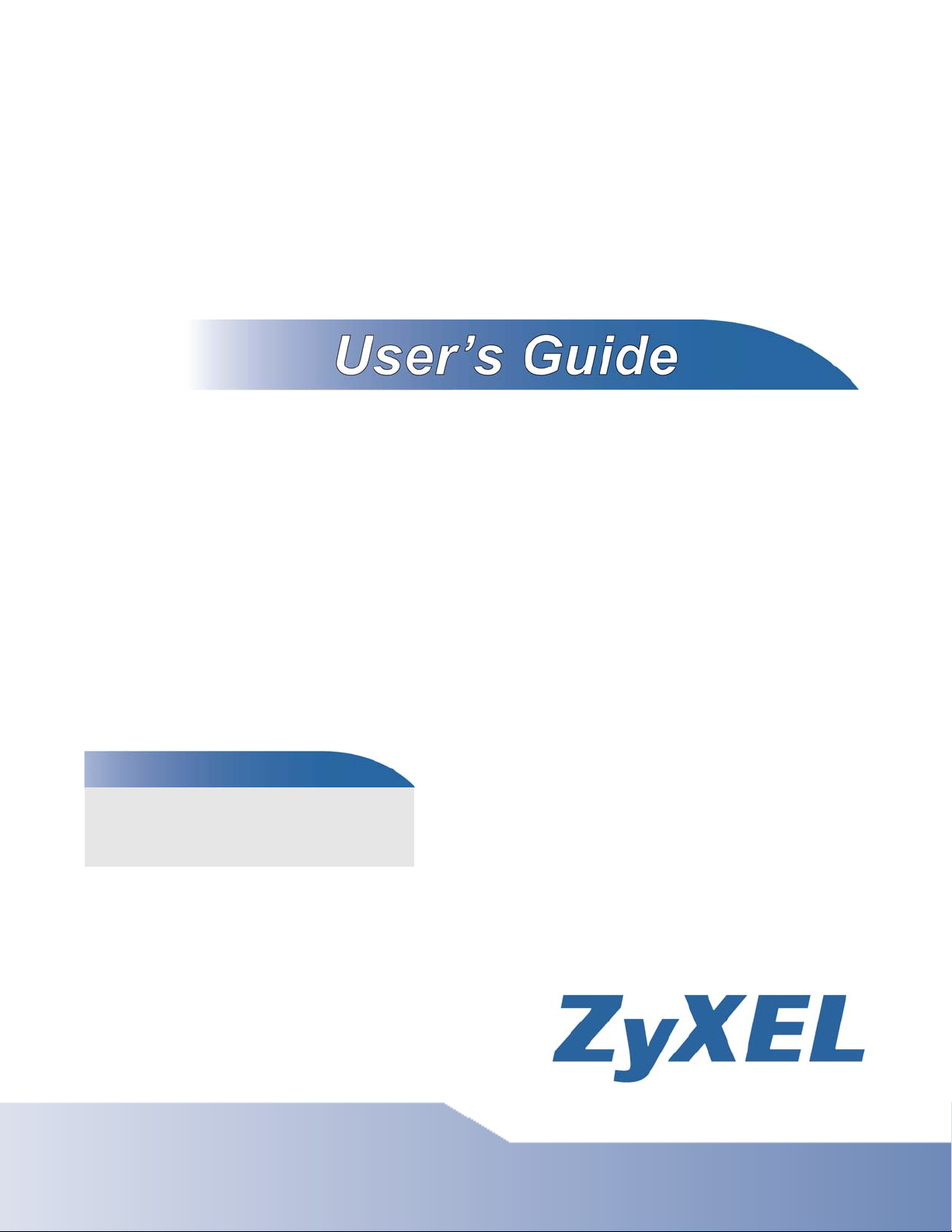
MES3500-24/24F
Layer 2 Management Switch
Default Login Details
IP Address http://192.168.1.1
User Name admin
Password 1234
Firmware Version 4.00
Edition 1, 12/2011
www.zyxel.com
www.zyxel.com
Copyright © 2011
ZyXEL Communications Corporation
Page 2
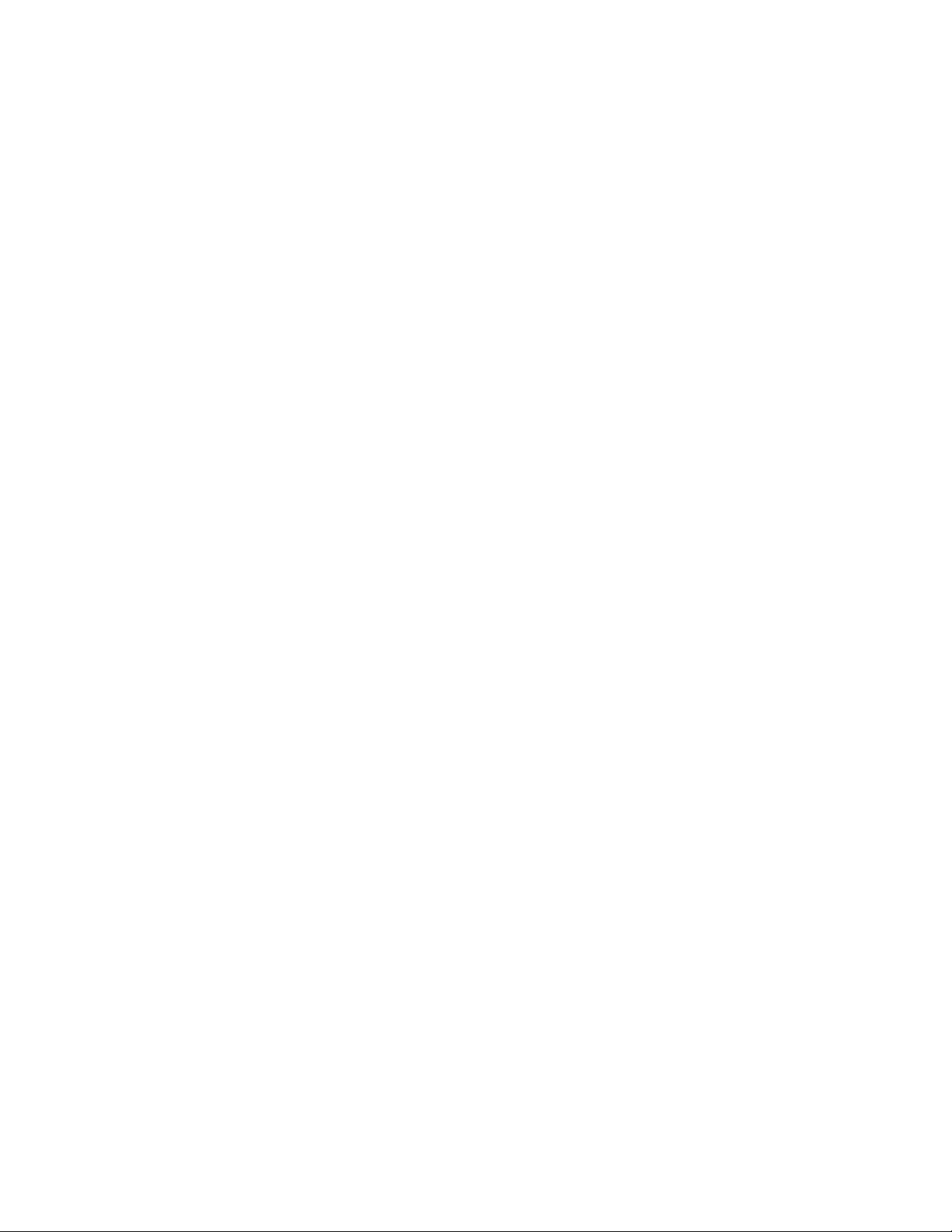
Page 3
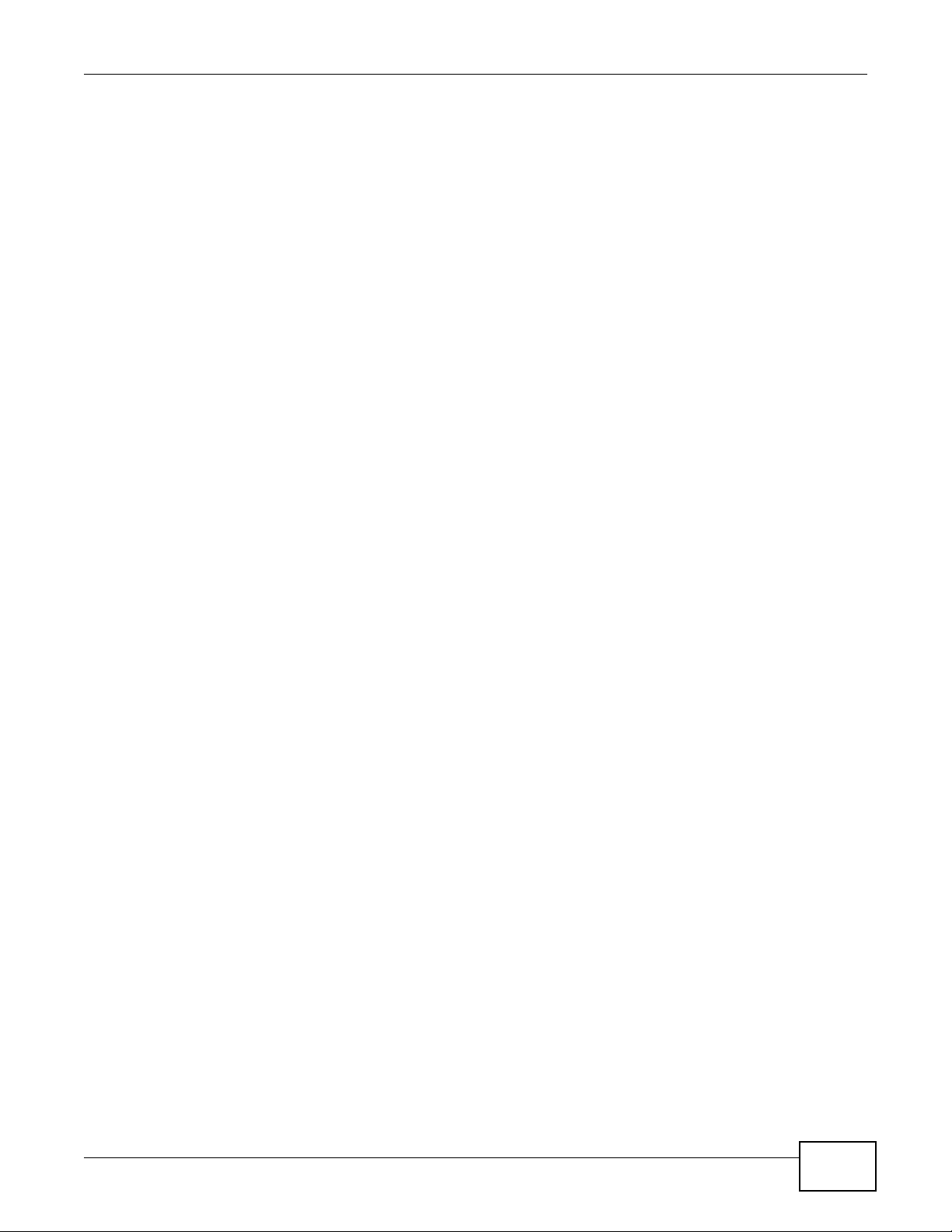
About This User's Guide
About This User's Guide
IMPORTANT!
READ CAREFULLY BEFORE USE.
KEEP THIS GUIDE FOR FUTURE REFERENCE.
Intended Audience
This manual is intended for people who want to configure the Switch using the web configurator.
Related Documentation
• Web Configurator Online Help
The embedded Web Help contains descriptions of individual screens and supplementary
information.
• Command Reference Guide
The Command Reference Guide explains how to use the Command-Line Interface (CLI) and CLI
commands to configure the Switch.
Note: It is recommended you use the web configurator to configur e the Switch.
•Support Disc
Refer to the included CD for support documents.
MES3500-24/24F User’s Guide
3
Page 4
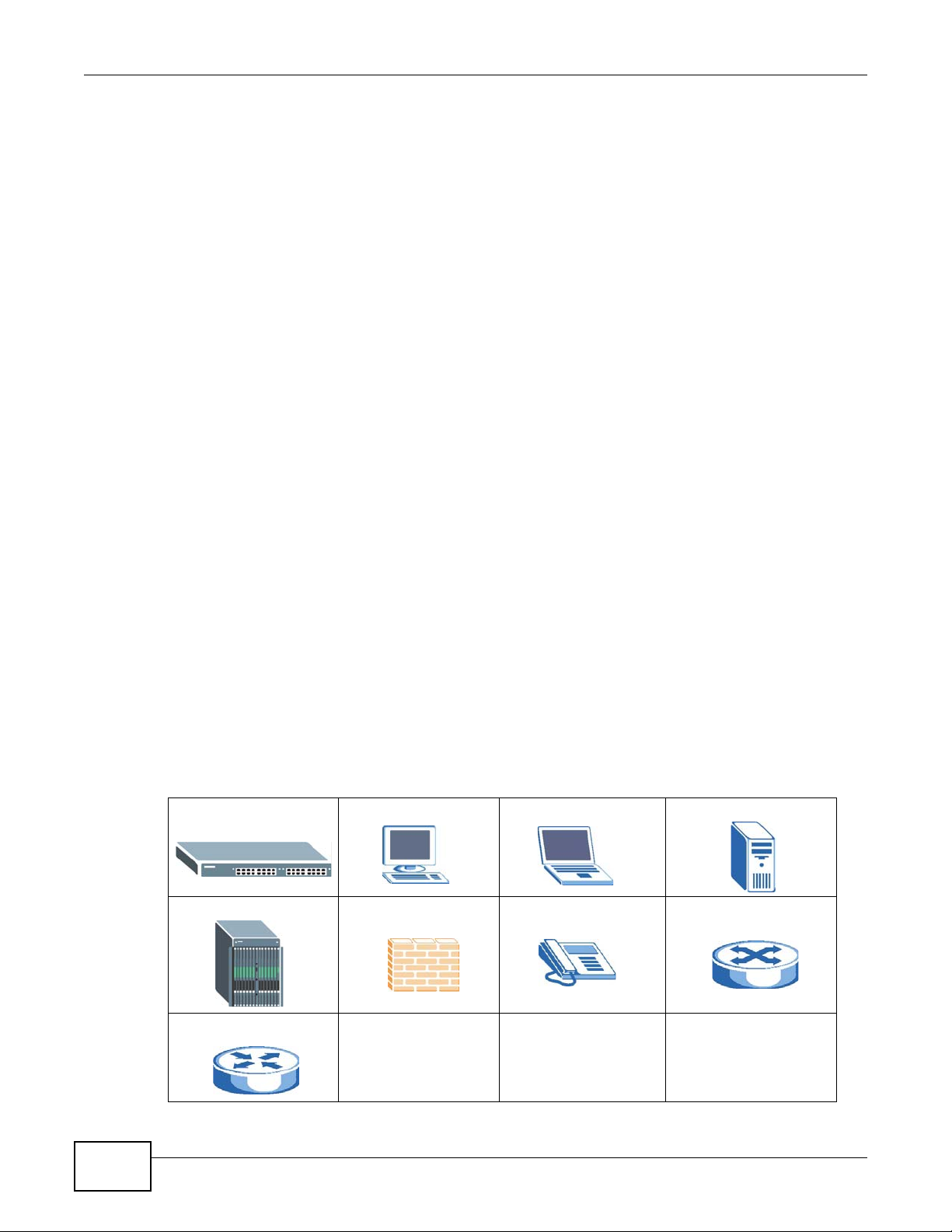
Document Conventions
Warnings and Notes
These are how warnings and notes are shown in this User’s Guide.
Note: Notes tell you other important information (for example, other things you may
need to configure or helpful tips) or recommendations.
Syntax Conventions
• The MES3500-24/24F may be referred to as the “Switch”, the “device”, the “sys tem” or the
“product” in this User’s Guide.
• Product labels, screen names, field labels and field choices are all in bold font.
• A key stroke is denoted by square brackets and uppercase text, for example, [ENTER] means the
“enter” or “return” key on your keyboard.
• “Enter” means for you to type one or more characters and then press the [ENTER] key. “Select”
or “choose” means for you to use one of the predefined choices.
• A right angle bracket ( > ) within a screen name denotes a mouse click. For example,
Maintenance > Log > Log Setting means you first click Maintenance in the navigation panel,
then the Log sub menu and finally the Log Setting tab to get to that screen.
• Units of measurement may denote the “metric” value or the “scientific” value. For example, “k”
for kilo may denote “1000” or “1024”, “M” for mega may denote “1000000” or “1048576” and so
on.
Document Conventions
Warnings tell you about things that could harm you or your device.
Icons Used in Figures
Figures in this User’s Guide may use the following generic icons. The Switch icon is not an exact
representation of your device.
The Switch Computer Notebook computer Server
DSLAM Firewall Telephone Switch
Router
4
MES3500-24/24F User’s Guide
Page 5
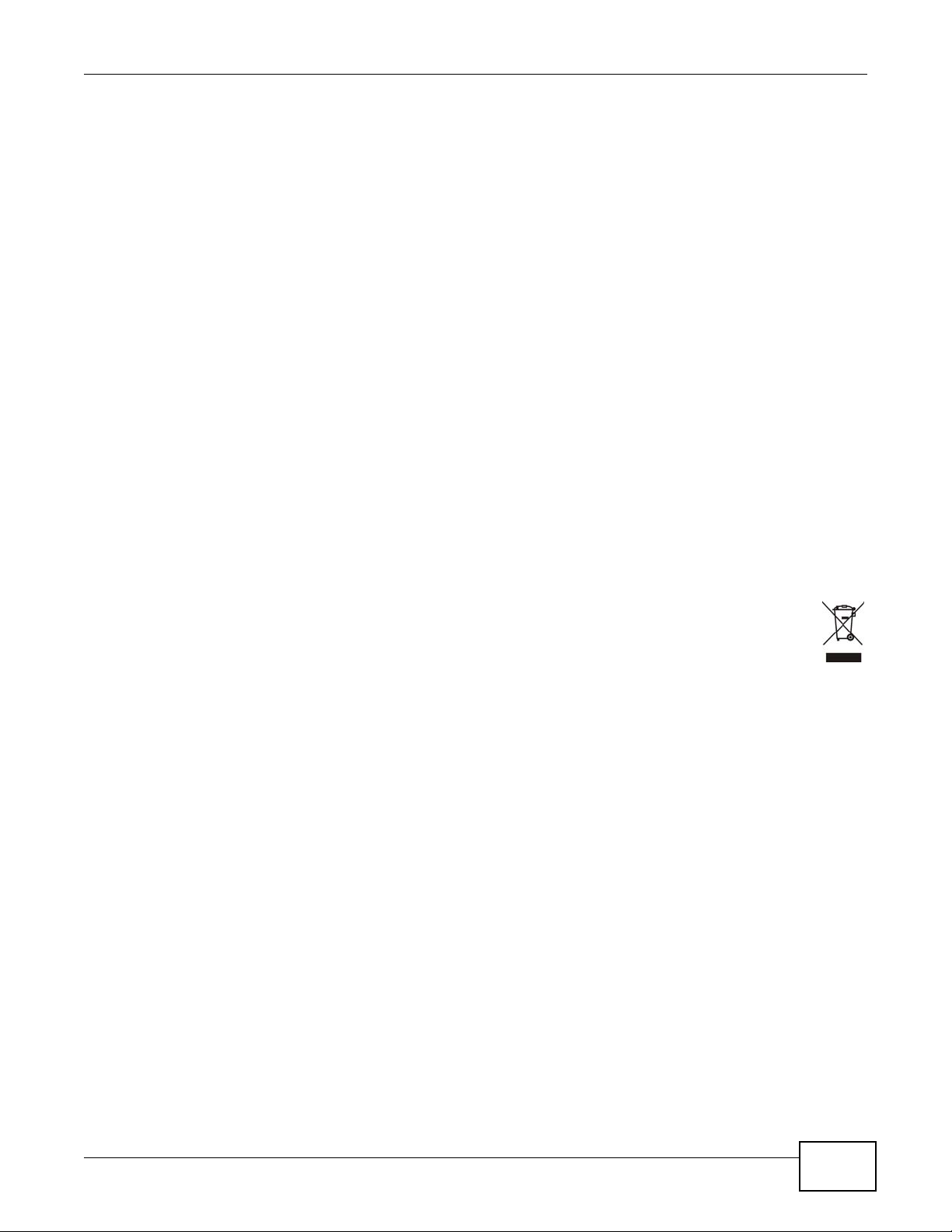
Safety Warnings
Safety Warnings
• Do NOT use this product near water, for example, in a wet basement or near a swimming pool.
• Do NOT expose your device to dampness, dust or corrosive liquids .
• Do NOT store things on the device.
• Do NOT install, use, or service this device during a thunderstorm. There is a remote risk of electric shock
from lightning.
• Connect ONLY suitable accessories to the device.
• Do NOT open the device or unit. Opening or removing covers can expose you to dangerous high voltage
points or other risks. ONLY qualified service personnel should service or disassemble this device. Please
contact your vendor for further information.
• For continued protection against risk of fire replace only with same type and rating of fuse.
• Make sure to connect the cables to the correct ports.
• Place connecting cables carefully so that no one will step on them or stumble over them.
• Always disconnect all cables from this device before servicing or disassembling.
• Use ONLY an appropriate power adaptor or cord for your device. Connect it to the right supply voltage (for
example, 110V AC in North America or 230V AC in Europe).
• Do NOT allow anything to rest on the power adaptor or cord and do NOT place the pro duct where an yone can
walk on the power adaptor or cord.
• Do NOT use the devi ce if the power adaptor or cord is damaged as it might cause electrocution.
• If the power adaptor or cord is damaged, remove it from the device and the power source.
• Do NOT attempt to repair the power adaptor or cord. Contact your local vendor to order a new one.
• Do no t use the device outside, and make sure all the connections are indoors. There i s a remote risk of
electric shock from lightning.
• Do NOT obstruct the devi ce ventilation slots, as insufficient airflow may harm your device.
Your product is marked with this symbol, which is known as the WEEE mark. WEEE stands for Waste
Electronics and Electrical Equipment. It means that used electrical and electronic products should not
be mixed with general waste. Used electrical and electronic equipment should be treated separately.
MES3500-24/24F User’s Guide
5
Page 6
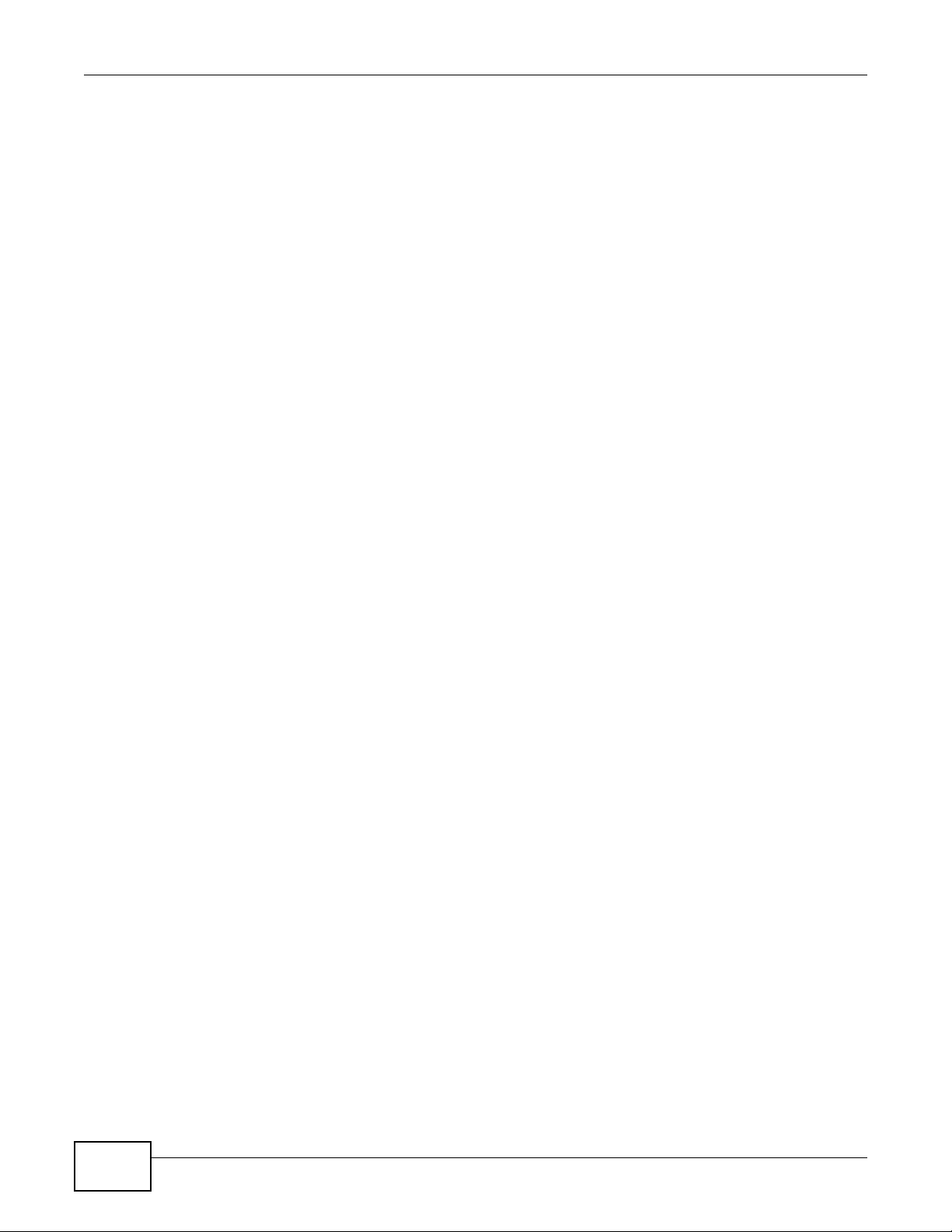
Safety Warnings
6
MES3500-24/24F User’s Guide
Page 7

Contents Overview
Contents Overview
User’s Guide ...........................................................................................................................21
Getting to Know Your Switch ......................................................................................................23
Hardware Installation and Connection .......................................................................................27
Hardware Overview ....................................................................................................................30
The Web Configurator ................................................................................................................39
Initial Setup Example .................................................................................................................49
Tutorials .....................................................................................................................................53
Technical Reference ..............................................................................................................79
System Status and Port Statistics .......... ... ... ... ... .... ....................................................................81
Basic Setting .............................................................................................................................86
VLAN ..................................... ................................. ................................ ....................................97
Static MAC Forward Setup .......................................................................................................114
Static Multicast Forward Setup .................................................................................................116
Filtering ....................................................................................................................................120
Spanning Tree Protocol ................... ... .... ... ... ... .........................................................................122
Bandwidth Control . ... .... ... ... ... .... ...............................................................................................141
Broadcast Storm Control ..........................................................................................................144
Mirroring ....................................... .................................................................... ........................146
Link Aggregation ................................ .... ... ... ... ... ......................................................................148
Port Authentication ... .... ... ... ......................................................................................................156
Port Security .............................. ... ... ... .............................................. ... ... ... ... .... ... .....................164
Classifier ..................................................................................................................................166
Policy Rule ..............................................................................................................................171
Queuing Method ..................................... ... ... ... ... .... ..................................................................176
VLAN Stacking .........................................................................................................................179
Multicast ............................. ................................................................. .....................................186
AAA ..........................................................................................................................................201
IP Source Guard ... ... .... ... ... ......................................................................................................214
Loop Guard ..................................... ... .... ... ... ... ... .... ... ...............................................................233
VLAN Mapping .........................................................................................................................237
Layer 2 Protocol Tunneling .................................... ... ... ... .... ... ..................................................241
sFlow ............................... ................................ ................................. ........................................245
PPPoE ......................................................................................................................................249
Error Disable ............................................................................................................................257
Private VLAN ......................... .... ... ... ... .... ............................................. ... ... ... .... ........................262
Static Route ..............................................................................................................................265
Differentiated Services .......... .... ... ... ... .... ... ... ... ... .... ..................................................................268
MES3500-24/24F User’s Guide
7
Page 8
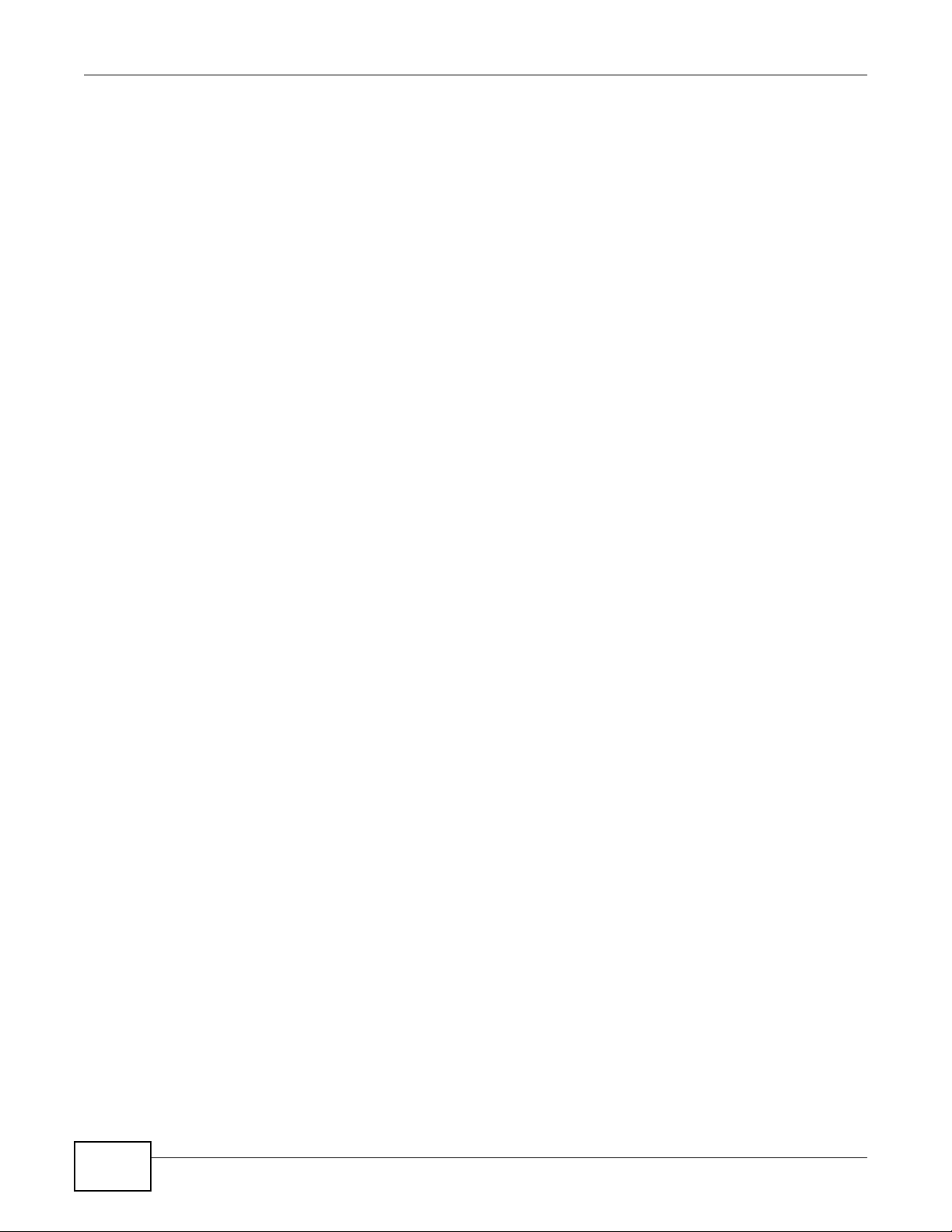
Contents Overview
DHCP ................................. .............................................................. ........................................276
Maintenance .................................... ....... ...... ...... ....... ...... ....... ...... ....... ...... ....... ... ...... ...............283
Access Control .........................................................................................................................290
Diagnostic ................................................................................................................................312
Syslog ......................................................................................................................................313
Cluster Management ....... ... ................................................. ... ... ...............................................316
MAC Table ................................................................................................................................322
ARP Ta ble ................................................. ... ... ... .... ............................................. ... ... ...............325
Configure Clone .......................................................................................................................327
Troubleshooting .......................................................................................................................329
8
MES3500-24/24F User’s Guide
Page 9
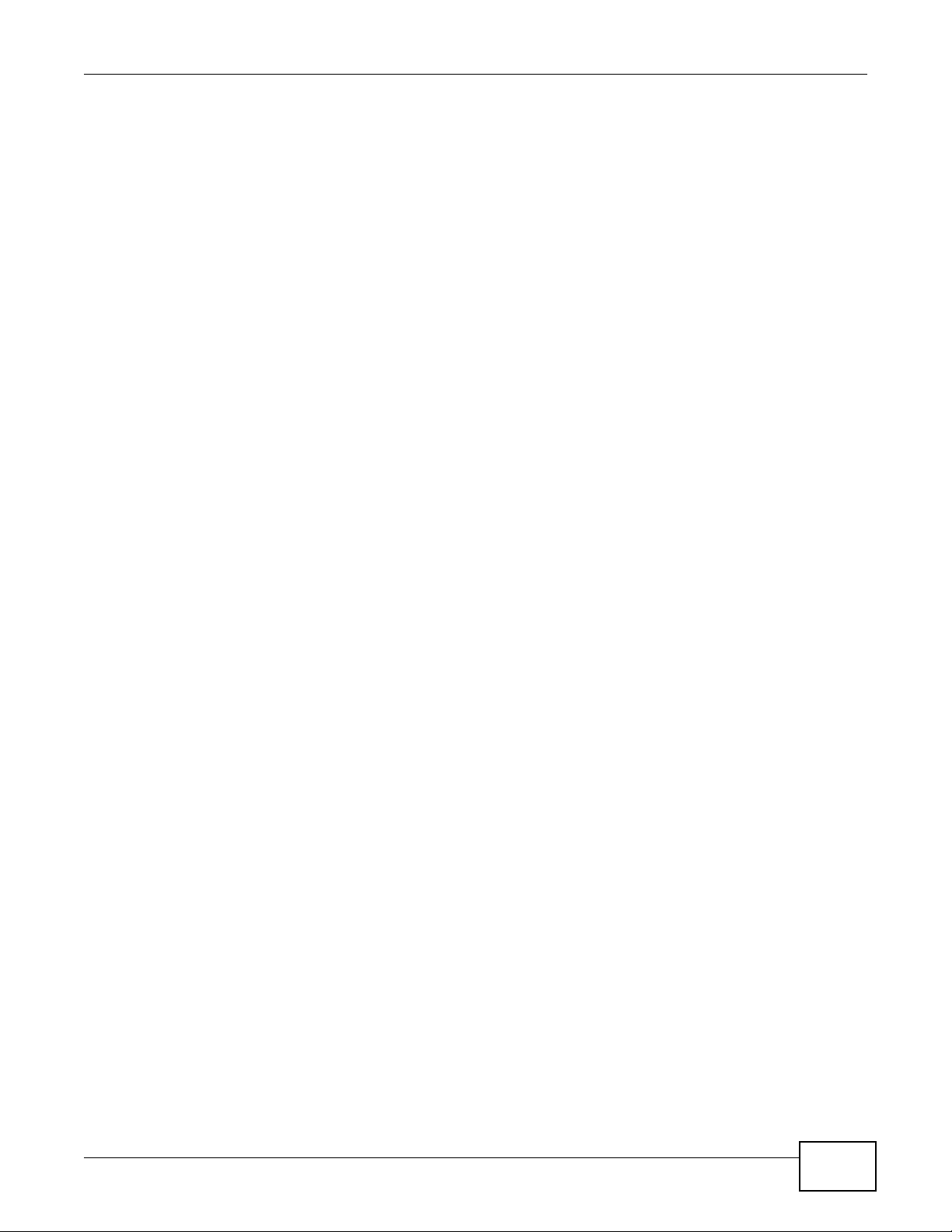
Table of Contents
Table of Contents
About This User's Guide..........................................................................................................3
Document Conventions ...........................................................................................................4
Safety Warnings........................................................................................................................5
Contents Overview ..................................................................................................................7
Table of Contents .....................................................................................................................9
Part I: User’s Guide ................................................................................21
Chapter 1
Getting to Know Your Switch.................................................................................................23
1.1 Introduction ............................................... ... .... ............................................. ... ... .... .............23
1.1.1 Backbone Application ................................... ... .... ... ... ... .... ..........................................23
1.1.2 Bridging Example ............................... .... ... ... ... .... ... ... ... .... ... ... ... ... ..............................24
1.1.3 High Performance Switching Example .......................................................................24
1.1.4 IEEE 802.1Q VLAN Application Examples .................................................................25
1.1.5 IPv6 Support ........................... ... ... ... ... .... ... ... ............................................. .... ... ... ... ....25
1.2 Ways to Manage the Switch ......................... .... ............................................. ... ... .... ... ... ... ....26
1.3 Good Habits for Managing the Switch ..................................................................................26
Chapter 2
Hardware Installation and Connection.................................................................................27
2.1 Installation Scenarios ................ ... .... ... ... ... ... .... ... ... ... .... .......................................................27
2.2 Desktop Installation Procedure ...........................................................................................27
2.3 Mounting the Switch on a Rack ...........................................................................................27
2.3.1 Rack-mounted Installation Requirements ......................................... .......................... 27
2.3.2 Attaching the Mounting Brackets to the Switch ..........................................................28
2.3.3 Mounting the Switch on a Rack ..................................................................................29
Chapter 3
Hardware Overview ................................................................................................................30
3.1 Front Panel ...................................... ... ... ............................................. ... .... ... ... ... .... .............30
3.1.1 Console Port ........................... ... ... ... ... .... ... ... ... .... ... ....................................................31
3.1.2 Ethernet Ports .............. ... ... .... ....................................................................................32
3.1.3 Transceiver Slots ....................... ... ... ... ........................................................................32
3.1.4 Power Connector ....................... ... ... ... .... ... ... ... .... ... ....................................................34
MES3500-24/24F User’s Guide
9
Page 10
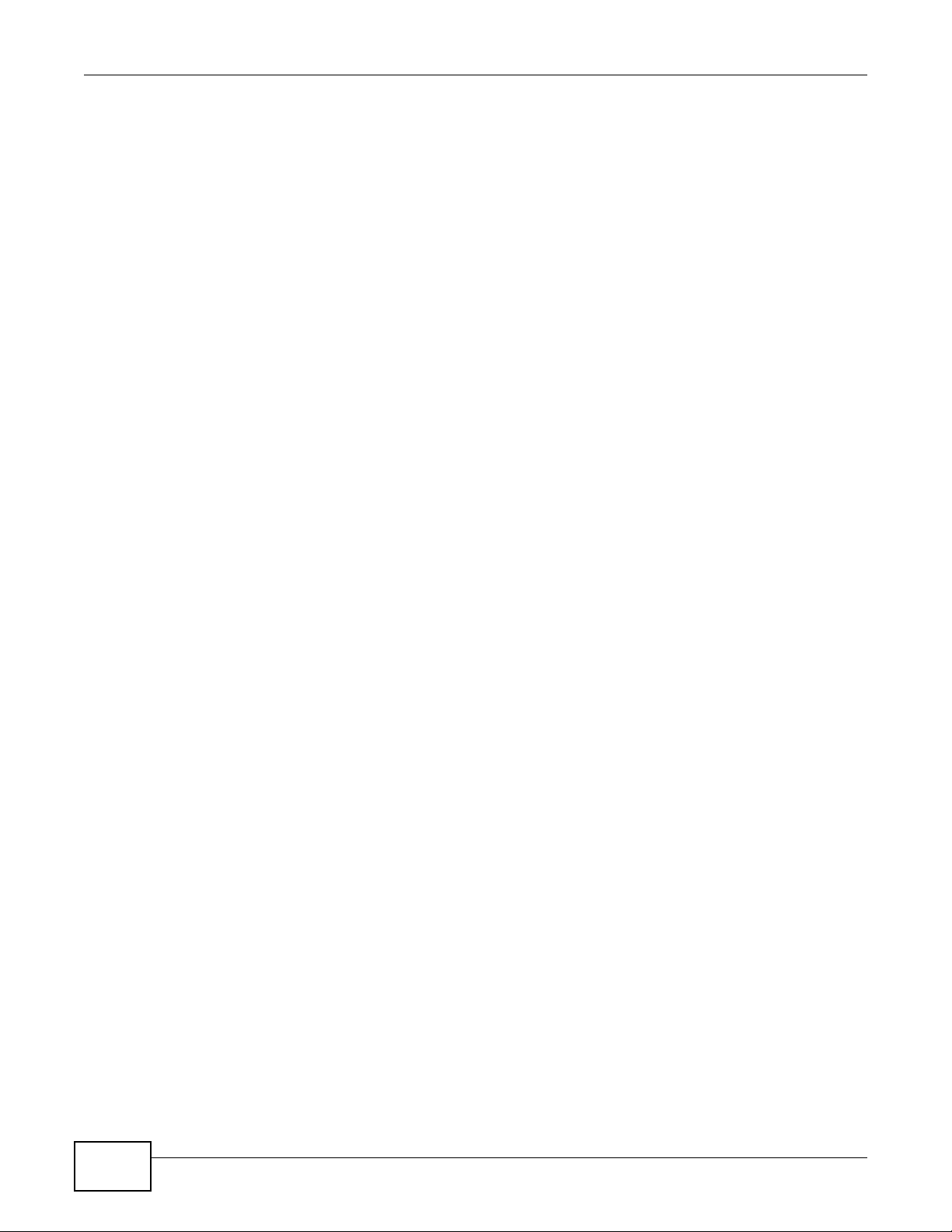
Table of Contents
3.1.5 Signal Slot ................................. ... ... ............................................. .... ... ... ... .... ... ..........35
3.2 LEDs ............................................... ... ... ... ... .... ... ... ............................................. .................37
Chapter 4
The Web Configurator............................................................................................................39
4.1 Introduction ............................................... ... .... ............................................. ... ... .... .............39
4.2 System Login ....................................................................................................................39
4.3 The Web Configurator Layout .............. ... ... .... ... ... ... ...........................................................40
4.3.1 Change Your Password ...........................................................................................44
4.4 Saving Your Configuration ...................................................................................................44
4.5 Switch Lockout .................. ... ... ... .... ... ... ... ............................................. .... ... ... ... .... ... ..........44
4.6 Resetting the Switch .............................................. .... ... ... ... .... ... .......................................45
4.6.1 Reload the Configuration File ....................................................................................45
4.7 Logging Out of the Web Configurator .................................................................................46
4.8 Help ....... ............................................. ... ... ... .... ............................................. ... ... .................46
Chapter 5
Initial Setup Example..............................................................................................................49
5.1 Overview ............................. ... ... ... .............................................. ... ... ... ... .... ... .......................49
5.1.1 Creating a VLAN .........................................................................................................49
5.1.2 Setting Port VID ..........................................................................................................50
5.2 Configuring Switch Management IP Address .......................................................................51
Chapter 6
Tutorials...................................................................................................................................53
6.1 How to Use DHCP Snooping on the Switch .........................................................................53
6.2 How to Use DHCP Relay on the Switch ...............................................................................56
6.2.1 DHCP Relay Tutorial Introduction ...............................................................................57
6.2.2 Creating a VLAN .........................................................................................................57
6.2.3 Configuring DHCP Relay .................... .... ... ... ... ...........................................................59
6.2.4 Troubleshooting ................................................................ ... ... ... ... .... ... .......................60
6.3 How to Use PPPoE IA on the Switch ...................................................................................60
6.3.1 Configuring Switch A .... ... ... .... ... ... ... ...........................................................................61
6.3.2 Configuring Switch B .... ... ... .... ... ... ... ...........................................................................63
6.4 How to Use Error Disable and Recovery on the Switch .......................................................66
6.5 How to Set Up a Guest VLAN ..............................................................................................68
6.5.1 Creating a Guest VLAN ..............................................................................................68
6.5.2 Enabling IEEE 802.1x Port Authentication .................................................................71
6.5.3 Enabling Guest VLAN .................................................................................................72
6.6 How to Do Port Isolation in a VLAN .....................................................................................73
6.6.1 Creating a VLAN .........................................................................................................74
6.6.2 Creating a Private VLAN Rule ....................................................................................76
10
MES3500-24/24F User’s Guide
Page 11
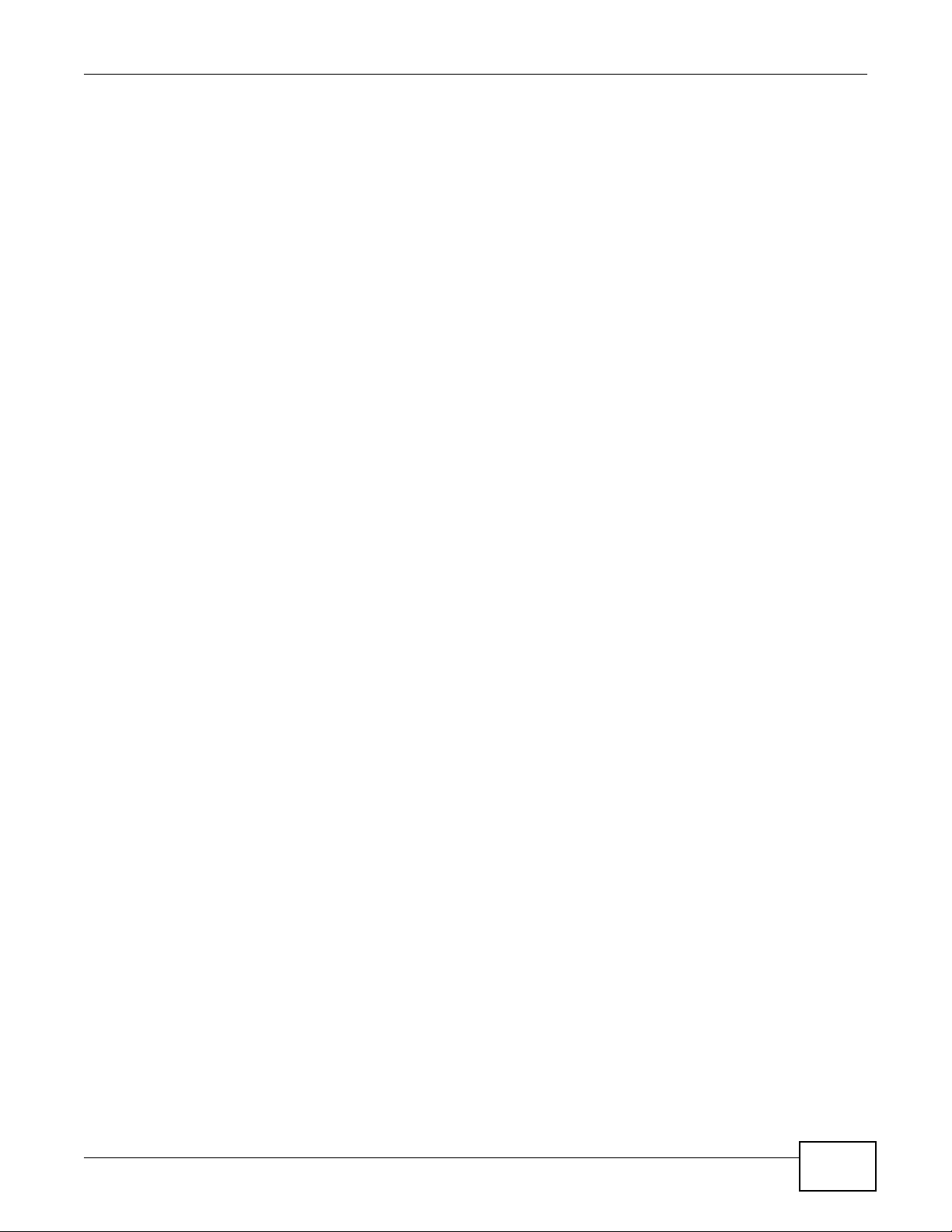
Table of Contents
Part II: Technical Reference...................................................................79
Chapter 7
System Status and Port Statistics.........................................................................................81
7.1 Overview ............................. ... ... ... .............................................. ... ... ... ... .... ... .......................81
7.2 Port Status Summary ..................... ... ... ............................................. .... ... ... ... .... ... ... .......81
7.2.1 Status: Port Details ................................................................................................83
Chapter 8
Basic Setting ..........................................................................................................................86
8.1 Overview ............................. ... ... ... .............................................. ... ... ... ... .... ... .......................86
8.2 System Information ...........................................................................................................86
8.3 General Setup .......................... ........................................................................................88
8.4 Introduction to VLANs ........................... ... ... .... ... ... ... .... .......................................................89
8.4.1 Smart Isolation .............. ... ... ........................................................................................90
8.5 Switch Setup ................................. ... ... ... ... .... ... ............................................. ... .... .............91
8.6 IP Setup ..............................................................................................................................93
8.6.1 Management IP Addresses ........................................................................................93
8.7 Port Setup ...........................................................................................................................95
Chapter 9
VLAN........................................................................................................................................97
9.1 Introduction to IEEE 802.1Q Tagged VLANs .............................. ....................................97
9.1.1 Forwarding Tagged and Untagged Frames ................................................................97
9.2 Automatic VLAN Registration ................................ ... .... ... ... ... .... ... ... ... ... .... ... ... ... .... ... .......... 98
9.2.1 GARP ........................ ... ... ... .............................................. ... ... ... .................................98
9.2.2 GVRP ........................ ... ... ... .............................................. ... ... ... .................................98
9.3 Port VLAN Trunking ............................................................................................................99
9.4 Select the VLAN Type . ... .... ... ... ............................................. .... ... ... ... ... ..............................99
9.5 Static VLAN .. ... ... .... ... ............................................. ... .... ... ....................................................99
9.5.1 VLAN Status ............................................................................................................100
9.5.2 VLAN Details ...... ... .... ... ............................................. ... .... ... ... ... ... ............................101
9.5.3 Configure a Static VLAN .......................................................................................102
9.5.4 Configure VLAN Port Settings ..............................................................................103
9.6 Subnet Based VLANs .......................................................................................................104
9.7 Configuring Subnet Based VLAN .....................................................................................105
9.8 Protocol Based VLANs .................................... ... ... ............................................................107
9.9 Configuring Protocol Based VLAN ................. ... ... ... .... ... ... ... .... ... ... ... ... .... ... ... ..................108
9.10 Create an IP-based VLAN Example .................................................................................109
9.11 Port-based VLAN Setup ...............................................................................................110
9.11.1 Configure a Port-based VLAN ....................................... ... ... ... ... .... ........................ 111
MES3500-24/24F User’s Guide
11
Page 12
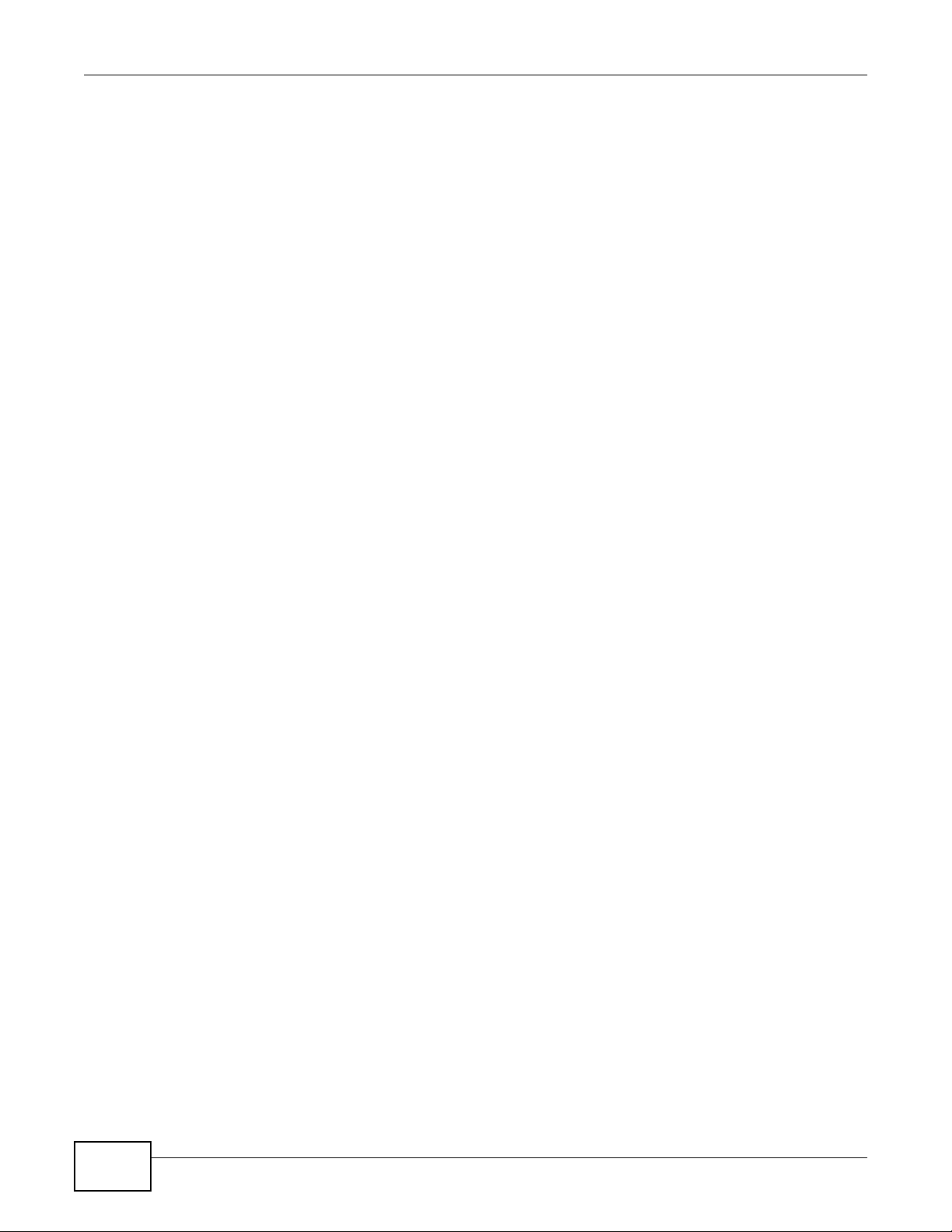
Table of Contents
Chapter 10
Static MAC Forward Setup...................................................................................................114
10.1 Overview ..........................................................................................................................114
10.2 Configuring Static MAC Forwarding ............................................................................114
Chapter 11
Static Multicast Forward Setup ...........................................................................................116
11.1 Static Multicast Forwarding Overview ..............................................................................116
11.2 Configuring Static Multicast Forwarding ...........................................................................117
Chapter 12
Filtering..................................................................................................................................120
12.1 Configure a Filtering Rule ..............................................................................................120
Chapter 13
Spanning Tree Protocol........................................................................................................122
13.1 STP/RSTP Overview ......................................................................................................122
13.1.1 STP Terminology ...................................................................................................122
13.1.2 How STP Works ....................................................................................................123
13.1.3 STP Port States .....................................................................................................123
13.1.4 Multiple RSTP .......................................................................................................124
13.1.5 Multiple STP ...........................................................................................................124
13.2 Spanning Tree Protocol Status Screen ............................................................................127
13.3 Spanning Tree Configuration ..........................................................................................127
13.4 Configure Rapid Spanning Tree Protocol .................................... ............................. ..... 128
13.5 Rapid Spanning Tree Protocol Status ...........................................................................130
13.6 Configure Multiple Rapid Spanning Tree Protocol ........................................................131
13.7 Multiple Rapid Spanning Tree Protocol Status ...........................................................133
13.8 Configure Multiple Spanning Tree Protocol ...................................................................135
13.8.1 Multiple Spanning Tree Protocol Port Configuration ..............................................138
13.9 Multiple Spanning Tree Protocol Status .....................................................................139
Chapter 14
Bandwidth Control................................................................................................................141
14.1 Bandwidth Control Overview ..........................................................................................141
14.1.1 CIR and PIR ...........................................................................................................141
14.2 Bandwidth Control Setup .................................................................................................142
Chapter 15
Broadcast Storm Control.....................................................................................................144
15.1 Broadcast Storm Control Setup .......................................................................................144
12
MES3500-24/24F User’s Guide
Page 13
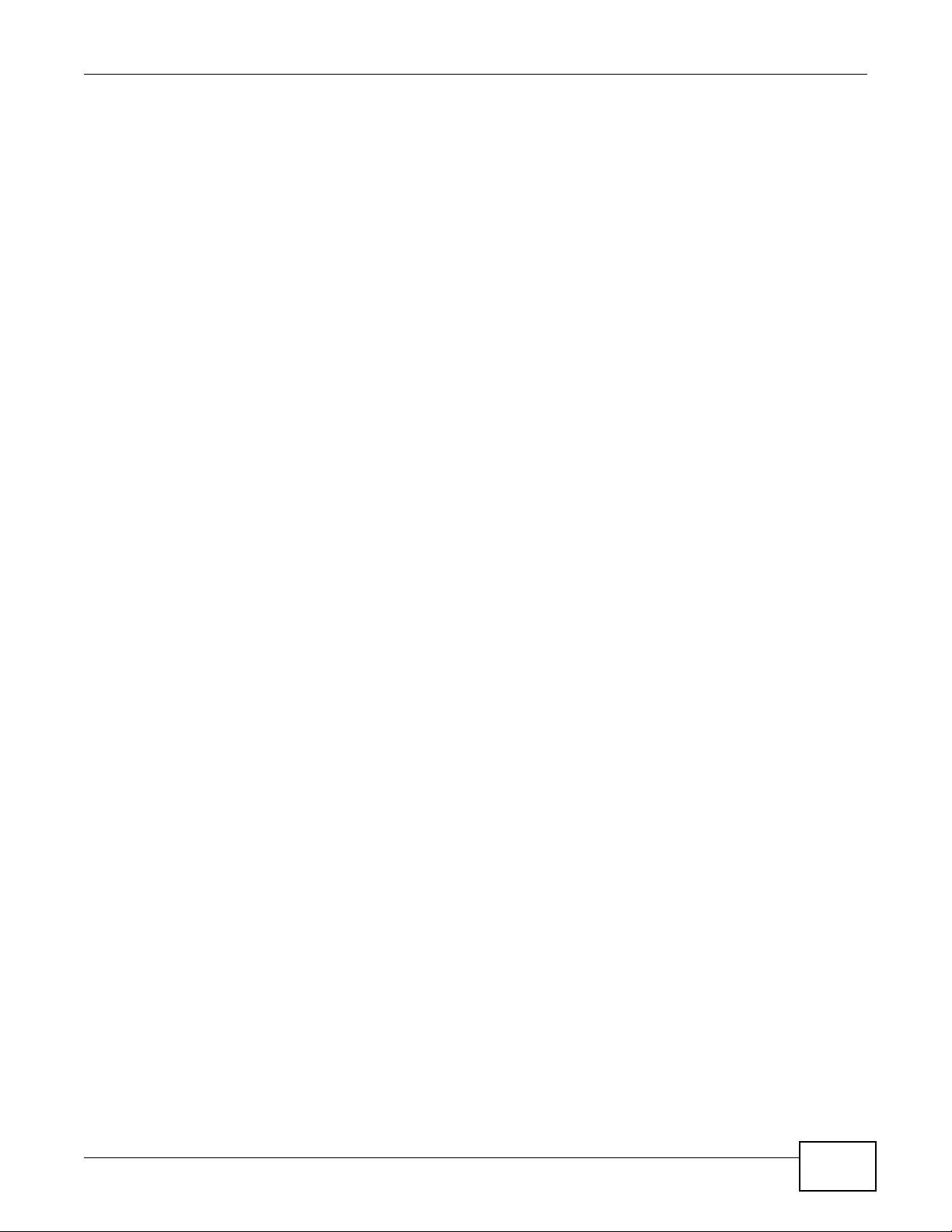
Table of Contents
Chapter 16
Mirroring................................................................................................................................146
16.1 Port Mirroring Setup ........................................................................................................146
Chapter 17
Link Aggregation..................................................................................................................148
17.1 Link Aggregation Overview ............................................................................................. 148
17.2 Dynamic Link Aggregation ..............................................................................................148
17.2.1 Link Aggregation ID ...............................................................................................149
17.3 Link Aggregation Status ..................................................................................................149
17.4 Link Aggregation Setting ..................... ............................................................. ...............151
17.5 Link Aggregation Control Protocol ................................................................................153
17.6 Static Trunking Example ..................................................................................................154
Chapter 18
Port Authentication ..............................................................................................................156
18.1 Port Authentication Overview ..........................................................................................156
18.1.1 IEEE 802.1x Authentication ....................................................................................156
18.1.2 MAC Authentication ................................................................................................157
18.2 Port Authentication Configuration ....................................................................................158
18.2.1 Activate IEEE 802.1x Security ............................................................................159
18.2.2 Guest VLAN ...........................................................................................................160
18.2.3 Activate MAC Authentication .................................................................................162
Chapter 19
Port Security .........................................................................................................................164
19.1 About Port Security ..........................................................................................................164
19.2 Port Security Setup ..........................................................................................................164
Chapter 20
Classifier................................................................................................................................166
20.1 About the Classifier and QoS ...........................................................................................166
20.2 Configuring the Classifier .............................. ..................................................................166
20.3 Viewing and Editing Classifier Configuration .................................... ... .... ... ... ... .... ...........168
20.4 Classifier Example ...........................................................................................................170
Chapter 21
Policy Rule ...........................................................................................................................171
21.1 Policy Rules Overview ....................................................................................................171
21.1.1 DiffServ ...................................................................................................................171
21.1.2 DSCP and Per-Hop Behavior .................................................................................171
21.2 Configuring Policy Rules ..................................................................................................171
21.3 Viewing and Editing Policy Configuration ................................. ................... ................ .....174
MES3500-24/24F User’s Guide
13
Page 14
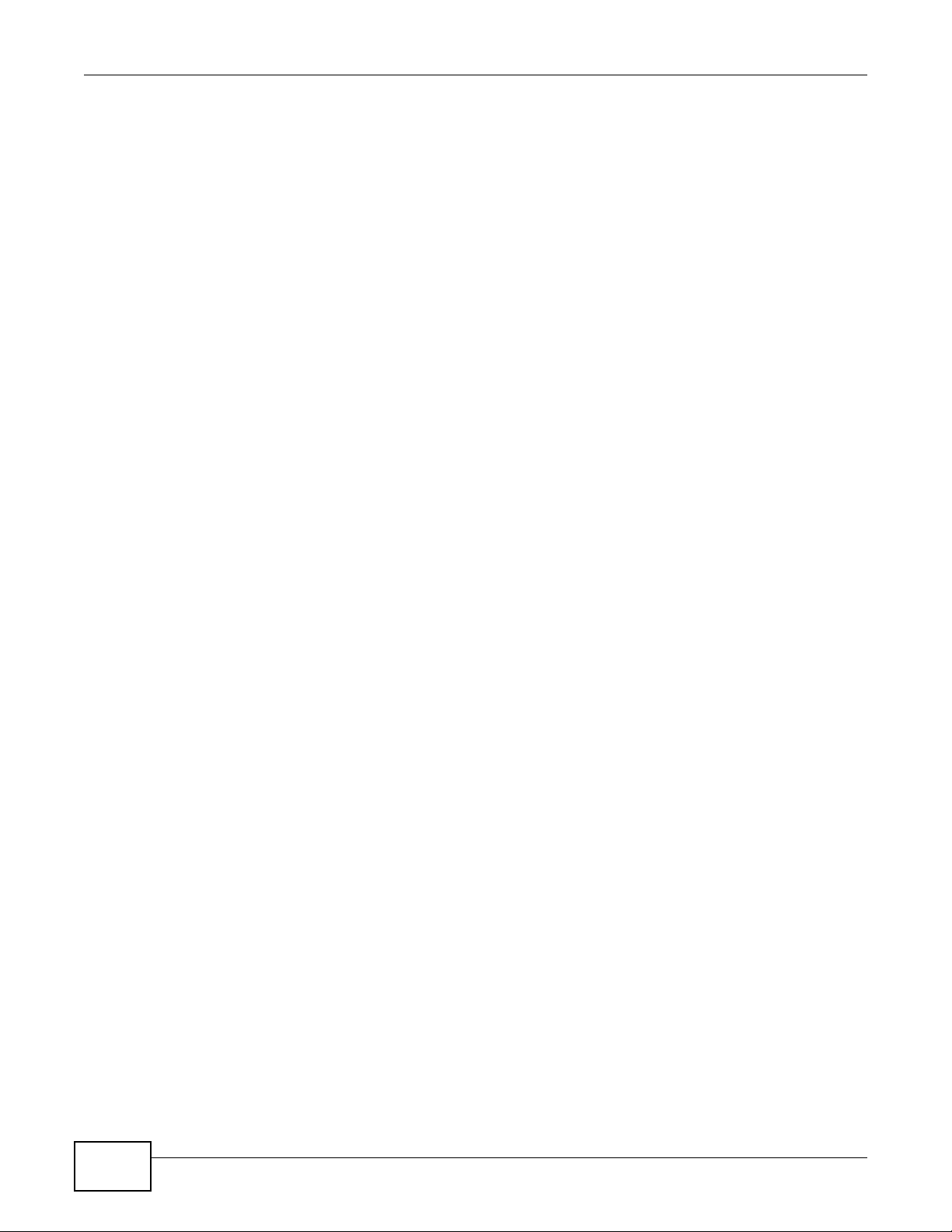
Table of Contents
21.4 Policy Example .................................................................................................................175
Chapter 22
Queuing Method ...................................................................................................................176
22.1 Queuing Method Overview ..............................................................................................176
22.1.1 Strictly Priority Queuing ..........................................................................................176
22.1.2 Weighted Fair Queuing .................................. ................................. ........................176
22.1.3 Weighted Round Robin Scheduling (WRR) ................................ ............................ 177
22.2 Configuring Queuing ........................................................................................................177
Chapter 23
VLAN Stacking......................................................................................................................179
23.1 VLAN Stacking Overview .............. ... ... ............................................................................179
23.1.1 VLAN Stacking Example .........................................................................................179
23.2 VLAN Stacking Port Roles ................................ ... ... .... ... ... ... .... ... ... ... ... .... ... ... ..................180
23.3 VLAN Tag Format . ... ... ... ...................................................................................................181
23.3.1 Frame Format .........................................................................................................181
23.4 Configuring VLAN Stacking ..............................................................................................182
23.4.1 Port-based Q-in-Q ..................................................................................................183
23.4.2 Selective Q-in-Q ....................................................................................................184
Chapter 24
Multicast ................................................................................................................................186
24.1 Multicast Overview ..........................................................................................................186
24.1.1 IP Multicast Addresses ...........................................................................................186
24.1.2 IGMP Filtering .........................................................................................................186
24.1.3 IGMP Snooping .....................................................................................................186
24.1.4 IGMP Snooping and VLANs ...................................................................................187
24.2 Multicast Status ...............................................................................................................187
24.3 Multicast Setting ........ ... .... ... ... ... ................................................. ... ... ... ............................188
24.4 IGMP Snooping VLAN ....................................................................................................191
24.5 IGMP Filtering Profile ......................................................................................................192
24.6 MVR Overview ................................................................................................................193
24.6.1 Types of MVR Ports ................................................................................................194
24.6.2 MVR Modes ............................................................................................................194
24.6.3 How MVR Works ....................................................................................................194
24.7 General MVR Configuration .............................................................................................195
24.8 MVR Group Configuration ...............................................................................................197
24.8.1 MVR Configuration Example ..................................................................................198
Chapter 25
AAA........................................................................................................................................201
25.1 Authentication, Authorization and Accounting (AAA) .......................................................201
14
MES3500-24/24F User’s Guide
Page 15
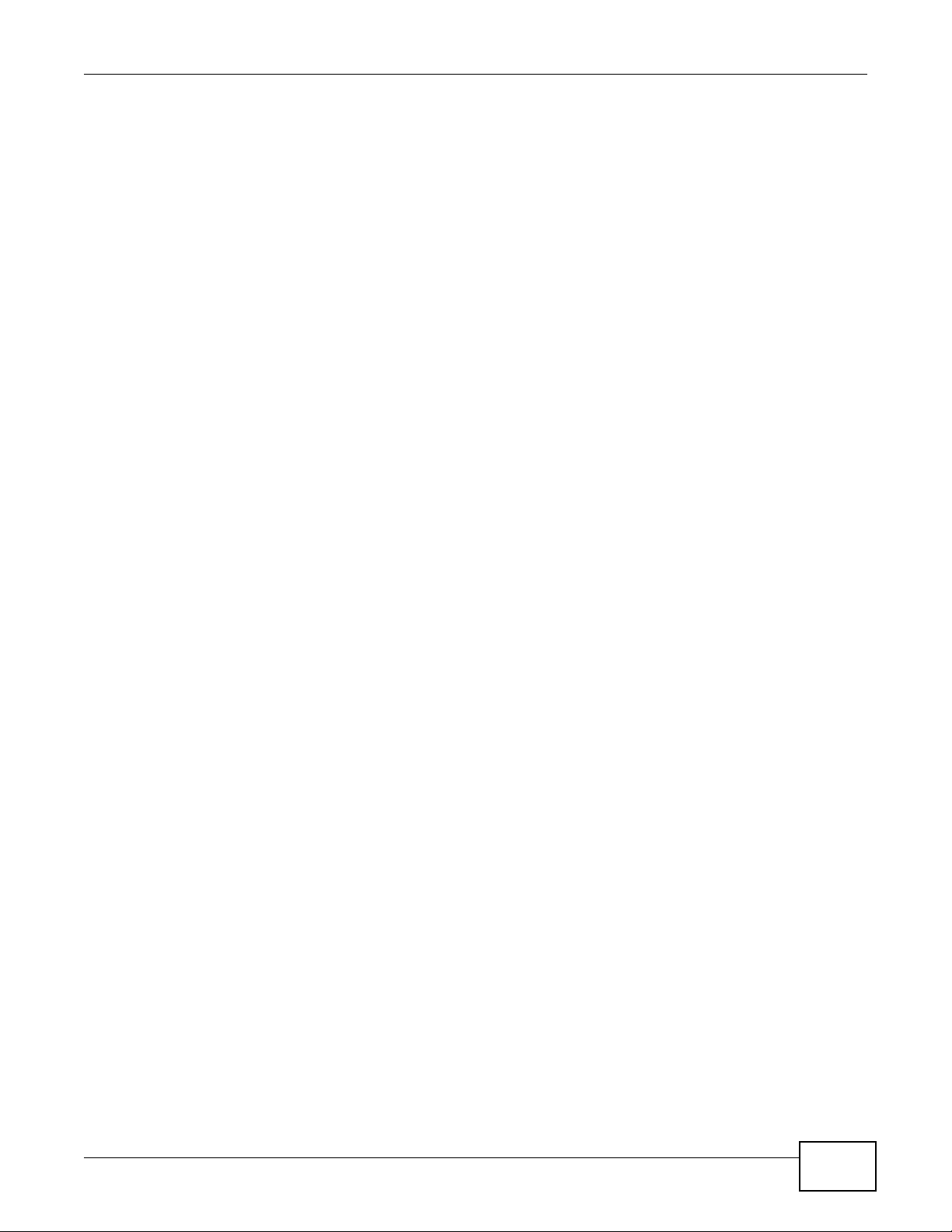
Table of Contents
25.1.1 Local User Accounts ................ ... ... ... .... ... ... ................................................. ... ... ..... 201
25.1.2 RADIUS and TACACS+ .........................................................................................202
25.2 AAA Screens ....................................................................................................................202
25.2.1 RADIUS Server Setup ..........................................................................................202
25.2.2 TACACS+ Server Setup .....................................................................................205
25.2.3 AAA Setup ..............................................................................................................207
25.2.4 Vendor Specific Attribute ........................................................................................209
25.2.5 Tunnel Protocol Attribute ........................................................................................210
25.3 Supported RADIUS Attributes ..........................................................................................210
25.3.1 Attributes Used for Authentication .......................................................................... 211
25.3.2 Attributes Used for Accounting ............................................................................... 211
Chapter 26
IP Source Guard....................................................................................................................214
26.1 IP Source Guard Overview ..............................................................................................214
26.1.1 DHCP Snooping Overview .....................................................................................214
26.1.2 ARP Inspection Overview ................. .................................................... .................. 216
26.2 IP Source Guard ..............................................................................................................218
26.3 IP Source Guard Static Binding ................................................................ ......... .......... .....218
26.4 DHCP Snooping ...............................................................................................................220
26.5 DHCP Snooping Configure ..................................... .... ... ... ...............................................222
26.5.1 DHCP Snooping Port Configure .............................................................................224
26.5.2 DHCP Snooping VLAN Configure ..........................................................................225
26.6 ARP Inspection Status .....................................................................................................226
26.6.1 ARP Inspection VLAN Status .................................................................................227
26.6.2 ARP Inspection Log Status ...................................................... ............................... 228
26.7 ARP Inspection Configure ................................................................................................229
26.7.1 ARP Inspection Port Configure .......................... ...................... ....................... ........230
26.7.2 ARP Inspection VLAN Configure ....................... ..................................................... 232
Chapter 27
Loop Guard ...........................................................................................................................233
27.1 Loop Guard Overview .....................................................................................................233
27.2 Loop Guard Setup ............................................................................................................235
Chapter 28
VLAN Mapping ......................................................................................................................237
28.1 VLAN Mapping Overview ................................................................................................237
28.1.1 VLAN Mapping Example ........................................................................................237
28.2 Enabling VLAN Mapping ..................................................................................................238
28.3 Configuring VLAN Mapping ..............................................................................................239
Chapter 29
Layer 2 Protocol Tunneling..................................................................................................241
MES3500-24/24F User’s Guide
15
Page 16

Table of Contents
29.1 Layer 2 Protocol Tunneling Overview .............................................................................241
29.1.1 Layer-2 Protocol Tunneling Mode ...........................................................................242
29.2 Configuring Layer 2 Protocol Tunneling ...................................... ... ... ... ............................243
Chapter 30
sFlow......................................................................................................................................245
30.1 sFlow Overview ................................................................................................................245
30.2 sFlow Port Configuration ..................................................................................................246
30.2.1 sFlow Collector Configuration ........................ .......................... ....................... ........247
Chapter 31
PPPoE....................................................................................................................................249
31.1 PPPoE Intermediate Agent Overview .............................................................................249
31.1.1 PPPoE Intermediate Agent Tag Format .................................................................249
31.1.2 Sub-Option Format ................................................................................................. 249
31.1.3 Port State ................................................................................................................250
31.2 The PPPoE Screen ..........................................................................................................251
31.3 PPPoE Intermediate Agent .............................................................................................251
31.3.1 PPPoE IA Per-Port ................................................................................................253
31.3.2 PPPoE IA Per-Port Per-VLAN ...............................................................................254
31.3.3 PPPoE IA for VLAN ...............................................................................................256
Chapter 32
Error Disable.........................................................................................................................257
32.1 CPU Protection Overview ................................................................................................257
32.2 Error-Disable Recovery Overview ....................................................................................257
32.3 The Error Disable Screen .................................................................................................258
32.4 CPU Protection Configuration .........................................................................................258
32.5 Error-Disable Detect Configuration .................................................................................259
32.6 Error-Disable Recovery Configuration ............................................................................260
Chapter 33
Private VLAN.........................................................................................................................262
33.1 Private VLAN Overview ...................................................................................................262
33.2 Configuring Private VLAN ................................................................................................263
Chapter 34
Static Route...........................................................................................................................265
34.1 Static Routing Overview ...................................................................................................265
34.2 Configuring Static Routing ................................................................................................266
Chapter 35
Differentiated Services.........................................................................................................268
16
MES3500-24/24F User’s Guide
Page 17
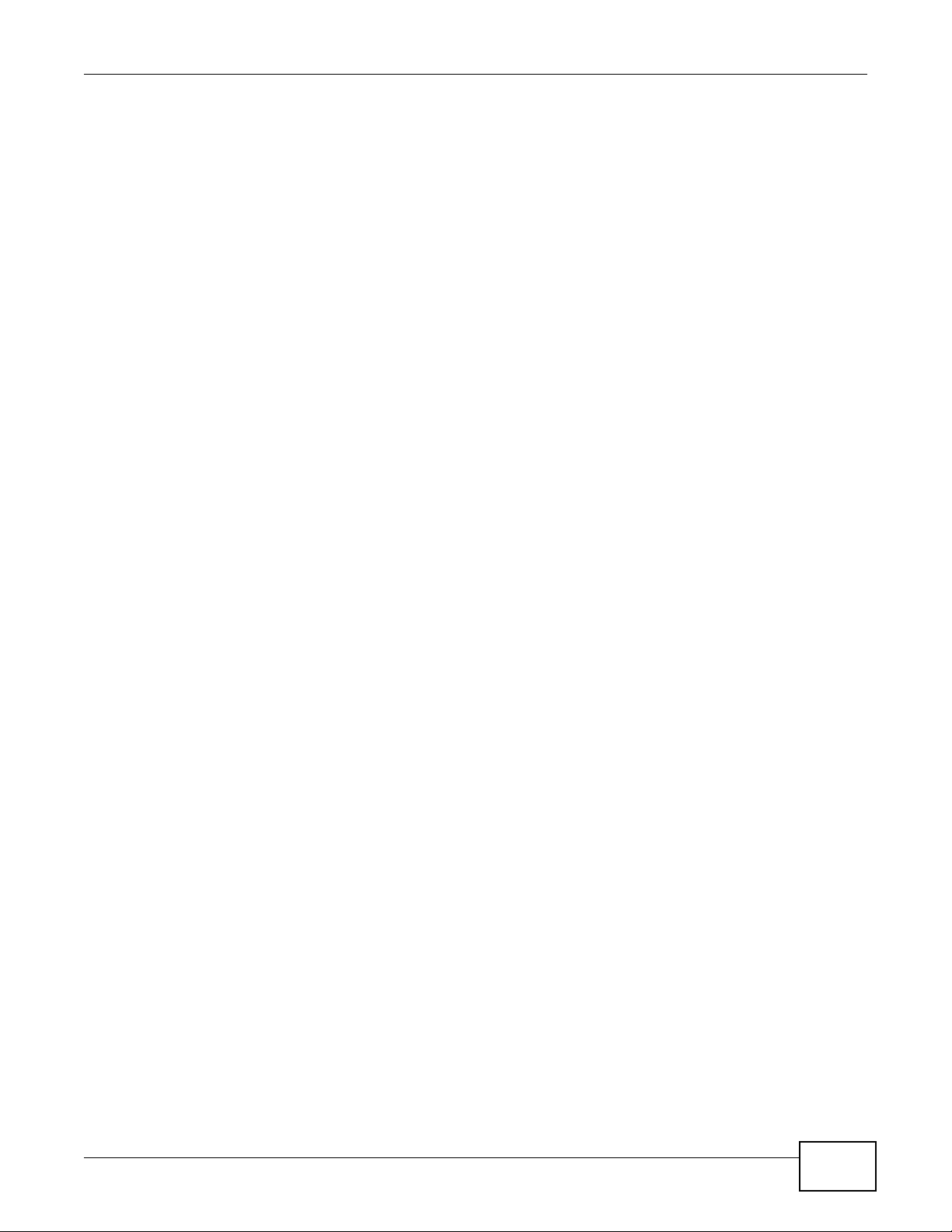
Table of Contents
35.1 DiffServ Overview ...........................................................................................................268
35.1.1 DSCP and Per-Hop Behavior .................................................................................268
35.1.2 DiffServ Network Example .....................................................................................268
35.2 Two Rate Three Color Marker Traffic Policing .................................................................269
35.2.1 TRTCM-Color-blind Mode .......................................................................................270
35.2.2 TRTCM-Color-aware Mode ....................................................................................270
35.3 Activating DiffServ ...........................................................................................................270
35.3.1 Configuring 2-Rate 3 Color Marker Settings ..........................................................271
35.3.2 Configuring DSCP Profiles ....................................................................................273
35.4 DSCP-to-IEEE 802.1p Priority Settings .........................................................................274
35.4.1 Configuring DSCP Settings ....................................................................................274
Chapter 36
DHCP......................................................................................................................................276
36.1 DHCP Overview ..............................................................................................................276
36.1.1 DHCP Modes .........................................................................................................276
36.1.2 DHCP Configuration Options ..................................................................................276
36.2 DHCP Status ....................................................................................................................276
36.3 DHCP Relay .... .... ... ... ... .... ... ... ... .... ... ...............................................................................277
36.3.1 DHCP Relay Agent Information ..................... ....................................................... ..277
36.3.2 Configuring DHCP Global Relay ............................................................................278
36.3.3 Global DHCP Relay Configuration Example ..........................................................279
36.4 Configuring DHCP VLAN Settings ................................................................................280
36.4.1 Example: DHCP Relay for Two VLANs ..................................................................281
Chapter 37
Maintenance..........................................................................................................................283
37.1 The Maintenance Screen ...............................................................................................283
37.2 Load Factory Default .......................................................................................................284
37.3 Save Configuration ............................... ... ............................................. .... ... ... ... .... ... ... .....284
37.4 Reboot System .................................. ... ... ... .... ... ...............................................................284
37.5 Firmware Upgrade ........................................................................................................285
37.6 Restore a Configuration File .........................................................................................286
37.7 Backup a Configuration File ..........................................................................................286
37.8 FTP Command Line .........................................................................................................287
37.8.1 Filename Conventions ...........................................................................................287
37.8.2 FTP Command Line Procedure .............................................................................288
37.8.3 GUI-based FTP Clients ...........................................................................................288
37.8.4 FTP Restrictions ....................................................................................................288
Chapter 38
Access Control .....................................................................................................................290
38.1 Access Control Overview .............................................................................................290
MES3500-24/24F User’s Guide
17
Page 18
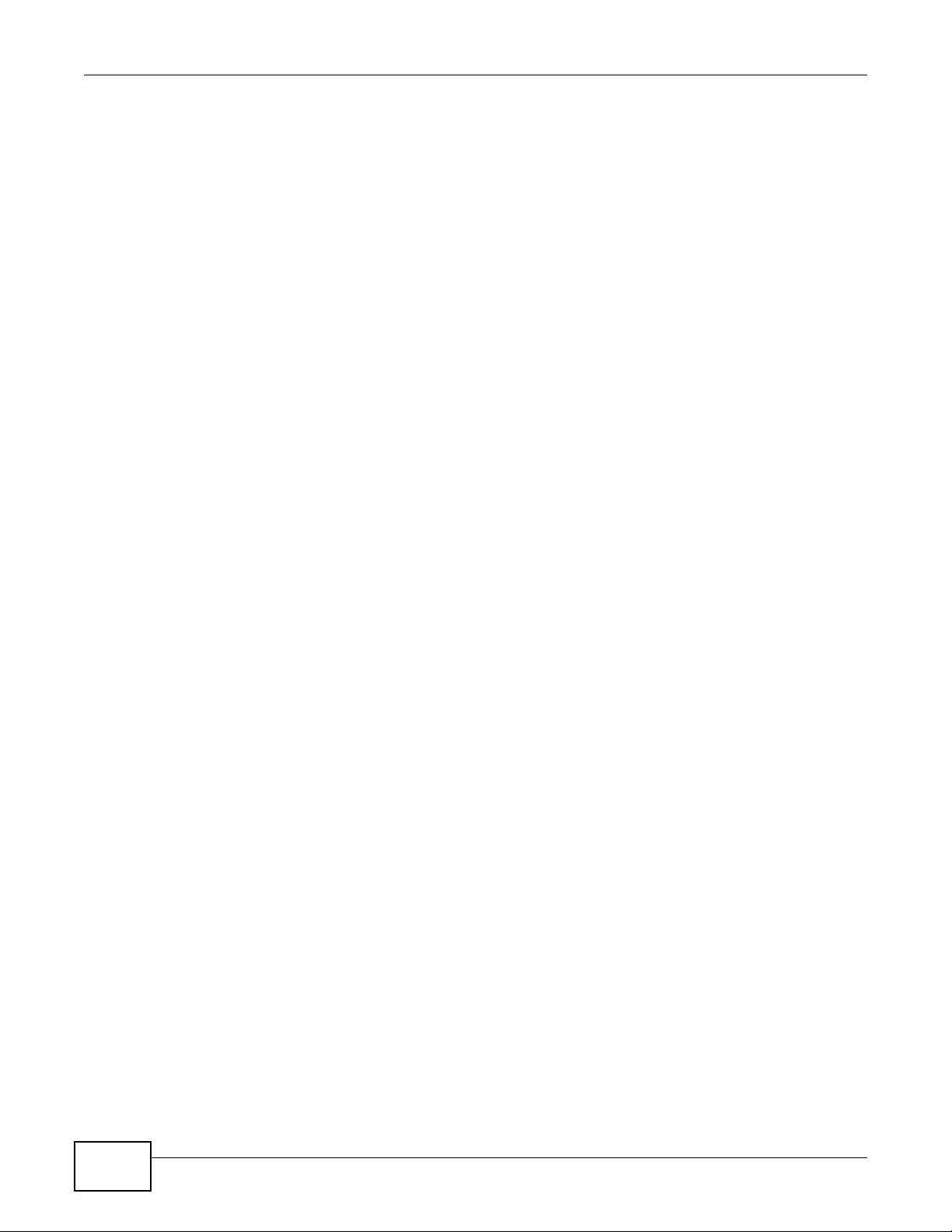
Table of Contents
38.2 The Access Control Main Screen .....................................................................................290
38.3 About SNMP ..................................................................................................................290
38.3.1 SNMP v3 and Security ...........................................................................................291
38.3.2 Supported MIBs .....................................................................................................292
38.3.3 SNMP Traps ...........................................................................................................292
38.3.4 Configuring SNMP .................................................................................................296
38.3.5 Configuring SNMP Trap Group ............................................................................297
38.3.6 Configuring SNMP User ......................................................................................298
38.4 Setting Up Login Accounts ...........................................................................................299
38.5 SSH Overview ..................................................................................................................301
38.6 How SSH works ................................ ... ... ... .... ... ... ............................................................302
38.7 SSH Implementation on the Switch ..................................................................................303
38.7.1 Requirements for Using SSH ................................... ... .... ... ... ... ... ............................303
38.8 Introduction to HTTPS ......................................................................................................303
38.9 HTTPS Example ..............................................................................................................304
38.9.1 Internet Explorer Warning Messages .....................................................................304
38.9.2 Mozilla Firefox Warning Messages .........................................................................307
38.9.3 The Main Screen ....................................................................................................308
38.10 Service Port Access Control .......................................................................................309
38.11 Remote Management ................................................................................................310
Chapter 39
Diagnostic .............................................................................................................................312
39.1 Diagnostic .......................................................................................................................312
Chapter 40
Syslog....................................................................................................................................313
40.1 Syslog Overview ..............................................................................................................313
40.2 Syslog Setup ...................................................................................................................314
40.3 Syslog Server Setup .......................................................................................................315
Chapter 41
Cluster Management ............................................................................................................316
41.1 Cluster Management Status Overview ............................................................................316
41.2 Cluster Management Status ............................................................................................317
41.2.1 Cluster Member Switch Management .............................. ... ... ... .... ... .....................318
41.3 Clustering Management Configuration ...........................................................................320
Chapter 42
MAC Table .............................................................................................................................322
42.1 MAC Table Overview . ... .... ... ... ................................................. ... ... ... ...............................322
42.2 Viewing the MAC Table ...................................................................................................323
18
MES3500-24/24F User’s Guide
Page 19
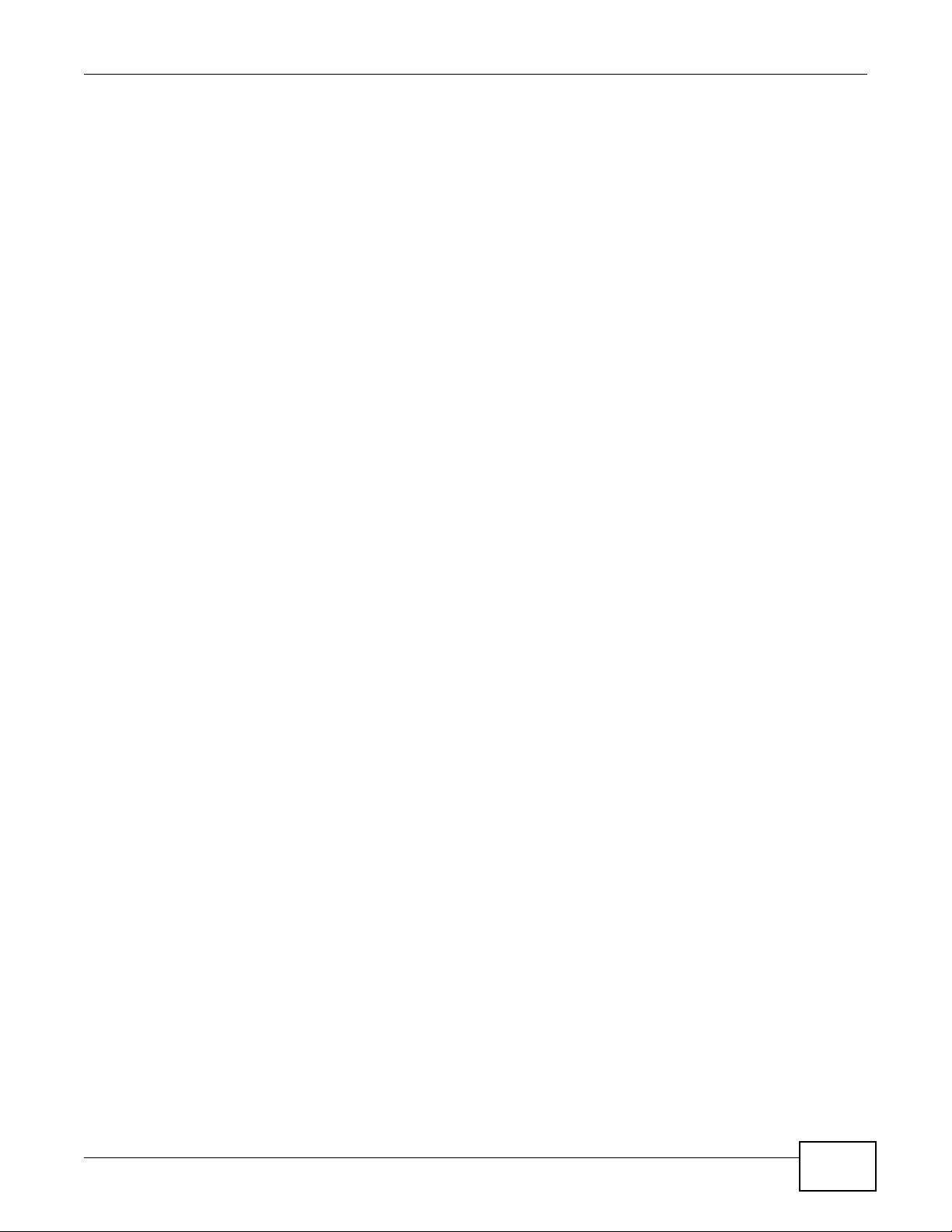
Table of Contents
Chapter 43
ARP Table..............................................................................................................................325
43.1 ARP Table Overview .......................................................................................................325
43.1.1 How ARP Works ............................ ... .... ... ... ... .... ... ... ... .... ... ... ..................................325
43.2 The ARP Table Screen ....................................................................................................326
Chapter 44
Configure Clone....................................................................................................................327
44.1 Configure Clone ..............................................................................................................327
Chapter 45
Troubleshooting....................................................................................................................329
45.1 Power, Hardware Connections, and LEDs ............................... ........................................329
45.2 Switch Access and Login .................................................................................................330
45.3 Switch Configuration ........................................................................................................332
Appendix A Common Services............................................................................................333
Appendix B Legal Information..............................................................................................337
Index ......................................................................................................................................341
MES3500-24/24F User’s Guide
19
Page 20
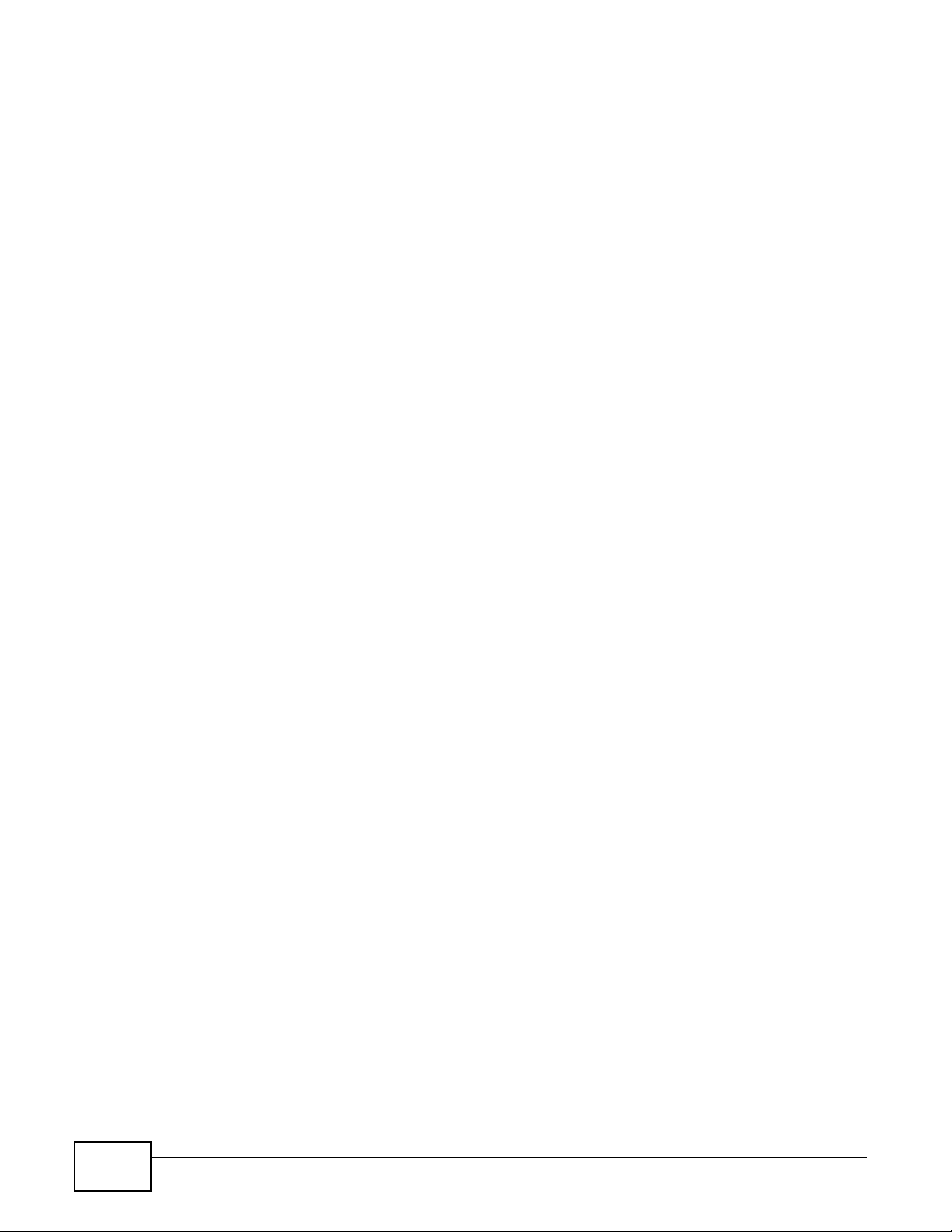
Table of Contents
20
MES3500-24/24F User’s Guide
Page 21
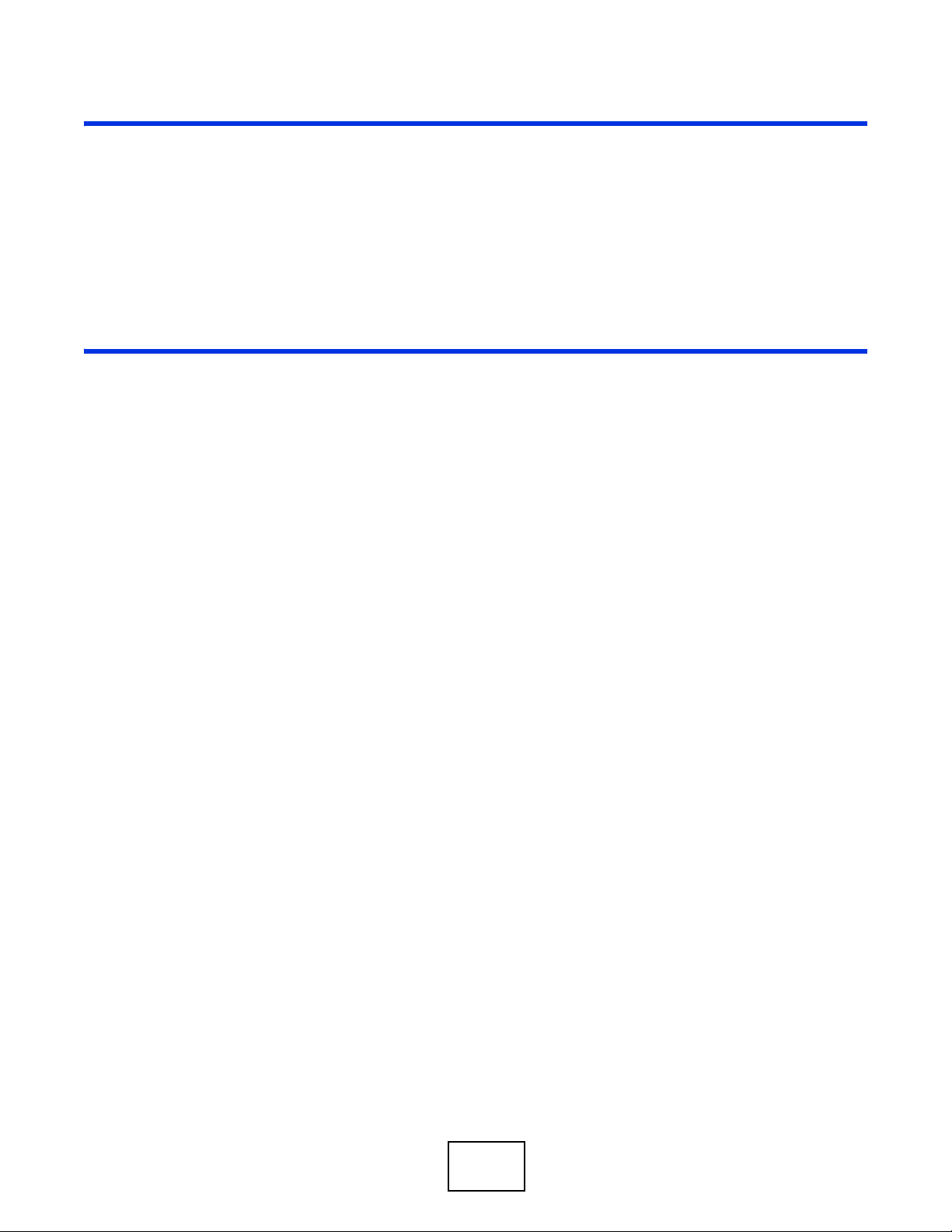
PART I
User’s Guide
21
Page 22

22
Page 23

This chapter introduces the main features and applications of the Switch.
1.1 Introduction
The Switch is a layer-2 standalone Ethernet switch. The MES3500-24 has 24 10/100 Mbps fast
Ethernet ports. The MES3500-24F has 24 100 Mbps fast Ethernet SFP slots. Both also have four
GbE dual personality interfaces with each interface comprising one mini-GBIC slot and one 100/
1000 Mbps RJ-45 port, with either port or slot active at a time.
With its built-in web configurator, managing and configuring the Switch is easy. In addition, the
Switch can also be managed via Telnet, any terminal emulator program on the console port, or
third-party SNMP management.
CHAPTER 1
Getting to Know Your Switch
See Chapter 46 on page 333 for a full list of software features available on the Switch.
This section shows a few examples of using the Switch in various network environments.
1.1.1 Backbone Application
The Switch is an ideal solution for small networks where rapid growth can be expected in the near
future. The Switch can be used standalone for a group of heavy traffic users. You can connect
computers and servers directly to the Switch’s port or connect other switches to the Switch.
In this example, all computers can share high-speed applications on the server. To expand the
network, simply add more networking devices such as switches, routers, computers, print servers
etc.
Figure 1 Backbone Application
MES3500-24/24F User’s Guide 23
Page 24
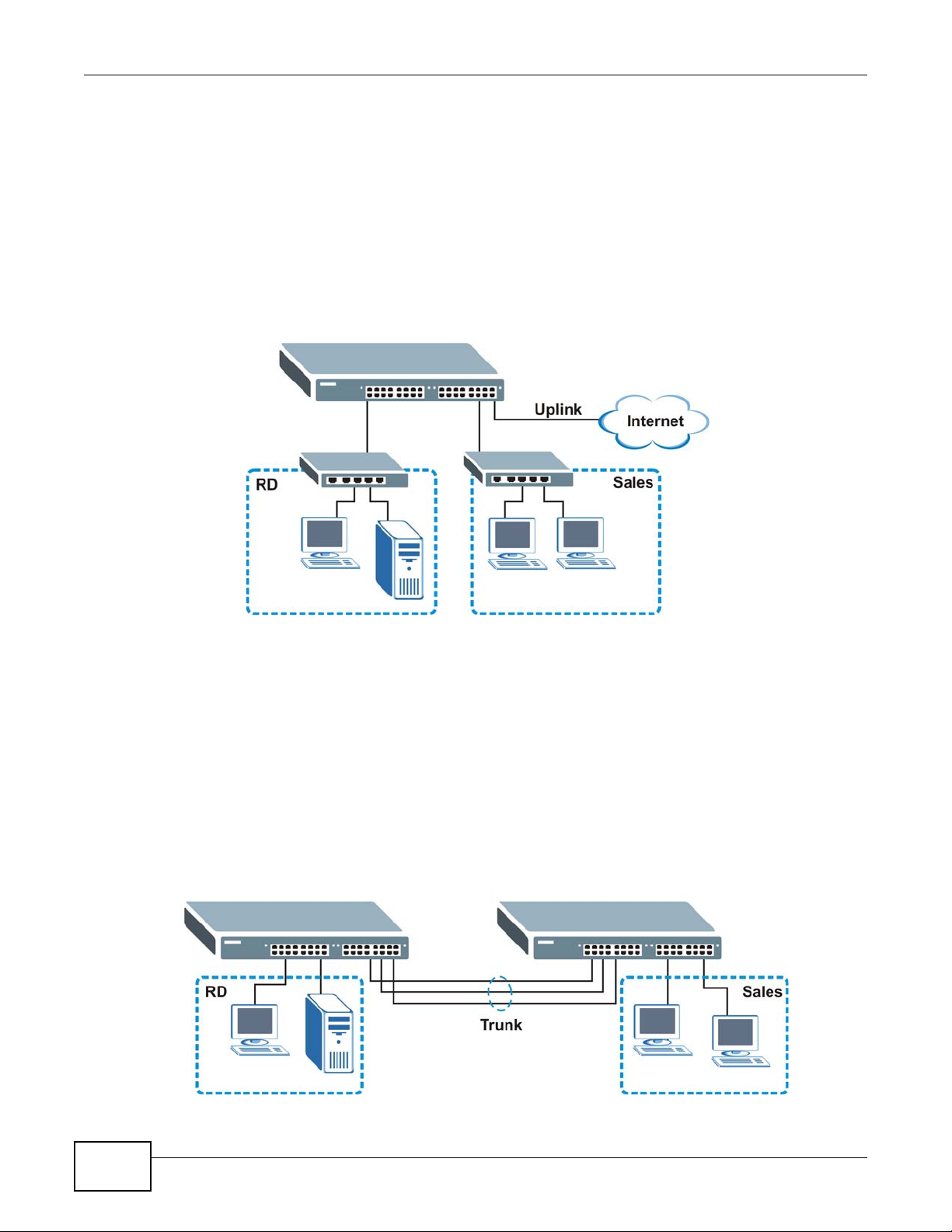
Chapter 1 Getting to Know Your Switch
1.1.2 Bridging Example
In this example, the Switch connects different company departments (RD and Sales) to the
corporate backbone. It can alleviate bandwidth contention and eliminate server and network
bottlenecks. All users that need high bandwidth can connect to high-speed department servers via
the Switch. You can provide a super-fast uplink connection by using a Gigabit Ethernet/mini-GBIC
port on the Switch.
Moreover, the Switch eases supervision and maintenance by allowing network managers to
centralize multiple servers at a single location.
Figure 2 Bridging Application
1.1.3 High Performance Switching Example
The Switch is ideal for connecting two networks that need high bandwidth. In the following
example, use trunking to connect these two networks.
Switching to higher-speed LANs such as ATM (Asynchronous Transmission Mode) is not feasible for
most people due to the expense of replacing all existing Ethernet cables and adapter cards,
restructuring your network and complex maintenance. The Switch can provide the same bandwidth
as ATM at much lower cost while still being able to use existing adapters and switches. Moreover,
the current LAN structure can be retained as all ports can freely communicate with each other.
Figure 3 High Performance Switched Workgroup Application
24
MES3500-24/24F User’s Guide
Page 25
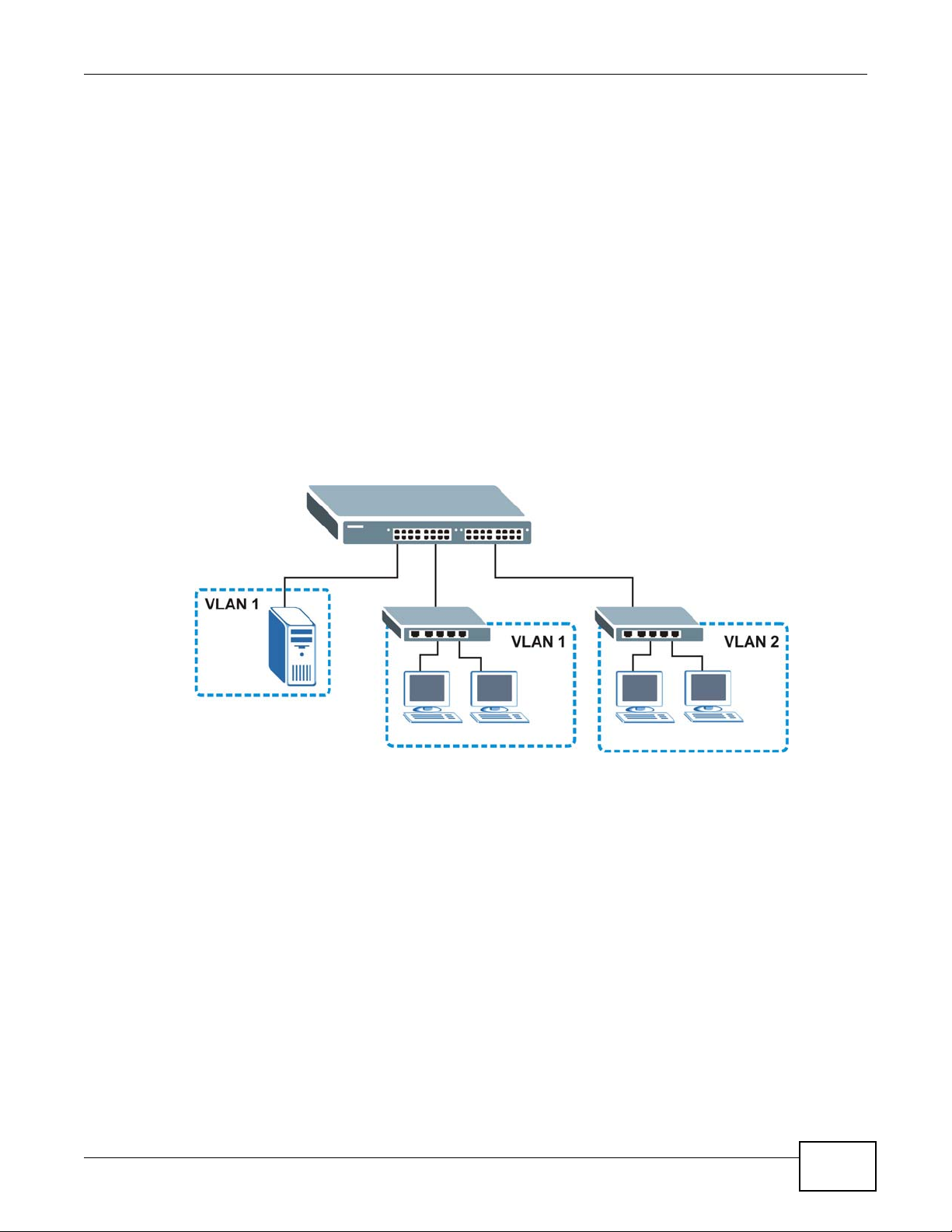
1.1.4 IEEE 802.1Q VLAN Application Examples
A VLAN (Virtual Local Area Network) allows a physical network to be partitioned into multiple logical
networks. Stations on a logical network belong to one group. A station can belong to more than one
group. With VLAN, a station cannot directly talk to or hear from stations that are not in the same
group(s) unless such traffic first goes through a router.
For more information on VLANs, refer to Chapter 9 on page 97.
1.1.4.1 Tag-based VLAN Example
Ports in the same VLAN group share the same frame broadcast domain thus increase network
performance through reduced broadcast traffic. VLAN groups can be modified at any time by
adding, moving or changing ports without any re-cabling.
Shared resources such as a server can be used by all ports in the same VLAN as the server. In the
following figure only ports that need access to the server need to be part of VLAN 1. Ports can
belong to other VLAN groups too.
Figure 4 Shared Server Using VLAN Example
Chapter 1 Getting to Know Your Switch
1.1.5 IPv6 Support
IPv6 (Internet Protocol version 6), is designed to enhance IP address size and features. The
increase in IPv6 address size to 128 bits (from the 32-bit IPv4 address) allows up to 3.4 x 10
addresses. At the time of writing, the Switch supports the following features.
• Static address assignment and stateless auto-configuration
• Neighbor Discovery Protocol (a protocol used to discover other IPv6 devices in a network)
• Remote Management using ping SNMP, telnet, HTTP and FTP services
• ICMPv6 to report errors encountered in packet processing and perform diagnostic functions, such
as "ping”
• IPv4/IPv6 dual stack; the Switch can run IPv4 and IPv6 at the same time
• DHCPv6 client and relay
• Multicast Listener Discovery (MLD) snooping and proxy
For more information on IPv6, refer to the CLI Reference Guide.
MES3500-24/24F User’s Guide
38
25
IP
Page 26
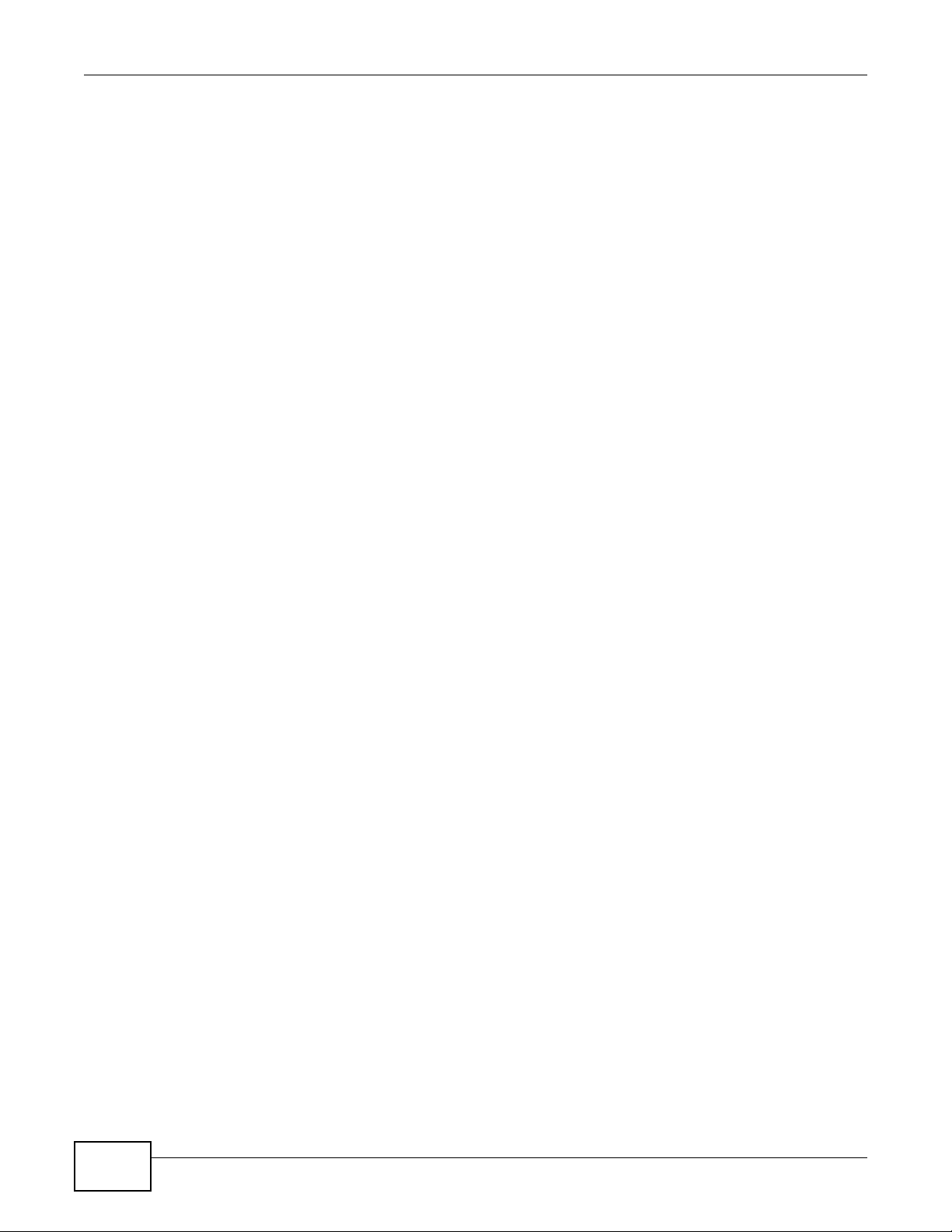
Chapter 1 Getting to Know Your Switch
1.2 Ways to Manage the Switch
Use any of the following methods to manage the Switch.
• Web Configurator. This is recommended for everyday management of the Switch using a
(supported) web browser. See Chapter 4 on page 39 .
• Command Line Interface. Line commands offer an alternative to the web configurator and in
some cases are necessary to configure advanced features. See the CLI Reference Guide.
• FTP. Use FTP for firmware upgrades and configuration backup/restore. See Section 37.8 on page
287.
• SNMP. The Switch can be monitored by an SNMP manager. See Section 38.3 on page 290.
• Cluster Management. Cluster Management allows you to manage multiple switches through one
switch, called the cluster manager. See Chapter 41 on page 316.
1.3 Good Habits for Managing the Switch
Do the following things regularly to make the Switch more secure and to manage the Switch more
effectively.
• Change the password. Use a password that’s not easy to guess and that consists of different
types of characters, such as numbers and letters.
• Write down the password and put it in a safe place.
• Back up the configuration (and make sure you know how to restore it). Restoring an earlier
working configuration may be useful if the device becomes unstable or even crashes. If you
forget your password, you will have to reset the Switch to its factory default settings. If you
backed up an earlier configuration file, you would not have to totally re-configure the Sw itch. Y ou
could simply restore your last configuration.
26
MES3500-24/24F User’s Guide
Page 27
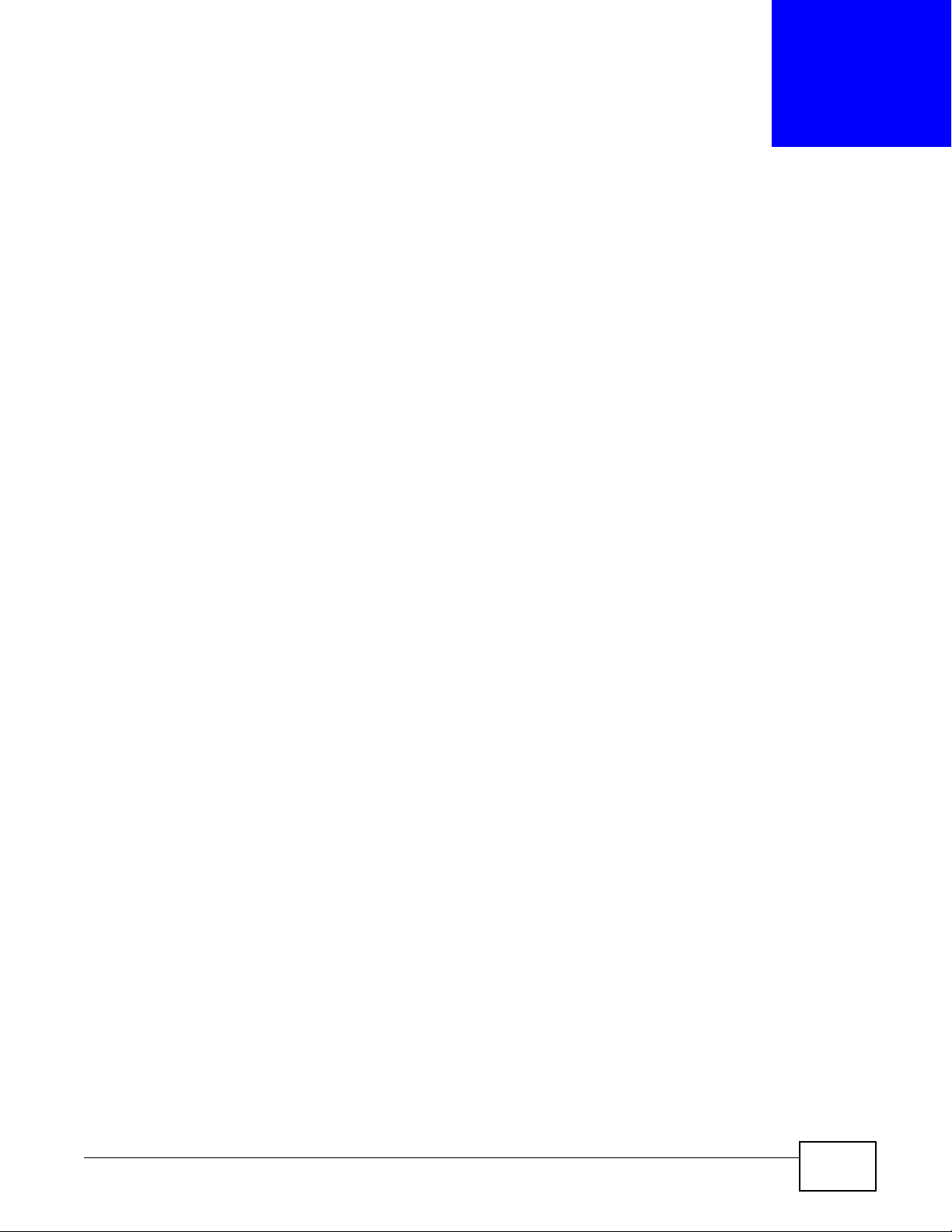
Hardware Installation and Connection
This chapter shows you how to install and connect the Switch.
2.1 Installation Scenarios
The Switch can be placed on a desktop or rack-mounted on a standard EIA rack. Use the rubber
feet in a desktop installation and the brackets in a rack-mounted installation.
Note: For proper ventilation, allow at least 4 inches (10 cm) of clearance at the front and
3.4 inches (8 cm) at the back of the Switch. This is especially imp o rtant for
enclosed rack installations.
CHAPTER 2
2.2 Desktop Installation Procedure
1 Make sure the Switch is clean and dry.
2 Set the Switch on a smooth, level surface strong enough to support the weight of the Switch and
the connected cables. Make sure there is a power outlet nearby.
3 Make sure there is enough clearance around the Switch to allow air circulation and the attachment
of cables and the power cord.
2.3 Mounting the Switch on a Rack
The Switch can be mounted on an EIA standard size, 19-inch rack or in a wiring closet with other
equipment. Follow the steps below to mount your Switch on a standard EIA rack using a rackmounting kit.
2.3.1 Rack-mounted Installation Requirements
• Two mounting brackets.
• Eight M3 flat head screws and a #2 Philips screwdriver.
• Four M5 flat head screws and a #2 Philips screwdriver.
Failure to use the proper screws may damage the unit.
MES3500-24/24F User’s Guide 27
Page 28
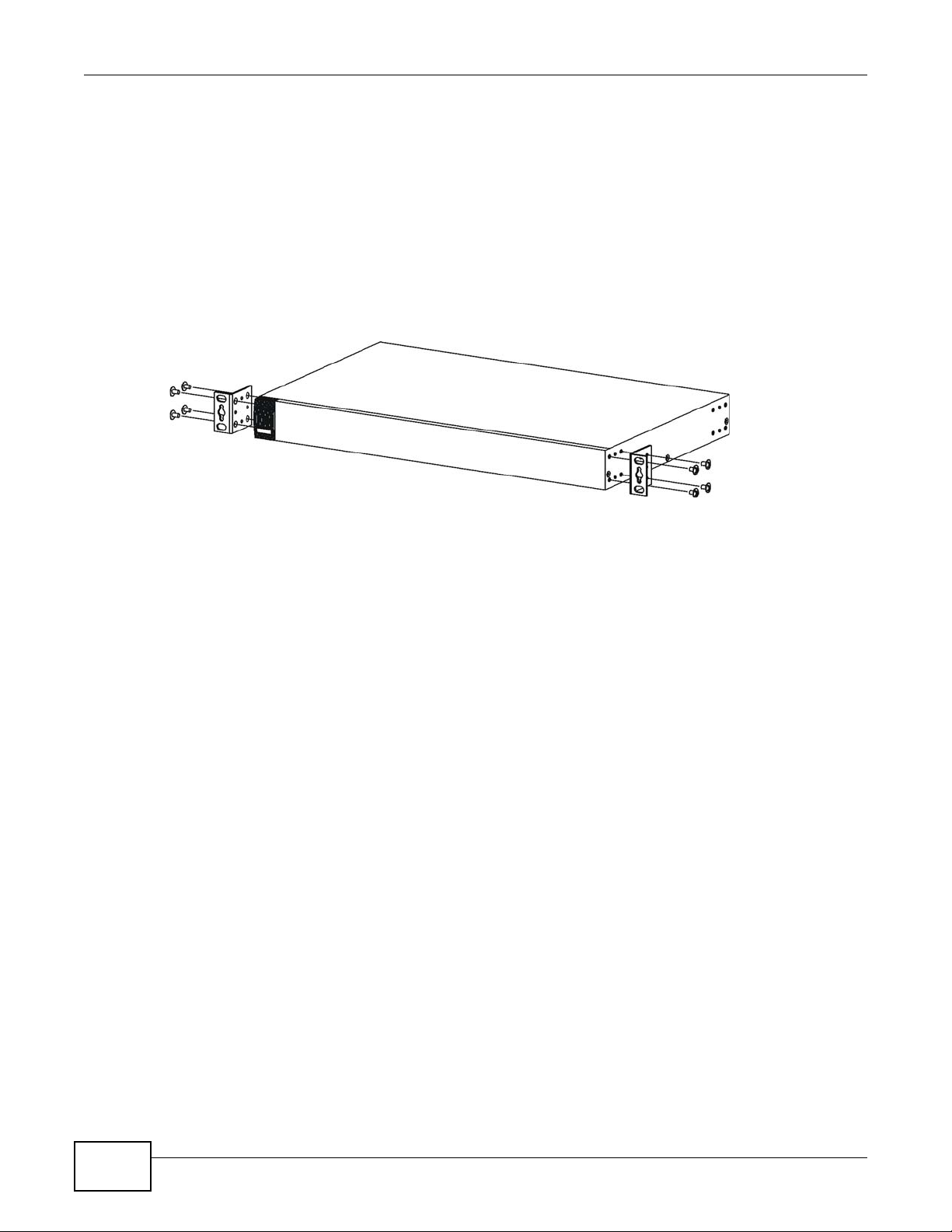
Chapter 2 Hardware Installation and Connection
2.3.1.1 Precautions
• Make sure the rack will safely support the combined weight of all the equipment it contains.
• Make sure the position of the Switch does not make the rack unstable or top-heavy. Take all
necessary precautions to anchor the rack securely before installing the unit.
2.3.2 Attaching the Mounting Brackets to the Switch
1 Position a mounting bracket on one side of the Switch, lining up the four screw holes on the br acket
with the screw holes on the side of the Switch.
Figure 5 Attaching the Mounting Brackets
2 Using a #2 Philips screwdriver, install the M3 flat head screws through the mounting bracket holes
into the Switch.
3 Repeat steps 1 and 2 to install the second mounting bracket on the other side of the Switch.
4 You may now mount the Switch on a rack. Proceed to the next section.
28
MES3500-24/24F User’s Guide
Page 29
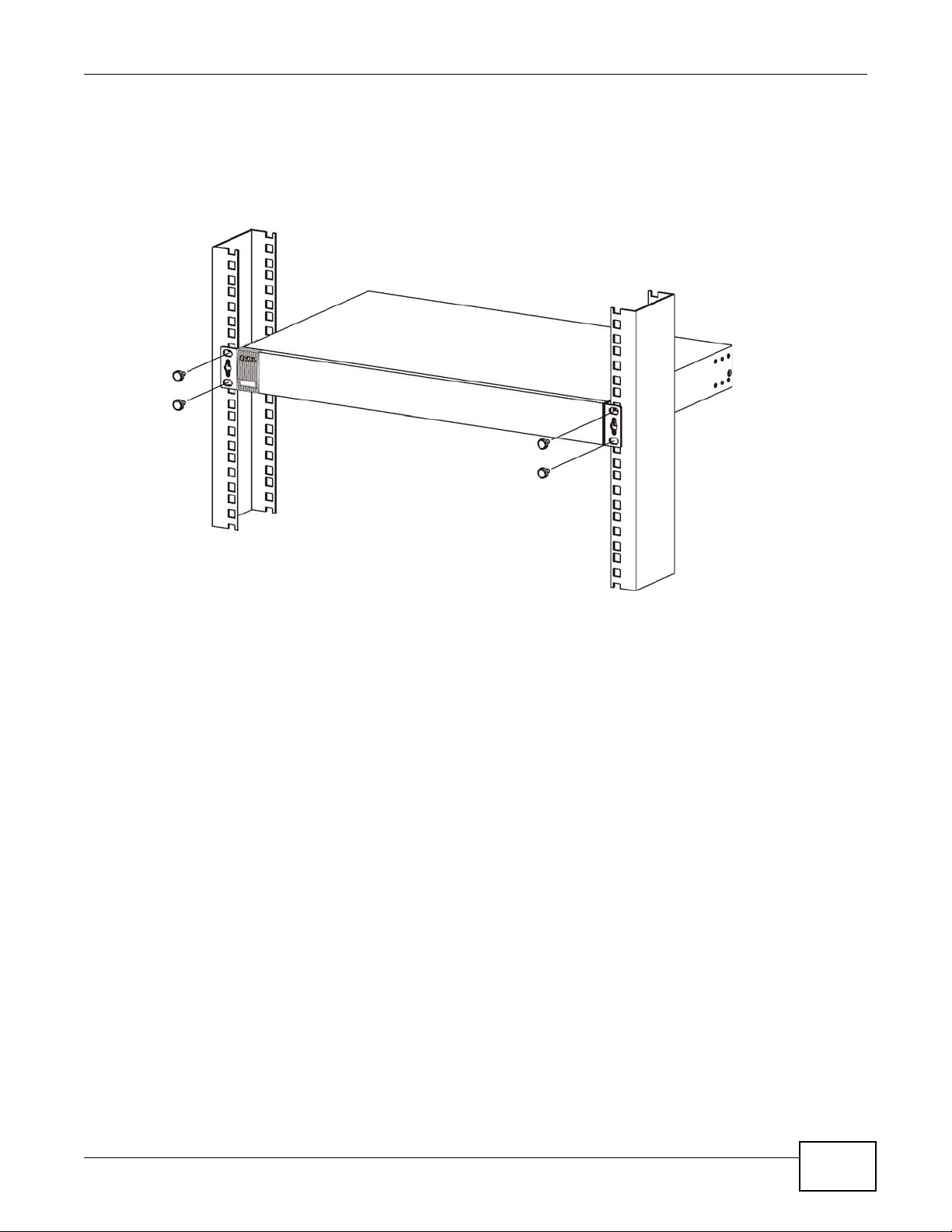
2.3.3 Mounting the Switch on a Rack
1 Position a mounting bracket (that is already attached to the Switch) on one side of the rack, lining
up the two screw holes on the bracket with the screw holes on the side of the rack.
Figure 6 Mounting the Switch on a Rack
Chapter 2 Hardware Installation and Connection
2 Using a #2 Philips screwdriver, install the M5 flat head screws through the mounting bracket holes
into the rack.
3 Repeat steps 1 and 2 to attach the second mounting bracket on the other side of the rack.
MES3500-24/24F User’s Guide
29
Page 30
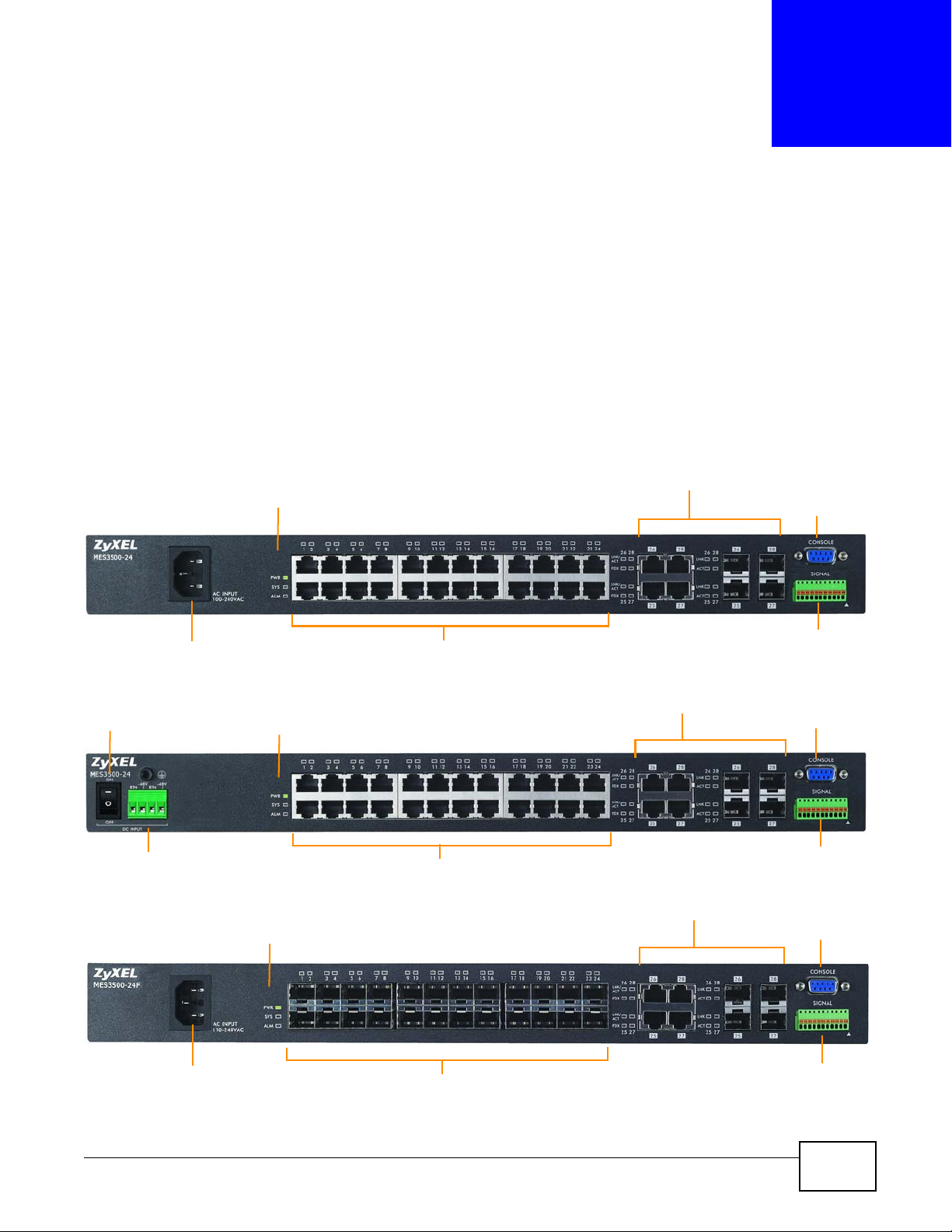
This chapter describes the front panel and rear panel of the Switch and shows you how to make the
Fast Ethernet Ports
Dual Personality Interfaces
Console Port
LEDs
Power Connection
Signal slot
Fast Ethernet Ports
Dual Personality Interfaces
Console Port
LEDs
Power Connection
Power Switch
Signal slot
Fast SFP Slots
Dual Personality Interfaces
Console Port
LEDs
Signal slot
Power Connection
hardware connections.
3.1 Front Panel
The following figure shows the front panel of the Switch.
Figure 7 MES3500-24 Front Panel: AC Model
CHAPTER 3
Hardware Overview
Figure 8 MES3500-24 Front Panel: DC Model
Figure 9 MES3500-24F Front Panel: AC Model
MES3500-24/24F User’s Guide 30
Page 31

Chapter 3 Hardware Overview
Fast SFP Slots
Dual Personality Interfaces
Console Port
LEDs
Signal slot
Power Connection
Power Switch
Figure 10 MES3500-24F Front Panel: DC Model
The following table describes the port labels on the front panel.
Table 1 Front Panel Connections
LABEL DESCRIPTION
Power Switch This is for DC model only. After you connect the DC power properly (see Section 3.1.4.2 on
Power
Connection
24 10/100
Mbps RJ-45
Fast Ethernet
Ports
(MES3500-24)
24 100 Mbps
Fast SFP Slots
(MES3500-24F)
Four Dual
Personality
Interfaces
Console Port The console port is for local configuration of the Switch.
Signal slot Connect the signal input pins to signal output terminals on other pieces of equipment.
page 35.), put the power switch in the ON position to turn on the Switch.
Connect an appropriate power supply to this port.
Connect these ports to a computer, a hub, an Ethernet switch or router.
Use transceivers in these sl ots for fi ber -optic or copper c onnect ions t o a comput er, a hub, a
switch or router.
Each interface has one 1000BASE-T RJ-45 port and one Small Form-Factor Pluggable (SFP)
slot (also called a mini-GBIC slot), with one port or transceiver active at a time.
• Four 100/1000 Mbps RJ-45 Ports:
Connect these ports to high-bandwidth backbone network Ethernet switches using
1000BASE-T compatible Category 5/5e/6 copper cables.
•Four Mini-GBIC Slots:
Use mini-GBIC transceivers in these slots for connections to backbone Ethernet
switches.
3.1.1 Console Port
MES3500-24/24F User’s Guide
Connect the signal output pins to a signal input terminal on another piece of equipment.
For local management, you can use a computer with terminal emulation software configured to the
following parameters:
• VT100
• Terminal emulation
• 9600 bps
• No parity, 8 data bits, 1 stop bit
• No flow control
31
Page 32

Chapter 3 Hardware Overview
Connect the male 9-pin end of the console cable to the console port of the Switch. Connect the
female end to a serial port (COM1, COM2 or other COM port) of your computer.
3.1.2 Ethernet Ports
The Switch has 24 10/100 Mbps auto-negotiating, auto-crossover Ethernet ports. In 10/100 Mbps
Fast Ethernet, the speed can be 10 Mbps or 100 Mbps and the duplex mode can be half duplex or
full duplex.
An auto-negotiating port can detect and adjust to the optimum Ethernet speed (10/100 Mbps) and
duplex mode (full duplex or half duplex) of the connected device.
An auto-crossover (auto-MDI/MDI-X) port automatically works with a str aight -through or crossov er
Ethernet cable.
The Switch has four 1000Base-T Ethernet ports, which are paired with a mini-GBIC slot to create a
dual personality interface. The Switch uses up to one connection for each mini-GBIC and 1000BaseT Ethernet pair. The mini-GBIC slots have priority over the Gigabit ports. This means that if a miniGBIC slot and the corresponding GbE port are connected at the same time, the GbE port will be
disabled.
When auto-negotiation is turned on, an Ethernet port negotiates with the peer automatically to
determine the connection speed and d upl ex mod e. If the peer Ethernet port does not support autonegotiation or turns off this feature, the Switch determines the connection speed by detecting the
signal on the cable and using half duplex mode. When the Switch’s auto-negotiation is turned off,
an Ethernet port uses the pre-configured speed and duplex mode when making a connection, thus
requiring you to make sure that the settings of the peer Ethernet port are the same in order to
connect.
3.1.2.1 Default Ethernet Negotiation Settings
The factory default negotiation settings for the Gigabit ports on the Switch are:
• Speed: Auto
•Duplex: Auto
• Flow control: Off
• Link Aggregation: Disabled
3.1.2.2 Auto-crossover
All ports are auto-crossover, that is auto-MDIX ports (Media Dependent Interface Crossover), so
you may use either a straight-through Ethernet cable or crossover Ethernet cable for all Gigabit port
connections. Auto-crossover ports automatically sense whether they need to function as crossover
or straight ports, so crossover cables can connect both computers and switches/hubs.
3.1.3 Transceiver Slots
These are slots for mini-GBIC (Gigabit Interface Converter) transceivers or 100 Mbps Small Formfactor Pluggable (SFP) transceivers. A transceiver is a single unit that houses a transmitter and a
receiver. The Switch does not come with transceivers. You must use transceivers that comply with
the SFP Transceiver MultiSource Agreement (MSA). See the SFF committee’s INF-8074i
specification Rev 1.0 for details.
32
MES3500-24/24F User’s Guide
Page 33

You can change transceivers while the Switch is operating. You can use different transceivers to
connect to Ethernet switches with different types of fiber-optic or even copper cable connectors.
To avoid possible eye injury, do not look into an operating fiber-optic
module’s connectors.
• Type: SFP connection interface
• Connection speed: 1 Gigabit per second (Gbps) or 1 Megabit per second (Mbps)
3.1.3.1 Transceiver Installation
Use the following steps to install a mini-GBIC transceiver (SFP module).
1 Insert the transceiver into the slot with the exposed section of PCB board facing down.
2 Press the transceiver firmly until it clicks into place.
3 The Switch automatically detects the installed transceiver. Check the LEDs to verify that it is
functioning properly.
4 Close the transceiver’s latch (latch styles vary).
Chapter 3 Hardware Overview
5 Connect the fiber optic cables to the transceiver.
Figure 11 Transceiver Installation Example
Figure 12 Connecting the Fiber Optic Cables
3.1.3.2 Transceiver Removal
Use the following steps to remove a mini-GBIC transceiver (SFP module).
1 Remove the fiber optic cables from the transceiver.
2 Open the transceiver’s latch (latch styles vary).
MES3500-24/24F User’s Guide
33
Page 34

Chapter 3 Hardware Overview
3 Pull the transceiver out of the slot.
Figure 13 Removing the Fiber Optic Cables
Figure 14 Opening the Transceiver’s Latch Example
Figure 15 Transceiver Removal Example
3.1.4 Power Connector
Make sure you are using the correct power source as shown on the panel and that no objects
obstruct the airflow of the fans.
Use the following procedures to connect the Switch to a power source after you have installed it.
Note: Check the power supply requirements in Chapter 46 on page 333, and make sure
you are using an appropriate power source.
Keep the power supply switch and the Switch’s power switch in the OFF
position until you come to the procedure for turning on the power.
Use only power wires of the required diameter for connecting the Switch to a power supply.
3.1.4.1 AC Power Connection
Connect the female end of the power cord to the power socket of your Switch. Connect the other
end of the cord to a power outlet.
34
MES3500-24/24F User’s Guide
Page 35

3.1.4.2 DC Power Connection
The Switch uses a single ETB series terminal block plug with four pins which allows you to connect
up to two separate power supplies. If one power supply fails the system can operate on the
remaining power supply . Use two wires to connect to a single terminal pair, one wire for the positive
terminal and one wire for the negative terminal.
Note: The current rating of the power wires must be greater than 20 Amps. The power
supply to which the Switch connects must have a built-in circuit breaker or switc h
to toggle the power.
Note: When installing the power wire, push it wire firmly into the terminal as deep as
possible and make sure that no exposed (bare) wire can be seen or touched.
Exposed power wire is dangerous. Use extreme care when connecting a
DC power source to the device.
To connect a power supply:
1 Use a screwdriver to loosen the terminal block captive screws.
Chapter 3 Hardware Overview
2 Connect one end of a power wire to the Switch’s RTN (return) pin and tighten the captive screw.
3 Connect the other end of the power wire to the positive terminal on the power supply.
4 Connect one end of a power wire to the Switch’s -48V (input) pin and tighten the captive screw.
5 Connect the other end of the power wire to the negative terminal on the power supply.
6 Insert the terminal block plug in the Switch’s terminal block header.
3.1.5 Signal Slot
The Signal slot (fitted with the signal connector) allows you to connect devices to the Switch, such
as sensors or other ZyXEL switches which support the external alarm feature. This feature is in
addition to the system alarm, which detects abnormal temperatures, and voltage levels on the
Switch.
Your Switch can respond to an external signal in four ways.
•The ALM LED shows an alert.
•The Signal slot can send an external alarm on to another device. By daisy-chaining the signal
sensor cables from one Switch to another ZyXEL switch which supports this feature, the external
alarm alert (but not the system alarm) is received on each Switch.
• The Switch can be configured to send an SNMP trap to the SNMP server. See Section 38.3 on
page 290 for more information on using SNMP.
• The Switch can be configured to create an error log of the alarm. See Section 40.1 on page 313
for more information on using the system log.
3.1.5.1 Connect a Sensor to the Signal Slot
This section shows you how to connect an external sensor device to the Switch.
MES3500-24/24F User’s Guide
35
Page 36

Chapter 3 Hardware Overview
12311 10 45698710
Door Open
Sensor
Spring
Clip
Signal
Connector
Signal Input Pins
Signal
(Dry contact,
Output
Pins
normal open only)
1 Use a connector to connect wires of the correct gauge to the sensor’s signal output pins. See
Chapter 46 on page 333 for the wire specifications. Check the sensor’s documentation to identify its
two signal output pins.
2 Connect these two wires to any one of the following pairs of signal input pins on the Switch’s Signal
connector--(4,5) (6,7) (8,9) (10,11). The pin numbers run from the right side of the connector to
the left.
2a Connect each of the sensor’s two signal output wires to the Signal connector by depressing
the spring clip corresponding to the pin you are connecting to.
2b Insert the wire and release the spring clip.
2c Repeat the process for the sensor’s other signal output wire. A total of four sensors may be
connected to the Signal connector in this way using the remaining signal input pins.
3 Insert the alarm connector into the Signal slot.
Figure 16 Connecting a Sensor to the Signal Slot
36
4 To connect an output devicel, repeat the previous steps but th is time connect to either pins (1,2) or
(2,3) on the Signal connector.
You can also daisy-chain the external alarm to another ZyXEL Switch which supports the external
alarm feature. If daisy-chaining to a ZyXEL switch that is a different model, check your switch’s
documentation for the correct pin assignments.
1 Use wires of the correct gauge to connect either of the signal output pin pairs (1-normal close, 2-
common) or (2-common, 3-normal open) on the Signal connector to the input signal pin pairs of
an Signal connector on another ZyXEL Switch.
MES3500-24/24F User’s Guide
Page 37

2 When daisy-chaining further Switches ensure that the signal output pins you use are the same as
12311 10
.........
12311 10
.........
12311 10
.........
Pin Assignments
those you used when connecting to the first switch, as shown in the diagram below.
Figure 17 Daisy-chaining an External Alarm Sensor to Other Switches of the Same Model
3.2 LEDs
Chapter 3 Hardware Overview
After you connect the power to the Switch, view the LEDs to ensure proper functioning of the
Switch and as an aid in troubleshooting.
Table 2 LED Descriptions
LED COLOR STATUS DESCRIPTION
PWR Green On The system is turned on.
Off The system is off.
SYS Green On The system is on and functioning properly.
Blinking The system is rebooting and performing self-diagnostic tests.
Off The power is off or the system is not ready/malfunctioning.
ALM Red On A hardware failure is detected, or an external alarm is active.
Off The system is functioning normally.
10/100 Mbps Fast Ethernet Ports (MES3500-24)
1 ~ 24 Green Blinking The system is transmitting/receiving to/from a 10 Mbps Ethernet
network.
on The link to a 10 Mbps Ethernet network is up.
Amber Blinking The system is transmitting/receiving to/from a 100 Mbps Ethernet
On The link to a 100 Mbps Ethernet network is up.
Off The link to an Ethernet network is down.
100 Mbps Fast SFP Ports (MES3500-24F)
1 ~ 24 Amber On The port has a successfule connection.
Off No Ethernet device is connected to this port.
Blinking This port is receiving or transmitting data.
Mini-GBIC Slots
network.
MES3500-24/24F User’s Guide
37
Page 38

Chapter 3 Hardware Overview
Table 2 LED Descriptions (continued)
LED COLOR STATUS DESCRIPTION
LNK Green On The link to this port is up.
ACT Green Blinking This port is receiving or transmitting data.
1000Base-T Ethernet Ports (in Dual Personality Interface)
LNK/ACT Green Blinking The system is transmitting/receiving to/from a 1000 Mbps Ethernet
Amber Blinking The system is transmitting/receiving to/from a 10 Mbps or a 100 Mbps
FDX Amber On The Gigabit port is negotiating in full-duplex mode.
Off The link to this port is down.
network.
On The link to a 1000 Mbps Ethernet network is up.
Ethernet network.
On The link to a 10 Mbps or a 100 Mbps Ethernet network is up.
Off The link to an Ethernet network is down.
Off The Gigabit port is negotiating in half-duplex mode.
38
MES3500-24/24F User’s Guide
Page 39

This section introduces the configuration and functions of the web configurator.
4.1 Introduction
The web configurator is an HTML-based management interface that allows easy Switch setup and
management via Internet browser. Use Internet Explorer 6.0 and later or Firefox 2.0 and later
versions. The recommended screen resolution is 1024 by 768 pixels.
In order to use the web configurator you need to allow:
• Web browser pop-up windows from your device. Web pop-up blocking is enabled by default in
Windows XP SP (Service Pack) 2.
• JavaScript (enabled by default).
• Java permissions (enabled by default).
CHAPTER 4
The Web Configurator
4.2 System Login
1 Start your web browser.
2 T ype “http://” and the IP address of the Switch (for example, the default management IP address is
192.168.1.1) in the Location or Address field. Press [ENTER].
MES3500-24/24F User’s Guide 39
Page 40

Chapter 4 The Web Configurator
A
BDC
E
3 The login screen appears. The default username is admin and associated default password is
1234. The date and time display as shown if you have not configured a time server nor manually
entered a time and date in the General Setup screen.
Figure 18 Web Configurator: Login
4 Click OK to view the first web configurator screen.
4.3 The Web Configurator Layout
The Status screen is the first screen that displays when you access the web configurator.
The following figure shows the navigating components of a web configurator screen.
Figure 19 The Web Configurator Layout
40
MES3500-24/24F User’s Guide
Page 41

Chapter 4 The Web Configurator
A - Click the menu items to open submenu links, and then click on a submenu link to open the
screen in the main window.
B, C, D, E - These are quick links which allow you to perform certain tasks no matter which screen
you are currently working in.
B - Click this link to save your configuration into the Switch’s nonvolatile memory. Nonvolatile
memory is saved in the configuration file from which the Switch booted from and it stays the same
even if the Switch’s power is turned off. See Section 37.3 on page 284 for information on saving
your settings to a specific configuration file.
C - Click this link to go to the status page of the Switch.
D - Click this link to log out of the web configurator.
E - Click this link to display web help pages. The help pages provide descriptions for all of the
configuration screens.
In the navigation panel, click a main link to reveal a list of submenu links.
Table 3 Navigation Panel Sub-links Overview
BASIC SETTING
ADVANCED
APPLICATION
IP APPLICATION MANAGEMENT
MES3500-24/24F User’s Guide
41
Page 42

Chapter 4 The Web Configurator
The following table describes the links in the navigation panel.
Table 4 Navigation Panel Links
LINK DESCRIPTION
Basic Settings
System Info This link takes you to a screen that displays general system and hardware
General Setup This link takes you to a screen where you can configure general identification
Switch Setup This link takes you to a screen where you can set up global Switch parameters
IP Setup This link takes you to a screen where you can configure the management IP
Port Setup This link takes you to screens where you can configure speed, flow control and
Advanced Application
VLAN This link takes you to screens where you can configure port-based or 802.1Q
Static MAC
Forwarding
Static Multicast
Forwarding
Filtering This link t a kes you to a screen to set up filtering rules.
Spanning Tree
Protocol
Bandwidth
Control
Broadcast Storm
Control
Mirroring This link takes you to screens where you can copy traffic from one port or ports to
Link Aggregation This link takes you to screen where you can logically aggregate physical links to
Port
Authentication
Port Security This link takes you to a screen where you can activate MAC address learning and
Classifier This link takes you to a screen where you can configure the Switch to group
Policy Rule This link takes you to a screen where you can configure the Switch to perform
Queuing Method This link takes you to a screen where you can configure queuing with associated
VLAN Stacking This link takes you to screens where you can activate and configure VLAN
Multicast This link takes you to screen where you can configure various multicast features,
monitoring information.
information and time settings for the Switch.
such as VLAN type, MAC address learning, GARP and priority queues.
address, subnet mask (necessary for Switch management) and DNS (domain
name server).
priority settings for individual Switch ports.
VLAN (depending on what you configured in the Switch Setup menu). You can
also configure a protocol based VLAN or a subnet based VLAN in these screens.
This link takes you to screens where you can configure static MAC addresses for a
port. These static MAC addresses do not age out.
This link takes you to a screen where you can configure static multicast MAC
addresses for port(s). These static multicast MAC addresses do not age out.
This link takes you to screens where you can configure the RSTP/M RSTP /MS TP to
prevent network loops.
This link takes you to screens where you can cap the maximum bandwidth
allowed on a port.
This link takes you to a screen to set up broadcast filters.
another port in order that you can examine the traffic from the first port without
interference.
form one logical, higher-bandwidth link.
This link takes you to a screen where you can configure IEEE 802.1x port
authentication as well as MAC authentication for clients communicating via the
Switch.
set the maximum number of MAC addresses to learn on a port.
packets based on the specified criteria.
special treatment on the grouped packets.
queue weights for each port.
stacking.
IGMP snooping and create multicast VLANs.
42
MES3500-24/24F User’s Guide
Page 43

Chapter 4 The Web Configurator
Table 4 Navigation Panel Links (continued)
LINK DESCRIPTION
AAA This link takes you to a screen where you can configure authentication,
authorization and accounting services via external servers. The external servers
can be either RADIUS (Remote Authentication Dial-In User Service) or TACACS+
(Terminal Access Controller Access-Control System Plus).
IP Source Guard This link takes you to screens where you can configure filtering of unauthorized
DHCP and ARP packets in your network.
Loop Guard This link takes you to a screen where you can configure protection against
network loops that occur on the edge of your network.
VLAN Mapping This link takes you to scre ens where you can configure VLAN mapping settings on
Layer 2 Protocol
Tunneling
sFlow This link takes you to screens where you can configure sFlow settings on the
PPPoE This link takes you to screens where you can configure how the Switch gives a
Errdisable This link takes you to a screen where you can configure CPU protection and error
Private VLAN This link takes you to a screen where you can block traffic between ports in a
IP Application
Static Routing This link takes you to a screen where you can configure static routes. A static
DiffServ This link takes you to screens where you can enable DiffServ, configure marking
DHCP This link takes you to screens where you can configure the DHCP settings.
Management
Maintenance This link takes you to screens where you can perform firmware and configuration
Access Control This link takes you to screens where you can change the system login password
Diagnostic This link takes you to screens where you can view system logs and can test
Syslog This link takes you to sc re en s whe re you can setup system logs and a sys te m log
Cluster
Management
MAC T able This link takes you to a screen where you can view the MAC address and VLAN ID
ARP T able This link takes you to a screen where you can view the MAC address – IP address
Configure Clone This link takes you to a screen where you can copy attributes of one port to
the Switch.
This link takes you to a screen where you can configure L2PT (Layer 2 Protocol
Tunneling) settings on the Switch.
Switch.
PPPoE termination server additional subscriber information that the server can
use to identify and authenticate a PPPoE client.
disable recovery.
VLAN on the Switch.
route defines how the Switch should forward traffic by configuring the TCP/IP
parameters manually.
rules and set DSCP-to-IEEE802.1p mappings.
file maintenance as well as reboot the system.
and configure SNMP and remote management.
port(s).
server.
This link takes you to a screen where you can configure clustering management
and view its status.
of a device attached to a port. You can also view what kind of MAC address it is.
resolution table.
(an)other port(s).
MES3500-24/24F User’s Guide
43
Page 44

Chapter 4 The Web Configurator
4.3.1 Change Your Password
After you log in for the first time, it is recommended you change the default administrator
password. Click Management > Access Control > Logins to display the next screen.
Figure 20 Change Administrator Login Password
4.4 Saving Your Configuration
When you are done modifying the settings in a screen, click Apply to save your changes back to
the run-time memory. Settings in the run-time memory are lost when the S w itc h’s power is turned
off.
Click the Save link in the upper right hand corner of the web configurator to save your
configuration to nonvolatile memory. Nonvolatile memory refers to the Switch’s storage that
remains even if the Switch’s power is turned off.
Note: Use the Save link when you are done with a configuration session.
4.5 Switch Lockout
You could block yourself (and all others) from using in-band-management (managing through the
data ports) if you do one of the following:
1 Delete the management VLAN (default is VLAN 1).
2 Delete all port-based VLANs with the CPU port as a member. The “CPU port” is the management
port of the Switch.
3 Filter all traffic to the CPU port.
44
MES3500-24/24F User’s Guide
Page 45

4 Disable all ports.
5 Misconfigure the text configuration file.
6 Forget the password and/or IP address.
7 Prevent all services from accessing the Switch.
8 Change a service port number but forget it.
Note: Be careful not to lock yourself and others out of the Switch. If you do lock yourself
out, try using out-of-band management (via the management port) to configure
the Switch.
4.6 Resetting the Switch
If you lock yourself (and others) from the Switch or forget the administrator password, you will
need to reload the factory-default configuration file or reset the S w itch back to the factory defaults.
Chapter 4 The Web Configurator
4.6.1 Reload the Configuration File
Uploading the factory-default configuration file replaces the current configuration file with the
factory-default configuration file. This means that you will lose all previous configurations and the
speed of the console port will be reset to the default of 9600bps with 8 data bit, no parity , one stop
bit and flow control set to none. The password will also be reset to “1234” and the IP address to
192.168.1.1.
To upload the configuration file, do the following:
1 Connect to the console port using a computer with terminal emulation software. See Section 3.1 on
page 30 for details.
2 Disconnect and reconnect the Switch’s power to begin a session. When you reconnect the Switch’s
power, you will see the initial screen.
3 When you see the message “Press any key to enter Debug Mode within 3 seconds ...” press
any key to enter debug mode.
4 Type atlc after the “Enter Debug Mode” message.
5 Wait for the “Starting XMODEM upload” message before activating XMODEM upload on your
terminal.
MES3500-24/24F User’s Guide
45
Page 46

Chapter 4 The Web Configurator
6 After a configuration file upload, type atgo to restart the Switch.
Figure 21 Resetting the Switch: Via the Console Port
Bootbase Version: V1.00 | 11/02/2011 11:09:37
RAM: Size = 65536 Kbytes
DRAM POST: Testing: 65536K
OK
DRAM Test SUCCESS !
ZyNOS Version: VMES3500-24_4.00(AABB.0)b1 | 11/04/2011 17:32:28
Press any key to enter debug mode within 3 seconds.
............................................................
Enter Debug Mode
ras> atlc
Starting XMODEM upload (CRC mode)....
CCCCCCCCCCCCCCCC
Total 393216 bytes received.
Erasing..
................................................................
OK
ras> atgo
The Switch is now reinitialized with a default configuration file including the default password of
“1234”.
4.7 Logging Out of the Web Configurator
Click Logout in a screen to exit the web configurator. You have to log in with your password again
after you log out. This is recommended after you finish a management session for security reasons.
Figure 22 Web Configurator: Logout Screen
4.8 Help
The web configurator’s online help has descriptions of individual screens and some supplementary
information.
46
Click the Help link from a web configurator screen to view an online help description of that screen.
MES3500-24/24F User’s Guide
Page 47

Chapter 4 The Web Configurator
MES3500-24/24F User’s Guide
47
Page 48

Chapter 4 The Web Configurator
48
MES3500-24/24F User’s Guide
Page 49

This chapter shows how to set up the Switch for an example network.
5.1 Overview
The following lists the configuration steps for the initial setup:
• Create a VLAN
• Set port VLAN ID
• Configure the Switch IP management address
5.1.1 Creating a VLAN
CHAPTER 5
Initial Setup Example
VLANs confine broadcast frames to the VLAN group in which the port(s) belongs. You can do this
with port-based VLAN or tagged static VLAN with fixed port members.
In this example, you want to configure port 1 as a member of VLAN 2.
Figure 23 Initial Setup Network Example: VLAN
MES3500-24/24F User’s Guide 49
Page 50

Chapter 5 Initial Setup Example
1 Click Advanced Application > VLAN in the navigation panel and click the Static VLAN link.
2 In the Static VLAN screen, select ACTIVE,
enter a descriptive name in the Name field
and enter 2 in the VLAN Group ID field for
the VLAN2 network.
Note: The VLAN Group ID field in this screen and the VID field in the IP Setup screen
refer to the same VLAN ID.
3 Since the VLAN2 network is connected to port 1 on the Switch, select Fixed to configure port 1 to
be a permanent member of the VLAN only.
4 To ensure that VLAN-unaware devices (such as computers and hubs) can receive frames properly,
clear the TX Tagging check box to set the Switch to remove VLAN tags before sending.
5 Click Add to save the settings to the run-time memory. Settings in the run-time memory are lost
when the Switch’s power is turned off.
5.1.2 Setting Port VID
Use PVID to add a tag to incoming untagged frames received on that port so that the frames are
forwarded to the VLAN group that the tag defines.
50
MES3500-24/24F User’s Guide
Page 51

Chapter 5 Initial Setup Example
In the example network, configure 2 as the port VID on port 1 so that any untagged frames
received on that port get sent to VLAN 2.
Figure 24 Initial Setup Network Example: Port VID
1 Click Advanced Applications >
VLAN in the navigation panel. Then
click the VLAN Port Setting link.
2 Enter 2 in the PVID field for port 1
and click Apply to save your changes
back to the run-time memory.
Settings in the run-time memory are
lost when the Switch’s power is
turned off.
5.2 Configuring Switch Management IP Address
The default management IP address of the Switch is 192.168.1.1. You can configure another IP
address in a different subnet for management purposes. The following figure shows an example.
Figure 25 Initial Setup Example: Management IP Address
MES3500-24/24F User’s Guide
51
Page 52

Chapter 5 Initial Setup Example
1 Connect your computer to the Switch’s port which is not in VLAN 2.
2 Open your web browser and enter 192.168.1.1 (the default management IP address) in the address
bar to access the web configurator. See Section 4.2 on page 39 for more information.
3 Click Basic Setting > IP Setup in the
navigation panel.
4 Configure the related fields in the IP
Setup screen.
5 For the VLAN2 network, enter
192.168.2.1 as the IP address and
255.255.255.0 as the subnet mask.
6 In the VID field, enter the ID of the VLAN
group to which you want this
management IP address to belong. This is
the same as the VLAN ID you configure in
the Static VLAN screen.
7 Click Add to save your changes back to
the run-time memory. Settings in the
run-time memory are lost when the
Switch’s power is turned off.
52
MES3500-24/24F User’s Guide
Page 53

CHAPTER 6
A
B
M
C
VLAN 100
This chapter provides some examples of using the web configurator to set up and use the Switch.
The tutorials include:
• How to Use DHCP Snooping on the Switch
• How to Use DHCP Relay on the Switch
• How to Use PPPoE IA on the Switch
• How to Use Error Disable and Recovery on the Switch
• How to Set Up a Guest VLAN
• How to Do Port Isolation in a VLAN
6.1 How to Use DHCP Snooping on the Switch
Tutorials
You only w ant DHCP server A connected to port 5 to assign IP addresses to all devices in VLAN 100.
Create a VLAN containing ports 5, 6 and 7. Connect a computer (M) to the Switch’s port which is
not in VLAN 100.
Note: For related information about DHCP snoopi ng, see Section 26.1 on page 214.
The settings in this tutorial are as the following.
Table 5 Settings in this Tutorial
HOST
DHCP Server (A) 5 1 and 100 100 Yes
DHCP Client (B) 6 1 and 100 100 No
DHCP Client (C) 7 1 and 100 100 No
PORT
CONNECTED
VLAN PVID
DHCP SNOOPING PORT
TRUSTED
1 Access the Switch through http://192.168.1.1. Log into the Switch by entering the username
MES3500-24/24F User’s Guide 53
(default: admin) and password (default: 1234).
Page 54

Chapter 6 Tutorials
2 Go to Advanced Application > VLAN > Static VLAN, and create a VLAN with ID of 100. Add
ports 5, 6 and 7 in the VLAN by selecting Fixed in the Control field as shown.
Deselect Tx Tagging because you don’t want outgoing traffic to contain this VLAN tag.
Click Add.
3 Go to Advanced Application > VLAN > VLAN Port Setting, and set the PVID of the ports 5, 6
and 7 to 100. This tags untagged incoming frames on ports 5, 6 and 7 with the tag 100.
54
MES3500-24/24F User’s Guide
Page 55

Chapter 6 Tutorials
4 Go to Advanced Application > IP Source Guard > DHCP snooping > Configure, activate and
specify VLAN 100 as the DHCP VLAN as shown. Click Apply.
5 Click the Port link at the top right corner.
6 The DHCP Snooping Port Configure screen appears.
Select Trusted in the Server Trusted state field for port 5 because the DHCP server is connected
to port 5. Keep ports 6 and 7 Untrusted because they are connected to DHCP clients. Click Apply.
MES3500-24/24F User’s Guide
55
Page 56

Chapter 6 Tutorials
7 Go to Advanced Application > IP Source Guard > DHCP snooping > Configure > VLAN,
show VLAN 100 by entering 100 in the Start VID and End VID fields and click Apply. Then select
Yes in the Enabled field of the VLAN 100 entry shown at the bottom section of the screen.
If you want to add more information in the DHCP request packets such as source VLAN ID or
system name, you can also select the Option82 and Information fields in the entry. See Section
26.1.1.3 on page 216.
8 Click Save at the top right corner of the web configurator to save
the configuration permanently.
9 Connect your DHCP server to port 5 and a computer (as DHCP client) to either port 6 or 7. The
computer should be able to get an IP address from the DHCP server. If you put the DHCP server on
port 6 or 7, the computer will not able to get an IP address.
10 To check if DHCP snooping works, go to Advanced Application > IP Source Guard, you should
see an IP assignment with the type dhcp-snooping as shown.
You can also telnet or log into the Switch’s console. Use the command “show dhcp snooping
binding” to see the DHCP snooping binding table as shown next.
sysname# show dhcp snooping binding
MacAddress IpAddress Lease Type VLAN Port
----------------- --------------- ------------ ------------- ---- ---- 00:02:00:00:00:1c 10.10.1.16 6d23h59m20s dhcp-snooping 100 7
Total number of bindings: 1
6.2 How to Use DHCP Relay on the Switch
56
This tutorial describes how to configure your Switch to forward DHCP client requests to a specific
DHCP server. The DHCP server can then assign a specific IP address based on the information in the
DHCP requests.
MES3500-24/24F User’s Guide
Page 57

6.2.1 DHCP Relay Tutorial Introduction
VLAN 102
DHCP Server
Port 2
PVID=102
172.16.1.18
A
192.168.2.3
In this example, you have configured your DHCP server (192.168.2.3) and want to have it assign a
specific IP address (say 172.16.1.18) and gateway information to DHCP client A based on the
system name, VLAN ID and port number in the DHCP request. Client A connects to the Switch’s
port 2 in VLAN 102.
Chapter 6 Tutorials
6.2.2 Creating a VLAN
Follow the steps below to configure port 2 as a member of VLAN 102.
1 Access the web configurator through the Switch’s port which is not in VLAN 102.
2 Go to Basic Setting > Switch Setup and set the VLAN type to 802.1Q . Click Apply to save the
settings to the run-time memory.
MES3500-24/24F User’s Guide
57
Page 58

Chapter 6 Tutorials
3 Click Advanced Application > VLAN > Static VLAN.
4 In the Static VLAN screen, select ACTIVE, enter a descriptive name (VALN 102 for example) in
the Name field and enter 102 in the VLAN Group ID field.
5 Select Fixed to configure port 2 to be a permanent member of this VLAN.
6 Clear the TX Tagging check box to set the Switch to remove VLAN tags before sending.
7 Click Add to save the settings to the run-time memory. Settings in the run-time memory are lost
when the Switch’s power is turned off.
8 Click the VLAN Status link in the Static VLAN screen and then the VLAN Port Setting link in the
VLAN Status screen.
58
MES3500-24/24F User’s Guide
Page 59

Chapter 6 Tutorials
9 Enter 102 in the PVID field for port 2 to add a tag to incoming untagged frames received on that
port so that the frames are forwarded to the VLAN group that the tag defines.
10 Click Apply to save your changes back to the run-time memory.
11 Click the Save link in the upper right corner of the web configurator to save your configuration
permanently.
6.2.3 Configuring DHCP Relay
Follow the steps below to enable DHCP relay on the Switch and allow the Switch to add relay agent
information (such as the VLAN ID) to DHCP requests.
1 Click IP Application > DHCP and then the Global link to open the DHCP Relay screen.
2 Select the Active check box.
3 Enter the DHCP server’s IP address (192.168.2.3 in this example) in the Remote DHCP Server 1
field.
4 Select the Option 82 and the Information check boxes.
MES3500-24/24F User’s Guide
59
Page 60

Chapter 6 Tutorials
5 Click Apply to save your changes back to the run-time memory.
6 Click the Save link in the upper right corner of the web configurator to save your configuration
permanently.
7 The DHCP server can then assign a specific IP address based on the DHCP request.
6.2.4 Troubleshooting
Check the client A’s IP address. If it did not receive the IP address 172.16.1.18, make sure:
1 Client A is connected to the Switch’s port 2 in VLAN 102.
2 You configured the correct VLAN ID, port number and system name for DHCP relay on both the
DHCP server and the Switch.
3 You clicked the Save link on the Switch to have your settings take effect.
6.3 How to Use PPPoE IA on the Switch
You want to configure PPPoE Intermediate Agent on the Switch (A) to pass a subscriber’s
information to a PPPoE server (S). There is another switch (B) between switch A and server S.
60
MES3500-24/24F User’s Guide
Page 61

Chapter 6 Tutorials
A
B
C
S
Port 5 - Untrusted
Port 12 - Trusted
Port 11 - Trusted
Port 12 - Trusted
Switch B is connected to switch A. In this way, PPPoE server S can identify subscriber C and may
apply different settings to it.
Note: For related information about PPPoE IA, see Section 31.3 on page 251.
The settings in this tutorial are as follows:
Table 6 Settings in this Tutorial
SWITCH PORT CONNECTED VLAN CIRCUIT-ID REMOTE-ID PPPOE IA PORT TRUSTED
A Port 5 (to C)
Port 12 (to B)
B Port 11 (to A)
1
1
1
userC
N/A
N/A
00134900000A
N/A
N/A
Untrusted
Trusted
Trusted
Port 12 (to S)
6.3.1 Configuring Switch A
1 Click Advanced Application > PPPoE > Intermediate Agent. Select Active then click Apply.
1
N/A
N/A
Trusted
Click Port on the top of the screen.
MES3500-24/24F User’s Guide
61
Page 62

Chapter 6 Tutorials
2 Select Untrusted for port 5 and enter userC as Circuit-id and 00134900000A as Remote-id.
Select Trusted for port 12 and then leave the other fields empty. Click Apply.
Then Click Intermediate Agent on the top of the screen.
3 The Intermediate Agent screen appears. Click VLAN on the top of the screen.
62
MES3500-24/24F User’s Guide
Page 63

Chapter 6 Tutorials
4 Enter 1 for both Start VID and End VID since both the Switch and PPPoE server are in VLAN 1 in
this example. Click Apply.
5 Then select Yes to enable PPPoE IA in VLAN 1 and also select Circuit-id and Remote-id to allow
the Switch to add these two strings to frames tagged with VLAN 1 and pass to the PPPoE server.
Click Apply.
6.3.2 Configuring Switch B
The example uses another MES3500-24/24F as switch B.
MES3500-24/24F User’s Guide
63
Page 64

Chapter 6 Tutorials
1 Click Advanced Application > PPPoE > Intermediate Agent. Select Active then click Apply.
Click Port on the top of the screen.
2 Select Trusted for ports 11 and 12 and then click Apply.
64
Then Click Intermediate Agent on the top of the screen.
MES3500-24/24F User’s Guide
Page 65

3 The Intermediate Agent screen appears. Click VLAN on the top of the screen.
4 Enter 1 for both Start VID and End VID. Click Apply.
Chapter 6 Tutorials
5 Then select Yes to enable PPPoE IA in VLAN 1 and also select Circuit-id and Remote-id to allow
the Switch to add these two strings to frames tagged with VLAN 1 and pass to the PPPoE server.
Click Apply.
MES3500-24/24F User’s Guide
65
Page 66

Chapter 6 Tutorials
The settings are completed now. If you miss some settings above, subscriber C could not
successfully receive an IP address assigned by the PPPoE Server. If this happens, make sure you
follow the steps exactly in this tutorial.
6.4 How to Use Error Disable and Recovery on the Switch
This tutorial shows you how to shut down a port when:
• there is a loop occurred
or
• too many ARP requests (over 100 packets per second) received on a port
You also want the Switch to wait for a period of time (10 minutes) before resuming the port
automatically, after the problem(s) are gone. Loop guard and Errdiable features are helpful for this
demand.
Note: Refer to Section 27.2 on page 235 and Section 32.3 on page 258 for more
information about Loop Guard and Errdiable.
To configure the settings:
1 First, click Advanced Application > Loop Guard. Select the Active option in the first section to
enable loop guard on the Switch. Then select the Active option of the first entry (port *) to enable
loop guard for all ports. Click Apply.
66
MES3500-24/24F User’s Guide
Page 67
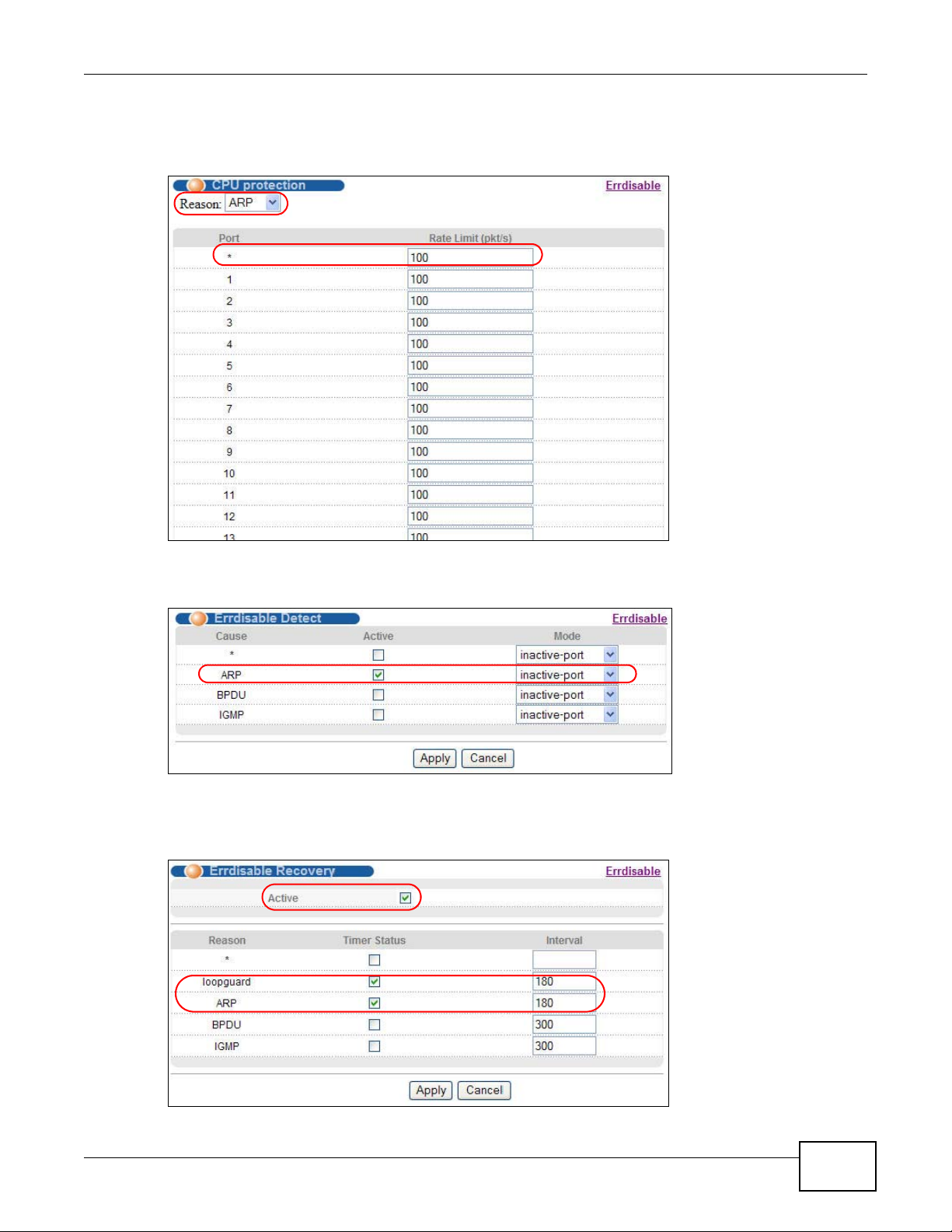
Chapter 6 Tutorials
2 Click Advanced Application > Errdisable > CPU Protection, select ARP as the reason, enter
100 as the rate limit (packets per second) for the first entry (port *) to apply the setting to all
ports. Then click Apply.
3 Click Advanced Application > Errdisable > Errdisable Detect, select Active for cause ARP
and inactive-port as the mode. Then click Apply.
4 Click Advanced Application > Errdisable > Errdisable Recovery, select Active and Timer
Status for loopguard and ARP entries. Also enter 180 (180 seconds = 3 minutes) in the Interval
field for both entries. Then click Apply.
MES3500-24/24F User’s Guide
67
Page 68

Chapter 6 Tutorials
Internet
Guest VLAN 200
Ports 1, 2, 3 and 10
VLAN 1
6.5 How to Set Up a Guest VLAN
All ports on the Switch are in VLAN 1 by default. Say you enable IEEE 802.1x authentication on
ports 1 to 8. Clients that connect to these ports should provide the correct user name and password
in order to access the ports. You want to assign clients that connect to ports 1, 2 or 3 to a guest
VLAN (200 for example) before they can authenticate with the authentication server. In this guest
VLAN, clients can surf the Internet through the default gateway attached to port 10, but are not
allowed to access other network resources, such as the mail server or local data base.
6.5.1 Creating a Guest VLAN
Follow the steps below to configure port 1, 2, 3 and 10 as a member of VLAN 200.
1 Access the web configurator through the Switch’s port which is not in VLAN 200.
68
MES3500-24/24F User’s Guide
Page 69

Chapter 6 Tutorials
2 Go to Basic Setting > Switch Setup and set the VLAN type to 802.1Q. Click Apply to save the
settings to the run-time memory.
3 Click Advanced Application > VLAN > Static VLAN.
4 In the Static VLAN screen, select ACTIVE, enter a descriptive name (VLAN 200 for example) in
the Name field and enter 200 in the VLAN Group ID field.
5 Select Fixed to configure ports 1, 2, 3 and 10 to be permanent members of this VLAN.
6 Clear the TX Tagging check box to set the Switch to remove VLAN tags before sending frames out
of these ports.
MES3500-24/24F User’s Guide
69
Page 70

Chapter 6 Tutorials
7 Click Add to save the settings to the run-time memory. Settings in the run-time memory are lost
when the Switch’s power is turned off.
8 Click the VLAN Status link in the Static VLAN screen and then the VLAN Port Setting link in the
VLAN Status screen.
9 Enter 200 in the PVID field for ports 1, 2, 3 and 10 to add a tag to incoming untagged frames
received on these ports so that the frames are forwarded to the VLAN group that the tag defines.
70
MES3500-24/24F User’s Guide
Page 71

10 Click Apply to save your changes back to the run-time memory.
Chapter 6 Tutorials
11 Click the Save link in the upper right corner of the web configurator to save your configuration
permanently.
6.5.2 Enabling IEEE 802.1x Port Authentication
Follow the steps below to enable port authentication to validate access to ports 1~8 to clients based
on a RADIUS server.
1 Click Advanced Application > Port Authentication and then the Click Here link for 802.1x.
MES3500-24/24F User’s Guide
71
Page 72

Chapter 6 Tutorials
2 Select the first Active checkbox to enable 802.1x authentication on the Switch.
Select the Active checkboxes for ports 1 to 8 to turn on 802.1x authentication on the selected
ports.
Click Apply.
6.5.3 Enabling Guest VLAN
1 Click the Guest Vlan link in the 802.1x screen.
72
MES3500-24/24F User’s Guide
Page 73
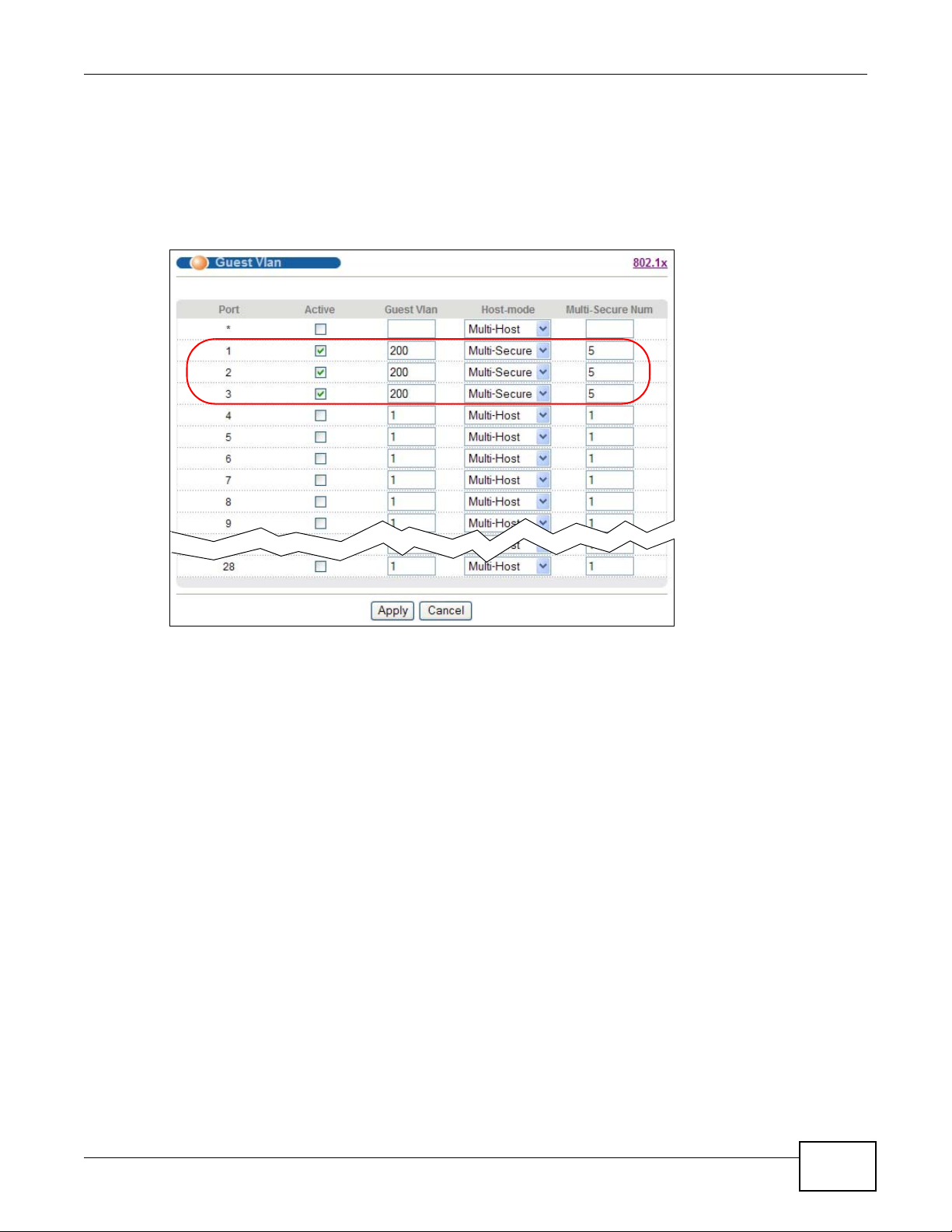
Chapter 6 Tutorials
2 Select Active and enter the guest VLAN ID (200 in this example) on ports 1, 2 and 3. The Switch
puts unauthenticated clients in the specified guest VLAN.
Set Host-mode to Multi-Secure to have the Switch authenticate each client that connects to one
of these ports, and specify the maximum number of clients that the Switch will authenticate on
each of these port (5 in this example).
Click Apply.
3 Click the Save link in the upper right corner of the web configurator to save your configuration
permanently.
Clients that attach to port 1, 2 or 3 and fail to authenticate with the RADIUS server now should be
in VLAN 200 and can access the Internet, but cannot communicate with devices in VLAN 1.
6.6 How to Do Port Isolation in a VLAN
You want to prevent communications between ports in a VLAN but still allow them to access the
Internet or network resources through the uplink port in the same VLAN. You use private VLAN to
MES3500-24/24F User’s Guide
73
Page 74

Chapter 6 Tutorials
Internet
do port isolation in a VLAN instead of assigning each port to a separate VLAN and creating a
different IP routing domain for each individual port.
In this example, you put ports 2 to 4 and 25 in VLAN 123 and create a private VLAN rule for VLAN
123 to block traffic between ports 2, 3 and 4.
6.6.1 Creating a VLAN
Follow the steps below to configure port 2, 3, 4 and 25 as a member of VLAN 123.
1 Access the web configurator through the Switch’s port which is not in VLAN 123.
2 Go to Basic Setting > Switch Setup and set the VLAN type to 802.1Q. Click Apply to save the
settings to the run-time memory.
3 Click Advanced Application > VLAN > Static VLAN.
4 In the Static VLAN screen, select ACTIVE, enter a descriptive name (VLAN 123 for example) in
the Name field and enter 123 in the VLAN Group ID field.
74
MES3500-24/24F User’s Guide
Page 75

Chapter 6 Tutorials
5 Select Fixed to configure ports 2, 3, 4 and 25 to be permanent members of this VLAN.
6 Clear the TX Tagging check box to set the Switch to remove VLAN tags before sending frames out
of these ports.
7 Click Add to save the settings to the run-time memory. Settings in the run-time memory are lost
when the Switch’s power is turned off.
8 Click the VLAN Status link in the Static VLAN screen and then the VLAN Port Setting link in the
VLAN Status screen.
MES3500-24/24F User’s Guide
75
Page 76

Chapter 6 Tutorials
9 Enter 123 in the PVID field for ports 2, 3, 4 and 25 to add a tag to incoming untagged frames
received on these ports so that the frames are forwarded to the VLAN group that the tag defines.
10 Click Apply to save your changes back to the run-time memory.
11 Click the Save link in the upper right corner of the web configurator to save your configuration
permanently.
6.6.2 Creating a Private VLAN Rule
Follow the steps below to configure private VLAN for VLAN 123.
1 Click Advanced Application > Private VLAN.
76
MES3500-24/24F User’s Guide
Page 77
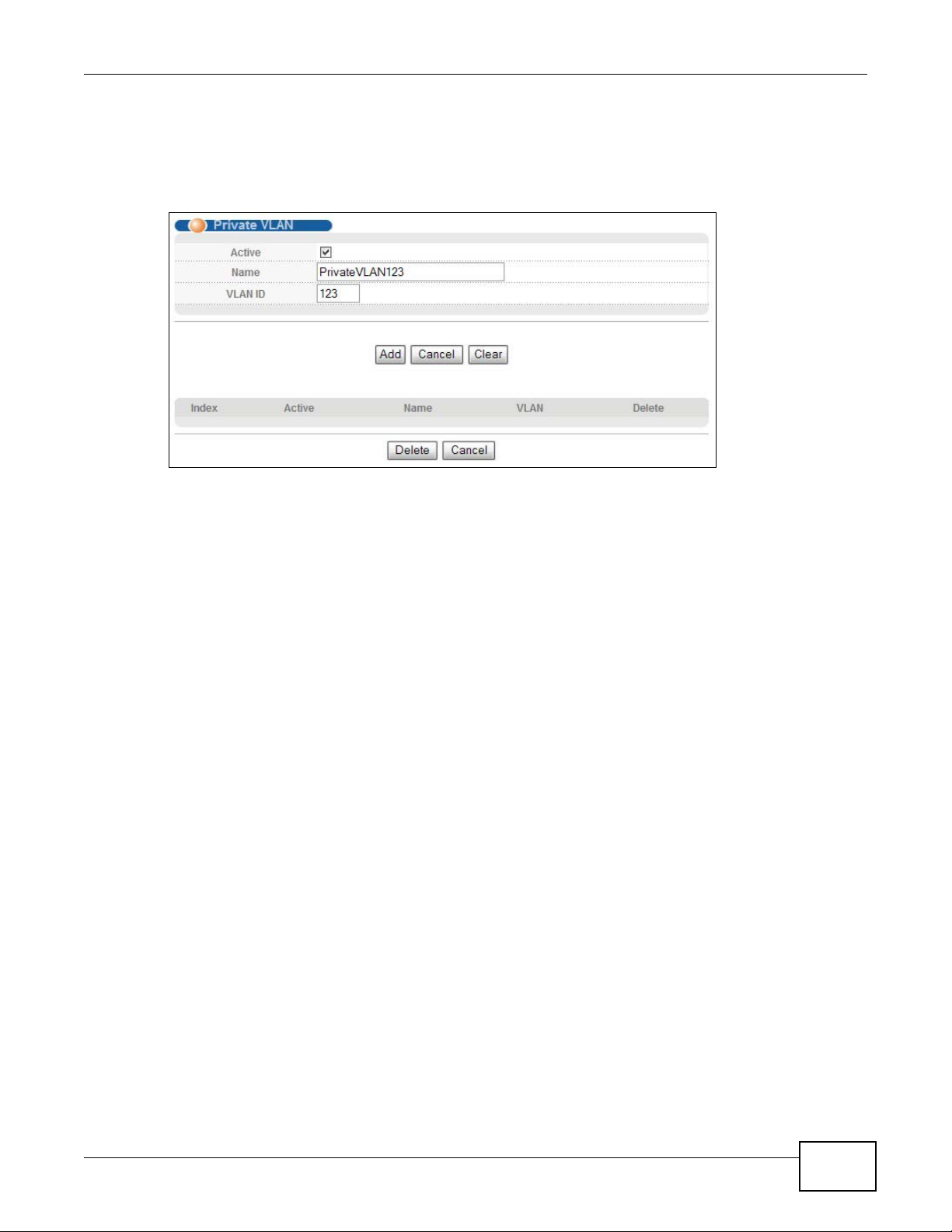
Chapter 6 Tutorials
2 In the Private VLAN screen, select Active.
Enter a descriptive name (PrivateVLAN123 for example) in the Name field and enter 123 in the
VLAN ID field.
Click Add.
3 Click the Save link in the upper right corner of the web configurator to save your configuration
permanently.
Ports 2, 3 and 4 in this VLAN will be added to the isolated port list automatically and cannot send
traffic to each other.
From port 2, 3, or 4, you should be able to access the device that attachs to port 25, such as a
server or default gateway.
MES3500-24/24F User’s Guide
77
Page 78

Chapter 6 Tutorials
78
MES3500-24/24F User’s Guide
Page 79
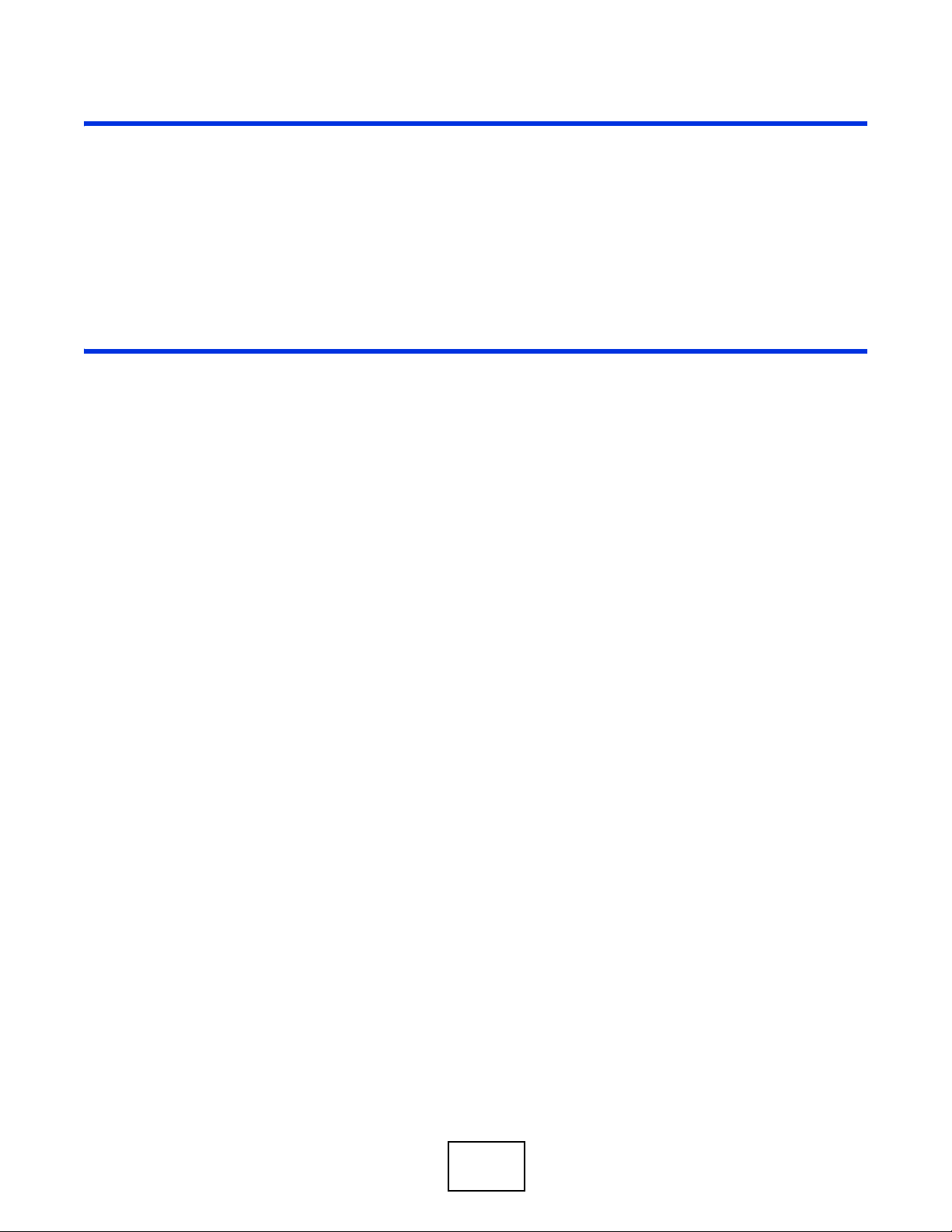
PART II
Technical Reference
79
Page 80

80
Page 81

System Status and Port Statistics
This chapter describes the system status (web configurator home page) and port details screens.
7.1 Overview
The home screen of the web configurator displays a port statistical summary with links to each port
showing statistical details.
7.2 Port Status Summary
To view the port statistics, click Status in all web configurator screens to display the Status screen
as shown next.
CHAPTER 7
Figure 26 Status
MES3500-24/24F User’s Guide 81
Page 82

Chapter 7 System Status and Port Statistics
The following table describes the labels in this screen.
Table 7 Status
LABEL DESCRIPTION
Port This identifies the Ethernet port. Click a port number to display the Port Details
Name This is the name you assigned to this port in the Basic Setting > Port Setup
Link This field displays the speed (either 10M for 10Mbps, 100M for 100Mbps or
State If STP (Spanning Tree Protocol) is enabled, this field displays the STP state of the
LACP This fields displays whether LACP (Link Aggregation Control Protocol) has been
TxPkts This field shows the number of transmitted frames on this port.
RxPkts This field shows the number of received frames on this port.
Errors This field shows the number of received errors on this port.
Tx KB/s This field shows the number of kilobytes per second transmitted on this port.
Rx KB/s This field shows the number of kilobytes per second received on this port.
Up Time This field shows the total amount of time in hours, minutes and seconds the port
Clear Counter Enter a port number and then click Clear Counter to erase the recorded statistical
screen (refer to Figure 27 on page 83).
screen.
1000M for 1000Mbps) and the duplex (F for full duplex or H for half). It also
shows the cable type (Copper or Fiber) for the combo ports.
This field displays Down if the port is not connected to any device.
port (see Section 13.1 on page 122 for more information).
If STP is disabled, this field displays FORWARDING if the link is up, otherwise, it
displays STOP.
enabled on the port.
has been up.
information for that port, or select Any to clear statistics for all ports.
82
MES3500-24/24F User’s Guide
Page 83

7.2.1 Status: Port Details
Click a number in the Port column in the Status screen to display individual port statistics. Use this
screen to check status and detailed performance data about an individual port on the Switch.
Figure 27 Status > Port Details
Chapter 7 System Status and Port Statistics
The following table describes the labels in this screen.
Table 8 Status: Port Details
LABEL DESCRIPTION
Port Info
Port NO. This field displays the port number you are viewing.
Name This field displays the name of the port.
Link This field displays the speed (either 10M for 10Mbps, 100M for 100Mbps or 1000M for
MES3500-24/24F User’s Guide
1000Mbps) and the duplex (F for full duplex or H for half duplex). It also shows the cable
type (Copper or Fiber).
This field displays Down if the port is not connected to any device.
83
Page 84

Chapter 7 System Status and Port Statistics
Table 8 Status: Port Details (continued)
LABEL DESCRIPTION
Status If STP (Spanning Tree Protocol) is enabled, this field displays the STP state of the port (see
Section 13.1 on page 122 for more information).
If STP is disabled, this field displays FORWARDING if the link is up, otherwise, it displays
STOP.
LACP This field shows if LACP is enabled on this port or not.
TxPkts This field shows the number of transmitted frames on this port
RxPkts This field shows the number of received frames on this port
Errors This field shows the number of received errors on this port.
Tx KB/s This field shows the number kilobytes per second transmitted on this port.
Rx KB/s This field shows the number of kilobytes per second received on this port.
Up Time This field shows the total amount of time the connection has been up.
Tx Packet
The following fields display detailed information about packets transmitted.
Unicast This field shows the number of good unicast packets transmitted.
Multicast This field shows the number of good multicast packets transmitted.
Broadcast This field shows the number of good broadcast packets transmitted.
Pause This field shows the number of 802.3x Pause packets transmitted.
Rx Packet
The following fields display detailed information about packets received.
Unicast This field shows the number of good unicast packets received.
Multicast This field shows the number of good multicast packets received.
Broadcast This field shows the number of good broadcast packets received.
Pause This field shows the number of 802.3x Pause packets received.
TX Collision
The following fields display info rmation on collisions while transmitting.
Single This is a count of successfully transmitted packets for which transmission is inhibited by
exactly one collision.
Multiple This is a count of successfully transmitted packets for which transmission was inhibited by
more than one collision.
Excessive This is a count of packets for which tr ans mis sion failed due to excessive collisions. Excessive
Late This is the number of times a late collision is detected, that is, after 512 bits of the packets
Error Packet The following fields display detailed information about packets received that were in error.
RX CRC This field shows the number of packets received with CRC (Cyclic Redundant Check) error(s).
Length This field shows the number of packets received with a length that was out of range.
Runt This field shows the number of packets received that were too short (shorter than 64 oc tets),
Distribution
64 This field shows the number of packets (including bad packets) received that were 64 octets
65-127 This field shows the number of packets (including bad packets) received that were between
collision is defined as the number of maximum collisions before the retransmission count is
reset.
have already been transmitted.
including the ones with CRC errors.
in length.
65 and 127 octets in length.
84
MES3500-24/24F User’s Guide
Page 85

Chapter 7 System Status and Port Statistics
Table 8 Status: Port Details (continued)
LABEL DESCRIPTION
128-255 This fie ld shows the number of packets (including bad packets) received that were between
128 and 255 octets in length.
256-511 This fie ld shows the number of packets (including bad packets) received that were between
256 and 511 octets in length.
512-1023 This field shows the number of packets (including bad packets) received that were between
1024-1518 This field shows the number of packets (including bad packets) received that were between
Giant This field shows the number of packets (including bad packets) received that were between
512 and 1023 octets in length.
1024 and 1518 octets in length.
1519 octets and the maximum frame size.
The maximum frame size varies depending on your switch model. See Chapter 46 on page
333.
MES3500-24/24F User’s Guide
85
Page 86

This chapter describes how to configure the System Info, General Setup, Switch Setup, IP
Setup and Port Setup screens.
8.1 Overview
The System Info screen displays general Switch information (such as firmware version number)
and hardware polling information (such as temperatures). The General Setup screen allows you to
configure general Switch identification information. The General Setup screen also allows you to
set the system time manually or get the current time and date from an external server when you
turn on your Switch. The real time is then displayed in the Switch logs. The Switch Setup screen
allows you to set up and configure global Switch features. The IP Setup screen allows you to
configure a Switch IP address in each routing domain, subnet mask(s) and DNS (domain name
server) for management purposes. The Port Setup screen allows you to enable or disable a port on
the Switch and configure the port settings, such as the speed and duplex mode.
CHAPTER 8
Basic Setting
8.2 System Information
In the navigation panel, click Basic Setting > System Info to display the screen as shown. You
can check the firmware version number and monitor the Switch temperature and voltage in this
screen.
Figure 28 Basic Setting > System Info
MES3500-24/24F User’s Guide 86
Page 87

Chapter 8 Basic Setting
The following table describes the labels in this screen.
Table 9 Basic Setting > System Info
LABEL DESCRIPTION
System Name This field displays the descriptive name of the Switch for identification purposes.
Product Model This field displays the model number of the Switch.
ZyNOS F/W
Version
Ethernet
Address
Hardware Monitor
Temperature
Unit
Temperature BOARD, MAC and PHY refer to the location of the temperature sensors on the Switch
Current This shows the current temperature at this sensor.
MAX This field displays the maximum temperature measured at this sensor.
MIN This field displays the minimum temperature measured at this sensor.
Threshold This field displays the upper temperature limit at this sensor.
Status This field displays Normal for temperatures below the threshold and Error for those above.
Voltage(V) The power supply for each voltage has a sensor that is capable of detecting and reporting if
Current This is the current voltage reading.
MAX This field displays the maximum voltage measured at this point.
MIN This field displays the minimum voltage measured at this point.
Threshold This field displays the percentage tolerance of the voltage with which the Switch still works.
Status Normal indicates that the voltage is within an acceptable operating range at this point;
This field displays the version number of the Switch 's current firmware including the date
created.
This field refers to the Ethernet MAC (Media Access Control) address of the Switch.
The Switch has temperature sensors that are capable of detecting and reporting if the
temperature rises abo ve the threshold. You may choose the temperature unit (Centigrade or
Fahrenheit) in this field.
printed circuit board.
the voltage falls out of the tolerance range.
otherwise Error is displayed.
MES3500-24/24F User’s Guide
87
Page 88

Chapter 8 Basic Setting
8.3 General Setup
Use this screen to configure general settings such as the system name and time. Click Basic
Setting > General Setup in the navigation panel to display the screen as shown.
Figure 29 Basic Setting > General Setup
The following table describes the labels in this screen.
Table 10 Basic Setting > General Setup
LABEL DESCRIPTION
System Name Choose a descriptive name for identification purposes. This name consists of up to 64
Location Enter the geographic location of your Switch. You can use up to 32 printable ASCII
Contact Person's
Name
Use Time Server
when Bootup
Time Server IP
Address
Current Time This field displays the time you open this menu (or refresh the menu).
printable characters; spaces are allowed.
characters; spaces are allowed.
Enter the name of the person in charge of this Switch. You can use up to 32 printable
ASCII characters; spaces are allowed.
Enter the time service protocol that your timeserver uses. Not all time servers support all
protocols, so you may have to use trial and error to find a protocol that works. The main
differences between them are the time format.
When you select the Daytime (RFC 867) format, the Switch displays the day, month,
year and time with no time zone adjustment. When you use this format it is recommended
that you use a Daytime timeserver within your geographical time zone.
Time (RFC-868) format displays a 4-byte integer giving the total number of seconds
since 1970/1/1 at 0:0:0.
NTP (RFC-1305) is similar to Time (RFC-868).
None is the default value. Enter the time manually . Each time you turn on the Switch, the
time and date will be reset to 1970-1-1 0:0.
Enter the IP address of your timeserver. The Switch searches for the timeserver for up to
60 seconds. If you select a timeserver that is unreachable, then this screen will appear
locked for 60 seconds. Please wait.
88
MES3500-24/24F User’s Guide
Page 89

Chapter 8 Basic Setting
Table 10 Basic Setting > General Setup (continued)
LABEL DESCRIPTION
New Time
(hh:min:ss)
Current Date This field displays the date you open this menu.
New Date (yyyy-
mm-dd)
Time Zone Select the time difference between UTC (Universal Time Coordinated, formerly known as
Daylight Saving
Time
Start Date Configure the day and time when Daylight Saving Time starts if you selected Daylight
End Date Configure the day and time when Daylight Saving Time ends if you selected Daylight
Enter the new time in hour, minute and second format. The new time then appears in the
Current Time field after you click Apply.
Enter the new date in year, month and day format. The new date then appears in the
Current Date field after you click Apply.
GMT, Greenwich Mean Time) and your time zone from the drop-down list box.
Daylight saving is a period from late spring to early fall when many countries set their
clocks ahead of normal local time by one hour to give more daytime light in the evening.
Select this option if you use Daylight Saving Time.
Saving Time. The time is displayed in the 24 hour format. Here are a couple of examples:
Daylight Saving Time starts in most parts of the United States on the second Sunday of
March. Each time zone in the United States starts using Daylight Saving Time at 2 A.M.
local time. So in the United States yo u would select Second, Sunday, March and 2:00.
Daylight Saving Time starts in the European Union on the last Sunday of March. All of the
time zones in the European Union start using Daylight Saving Time at the same moment
(1 A.M. GMT or UTC). So in the European Union you would select Last, Sunday, March
and the last field depends on your time zone. In Germany for instance, you would select
2:00 because Germany's time zone is one hour ahead of GMT or UTC (GMT+1).
Saving Time. The time field uses the 24 hour format. Here are a couple of examples:
Daylight Saving Time ends in the United States on the first Sunday of November. Each
time zone in the United States stops using Daylight Saving Time at 2 A.M. local time. So in
the United States you would select First, Sunday, November and 2:00.
Daylight Saving Time ends in the European Union on the last Sunday of October. All of the
time zones in the European Union stop using Dayl ight Saving Time at the s ame moment (1
A.M. GMT or UTC). So in the European Union you would select Last, Sunday, October
and the last field depends on your time zone. In Germany for instance, you would select
2:00 because Germany's time zone is one hour ahead of GMT or UTC (GMT+1).
Apply Click Apply to save your changes to the Switch’s run-time memory. The Switch loses these
changes if it is turned off or loses power, so use the Save link on the top navigation panel
to save your changes to the non-volatile memory when you are done configuring.
Cancel Click Cancel to begin configuring this screen afresh.
8.4 Introduction to VLANs
A VLAN (Virtual Local Area Network) allows a physical network to be partitioned into multiple logical
networks. Devices on a logical network belong to one group. A device can belong to more than one
group. With VLAN, a device cannot directly talk to or hear from devices that are not in the same
group(s); the traffic must first go through a router.
In MTU (Multi-Tenant Unit) applications, VLAN is vital in providing isolation and security among the
subscribers. When properly configured, VLAN prevents one subscriber from accessing the network
resources of another on the same LAN, thus a user will not see the printers and hard disks of
another user in the same building.
MES3500-24/24F User’s Guide
89
Page 90

Chapter 8 Basic Setting
A
B
C
Isolated ports: 2~6
Root port: 7
Designated port: 8
A
B
C
Isolated ports: 2~6
Root port: 7
Designated port: 8
Before Smart Isolation:
Isolated ports: 2~6, 8
Root port: 7
Designated port: 8
After Smart Isolation:
VLAN also increases network performance by limiting broadcasts to a smaller and more
manageable logical broadcast domain. In traditional switched environments, all broadcast packets
go to each and every individual port. With VLAN, all broadcasts are confined to a specific broadcast
domain.
Note: VLAN is unidirection al; it only governs outgoing traffic.
See Chapter 9 on page 97 for information on port-based and 802.1Q tagged VLANs.
8.4.1 Smart Isolation
To block traffic between two specific ports within the Switch, you can use port isolation or private
VLAN (see Chapter 33 on page 262 for more information). However, it does not work across
multiple switches. For example, broadcast traffic from isolated ports on a switch (say B) can be
forwarded to all ports on other switches (A and C), including the isolated ports.
Smart isolation allows you to prevent isolated ports on different switches from transmitting traffic
to each other. After you enable RSTP/MRSTP and smart isolation on the Switch, the designated
port(s) will be added to the isolated port list. In the following example, switch A is the root bridge.
Switch B’s root port 7 connects to switch A and switch B’s designated port 8 connects to switch C.
T raffic from isolated ports on switch B can only be sent through non-isolated port 1 or root port 7 to
switch A. This prevents isolated ports on switch B sending traffic through designated port 8 to
switch C. Traffic received on designated port 8 from switch C will not be forwarded to any other
isolated ports on switch B.
90
MES3500-24/24F User’s Guide
Page 91

You should enable RSTP or MRSTP bef ore you can use smart isolation on the Sw itch. If the network
topology changes, the Switch automatically updates the isolated port list with the latest designated
port information.
Note: The uplink port connected to the Internet should be the root port. Otherwise, with
smart isolation enabled, the isolated ports cannot access the Internet.
8.5 Switch Setup
Click Basic Setting > Switch Setup in the navigation panel to display the screen as shown. The
VLAN setup screens change depending on whether you choose 802.1Q or Port Based in the VLAN
Type field in this screen. Refer to the chapter on VLAN.
Figure 30 Basic Setting > Switch Setup
Chapter 8 Basic Setting
The following table describes the labels in this screen.
Table 11 Basic Setting > Switch Setup
LABEL DESCRIPTION
VLAN Type Choose 802.1Q or Port Based. The VLAN Setup screen changes depending on
Smart Isolation Select Active to enable smart isolation on the Switch. The des ignated port(s) then
MAC Address
Learning
MES3500-24/24F User’s Guide
whether you choose 802.1Q VLAN type or Port Based VLAN type in this screen.
See Chapter 9 on page 97 for more information.
becomes the isolated port. Smart isolation allows you to prevent isolated ports on
different switches from transmitting traffic to each other.
Note: To use smart isolation, you should have configured 802.1Q VLAN port
isolation or private VLAN and (M)RSTP on the Switch. Smart isolation does
not work with MSTP and/or port-based VLAN.
MAC address learning reduces outgoing traffic broadcasts. For MAC address
learning to occur on a port, the port must be active.
91
Page 92

Chapter 8 Basic Setting
Table 11 Basic Setting > Switch Setup (continued)
LABEL DESCRIPTION
Aging Time Enter a time from 10 to 3000 seconds. This is how long all dynamically learned
GARP Timer: Switches join VLANs by making a declaration. A declaration is made by issuing a Join
message using GARP. Declarations are withdrawn by issuing a Leave message. A Leave All
message terminates all registrations. GARP timers set declaration ti meout values. See th e chapter on
VLAN setup for more background information.
Join Timer Join Timer sets the durat ion of the Join P eriod timer for GVRP in milliseconds. Each
Leave Timer Leave Time sets the duration of the Leave Period timer for GVRP in milliseconds.
Leave All Timer Leave All Timer sets the duration of the Leave All Period timer for GVRP in
Priority Queue Assignment
IEEE 802.1p defines up to eight separate traffic types by inserting a tag into a MAC-layer frame that
contains bits to define class of service. Frames without an explicit priority tag are given the default
priority of the ingress port. Use the next fields to configure the priority level-to-physical queue
mapping.
The Switch has eight physical queues that you can map to the 8 priority levels. On the Switch, traffic
assigned to higher index queues gets through faster while traffic in lower index queues is dropped if
the network is congested.
Priority Level (The following descriptions are based on the traffic types defined in the IEEE 802.1d
standard (which incorporates the 802.1p).
Level 7 Typically used for network control traffic such as router configuration messages.
Level 6 Typically used for voice traffic that is especially sensitive to jitter (jitter is the
Level 5 Typically used for video that consumes high bandwidth and is sensitive to jitter.
Level 4 Typically used for controlled load, latency-sensitive traffic such as SNA (Systems
Level 3 Typically used for “excellent effort” or better than best effort and would include
Level 2 This is for “spare bandwidth”.
Level 1 This is typically used for non-critical “background” traffic such as bulk transfers
Level 0 Typically used for best-effort traffic.
Apply Click Apply to save your changes to the Switch’s run-time memory. The Switch
Cancel Click Cancel to reset the fields.
MAC addresses remain in the MAC address table before they age out (and must be
relearned).
port has a Join Period timer. The allowed Join Time range is between 100 and
65535 milliseconds; the default is 200 milliseconds. See the chapter on VLAN
setup for more background information.
Each port has a single Leave Period timer. Leave Time must be two times larger
than Join Timer; the default is 600 millisecon ds.
milliseconds. Each port has a single Leave All Period timer. Leave All Timer must
be larger than Leave Timer.
variations in delay).
Network Architecture) transactions.
important business traffic that can tolerate some delay.
that are allowed but that should not affect other applications and users.
loses these changes if it is turned off or loses power, so use the Save link on the
top navigation panel to save your changes to the non-volatile memory when you
are done configuring.
92
MES3500-24/24F User’s Guide
Page 93

8.6 IP Setup
Use the IP Setup screen to configure the Switch IP address, default gateway device, the default
domain name server and the management VLAN ID. The default gateway specifies the IP address of
the default gateway (next hop) for outgoing traffic.
8.6.1 Management IP Addresses
The Switch needs an IP address for it to be managed over the network. The factory default in-band
IP address is 192.168.1.1. The subnet mask specifies the network number portion of an IP address.
The factory default subnet mask is 255.255.255.0.
You can configu re up to 64 IP addresses which are used to access and manage the S witch from the
ports belonging to the pre-defined VLAN(s).
Note: You must configure a VLAN first.
Figure 31 Basic Setting > IP Setup
Chapter 8 Basic Setting
MES3500-24/24F User’s Guide
93
Page 94

Chapter 8 Basic Setting
The following table describes the labels in this screen.
Table 12 Basic Setting > IP Setup
LABEL DESCRIPTION
Domain Name
Server
Default Management IP Address
DHCP Client Select this option if you have a DHCP server that can assign the Switch an IP address,
Static IP Address Select this option if you don’t have a DHCP server or if you wish to assign static IP
IP Address Enter the IP address of your Switch in dotted decimal notation for example
IP Subnet Mask Enter the IP subnet mask of your Switch in dotted decimal notation for example
Default Gateway Enter the IP address of the default outgoing gateway in dotted decimal notation, for
VID Enter the VLAN identification number associated with the Switch IP address. This is the
Apply Click Apply to save your changes to the Switch’s run-time memory. The Switch loses
Cancel Click Cancel to begin configuring the fields again.
Management IP Addresses
DNS (Domain Name System) is for mapping a domain name to its corresponding IP
address and vice versa. Enter a domain name server IP address in order to be able to
use a domain name instead of an IP address.
subnet mask, a default gateway IP address and a domain name server IP address
automatically.
address information to the Switch. You need to fill in the following fields when you
select this option.
192.168.1.1.
255.255.255.0.
example 192.168.1.254.
VLAN ID of the CPU and is used for management only. The default is "1". All ports, by
default, are fixed members of this "management VLAN" in order to mana ge the device
from any port. If a port is not a member of this VLAN, then users on that port cannot
access the device. To access the Switch make sure the port that you are connected to i s
a member of Management VLAN.
these changes if it is turned off or loses power, so use the Save link on the top
navigation panel to save your changes to the non-volatile memory when you are done
configuring.
94
You can create up to 64 IP addresses, which are used to access and manage the Switch from the ports
belonging to the pre-defined VLAN(s). You must configure a VLAN first.
IP Address Enter the IP address for managing the Switch by the members of the VLAN specified in
the VID field below.
IP Subnet Mask Enter the IP subnet mask in dotted decimal notation.
VID Type the VLAN group identification number.
Default Gateway Enter the IP address of the default outgoing gateway in dotted decimal notation.
Add Click Add to insert the entry to the summary table below and save your changes to the
Switch’s run-time memory. The Switch loses these changes if it is turned off or loses
power, so use the Save link on the top navigation panel to save your changes to the
non-volatile memory when you are done configuring.
Cancel Click Cancel to reset the fields to your previous configuration.
Index This field displays the index number of the rule. Click an index number to edit the rule.
IP Address This field displays the IP address.
IP Subnet Mask This field displays the subnet mask.
VID This field displays the ID number of the VLAN group.
Default Gateway This field displays the IP address of the default gateway.
MES3500-24/24F User’s Guide
Page 95

Table 12 Basic Setting > IP Setup (continued)
LABEL DESCRIPTION
Delete Check the management IP addresses that you want to remove in the Delete column,
Cancel Click Cancel to clear the selected check boxes in the Delete column.
8.7 Port Setup
Use this screen to configure Switch port settings. Click Basic Setting > Port Setup in the
navigation panel to display the configuration screen.
Figure 32 Basic Setting > Port Setup
Chapter 8 Basic Setting
then click the Delete button.
The following table describes the labels in this screen.
Table 13 Basic Setting > Port Setup
LABEL DESCRIPTION
Port This is the port index number.
* Settings in this row apply to all ports.
Use this row only if you want to make some settings the same for all ports. Use this row first
to set the common settings and then make adjustments on a port-by-port basis.
Note: Changes in this row are copied to all the ports as soon as you make them.
Active Select this check box to enable a port. The factory default for all ports is enabled. A port must
Name Enter a descriptive name that identifies this port. You can enter up to 64 alpha-numerical
Type This field displays 10/100M for Fast Ethernet connections and 10/100/1000M for Gigabit
be enabled for data transmission to occur.
characters.
Note: Due to space limitation, the port name may be truncated in some web configurator
screens.
connections.
MES3500-24/24F User’s Guide
95
Page 96

Chapter 8 Basic Setting
Table 13 Basic Setting > Port Setup (continued)
LABEL DESCRIPTION
Speed/Duplex Select the speed and the duplex mode of the Ethernet connection on this port. Choices are
Flow Control A concentration of traffic on a port decreases port bandwidth and overflows buffer memory
Auto, 10M/Half Duplex, 10M/Full Duplex, 100M/Half Duplex, 100M/Full Duplex and
1000M/Full Duplex (Gigabit connections only).
Selecting Auto (auto-negotiation) allows one port to negotiate with a peer port automatically
to obtain the connection speed and duplex mode that both ends support. When autonegotiation is turned on, a port on the Switch negotiates wi th the peer automatically to
determine the connection speed and duplex mode. If the peer port does not support autonegotiation or turns off this feature, the Switch determines the connection speed by
detecting the signal on the cable and using half duplex mode. When the Switch’s autonegotiation is turned off, a port uses the pre-configured speed and duplex mode when
making a connection, thus requiring you to make sure that the settings of the peer port are
the same in order to connect.
causing packet discards and frame losses. Flow Control is used to regulate transmission of
signals to match the bandwidth of the receiving port.
The Switch uses IEEE802.3x flow control in full duplex mode and backpressure flow control in
half duplex mode.
IEEE802.3x flow control is used in full duplex mode to send a pause signal to the sending
port, causing it to temporarily stop sending signals when the receiving port memory buffers
fill.
Back Pressure flow control is typically used in half duplex mode to send a "collision" signal to
the sending port (mimicking a state of packet collision) causing the sending port to
temporarily stop sending signals and resend later. Select Flow Control to enable it.
802.1p
Priority
Apply Click Apply to save your changes to the Switch’s run-time memory. The Switch loses these
Cancel Click Cancel to begin configuring this screen afresh.
This priority value is added to incoming frames without a (802.1p) priority queue tag. See
Priority Queue Assignment in Table 11 on page 91 for more information.
changes if it is turned off or loses power, so use the Save link on the top navigation panel to
save your changes to the non-volatile memory when you are done configuring.
96
MES3500-24/24F User’s Guide
Page 97

CHAPTER 9
The type of screen you see here depends on the VLAN Type you selected in the Switch Setup
screen. This chapter shows you how to configure 802.1Q tagged and port-based VLANs.
9.1 Introduction to IEEE 802.1Q Tagged VLANs
A tagged VLAN uses an explicit tag (VLAN ID) in the MAC header to identify the VLAN membership
of a frame across bridges - they are not confined to the switch on which they were created. The
VLANs can be created statically by hand or dynamically through GVRP. The VLAN ID associates a
frame with a specific VLAN and provides the information that switches need to process the frame
across the network. A tagged frame is four bytes longer than an untagged frame and contains two
bytes for the TPID (Tag Protocol Identifier, residing within the type/length field of the Ethernet
frame) and two bytes for the TCI (Tag Control Information, starting after the source address field of
the Ethernet frame).
VLAN
The CFI (Canonical Format Indicator) is a single-bit flag, always set to zero for Ethernet switches. If
a frame received at an Ethernet port has a CFI set to 1, then that frame should not be forwarded as
it is to an untagged port. The remaining twelve bits define the VLAN ID, giving a possible maximum
number of 4,096 VLANs. Note that user priority and VLAN ID are independent of each other. A
frame with VID (VLAN Identifier) of null (0) is called a priority frame, meaning that only the priority
level is significant and the default VID of the ingress port is given as the VID of the frame. Of the
4096 possible VIDs, a VID of 0 is used to identify priority frames and the value 4095 (FFF) is
reserved, so the maximum possible number of VLAN configurations is 4,094.
TPID
2 Bytes
User Priority
3 Bits
CFI
1 Bit
VLAN ID
12 bits
9.1.1 Forwarding Tagged and Untagged Frames
Each port on the Switch is capable of passing tagged or untagged frames. To forward a frame from
an 802.1Q VLAN-aware switch to an 802.1Q VLAN-unaware switch, the Switch first decides where
to forward the frame and then strips off the VLAN tag. To forward a frame from an 802.1Q VLANunaware switch to an 802.1Q VLAN-aware switch, the Switch first decides where to forward the
frame, and then inserts a VLAN tag reflecting the ingress port's default VID. The default PVID is
VLAN 1 for all ports, but this can be changed.
A broadcast frame (or a multicast frame for a multicast group that is known by the system) is
duplicated only on ports that are members of the VID (except the ingress port itself), thus confining
the broadcast to a specific domain.
MES3500-24/24F User’s Guide 97
Page 98

Chapter 9 VLAN
9.2 Automatic VLAN Registration
GARP and GVRP are the protocols used to automatically register VLAN membership across switches.
9.2.1 GARP
GARP (Generic Attribute Registration Protocol) allows network switches to register and de-register
attribute values with other GARP participants within a bridged LAN. GARP is a protocol that provides
a generic mechanism for protocols that serve a more specific application, for example, GVRP.
9.2.1.1 GARP Timers
Switches join VLANs by making a declaration. A declaration is made by issuing a Join message
using GARP. Declarations are withdrawn by issuing a Leave message. A Leave All message
terminates all registrations. GARP timers set declaration timeout values.
9.2.2 GVRP
GVRP (GARP VLAN Registration Protocol) is a registration protocol that defines a way for switches to
register necessary VLAN members on ports across the network. Enable this function to permit VLAN
groups beyond the local Switch.
Please refer to the following table for common IEEE 802.1Q VLAN terminology.
Table 14 IEEE 802.1Q VLAN Terminology
VLAN PARAMETER TERM DESCRIPTION
VLAN Type Permanent VLAN This is a static VLAN cre a ted manually.
Dynamic VLAN This is a VLAN configured by a GVRP registration/deregistration
process.
VLAN Administrative
Control
VLAN Tag Control Tagged Ports belonging to the specified VLAN tag all outgoing frames
VLAN Port Port VID This is the VLAN ID assigned to untagged frames that this port
Registration Fixed Fixed registration ports are permanent VLAN members.
Registration
Forbidden
Normal Registration Ports dynamically join a VLAN using GVRP.
Untagged Ports belonging to the specified VLAN don't tag all outgoing
Acceptable Frame
Type
Ingress filtering If set, the Switch discards incoming frames for VLANs that do not
Ports with registration forbidden are forbidden to join the
specified VLAN.
transmitted.
frames transmitted.
received.
You may choose to accept both tagged and untagged incoming
frames, just tagged incoming frames or just untagged incoming
frames on a port.
have this port as a member.
98
MES3500-24/24F User’s Guide
Page 99
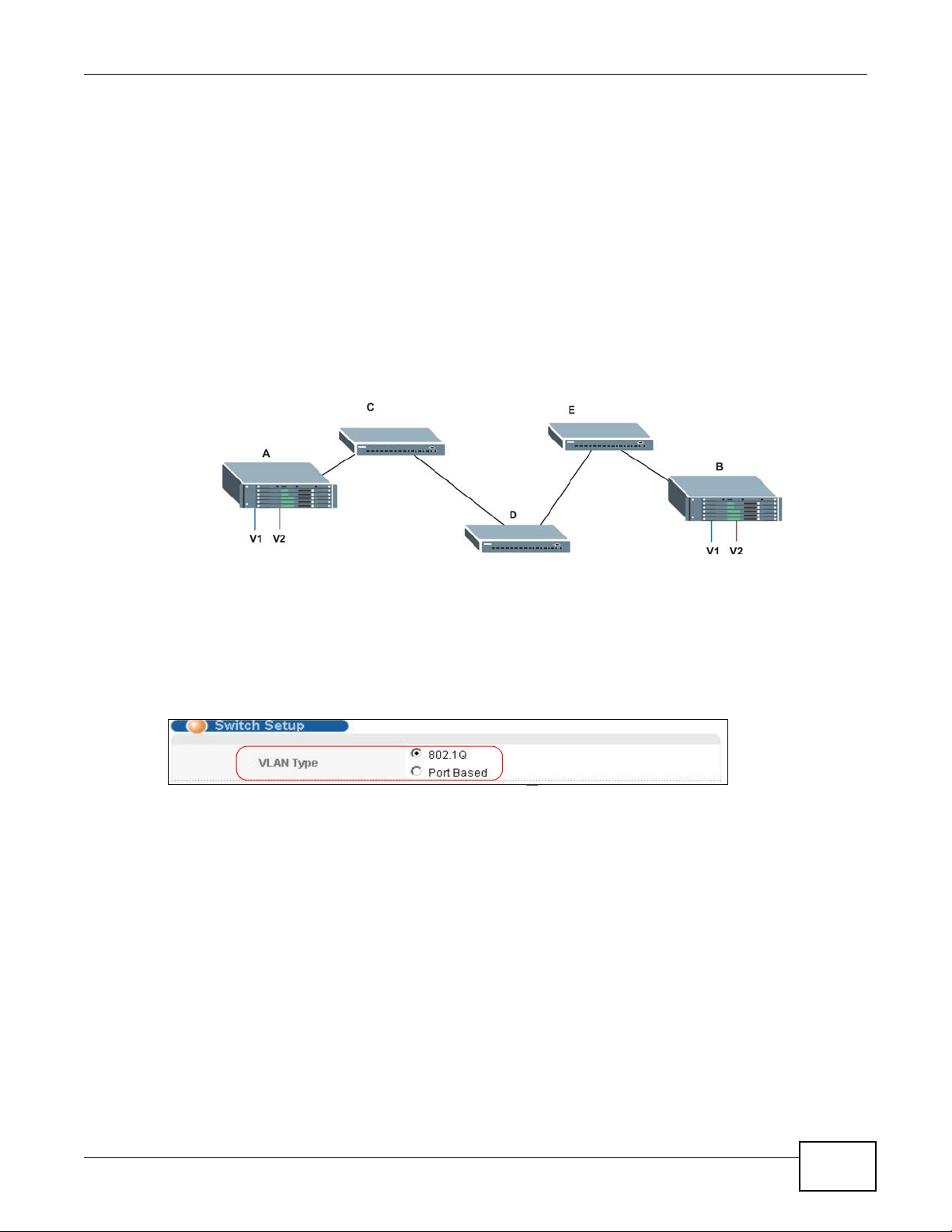
9.3 Port VLAN Trunking
Enable VLAN Trunking on a port to allow frames belonging to unknown VLAN groups to pass
through that port. This is useful if you want to set up VLAN groups on end devices without having to
configure the same VLAN groups on intermediary devices.
The following figure describes VLAN Trunking. Suppose you want to create VLAN groups 1 and 2
(V1 and V2) on devices A and B. Without VLAN Trunking, you must configure VLAN groups 1 and
2 on all intermediary switches C, D and E; otherwise they will drop frames with unknown VLAN
group tags. However, with VLAN Trunking enabled on a port(s) in each intermediary switch you
only need to create VLAN groups in the end devices (A and B). C, D and E automatically allow
frames with VLAN group tags 1 and 2 (VLAN groups that are unknown to those switches) to pass
through their VLAN trunking port(s).
Figure 33 Port VLAN Trunking
Chapter 9 VLAN
9.4 Select the VLAN Type
Select a VLAN type in the Basic Setting > Switch Setup screen.
Figure 34 Switch Setup: Select VLAN Type
9.5 Static VLAN
Use a static VLAN to decide whether an incoming frame on a port should be
• sent to a VLAN group as normal depending on its VLAN tag.
• sent to a group whether it has a VLAN tag or not.
• blocked from a VLAN group regardless of its VLAN tag.
You can also tag all outgoing fr ames (that were previously untagged) from a port with the specified
VID.
MES3500-24/24F User’s Guide
99
Page 100

Chapter 9 VLAN
9.5.1 VLAN Status
See Section 9.1 on page 97 for more information on Static VLAN. Click Advanced Application >
VLAN from the navigation panel to display the VLAN Status screen as shown next.
Figure 35 Advanced Application > VLAN: VLAN Status
The following table describes the labels in this screen.
Table 15 Advanced Application > VLAN: VLAN Status
LABEL DESCRIPTION
VLAN Search
by VID
The Number of
VLAN
The Number of
Search Results
Index This is the VLAN index number. Click on an index number to view more VLAN details.
VID This is the VLAN identification number that was configured in the Static VLAN screen.
Elapsed Time This field shows how long it has been since a normal VLAN was registered or a static VLAN
Status This field shows how this VLAN was added to the Switch; dynamic - using GVRP, static -
Change Pages Click Previous or Next to show the pr evious/ne xt screen if all status information cannot be
Enter an existing VLAN ID number(s) (separated by a comma) and click Search to display
only the specified VLAN(s) in the list below.
Leave this field blank and click Search to display all VLANs configured on the Switch.
This is the number of VLANs configured on the Switch.
This is the number of VLANs that match the searching criteria and display in the list below.
This field displays only when you use t he Search button to look for certain VLANs.
was set up.
added as a permanent entry or other - added in another way such as via Multicast VLAN
Registration (MVR).
seen in one screen.
100
MES3500-24/24F User’s Guide
