Page 1

MAX-306HW2 Series
Models: MAX-306 ODU (2.5 GHz), MAX-316 ODU (3.5 GHz), MAX-306HW2 IDU
WiMAX MIMO Indoor/Outdoor
CPE (2.5GHz & 3.5GHz)
Default Login Details
IP Address: http://192.168.100.1
User Name:admin
Password:1234
Firmware Version 3.6
Edition 2, 05/2009
Company Confidential
www.zyxel.com
www.zyxel.com
Copyright © 2009
ZyXEL Communications Corporation
Page 2
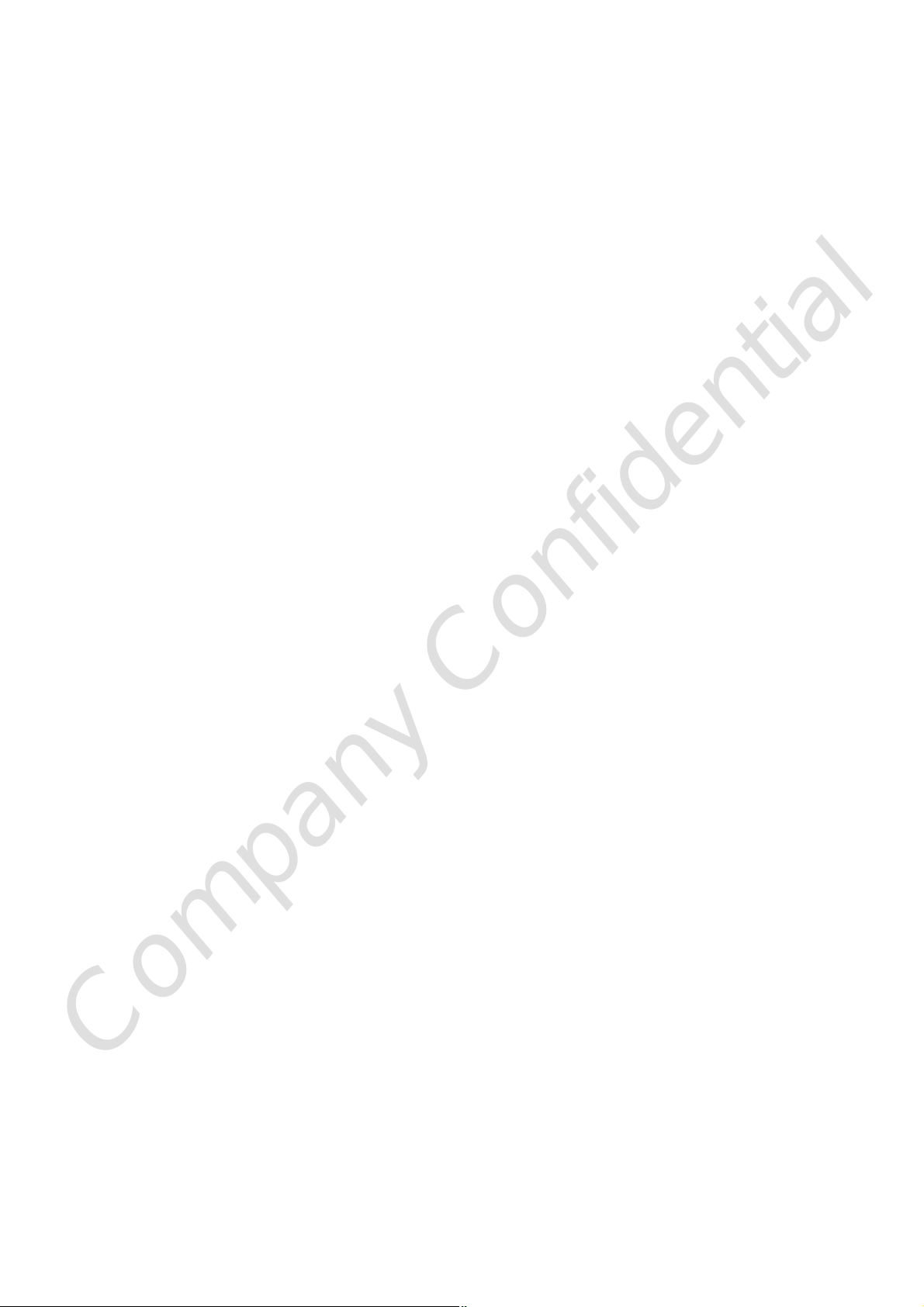
Company Confidential
Page 3
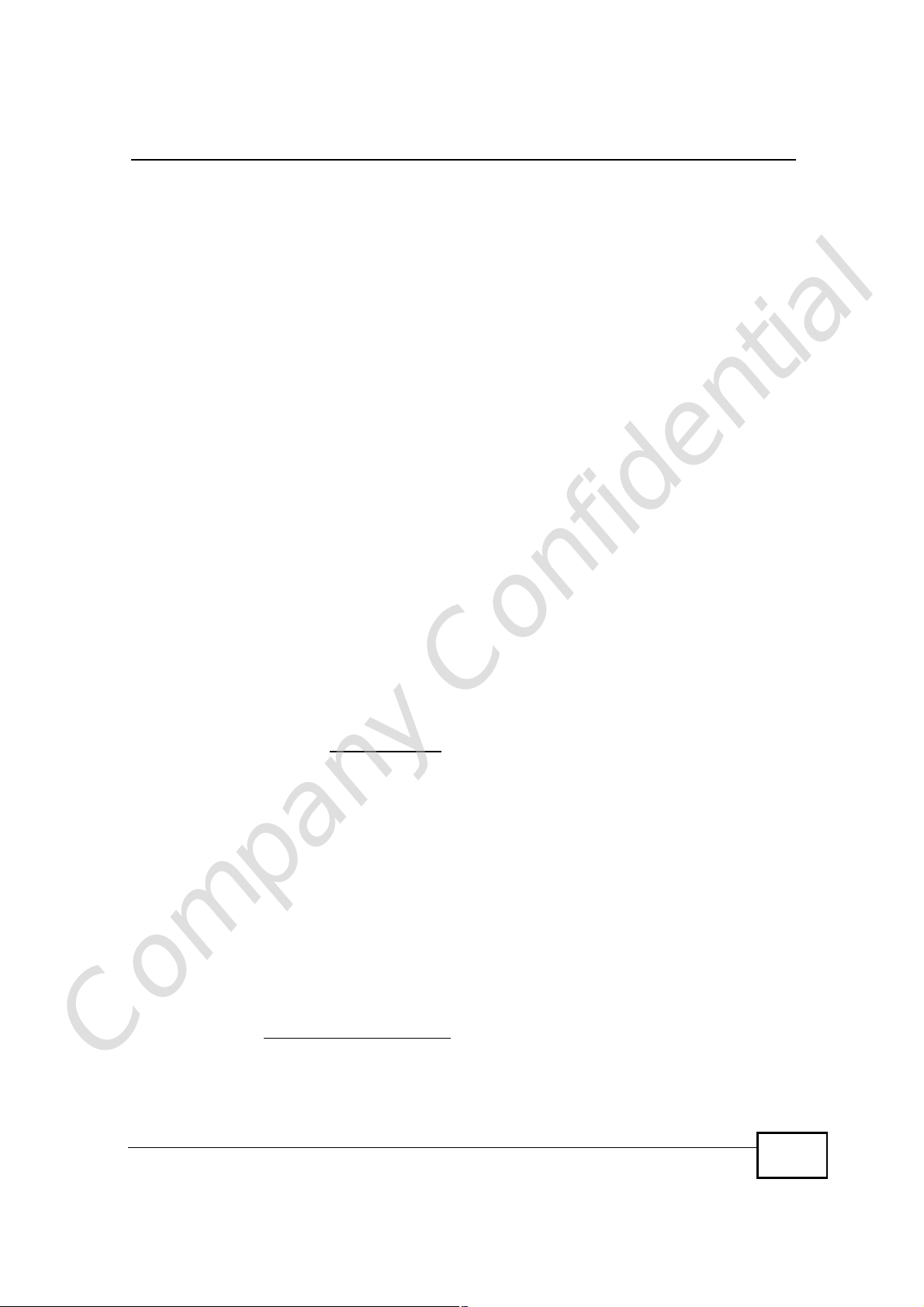
About This User's Guide
About This User's Guide
Intended Audience
This manual is intended for people who want to configure this product using the
web configurator. You should have at least a basic knowledge of TCP/IP
networking concepts and topology.
Related Documentation
• Quick Start Guide
The Quick Start Guide is designed to help you get up and running right away. It
contains information on setting up your network and configuring for Internet
access.
• Web Configurator Online Help
Embedded web help for descriptions of individual screens and supplementary
information.
• Command Reference Guide
The Command Reference Guide explains how to use the Command-Line
Interface (CLI) and CLI commands to configure the WiMAX Device.
• Support Disc
Refer to the included CD for support documents.
• ZyXEL Web Site
Please refer to www.zyxel.com for additional support documentation and
product certifications.
User’s Guide Feedback
Help us help you. Send all User’s Guide-related comments, questions or
suggestions for improvement to the following address, or use e-mail instead.
Thank you!
The Technical Writing Team,
ZyXEL Communications Corp.,
6 Innovation Road II,
Science-Based Industrial Park,
Hsinchu, 300, Taiwan.
E-mail: techwriters@zyxel.com.tw
Company Confidential
User’s Guide
3
Page 4
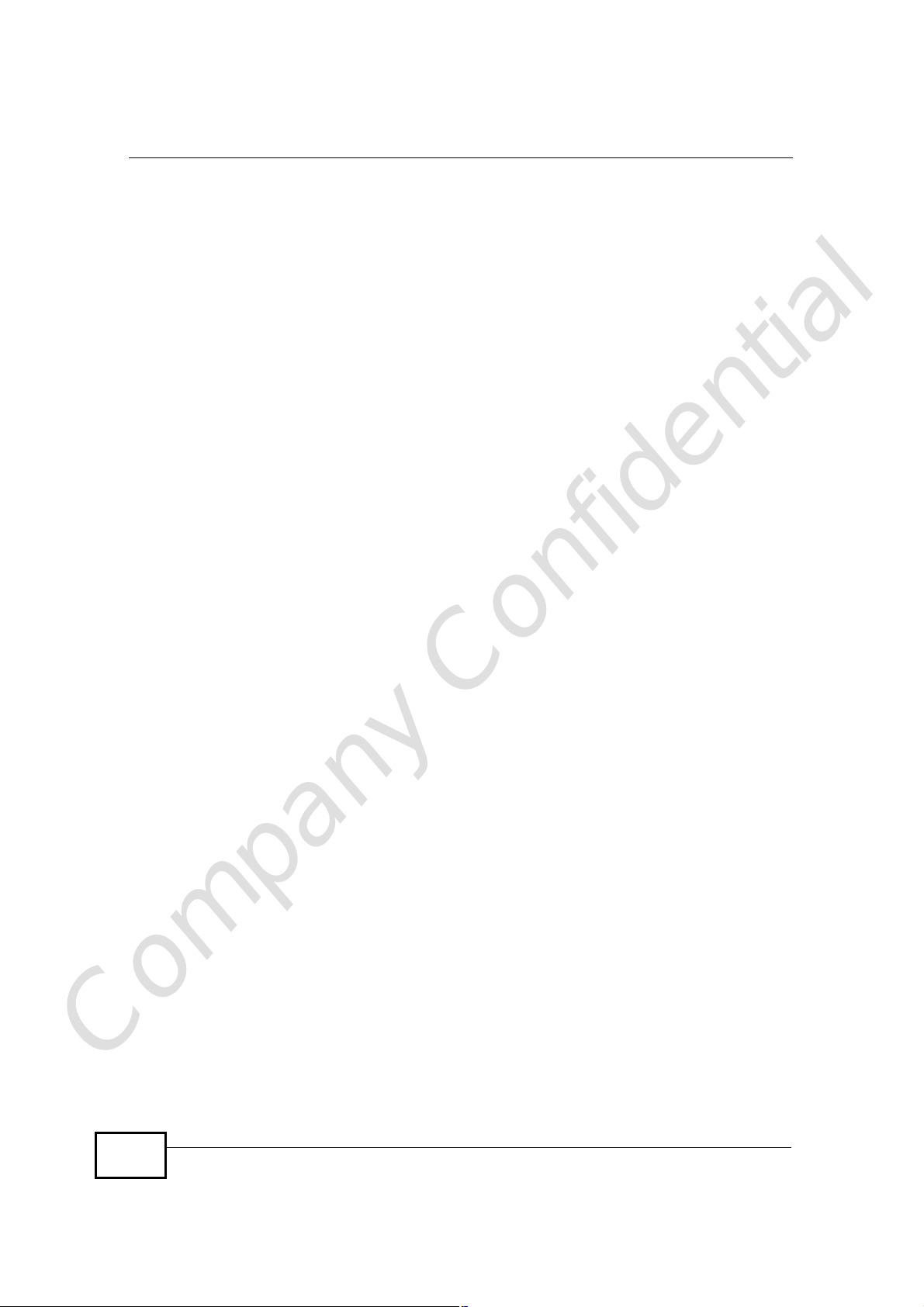
Document Conventions
Warnings and Notes
These are how warnings and notes are shown in this User’s Guide.
Warnings tell you about things that could harm you or your
WiMAX Device.
Note: Notes tell you other important information (for example, other things you may
need to configure or helpful tips) or recommendations.
Syntax Conventions
• This product may be referred to as the “WiMAX Device”, the “ZyXEL Device”, the
“device”, the “system” or the “product” in this User’s Guide.
• Product labels, screen names, field labels and field choices are all in bold font.
• A key stroke is denoted by square brackets and uppercase text, for example,
[ENTER] means the “enter” or “return” key on your keyboard.
•“Enter” means for you to type one or more characters and then press the
[ENTER] key. “Select” or “choose” means for you to use one of the predefined
choices.
• A right angle bracket ( > ) within a screen name denotes a mouse click. For
example, TOOLS > Logs > Log Settings means you first click Tools in the
navigation panel, then the Logs sub menu and finally the Log Settings tab to
get to that screen.
• Units of measurement may denote the “metric” value or the “scientific” value.
For example, “k” for kilo may denote “1000” or “1024”, “M” for mega may
denote “1000000” or “1048576” and so on.
•“e.g.,” is a shorthand for “for instance”, and “i.e.,” means “that is” or “in other
words”.
Document Conventions
Company Confidential
4
User’s Guide
Page 5

Document Conventions
Icons Used in Figures
Figures in this User’s Guide may use the following generic icons. The WiMAX
Device icon is not an exact representation of your WiMAX Device.\
Table 1 Common Icons
Wireless SignalInternet CloudComputer
NotebookServerWiMAX Base Station
TelephoneSwitchRouter
Network Cloud
Company Confidential
User’s Guide
5
Page 6
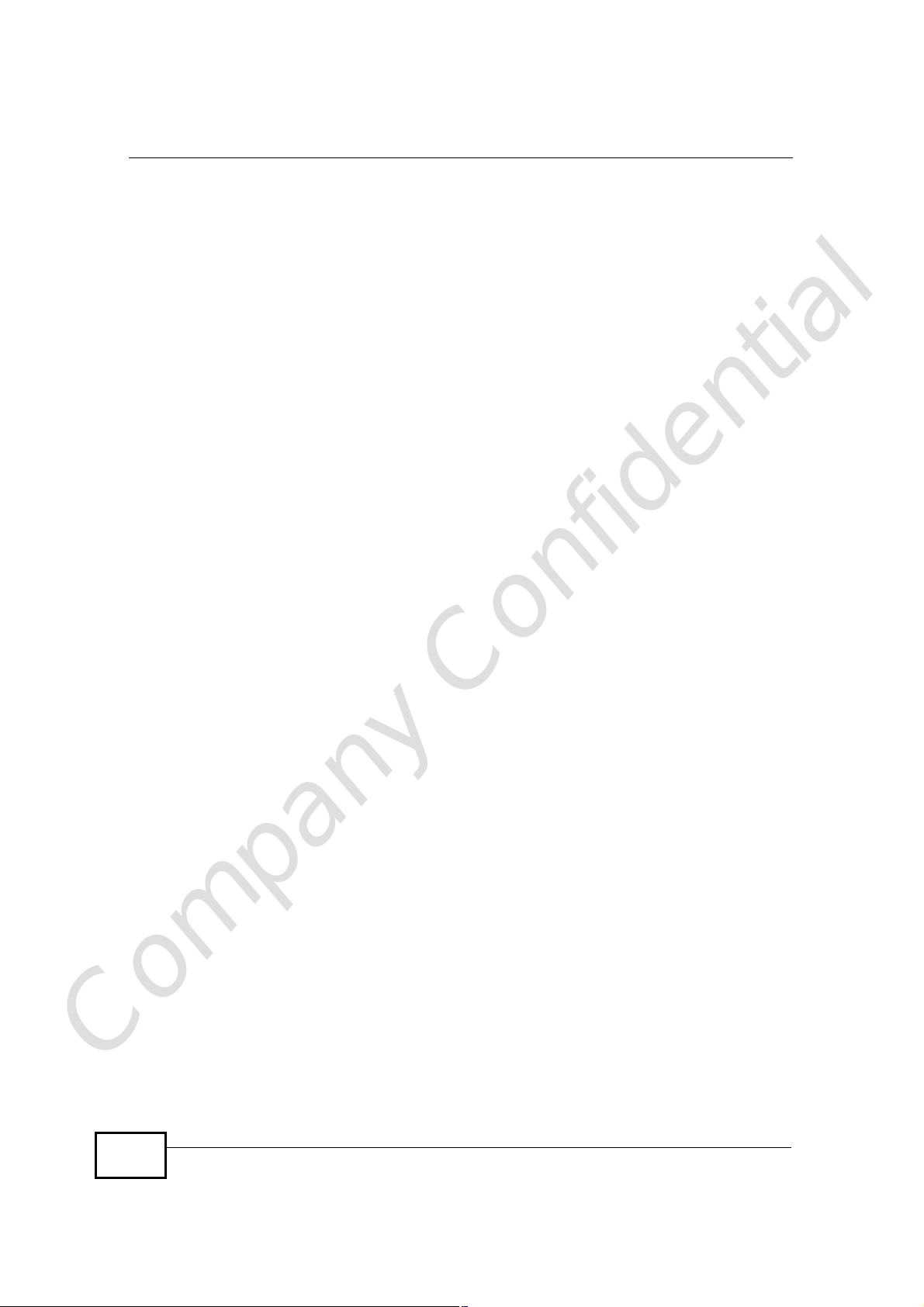
Safety Warnings
Safety Warnings
For your safety, be sure to read and follow all warning notices and
instructions.
• Do NOT use this product near water, for example, in a wet basement or near a
swimming pool.
• Do NOT expose your device to dampness, dust or corrosive liquids.
• Do NOT store things on the device.
• Do NOT install, use, or service this device during a thunderstorm. There is a
remote risk of electric shock from lightning.
• Connect ONLY suitable accessories to the device.
• Do NOT open the device or unit. Opening or removing covers can expose you to
dangerous high voltage points or other risks. ONLY qualified service personnel
should service or disassemble this device. Please contact your vendor for further
information.
• Make sure to connect the cables to the correct ports.
• Place connecting cables carefully so that no one will step on them or stumble
over them.
• Always disconnect all cables from this device before servicing or disassembling.
• Use ONLY an appropriate power adaptor or cord for your device. Connect it to
the right supply voltage (for example, 110V AC in North America or 230V AC in
Europe).
• Do NOT remove the plug and connect it to a power outlet by itself; always
attach the plug to the power adaptor first before connecting it to a power outlet.
• Do NOT allow anything to rest on the power adaptor or cord and do NOT place
the product where anyone can walk on the power adaptor or cord.
• Do NOT use the device if the power adaptor or cord is damaged as it might
cause electrocution.
• If the power adaptor or cord is damaged, remove it from the device and the
power source.
• Do NOT attempt to repair the power adaptor or cord. Contact your local vendor
to order a new one.Do not use the device outside, and make sure all the
connections are indoors. There is a remote risk of electric shock from lightning.
• Do NOT obstruct the device ventilation slots, as insufficient airflow may harm
your device.Use only No. 26 AWG (American Wire Gauge) or larger
telecommunication line cord.
• Antenna Warning! This device meets ETSI and FCC certification requirements
Company Confidential
when using the included antenna(s). Only use the included antenna(s).
• If you wall mount your device, make sure that no electrical lines, gas or water
pipes will be damaged.
6
User’s Guide
Page 7
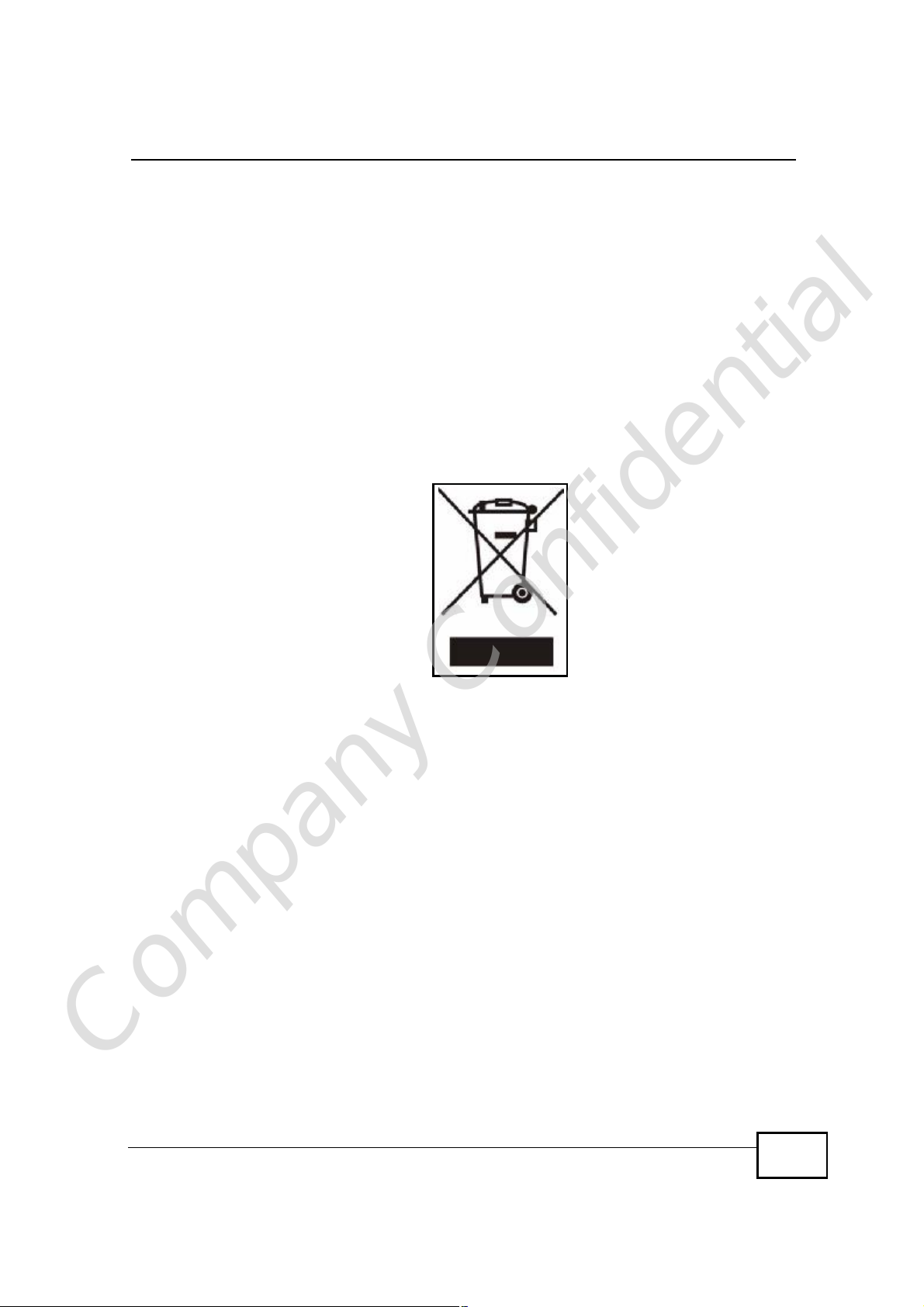
Safety Warnings
• The Power over Ethernet (PoE) device that supplies power must be indoors.
• Do not use the Indoor Unit’s PoE feature to supply power to any other device
other than the Outdoor Unit models specified in this User’s Guide.
• Do not use any PoE device other than the Indoor Unit model specified in this
User’s Guide to supply power to the Outdoor Unit.
• You must maintain a minimum distance of 23 centimeters (9 inches) from the
outdoor unit.
Your product is marked with this symbol, which is known as the WEEE mark.
WEEE stands for Waste Electronics and Electrical Equipment. It means that used
electrical and electronic products should not be mixed with general waste. Used
electrical and electronic equipment should be treated separately.
Company Confidential
User’s Guide
7
Page 8
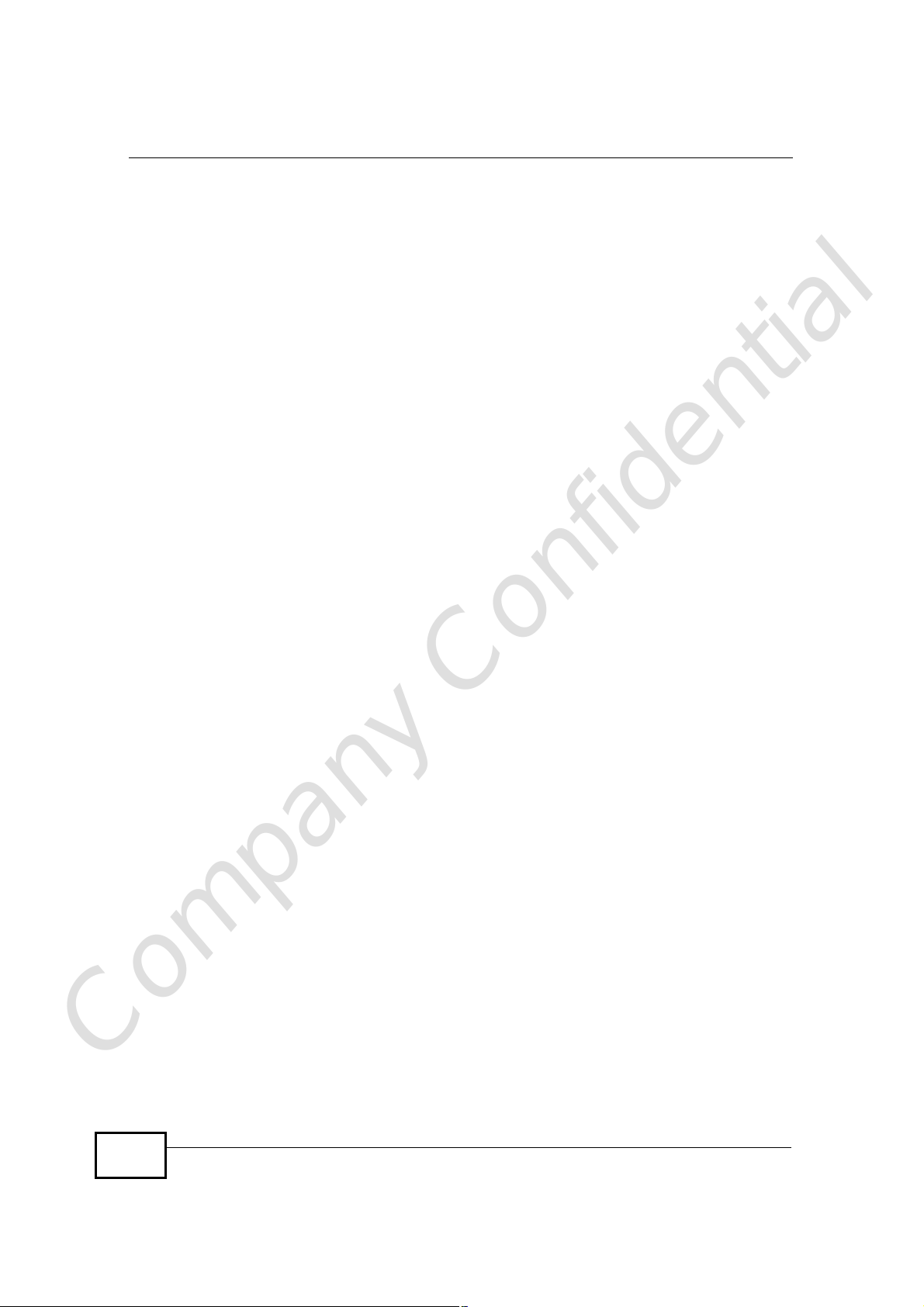
Safety Warnings
Company Confidential
8
User’s Guide
Page 9
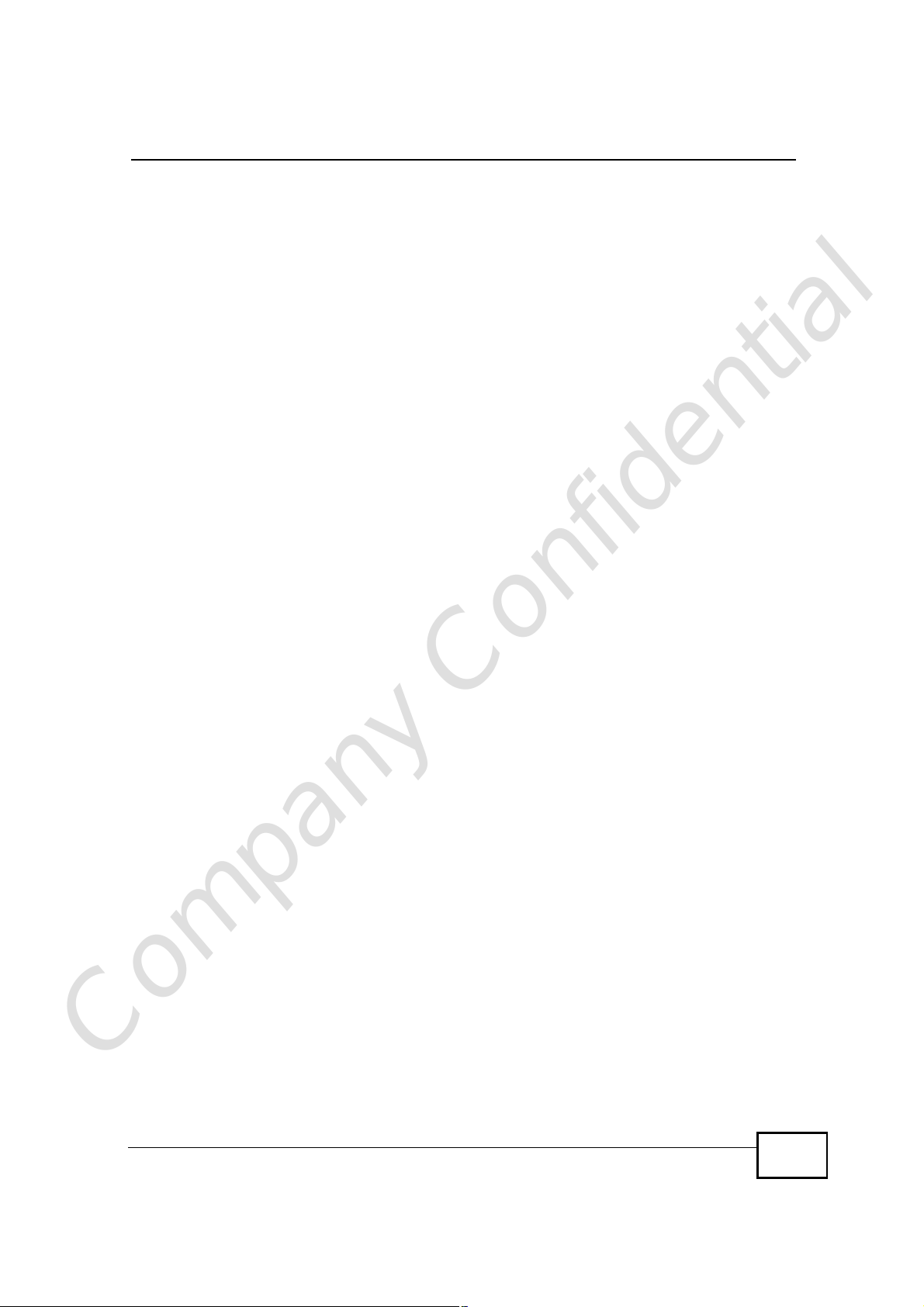
Contents Overview
Contents Overview
Introduction and Wizards ......................................................................................................29
Getting Started ...........................................................................................................................31
Introducing the Web Configurator ..............................................................................................37
Internet Connection Wizard....................................................................................................... 47
VoIP Connection Wizard ............................................................................................................59
Basic Screens ........................................................................................................................65
The Setup Screens ....................................................................................................................67
Advanced Screens .................................................................................................................73
The LAN Configuration Screens ................................................................................................75
The WAN Configuration Screens ...............................................................................................89
The Wi-Fi Configuration Screens ............................................................................................103
The VPN Transport Screens .....................................................................................................113
The NAT Configuration Screens ..............................................................................................125
The System Configuration Screens .........................................................................................135
Voice Screens .......................................................................................................................145
The Service Configuration Screens .........................................................................................147
The Phone Screens .................................................................................................................165
The Phone Book Screens ........................................................................................................175
Tools & Status Screens .......................................................................................................181
The Certificates Screens .........................................................................................................183
The Firewall Screens ...............................................................................................................203
Content Filter ...........................................................................................................................213
The Remote Management Screens .........................................................................................217
The Logs Screens ...................................................................................................................227
The UPnP Screen ....................................................................................................................243
The Status Screen ...................................................................................................................253
Troubleshooting and Specifications ..................................................................................265
Troubleshooting .......................................................................................................................267
Product Specifications .............................................................................................................275
Appendices and Index .........................................................................................................277
Company Confidential
User’s Guide
9
Page 10
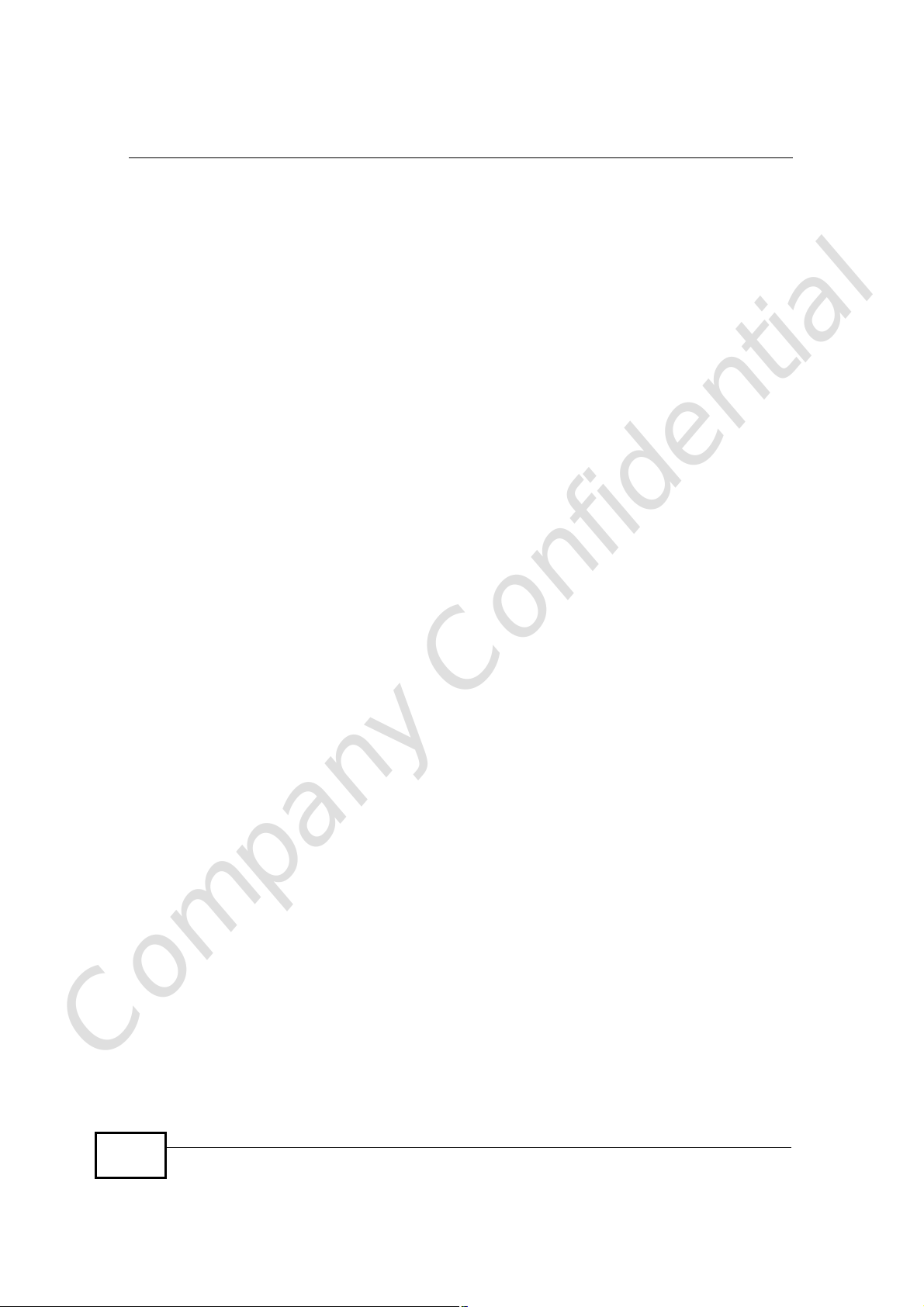
Contents Overview
Company Confidential
10
User’s Guide
Page 11
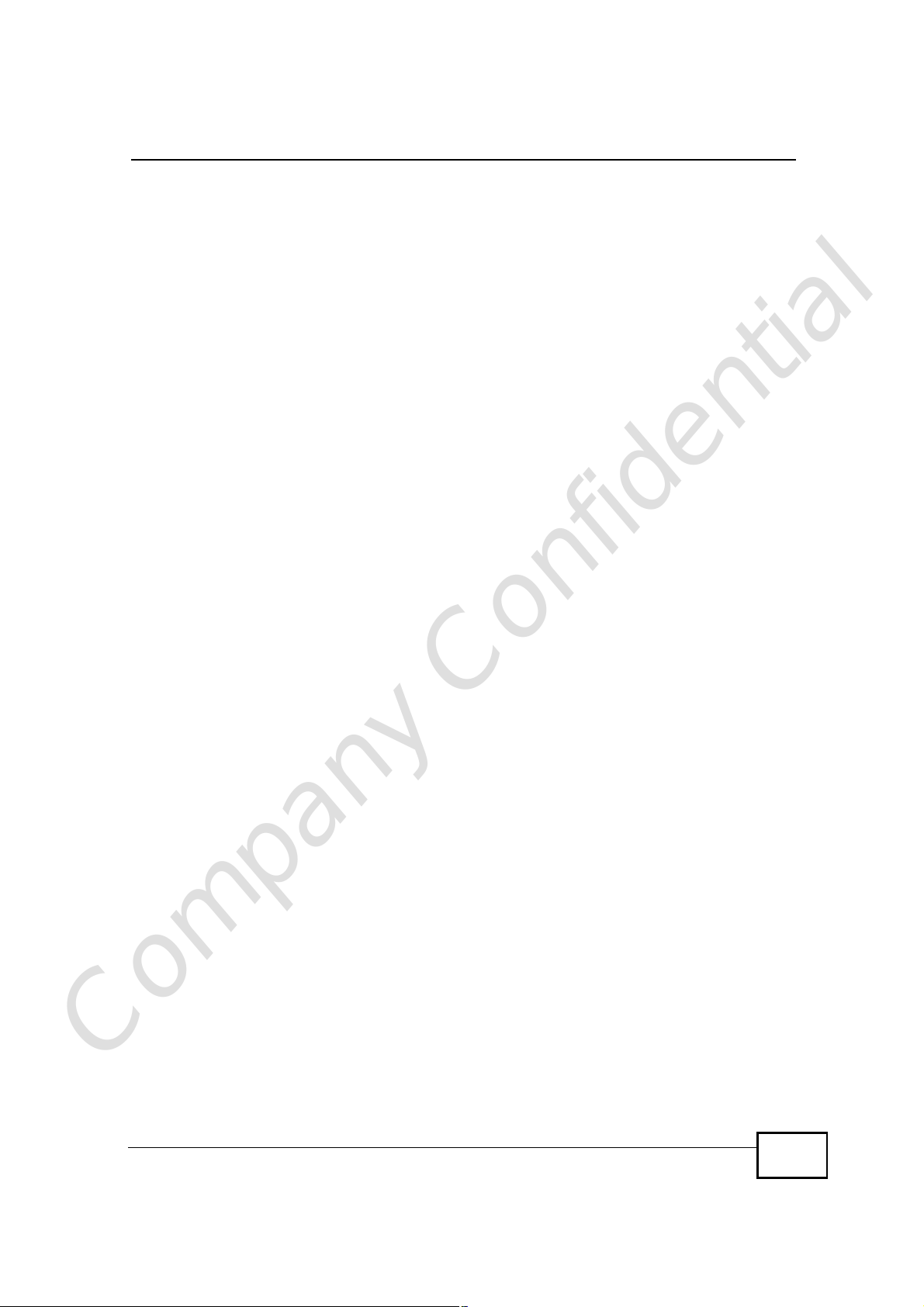
Table of Contents
Table of Contents
About This User's Guide..........................................................................................................3
Document Conventions............................................................................................................4
Safety Warnings........................................................................................................................6
Contents Overview...................................................................................................................9
Table of Contents....................................................................................................................11
List of Figures.........................................................................................................................19
List of Tables...........................................................................................................................25
Part I: Introduction and Wizards...........................................................29
Chapter 1
Getting Started........................................................................................................................31
1.1 Overview ..............................................................................................................................31
1.1.1 Wi-Fi Access Point .....................................................................................................32
1.1.2 WiMAX Internet Access .............................................................................................32
1.1.3 Make Calls via Internet Telephony Service Provider ..................................................33
1.2 WiMAX Device Hardware ....................................................................................................34
1.2.1 LEDs ..........................................................................................................................34
1.3 Good Habits for Managing the WiMAX Device ....................................................................35
Chapter 2
Introducing the Web Configurator........................................................................................37
2.1 Overview ..............................................................................................................................37
2.1.1 Accessing the Web Configurator ................................................................................37
2.1.2 The Reset Button .......................................................................................................40
2.2 The Main Screen .................................................................................................................40
Chapter 3
Internet Connection Wizard...................................................................................................47
3.1 Overview ..............................................................................................................................47
Company Confidential
3.1.1 Welcome to the ZyXEL Setup Wizard ........................................................................47
3.1.2 System Information ....................................................................................................48
3.1.3 Wireless LAN .............................................................................................................49
User’s Guide
11
Page 12
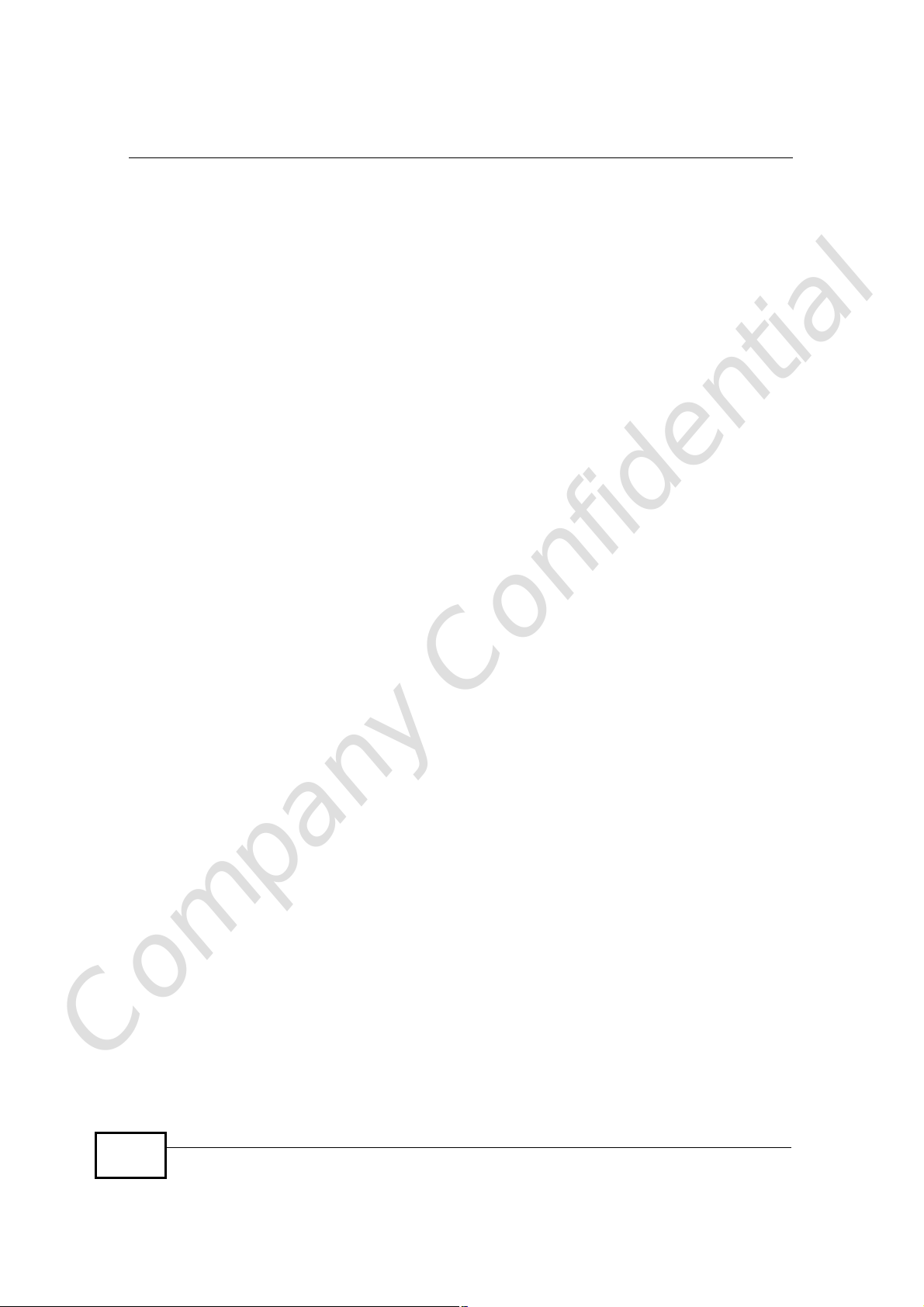
Table of Contents
3.1.4 Authentication Settings ..............................................................................................54
3.1.5 IP Address ..................................................................................................................56
3.1.6 Setup Complete .........................................................................................................58
Chapter 4
VoIP Connection Wizard.........................................................................................................59
4.1 Overview ..............................................................................................................................59
4.2 Welcome to the ZyXEL Setup Wizard .................................................................................59
4.2.1 First Voice Account Settings ......................................................................................60
4.2.2 Setup Complete .........................................................................................................63
Part II: Basic Screens............................................................................65
Chapter 5
The Setup Screens..................................................................................................................67
5.1 Overview ..............................................................................................................................67
5.1.1 What You Can Do in This Chapter .............................................................................67
5.1.2 What You Need to Know ............................................................................................67
5.1.3 Before You Begin .......................................................................................................68
5.2 Set IP Address .....................................................................................................................68
5.3 DHCP Client ........................................................................................................................69
5.4 Time Setting .........................................................................................................................70
5.4.1 Pre-Defined NTP Time Servers List ...........................................................................71
5.4.2 Resetting the Time .....................................................................................................72
Part III: Advanced Screens....................................................................73
Chapter 6
The LAN Configuration Screens............................................................................................75
6.1 Overview ..............................................................................................................................75
6.1.1 What You Can Do in This Chapter .............................................................................75
6.1.2 What You Need to Know ............................................................................................75
6.2 DHCP Setup ........................................................................................................................76
6.3 Static DHCP .........................................................................................................................78
6.4 IP Alias ................................................................................................................................79
6.5 IP Static Route .....................................................................................................................81
6.5.1 IP Static Route Setup .................................................................................................82
Company Confidential
12
6.6 Other Settings ......................................................................................................................83
6.7 Technical Reference ............................................................................................................84
6.7.1 IP Address and Subnet Mask .....................................................................................84
User’s Guide
Page 13

Table of Contents
6.7.2 DHCP Setup ...............................................................................................................85
6.7.3 LAN TCP/IP ................................................................................................................85
6.7.4 DNS Server Address ..................................................................................................86
6.7.5 RIP Setup ...................................................................................................................86
6.7.6 Multicast .....................................................................................................................87
Chapter 7
The WAN Configuration Screens...........................................................................................89
7.1 Overview ..............................................................................................................................89
7.1.1 What You Can Do in This Chapter .............................................................................89
7.1.2 What You Need to Know ............................................................................................89
7.2 Internet Connection .............................................................................................................93
7.3 WiMAX Configuration ..........................................................................................................95
7.3.1 Frequency Ranges .....................................................................................................97
7.3.2 Configuring Frequency Settings .................................................................................97
7.3.3 Using the WiMAX Frequency Screen .........................................................................98
7.4 Traffic Redirect ....................................................................................................................99
7.5 Advanced ...........................................................................................................................101
Chapter 8
The Wi-Fi Configuration Screens........................................................................................103
8.1 Overview ............................................................................................................................103
8.1.1 What You Can Do in This Chapter ...........................................................................103
8.1.2 What You Need to Know ..........................................................................................103
8.2 General ..............................................................................................................................104
8.3 MAC Filter ..........................................................................................................................109
8.4 Advanced ...........................................................................................................................110
Chapter 9
The VPN Transport Screens.................................................................................................113
9.1 Overview .............................................................................................................................113
9.1.1 What You Can Do in This Chapter ............................................................................114
9.1.2 What You Need to Know ...........................................................................................114
9.1.3 Before You Begin ......................................................................................................115
9.2 General ...............................................................................................................................116
9.3 Customer Interface .............................................................................................................116
9.3.1 Multi-Protocol Label Switching ..................................................................................117
9.3.2 Generic Routing Encapsulation .................................................................................117
9.3.3 Customer Interface Options ......................................................................................118
9.3.4 Customer Interface Setup ........................................................................................120
Company Confidential
9.4 Ethernet Pseudowire .........................................................................................................121
9.4.1 Ethernet Pseudowire Setup .....................................................................................123
9.5 Statistics ............................................................................................................................124
User’s Guide
13
Page 14
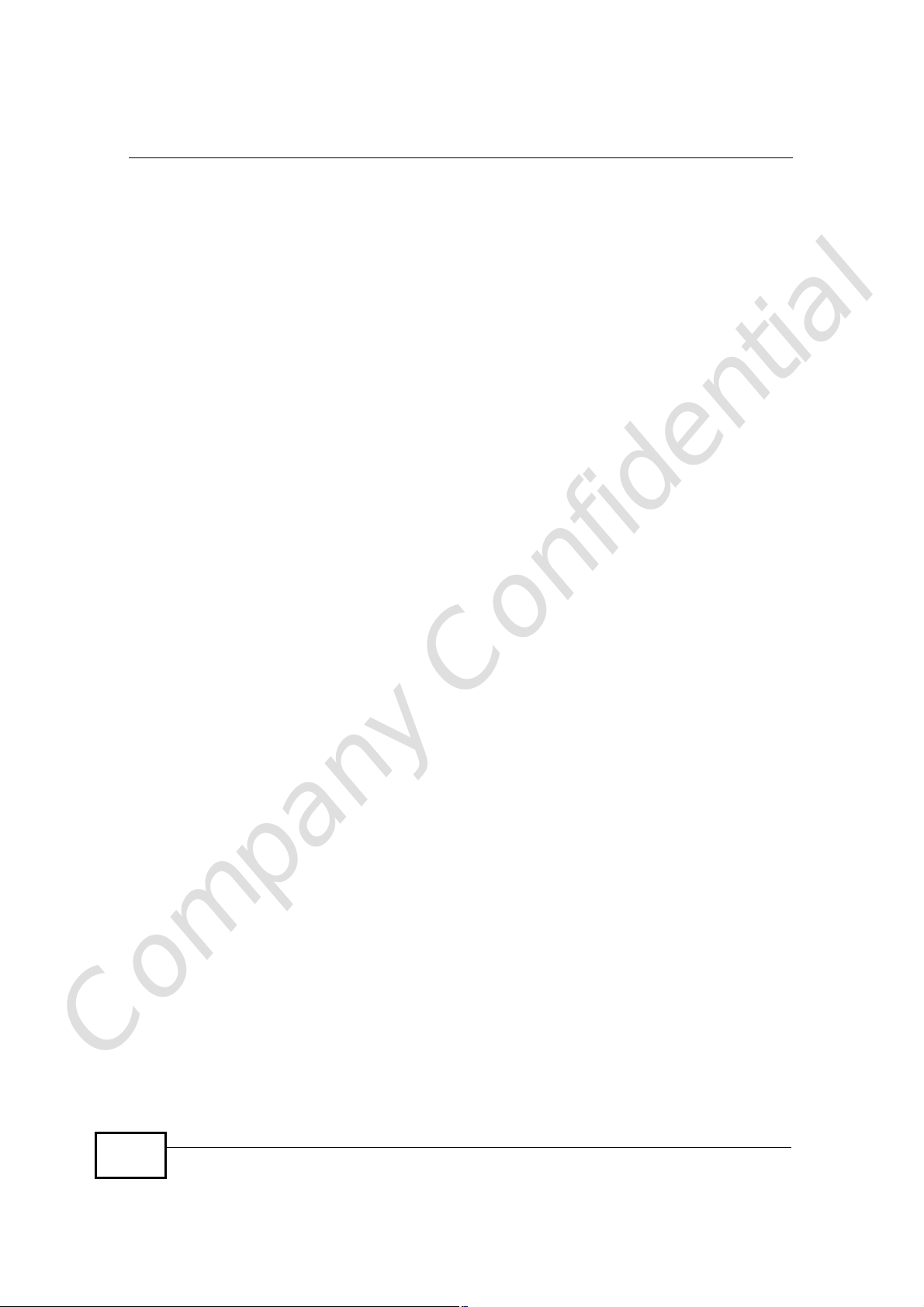
Table of Contents
Chapter 10
The NAT Configuration Screens..........................................................................................125
10.1 Overview ..........................................................................................................................125
10.1.1 What You Can Do in This Chapter .........................................................................125
10.2 General ............................................................................................................................125
10.3 Port Forwarding ..............................................................................................................126
10.3.1 Port Forwarding Options ........................................................................................127
10.3.2 Port Forwarding Rule Setup ...................................................................................129
10.4 Trigger Port ......................................................................................................................130
10.4.1 Trigger Port Forwarding Example ..........................................................................131
10.5 ALG .................................................................................................................................132
Chapter 11
The System Configuration Screens....................................................................................135
11.1 Overview ..........................................................................................................................135
11.1.1 What You Can Do in This Chapter .........................................................................135
11.1.2 What You Need to Know ........................................................................................135
11.2 General ...........................................................................................................................137
11.3 Dynamic DNS ..................................................................................................................138
11.4 Firmware ..........................................................................................................................140
11.4.1 The Firmware Upload Process ...............................................................................141
11.5 Configuration ....................................................................................................................142
11.5.1 The Restore Configuration Process .......................................................................143
11.6 Restart .............................................................................................................................143
11.6.1 The Restart Process ...............................................................................................144
Part IV: Voice Screens.........................................................................145
Chapter 12
The Service Configuration Screens....................................................................................147
12.1 Overview ..........................................................................................................................147
12.1.1 What You Can Do in This Chapter .........................................................................147
12.1.2 What You Need to Know ........................................................................................147
12.1.3 Before you Begin ....................................................................................................149
12.2 SIP Settings .....................................................................................................................149
12.2.1 Advanced SIP Settings ..........................................................................................151
12.3 QoS .................................................................................................................................158
12.4 Technical Reference ........................................................................................................159
Company Confidential
14
12.4.1 SIP Call Progression ..............................................................................................159
12.4.2 SIP Client Server ....................................................................................................160
12.4.3 SIP User Agent ......................................................................................................160
User’s Guide
Page 15
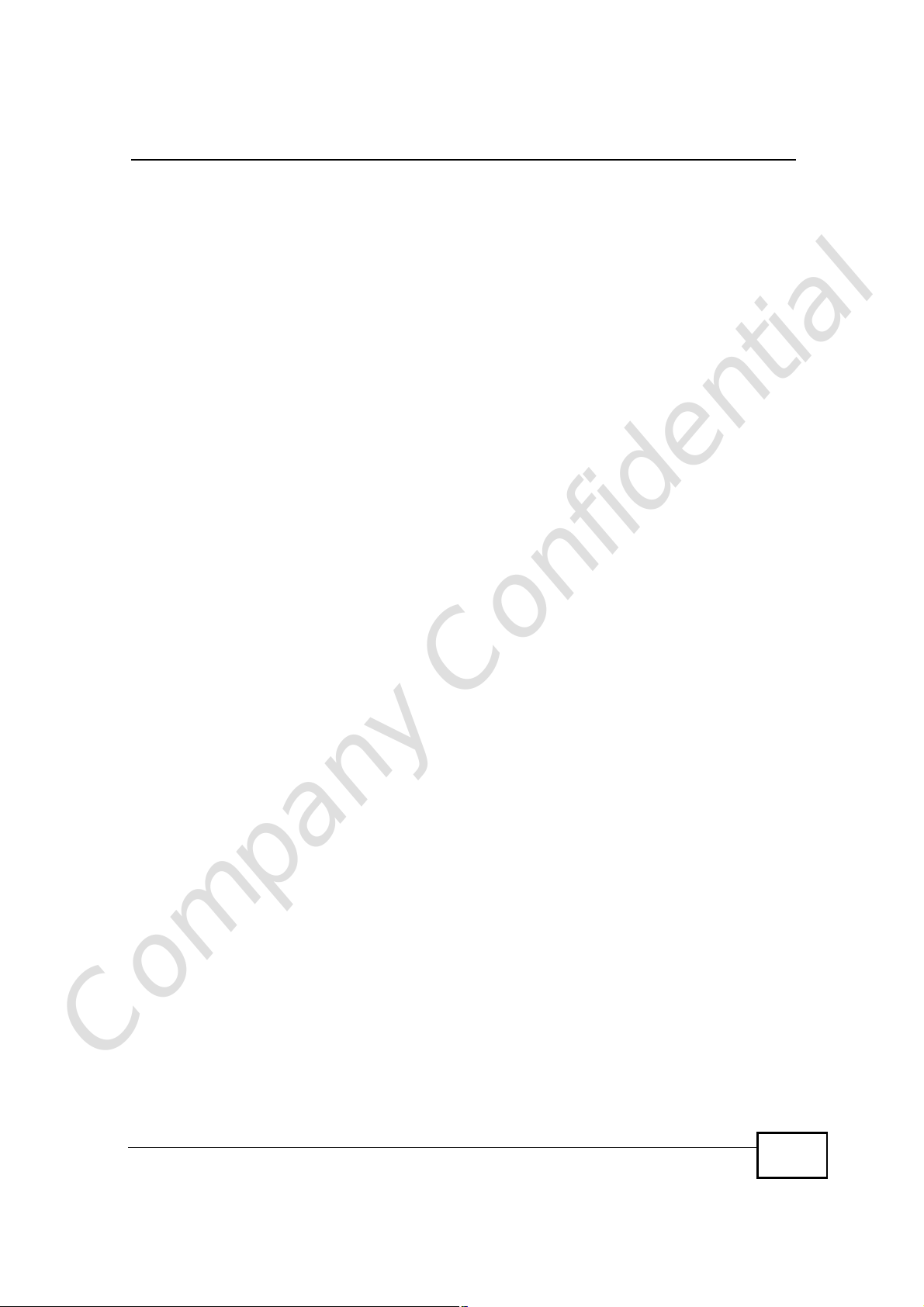
Table of Contents
12.4.4 SIP Proxy Server ....................................................................................................160
12.4.5 SIP Redirect Server ...............................................................................................161
12.4.6 NAT and SIP ..........................................................................................................162
12.4.7 DiffServ ..................................................................................................................162
12.4.8 DSCP and Per-Hop Behavior .................................................................................163
Chapter 13
The Phone Screens...............................................................................................................165
13.1 Overview ..........................................................................................................................165
13.1.1 What You Can Do in This Chapter .........................................................................165
13.1.2 What You Need to Know ........................................................................................165
13.2 Analog Phone ..................................................................................................................166
13.2.1 Advanced Analog Phone Setup .............................................................................168
13.3 Common ..........................................................................................................................169
13.4 Region .............................................................................................................................170
13.5 Technical Reference ........................................................................................................170
13.5.1 The Flash Key ........................................................................................................170
13.5.2 Europe Type Supplementary Phone Services .......................................................171
13.5.3 USA Type Supplementary Services .......................................................................173
Chapter 14
The Phone Book Screens.....................................................................................................175
14.1 Overview ..........................................................................................................................175
14.1.1 What You Can Do in This Chapter .........................................................................175
14.1.2 What You Need to Know ........................................................................................175
14.2 Incoming Call Policy ........................................................................................................176
14.3 Speed Dial .......................................................................................................................178
Part V: Tools & Status Screens...........................................................181
Chapter 15
The Certificates Screens......................................................................................................183
15.1 Overview ..........................................................................................................................183
15.1.1 What You Can Do in This Chapter .........................................................................183
15.1.2 What You Need to Know ........................................................................................183
15.2 My Certificates .................................................................................................................184
15.2.1 My Certificates Create ............................................................................................186
15.2.2 My Certificate Edit ..................................................................................................189
15.2.3 My Certificate Import ..............................................................................................192
Company Confidential
15.3 Trusted CAs .....................................................................................................................193
15.3.1 Trusted CA Edit ......................................................................................................195
User’s Guide
15
Page 16
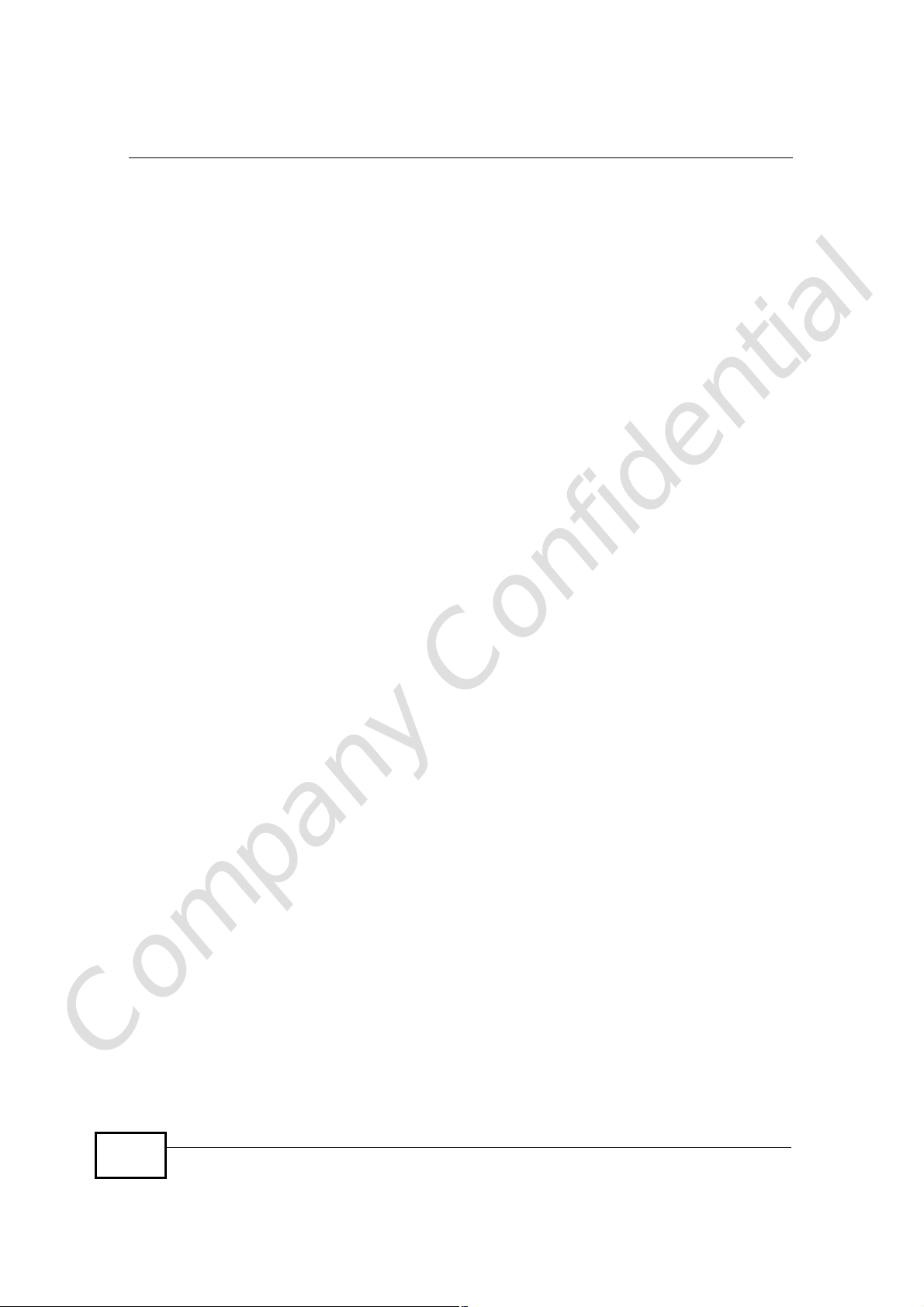
Table of Contents
15.3.2 Trusted CA Import ..................................................................................................197
15.4 Technical Reference ........................................................................................................198
15.4.1 Certificate Authorities .............................................................................................198
15.4.2 Verifying a Certificate .............................................................................................200
Chapter 16
The Firewall Screens............................................................................................................203
16.1 Overview ..........................................................................................................................203
16.1.1 What You Can Do in This Chapter .........................................................................203
16.1.2 What You Need to Know ........................................................................................203
16.2 Firewall Setting ................................................................................................................204
16.2.1 Firewall Rule Directions .........................................................................................204
16.2.2 Triangle Route ........................................................................................................205
16.2.3 Firewall Setting Options .........................................................................................206
16.3 Service Setting ................................................................................................................207
16.4 Technical Reference ........................................................................................................208
16.4.1 Stateful Inspection Firewall. ...................................................................................208
16.4.2 Guidelines For Enhancing Security With Your Firewall ..........................................209
16.4.3 The “Triangle Route” Problem ................................................................................209
Chapter 17
Content Filter.........................................................................................................................213
17.1 Overview ..........................................................................................................................213
17.1.1 What You Can Do in This Chapter .........................................................................213
17.2 Filter .................................................................................................................................214
17.3 Schedule ..........................................................................................................................216
Chapter 18
The Remote Management Screens.....................................................................................217
18.1 Overview ..........................................................................................................................217
18.1.1 What You Can Do in This Chapter .........................................................................217
18.1.2 What You Need to Know ........................................................................................218
18.2 WWW ..............................................................................................................................219
18.3 Telnet ...............................................................................................................................220
18.4 FTP ..................................................................................................................................220
18.5 SNMP ..............................................................................................................................221
18.5.1 SNMP Traps ...........................................................................................................222
18.5.2 SNMP Options .......................................................................................................223
18.6 DNS .................................................................................................................................224
18.7 Security ............................................................................................................................225
Chapter 19
Company Confidential
The Logs Screens.................................................................................................................227
16
User’s Guide
Page 17

Table of Contents
19.1 Overview ..........................................................................................................................227
19.1.1 What You Can Do in This Chapter .........................................................................227
19.1.2 What You Need to Know ........................................................................................227
19.2 View Logs ........................................................................................................................229
19.3 Log Settings .....................................................................................................................231
19.4 Log Message Descriptions ..............................................................................................233
Chapter 20
The UPnP Screen..................................................................................................................243
20.1 Overview ..........................................................................................................................243
20.1.1 What You Can Do in This Chapter .........................................................................243
20.1.2 What You Need to Know ........................................................................................243
20.2 UPnP ...............................................................................................................................244
20.3 Technical Reference ........................................................................................................245
20.3.1 Installing UPnP in Windows XP .............................................................................245
20.3.2 Web Configurator Easy Access .............................................................................249
Chapter 21
The Status Screen.................................................................................................................253
21.1 Overview ..........................................................................................................................253
21.2 Status Screen ..................................................................................................................253
21.2.1 Packet Statistics .....................................................................................................258
21.2.2 WiMAX Site Information .........................................................................................259
21.2.3 DHCP Table ...........................................................................................................260
21.2.4 VoIP Statistics ........................................................................................................261
21.2.5 WiMAX Profile ........................................................................................................263
Part VI: Troubleshooting and Specifications....................................265
Chapter 22
Troubleshooting....................................................................................................................267
22.1 Power, Hardware Connections, and LEDs ......................................................................267
22.2 WiMAX Device Access and Login ...................................................................................268
22.3 Internet Access ................................................................................................................270
22.4 Phone Calls and VoIP ......................................................................................................272
22.5 Reset the WiMAX Device to Its Factory Defaults ............................................................273
22.5.1 Pop-up Windows, JavaScripts and Java Permissions ...........................................273
Chapter 23
Product Specifications.........................................................................................................275
Company Confidential
User’s Guide
17
Page 18

Table of Contents
Part VII: Appendices and Index..........................................................277
Appendix A WiMAX Security................................................................................................279
Appendix B Setting Up Your Computer’s IP Address...........................................................283
Appendix C Wireless LANs..................................................................................................311
Appendix D Pop-up Windows, JavaScripts and Java Permissions......................................327
Appendix E IP Addresses and Subnetting...........................................................................337
Appendix F Importing Certificates........................................................................................349
Appendix G SIP Passthrough...............................................................................................381
Appendix H Common Services............................................................................................383
Appendix I Legal Information................................................................................................387
Appendix J Customer Support.............................................................................................391
Index.......................................................................................................................................399
Company Confidential
18
User’s Guide
Page 19

List of Figures
List of Figures
Figure 1 The IDU/ODU Setup .................................................................................................................31
Figure 2 WiFi Access Point ....................................................................................................................32
Figure 3 WiMAX Device and Base Station .............................................................................................32
Figure 4 WiMAX Device’s VoIP Features - Peer-to-Peer Calls ..............................................................33
Figure 5 WiMAX Device’s VoIP Features - Calls via VoIP Service Provider ..........................................33
Figure 6 The WiMAX Device’s LEDs ......................................................................................................34
Figure 7 Main Screen .............................................................................................................................43
Figure 8 Select a Mode ..........................................................................................................................47
Figure 9 Internet Connection Wizard > System Information ...................................................................48
Figure 10 Internet Connection Wizard > Wireless LAN Screen ..............................................................49
Figure 11 Internet Connection Wizard > Basic (WEP) Screen ...............................................................51
Figure 12 Internet Connection Wizard > Extended (WPA-PSK) Screen ................................................53
Figure 13 Internet Connection Wizard > Authentication Settings Screen ...............................................54
Figure 14 Internet Connection Wizard > IP Address ..............................................................................56
Figure 15 Internet Connection Wizard > IP Address Assignment ..........................................................57
Figure 16 Select a Mode ........................................................................................................................59
Figure 17 VoIP Connection > First Voice Account Settings ....................................................................60
Figure 18 VoIP Connection > SIP Registration Test ...............................................................................61
Figure 19 VoIP Connection > SIP Registration Fail ................................................................................62
Figure 20 VoIP Connection > Finish ......................................................................................................63
Figure 21 SETUP > Set IP Address .......................................................................................................68
Figure 22 SETUP > DHCP Client ...........................................................................................................69
Figure 23 SETUP > Time Setting ...........................................................................................................70
Figure 24 ADVANCED > LAN Configuration > DHCP Setup .................................................................76
Figure 25 ADVANCED > LAN Configuration > Static DHCP ..................................................................78
Figure 26 ADVANCED > LAN Configuration> IP Alias ...........................................................................79
Figure 27 Advanced> LAN Configuration > IP Static Route ...................................................................81
Figure 28 Advanced> LAN Configuration > IP Static Route Setup .........................................................82
Figure 29 ADVANCED > LAN Configuration > Advanced ......................................................................83
Figure 30 WiMax: Mobile Station ............................................................................................................90
Figure 31 WiMAX: Multiple Mobile Stations ............................................................................................90
Figure 32 Using an AAA Server .............................................................................................................91
Figure 33 Traffic Redirect WAN Setup ....................................................................................................91
Figure 34 Traffic Redirect LAN Setup .....................................................................................................92
Figure 35 ADVANCED > WAN Configuration > Internet Connection .....................................................93
Figure 36 ADVANCED > WAN Configuration >WiMAX Configuration ................................................96
Company Confidential
Figure 37 Frequency Ranges .................................................................................................................97
Figure 38 Completing the WiMAX Frequency Screen ............................................................................99
User’s Guide
19
Page 20

List of Figures
Figure 39 ADVANCED > WAN Configuration > Traffic Redirect .............................................................99
Figure 40 ADVANCED > WAN Configuration > Advanced ..............................................................101
Figure 41 ADVANCED > Wi-Fi Configuration > General ......................................................................104
Figure 42 ADVANCED > Wi-Fi Configuration > WPA/WPA2 Optionsl ..................................................106
Figure 43 ADVANCED > Wi-Fi Configuration > WPA-PSK/WPA2-PSK Optionsl .................................107
Figure 44 ADVANCED > WAN Configuration >WiMAX Configuration ..............................................109
Figure 45 ADVANCED > WAN Configuration > Traffic Redirect ............................................................110
Figure 46 VPN Transport Example ........................................................................................................113
Figure 47 Identifying Users ....................................................................................................................115
Figure 48 ADVANCED > VPN Transport > General ..............................................................................116
Figure 49 Pseudowire Mapping .............................................................................................................117
Figure 50 VPLS Tunneling .....................................................................................................................118
Figure 51 ADVANCED > VPN Transport > Customer Interface ............................................................118
Figure 52 ADVANCED > VPN Transport > Customer Interface Setup ............................................120
Figure 53 Ethernet Pseudowire Settings Example ..............................................................................121
Figure 54 Advance > VPN Transport > Ethernet Pseudowire ..............................................................121
Figure 55 ADVANCED > VPN Transport > Ethernet Pseudowire Setup ............................................123
Figure 56 ADVANCED > VPN Transport > Statistics ............................................................................124
Figure 57 ADVANCED > NAT Configuration > General .......................................................................125
Figure 58 Multiple Servers Behind NAT Example ................................................................................127
Figure 59 ADVANCED > NAT Configuration > Port Forwarding ...........................................................127
Figure 60 ADVANCED > NAT Configuration > Port Forwarding > Rule Setup .....................................129
Figure 61 ADVANCED > NAT Configuration > Trigger Port .................................................................130
Figure 62 Trigger Port Forwarding Example .........................................................................................131
Figure 63 ADVANCED > NAT Configuration > ALG .............................................................................133
Figure 64 ADVANCED > System Configuration > General ..................................................................137
Figure 65 ADVANCED > System Configuration > Dynamic DNS .........................................................139
Figure 66 ADVANCED > System Configuration > Firmware ................................................................140
Figure 67 ADVANCED > System Configuration > Configuration ..........................................................142
Figure 68 ADVANCED > System Configuration > Restart ....................................................................143
Figure 69 VOICE > Service Configuration > SIP Setting ......................................................................149
Figure 70 STUN ....................................................................................................................................151
Figure 71 VOICE > Service Configuration > SIP Settings > Advanced ................................................153
Figure 72 VOICE > Service Configuration > QoS ................................................................................158
Figure 73 SIP User Agent .....................................................................................................................160
Figure 74 SIP Proxy Server ..................................................................................................................161
Figure 75 SIP Redirect Server ..............................................................................................................162
Figure 76 DiffServ: Differentiated Service Field ....................................................................................163
Figure 77 VOICE > Phone > Analog Phone .........................................................................................166
Figure 78 VOICE > Phone > Analog Phone > Advanced .....................................................................168
Figure 79 VOICE > Phone > Common .................................................................................................169
Company Confidential
Figure 80 VOICE > Phone > Region ....................................................................................................170
Figure 81 VOICE > Phone Book > Incoming Call Policy ......................................................................176
20
User’s Guide
Page 21
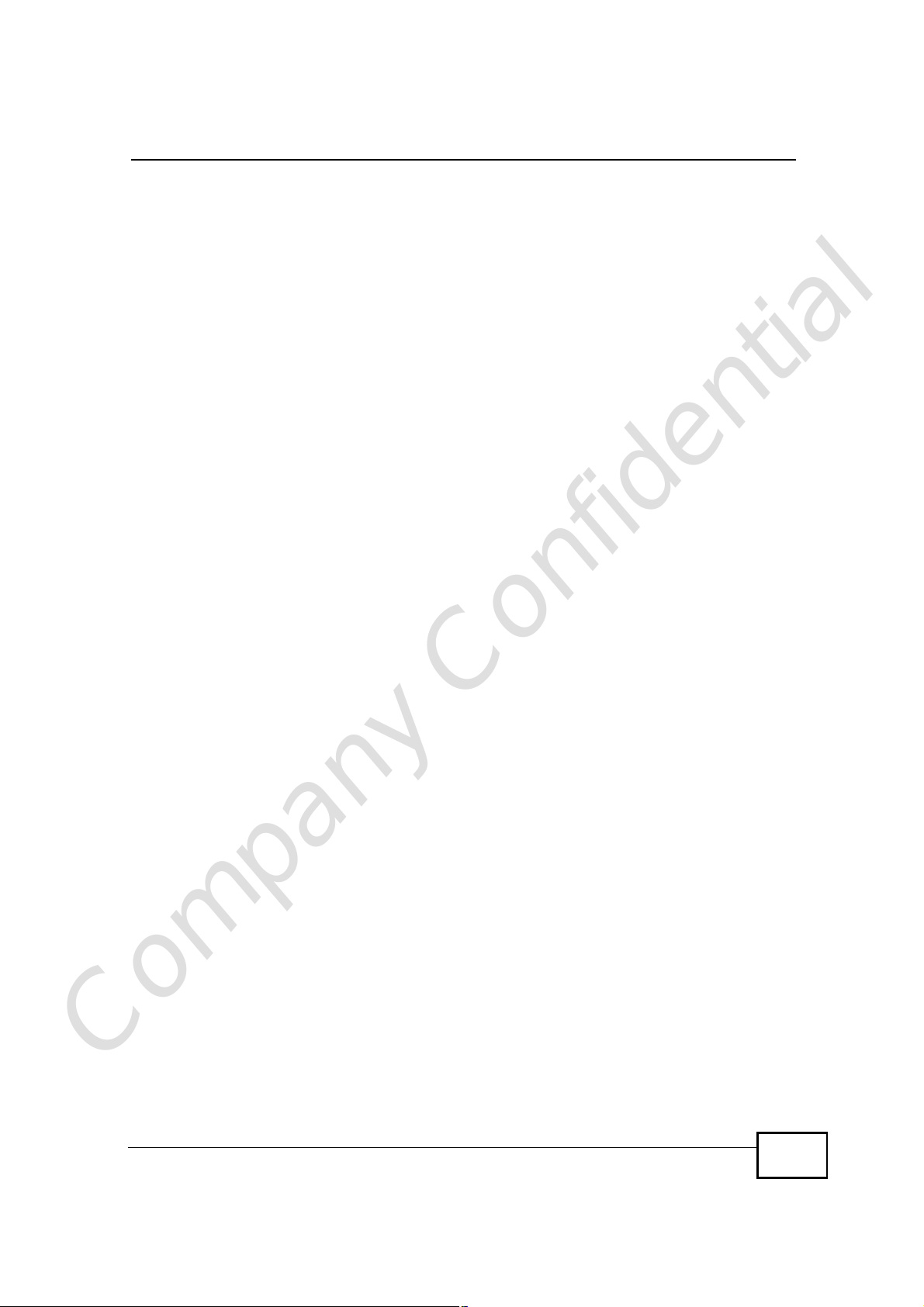
List of Figures
Figure 82 VOICE > Phone Book > Speed Dial .....................................................................................178
Figure 83 TOOLS > Certificates > My Certificates ............................................................................184
Figure 84 TOOLS > Certificates > My Certificates > Create ................................................................186
Figure 85 TOOLS > Certificates > My Certificates > Edit ....................................................................189
Figure 86 TOOLS > Certificates > My Certificates > Import .................................................................192
Figure 87 TOOLS > Certificates > Trusted CAs ...................................................................................193
Figure 88 TOOLS > Certificates > Trusted CAs > Edit ......................................................................195
Figure 89 TOOLS > Certificates > Trusted CAs > Import .....................................................................198
Figure 90 Remote Host Certificates .....................................................................................................201
Figure 91 Certificate Details ................................................................................................................201
Figure 92 Firewall Rule Directions ........................................................................................................204
Figure 93 Ideal Firewall Setup ..............................................................................................................205
Figure 94 TOOLS > Firewall > Firewall Setting ....................................................................................206
Figure 95 TOOLS > Firewall > Service Setting ....................................................................................207
Figure 96 “Triangle Route” Problem .....................................................................................................210
Figure 97 IP Alias ..................................................................................................................................211
Figure 98 TOOLS > Content Filter > Filter ...........................................................................................214
Figure 99 TOOLS > Content Filter > Schedule ....................................................................................216
Figure 100 TOOLS > Remote Management > WWW ..........................................................................219
Figure 101 TOOLS > Remote Management > Telnet ...........................................................................220
Figure 102 TOOLS > Remote Management > FTP ..............................................................................220
Figure 103 SNMP Management Model ................................................................................................221
Figure 104 TOOLS > Remote Management > SNMP ..........................................................................223
Figure 105 TOOLS > Remote Management > DNS .............................................................................224
Figure 106 TOOLS > Remote Management > Security .......................................................................225
Figure 107 TOOLS > Logs > View Logs ...............................................................................................229
Figure 108 TOOLS > Logs > Log Settings ...........................................................................................231
Figure 109 TOOLS > UPnP ..................................................................................................................244
Figure 110 Network Connections .........................................................................................................245
Figure 111 Windows Optional Networking Components Wizard ..........................................................246
Figure 112 Networking Services ...........................................................................................................246
Figure 113 Network Connections .........................................................................................................247
Figure 114 Internet Connection Properties ..........................................................................................247
Figure 115 Internet Connection Properties: Advanced Settings ...........................................................248
Figure 116 Internet Connection Properties: Advanced Settings: Add ..................................................248
Figure 117 System Tray Icon ................................................................................................................248
Figure 118 Internet Connection Status .................................................................................................249
Figure 119 Network Connections .........................................................................................................250
Figure 120 Network Connections: My Network Places ........................................................................250
Figure 121 Network Connections: My Network Places: Properties: Example ......................................251
Figure 122 Status .................................................................................................................................253
Company Confidential
Figure 123 Packet Statistics .................................................................................................................258
Figure 124 WiMAX Site Information ....................................................................................................259
User’s Guide
21
Page 22

List of Figures
Figure 125 DHCP Table ........................................................................................................................260
Figure 126 VoIP Statistics .....................................................................................................................261
Figure 127 WiMAX Profile ...................................................................................................................263
Figure 128 Windows XP: Start Menu ....................................................................................................284
Figure 129 Windows XP: Control Panel ...............................................................................................284
Figure 130 Windows XP: Control Panel > Network Connections > Properties ....................................285
Figure 131 Windows XP: Local Area Connection Properties ...............................................................285
Figure 132 Windows XP: Internet Protocol (TCP/IP) Properties ..........................................................286
Figure 133 Windows Vista: Start Menu .................................................................................................287
Figure 134 Windows Vista: Control Panel ............................................................................................287
Figure 135 Windows Vista: Network And Internet ................................................................................287
Figure 136 Windows Vista: Network and Sharing Center .....................................................................288
Figure 137 Windows Vista: Network and Sharing Center .....................................................................288
Figure 138 Windows Vista: Local Area Connection Properties ............................................................289
Figure 139 Windows Vista: Internet Protocol Version 4 (TCP/IPv4) Properties ...................................290
Figure 140 Mac OS X 10.4: Apple Menu ..............................................................................................291
Figure 141 Mac OS X 10.4: System Preferences .................................................................................291
Figure 142 Mac OS X 10.4: Network Preferences ...............................................................................292
Figure 143 Mac OS X 10.4: Network Preferences > TCP/IP Tab. ........................................................292
Figure 144 Mac OS X 10.4: Network Preferences > Ethernet ..............................................................293
Figure 145 Mac OS X 10.4: Network Utility ..........................................................................................294
Figure 146 Mac OS X 10.5: Apple Menu ..............................................................................................295
Figure 147 Mac OS X 10.5: Systems Preferences ...............................................................................295
Figure 148 Mac OS X 10.5: Network Preferences > Ethernet ..............................................................296
Figure 149 Mac OS X 10.5: Network Preferences > Ethernet ..............................................................297
Figure 150 Mac OS X 10.5: Network Utility ..........................................................................................298
Figure 151 Ubuntu 8: System > Administration Menu ..........................................................................299
Figure 152 Ubuntu 8: Network Settings > Connections ........................................................................299
Figure 153 Ubuntu 8: Administrator Account Authentication ................................................................300
Figure 154 Ubuntu 8: Network Settings > Connections ........................................................................300
Figure 155 Ubuntu 8: Network Settings > Properties ...........................................................................301
Figure 156 Ubuntu 8: Network Settings > DNS ...................................................................................302
Figure 157 Ubuntu 8: Network Tools ....................................................................................................303
Figure 158 openSUSE 10.3: K Menu > Computer Menu .....................................................................304
Figure 159 openSUSE 10.3: K Menu > Computer Menu .....................................................................305
Figure 160 openSUSE 10.3: YaST Control Center ..............................................................................305
Figure 161 openSUSE 10.3: Network Settings ....................................................................................306
Figure 162 openSUSE 10.3: Network Card Setup ...............................................................................307
Figure 163 openSUSE 10.3: Network Settings ....................................................................................308
Figure 164 openSUSE 10.3: KNetwork Manager .................................................................................309
Figure 165 openSUSE: Connection Status - KNetwork Manager ........................................................309
Company Confidential
Figure 166 Peer-to-Peer Communication in an Ad-hoc Network ..........................................................311
Figure 167 Basic Service Set ...............................................................................................................312
22
User’s Guide
Page 23
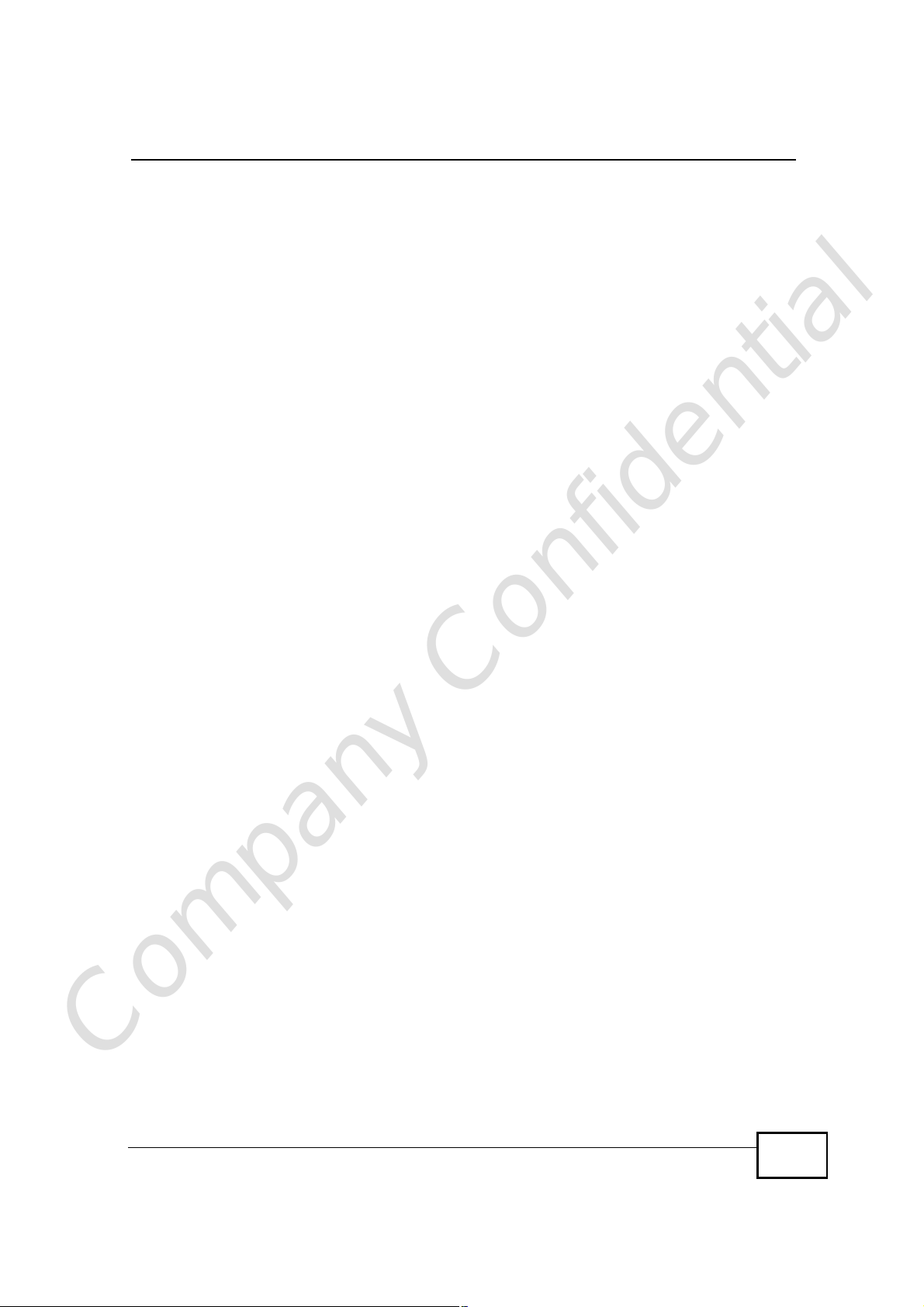
List of Figures
Figure 168 Infrastructure WLAN ...........................................................................................................313
Figure 169 RTS/CTS ...........................................................................................................................314
Figure 170 WPA(2) with RADIUS Application Example .......................................................................323
Figure 171 WPA(2)-PSK Authentication ...............................................................................................324
Figure 172 Pop-up Blocker ...................................................................................................................327
Figure 173 Internet Options: Privacy ....................................................................................................328
Figure 174 Internet Options: Privacy ....................................................................................................329
Figure 175 Pop-up Blocker Settings .....................................................................................................330
Figure 176 Internet Options: Security ...................................................................................................331
Figure 177 Security Settings - Java Scripting .......................................................................................332
Figure 178 Security Settings - Java ......................................................................................................333
Figure 179 Java (Sun) ..........................................................................................................................334
Figure 180 Mozilla Firefox: TOOLS > Options ......................................................................................334
Figure 181 Mozilla Firefox Content Security .........................................................................................335
Figure 182 Network Number and Host ID ............................................................................................338
Figure 183 Subnetting Example: Before Subnetting ............................................................................341
Figure 184 Subnetting Example: After Subnetting ...............................................................................342
Figure 185 Conflicting Computer IP Addresses Example ....................................................................347
Figure 186 Conflicting Computer IP Addresses Example ....................................................................347
Figure 187 Conflicting Computer and Router IP Addresses Example ..................................................348
Figure 188 Internet Explorer 7: Certification Error ................................................................................350
Figure 189 Internet Explorer 7: Certification Error ................................................................................350
Figure 190 Internet Explorer 7: Certificate Error ...................................................................................351
Figure 191 Internet Explorer 7: Certificate ............................................................................................351
Figure 192 Internet Explorer 7: Certificate Import Wizard ....................................................................352
Figure 193 Internet Explorer 7: Certificate Import Wizard ....................................................................352
Figure 194 Internet Explorer 7: Certificate Import Wizard ....................................................................353
Figure 195 Internet Explorer 7: Select Certificate Store .......................................................................353
Figure 196 Internet Explorer 7: Certificate Import Wizard ....................................................................354
Figure 197 Internet Explorer 7: Security Warning .................................................................................354
Figure 198 Internet Explorer 7: Certificate Import Wizard ....................................................................355
Figure 199 Internet Explorer 7: Website Identification ..........................................................................355
Figure 200 Internet Explorer 7: Public Key Certificate File ...................................................................356
Figure 201 Internet Explorer 7: Open File - Security Warning ..............................................................356
Figure 202 Internet Explorer 7: Tools Menu .........................................................................................357
Figure 203 Internet Explorer 7: Internet Options ..................................................................................357
Figure 204 Internet Explorer 7: Certificates ..........................................................................................358
Figure 205 Internet Explorer 7: Certificates ..........................................................................................358
Figure 206 Internet Explorer 7: Root Certificate Store ..........................................................................358
Figure 207 Firefox 2: Website Certified by an Unknown Authority .......................................................360
Figure 208 Firefox 2: Page Info ............................................................................................................361
Company Confidential
Figure 209 Firefox 2: Tools Menu .........................................................................................................362
Figure 210 Firefox 2: Options ...............................................................................................................362
User’s Guide
23
Page 24
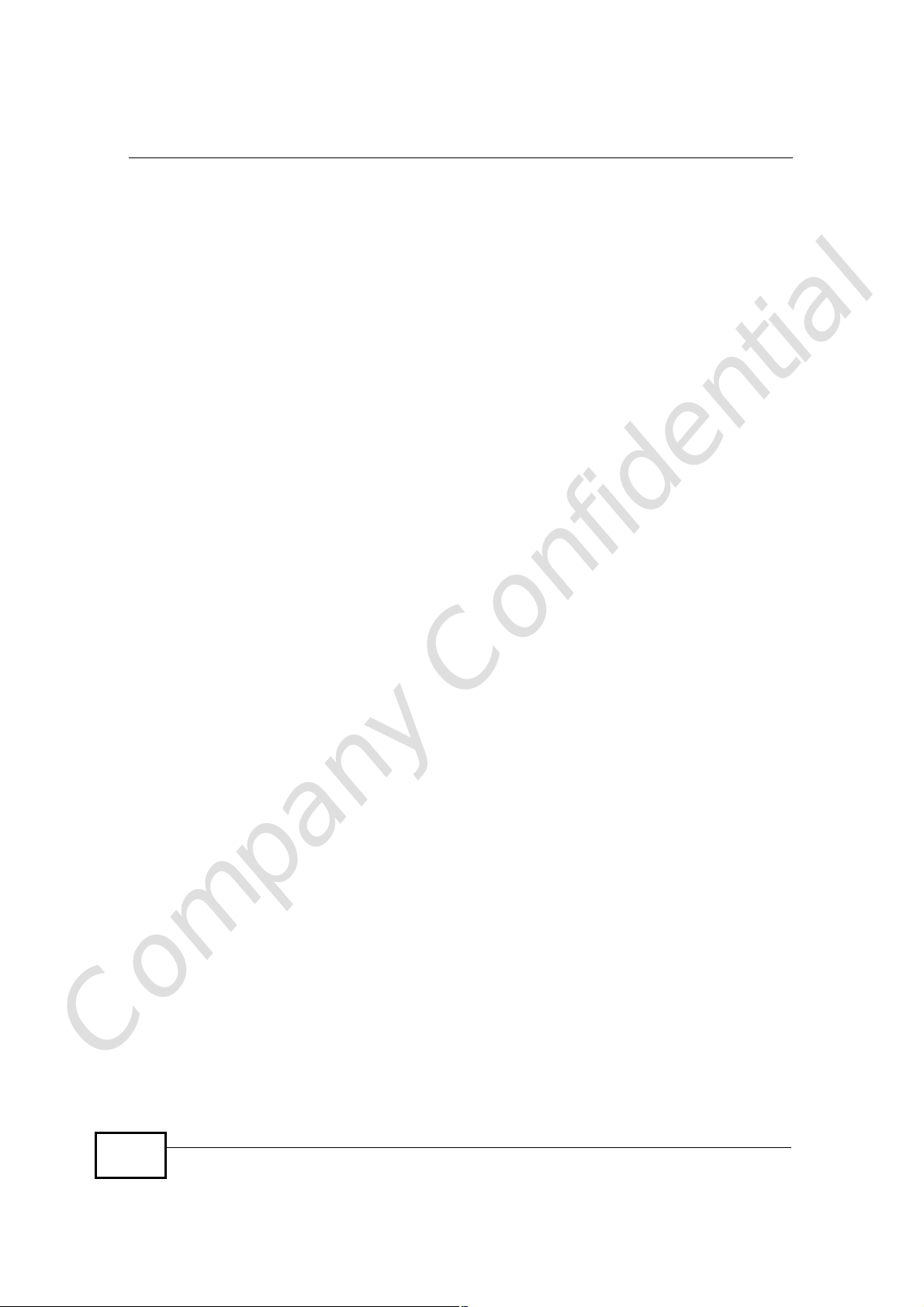
List of Figures
Figure 211 Firefox 2: Certificate Manager ...........................................................................................363
Figure 212 Firefox 2: Select File ..........................................................................................................363
Figure 213 Firefox 2: Tools Menu .........................................................................................................364
Figure 214 Firefox 2: Options ...............................................................................................................364
Figure 215 Firefox 2: Certificate Manager ...........................................................................................365
Figure 216 Firefox 2: Delete Web Site Certificates ..............................................................................365
Figure 217 Opera 9: Certificate signer not found .................................................................................366
Figure 218 Opera 9: Security information .............................................................................................367
Figure 219 Opera 9: Tools Menu ..........................................................................................................368
Figure 220 Opera 9: Preferences .........................................................................................................369
Figure 221 Opera 9: Certificate manager ............................................................................................370
Figure 222 Opera 9: Import certificate .................................................................................................370
Figure 223 Opera 9: Install authority certificate ...................................................................................371
Figure 224 Opera 9: Install authority certificate ...................................................................................371
Figure 225 Opera 9: Tools Menu ..........................................................................................................372
Figure 226 Opera 9: Preferences .........................................................................................................372
Figure 227 Opera 9: Certificate manager ............................................................................................373
Figure 228 Konqueror 3.5: Server Authentication ................................................................................374
Figure 229 Konqueror 3.5: Server Authentication ................................................................................374
Figure 230 Konqueror 3.5: KDE SSL Information ................................................................................375
Figure 231 Konqueror 3.5: Public Key Certificate File ..........................................................................376
Figure 232 Konqueror 3.5: Certificate Import Result ............................................................................376
Figure 233 Konqueror 3.5: Kleopatra ...................................................................................................376
Figure 234 Konqueror 3.5: Settings Menu ............................................................................................378
Figure 235 Konqueror 3.5: Configure ...................................................................................................378
Company Confidential
24
User’s Guide
Page 25
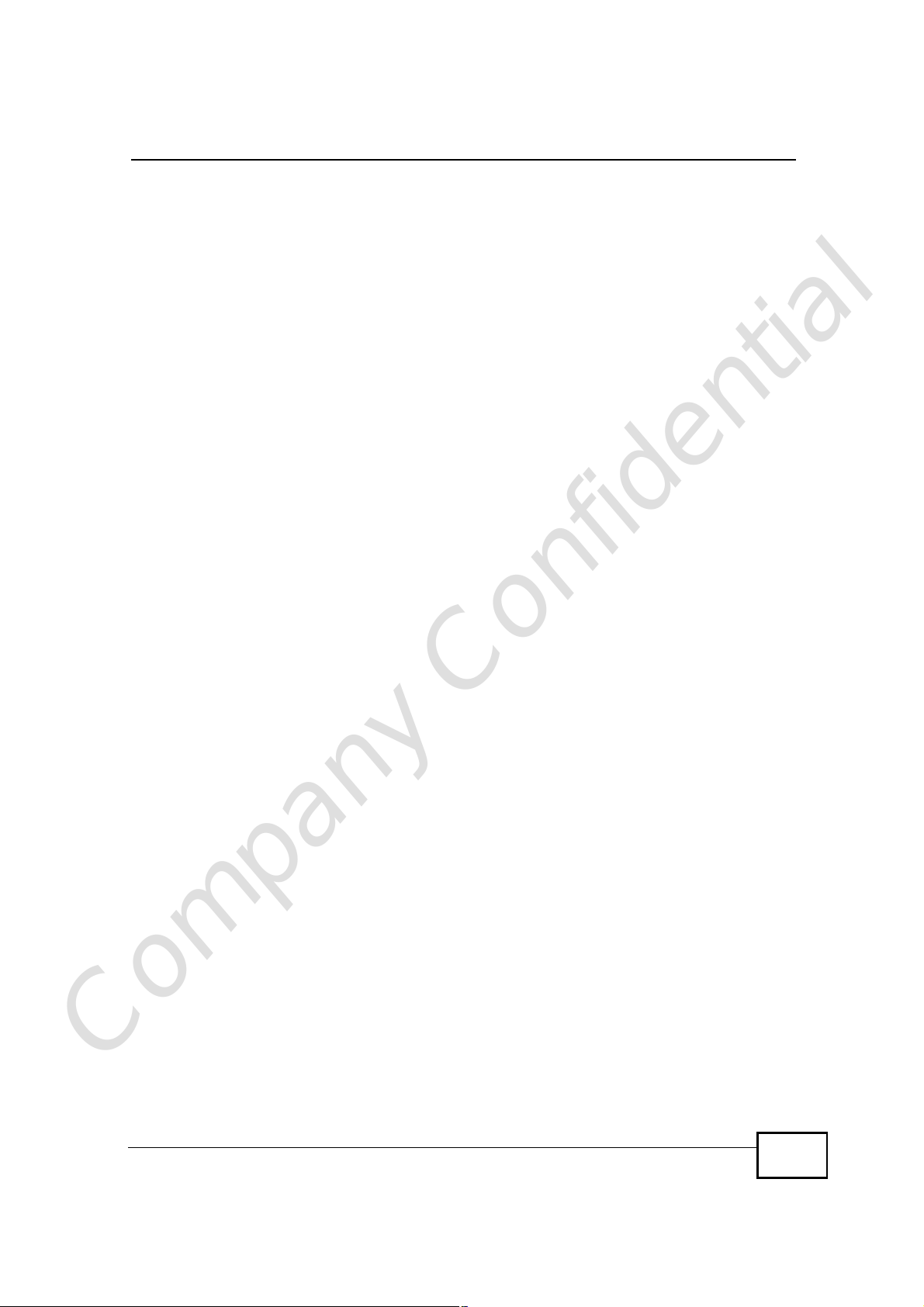
List of Tables
List of Tables
Table 1 Common Icons ............................................................................................................................5
Table 2 The WiMAX Device ...................................................................................................................34
Table 3 Main > Icons .............................................................................................................................40
Table 4 Main ..........................................................................................................................................42
Table 5 Main > Icons .............................................................................................................................43
Table 6 Main ..........................................................................................................................................44
Table 7 Internet Connection Wizard > System Information ...................................................................48
Table 8 Internet Connection Wizard > Wireless LAN Screen ................................................................49
Table 9 Internet Connection Wizard > Basic (WEP) Screen ..................................................................52
Table 10 Internet Connection Wizard > Extended (WPA-PSK) Screen .................................................53
Table 11 Internet Connection Wizard > Authentication Settings Screen ...............................................54
Table 12 Internet Connection Wizard > IP Address ...............................................................................56
Table 13 Internet Connection Wizard > IP Address ...............................................................................58
Table 14 VoIP Connection > First Voice Account Settings ....................................................................60
Table 15 SETUP > Set IP Address ........................................................................................................69
Table 16 SETUP > Set IP Address ........................................................................................................69
Table 17 SETUP > DHCP Client ............................................................................................................70
Table 18 Pre-defined NTP Time Servers ...............................................................................................71
Table 19 ADVANCED > LAN Configuration > DHCP Setup ..................................................................77
Table 20 ADVANCED > LAN Configuration > Static DHCP ...................................................................78
Table 21 ADVANCED > LAN Configuration> IP Alias ...........................................................................79
Table 22 Advanced> LAN Configuration > IP Static Route ....................................................................81
Table 23 Advanced> LAN Configuration > IP Static Route ....................................................................81
Table 24 Management > Static Route > IP Static Route > Edit .............................................................82
Table 25 ADVANCED > LAN Configuration > Other Settings ................................................................83
Table 26 ADVANCED > WAN Configuration > Internet Connection > ISP Parameters for Internet Access
93
Table 27 Radio Frequency Conversion .................................................................................................96
Table 28 ADVANCED > WAN Configuration >WiMAX Configuration ....................................................96
Table 29 DL Frequency Example Settings ............................................................................................98
Table 30 ADVANCED > WAN Configuration > Traffic Redirect ...........................................................100
Table 31 ADVANCED > WAN Configuration > Advanced ...................................................................101
Table 32 ADVANCED > Wi-Fi Configuration > General ......................................................................104
Table 33 ADVANCED > Wi-Fi Configuration > General ......................................................................107
Table 34 ADVANCED > Wi-Fi Configuration > General ......................................................................108
Table 35 ADVANCED > WAN Configuration >WiMAX Configuration ..................................................109
Table 36 ADVANCED > Wi-Fi Configuration > Advanced ....................................................................110
Company Confidential
Table 37 ADVANCED > VPN Transport > General ...............................................................................116
User’s Guide
25
Page 26
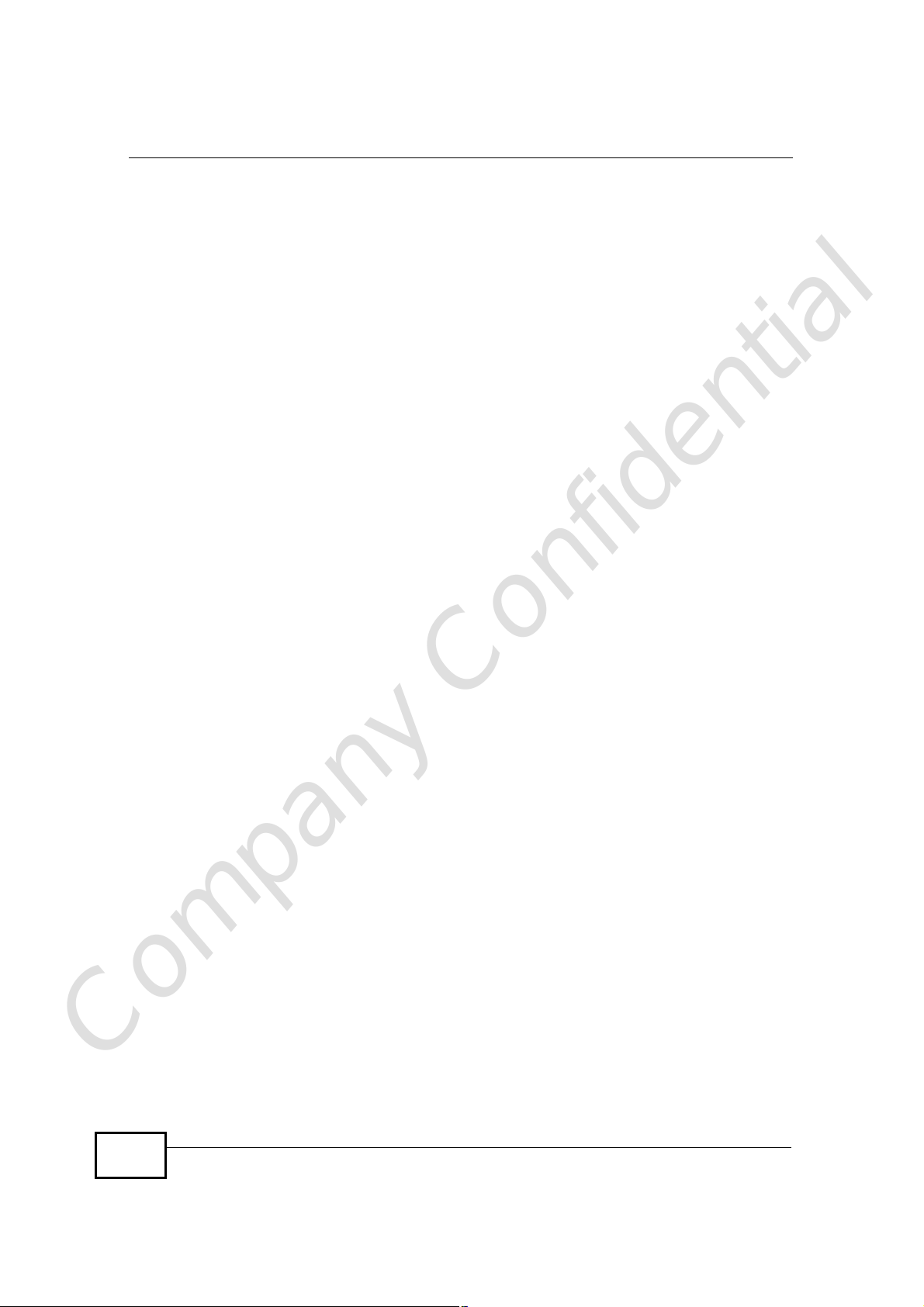
List of Tables
Table 38 Advanced> VPN Transport > Customer Interface ..................................................................119
Table 39 ADVANCED > VPN Transport > Customer Interface .............................................................119
Table 40 ADVANCED > VPN Transport > Customer Interface Setup .................................................120
Table 41 Advanced> VPN Transport > Customer Interface .................................................................122
Table 42 ADVANCED > VPN Transport > Ethernet Pseudowire .........................................................122
Table 43 ADVANCED > VPN Transport > Ethernet Pseudowire Setup ...............................................123
Table 44 ADVANCED > VPN Transport > Statistics ............................................................................124
Table 45 ADVANCED > NAT Configuration > General ........................................................................126
Table 46 Advanced> VPN Transport > Customer Interface .................................................................128
Table 47 ADVANCED > NAT Configuration > Port Forwarding ...........................................................128
Table 48 ADVANCED > NAT Configuration > Port Forwarding > Rule Setup .....................................129
Table 49 ADVANCED > NAT Configuration > Trigger Port ..................................................................130
Table 50 ADVANCED > NAT Configuration > ALG ..............................................................................133
Table 51 ADVANCED > System Configuration > General ...................................................................137
Table 52 ADVANCED > System Configuration > Dynamic DNS .........................................................139
Table 53 ADVANCED > System Configuration > Firmware .................................................................141
Table 54 ADVANCED > System Configuration > Configuration ..........................................................142
Table 55 ADVANCED > System Configuration > Firmware .................................................................143
Table 56 VOICE > Service Configuration > SIP Setting ......................................................................150
Table 57 VOICE > Service Configuration > SIP Settings > Advanced ................................................153
Table 58 Custom Tones Details ...........................................................................................................156
Table 59 VOICE > Service Configuration > QoS .................................................................................158
Table 60 SIP Call Progression .............................................................................................................159
Table 61 VOICE > Phone > Analog Phone ..........................................................................................167
Table 62 VOICE > Phone > Analog Phone > Advanced ......................................................................168
Table 63 VOICE > Phone > Common ..................................................................................................169
Table 64 VOICE > Phone > Region .....................................................................................................170
Table 65 European Type Flash Key Commands .................................................................................171
Table 66 USA Type Flash Key Commands .........................................................................................173
Table 67 VOICE > Phone Book > Incoming Call Policy .......................................................................176
Table 68 Advanced> LAN Configuration > IP Static Route ..................................................................178
Table 69 VOICE > Phone Book > Speed Dial ......................................................................................179
Table 70 TOOLS > Certificates > My Certificates ................................................................................184
Table 71 TOOLS > Certificates > My Certificates ................................................................................184
Table 72 TOOLS > Certificates > My Certificates > Create .................................................................187
Table 73 TOOLS > Certificates > My Certificates > Edit ......................................................................190
Table 74 TOOLS > Certificates > My Certificates > Import ..................................................................192
Table 75 TOOLS > Certificates > Trusted CAs ....................................................................................193
Table 76 TOOLS > Certificates > Trusted CAs ....................................................................................193
Table 77 TOOLS > Certificates > Trusted CAs > Edit ..........................................................................195
Table 78 TOOLS > Certificates > Trusted CAs Import .........................................................................198
Company Confidential
Table 79 TOOLS > Firewall > Firewall Setting .....................................................................................206
Table 80 TOOLS > Firewall > Service Setting .....................................................................................207
26
User’s Guide
Page 27
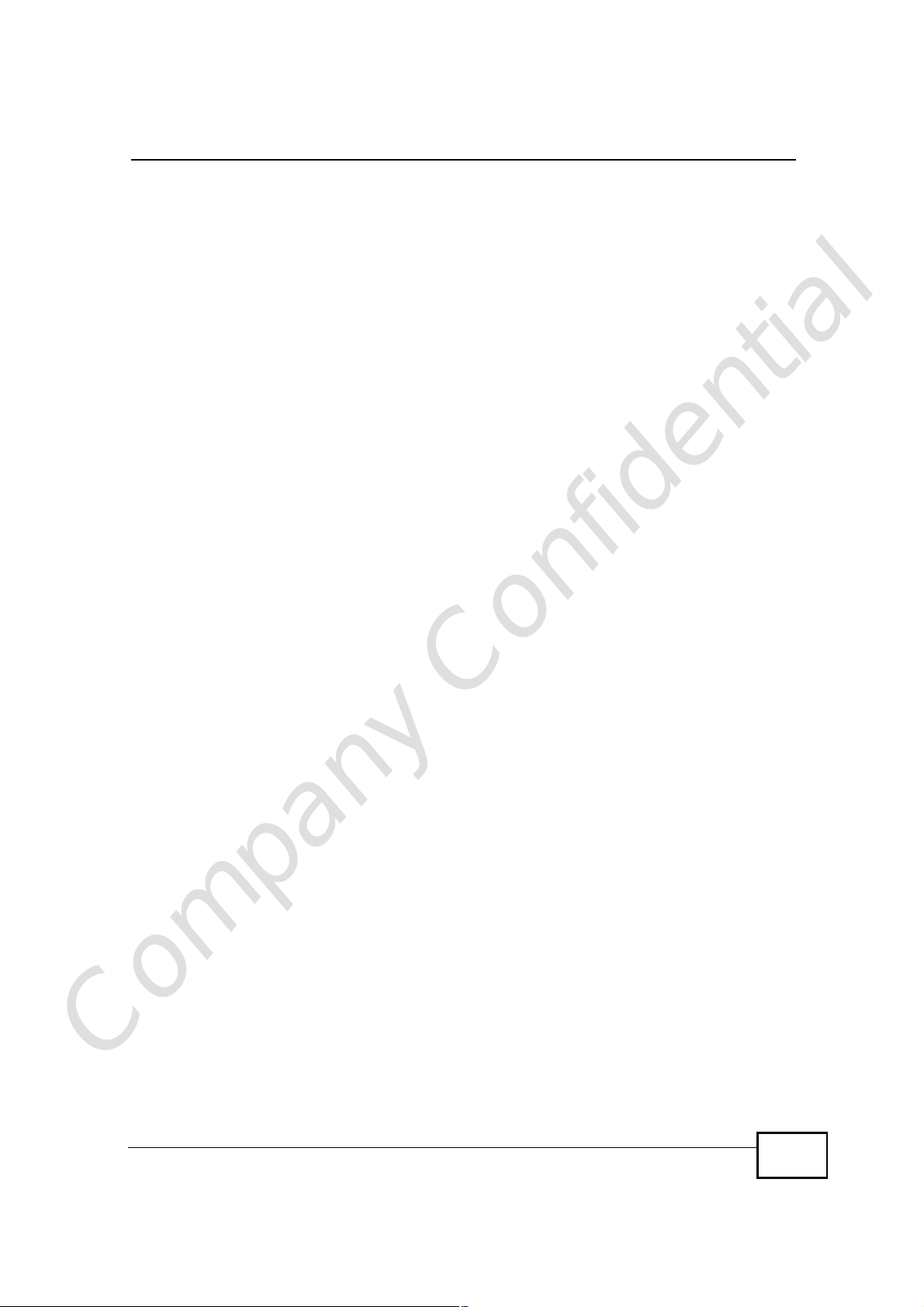
List of Tables
Table 81 TOOLS > Content Filter > Filter ............................................................................................215
Table 82 TOOLS > Content Filter > Schedule .....................................................................................216
Table 83 Remote Management ...........................................................................................................217
Table 84 TOOLS > Remote Management > WWW .............................................................................219
Table 85 TOOLS > Remote Management > Telnet .............................................................................220
Table 86 TOOLS > Remote Management > FTP ................................................................................221
Table 87 SNMP Traps ..........................................................................................................................222
Table 88 TOOLS > Remote Management > SNMP .............................................................................223
Table 89 TOOLS > Remote Management > DNS ...............................................................................224
Table 90 TOOLS > Remote Management > Security ..........................................................................225
Table 91 Syslog Logs ..........................................................................................................................228
Table 92 RFC-2408 ISAKMP Payload Types ......................................................................................228
Table 93 TOOLS > Logs > View Logs .................................................................................................229
Table 94 TOOLS > Logs > Log Settings ..............................................................................................231
Table 95 System Error Logs ................................................................................................................233
Table 96 System Maintenance Logs ....................................................................................................233
Table 97 Access Control Logs .............................................................................................................234
Table 98 TCP Reset Logs ....................................................................................................................234
Table 99 Packet Filter Logs .................................................................................................................235
Table 100 ICMP Logs ..........................................................................................................................235
Table 101 PPP Logs ............................................................................................................................236
Table 102 UPnP Logs ..........................................................................................................................236
Table 103 Content Filtering Logs .........................................................................................................236
Table 104 Attack Logs .........................................................................................................................237
Table 105 Remote Management Logs .................................................................................................238
Table 106 ICMP Notes .........................................................................................................................239
Table 107 SIP Logs .............................................................................................................................240
Table 108 RTP Logs ............................................................................................................................240
Table 109 FSM Logs: Caller Side ........................................................................................................240
Table 110 FSM Logs: Callee Side .......................................................................................................240
Table 111 Lifeline Logs ........................................................................................................................241
Table 112 TOOLS > UPnP ...................................................................................................................245
Table 113 Status ..................................................................................................................................254
Table 114 Packet Statistics ..................................................................................................................258
Table 115 WiMAX Site Information ......................................................................................................259
Table 116 DHCP Table ........................................................................................................................260
Table 117 VoIP Statistics .....................................................................................................................261
Table 118 The WiMAX Profile Screen .................................................................................................263
Table 119 IDU Hardware Specifications ..............................................................................................275
Table 120 Indoor Wireless LAN Specification ......................................................................................275
Table 121 ODU Hardware Specifications ............................................................................................276
Company Confidential
Table 122 Outdoor Wireless LAN Specification ...................................................................................276
Table 123 IEEE 802.11g ......................................................................................................................316
User’s Guide
27
Page 28
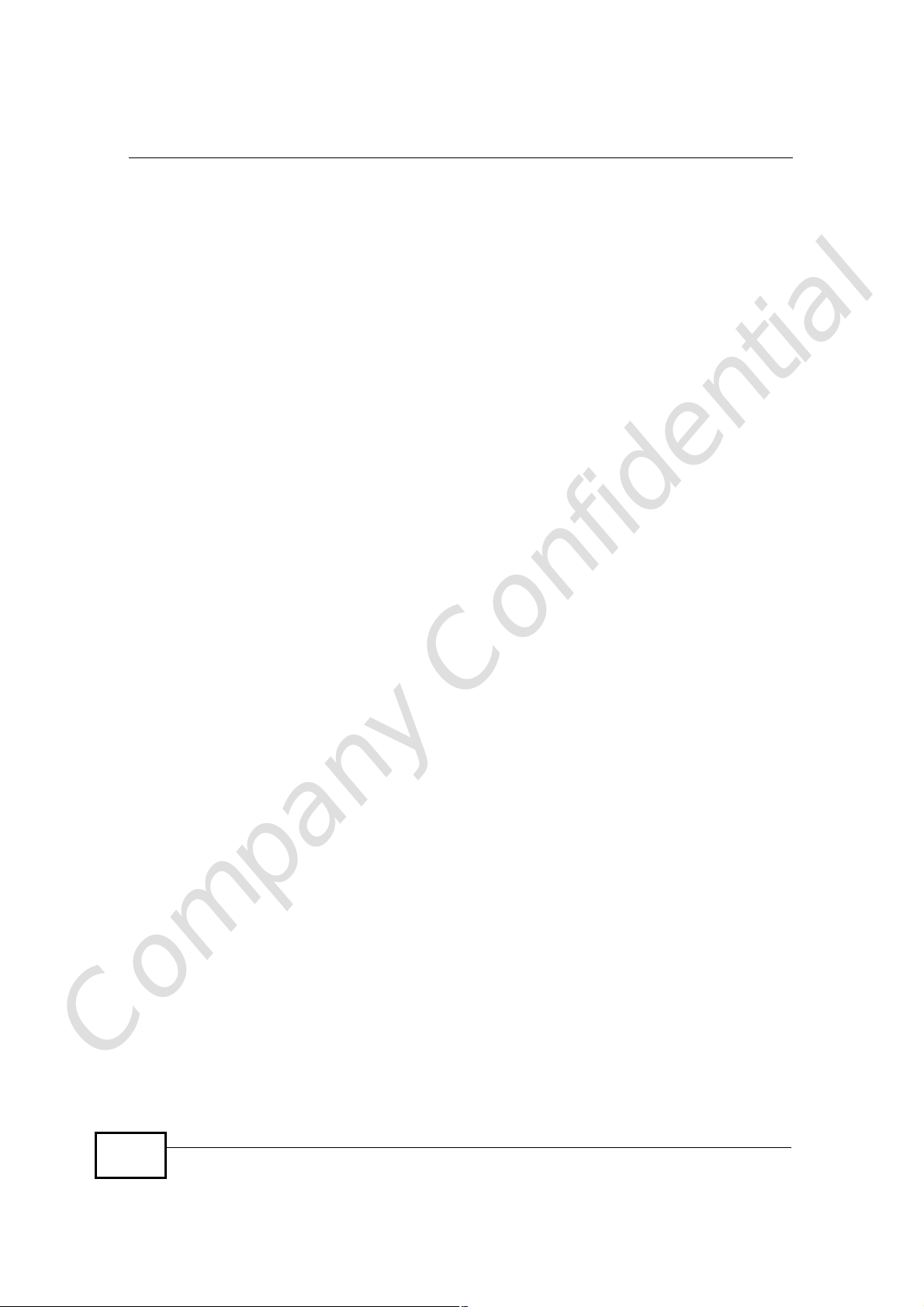
List of Tables
Table 124 Wireless Security Levels .....................................................................................................316
Table 125 Comparison of EAP Authentication Types ..........................................................................320
Table 126 Wireless Security Relational Matrix ....................................................................................324
Table 127 IP Address Network Number and Host ID Example ...........................................................338
Table 128 Subnet Masks .....................................................................................................................339
Table 129 Maximum Host Numbers ....................................................................................................339
Table 130 Alternative Subnet Mask Notation .......................................................................................340
Table 131 Subnet 1 ..............................................................................................................................343
Table 132 Subnet 2 ..............................................................................................................................343
Table 133 Subnet 3 ..............................................................................................................................343
Table 134 Subnet 4 ..............................................................................................................................343
Table 135 Eight Subnets ......................................................................................................................344
Table 136 24-bit Network Number Subnet Planning ............................................................................344
Table 137 16-bit Network Number Subnet Planning ............................................................................345
Table 138 Commonly Used Services ...................................................................................................383
Company Confidential
28
User’s Guide
Page 29

PART I
Introduction and
Wizards
Getting Started (31)
Introducing the Web Configurator (37)
Internet Connection Wizard (47)
VoIP Connection Wizard (59)
Company Confidential
29
Page 30

Company Confidential
30
Page 31

CHAPTER 1
Getting Started
1.1 Overview
This product is a WiMAX subscriber station system comprised of an outdoor unit
(ODU) and an indoor unit (IDU). The ODU connects to the WiMAX network while
the IDU is the management point between the WiMAX network (via the ODU) and
your computer/local area network. The IDU can also function as a Wi-Fi access
point to the WiMAX network.
Note: This User’s Guide is concerned strictly with the IDU, hereafter referred to as the
“WiMAX Device”. In the following figures both the IDU and ODU may be shown,
but all configuration options are for the IDU alone.
Figure 1 The IDU/ODU Setup
Wi-Fi
With this product, you can:
• Connecting wirelessly to the Internet via WiMAX.
• Use a traditional analog telephone to make Internet calls using the WiMAX
Device’s Voice over IP (VoIP) communication capabilities.
• Set up an IEEE 802.11g wireless network (WLAN) using the WiMAX Device as an
access point for the computers on your network.
• Configure firewall, content filtering and other features using the built-in
browser-based Web Configurator.
Company Confidential
See Chapter 23 on page 275 for a complete list of features for your model.
User’s Guide
31
Page 32

Chapter 1Getting Started
1.1.1 Wi-Fi Access Point
Activate the WiMAX Device’s built-in IEEE 802.11g (also known as ‘Wi-Fi’ or
‘WLAN’) feature to allow it to function as a wireless Access Point (AP).
The illustration below shows a group of notebook computers connecting wirelessly
to the WiMAX Device and then to the Internet through a WiMAX base station (BS).
Figure 2 WiFi Access Point
Wi-Fi
WiMAX
1.1.2 WiMAX Internet Access
Connect your computer or network directly to the WiMAX Device for WiMAX
Internet access. In a wireless metropolitan area network (MAN), the WiMAX
Device connects to a nearby WiMAX base station (BS) for Internet access.
The following diagram shows a notebook computer equipped with the WiMAX
Device connecting to the Internet through a WiMAX base station (BS).
Figure 3 WiMAX Device and Base Station
When the firewall is on, all incoming traffic from the Internet to your network is
blocked unless it is initiated from your network.
Company Confidential
32
User’s Guide
Page 33

Chapter 1Getting Started
Use content filtering to block access to web sites with URLs containing keywords
that you specify. You can define time periods and days during which content
filtering is enabled and include or exclude particular computers on your network
from content filtering
1.1.3 Make Calls via Internet Telephony Service Provider
In a home or small office environment, you can use the WiMAX Device to make
and receive the following types of VoIP telephone calls:
• Peer-to-Peer calls - Use the WiMAX Device to make a call directly to the
recipient’s IP address without using a SIP proxy server.
Figure 4 WiMAX Device’s VoIP Features - Peer-to-Peer Calls
• Calls via a VoIP service provider - The WiMAX Device sends your call to a VoIP
service provider’s SIP server which forwards your calls to either VoIP or PSTN
phones.
Figure 5 WiMAX Device’s VoIP Features - Calls via VoIP Service Provider
Company Confidential
User’s Guide
33
Page 34

Chapter 1Getting Started
1.2 WiMAX Device Hardware
Follow the instructions in the Quick Start Guideto make hardware connections.
1.2.1 LEDs
The following figure shows the LEDs (lights) on the WiMAX Device.
Figure 6 The WiMAX Device’s LEDs
The following table describes your WiMAX Device’s LEDs (from right to left).
Table 2 The WiMAX Device
LED STATE DESCRIPTION
PWROffThe WiMAX Device is not receiving power.
RedThe WiMAX Device is receiving power but has been
unable to start up correctly or is not receiving
enough power. See the Troubleshooting section for
more information.
Solid GreenThe WiMAX Device is receiving power and
functioning correctly.
Blinking GreenThe WiMAX Device is performing a self-test.
LAN 1~4OffThe LAN is not connected.
GreenThe WiMAX Device has a successful Local Area
Network (Ethernet) connection.
Blinking GreenThe WiMAX Device is the process of transmitting
and receiving data.
VoIP 1~2OffNo SIP account is registered, or the WiMAX Device
GreenA SIP account is registered.
Blinking GreenA SIP account is registered, and the phone attached
OrangeA SIP account is registered and has a voice
Blinking OrangeA SIP account is registered and has a voice
is not receiving power.
to the LINE port is in use (off the hook).
message on the SIP server.
message on the SIP server, and the phone attached
to the LINE port is in use (off the hook).
Company Confidential
34
User’s Guide
Page 35

Chapter 1Getting Started
Table 2 The WiMAX Device
LED STATE DESCRIPTION
PoEOffThe Power over Ethernet (PoE) link is not
functioning.
GreenThe PoE link is functioning correctly
Blinking GreenThe WiMAX Device is trasmitting and receiving data
over the PoE link.
WLANOffThe Wi-Fi network is not operational.
GreenThe Wi-Fi network is operational.
Blinking GreenThe WiMAX Device is sending and receiving data
across the Wi-Fi network.
LINKGreenThe WiMAX service set ID is registered and
operational.
Slow Blinking
Green
Fast Blinking GreenThe WiMAX Device is currently the process of
SIGNAL 1~3The Signal LEDs display the Received Signal Strength Indication (RSSI) of
the wireless (WiMAX) connection.
No Signal LEDSThere is no WiMAX connection.
Signal 1 OnThe signal strength is less than or equal to -90 dBm
Signal 2 OnThe signal strength is less than or equal to -80 dBm
Signal 3 OnThe signal strength is less than or equal to -70 dBm
The WiMAX Device is currently searching for a
channel (approximate blink is speed 1 second per).
joining a WiMAX network (approximate blink speed
is 0.5 second per).
1.3 Good Habits for Managing the WiMAX Device
Do the following things regularly to make the WiMAX Device more secure and to
manage the WiMAX Device more effectively.
• Change your passwords regularly. Use passwords that are not easy to guess
and that consist of different types of characters, such as numbers and letters.
• Write down your passwords but be sure to put them in a safe, secure place.
Never store them in proximity to your computer or WiMAX Device.
• Back up the configuration (and make sure you know how to restore it).
Restoring an earlier working configuration may be useful if the WiMAX Device
becomes unstable or even crashes. If you forget your password, you will have to
reset the WiMAX Device to its factory default settings. If you backed up an
earlier configuration file, you would not have to totally re-configure the WiMAX
Device. You could simply restore your last configuration.
Company Confidential
User’s Guide
35
Page 36

Chapter 1Getting Started
Company Confidential
36
User’s Guide
Page 37

CHAPTER 2
Introducing the Web
Configurator
2.1 Overview
The web configurator is an HTML-based management interface that allows easy
device set up and management via any web browser that supports: HTML 4.0,
CSS 2.0, and JavaScript 1.5, and higher. The recommended screen resolution for
using the web configurator is 1024 by 768 pixels and 16-bit color, or higher.
In order to use the web configurator you need to allow:
• Web browser pop-up windows from your device. Web pop-up blocking is
enabled by default in many operating systems and web browsers.
• JavaScript (enabled by default in most web browsers).
• Java permissions (enabled by default in most web browsers).
See the Appendix D on page 327 for more information on configuring your web
browser.
2.1.1 Accessing the Web Configurator
1 Make sure your WiMAX Device hardware is properly connected (refer to the Quick
Start Guide for more information).
2 Launch your web browser.
3 Enter "192.168.1.1" as the URL.
Company Confidential
User’s Guide
37
Page 38

Chapter 2Introducing the Web Configurator
4 A password screen displays. The default password (“1234”) displays in non-
readable characters. If you haven’t changed the password yet, you can just click
Login. Click Cancel to revert to the default password in the password field. If you
have changed the password, enter your password and click Login.
5 The following screen displays if you have not yet changed your password. It is
highly recommended you change the default password. Enter a new password,
retype it to confirm and click Apply; alternatively click Ignore to proceed to the
main menu if you do not want to change the password now.
Company Confidential
38
User’s Guide
Page 39

Chapter 2Introducing the Web Configurator
6 Click Apply in the next screen to create a certificate using your WiMAX Device’s
MAC address which is specific to this device. This certificate is used for
authentication when using a secure HTTPS connection over the Internet.
7 A screen displays to let you choose whether to go to the wizard or the advanced
screens.
• Click Go to Wizard setup if you are logging in for the first time or if you
want to make basic changes. The wizard selection screen appears after you
click Apply. See Chapter 3 on page 47 for more information.
• Click Go to Advanced setup if you want to configure features that are not
available in the wizards. The main screen appears after you click Apply.
See Section 3 on page 40 for more information.
• Click Exit if you want to log out.
Note: For security reasons, the WiMAX Device automatically logs you out if you do
not use the web configurator for five minutes. If this happens, simply log in
Company Confidential
User’s Guide
again.
39
Page 40

Chapter 2Introducing the Web Configurator
2.1.2 The Reset Button
If you forget your password or cannot access the web configurator, you will need
to use the Reset button to reload the factory-default configuration file. This
means that you will lose all configurations that you had previously and the
password will be reset to “1234”.
2.1.2.1 Using The Reset Button
1 Make sure the Power light is on (not blinking).
2 To set the device back to the factory default settings, press the Reset button for
ten seconds or until the Power light begins to blink and then release it. When the
Power light begins to blink, the defaults have been restored and the device
restarts.
3 Reconfigure the WiMAX Device following the steps in your Quick Start Guide.
2.2 The Main Screen
When you first log into the web configurator, the Main screen appears. Here you
can view a concise summary of your WiMAX Device connection status. This is also
the default “home” page for the ZyXEL web configurator and it contains
conveniently-placed shortcuts to all of the other screens.
Note: Some features in the web configurator may not be available depending on your
firmware version and/or configuration.
Table 3 Main > Icons
ICON DESCRIPTION
MAIN
Click to return to the Main screen.
SETUP
Click to go the Setup screen, where you can configure LAN,
DHCP and WAN settings.
ADVANCED
Click to go to the Advanced screen, where you can configure
features like Port Forwarding and Triggering, SNTP and so on.
Company Confidential
40
User’s Guide
Page 41

Table 3 Main > Icons (continued)
ICON DESCRIPTION
VOICE
Click to go to the Voice screen, where you can configure your
voice service and phone settings.
TOOLS
Click to go the Tools screen, where you can configure your
firewall, QoS, and content filter, among other things.
STATUS
Click to go to the Status screen, where you can view status and
statistical information for all connections and interfaces.
Strength Indicator
Displays a visual representation of the quality of your WiMAX
connection.
• Disconnected - Zero bars
• Poor reception - One bar
• Good reception - Two bars
• Excellent reception - Three bars
Chapter 2Introducing the Web Configurator
Company Confidential
User’s Guide
41
Page 42

Chapter 2Introducing the Web Configurator
The following table describes the labels in this screen.
Table 4 Main
LABEL DESCRIPTION
HelpClick to open the web configurator’s online help.
WizardClick to run the Internet Connection and VoIP Connection Setup
Wizard. All of the settings that you can configure in this wizard
are also available in these web configurator screens.
LogoutClick to log out of the web configurator.
Note: This does not log you off the WiMAX network, it simply
WiMAX Connection
Status
Software VersionThis field indicates the version number of the WiMAX Device’s
This field indicates the current status of your WiMAX connection.
Status messages are as follows:
• Connected - Indicates that the WiMAX Device is connected
to the WiMAX network. Use the Strength Indicator icon to
determine the quality of your network connection.
• Disconnected - Indicates that the WiMAX Device is not
connected to the WiMAX network.
• DL_SYN - Indicates a download synchronization is in
progress. This means the firmware is checking with the
server for any updates or settings alterations.
firmware. The version number takes the form of:
Version(Build),release status (candidate) | Version Release
Date.
logs you out of the WiMAX Device’s browser-based
configuration interface.
For example: V3.60(BCC.0)c4 | 07/08/2008 indicates that the
firmware is 3.60, build BCC.0, candidate4, released on July 08,
2008.
Version DateThis field indicates the exact date and time the current firmware
System UptimeThis field indicates how long the WiMAX Device has been on.
WiMAX UptimeThis field indicates how long the WiMAX Device has been
Voice 1This field indicates the number and receiver status of the first
was compiled.
This resets every time you shut the device down or restart it.
connected to the WiMAX network. This resets every time you
disconnect from the WiMAX network, shut the device down, or
restart it.
voice account.
Company Confidential
42
User’s Guide
Page 43

Figure 7 Main Screen
Chapter 2Introducing the Web Configurator
The following table describes the icons in this screen.
Table 5 Main > Icons
ICON
DESCRIPTION
MAIN
Click to return to the Main screen.
SETUP
Click to go the Setup screen, where you can configure LAN and
DHCP settings.
ADVANCED
Click to go to the Advanced screen, where you can configure
features like Port Forwarding and Triggering, SNTP and so on.
VOICE
Click to go to the Voice screen, where you can configure your
voice service and phone settings.
TOOLS
Click to go the Tools screen, where you can configure your
firewall, QoS, and content filter, among other things.
Company Confidential
User’s Guide
43
Page 44

Chapter 2Introducing the Web Configurator
Table 5 Main > Icons (continued)
ICON
The following table describes the labels in this screen.
DESCRIPTION
STATUS
Click to go to the Status screen, where you can view status and
statistical information for all connections and interfaces.
Strength Indicator
Displays a visual representation of the quality of your WiMAX
connection.
• Disconnected - Zero bars
• Poor reception - One bar
• Good reception - Two bars
• Excellent reception - Three bars
Table 6 Main
LABEL DESCRIPTION
HelpClick to open the web configurator’s online help.
WizardClick to run the Internet Connection and VoIP Connection Setup
Wizard. All of the settings that you can configure in this wizard
are also available in these web configurator screens.
LogoutClick to log out of the web configurator.
Note: This does not log you off the WiMAX network, it simply
logs you out of the WiMAX Device’s browser-based
configuration interface.
WiMAX Connection
Status
Software VersionThis field indicates the version number of the WiMAX Device’s
Version DateThis field indicates the exact date and time the current firmware
Company Confidential
System UptimeThis field indicates how long the WiMAX Device has been on.
This field indicates the current status of your WiMAX connection.
Status messages are as follows:
• Connected - Indicates that the WiMAX Device is connected
to the WiMAX network. Use the Strength Indicator icon to
determine the quality of your network connection.
• Disconnected - Indicates that the WiMAX Device is not
connected to the WiMAX network.
• DL_SYN - Indicates a download synchronization is in
progress. This means the firmware is checking with the
server for any updates or settings alterations.
firmware. The version number takes the form of: Version(Build),
release status (candidate) | Version Release Date.
For example: V3.60(BCC.0)c4 | 07/08/2009 indicates that the
firmware is 3.60, build BCC.0, candidate 4, released on July 08,
2009.
was compiled.
This resets every time you shut the device down or restart it.
44
User’s Guide
Page 45

Chapter 2Introducing the Web Configurator
Table 6 Main (continued)
LABEL DESCRIPTION
WiMAX UptimeThis field indicates how long the WiMAX Device has been
connected to the WiMAX network. This resets every time you
disconnect from the WiMAX network, shut the device down, or
restart it.
Voice 1This field indicates the number and receiver status of the first
voice account.
Voice 2This field indicates the number and receiver status of the second
voice account.
Company Confidential
User’s Guide
45
Page 46

Chapter 2Introducing the Web Configurator
Company Confidential
46
User’s Guide
Page 47

CHAPTER 3
Internet Connection Wizard
3.1 Overview
This chapter provides information on the Internet Connection Wizard screens. The
wizard guides you through several steps in which you can configure your most
basic (and essential) Internet settings.
Note: Screens are presented here in order of appearance as you work through the
Internet Connection Wizard. To get to any particular screen, you must first
navigate through the ones that came before it.
3.1.1 Welcome to the ZyXEL Setup Wizard
This is the welcome screen for the ZyXEL Setup Wizard. You can choose to either
configure your Internet connection or your VoIP connection.
Figure 8 Select a Mode
Company Confidential
Select Internet Connection Wizard to begin.
User’s Guide
47
Page 48

Chapter 3Internet Connection Wizard
3.1.2 System Information
This Internet Connection Wizard screen allows you to configure your WiMAX
Device’s system information. The settings here correspond to the ADVANCED >
System Configuration > General screen (Section 11.2 on page 137).
Figure 9 Internet Connection Wizard > System Information
The following table describes the labels in this screen.
Table 7 Internet Connection Wizard > System Information
LABEL DESCRIPTION
System
Name
Domain
Name
Back Click to display the previous screen.
Next Click to proceed to the next screen.
Exit Click to close the wizard without saving.
System Name is a unique name to identify the WiMAX Device in an
Ethernet network. Enter a descriptive name. This name can be up to 30
alphanumeric characters long. Spaces are not allowed, but dashes "-" and
underscores "_" are accepted.
Type the domain name (if you know it) here. If you leave this field blank,
the ISP may assign a domain name via DHCP. The domain name entered
by you is given priority over the ISP assigned domain name.
Company Confidential
48
User’s Guide
Page 49

3.1.3 Wireless LAN
This Internet Connection Wizard screen follows the System Information screen
and allows you to configure your wireless network’s security settings. The settings
here correspond to the Advanced > WiFi Configuration > General screen,
Security sub-section (Section 8.2 on page 104).
Note: The Security option you select here determines which screen comes next.
Figure 10 Internet Connection Wizard > Wireless LAN Screen
Chapter 3Internet Connection Wizard
The following table describes the labels in this screen.
Table 8 Internet Connection Wizard > Wireless LAN Screen
LABEL DESCRIPTION
Name (SSID)This is the name you assign to your network and the name
that appears in a wireless client’s network selection options.
Note: “SSID” means Service Set IDentifier and is the
technical term for a wireless network name.
Channel SelectionThis is the radio channel on which the device broadcasts. If
there are other networks in range, select a channel number
than is not already in use in order to minimize possible
cross-channel interferrence.
Company Confidential
User’s Guide
49
Page 50

Chapter 3Internet Connection Wizard
Table 8 Internet Connection Wizard > Wireless LAN Screen (continued)
LABEL DESCRIPTION
SecuritySelect an encryption method for your network. This is to
Back Click to display the previous screen.
Next Click to proceed to the next screen.
Exit Click to close the wizard without saving.
discourage people from accessing your network without
authorization. Choose an encryption method compatible with
all of your anticipated network clients.
Security Options are:
• None - It is not recommended that you use this setting.
With no security, anyone who has a wireless device can
connect to your network.
• Basic (WEP) - This is a basic form of encryption. It is
not recommended that you use it as it can be by-passed
quite easily. However, because it is one of the original
wireless encryption methods, it is the most compatible
with older wireless devices. Select this option if you
require the widest range of compatibility.
• Extend (WPA-PSK with customized key) - This
provides both improved data encryption and user
authentication. Using PSK, both the WiMAX Device and
the connecting client share a common password in order
to validate the connection. This type of encryption, while
robust, is not as strong as WPA2-PSK. Use this type of
security of you do not use a RADIUS server to
authenticate user credentials.
• Extend (WPA2-PSK with customize key) - This is a
newer, more robust version of the WPA encryption
standard. It offers slightly better security. Use this option
if you do not have RADIUS server on your network to
verify user credentials.
The option you select here changes the configuration options
on this screen accordingly. For details on the specific
security options, see subsequent tables.
Company Confidential
50
User’s Guide
Page 51

3.1.3.1 Wireless LAN - Basic (WEP)
This screen appears as a result of selecting Basic WEP as your Security option in
the previous screen. It allows you to configure WEP encryption for your wireless
network. The settings here correspond to the Advanced > WiFi Configuration
> General screen, Security sub-section with the Basic (WEP) option selected
(Section 8.2 on page 104.)
Figure 11 Internet Connection Wizard > Basic (WEP) Screen
Chapter 3Internet Connection Wizard
Company Confidential
User’s Guide
51
Page 52

Chapter 3Internet Connection Wizard
The following table describes the labels in this screen.
Table 9 Internet Connection Wizard > Basic (WEP) Screen
LABEL DESCRIPTION
PassphraseEnter a password in this field if you want to have the WiMAX
WEP EncryptionSelect the encryption strength for your WEP-enabled
Device create a unique Hex-based key for you. After
entering your password, click the Generate button. The
Hex-based key appears in the field below.
Note: If you Generate a passphrase, the length of the
key created is determined by the option you select
in the WEP encryption field.
network.
• 64-Bit WEP - This is the older of the two available
encryption algorithms. The key is smaller and requires
less computational resources to cipher/decipher. For all
intents and purposes, this is irrelevent for modern
computers and wireless devices. Unfortunately, this level
of security is rudimentary, at best, and easily broken.
You should only use in circumstances where backwards
compatibility with older devices is a significant issue.
• 128-Bit WEP - This represents a higher standard of
security for WEP encryption. Keys are larger, require
slightly more computational resources, and are more
difficult to crack. If backwards compatibility for older
wireless devices is a non-issue, use this level of
encryption for more robust security.
Note: Of all the encryption types available for wireless
networks, WEP is the weakest and easiest to bypass. It is recommended that you use WPA or
WPA2 whenever possible.
ASCII / HexIf you choose not to have the WiMAX Device automatically
Back Click to display the previous screen.
Company Confidential
Next Click to proceed to the next screen.
Exit Click to close the wizard without saving.
create an encryption key, you can manually enter one here
either in ASCII or in Hex.
If you choose to allow the WiMAX Device to automatically
create an encryption key for you using the Passphrase field
and its corresponding Generate key, then the new key
appears in this field.
Remember to record the password and distribute it to your
wireless clients accordingly (and securely).
Note: For 64-bit encryption: Enter 5 ASCII characters or
10 hexadecimal characters (“0-9”, “A-F”).
Note: For 128-bit encryption: Enter 13 ASCII characters
or 26 hexadecimal characters (“0-9”, “A-F”).
52
User’s Guide
Page 53

Chapter 3Internet Connection Wizard
3.1.3.2 Wireless LAN -Extended (WPA-PSK / WPA2-PSK)
This screen appears as a result of selecting either WPA-PSK or WPA2-PSK as
your Security option in the previous screen. It allows you to configure WPA-PSK /
WPA2-PSK encryption for your wireless network. The settings here correspond to
the Advanced > WiFi Configuration > General screen, Security sub-section
with the Extend option selected (Section 8.2 on page 104.)
Note: Both WPA-PSK and WPA2-PSK configuration options use this screen, with only
minimal variation.
Figure 12 Internet Connection Wizard > Extended (WPA-PSK) Screen
The following table describes the labels in this screen.
Table 10 Internet Connection Wizard > Extended (WPA-PSK) Screen
LABEL DESCRIPTION
Pre-shared KeyThis is a secret password that both the WiMAX Device and
the wireless client must have in common in order for the
wireless client to use the network.
As the device administrator, you can generate this key how
you see fit so long as it consists of a minimum of 8
alphanumeric letters and number. However, keep in mind
that the more complex the key, the more difficult it is to
break. The best keys consist of both letters and numbers.
Note: This key is used by all wireless clients on your
network to authenticate their connections, so be
sure to distribute it accordingly (and securely).
Back Click to display the previous screen.
Next Click to proceed to the next screen.
Exit Click to close the wizard without saving.
Company Confidential
User’s Guide
53
Page 54

Chapter 3Internet Connection Wizard
3.1.4 Authentication Settings
This Internet Connection Wizard screen follows the Wireless LAN security setup
screens and allows you to configure your Internet access settings. The settings
here correspond to the ADVANCED > WAN Configuration > Internet
Connection screen (Section 7.2 on page 93).
Figure 13 Internet Connection Wizard > Authentication Settings Screen
The following table describes the labels in this screen.
Table 11 Internet Connection Wizard > Authentication Settings Screen
LABEL DESCRIPTION
Authentication
UserEnter the username associated with your Internet access
account. You can enter up to 61 printable ASCII characters.
PasswordEnter the password associated with your Internet access
account. You can enter up to 47 printable ASCII characters.
Anonymous IdentityEnter the anonymous identity provided by your Internet
Service Provider. Anonymous identity (also known as outer
identity) is used with EAP-TTLS encryption. The anonymous
identity is used to route your authentication request to the
correct authentication server, and does not reveal your real
user name. Your real user name and password are encrypted
in the TLS tunnel, and only the anonymous identity can be
seen.
Leave this field blank if your ISP did not give you an
anonymous identity to use.
Company Confidential
54
User’s Guide
Page 55

Chapter 3Internet Connection Wizard
Table 11 Internet Connection Wizard > Authentication Settings Screen (continued)
LABEL DESCRIPTION
PKMThis field displays the Privacy Key Management version
number. PKM provides security between the WiMAX Device
and the base station. At the time of writing, the WiMAX
Device supports PKMv2 only. See the WiMAX security
appendix for more information.
AuthenticationThis field displays the user authentication method.
Authentication is the process of confirming the identity of a
mobile station (by means of a username and password, for
example).
Check with your service provider if you are unsure of the
correct setting for your account.
Choose from the following user authentication methods:
• TTLS (Tunnelled Transport Layer Security)
• TLS (Transport Layer Security)
Note: Not all WiMAX Devices support TLS
authentication. Check with your service provider
for details.
TTLS Inner EAPThis field displays the type of secondary authentication
method. Once a secure EAP-TTLS connection is established,
the inner EAP is the protocol used to exchange security
information between the mobile station, the base station and
the AAA server to authenticate the mobile station. See the
WiMAX security appendix for more details. The WiMAX
Device supports the following inner authentication types:
• CHAP (Challenge Handshake Authentication Protocol)
• MSCHAP (Microsoft CHAP)
• MSCHAPV2 (Microsoft CHAP version 2)
• PAP (Password Authentication Protocol)
CertificateThis is the security certificate the WiMAX Device uses to
authenticate the AAA server. Use the TOOLS > Certificates
> Trusted CA screen to import certificates to the WiMAX
Device.
Back Click to display the previous screen.
Next Click to proceed to the next screen.
Exit Click to close the wizard without saving.
Company Confidential
User’s Guide
55
Page 56

Chapter 3Internet Connection Wizard
3.1.5 IP Address
This Internet Connection Wizard screen follows the Authentication Settings
screen and allows you to configure the method with which your WiMAX Device
acquires its IP address. The settings here correspond to the SETUP > Set IP
Address screen (Section 5.2 on page 68).
A fixed (static) IP address is one that your ISP gives you. Your WiMAX Device uses
that IP address every time you connect to the Internet. On the other hand, an
automatic (dynamic) IP address is variable in that the ISP assigns you a different
one each time you connect to the Internet.
Figure 14 Internet Connection Wizard > IP Address
The following table describes the labels in this screen.
Table 12 Internet Connection Wizard > IP Address
LABEL DESCRIPTION
IP Address
My computer or device
gets its IP address
automatically from the
network (Default)
Select this if you have a dynamic IP address. A dynamic IP
address is not fixed; the ISP assigns you a different one
each time you connect to the Internet.
Note: Selecting this option takes you to the Setup
Complete screen.
Company Confidential
56
User’s Guide
Page 57

Table 12 Internet Connection Wizard > IP Address (continued)
LABEL DESCRIPTION
Use Fixed IP AddressSelect this option to enter static IP address or a fixed IP that
your ISP gives you.
Note: Selecting this option takes you to the IP Address
BackClick to display the previous screen.
Next Click to proceed to the next screen.
Exit Click to close the wizard screen without saving.
3.1.5.1 IP Address Assignment
This screen appears as a result of selecting the Used Fixed IP Address option in
the previous screen. It allows you to configure your static WAN and DNS IP
Addresses. Use the information given to you by your Internet Service Provider.
The settings for WAN IP Address Assignment correspond to the Advanced >
WAN Configuration > Internet Connection screen (Section 7.2 on page 93).
The settings for DNS Server Address Assignment correspond to the Advanced
> LAN Configuration > DHCP Setup screen, DNS Server sub-section.
Chapter 3Internet Connection Wizard
Assignment screen.
Figure 15 Internet Connection Wizard > IP Address Assignment
Company Confidential
User’s Guide
57
Page 58

Chapter 3Internet Connection Wizard
The following table describes the labels in this screen.
Table 13 Internet Connection Wizard > IP Address
LABEL DESCRIPTION
WAN IP Address Assignment
My WAN IP AddressEnter your ISP-assigned IP Address here.
My WAN IP Subnet
Mask
Gateway IP AddressSpecify a gateway IP address (supplied by your ISP).
DNS Server Address Assignment
First, Second and Third
DNS Server
BackClick to display the previous screen.
Next Click to proceed to the next screen.
Exit Click to close the wizard screen without saving.
Enter a subnet mask in dotted decimal notation.
Refer to the appendicesto calculate a subnet mask if you are
implementing subnetting.
Specify the IP addresses of a maximum of three DNS servers
that the network can use. The WiMAX Device provides these
IP addresses to DHCP clients.
If you enter nothing in these fields, no DNS service will be
provided by the WiMAX Device.
3.1.6 Setup Complete
Click Close to complete and save the Internet Connection Wizard settings.
Launch your web browser and navigate to www.zyxel.com. If if everything was
configured properly, the web page should display. You can now surf the Internet!
Refer to the rest of this guide for more detailed information on the complete range
of WiMAX Device features available in the more advanced web configurator.
Note: If you cannot access the Internet, open the web configurator again to confirm
that the Internet settings you configured in the wizard setup are correct.
Company Confidential
58
User’s Guide
Page 59

CHAPTER 4
VoIP Connection Wizard
4.1 Overview
This chapter provides information on the VoIP Connection Wizard screens. The
wizard guides you through several steps in which you can configure the minimum
required settings for placing phone calls over the Internet. You can configure the
WiMAX Device to use up to two SIP-based VoIP accounts.
Note: Screens are presented here in order of appearance as you work through either
the VoIP Connection Wizard. To get to any particular screen, you must first
navigate through the ones that came before it.
4.2 Welcome to the ZyXEL Setup Wizard
This is the welcome screen for the ZyXEL Setup Wizard. You can choose to either
configure your Internet connection or your VoIP connection.
Figure 16 Select a Mode
Company Confidential
Select VoIP Connection Wizard to begin.
User’s Guide
59
Page 60

Chapter 4VoIP Connection Wizard
4.2.1 First Voice Account Settings
This VoIP Connection Wizard screen allows you to configure your voice account.
The settings here correspond to the VOICE > Service Configuration > SIP
Setting screen (see Section 12.2 on page 149 for more information).
Figure 17 VoIP Connection > First Voice Account Settings
The following table describes the labels in this screen
Table 14 VoIP Connection > First Voice Account Settings
LABEL DESCRIPTION
SIP NumberEnter your SIP number in this field (use the number or text that
comes before the @ symbol in a SIP account like 1234@VoIP-
provider.com). You can use up to 127 ASCII characters.
SIP Server AddressType the IP address or domain name of the SIP server in this
field. It doesn’t matter whether the SIP server is a proxy,
redirect or register server. You can use up to 95 ASCII
characters.
SIP Service DomainEnter the SIP service domain name in this field (the domain
User NameThis is the user name for registering this SIP account with the
PasswordType the password associated with the user name above. You
Company Confidential
60
name that comes after the @ symbol in a SIP account like
1234@VoIP-provider.com). You can use up to 127 ASCII
Extended set characters.
SIP register server. Type the user name exactly as it was given
to you. You can use up to 95 ASCII characters.
can use up to 95 ASCII Extended set characters.
User’s Guide
Page 61

Chapter 4VoIP Connection Wizard
Table 14 VoIP Connection > First Voice Account Settings (continued)
LABEL DESCRIPTION
Configure the second
voice account
Back Click to return to the previous screen.
Apply Click to complete the wizard setup and save your configuration.
Exit Clickto close the wizard without saving your settings.
After you enter your voice account settings and click Next, the WiMAX Device
attempts to register your SIP account with the SIP server.
Figure 18 VoIP Connection > SIP Registration Test
Select this check box if you have a second SIP account that
you want to use. You will need to configure the same fields as
displayed on this screen for the second SIP account.
This screen displays if SIP account registration fails. Check your WiMAX
connection using the WiMAX Link and Strength Indicator LEDs on the front of
the WiMAX Device, then wait a few seconds and click Register Again. If your
Company Confidential
User’s Guide
61
Page 62

Chapter 4VoIP Connection Wizard
Internet connection was already working, you can click Back and try re-entering
your SIP account settings.
Figure 19 VoIP Connection > SIP Registration Fail
Company Confidential
62
User’s Guide
Page 63

4.2.2 Setup Complete
Click Close to complete and save the VoIP Connection settings.
Figure 20 VoIP Connection > Finish
Chapter 4VoIP Connection Wizard
This screen displays if your SIP account registration was successful.
Company Confidential
User’s Guide
63
Page 64

Chapter 4VoIP Connection Wizard
Company Confidential
64
User’s Guide
Page 65

PART II
Basic Screens
The Main Screen (40)
The Setup Screens (67)
Company Confidential
65
Page 66

Company Confidential
66
Page 67

CHAPTER 5
The Setup Screens
5.1 Overview
Use these screens to configure or view LAN, DHCP Client and WAN settings.
5.1.1 What You Can Do in This Chapter
• The Set IP Address screen (Section 5.2 on page 68) lets you configure the
WiMAX Device’s IP address and subnet mask.
• The DHCP Client screen (Section 5.3 on page 69) lets you view a list of all
connected DHCP clients.
• The Time Setting screen (Section 5.4 on page 70) lets you configure your
WiMAX Device’s time and date keeping settings.
5.1.2 What You Need to Know
The following terms and concepts may help as you read through this chapter.
LAN
A Local Area Network, or a shared communication system to which many
computers are attached. A LAN, as its name implies, is limited to a local area such
as a home or office environment. LANs have different topologies, the most
common being the linear bus and the star configuration.
IP Address
IP addresses identify individual devices on a network. Every networking device
(including computers, servers, routers, printers, etc.) needs an IP address to
communicate across the network. These networking devices are also known as
hosts.
Subnet Mask
Company Confidential
The subnet mask specifies the network number portion of an IP address. Your
device will compute the subnet mask automatically based on the IP Address that
User’s Guide
67
Page 68

Chapter 5The Setup Screens
you entered. You do not need to change the computer subnet mask unless you are
instructed to do so.
Daytime
A network protocol used by devices for debugging and time measurement. A
computer can use this protocol to set its internal clock but only if it knows in which
order the year, month, and day are returned by the server. Not all servers use the
same format.
Time
A network protocol for retrieving the current time from a server. The computer
issuing the command compares the time on its clock to the information returned
by the server, adjusts itself automatically for time zone differences, then
calculates the difference and corrects itself if there has been any temporal drift.
NTP
NTP stands for Network Time Protocol. It is employed by devices connected to the
Internet in order to obtain a precise time setting from an official time server.
These time servers are accurate to within 200 microseconds.
5.1.3 Before You Begin
• Make sure that you have made all the appropriate hardware connections to the
WiMAX Device, as described in the Quick Start Guide.
• Make sure that you have logged in to the web configurator at least one time and
changed your password from the default, as described in the Quick Start Guide.
5.2 Set IP Address
Click the SETUP icon in the navigation bar to set up the WiMAX Device’s IP
address and subnet mask. This screen displays this screen by default. If you are in
any other sub-screen you can simply choose Set IP Address from the navigation
menu on the left to open it again.
Figure 21 SETUP > Set IP Address
Company Confidential
68
User’s Guide
Page 69

The following table describes the labels in this screen.
Table 15 SETUP > Set IP Address
LABEL DESCRIPTION
IP Address Enter the IP address of the WiMAX Device on the LAN.
IP Subnet Mask Enter the subnet mask of the LAN.
Apply Click to save your changes.
Reset Click to restore your previously saved settings.
5.3 DHCP Client
Chapter 5The Setup Screens
Note: This field is the IP address you use to access the
WiMAX Device on the LAN. If the web configurator is
running on a computer on the LAN, you lose access to
it as soon as you change this field and click Apply.
You can access the web configurator again by typing
the new IP address in the browser.
Click SETUP > DHCP Client to view a list of all connected DHCP clients. DHCP
clients are those devices connected to the WiMAX Device, either directly with
Ethernet cables or over a Wi-Fi network, and which have and IP address assigned
to them by an associated DHCP server.
Figure 22 SETUP > DHCP Client
The following table describes the labels in this screen.
Table 16 SETUP > Set IP Address
LABEL DESCRIPTION
#This is the number of the item in this list.
IP Address This indicates the IP address of the connected DHCP client
device.
Host Name This indicates the name of the connected DHCP client device.
MAC Address Indicates the MAC address of the connected DHCP client.
Reserve Indicates whether the IP address of the connected client is
Apply Click to save your changes.
Company Confidential
Reset Click to restore your previously saved settings.
reserved for that client or not.
User’s Guide
69
Page 70

Chapter 5The Setup Screens
5.4 Time Setting
Click SETUP >Time Setting to set the date, time, and time zone for the WiMAX
Device.
Figure 23 SETUP > Time Setting
The following table describes the labels in this screen.
Table 17 SETUP > DHCP Client
LABEL DESCRIPTION
Current Time and Date
Current TimeDisplays the current time according to the WiMAX Device.
Current DateDisplays the current time according to the WiMAX Device.
Time and Date Setup
Manual Select this if you want to specify the current date and time in the
fields below.
New Time Enter the new time in this field, and click Apply.
New Date Enter the new date in this field, and click Apply.
Get from Time Server Select this if you want to use a time server to update the current
date and time in the WiMAX Device.
Company Confidential
70
User’s Guide
Page 71

Chapter 5The Setup Screens
Table 17 SETUP > DHCP Client (continued)
LABEL DESCRIPTION
Time ProtocolSelect the time service protocol that your time server
uses.Check with your ISP or network administrator, or use trial-
and-error to find a protocol that works.
Daytime (RFC 867) - This format is day/month/year/time
zone.
Time (RFC 868) - This format displays a 4-byte integer giving
the total number of seconds since 1970/1/1 at 0:0:0.
NTP (RFC 1305) - This format is similar to Time (RFC 868).
Time Server
Address
Time Zone Setup
Time ZoneSelect the time zone at your location.
Daylight SavingsSelect this if your location uses daylight savings time. Daylight
Start DateEnter which hour on which day of which week of which month
End DateEnter which hour on the which day of which week of which
Apply Click to save your changes.
Reset Click to restore your previously saved settings.
Enter the IP address or URL of your time server. Check with your
ISP or network administrator if you are unsure of this
information.
savings is a period from late spring to early fall when many
places set their clocks ahead of normal local time by one hour to
give more daytime light in the evening.
daylight-savings time starts.
month daylight-savings time ends.
5.4.1 Pre-Defined NTP Time Servers List
The WiMAX Device uses a pre-defined list of NTP time servers if you do not specify
a time server or it cannot synchronize with the time server you specified. It can
use this list regardless of the time protocol you select.
When the WiMAX Device uses the list, it randomly selects one server and tries to
synchronize with it. If the synchronization fails, then it goes through the rest of
the list in order until either it is successful or all the pre-defined NTP time servers
have been tried.
Table 18 Pre-defined NTP Time Servers
ntp1.cs.wisc.edu
ntp1.gbg.netnod.se
ntp2.cs.wisc.edu
tock.usno.navy.mil
Company Confidential
User’s Guide
ntp3.cs.wisc.edu
ntp.cs.strath.ac.uk
ntp1.sp.se
71
Page 72

Chapter 5The Setup Screens
Table 18 Pre-defined NTP Time Servers (continued)
time1.stupi.se
tick.stdtime.gov.tw
tock.stdtime.gov.tw
time.stdtime.gov.tw
5.4.2 Resetting the Time
The WiMAX Device automatically resets the time in the following circumstances:
• When the device starts up, such as when you press the Power button.
• When you click Apply in the SETUP > Time Setting screen.
• Once every 24-hours after starting up.
Company Confidential
72
User’s Guide
Page 73

PART III
Advanced Screens
The LAN Configuration Screens (75)
The WAN Configuration Screens (89)
The VPN Transport Screens (113)
The NAT Configuration Screens (125)
The System Configuration Screens (135)
Company Confidential
73
Page 74

Company Confidential
74
Page 75

CHAPTER 6
The LAN Configuration Screens
6.1 Overview
Use the ADVANCED > LAN Configuration screens to set up the WiMAX Device
on the LAN. You can configure its IP address and subnet mask, DHCP services,
and other subnets. You can also control how the WiMAX Device sends routing
information using RIP.
A Local Area Network (LAN) is a shared communication system to which many
computers are attached. A LAN is usually a computer network limited to the
immediate area, such as the same building or floor of a building.
6.1.1 What You Can Do in This Chapter
• The DHCP Setup screen (Section 6.2 on page 76 ) lets you enable, disable, and
configure the DHCP server in the WiMAX Device.
• The Static DHCP screen (Section 6.3 on page 78) lets you assign specific IP
addresses to specific computers on the LAN.
• The IP Alias screen (Section 6.4 on page 79) lets you add subnets on the LAN
port. You can also control what routing information is sent and received by each
subnet.
• The IP Static Route screen (Section 6.5 on page 81) lets you examine the
static routes configured in the WiMAX Device.
• The Other Settings screen (Section 6.6 on page 83) lets you control the
routing information that is sent and received by each subnet assign specific IP
addresses to specific computers on the LAN.
6.1.2 What You Need to Know
The following terms and concepts may help as you read through this chapter.
IP Address
IP addresses identify individual devices on a network. Every networking device
Company Confidential
User’s Guide
(including computers, servers, routers, printers, etc.) needs an IP address to
75
Page 76

Chapter 6The LAN Configuration Screens
communicate across the network. These networking devices are also known as
hosts.
Subnet Masks
Subnet masks determine the maximum number of possible hosts on a network.
You can also use subnet masks to divide one network into multiple sub-networks.
DNS
DNS (Domain Name System) is for mapping a domain name to its corresponding
IP address and vice versa. The DNS server is extremely important because
without it, you must know the IP address of a networking device before you can
access it.
DHCP
A DHCP (Dynamic Host Configuration Protocol) server can assign a device an IP
address, subnet mask, DNS and other routing information when it’s turned on.
6.2 DHCP Setup
Click ADVANCED > LAN Configuration > DHCP Setup to enable, disable, and
configure the DHCP server in the WiMAX Device.
Figure 24 ADVANCED > LAN Configuration > DHCP Setup
Company Confidential
76
User’s Guide
Page 77

Chapter 6The LAN Configuration Screens
The following table describes the labels in this screen.
Table 19 ADVANCED > LAN Configuration > DHCP Setup
LABEL DESCRIPTION
DHCP Setup
Enable DHCP
Server
IP Pool Starting
Address
Pool Size Enter the number of IP addresses to allocate. This number must be at
DNS Server
First, Second
and Third DNS
Server
Select this if you want the WiMAX Device to be the DHCP server on the
LAN. As a DHCP server, the WiMAX Device assigns IP addresses to
DHCP clients on the LAN and provides the subnet mask and DNS server
information.
Enter the IP address from which the WiMAX Device begins allocating IP
addresses, if you have not specified an IP address for the computers on
your network in ADVANCED > LAN Configuration > Static DHCP.
least one and is limited by a subnet mask of 255.255.255.0 (regardless
of the subnet the WiMAX Device is in). For example, if the IP Pool
Start Address is 10.10.10.10, the WiMAX Device can allocate up to
10.10.10.254, or 245 IP addresses.
Specify the IP addresses of a maximum of three DNS servers that the
network can use. The WiMAX Device provides these IP addresses to
DHCP clients. You can specify these IP addresses two ways.
From ISP - provide the DNS servers provided by the ISP on the WAN
port.
User Defined - enter a static IP address.
DNS Relay - this setting will relay DNS information from the DNS
server obtained by the WiMAX Device.
None - no DNS service will be provided by the WiMAX Device.
Apply Click to save your changes.
Reset Click to restore your previously saved settings.
Company Confidential
User’s Guide
77
Page 78

Chapter 6The LAN Configuration Screens
6.3 Static DHCP
Click ADVANCED > LAN Configuration > Static DHCP to assign specific IP
addresses to specific computers on the LAN.
Note: This screen has no effect if the DHCP server is not enabled. You can enable it
in ADVANCED > LAN Configuration > DHCP Setup.
Figure 25 ADVANCED > LAN Configuration > Static DHCP
The following table describes the labels in this screen.
Table 20 ADVANCED > LAN Configuration > Static DHCP
LABEL DESCRIPTION
#The number of the item in this list.
MAC Address Enter the MAC address of the computer to which you want the WiMAX
Device to assign the same IP address.
IP Address Enter the IP address you want the WiMAX Device to assign to the
computer.
Apply Click to save your changes.
Reset Click to restore your previously saved settings.
Company Confidential
78
User’s Guide
Page 79

6.4 IP Alias
Click ADVANCED > LAN Configuration > IP Alias to add subnets on the LAN
port. You can also control what routing information is sent and received by each
subnet.
Figure 26 ADVANCED > LAN Configuration> IP Alias
Chapter 6The LAN Configuration Screens
The following table describes the labels in this screen.
Table 21 ADVANCED > LAN Configuration> IP Alias
LABEL DESCRIPTION
IP Alias 1 Select this to add the specified subnet to the LAN port.
IP Address Enter the IP address of the WiMAX Device on the subnet.
IP Subnet
Mask
RIP
Direction
Company Confidential
User’s Guide
Enter the subnet mask of the subnet.
Use this field to control how much routing information the WiMAX
Device sends and receives on the subnet.
• None - The WiMAX Device does not send or receive routing
information on the subnet.
• Both - The WiMAX Device sends and receives routing information on
the subnet.
• In Only - The WiMAX Device only receives routing information on
the subnet.
• Out Only - The WiMAX Device only sends routing information on the
subnet.
79
Page 80

Chapter 6The LAN Configuration Screens
Table 21 ADVANCED > LAN Configuration> IP Alias (continued)
LABEL DESCRIPTION
RIP Version Select which version of RIP the WiMAX Device uses when it sends or
receives information on the subnet.
• RIP-1 - The WiMAX Device uses RIPv1 to exchange routing
information.
• RIP-2B - The WiMAX Device broadcasts RIPv2 to exchange routing
information.
• RIP-2M - The WiMAX Device multicasts RIPv2 to exchange routing
information.
IP Alias 2 Select this to add the specified subnet to the LAN port.
IP Address Enter the IP address of the WiMAX Device on the subnet.
IP Subnet
Mask
RIP
Direction
RIP Version Select which version of RIP the WiMAX Device uses when it sends or
Enter the subnet mask of the subnet.
Use this field to control how much routing information the WiMAX
Device sends and receives on the subnet.
• None - The WiMAX Device does not send or receive routing
information on the subnet.
• Both - The WiMAX Device sends and receives routing information on
the subnet.
• In Only - The WiMAX Device only receives routing information on
the subnet.
• Out Only - The WiMAX Device only sends routing information on the
subnet.
receives information on the subnet.
• RIP-1 - The WiMAX Device uses RIPv1 to exchange routing
information.
• RIP-2B - The WiMAX Device broadcasts RIPv2 to exchange routing
information.
• RIP-2M - The WiMAX Device multicasts RIPv2 to exchange routing
information.
Apply Click to save your changes.
Reset Click to restore your previously saved settings.
Company Confidential
80
User’s Guide
Page 81

6.5 IP Static Route
Click ADVANCED > LAN Configuration > IP Static Route to look at the static
routes configured in the WiMAX Device.
Note: The first static route is the default route and cannot be modified or deleted.
Figure 27 Advanced> LAN Configuration > IP Static Route
The following table describes the icons in this screen.
Chapter 6The LAN Configuration Screens
Table 22 Advanced> LAN Configuration > IP Static Route
ICON DESCRIPTION
Edit
Click to edit this item.
Delete
Click to delete this item.
The following table describes the labels in this screen.
Table 23 Advanced> LAN Configuration > IP Static Route
LABEL DESCRIPTION
# The number of the item in this list.
Name This field displays the name that describes the static route.
Active This field shows whether this static route is active (Yes) or not (No).
Destination This field displays the destination IP address(es) that this static route
Gateway This field displays the IP address of the gateway to which the WiMAX
Apply Click to save your changes.
Company Confidential
Reset Click to restore your previously saved settings.
affects.
Device should send packets for the specified Destination. The gateway
is a router or a switch on the same network segment as the device's
LAN or WAN port. The gateway helps forward packets to their
destinations.
User’s Guide
81
Page 82

Chapter 6The LAN Configuration Screens
6.5.1 IP Static Route Setup
Click an Edit icon in ADVANCED > LAN Configuration > IP Static Route to
edit a static route in the WiMAX Device.
Figure 28 Advanced> LAN Configuration > IP Static Route Setup
The following table describes the labels in this screen.
Table 24 Management > Static Route > IP Static Route > Edit
LABEL DESCRIPTION
Route Name Enter the name of the static route.
Active Select this if you want the static route to be used. Clear this if you do
Private Select this if you do not want the WiMAX Device to tell other routers
Destination IP
Address
IP Subnet Mask Enter the subnet mask that defines the range of destination IP
Gateway IP
Address
Metric Usually, you should keep the default value. This field is related to RIP.
Company Confidential
not want the static route to be used.
about this static route. For example, you might select this if the static
route is in your LAN. Clear this if you want the WiMAX Device to tell
other routers about this static route.
Enter one of the destination IP addresses that this static route affects.
addresses that this static route affects. If this static route affects only
one IP address, enter 255.255.255.255.
Enter the IP address of the gateway to which the WiMAX Device should
send packets for the specified Destination. The gateway is a router or
a switch on the same network segment as the device's LAN or WAN
port. The gateway helps forward packets to their destinations.
The metric represents the "cost of transmission". A router determines
the best route for transmission by choosing a path with the lowest
"cost". The smaller the metric, the lower the "cost". RIP uses hop count
as the measurement of cost, where 1 is for a directly-connected
network. The metric must be 1-15; if you use a value higher than 15,
the routers assume the link is down.
82
User’s Guide
Page 83

Table 24 Management > Static Route > IP Static Route > Edit (continued)
LABEL DESCRIPTION
Apply Click to save your changes.
Cancel Click to return to the previous screen without saving your changes.
6.6 Other Settings
Click ADVANCED > LAN Configuration > Other Settings to set the RIP and
Multicast options.
Figure 29 ADVANCED > LAN Configuration > Advanced
Chapter 6The LAN Configuration Screens
The following table describes the labels in this screen.
Table 25 ADVANCED > LAN Configuration > Other Settings
LABEL DESCRIPTION
RIP & Multicast Setup
RIP Direction Use this field to control how much routing information the WiMAX
Device sends and receives on the subnet.
• None - The WiMAX Device does not send or receive routing
information on the subnet.
• Both - The WiMAX Device sends and receives routing information on
the subnet.
• In Only - The WiMAX Device only receives routing information on
the subnet.
• Out Only - The WiMAX Device only sends routing information on the
subnet.
RIP Version Select which version of RIP the WiMAX Device uses when it sends or
receives information on the subnet.
• RIP-1 - The WiMAX Device uses RIPv1 to exchange routing
information.
• RIP-2B - The WiMAX Device broadcasts RIPv2 to exchange routing
information.
Company Confidential
• RIP-2M - The WiMAX Device multicasts RIPv2 to exchange routing
information.
User’s Guide
83
Page 84

Chapter 6The LAN Configuration Screens
Table 25 ADVANCED > LAN Configuration > Other Settings (continued)
LABEL DESCRIPTION
Multicast You do not have to enable multicasting to use RIP-2M. (See RIP
Version.)
Select which version of IGMP the WiMAX Device uses to support
multicasting on the LAN. Multicasting sends packets to some computers
on the LAN and is an alternative to unicasting (sending packets to one
computer) and broadcasting (sending packets to every computer).
• None - The WiMAX Device does not support multicasting.
• IGMP-v1 - The WiMAX Device supports IGMP version 1.
• IGMP-v2 - The WiMAX Device supports IGMP version 2.
Multicasting can improve overall network performance. However, it
requires extra processing and generates more network traffic. In
addition, other computers on the LAN have to support the same version
of IGMP.
Apply Click to save your changes.
Reset Click to restore your previously saved settings.
6.7 Technical Reference
The following section contains additional technical information about the WiMAX
Device features described in this chapter.
6.7.1 IP Address and Subnet Mask
Similar to the way houses on a street share a common street name, computers on
a LAN share one common network number.
Where you obtain your network number depends on your particular situation. If
the ISP or your network administrator assigns you a block of registered IP
addresses, follow their instructions in selecting the IP addresses and the subnet
mask.
If the ISP did not explicitly give you an IP network number, then most likely you
have a single user account and the ISP will assign you a dynamic IP address when
the connection is established. If this is the case, it is recommended that you select
a network number from 192.168.0.0 to 192.168.255.0 and you must enable the
Network Address Translation (NAT) feature of the WiMAX Device. The Internet
Assigned Number Authority (IANA) reserved this block of addresses specifically for
private use; please do not use any other number unless you are told otherwise.
Let's say you select 192.168.1.0 as the network number; which covers 254
Company Confidential
individual addresses, from 192.168.100.1 to 192.168.1.254 (zero and 255 are
reserved). In other words, the first three numbers specify the network number
while the last number identifies an individual computer on that network.
84
User’s Guide
Page 85

Once you have decided on the network number, pick an IP address that is easy to
remember, for instance, 192.168.100.1, for your WiMAX Device, but make sure
that no other device on your network is using that IP address.
The subnet mask specifies the network number portion of an IP address. Your
WiMAX Device will compute the subnet mask automatically based on the IP
address that you entered. You don't need to change the subnet mask computed
by the WiMAX Device unless you are instructed to do otherwise.
6.7.2 DHCP Setup
DHCP (Dynamic Host Configuration Protocol, RFC 2131 and RFC 2132) allows
individual clients to obtain TCP/IP configuration at start-up from a server. You can
configure the WiMAX Device as a DHCP server or disable it. When configured as a
server, the WiMAX Device provides the TCP/IP configuration for the clients. If
DHCP service is disabled, you must have another DHCP server on your LAN, or
else each computer must be manually configured.
The WiMAX Device is pre-configured with a pool of IP addresses for the DHCP
clients (DHCP Pool). See the product specifications in the appendices. Do not
assign static IP addresses from the DHCP pool to your LAN computers.
Chapter 6The LAN Configuration Screens
These parameters should work for the majority of installations. If your ISP gives
you explicit DNS server address(es), see Section 6.3 on page 78.
6.7.3 LAN TCP/IP
The WiMAX Device has built-in DHCP server capability that assigns IP addresses
and DNS servers to systems that support DHCP client capability.
The LAN parameters of the WiMAX Device are preset in the factory with the
following values:
• IP address of 192.168.100.1 with subnet mask of 255.255.255.0 (24 bits)
• DHCP server enabled with 32 client IP addresses starting from 192.168.1.33.
These parameters should work for the majority of installations. If your ISP gives
you explicit DNS server address(es), see Section 6.3 on page 78.
Company Confidential
User’s Guide
85
Page 86

Chapter 6The LAN Configuration Screens
6.7.4 DNS Server Address
DNS (Domain Name System) is for mapping a domain name to its corresponding
IP address and vice versa. The DNS server is extremely important because
without it, you must know the IP address of a machine before you can access it.
The DNS server addresses that you enter in the DHCP setup are passed to the
client machines along with the assigned IP address and subnet mask.
There are two ways that an ISP disseminates the DNS server addresses. The first
is for an ISP to tell a customer the DNS server addresses, usually in the form of an
information sheet, when s/he signs up. If your ISP gives you the DNS server
addresses, enter them in the DNS Server fields in DHCP Setup, otherwise, leave
them blank.
Some ISPs choose to pass the DNS servers using the DNS server extensions of
PPP IPCP (IP Control Protocol) after the connection is up. If your ISP did not give
you explicit DNS servers, chances are the DNS servers are conveyed through IPCP
negotiation. The WiMAX Device supports the IPCP DNS server extensions through
the DNS proxy feature.
If the Primary and Secondary DNS Server fields in the LAN Setup screen are
notspecified, for instance, left as 0.0.0.0, the WiMAX Device tells the DHCP clients
that it itself is the DNS server. When a computer sends a DNS query to the WiMAX
Device, the WiMAX Device forwards the query to the real DNS server learned
through IPCP and relays the response back to the computer.
Please note that DNS proxy works only when the ISP uses the IPCP DNS server
extensions. It does not mean you can leave the DNS servers out of the DHCP
setup under all circumstances. If your ISP gives you explicit DNS servers, make
sure that you enter their IP addresses in the LAN Setup screen. This way, the
WiMAX Device can pass the DNS servers to the computers and the computers can
query the DNS server directly without the WiMAX Device’s intervention.
6.7.5 RIP Setup
RIP (Routing Information Protocol) allows a router to exchange routing
information with other routers. The RIP Direction field controls the sending and
receiving of RIP packets. When set to:
• Both - the WiMAX Device will broadcast its routing table periodically and
incorporate the RIP information that it receives.
• In Only - the WiMAX Device will not send any RIP packets but will accept all RIP
packets received.
Company Confidential
86
• Out Only - the WiMAX Device will send out RIP packets but will not accept any
RIP packets received.
User’s Guide
Page 87

• None - the WiMAX Device will not send any RIP packets and will ignore any RIP
packets received.
The Version field controls the format and the broadcasting method of the RIP
packets that the WiMAX Device sends (it recognizes both formats when receiving).
RIP-1 is universally supported; but RIP-2 carries more information. RIP-1 is
probably adequate for most networks, unless you have an unusual network
topology.
Both RIP-2B and RIP-2M sends the routing data in RIP-2 format; the difference
being that RIP-2B uses subnet broadcasting while RIP-2M uses multicasting.
6.7.6 Multicast
Traditionally, IP packets are transmitted in one of either two ways - Unicast (1
sender - 1 recipient) or Broadcast (1 sender - everybody on the network).
Multicast delivers IP packets to a group of hosts on the network - not everybody
and not just 1.
IGMP (Internet Group Multicast Protocol) is a network-layer protocol used to
establish membership in a Multicast group - it is not used to carry user data. IGMP
version 2 (RFC 2236) is an improvement over version 1 (RFC 1112) but IGMP
version 1 is still in wide use. If you would like to read more detailed information
about interoperability between IGMP version 2 and version 1, please see sections
4 and 5 of RFC 2236. The class D IP address is used to identify host groups and
can be in the range 224.0.0.0 to 239.255.255.255. The address 224.0.0.0 is not
assigned to any group and is used by IP multicast computers. The address
224.0.0.1 is used for query messages and is assigned to the permanent group of
all IP hosts (including gateways). All hosts must join the 224.0.0.1 group in order
to participate in IGMP. The address 224.0.0.2 is assigned to the multicast routers
group.
Chapter 6The LAN Configuration Screens
The WiMAX Device supports both IGMP version 1 (IGMP-v1) and IGMP version 2
(IGMP-v2). At start up, the WiMAX Device queries all directly connected networks
to gather group membership. After that, the WiMAX Device periodically updates
this information. IP multicasting can be enabled/disabled on the WiMAX Device
LAN and/or WAN interfaces in the web configurator (LAN; WAN). Select None to
disable IP multicasting on these interfaces.
Company Confidential
User’s Guide
87
Page 88

Chapter 6The LAN Configuration Screens
Company Confidential
88
User’s Guide
Page 89

CHAPTER 7
The WAN Configuration Screens
7.1 Overview
Use the ADVANCED > WAN Configuration screens to set up your WiMAX
Device’s Wide Area Network (WAN) or Internet features.
A Wide Area Network (or WAN) links geographically dispersed locations to other
networks or the Internet. A WAN configuration can include switched and
permanent telephone circuits, terrestrial radio systems and satellite systems.
7.1.1 What You Can Do in This Chapter
• The Internet Connection screen (Section 7.2 on page 93) lets you set up your
WiMAX Device’s Internet settings.
• The WiMAX Configuration screen (Section 7.3 on page 95) lets set up the
frequencies used by your WiMAX Device.
• The Traffic Redirect screen (Section 7.4 on page 99) lets change your WiMAX
Device’s traffic redirect settings.
• The Advanced screen (Section 7.5 on page 101) lets configure your DNS
server, RIP, Multicast and Windows Networking settings.
7.1.2 What You Need to Know
The following terms and concepts may help as you read through this chapter.
WiMAX
WiMAX (Worldwide Interoperability for Microwave Access) is the IEEE 802.16
wireless networking standard, which provides high-bandwidth, wide-range
wireless service across wireless Metropolitan Area Networks (MANs). ZyXEL is a
member of the WiMAX Forum, the industry group dedicated to promoting and
certifying interoperability of wireless broadband products.
In a wireless MAN, a wireless-equipped computer is known either as a mobile
Company Confidential
User’s Guide
station (MS) or a subscriber station (SS). Mobile stations use the IEEE 802.16e
standard and are able to maintain connectivity while switching their connection
89
Page 90

Chapter 7The WAN Configuration Screens
from one base station to another base station (handover) while subscriber
stations use other standards that do not have this capability (IEEE 802.16-2004,
for example). The following figure shows an MS-equipped notebook computer
MS1 moving from base station BS1’s coverage area and connecting to BS2.
Figure 30 WiMax: Mobile Station
WiMAX technology uses radio signals (around 2 to 10 GHz) to connect subscriber
stations and mobile stations to local base stations. Numerous subscriber stations
and mobile stations connect to the network through a single base station (BS), as
in the following figure.
Figure 31 WiMAX: Multiple Mobile Stations
A base station's coverage area can extend over many hundreds of meters, even
under poor conditions. A base station provides network access to subscriber
stations and mobile stations, and communicates with other base stations.
The radio frequency and bandwidth of the link between the WiMAX Device and the
base station are controlled by the base station. The WiMAX Device follows the
base station’s configuration.
Company Confidential
90
User’s Guide
Page 91

Chapter 7The WAN Configuration Screens
Authentication
When authenticating a user, the base station uses a third-party RADIUS or
Diameter server known as an AAA (Authentication, Authorization and Accounting)
server to authenticate the mobile or subscriber stations.
The following figure shows a base station using an AAA server to authenticate
mobile station MS, allowing it to access the Internet.
Figure 32 Using an AAA Server
In this figure, the dashed arrow shows the PKM (Privacy Key Management)
secured connection between the mobile station and the base station, and the solid
arrow shows the EAP secured connection between the mobile station, the base
station and the AAA server. See the WiMAX security appendix for more details.
Traffic Redirect
Traffic redirect forwards WAN traffic to a backup gateway when the WiMAX Device
cannot connect to the Internet through its normal gateway. Connect the backup
gateway on the WAN so that the WiMAX Device still provides firewall protection for
the LAN.
Figure 33 Traffic Redirect WAN Setup
Company Confidential
IP alias allows you to avoid triangle route security issues when the backup
gateway is connected to the LAN or DMZ. Use IP alias to configure the LAN into
User’s Guide
91
Page 92

Chapter 7The WAN Configuration Screens
two or three logical networks with the WiMAX Device itself as the gateway for each
LAN network. Put the protected LAN in one subnet (Subnet 1 in the following
figure) and the backup gateway in another subnet (Subnet 2). Configure a LAN to
LAN/WiMAX Device firewall rule that forwards packets from the protected LAN
(Subnet 1) to the backup gateway (Subnet 2).
Figure 34 Traffic Redirect LAN Setup
Company Confidential
92
User’s Guide
Page 93

7.2 Internet Connection
Click ADVANCED > WAN Configuration to set up your WiMAX Device’s Internet
settings.
Note: Not all WiMAX Device models have all the fields shown here.
Figure 35 ADVANCED > WAN Configuration > Internet Connection
Chapter 7The WAN Configuration Screens
The following table describes the labels in this screen.
Table 26 ADVANCED > WAN Configuration > Internet Connection > ISP
Parameters for Internet Access
LABEL DESCRIPTION
ISP Parameters for Internet Access
UserUse this field to enter the username associated with your Internet
access account. You can enter up to 61 printable ASCII characters.
PasswordUse this field to enter the password associated with your Internet
access account. You can enter up to 47 printable ASCII characters.
Company Confidential
User’s Guide
93
Page 94

Chapter 7The WAN Configuration Screens
Table 26 ADVANCED > WAN Configuration > Internet Connection > ISP
Parameters for Internet Access (continued)
LABEL DESCRIPTION
Anonymous
Identity
PKMThis field displays the Privacy Key Management version number.
AuthenticationThis field displays the user authentication method. Authentication is
Enter the anonymous identity provided by your Internet Service
Provider. Anonymous identity (also known as outer identity) is used
with EAP-TTLS encryption. The anonymous identity is used to route
your authentication request to the correct authentication server,
and does not reveal your real user name. Your real user name and
password are encrypted in the TLS tunnel, and only the anonymous
identity can be seen.
Leave this field blank if your ISP did not give you an anonymous
identity to use.
PKM provides security between the WiMAX Device and the base
station. At the time of writing, the WiMAX Device supports PKMv2
only. See the WiMAX security appendix for more information.
the process of confirming the identity of a mobile station (by means
of a username and password, for example).
Check with your service provider if you are unsure of the correct
setting for your account.
Choose from the following user authentication methods:
• TTLS (Tunnelled Transport Layer Security)
• TLS (Transport Layer Security)
Note: Not all WiMAX Devices support TLS authentication.
Check with your service provider for details.
TTLS Inner EAPThis field displays the type of secondary authentication method.
Once a secure EAP-TTLS connection is established, the inner EAP is
the protocol used to exchange security information between the
mobile station, the base station and the AAA server to authenticate
the mobile station. See the WiMAX security appendix for more
details.
This field is available only when TTLS is selected in the
Authentication field.
The WiMAX Device supports the following inner authentication
types:
• CHAP (Challenge Handshake Authentication Protocol)
• MSCHAP (Microsoft CHAP)
• MSCHAPV2 (Microsoft CHAP version 2)
• PAP (Password Authentication Protocol)
Company Confidential
94
User’s Guide
Page 95

Chapter 7The WAN Configuration Screens
Table 26 ADVANCED > WAN Configuration > Internet Connection > ISP
Parameters for Internet Access (continued)
LABEL DESCRIPTION
Auth ModeSelect the authentication mode from the drop-down list box.
This field is not available in all WiMAX Devices. Check with your
service provider for details.
The WiMAX Device supports the following authentication modes:
• User Only
• Device Only with Cert
• Certs and User Authentication
CertificateThis is the security certificate the WiMAX Device uses to
authenticate the AAA server. Use the TOOLS > > Trusted CAs
screen to import certificates to the WiMAX Device.
WAN IP Address Assignment
Get
automatically
from ISP
(Default)
Use Fixed IP
Address
IP AddressEnter your ISP-assigned IP Address here.
IP Subnet MaskEnter a subnet mask in dotted decimal notation.
Select this if you have a dynamic IP address. A dynamic IP address
is not fixed; the ISP assigns you a different one each time you
connect to the Internet.
A static IP address is a fixed IP that your ISP gives you.
Refer to the appendicesto calculate a subnet mask if you are
implementing subnetting.
Gateway IP
Address
ApplyClick to save your changes.
ResetClick to restore your previously saved settings.
Specify a gateway IP address (supplied by your ISP).
7.3 WiMAX Configuration
Click ADVANCED > WAN Configuration > WiMAX Configuration to set up the
frequencies used by your WiMAX Device.
In a WiMAX network, a mobile or subscriber station must use a radio frequency
supported by the base station to communicate. When the WiMAX Device looks for
a connection to a base station, it can search a range of frequencies.
Company Confidential
User’s Guide
95
Page 96

Chapter 7The WAN Configuration Screens
Radio frequency is measured in Hertz (Hz).
Table 27 Radio Frequency Conversion
1 kHz = 1000 Hz
1 MHz = 1000 kHz (1000000 Hz)
1 GHz = 1000 MHz (1000000 kHz)
Figure 36 ADVANCED > WAN Configuration >WiMAX Configuration
The following table describes the labels in this screen.
Table 28 ADVANCED > WAN Configuration >WiMAX Configuration
LABEL DESCRIPTION
DL Frequency /
Bandwidth [1~19]
Company Confidential
ApplyClick to save your changes.
ResetClick to restore your previously saved settings.
96
These fields show the downlink frequency settings in kilohertz (kHz).
Enter values in these fields to have the WiMAX Device scan these
frequencies for available channels in ascending numerical order.
Note: The Bandwidth field is not user-configurable; when the
WiMAX Device finds a WiMAX connection, its frequency is
displayed in this field.
Contact your service provider for details of supported frequencies.
User’s Guide
Page 97

7.3.1 Frequency Ranges
The following figure shows the WiMAX Device searching a range of frequencies to
find a connection to a base station.
Figure 37 Frequency Ranges
In this figure, A is the WiMAX frequency range. “WiMAX frequency range” refers to
the entire range of frequencies the WiMAX Device is capable of using to transmit
and receive (see the Product Specifications appendix for details).
In the figure, B shows the operator frequency range. This is the range of
frequencies within the WiMAX frequency range supported by your operator
(service provider).
Chapter 7The WAN Configuration Screens
The operator range is subdivided into bandwidth steps. In the figure, each C is a
bandwidth step.
The arrow D shows the WiMAX Device searching for a connection.
Have the WiMAX Device search only certain frequencies by configuring the
downlink frequencies. Your operator can give you information on the supported
frequencies.
The downlink frequencies are points of the frequency range your WiMAX Device
searches for an available connection. Use the Site Survey screen to set these
bands. You can set the downlink frequencies anywhere within the WiMAX
frequency range. In this example, the downlink frequencies have been set to
search all of the operator range for a connection.
7.3.2 Configuring Frequency Settings
You need to set the WiMAX Device to scan one or more specific radio frequencies
to find an available connection to a WiMAX base station.
Use the WiMAX Frequency screen to define the radio frequencies to be searched
Company Confidential
for available wireless connections. See Section 7.3.3 on page 98 for an example of
using the WiMAX Frequency screen.
User’s Guide
97
Page 98

Chapter 7The WAN Configuration Screens
Note: It may take several minutes for the WiMAX Device to find a connection.
• The WiMAX Device searches the DL Frequency settings in ascending numerical
order, from [1] to [19].
Note: The Bandwidth field is not user-configurable; when the WiMAX Device finds a
WiMAX connection, its frequency is displayed in this field.
• If you enter a 0 in a DL Frequency field, the WiMAX Device immediately moves
on to the next DL Frequency field.
• When the WiMAX Device connects to a base station, the values in this screen
are automatically set to the base station’s frequency. The next time the WiMAX
Device searches for a connection, it searches only this frequency. If you want
the WiMAX Device to search other frequencies, enter them in the DL
Frequency fields.
The following table describes some examples of DL Frequency settings.
Table 29 DL Frequency Example Settings
EXAMPLE 1 EXAMPLE 2
Bandwidth: 25000002500000
DL Frequency
[1]:
DL Frequency [2] 02600000
DL Frequency
[3]:
DL Frequency
[4]:
25500002550000
00
00
The WiMAX Device
searches at 2500000
kHz, and then searches
at 2550000 kHz if it has
not found a connection.
The WiMAX Device
searches at 2500000 kHz
and then at 2550000 kHz if
it has not found an
available connection. If it
still does not find an
available connection, it
searches at 2600000 kHz.
7.3.3 Using the WiMAX Frequency Screen
In this example, your Internet service provider has given you a list of supported
frequencies: 2.51, 2.525, 2.6, and 2.625.
1 In the DL Frequency [1] field, enter 2510000 (2510000 kilohertz (kHz) is equal
to 2.51 gigahertz).
2 In the DL Frequency [2] field, enter 2525000.
Company Confidential
3 In the DL Frequency [3] field, enter 2600000.
98
User’s Guide
Page 99

Chapter 7The WAN Configuration Screens
4 In the DL Frequency [4] field, enter 2625000.
Leave the rest of the DL Frequency fields at zero. The screen appears as follows.
Figure 38 Completing the WiMAX Frequency Screen
5 Click Apply. The WiMAX Device stores your settings.
When the WiMAX Device searches for available frequencies, it scans all
frequencies from DL Frequency [1] to DL Frequency [4]. When it finds an
available connection, the fields in this screen will be automatically set to use that
frequency.
7.4 Traffic Redirect
Click ADVANCED > WAN Configuration > Traffic Redirect to change your
WiMAX Device’s traffic redirect settings.
Figure 39 ADVANCED > WAN Configuration > Traffic Redirect
Company Confidential
User’s Guide
99
Page 100

Chapter 7The WAN Configuration Screens
The following table describes the labels in this screen.
Table 30 ADVANCED > WAN Configuration > Traffic Redirect
LABEL DESCRIPTION
ActiveSelect this check box to have the WiMAX Device use traffic redirect if
the normal WAN connection goes down.
Note: If you activate traffic redirect, you must configure the Check
WAN IP Address field.
Backup
Gateway IP
Address
Check WAN IP
Address
Fail ToleranceType the number of times (2 recommended) that your WiMAX Device
Period (sec)The WiMAX Device tests a WAN connection by periodically sending a
Type the IP address of your backup gateway in dotted decimal notation.
The WiMAX Device automatically forwards traffic to this IP address if the
WiMAX Device's Internet connection terminates.
Configure this field to test your WiMAX Device's WAN accessibility. Type
the IP address of a reliable nearby computer (for example, your ISP's
DNS server address).
Note: If you activate either traffic redirect or dial backup, you must
configure an IP address here.
When using a WAN backup connection, the WiMAX Device periodically
pings the addresses configured here and uses the other WAN backup
connection (if configured) if there is no response.
may ping the IP addresses configured in the Check WAN IP Address
field without getting a response before switching to a WAN backup
connection (or a different WAN backup connection).
ping to either the default gateway or the address in the Check WAN IP
Address field.
Type a number of seconds (5 to 300) to set the time interval between
checks. Allow more time if your destination IP address handles lots of
traffic.
Timeout (sec)Type the number of seconds (1 to 10) for your WiMAX Device to wait for
a response to the ping before considering the check to have failed. This
setting must be less than the Period. Use a higher value in this field if
your network is busy or congested.
ApplyClick to save your changes.
ResetClick to restore your previously saved settings.
Company Confidential
100
User’s Guide
