Page 1

G-3000H
802.11g Wireless Access Point
User’s Guide
Version 3.50
11/2005
Page 2
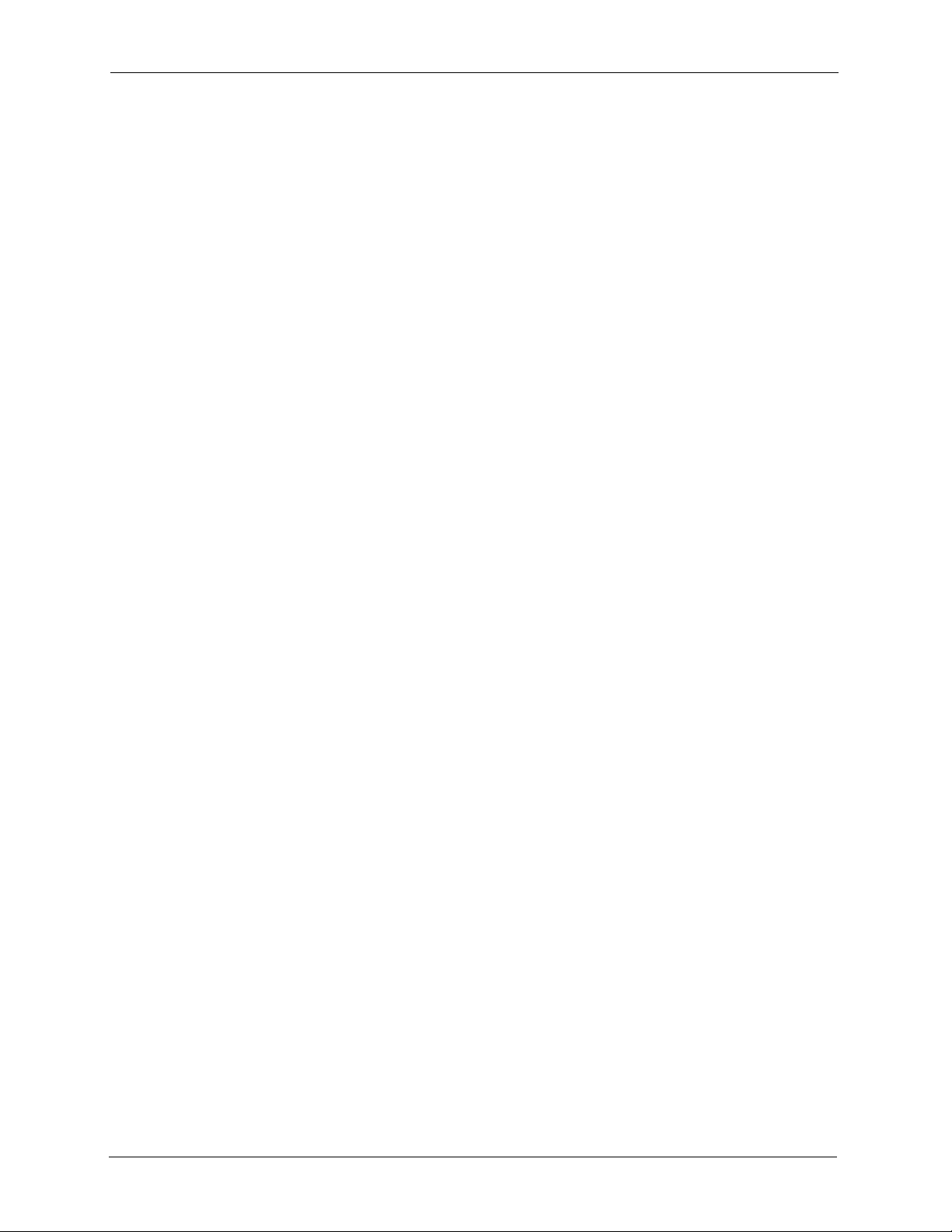
G-3000H User’s Guide
Copyright © 2005 by ZyXEL Communications Corporation.
The contents of this publication may not be reproduced in any part or as a whole, transcribed,
stored in a retrieval system, translated into any language, or transmitted in any form or by any
means, electronic, mechanical, magnetic, optical, chemical, photocopying, manual, or
otherwise, without the prior written permission of ZyXEL Communications Corporation.
Published by ZyXEL Communications Corporation. All rights reserved.
Disclaimer
ZyXEL does not assume any liability arising out of the application or use of any products, or
software described herein. Neither does it convey any license under its patent rights nor the
patent rights of others. ZyXEL further reserves the right to make changes in any products
described herein without notice. This publication is subject to change without notice.
Copyright
Trademarks
ZyNOS (ZyXEL Network Operating System) is a registered trademark of ZyXEL
Communications, Inc. Other trademarks mentioned in this publication are used for
identification purposes only and may be properties of their respective owners.
2 Copyright
Page 3
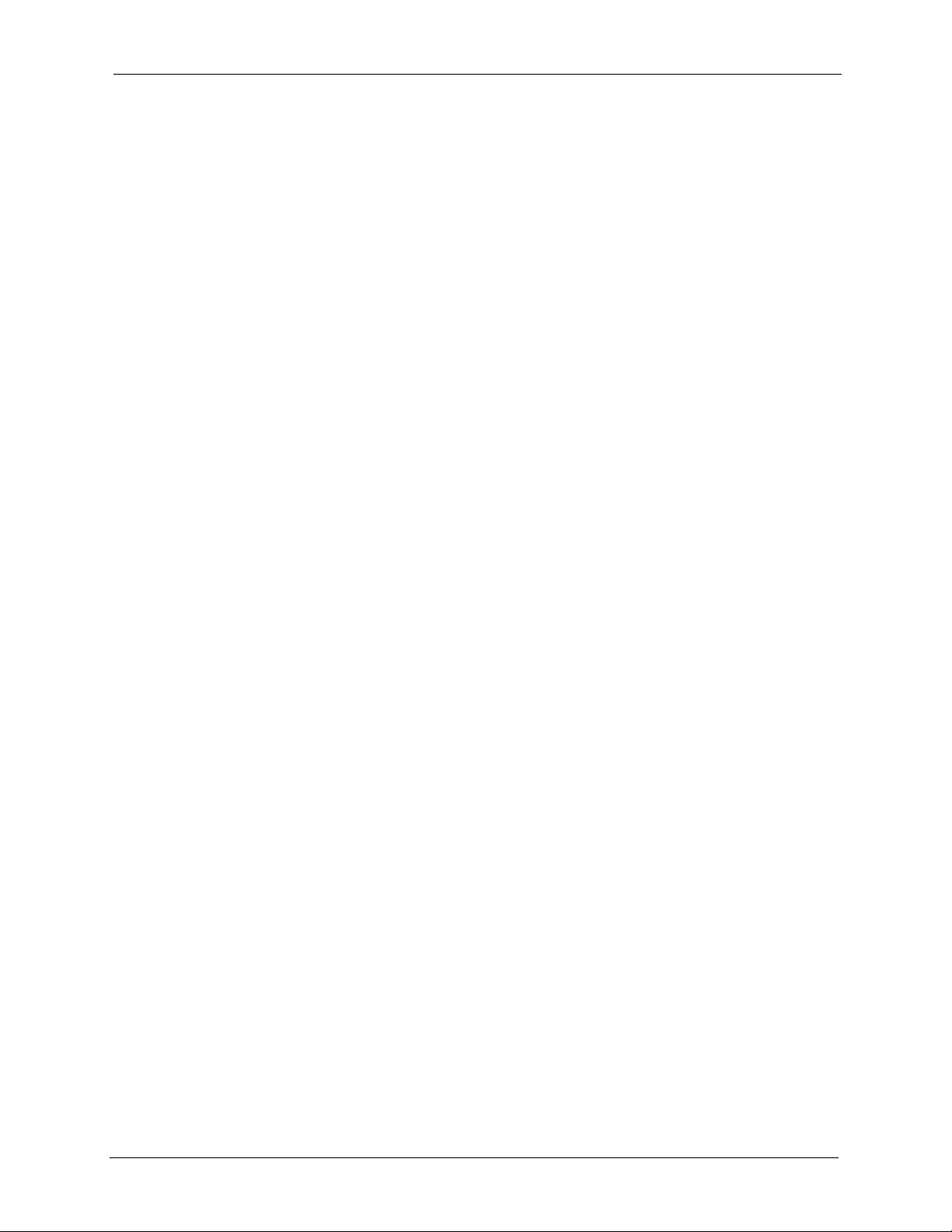
G-3000H User’s Guide
Federal Communications
Commission (FCC) Interference
Statement
This device complies with Part 15 of FCC rules. Operation is subject to the following two
conditions:
• This device may not cause harmful interference.
• This device must accept any interference received, including interference that may cause
undesired operations.
This equipment has been tested and found to comply with the limits for a Class B digital
device pursuant to Part 15 of the FCC Rules. These limits are designed to provide reasonable
protection against harmful interference in a commercial environment. This equipment
generates, uses, and can radiate radio frequency energy, and if not installed and used in
accordance with the instructions, may cause harmful interference to radio communications.
If this equipment does cause harmful interference to radio/television reception, which can be
determined by turning the equipment off and on, the user is encouraged to try to correct the
interference by one or more of the following measures:
• Reorient or relocate the receiving antenna.
• Increase the separation between the equipment and the receiver.
• Connect the equipment into an outlet on a circuit different from that to which the receiver
is connected.
• Consult the dealer or an experienced radio/TV technician for help.
Notice 1
Changes or modifications not expressly approved by the party responsible for compliance
could void the user's authority to operate the equipment.
This Class B digital apparatus complies with Canadian ICES-003.
Cet appareil numérique de la classe B est conforme à la norme NMB-003 du Canada.
Federal Communications Commission (FCC) Interference Statement 3
Page 4
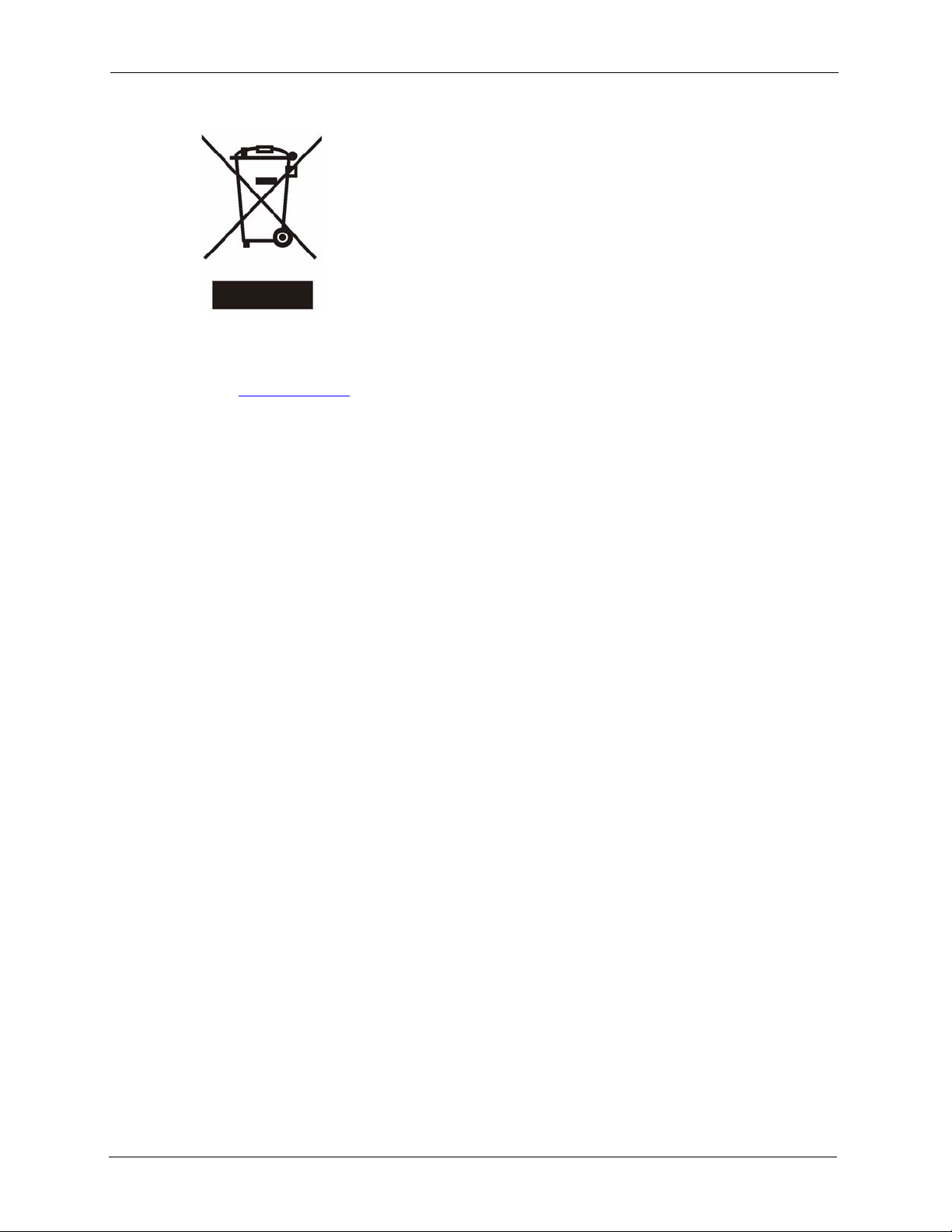
G-3000H User’s Guide
Certifications
Go to www.zyxel.com
1 Select your product from the drop-down list box on the ZyXEL home page to go to that
product's page.
2 Select the certification you wish to view from this page
4 Federal Communications Commission (FCC) Interference Statement
Page 5
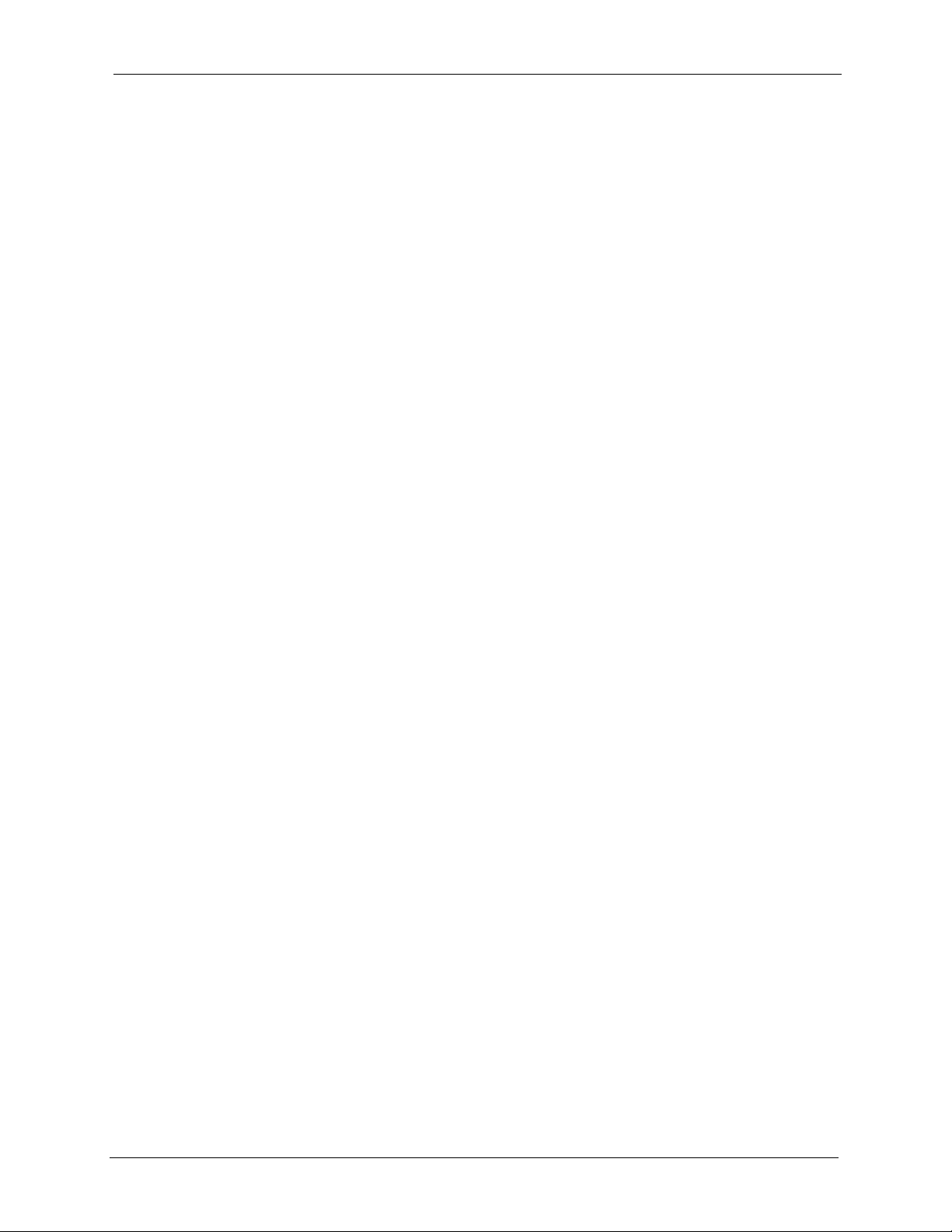
G-3000H User’s Guide
ZyXEL Limited Warranty
ZyXEL warrants to the original end user (purchaser) that this product is free from any defects
in materials or workmanship for a period of up to two years from the date of purchase. During
the warranty period, and upon proof of purchase, should the product have indications of failure
due to faulty workmanship and/or materials, ZyXEL will, at its discretion, repair or replace the
defective products or components without charge for either parts or labor, and to whatever
extent it shall deem necessary to restore the product or components to proper operating
condition. Any replacement will consist of a new or re-manufactured functionally equivalent
product of equal value, and will be solely at the discretion of ZyXEL. This warranty shall not
apply if the product is modified, misused, tampered with, damaged by an act of God, or
subjected to abnormal working conditions.
Note
Repair or replacement, as provided under this warranty, is the exclusive remedy of the
purchaser. This warranty is in lieu of all other warranties, express or implied, including any
implied warranty of merchantability or fitness for a particular use or purpose. ZyXEL shall in
no event be held liable for indirect or consequential damages of any kind of character to the
purchaser.
To obtain the services of this warranty, contact ZyXEL's Service Center for your Return
Material Authorization number (RMA). Products must be returned Postage Prepaid. It is
recommended that the unit be insured when shipped. Any returned products without proof of
purchase or those with an out-dated warranty will be repaired or replaced (at the discretion of
ZyXEL) and the customer will be billed for parts and labor. All repaired or replaced products
will be shipped by ZyXEL to the corresponding return address, Postage Paid. This warranty
gives you specific legal rights, and you may also have other rights that vary from country to
country.
Safety Warnings
1 To reduce the risk of fire, use only No. 26 AWG or larger telephone wire.
2 Do not use this product near water, for example, in a wet basement or near a swimming
pool.
3 Avoid using this product during an electrical storm. There may be a remote risk of
electric shock from lightening.
This product has been designed for the WLAN 2.4 GHz network throughout the EC region and
Switzerland, with restrictions in France.
ZyXEL Limited Warranty 5
Page 6
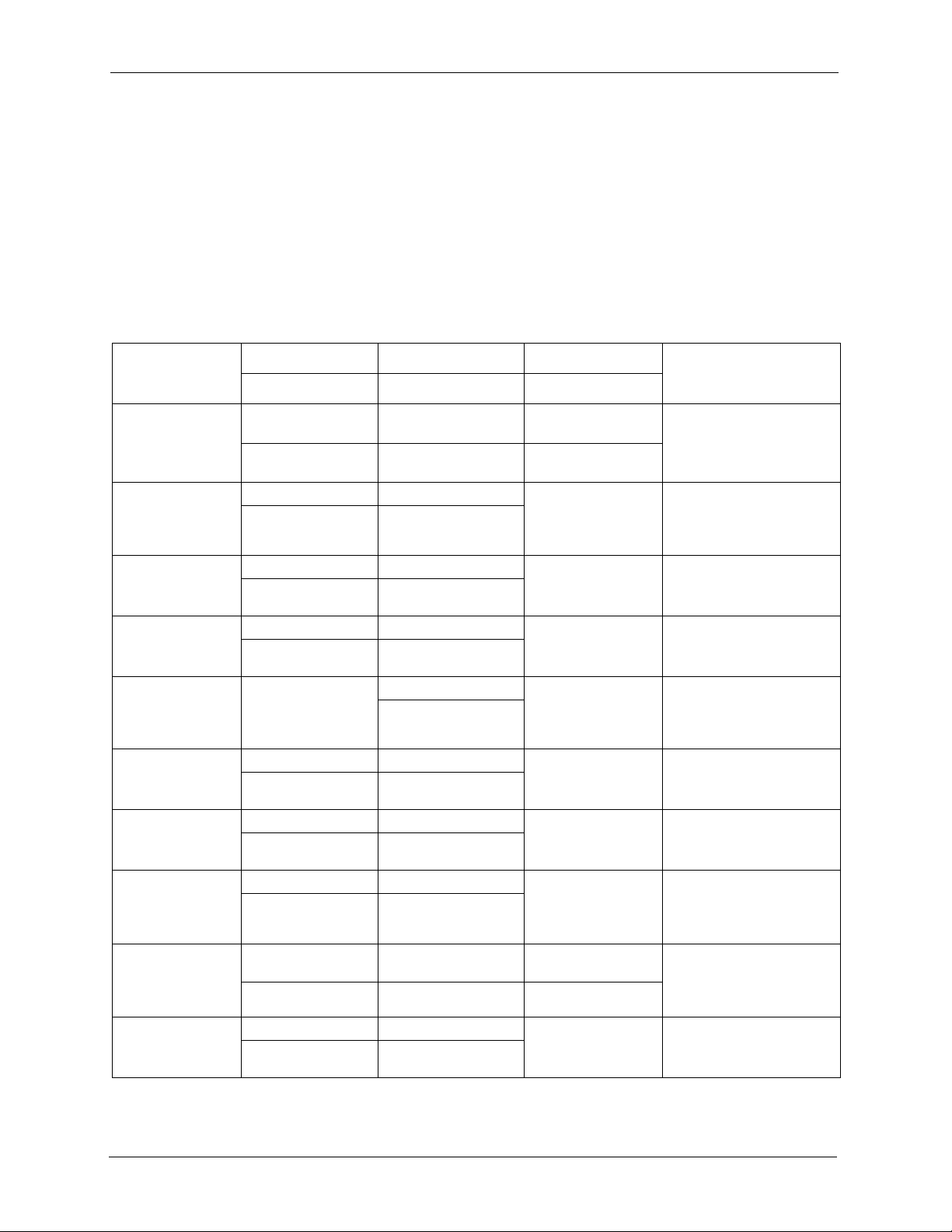
G-3000H User’s Guide
Please have the following information ready when you contact customer support.
• Product model and serial number.
• Warranty Information.
• Date that you received your device.
• Brief description of the problem and the steps you took to solve it.
Customer Support
METHOD
LOCATION
CORPORATE
HEADQUARTERS
(WORLDWIDE)
CZECH REPUBLIC
DENMARK
FINLAND
FRANCE
GERMANY
HUNGARY
KAZAKHSTAN
NORTH AMERICA
NORWAY
SUPPORT E-MAIL TELEPHONE
SALES E-MAIL FAX FTP SITE
support@zyxel.com.tw +886-3-578-3942 www.zyxel.com
sales@zyxel.com.tw +886-3-578-2439 ftp.zyxel.com
info@cz.zyxel.com +420-241-091-350 www.zyxel.cz ZyXEL Communications
info@cz.zyxel.com +420-241-091-359
support@zyxel.dk +45-39-55-07-00 www.zyxel.dk ZyXEL Communications A/S
sales@zyxel.dk +45-39-55-07-07
support@zyxel.fi +358-9-4780-8411 www.zyxel.fi ZyXEL Communications Oy
sales@zyxel.fi +358-9-4780 8448
info@zyxel.fr +33-4-72-52-97-97 www.zyxel.fr ZyXEL France
+33-4-72-52-19-20
support@zyxel.de +49-2405-6909-0 www.zyxel.de ZyXEL Deutschland GmbH.
sales@zyxel.de +49-2405-6909-99
support@zyxel.hu +36-1-3361649 www.zyxel.hu ZyXEL Hungary
info@zyxel.hu +36-1-3259100
http://zyxel.kz/support +7-3272-590-698 www.zyxel.kz ZyXEL Kazakhstan
sales@zyxel.kz +7-3272-590-689
support@zyxel.com 1-800-255-4101
+1-714-632-0882
sales@zyxel.com +1-714-632-0858 ftp.us.zyxel.com
support@zyxel.no +47-22-80-61-80 www.zyxel.no ZyXEL Communications A/S
sales@zyxel.no +47-22-80-61-81
A
WEB SITE
www.europe.zyxel.com
ftp.europe.zyxel.com
www.us.zyxel.com ZyXEL Communications Inc.
REGULAR MAIL
ZyXEL Communications Corp.
6 Innovation Road II
Science Park
Hsinchu 300
Ta iw a n
Czech s.r.o.
Modranská 621
143 01 Praha 4 - Modrany
Ceská Republika
Columbusvej
2860 Soeborg
Denmark
Malminkaari 10
00700 Helsinki
Finland
1 rue des Vergers
Bat. 1 / C
69760 Limonest
France
Adenauerstr. 20/A2 D-52146
Wuerselen
Germany
48, Zoldlomb Str.
H-1025, Budapest
Hungary
43, Dostyk ave.,Office 414
Dostyk Business Centre
050010, Almaty
Republic of Kazakhstan
1130 N. Miller St.
Anaheim
CA 92806-2001
U.S.A.
Nils Hansens vei 13
0667 Oslo
Norway
6 Customer Support
Page 7
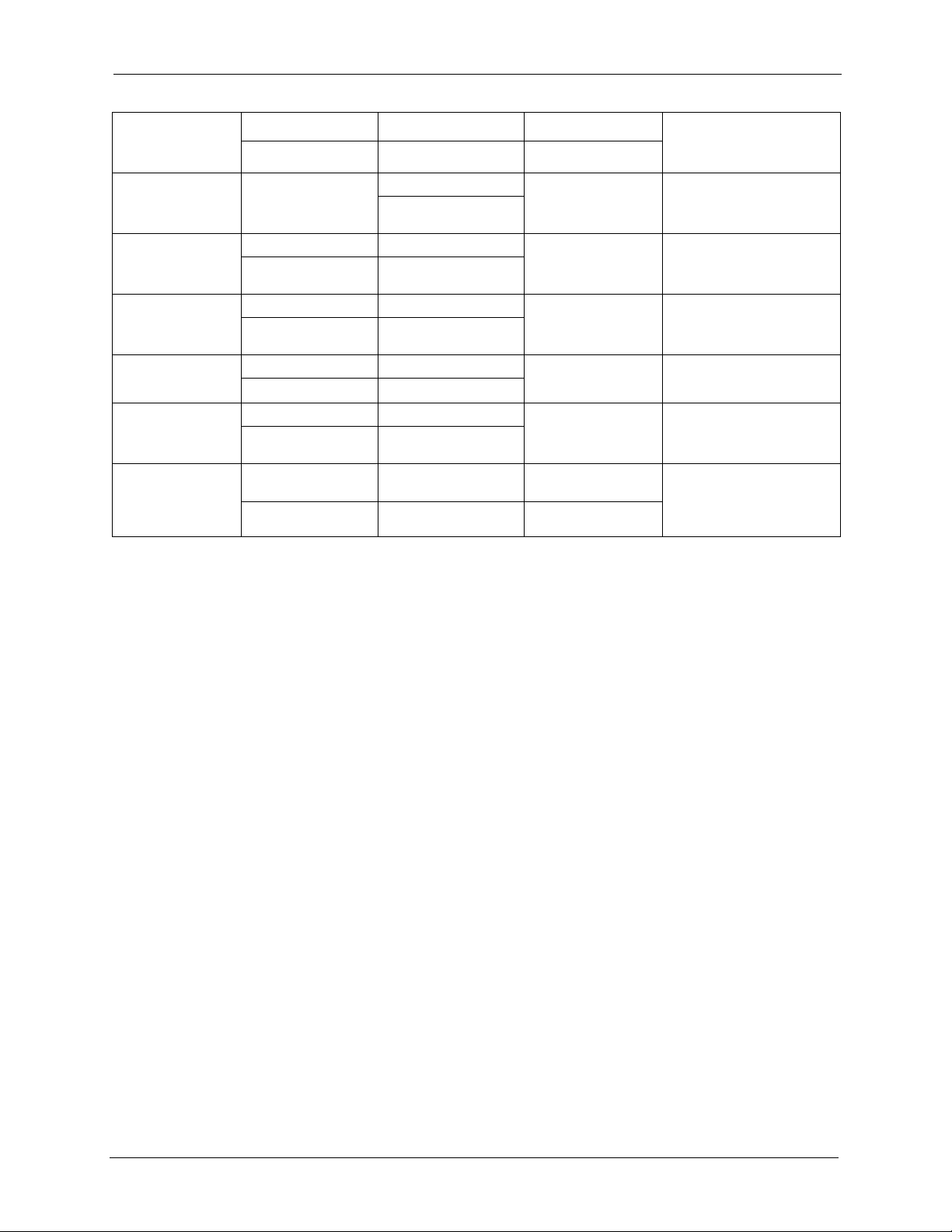
G-3000H User’s Guide
METHOD
LOCATION
POLAND
RUSSIA
SPAIN
SWEDEN
UKRAINE
UNITED KINGDOM
a. “+” is the (prefix) number you enter to make an international telephone call.
SUPPORT E-MAIL TELEPHONE
SALES E-MAIL FAX FTP SITE
info@pl.zyxel.com +48-22-5286603 www.pl.zyxel.com ZyXEL Communications
+48-22-5206701
http://zyxel.ru/support +7-095-542-89-29 www.zyxel.ru ZyXEL Russia
sales@zyxel.ru +7-095-542-89-25
support@zyxel.es +34-902-195-420 www.zyxel.es ZyXEL Communications
sales@zyxel.es +34-913-005-345
support@zyxel.se +46-31-744-7700 www.zyxel.se ZyXEL Communications A/S
sales@zyxel.se +46-31-744-7701
support@ua.zyxel.com +380-44-247-69-78 www.ua.zyxel.com ZyXEL Ukraine
sales@ua.zyxel.com +380-44-494-49-32
support@zyxel.co.uk +44-1344 303044
08707 555779 (UK only)
sales@zyxel.co.uk +44-1344 303034 ftp.zyxel.co.uk
A
WEB SITE
REGULAR MAIL
ul.Emilli Plater 53
00-113 Warszawa
Poland
Ostrovityanova 37a Str.
Moscow, 117279
Russia
Alejandro Villegas 33
1º, 28043 Madrid
Spain
Sjöporten 4, 41764 Göteborg
Sweden
13, Pimonenko Str.
Kiev, 04050
Ukraine
www.zyxel.co.uk ZyXEL Communications UK
Ltd.,11 The Courtyard,
Eastern Road, Bracknell,
Berkshire, RG12 2XB,
United Kingdom (UK)
Customer Support 7
Page 8
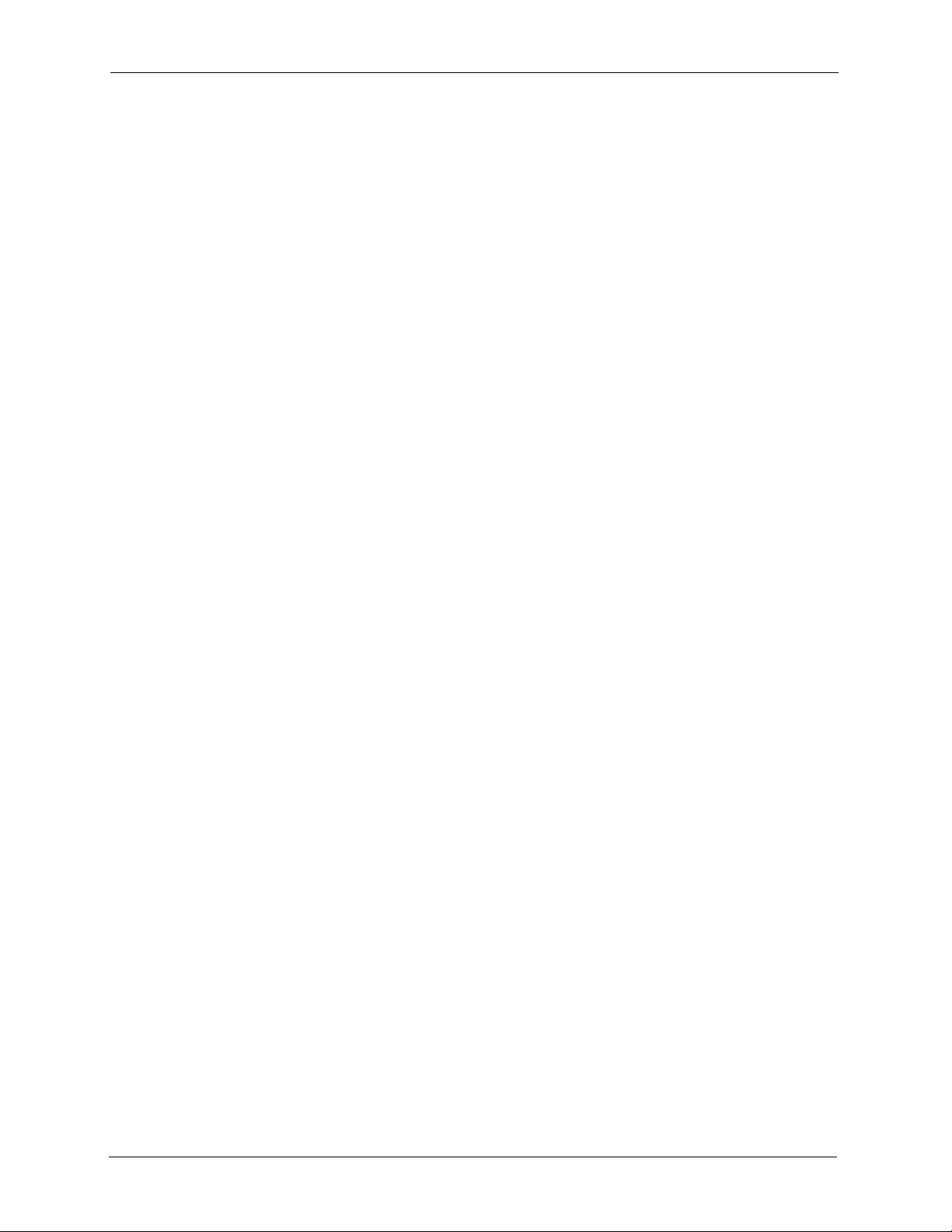
G-3000H User’s Guide
8 Customer Support
Page 9
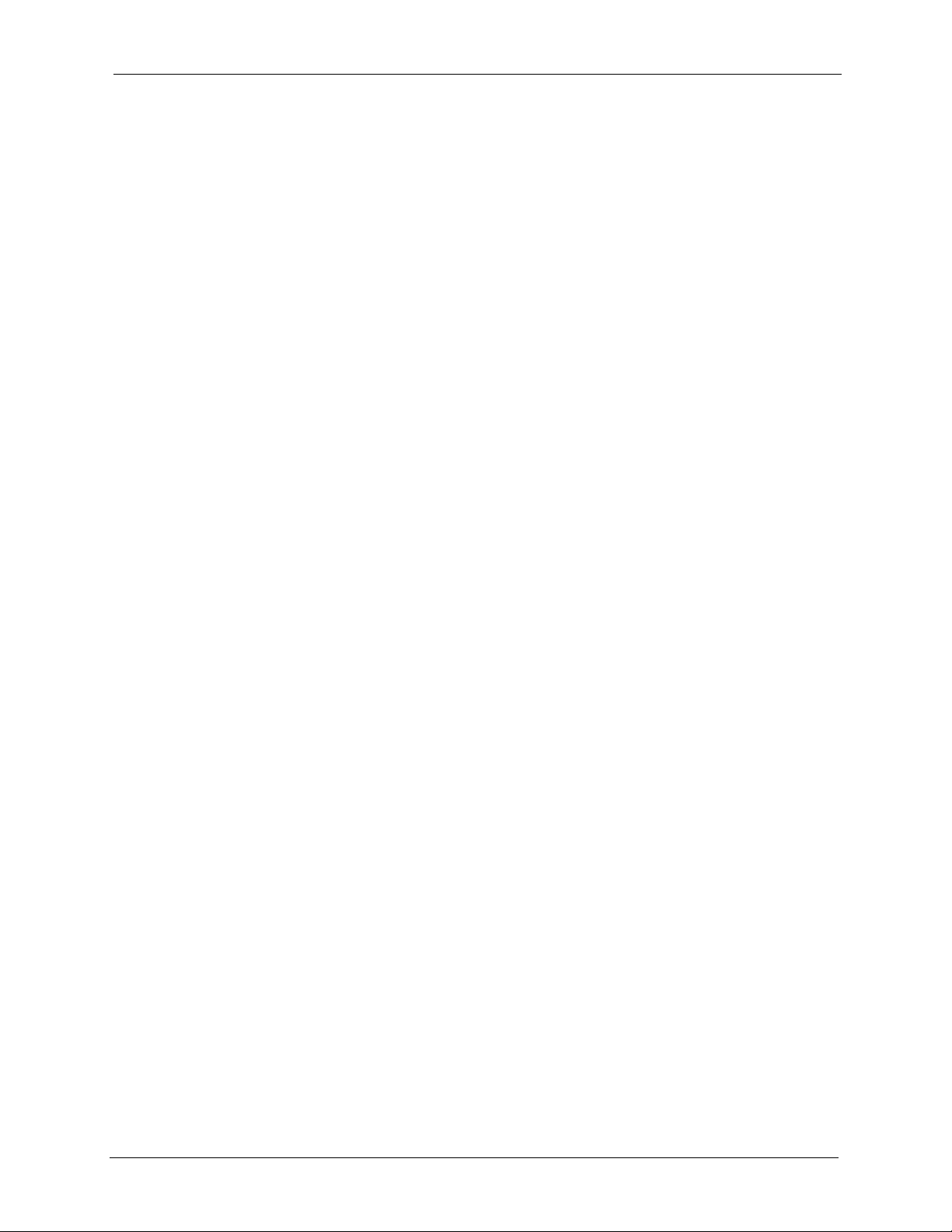
G-3000H User’s Guide
Table of Contents
Copyright ..................................................................................................................2
Federal Communications Commission (FCC) Interference Statement ............... 3
ZyXEL Limited Warranty.......................................................................................... 5
Customer Support.................................................................................................... 6
Table of Contents ..................................................................................................... 9
List of Figures ........................................................................................................ 17
List of Tables .......................................................................................................... 23
Preface ....................................................................................................................27
Chapter 1
Getting to Know Your ZyAIR ................................................................................. 31
1.1 Introducing the ZyAIR .......................................................................................31
1.2 ZyAIR Features ..................................................................................................31
1.2.1 Physical Features .....................................................................................31
1.2.2 Firmware Features ....................................................................................32
1.3 Applications for the ZyAIR ..................................................................................36
1.3.1 Access Point .............................................................................................37
1.3.2 Multiple ESS .............................................................................................37
1.3.3 AP + Bridge ..............................................................................................38
1.3.4 Bridge / Repeater ......................................................................................39
Chapter 2
Introducing the Web Configurator........................................................................ 41
2.1 Accessing the ZyAIR Web Configurator .............................................................41
2.2 Resetting the ZyAIR ...........................................................................................43
2.2.1 Procedure To Use The Reset Button ........................................................43
2.2.2 Method of Restoring Factory-Defaults ......................................................43
2.3 Navigating the ZyAIR Web Configurator ............................................................43
Chapter 3
Wizard Setup .......................................................................................................... 45
3.1 Wizard Setup Overview ......................................................................................45
3.1.1 Channel ....................................................................................................45
3.1.2 ESS ID ......................................................................................................45
Table of Contents 9
Page 10
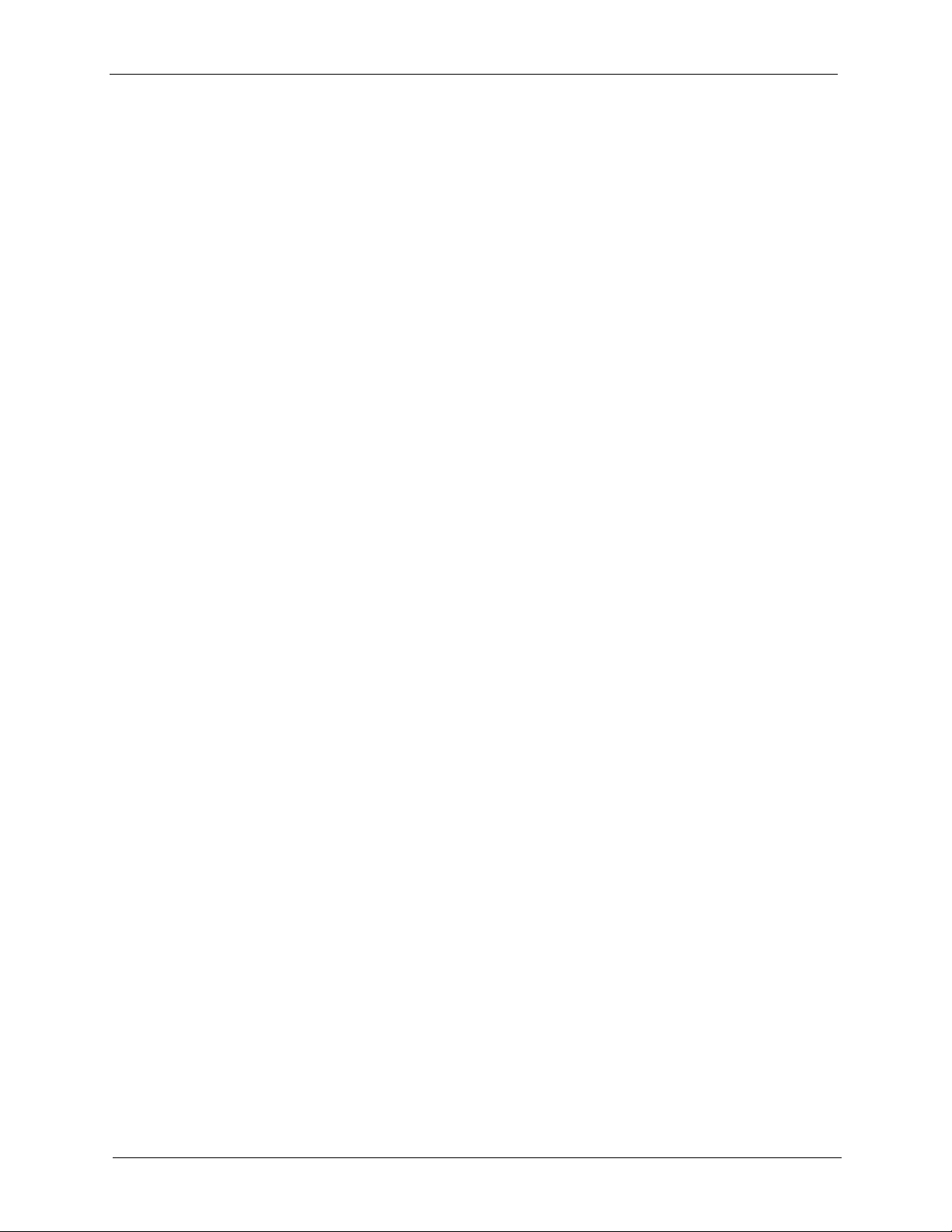
G-3000H User’s Guide
3.2 Wizard Setup: General Setup ............................................................................46
3.3 Wizard Setup: Wireless LAN ..............................................................................46
3.4 Wizard Setup: IP Address ..................................................................................48
3.5 Basic Setup Complete ........................................................................................50
Chapter 4
System Screens ..................................................................................................... 51
4.1 System Overview ...............................................................................................51
4.2 Configuring General Setup .................................................................................51
4.3 Configuring Password ........................................................................................52
4.4 Configuring Time Setting ...................................................................................53
Chapter 5
Wireless Configuration......................................................................................... 57
3.1.3 WEP Encryption ........................................................................................45
3.4.1 IP Address Assignment ............................................................................48
3.4.2 IP Address and Subnet Mask ...................................................................48
5.1 Wireless LAN Overview .....................................................................................57
5.1.1 BSS ...........................................................................................................57
5.1.2 ESS ...........................................................................................................58
5.2 Wireless LAN Basics ..........................................................................................59
5.3 WMM QoS ..........................................................................................................60
5.3.1 WMM QoS Priorities .................................................................................60
5.3.2 Type Of Service (ToS) ...............................................................................60
5.3.2.1 DiffServ ............................................................................................61
5.3.2.2 DSCP and Per-Hop Behavior ..........................................................61
5.3.3 ToS (Type of Service) and WMM QoS ......................................................61
5.4 Spanning Tree Protocol (STP) ...........................................................................62
5.4.1 Rapid STP ................................................................................................62
5.4.2 STP Terminology ......................................................................................62
5.4.3 How STP Works .......................................................................................63
5.4.4 STP Port States ........................................................................................63
5.5 Wireless Screen Overview .................................................................................63
5.6 Configuring Wireless ..........................................................................................64
5.6.1 Access Point Mode ...................................................................................64
5.6.2 Bridge/Repeater Mode ..............................................................................66
5.6.3 AP+Bridge Mode ......................................................................................70
5.6.4 Multiple ESS Mode ...................................................................................71
Chapter 6
Wireless Security Configuration........................................................................... 73
6.1 Wireless Security Overview ...............................................................................73
6.1.1 Encryption .................................................................................................73
10 Table of Contents
Page 11
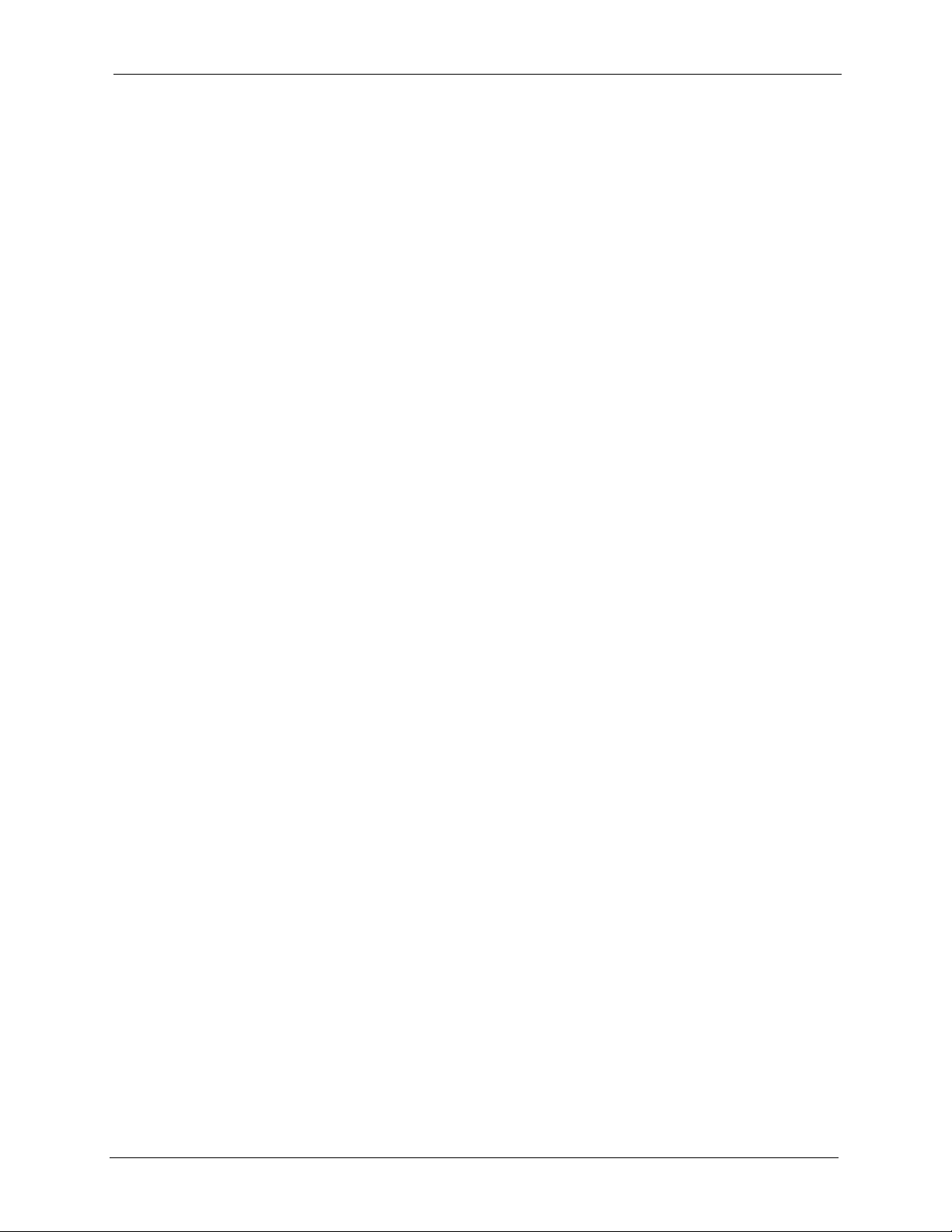
G-3000H User’s Guide
6.1.2 Authentication ...........................................................................................73
6.1.3 Restricted Access .....................................................................................73
6.1.4 Hide ZyAIR Identity ...................................................................................74
6.1.5 WEP Encryption ........................................................................................74
6.2 Configuring WEP Encryption ..............................................................................74
6.3 802.1x Overview ................................................................................................74
6.4 EAP Authentication Overview ............................................................................74
6.5 Dynamic WEP Key Exchange ............................................................................75
6.6 Introduction to WPA ...........................................................................................75
6.6.1 User Authentication .................................................................................76
6.6.2 Encryption ................................................................................................76
6.6.3 WPA(2)-PSK Application Example ...........................................................76
6.7 WPA(2) with RADIUS Application Example .......................................................77
6.8 Security Modes ..................................................................................................78
6.9 Security Modes and Wireless Client Compatibility .............................................79
6.10 Wireless Client WPA Supplicants .....................................................................79
6.11 Wireless Security Effectiveness .......................................................................80
6.12 Configuring Security .........................................................................................80
6.12.1 Security: No Access ................................................................................81
6.12.2 Security: WEP .........................................................................................82
6.12.3 Security: 802.1x Only, 802.1x Static 64-bit WEP, 128-bit WEP ..............83
6.12.4 Security: 802.1x Dynamic 64-bit WEP, 128-bit WEP ..............................85
6.12.5 Security: WPA, WPA-MIX, WPA2, WPA2-MIX ........................................86
6.12.6 Security: WPA-PSK, WPA2-PSK, WPA2-PSK-MIX ................................87
6.13 Introduction to RADIUS ....................................................................................89
6.14 Configuring RADIUS ........................................................................................89
6.15 Configuring Local User Database ....................................................................91
Chapter 7
Multiple ESS, SSID and VLAN............................................................................... 93
7.1 Wireless LAN Infrastructures .............................................................................93
7.1.1 Multiple ESS .............................................................................................93
7.1.2 Notes on Multiple-ESS ..............................................................................93
7.1.3 Multiple ESS Example ..............................................................................94
7.1.4 Multi-ESS with VLAN Example .................................................................94
7.1.5 Configuring Multiple ESS ..........................................................................94
7.2 SSID ...................................................................................................................97
7.2.1 Configuring SSID ......................................................................................98
7.2.2 Second Rx VLAN ID ...............................................................................100
Chapter 8
Other Wireless Configurations ........................................................................... 103
8.1 Layer-2 Isolation Introduction ...........................................................................103
Table of Contents 11
Page 12
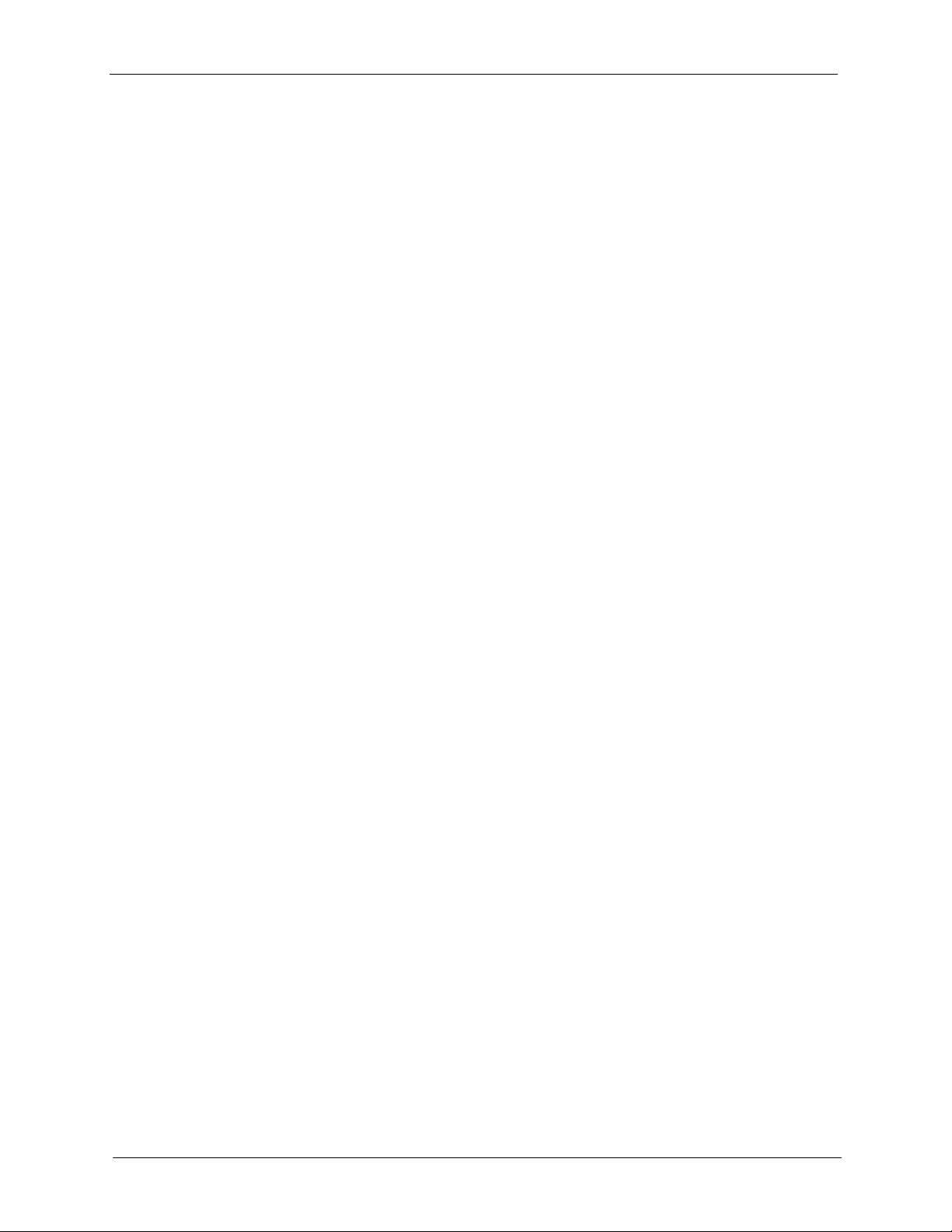
G-3000H User’s Guide
8.2 Configuring Layer-2 Isolation ...........................................................................104
8.3 Configuring MAC Filter .....................................................................................108
8.4 Configuring Roaming .......................................................................................109
Chapter 9
VLAN ..................................................................................................................... 113
9.1 VLAN ................................................................................................................113
9.2 Configuring VLAN ............................................................................................ 113
8.2.1 Layer-2 Isolation Examples ....................................................................105
8.2.2 Layer-2 Isolation Example 1 ...................................................................106
8.2.3 Layer-2 Isolation Example 2 ...................................................................106
8.2.4 Layer-2 Isolation Example 3 ...................................................................107
8.4.1 Requirements for Roaming ..................................................................... 111
9.1.1 Management VLAN ID ............................................................................113
9.1.2 VLAN Tagging ......................................................................................... 113
9.2.1 Configuring Management VLAN Example ..............................................115
9.2.2 Configuring Microsoft’s IAS Server Example .......................................... 117
9.2.2.1 Configuring VLAN Groups ............................................................. 118
9.2.2.2 Configuring Remote Access Policies ............................................119
Chapter 10
IP Screen............................................................................................................... 127
10.1 Factory Ethernet Defaults ..............................................................................127
10.2 TCP/IP Parameters ........................................................................................127
10.2.1 IP Address and Subnet Mask ...............................................................127
10.2.2 WAN IP Address Assignment ...............................................................127
10.3 Configuring IP ................................................................................................128
Chapter 11
Certificates............................................................................................................ 129
11.1 Certificates Overview .....................................................................................129
11.1.1 Advantages of Certificates ....................................................................130
11.2 Self-signed Certificates ..................................................................................130
11.3 Configuration Summary ..................................................................................130
11.4 My Certificates ................................................................................................130
11.5 Certificate File Formats ..................................................................................132
11.6 Importing a Certificate ....................................................................................133
11.7 Creating a Certificate ......................................................................................134
11.8 My Certificate Details ......................................................................................136
11.9 Trusted CAs ....................................................................................................139
11.10 Importing a Trusted CA’s Certificate .............................................................141
11.11 Trusted CA Certificate Details .......................................................................142
12 Table of Contents
Page 13
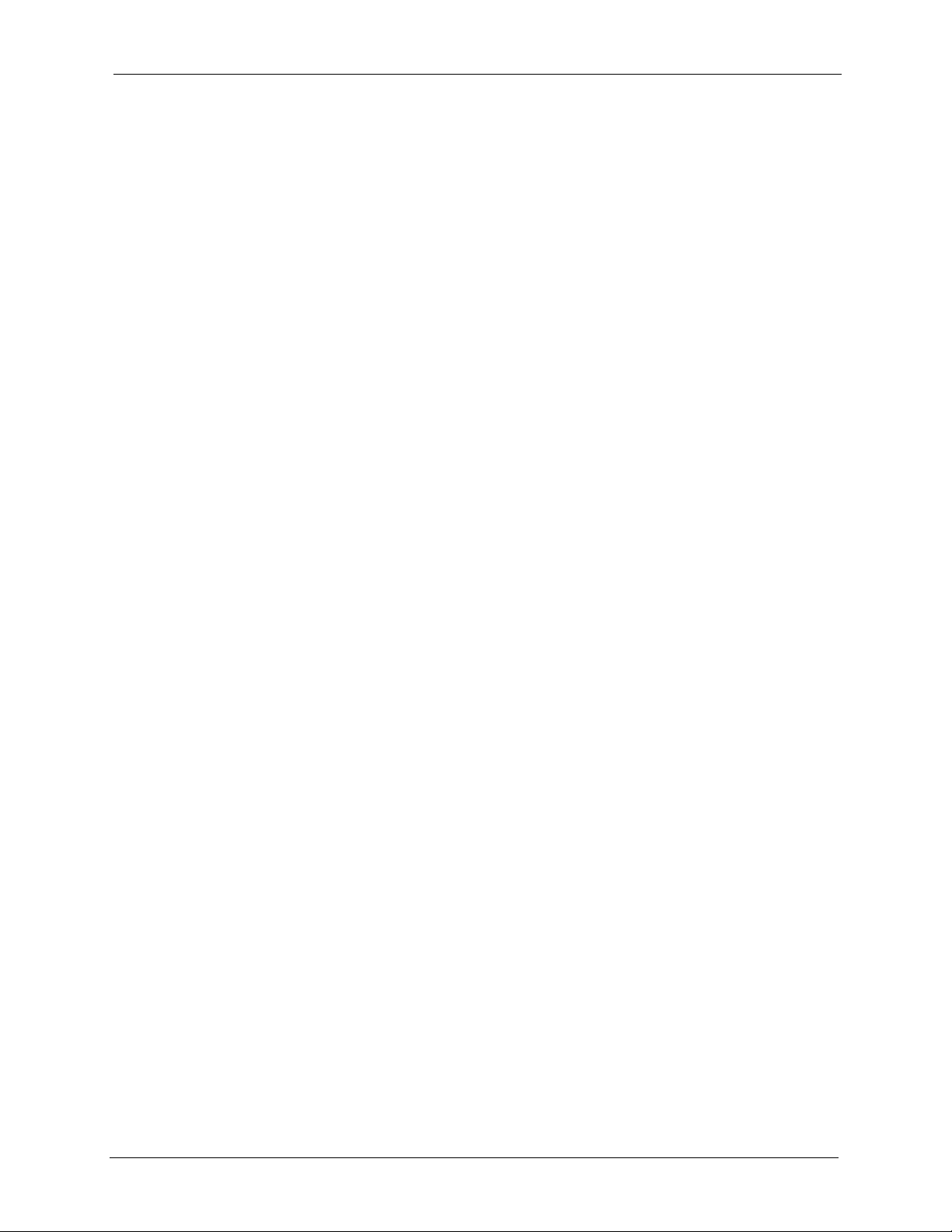
G-3000H User’s Guide
Chapter 12
Remote Management Screens ............................................................................ 147
12.1 Remote Management Overview .....................................................................147
12.1.1 Remote Management Limitations .........................................................147
12.1.2 Remote Management and NAT ............................................................148
12.1.3 System Timeout ...................................................................................148
12.2 Configuring WWW ..........................................................................................148
12.3 Configuring Telnet ..........................................................................................150
12.4 Configuring TELNET ......................................................................................150
12.5 Configuring FTP .............................................................................................151
12.6 SNMP .............................................................................................................152
12.6.1 Supported MIBs ....................................................................................154
12.6.2 SNMP Traps .........................................................................................154
12.7 SNMP Traps ...................................................................................................155
12.7.1 Configuring SNMP ................................................................................155
Chapter 13
Log Screens.......................................................................................................... 157
13.1 Configuring View Log .....................................................................................157
13.2 Configuring Log Settings ................................................................................158
Chapter 14
Maintenance ......................................................................................................... 161
14.1 Maintenance Overview ...................................................................................161
14.2 System Status Screen ....................................................................................161
14.2.1 System Statistics ...................................................................................162
14.3 Association List ..............................................................................................163
14.4 Channel Usage ..............................................................................................164
14.5 F/W Upload Screen ........................................................................................166
14.6 Configuration Screen .....................................................................................168
14.6.1 Backup Configuration ...........................................................................168
14.6.2 Restore Configuration ..........................................................................169
14.6.3 Back to Factory Defaults .......................................................................170
14.7 Restart Screen ...............................................................................................170
Chapter 15
Introducing the SMT ............................................................................................171
15.1 Connect to your ZyAIR Using Telnet ..............................................................171
15.2 Changing the System Password ....................................................................171
15.3 ZyAIR SMT Menu Overview Example ............................................................172
15.4 Navigating the SMT Interface .........................................................................173
15.4.1 System Management Terminal Interface Summary ..............................174
Table of Contents 13
Page 14
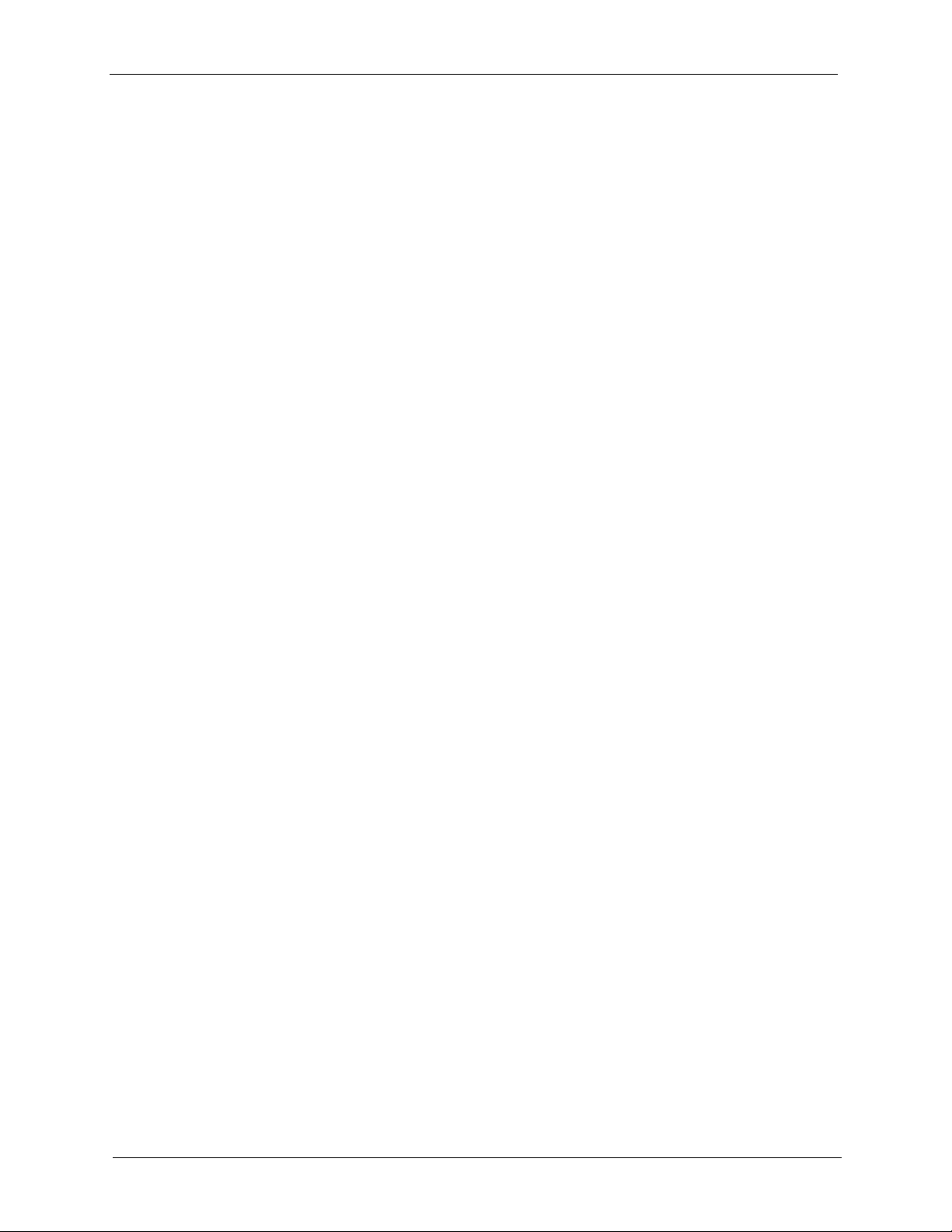
G-3000H User’s Guide
Chapter 16
General Setup....................................................................................................... 177
16.1 General Setup ................................................................................................177
Chapter 17
LAN Setup............................................................................................................. 179
17.1 LAN Setup ......................................................................................................179
17.2 TCP/IP Ethernet Setup ...................................................................................179
17.3 Wireless LAN Setup .......................................................................................180
Chapter 18
Dial-in User Setup ................................................................................................ 193
16.1.1 Procedure To Configure Menu 1 ...........................................................177
17.3.1 Configuring MAC Address Filter ...........................................................182
17.3.2 Configuring Roaming ............................................................................184
17.3.3 Configuring SSID Profiles .....................................................................186
17.3.4 Configuring Bridge Link ........................................................................187
17.3.5 Configuring Layer-2 Isolation ................................................................189
18.1 Dial-in User Setup ..........................................................................................193
Chapter 19
VLAN Setup .......................................................................................................... 195
19.1 VLAN Setup ...................................................................................................195
Chapter 20
SNMP Configuration ............................................................................................ 197
20.1 SNMP Configuration ......................................................................................197
Chapter 21
System Security ................................................................................................... 199
21.1 System Security .............................................................................................199
21.1.1 System Password .................................................................................199
21.1.2 Configuring Security Profiles ................................................................199
Chapter 22
System Information and Diagnosis .................................................................... 201
22.1 System Status ................................................................................................201
22.2 System Information ........................................................................................203
22.2.1 System Information ...............................................................................203
22.2.2 Console Port Speed ..............................................................................204
22.3 Log and Trace ................................................................................................204
22.3.1 Viewing Error Log .................................................................................204
22.4 Diagnostic ......................................................................................................205
14 Table of Contents
Page 15
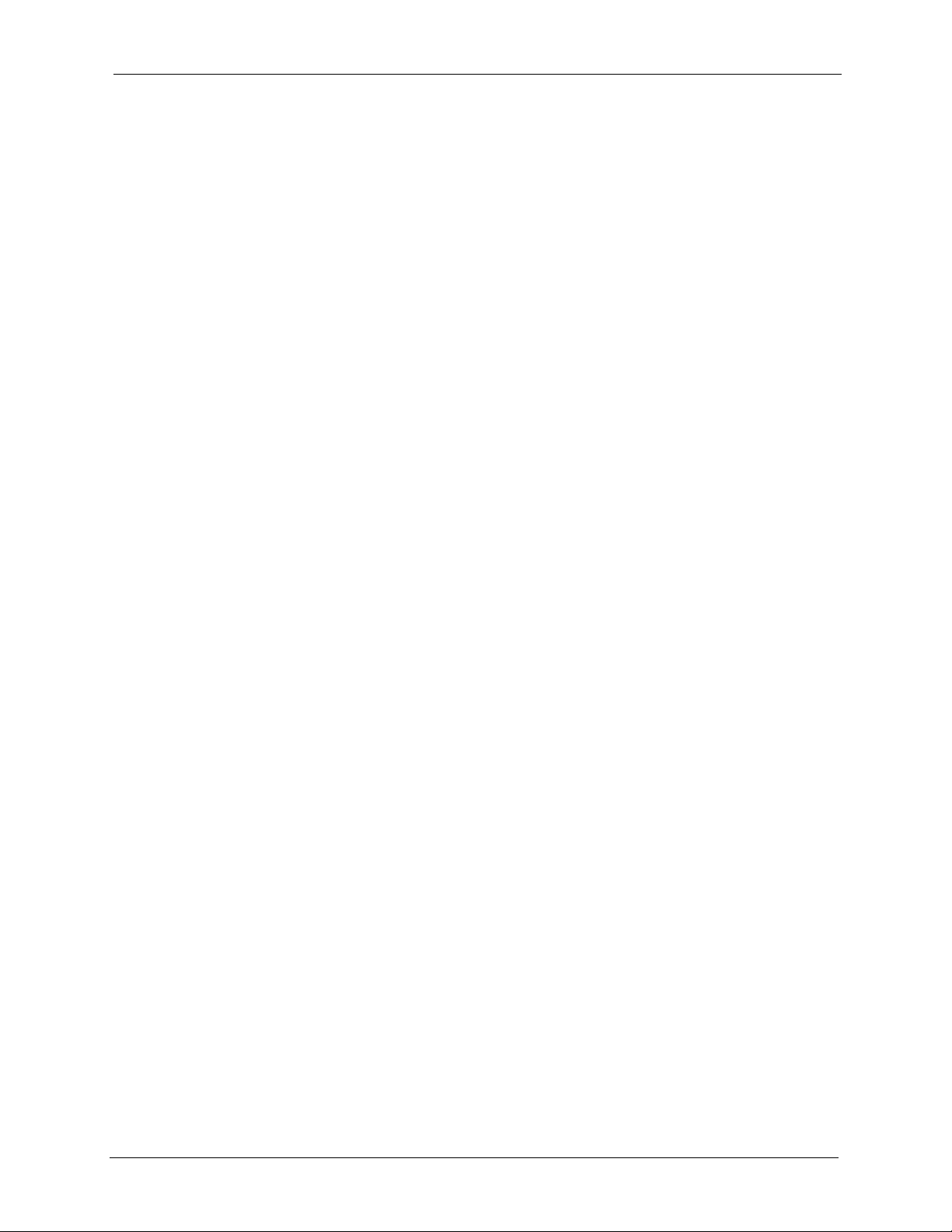
G-3000H User’s Guide
Chapter 23
Firmware and Configuration File Maintenance ................................................. 207
23.1 Filename Conventions ...................................................................................207
23.2 Backup Configuration .....................................................................................208
23.2.1 Backup Configuration Using FTP .........................................................208
23.2.2 Using the FTP command from the DOS Prompt ..................................209
23.2.3 Backup Configuration Using TFTP .......................................................210
23.2.4 Example: TFTP Command ................................................................... 211
23.2.5 Backup Via Console Port ......................................................................211
23.3 Restore Configuration ...................................................................................212
23.3.1 Restore Using FTP ...............................................................................213
23.4 Uploading Firmware and Configuration Files .................................................213
23.4.1 Firmware Upload ..................................................................................214
23.4.2 Configuration File Upload .....................................................................214
23.4.3 Using the FTP command from the DOS Prompt Example ...................215
23.4.4 TFTP File Upload ..................................................................................215
23.4.5 Example: TFTP Command ...................................................................216
23.4.6 Uploading Via Console Port ..................................................................216
23.4.7 Uploading Firmware File Via Console Port ...........................................216
23.4.8 Example Xmodem Firmware Upload Using HyperTerminal ..................217
23.4.9 Uploading Configuration File Via Console Port ....................................217
23.4.10 Example Xmodem Configuration Upload Using HyperTerminal .........218
Chapter 24
System Maintenance and Information ...............................................................219
24.1 Command Interpreter Mode ...........................................................................219
24.1.1 CNM ......................................................................................................220
24.1.2 Configuring Vantage CNM ....................................................................220
24.1.3 Configuration Example .........................................................................223
24.2 Time and Date Setting ....................................................................................224
24.2.1 Resetting the Time ................................................................................226
24.3 Remote Management Setup ..........................................................................226
24.3.1 Telnet ....................................................................................................226
24.3.2 FTP .......................................................................................................226
24.3.3 Web ......................................................................................................227
24.3.4 Remote Management Setup .................................................................227
24.3.5 Remote Management Limitations .........................................................229
24.4 Remote Management and NAT ......................................................................229
24.5 System Timeout .............................................................................................229
Appendix A
Troubleshooting................................................................................................... 231
Table of Contents 15
Page 16
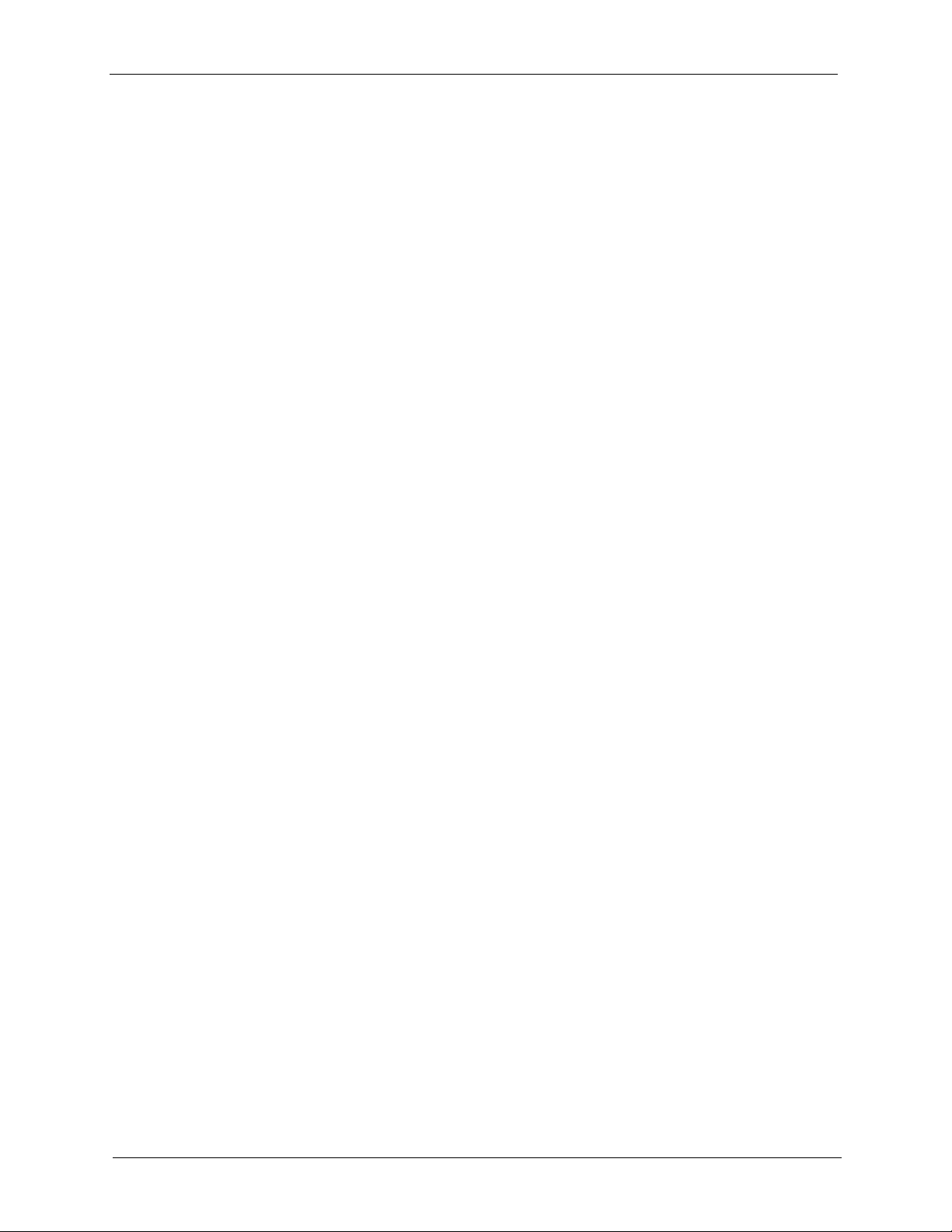
G-3000H User’s Guide
Appendix B
Specifications...................................................................................................... 233
Appendix C
Power over Ethernet (PoE) Specifications ........................................................ 235
Appendix D
Brute-Force Password Guessing Protection..................................................... 237
Appendix E
Setting up Your Computer’s IP Address............................................................ 239
Appendix F
IP Address Assignment Conflicts ......................................................................251
Appendix G
Wireless LANs ...................................................................................................... 255
Appendix H
IP Subnetting ........................................................................................................ 267
Appendix I
Command Interpreter........................................................................................... 275
Appendix J
Log Descriptions.................................................................................................. 277
Appendix K
Indoor Installation Recommendations............................................................... 281
Appendix L
Power Adaptor Specifications ............................................................................ 283
Index...................................................................................................................... 285
16 Table of Contents
Page 17
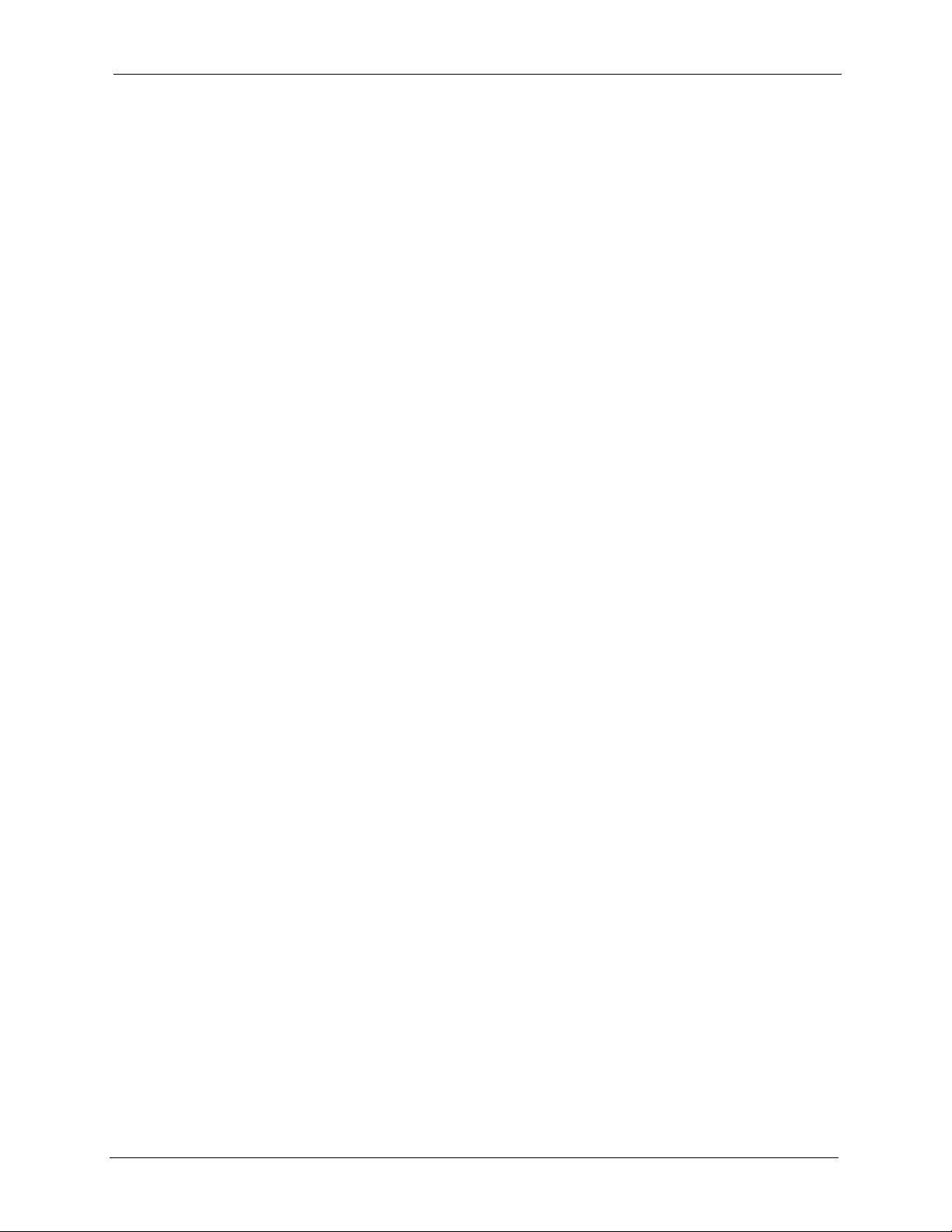
G-3000H User’s Guide
List of Figures
Figure 1 PoE Installation Example ...................................................................................... 32
Figure 2 WDS Functionality Example ................................................................................. 33
Figure 3 Access Point Application ....................................................................................... 37
Figure 4 Multiple ESS Application ....................................................................................... 38
Figure 5 AP+Bridge Application ........................................................................................ 39
Figure 6 Bridge Application ................................................................................................. 40
Figure 7 Repeater Application ............................................................................................. 40
Figure 8 Change Password Screen .................................................................................... 42
Figure 9 Replace Certificate Screen ................................................................................... 42
Figure 10 The MAIN MENU Screen of the Web Configurator ............................................. 44
Figure 11 Wizard 1: General Setup ..................................................................................... 46
Figure 12 Wizard 2: Wireless LAN Setup ............................................................................ 47
Figure 13 Wizard 3: IP Address Assignment ...................................................................... 49
Figure 14 Wizard 4: Setup Complete .................................................................................. 50
Figure 15 System General Setup ........................................................................................ 51
Figure 16 Password. ........................................................................................................... 53
Figure 17 Time Setting ........................................................................................................ 54
Figure 18 Basic Service set ................................................................................................ 58
Figure 19 Extended Service Set ......................................................................................... 59
Figure 20 DiffServ: Differentiated Service Field .................................................................. 61
Figure 21 Wireless: Access Point ....................................................................................... 65
Figure 22 Bridging Example ................................................................................................ 67
Figure 23 Bridge Loop: Two Bridges Connected to Hub ..................................................... 68
Figure 24 Bridge Loop: Bridge Connected to Wired LAN ................................................... 68
Figure 25 Wireless: Bridge/Repeater .................................................................................. 69
Figure 26 Wireless: AP+Bridge ........................................................................................... 71
Figure 27 EAP Authentication ............................................................................................. 75
Figure 28 WPA(2)-PSK Authentication ............................................................................... 77
Figure 29 WPA(2) with RADIUS Application Example ........................................................ 78
Figure 30 Security ............................................................................................................... 81
Figure 31 Security: No Access or None .............................................................................. 82
Figure 32 Security: WEP ..................................................................................................... 82
Figure 33 Security: 802.1x Only, 802.1x Static 64-bit WEP, 128-bit WEP ........................... 84
Figure 34 Security: 802.1x Dynamic 64-bit WEP, 128-bit WEP .......................................... 85
Figure 35 Security: WPA, WPA-MIX, WPA2 or WPA2-MIX ................................................. 87
Figure 36 Security: WPA-PSK, WPA2-PSK or WPA2-PSK-MIX ......................................... 88
Figure 37 RADIUS .............................................................................................................. 90
Figure 38 Local User Database .......................................................................................... 91
List of Figures 17
Page 18
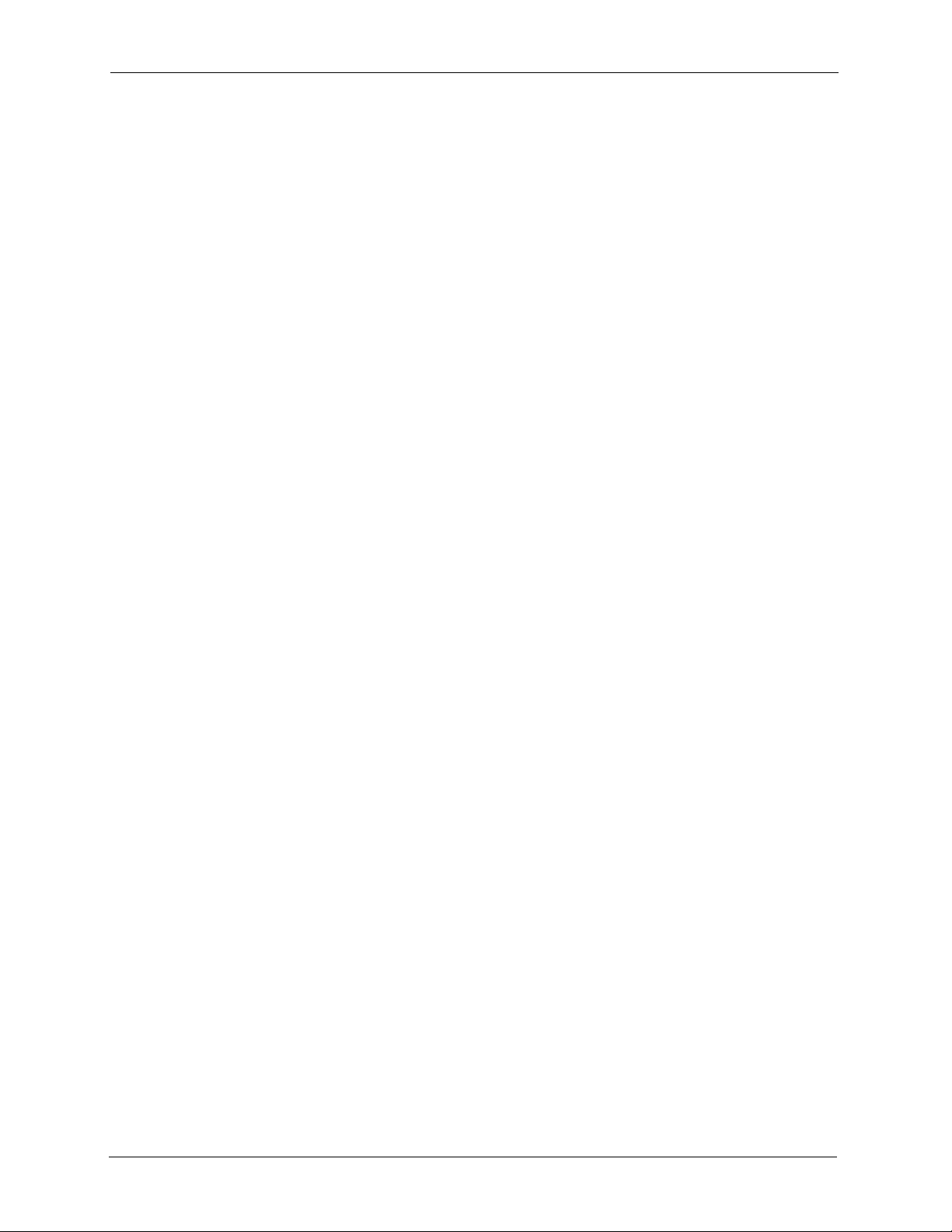
G-3000H User’s Guide
Figure 39 Multi-ESS with VLAN Example ........................................................................... 94
Figure 40 Wireless: Multiple ESS ........................................................................................ 95
Figure 41 SSID .................................................................................................................... 97
Figure 42 Configuring SSID ................................................................................................ 99
Figure 43 Second Rx VLAN ID Example ............................................................................ 100
Figure 44 Configuring SSID: Second Rx VLAN ID Example ............................................... 100
Figure 45 Layer-2 Isolation Application ............................................................................... 104
Figure 46 Layer-2 Isolation Configuration Screen ............................................................... 105
Figure 47 Layer-2 Isolation Example .................................................................................. 106
Figure 48 Layer-2 Isolation Example 1 ............................................................................... 106
Figure 49 Layer-2 Isolation Example 2 ............................................................................... 107
Figure 50 Layer-2 Isolation Example 3 ............................................................................... 108
Figure 51 MAC Address Filter ............................................................................................. 109
Figure 52 Roaming Example ............................................................................................... 110
Figure 53 Roaming ..............................................................................................................111
Figure 54 VLAN ................................................................................................................... 114
Figure 55 Management VLAN Configuration Example ....................................................... 115
Figure 56 VLAN-Aware Switch - Static VLAN ..................................................................... 116
Figure 57 VLAN-Aware Switch ............................................................................................ 116
Figure 58 VLAN-Aware Switch - VLAN Status .................................................................... 116
Figure 59 VLAN Setup ........................................................................................................ 117
Figure 60 New Global Security Group ............................................................................... 118
Figure 61 Add Group Members .......................................................................................... 119
Figure 62 New Remote Access Policy for VLAN Group .................................................... 120
Figure 63 Specifying Windows-Group Condition ................................................................. 120
Figure 64 Adding VLAN Group .......................................................................................... 121
Figure 65 Granting Permissions and User Profile Screens ................................................ 121
Figure 66 Authentication Tab Settings ................................................................................ 122
Figure 67 Encryption Tab Settings ..................................................................................... 122
Figure 68 Connection Attributes Screen ............................................................................ 123
Figure 69 RADIUS Attribute Screen ................................................................................... 124
Figure 70 802 Attribute Setting for Tunnel-Medium-Type .................................................. 124
Figure 71 VLAN ID Attribute Setting for Tunnel-Pvt-Group-ID ........................................... 125
Figure 72 VLAN Attribute Setting for Tunnel-Type ............................................................. 125
Figure 73 Completed Advanced Tab .................................................................................. 126
Figure 74 IP Setup ............................................................................................................. 128
Figure 75 My Certificates .................................................................................................... 131
Figure 76 My Certificate Import ........................................................................................... 133
Figure 77 My Certificate Create .......................................................................................... 134
Figure 78 My Certificate Details .......................................................................................... 137
Figure 79 Trusted CAs ........................................................................................................ 140
Figure 80 Trusted CA Import ............................................................................................... 141
Figure 81 Trusted CA Details .............................................................................................. 143
18 List of Figures
Page 19
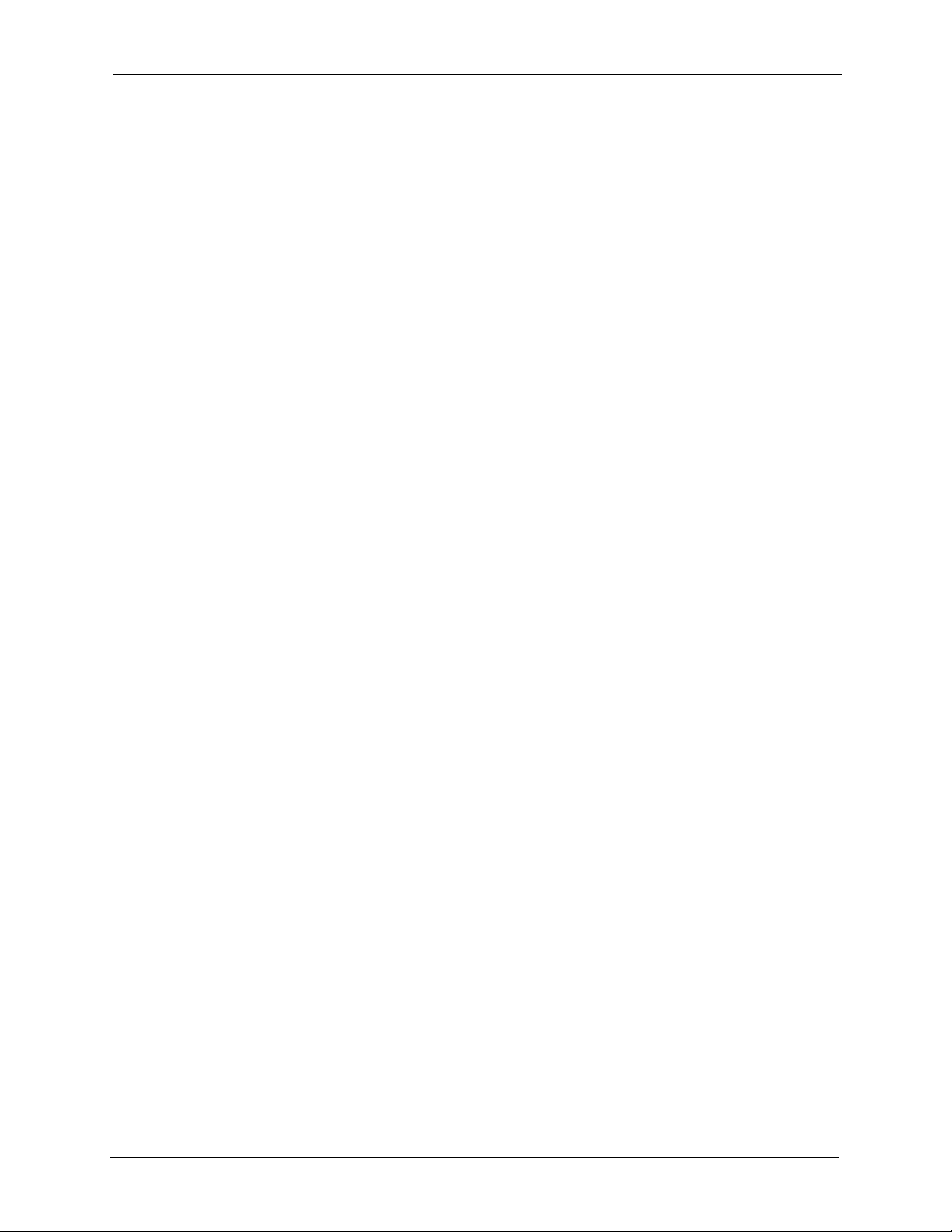
G-3000H User’s Guide
Figure 82 Remote Management: WWW ............................................................................. 149
Figure 83 Telnet Configuration on a TCP/IP Network ......................................................... 150
Figure 84 Remote Management: Telnet .............................................................................. 151
Figure 85 Remote Management: FTP ................................................................................. 152
Figure 86 SNMP Management Model ................................................................................. 153
Figure 87 Remote Management: SNMP ............................................................................. 156
Figure 88 View Log .............................................................................................................157
Figure 89 Log Settings ........................................................................................................ 159
Figure 90 System Status ..................................................................................................... 161
Figure 91 System Status: Show Statistics ........................................................................... 162
Figure 92 Association List ................................................................................................... 163
Figure 93 Channel Usage ................................................................................................... 165
Figure 94 Firmware Upload ................................................................................................. 166
Figure 95 Firmware Upload In Process ............................................................................... 167
Figure 96 Network Temporarily Disconnected .................................................................... 167
Figure 97 Firmware Upload Error ........................................................................................ 168
Figure 98 Configuration ....................................................................................................... 168
Figure 99 Configuration Upload Successful ........................................................................ 169
Figure 100 Network Temporarily Disconnected .................................................................. 169
Figure 101 Configuration Upload Error ............................................................................... 170
Figure 102 Reset Warning Message ................................................................................... 170
Figure 103 Restart Screen .................................................................................................. 170
Figure 104 Login Screen ..................................................................................................... 171
Figure 105 Menu 23.1 System Security: Change Password ............................................... 172
Figure 106 G-3000H SMT Main Menu ................................................................................ 174
Figure 107 Menu 1 General Setup ...................................................................................... 177
Figure 108 Menu 3 LAN Setup ........................................................................................... 179
Figure 109 Menu 3.2 TCP/IP Setup .................................................................................... 180
Figure 110 Menu 3.5 Wireless LAN Setup .......................................................................... 181
Figure 111 Menu 3.5 Wireless LAN Setup .......................................................................... 183
Figure 112 Menu 3.5.1 WLAN MAC Address Filter ............................................................. 183
Figure 113 Menu 3.5 Wireless LAN Setup .......................................................................... 185
Figure 114 Menu 3.5.2 Roaming Configuration .................................................................. 185
Figure 115 Menu 3.5 Wireless LAN Setup .......................................................................... 186
Figure 116 Menu 3.5.6 - SSID Profile Edit .......................................................................... 187
Figure 117 Menu 3.5 Wireless LAN Setup .......................................................................... 188
Figure 118 Menu 3.5.4 Bridge Link Configuration ............................................................... 189
Figure 119 Menu 3.5 Wireless LAN Setup .......................................................................... 190
Figure 120 Menu 3.5.5 Layer-2 Isolation ............................................................................ 190
Figure 121 Menu 14- Dial-in User Setup ............................................................................. 193
Figure 122 Menu 14.1- Edit Dial-in User ............................................................................. 194
Figure 123 Menu 16 VLAN Setup ....................................................................................... 195
Figure 124 Menu 22 SNMP Configuration ......................................................................... 197
List of Figures 19
Page 20
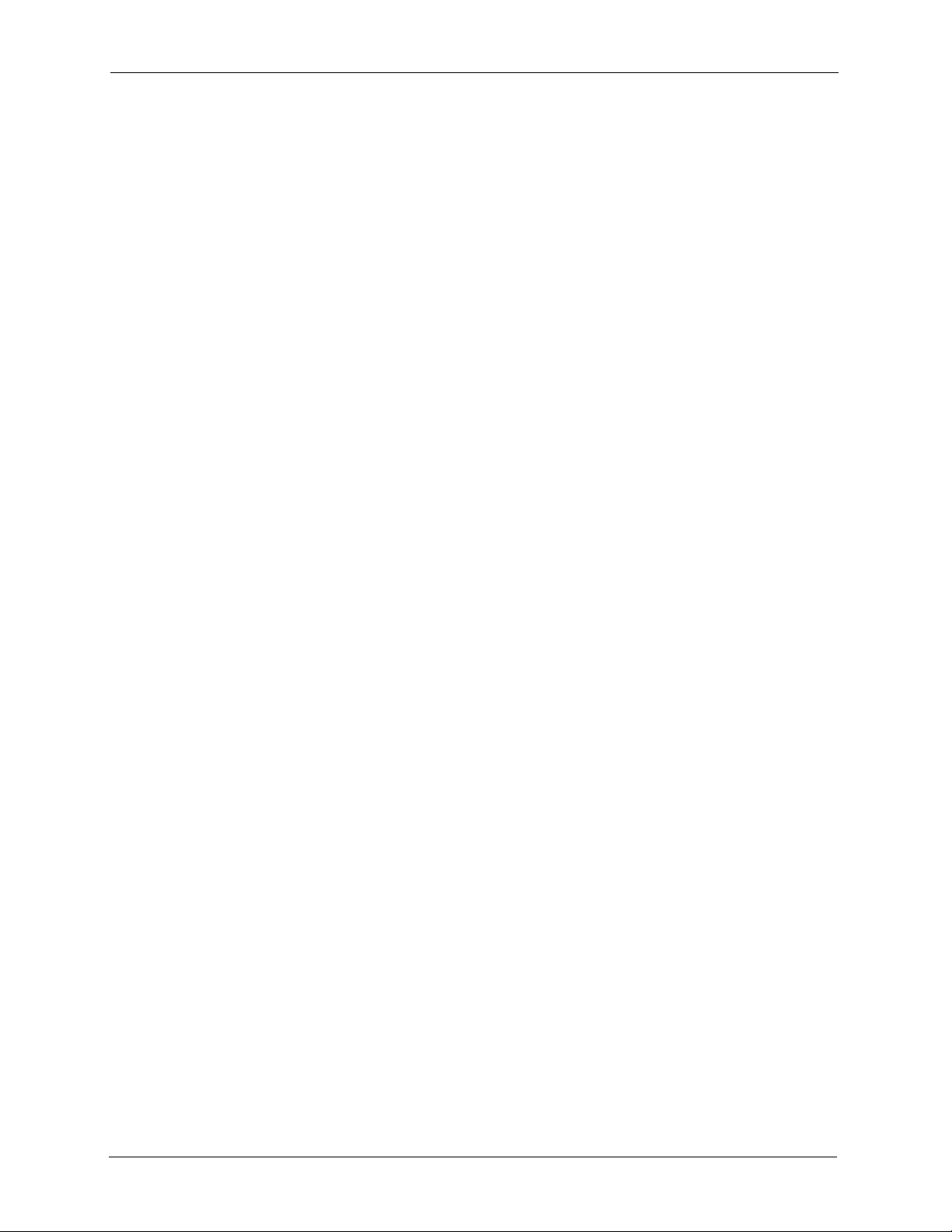
G-3000H User’s Guide
Figure 125 Menu 23 System Security ................................................................................. 199
Figure 126 Menu 23 - System Security ............................................................................... 200
Figure 127 Menu 23.5 Security Profile Edit ......................................................................... 200
Figure 128 Menu 24 System Maintenance ......................................................................... 201
Figure 129 Menu 24.1 System Maintenance: Status .......................................................... 202
Figure 130 Menu 24.2 System Information and Console Port Speed ................................. 203
Figure 131 Menu 24.2.1 System Information: Information .................................................. 203
Figure 132 Menu 24.2.2 System Maintenance: Change Console Port Speed .................... 204
Figure 133 Menu 24.3 System Maintenance: Log and Trace ............................................. 205
Figure 134 Sample Error and Information Messages ......................................................... 205
Figure 135 Menu 24.4 System Maintenance: Diagnostic .................................................... 205
Figure 136 Menu 24.5 Backup Configuration ...................................................................... 209
Figure 137 FTP Session Example ...................................................................................... 210
Figure 138 System Maintenance: Backup Configuration .................................................... 212
Figure 139 System Maintenance: Starting Xmodem Download Screen ............................. 212
Figure 140 Backup Configuration Example ......................................................................... 212
Figure 141 Successful Backup Confirmation Screen .......................................................... 212
Figure 142 Menu 24.6 Restore Configuration ..................................................................... 213
Figure 143 Menu 24.7 System Maintenance: Upload Firmware ......................................... 213
Figure 144 Menu 24.7.1 System Maintenance: Upload System Firmware ......................... 214
Figure 145 Menu 24.7.2 System Maintenance: Upload System Configuration File ............ 214
Figure 146 FTP Session Example ...................................................................................... 215
Figure 147 Menu 24.7.1 as seen using the Console Port ................................................... 217
Figure 148 Example Xmodem Upload ................................................................................ 217
Figure 149 Menu 24.7.2 as seen using the Console Port .................................................. 218
Figure 150 Example Xmodem Upload ................................................................................ 218
Figure 151 Menu 24 System Maintenance ......................................................................... 220
Figure 152 Valid CI Commands .......................................................................................... 220
Figure 153 CNM CL ............................................................................................................ 221
Figure 154 CNM Configuration Example ............................................................................ 224
Figure 155 Menu 24.10 System Maintenance: Time and Date Setting ............................... 225
Figure 156 Telnet Configuration on a TCP/IP Network ....................................................... 226
Figure 157 Menu 24.11 Remote Management Control ....................................................... 228
Figure 158 WIndows 95/98/Me: Network: Configuration ..................................................... 240
Figure 159 Windows 95/98/Me: TCP/IP Properties: IP Address ......................................... 241
Figure 160 Windows 95/98/Me: TCP/IP Properties: DNS Configuration ............................ 242
Figure 161 Windows XP: Start Menu .................................................................................. 243
Figure 162 Windows XP: Control Panel .............................................................................. 243
Figure 163 Windows XP: Control Panel: Network Connections: Properties ....................... 244
Figure 164 Windows XP: Local Area Connection Properties .............................................. 244
Figure 165 Windows XP: Advanced TCP/IP Settings ......................................................... 245
Figure 166 Windows XP: Internet Protocol (TCP/IP) Properties ......................................... 246
Figure 167 Macintosh OS 8/9: Apple Menu ........................................................................ 247
20 List of Figures
Page 21
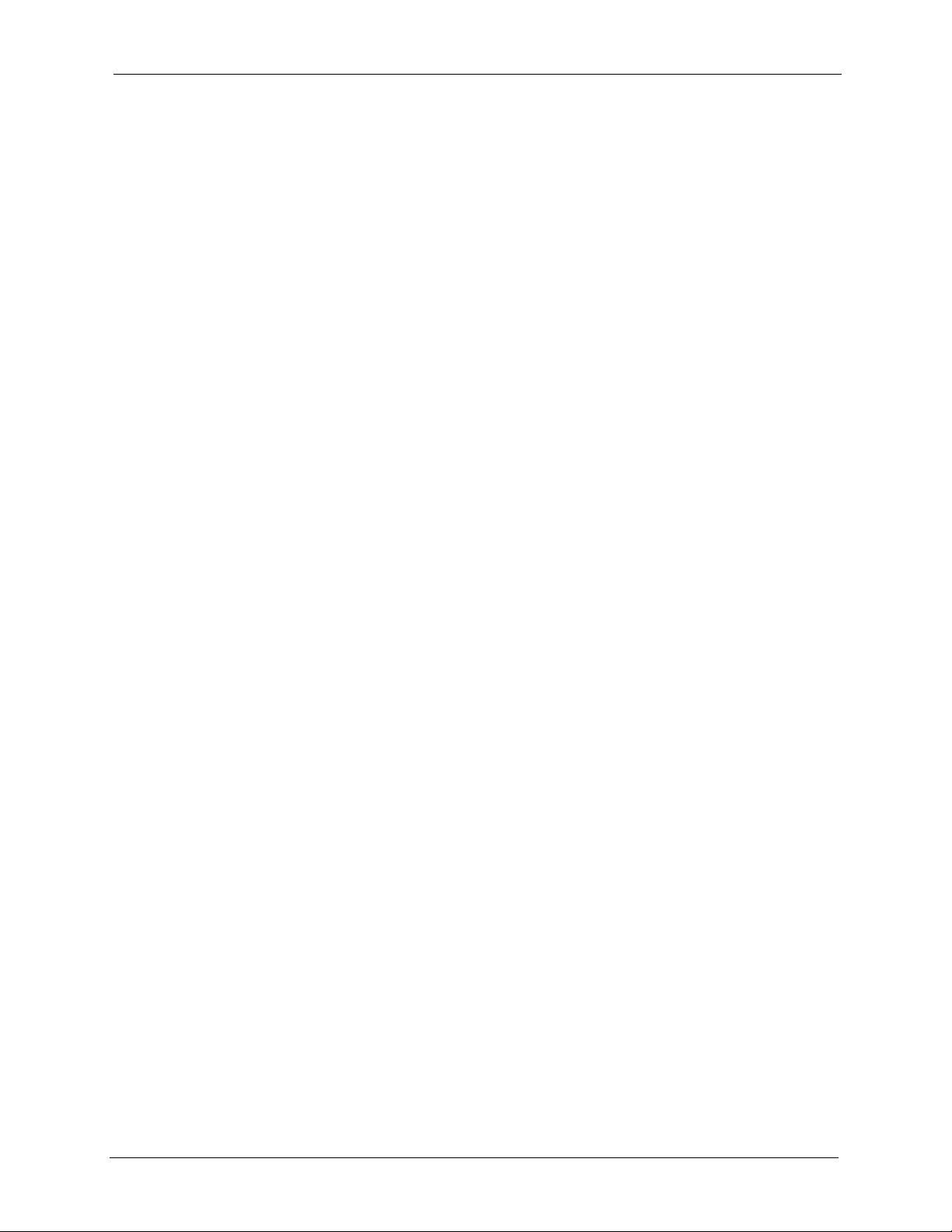
G-3000H User’s Guide
Figure 168 Macintosh OS 8/9: TCP/IP ................................................................................ 247
Figure 169 Macintosh OS X: Apple Menu ........................................................................... 248
Figure 170 Macintosh OS X: Network ................................................................................. 249
Figure 171 IP Address Conflicts: Case A ............................................................................ 251
Figure 172 IP Address Conflicts: Case B ........................................................................... 252
Figure 173 IP Address Conflicts: Case C ............................................................................ 252
Figure 174 IP Address Conflicts: Case D ............................................................................ 253
Figure 175 Peer-to-Peer Communication in an Ad-hoc Network ........................................ 255
Figure 176 Basic Service Set .............................................................................................. 256
Figure 177 Infrastructure WLAN ......................................................................................... 257
Figure 178 RTS/CTS .......................................................................................................... 258
List of Figures 21
Page 22
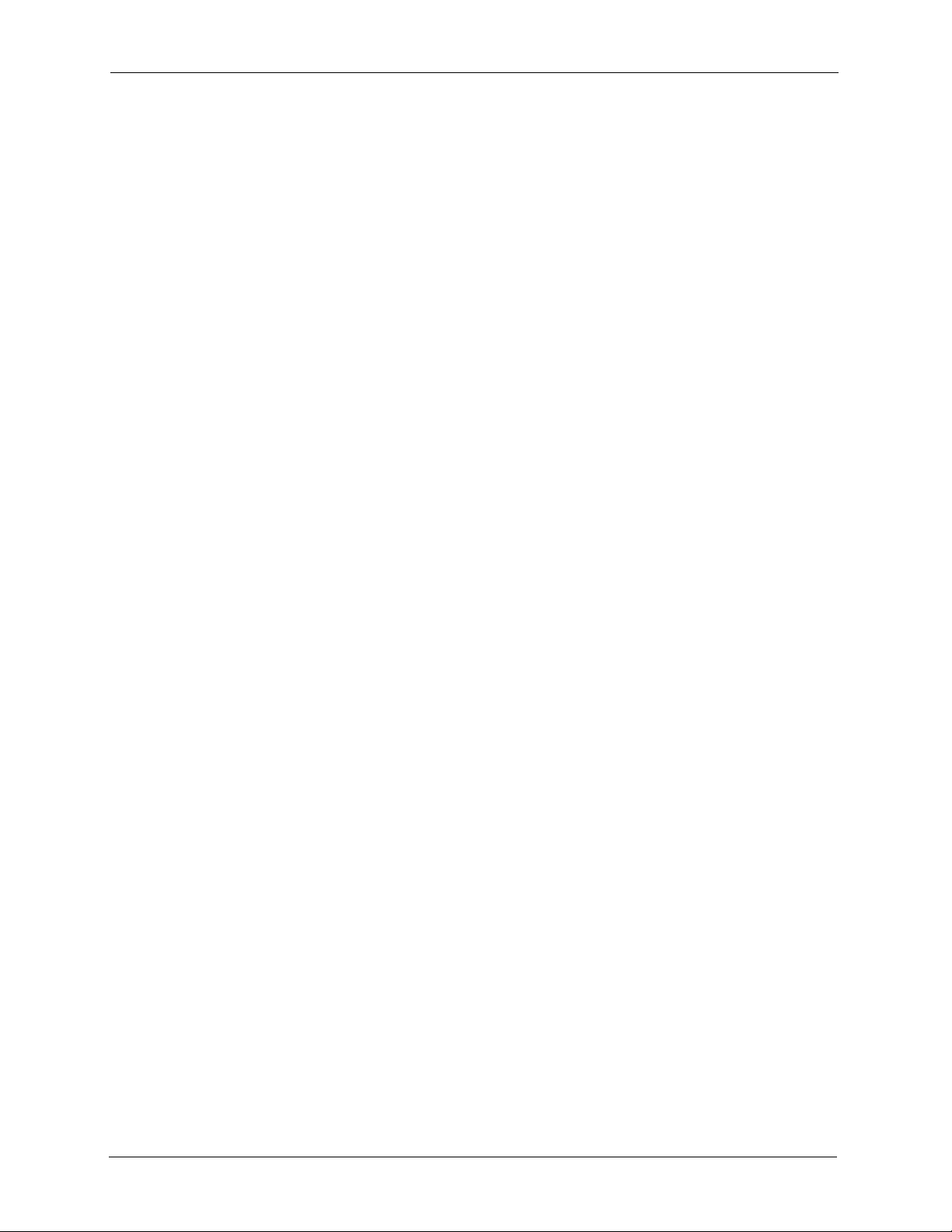
G-3000H User’s Guide
22 List of Figures
Page 23
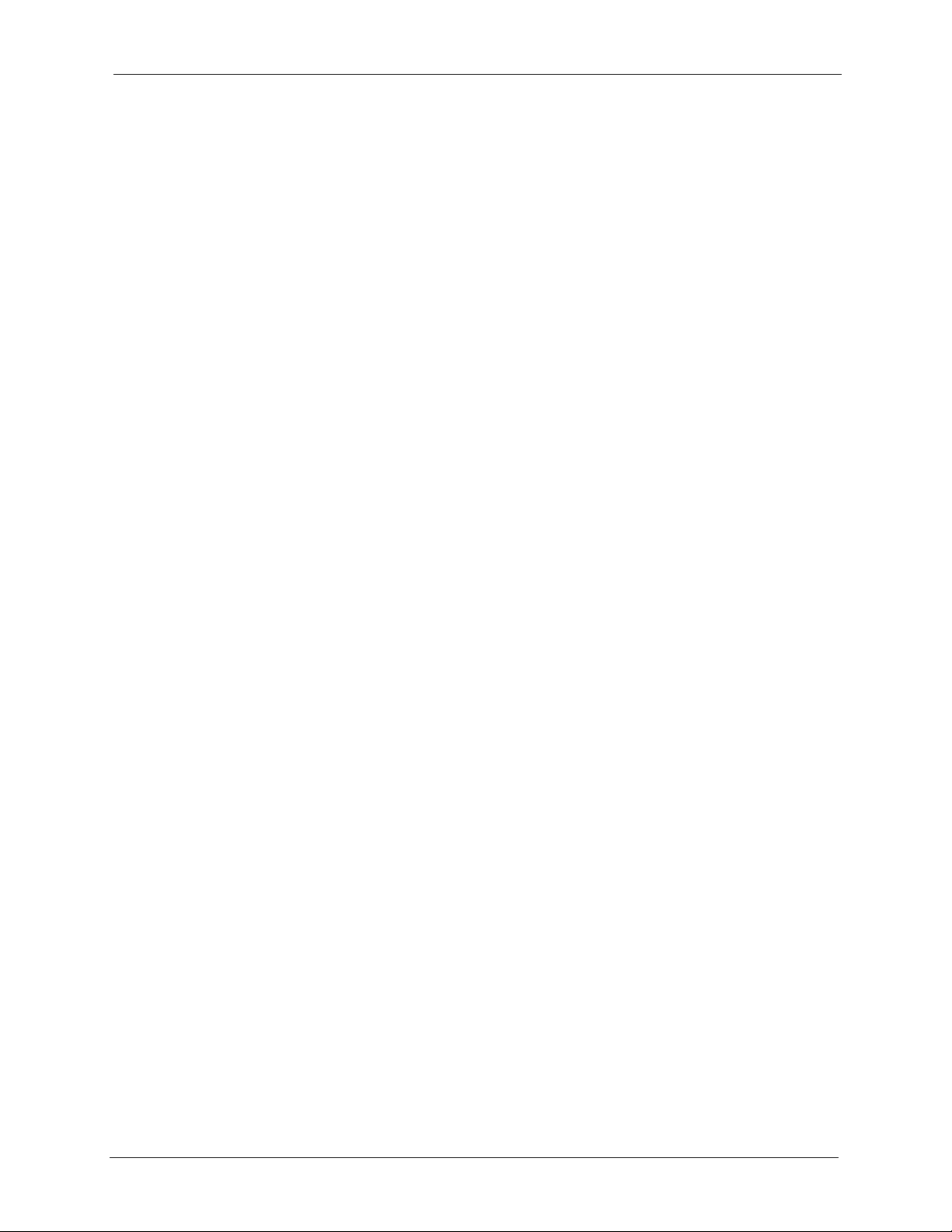
G-3000H User’s Guide
List of Tables
Table 1 IEEE 802.11b ......................................................................................................... 34
Table 2 IEEE 802.11g ......................................................................................................... 34
Table 3 Wizard 1: General Setup ....................................................................................... 46
Table 4 Wizard 2: Wireless LAN Setup .............................................................................. 47
Table 5 Private IP Address Ranges ................................................................................... 48
Table 6 Wizard 3: IP Address Assignment ......................................................................... 49
Table 7 System General Setup .......................................................................................... 51
Table 8 Password ............................................................................................................... 53
Table 9 Time Setting ..........................................................................................................54
Table 10 WMM QoS Priorities ............................................................................................ 60
Table 11 ToS and IEEE 802.1d to WMM QoS Priority Level Mapping ............................... 61
Table 12 STP Path Costs ................................................................................................... 62
Table 13 STP Port States ................................................................................................... 63
Table 14 Wireless: Access Point ........................................................................................ 65
Table 15 Wireless: Bridge/Repeater ................................................................................... 69
Table 16 Security Modes .................................................................................................... 78
Table 17 Security Modes for ZyAIR and Windows XP Wireless Client .............................. 79
Table 18 ZyAIR Wireless Security Levels .......................................................................... 80
Table 19 Security ................................................................................................................ 81
Table 20 Security: No Access or None ............................................................................... 82
Table 21 Security: WEP ..................................................................................................... 82
Table 22 Security: 802.1x Only, 802.1x Static 64-bit WEP, 128-bit WEP ........................... 84
Table 23 Security: 802.1x Dynamic 64-bit WEP, 128-bit WEP ........................................... 85
Table 24 Security: WPA, WPA-MIX, WPA2 or WPA2-MIX ................................................. 87
Table 25 Security: WPA-PSK, WPA2-PSK or WPA2-PSK-MIX .......................................... 88
Table 26 RADIUS ...............................................................................................................90
Table 27 Local User Database ........................................................................................... 91
Table 28 Wireless: Multiple ESS ........................................................................................ 95
Table 29 SSID .................................................................................................................... 97
Table 30 Configuring SSID ................................................................................................. 99
Table 31 Layer-2 Isolation Configuration ............................................................................ 105
Table 32 MAC Address Filter ............................................................................................. 109
Table 33 Roaming ..............................................................................................................111
Table 34 VLAN ................................................................................................................... 114
Table 35 Standard RADIUS Attributes ............................................................................... 117
Table 36 Private IP Address Ranges ................................................................................. 127
Table 37 IP Setup ............................................................................................................... 128
Table 38 My Certificates ..................................................................................................... 131
List of Tables 23
Page 24
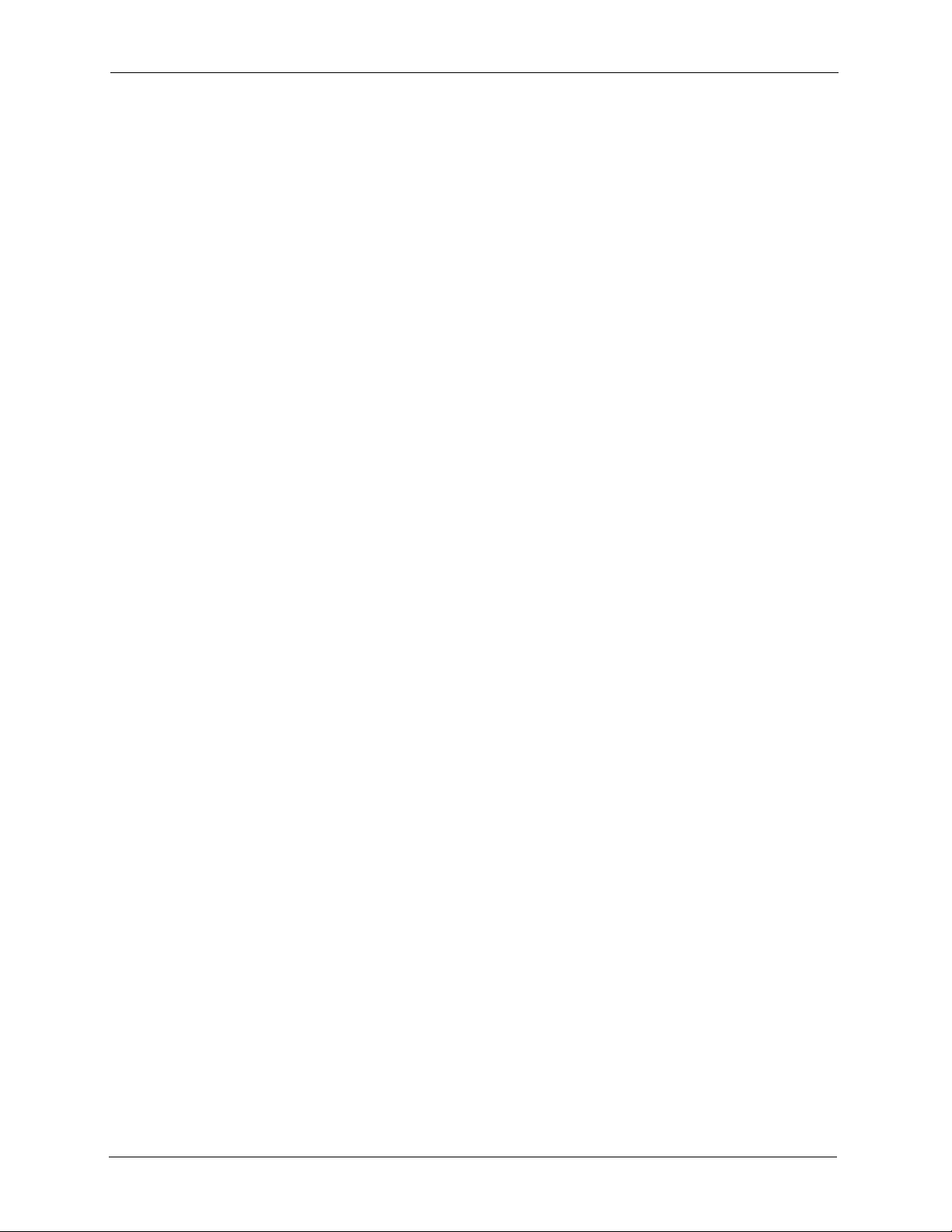
G-3000H User’s Guide
Table 39 My Certificate Import ........................................................................................... 133
Table 40 My Certificate Create ........................................................................................... 134
Table 41 My Certificate Details ........................................................................................... 137
Table 42 Trusted CAs ......................................................................................................... 140
Table 43 Trusted CA Import ............................................................................................... 141
Table 44 Trusted CA Details ............................................................................................... 143
Table 45 Remote Management: WWW .............................................................................. 149
Table 46 Remote Management: Telnet .............................................................................. 151
Table 47 Remote Management: FTP ................................................................................. 152
Table 48 SNMP Traps ........................................................................................................ 154
Table 49 SNMP Interface Index to Physical Port Mapping ................................................. 155
Table 50 Remote Management: SNMP .............................................................................. 156
Table 51 View Log .............................................................................................................. 157
Table 52 Log Settings .........................................................................................................159
Table 53 System Status ...................................................................................................... 161
Table 54 System Status: Show Statistics ........................................................................... 162
Table 55 Association List .................................................................................................... 163
Table 56 Channel Usage .................................................................................................... 165
Table 57 Firmware Upload ................................................................................................. 166
Table 58 Restore Configuration .......................................................................................... 169
Table 59 SMT Menus Overview ......................................................................................... 172
Table 60 Main Menu Commands ....................................................................................... 173
Table 61 Main Menu Summary .......................................................................................... 174
Table 62 Menu 1 General Setup ........................................................................................ 177
Table 63 Menu 3.2 TCP/IP Setup ....................................................................................... 180
Table 64 Menu 3.5 Wireless LAN Setup ............................................................................ 181
Table 65 Menu 3.5.1 WLAN MAC Address Filter ............................................................... 184
Table 66 Menu 3.5.2 Roaming Configuration ..................................................................... 185
Table 67 Menu 3.5.6 - SSID Profile Edit ............................................................................. 187
Table 68 Menu 3.5.4 Bridge Link Configuration ................................................................. 189
Table 69 Menu 3.5.5 Layer-2 Isolation ............................................................................... 191
Table 70 Menu 14.1- Edit Dial-in User ............................................................................... 194
Table 71 Menu 16 VLAN Setup .......................................................................................... 195
Table 72 Menu 22 SNMP Configuration ............................................................................. 197
Table 73 Menu 24.1 System Maintenance: Status ............................................................. 202
Table 74 Menu 24.2.1 System Maintenance: Information .................................................. 203
Table 75 Menu 24.4 System Maintenance Menu: Diagnostic ............................................ 206
Table 76 Filename Conventions ......................................................................................... 208
Table 77 General Commands for Third Party FTP Clients ................................................. 210
Table 78 General Commands for Third Party TFTP Clients .............................................. 211
Table 79 CNM Commands ................................................................................................. 221
Table 80 System Maintenance: Time and Date Setting ..................................................... 225
Table 81 Remote Management Port Control ...................................................................... 227
24 List of Tables
Page 25
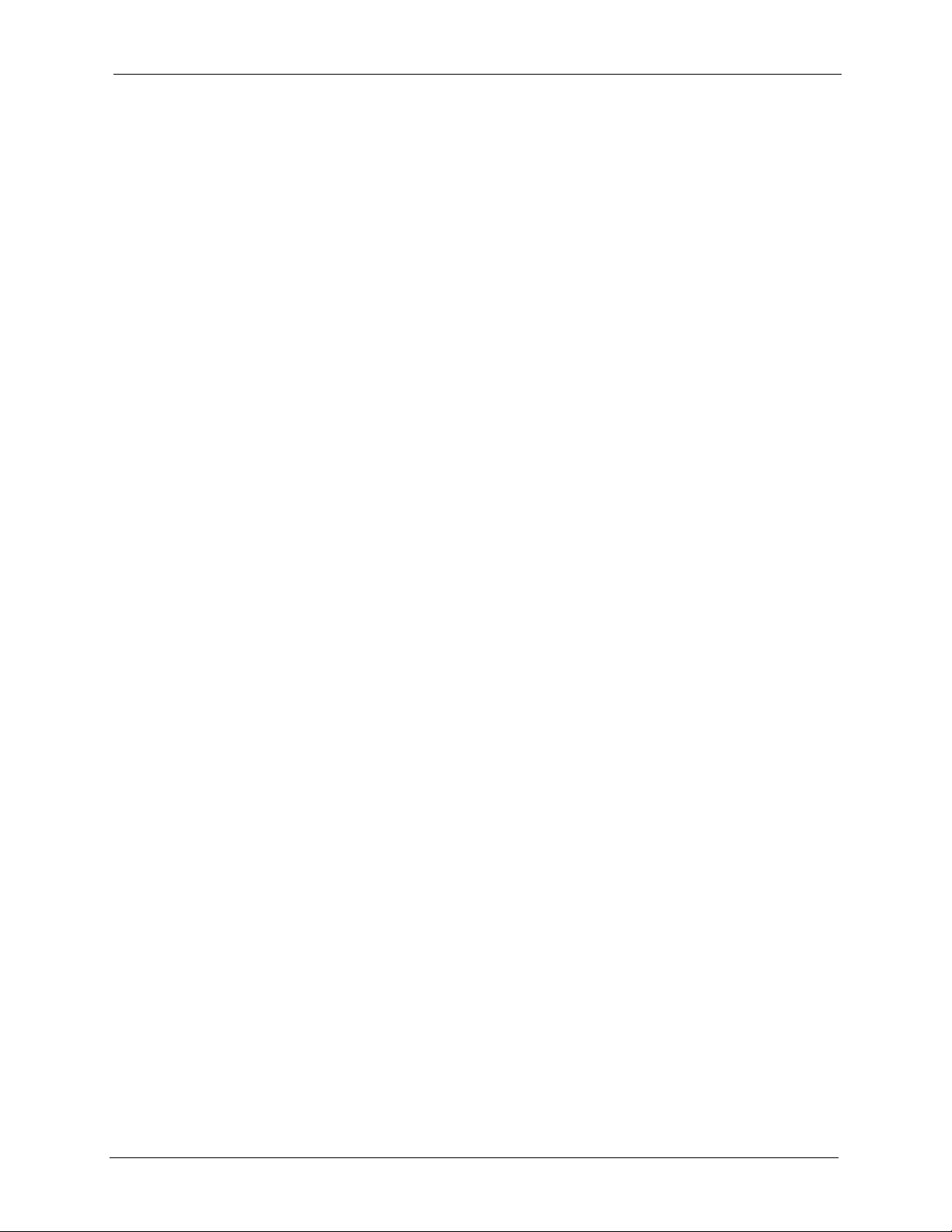
G-3000H User’s Guide
Table 82 Menu 24.11 Remote Management Control .......................................................... 228
Table 83 Troubleshooting the Start-Up of Your ZyAIR ....................................................... 231
Table 84 Troubleshooting the Ethernet Interface ............................................................... 231
Table 85 Troubleshooting the Password ............................................................................ 232
Table 86 Troubleshooting Telnet ........................................................................................ 232
Table 87 Troubleshooting the WLAN Interface ................................................................... 232
Table 88 Hardware .............................................................................................................233
Table 89 Firmware .............................................................................................................. 233
Table 90 Power over Ethernet Injector Specifications ....................................................... 235
Table 91 Power over Ethernet Injector RJ-45 Port Pin Assignments ................................. 235
Table 92 Brute-Force Password Guessing Protection Commands .................................... 237
Table 93 IEEE 802.11b ....................................................................................................... 259
Table 94 Comparison of EAP Authentication Types ........................................................... 263
Table 95 Wireless Security Relational Matrix ..................................................................... 264
Table 96 Classes of IP Addresses ..................................................................................... 267
Table 97 Allowed IP Address Range By Class ................................................................... 268
Table 98 “Natural” Masks .................................................................................................. 268
Table 99 Alternative Subnet Mask Notation ....................................................................... 269
Table 100 Two Subnets Example ....................................................................................... 269
Table 101 Subnet 1 ............................................................................................................270
Table 102 Subnet 2 ............................................................................................................270
Table 103 Subnet 1 ............................................................................................................271
Table 104 Subnet 2 ............................................................................................................271
Table 105 Subnet 3 ............................................................................................................271
Table 106 Subnet 4 ............................................................................................................272
Table 107 Eight Subnets .................................................................................................... 272
Table 108 Class C Subnet Planning ................................................................................... 272
Table 109 Class B Subnet Planning ................................................................................... 273
Table 110 System Maintenance Logs ................................................................................ 277
Table 111 ICMP Notes ........................................................................................................ 277
Table 112 Sys log ............................................................................................................... 278
Table 113 Log Categories and Available Settings .............................................................. 279
Table 114 North American Plug Standards ........................................................................ 283
Table 115 European Plug Standards .................................................................................. 283
Table 116 United Kingdom Plug Standards ........................................................................ 283
Table 117 Australia and New Zealand Plug Standards ...................................................... 283
List of Tables 25
Page 26
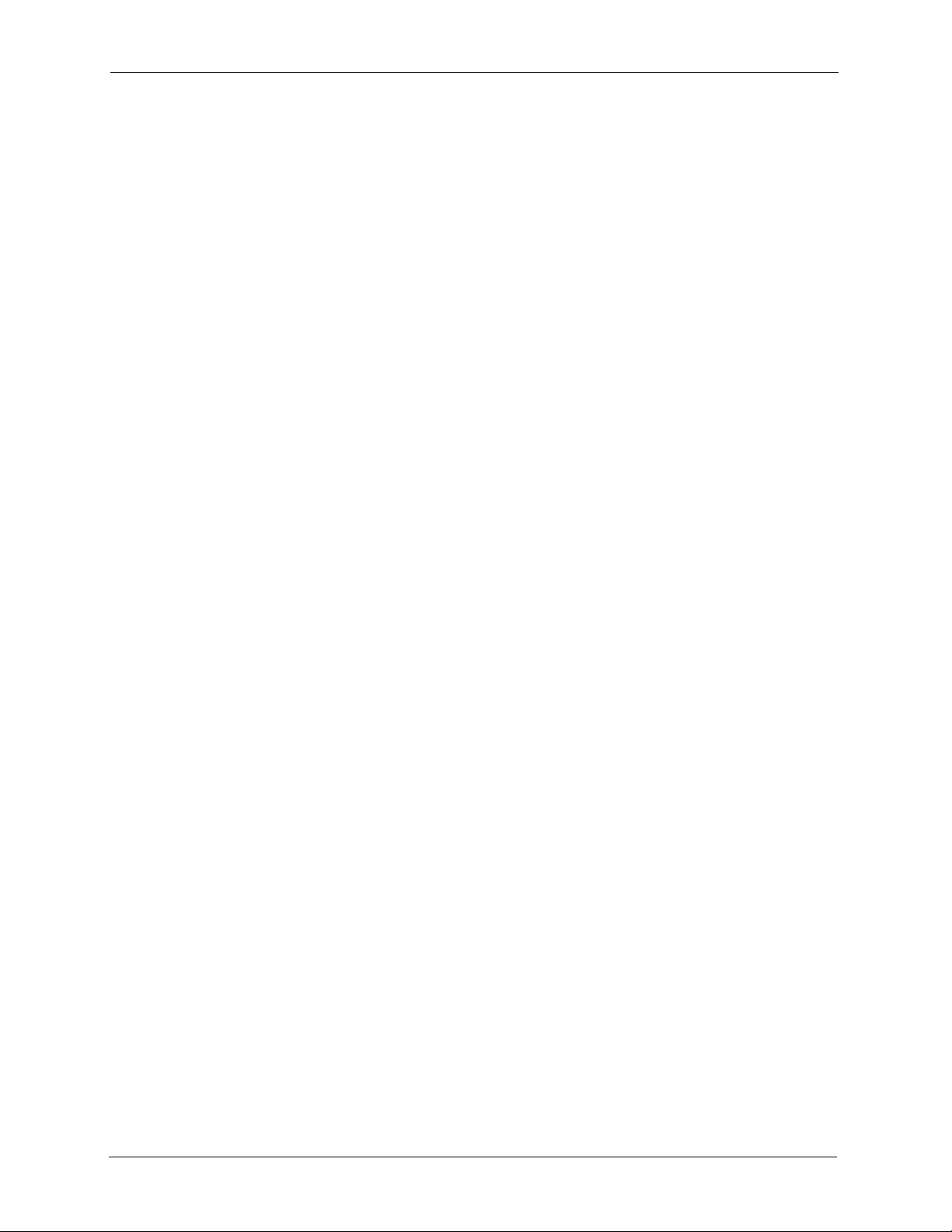
G-3000H User’s Guide
26 List of Tables
Page 27
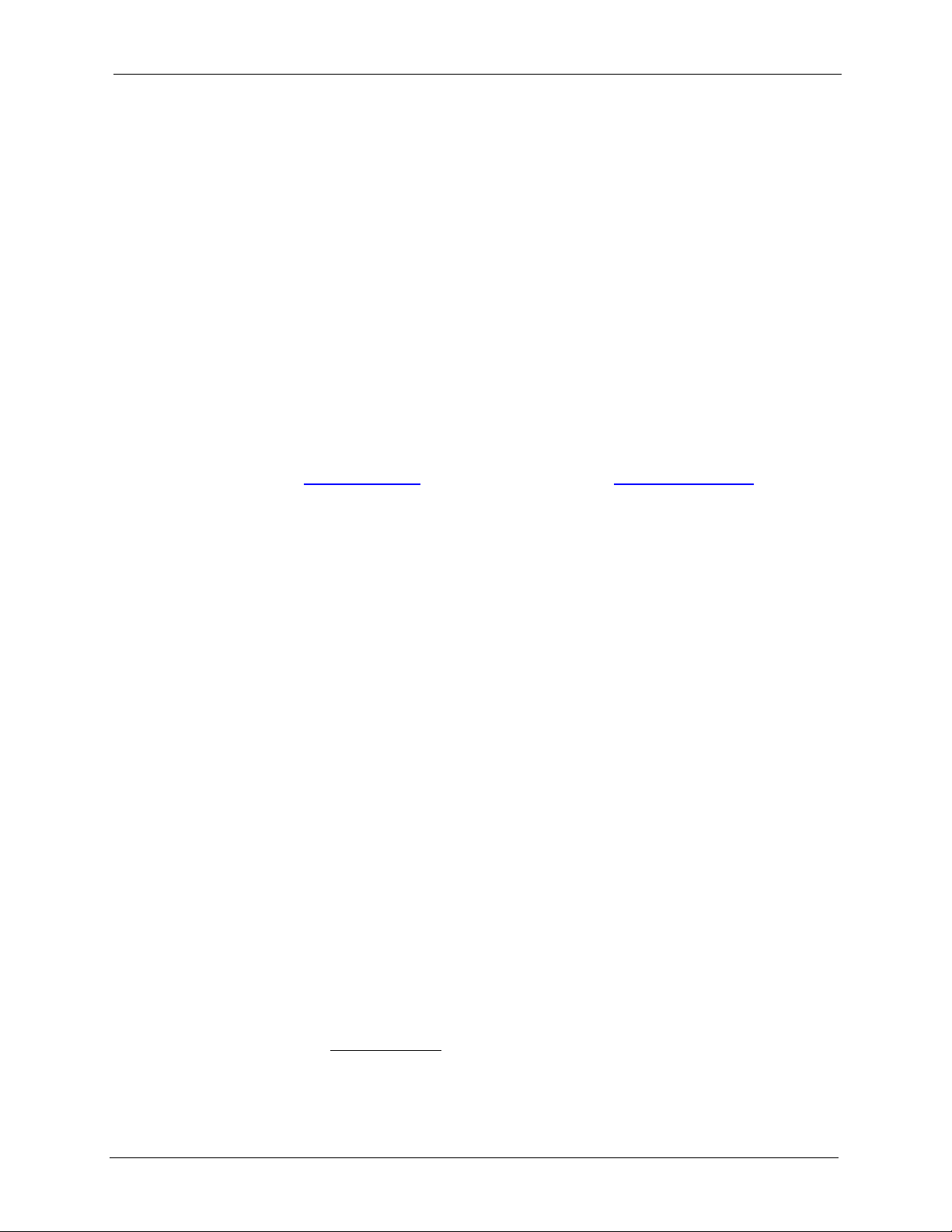
G-3000H User’s Guide
Preface
Congratulations on your purchase of the G-3000H - 802.11g Wireless Access Point/Bridge/
Repeater.
An AP acts as a bridge between the wireless and wired networks, extending your existing
wired network without any additional wiring.
The ZyAIR can function as a wireless network bridge/repeater and establish up to five
wireless links with other APs.
The ZyAIR also supports both AP and bridge connections at the same time.
Your ZyAIR is easy to install and configure.
Note: Register your product online to receive e-mail notices of firmware upgrades and
information at www.zyxel.com
American products.
for global products, or at www.us.zyxel.com for North
About This User's Guide
This User’s Guide is designed to guide you through the configuration of your ZyAIR using the
web configurator or the SMT. The web configurator parts of this guide contain background
information on features configurable by web configurator. The SMT parts of this guide
contain background information solely on features not configurable by web configurator
Note: Use the web configurator, System Management Terminal (SMT) or command
interpreter interface to configure your ZyAIR. Not all features can be configured
through all interfaces.
Related Documentation
• Supporting Disk
Refer to the included CD for support documents.
• Compact Guide
The Compact Guide is designed to help you get up and running right away. They contain
connection information and instructions on getting started.
• Web Configurator Online Help
Embedded web help for descriptions of individual screens and supplementary
information.
• ZyXEL Glossary and Web Site
Please refer to www.zyxel.com
support documentation.
Preface 27
for an online glossary of networking terms and additional
Page 28
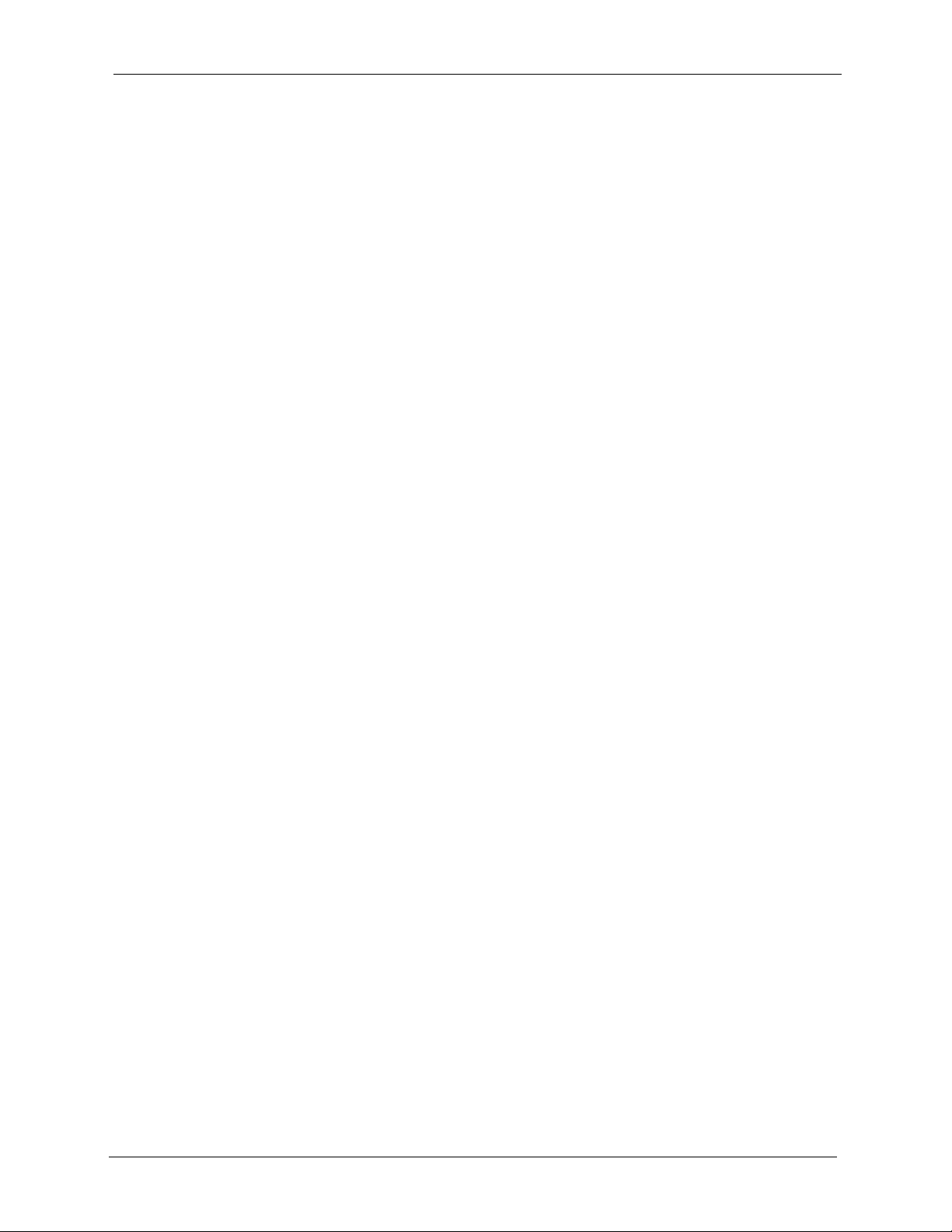
G-3000H User’s Guide
User Guide Feedback
Help us help you! E-mail all User Guide-related comments, questions or suggestions for
improvement to techwriters@zyxel.com.tw or send regular mail to The Technical Writing
Team, ZyXEL Communications Corp., 6 Innovation Road II, Science-Based Industrial Park,
Hsinchu, 300, Taiwan. Thank you!
Syntax Conventions
• “Enter” means for you to type one or more characters. “Select” or “Choose” means for
you to use one predefined choices.
• The SMT menu titles and labels are in Bold Times New Roman font. Predefined field
choices are in Bold Arial font. Command and arrow keys are enclosed in square
brackets. [ENTER] means the Enter, or carriage return key; [ESC] means the Escape key
and [SPACE BAR] means the Space Bar.
• Mouse action sequences are denoted using a comma. For example, “click the Apple icon,
Control Panels and then Modem” means first click the Apple icon, then point your
mouse pointer to Control Panels and then click Modem.
• For brevity’s sake, we will use “e.g.,” as a shorthand for “for instance”, and “i.e.,” for
“that is” or “in other words” throughout this manual.
• The G-3000H may be referred to simply as the ZyAIR in the user’s guide.
28 Preface
Page 29
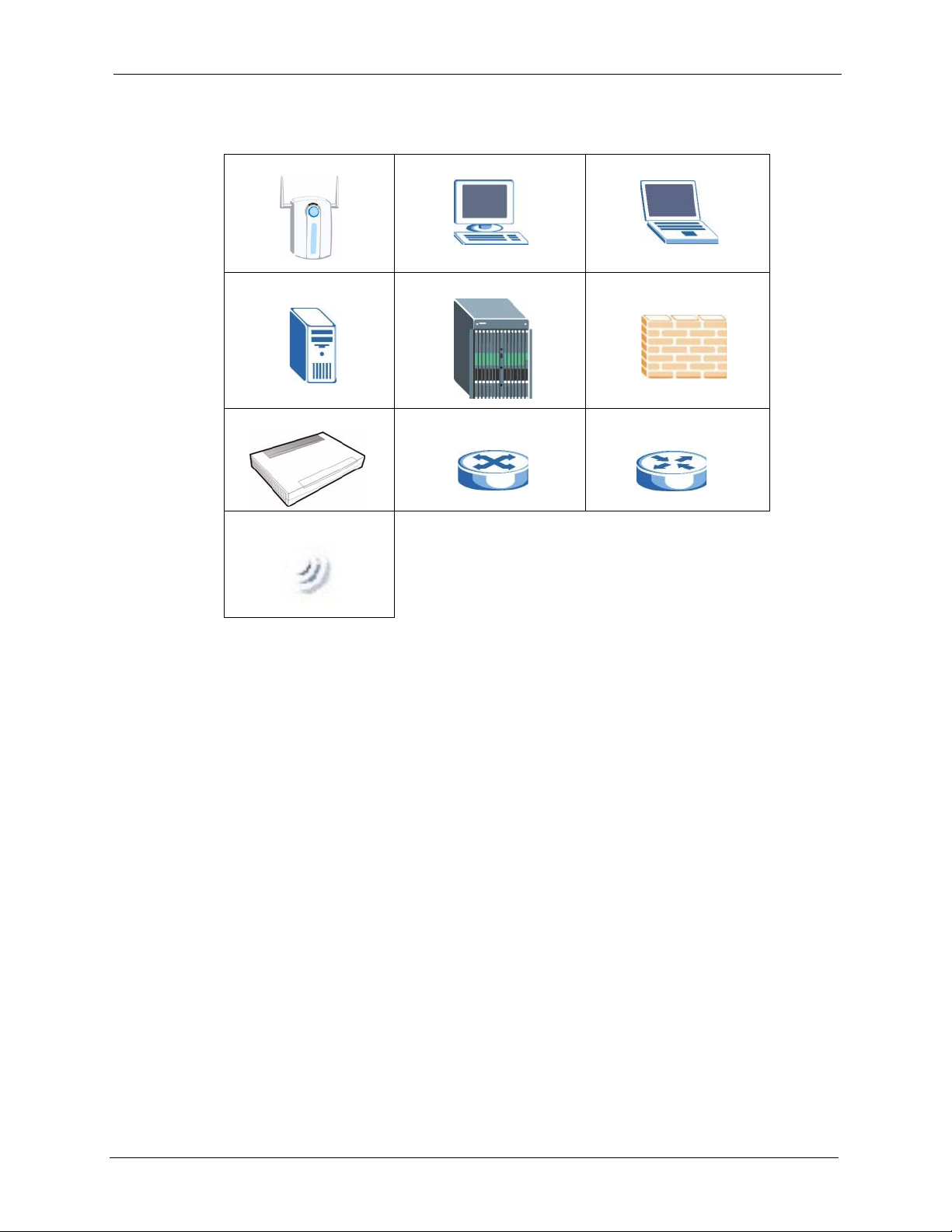
Graphics Icons Key
ZyAIR Computer Notebook computer
Server DSLAM Firewall
Modem Switch Router
G-3000H User’s Guide
Wireless Signal
Preface 29
Page 30
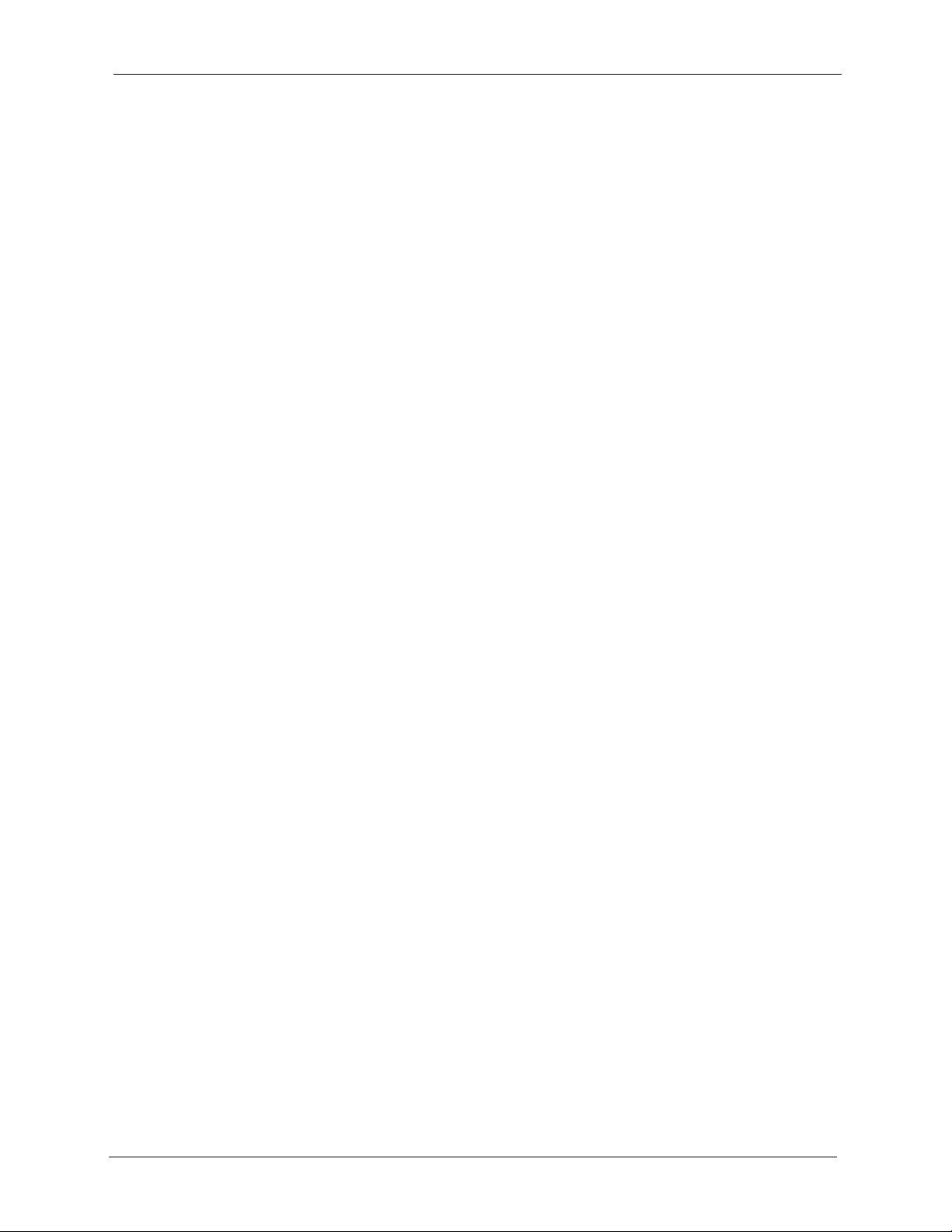
G-3000H User’s Guide
30 Preface
Page 31

Getting to Know Your ZyAIR
This chapter introduces the main features and applications of the ZyAIR.
1.1 Introducing the ZyAIR
The G-3000H extends the range of your existing wired network without any additional wiring
efforts, providing easy network access to mobile users.
The ZyAIR offers highly secured wireless connectivity to your wired network with IEEE
802.1x, Wi-Fi Protected Access, WEP data encryption and MAC address filtering.
The ZyAIR is easy to install and configure. The embedded web-based configurator enables
easy operation and configuration.
G-3000H User’s Guide
CHAPTER 1
1.2 ZyAIR Features
The following sections describe the features of the ZyAIR
1.2.1 Physical Features
10/100M Auto-negotiating Ethernet/Fast Ethernet Interface
This auto-negotiating feature allows the ZyAIR to detect the speed of incoming transmissions
and adjust appropriately without manual intervention. It allows data transfer of either 10 Mbps
or 100 Mbps in either half-duplex or full-duplex mode depending on your Ethernet network.
10/100M Auto-crossover Ethernet/Fast Ethernet Interface
An auto-crossover (auto-MDI/MDI-X) port automatically works with a straight-through or
crossover Ethernet cable.
Reset Button
The ZyAIR reset button is built into the side panel. Use this button to restore the factory
default password to 1234; IP address to 192.168.1.2, subnet mask to 255.255.255.0.
Chapter 1 Getting to Know Your ZyAIR 31
Page 32

G-3000H User’s Guide
ZyAIR LED
The blue ZyAIR LED (also known as the Breathing LED) is on when the ZyAIR is on and
blinks (or breaths) when data is being transmitted to/from its wireless stations. You may use
the web configurator to turn this LED off even when the ZyAIR is on and data is being
transmitted/received.
Bridge/Repeater LED
A Bridge/Repeater link LED turns steady on green when your ZyAIR acts as a bridge,
establishing up to six wireless links with other APs.
Power over Ethernet (PoE)
Power over Ethernet (PoE) is the ability to provide power to your ZyAIR via an 8-pin CAT 5
Ethernet cable, eliminating the need for a nearby power source. An injector or PoE device (not
included) is also needed to supply the Ethernet cable with power. This feature allows increased
flexibility in the locating of your ZyAIR. You only need to connect the external power adaptor
if you are not using PoE. If you simultaneously use both PoE and the external power adaptor,
the ZyAIR will draw power from the PoE connection only. Refer to the appendix for more
information about PoE.
Figure 1 PoE Installation Example
1.2.2 Firmware Features
Wi-Fi Protected Access
Wi-Fi Protected Access (WPA) is a subset of the IEEE 802.11i security specification draft.
Key differences between WPA and WEP are user authentication and improved data
encryption.
Layer-2 Isolation
Layer-2 isolation is used to prevent wireless clients associated with your ZyAIR from
communicating with other wireless clients, AP’s, computers or routers in a network.
32 Chapter 1 Getting to Know Your ZyAIR
Page 33

G-3000H User’s Guide
VLAN
A VLAN (Virtual Local Area Network) allows a physical network to be partitioned into
multiple logical networks. Only stations within the same group can talk to each other. Stations
on a logical network can belong to one or more groups. The ZyAIR supports 802.1Q VLAN
tagging. Tagged VLAN uses an explicit tag (VLAN ID) in the MAC header of a frame to
identify VLAN membership. The ZyAIR can identify VLAN tags for incoming Ethernet
frames and add VLAN tags to outgoing Ethernet frames.
Configure VLAN (virtual LAN) to extend the wireless logical grouping to the wired network.
A ZyAIR that you configure with the built-in wireless card uses the same Management
VLAN ID as a ZyAIR configured with a removable wireless card.
WDS Functionality
A Distribution System (DS) is a wired connection between two or more APs, while a Wireless
Distribution System (WDS) is a wireless connection. Your ZyAIR supports WDS, providing a
cost-effective solution for wireless network expansion.
Figure 2 WDS Functionality Example
802.11b Wireless LAN Standard
The ZyAIR complies with the 802.11b wireless standard.
Chapter 1 Getting to Know Your ZyAIR 33
Page 34

G-3000H User’s Guide
The 802.11b data rate and corresponding modulation techniques are shown in the table below.
The modulation technique defines how bits are encoded onto radio waves.
Table 1 IEEE 802.11b
DATA RATE (MBPS) MODULATION
1 DBPSK (Differential Binary Phase Shifted Keying)
2 DQPSK (Differential Quadrature Phase Shifted Keying)
5.5 / 11 CCK (Complementary Code Keying)
802.11g Wireless LAN Standard
The ZyAIR, complies with the 802.11g wireless standard and is also fully compatible with the
802.11b standard. This means an 802.11b radio card can interface directly with an 802.11g
device (and vice versa) at 11 Mbps or lower depending on range. 802.11g has several
intermediate rate steps between the maximum and minimum data rates. The 802.11g data rate
and modulation are as follows:.
Table 2 IEEE 802.11g
DATA RATE (MBPS) MODULATION
6/9/12/18/24/36/48/54 OFDM (Orthogonal Frequency Division Multiplexing)
Note: The ZyAIR may be prone to RF (Radio Frequency) interference from other 2.4
GHz devices such as microwave ovens, wireless phones, Bluetooth enabled devices,
and other wireless LANs.
STP (Spanning Tree Protocol) / RSTP (Rapid STP)
(R)STP detects and breaks network loops and provides backup links between switches,
bridges or routers. It allows a bridge to interact with other (R)STP-compliant bridges in your
network to ensure that only one path exists between any two stations on the network.
WMM QoS
WMM (Wi-Fi MultiMedia) QoS (Quality of Service) allows you to prioritize wireless traffic
according to the delivery requirements of the individual and applications.
Certificates
The ZyAIR can use certificates (also called digital IDs) to authenticate users. Certificates are
based on public-private key pairs. Certificates provide a way to exchange public keys for use
in authentication.
34 Chapter 1 Getting to Know Your ZyAIR
Page 35

G-3000H User’s Guide
Limit the number of Client Connections
You may set a maximum number of wireless stations that may connect to the ZyAIR. This
may be necessary if for example, there is interference or difficulty with channel assignment
due to a high density of APs within a coverage area.
SSL Passthrough
SSL (Secure Sockets Layer) uses a public key to encrypt data that's transmitted over an SSL
connection. Both Netscape Navigator and Internet Explorer support SSL, and many Web sites
use the protocol to obtain confidential user information, such as credit card numbers. By
convention, URLs that require an SSL connection start with “https” instead of “http”. The
ZyAIR allows SSL connections to take place through the ZyAIR.
Brute-Force Password Guessing Protection
The ZyAIR has a special protection mechanism to discourage brute-force password guessing
attacks on the ZyAIR's management interfaces. You can specify a wait-time that must expire
before entering a fourth password after three incorrect passwords have been entered. Please
see the appendix for details about this feature.
Wireless LAN MAC Address Filtering
Your ZyAIR checks the MAC address of the wireless station against a list of allowed or
denied MAC addresses.
WEP Encryption
WEP (Wired Equivalent Privacy) encrypts data frames before transmitting over the wireless
network to help keep network communications private.
IEEE 802.1x Network Security
The ZyAIR supports the IEEE 802.1x standard to enhance user authentication. Use the built-in
user profile database to authenticate up to 32 users using MD5 encryption. Use an EAPcompatible RADIUS (RFC2138, 2139 - Remote Authentication Dial In User Service) server
to authenticate a limitless number of users using EAP (Extensible Authentication Protocol).
EAP is an authentication protocol that supports multiple types of authentication.
SNMP
SNMP (Simple Network Management Protocol) is a protocol used for exchanging
management information between network devices. SNMP is a member of the TCP/IP
protocol suite. Your ZyAIR supports SNMP agent functionality, which allows a manger
station to manage and monitor the ZyAIR through the network. The ZyAIR supports SNMP
version one (SNMPv1) and version two c (SNMPv2c).
Chapter 1 Getting to Know Your ZyAIR 35
Page 36

G-3000H User’s Guide
Full Network Management
The embedded web configurator is an all-platform web-based utility that allows you to easily
access the ZyAIR’s management settings. Most functions of the ZyAIR are also software
configurable via the SMT (System Management Terminal) interface. The SMT is a menudriven interface that you can access from a terminal emulator over a telnet connection.
Logging and Tracing
• Built-in message logging and packet tracing.
• Unix syslog facility support.
Embedded FTP and TFTP Servers
The ZyAIR’s embedded FTP and TFTP servers enable fast firmware upgrades as well as
configuration file backups and restoration.
Wireless Association List
With the wireless association list, you can see the list of the wireless stations that are currently
using the ZyAIR to access your wired network.
Wireless LAN Channel Usage
The Wireless Channel Usage screen displays whether the radio channels are used by other
wireless devices within the transmission range of the ZyAIR. This allows you to select the
channel with minimum interference for your ZyAIR.
1.3 Applications for the ZyAIR
Here are some ZyAIR application examples.
The ZyAIR can be configured using the following WLAN operating modes
1 AP
2 AP+Bridge
3 Bridge/Repeater
Applications for each operating mode are shown below.
Note: A different channel should be configured for each WLAN interface to reduce the
effects of radio interference.
36 Chapter 1 Getting to Know Your ZyAIR
Page 37

1.3.1 Access Point
The ZyAIR is an ideal access solution for wireless Internet connection. A typical Internet
access application for your ZyAIR is shown as follows. Stations A, B and C can access the
wired network through the ZyAIRs.
Figure 3 Access Point Application
G-3000H User’s Guide
1.3.2 Multiple ESS
The ZyAIR’s Multiple ESS function allows multiple ESSs to be configured on just one access
point (the ZyAIR). Wireless stations can use different ESSIDs to associate with the same AP.
Only wireless stations with the same ESSID can communicate with each other.
In this application example, wireless stations 1 and 2 both associate with the ZyAIR but cannot
communicate with each other as they belong to different ESSs. Stations 1, 3 and 4 can
communicate with each other. Similarly, stations 2, 5 and 6 can communicate with each other.
Station 1 relays communications via the ZyAIR within the Multi-ESS coverage area and with
AP X if it moves to the RD ESS coverage area. Similarly, Station 2 relays communications via
the ZyAIR within the Multi-ESS coverage area and with AP Y if it moves to the Sales ESS
coverage area.
You cannot configure WPA on your ZyAIR in Multiple ESS mode.
Chapter 1 Getting to Know Your ZyAIR 37
Page 38

G-3000H User’s Guide
Figure 4 Multiple ESS Application
1.3.3 AP + Bridge
In AP+Bridge mode, the ZyAIR supports both AP (A and B can connect to the wired network
through X) and bridge (X can communicate with Y) connection at the same time.
When the ZyAIR is in AP + Bridge mode, the traffic between ZyAIRs (the WDS) is not
encrypted. The security settings on the ZyAIR refer to the traffic between the wireless station
and the ZyAIR.
38 Chapter 1 Getting to Know Your ZyAIR
Page 39

Figure 5 AP+Bridge Application
G-3000H User’s Guide
1.3.4 Bridge / Repeater
The ZyAIR can act as a wireless network bridge and establish wireless links with other APs. In
bridge mode, the ZyAIR’s (A and B) are connected to independent wired networks and have a
bridge (A can communicate with B) connection at the same time. A ZyAIR in repeater mode
(C) has no Ethernet connection. When the ZyAIR is in the bridge mode, you should enable
STP to prevent bridge loops.
When the ZyAIR is in Bridge/Repeater mode, you don’t have to enter a pre-shared key, but
the traffic between devices won’t be encrypted if you don’t. The peer bridge must use the same
pre-shared key and encryption method.
The ZyAIR in AP+Bridge mode cannot connect to another ZyAIR in Bridge/Repeater mode
that uses manual WEP keys with 64-bit or 128-bit WEP encryption.
Chapter 1 Getting to Know Your ZyAIR 39
Page 40

G-3000H User’s Guide
Figure 6 Bridge Application
Figure 7 Repeater Application
40 Chapter 1 Getting to Know Your ZyAIR
Page 41

CHAPTER 2
Introducing the Web
Configurator
This chapter describes how to access the ZyAIR web configurator and provides an overview
of its screens. The default IP address of the ZyAIR is 192.168.1.2.
2.1 Accessing the ZyAIR Web Configurator
1 Make sure your ZyAIR hardware is properly connected and prepare your computer/
computer network to connect to the ZyAIR (refer to the Quick Start Guide).
2
Launch your web browser.
G-3000H User’s Guide
3
Type "192.168.1.2" as the URL.
4
Type "1234" (default) as the password and click Login. In some versions, the default
password appears automatically - if this is the case, click Login.
5
You should see a screen asking you to change your password (highly recommended) as
shown next. Type a new password (and retype it to confirm) and click Apply or click
Ignore.
Note: If you do not change the password, the following screen appears every time
you login.
Chapter 2 Introducing the Web Configurator 41
Page 42

G-3000H User’s Guide
Figure 8 Change Password Screen
6 Click Apply in the Replace Certificate screen to create a certificate using your ZyAIR’s
MAC address that will be specific to this device.
Figure 9 Replace Certificate Screen
You should now see the MAIN MENU screen.
Note: The management session automatically times out when the time period set in
the Administrator Inactivity Timer field expires (default five minutes). Simply log back
into the ZyAIR if this happens to you.
42 Chapter 2 Introducing the Web Configurator
Page 43

2.2 Resetting the ZyAIR
If you forget your password or cannot access the web configurator, you will need to reload the
factory-default configuration file or use the RESET button on the side panel of the ZyAIR.
Uploading this configuration file replaces the current configuration file with the factorydefault configuration file. This means that you will lose all configurations that you had
previously. The password will be reset to 1234.
2.2.1 Procedure To Use The Reset Button
Make sure the SYS LED is on (not blinking) before you begin this procedure.
1
Press the RESET button for ten seconds or until the SYS LED, LINK LED or BDG/
RPT LED turns red, and then release it. If the SYS LED begins to blink, the defaults have
been restored and the ZyAIR restarts. Otherwise, go to step 2.
Turn the ZyAIR off.
2
3
While pressing the RESET button, turn the ZyAIR on.
4
Continue to hold the RESET button. The SYS LED will begin to blink and flicker very
quickly after about 20 seconds. This indicates that the defaults have been restored and the
ZyAIR is now restarting.
G-3000H User’s Guide
5
Release the RESET button and wait for the ZyAIR to finish restarting.
2.2.2 Method of Restoring Factory-Defaults
You can erase the current configuration and restore factory defaults in three ways:
Use the RESET button on the side panel of the ZyAIR to upload the default configuration file
(hold this button in for about 10 seconds or until the SYS LED, LINK LED or BDG/RPT
LED turns red). Use this method for cases when the password or IP address of the ZyAIR is
not known.
Use the web configurator to restore defaults (refer to Chapter 14, on page 161).
Transfer the configuration file to your ZyAIR using FTP. See later in the part on SMT
configuration for more information.
2.3 Navigating the ZyAIR Web Configurator
We use the G-3000H web configurator in this guide as an example. The web configurator
screens for your model may vary slightly for different ZyAIR models.
The following summarizes how to navigate the web configurator from the MAIN MENU
screen.
Chapter 2 Introducing the Web Configurator 43
Page 44

G-3000H User’s Guide
Note: Follow the instructions you see in the MAIN MENU screen or click the
icon (located in the top right corner of most screens) to view online help.
The icon does not appear in the MAIN MENU screen.
Figure 10 The MAIN MENU Screen of the Web Configurator
Click WIZARD SETUP for initial configuration including general setup, Wireless LAN
setup and IP address assignment.
Click the links under ADVANCED to configure advanced features such as SYSTEM
(General Setup, Password and Time Zone), WIRELESS (Wireless, SSID, Security, RADIUS,
Layer-2 Isolation, MAC Filter, Roaming, Local User Database), IP, REMOTE MGNT
(Telnet, FTP, WWW and SNMP), CERTIFICATES (
My Certificates, Trusted CAs), LOGS
(View reports and Log Settings) and VLAN.
Click MAINTENANCE to view information about your ZyAIR or upgrade configuration/
firmware files. Maintenance includes Status (Statistics), Association List, Channel Usage,
F/W (firmware) Upload, Configuration (Backup, Restore and Default) and Restart
Click LOGOUT at any time to exit the web configurator
44 Chapter 2 Introducing the Web Configurator
Page 45

This chapter provides information on the Wizard Setup screens in the web configurator.
3.1 Wizard Setup Overview
The web configurator’s setup wizard helps you configure your ZyAIR for wireless stations to
access your wired LAN.
3.1.1 Channel
A channel is the radio frequency(ies) used by IEEE 802.11b and IEEE 802.11g wireless
devices. Channels available depend on your geographical area. You may have a choice of
channels (for your region) so you should use a different channel than an adjacent AP (access
point) to reduce interference. Interference occurs when radio signals from different access
points overlap causing interference and degrading performance.
G-3000H User’s Guide
CHAPTER 3
Wizard Setup
Adjacent channels partially overlap however. To avoid interference due to overlap, your AP
should be on a channel at least five channels away from a channel that an adjacent AP is using.
For example, if your region has 11 channels and an adjacent AP is using channel 1, then you
need to select a channel between 6 or 11.
The ZyAIR’s “Scan” function is especially designed to automatically scan for a channel with
the least interference.
3.1.2 ESS ID
An Extended Service Set (ESS) is a group of access points connected to a wired LAN on the
same subnet. An SS ID uniquely identifies each set. All access points and their associated
wireless stations in the same set must have the same SSID.
3.1.3 WEP Encryption
WEP (Wired Equivalent Privacy) encrypts data frames before transmitting over the wireless
network. WEP encryption scrambles the data transmitted between the wireless stations and the
access points to keep network communications private. It encrypts unicast and multicast
communications in a network. Both the wireless stations and the access points must use the
same WEP key for data encryption and decryption.
Chapter 3 Wizard Setup 45
Page 46

G-3000H User’s Guide
3.2 Wizard Setup: General Setup
General Setup contains administrative and system-related information.
Figure 11 Wizard 1: General Setup
The following table describes the labels in this screen.
Table 3 Wizard 1: General Setup
LABEL DESCRIPTION
System Name It is recommended you type your computer's "Computer name".
In Windows 95/98 click Start, Settings, Control Panel, Network. Click the
Identification tab, note the entry for the Computer Name field and enter it as the
System Name.
In Windows 2000, click Start, Settings, Control Panel and then double-click
System. Click the Network Identification tab and then the Properties button.
Note the entry for the Computer name field and enter it as the System Name.
In Windows XP, click Start, My Computer, View system information and then
click the Computer Name tab. Note the entry in the Full computer name field
and enter it as the ZyAIR System Name.
This name can be up to 30 alphanumeric characters long. Spaces are not
allowed, but dashes "-" and underscores "_" are accepted.
Domain Name This is not a required field. Leave this field blank or enter the domain name here
if you know it.
Next Click Next to proceed to the next screen.
3.3 Wizard Setup: Wireless LAN
Use the second wizard screen to set up the wireless LAN.
46 Chapter 3 Wizard Setup
Page 47

Figure 12 Wizard 2: Wireless LAN Setup
The following table describes the labels in this screen.
G-3000H User’s Guide
Table 4 Wizard 2: Wireless LAN Setup
LABEL DESCRIPTION
Wireless LAN Setup
Name (SSID) Enter a descriptive name (up to 32 printable 7-bit ASCII characters) for the
Choose Channel ID To manually set the ZyAIR to use a channel, select a channel from the drop-
Scan Click this button to have the ZyAIR automatically scan for and select a channel
WEP Encryption Select Disable allows all wireless computers to communicate with the access
ASCII Select this option in order to enter ASCII characters as the WEP keys.
Hex Select this option to enter hexadecimal characters as the WEP keys.
Key 1 to Key 4 The WEP keys are used to encrypt data. Both the ZyAIR and the wireless
Back Click Back to return to the previous screen.
Next Click Next to continue.
wireless LAN.
If you change this field on the ZyAIR, make sure all wireless stations use the
same Name (SSID) in order to access the network.
down list box. Open the Channel Usage screen to make sure the channel is
not already used by another AP or independent peer-to-peer wireless network.
To have the ZyAIR automatically select a channel, click Scan instead.
with the least interference.
points without any data encryption.
Select 64-bit WEP or 128-bit WEP to allow data encryption.
The preceding 0x is entered automatically.
stations must use the same WEP key for data transmission.
If you chose 64-bit WEP, then enter any 5 ASCII characters or 10 hexadecimal
characters ("0-9", "A-F").
If you chose 128-bit WEP, then enter 13 ASCII characters or 26 hexadecimal
characters ("0-9", "A-F").
You must configure all four keys, but only one key can be activated at any one
time. The default key is key 1.
Chapter 3 Wizard Setup 47
Page 48

G-3000H User’s Guide
3.4 Wizard Setup: IP Address
The third wizard screen allows you to configure IP address assignment.
3.4.1 IP Address Assignment
Every computer on the Internet must have a unique IP address. If your networks are isolated
from the Internet, for instance, only between your two branch offices, you can assign any IP
addresses to the hosts without problems. However, the Internet Assigned Numbers Authority
(IANA) has reserved the following three blocks of IP addresses specifically for private
networks.
Table 5 Private IP Address Ranges
10.0.0.0 - 10.255.255.255
172.16.0.0 - 172.31.255.255
192.168.0.0 - 192.168.255.255
You can obtain your IP address from the IANA, from an ISP or have it assigned by a private
network. If you belong to a small organization and your Internet access is through an ISP, the
ISP can provide you with the Internet addresses for your local networks. On the other hand, if
you are part of a much larger organization, you should consult your network administrator for
the appropriate IP addresses.
Note: Regardless of your particular situation, do not create an arbitrary IP address;
always follow the guidelines above. For more information on address assignment,
please refer to RFC 1597, Address Allocation for Private Internets and RFC 1466,
Guidelines for Management of IP Address Space.
3.4.2 IP Address and Subnet Mask
Similar to the way houses on a street share a common street name, so too do computers on a
LAN share one common network number.
Where you obtain your network number depends on your particular situation. If the ISP or
your network administrator assigns you a block of registered IP addresses, follow their
instructions in selecting the IP addresses and the subnet mask.
If the ISP did not explicitly give you an IP network number, then most likely you have a single
user account and the ISP will assign you a dynamic IP address when the connection is
established. The Internet Assigned Number Authority (IANA) reserved this block of addresses
specifically for private use; please do not use any other number unless you are told otherwise.
Let's say you select 192.168.1.0 as the network number; which covers 254 individual
addresses, from 192.168.1.1 to 192.168.1.254 (zero and 255 are reserved). In other words, the
first three numbers specify the network number while the last number identifies an individual
computer on that network.
48 Chapter 3 Wizard Setup
Page 49

G-3000H User’s Guide
Once you have decided on the network number, pick an IP address that is easy to remember,
for instance, 192.168.1.2, for your ZyAIR, but make sure that no other device on your network
is using that IP address.
The subnet mask specifies the network number portion of an IP address. Your ZyAIR will
compute the subnet mask automatically based on the IP address that you entered. You don't
need to change the subnet mask computed by the ZyAIR unless you are instructed to do
otherwise.
Figure 13 Wizard 3: IP Address Assignment
The following table describes the labels in this screen.
Table 6 Wizard 3: IP Address Assignment
LABEL DESCRIPTION
IP Address Assignment
Get automatically from
DHCP
Select this option if your ZyAIR is using a dynamically assigned IP address
from a DHCP server each time.
Note: You must know the IP address assigned to the ZyAIR (by
the DHCP server) to access the ZyAIR again.
Use fixed IP address Select this option if your ZyAIR is using a static IP address. When you select
this option, fill in the fields below.
IP Address Enter the IP address of your ZyAIR in dotted decimal notation.
Note: If you changed the ZyAIR's IP address, you must use the
new IP address if you want to access the web configurator
again.
IP Subnet Mask Type the subnet mask.
Gateway IP Address Type the IP address of the gateway. The gateway is an immediate neighbor
of your ZyAIR that will forward the packet to the destination. The gateway
must be a router on the same segment as your ZyAIR's LAN or WAN port.
Back Click Back to return to the previous screen.
Finish Click Finish to proceed to complete the Wizard setup.
Chapter 3 Wizard Setup 49
Page 50

G-3000H User’s Guide
3.5 Basic Setup Complete
When you click Finish in the Wizard 3 IP Address Assignment screen, a warning window
display as shown. Click OK to close the window and log in to the web configurator again
using the new IP address if you change the default IP address (192.168.1.2).
You have successfully set up the ZyAIR. A screen displays prompting you to close the web
browser.
Click Ye s. Otherwise, click No and the congratulations screen shows next.
Figure 14 Wizard 4: Setup Complete
Well done! You have successfully set up your ZyAIR to operate on your network and access
the Internet.
50 Chapter 3 Wizard Setup
Page 51

4.1 System Overview
This section provides information on general system setup.
4.2 Configuring General Setup
Click the SYSTEM link under ADVANCED to open the General screen.
Figure 15 System General Setup
G-3000H User’s Guide
CHAPTER 4
System Screens
The following table describes the labels in this screen.
Table 7 System General Setup
LABEL DESCRIPTION
General Setup
System Name Type a descriptive name to identify the ZyAIR in the Ethernet network.
This name can be up to 30 alphanumeric characters long. Spaces are not
allowed, but dashes "-" and underscores "_" are accepted.
Domain Name This is not a required field. Leave this field blank or enter the domain name
here if you know it.
Chapter 4 System Screens 51
Page 52

G-3000H User’s Guide
Table 7 System General Setup
LABEL DESCRIPTION
Administrator
Inactivity Timer
System DNS Servers
First DNS Server
Second DNS Server
Third DNS Server
Apply Click Apply to save your changes back to the ZyAIR.
Reset Click Reset to reload the previous configuration for this screen.
Type how many minutes a management session (either via the web
configurator or SMT) can be left idle before the session times out.
The default is 5 minutes. After it times out you have to log in with your
password again. Very long idle timeouts may have security risks.
A value of "0" means a management session never times out, no matter how
long it has been left idle (not recommended).
Select From DHCP if your DHCP server dynamically assigns DNS server
information (and the ZyAIR's Ethernet IP address). The field to the right
displays the (read-only) DNS server IP address that the DHCP assigns.
Select User-Defined if you have the IP address of a DNS server. Enter the
DNS server's IP address in the field to the right. If you chose User-Defined, but
leave the IP address set to 0.0.0.0, User-Defined changes to None after you
click Apply. If you set a second choice to User-Defined, and enter the same IP
address, the second User-Defined changes to None after you click Apply.
Select None if you do not want to configure DNS servers. If you do not
configure a DNS server, you must know the IP address of a machine in order to
access it.
The default setting is None.
4.3 Configuring Password
To change your ZyAIR’s password (recommended), click the SYSTEM link under
ADVANCED and then the Password tab. The screen appears as shown. This screen allows
you to change the ZyAIR’s password.
If you forget your password (or the ZyAIR IP address), you will need to reset the ZyAIR. See
the Resetting the ZyAIR section for details
52 Chapter 4 System Screens
Page 53

G-3000H User’s Guide
Figure 16 Password.
The following table describes the labels in this screen.
Table 8 Password
LABEL DESCRIPTIONS
Old Password Type in your existing system password (1234 is the default password).
New Password Type your new system password (up to 31 characters). Note that as you type a
password, the screen displays an asterisk (*) for each character you type.
Retype to Confirm Retype your new system password for confirmation.
Apply Click Apply to save your changes back to the ZyAIR.
Reset Click Reset to reload the previous configuration for this screen.
4.4 Configuring Time Setting
To change your ZyAIR’s time and date, click the SYSTEM link under ADVANCED and then
the Time Setting tab. The screen appears as shown. Use this screen to configure the ZyAIR’s
time based on your local time zone.
Chapter 4 System Screens 53
Page 54

G-3000H User’s Guide
Figure 17 Time Setting
The following table describes the labels in this screen.
Table 9 Time Setting
LABEL DESCRIPTION
Time Protocol Select the time service protocol that your time server sends when you turn on
the ZyAIR. Not all time servers support all protocols, so you may have to check
with your ISP/network administrator or use trial and error to find a protocol that
works.
The main difference between them is the format.
Daytime (RFC 867) format is day/month/year/time zone of the server.
Time (RFC 868) format displays a 4-byte integer giving the total number of
seconds since 1970/1/1 at 0:0:0.
The default, NTP (RFC 1305), is similar to Time (RFC 868).
Select None to enter the time and date manually.
Time Server Address Enter the IP address or the URL of your time server. Check with your ISP/
Current Time
(hh:mm:ss)
New Time (hh:mm:ss) This field displays the last updated time from the time server.
Current Date (yyyy/
mm/dd)
New Date (yyyy/mm/
dd)
network administrator if you are unsure of this information.
This field displays the time of your ZyAIR.
Each time you reload this page, the ZyAIR synchronizes the time with the time
server.
When you select None in the Time Protocol field, enter the new time in this
field and then click Apply.
This field displays the date of your ZyAIR.
Each time you reload this page, the ZyAIR synchronizes the date with the time
server.
This field displays the last updated date from the time server.
When you select None in the Time Protocol field, enter the new date in this
field and then click Apply.
54 Chapter 4 System Screens
Page 55

G-3000H User’s Guide
Table 9 Time Setting
LABEL DESCRIPTION
Time Zone Choose the time zone of your location. This will set the time difference
between your time zone and Greenwich Mean Time (GMT).
Daylight Savings Select this option if you use daylight savings time. Daylight saving is a period
from late spring to early fall when many countries set their clocks ahead of
normal local time by one hour to give more daytime light in the evening.
Start Date (mm-dd) Enter the month and day that your daylight-savings time starts on if you
End Date (mm-dd) Enter the month and day that your daylight-savings time ends on if you
Apply Click Apply to save your changes back to the ZyAIR.
Reset Click Reset to reload the previous configuration for this screen.
selected Daylight Savings.
selected Daylight Savings.
Chapter 4 System Screens 55
Page 56

G-3000H User’s Guide
56 Chapter 4 System Screens
Page 57

Wireless Configuration
This chapter discusses how to configure Wireless screens on the ZyAIR.
5.1 Wireless LAN Overview
This section introduces the wireless LAN (WLAN) and some basic scenarios.
5.1.1 BSS
A Basic Service Set (BSS) exists when all communications between wireless stations or
between a wireless station and a wired network client go through one access point (AP).
G-3000H User’s Guide
CHAPTER 5
Intra-BSS traffic is traffic between wireless stations in the BSS. When Intra-BSS is enabled,
wireless station A and B can access the wired network and communicate with each other.
When Intra-BSS is disabled, wireless station A and B can still access the wired network but
cannot communicate with each other.
Chapter 5 Wireless Configuration 57
Page 58

G-3000H User’s Guide
Figure 18 Basic Service set
5.1.2 ESS
An Extended Service Set (ESS) consists of a series of overlapping BSSs, each containing an
access point, with each access point connected together by a wired network. This wired
connection between APs is called a Distribution System (DS). An ESSID (ESS IDentification)
uniquely identifies each ESS. All access points and their associated wireless stations within
the same ESS must have the same ESSID in order to communicate.
58 Chapter 5 Wireless Configuration
Page 59

Figure 19 Extended Service Set
G-3000H User’s Guide
5.2 Wireless LAN Basics
Refer also to the Wizard Setup chapter for more background information on Wireless LAN
features, such as channels.
See the Wireless LANs Appendix for information on the following:
• Wireless LAN Topologies
•Channel
• RTS/CTS
• Fragmentation Threshold
• Preamble Type
• IEEE 802.1x
• RADIUS
• Types of Authentication
•WPA
• Security Parameters Summary
Chapter 5 Wireless Configuration 59
Page 60

G-3000H User’s Guide
5.3 WMM QoS
WMM (Wi-Fi MultiMedia) QoS (Quality of Service) ensures quality of service in wireless
networks for multimedia applications. WMM QoS prioritizes wireless traffic according to the
delivery requirements of the individual and applications. WMM QoS is a part of the IEEE
802.11e QoS enhancement to certified Wi-Fi wireless networks.
On APs without WMM QoS, all traffic streams are given the same access throughput to the
wireless network. If the introduction of another traffic stream creates a data transmission
demand that exceeds the current network capacity, then the new traffic stream reduces the
throughput of the other traffic streams.
The ZyAIR uses WMM QoS to prioritize traffic streams according to the needs of the
application. The ZyAIR automatically determines the priority to use for an individual traffic
stream. This prevents reductions in data transmission for applications that are sensitive to jitter
(variations in delay).
5.3.1 WMM QoS Priorities
The following table describes the WMM QoS priority levels that the ZyAIR uses.
Table 10 WMM QoS Priorities
PRIORITY LEVEL DESCRIPTION
voice Typically used for traffic that is especially sensitive to jitter. Use this priority to
video Typically used for traffic which has some tolerance for jitter but needs to be
besteffort Typically used for traffic from applications or devices that lack QoS
background This is typically used for non-critical traffic such as bulk transfers and print jobs
reduce latency for improved voice quality.
prioritized over other data traffic.
capabilities. Use best effort priority for traffic that is less sensitive to latency,
but is affected by long delays, such as Internet surfing.
that are allowed but that should not affect other applications and users. Use
background priority for applications that do not have strict latency and
throughput requirements.
5.3.2 Type Of Service (ToS)
Network traffic can be classified by setting the ToS (Type Of Service) values at the data
source (for example, at the Prestige) so a server can decide the best method of delivery, that is
the least cost, fastest route and so on.
60 Chapter 5 Wireless Configuration
Page 61

5.3.2.1 DiffServ
DiffServ is a class of service (CoS) model that marks packets so that they receive specific perhop treatment at DiffServ-compliant network devices along the route based on the application
types and traffic flow. Packets are marked with DiffServ Code Points (DSCPs) indicating the
level of service desired. This allows the intermediary DiffServ-compliant network devices to
handle the packets differently depending on the code points without the need to negotiate
paths or remember state information for every flow. In addition, applications do not have to
request a particular service or give advanced notice of where the traffic is going.
5.3.2.2 DSCP and Per-Hop Behavior
DiffServ defines a new DS (Differentiated Services) field to replace the Type of Service
(TOS) field in the IP header. The DS field contains a 2-bit unused field and a 6-bit DSCP field
which can define up to 64 service levels. The following figure illustrates the DS field.
DSCP is backward compatible with the three precedence bits in the ToS octet so that nonDiffServ compliant, ToS-enabled network device will not conflict with the DSCP mapping.
Figure 20 DiffServ: Differentiated Service Field
G-3000H User’s Guide
DSCP
(6-bit)
Unused
(2-bit)
The DSCP value determines the forwarding behavior, the PHB (Per-Hop Behavior), that each
packet gets across the DiffServ network. Based on the marking rule, different kinds of traffic
can be marked for different priorities of forwarding. Resources can then be allocated
according to the DSCP values and the configured policies.
5.3.3 ToS (Type of Service) and WMM QoS
The DSCP value of outgoing packets is between 0 and 255. 0 is the default priority. WMM
QoS checks the DSCP value in the header of data packets. It gives the traffic a priority
according to this number.
In order to control which priority level is given to traffic, the device sending the traffic must
set the DSCP value in the header. If the DSCP value is not specified, then the traffic is treated
as best-effort. This means the wireless clients and the devices with which they are
communicating must both set the DSCP value in order to make the best use of WMM QoS. A
Voice over IP (VoIP) device for example may allow you to define the DSCP value.
The following table lists which WMM QoS priority level the ZyAIR uses for specific DSCP
values.
Table 11 ToS and IEEE 802.1d to WMM QoS Priority Level Mapping
DSCP VALUE WMM QOS PRIORITY LEVEL
224, 192 voice
160, 128 video
Chapter 5 Wireless Configuration 61
Page 62

G-3000H User’s Guide
Table 11 ToS and IEEE 802.1d to WMM QoS Priority Level Mapping
DSCP VALUE WMM QOS PRIORITY LEVEL
a
96, 0
64, 32 background
a. The ZyAIR also uses best effort for any DSCP value for which another
WMM QoS priority is not specified (255, 158 or 37 for example).
besteffort
5.4 Spanning Tree Protocol (STP)
STP detects and breaks network loops and provides backup links between switches, bridges or
routers. It allows a bridge to interact with other STP-compliant bridges in your network to
ensure that only one route exists between any two stations on the network.
5.4.1 Rapid STP
The ZyAIR uses IEEE 802.1w RSTP (Rapid Spanning Tree Protocol) that allow faster
convergence of the spanning tree (while also being backwards compatible with STP-only
aware bridges). Using RSTP topology change information does not have to propagate to the
root bridge and unwanted learned addresses are flushed from the filtering database. In RSTP,
the port states are Discarding, Learning, and Forwarding.
5.4.2 STP Terminology
The root bridge is the base of the spanning tree; it is the bridge with the lowest identifier value
(MAC address).
Path cost is the cost of transmitting a frame onto a LAN through that port. It is assigned
according to the speed of the link to which a port is attached. The slower the media, the higher
the cost - see the following table.
Table 12 STP Path Costs
LINK SPEED
Path Cost 4Mbps 250 100 to 1000 1 to 65535
Path Cost 10Mbps 100 50 to 600 1 to 65535
Path Cost 16Mbps 62 40 to 400 1 to 65535
Path Cost 100Mbps 19 10 to 60 1 to 65535
Path Cost 1Gbps 4 3 to 10 1 to 65535
Path Cost 10Gbps 2 1 to 5 1 to 65535
RECOMMENDED
VALUE
RECOMMENDED
RANGE
ALLOWED
RANGE
62 Chapter 5 Wireless Configuration
Page 63

On each bridge, the root port is the port through which this bridge communicates with the root.
It is the port on this switch with the lowest path cost to the root (the root path cost). If there is
no root port, then this bridge has been accepted as the root bridge of the spanning tree network.
For each LAN segment, a designated bridge is selected. This bridge has the lowest cost to the
root among the bridges connected to the LAN.
5.4.3 How STP Works
After a bridge determines the lowest cost-spanning tree with STP, it enables the root port and
the ports that are the designated ports for connected LANs, and disables all other ports that
participate in STP. Network packets are therefore only forwarded between enabled ports,
eliminating any possible network loops.
STP-aware bridges exchange Bridge Protocol Data Units (BPDUs) periodically. When the
bridged LAN topology changes, a new spanning tree is constructed.
Once a stable network topology has been established, all bridges listen for Hello BPDUs
(Bridge Protocol Data Units) transmitted from the root bridge. If a bridge does not get a Hello
BPDU after a predefined interval (Max Age), the bridge assumes that the link to the root
bridge is down. This bridge then initiates negotiations with other bridges to reconfigure the
network to re-establish a valid network topology.
G-3000H User’s Guide
5.4.4 STP Port States
STP assigns five port states (see next table) to eliminate packet looping. A bridge port is not
allowed to go directly from blocking state to forwarding state so as to eliminate transient
loops.
Table 13 STP Port States
PORT STATES DESCRIPTIONS
Disabled STP is disabled (default).
Blocking Only configuration and management BPDUs are received and processed.
Listening All BPDUs are received and processed.
Learning All BPDUs are received and processed. Information frames are submitted to the
learning process but not forwarded.
Forwarding All BPDUs are received and processed. All information frames are received and
forwarded.
5.5 Wireless Screen Overview
The following is a list of the screens you can configure on the ZyAIR.
Chapter 5 Wireless Configuration 63
Page 64

G-3000H User’s Guide
1 Configure the ZyAIR as an AP, an AP+Bridge, a Bridge/Repeater or to use multiple ESS
in the Wireless screen. You can also select an SSID Profile in the Wireless screen.
2 Use the SSID screens to view and create SSID profiles.
3 Use the Security screen to configure wireless profiles. For each profile you can configure
a name and one of the wireless security modes.
4 Use the RADIUS screen to configure RADIUS authentication and accounting settings.
5 Use the Layer-2 Isolation screen to prevent wireless clients associated with your ZyAIR
from communicating with other wireless clients, AP’s, computers or routers in a network.
6 Use the MAC Filter screen to restrict access to your wireless network by MAC address.
7 Use the Roaming screen to configure the ZyAIR so that in a network environment with
multiple access points, wireless stations are able to switch from one access point to
another as they move between the coverage areas.
8 Configure the built-in authentication database in the Local User Database screen.
5.6 Configuring Wireless
Click the WIRELESS link under ADVANCED to display the Wireless screen. The screen
varies depending upon the operating mode you select.
5.6.1 Access Point Mode
Select Access Point as the Operating Mode to display the screen as shown next.
64 Chapter 5 Wireless Configuration
Page 65

G-3000H User’s Guide
Figure 21 Wireless: Access Point
The following table describes the general wireless LAN labels in this screen.
Table 14 Wireless: Access Point
LABEL DESCRIPTION
Operating Mode Select the operating mode from the drop-down list. The options are Access Point,
Choose Channel IDSet the operating frequency/channel depending on your particular region.
Scan Click this button to have the ZyAIR automatically scan for and select a channel with
RTS/CTS
Threshold
Fragmentation
Threshold
SSID Profile The SSID (Service Set IDentity) identifies the Service Set with which a wireless
Bridge/Repeater, AP+Bridge and MESSID.
To manually set the ZyAIR to use a channel, select a channel from the drop-down
list box. Click MAINTENANCE and then the Channel Usage tab to open the
Channel Usage screen to make sure the channel is not already used by another AP
or independent peer-to-peer wireless network.
To have the ZyAIR automatically select a channel, click Scan instead.
Refer to the Wizard Setup chapter for more information on channels.
the least interference.
(Request To Send) The threshold (number of bytes) for enabling RTS/CTS
handshake. Data with its frame size larger than this value will perform the RTS/CTS
handshake. Setting this attribute to be larger than the maximum MSDU (MAC
service data unit) size turns off the RTS/CTS handshake. Setting this attribute to
zero turns on the RTS/CTS handshake. Enter a value between 800 and 2432.
The threshold (number of bytes) for the fragmentation boundary for directed
messages. It is the maximum data fragment size that can be sent. Enter a value
between 800 and 2432.
station is associated. Wireless stations associating to the access point (AP) must
have the same SSID. Select an SSID Profile from the drop-down list box.
Configure SSID profiles in the SSID screen.
Note: If you are configuring the ZyAIR from a computer connected to
the wireless LAN and you change the ZyAIR’s SSID or security
settings, you will lose your wireless connection when you press
Apply to confirm. You must then change the wireless settings of your
computer to match the ZyAIR’s new settings.
Chapter 5 Wireless Configuration 65
Page 66

G-3000H User’s Guide
Table 14 Wireless: Access Point
LABEL DESCRIPTION
Hide Name
(SSID)
Enable IntraBSS Traffic
Enable
Breathing LED
Enable
Spanning Tree
Control (STP)
Output Power Set the output power of the ZyAIR in this field. If there is a high density of APs within
Preamble Select a preamble type from the drop-down list menu. Choices are Long, Short and
802.11 Mode Select 802.11b Only to allow only IEEE 802.11b compliant WLAN devices to
Max. Frame
Burst
Apply Click Apply to save your changes back to the ZyAIR.
Reset Click Reset to begin configuring this screen afresh.
Select this check box to hide the SSID in the outgoing beacon frame so a station
cannot obtain the SSID through scanning using a site survey tool.
Intra-BSS traffic is traffic between wireless stations in the same BSS. Select this
check box to enable Intra-BSS traffic.
Select this check box to enable the Breathing LED, also known as the ZyAIR LED.
The blue ZyAIR LED is on when the ZyAIR is on and blinks (or breaths) when data is
being transmitted to/from its wireless stations.
Clear the check box to turn this LED off even when the ZyAIR is on and data is being
transmitted/received.
(R)STP detects and breaks network loops and provides backup links between
switches, bridges or routers. It allows a bridge to interact with other (R)STP compliant bridges in your network to ensure that only one path exists between any
two stations on the network. Select the check box to activate STP on the ZyAIR.
an area, decrease the output power of the ZyAIR to reduce interference with other
APs. Select one of the following 100%(Full Power), 50%, 25% or 12.5%. These
percentages represent the following power ranges;
• 100%(Full Power) <11b>17dBm/<11g>13dBm (<11b>50mW/<11g>20mW),
• 50% <11b>15dBm/<11g>11dBm (<11b>32mW/<11g>12.6mW),
• 25% <11b>13dBm/<11g>9dBm (<11b>20mW/<11g>7.9mW),
• 12.5% <11b>11dBm/<11g>7dBm (<11b>12.6mW/<11g>5mW).
Dynamic.
See the section on preamble for more information.
associate with the ZyAIR.
Select 802.11g Only to allow only IEEE 802.11g compliant WLAN devices to
associate with the ZyAIR.
Select Mixed to allow either IEEE802.11b or IEEE802.11g compliant WLAN devices
to associate with the ZyAIR. The transmission rate of your ZyAIR might be reduced.
Enable Maximum Frame Burst to help eliminate collisions in mixed-mode networks
(networks with both IEEE 802.11g and IEEE 802.11b traffic) and enhance the
performance of both pure IEEE 802.11g and mixed IEEE 802.11b/g networks.
Maximum Frame Burst sets the maximum time, in microseconds, that the ZyAIR
transmits IEEE 802.11g wireless traffic only.
Type the maximum frame burst between 0 and 1800 (650, 1000 or 1800
recommended). Enter 0 to disable this feature.
5.6.2 Bridge/Repeater Mode
The ZyAIR can act as a wireless network bridge and establish wireless links with other APs.
You need to know the MAC address of the peer device, which also must be in bridge mode.
The ZyAIR can establish up to five wireless links with other APs.
66 Chapter 5 Wireless Configuration
Page 67

G-3000H User’s Guide
In the example below, when both ZyAIRs are in Bridge/Repeater mode, they form a WDS
(Wireless Distribution System) allowing the computers in LAN 1 to connect to the computers
in LAN 2.
Figure 22 Bridging Example
Be careful to avoid bridge loops when you enable bridging in the ZyAIR. Bridge loops cause
broadcast traffic to circle the network endlessly, resulting in possible throughput degradation
and disruption of communications. The following examples show two network topologies that
can lead to this problem:
If two or more ZyAIRs (in bridge mode) are connected to the same hub as shown next.
Chapter 5 Wireless Configuration 67
Page 68

G-3000H User’s Guide
Figure 23 Bridge Loop: Two Bridges Connected to Hub
If your ZyAIR (in bridge mode) is connected to a wired LAN while communicating with
another wireless bridge that is also connected to the same wired LAN as shown next.
Figure 24 Bridge Loop: Bridge Connected to Wired LAN
To prevent bridge loops, ensure that you enable STP in the Wireless screen or your ZyAIR is
not set to bridge mode while connected to both wired and wireless segments of the same LAN.
Click the WIRELESS link under ADVANCED. Select Bridge/Repeater as the Operating
Mode to have the ZyAIR act as a wireless bridge only.
68 Chapter 5 Wireless Configuration
Page 69

Figure 25 Wireless: Bridge/Repeater
G-3000H User’s Guide
The following table describes the bridge labels in this screen.
Table 15 Wireless: Bridge/Repeater
LABEL DESCRIPTIONS
Operating Mode Select Bridge/Repeater in this field to display the screen as shown.
Choose Channel ID Set the operating frequency/channel depending on your particular region.
To manually set the ZyAIR to use a channel, select a channel from the dropdown list box. Click MAINTENANCE and then the Channel Usage tab to open
the Channel Usage screen to make sure the channel is not already used by
another AP or independent peer-to-peer wireless network.
To have the ZyAIR automatically select a channel, click Scan instead.
Refer to the Wizard Setup chapter for more information on channels.
Scan Click this button to have the ZyAIR automatically scan for and select a channel
RTS/CTS Threshold (Request To Send) The threshold (number of bytes) for enabling RTS/CTS
Fragmentation
Threshold
with the least interference.
handshake. Data with its frame size larger than this value will perform the RTS/
CTS handshake. Setting this attribute to be larger than the maximum MSDU
(MAC service data unit) size turns off the RTS/CTS handshake. Setting this
attribute to zero turns on the RTS/CTS handshake. Enter a value between 800
and 2432.
The threshold (number of bytes) for the fragmentation boundary for directed
messages. It is the maximum data fragment size that can be sent. Enter a
value between 800 and 2432.
Chapter 5 Wireless Configuration 69
Page 70

G-3000H User’s Guide
Table 15 Wireless: Bridge/Repeater
LABEL DESCRIPTIONS
Enable WDS Security Select the check box to enable WDS on your ZyAIR. A Wireless Distribution
# This is the index number of the bridge connection.
Active Select the check box to enable the bridge connection. Otherwise, clear the
Remote Bridge MAC
Address
PSK Type a pre-shared key from 8 to 63 case-sensitive ASCII characters (including
See Table 14 on page 65 for information on the other labels in this screen.
System (WDS) is a wireless connection between two or more APs.
When you select the check box, you are prompted to type a Pre-Shared Key
(PSK). The ZyAIR uses TKIP to encrypt traffic on the WDS between AP’s.
Note: Other AP’s must use the same encryption method to
enable WDS.
check box to disable it.
Type the MAC address of the peer device in a valid MAC address format, that
is, six hexadecimal character pairs, for example, 12:34:56:78:9a:bc.
spaces and symbols).
5.6.3 AP+Bridge Mode
Click the WIRELESS link under ADVANCED. Select AP+Bridge as the Operating Mode
to display the screen as shown next. In this screen, you can configure the ZyAIR to function as
an AP and bridge simultaneously. See the section on ZyAIR applications for more
information.
70 Chapter 5 Wireless Configuration
Page 71

Figure 26 Wireless: AP+Bridge
G-3000H User’s Guide
See the tables describing the fields in the Access Point and Bridge/Repeater operating modes
for descriptions of the fields in this screen.
5.6.4 Multiple ESS Mode
Select MESSID as the Operating Mode to display the screen. Refer to the chapter on
Multiple ESS and VLAN for configuration and detailed information. See the chapter on
wireless security for details on the security settings.
Note: The following screens are configurable only in Access Point and AP+Bridge
operating modes only.
Chapter 5 Wireless Configuration 71
Page 72

G-3000H User’s Guide
72 Chapter 5 Wireless Configuration
Page 73

G-3000H User’s Guide
CHAPTER 6
Wireless Security Configuration
This chapter describes how to use the Security, RADIUS and Local User Database screens
to configure wireless security on your ZyAIR.
6.1 Wireless Security Overview
Wireless security is vital to your network to protect wireless communication between wireless
stations, access points and the wired network.
Wireless security methods available on the ZyAIR are data encryption, wireless client
authentication, restricting access by device MAC address and hiding the ZyAIR identity.
6.1.1 Encryption
• Use WPA(2) security if you have WPA(2)-aware wireless clients and a RADIUS server.
WPA has user authentication and improved data encryption over WEP.
• Use WPA(2)-PSK if you have WPA(2)-aware wireless clients but no RADIUS server.
• If you don’t have WPA(2)-aware wireless clients, then use WEP key encrypting. A
higher bit key offers better security at a throughput trade-off. You can use manually enter
64-bit, or 128-bit WEP keys.
6.1.2 Authentication
WPA has user authentication and you can also configure IEEE 802.1x to use the built-in
database (Local User Database) or a RADIUS server to authenticate wireless clients before
joining your network.
• Use RADIUS authentication if you have a RADIUS server. See the appendices for
information on protocols used when a client authenticates with a RADIUS server via the
ZyAIR.
• Use the Local User Database if you have less than 32 wireless clients in your network.
The ZyAIR uses MD5 encryption when a client authenticates with the Local User
Database
6.1.3 Restricted Access
The MAC Filter screen allows you to configure the AP to give exclusive access to devices
(Allow Association) or exclude them from accessing the AP (Deny Association).
Chapter 6 Wireless Security Configuration 73
Page 74

G-3000H User’s Guide
6.1.4 Hide ZyAIR Identity
If you hide the ESSID, then the ZyAIR cannot be seen when a wireless client scans for local
APs. The trade-off for the extra security of “hiding” the ZyAIR may be inconvenience for
some valid WLAN clients.
6.1.5 WEP Encryption
WEP encryption scrambles the data transmitted between the wireless stations and the access
points to keep network communications private. It encrypts unicast and multicast
communications in a network. Both the wireless stations and the access points must use the
same WEP key.
Your ZyAIR allows you to configure up to four 64-bit or 128-bit WEP keys but only one key
can be enabled at any one time.
6.2 Configuring WEP Encryption
In order to configure and enable WEP encryption; click the WIRELESS link under
ADVANCED to display the Wireless screen.
Note: The WEP Encryption, Authentication Method and the WEP key fields are not
visible when you enable Dynamic WEP Key, WPA or WPA-PSK in the Security
screen.
6.3 802.1x Overview
The IEEE 802.1x standard outlines enhanced security methods for both the authentication of
wireless stations and encryption key management. Authentication can be done using the local
user database internal to the ZyAIR (authenticate up to 32 users) or an external RADIUS
server for an unlimited number of users.
6.4 EAP Authentication Overview
EAP (Extensible Authentication Protocol) is an authentication protocol that runs on top of the
IEEE802.1x transport mechanism in order to support multiple types of user authentication. By
using EAP to interact with an EAP-compatible RADIUS server, the access point helps a
wireless station and a RADIUS server perform authentication.
The type of authentication you use depends on the RADIUS server or the AP. The ZyAIR
supports EAP-TLS, EAP-TTLS, EAP-MD5 and PEAP with RADIUS. Refer to the Types of
EAP Authentication appendix for descriptions on the common types.
74 Chapter 6 Wireless Security Configuration
Page 75

G-3000H User’s Guide
The following figure shows an overview of authentication when you specify a RADIUS server
on your access point.
Figure 27 EAP Authentication
The details below provide a general description of how IEEE 802.1x EAP authentication
works. For an example list of EAP-MD5 authentication steps, see the IEEE 802.1x appendix.
1 The wireless station sends a “start” message to the ZyAIR.
2 The ZyAIR sends a “request identity” message to the wireless station for identity
information.
3 The wireless station replies with identity information, including username and password.
4 The RADIUS server checks the user information against its user profile database and
determines whether or not to authenticate the wireless station.
6.5 Dynamic WEP Key Exchange
The AP maps a unique key that is generated with the RADIUS server. This key expires when
the wireless connection times out, disconnects or reauthentication times out. A new WEP key
is generated each time reauthentication is performed.
To use Dynamic WEP, enable and configure the RADIUS server and enable one of the
Dynamic WEP Security Modes in the Security screen. Ensure that the wireless station’s EAP
type is configured to one of the following:
•EAP-TLS
•EAP-TTLS
• PEAP
Note: EAP-MD5 cannot be used with Dynamic WEP Key Exchange.
6.6 Introduction to WPA
Wi-Fi Protected Access (WPA) is a subset of the IEEE 802.11i standard. Key differences
between WPA and WEP are user authentication and improved data encryption.
Chapter 6 Wireless Security Configuration 75
Page 76

G-3000H User’s Guide
6.6.1 User Authentication
WPA applies IEEE 802.1x and Extensible Authentication Protocol (EAP) to authenticate
wireless clients using an external RADIUS database. See later in this chapter and the
appendices for more information on IEEE 802.1x, RADIUS, EAP and PEAP.
If you don’t have an external RADIUS server you should use WPA-PSK (WPA -Pre-Shared
Key) that only requires a single (identical) password entered into each access point, wireless
gateway and wireless client. As long as the passwords match, a client will be granted access to
a WLAN.
6.6.2 Encryption
WPA improves data encryption by using Temporal Key Integrity Protocol (TKIP), Message
Integrity Check (MIC) and IEEE 802.1x.
Temporal Key Integrity Protocol (TKIP) uses 128-bit keys that are dynamically generated and
distributed by the authentication server. It includes a per-packet key mixing function, a
Message Integrity Check (MIC) named Michael, an extended initialization vector (IV) with
sequencing rules, and a re-keying mechanism.
TKIP regularly changes and rotates the encryption keys so that the same encryption key is
never used twice. The RADIUS server distributes a Pairwise Master Key (PMK) key to the
AP that then sets up a key hierarchy and management system, using the pair-wise key to
dynamically generate unique data encryption keys to encrypt every data packet that is
wirelessly communicated between the AP and the wireless clients. This all happens in the
background automatically.
The Message Integrity Check (MIC) is designed to prevent an attacker from capturing data
packets, altering them and resending them. The MIC provides a strong mathematical function
in which the receiver and the transmitter each compute and then compare the MIC. If they do
not match, it is assumed that the data has been tampered with and the packet is dropped.
By generating unique data encryption keys for every data packet and by creating an integrity
checking mechanism (MIC), TKIP makes it much more difficult to decode data on a Wi-Fi
network than WEP, making it difficult for an intruder to break into the network.
The encryption mechanisms used for WPA and WPA-PSK are the same. The only difference
between the two is that WPA-PSK uses a simple common password, instead of user-specific
credentials. The common-password approach makes WPA-PSK susceptible to brute-force
password-guessing attacks but it’s still an improvement over WEP as it employs an easier-touse, consistent, single, alphanumeric password.
6.6.3 WPA(2)-PSK Application Example
A WPA(2)-PSK application looks as follows.
76 Chapter 6 Wireless Security Configuration
Page 77

G-3000H User’s Guide
1 First enter identical passwords into the AP and all wireless clients. The Pre-Shared Key
(PSK) must consist of between 8 and 63 ASCII characters (including spaces and
symbols).
2 The AP checks each wireless client's password and (only) allows it to join the network if
the password matches.
3 The AP derives and distributes keys to the wireless clients.
4 The AP and wireless clients use the TKIP or AES encryption process to encrypt data
exchanged between them.
Figure 28 WPA(2)-PSK Authentication
6.7 WPA(2) with RADIUS Application Example
You need the IP address of the RADIUS server, its port number (default is 1812), and the
RADIUS shared secret. A WPA(2) application example with an external RADIUS server
looks as follows. “A” is the RADIUS server. “DS” is the distribution system.
1 The AP passes the wireless client’s authentication request to the RADIUS server.
2 The RADIUS server then checks the user's identification against its database and grants
or denies network access accordingly.
3 The RADIUS server distributes a Pairwise Master Key (PMK) key to the AP that then
sets up a key hierarchy and management system, using the pair-wise key to dynamically
generate unique data encryption keys to encrypt every data packet that is wirelessly
communicated between the AP and the wireless clients.
Chapter 6 Wireless Security Configuration 77
Page 78

G-3000H User’s Guide
Figure 29 WPA(2) with RADIUS Application Example
6.8 Security Modes
The following table describes the security modes you can configure.
Table 16 Security Modes
SECURITY MODE DESCRIPTION
None Select this to have no data encryption.
WEP Select this to use WEP encryption.
802.1x-Only Select this to use 802.1x authentication with no data encryption.
802.1x-Dynamic64 Select this to use 802.1x authentication with a dynamic 64bit WEP key.
802.1x-Dynamic128 Select this to use 802.1x authentication with a dynamic 128bit WEP key.
802.1x-Static64 Select this to use 802.1x authentication with a static 64bit WEP key and an
802.1x-Static128 Select this to use 802.1x authentication with a static 128bit WEP key and
WPA-PSK Select this to use WPA with a pre-shared key.
WPA2-PSK Select this to use WPA2 with a pre-shared key.
WPA2-PSK-MIX Select this to use either WPA-PSK or WPA2-PSK depending on which
WPA Select this to use WPA.
WPA-MIX Select this to use either WPA or 802.1x Only depending on which security
WPA2 Select this to use WPA2.
authentication server.
an authentication server.
security mode the wireless client uses.
mode the wireless client uses.
78 Chapter 6 Wireless Security Configuration
Page 79

G-3000H User’s Guide
Table 16 Security Modes
SECURITY MODE DESCRIPTION
WPA2-MIX Select this to use either WPA2 or WPA depending on which security mode
the wireless client uses.
No-Access Select this to prevent wireless client access to the ZyAIR.
6.9 Security Modes and Wireless Client Compatibility
Different security modes can be configured for each SSID. However, not all security modes
are compatible with the security mode of the wireless client. The following table shows
combinations of security modes between a Windows XP wireless client and the ZyAIR.
Combinations of security modes not marked with a “O” or not listed may not be able to make
a connection using the SSID. Other wireless clients such as Funk Odyssey may connect using
a security combination not listed on the table.
Table 17 Security Modes for ZyAIR and Windows XP Wireless Client
8021X-
WEP
ONLY
8021XDYNAMIC
8021XSTATIC
WPA
WPAPSK
WPAMIX
WPA2
WPA2
-PSK
WPA2MIX
WPA2PSK-MIX
NONE
NO
ACCESS
WEP
8021X-ONLY
8021X-DYNAMIC OO O O O
8021X-STATIC
WPA
WPA-PSK
WPA-MIX OO O
WPA2 OOOO
WPA2-PSK
WPA2-MIX
WPA2-PSK-MIX
NONE O
NO ACCESS OO O O O
OO O O O
OO O O O
OO O O O
OOO
OOO
OOO O
O
O
6.10 Wireless Client WPA Supplicants
A wireless client supplicant is the software that runs on an operating system instructing the
wireless client how to use WPA. At the time of writing, the most widely available supplicant is
the WPA patch for Windows XP, Funk Software's Odyssey client, and Meetinghouse Data
Communications' AEGIS client.
The Windows XP patch is a free download that adds WPA capability to Windows XP's builtin "Zero Configuration" wireless client. However, you must run Windows XP to use it.
Chapter 6 Wireless Security Configuration 79
Page 80

G-3000H User’s Guide
The Funk Software's Odyssey client is bundled free (at the time of writing) with the client
wireless adaptor(s).
6.11 Wireless Security Effectiveness
The following figure shows the relative effectiveness of these wireless security methods
available on your ZyAIR. EAP (Extensible Authentication Protocol) is used for authentication
and utilizes dynamic WEP key exchange. It requires interaction with a RADIUS (Remote
Authentication Dial-In User Service) server either on the WAN or your LAN to provide
authentication service for wireless stations.
Table 18 ZyAIR Wireless Security Levels
Security Level Security Type
Least Secure
Most Secure
Unique SSID (Default)
Unique SSID with Hide SSID Enabled
MAC Address Filtering
WEP Encryption
IEEE802.1x EAP with RADIUS Server Authentication
Wi-Fi Protected Access (WPA)
WPA2
If you do not enable any wireless security on your ZyAIR, your network is accessible to any
wireless networking device that is within range.
6.12 Configuring Security
Use the Security screen to create secure profiles. A security profile is a group of configuration
settings which can be assigned to an SSID profile in the SSID configuration screen.
You can configure up to 16 security profiles.
To change your ZyAIR’s wireless security settings, click the WIRELESS link under
ADVANCED and then the Security tab.
80 Chapter 6 Wireless Security Configuration
Page 81

Figure 30 Security
G-3000H User’s Guide
The following table describes the labels in this screen.
Table 19 Security
LABEL DESCRIPTION
Index This is the index number of the security profile address.
Profile Name This field displays a name given to a security profile in the Security
configuration screen.
Security Mode This field displays the security mode given to this security profile.
Edit Select an entry from the list and click Edit to open a screen to configure a
security mode, and to name the security profile.
The next screen varies by the Security Mode you select.
6.12.1 Security: No Access
Select No Access in the Security Mode field to display the following screen.
Chapter 6 Wireless Security Configuration 81
Page 82

G-3000H User’s Guide
Figure 31 Security: No Access or None
The following table describes the labels in this screen.
Table 20 Security: No Access or None
LABEL DESCRIPTION
Name Type a name to identify this security profile.
Security Mode Choose No Access or None in this field.
Apply Click Apply to save your changes back to the ZyAIR.
Reset Click Reset to begin configuring this screen afresh.
6.12.2 Security: WEP
Select WEP in the Security Mode field to display the following screen.
Figure 32 Security: WEP
The following table describes the labels in this screen.
Table 21 Security: WEP
LABEL DESCRIPTION
Name Type a name to identify this security profile.
Security Mode Choose WEP in this field.
82 Chapter 6 Wireless Security Configuration
Page 83

G-3000H User’s Guide
Table 21 Security: WEP
LABEL DESCRIPTION
WEP Encryption Select Disable to allow wireless stations to communicate with the access points
without any data encryption.
Select 64-bit WEP or 128-bit WEP to enable data encryption.
Authentication
Method
ASCII Select this option to enter ASCII characters as the WEP keys.
Hex Select this option to enter hexadecimal characters as the WEP keys.
Key 1 to
Key 4
Apply Click Apply to save your changes back to the ZyAIR.
Reset Click Reset to begin configuring this screen afresh.
Select Auto, Open System or Shared Key from the drop-down list box.
The default setting is Auto.
The preceding “0x” is entered automatically.
The WEP keys are used to encrypt data. Both the ZyAIR and the wireless stations
must use the same WEP key for data transmission.
If you chose 64-bit WEP, then enter any 5 ASCII characters or 10 hexadecimal
characters ("0-9", "A-F").
If you chose 128-bit WEP, then enter 13 ASCII characters or 26 hexadecimal
characters ("0-9", "A-F").
You must configure all four keys, but only one key can be activated at any one
time. The default key is key 1.
6.12.3 Security: 802.1x Only, 802.1x Static 64-bit WEP, 128-bit WEP
Select 802.1x Only, 802.1x Static 64 or 802.1x Static 128 in the Security Mode field to
display the following screen.
Chapter 6 Wireless Security Configuration 83
Page 84

G-3000H User’s Guide
Figure 33 Security: 802.1x Only, 802.1x Static 64-bit WEP, 128-bit WEP
The following table describes the labels in this screen.
Table 22 Security: 802.1x Only, 802.1x Static 64-bit WEP, 128-bit WEP
LABEL DESCRIPTION
Name Type a name to identify this security profile.
Security Mode Choose 802.1x Only, 802.1x Static 64 or 802.1x Static 128 in this field.
ASCII Select this option to enter ASCII characters as the WEP keys.
Hex Select this option to enter hexadecimal characters as the WEP keys.The preceding
“0x” is entered automatically.
Key 1 to Key 4 If you chose 64-bit WEP in the WEP Encryption field, then enter any 5 characters
(ASCII string) or 10 hexadecimal characters ("0-9", "A-F") preceded by 0x for each
key.
If you chose 128-bit WEP in the WEP Encryption field, then enter 13 characters
(ASCII string) or 26 hexadecimal characters ("0-9", "A-F") preceded by 0x for each
key.
There are four data encryption keys to secure your data from eavesdropping by
unauthorized wireless users. The values for the keys must be set up exactly the
same on the access points as they are on the wireless stations.
The preceding “0x” is entered automatically. You must configure all four keys, but
only one key can be activated at any one time. The default key is key 1.
ReAuthentication
Timer
Specify how often wireless stations have to resend user names and passwords in
order to stay connected.
Enter a time interval between 10 and 9999 seconds. The default time interval is
1800 seconds (30 minutes).
Note: If wireless station authentication is done using a RADIUS
server, the reauthentication timer on the RADIUS server has
priority.
Idle Timeout The ZyAIR automatically disconnects a wireless station from the wired network
after a period of inactivity. The wireless station needs to enter the user name and
password again before access to the wired network is allowed.
The default time interval is 3600 seconds (or 1 hour).
84 Chapter 6 Wireless Security Configuration
Page 85

G-3000H User’s Guide
Table 22 Security: 802.1x Only, 802.1x Static 64-bit WEP, 128-bit WEP
LABEL DESCRIPTION
Authentication
Databases
Apply Click Apply to save your changes back to the ZyAIR.
Reset Click Reset to begin configuring this screen afresh.
The authentication database contains wireless station login information. The local
user database is the built-in database on the ZyAIR. The RADIUS is an external
server. Use this drop-down list box to select which database the ZyAIR should use
(first) to authenticate a wireless station.
Before you specify the priority, make sure you have set up the corresponding
database correctly first.
Select Local User Database Only to have the ZyAIR just check the built-in user
database on the ZyAIR for a wireless station's username and password.
Select RADIUS Only to have the ZyAIR just check the user database on the
specified RADIUS server for a wireless station's username and password.
Select Local first, then RADIUS to have the ZyAIR first check the user database
on the ZyAIR for a wireless station's username and password. If the user name is
not found, the ZyAIR then checks the user database on the specified RADIUS
server.
Select RADIUS first, then Local to have the ZyAIR first check the user database
on the specified RADIUS server for a wireless station's username and password. If
the ZyAIR cannot reach the RADIUS server, the ZyAIR then checks the local user
database on the ZyAIR. When the user name is not found or password does not
match in the RADIUS server, the ZyAIR will not check the local user database and
the authentication fails.
6.12.4 Security: 802.1x Dynamic 64-bit WEP, 128-bit WEP
Select 802.1x Dynamic 64 or 802.1x Dynamic 128 in the Security Mode field to display the
following screen.
Figure 34 Security: 802.1x Dynamic 64-bit WEP, 128-bit WEP
The following table describes the labels in this screen.
Table 23 Security: 802.1x Dynamic 64-bit WEP, 128-bit WEP
LABEL DESCRIPTION
Name Type a name to identify this security profile.
Security Mode Choose 802.1x Dynamic 64 or 802.1x Dynamic 128 in this field.
Chapter 6 Wireless Security Configuration 85
Page 86

G-3000H User’s Guide
Table 23 Security: 802.1x Dynamic 64-bit WEP, 128-bit WEP
LABEL DESCRIPTION
ReAuthentication
Timer
Specify how often wireless stations have to resend usernames and passwords in
order to stay connected.
Enter a time interval between 10 and 9999 seconds. The default time interval is
1800 seconds (30 minutes).
Note: If wireless station authentication is done using a RADIUS
server, the reauthentication timer on the RADIUS server has
priority.
Idle Timeout The ZyAIR automatically disconnects a wireless station from the wired network
after a period of inactivity. The wireless station needs to enter the username and
password again before access to the wired network is allowed.
The default time interval is 3600 seconds (or 1 hour).
Authentication
Databases
Apply Click Apply to save your changes back to the ZyAIR.
Reset Click Reset to begin configuring this screen afresh.
The authentication database contains wireless station login information. The local
user database is the built-in database on the ZyAIR. The RADIUS is an external
server. Use this drop-down list box to select which database the ZyAIR should use
(first) to authenticate a wireless station.
Before you specify the priority, make sure you have set up the corresponding
database correctly first.
Select Local User Database Only to have the ZyAIR just check the built-in user
database on the ZyAIR for a wireless station's username and password.
Select RADIUS Only to have the ZyAIR just check the user database on the
specified RADIUS server for a wireless station's username and password.
Select Local first, then RADIUS to have the ZyAIR first check the user database
on the ZyAIR for a wireless station's username and password. If the user name is
not found, the ZyAIR then checks the user database on the specified RADIUS
server.
Select RADIUS first, then Local to have the ZyAIR first check the user database
on the specified RADIUS server for a wireless station's username and password. If
the ZyAIR cannot reach the RADIUS server, the ZyAIR then checks the local user
database on the ZyAIR. When the user name is not found or password does not
match in the RADIUS server, the ZyAIR will not check the local user database and
the authentication fails.
6.12.5 Security: WPA, WPA-MIX, WPA2, WPA2-MIX
Select WPA, WPA-MIX, WPA2 or WPA2-MIX in the Security Mode field to display the
following screen.
86 Chapter 6 Wireless Security Configuration
Page 87

G-3000H User’s Guide
Figure 35 Security: WPA, WPA-MIX, WPA2 or WPA2-MIX
The following table describes the labels not previously discussed
Table 24 Security: WPA, WPA-MIX, WPA2 or WPA2-MIX
LABEL DESCRIPTIONS
Name Type a name to identify this security profile.
Security Mode Choose WPA, WPA-MIX, WPA2 or WPA2-MIX in this field.
ReAuthentication
Timer
Specify how often wireless stations have to resend usernames and passwords in
order to stay connected.
Enter a time interval between 10 and 9999 seconds. The default time interval is
1800 seconds (30 minutes).
Note: If wireless station authentication is done using a RADIUS
server, the reauthentication timer on the RADIUS server has
priority.
Idle Timeout The ZyAIR automatically disconnects a wireless station from the wired network
after a period of inactivity. The wireless station needs to enter the username and
password again before access to the wired network is allowed.
The default time interval is 3600 seconds (or 1 hour).
Group Key Update
Timer
Apply Click Apply to save your changes back to the ZyAIR.
Reset Click Reset to begin configuring this screen afresh.
The Group Key Update Timer is the rate at which the AP (if using WPA-PSK key
management) or RADIUS server (if using WPA key management) sends a new
group key out to all clients. The re-keying process is the WPA equivalent of
automatically changing the WEP key for an AP and all stations in a WLAN on a
periodic basis. Setting of the Group Key Update Timer is also supported in WPAPSK mode. The ZyAIR default is 1800 seconds (30 minutes).
6.12.6 Security: WPA-PSK, WPA2-PSK, WPA2-PSK-MIX
Select WPA-PSK, WPA2-PSK or WPA2-PSK-MIX in the Security Mode field to display
the following screen.
Chapter 6 Wireless Security Configuration 87
Page 88

G-3000H User’s Guide
Figure 36 Security: WPA-PSK, WPA2-PSK or WPA2-PSK-MIX
The following table describes the labels not previously discussed
Table 25 Security: WPA-PSK, WPA2-PSK or WPA2-PSK-MIX
LABEL DESCRIPTION
Name Type a name to identify this security profile.
Security Mode Choose WPA-PSK, WPA2-PSK or WPA2-PSK-MIX in this field.
Pre-Shared Key The encryption mechanisms used for WPA and WPA-PSK are the same. The only
ReAuthentication
Timer
Idle Timeout The ZyAIR automatically disconnects a wireless station from the wired network
Group Key Update
Timer
Apply Click Apply to save your changes back to the ZyAIR.
Reset Click Reset to begin configuring this screen afresh.
difference between the two is that WPA-PSK uses a simple common password,
instead of user-specific credentials.
Type a pre-shared key from 8 to 63 case-sensitive ASCII characters (including
spaces and symbols).
Specify how often wireless stations have to resend usernames and passwords in
order to stay connected.
Enter a time interval between 10 and 9999 seconds. The default time interval is
1800 seconds (30 minutes).
Note: If wireless station authentication is done using a RADIUS
server, the reauthentication timer on the RADIUS server has
priority.
after a period of inactivity. The wireless station needs to enter the username and
password again before access to the wired network is allowed.
The default time interval is 3600 seconds (or 1 hour).
The Group Key Update Timer is the rate at which the AP (if using WPA-PSK key
management) or RADIUS server (if using WPA key management) sends a new
group key out to all clients. The re-keying process is the WPA equivalent of
automatically changing the WEP key for an AP and all stations in a WLAN on a
periodic basis. Setting of the Group Key Update Timer is also supported in WPAPSK mode. The ZyAIR default is 1800 seconds (30 minutes).
88 Chapter 6 Wireless Security Configuration
Page 89

6.13 Introduction to RADIUS
RADIUS is based on a client-sever model that supports authentication and accounting, where
access point is the client and the server is the RADIUS server. The RADIUS server handles
the following tasks among others:
• Authentication
Determines the identity of the users.
• Accounting
Keeps track of the client’s network activity.
RADIUS user is a simple package exchange in which your ZyAIR acts as a message relay
between the wireless station and the network RADIUS server.
6.14 Configuring RADIUS
G-3000H User’s Guide
Use RADIUS if you want to authenticate wireless users using an external server.
You can configure up to four RADIUS server profiles. Each profile also has one backup
authentication server and a backup accounting server. These profiles can be assigned to an
SSID profile in the SSID configuration screen
To set up your ZyAIR’s RADIUS server settings, click the WIRELESS link under
ADVANCED and then the RADIUS tab. The screen appears as shown.
Chapter 6 Wireless Security Configuration 89
Page 90

G-3000H User’s Guide
Figure 37 RADIUS
The following table describes the labels in this screen.
Table 26 RADIUS
LABEL DESCRIPTION
Index Select the RADIUS profile you want to configure from the drop-down list box.
Profile Name Type a name for the RADIUS profile associated with the Index number above.
Primary Configure the fields below to have user authenticate and accounting through
Backup If the ZyAIR cannot authenticate a wireless station(s) using the Primary
Active Select the check box to enable user authentication through an external
RADIUS Server IP
Address
RADIUS Server Port Enter the port number of the external authentication server. The default port
Share Secret Enter a password (up to 31 alphanumeric characters) as the key to be shared
Active Select the check box to enable user accounting through an external
external servers.
RADIUS server or communicate with the Primary accounting server, you can
have the ZyAIR use a Backup RADIUS server. Make sure the Active check
boxes are selected if you want to use backup servers.
The ZyAIR will attempt to communicate three times before using the Backup
servers. Requests can be issued from the client interface to use the backup
server. The length of time for each authentication is decided by the wireless
client or based on the configuration of the ReAuthentication Timer field in the
in the Security screen.
authentication server. Clear the check box to enable user authentication using
the local user profile on the ZyAIR.
Enter the IP address of the external authentication server in dotted decimal
notation.
number is 1812. You need not change this value unless your network
administrator instructs you to do so with additional information.
between the external authentication server and the ZyAIR. The key must be
the same on the external authentication server and your ZyAIR. The key is not
sent over the network.
authentication server.
90 Chapter 6 Wireless Security Configuration
Page 91

Table 26 RADIUS
LABEL DESCRIPTION
G-3000H User’s Guide
Accounting Server IP
Address
Accounting Server Port Enter the port number of the external accounting server. The default port
Share Secret Enter a password (up to 31 alphanumeric characters) as the key to be shared
Apply Click Apply to save your changes back to the ZyAIR.
Reset Click Reset to begin configuring this screen afresh.
Enter the IP address of the external accounting server in dotted decimal
notation.
number is 1813. You need not change this value unless your network
administrator instructs you to do so with additional information.
between the external authentication server and the ZyAIR. The key must be
the same on the external authentication server and your ZyAIR. The key is not
sent over the network.
6.15 Configuring Local User Database
To change your ZyAIR’s local user database, click the WIRELESS link under ADVANCED
and then the Local User Database tab. The screen appears as shown.
Figure 38 Local User Database
The following table describes the labels in this screen.
Table 27 Local User Database
LABEL DESCRIPTION
Active Select this check box to activate the user profile.
User Name Enter the username (up to 31 characters) for this user profile.
Password Type a password (up to 31 characters) for this user profile. Note that as you
type a password, the screen displays a (*) for each character you type.
Apply Click Apply to save your changes back to the ZyAIR.
Reset Click Reset to begin configuring this screen afresh.
Chapter 6 Wireless Security Configuration 91
Page 92

G-3000H User’s Guide
92 Chapter 6 Wireless Security Configuration
Page 93

Multiple ESS, SSID and VLAN
This chapter describes how to use configure multiple ESS, SSID and VLAN on your ZyAIR.
7.1 Wireless LAN Infrastructures
See the Wizard Setup and Wireless LAN chapters for some basic WLAN scenarios and
terminology.
7.1.1 Multiple ESS
Traditionally, you needed different APs to configure different ESSs. As well as the cost of
buying extra APs, there was also the possibility of channel interference. The ZyAIR’s
Multiple ESS (Multi-ESS) function allows multiple ESSs to be configured on just one access
point (the ZyAIR).
G-3000H User’s Guide
CHAPTER 7
Wireless stations can use different ESS IDs to associate with the same AP. Only wireless
stations with the same ESS ID can communicate with each other. This allows the AP to
logically group wireless stations in a manner similar to VLAN (Virtual LAN).
With Multi-ESS, the ZyAIR ignores the ToS in the header of data packets and uses a single
QoS priority level for all of an ESS’s traffic.
7.1.2 Notes on Multiple-ESS
• A maximum of eight ESSs are allowed on one AP.
• Each ESS has its own MAC filter set; see the MAC filter set section for more
information.
• When you enable Multi-ESS on the ZyAIR, you need to configure separate Unicast and
Multicast/Broadcast keys for each ESS. A Unicast transmission is from one sender to one
recipient. A broadcast transmission is from one sender to everybody on the network. A
Multicast transmission is from one sender to a group of hosts on the network.
• You must use different WEP keys for different ESSs. If two stations have different ESS
IDs (they are in different ESSs), but have the same WEP keys, they may hear each other’s
communications (but not communicate with each other).
• When you enable Multi-ESS, ESS IDs are automatically hidden (so site survey tools
cannot find other station ESS IDs).
• Multi-ESS should not replace but rather be used in conjunction with 802.1x security.
Chapter 7 Multiple ESS, SSID and VLAN 93
Page 94

G-3000H User’s Guide
7.1.3 Multiple ESS Example
Refer to the section on ZyAIR applications for more information.
7.1.4 Multi-ESS with VLAN Example
In this example, VLAN 2 is the management VLAN and includes the computers in ESS1 and
LAN 1. Computers in ESS2 and LAN 2 belong to VLAN 2. “Wireless group” ESS1is limited
to accessing the resources on LAN 1 and similarly “wireless group” ESS2 may only access
resources on LAN 2.
The switch adds the PVID tag to incoming frames that don’t already have tags on switch ports
where PVID is enabled.
Figure 39 Multi-ESS with VLAN Example
7.1.5 Configuring Multiple ESS
Click the WIRELESS link under ADVANCED and the Wireless tab. Select MESSID in the
Operating Mode drop-down list box to display the screen as shown.
94 Chapter 7 Multiple ESS, SSID and VLAN
Page 95

Figure 40 Wireless: Multiple ESS
G-3000H User’s Guide
The following table describes the labels in this screen.
Table 28 Wireless: Multiple ESS
LABEL DESCRIPTION
Operating Mode Select MESSID in this field to display the screen as shown
Choose Channel ID Set the operating frequency/channel depending on your particular region. To
manually set the ZyAIR to use a channel, select a channel from the drop-down
list box. Click MAINTENANCE and then the Channel Usage tab to open the
Channel Usage screen to make sure the channel is not already used by
another AP or independent peer-to-peer wireless network. To have the ZyAIR
automatically select a channel, click Scan instead. Refer to the Wizard Setup
chapter for a little more information on channels.
Scan To have the ZyAIR automatically select a channel, click Scan instead.
RTS/CTS Threshold (Request To Send) The threshold (number of bytes) for enabling RTS/CTS
handshake. Data with its frame size larger than this value will perform the
RTS/CTS handshake. Setting this attribute to be larger than the maximum
MSDU (MAC service data unit) size turns off the RTS/CTS handshake. Setting
this attribute to zero turns on the RTS/CTS handshake. Enter a value between
800 and 2432.
Fragmentation
Threshold
The threshold (number of bytes) for the fragmentation boundary for directed
messages. It is the maximum data fragment size that can be sent. Enter a
value between 800 and 2432.
Chapter 7 Multiple ESS, SSID and VLAN 95
Page 96

G-3000H User’s Guide
Table 28 Wireless: Multiple ESS
LABEL DESCRIPTION
Select SSID Profile The SSID (Service Set IDentity) identifies the Service Set with which a
Index Select the check box to activate an ESS on the ZyAIR.
Profile Select an SSID Profile from the drop-down list box. Configure SSID profiles in
Enable Intra-BSS
Traffic
Enable Breathing LED Select this check box to enable the Breathing LED, also known as the ZyAIR
Enable Spanning Tree
Control (STP)
Output Power Set the output power of the ZyAIR in this field. If there is a high density of APs
Preamble Select a preamble type from the drop-down list menu. Choices are Long,
802.11 Mode Select 802.11b Only to allow only IEEE 802.11b compliant WLAN devices to
wireless station is associated. Wireless stations associating to the access
point (AP) must have the same SSID.
Note: If you are configuring the ZyAIR from a computer
connected to the wireless LAN and you change the ZyAIR’s
SSID or security settings, you will lose your wireless connection
when you press Apply to confirm. You must then change the
wireless settings of your computer to match the ZyAIR’s new
settings.
the SSID screen.
Intra-BSS traffic is traffic between wireless stations in the same BSS. Select
this check box to enable Intra-BSS traffic.
LED.
The blue ZyAIR LED is on when the ZyAIR is on and blinks (or breaths) when
data is being transmitted to/from its wireless stations.
Clear the check box to turn this LED off even when the ZyAIR is on and data is
being transmitted/received.
(R)STP detects and breaks network loops and provides backup links between
switches, bridges or routers. It allows a bridge to interact with other (R)STP compliant bridges in your network to ensure that only one path exists between
any two stations on the network. Select the check box to activate STP on the
ZyAIR.
within an area, decrease the output power of the ZyAIR to reduce interference
with other APs. Select one of the following 100%(Full Power), 50%, 25% or
12.5%. These percentages represent the following power ranges;
• 100%(Full Power) <11b>17dBm/<11g>13dBm (<11b>50mW/
<11g>20mW),
• 50% <11b>15dBm/<11g>11dBm (<11b>32mW/<11g>12.6mW),
• 25% <11b>13dBm/<11g>9dBm (<11b>20mW/<11g>7.9mW),
• 12.5% <11b>11dBm/<11g>7dBm (<11b>12.6mW/<11g>5mW).
Short and Dynamic.
See the section on preamble for more information.
associate with the ZyAIR.
Select 802.11g Only to allow only IEEE 802.11g compliant WLAN devices to
associate with the ZyAIR.
Select Mixed to allow either IEEE802.11b or IEEE802.11g compliant WLAN
devices to associate with the ZyAIR. The transmission rate of your ZyAIR
might be reduced.
96 Chapter 7 Multiple ESS, SSID and VLAN
Page 97

Table 28 Wireless: Multiple ESS
LABEL DESCRIPTION
Max. Frame Burst Enable Maximum Frame Burst to help eliminate collisions in mixed-mode
Apply Click Apply to save your changes back to the ZyAIR.
Reset Click Reset to begin configuring this screen afresh.
7.2 SSID
Click the WIRELESS link under ADVANCED and the SSID tab to display the screen as
shown.
Figure 41 SSID
G-3000H User’s Guide
networks (networks with both IEEE 802.11g and IEEE 802.11b traffic) and
enhance the performance of both pure IEEE 802.11g and mixed IEEE
802.11b/g networks. Maximum Frame Burst sets the maximum time, in
microseconds, that the ZyAIR transmits IEEE 802.11g wireless traffic only.
Type the maximum frame burst between 0 and 1800 (650, 1000 or 1800
recommended). Enter 0 to disable this feature.
The following table describes the labels in this screen.
Table 29 SSID
LABEL DESCRIPTION
Index This field displays the index number of each SSID profile.
Name This field displays the identification name of each SSID profile on the ZyAIR.
Chapter 7 Multiple ESS, SSID and VLAN 97
Page 98

G-3000H User’s Guide
Table 29 SSID
LABEL DESCRIPTION
SSID This field displays the name of the wireless profile on the network. When a
VLAN This field displays the VLAN ID. Incoming traffic from the WAN is tagged with
Second Rx VLAN This field displays the identification number of incoming Ethernet frames that
Security This field displays a security profile. See Configuring Security on page 80 for
RADIUS This field displays a RADIUS profile, if you have a RADIUS server configured.
QoS This field displays the Quality of Service setting for this profile.
Edit Click the radio button next to the profile you want to configure and click Edit to
wireless client scans for an AP to associate, this is the identity that is broadcast
and viewed in the wireless client utility.
this ID before it is sent to the LAN interface. Different SSID profiles can use the
same or different VLAN IDs. This allows you to split wireless stations into
groups using similar VLAN IDs.
are forwarded to this ESS. This number can be the same for many ESS
groups, depending on how many you want to be members of a particular
VLAN.
more information.
go to the SSID configuration screen.
7.2.1 Configuring SSID
Configure appropriate fields in the Wireless, Security, RADIUS, MAC Filter, Layer-2
Isolation and VLAN screens to use those settings in the following screen. These settings can
be used instead of the default settings to create SSID profiles.
98 Chapter 7 Multiple ESS, SSID and VLAN
Page 99

G-3000H User’s Guide
Figure 42 Configuring SSID
The following table describes the labels in this screen.
Table 30 Configuring SSID
LABEL DESCRIPTION
Name Type a name to identify this SSID profile on the ZyAIR.
SSID Type a name to identify this wireless profile on the network. When a wireless
VLAN Enter a number from 1 to 4094. Incoming traffic from the WAN is tagged with
Second Rx VLAN Enter a number from 1 to 4094, but different to the VLAN ID entered.
Security Select a security profile. See Configuring Security on page 80 for more
RADIUS Select a RADIUS profile from the drop-down list box, if you have a RADIUS
QoS With Multi-ESS, the ZyAIR ignores the ToS in the packet headers and uses a
L2 Isolation Select Enable from the drop down list box to activate layer-2 isolation.
Enable MAC Filtering
Apply Click Apply to save your changes back to the ZyAIR.
Reset Click Reset to begin configuring this screen afresh.
client scans for an AP to associate, this is the identity that is broadcast and
viewed in the wireless client utility.
this ID before it is sent to the LAN interface. Different SSID profiles can use the
same or different VLAN IDs. This allows you to split wireless stations into
groups using similar VLAN IDs.
Traffic received from the LAN interface is tagged with a Second Rx VLAN and
forwarded to this SSID profile on the wireless LAN interface.
information.
server configured. If you do not need to use RADIUS authentication, ignore
this field.
single QoS priority level for all of an ESS’s traffic.
Select the Quality of Service priority for this ESS’s traffic. See Table 10 on
page 60 for more information on the priority levels.
Select Enable from the drop down list box to activate MAC address filtering.
Chapter 7 Multiple ESS, SSID and VLAN 99
Page 100

G-3000H User’s Guide
7.2.2 Second Rx VLAN ID
The ZyAIR tags Ethernet frames in VLAN 1 with VLAN ID 1 and tags Ethernet frames in
VLAN 2 with VLAN ID 2. Both VLAN 1 and VLAN 2 have Internet access. VLAN 1 and
VLAN 2 have access to a server. Ethernet frames forwarded from the server back to the switch
are tagged. Ethernet frames are tagged with a second Rx VLAN ID (incoming VLAN ID).
These incoming VLAN packets are forwarded to the ZyAIR. The ZyAIR matches the Second
Rx VLAN ID with VLAN ID.
Figure 43 Second Rx VLAN ID Example
The following steps show you where to setup a Second Rx VLAN ID on the ZyAIR.
1 Click WIRELESS under ADVANCED in your web configurator and the SSID tab.
2 Click Edit in the SSID screen.
3 You can enter a Second Rx VLAN ID in the following screen. The following screen
shows VLAN 1 tagged with VLAN ID 1. Incoming packets (Second Rx VLAN ID) with
a VLAN ID 3 are matched to VLAN 1.
Figure 44 Configuring SSID: Second Rx VLAN ID Example
4 Click Apply to save these settings to the ZyAIR.
100 Chapter 7 Multiple ESS, SSID and VLAN
