
ZyAIR G-300
Wireless LAN PCI Adapter
User's Guide
Version 2.00
October 2004
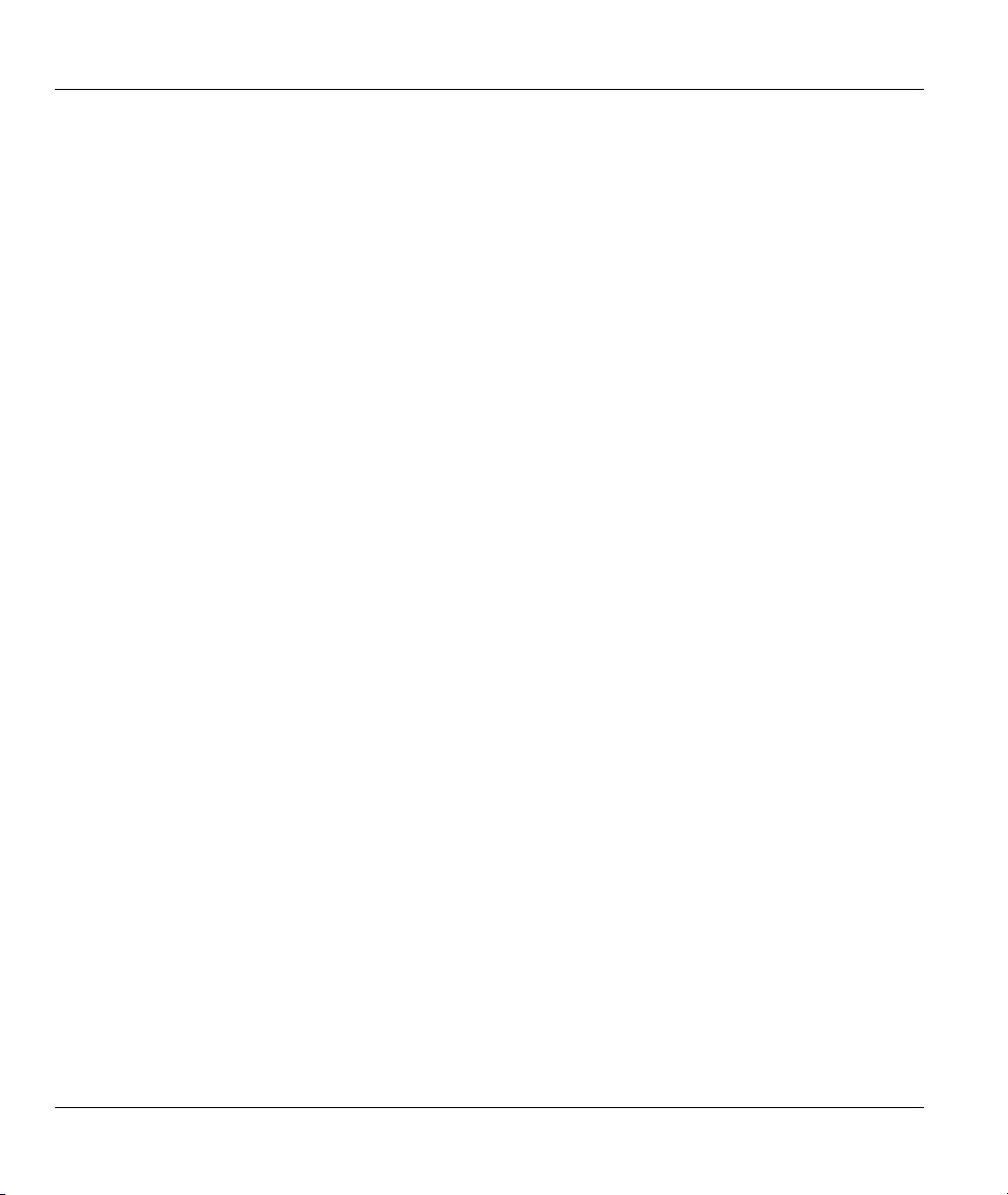
ZyAIR G-300 User’s Guide
Copyright
Copyright ©2004 by ZyXEL Communications Corporation
The contents of this publication may not be reproduced in any part or as a whole, transcribed, stored in a
retrieval system, translated into any language, or transmitted in any form or by any means, electronic,
mechanical, magnetic, optical, chemical, photocopying, manual, or otherwise, without the prior written
permission of ZyXEL Communications Corporation.
Published by ZyXEL Communications Corporation. All rights reserved.
Disclaimer
ZyXEL does not assume any liability arising out of the application or use of any products, or software
described herein. Neither does it convey any license under its patent rights nor the patents' rights of others.
ZyXEL further reserves the right to make changes in any products described herein without notice. This
publication is subject to change without notice.
Trademarks
Trademarks mentioned in this publication are used for identification purposes only and may be properties
of their respective owners.
ii Copyright
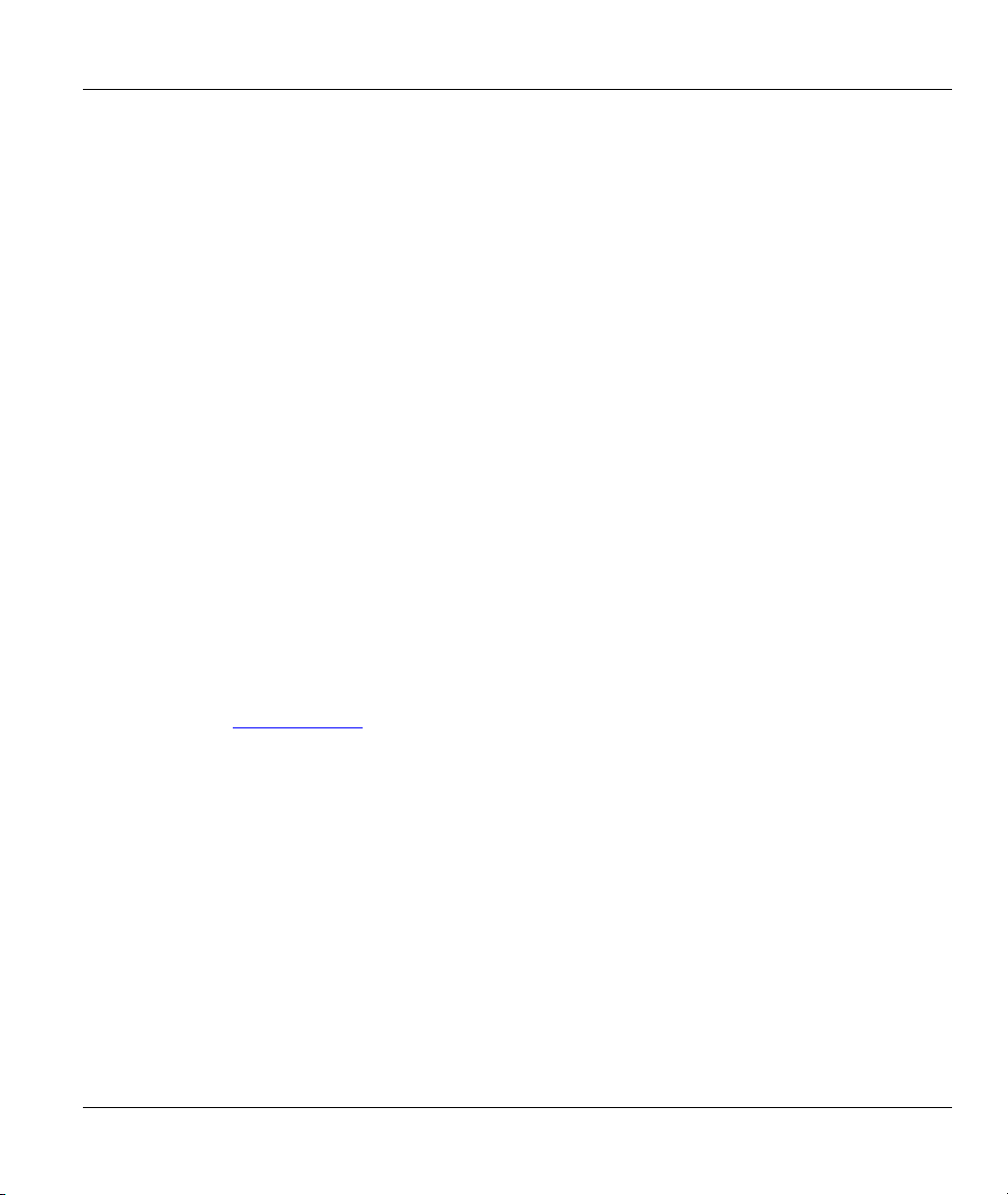
ZyAIR G-300 User’s Guide
ZyXEL Limited Warranty
ZyXEL warrants to the original end user (purchaser) that this product is free from any defects in materials
or workmanship for a period of up to one (1) year from the date of purchase. During the warranty period
and upon proof of purchase, should the product have indications of failure due to faulty workmanship
and/or materials, ZyXEL will, at its discretion, repair or replace the defective products or components
without charge for either parts or labor and to whatever extent it shall deem necessary to restore the product
or components to proper operating condition. Any replacement will consist of a new or re-manufactured
functionally equivalent product of equal value, and will be solely at the discretion of ZyXEL. This warranty
shall not apply if the product is modified, misused, tampered with, damaged by an act of God, or subjected
to abnormal working conditions.
NOTE
Repair or replacement, as provided under this warranty, is the exclusive remedy of the purchaser. This
warranty is in lieu of all other warranties, express or implied, including any implied warranty of
merchantability or fitness for a particular use or purpose. ZyXEL shall in no event be held liable for
indirect or consequential damages of any kind of character to the purchaser.
To obtain the services of this warranty, contact ZyXEL's Service Center for your Return Material
Authorization (RMA) number. Products must be returned Postage Prepaid. It is recommended that the unit
be insured when shipped. Any returned products without proof of purchase or those with an out-dated
warranty will be repaired or replaced (at the discretion of ZyXEL) and the customer will be billed for parts
and labor. All repaired or replaced products will be shipped by ZyXEL to the corresponding return address,
Postage Paid. This warranty gives you specific legal rights, and you may also have other rights that vary
from country to country.
Online Registration
Register online at www.zyxel.com
.for free future product updates and information.
ZyXEL Limited Warranty iii
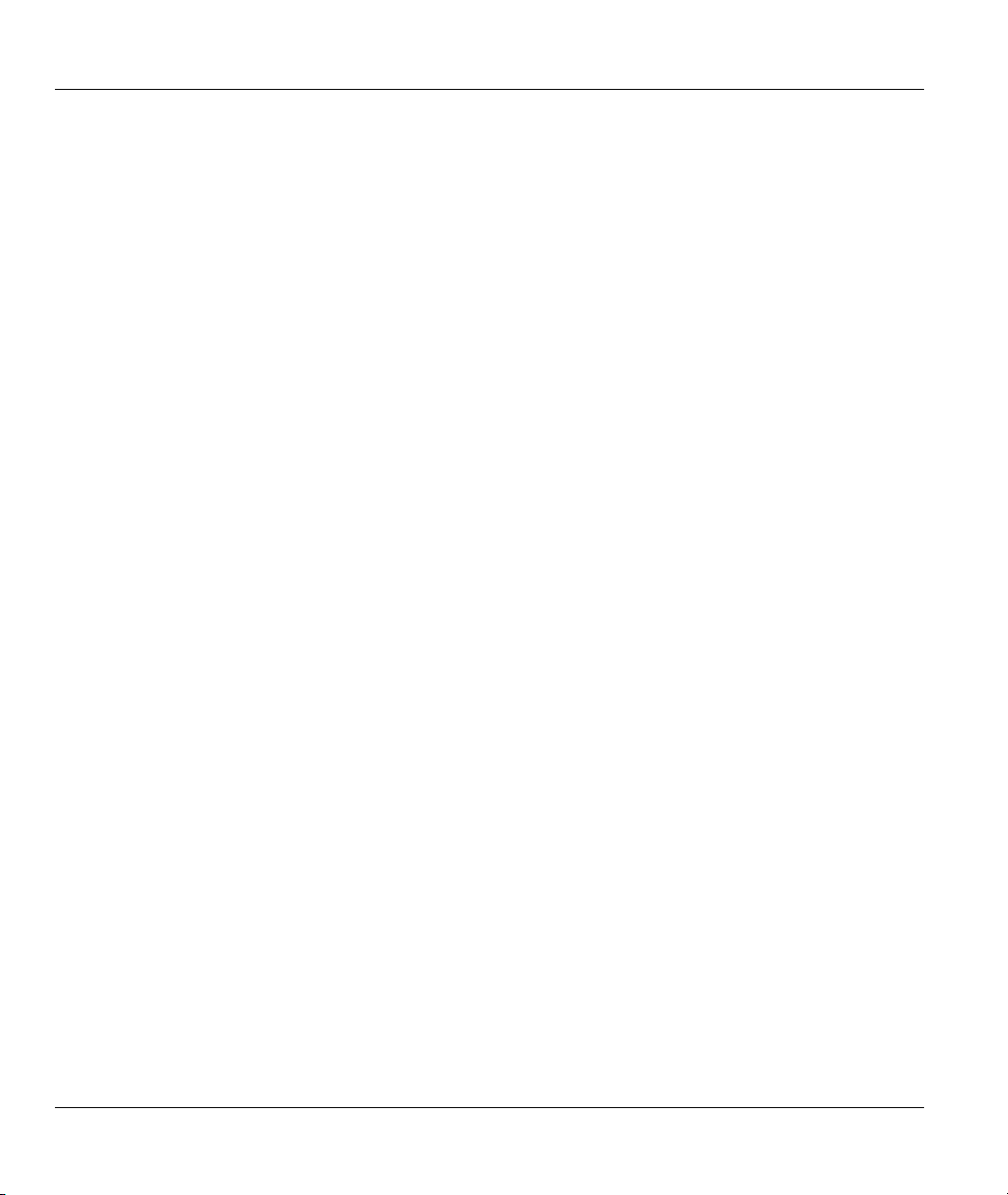
ZyAIR G-300 User’s Guide
Information for Canadian Users
The Industry Canada label identifies certified equipment. This certification means that the equipment meets
certain telecommunications network protective operation and safety requirements. The Industry Canada
does not guarantee that the equipment will operate to a user's satisfaction.
Before installing this equipment, users should ensure that it is permissible to be connected to the facilities
of the local telecommunications company. The equipment must also be installed using an acceptable
method of connection. In some cases, the company's inside wiring associated with a single line individual
service may be extended by means of a certified connector assembly. The customer should be aware that
compliance with the above conditions may not prevent degradation of service in some situations.
Repairs to certified equipment should be made by an authorized Canadian maintenance facility designated
by the supplier. Any repairs or alterations made by the user to this equipment, or equipment malfunctions,
may give the telecommunications company cause to request the user to disconnect the equipment.
For their own protection, users should ensure that the electrical ground connections of the power utility,
telephone lines, and internal metallic water pipe system, if present, are connected together. This precaution
may be particularly important in rural areas.
Caution
Users should not attempt to make such connections themselves, but should contact the appropriate
electrical inspection authority, or electrician, as appropriate.
Note
This digital apparatus does not exceed the Class B limits for radio noise emissions from digital apparatus
set out in the radio interference regulations of Industry.
iv Information for Canadian Users
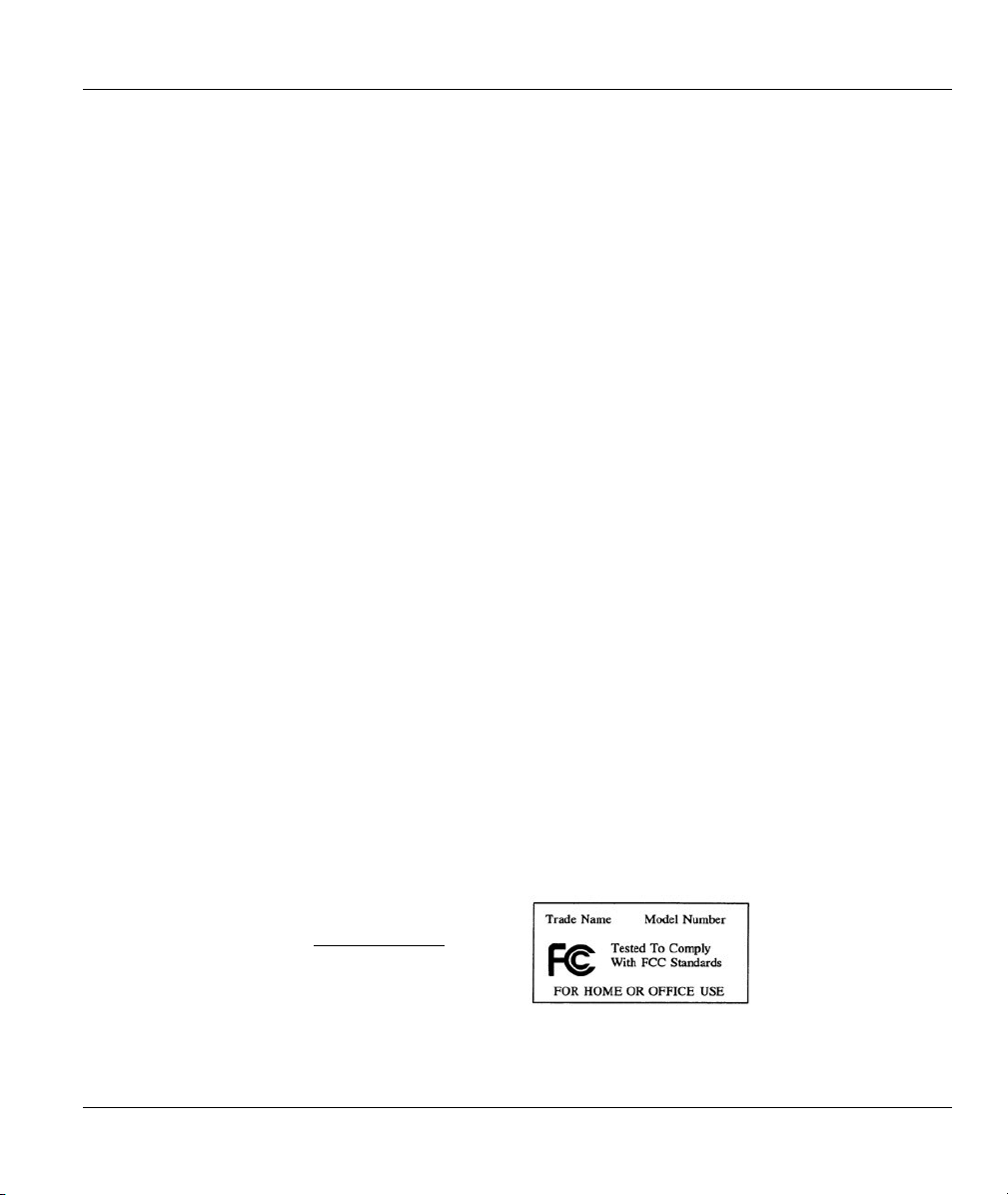
ZyAIR G-300 User’s Guide
Federal Communications Commission
(FCC) Interference Statement
The device complies with Part 15 of FCC rules. Operation is subject to the following two conditions:
• This device may not cause harmful interference.
• This device must accept any interference received, including interference that may cause undesired
operations.
This equipment has been tested and found to comply with the limits for a Class B digital device pursuant to
Part 15 of the FCC Rules. These limits are designed to provide reasonable protection against harmful
interference in a commercial environment. This equipment generates, uses, and can radiate radio frequency
energy, and if not installed and used in accordance with the instructions, may cause harmful interference to
radio communications.
If this equipment does cause harmful interference to radio/television reception, which can be determined by
turning the equipment off and on, the user is encouraged to try to correct the interference by one or more of
the following measures:
1. Reorient or relocate the receiving antenna.
2. Increase the separation between the equipment and the receiver.
3. Connect the equipment into an outlet on a circuit different from that to which the receiver is connected.
4. Consult the dealer or an experienced radio/TV technician for help.
Notice 1
Changes or modifications not expressly approved by the party responsible for compliance could void the
user's authority to operate the equipment.
Caution
1. To comply with FCC RF exposure compliance requirements, a separation distance of at least 20 cm
must be maintained between the antenna of this device and all persons.
2. This Transmitter must not be co-located or operating in conjunction with any other antenna or
transmitter.
Certifications
Refer to the product page at www.zyxel.com
FCC Statement v
.
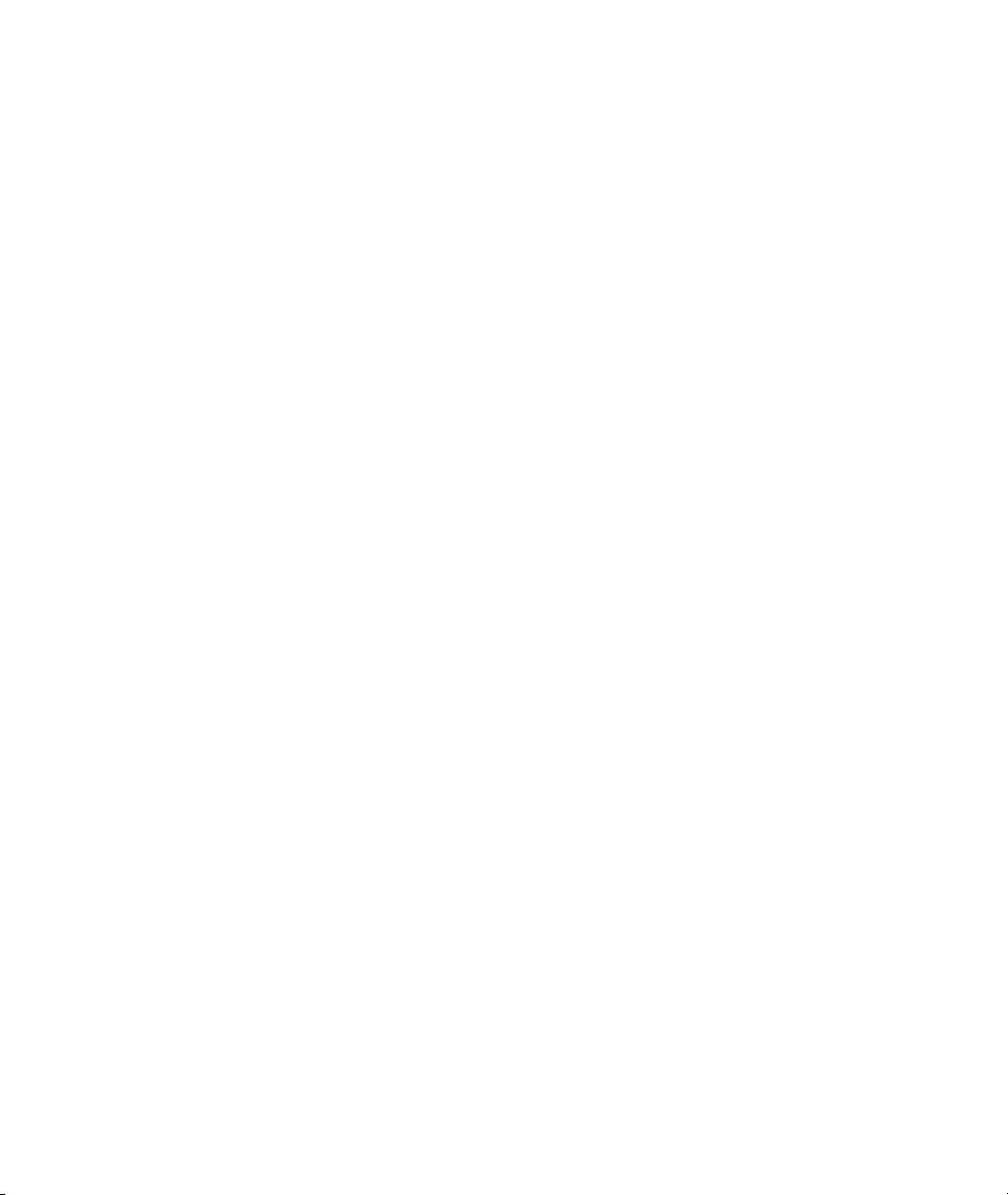
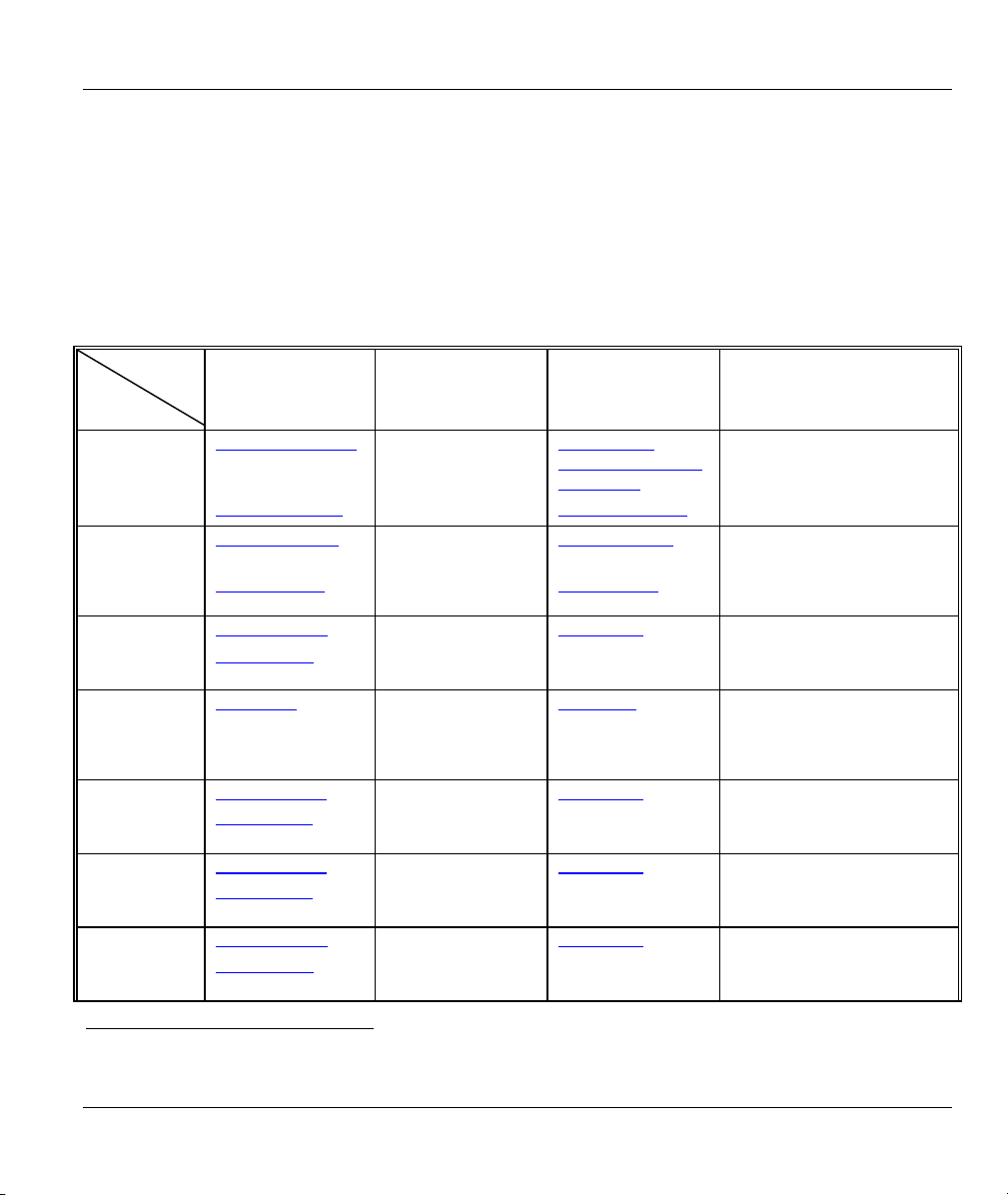
ZyAIR G-300 User’s Guide
Customer Support
When contacting your Customer Support Representative, please have the following information ready:
Product model and serial number.
Warranty Information.
Date you received your product.
Brief description of the problem and the steps you took to solve it.
LOCATION
WORLDWIDE
AMERICA
SUPPORT E-MAIL TELEPHONE1 WEB SITE METHOD
SALES E-MAIL FAX1 FTP SITE
support@zyxel.com.tw +886-3-578-3942 www.zyxel.com
ZyXEL Communications
sales@zyxel.com.tw
support@zyxel.com +1-800-255-4101
sales@zyxel.com
support@zyxel.de +49-2405-6909-0 www.zyxel.de GERMANY
sales@zyxel.de
support@zyxel.es +34 902 195 420 SPAIN
sales@zyxel.es
support@zyxel.dk +45 39 55 07 00 www.zyxel.dk DENMARK
sales@zyxel.dk
support@zyxel.no +47 22 80 61 80 www.zyxel.no NORWAY
sales@zyxel.no
+886-3-578-2439 ftp.europe.zyxel.com
+1-714-632-0882
+1-714-632-0858 ftp.us.zyxel.com
+49-2405-6909-99
+33 (0)4 72 52 97 97 FRANCE info@zyxel.fr
+33 (0)4 72 52 19 20
+34 913 005 345
+45 39 55 07 07
+47 22 80 61 81
www.europe.zyxel.com
ftp.zyxel.com
www.us.zyxel.com NORTH
www.zyxel.fr ZyXEL France
www.zyxel.es
REGULAR MAIL
ZyXEL Communications Corp.
6 Innovation Road II
Science Park
Hsinchu 300
Taiwan
ZyXEL Communications Inc.
1130 N. Miller St.
Anaheim
CA 92806-2001
U.S.A.
ZyXEL Deutschland GmbH.
Adenauerstr. 20/A2 D-52146
Wuerselen
Germany
1 rue des Vergers
Bat. 1 / C
69760 Limonest
France
Alejandro Villegas 33
1º, 28043 Madrid
Spain
ZyXEL Communications A/S
Columbusvej 5
2860 Soeborg
Denmark
ZyXEL Communications A/S
Nils Hansens vei 13
0667 Oslo
Norway
1
“+” is the (prefix) number you enter to make an international telephone call.
Customer Support vii
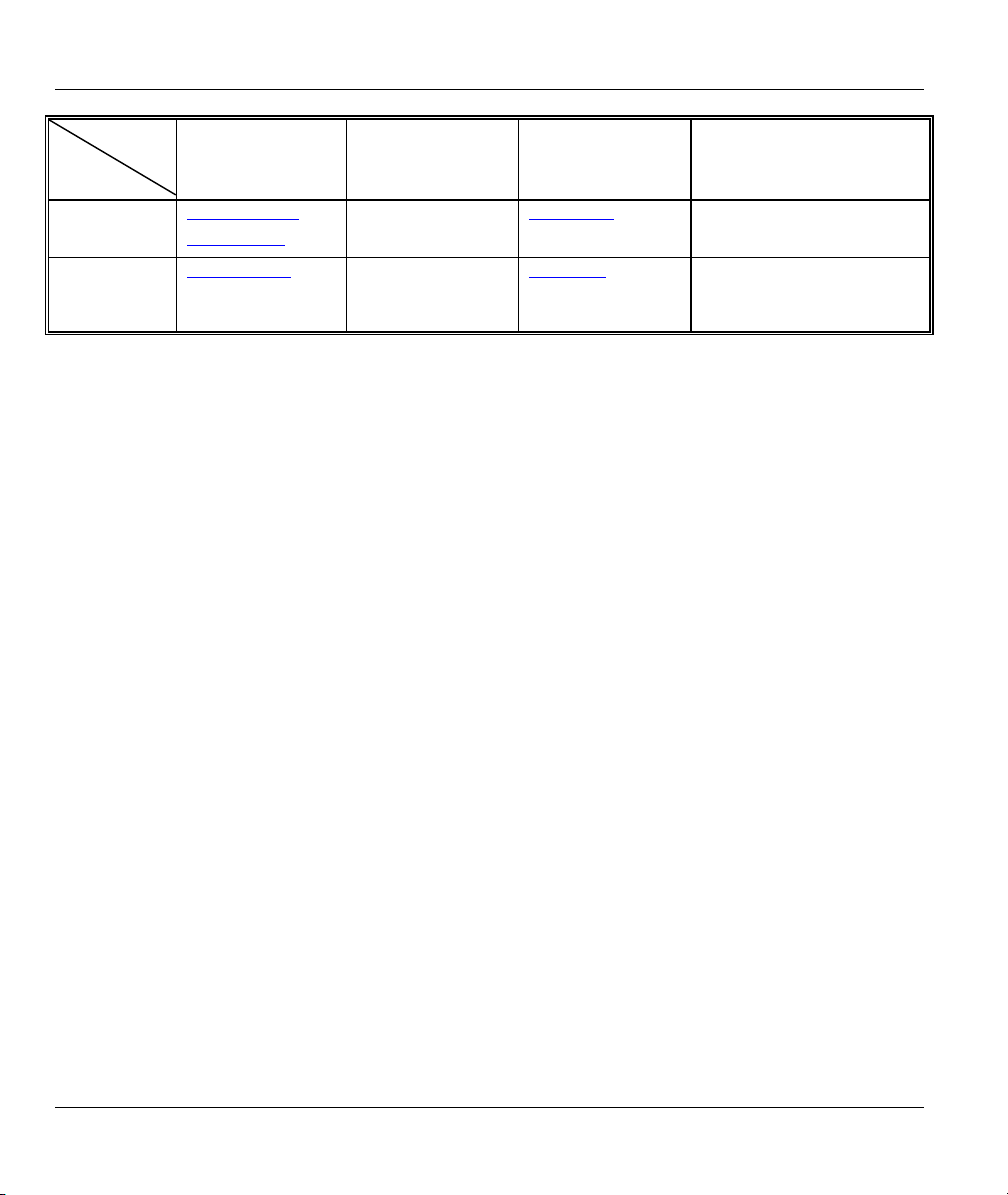
ZyAIR G-300 User’s Guide
SUPPORT E-MAIL TELEPHONE1 WEB SITE METHOD
LOCATION
FINLAND support@zyxel.fi +358-9-4780-8411 www.zyxel.fi ZyXEL Communications Oy
SALES E-MAIL FAX1 FTP SITE
support@zyxel.se +46 31 744 7700 www.zyxel.se SWEDEN
sales@zyxel.se
+46 31 744 7701
REGULAR MAIL
ZyXEL Communications A/S
Sjöporten 4, 41764 Göteborg
Sweden
Malminkaari 10
00700 Helsinki
Finland
viii Information for Canadian Users
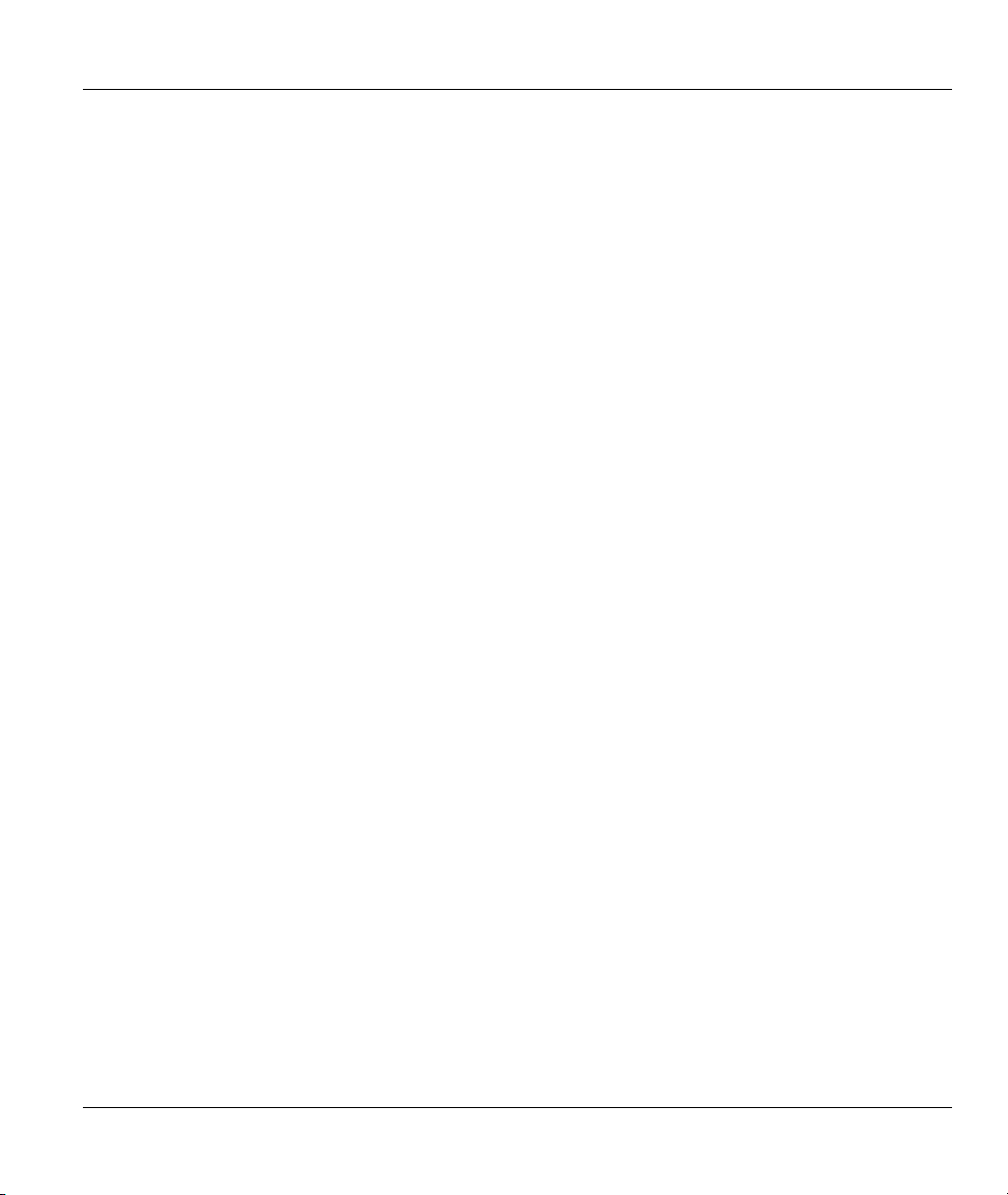
ZyAIR G-300 User’s Guide
Table of Contents
Copyright.........................................................................................................................................ii
ZyXEL Limited Warranty ...............................................................................................................iii
Information for Canadian Users...................................................................................................iv
Federal Communications Commission (FCC) Interference Statement.....................................v
Customer Support ........................................................................................................................vii
List of Figures............................................................................................................................... xi
List of Tables................................................................................................................................ xii
Preface......................................................................................................................................... xiii
Chapter 1 Getting Started .......................................................................................................... 1-1
1.1 About Your ZyAIR G-300 ............................................................................................. 1-1
1.2 ZyAIR Hardware and Utility Installation..................................................................... 1-1
1.3 Configuration Methods................................................................................................ 1-1
1.4 Windows XP Users Only ............................................................................................. 1-2
1.5 Accessing the ZyAIR Utility ........................................................................................ 1-2
Chapter 2 Using the ZyAIR Utility ............................................................................................. 2-1
2.1 About Wireless LAN Network ..................................................................................... 2-1
2.1.1 Channel................................................................................................................... 2-1
2.1.2 SSID........................................................................................................................ 2-1
2.1.3 Transmission Rate .................................................................................................. 2-1
2.1.4 Wireless Network Application ................................................................................. 2-1
2.1.5 Roaming.................................................................................................................. 2-3
2.1.6 Profile...................................................................................................................... 2-4
2.1.7 Threshold Controls.................................................................................................. 2-4
2.2 Wireless LAN Security................................................................................................. 2-5
2.2.1 Authentication Mode ............................................................................................... 2-6
2.2.2 IEEE 802.1x ............................................................................................................ 2-6
2.2.3 WPA........................................................................................................................ 2-6
2.2.4 WPA-PSK Application Example.............................................................................. 2-7
2.2.5 WPA with RADIUS Application Example................................................................ 2-8
2.3 The Configuration Screen ........................................................................................... 2-9
Table of Contents ix
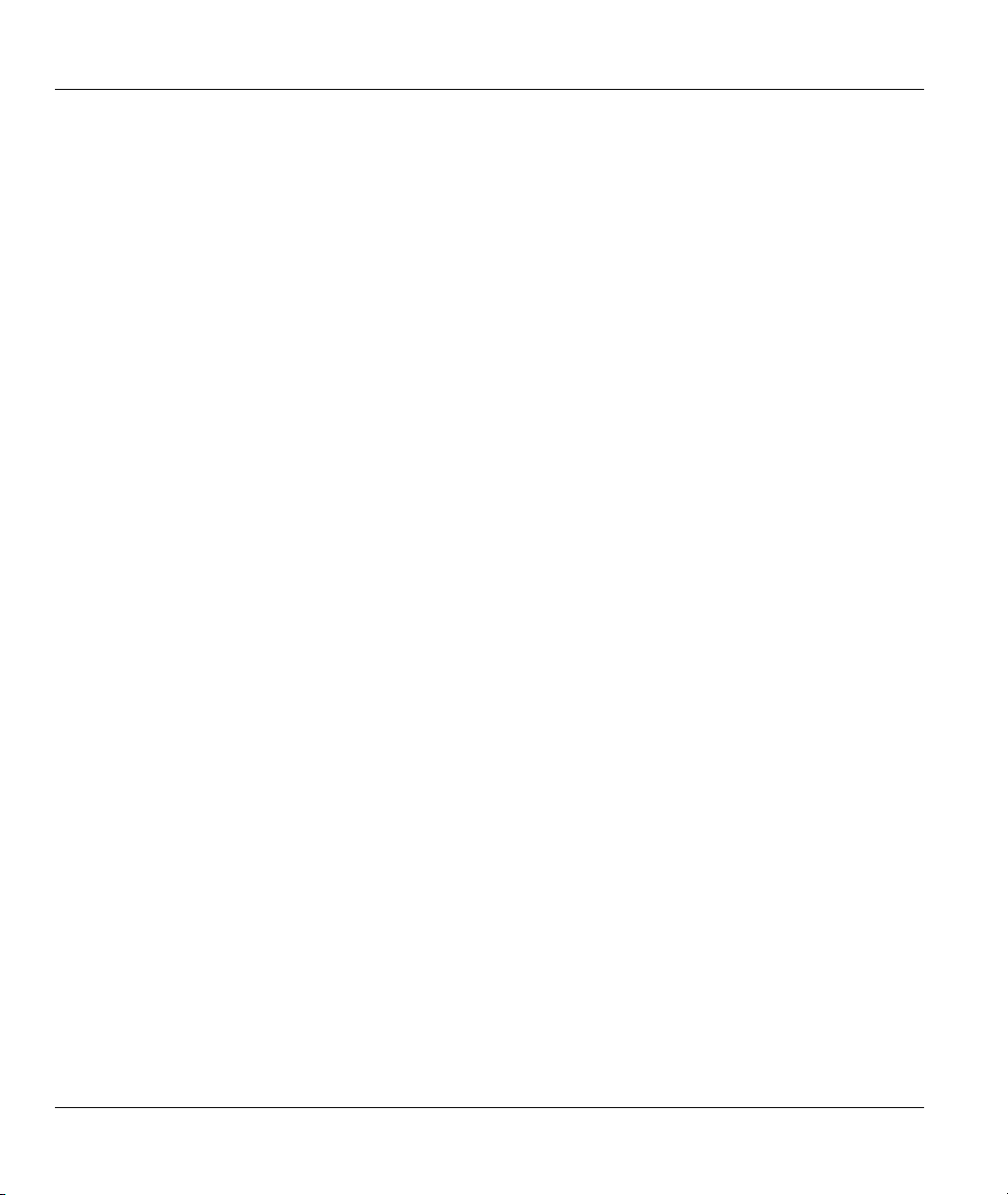
ZyAIR G-300 User’s Guide
2.3.1 The Advanced Configuration Screen .................................................................... 2-12
2.3.2 The Security Screen.............................................................................................. 2-13
2.3.3 The Certificate Screen .......................................................................................... 2-16
2.4 The Site Survey Screen ............................................................................................. 2-18
2.4.1 Connecting to a Network....................................................................................... 2-20
2.5 The About Screen....................................................................................................... 2-20
Chapter 3 Maintenance ..............................................................................................................3-1
3.1 Removing the ZyAIR Utility ......................................................................................... 3-1
3.2 Upgrading the ZyAIR Utility ........................................................................................ 3-1
Chapter 4 Troubleshooting........................................................................................................ 4-1
4.1 Problems Starting the ZyAIR Utility Program ........................................................... 4-1
4.2 Problems Communicating With Other Computers ................................................... 4-1
4.3 Problem with the Link Status...................................................................................... 4-2
Appendix A Disable Windows XP Wireless LAN Configuration Tool.......................................A
Appendix B Management with Wireless Zero Configuration ..................................................... I
Appendix C Types of EAP Authentication ..................................................................................Y
Appendix D Product Specifications.......................................................................................... AA
Index............................................................................................................................................. CC
x Table of Contents
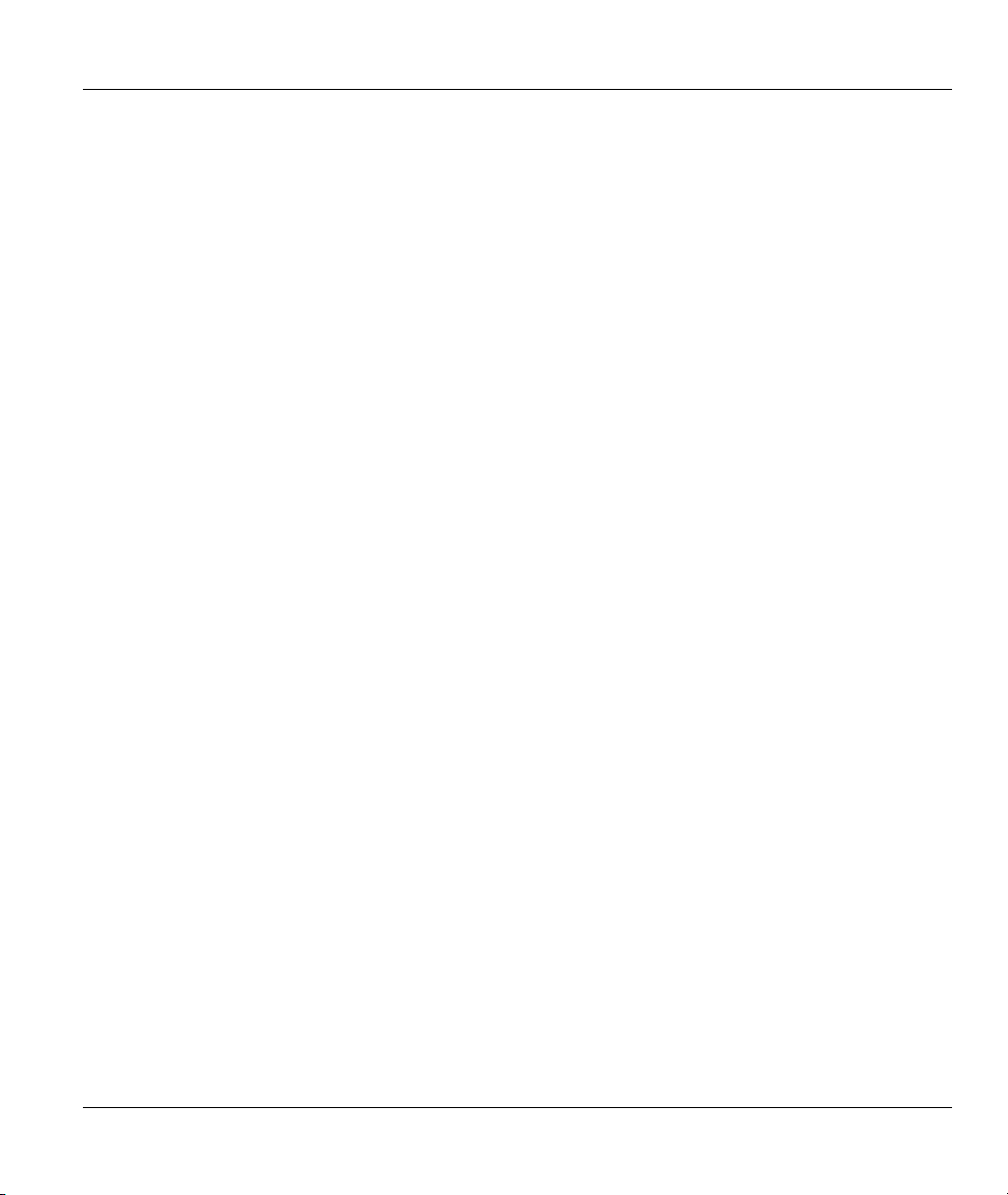
ZyAIR G-300 User’s Guide
List of Figures
Figure 1-1 ZyAIR Utility: System Tray Icon .................................................................................. 1-2
Figure 2-1 Ad-hoc Network Example............................................................................................ 2-2
Figure 2-2 BSS Example .............................................................................................................. 2-2
Figure 2-3 Infrastructure Network Example.................................................................................. 2-3
Figure 2-4 Roaming Example....................................................................................................... 2-3
Figure 2-5 RTS Threshold ............................................................................................................ 2-4
Figure 2-6 Wireless LAN Security Levels..................................................................................... 2-5
Figure 2-7 WPA-PSK Authentication ............................................................................................ 2-8
Figure 2-8 WPA with RADIUS Application Example..................................................................... 2-9
Figure 2-9 Configuration............................................................................................................. 2-10
Figure 2-10 Configuration: Advanced......................................................................................... 2-12
Figure 2-11 Configuration: Privacy Configuration: Security ....................................................... 2-14
Figure 2-12 Configuration: Privacy Configuration: Certification ................................................. 2-17
Figure 2-13 Site Survey.............................................................................................................. 2-19
Figure 2-14 ZyAIR Utility: About ................................................................................................. 2-21
Figure 3-1 Confirm Uninstallation................................................................................................. 3-1
List of Figures xi
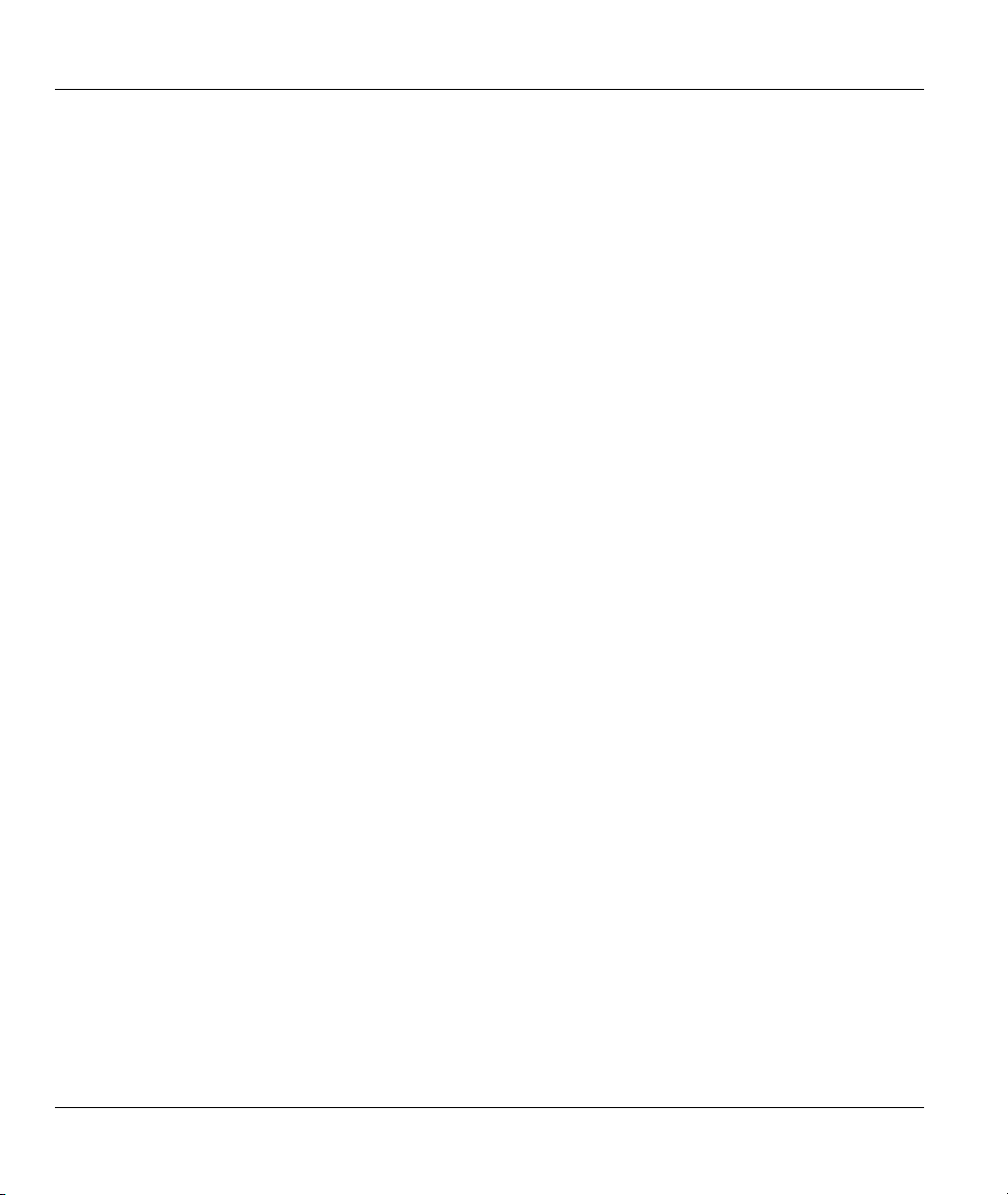
ZyAIR G-300 User’s Guide
List of Tables
Table 1-1 ZyAIR Utility: System Tray Icon ....................................................................................1-2
Table 2-1 Configuration...............................................................................................................2-10
Table 2-2 Configuration: Advanced............................................................................................. 2-12
Table 2-3 Configuration: Privacy Configuration: Security ........................................................... 2-14
Table 2-4 Configuration: Privacy Configuration: Certification..................................................... 2-17
Table 2-5 Site Survey..................................................................................................................2-19
Table 2-6 ZyAIR Utility: About..................................................................................................... 2-21
Table 4-1 Troubleshooting Starting ZyAIR Utility Program ........................................................... 4-1
Table 4-2 Troubleshooting Communication Problems.................................................................. 4-1
Table 4-3 Troubleshooting Link Quality ........................................................................................ 4-2
xii List of Tables
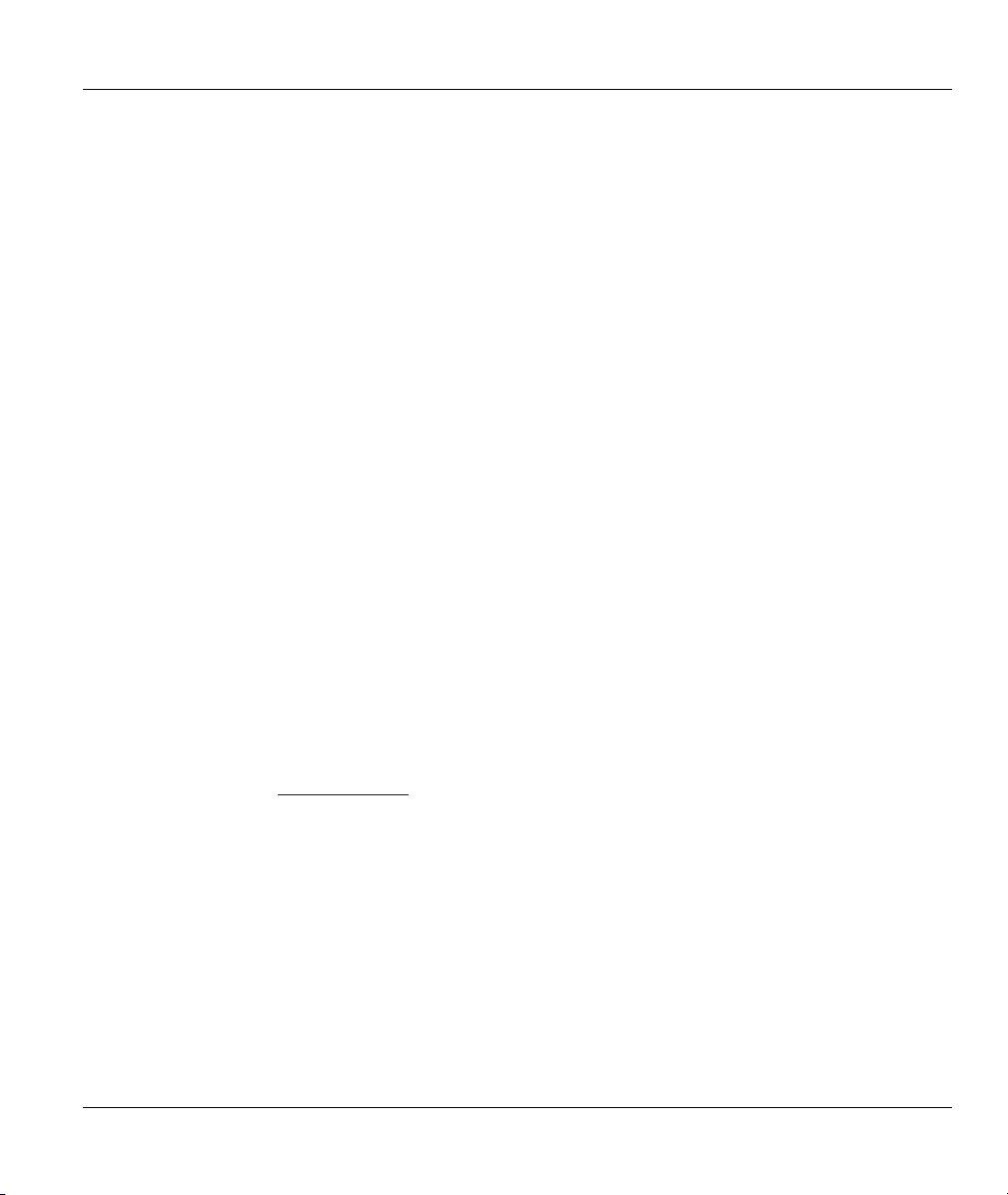
ZyAIR G-300 User’s Guide
Preface
Congratulations on the purchase of your new ZyAIR G-300 Wireless LAN PCI Adapter!
About This User's Guide
This guide provides information about the ZyAIR G-300 Wireless LAN Utility that you use to configure
your ZyAIR.
Syntax Conventions
• “Type” or “Enter” means for you to type one or more characters. "Select" or "Choose" means for
you to use one of the predefined choices.
• Mouse action sequences are denoted using a comma. For example, “click the Apple icon, Control
Panels and then Modem” means first click the Apple icon, then point your mouse pointer to
Control Panels and then click Modem.
• Window and command choices are in Bold Times New Roman font. Predefined field choices are
in Bold Arial font.
• The ZyXEL ZyAIR G-300 Wireless LAN PCI adapter is referred to as the ZyAIR in this guide.
• The ZyAIR G-300 Wireless LAN Utility may be referred to as the ZyAIR Utility in this guide.
Related Documentation
Support Disk
Refer to the included CD for support documents and device drivers.
Quick Installation Guide
Our Quick Installation Guide is designed to help you get your ZyAIR up and running right away.
It contains a detailed easy-to-follow connection diagram and information on installing your
ZyAIR.
ZyXEL Glossary and Web Site
Please refer to www.zyxel.com
documentation.
User Guide Feedback
Help us help you. E-mail all User’s Guide-related comments, questions or suggestions for improvement to
techwriters@zyxel.com.tw or send regular mail to The Technical Writing Team, ZyXEL Communications
Corp., 6 Innovation Road II, Science-Based Industrial Park, Hsinchu, 300, Taiwan. Thank you.
Graphics Icons Key
for an online glossary of networking terms and additional support
Preface xiii
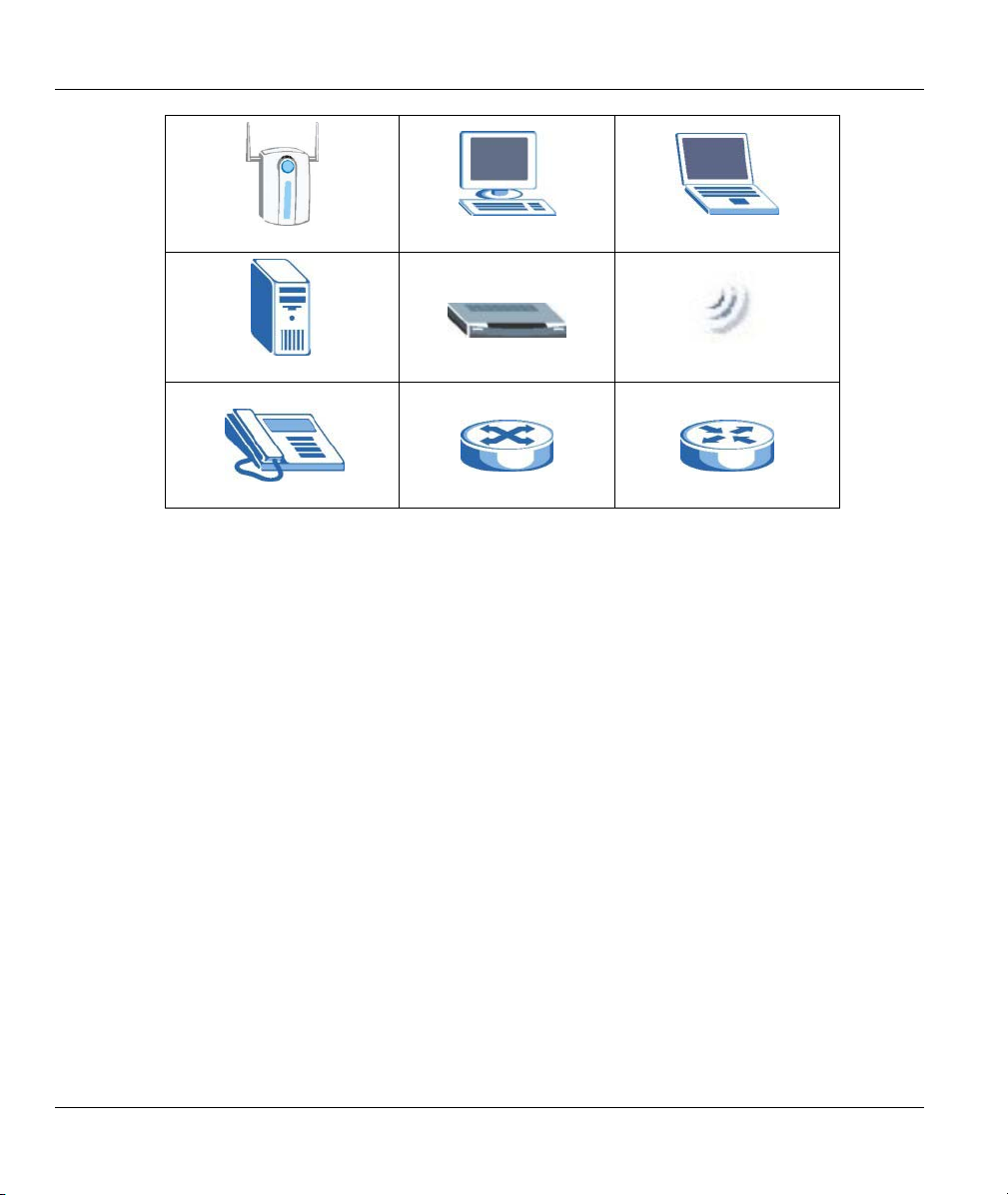
ZyAIR G-300 User’s Guide
Wireless Access Point
Server
Telephone
Computer
Modem
Switch
Notebook computer
Wireless Signal
Router
xiv Preface
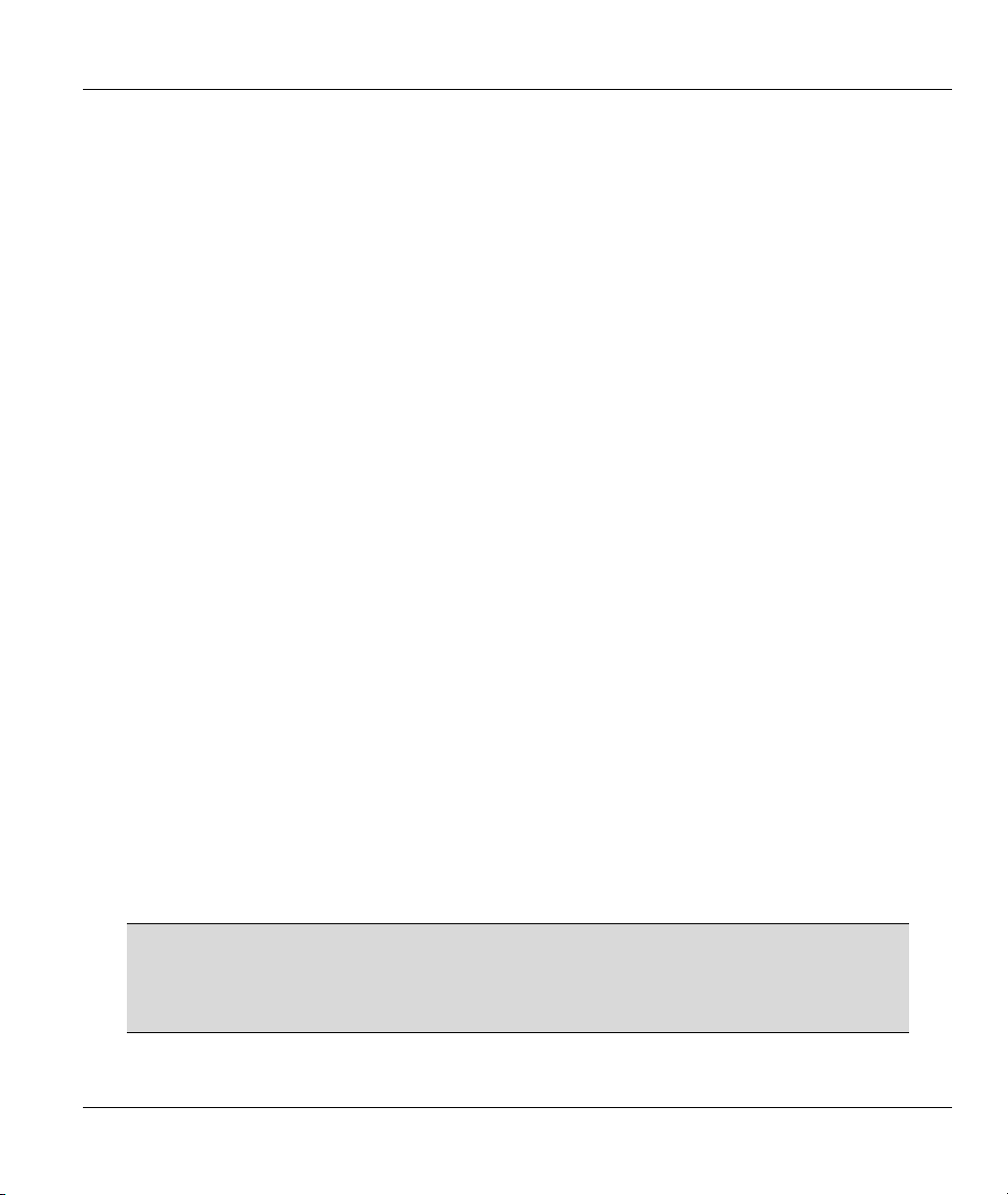
ZyAIR G-300 User’s Guide
Chapter 1
Getting Started
This chapter prepares you to using the ZyAIR Utility.
1.1 About Your ZyAIR G-300
The ZyAIR G-300 is an IEEE 802.11g compliant wireless LAN adapter. With the ZyAIR, you can enjoy
the wireless mobility within the coverage area.
The following lists the main features of your ZyAIR.
• Your ZyAIR can communicate with other IEEE 802.11b/g compliant wireless devices.
• Automatic rate selection.
• Offers 64-bit and 128-bit WEP (Wired Equivalent Privacy) data encryption for network security.
• Supports IEEE 802.1x and WPA (Wi-Fi Protected Access)
• Low CPU utilization allowing more computer system resources for other programs.
• A built-in antenna
• Plug-and-play installation for Windows ME, Windows 2000 and Windows XP.
• Driver and utility support for Windows 98 Second Edition, Windows ME, Windows 2000 and
Windows XP.
1.2 ZyAIR Hardware and Utility Installation
Follow the instructions in the Quick Installation Guide to install the ZyAIR Utility and make hardware
connections.
1.3 Configuration Methods
To configure your ZyAIR, use one of the following applications:
• Wireless Zero Configuration (WZC) (recommended for Windows XP)
• ZyAIR Utility
• Odyssey Client Manager
DO NOT use the Windows XP configuration tool or the Odyssey Client Manager
and the ZyAIR Utility at the same time.
The bundled Odyssey Client Manager only works for your ZyAIR. Do NOT use the
Odyssey Client Manager to configure non-ZyXEL WLAN adapters.
Refer to the Odyssey Client Manager documentation for more information.
Getting Started 1-1
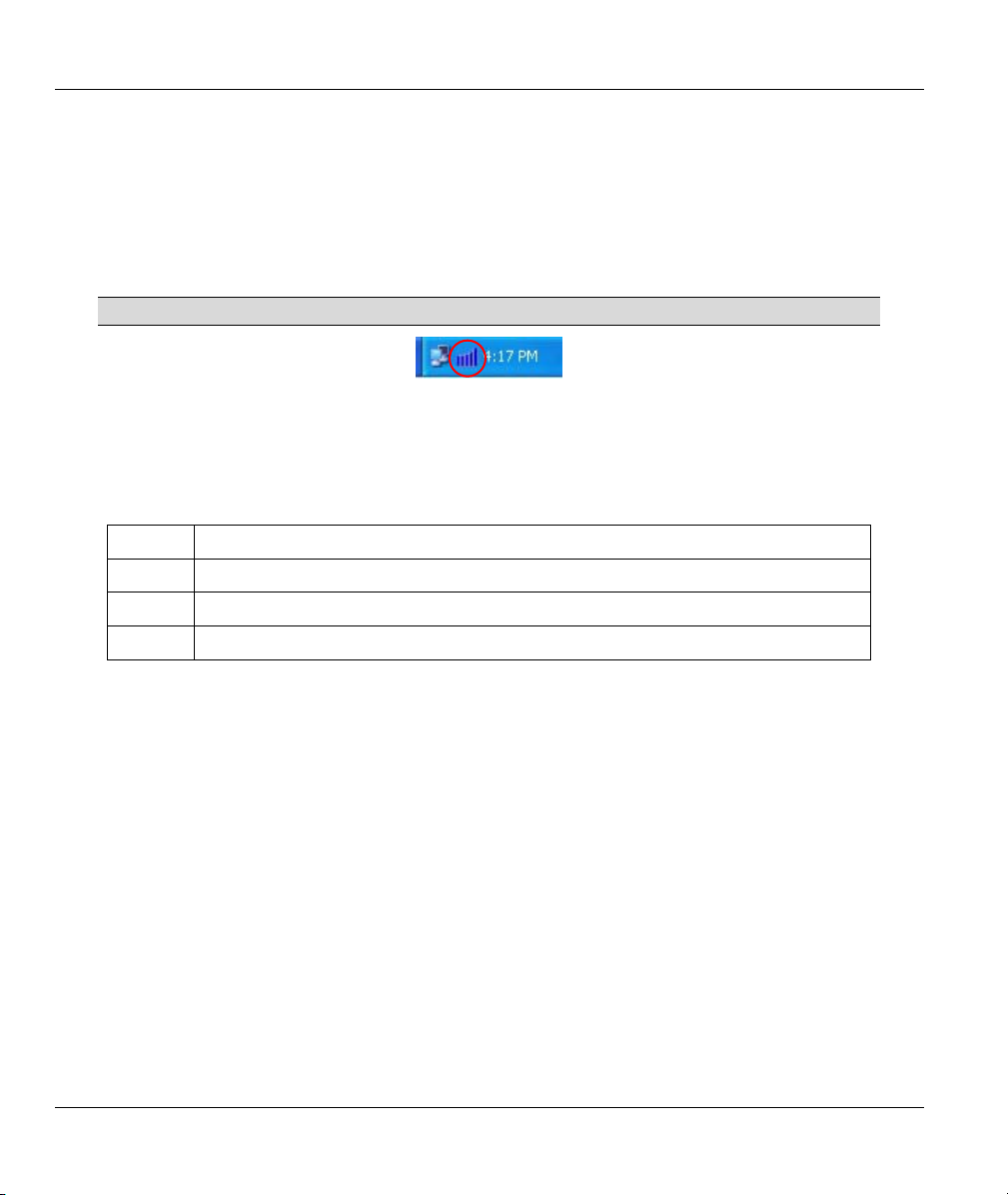
ZyAIR G-300 User’s Guide
1.4 Windows XP Users Only
You must disable WZC if you want to use the ZyAIR utility. Refer to the appendices on how to deactivate
WZC or how to use WZC to manage the ZyAIR.
1.5 Accessing the ZyAIR Utility
After you installed the ZyAIR Utility, an icon for the ZyAIR Utility appears in the system tray.
When the ZyAIR Utility system tray icon displays, the ZyAIR is installed properly.
Figure 1-1 ZyAIR Utility: System Tray Icon
The color of the ZyAIR Utility system tray icon indicates the status of the ZyAIR. Refer to the following
table for details.
Table 1-1 ZyAIR Utility: System Tray Icon
COLOR DESCRIPTION
Blue The ZyAIR is connected to a wireless network.
Yellow The ZyAIR has a weak connection to a wireless network.
Red The ZyAIR is working properly but is not connected to any AP or wireless station.
Double click on the ZyAIR Utility icon in the system tray to open the ZyAIR Utility.
1-2 Getting Started
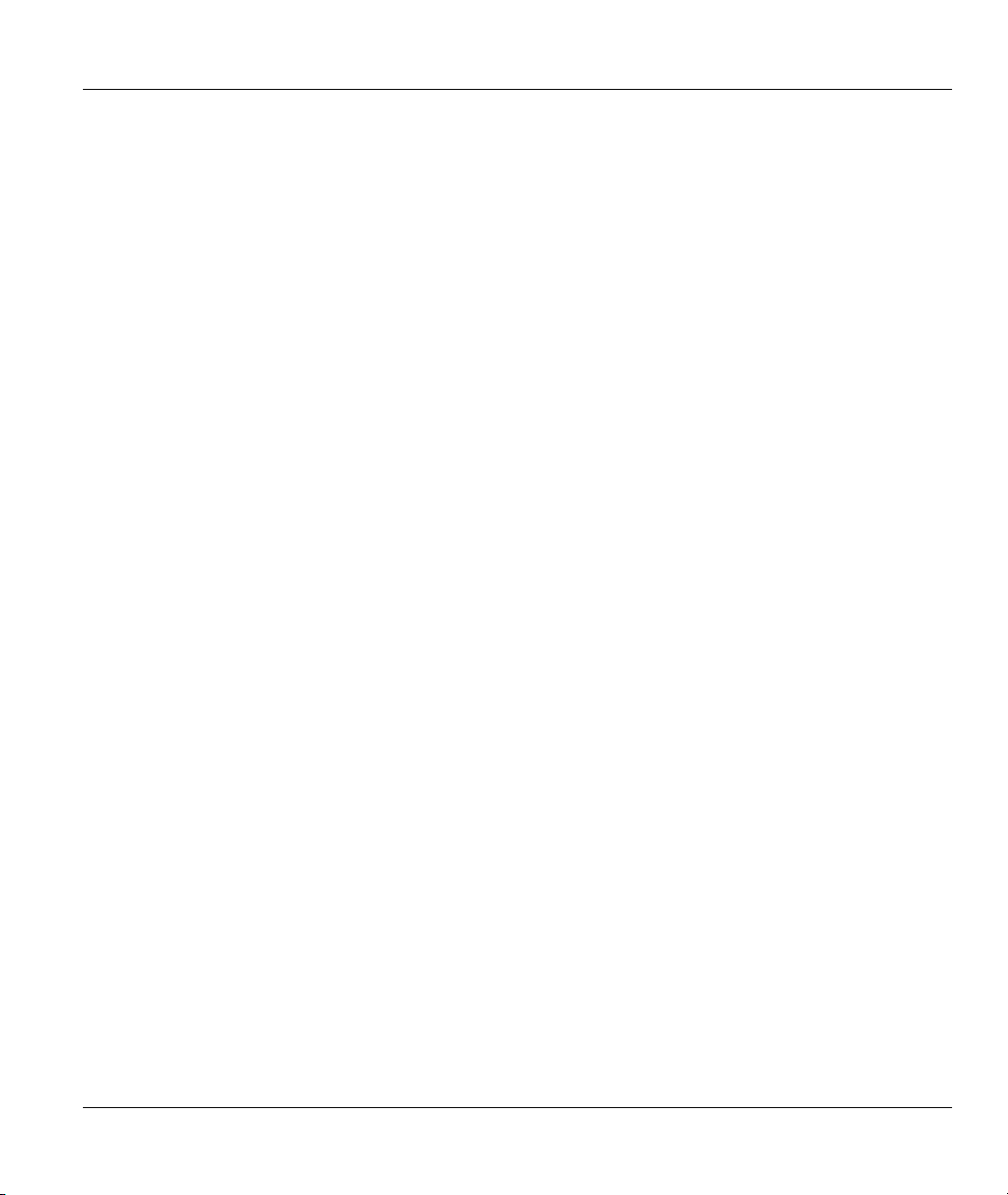
ZyAIR G-300 User’s Guide
Chapter 2
Using the ZyAIR Utility
This chapter shows you how to configure the ZyAIR using the ZyAIR Utility.
2.1 About Wireless LAN Network
This section describes each wireless LAN parameter.
2.1.1 Channel
A radio frequency used by a wireless device is called a channel.
2.1.2 SSID
The SSID (Service Set Identity) is a unique name shared among all wireless devices in a wireless network.
Wireless devices must have the same SSID to communicate with each other.
2.1.3 Transmission Rate
Your ZyAIR automatically adjusts the transmission rate to operate at the maximum transmission (data)
rate. When the communication quality drops below a certain level, the ZyAIR automatically switches to a
lower transmission (data) rate. Transmission at lower data speeds is usually more reliable. However, when
the communication quality improves again, the ZyAIR gradually increases the transmission (data) rate
again until it reaches the highest available transmission rate.
2.1.4 Wireless Network Application
Wireless LAN works in either of the two modes: ad-hoc and infrastructure.
To connect to a wired network within a coverage area using Access Points (APs), set the ZyAIR operation
mode to Infrastructure. An AP acts as a bridge between the wireless stations and the wired network. In
case you do not wish to connect to a wired network, but prefer to set up a small independent wireless
workgroup without an AP, use the Ad-hoc mode.
Ad-Hoc (IBSS)
Ad-hoc mode does not require an AP or a wired network. Two or more wireless clients communicate
directly to each other. An ad-hoc network may sometimes be referred to as an Independent Basic Service
Set (IBSS).
Using the ZyAIR Utility 2-1
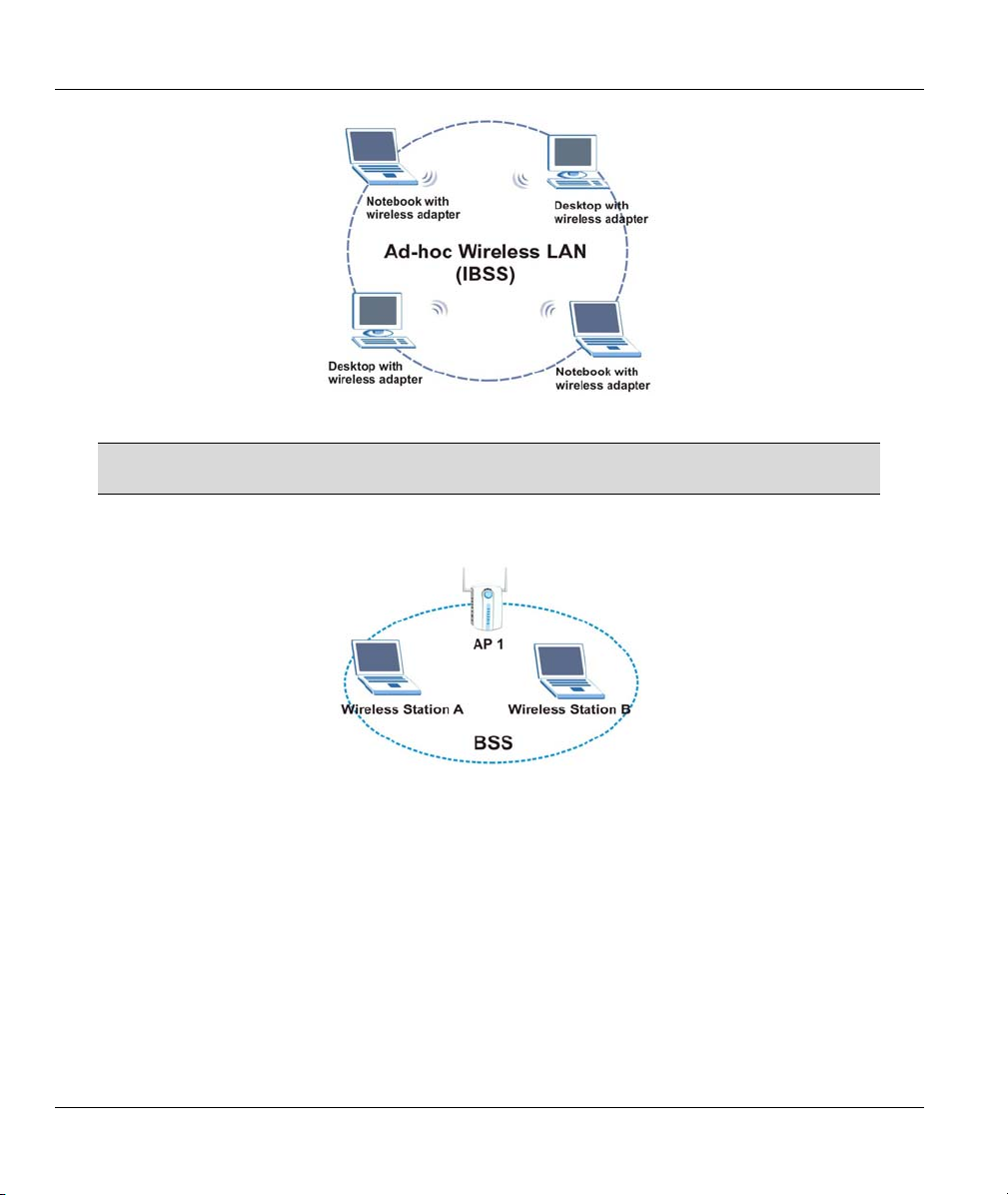
ZyAIR G-300 User’s Guide
Figure 2-1 Ad-hoc Network Example
To set up an ad-hoc network, configure all wireless clients in ad-hoc network type
and use the same SSID and channel.
Infrastructure
When a number of wireless clients are connected using a single AP, you have a Basic Service Set (BSS).
Figure 2-2 BSS Example
A series of overlapping BSS and a network medium, such as an Ethernet forms an Extended Service Set
(ESS) or infrastructure network. All communication is done through the AP, which relays data packets to
other wireless clients or devices connected to the wired network. Wireless clients can then access resource,
such as the printer, on the wired network.
2-2 Using the ZyAIR Utility
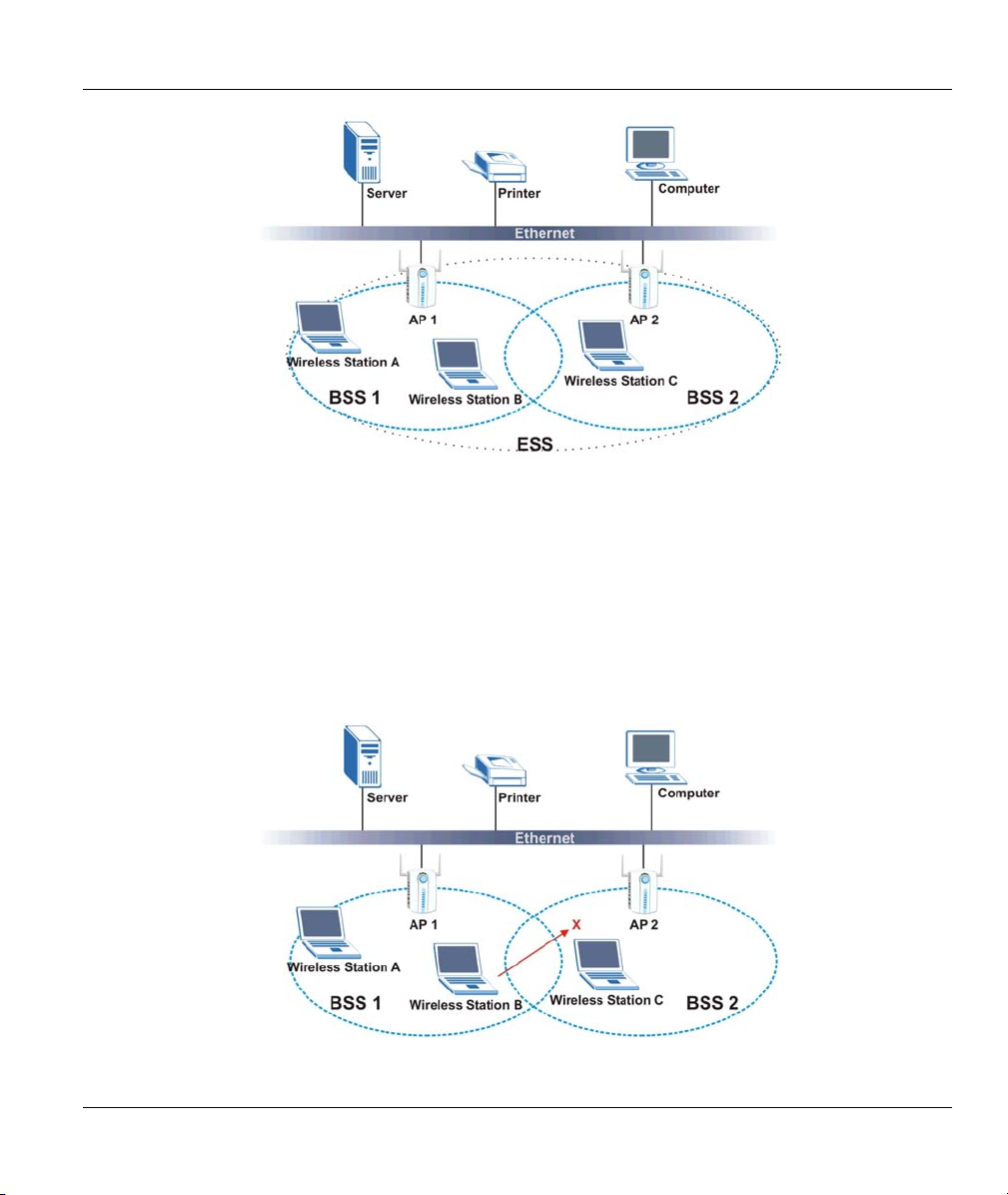
ZyAIR G-300 User’s Guide
Figure 2-3 Infrastructure Network Example
2.1.5 Roaming
In an infrastructure network, wireless stations are able to switch from one BSS to another as they move
between the coverage areas. During this period, the wireless stations maintain uninterrupted connection to
the network. This is roaming. As the wireless station moves from place to place, it is responsible for
choosing the most appropriate AP depending on the signal strength, network utilization or other factors.
The following figure depicts a roaming example. When Wireless Client B moves to position X, the ZyAIR
in Wireless Client B automatically switches the channel to the one used by access point AP 2 in order to
stay connected to the network.
Figure 2-4 Roaming Example
Using the ZyAIR Utility 2-3
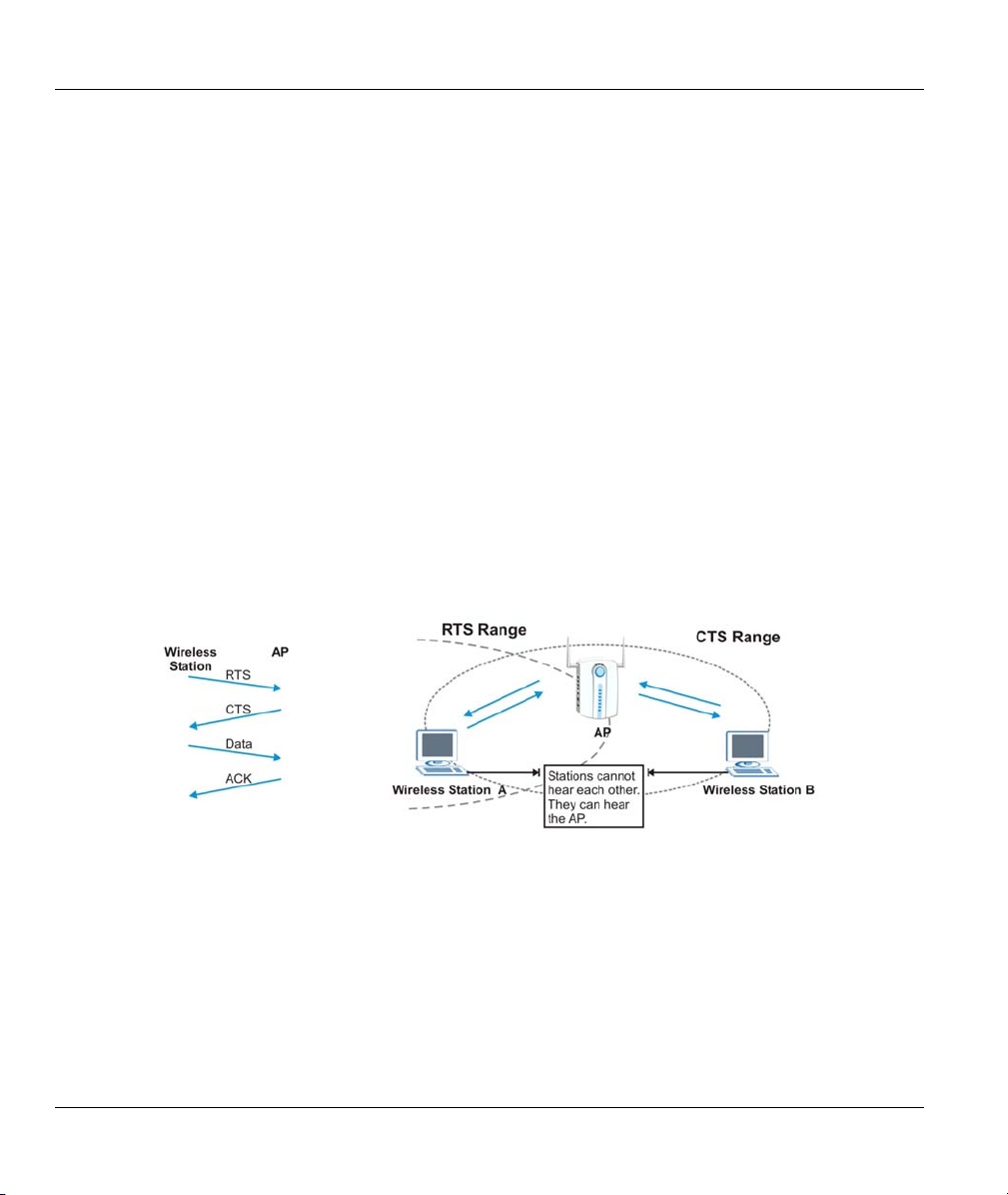
ZyAIR G-300 User’s Guide
2.1.6 Profile
The Profile function allows you to save the wireless network settings in this screen, use one of the preconfigured network profiles or reset the settings in this screen to the factory default values.
2.1.7 Threshold Controls
Fragmentation Threshold
A fragmentation threshold is the maximum data fragment size (between 256 and 2432 bytes) that can be
sent in the wireless network before the ZyAIR will fragment the packet into smaller data frames.
A large fragmentation threshold is recommended for networks not prone to interference while you should
set a smaller threshold for busy networks or networks that are prone to interference.
If the fragmentation threshold value is smaller than the RTS Threshold value (see previously) you set then
the RTS (Request To Send)/CTS (Clear to Send) handshake will never occur as data frames will be
fragmented before they reach RTS Threshold size.
RTS Threshold
A hidden node occurs when two stations are within range of the same access point, but are not within range
of each other. The following figure illustrates a hidden node. Both stations are within range of the access
point (AP) or wireless gateway, but out-of-range of each other, so they cannot “hear” each other, that is
they do not know if the channel is currently being used. Therefore, they are considered hidden from each
other.
Figure 2-5 RTS Threshold
When station A sends data to the AP, it might not know that the station B is already using the channel. If
these two stations send data at the same time, collisions may occur when both sets of data arrive at the AP
at the same time, resulting in a loss of messages for both stations.
RTS Threshold is designed to prevent collisions due to hidden nodes. An RTS Threshold defines the
biggest size data frame you can send before an RTS (Request To Send)/CTS (Clear to Send) handshake is
invoked.
When a data frame exceeds the RTS Threshold value you set (between 0 to 2432 bytes), the station that
wants to transmit this frame must first send an RTS (Request To Send) message to the AP for permission to
2-4 Using the ZyAIR Utility
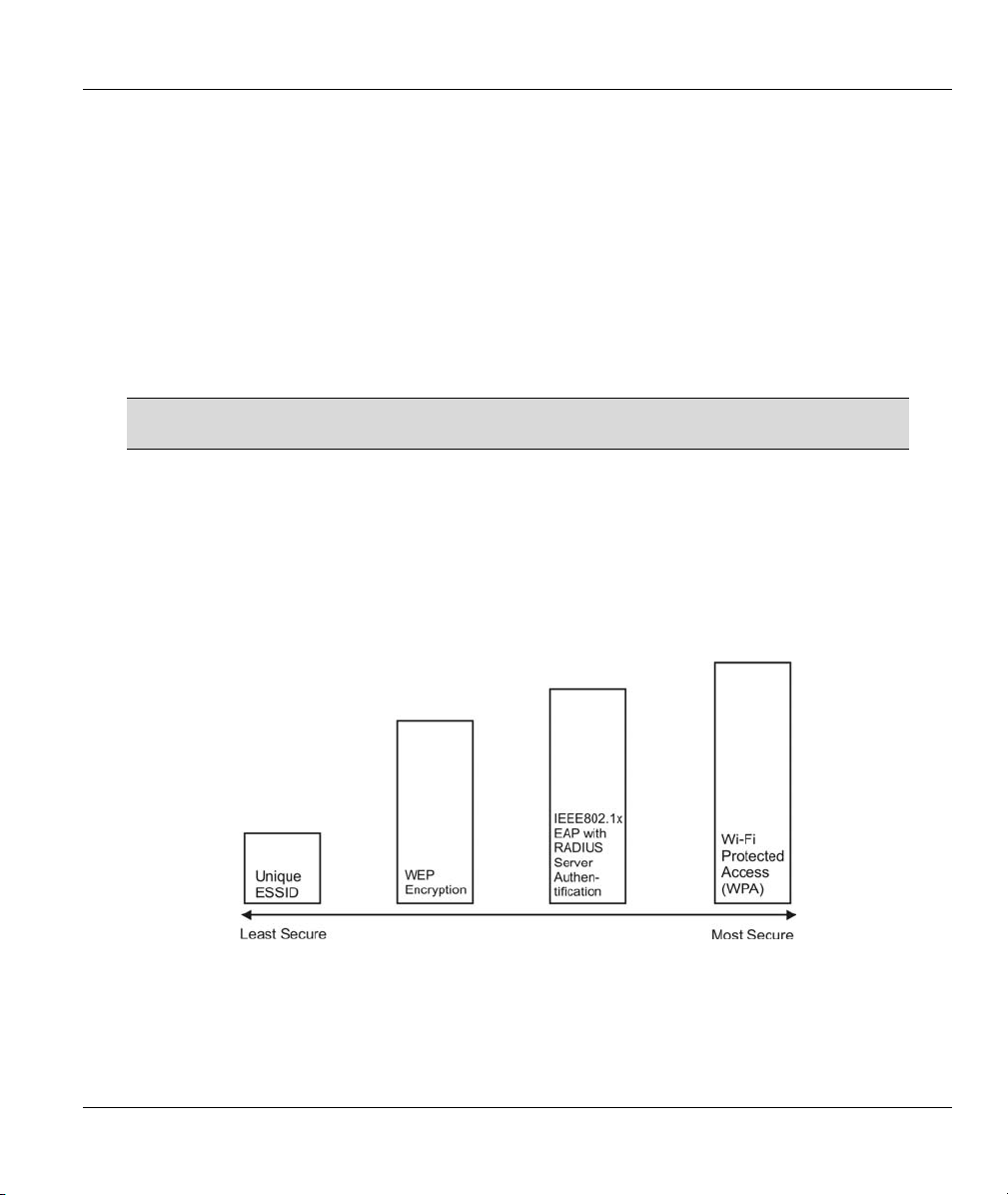
ZyAIR G-300 User’s Guide
send it. The AP then responds with a CTS (Clear to Send) message to all other stations within its range to
notify them to defer their transmission. It also reserves and confirms with the requesting station the time
frame for the requested transmission.
Stations can send frames smaller than the specified RTS Threshold directly to the AP without the RTS
(Request To Send)/CTS (Clear to Send) handshake.
You should only configure RTS Threshold if the possibility of hidden nodes exists on your network and
the “cost” of resending large frames is more than the extra network overhead involved in the RTS (Request
To Send)/CTS (Clear to Send) handshake.
If the RTS Threshold value is greater than the Frag Threshold value, then the RTS (Request To
Send)/CTS (Clear to Send) handshake will never occur as data frames will be fragmented before they reach
RTS Threshold size.
Enabling the RTS threshold causes redundant network overhead that may affect
throughput performance.
2.2 Wireless LAN Security
Wireless LAN security is vital to your network to protect wireless communication between wireless
stations and the wired network.
The figure below shows the possible wireless security levels on your ZyAIR. EAP (Extensible
Authentication Protocol) is used for authentication and utilizes dynamic WEP key exchange. It requires
interaction with a RADIUS (Remote Authentication Dial-In User Service) server either on the WAN or
your LAN to provide authentication service for wireless stations.
Figure 2-6 Wireless LAN Security Levels
Configure the wireless LAN security using the Profile Security Settings screen. If you do not enable any
wireless security on your ZyAIR, the ZyAIR’s wireless communications are accessible to any wireless
networking device that is in the coverage area.
Using the ZyAIR Utility 2-5
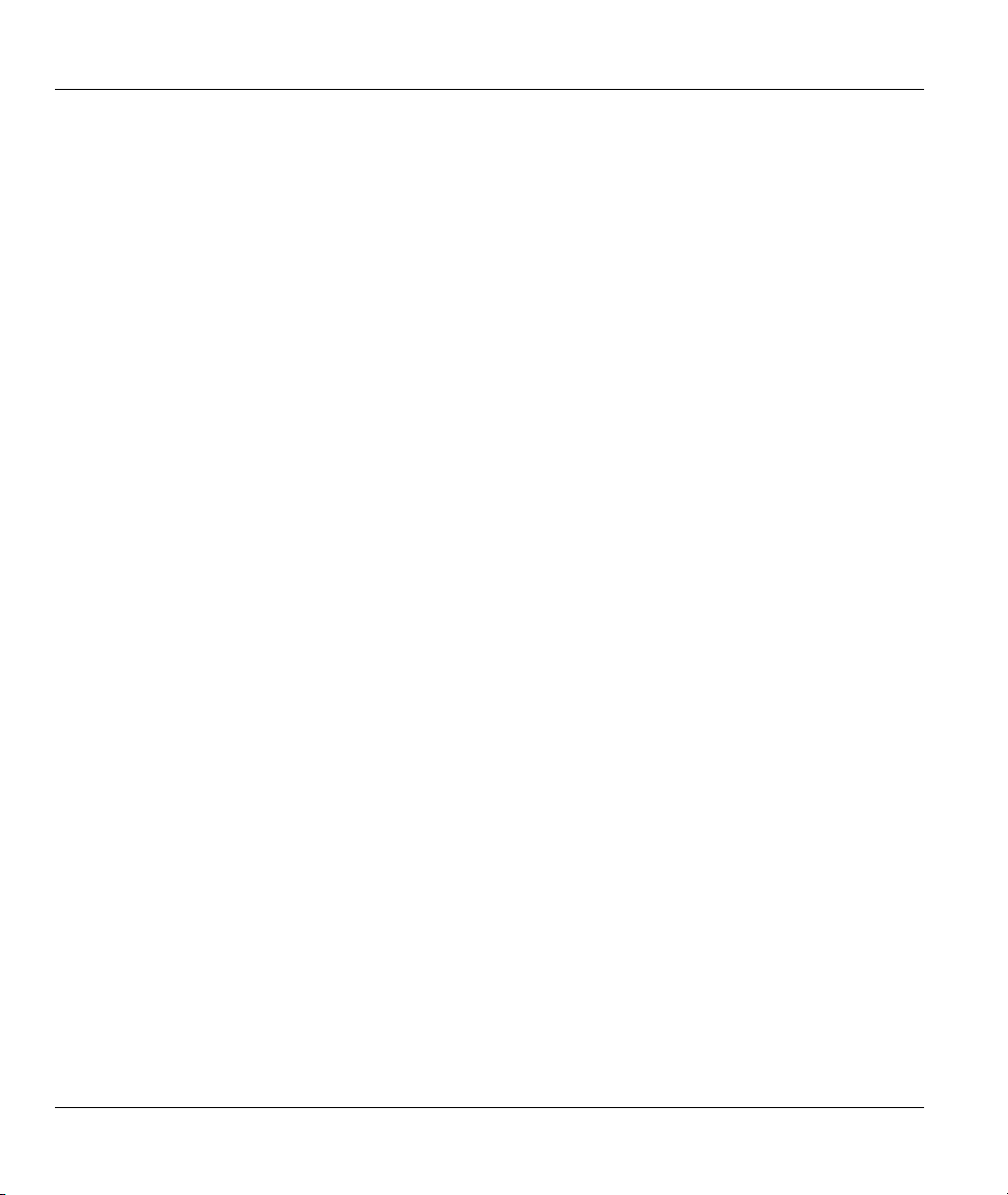
ZyAIR G-300 User’s Guide
Data Encryption with WEP
WEP (Wired Equivalent Privacy) encryption scrambles all data packets transmitted between the ZyAIR and
the AP or other wireless stations to keep network communications private. Both the wireless stations and
the access points must use the same WEP key for data encryption and decryption.
Your ZyAIR allows you to configure up to four 64-bit or 128-bit WEP keys and only one key is used as the
default key at any one time.
2.2.1 Authentication Mode
The IEEE 802.11b standard describes a simple authentication method between the wireless stations and
AP. Three authentication modes are defined: Open and Shared.
Open mode is implemented for ease-of-use and when security is not an issue. The wireless station and the
AP do not share a secret key. Thus the wireless stations can associate with any AP and listen to any data
transmitted plaintext.
Shared mode involves a shared secret key to authenticate the wireless station to the AP. This requires you
to enable the WEP encryption and specify a WEP key on both the wireless station and the AP.
2.2.2 IEEE 802.1x
The IEEE 802.1x standard outlines enhanced security methods for both the authentication of wireless
stations and encryption key management. Authentication can be done using an external RADIUS server.
EAP Authentication
EAP (Extensible Authentication Protocol) is an authentication protocol that runs on top of the IEEE 802.1x
transport mechanism in order to support multiple types of user authentication. By using EAP to interact
with an EAP-compatible RADIUS server, an access point helps a wireless station and a RADIUS server
perform authentication.
The type of authentication you use depends on the RADIUS server and an intermediary AP(s) that supports
IEEE802.1x. The ZyAIR supports EAP-TLS, EAP-PEAP and LEAP. Refer to the Types of EAP
Authentication appendix for descriptions.
For EAP-TLS authentication type, you must first have a wired connection to the network and obtain the
certificate(s) from a certificate authority (CA). A certificate (also called digital IDs) can be used to
authenticate users and a CA issues certificates and guarantees the identity of each certificate owner.
2.2.3 WPA
Wi-Fi Protected Access (WPA) is a subset of the IEEE 802.11i security specification draft. Key differences
between WPA and WEP are user authentication and improved data encryption.
User Authentication
WPA applies IEEE 802.1x and Extensible Authentication Protocol (EAP) to authenticate wireless clients
using an external RADIUS database.
2-6 Using the ZyAIR Utility
