
ZyXEL G-260
802.11g Wireless USB 2.0 Adapter
User’s Guide
Version 1.00
8/2005
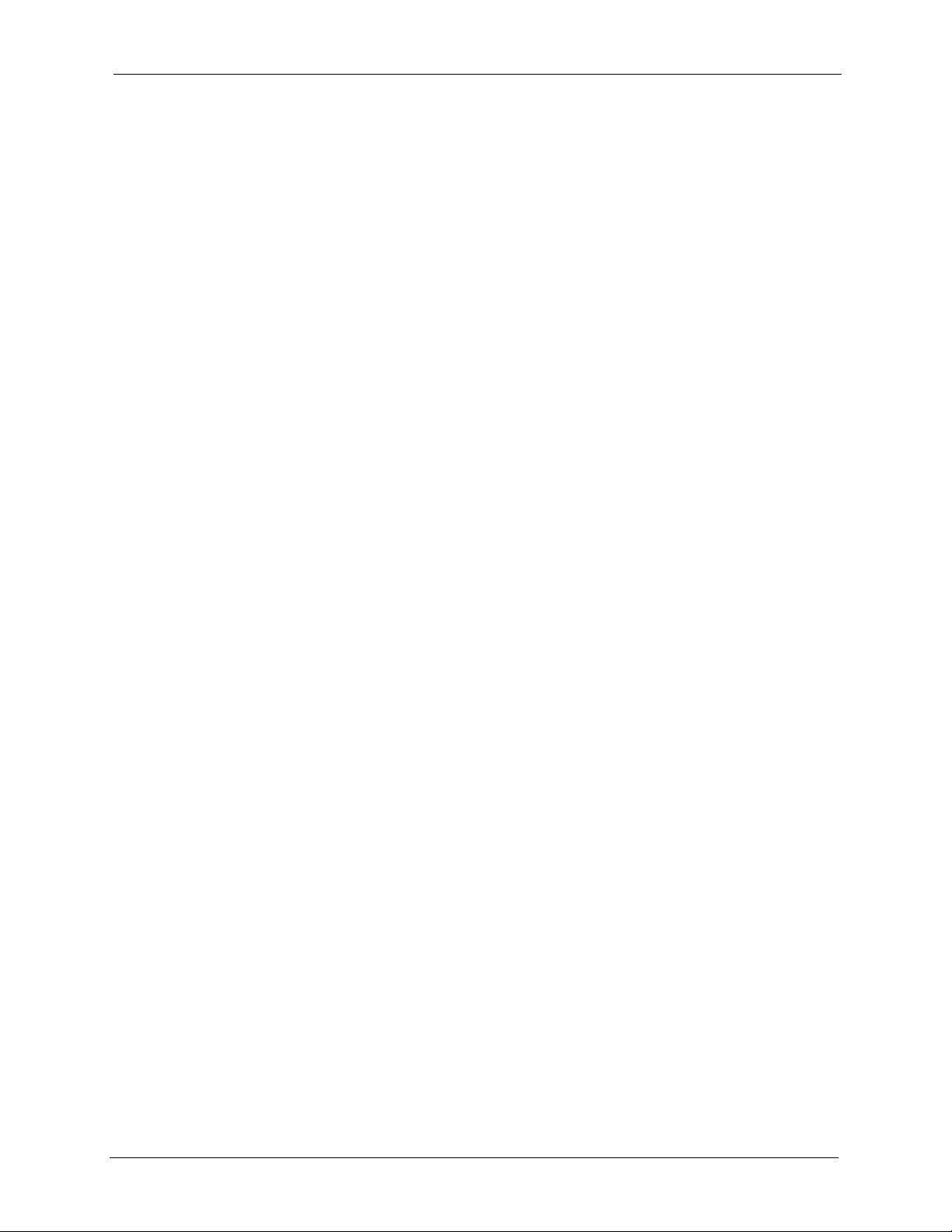
ZyXEL G-260 User’s Guide
Copyright
Copyright © 2005 by ZyXEL Communications Corporation.
The contents of this publication may not be reproduced in any part or as a whole, transcribed,
stored in a retrieval system, translated into any language, or transmitted in any form or by any
means, electronic, mechanical, magnetic, optical, chemical, photocopying, manual, or
otherwise, without the prior written permission of ZyXEL Communications Corporation.
Published by ZyXEL Communications Corporation. All rights reserved.
Disclaimer
ZyXEL does not assume any liability arising out of the application or use of any products, or
software described herein. Neither does it convey any license under its patent rights nor the
patent rights of others. ZyXEL further reserves the right to make changes in any products
described herein without notice. This publication is subject to change without notice.
Trademarks
ZyNOS (ZyXEL Network Operating System) is a registered trademark of ZyXEL
Communications, Inc. Other trademarks mentioned in this publication are used for
identification purposes only and may be properties of their respective owners.
Copyright 2
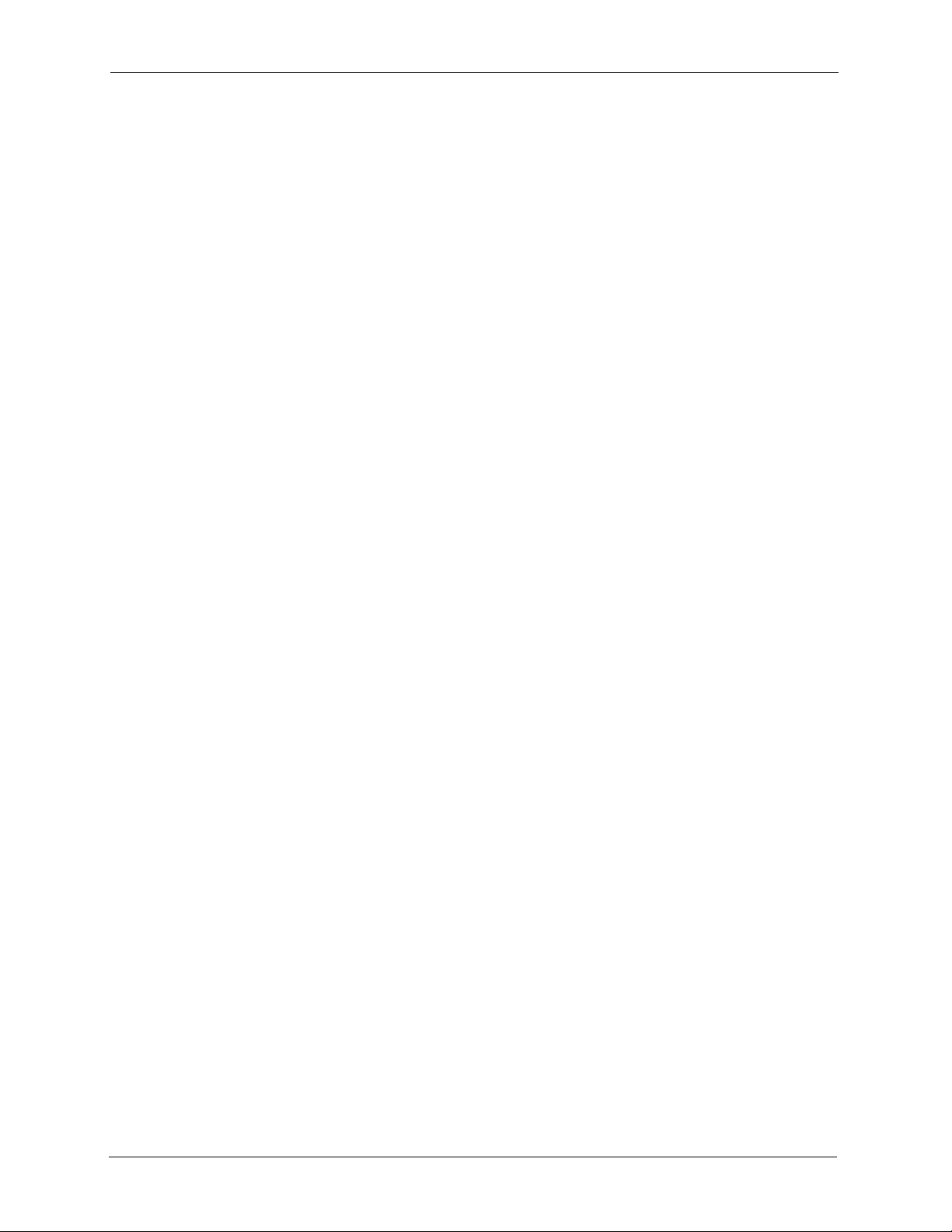
ZyXEL G-260 User’s Guide
Federal Communications
Commission (FCC) Interference
Statement
The device complies with Part 15 of FCC rules. Operation is subject to the following two
conditions:
• This device may not cause harmful interference.
• This device must accept any interference received, including interference that may cause
undesired operations.
This equipment has been tested and found to comply with the limits for a Class B digital
device pursuant to Part 15 of the FCC Rules. These limits are designed to provide reasonable
protection against harmful interference in a commercial environment. This equipment
generates, uses, and can radiate radio frequency energy, and if not installed and used in
accordance with the instructions, may cause harmful interference to radio communications.
If this equipment does cause harmful interference to radio/television reception, which can be
determined by turning the equipment off and on, the user is encouraged to try to correct the
interference by one or more of the following measures:
1 Reorient or relocate the receiving antenna.
2 Increase the separation between the equipment and the receiver.
3 Connect the equipment into an outlet on a circuit different from that to which the receiver
is connected.
4 Consult the dealer or an experienced radio/TV technician for help.
Notice 1
Changes or modifications not expressly approved by the party responsible for compliance
could void the user's authority to operate the equipment.
This product has been designed for the WLAN 2.4 GHz network throughout the EC region and
Switzerland, with restrictions in France.
Caution
1 The equipment complies with FCC RF radiation exposure limits set forth for an
uncontrolled environment, under 47 CFR 2.1093 paragraph (d)(2).
2 This Transmitter must not be co-located or operating in conjunction with any other
antenna or transmitter.
3 Federal Communications Commission (FCC) Interference Statement
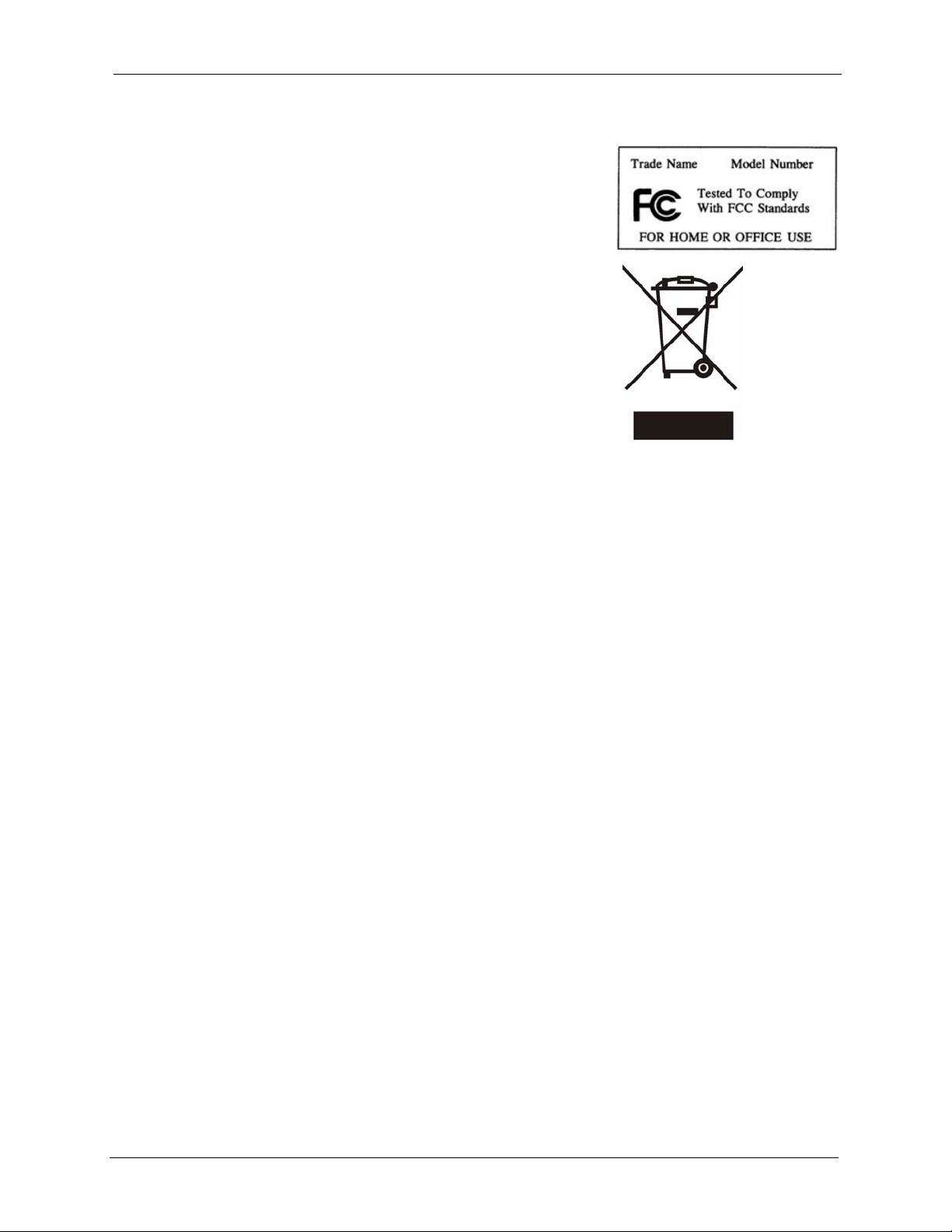
Certifications
1 Go to www.zyxel.com
2 Select your product from the drop-down list box on the
ZyXEL home page to go to that product's page.
3 Select the certification you wish to view from this page
注意 !
ZyXEL G-260 User’s Guide
依據 低功率電波輻射性電機管理辦法
第十二條 經型式認證合格之低功率射頻電機,非經許可,公司、商號或使用
者均不得擅自變更頻率、加大功率或變更原設計之特性及功能。
第十四條 低功率射頻電機之使用不得影響飛航安全及干擾合法通信;經發現
有干擾現象時,應立即停用,並改善至無干擾時方得繼續使用。
前項合法通信,指依電信規定作業之無線電信。低功率射頻電機須忍
受合法通信或工業、科學及醫療用電波輻射性電機設備之干擾。
Federal Communications Commission (FCC) Interference Statement 4
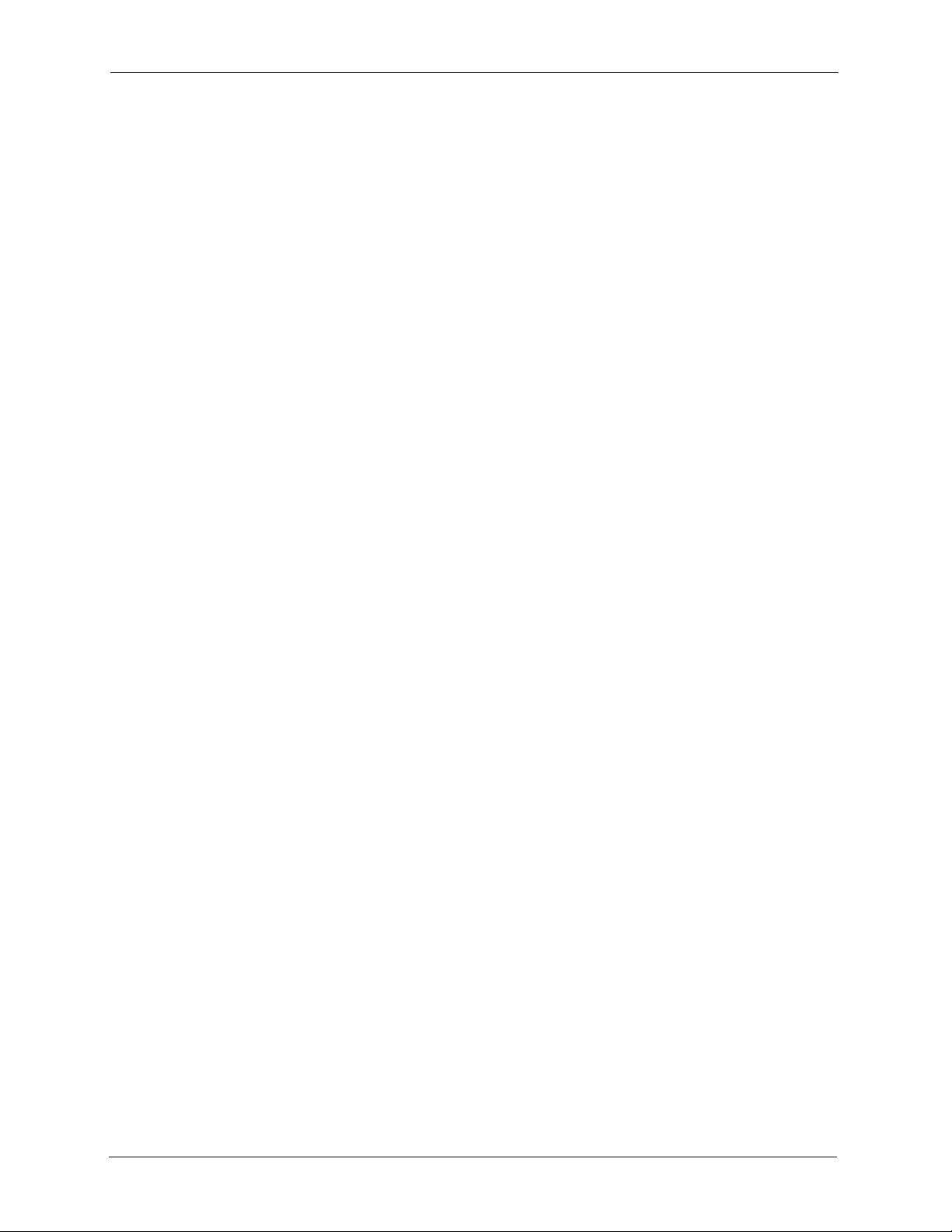
ZyXEL G-260 User’s Guide
ZyXEL warrants to the original end user (purchaser) that this product is free from any defects
in materials or workmanship for a period of up to two (2) years from the date of purchase.
During the warranty period, and upon proof of purchase, should the product have indications
of failure due to faulty workmanship and/or materials, ZyXEL will, at its discretion, repair or
replace the defective products or components without charge for either parts or labor, and to
whatever extent it shall deem necessary to restore the product or components to proper
operating condition. Any replacement will consist of a new or re-manufactured functionally
equivalent product of equal value, and will be solely at the discretion of ZyXEL. This
warranty shall not apply if the product is modified, misused, tampered with, damaged by an
act of God, or subjected to abnormal working conditions.
Note
Repair or replacement, as provided under this warranty, is the exclusive remedy of the
purchaser. This warranty is in lieu of all other warranties, express or implied, including any
implied warranty of merchantability or fitness for a particular use or purpose. ZyXEL shall in
no event be held liable for indirect or consequential damages of any kind of character to the
purchaser.
ZyXEL Limited Warranty
To obtain the services of this warranty, contact ZyXEL's Service Center for your Return
Material Authorization number (RMA). Products must be returned Postage Prepaid. It is
recommended that the unit be insured when shipped. Any returned products without proof of
purchase or those with an out-dated warranty will be repaired or replaced (at the discretion of
ZyXEL) and the customer will be billed for parts and labor. All repaired or replaced products
will be shipped by ZyXEL to the corresponding return address, Postage Paid. This warranty
gives you specific legal rights, and you may also have other rights that vary from country to
country.
Online Registration
Register online at www.zyxel.com for free future product updates and information.
5 ZyXEL Limited Warranty
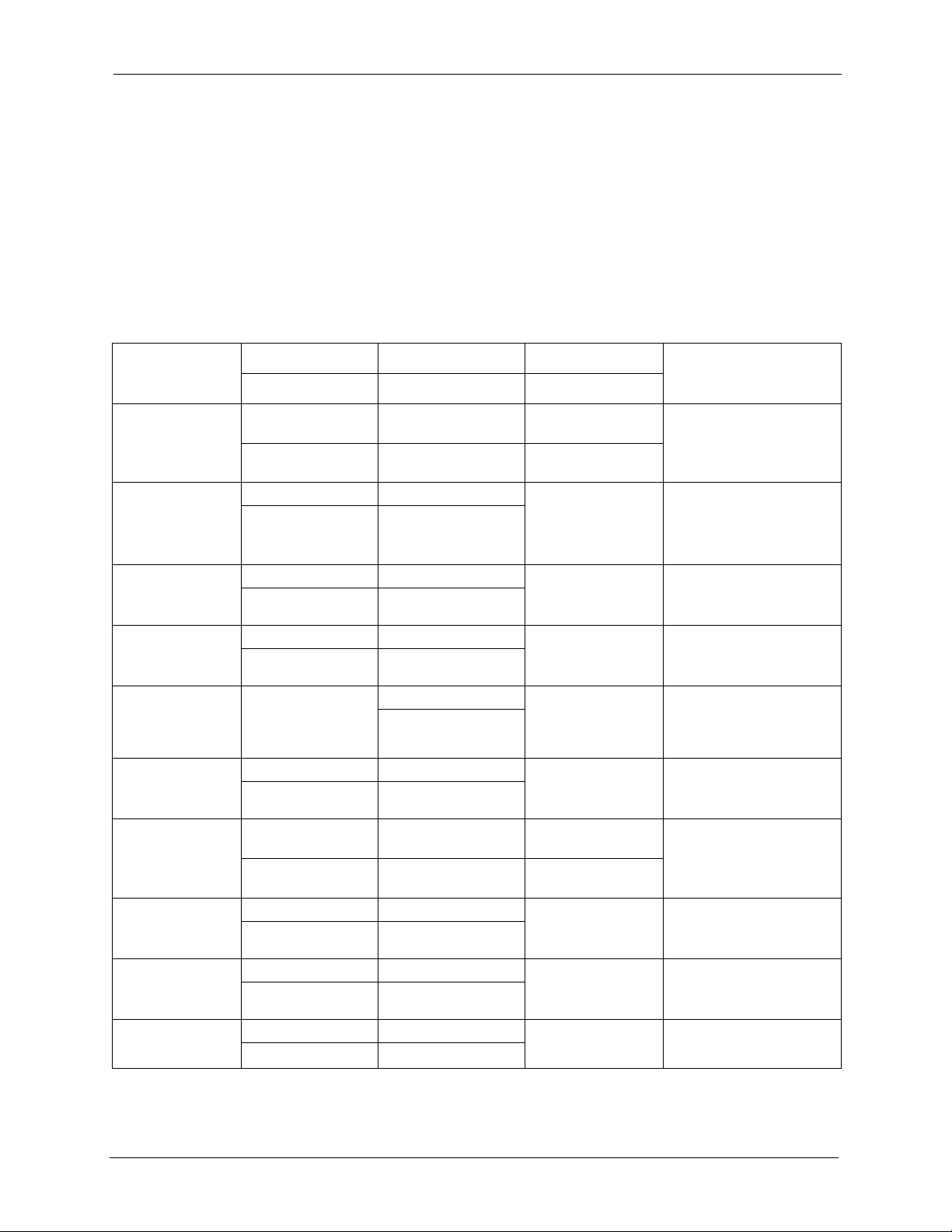
ZyXEL G-260 User’s Guide
Customer Support
Please have the following information ready when you contact customer support.
• Product model and serial number.
• Warranty Information.
• Date that you received your device.
• Brief description of the problem and the steps you took to solve it.
METHOD
LOCATION
CORPORATE
HEADQUARTERS
(WORLDWIDE)
CZECH REPUBLIC
DENMARK
FINLAND
FRANCE
GERMANY
NORTH AMERICA
NORWAY
SPAIN
SWEDEN
SUPPORT E-MAIL TELEPHONE
SALES E-MAIL FAX FTP SITE
support@zyxel.com.tw +886-3-578-3942 www.zyxel.com
sales@zyxel.com.tw +886-3-578-2439 ftp.zyxel.com
info@cz.zyxel.com +420 241 091 350 www.zyxel.cz ZyXEL Communications
info@cz.zyxel.com +420 241 091 359
support@zyxel.dk +45 39 55 07 00 www.zyxel.dk ZyXEL Communications A/S
sales@zyxel.dk +45 39 55 07 07
support@zyxel.fi +358-9-4780-8411 www.zyxel.fi ZyXEL Communications Oy
sales@zyxel.fi +358-9-4780 8448
i nf o @z y xe l .f r + 33 (0 ) 4 7 2 5 2 9 7 9 7 w ww .z y xe l . fr Z yX E L F r an c e
+33 (0)4 72 52 19 20
support@zyxel.de +49-2405-6909-0 www.zyxel.de ZyXEL Deutschland GmbH.
sales@zyxel.de +49-2405-6909-99
support@zyxel.com +1-800-255-4101
+1-714-632-0882
sales@zyxel.com +1-714-632-0858 ftp.us.zyxel.com
support@zyxel.no +47 22 80 61 80 www.zyxel.no ZyXEL Communications A/S
sales@zyxel.no +47 22 80 61 81
support@zyxel.es +34 902 195 420 www.zyxel.es ZyXEL Communications
sales@zyxel.es +34 913 005 345
support@zyxel.se +46 31 744 7700 www.zyxel.se ZyXEL Communications A/S
sales@zyxel.se +46 31 744 7701
A
WEB SITE
www.europe.zyxel.com
ftp.europe.zyxel.com
www.us.zyxel.com ZyXEL Communications Inc.
REGULAR MAIL
ZyXEL Communications Corp.
6 Innovation Road II
Sc ien ce P ar k
Hsinchu 300
Ta iw a n
Czech s.r.o.
Modranská 621
143 01 Praha 4 - Modrany
Ceská Republika
Col um bu sv ej 5
2860 Soeborg
Denmark
Mal mi nk aa ri 10
00700 Helsinki
Finland
1 ru e d e s V er ge r s
Ba t. 1 / C
69760 Limonest
France
Adenauerstr. 20/A2 D-52146
Wuerselen
Germany
1130 N. Miller St.
Anaheim
CA 92806-2001
U.S.A.
Ni ls H ans en s ve i 13
0667 Oslo
Norway
Alejandro Villegas 33
1º, 28043 Madrid
Spain
Sjöporten 4, 41764 Göteborg
Sweden
Customer Support 6
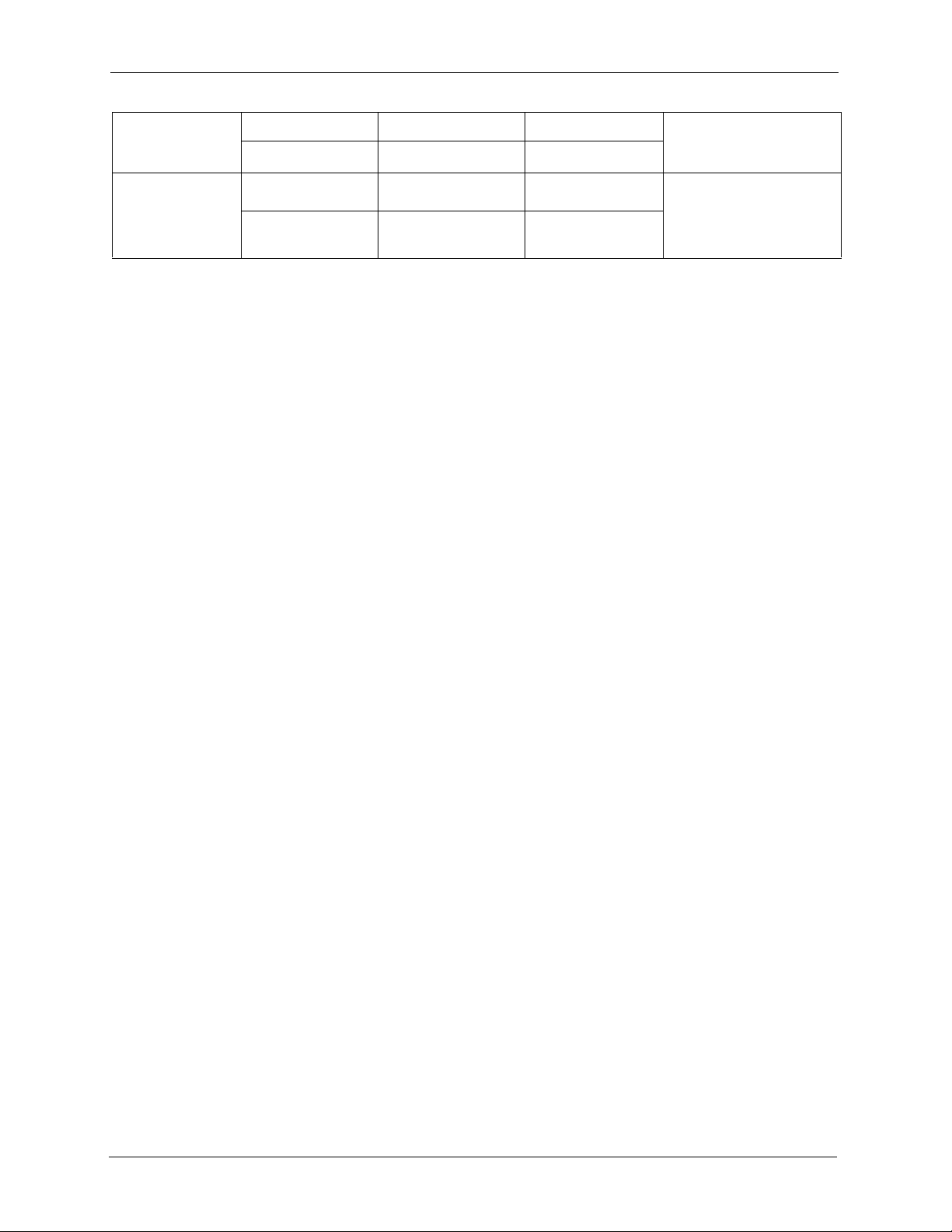
ZyXEL G-260 User’s Guide
METHOD
LOCATION
UNITED KINGDOM
SUPPORT E-MAIL TELEPHONE
SALES E-MAIL FAX FTP SITE
support@zyxel.co.uk +44 (0) 1344 303044
08707 555779 (UK only)
sales@zyxel.co.uk +44 (0) 1344 303034 ftp.zyxel.co.uk
A
WEB SITE
www.zyxel.co.uk ZyXEL Communications UK
a. “+” is the (prefix) number you enter to make an international telephone call.
REGULAR MAIL
Ltd.,11 The Courtyard,
Eastern Road, Bracknell,
Berkshire, RG12 2XB,
United Kingdom (UK)
7 Customer Support
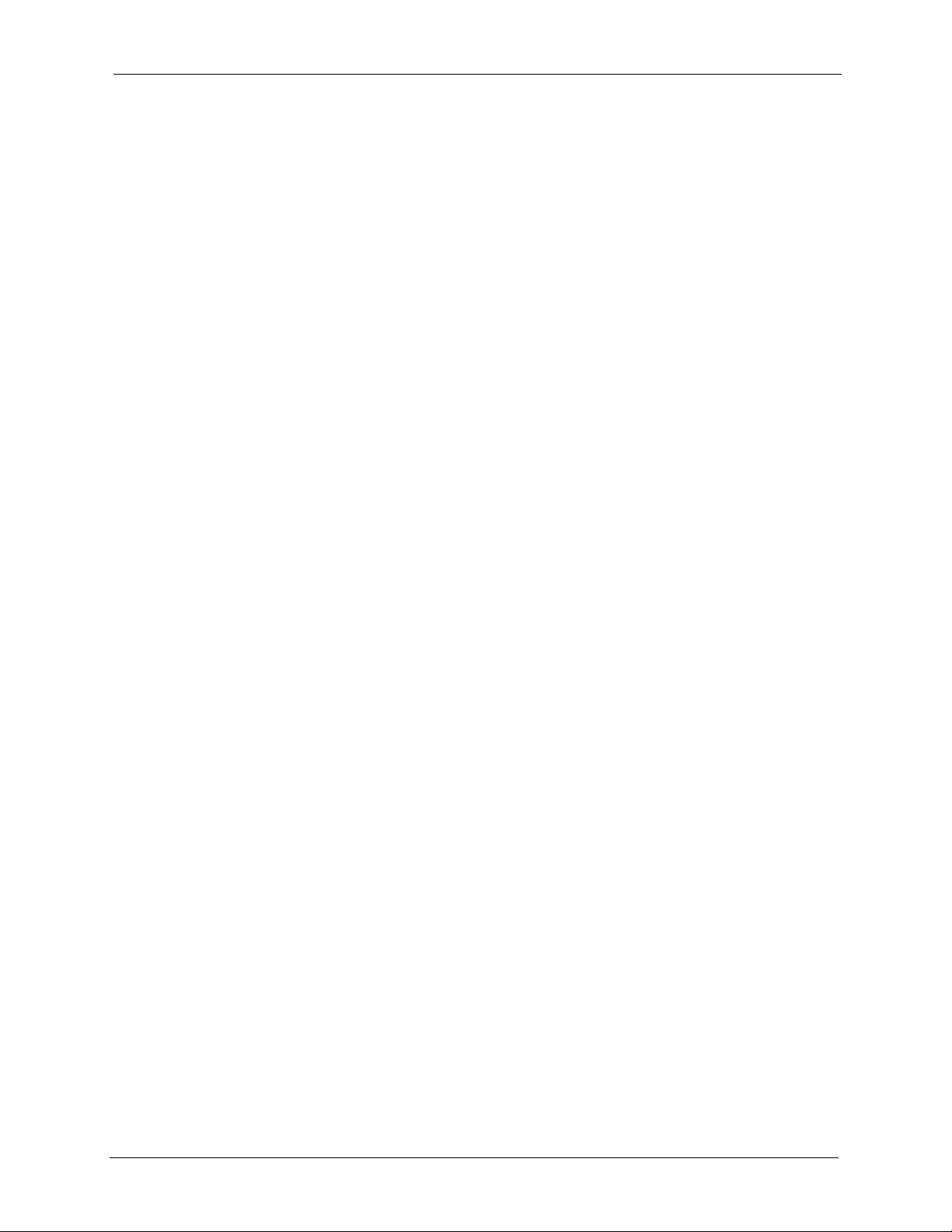
ZyXEL G-260 User’s Guide
Table of Contents
Copyright ..................................................................................................................2
Federal Communications Commission (FCC) Interference Statement ............... 3
ZyXEL Limited Warranty.......................................................................................... 5
Customer Support.................................................................................................... 6
Table of Contents ..................................................................................................... 8
List of Figures ........................................................................................................ 12
List of Tables .......................................................................................................... 14
Preface ....................................................................................................................16
Chapter 1
Getting Started ....................................................................................................... 18
1.1 About Your ZyXEL G-260 .................................................................................18
1.1.1 Application Overview ................................................................................18
1.1.1.1 Infrastructure ...................................................................................18
1.1.1.2 Ad-Hoc ............................................................................................19
1.2 ZyXEL G-260 Hardware and Utility Installation ..................................................19
1.3 Configuration Methods ......................................................................................19
1.4 Windows XP Users Only ....................................................................................19
1.5 Accessing the ZyXEL Utility ..............................................................................20
1.6 Connecting to a Wireless LAN ...........................................................................20
1.6.1 Site Survey ...............................................................................................20
1.7 ZyXEL Utility Screen Summary ..........................................................................22
Chapter 2
Wireless LAN Network........................................................................................... 24
2.1 Wireless LAN Overview ....................................................................................24
2.1.1 SSID .........................................................................................................24
2.1.2 Channel ....................................................................................................24
2.1.3 Transmission Rate (Tx Rate) ....................................................................24
2.2 Wireless LAN Security Overview ......................................................................24
2.2.1 Data Encryption with WEP ........................................................................25
2.2.2 IEEE 802.1x ..............................................................................................25
2.2.2.1 EAP Authentication .........................................................................25
2.2.3 WPA(2) .....................................................................................................26
Table of Contents 8

ZyXEL G-260 User’s Guide
2.2.4 WPA(2)-PSK Application Example ...........................................................27
2.2.5 WPA with RADIUS Application Example ..................................................27
2.3 Encryption Type .................................................................................................28
2.4 Preamble Type ...................................................................................................28
2.5 Introduction to OTIST .....................................................................................29
2.5.1 Enabling OTIST ........................................................................................29
2.5.2 Starting OTIST .........................................................................................31
2.5.3 Notes on OTIST ........................................................................................31
Chapter 3
ZyXEL Utility Configuration .................................................................................. 34
3.1 The Link Info Screen .........................................................................................34
3.1.1 Trend Chart ..............................................................................................35
3.2 The Site Survey Screen ....................................................................................36
3.2.1 Connecting to a WLAN Network ..............................................................37
3.2.2 Security Settings .......................................................................................37
3.2.3 Confirm Save Screen ................................................................................41
3.3 The Profile Screen .............................................................................................42
3.3.1 Adding a New Profile ................................................................................43
3.4 The Adapter Screen ...........................................................................................47
2.2.3.1 User Authentication .........................................................................26
2.2.3.2 Encryption .......................................................................................26
2.5.1.1 AP ...................................................................................................29
2.5.1.2 Wireless Client ................................................................................30
3.2.2.1 WEP Encryption ..............................................................................37
3.2.2.2 WPA/WPA2 .....................................................................................39
3.2.2.3 WPA-PSK/WPA2-PSK .....................................................................40
3.2.2.4 802.1x .............................................................................................40
Chapter 4
Maintenance ........................................................................................................... 50
4.1 The About Screen .............................................................................................50
4.2 Uninstalling the ZyXEL Utility ............................................................................50
4.3 Upgrading the ZyXEL Utility ..............................................................................51
Chapter 5
Troubleshooting ..................................................................................................54
5.1 Problems Starting the ZyXEL Utility Program ....................................................54
5.2 Problem with the Link Status ..............................................................................54
5.3 Problems Communicating With Other Computers .............................................55
Appendix A
Product Specifications .......................................................................................... 56
9 Table of Contents
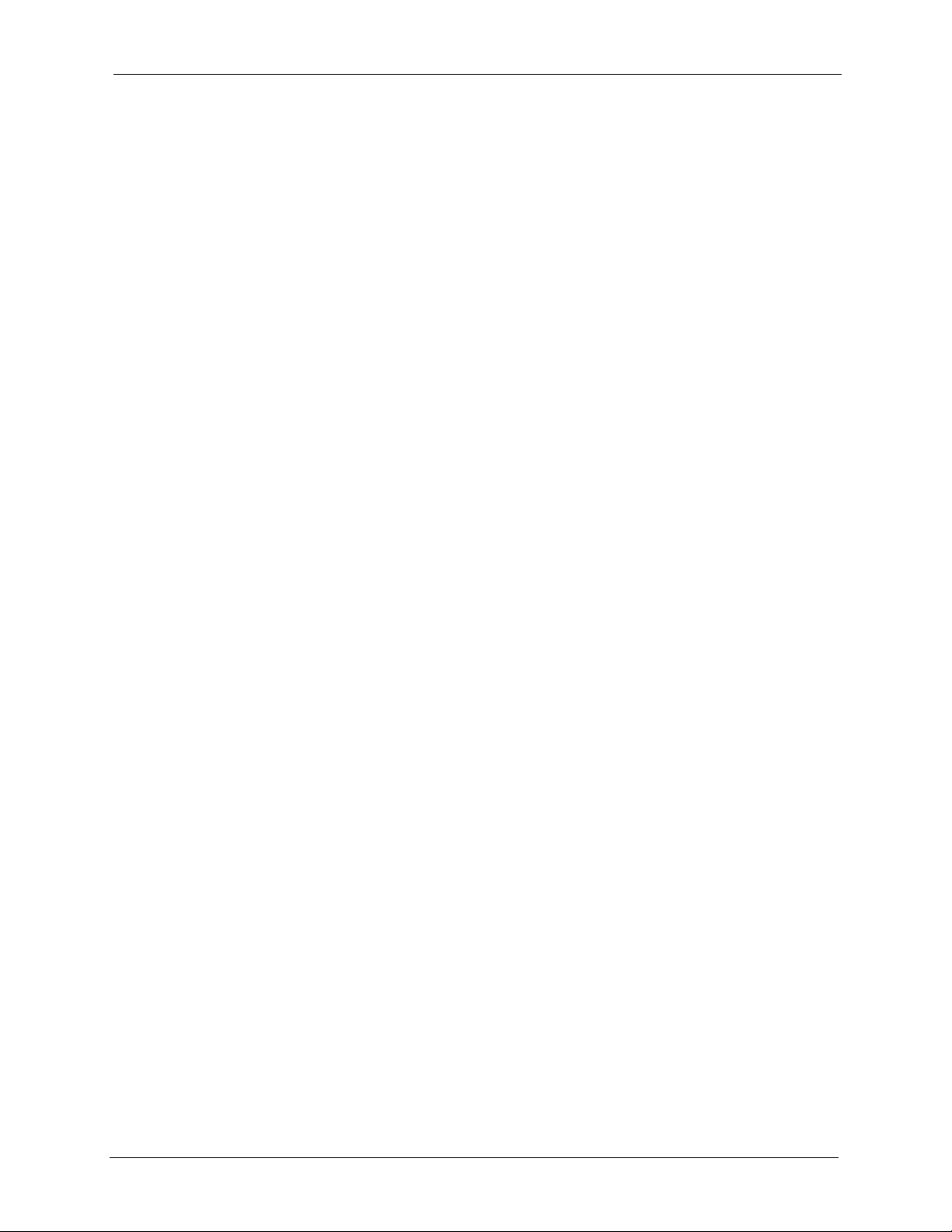
ZyXEL G-260 User’s Guide
Appendix B
Disable Windows XP Wireless LAN Configuration Tool..................................... 58
Appendix C
Management with Wireless Zero Configuration.................................................. 64
Appendix D
Types of EAP Authentication................................................................................ 76
Index........................................................................................................................ 80
Table of Contents 10
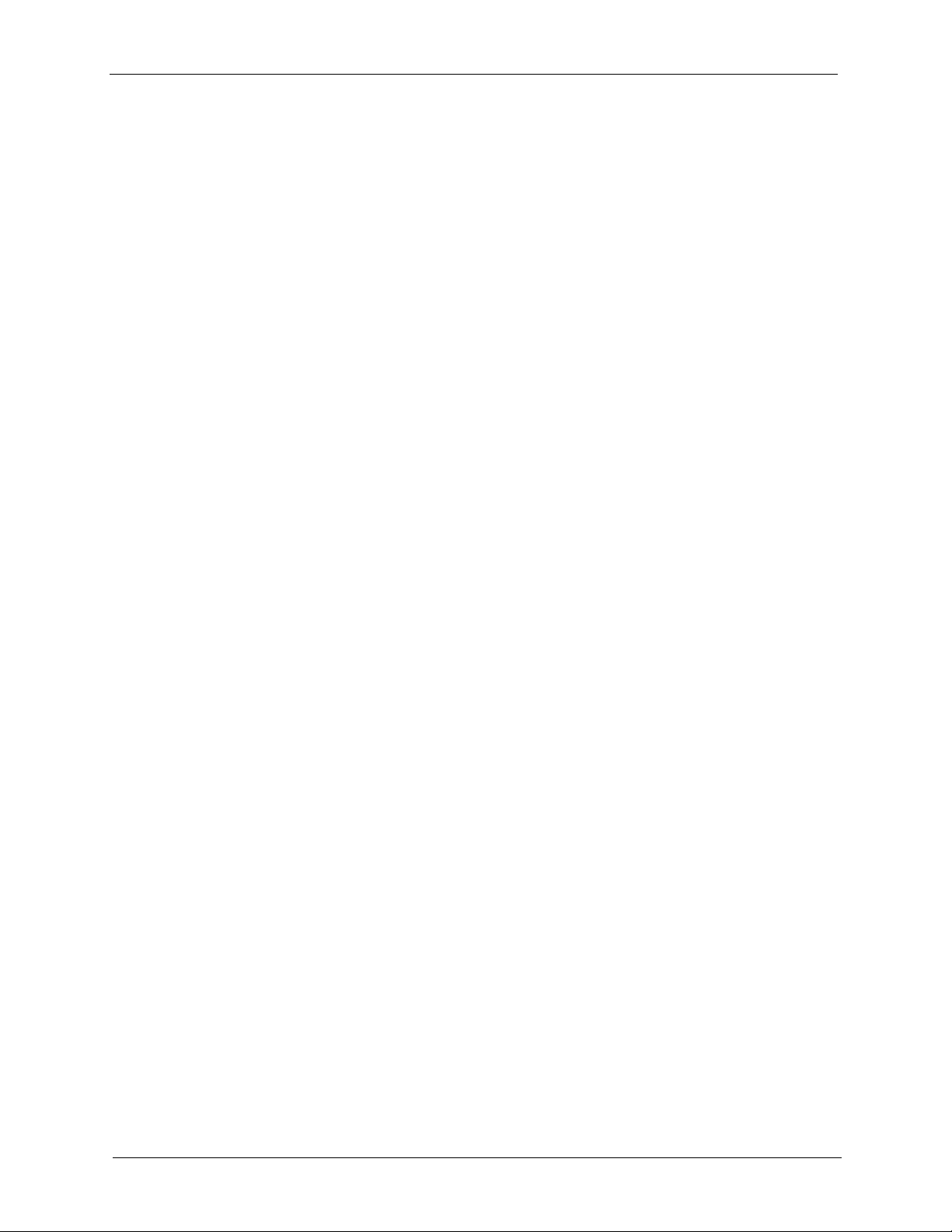
ZyXEL G-260 User’s Guide
11 Table of Contents
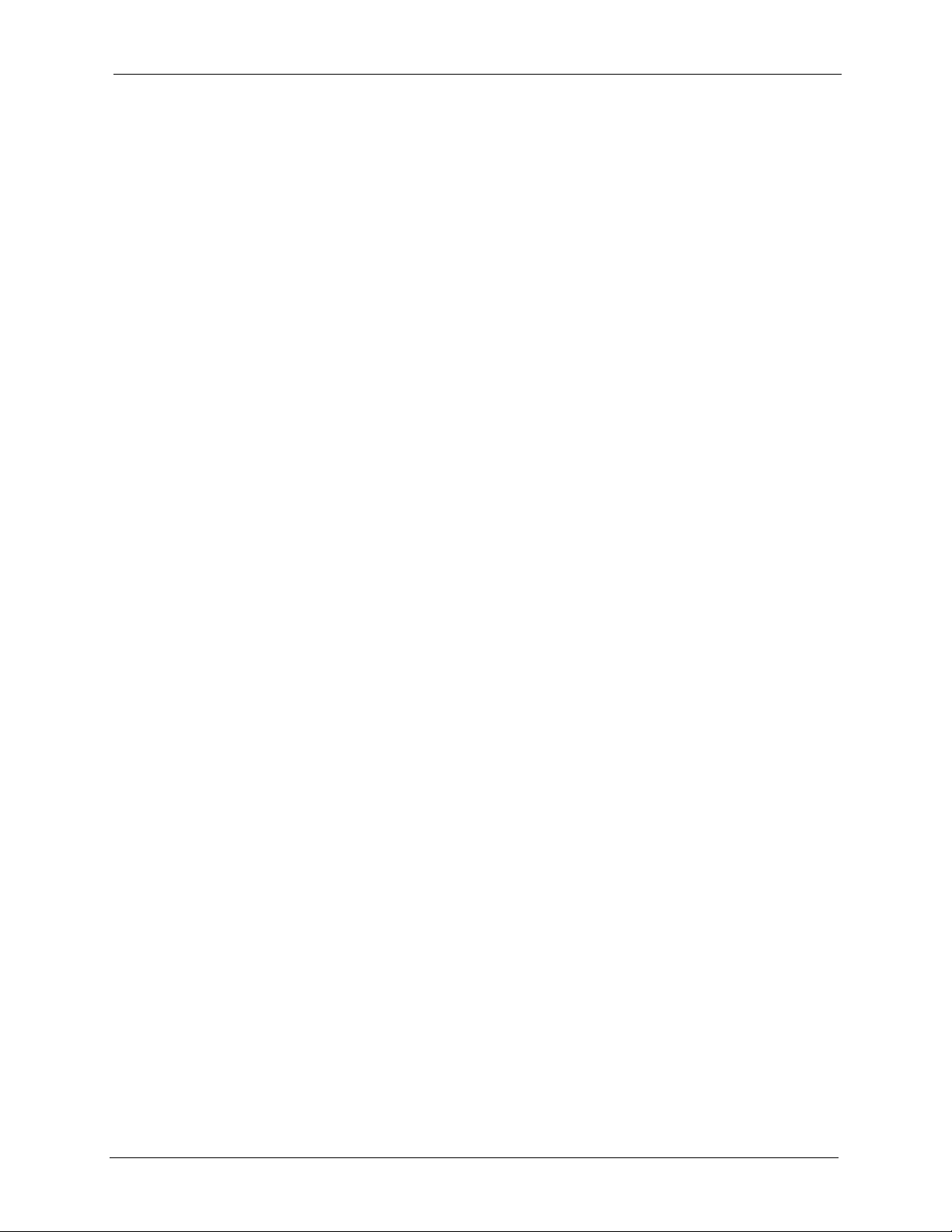
ZyXEL G-260 User’s Guide
List of Figures
Figure 1 Application: Infrastructure ....................................................................... 18
Figure 2 Application: Ad-Hoc ................................................................................ 19
Figure 3 ZyXEL Utility: System Tray Icon .............................................................. 20
Figure 4 ZyXEL Utility: Site Survey ....................................................................... 21
Figure 5 ZyXEL Utility: Security Settings .............................................................. 21
Figure 6 ZyXEL Utility: Link Info ............................................................................ 22
Figure 7 Menu Summary ....................................................................................... 22
Figure 8 WPA-PSK Authentication ......................................................................... 27
Figure 9 WPA with RADIUS Application Example .................................................. 28
Figure 10 Link Info ................................................................................................ 34
Figure 11 Link Info: Trend Chart ............................................................................ 35
Figure 12 Site Survey ............................................................................................ 36
Figure 13 Security Settings: WEP ........................................................................ 37
Figure 14 Security Settings: WPA/WPA2 ............................................................... 39
Figure 15 Security Settings: WPA-PSK/WPA2-PSK .............................................. 40
Figure 16 Security Settings: 802.1x ...................................................................... 40
Figure 17 Confirm Save Screen ............................................................................ 41
Figure 18 Profile Screen ....................................................................................... 42
Figure 19 Profile: Add New Profile ........................................................................ 44
Figure 20 Profile: Wireless Setting: Select a Channel .......................................... 45
Figure 21 Profile: Security Setting: Encryption Type ............................................. 46
Figure 22 Profile: Security Setting ......................................................................... 46
Figure 23 Profile: Confirm New Settings ............................................................... 47
Figure 24 Profile: Activate the Profile .................................................................... 47
Figure 25 Adapter Screen ..................................................................................... 47
Figure 26 About ..................................................................................................... 50
Figure 27 Uninstall: Confirm ................................................................................. 51
Figure 28 Uninstall: Finish ..................................................................................... 51
Figure 29 Windows XP: System Tray Icon ............................................................. 58
Figure 30 Windows XP SP1: Wireless Network Connection .................................. 59
Figure 31 Windows XP SP2: Wireless Network Connection .................................. 59
Figure 32 Windows XP SP1: Wireless Network Connection Properties ................ 60
Figure 33 Windows XP SP2: Wireless Network Connection Properties ................ 60
Figure 34 Windows XP SP1: Wireless Network Connection Status ....................... 61
Figure 35 Windows XP SP2: Wireless Network Connection Status ....................... 61
Figure 36 Windows XP SP1: Wireless Network Connection Properties ................ 62
Figure 37 Windows XP SP2: Wireless Network Connection Properties ................ 62
Figure 38 Windows XP SP2: WZC Not Available .................................................. 64
List of Figures 12
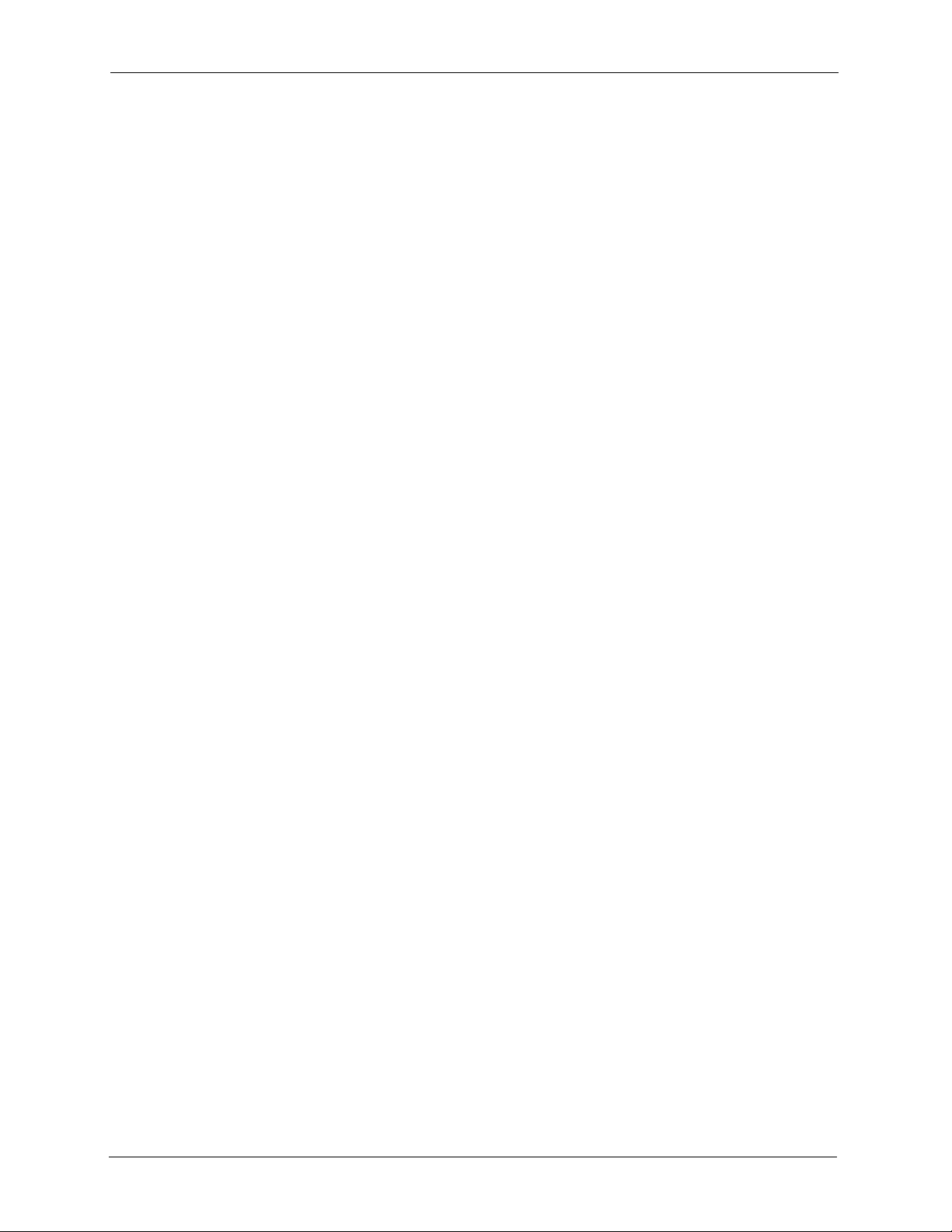
ZyXEL G-260 User’s Guide
Figure 39 Windows XP SP2: System Tray Icon ..................................................... 65
Figure 40 Windows XP SP2: Wireless Network Connection Status ....................... 65
Figure 41 Windows XP SP1: Wireless Network Connection Status ....................... 66
Figure 42 Windows XP SP2: Wireless Network Connection .................................. 66
Figure 43 Windows XP SP1: Wireless Network Connection Properties ................ 67
Figure 44 Windows XP SP2: Wireless Network Connection: WEP or WPA-PSK .. 68
Figure 45 Windows XP SP2: Wireless Network Connection: No Security ............. 68
Figure 46 Windows XP: Wireless (network) properties: Association ..................... 69
Figure 47 Windows XP: Wireless (network) properties: Authentication ................. 70
Figure 48 Windows XP: Protected EAP Properties ................................................ 71
Figure 49 Windows XP: Smart Card or other Certificate Properties ...................... 72
Figure 50 Windows XP SP2: Wireless Networks: Preferred Networks .................. 74
Figure 51 Windows XP SP1: Wireless Networks: Preferred Networks .................. 74
13 List of Figures
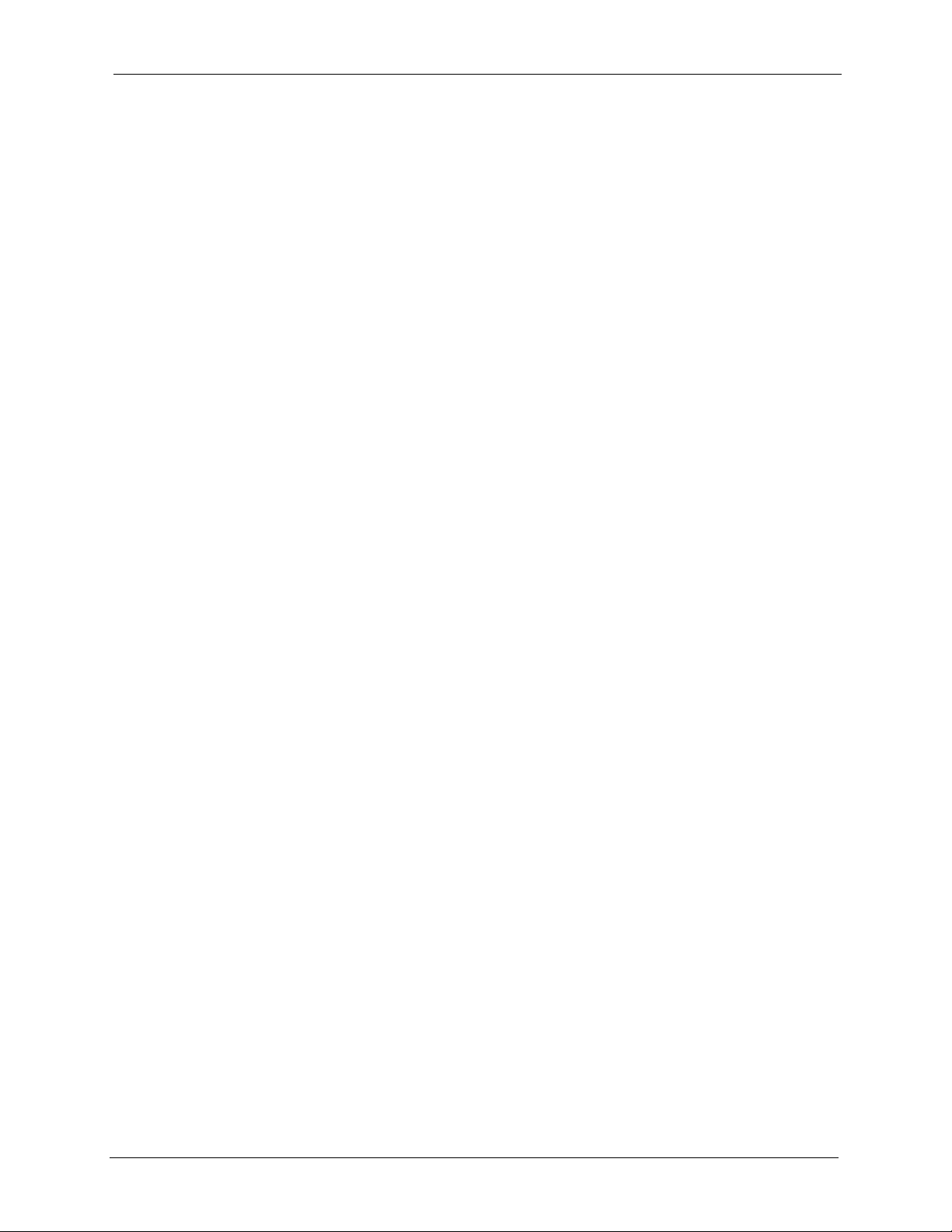
ZyXEL G-260 User’s Guide
List of Tables
Table 1 ZyXEL Utility: System Tray Icon ............................................................... 20
Table 2 ZyXEL Utility: Menu Screen Summary ..................................................... 22
Table 3 Link Info .................................................................................................... 34
Table 4 Link Info: Trend Chart ............................................................................... 35
Table 5 Site Survey ............................................................................................... 36
Table 6 Security Settings: WEP ............................................................................ 38
Table 7 Security Settings: WPA/WPA2 .................................................................. 39
Table 8 Security Settings: WPA-PSK/WPA2-PSK ................................................. 40
Table 9 Security Settings: 802.1x .......................................................................... 41
Table 10 Confirm Save Screen ............................................................................. 42
Table 11 Profile Screen ......................................................................................... 43
Table 12 Profile: Add New Profile .......................................................................... 44
Table 13 Profile: Wireless Setting: Select a Channel ............................................ 45
Table 14 Adapter ................................................................................................... 48
Table 15 About ...................................................................................................... 50
Table 16 Troubleshooting Starting ZyXEL Utility Program .................................... 54
Table 17 Troubleshooting Link Quality .................................................................. 54
Table 18 Troubleshooting Communication Problem .............................................. 55
Table 19 Product Specifications ............................................................................ 56
Table 20 Windows XP SP2: System Tray Icon ...................................................... 65
Table 21 Windows XP SP2: Wireless Network Connection .................................. 67
Table 22 Windows XP: Wireless Networks ........................................................... 68
Table 23 Windows XP: Wireless (network) properties: Association ...................... 69
Table 24 Windows XP: Wireless (network) properties: Authentication .................. 70
Table 25 Windows XP: Protected EAP Properties ................................................ 72
Table 26 Windows XP: Smart Card or other Certificate Properties ....................... 73
Table 27 Comparison of EAP Authentication Types .............................................. 77
Table 28 Wireless Security Relational Matrix ........................................................ 79
List of Tables 14
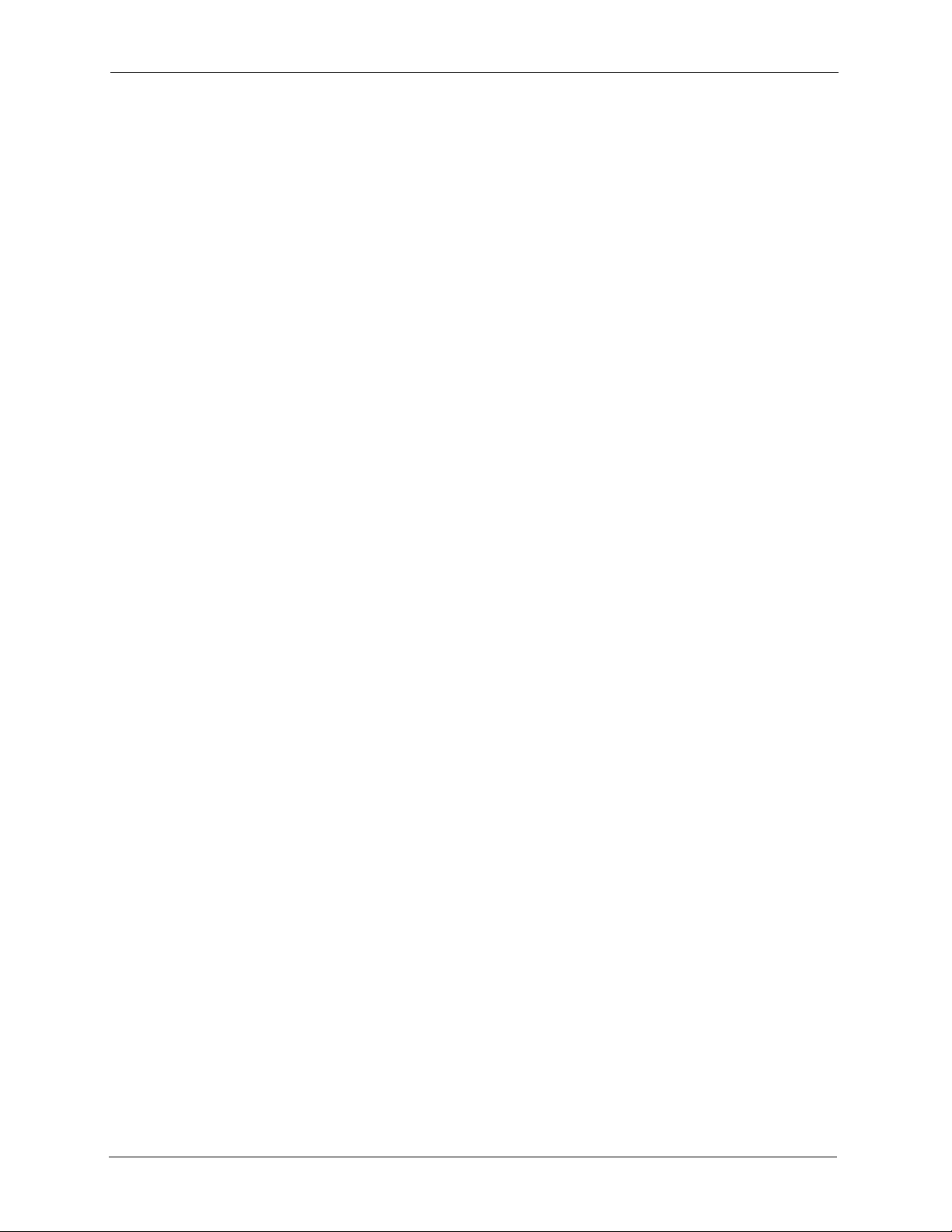
ZyXEL G-260 User’s Guide
15 List of Tables
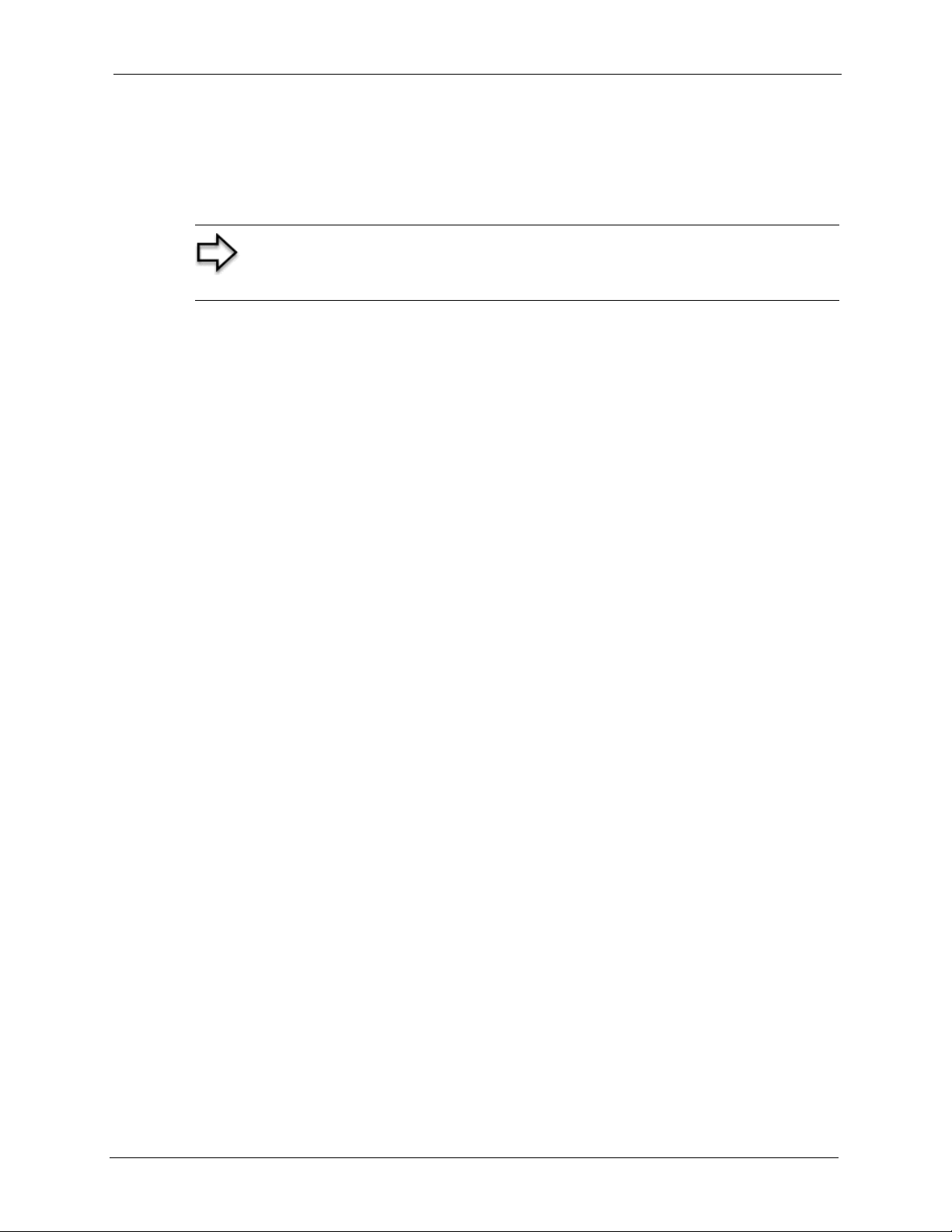
ZyXEL G-260 User’s Guide
Preface
Congratulations on your purchase of the ZyXEL G-220F 802.11g Wireless USB Adapter.
Note: Register your product online to receive e-mail notices of firmware
upgrades and information at www.zyxel.com for global products, or at
www.us.zyxel.com for North American products.
Your ZyXEL G-260 is easy to install and configure.
About This User's Guide
This manual is designed to guide you through the configuration of your ZyXEL G-260 for its
various applications.
Related Documentation
• Supporting Disk
Refer to the included CD for support documents.
• Quick Start Guide
The Quick Start Guide is designed to help you get up and running right away. They
contain hardware installation/connection information.
• ZyXEL Glossary and Web Site
Please refer to www.zyxel.com for an online glossary of networking terms and additional
support documentation.
User Guide Feedback
Help us help you. E-mail all User Guide-related comments, questions or suggestions for
improvement to techwriters@zyxel.com.tw or send regular mail to The Technical Writing
Team, ZyXEL Communications Corp., 6 Innovation Road II, Science-Based Industrial Park,
Hsinchu, 300, Taiwan. Thank you.
Syntax Conventions
• “Enter” means for you to type one or more characters. “Select” or “Choose” means for
you to use one predefined choices.
• The SMT menu titles and labels are in Bold Times New Roman font. Predefined field
choices are in Bold Arial font. Command and arrow keys are enclosed in square
brackets. [ENTER] means the Enter, or carriage return key; [ESC] means the Escape key
and [SPACE BAR] means the Space Bar.
• Mouse action sequences are denoted using a comma. For example, “click the Apple icon,
Control Panels and then Modem” means first click the Apple icon, then point your
mouse pointer to Control Panels and then click Modem.
Preface 16
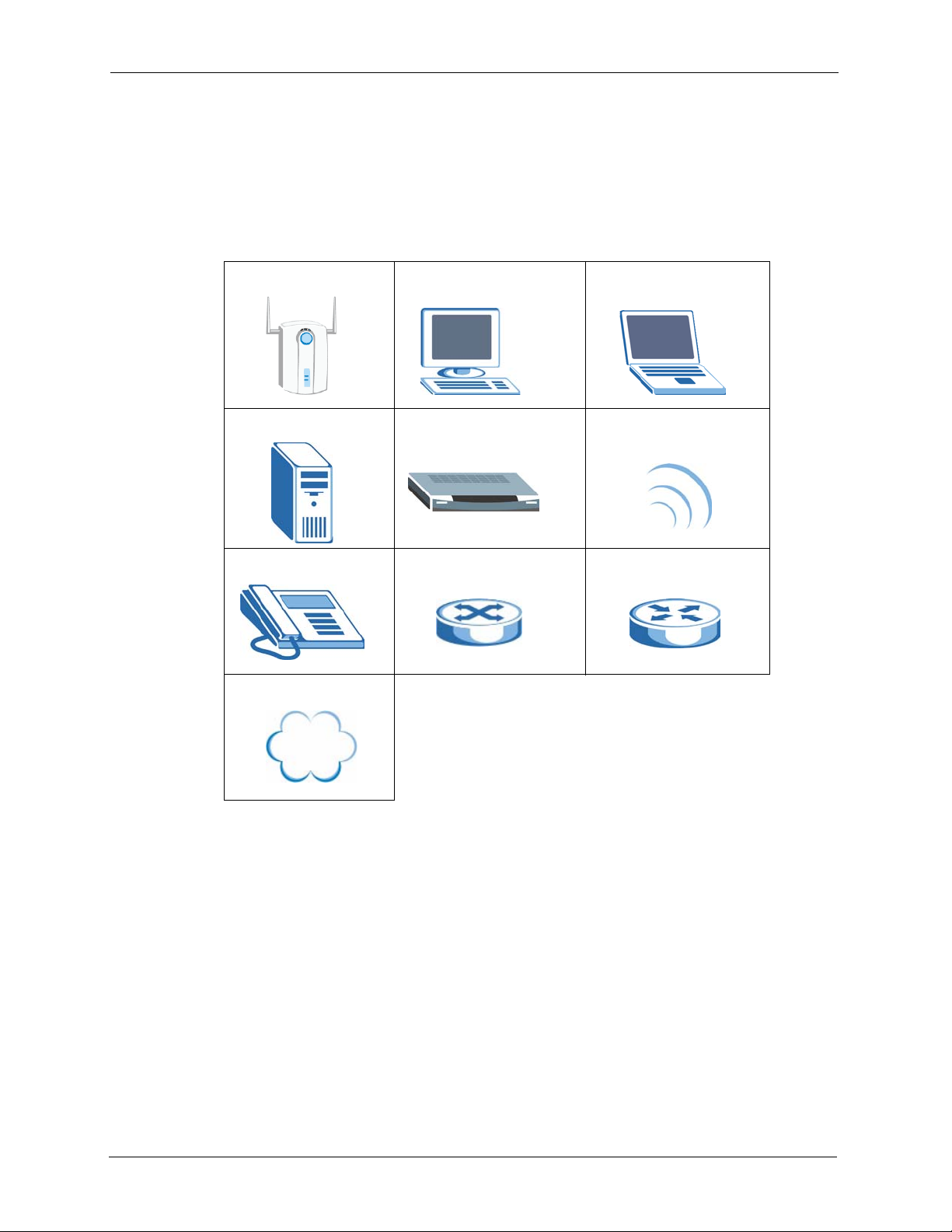
ZyXEL G-260 User’s Guide
• For brevity’s sake, we will use “e.g.,” as a shorthand for “for instance”, and “i.e.,” for
“that is” or “in other words” throughout this manual.
• The ZyXEL G-220F 802.11g Wireless USB Adapter may be referred to as the ZyXEL G260 in this user’s guide.
Graphics Icons Key
Wireless Access Point Computer Notebook Computer
Server Modem Wireless Signal
Telephone Switch Router
Internet Cloud
17 Preface
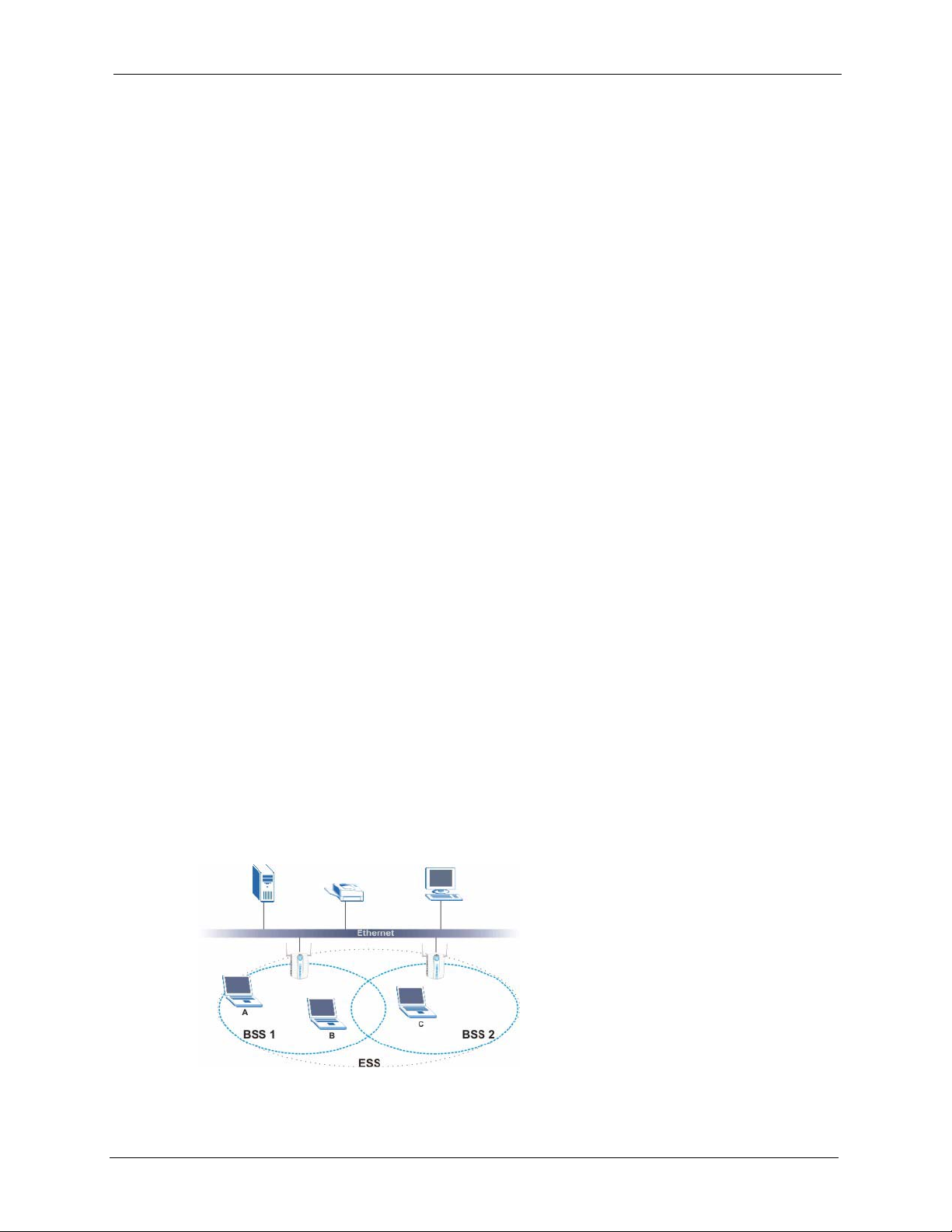
This chapter introduces the ZyXEL G-260 and prepares you to use the ZyXEL Utility.
1.1 About Your ZyXEL G-260
The ZyXEL G-260 is an IEEE 802.11g compliant wireless LAN USB adapter.
The following lists the main features of your ZyXEL G-260. See the product specifications in
the appendix for detailed features.
• Automatic rate selection.
• Security: WEP (Wired Equivalent Privacy), IEEE 802.1x, WPA-PSK, WPA (Wi-Fi
Protected Access), WPA2-PSK and WPA2
• A built-in antenna
• Driver and utility support for Windows 98 Second Edition, Windows ME, Windows 2000
and Windows XP.
ZyXEL G-260 User’s Guide
CHAPTER 1
Getting Started
1.1.1 Application Overview
This section describes some network applications for the ZyXEL G-260.
1.1.1.1 Infrastructure
To connect to a network via an Access Point (AP), set the ZyXEL G-260 network type to
Infrastructure. Through the AP, you can access the Internet or the wired network behind the
AP.
Figure 1 Application: Infrastructure
Chapter 1 Getting Started 18
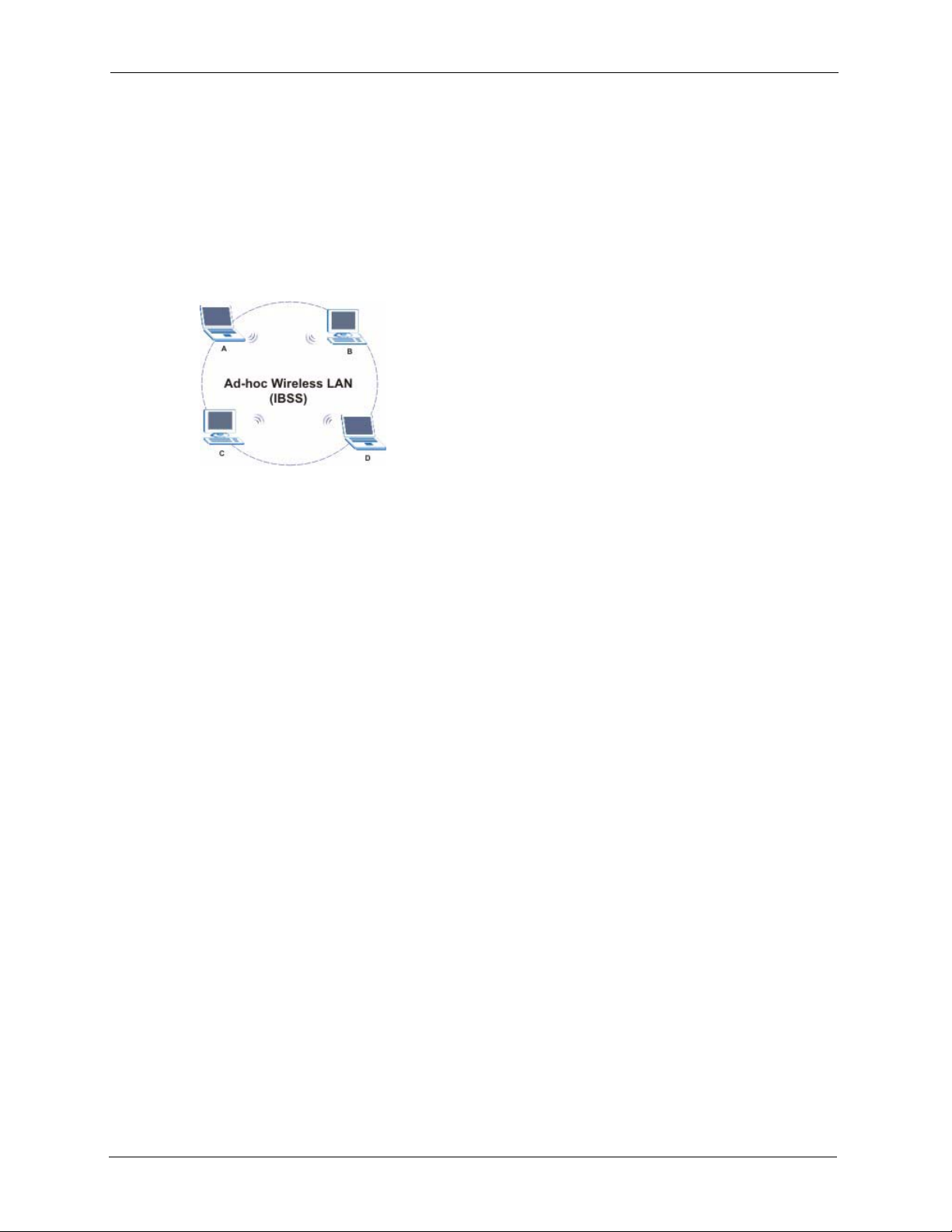
ZyXEL G-260 User’s Guide
1.1.1.2 Ad-Hoc
In case you prefer to set up a small independent wireless workgroup without an AP, use the
Ad-Hoc mode.
Ad-hoc mode does not require an AP or a wired network. Two or more wireless clients
communicate directly to each other.
Figure 2 Application: Ad-Hoc
1.2 ZyXEL G-260 Hardware and Utility Installation
Follow the instructions in the Quick Start Guide to install the ZyXEL Utility and make
hardware connections.
1.3 Configuration Methods
To configure your ZyXEL G-260, use one of the following applications:
• Wireless Zero Configuration (WZC) (recommended for Windows XP)
• ZyXEL Utility
• Odyssey Client Manager (not supplied)
Note: Do NOT use the Windows XP configuration tool or the Odyssey Client Manager
and the ZyXEL Utility at the same time.
Refer to the Odyssey Client Manager documentation for more information.
1.4 Windows XP Users Only
You must disable WZC if you want to use the ZyXEL utility. Refer to the appendices on how
to deactivate WZC or how to use WZC to manage the ZyXEL G-260.
Note: When you use the ZyXEL Utility, it automatically disables the Windows XP
wireless configuration tool.
19 Chapter 1 Getting Started
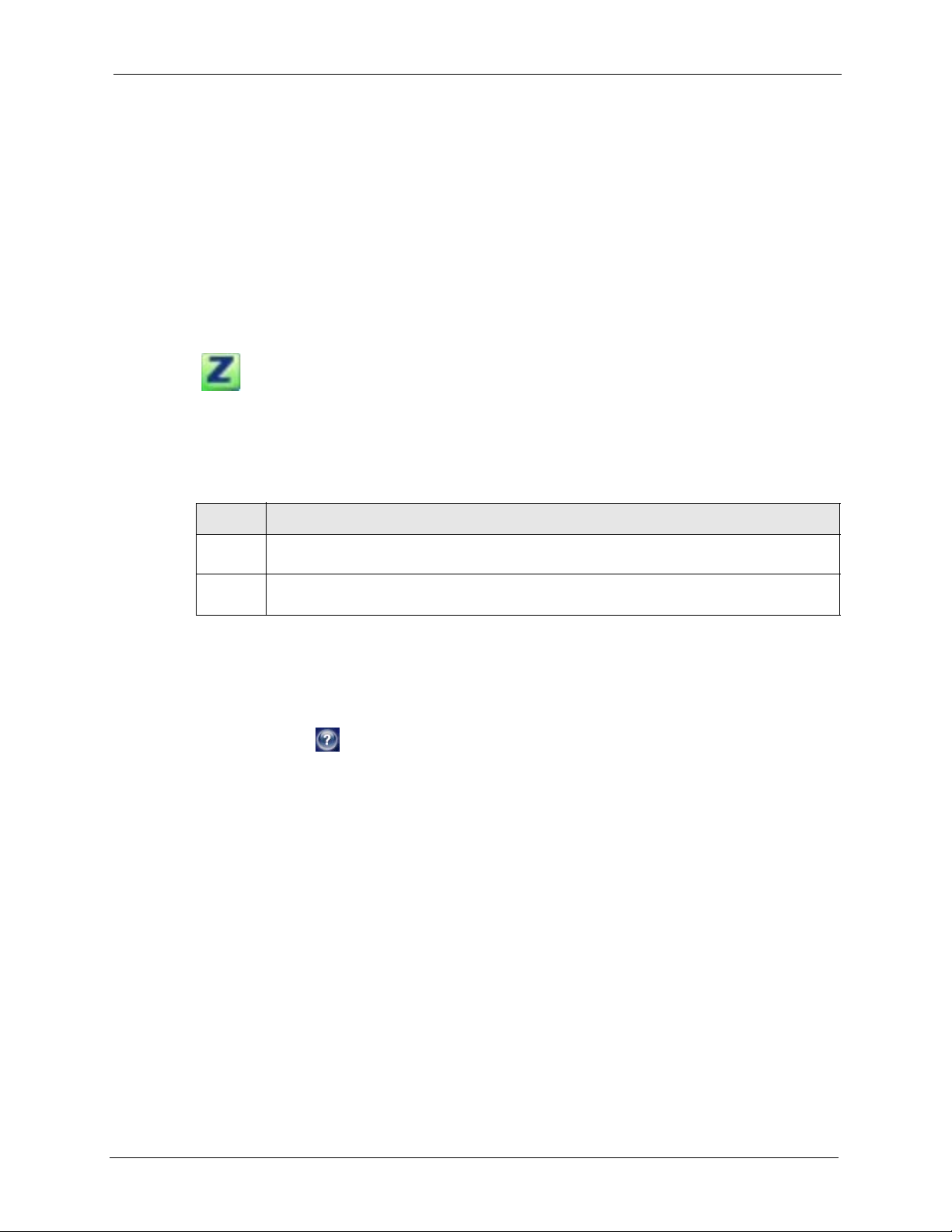
1.5 Accessing the ZyXEL Utility
After you install and start the ZyXEL Utility, an icon for the ZyXEL Utility appears in the
system tray.
Note: When the ZyXEL Utility system tray icon displays, the ZyXEL G-260 is installed
properly.
When you use the ZyXEL Utility, it automatically disables the Windows XP
wireless configuration tool.
Figure 3 ZyXEL Utility: System Tray Icon
The color of the ZyXEL Utility system tray icon indicates the status of the ZyXEL G-260.
Refer to the following table for details.
Table 1 ZyXEL Utility: System Tray Icon
ZyXEL G-260 User’s Guide
COLOR DESCRIPTION
Red The ZyXEL G-260 is operating in wireless station mode but is not connected to a wireless
network.
Green The ZyXEL G-260 is operating in wireless station mode and connected to a wireless
network.
Double-click on the ZyXEL Wireless LAN Utility icon in the system tray to open the ZyXEL
Utility. The ZyXEL Utility screens are similar in all Microsoft Windows versions. Screens for
Windows 2000 are shown.
Note: Click the icon (located in the top right corner) to display the on-line help
window.
1.6 Connecting to a Wireless LAN
The following sections show you how to associate with a network using the ZyXEL Utility.
You can either manually connect to a network or configure a profile to have the ZyXEL G-260
automatically connect to a specific network. Otherwise, configure nothing and leave the
ZyXEL G-260 to automatically scan for and connect to any other available network without
security.
See the next chapters for detailed field descriptions.
1.6.1 Site Survey
After you install the ZyXEL Utility and then insert the ZyXEL G-260, follow the steps below
to connect to a network using the Site Survey screen.
Chapter 1 Getting Started 20
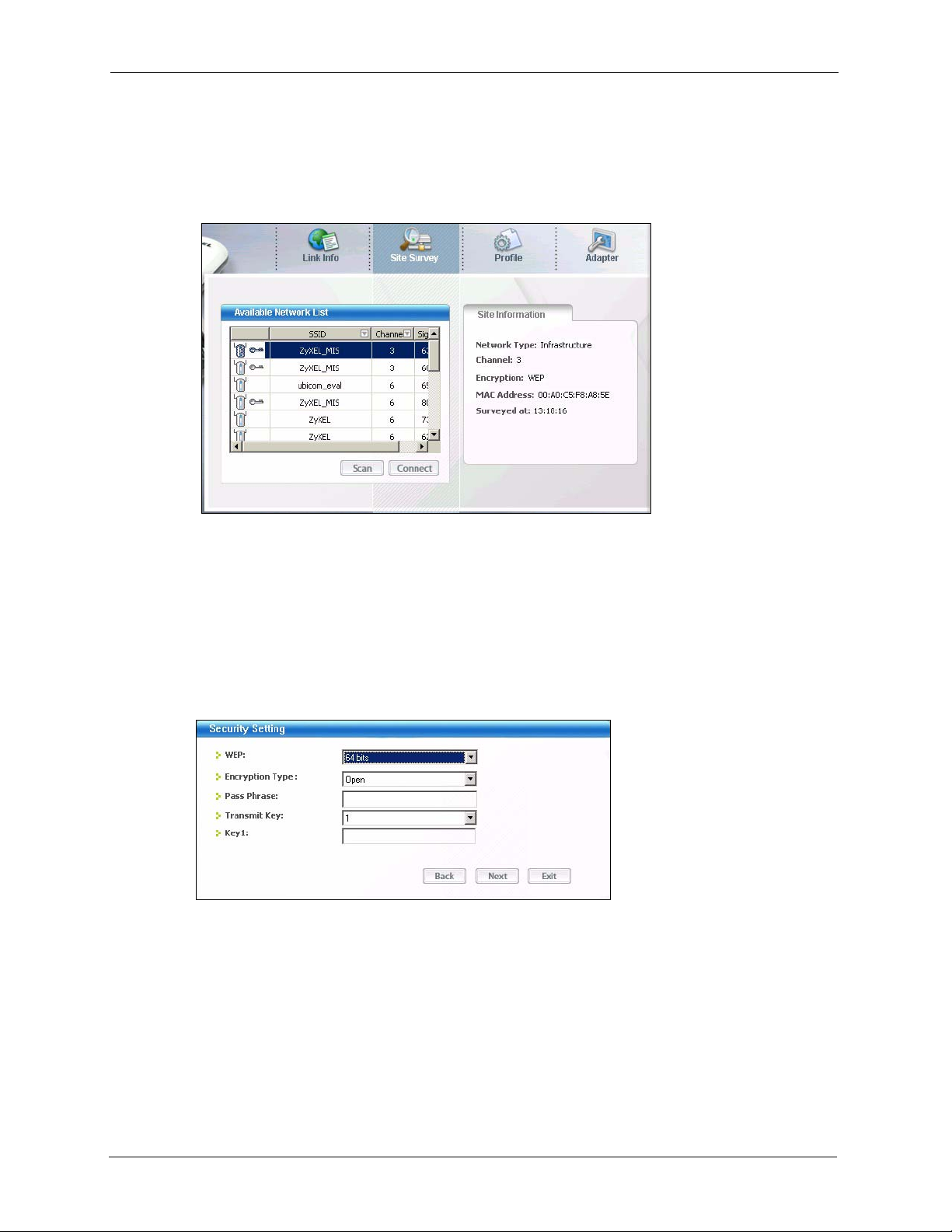
ZyXEL G-260 User’s Guide
1 Make sure a wireless network is available and within range.
2 Open the ZyXEL Utility and click the Site Survey tab to open the screen as shown next.
3 Click Scan to search for available wireless networks.
Figure 4 ZyXEL Utility: Site Survey
4 To join a network, either click an SSID in the table and then click Connect or double-
click an SSID.
5 If the wireless security is activated for the selected wireless network, the Security
Settings screen displays. This screen varies according to the network’s encryption
method. Configure the same security settings as the associated network.
Note: If the selected network is unavailable or security settings are not correct, the
ZyXEL G-260 will be disconnected.
Figure 5 ZyXEL Utility: Security Settings
6 Verify that you have successfully connected to the selected network and check the
network information in the Link Info screen. If the ZyXEL G-260 is not connected to a
network, the fields in this screen are blank.
21 Chapter 1 Getting Started
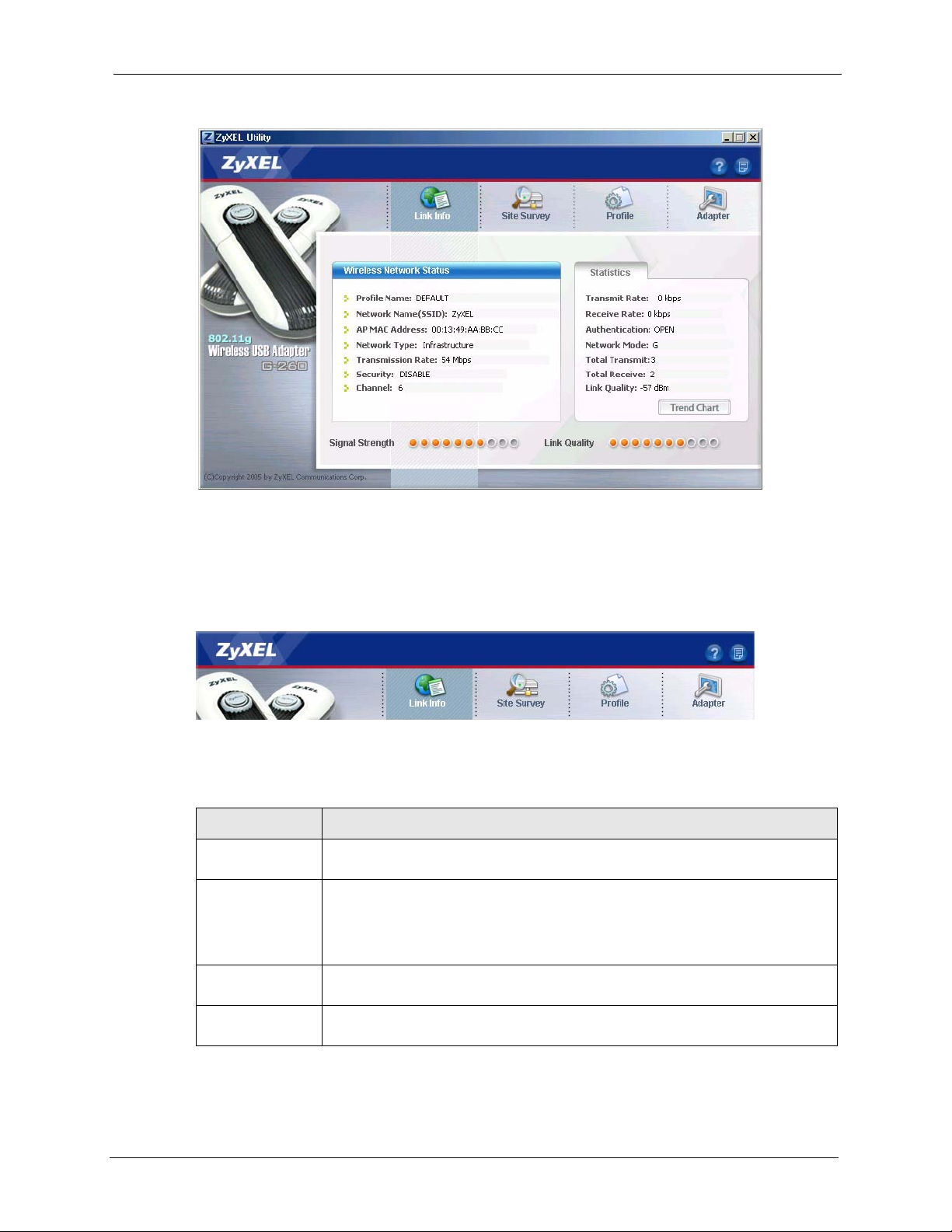
Figure 6 ZyXEL Utility: Link Info
ZyXEL G-260 User’s Guide
1.7 ZyXEL Utility Screen Summary
This sections describes the ZyXEL Utility screens.
Figure 7 Menu Summary
The following table describes the menus.
Table 2 ZyXEL Utility: Menu Screen Summary
TAB DESCRIPTION
Link Info Use this screen to see your current connection status, configuration and data rate
statistics.
Site Survey Use this screen to
• scan for a wireless network
• configure wireless security (if activated on the selected network).
• connect to a wireless network.
Profile Use this screen to add, delete, edit or activate a profile with a set of wireless and
security settings.
Adapter Use this screen to configure a transfer rate, enable power saving and use OTIST
(One-Touch Intelligent Security Technology).
Chapter 1 Getting Started 22

ZyXEL G-260 User’s Guide
23 Chapter 1 Getting Started
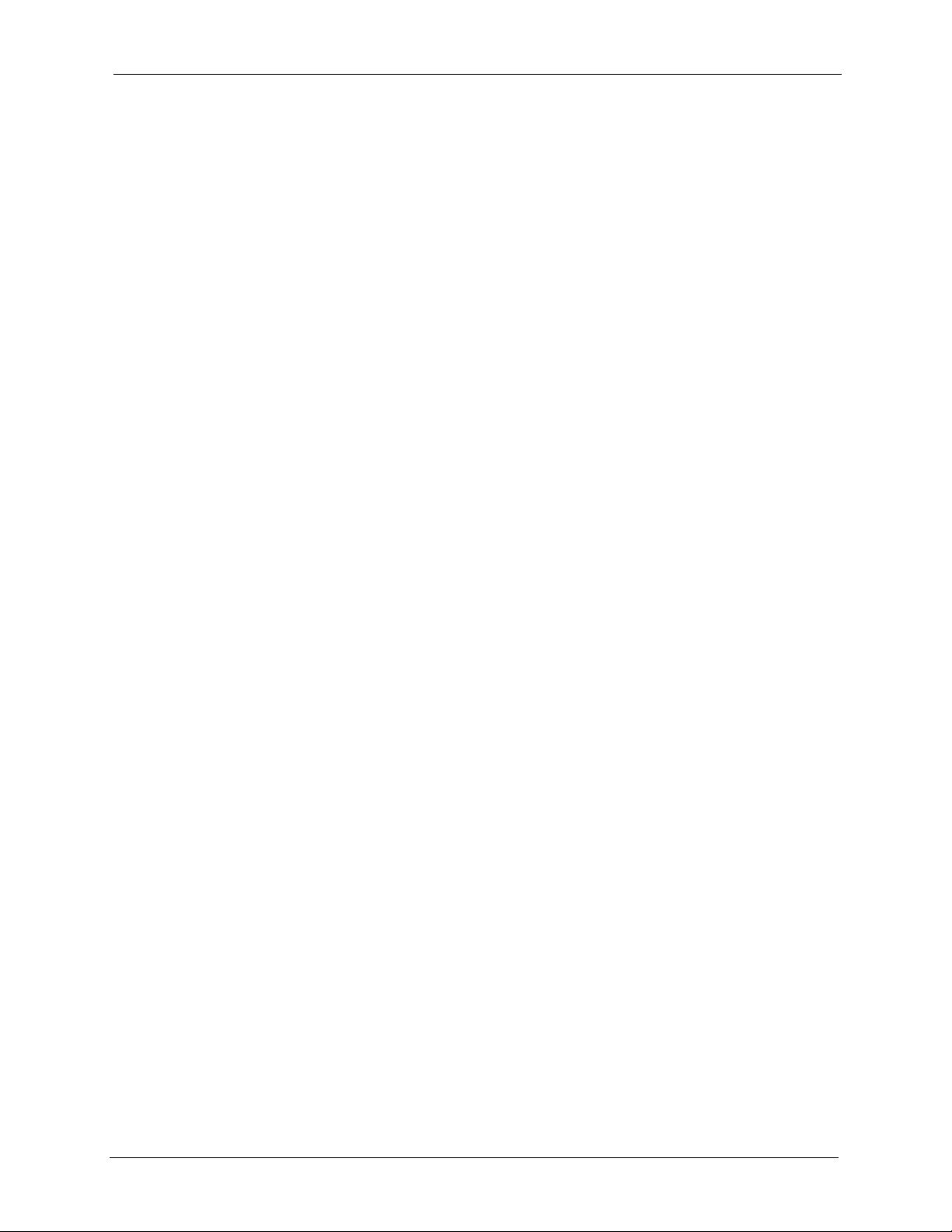
Wireless LAN Network
This chapter provides background information on wireless LAN network.
2.1 Wireless LAN Overview
This section describes the wireless LAN network terms and applications.
2.1.1 SSID
The SSID (Service Set Identity) is a unique name shared among all wireless devices in a
wireless network. Wireless devices must have the same SSID to communicate with each other.
ZyXEL G-260 User’s Guide
CHAPTER 2
2.1.2 Channel
A radio frequency used by a wireless device is called a channel.
2.1.3 Transmission Rate (Tx Rate)
The ZyXEL G-260 provides various transmission (data) rate options for you to select. Options
include Fully Auto, 1 Mbps, 2 Mbps, 5.5 Mbps, 6 Mbps, 9 Mbps, 11 Mbp s, 12 Mbps, 18
Mbps, 24 Mbps, 36 Mbps, 48 Mbps and 54 Mbps. In most networking scenarios, the factory
default Fully Auto setting proves the most efficient. This setting allows your ZyXEL G-260 to
operate at the maximum transmission (data) rate. When the communication quality drops
below a certain level, the ZyXEL G-260 automatically switches to a lower transmission (data)
rate. Transmission at lower data speeds is usually more reliable. However, when the
communication quality improves again, the ZyXEL G-260 gradually increases the
transmission (data) rate again until it reaches the highest available transmission rate. You can
select any of the above options. If you wish to balance speed versus reliability, select 54 Mbps
in a networking environment where you are certain that all wireless devices can communicate
at the highest transmission (data) rate. 1 Mbps or 2 Mbps are used often in networking
environments where the range of the wireless connection is more important than speed.
Note: With USB1.0/1.1, the ZyXEL G-260 can only transmit at up to 11Mbps.
2.2 Wireless LAN Security Overview
Wireless LAN security is vital to your network to protect wireless communications.
Chapter 2 Wireless LAN Network 24

ZyXEL G-260 User’s Guide
Configure the wireless LAN security using the Configuration or the Profile Security
Settings screen. If you do not enable any wireless security on your ZyXEL G-260, the ZyXEL
G-260’s wireless communications are accessible to any wireless networking device that is in
the coverage area.
2.2.1 Data Encryption with WEP
WEP (Wired Equivalent Privacy) encryption scrambles all data packets transmitted between
the ZyXEL G-260 and the AP or other wireless stations to keep network communications
private. Both the wireless stations and the access points must use the same WEP key for data
encryption and decryption.
There are two ways to create WEP keys in your ZyXEL G-260.
• Automatic WEP key generation based on a “password phrase” called a passphrase. The
passphrase is case sensitive. You must use the same passphrase for all WLAN adapters
with this feature in the same WLAN.
For WLAN adapters without the passphrase feature, you can still take advantage of this
feature by writing down the four automatically generated WEP keys from the Security
Settings screen of the ZyXEL Utility and entering them manually as the WEP keys in the
other WLAN adapter(s).
• Enter the WEP keys manually.
Your ZyXEL G-260 allows you to configure up to four 64-bit, 128-bit or 256-bit WEP
keys and only one key is used as the default key at any one time.
2.2.2 IEEE 802.1x
The IEEE 802.1x standard outlines enhanced security methods for both the authentication of
wireless stations and encryption key management. Authentication can be done using an
external RADIUS server.
2.2.2.1 EAP Authentication
EAP (Extensible Authentication Protocol) is an authentication protocol that runs on top of the
IEEE 802.1x transport mechanism in order to support multiple types of user authentication. By
using EAP to interact with an EAP-compatible RADIUS server, an access point helps a
wireless station and a RADIUS server perform authentication.
The type of authentication you use depends on the RADIUS server and an intermediary AP(s)
that supports IEEE 802.1x. The ZyXEL G-260 supports EAP-TLS and EAP-PEAP. Refer to
Appendix D on page 76 for descriptions.
For EAP-TLS authentication type, you must first have a wired connection to the network and
obtain the certificate(s) from a certificate authority (CA). A certificate (also called digital IDs)
can be used to authenticate users and a CA issues certificates and guarantees the identity of
each certificate owner.
25 Chapter 2 Wireless LAN Network
