Page 1

ZyXEL G-2000 Plus v2
4-port Wireless Router
Quick Start Guide
Version 3.6
Edition 1
2/2006
Page 2

ZyXEL G-2000 Plus v2 Quick Start Guide
Overview
The ZyXEL G-2000 Plus v2 (the ZyXEL device) is a router with a built-in wireless LAN access point that
makes it easy for people to set up a small home/office network and share Internet access via a (cable/DSL)
modem or router.
This Quick Start Guide introduces the ZyXEL device and shows you how to use the web configurator wizard.
See your User's Guide for configuration details and background information on all ZyXEL device features
using the SMT (System Management Terminal) and web configurator.
1 Hardware Installation
Follow the steps below to connect the supplied
antennas.
1 Locate the antenna connectors on the sides of
your ZyXEL device.
2 Screw the antennas clockwise onto the
antenna connectors. The antennas should be
perpendicular to the ground and parallel to
each other.
Note: Make sure the antennas are securely
screwed onto the antenna connectors.
2 Hardware Connections
1LAN: Use an Ethernet cable to connect at least one computer for initial ZyXEL device configuration. These
ports are auto-negotiating (can connect at 10 or 100Mbps) and auto-crossover (automatically adjust to the
type of Ethernet cable you use (straight-through or crossover)).
2WAN: Connect your modem or router to this port with an Ethernet cable.
2
Page 3
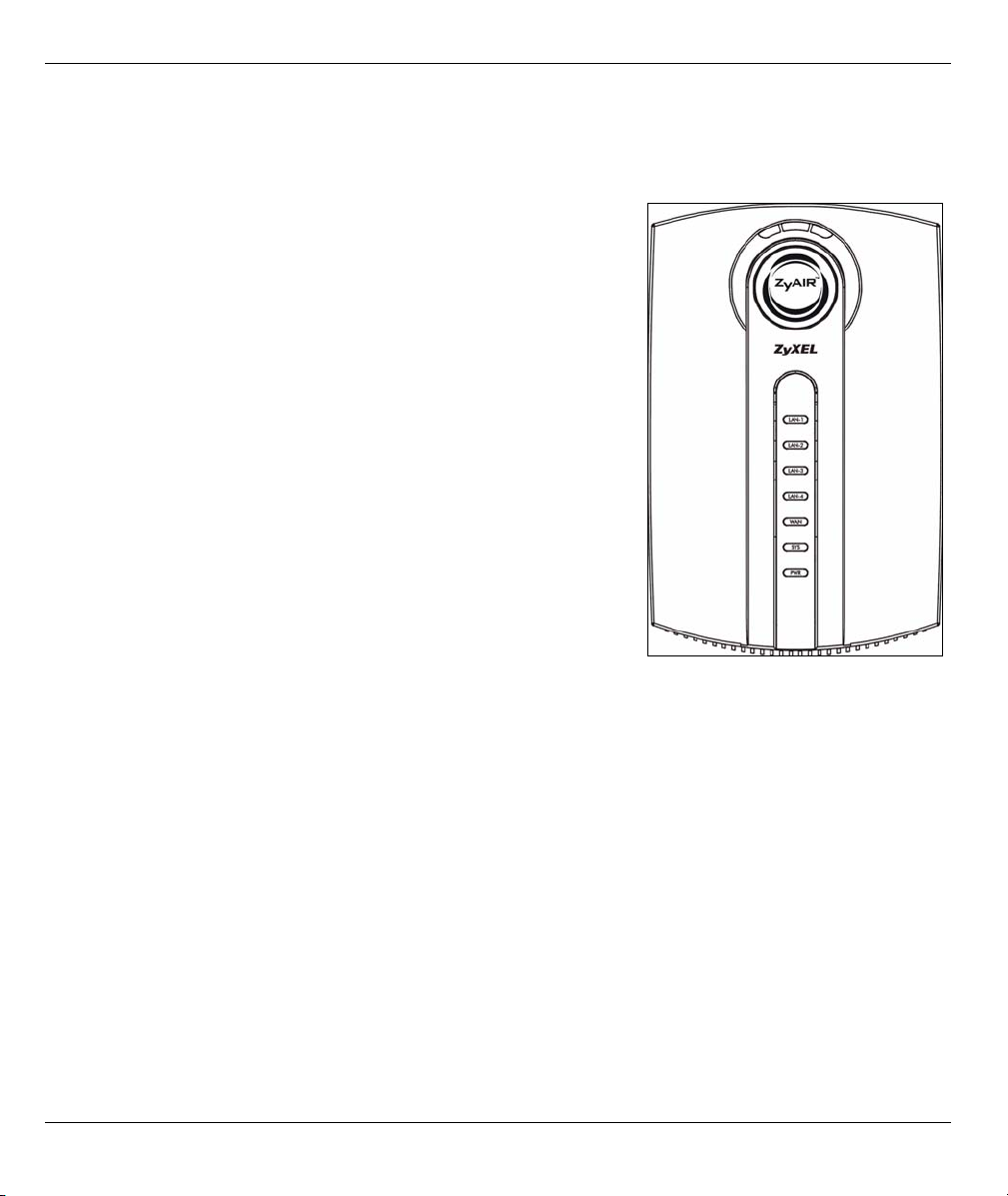
ZyXEL G-2000 Plus v2 Quick Start Guide
3 RESET: You only need to use this button if you've forgotten the ZyXEL device's password. It returns the
ZyXEL device to the factory defaults (password is 1234 and LAN IP address 192.168.1.1). Refer to the
User's Guide for more information.
4POWER: Use the included power adaptor to connect the POWER socket to an appropriate power source.
After you’ve made the connections look at the front panel lights. .
•The PWR light turns steady on when the power adaptor is connected.
• The SYS light blinks while performing system testing and then turns
steady on if the testing is successful.
•The ZyAIR (breathing) light turns steady on while the wireless card on
the ZyXEL device is working.
•The LAN and WAN lights turn on, if the corresponding ports are prop-
erly connectedIf the lights are not on, check your connections and
inspect your cables for damage. If you still have problems, contact
your local vendor.
3
Page 4
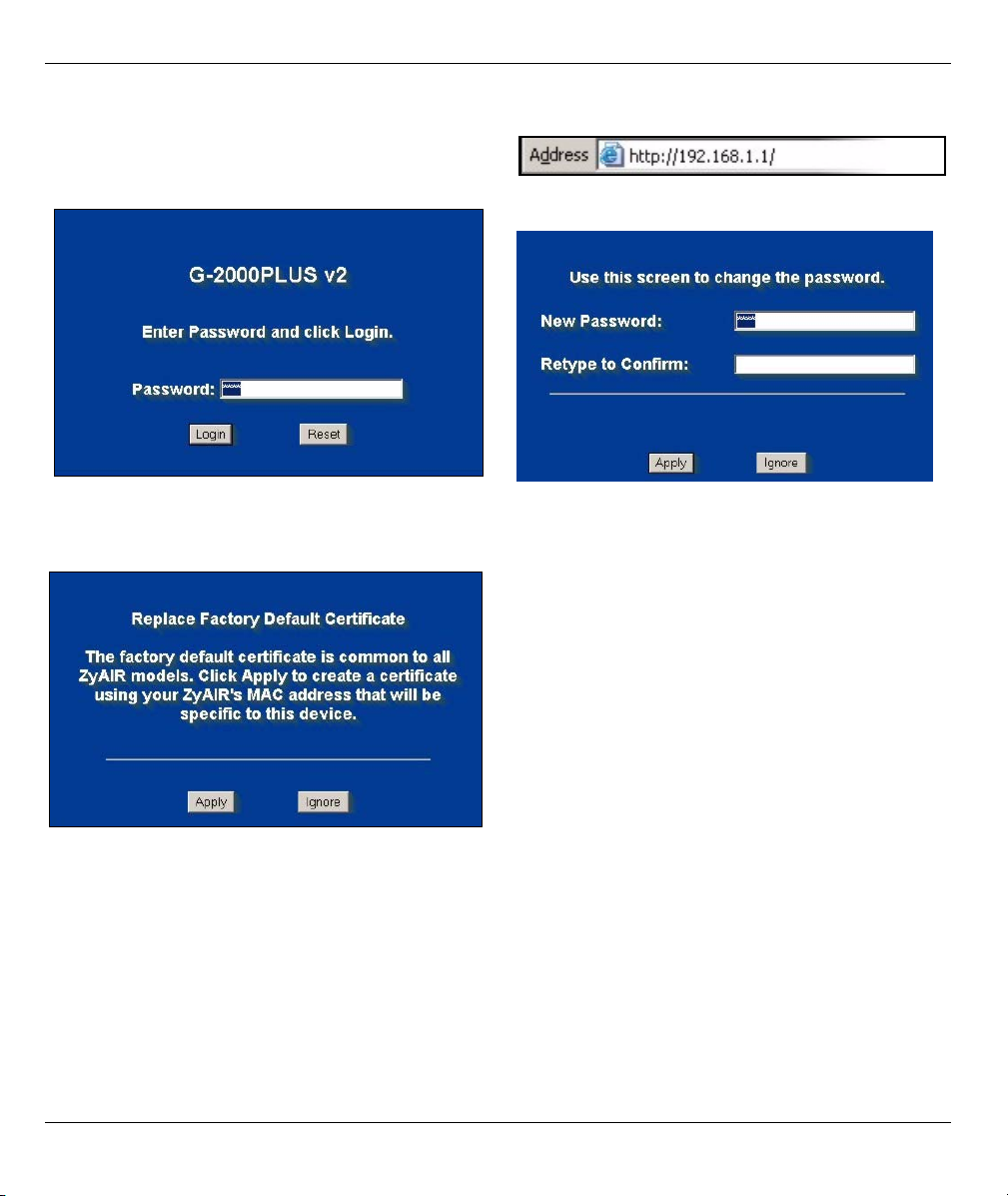
ZyXEL G-2000 Plus v2 Quick Start Guide
3 Accessing the Web Configurator.
1 In your browser, go to http://192.168.1.1
2 Enter the password 1234. Then, click Login. 3 Enter a new password, retype it to confirm and
click Apply..
4 Click Apply to replace the factory default
certificate.
Note: If you do not change the password or
choose not to replace your factory default
certificate, you will be prompted to do so
every time you login to your ZyXEL device.
4
Page 5

ZyXEL G-2000 Plus v2 Quick Start Guide
5 You should now see the web configurator Main Menu screen. Click WIZARD SETUP.
4 Wizard Setup
The wizard is divided into two parts. First configure your wireless LAN and security and then set up your
connection to the Internet.
4.1 Wireless LAN
The wizard consists of a series of screens to help you configure your ZyAIR for wireless stations to access
your wired LAN.
Note: Refer to your User's Guide for more background information on each field.
1 The first wizard screen helps you with the General Setup of your ZyXEL device.
System Name is a unique name to identify the ZyXEL device in an Ethernet network. Enter a descriptive name.
5
Page 6

ZyXEL G-2000 Plus v2 Quick Start Guide
Enter a Domain Name if your ISP requires a domain name for authentication; otherwise leave it blank. Click
Next to continue.
2 Use the second wizard screen to set up the wireless LAN.
Name(SSID) is a unique name to identify the ZyXEL device in a wireless LAN. Enter a descriptive name.
The range of radio frequencies used by IEEE 802.11b/g wireless devices is called a channel. Use the Choose
Channel ID drop-down list box to select a channel that is not already in use by a neighboring device.
In the Security list box:
• Choose None to have no wireless LAN security configured.
• Choose Basic(WEP) security if you want to configure WEP Encryption parameters.
• Choose Extend(WPA-PSK with customized key) or Extend(WPA2-PSK with customized key) secu-
rity to configure a pre-shared key.
Note: If you do not enable any wireless security on your ZyXEL device, your network is accessible to
any wireless networking device that is within range.
6
Page 7

ZyXEL G-2000 Plus v2 Quick Start Guide
3 If you chose Basic(WEP) security in the previous screen to setup WEP encryption parameters:
Enter a Passphrase (up to 32 printable characters)
and click Generate and the ZyXEL device automatically generates a WEP key.
Or
Enter a manual key in a Key field and select ASCII
or Hex WEP key input method.
Select 64-bit WEP or 128-bit WEP from the WEP
Encryption drop-down list and click Next to
continue or Back to go back to the previous screen.
4 If you chose
Extend(WPA-PSK with
customized key) or Extend(WPA2-PSK
with customized key), you will need to set
up a
pre-shared key.
Type from 8 to 63 case-sensitive ASCII characters.
5 The next screen allows you to confirm your wireless LAN settings.
Check your settings and click Next if you want to configure your ZyXEL device for internet access. If your
network already has Internet access through another router, you can just click Finish to exit the wizard without
configuring your Internet access.
4.2 Internet Access
You need your Internet access settings from your ISP to configure the ZyXEL device in this step. The wizard
screens vary depending on the Encapsulation and Service Type you choose in the first wizard screen.
7
Page 8

ZyXEL G-2000 Plus v2 Quick Start Guide
1 Enter the Internet access information given to you by your ISP exactly in each wizard screen.
The first screen allows you to select your
encapsulation details.
Note: If no information is given for a field,
leave the field set to the default.
2 Depending on your encapsulation type,
you may see the following screen. Select
Get automatically from ISP if your ISP
did not assign you a fixed IP address.
3 If your ISP provided you with a fixed IP
address, select Use fixed IP address
and fill in the information in the following
screen.
4 Just click Next unless you know that you
need to have your ZyXEL device use the
same MAC address as a computer that
was prevously connected to the Internet.
8
Page 9

ZyXEL G-2000 Plus v2 Quick Start Guide
5 Click Finish to save and complete the
wizard setup.
6 Congratulations, you have finished the
basic setup of your ZyXEL device. This is
the final wizard screen. You may return to
the Main Menu and continue to configure
other features of your ZyXEL device.
5 Hardware Mounting
In general, the best location for the access point is at the center of your intended wireless coverage area. For
better performance, mount the ZyXEL device high up free of obstructions.
5.1 Free-standing
Place your ZyXEL device on a flat, level surface (on a desk or shelf) that is strong enough to support the
weight of the ZyXEL device with connection cables.
1 Follow the steps to position your ZyXEL device on a level surface. You can use the diagrams below for
instructions on how to do this.
2 Connect the screw (included) to the support holder.
3 Connect the support holder to the ZyXEL device but do not tighten the screw.
4 Twist the support holder to the side.
9
Page 10

ZyXEL G-2000 Plus v2 Quick Start Guide
5 Run the connection wires through the gap in the support holder
6 Twist the support holder back to the vertical position and tighten the screw that connects the support
holder to the ZyXEL device.
5.2 Wall-mounted
Follow the steps to attach your ZyXEL device to a wall.
1 Locate a high position on the wall that is free of obstructions.
2 Connect two screws (not included) in the wall 80mm apart. You can use the diagram at the end of this
guide to help you mark the screw holes correctly. Use screws with 6mm ~ 8mm (0.24" ~ 0.31") wide heads.
Do not screw the screws all the way into the wall. Leave a small gap between the head of the screws and
the wall.
Note: Make sure the screws are securely fixed to the wall and strong enough to hold the weight of the
ZyXEL device with the connection cables.
3 Adjust the cables.
10
Page 11

ZyXEL G-2000 Plus v2 Quick Start Guide
4 Align the holes on the back of the ZyXEL device with the screws on the wall. Hang the ZyXEL device on
the screws.
11
Page 12

ZyXEL G-2000 Plus v2 Quick Start Guide
6 Troubleshooting
PROBLEM CORRECTIVE ACTION
None of the lights turn on
when you connect the
ZyXEL device’s power.
Cannot access the ZyXEL
device from my computer.
Cannot access the
Internet.
Make sure that you have the correct power adaptor connected to the ZyXEL device
and it is plugged into an appropriate power source.
Check all cable connections. If the lights still do not turn on, you may have a hardware
problem. In this case, you should contact your local vendor.
Check the cable connection from your computer to the ZyXEL device.
Make sure your computer’s IP address is in the same subnet as the ZyXEL device’s IP
address. Refer to your User’s Guide for more details on setting up your IP address.
If the ZyXEL device’s IP address has changed, then enter the new one as the URL.
Use Internet Explorer 6.0 and later or Netscape Navigator 7.0 and later with
JavaScript enabled.
Make sure you enter the password correctly (the field is case sensitive).
If you’ve forgotten the ZyXEL device’s password, use the RESET button. Press the
button in for about 10 seconds (or until the PWR/SYS light starts to blink), then release
it. It returns the ZyXEL device to the factory defaults (password is 1234, LAN IP
address 192.168.1.1 etc.; see your User’s Guide for details).
Verify the Internet connection settings in the wizard. Make sure you entered the
correct user name and password if you are using PPPoE or PPPoA.
Viewing Your Product’s Certifications
1 Go to www.zyxel.com.
2 Select your product from the drop-down list box on the ZyXEL home page to go to that product's page.
3 Select the certification you wish to view from this page.
12
