Page 1

ZyAIR G-160
802.11g Wireless Cardbus Card
User's Guide
Version 2.0
June 2004
Page 2
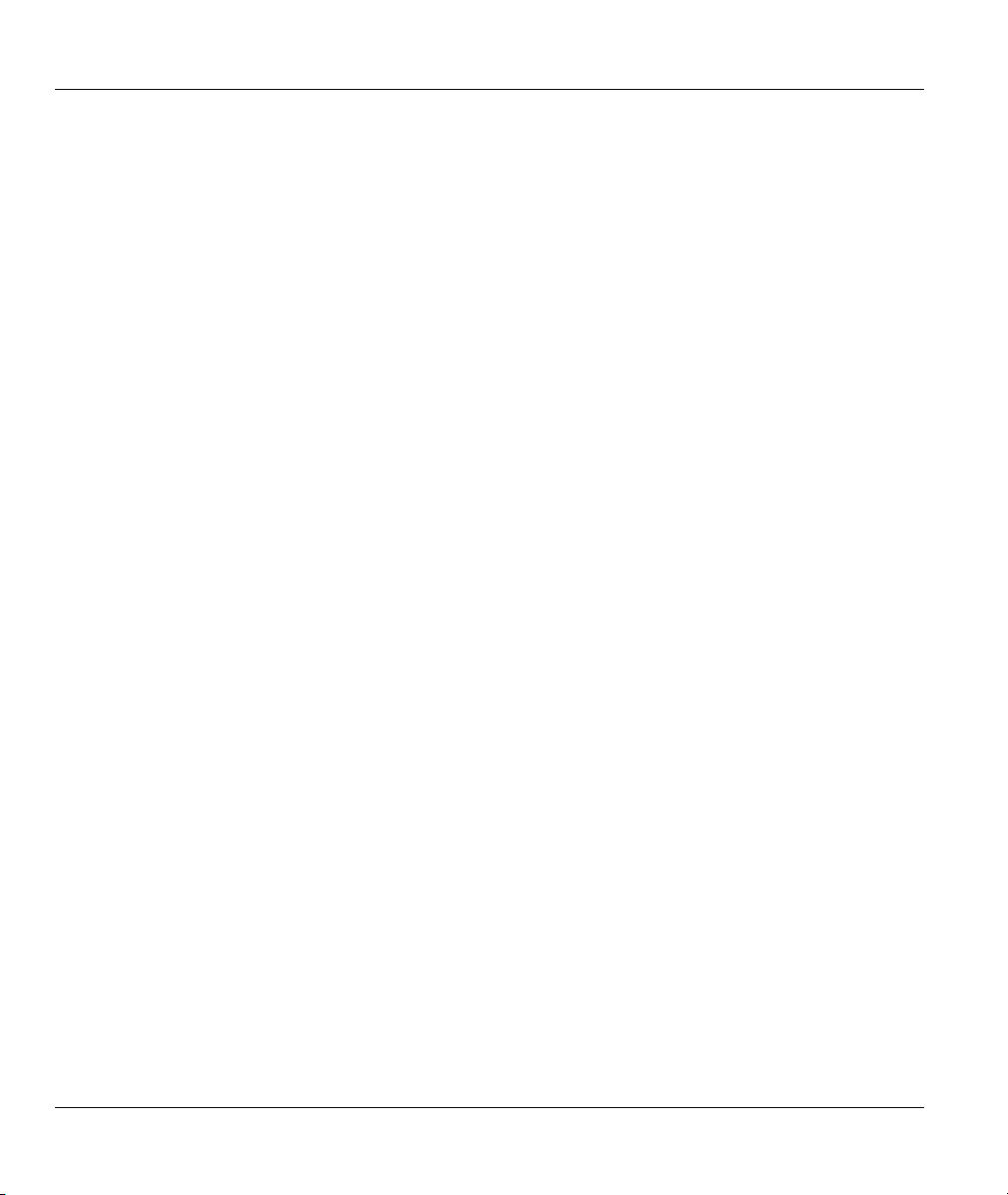
ZyAIR G-160 User’s Guide
Copyright
Copyright ©2004 by ZyXEL Communications Corporation
The contents of this publication may not be reproduced in any part or as a whole, transcribed, stored in a
retrieval system, translated into any language, or transmitted in any form or by any means, electronic,
mechanical, magnetic, optical, chemical, photocopying, manual, or otherwise, without the prior written
permission of ZyXEL Communications Corporation.
Published by ZyXEL Communications Corporation. All rights reserved.
Disclaimer
ZyXEL does not assume any liability arising out of the application or use of any products, or software
described herein. Neither does it convey any license under its patent rights nor the patents' rights of others.
ZyXEL further reserves the right to make changes in any products described herein without notice. This
publication is subject to change without notice.
Trademarks
Trademarks mentioned in this publication are used for identification purposes only and may be properties
of their respective owners.
ii Copyright
Page 3
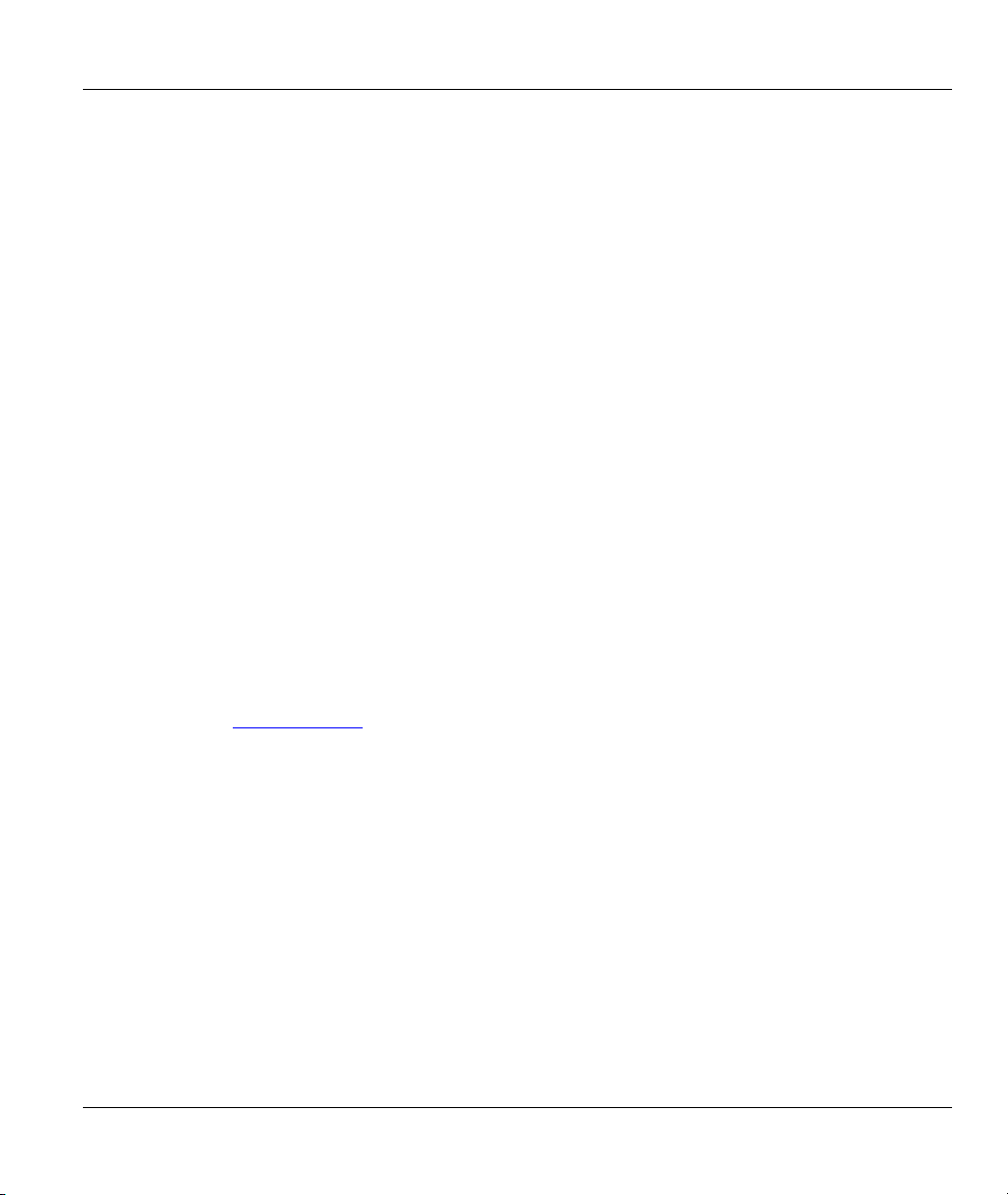
ZyAIR G-160 User’s Guide
ZyXEL Limited Warranty
ZyXEL warrants to the original end user (purchaser) that this product is free from any defects in materials
or workmanship for a period of up to one (1) year from the date of purchase. During the warranty period
and upon proof of purchase, should the product have indications of failure due to faulty workmanship
and/or materials, ZyXEL will, at its discretion, repair or replace the defective products or components
without charge for either parts or labor and to whatever extent it shall deem necessary to restore the product
or components to proper operating condition. Any replacement will consist of a new or re-manufactured
functionally equivalent product of equal value, and will be solely at the discretion of ZyXEL. This warranty
shall not apply if the product is modified, misused, tampered with, damaged by an act of God, or subjected
to abnormal working conditions.
NOTE
Repair or replacement, as provided under this warranty, is the exclusive remedy of the purchaser. This
warranty is in lieu of all other warranties, express or implied, including any implied warranty of
merchantability or fitness for a particular use or purpose. ZyXEL shall in no event be held liable for
indirect or consequential damages of any kind of character to the purchaser.
To obtain the services of this warranty, contact ZyXEL's Service Center for your Return Material
Authorization (RMA) number. Products must be returned Postage Prepaid. It is recommended that the unit
be insured when shipped. Any returned products without proof of purchase or those with an out-dated
warranty will be repaired or replaced (at the discretion of ZyXEL) and the customer will be billed for parts
and labor. All repaired or replaced products will be shipped by ZyXEL to the corresponding return address,
Postage Paid. This warranty gives you specific legal rights, and you may also have other rights that vary
from country to country.
Online Registration
Register online at www.zyxel.com
.for free future product updates and information.
ZyXEL Limited Warranty iii
Page 4
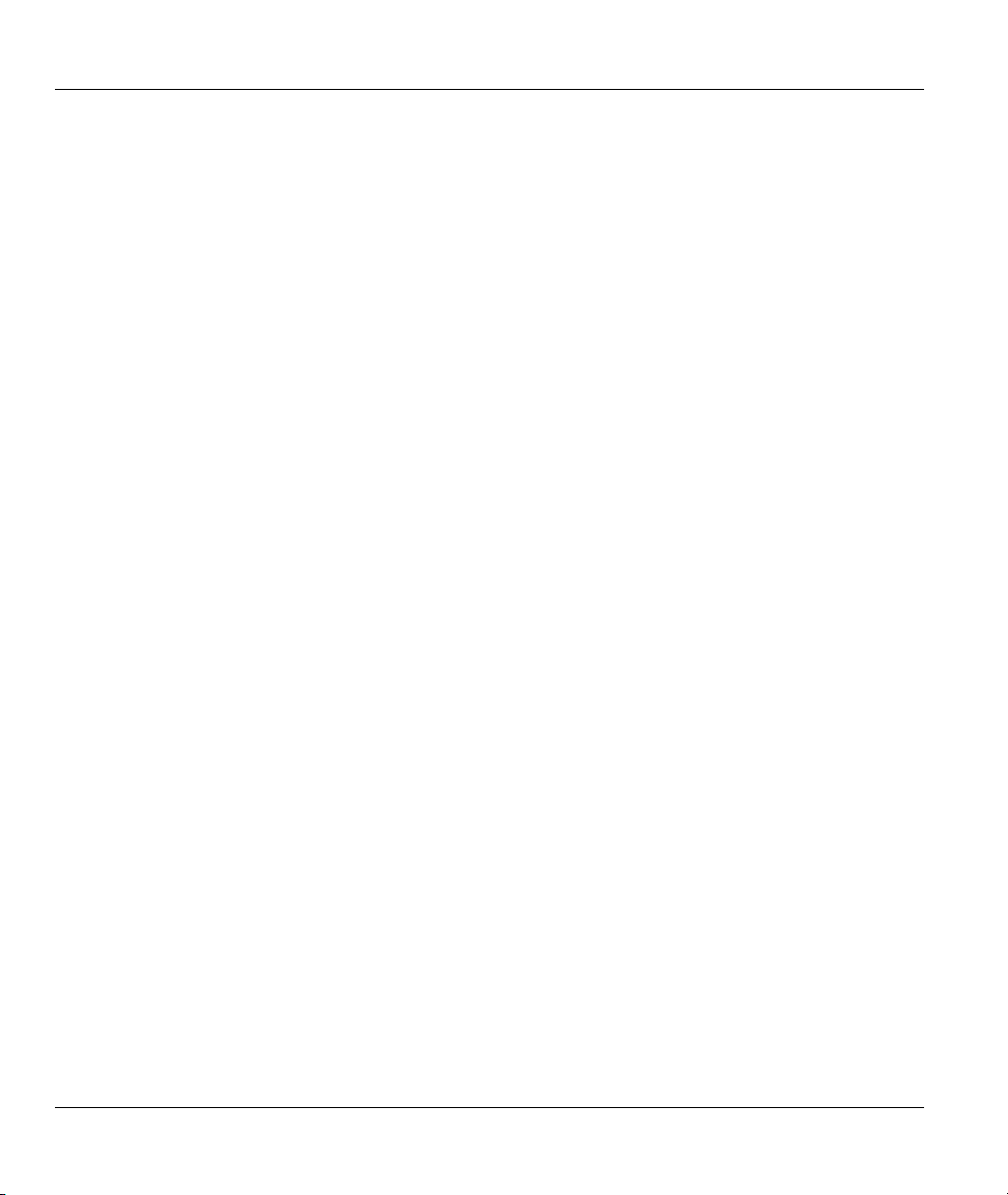
ZyAIR G-160 User’s Guide
Information for Canadian Users
The Industry Canada label identifies certified equipment. This certification means that the equipment meets
certain telecommunications network protective operation and safety requirements. The Industry Canada
does not guarantee that the equipment will operate to a user's satisfaction.
Before installing this equipment, users should ensure that it is permissible to be connected to the facilities
of the local telecommunications company. The equipment must also be installed using an acceptable
method of connection. In some cases, the company's inside wiring associated with a single line individual
service may be extended by means of a certified connector assembly. The customer should be aware that
compliance with the above conditions may not prevent degradation of service in some situations.
Repairs to certified equipment should be made by an authorized Canadian maintenance facility designated
by the supplier. Any repairs or alterations made by the user to this equipment, or equipment malfunctions,
may give the telecommunications company cause to request the user to disconnect the equipment.
For their own protection, users should ensure that the electrical ground connections of the power utility,
telephone lines, and internal metallic water pipe system, if present, are connected together. This precaution
may be particularly important in rural areas.
Caution
Users should not attempt to make such connections themselves, but should contact the appropriate
electrical inspection authority, or electrician, as appropriate.
Note
This digital apparatus does not exceed the Class B limits for radio noise emissions from digital apparatus
set out in the radio interference regulations of Industry.
iv Information for Canadian Users
Page 5
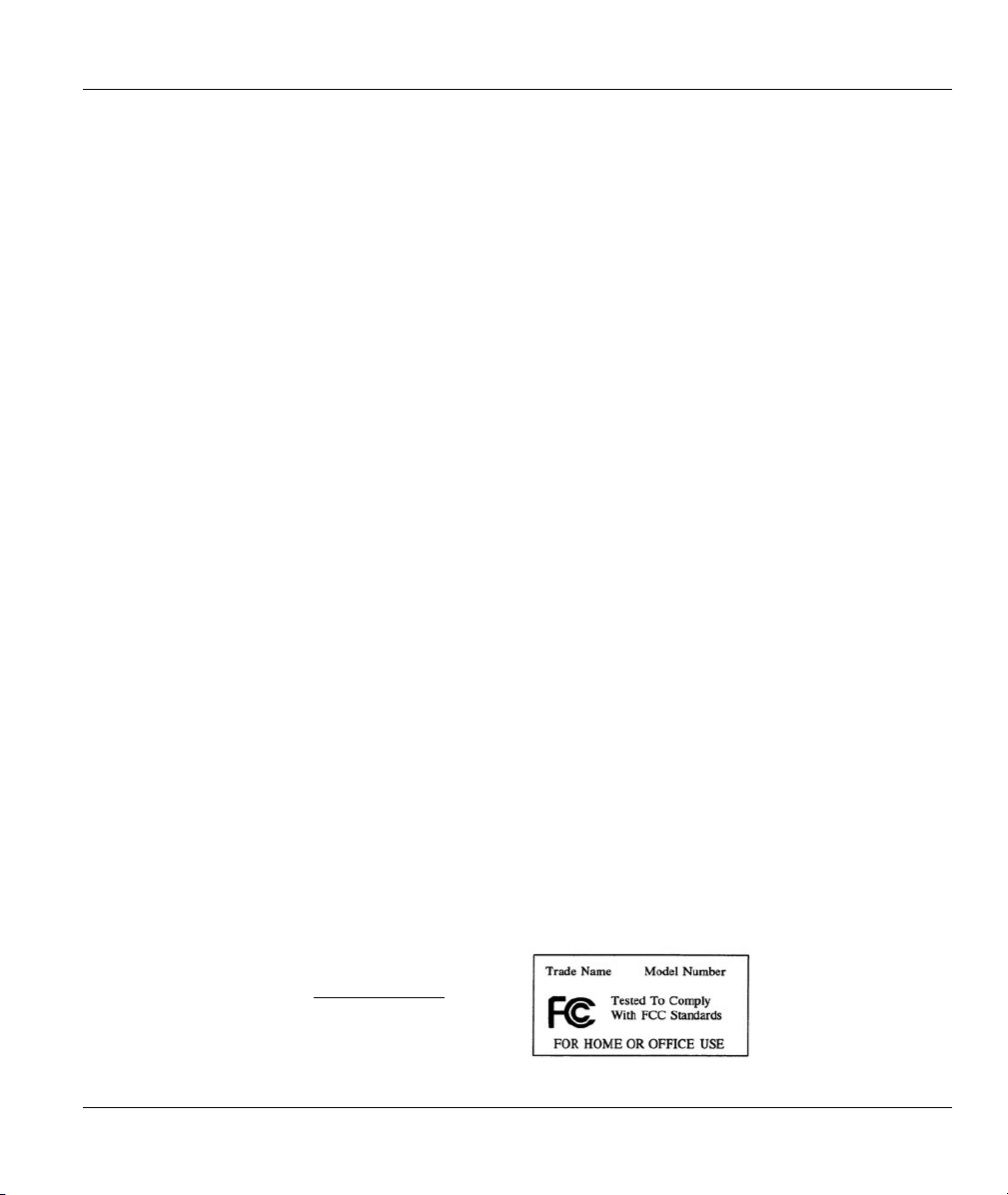
ZyAIR G-160 User’s Guide
Federal Communications Commission
(FCC) Interference Statement
The device complies with Part 15 of FCC rules. Operation is subject to the following two conditions:
• This device may not cause harmful interference.
• This device must accept any interference received, including interference that may cause undesired
operations.
This equipment has been tested and found to comply with the limits for a Class B digital device pursuant to
Part 15 of the FCC Rules. These limits are designed to provide reasonable protection against harmful
interference in a commercial environment. This equipment generates, uses, and can radiate radio frequency
energy, and if not installed and used in accordance with the instructions, may cause harmful interference to
radio communications.
If this equipment does cause harmful interference to radio/television reception, which can be determined by
turning the equipment off and on, the user is encouraged to try to correct the interference by one or more of
the following measures:
1. Reorient or relocate the receiving antenna.
2. Increase the separation between the equipment and the receiver.
3. Connect the equipment into an outlet on a circuit different from that to which the receiver is connected.
4. Consult the dealer or an experienced radio/TV technician for help.
Notice 1
Changes or modifications not expressly approved by the party responsible for compliance could void the
user's authority to operate the equipment.
This product has been designed for the WLAN 2.4 GHz network throughout the EC region and
Switzerland, with restrictions in France.
Caution
1. To comply with FCC RF exposure compliance requirements, a separation distance of at least 20 cm
must be maintained between the antenna of this device and all persons.
2. This Transmitter must not be co-located or operating in conjunction with any other antenna or
transmitter.
Certifications
Refer to the product page at www.zyxel.com
FCC Statement v
.
Page 6
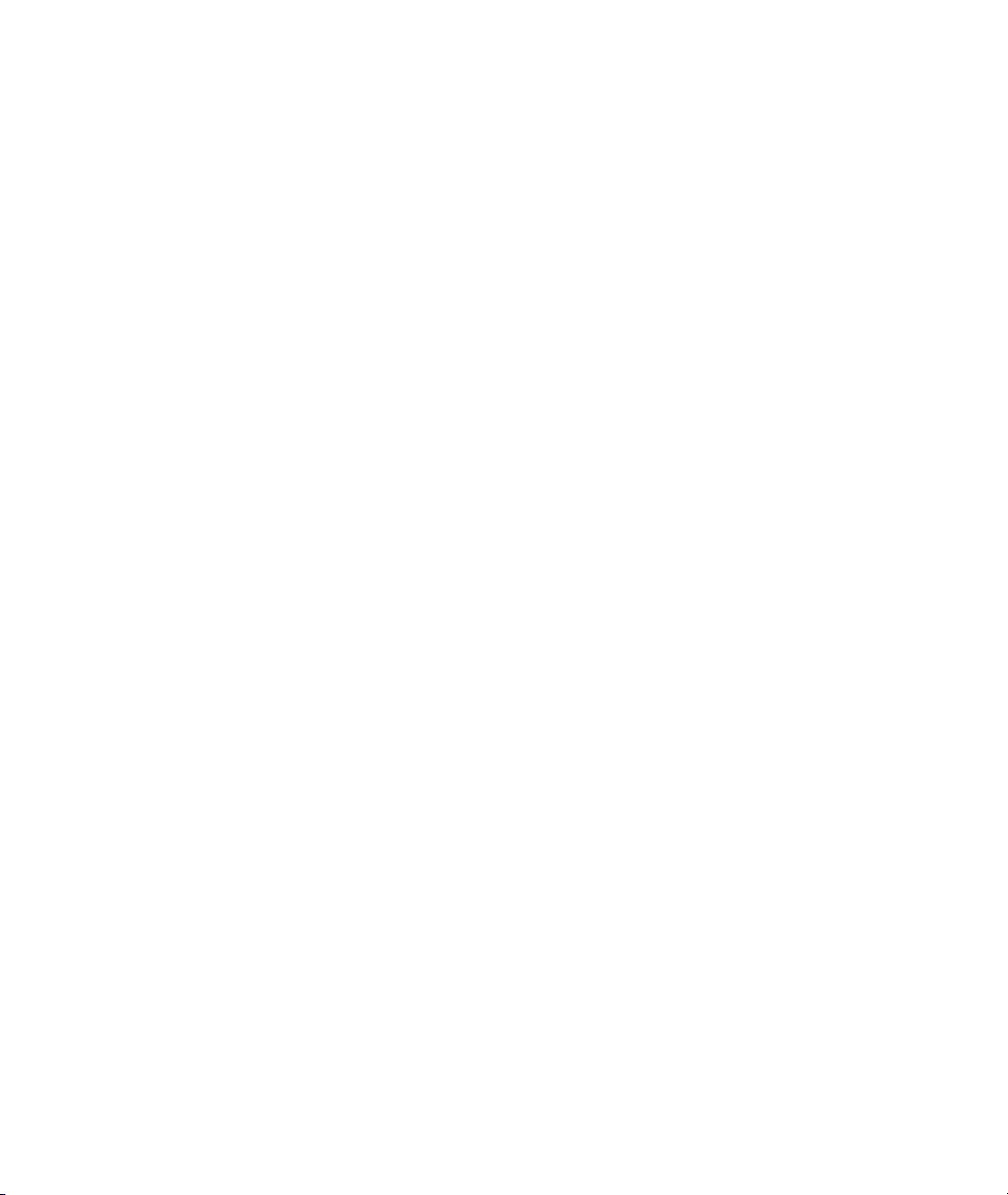
Page 7
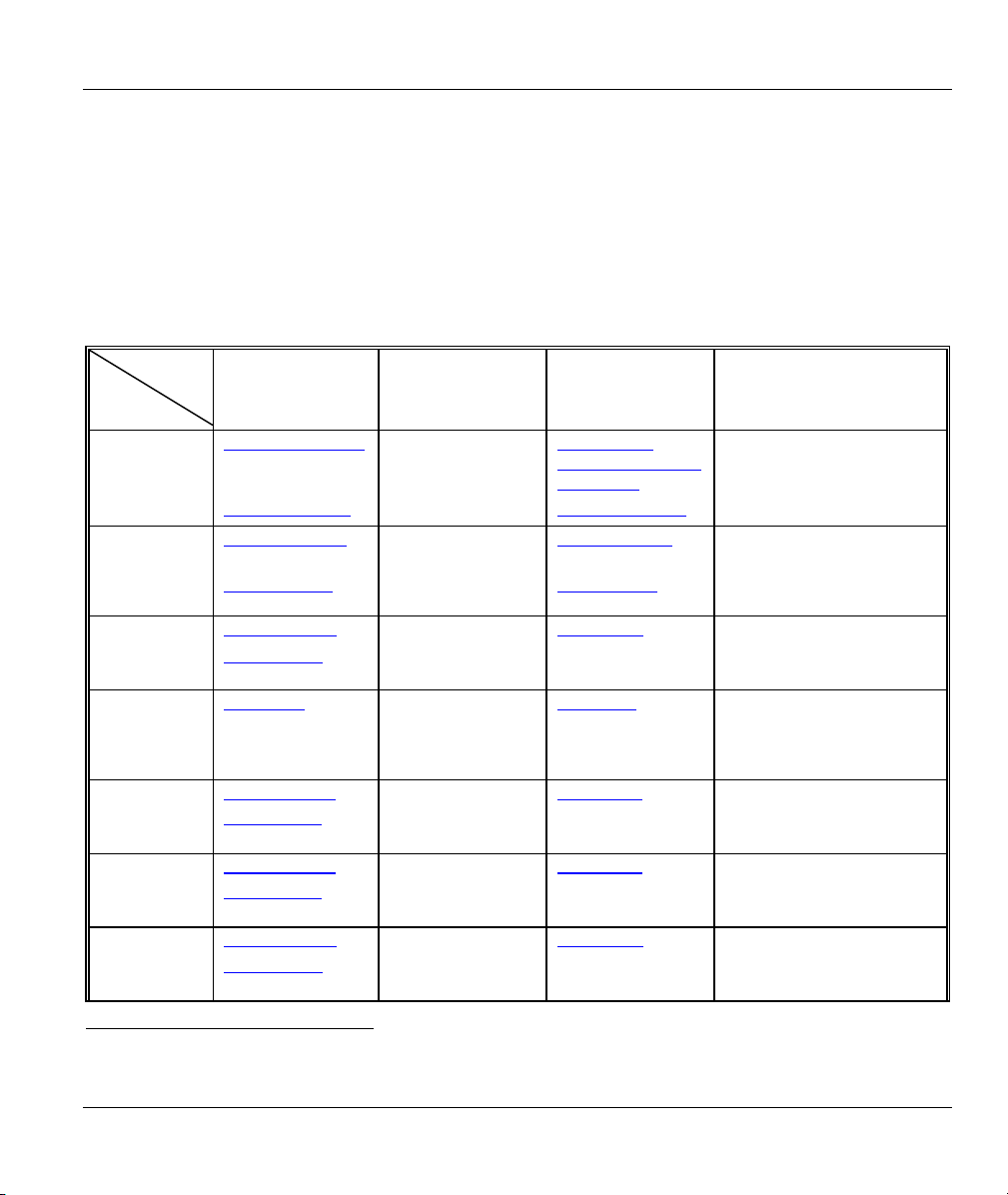
ZyAIR G-160 User’s Guide
Customer Support
When contacting your Customer Support Representative, please have the following information ready:
Product model and serial number.
Warranty Information.
Date you received your product.
Brief description of the problem and the steps you took to solve it.
LOCATION
WORLDWIDE
AMERICA
SUPPORT E-MAIL TELEPHONE1 WEB SITE METHOD
SALES E-MAIL FAX1 FTP SITE
support@zyxel.com.tw +886-3-578-3942 www.zyxel.com
ZyXEL Communications
sales@zyxel.com.tw
support@zyxel.com +1-800-255-4101
sales@zyxel.com
support@zyxel.de +49-2405-6909-0 www.zyxel.de GERMANY
sales@zyxel.de
support@zyxel.es +34 902 195 420 SPAIN
sales@zyxel.es
support@zyxel.dk +45 39 55 07 00 www.zyxel.dk DENMARK
sales@zyxel.dk
support@zyxel.no +47 22 80 61 80 www.zyxel.no NORWAY
sales@zyxel.no
+886-3-578-2439 ftp.europe.zyxel.com
+1-714-632-0882
+1-714-632-0858 ftp.us.zyxel.com
+49-2405-6909-99
+33 (0)4 72 52 97 97 FRANCE info@zyxel.fr
+33 (0)4 72 52 19 20
+34 913 005 345
+45 39 55 07 07
+47 22 80 61 81
www.europe.zyxel.com
ftp.zyxel.com
www.us.zyxel.com NORTH
www.zyxel.fr ZyXEL France
www.zyxel.es
REGULAR MAIL
ZyXEL Communications Corp.
6 Innovation Road II
Science Park
Hsinchu 300
Taiwan
ZyXEL Communications Inc.
1130 N. Miller St.
Anaheim
CA 92806-2001
U.S.A.
ZyXEL Deutschland GmbH.
Adenauerstr. 20/A2 D-52146
Wuerselen
Germany
1 rue des Vergers
Bat. 1 / C
69760 Limonest
France
Alejandro Villegas 33
1º, 28043 Madrid
Spain
ZyXEL Communications A/S
Columbusvej 5
2860 Soeborg
Denmark
ZyXEL Communications A/S
Nils Hansens vei 13
0667 Oslo
Norway
1
“+” is the (prefix) number you enter to make an international telephone call.
Customer Support vii
Page 8
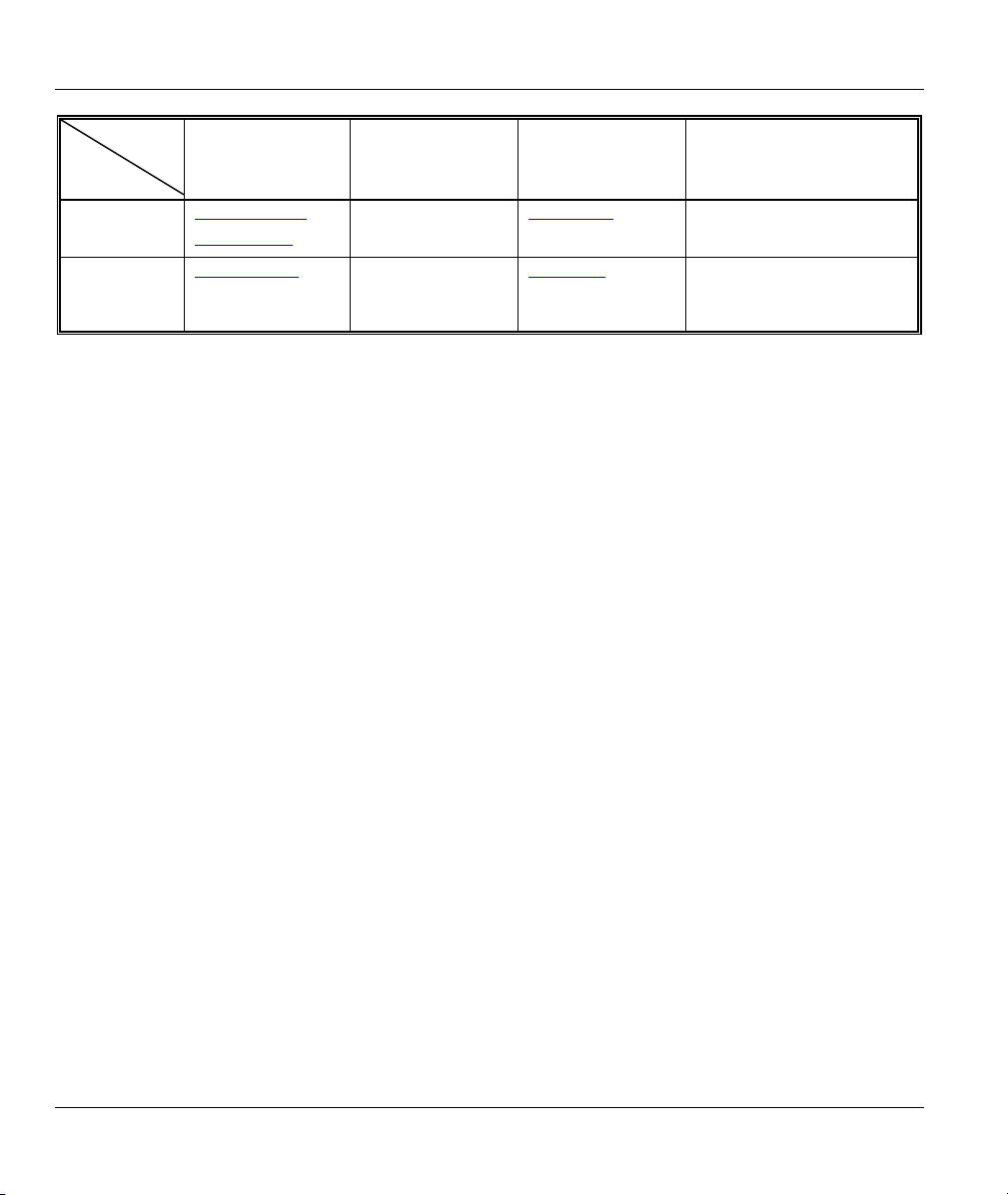
ZyAIR G-160 User’s Guide
SUPPORT E-MAIL TELEPHONE1 WEB SITE METHOD
LOCATION
FINLAND support@zyxel.fi +358-9-4780-8411 www.zyxel.fi ZyXEL Communications Oy
SALES E-MAIL FAX1 FTP SITE
support@zyxel.se +46 31 744 7700 www.zyxel.se SWEDEN
sales@zyxel.se
+46 31 744 7701
REGULAR MAIL
ZyXEL Communications A/S
Sjöporten 4, 41764 Göteborg
Sweden
Malminkaari 10
00700 Helsinki
Finland
viii Information for Canadian Users
Page 9
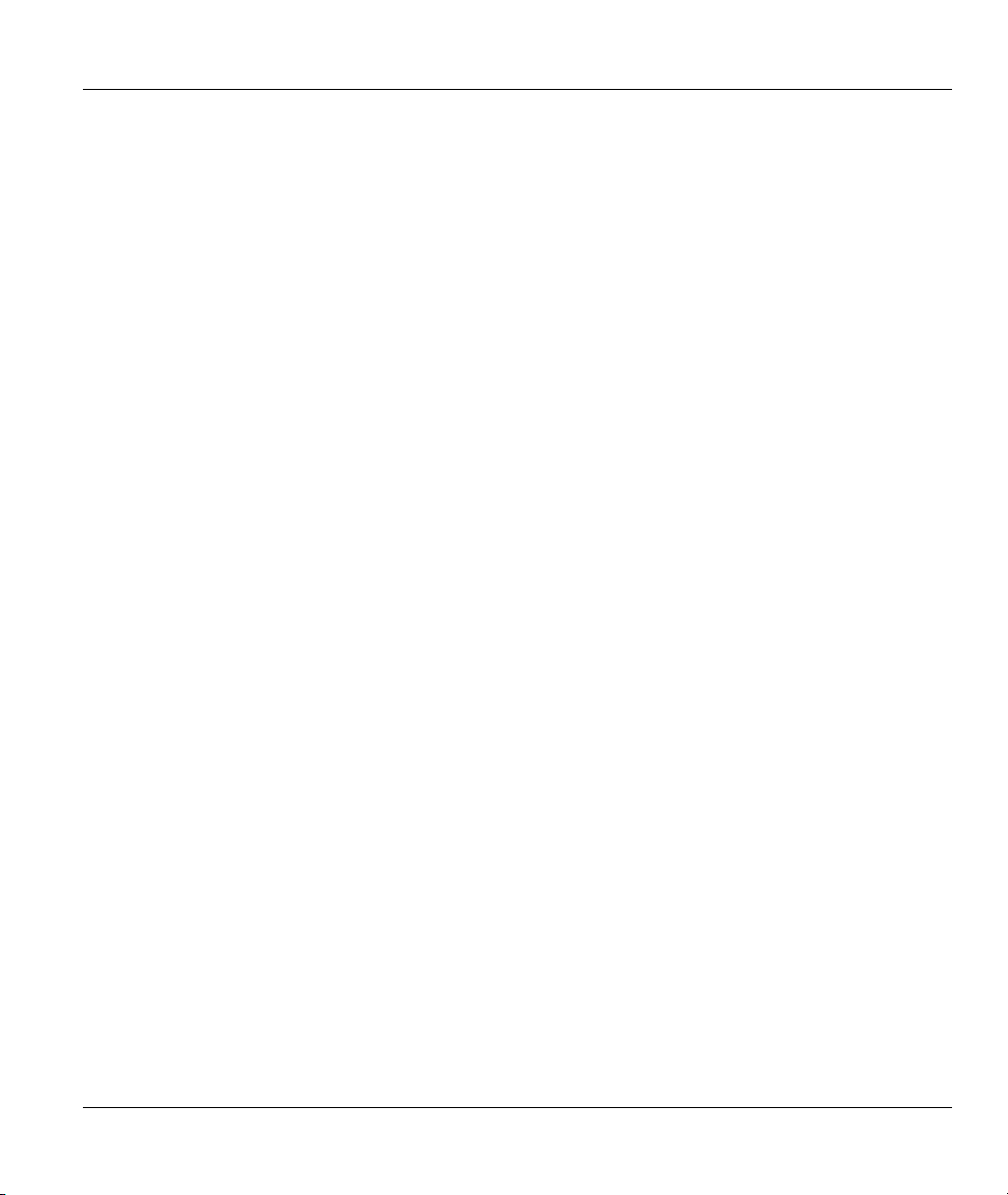
ZyAIR G-160 User’s Guide
Table of Contents
Copyright.......................................................................................................................................................ii
ZyXEL Limited Warranty ..........................................................................................................................iii
Information for Canadian Users.................................................................................................................iv
Federal Communications Commission (FCC) Interference Statement....................................................v
Customer Support.......................................................................................................................................vii
List of Figures...............................................................................................................................................xi
List of Tables ...............................................................................................................................................xii
Preface.........................................................................................................................................................xiii
Chapter 1 Getting Started.........................................................................................................................1-1
1.1 About Your ZyAIR ........................................................................................................................1-1
1.2 ZyAIR Hardware and Utility Installation.....................................................................................1-1
1.3 Disable Windows XP Wireless LAN Configuration Tool .............................................................1-1
1.3.1 The Connect to Wireless Network Screen............................................................................1-2
1.4 Accessing the ZyAIR Utility..........................................................................................................1-4
1.5 Common Screen Command Buttons.............................................................................................1-5
Chapter 2 Using the ZyAIR Utility...........................................................................................................2-1
2.1 About Wireless LAN Network.......................................................................................................2-1
2.1.1 Channel ................................................................................................................................2-1
2.1.2 SSID.....................................................................................................................................2-1
2.1.3 Transmission Rate (Tx Rate)................................................................................................2-1
2.1.4 Wireless Network Application .............................................................................................2-1
2.1.5 Roaming ...............................................................................................................................2-3
2.1.6 Profile...................................................................................................................................2-4
2.1.7 Threshold Controls...............................................................................................................2-4
2.1.8 Wireless LAN Security ........................................................................................................2-5
2.1.9 Data Encryption with WEP ..................................................................................................2-6
2.1.10 Authentication Mode............................................................................................................2-6
2.1.11 Preamble Type .....................................................................................................................2-7
2.1.12 IEEE 802.1x .........................................................................................................................2-7
2.1.13 WPA.....................................................................................................................................2-7
2.1.14 WPA-PSK Application Example .........................................................................................2-8
2.1.15 WPA with RADIUS Application Example..........................................................................2-9
2.2 The Main Screen ........................................................................................................................2-10
2.2.1 Connecting to a Network....................................................................................................2-12
2.2.2 The New Connection screen...............................................................................................2-13
2.2.3 The Advanced Screen.........................................................................................................2-15
2.3 The Advanced Screen .................................................................................................................2-17
2.4 The Privacy Screen ....................................................................................................................2-19
2.4.1 WEP Configuration............................................................................................................2-20
Table of Contents ix
Page 10
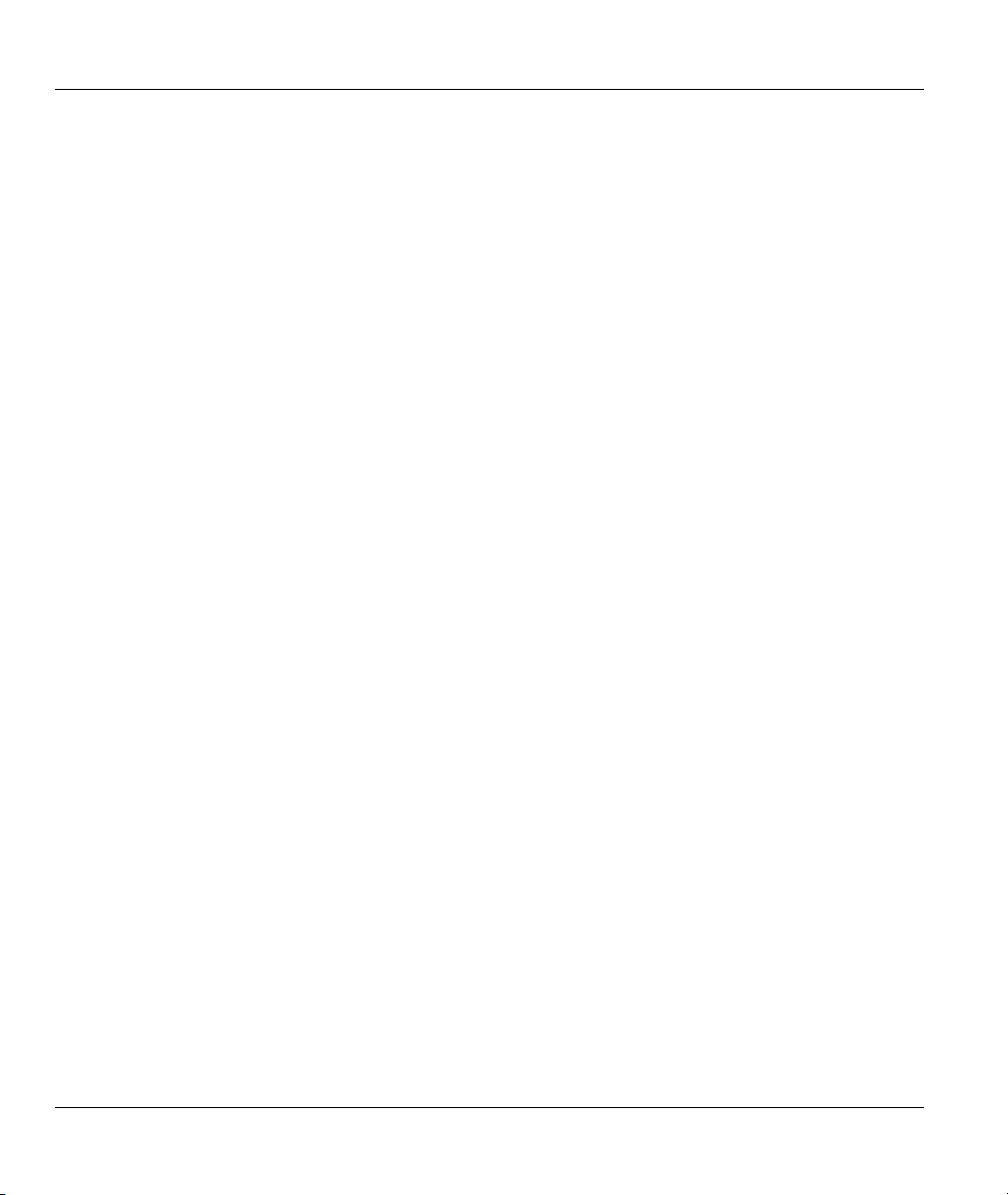
ZyAIR G-160 User’s Guide
2.4.2 802.1x Configuration ......................................................................................................... 2-23
2.4.3 WPA-PSK Configuration...................................................................................................2-24
2.5 The Statistics Screen ..................................................................................................................2-25
2.6 The About Screen ....................................................................................................................... 2-27
Chapter 3 Maintenance.............................................................................................................................3-1
3.1 Removing the ZyAIR Utility .........................................................................................................3-1
3.2 Upgrading the ZyAIR Utility........................................................................................................3-1
Chapter 4 Troubleshooting.......................................................................................................................4-1
4.1 Problems Starting the ZyAIR Utility Program.............................................................................4-1
4.2 Problems Communicating With Other Computers.......................................................................4-1
4.3 Problem with the Link Status .......................................................................................................4-2
Appendix A Product Specifications.............................................................................................................. i
Appendix B Types of EAP Authentication ................................................................................................iii
Index .............................................................................................................................................................. v
x Table of Contents
Page 11
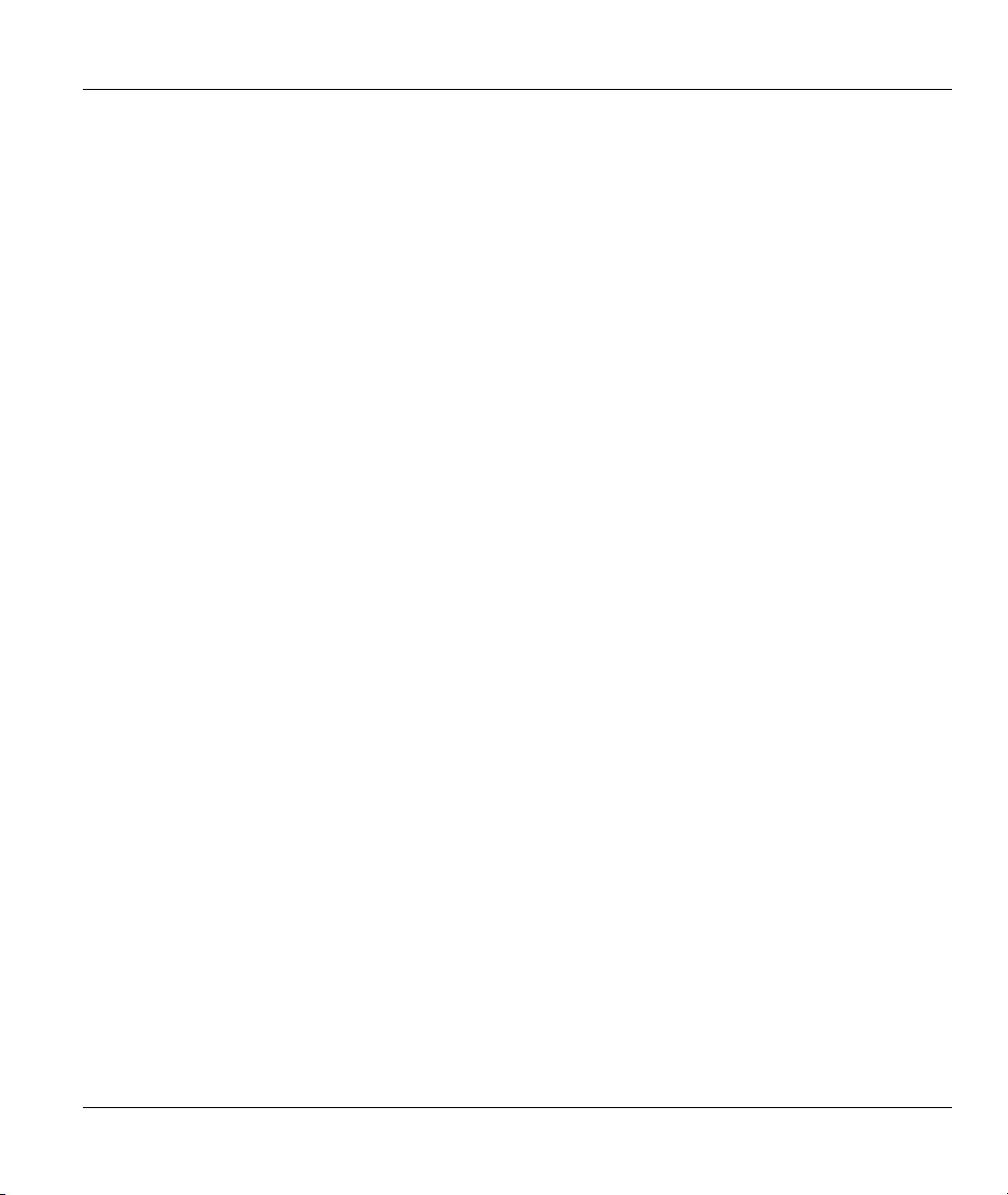
ZyAIR G-160 User’s Guide
List of Figures
Figure 1-1 Windows XP: System Tray Icon.................................................................................................1-2
Figure 1-2 Windows XP: Wireless Network Connection Status ..................................................................1-2
Figure 1-3 Windows XP: Connect to Wireless Network..............................................................................1-3
Figure 1-4 Windows XP: Wireless Network Connection Properties............................................................1-4
Figure 1-5 ZyAIR Utility: System Tray Icon...............................................................................................1-4
Figure 2-1 Ad-hoc Network Example..........................................................................................................2-2
Figure 2-2 BSS Example..............................................................................................................................2-2
Figure 2-3 Infrastructure Network Example ................................................................................................2-3
Figure 2-4 Roaming Example......................................................................................................................2-4
Figure 2-5 RTS Threshold............................................................................................................................2-5
Figure 2-6 Wireless LAN Security Levels ...................................................................................................2-6
Figure 2-7 WPA - PSK Authentication.........................................................................................................2-9
Figure 2-8 WPA with RADIUS Application Example ...............................................................................2-10
Figure 2-9 Main .........................................................................................................................................2-11
Figure 2-10 Main: New Connection...........................................................................................................2-13
Figure 2-11 Main: Advanced......................................................................................................................2-16
Figure 2-12 Advanced................................................................................................................................2-17
Figure 2-13 Privacy....................................................................................................................................2-19
Figure 2-14 WEP Configuration ................................................................................................................2-21
Figure 2-15 802.1X Configuration.............................................................................................................2-23
Figure 2-16 PSK Configuration .................................................................................................................2-25
Figure 2-17 Statistics .................................................................................................................................2-26
Figure 2-18 About ......................................................................................................................................2-28
Figure 3-1 Confirm Uninstallation...............................................................................................................3-1
List of Figures xi
Page 12
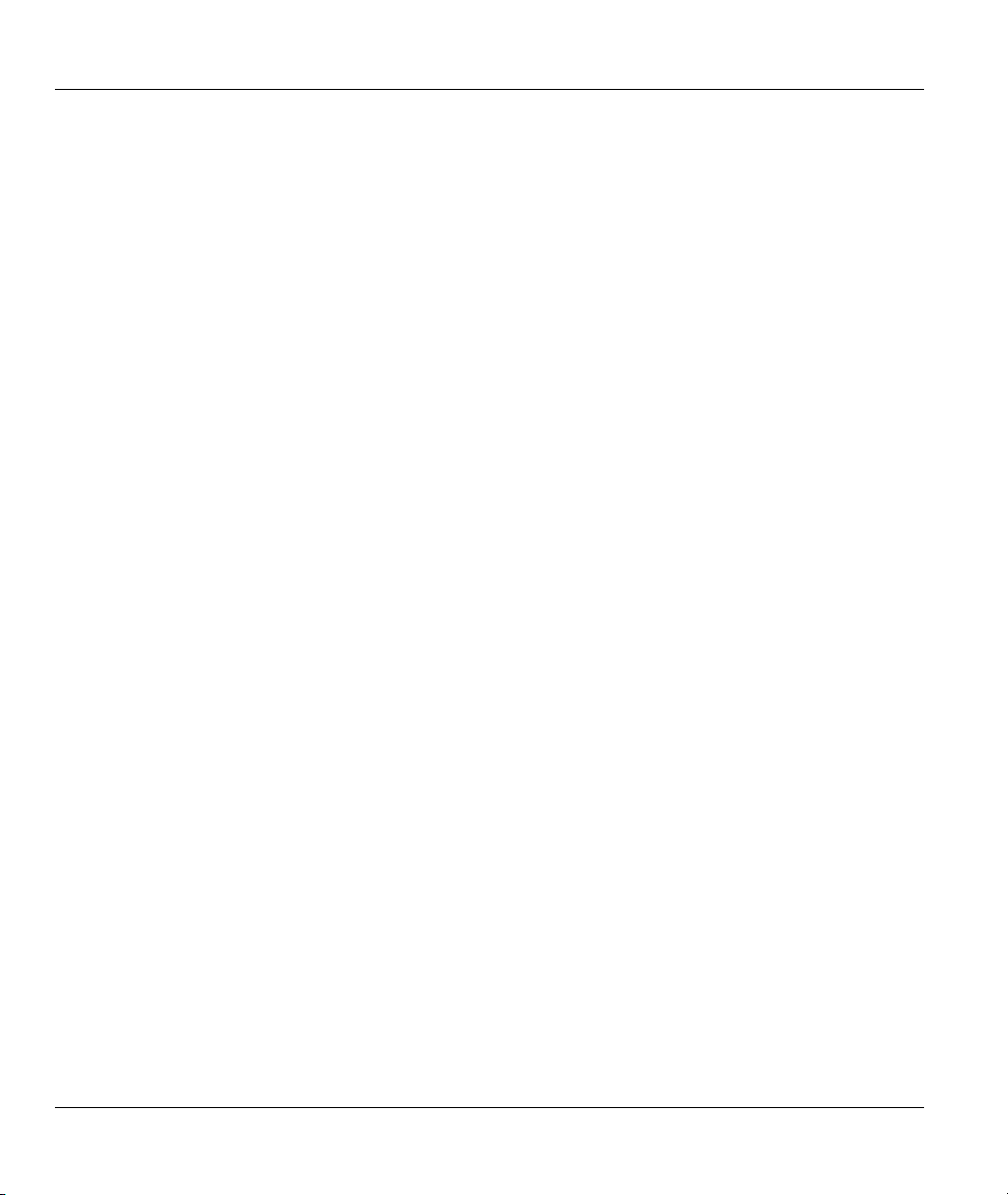
ZyAIR G-160 User’s Guide
List of Tables
Table 1-1 ZyAIR Utility: System Tray Icon ................................................................................................1-5
Table 1-2 Common Screen Command Buttons............................................................................................1-5
Table 2-1 Main........................................................................................................................................... 2-11
Table 2-2 Main: New Connection.............................................................................................................. 2-13
Table 2-3 Main: Advanced......................................................................................................................... 2-16
Table 2-4 Advanced................................................................................................................................... 2-18
Table 2-5 Privacy....................................................................................................................................... 2-20
Table 2-6 WEP Configuration....................................................................................................................2-22
Table 2-7 802.1X Configuration................................................................................................................ 2-24
Table 2-8 PSK Configuration.....................................................................................................................2-25
Table 2-9 Statistics..................................................................................................................................... 2-26
Table 2-10 About .......................................................................................................................................2-28
Table 4-1 Troubleshooting Starting ZyAIR Utility Program .......................................................................4-1
Table 4-2 Troubleshooting Communication Problems ................................................................................4-1
Table 4-3 Troubleshooting Link Quality......................................................................................................4-2
xii List of Tables
Page 13
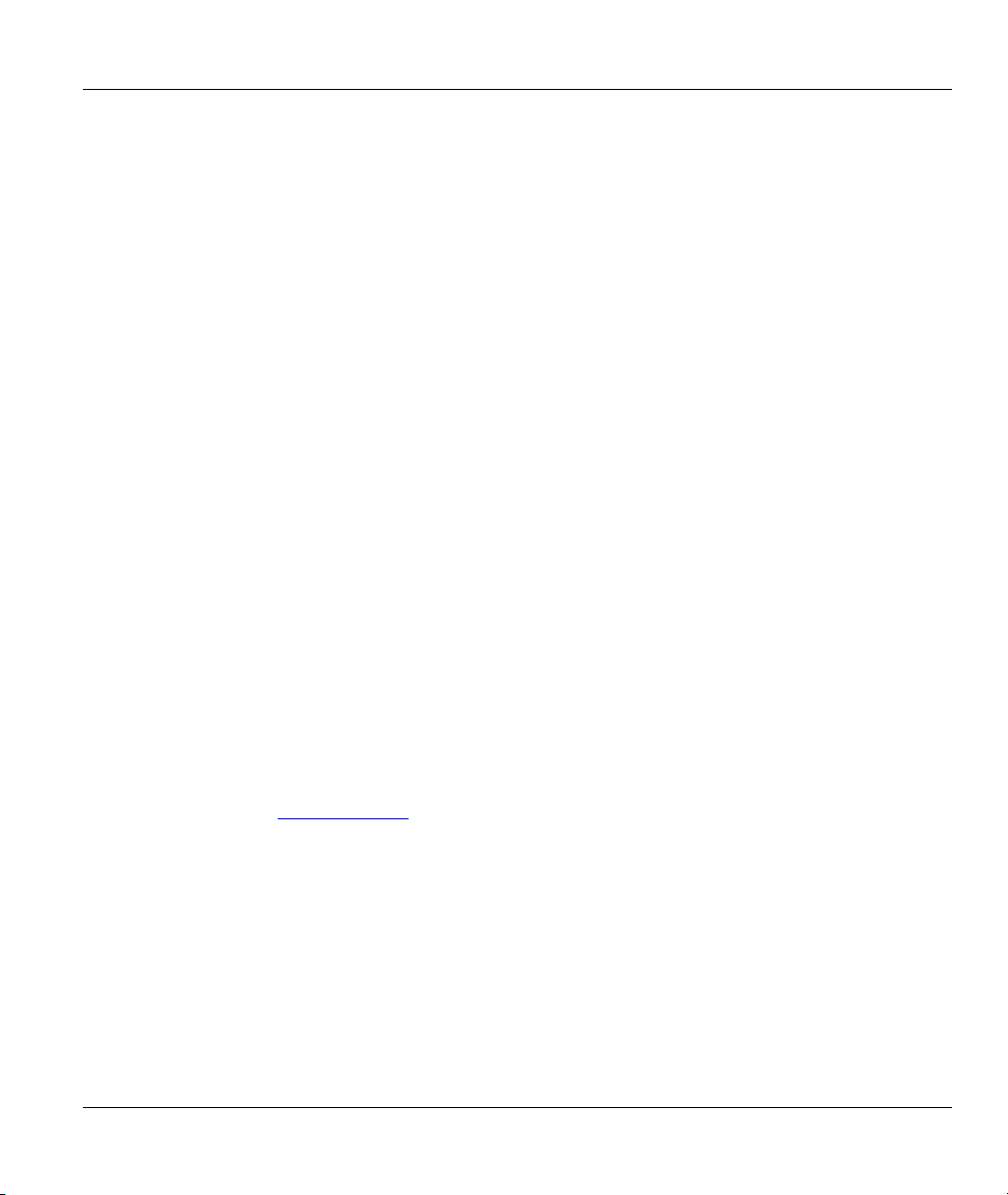
ZyAIR G-160 User’s Guide
Preface
Congratulations on the purchase of your new ZyAIR G-160 802.11g Wireless Cardbus Card!
About This User's Guide
This guide provides information about the ZyAIR G-160 Wireless LAN Utility that you use to configure
your ZyAIR.
Syntax Conventions
• “Type” or “Enter” means for you to type one or more characters. "Select" or "Choose" means for
you to use one of the predefined choices.
• Mouse action sequences are denoted using a comma. For example, “click the Apple icon, Control
Panels and then Modem” means first click the Apple icon, then point your mouse pointer to
Control Panels and then click Modem.
• Window and command choices are in Bold Times New Roman font. Predefined field choices are
in Bold Arial font.
• The ZyXEL ZyAIR G-160 802.11g Wireless Cardbus Card is referred to as the ZyAIR in this
guide.
• The ZyAIR G-160 Wireless LAN Utility may be referred to as the ZyAIR Utility in this guide.
Related Documentation
Support Disk
Refer to the included CD for support documents and device drivers.
Quick Installation Guide
Our Quick Installation Guide is designed to help you get your ZyAIR up and running right away.
It contains a detailed easy-to-follow connection diagram and information on installing your
ZyAIR.
ZyXEL Glossary and Web Site
Please refer to www.zyxel.com
documentation.
User Guide Feedback
Help us help you! E-mail all User’s Guide-related comments, questions or suggestions for improvement to
techwriters@zyxel.com.tw or send regular mail to The Technical Writing Team, ZyXEL Communications
Corp., 6 Innovation Road II, Science-Based Industrial Park, Hsinchu, 300, Taiwan. Thank you!
for an online glossary of networking terms and additional support
Preface xiii
Page 14
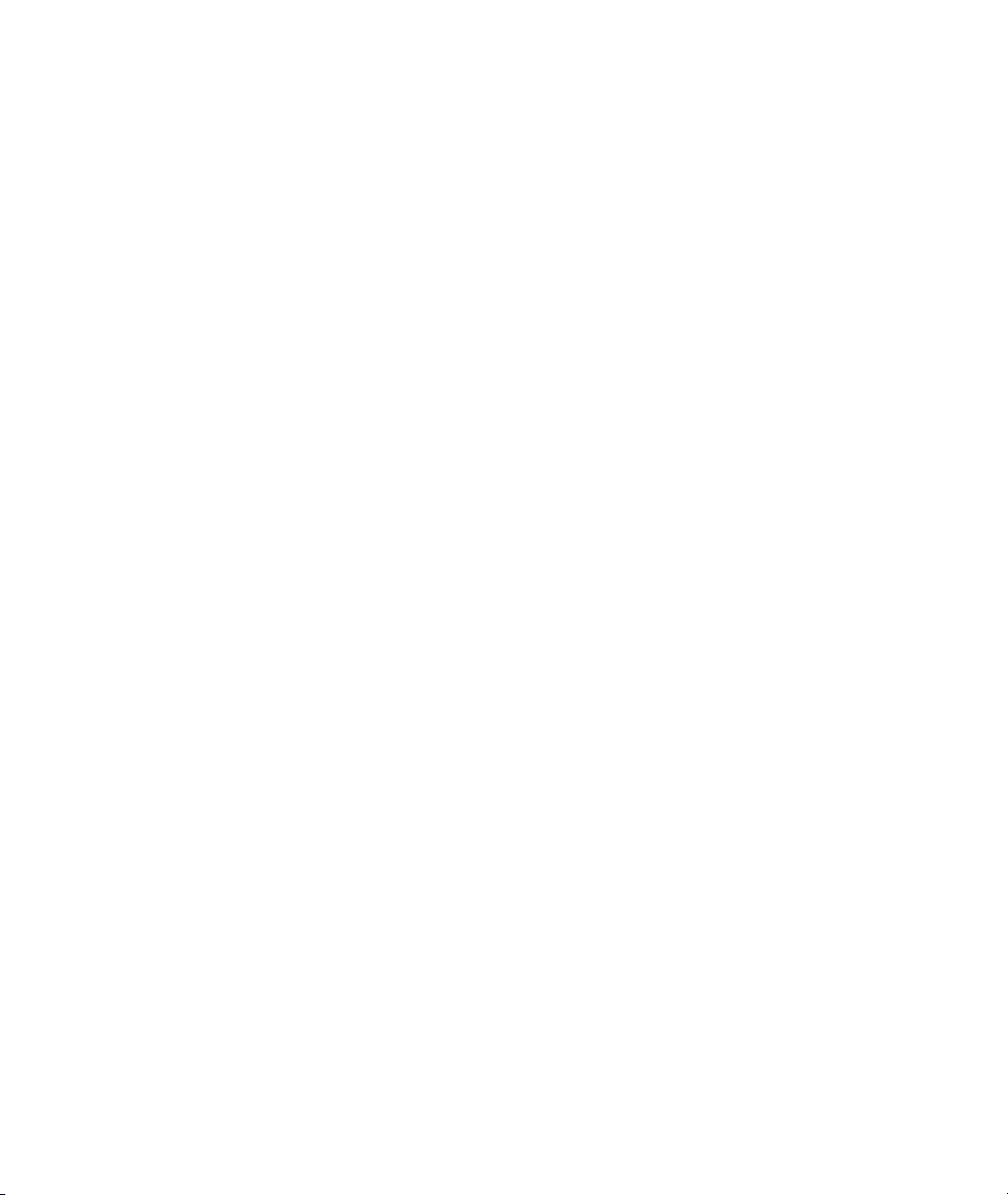
Page 15
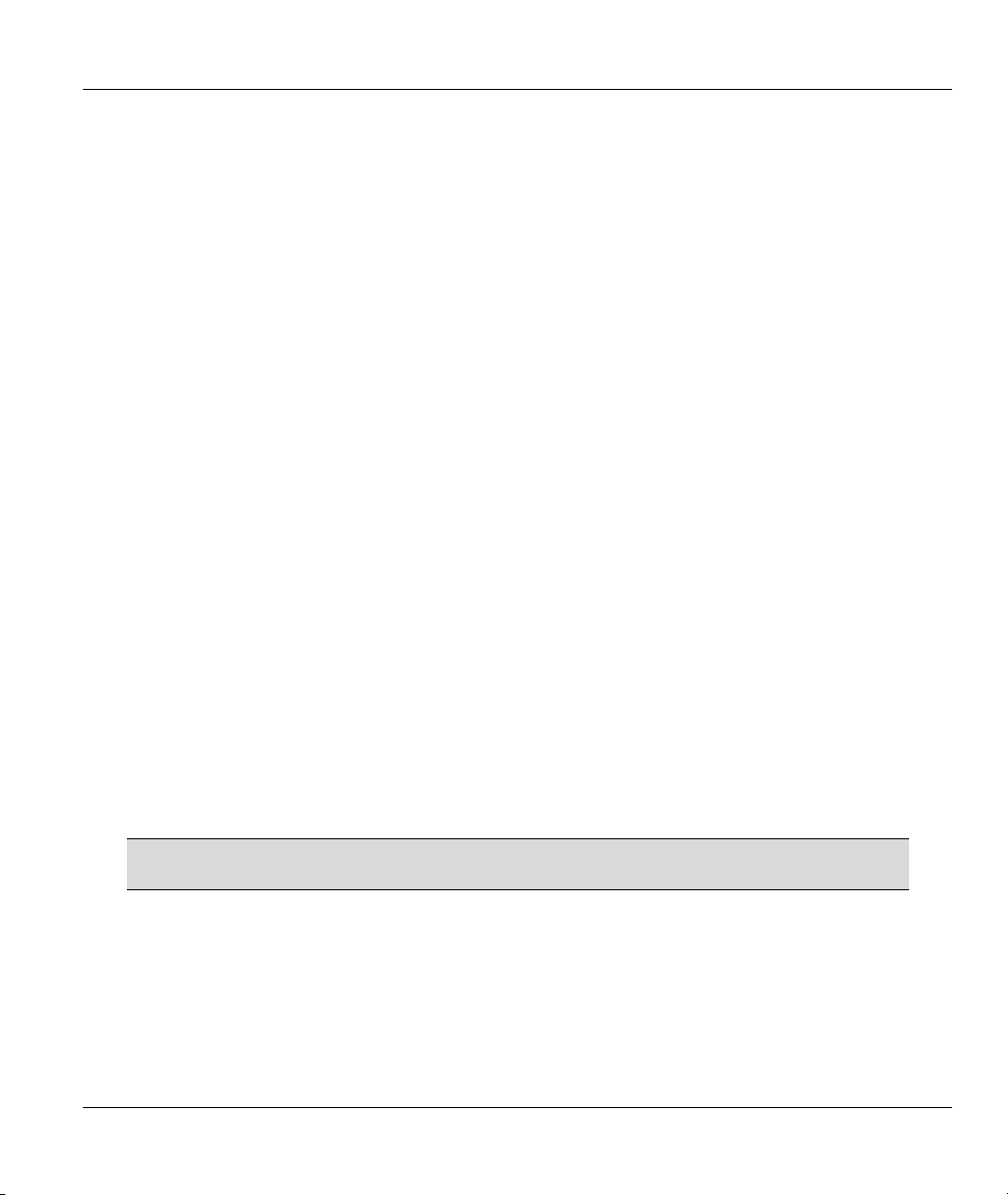
ZyAIR G-160 User’s Guide
Chapter 1
Getting Started
This chapter prepares you to using the ZyAIR Utility.
1.1 About Your ZyAIR
The ZyAIR is an IEEE 802.11g compliant wireless LAN adapter. With the ZyAIR, you can enjoy the
wireless mobility within the coverage area.
The following lists the main features of your ZyAIR.
• Your ZyAIR can communicate with other IEEE 802.11b/g compliant wireless devices.
• Automatic rate selection.
• Data transmission rates up to 54 Mbps.
• Offers 64-bit, 128-bit and 256-bit WEP (Wired Equivalent Privacy) data encryption for network
security.
• Supports IEEE802.1x and WPA (Wi-Fi Protected Access).
• Low CPU utilization allowing more computer system resources for other programs.
• A built-in antenna
• Driver support for Windows XP/2000/Me/98 SE
1.2 ZyAIR Hardware and Utility Installation
Follow the instructions in the Quick Installation Guide to install the ZyAIR Utility and driver and make
hardware connections.
1.3 Disable Windows XP Wireless LAN Configuration Tool
Windows XP includes a configuration tool (also known as Zero Configuration) for wireless LAN devices.
DO NOT use the Windows XP configuration tool and the ZyAIR Utility at the same
time. It is recommended you use the ZyAIR Utility to configure the ZyAIR.
There are two methods to disable the configuration tool in Windows XP after you install the ZyAIR Utility:
• in the ZyAIR Utility Main screen (refer to the instruction in Table 2-1)
• in the Connect to Wireless Network screen (refer to Section 1.3.1).
Getting Started 1-1
Page 16
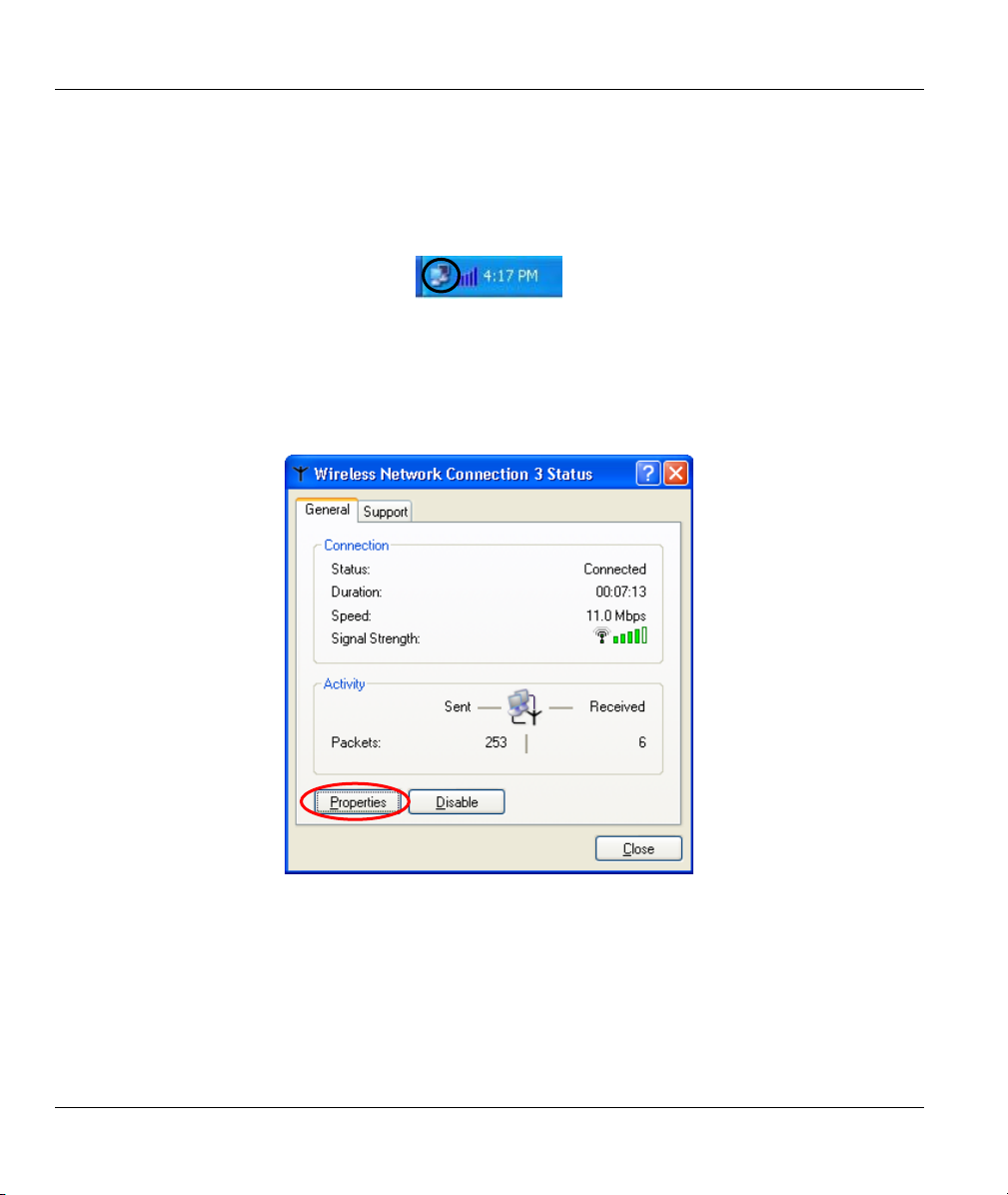
ZyAIR G-160 User’s Guide
1.3.1 The Connect to Wireless Network Screen
Follow the steps below to disable the configuration tool in Windows XP in the Connect to Wireless
Network screen.
Step 1. Double-click on the network icon for the wireless connection in the system tray. If the icon is
not present, proceed to Step 2. Otherwise skip to Step 5.
Figure 1-1 Windows XP: System Tray Icon
Step 2. If the icon for the wireless network connection is not in the system tray, click Start, Control
Panel and double-click on Network Connections.
Step 3. Double-click on the icon for wireless network connection to display a status window as shown
next.
Figure 1-2 Windows XP: Wireless Network Connection Status
Step 4. Click Properties and click the Wireless Networks tab. Then skip to Step 6.
1-2 Getting Started
Page 17
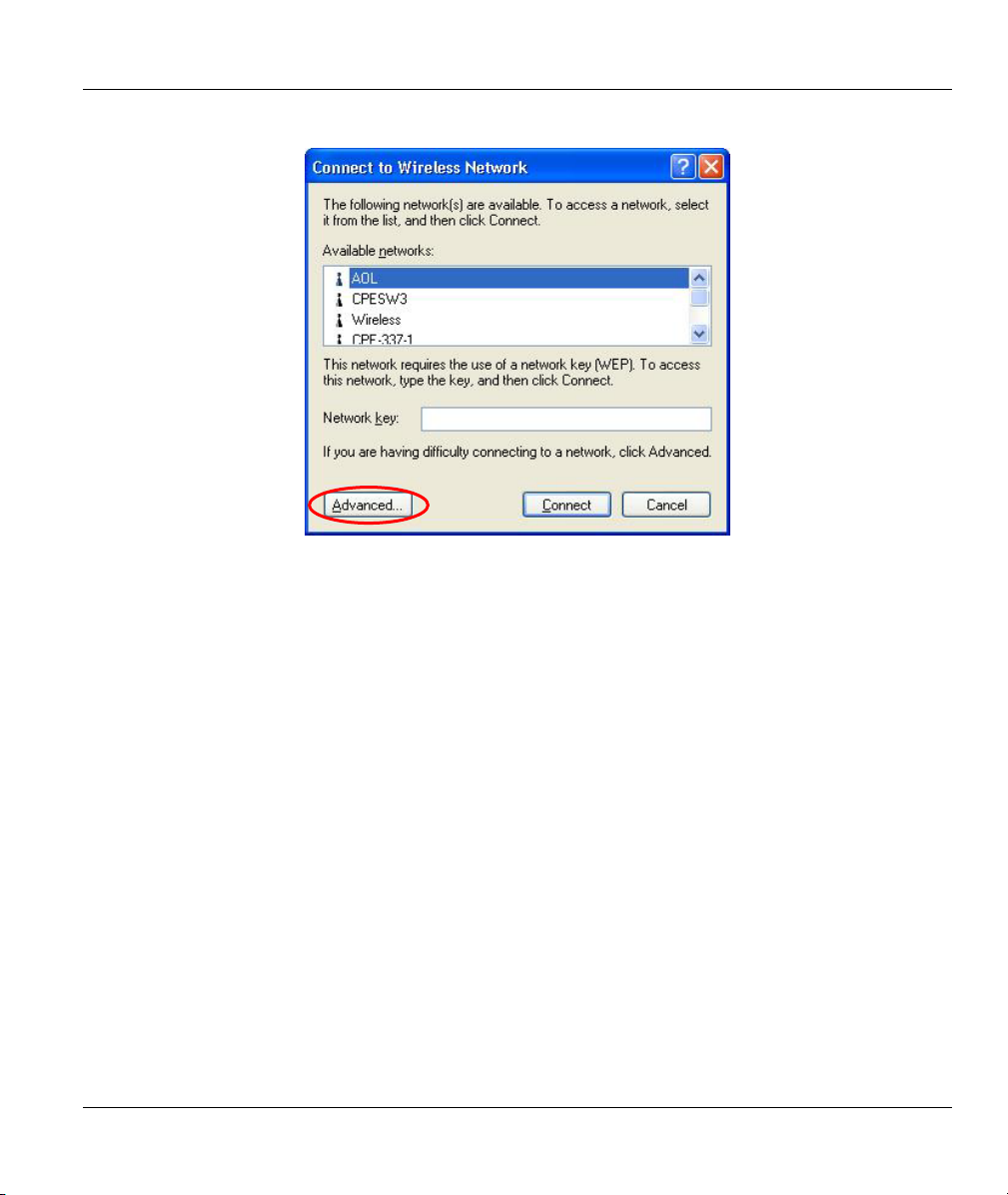
ZyAIR G-160 User’s Guide
Step 5. When a Connect to Wireless Network window displays, click Advanced….
Figure 1-3 Windows XP: Connect to Wireless Network
Getting Started 1-3
Page 18
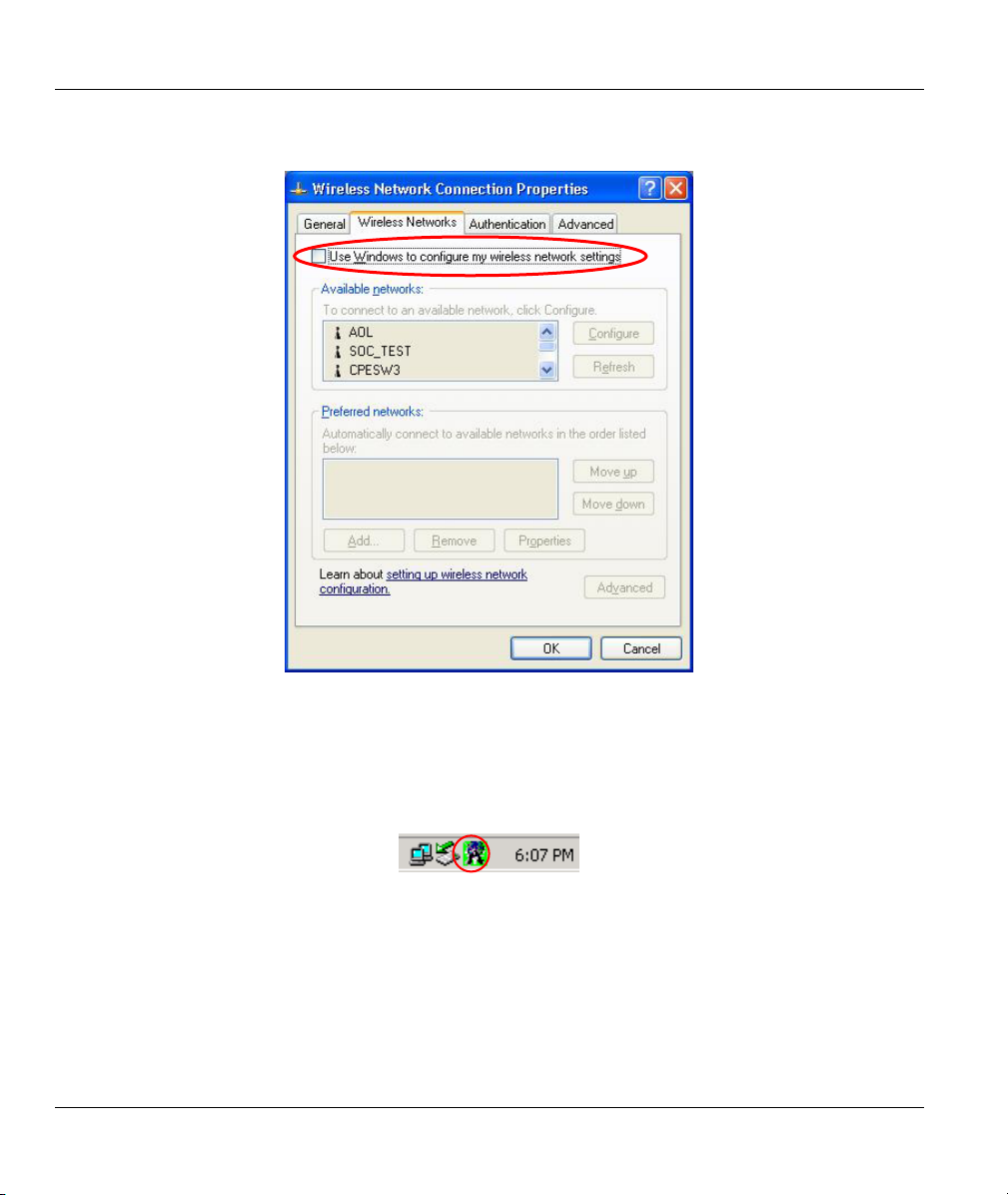
ZyAIR G-160 User’s Guide
Step 6. In the Wireless Network Connection Properties window, make sure the Use Windows to
configure my wireless network settings check box is not selected. Click OK.
Figure 1-4 Windows XP: Wireless Network Connection Properties
1.4 Accessing the ZyAIR Utility
After you installed the ZyAIR Utility and reboot your computer, the ZyAIR Utility automatically starts and
an icon for the ZyAIR Utility appears in the system tray.
Figure 1-5 ZyAIR Utility: System Tray Icon
The color of the ZyAIR Utility system tray icon indicates the status of the ZyAIR. Refer to the following
table for details.
1-4 Getting Started
Page 19

ZyAIR G-160 User’s Guide
Table 1-1 ZyAIR Utility: System Tray Icon
COLOR DESCRIPTION
Red The radio is disabled if your computer provides the radio disable feature and you
turn it on.
Green The ZyAIR is connected to a wireless network.
Yellow The ZyAIR is in the process of connecting to a wireless network.
Back and
White
The ZyAIR is not inserted or the driver is not installed.
The ZyAIR Utility screens are similar in all Microsoft Windows versions. Screens for Windows 2000 are
shown.
1.5 Common Screen Command Buttons
The following table shows common command buttons found on many screens.
Table 1-2 Common Screen Command Buttons
BUTTON DESCRIPTION
OK
Cancel
Apply
Click the minimize button to minimize the ZyAIR Utility. Click on the ZyAIR Utility program
in the task bar to open the ZyAIR Utility again.
Click the close button to close the ZyAIR Utility.
Click OK to preserve the changes and minimize the ZyAIR Utility. Click on the ZyAIR
Utility icon in the system tray to open the ZyAIR Utility again.
Click Cancel to discard all changes and click it again to minimize the ZyAIR Utility. Click
on the ZyAIR Utility icon in the system tray to open the ZyAIR Utility again.
Click Apply to save the changes to the ZyAIR.
Getting Started 1-5
Page 20

Page 21

ZyAIR G-160 User’s Guide
Chapter 2
Using the ZyAIR Utility
This chapter shows you how to configure the ZyAIR using the ZyAIR Utility.
2.1 About Wireless LAN Network
This section describes each wireless LAN parameter.
2.1.1 Channel
The range of radio frequencies used by IEEE 802.11 wireless devices is called a “channel”. The number of
available channels depends on your geographical area. You may have a choice of channels (for your
region) so adjacent APs (access points) should use different channels to reduce crosstalk. Crosstalk occurs
when radio signals from different access points overlap causing interference and degrading performance.
Adjacent channels partially overlap however. To avoid interference due to overlap, the AP should be on a
channel at least five channels away from a channel that an adjacent AP is using. For example, if your
region has 11 channels and an adjacent AP is using channel 1, then you need to select a channel between 6
or 11.
2.1.2 SSID
The SSID (Service Set Identity) is a unique name shared among all wireless devices in a wireless network.
Wireless devices must have the same SSID to communicate with each other.
2.1.3 Transmission Rate (Tx Rate)
Your ZyAIR automatically adjusts the transmission rate to operate at the maximum transmission (data)
rate. When the communication quality drops below a certain level, the ZyAIR automatically switches to a
lower transmission (data) rate. Transmission at lower data speeds is usually more reliable. However, when
the communication quality improves again, the ZyAIR gradually increases the transmission (data) rate
again until it reaches the highest available transmission rate.
2.1.4 Wireless Network Application
Wireless LAN works in either of the two modes: ad-hoc and infrastructure.
To connect to a wired network within a coverage area using Access Points (APs), set the ZyAIR operation
mode to Infrastructure. An AP acts as a bridge between the wireless stations and the wired network. In
case you do not wish to connect to a wired network, but prefer to set up a small independent wireless
workgroup without an AP, use the Ad-hoc mode.
Using the ZyAIR Utility 2-1
Page 22

ZyAIR G-160 User’s Guide
Ad-Hoc (IBSS)
Ad-hoc mode does not require an AP or a wired network. Two or more wireless stations communicate
directly to each other. An ad-hoc network may sometimes be referred to as an Independent Basic Service
Set (IBSS).
Figure 2-1 Ad-hoc Network Example
To set up an ad-hoc network, configure all wireless stations in ad-hoc network
type and use the same SSID and channel.
Infrastructure
When a number of wireless stations are connected using a single AP, you have a Basic Service Set (BSS).
Figure 2-2 BSS Example
A series of overlapping BSS and a network medium, such as an Ethernet forms an Extended Service Set
(ESS) or infrastructure network. All communication is done through the AP, which relays data packets to
other wireless stations or devices connected to the wired network. Wireless stations can then access
resource, such as the printer, on the wired network.
2-2 Using the ZyAIR Utility
Page 23

ZyAIR G-160 User’s Guide
Figure 2-3 Infrastructure Network Example
2.1.5 Roaming
In an infrastructure network, wireless stations are able to switch from one BSS to another as they move
between the coverage areas. During this period, the wireless stations maintain uninterrupted connection to
the network. This is roaming. As the wireless station moves from place to place, it is responsible for
choosing the most appropriate AP depending on the signal strength, network utilization or other factors.
The following figure depicts a roaming example. When Wireless Station B moves to position X, the ZyAIR
in wireless station B automatically switches the channel to the one used by access point 2 in order to stay
connected to the network.
Using the ZyAIR Utility 2-3
Page 24

ZyAIR G-160 User’s Guide
Figure 2-4 Roaming Example
2.1.6 Profile
The Profile function allows you to save or delete the wireless network settings and use one of the preconfigured network profiles.
2.1.7 Threshold Controls
Fragmentation Threshold
A fragmentation threshold is the maximum data fragment size (between 256 and 2432 bytes) that can be
sent in the wireless network before the ZyAIR will fragment the packet into smaller data frames.
A large fragmentation threshold is recommended for networks not prone to interference while you should
set a smaller threshold for busy networks or networks that are prone to interference.
If the fragmentation threshold value is smaller than the RTS Threshold value (see previously) you set then
the RTS (Request To Send)/CTS (Clear to Send) handshake will never occur as data frames will be
fragmented before they reach RTS Threshold size.
RTS Threshold
A hidden node occurs when two stations are within range of the same access point, but are not within range
of each other. The following figure illustrates a hidden node. Both stations are within range of the access
point (AP) or wireless gateway, but out-of-range of each other, so they cannot “hear” each other, that is
they do not know if the channel is currently being used. Therefore, they are considered hidden from each
other.
2-4 Using the ZyAIR Utility
Page 25

ZyAIR G-160 User’s Guide
Figure 2-5 RTS Threshold
When station A sends data to the AP, it might not know that the station B is already using the channel. If
these two stations send data at the same time, collisions may occur when both sets of data arrive at the AP
at the same time, resulting in a loss of messages for both stations.
RTS Threshold is designed to prevent collisions due to hidden nodes. An RTS Threshold defines the
biggest size data frame you can send before an RTS (Request To Send)/CTS (Clear to Send) handshake is
invoked.
When a data frame exceeds the RTS Threshold value you set (between 0 to 2432 bytes), the station that
wants to transmit this frame must first send an RTS (Request To Send) message to the AP for permission to
send it. The AP then responds with a CTS (Clear to Send) message to all other stations within its range to
notify them to defer their transmission. It also reserves and confirms with the requesting station the time
frame for the requested transmission.
Stations can send frames smaller than the specified RTS Threshold directly to the AP without the RTS
(Request To Send)/CTS (Clear to Send) handshake.
You should only configure RTS Threshold if the possibility of hidden nodes exists on your network and
the “cost” of resending large frames is more than the extra network overhead involved in the RTS (Request
To Send)/CTS (Clear to Send) handshake.
If the RTS Threshold value is greater than the Fragmentation Threshold value, then the RTS (Request
To Send)/CTS (Clear to Send) handshake will never occur as data frames will be fragmented before they
reach RTS Threshold size.
2.1.8 Wireless LAN Security
Wireless LAN security is vital to your network to protect wireless communication between wireless
stations and the wired network.
The figure below shows the possible wireless security levels on your ZyAIR. EAP (Extensible
Authentication Protocol) is used for authentication and utilizes dynamic WEP key exchange. It requires
interaction with a RADIUS (Remote Authentication Dial-In User Service) server either on the WAN or
your LAN to provide authentication service for wireless stations.
Using the ZyAIR Utility 2-5
Page 26

ZyAIR G-160 User’s Guide
Figure 2-6 Wireless LAN Security Levels
Configure the wireless LAN security using the Privacy screen. If you do not enable any wireless security
on your ZyAIR, communication between the ZyAIR and the wired network is accessible to any wireless
networking device that is in the coverage area.
Make sure the security settings are the same on the ZyAIR and the intermediary
AP and/or your network security server device.
2.1.9 Data Encryption with WEP
WEP (Wired Equivalent Privacy) encryption scrambles all data packets transmitted between the ZyAIR and
the AP or other wireless stations to keep network communications private. Both the wireless stations and
the access points must use the same WEP key for data encryption and decryption.
Your ZyAIR allows you to configure up to four 64-bit, 128-bit or 256-bit WEP keys but only one key can
be used at any one time.
2.1.10 Authentication Mode
The IEEE 802.11b standard describes a simple authentication method between the wireless stations and
AP. Three authentication modes are defined: Auto Switch, Open System and Shared Key.
Open System mode is implemented for ease-of-use and when security is not an issue. The wireless station
and the AP do not share a secret key. Thus the wireless stations can associate with any AP and listen to any
data transmitted plaintext.
Shared Key mode involves a shared secret key to authenticate the wireless station to the AP. This requires
you to enable the WEP encryption and specify a WEP key on both the wireless station and the AP.
Auto Switch mode allows the ZyAIR to switch between the open and shared key authentication modes
automatically. Use the auto mode if you do not know the authentication mode of the other wireless stations.
2-6 Using the ZyAIR Utility
Page 27

ZyAIR G-160 User’s Guide
2.1.11 Preamble Type
A preamble is used to synchronize the transmission timing in your wireless network. There are two
preamble modes: Long Preamble and Short Preamble.
Short preamble takes less time to process and minimizes overhead, so it should be used in a good wireless
network environment when all wireless stations support it.
Select Long Preamble if you have a ‘noisy’ network or are unsure of what preamble mode the access point
or the other wireless stations support as all IEEE 802.11b compliant wireless adapters must support long
preamble. However, not all wireless adapters support short preamble. Use long preamble if you are unsure
what preamble mode the wireless adapters support, to ensure interpretability between the ZyAIR and the
access point/wireless stations and to provide more reliable communication in ‘noisy’ networks.
The ZyAIR and the access point MUST use the same preamble mode in order to communicate.
2.1.12 IEEE 802.1x
The IEEE 802.1x standard outlines enhanced security methods for both the authentication of wireless
stations and encryption key management. Authentication can be done using an external RADIUS server.
EAP Authentication
EAP (Extensible Authentication Protocol) is an authentication protocol that runs on top of the IEEE802.1x
transport mechanism in order to support multiple types of user authentication. By using EAP to interact
with an EAP-compatible RADIUS server, an access point helps a wireless station and a RADIUS server
perform authentication.
The type of authentication you use depends on the RADIUS server and an intermediary AP(s) that supports
IEEE802.1x. The ZyAIR supports EAP-TLS, EAP-TTLS, EAP-PEAP and LEAP. Refer to the Types of
EAP Authentication appendix for descriptions.
For EAP-TLS and EAP-TTLS authentication types, you must first have a wired connection to the network
and obtain the certificate(s) from a certificate authority (CA). A certificate (also called digital IDs) can be
used to authenticate users and a CA issues certificates and guarantees the identity of each certificate owner.
2.1.13 WPA
Wi-Fi Protected Access (WPA) is a subset of the IEEE 802.11i security specification draft. Key differences
between WPA and WEP are user authentication and improved data encryption.
User Authentication
WPA applies IEEE 802.1x and Extensible Authentication Protocol (EAP) to authenticate wireless stations
using an external RADIUS database.
Therefore, if you don’t have an external RADIUS server you should use WPA-PSK (WPA -Pre-Shared
Key) that only requires a single (identical) password entered into each access point, wireless gateway and
wireless station. As long as the passwords match, a station will be granted access to a WLAN.
Using the ZyAIR Utility 2-7
Page 28

ZyAIR G-160 User’s Guide
Encryption
WPA improves data encryption by using Temporal Key Integrity Protocol (TKIP), Message Integrity
Check (MIC) and IEEE 802.1x.
Temporal Key Integrity Protocol (TKIP) uses 128-bit keys that are dynamically generated and distributed
by the authentication server. It includes a per-packet key mixing function, a Message Integrity Check
(MIC) named Michael, an extended initialization vector (IV) with sequencing rules, and a re-keying
mechanism.
TKIP regularly changes and rotates the encryption keys so that the same encryption key is never used
twice. The RADIUS server distributes a Pairwise Master Key (PMK) key to the AP that then sets up a key
hierarchy and management system, using the pair-wise key to dynamically generate unique data encryption
keys to encrypt every data packet that is wirelessly communicated between the AP and the wireless
stations. This all happens in the background automatically.
The Message Integrity Check (MIC) is designed to prevent an attacker from capturing data packets, altering
them and resending them. The MIC provides a strong mathematical function in which the receiver and the
transmitter each compute and then compare the MIC. If they do not match, it is assumed that the data has
been tampered with and the packet is dropped.
By generating unique data encryption keys for every data packet and by creating an integrity checking
mechanism (MIC), TKIP makes it much more difficult to decode data on a Wi-Fi network than WEP,
making it difficult for an intruder to break into the network.
The encryption mechanisms used for WPA and WPA-PSK are the same. The only difference between the
two is that WPA-PSK uses a simple common password, instead of user-specific credentials. The commonpassword approach makes WPA-PSK susceptible to brute-force password-guessing attacks but it’s still an
improvement over WEP as it employs an easier-to-use, consistent, single, alphanumeric password.
2.1.14 WPA-PSK Application Example
A WPA-PSK application looks as follows.
Step 1. First enter identical passwords into the AP and all wireless stations. The Pre-Shared Key (PSK)
must consist of between 8 and 63 ASCII characters (including spaces and symbols).
Step 2. The AP checks each station’s password and (only) allows it to join the network if it matches its
password.
Step 3. The AP derives and distributes keys to the wireless stations.
Step 4. The AP and wireless stations use the TKIP encryption process to encrypt data exchanged
between them.
2-8 Using the ZyAIR Utility
Page 29

ZyAIR G-160 User’s Guide
Figure 2-7
WPA - PSK Authentication
2.1.15 WPA with RADIUS Application Example
You need the IP address of the RADIUS server, its port number (default is 1812), and the RADIUS shared
secret. A WPA application example with an external RADIUS server looks as follows. “A” is the RADIUS
server. “DS” is the distribution system.
Step 1. The AP passes the wireless station’s authentication request to the RADIUS server.
Step 2. The RADIUS server then checks the user's identification against its database and grants or
denies network access accordingly.
Step 3. The RADIUS server distributes a Pairwise Master Key (PMK) key to the AP that then sets up a
key hierarchy and management system, using the pair-wise key to dynamically generate unique
data encryption keys to encrypt every data packet that is wirelessly communicated between the
AP and the wireless stations.
Using the ZyAIR Utility 2-9
Page 30

ZyAIR G-160 User’s Guide
Figure 2-8 WPA with RADIUS Application Example
2.2 The Main Screen
Click the Main tab to display the screen as shown next.
2-10 Using the ZyAIR Utility
Page 31

ZyAIR G-160 User’s Guide
Figure 2-9 Main
The following table describes the labels in this screen.
Table 2-1 Main
LABEL DESCRIPTION
Status This field displays the connection status.
External
Configuration
Select this option and click Apply if you activate and use another configuration tool (such
as the Windows XP Zero Configuration tool) to configure the ZyAIR. You cannot use the
ZyAIR Utility to configure the ZyAIR.
Clear this checkbox and click Apply if you wish to use the ZyAIR Utility to configure the
ZyAIR. Other configuration utility will not be able to configure the ZyAIR.
Using the ZyAIR Utility 2-11
Page 32

ZyAIR G-160 User’s Guide
Table 2-1 Main
LABEL DESCRIPTION
SSID This field displays the SSID (or name) of each wireless device.
Indicates that the wireless network does not require security setting to access it.
indicates that the wireless security is activated on this network.
indicates a hidden network. You must know this network’s SSID to access it.
Mode
Signal
BSS ID This field displays the MAC address of the wireless device.
Connect
Modify
Rescan
Current Configuration
Pref. SSID This field displays the name of the wireless device to which the ZyAIR is connected.
BSS Type This field displays the network type of the wireless device to which the ZyAIR is
BSSID This field displays the MAC address of the wireless device to which the ZyAIR is
Channel This field displays the radio channel the ZyAIR is currently using.
Tx Rate This field displays the current transmission rate of the ZyAIR in megabits per second.
Signal Quality The status bar, signal quality level and the value in dB (from -82 to -10, -82 is the worst)
TX Rate This field displays the number of data frames transmitted in Kbps.
RX Rate This field displays the number of data frames received in Kbps.
This field displays the wireless network type (Infrastr. or Ad Hoc) of the wireless device.
Infrastr. denotes the infrastructure mode.
Ch. This field displays the channel number used by each wireless device.
This field displays the signal strength (Best, Good, Normal, Poor or Bad) of each
wireless device.
Click Connect to associate to the selected wireless device.
Click Modify to change the settings of the current connection or create a new profile.
Refer to section 2.2.1.
Click Rescan to scan for available wireless device(s) within transmission range.
connected.
connected.
show the quality of the signal.
2.2.1 Connecting to a Network
Follow the steps below to connect to a network using the Main screen.
2-12 Using the ZyAIR Utility
Page 33

ZyAIR G-160 User’s Guide
Step 1. Click Rescan to scan for all available wireless networks within range.
Step 2. To join a wireless network, either click an entry in the table to select a wireless network and
then click Connect or double-click an entry.
Step 3. If the ZyAIR and the selected wireless network don’t use the same security settings, the ZyAIR
automatically connect to an accessible network. Refer to Section 2.4 for more information.
Step 4. Verify that you have successfully connected to the selected network and check the network
information on the bottom of the Main screen.
2.2.2 The New Connection screen
In the Main screen, click Modify to display the pop-up screen as shown.
Figure 2-10 Main: New Connection
The following table describes the labels in this screen.
Table 2-2 Main: New Connection
LABEL DESCRIPTION
Preferred SSID Enter the SSID (Service Set IDentifier) of the AP or the peer ad-hoc computer to which
you want to associate. To associate to an ad-hoc network, you must enter the same
SSID as the peer ad-hoc computer.
Leave this field blank to associate to or roam between any infrastructure wireless
networks.
Using the ZyAIR Utility 2-13
Page 34

ZyAIR G-160 User’s Guide
Table 2-2 Main: New Connection
LABEL DESCRIPTION
BSS Type
Tx Rate
Channel Select the channel number from the drop-down list box. To associate to a peer ad-hoc
Power Mode
Select Infrastructure or 802.11 Ad-Hoc from the drop-down list box.
Select Infrastructure to associate to an AP.
Select 802.11 Ad-Hoc to associate to a peer ad-hoc computer.
Refer to Section 2.1.4 for more information.
Select a transmission rate from the drop-down list box. Choose from Auto (default),
1Mbps, 2Mbps, 5.5Mbps, 6Mbps, 9Mbps, 11Mbps, 12Mbps, 18Mbps, 22Mbps,
24Mbps, 36Mbps, 48Mbps and 54Mbps.
The transmission rate varies depending the BSS type and the wireless standard you
selected.
computer, you must use the same channel as the peer ad-hoc computer.
Select Max Power Save to reduce power consumption (especially for laptop computers).
This turns off the receiver and transmitter on the ZyAIR when it is not transmitting data.
Otherwise, select No Power Save.
This only works if the wireless device to which the ZyAIR is
connected also supports this feature.
4x Config
4x is a proprietary technology used to improve throughput in IEEE 802.11 WLAN networks.
4x Enable
Packet Burst
Enable
Tx Power Level Select the power level of data transmission from the drop-down list box.
Select this check box to enable 4x. To use 4x, you must have this feature and activate it
on both the AP and the wireless stations or every peer device in Ad-Hoc mode.
Select this check box to enable packet bursting. Enable packet bursting to increase the
number of data frame transmitted during a transmission period by reducing the
interframe space period during which no other WLAN device can transmit data.
Options are High Power, Medium-High Power, Medium-Power, Medium-Low Power
and Low Power.
2-14 Using the ZyAIR Utility
Page 35

ZyAIR G-160 User’s Guide
Table 2-2 Main: New Connection
LABEL DESCRIPTION
Mode From the drop-sown list, select the wireless standard (802.11b or 802.11g) of the
wireless device.
Select B-Only Mode to allow the ZyAIR to associate with only IEEE 802.11b compliant
WLAN devices.
Select B-Plus Mode to allow the ZyAIR to associate with IEEE 802.11b compliant WLAN
devices or the device with proprietary transmission rate of 22Mbps.
Select B&G Mode to allow the ZyAIR to associate with both IEEE 802.11b and IEEE
802.11g compliant WLAN devices.
Select G-Only Mode to allow the ZyAIR to associate with only IEEE 802.11g compliant
WLAN devices.
Profile This field displays the name of a predefined profile.
To use a previously saved network profile, select the profile file name from the dropdown list box. Once you activate a profile, the ZyAIR Utility will use that profile the next
time it is started. If you do not activate a profile, the ZyAIR Utility reverts to use the
default profile.
Delete
Load
Save
Select a profile from the drop-down list box and click Delete to remove the selected
profile.
Select an existing profile from the drop-down list box and click Load to activate this
profile.
Accept the automatically generated name or enter a descriptive name in the Profile field
and click Save to save the current configuration settings in this screen.
2.2.3 The Advanced Screen
In the Main screen, click Modify and the Advanced tab to display the pop-up screen as shown.
Using the ZyAIR Utility 2-15
Page 36

ZyAIR G-160 User’s Guide
Figure 2-11 Main: Advanced
The following table describes the labels in this screen.
Table 2-3 Main: Advanced
LABEL DESCRIPTION
Thresholds
Fragment
Threshold
RTS Threshold Data with its frame size larger than this value will perform the RTS/CTS handshake.
Retry Limits
Short Retries Enter the number of times the ZyAIR may attempt to send the data packets without RTS
Long Retries Enter the number of times the ZyAIR may attempt to send the data packets with RTS
The threshold (number of bytes) for the fragmentation boundary for directed messages.
It is the maximum data fragment size that can be sent. Enter an even number from 256
to 4096.
Setting this attribute to be larger than the maximum MSDU (MAC service data unit) size
turns off the RTS/CTS handshake. Setting this attribute to zero turns on the RTS/CTS
handshake. This value must be greater than 0.
frame.
frame.
2-16 Using the ZyAIR Utility
Page 37

ZyAIR G-160 User’s Guide
Table 2-3 Main: Advanced
LABEL DESCRIPTION
Preamble Use the radio button to select the preamble type. Refer to Section 2.1.11 for more
information.
2.3 The Advanced Screen
Click the Advanced tab to display the read-only screen as shown next.
Figure 2-12 Advanced
The following table describes the labels in this screen.
Using the ZyAIR Utility 2-17
Page 38

ZyAIR G-160 User’s Guide
Table 2-4 Advanced
LABEL DESCRIPTION
Domain & Power Information
AP Country
Code
AP Tx Power
Level
STA Reg.
Domain
STA Power
Level
Network Information
MAC Addr This field displays the MAC address of the ZyAIR.
IP Address This field displays the IP address of the ZyAIR.
Net. Mask This field displays the subnet mask of the ZyAIR.
Gateway This field displays the gateway IP address of the ZyAIR.
Security Information
Encryption This field shows whether WEP encryption is activated or not.
802.11
Authentication
Configuration Information
dot11 Mode This field displays the IEEE 802.11 operating mode.
4X State This field shows whether or not 4x is enabled.
Packet Burst
State
Power Save This field shows whether or not power saving is activated.
Preamble This field displays the preamble type.
Fragment
Threshold
RTS Threshold This field displays the RTS threshold.
This field displays the AP’s country code of up to three characters.
This field displays the current transmission power in db (decibel).
This field displays the ZyAIR’s regional code.
For 2.4 GHz networks, this field displays FCC (North America), ETSI (Europe), MKK
(Japan) or Unknown.
This field displays the power level of data transmission on the ZyAIR.
This field displays the authentication mode.
This field shows whether or not packet bursting is activated.
This field displays the fragment threshold.
2-18 Using the ZyAIR Utility
Page 39

ZyAIR G-160 User’s Guide
2.4 The Privacy Screen
Click the Privacy tab to display the screen as shown next.
The screen varies depending on what you select in the Privacy Mode and the Authentication Mode field.
You see the next screen when you select None in the Privacy Mode field.
Figure 2-13 Privacy
The following table describes the labels in this screen.
Using the ZyAIR Utility 2-19
Page 40

ZyAIR G-160 User’s Guide
Table 2-5 Privacy
LABEL DESCRIPTION
Privacy Mode
Authentication
Mode
Configure… Click this button to display the next screen.
Enable Mixed
Mode
Select None to have no wireless LAN security configured.
Select WEP to enable WEP data encryption.
Select CCX (Cisco Compatible Extensions) to allow for instant communication with Cisco
networks.
Select WPA to configure Wi-Fi Protected Access settings.
Select None to configure WEP keys or a pre-shared key.
Select 802.1X to configure 802.1x authentication.
This field is not available when you select WPA in the Privacy Mode field or 802.1X in
the Authentication Mode field.
Select the check box to have the ZyAIR connect to a network containing both protected
and non-protected wireless stations.
2.4.1 WEP Configuration
The WEP keys are used to encrypt communication before it is transmitted. The values for the keys must be
set up exactly the same on the APs or other peer ad-hoc wireless computers as they are on the ZyAIR.
In the Privacy screen, select WEP or CCX in the Privacy Mode field, set Authentication Mode to None
and click Configure to display the WEP Configuration screen as shown next.
2-20 Using the ZyAIR Utility
Page 41

ZyAIR G-160 User’s Guide
Figure 2-14 WEP Configuration
The following table describes the labels in this screen.
Using the ZyAIR Utility 2-21
Page 42

ZyAIR G-160 User’s Guide
Table 2-6 WEP Configuration
LABEL DESCRIPTION
1 - 4 Select a WEP key to use for data encryption.
Enter the WEP keys in the fields provided.
If you select 64 bit in the Key Size field.
• Enter either 10 hexadecimal characters in the range of “A-F”, “a-f” and “0-9”
(e.g. 11AA22BB33) for hexadecimal key type
or
• Enter 5 ASCII characters (case sensitive) ranging from “a-z”, “A-Z” and “0-9”
(e.g. MyKey) for ASCII key type.
If you select 128 bit in the Key Size field,
• Enter either 26 hexadecimal characters in the range of “A-F”, “a-f” and “0-9”
(for example, 00112233445566778899AABBCC) for hexadecimal key type
or
• Enter 13 ASCII characters (case sensitive) ranging from “a-z”, “A-Z” and “0-9”
(for example, MyKey12345678) for ASCII key type.
If you select 256 bit in the Key Size field,
• Enter either 58 hexadecimal characters in the range of “A-F”, “a-f” and “0-9”
(for example,
0000111122223333444455556666777788889999AAAABBBBCCCC000011)
for hexadecimal key type
or
• Enter 29 ASCII characters (case sensitive) ranging from “a-z”, “A-Z” and “0-9”
(for example, MyKey111122223333444455556678) for ASCII key type.
The values for the keys must be set up exactly the same on all
wireless devices in the same wireless LAN.
ASCII WEP key is case sensitive.
Key Size
Authentication Select an option from the drop-down list box to authenticate the access point.
Select 64 bit, 128 bit or 256 bit from the drop-down list box to activate WEP
encryption and then fill in the related fields.
Refer to Section 2.1.10 for more information.
2-22 Using the ZyAIR Utility
Page 43

ZyAIR G-160 User’s Guide
Table 2-6 WEP Configuration
LABEL DESCRIPTION
Key Format
OK
Cancel
Select Hex to enter the WEP keys as hexadecimal characters.
Select ASCII to enter WEP keys as ASCII characters.
Click OK to save the changes and close the screen.
Click Cancel to leave this screen without saving.
2.4.2 802.1x Configuration
In the Privacy screen, select WEP, CCX or WPA in the Privacy Mode field, set authentication method to
802.1X and click Configure to display the 802.1X Configuration screen as shown next.
Figure 2-15 802.1X Configuration
The following table describes the labels in this screen.
Using the ZyAIR Utility 2-23
Page 44

ZyAIR G-160 User’s Guide
Table 2-7 802.1X Configuration
LABEL DESCRIPTION
Protocol
Password
Login Name Enter a user name.
Password Enter the password associated with the user name above.
Unmask Note that as you type a passphrase, the screen displays an asterisk (*) for each
Personal
Certificate
Select an authentication protocol (EAP-TLS, MSCHAP V2 over PEAP or LEAP) in the
text box. The options vary based on what you select in the Privacy Mode field in the
Privacy screen.
This field is only available when you select MSCHAP V2 over PEAP or LEAP in the
Protocol field.
If you want the ZyAIR Utility to prompt you to enter the password each time the ZyAIR
tries to connect to a network, select prompt for password.
If you want to enter the password now, select use the following user name and
password and configure the following fields.
This is the user name that you or an administrator set up on the RADIUS server.
character you type. Select this check box if you want to view the passphrase you
entered.
This field is only available when you select EAP-TLS in the Protocol field.
You must first have a wired connection to a network and obtain
the certificate(s) from a certificate authority (CA). Consult your
network administrator for more information.
User Name Enter the user name that is assigned to the certificate.
Click View to check the certificate information of the selected certificate.
View
Browse
Server Certificate
Validate Select the check box to check the certificate of the authentication server.
OK
Cancel
Click Browse to display the Select Certificate screen. Select a certificate and click
OK or click View to check the certificate information of the selected certificate.
This field is only available when you select EAP-TLS in the Protocol field.
Click OK to save the changes and close the screen.
Click Cancel to leave this screen without saving.
2.4.3 WPA-PSK Configuration
In the Privacy screen, select WPA in the Privacy Mode field, select None in the Authentication Mode
field and click Configure to display the PSK Configuration screen as shown next.
2-24 Using the ZyAIR Utility
Page 45

ZyAIR G-160 User’s Guide
Figure 2-16 PSK Configuration
The following table describes the labels in this screen.
Table 2-8 PSK Configuration
LABEL DESCRIPTION
Pre-shared key
Passphrase
Unmask Note that as you type a passphrase, the screen displays an asterisk (*) for each
OK
Cancel
The encryption mechanisms used for WPA and WPA-PSK are the same. The only
difference between the two is that WPA-PSK uses a simple common password,
instead of user-specific credentials. A “password phrase” is called a passphrase.
Type a passphrase from 8 to 63 case-sensitive ASCII characters (including spaces
and symbols).
character you type. Select this check box if you want to view the passphrase you
entered.
Click OK to save the changes and close the screen.
Click Cancel to leave this screen without saving.
2.5 The Statistics Screen
Use the Statistics screen to view the read-only information of packet specific statistics.
Using the ZyAIR Utility 2-25
Page 46

ZyAIR G-160 User’s Guide
Figure 2-17 Statistics
The following table describes the labels in the table.
Table 2-9 Statistics
LABEL DESCRIPTION
Receive
Good Packets This is the total number of packets that the ZyAIR receives without errors.
Partial
Packets
Duplicate
Packets
This is the total number of partial packets that the ZyAIR receives.
This is the total number of the same duplicate packets that the ZyAIR receives.
2-26 Using the ZyAIR Utility
Page 47

ZyAIR G-160 User’s Guide
Table 2-9 Statistics
LABEL DESCRIPTION
Error Packets This is the total number of packets that the ZyAIR receives with errors.
Beacons This is the total number of beacons that the ZyAIR receives from other WLAN devices for
probing.
Total Bytes This is the total number of bytes that the ZyAIR receives.
Transmit
Good Packets This is the total number of packets that the ZyAIR sends out without errors.
Ack Packets This is the total number of packets that the ZyAIR sends out for acknowledge.
RTS Packets This is the total number of RTS packets.
CTS Packets This is the total number of CTS packets.
Beacons This is the total number of beacons that the ZyAIR sends out for probing.
Total Bytes This is the total number of bytes that the ZyAIR sends out.
Association
Rejects
Association
Timeouts
Authentication
Rejects
Authentication
Timeouts
This is the total number of association rejections.
This is the total number of association request that have timed out.
This is the total number of authentication request failed.
This is the total number authentication request that have timed out.
2.6 The About Screen
The About screen displays related version numbers of the ZyAIR.
Using the ZyAIR Utility 2-27
Page 48

ZyAIR G-160 User’s Guide
Figure 2-18 About
The following table describes the read-only fields in this screen.
Table 2-10 About
FIELD DESCRIPTION
Utility Version This field displays the version number and release date of the ZyAIR Utility.
Network
Driver Version
Firmware
Version
EEPROM
Version
This field displays the version number and release date of the Windows driver for the
ZyAIR.
This field displays the firmware version of the ZyAIR.
This field displays the EEPROM (Electrically Erasable Programmable Read-only Memory)
version of the ZyAIR.
2-28 Using the ZyAIR Utility
Page 49

ZyAIR G-160 User’s Guide
Chapter 3
Maintenance
This chapter describes how to uninstall or upgrade the ZyAIR Utility.
3.1 Removing the ZyAIR Utility
Follow the steps below to remove (or uninstall) the ZyAIR Utility from your computer.
Step 1. Close and exit the ZyAIR Utility.
Step 2. Click Start, (all) Programs, IEEE802.11g Wireless LAN Utility, Uninstall ZyAIR G-160
802.11g Wireless CardBus Card Utility.
Step 3. When prompted, click OK to remove the driver and the utility software.
Figure 3-1 Confirm Uninstallation
Step 4. Click Finish and restart the computer when prompted.
3.2 Upgrading the ZyAIR Utility
To perform the upgrade, follow the steps below.
Step 1. Download the latest version of the utility from the ZyXEL web site and save the file on your
computer.
Step 2. Follow the steps in Section 3.1 to remove the current ZyAIR Utility from your computer.
Step 3. Restart the computer when prompted.
Step 4. After restarting, refer to the procedure in the Quick Installation Guide to install the new utility
software.
Step 5. Check the version numbers in the About screen to make sure the new utility is installed
properly.
Maintenance 3-1
Page 50

Page 51

ZyAIR G-160 User’s Guide
Chapter 4
Troubleshooting
This chapter covers potential problems and the possible remedies. After each problem
description, some instructions are provided to help you to diagnose and to solve the problem.
4.1 Problems Starting the ZyAIR Utility Program
Table 4-1 Troubleshooting Starting ZyAIR Utility Program
Cannot start the ZyAIR
Wireless LAN Utility
Make sure the ZyAIR is properly inserted and the LED is on. Refer to the
Quick Installation Guide for the LED descriptions.
Use the Device Manager to check for possible hardware conflicts.
Click Start, Settings, Control Panel, System, Hardware and Device
Manager. Verify the status of the ZyAIR under Network Adapter. (Steps may
vary depending on the version of Windows).
Install the ZyAIR in another computer.
If the error persists, you may have a hardware problem. In this case, you
should contact your local vendor.
4.2 Problems Communicating With Other Computers
Table 4-2 Troubleshooting Communication Problems
PROBLEM CORRECTIVE ACTION
The ZyAIR computer cannot
communicate with the other
computer.
A. Infrastructure Make sure that the AP and the associated computers are turned on and
Make sure you are connected to the wireless network.
working properly.
Make sure the ZyAIR and the associated AP use the same SSID.
Configure the AP to use another radio channel if interference is high.
Make sure that the computer and the AP share the same wireless security
settings. Verify the settings in the Privacy screens.
Troubleshooting 4-1
Page 52

ZyAIR G-160 User’s Guide
Table 4-2 Troubleshooting Communication Problems
PROBLEM CORRECTIVE ACTION
B. Ad-Hoc Verify that the peer computer(s) is turned on.
Make sure the ZyAIR and the peer computer(s) are using the same SSID
and channel.
Use another radio channel if interference is high.
Make sure that the computer and the AP share the same wireless security
settings. Verify the settings in the Privacy screens.
4.3 Problem with the Link Status
Table 4-3 Troubleshooting Link Quality
PROBLEM CORRECTIVE ACTION
The link quality and/or signal
strength is poor all the time.
Search and connect to another WLAN device with a better link quality
using the Main screen.
Move your computer closer to the AP or the peer computer(s) within the
transmission range.
There is too much radio interference (for example microwave or another
AP using the same channel) around your wireless network. Relocate or
reduce the radio interference.
4-2 Troubleshooting
Page 53

ZyAIR G-160 User’s Guide
Appendix A
Product Specifications
Product Specifications
Product Name
Interface
Standards
Network Architectures
Operating Frequencies
Operating Channels
Data Rate
Modulation
Security
Operating Temperature
Storage Temperature
Operating Humidity
Storage Humidity
Power Consumption
(maximum)
Voltage
Weight
ZyAIR G-160 802.11g Wireless Cardbus Card
32-bit Cardbus, Type II PCMCIA Card
IEEE 802.11b
IEEE 802.11g
Infrastructure
Ad-Hoc
2.412-2.483GHz
IEEE 802.11b: 11 Channels (North America)
IEEE 802.11g: 11 Channels (North America)
IEEE 802.11b: 13 Channels (Europe)
IEEE 802.11g: 13 Channels (Europe)
IEEE 802.11b: 22, 11, 5.5, 2, 1Mbps
IEEE 802.11g: 54, 48, 36, 24, 18, 12, 9, 6 Mbps
Proprietary: 100 Mbps (4x) for G standard, 22 Mbps for B standard
IEEE 802.11g: Orthogonal Frequency Division Multiplexing (64QAM, 16QAM,
QPSK and BPSK)
IEEE 802311b: Direct Spread Spectrum (CCK, DQPSK, DBOSK).
64/128/256 bit WEP, WPA, WPA-PSK, 802.1x
0 ~ 50 degrees Centigrade
-30 ~ 60 degrees Centigrade
20 ~ 95% (non-condensing)
20 ~ 95% (non-condensing)
IEEE802.11b: TX: 500mA RX: 450mA
IEEE802.11g: TX: 650mA RX: 450mA
3.3V±5%
<50g
Product Specifications i
Page 54

ZyAIR G-160 User’s Guide
Product Specifications
Dimension
117.6mm(L)*54.1mm(W)*7mm(H)
ii Product Specifications
Page 55

ZyAIR G-160 User’s Guide
Appendix B
Types of EAP Authentication
This appendix discusses the five popular EAP authentication types: EAP-MD5, EAP-TLS, EAP-TTLS,
PEAP and LEAP. The type of authentication you use depends on the RADIUS server. Consult your
network administrator for more information.
EAP-MD5 (Message-Digest Algorithm 5)
MD5 authentication is the simplest one-way authentication method. The authentication server sends a
challenge to the wireless station. The wireless station ‘proves’ that it knows the password by encrypting the
password with the challenge and sends back the information. Password is not sent in plain text.
However, MD5 authentication has some weaknesses. Since the authentication server needs to get the
plaintext passwords, the passwords must be stored. Thus someone other than the authentication server may
access the password file. In addition, it is possible to impersonate an authentication server as MD5
authentication method does not perform mutual authentication. Finally, MD5 authentication method does
not support data encryption with dynamic session key. You must configure WEP encryption keys for data
encryption.
EAP-TLS (Transport Layer Security)
With EAP-TLS, digital certifications are needed by both the server and the wireless stations for mutual
authentication. The server presents a certificate to the client. After validating the identity of the server, the
client sends a different certificate to the server. The exchange of certificates is done in the open before a
secured tunnel is created. This makes user identity vulnerable to passive attacks. A digital certificate is an
electronic ID card that authenticates the sender’s identity. However, to implement EAP-TLS, you need a
Certificate Authority (CA) to handle certificates, which imposes a management overhead.
EAP-TTLS (Tunneled Transport Layer Service)
EAP-TTLS is an extension of the EAP-TLS authentication that uses certificates for only the server-side
authentications to establish a secure connection. Client authentication is then done by sending username
and password through the secure connection, thus client identity is protected. For client authentication,
EAP-TTLS supports EAP methods and legacy authentication methods such as PAP, CHAP, MS-CHAP and
MS-CHAP v2.
PEAP (Protected EAP)
Like EAP-TTLS, server-side certificate authentication is used to establish a secure connection, then use
simple username and password methods through the secured connection to authenticate the clients, thus
hiding client identity. However, PEAP only supports EAP methods, such as EAP-MD5, EAP-MSCHAPv2
and EAP-GTC (EAP-Generic Token Card), for client authentication. EAP-GTC is implemented only by
Cisco.
Types of EAP Authentication iii
Page 56

ZyAIR G-160 User’s Guide
LEAP
LEAP (Lightweight Extensible Authentication Protocol) is a Cisco implementation of IEEE802.1x.
For added security, certificate-based authentications (EAP-TLS, EAP-TTLS and PEAP) use dynamic keys
for data encryption. They are often deployed in corporate environments, but for public deployment, a
simple user name and password pair is more practical. The following table is a comparison of the features
of five authentication types.
Comparison of EAP Authentication Types
EAP-MD5 EAP-TLS EAP-TTLS PEAP LEAP
Mutual
Authentication
Certificate – Client
Certificate – Server
Dynamic Key
Exchange
Credential Integrity
Deployment
Difficulty
Client Identity
Protection
No Yes Yes Yes Yes
No Yes Optional Optional No
No Yes Yes Yes No
No Yes Yes Yes Yes
None Strong Strong Strong Moderate
Easy Hard Moderate Moderate Moderate
No No Yes Yes No
iv Types of EAP Authentication
Page 57

ZyAIR G-160 User’s Guide
Index
4
4x ..................................................................2-14
A
About ............................................................2-27
Accessing the ZyAIR Utility...........................1-4
Authentication Mode.......................................2-7
Auto ............................................................2-7
Shared .........................................................2-7
Auto authentication mode ...............................2-7
B
Basic Service Set.................................... See BSS
BSS .................................................................2-2
C
CA.....................................................................iii
Certificate Authority ................................ See CA
Communication Problem ................................4-1
Ad-hoc(IBSS) .............................................4-2
Infrastructure...............................................4-2
Configuration utility version.........................2-28
Connecting to a Network ..............................2-12
Copyright ...........................................................ii
Disclaimer...................................................... ii
Trademarks ....................................................ii
CTS (Clear to Send ................................. 2-4, 2-5
Customer Support ............................................vii
D
Data encryption...............................................2-6
Disable Windows XP Wireless Support..........1-1
E
EAP Authentication
MD5 ..............................................................iii
PEAP.............................................................iii
TLS ...............................................................iii
TTLS .............................................................iii
Encryption.......................................................2-8
ESS..................................................................2-3
Extended Service Set...............................See ESS
External Configuration..................................2-11
F
Federal Communications Commission (FCC)
Interference Statement....................................v
Frag Threshold ..............................................2-16
Fragmentation Threshold ................................2-4
H
Hidden node ....................................................2-5
I
IBSS ................................................................2-2
Independent Basic Service Set .............. See IBSS
Information for Canadian Users........................ iv
Caution.......................................................... iv
Note...............................................................iv
Infrastructure...................................................2-2
M
MD5 ..................................................................iii
Message Digest Algorithm 5................. See MD5
Message Integrity Check.................................2-8
MIC ........................See Message Integrity Check
Index v
Page 58

ZyAIR G-160 User’s Guide
N
Network driver version................................. 2-28
Network Type................................................. 2-2
Ad-Hoc(IBSS) ............................................ 2-2
Infrastructure...............................................2-2
NIC firmware version................................... 2-29
O
Online Registration........................................... iii
Open authentication mode .............................. 2-7
P
Packet Burst.................................................. 2-14
PEAP ................................................................iii
Preamble Mode............................................... 2-7
Preface ............................................................ xiii
problem description ........................................4-1
Product specifications......................................... i
Proprietary transmission rates....................... 2-15
Protected EAP...................................... See PEAP
R
Related Documentation................................... xiii
Roaming.......................................................... 2-3
Example...................................................... 2-4
RTS (Request To Send) ...........................2-4, 2-5
RTS Threshold.......................................2-5, 2-16
RTS/CTS handshake....................................... 2-5
S
Service Set Identity............................... See SSID
Shared authentication mode............................ 2-7
Site Survey.................................................... 2-26
SSID ......................................................2-1, 2-13
State .............................................................. 2-11
Syntax Conventions........................................ xiii
T
Temporal Key Integrity Protocol.................... 2-8
Threshold ......................................................2-16
TKIP ..........See Temporal Key Integrity Protocol
TLS ...................................................................iii
Transmission rate............................................2-1
Transmission rates ........................................2-14
Transmission speeds .....................................2-14
Transport Layer Security ....................... See TLS
Troubleshooting .............................................. 4-1
Checking Hardware Conflict ......................4-1
Communication problems...........................4-1
Radio interference....................................... 4-2
Starting ZyAIR Utility ................................4-1
TTLS................................................................. iii
Tunneled Transport Layer Service....... See TTLS
U
Upgrading the ZyAIR Utility..........................3-1
User Authentication ........................................2-8
Using the ZyAIR Utility .................................2-1
W
Warranty ...........................................................iii
Note...............................................................iii
WEP................................................................2-6
WEP Data Encryption
Configuring...............................................2-19
WEP Data Encryption with.............................2-6
WEP Key ........................................................2-6
Windows XP Zero Configuration ...................1-1
Wired Equivalent Privacy..................... See WEP
Wireless LAN Parameters
Channel ....................................................... 2-1
Configuring...............................................2-10
Network Type .............................................2-2
SSID............................................................ 2-1
Transmission Rate.......................................2-1
Wireless LAN Security
vi Index
Page 59

ZyAIR G-160 User’s Guide
Data Encryption with WEP.........................2-6
WPA................................................................2-8
WPA with RADIUS Application....................2-9
WPA-PSK.......................................................2-8
WPA-PSK Application ...................................2-9
Z
ZyAIR Utility..................................................3-1
About.........................................................2-28
Before you upgrade.....................................3-1
Removing....................................................3-1
Site Survey ................................................2-26
Upgrading....................................................3-1
ZyAIR Utility system tray icon.......................1-5
Index vii
