Page 1

ZyAIR G-110
802.11g Wireless CardBus Card
Quick Installation Guide
Version 1.10
March 2004
PDF created with FinePrint pdfFactory Pro trial version http://www.pdffactory.com
Page 2
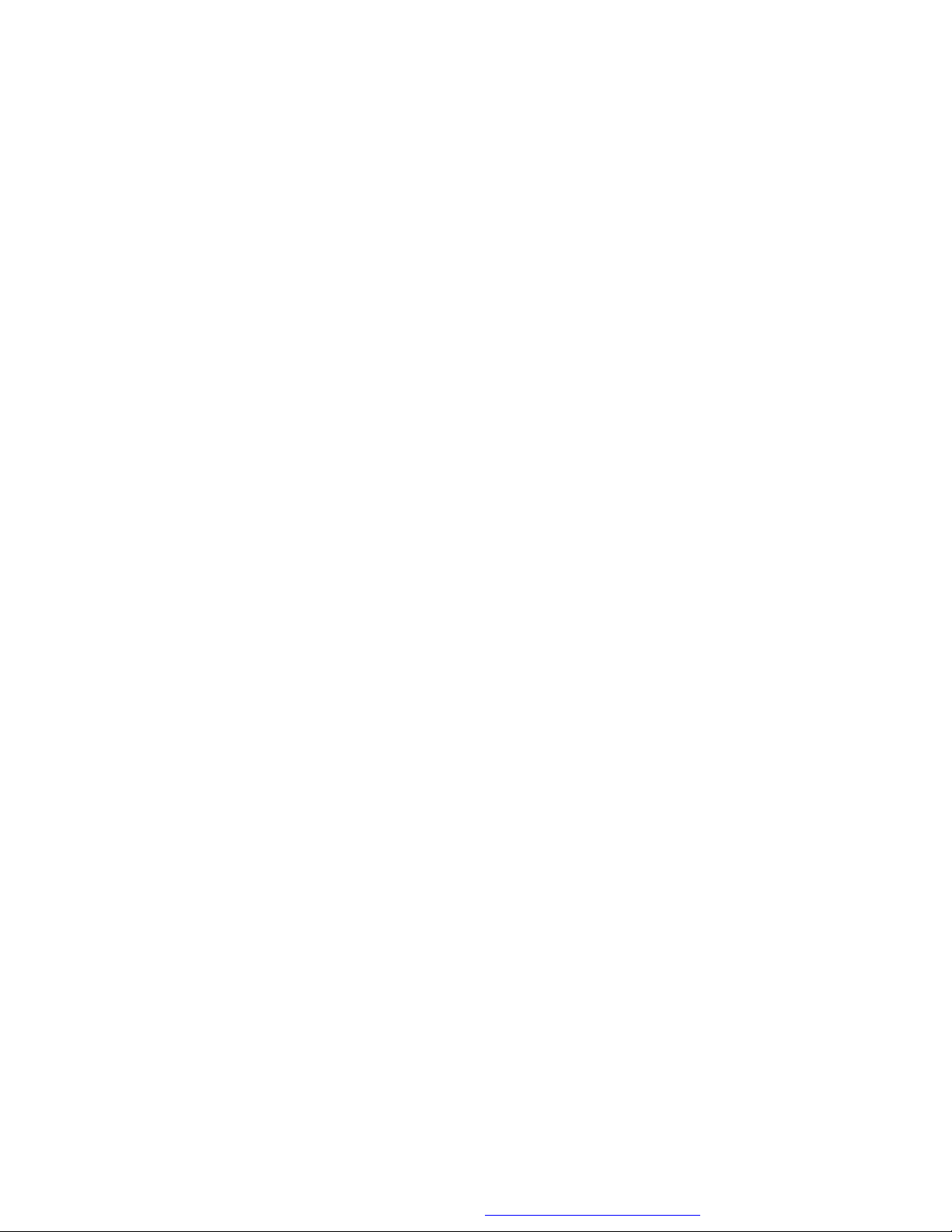
FCC Statement
The 802.11g Wireless CardBus Card has been tested to the FCC exposure
requirements (Specific Absorption Rate)
Caution:
The equipment complies with FCC RF radiation exposure limits set forth for
an uncontrolled environment, under 47 CFR 2.1093 paragraph (d)(2).
This Transmitter must not be co-located or operating in conjunction with any other
antenna or transmitter
Warning: Changes or modifications to this unit not expressly approved by the party
responsible for compliance could void the user authority to operate the equipment.
This device complies with Part 15 of the FCC Rules. Operation is subject to the
following two conditions: (1) this device may not cause harmful interference, and (2)
this device must accept any interference received, including interference that may
cause undesired operation.
The users manual or instruction manual for an intentional or unintentional radiator
shall caution the user that changes or modifications not expressly approved by the
party responsible for compliance could void the user’s authority to operate the
equipment.
2
PDF created with FinePrint pdfFactory Pro trial version http://www.pdffactory.com
Page 3
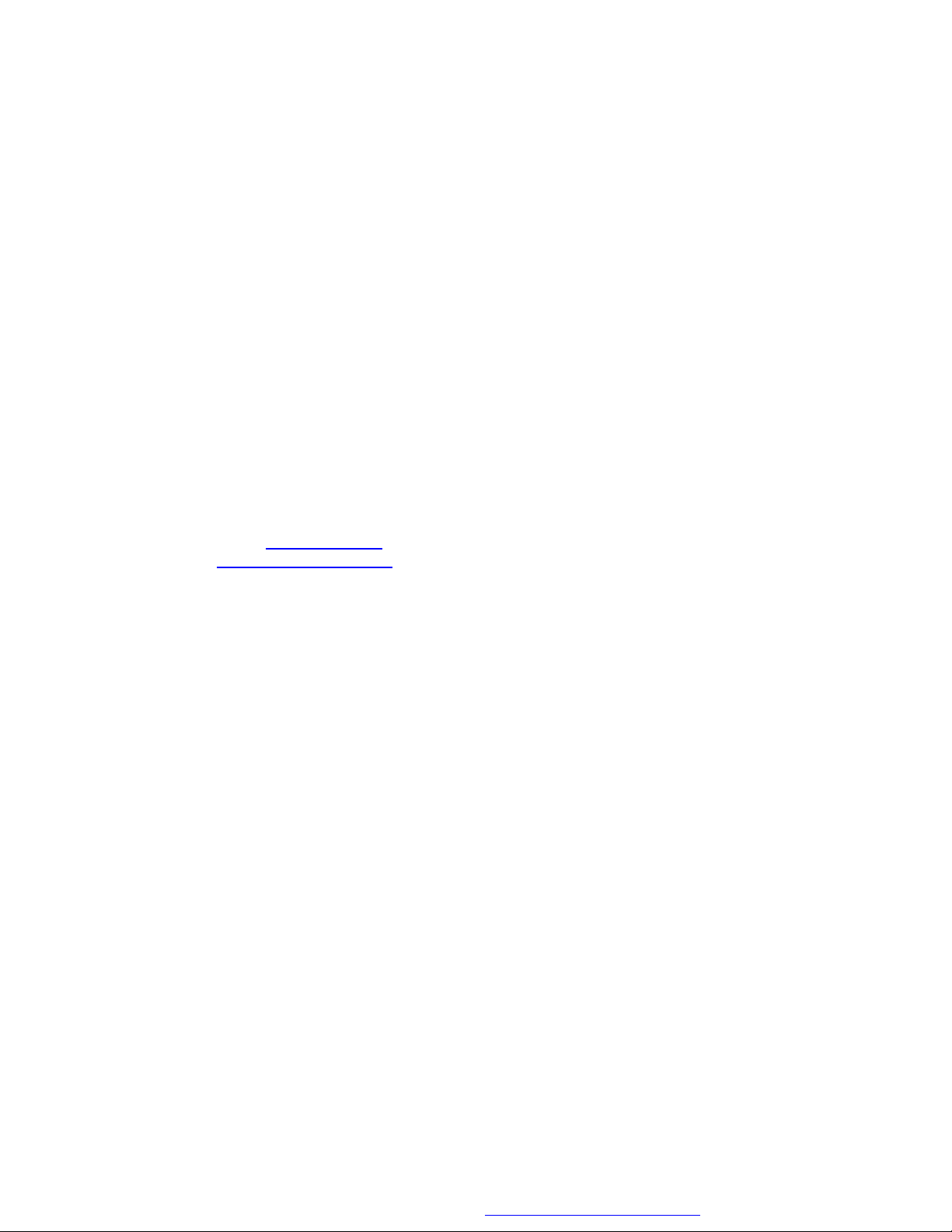
NOTE: This equipment has been tested and found to comply with the limits for a Class
B digital device, pursuant to Part 15 of the FCC Rules. These limits are designed to
provide reasonable protection against harmful interference in a residential installation.
This equipment generates, uses and can radiate radio frequency energy and, if not
installed and used in accordance with the instructions, may cause harmful interference
to radio communications.
However, there is no guarantee that interference will not occur in a particular
installation. If this equipment does cause harmful interference to radio or television
reception, which can be determined by turning the equipment off and on, the user is
encouraged to try to correct the interference by one or more of the following measures:
o Reorient or relocate the receiving antenna.
o Increase the separation between the equipment and receiver.
o Connect the equipment into an outlet on a circuit different from that to
which the receiver is needed.
o Consult the dealer or an experienced radio/TV technician for help.
Costomer Support in U.S.A.
ZyXEL Communications Inc.
1130 North Miller Street, Anaheim, CA 92806-2001 U.S.A.
Tel: +1-714-632-0882
Fax: +1-714-632-0858
Email: sales@zyxel.com
http://www.us.zyxel.com
3
PDF created with FinePrint pdfFactory Pro trial version http://www.pdffactory.com
Page 4

About Your ZyAIR
The ZyAIR is an IEEE 802.11g compliant wireless LAN PC card that fits into any
CardBus slot. With the ZyAIR, you can enjoy the wireless mobility within the
coverage area. The IEEE 802.11g technology provides greater range and offers
transmission rate at up to 54 Mbps.
1. Installation Requirements
Before installation, make sure you have the following requirements.
• Pentium II 300MHz or above
• A minimum of 6 MB available hard disk space
• A minimum of 32 MB RAM
• A CD-ROM drive
• A CardBus slot
• Windows 98 SE/Me/2000/XP
• Windows 98 SE users may need the Windows 98 SE CD
2. ZyAIR Utility and Hardware Installation
The installation procedures are similar for all supported Windows versions.
Windows XP screen shots are shown unless otherwise specified.
4
PDF created with FinePrint pdfFactory Pro trial version http://www.pdffactory.com
Page 5

DO NOT insert the ZyAIR at this point.
1. Insert the support CD into the CD-ROM drive on your computer. The CD
auto runs. Otherwise, locate and double-click on setup.exe.
A Welcome screen displays. Click Next.
2. Click Next to accept
the default file location
or click Browse to
select an alternate
folder.
3. Windows 98 SE/Me: Click Finish to restart the computer.
4. Locate an available CardBus slot on
the computer.
5. With the pin connectors facing the
slot and the LED side facing up,
slide the ZyAIR into the slot. The
LEDs turn on if the ZyAIR is
properly inserted.
5
PDF created with FinePrint pdfFactory Pro trial version http://www.pdffactory.com
Page 6

Never bend, force or twist the ZyAIR into the slot.
LINK
ACT
6. Windows 2000: If a warning window displays, click Yes.
7. Windows XP: A Found New Hardware Wizard windows displays. Select
Install the software automatically (recommended) and click Next.
8. Windows XP: If a warning window displays, click Continue Anyway.
Then click Finish to complete the installation process.
After you install the ZyAIR Utility and insert the ZyAIR, an icon
appears in the system tray.
If the ZyAIR Utility icon displays, the ZyAIR is installed
properly. Refer to the ZyAIR Utility User’s Guide to configure
the ZyAIR.
LED Display
6
PDF created with FinePrint pdfFactory Pro trial version http://www.pdffactory.com
Page 7

The following table describes the LEDs on the ZyAIR.
12
3
LED COLOR STATUS
Blinking The ZyAIR is receiving or sending data. ACT Blue
Off The ZyAIR is not receiving or sending data.
LINK
Blue
On The ZyAIR has a connection to a wireless LAN.
Blinking The ZyAIR is connecting to a wireless LAN.
Off The ZyAIR is not connected to a wireless LAN or
External Antenna Installation For AP
1. Remove the protective
cap from the ZyAIR.
2. Connect one end of the
antenna converter cable
to the external antenna
connector on the
ZyAIR.
3. Connect the other end
of the converter cable to
the Reverse-SMA plug
of the external antenna.
(It is recommended you
use ZyXEL’s external
antenna series.)
DESCRIPTION
not receiving power.
7
PDF created with FinePrint pdfFactory Pro trial version http://www.pdffactory.com
Page 8

Troubleshooting
PROBLEM CORRECTIVE ACTION
Windows does not
auto-detect the
ZyAIR.
Make sure the ZyAIR is inserted into the computer CardBus slot
properly and then restart your computer. Check the LEDs on
the ZyAIR.
Perform a hardware scan by clicking Start, Settings, Control
Panel and double-clicking Add/Remove Hardware. (Steps
may vary depending on the version of Windows).
Follow the on-screen instructions to search for the ZyAIR and
install the driver.
Check for possible hardware conflicts. In Windows, click Start,
Settings, Control Panel, System, Hardware and then click
Device Manager. Verify the status of the ZyAIR under Network
Adapter. (Steps may vary depending on the version of
Windows).
Install the ZyAIR in another computer. If the error persists, you
may have a hardware problem. In this case, you should contact
your local vendor.
8
PDF created with FinePrint pdfFactory Pro trial version http://www.pdffactory.com
