Page 1
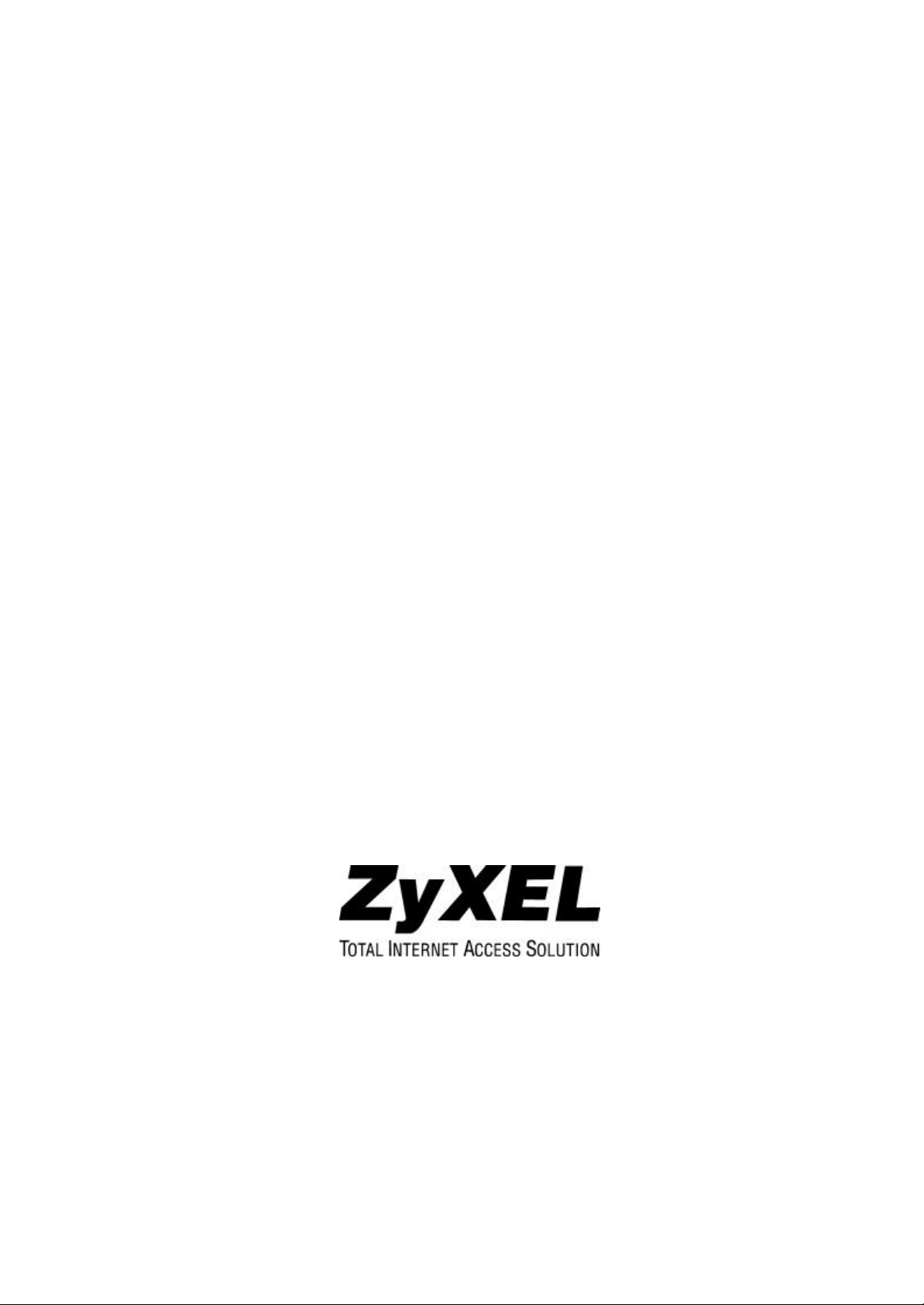
AES-100
ADSL-Ethernet Switch
August 2001
User’s Guide
Page 2
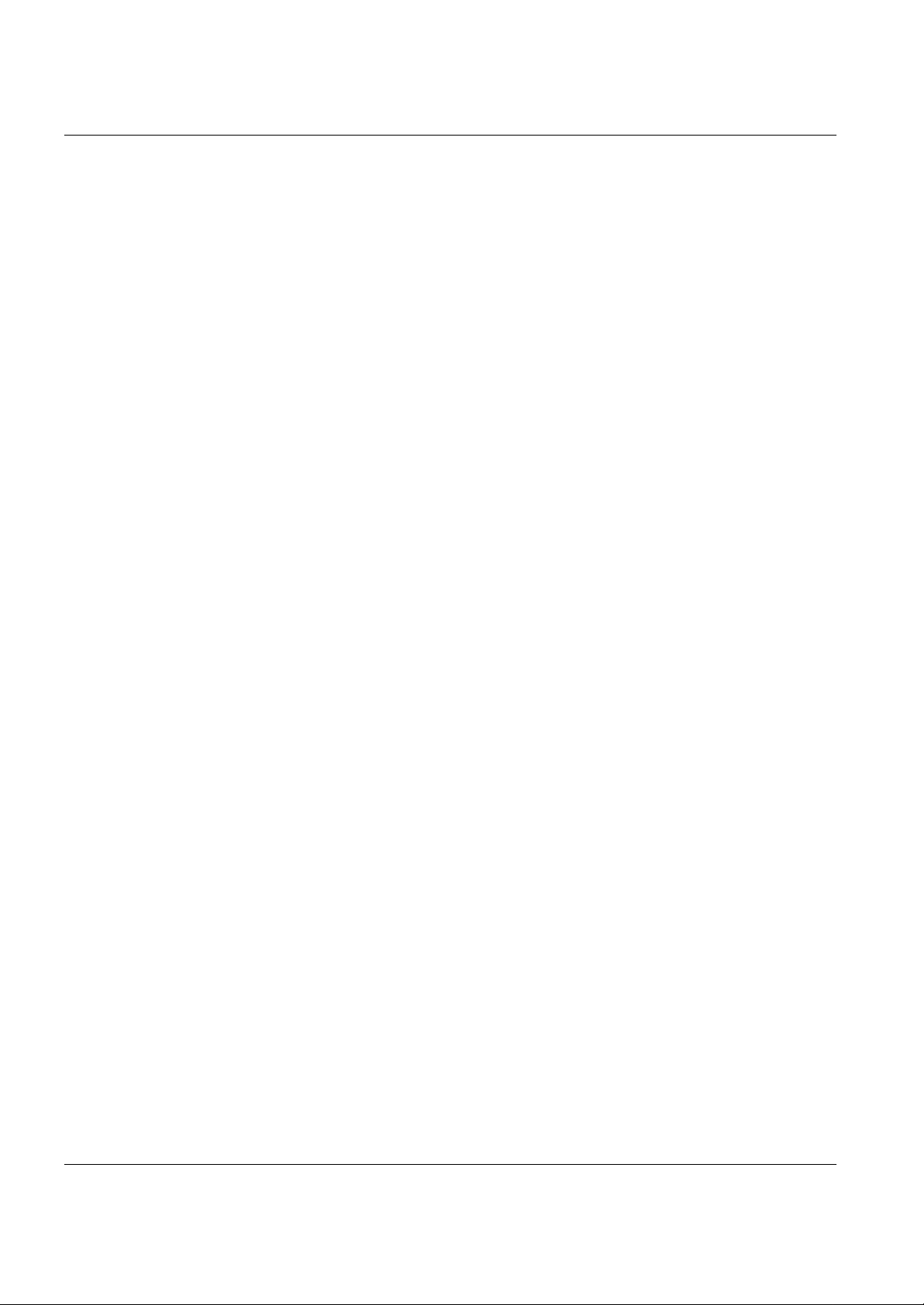
AES-100 User’s Guide
Copyright
Copyright © 2001 by ZyXEL Communications Corporation.
The contents of this publication may not be reproduced in any part or as a whole, transcribed, stored in a retrieval
system, translated into any language, or transmitted in any form or by any means, electronic, mechanical,
magnetic, optical, chemical, photocopying, manual, or otherwise, without the prior written permission of ZyXEL
Communications Corporation.
Published by ZyXEL Communications Corporation. All rights reserved.
Disclaimer
ZyXEL does not assume any liability arising out of the application or use of any products, or software described
herein. Neither does it convey any license under its patent rights nor the patents rights of others. ZyXEL further
reserves the right to make changes in any products described herein without notice. This publication is subject to
change without notice.
Trademarks
Trademarks mentioned in this publication are used for identification purposes only and may be properties of their
respective owners.
ii Copyright
Page 3
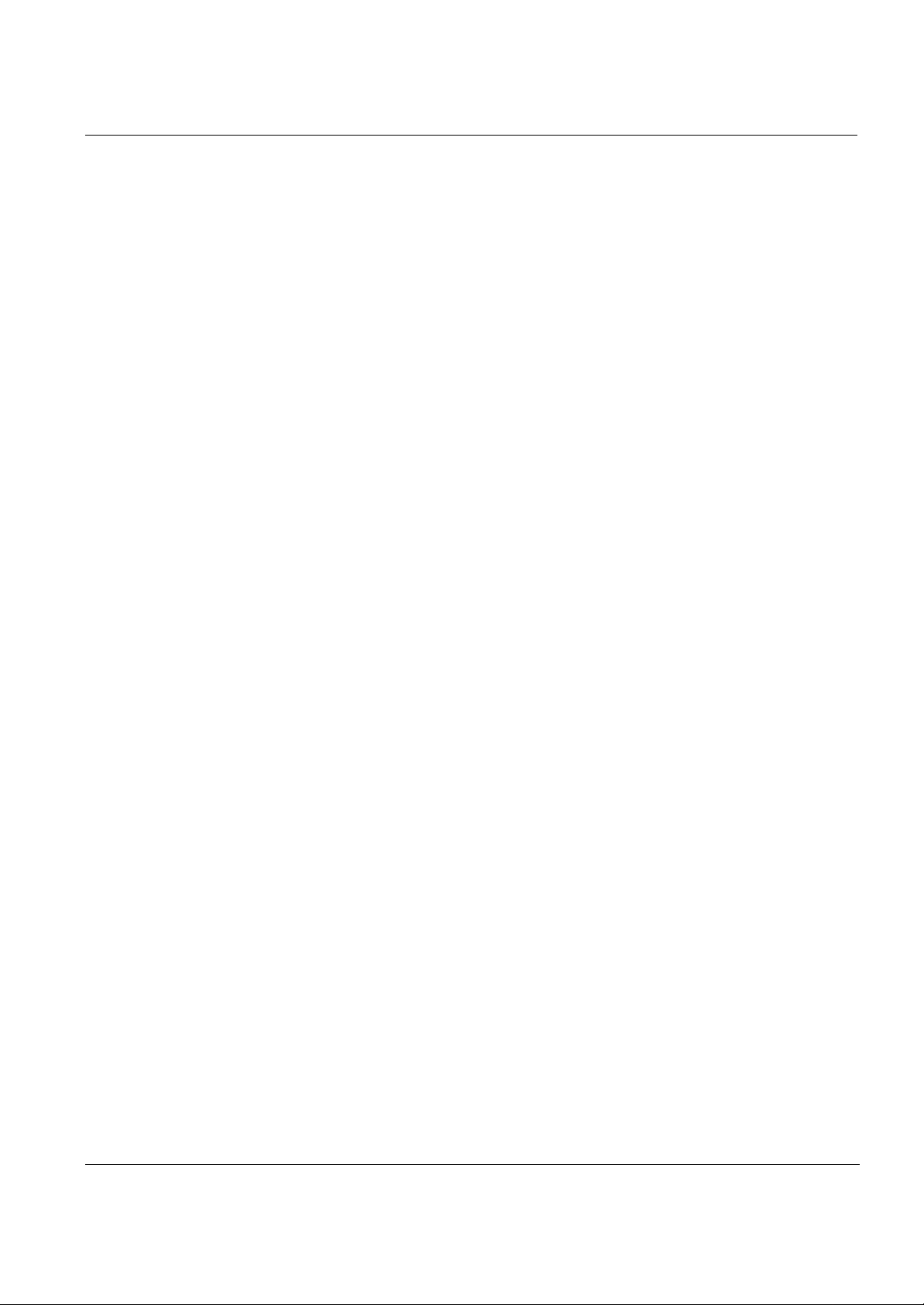
AES-100 User’s Guide
ZyXEL Limited Warranty
ZyXEL warrants to the original end user (purchaser) that this product is free from any defects in materials or
workmanship for a period of up to two (2) years from the date of purchase. During the warranty period and upon
proof of purchase, should the product have indications of failure due to faulty workmanship and/or materials,
ZyXEL will, at its discretion, repair or replace the defective products or components without charge for either
parts or labor and to whatever extent it shall deem necessary to restore the product or components to proper
operating condition. Any replacement will consist of a new or re-manufactured functionally equivalent product of
equal value, and will be solely at the discretion of ZyXEL. This warranty shall not apply if the product is modified,
misused, tampered with, damaged by an act of God, or subjected to abnormal working conditions.
NOTE
Repair or replacement, as provided under this warranty, is the exclusive remedy of the purchaser. This warranty is
in lieu of all other warranties, express or implied, inclu ding any implied warranty of merchantability or fitness for
a particular use or purpose. ZyXEL shall in no event be held liable for indirect or consequential damages of any
kind of character to the purchaser.
To obtain the services of this warranty, contact ZyXEL's Service Center for your Return Material Authorization
number (RMA). Products must be returned Postage Prepaid. It is recommended that the unit be insured when
shipped. Any returned products without proof of purchase or those with an out-dated warranty will be repaired or
replaced (at the discretion of ZyXEL) and the customer will be billed for parts and labor. All repaired or replaced
products will be shipped by ZyXEL to the corresponding return address, Postage Paid. This warranty gives you
specific legal rights, and you may also have other rights that vary from country to country.
ZyXEL Limited Warranty iii
Page 4
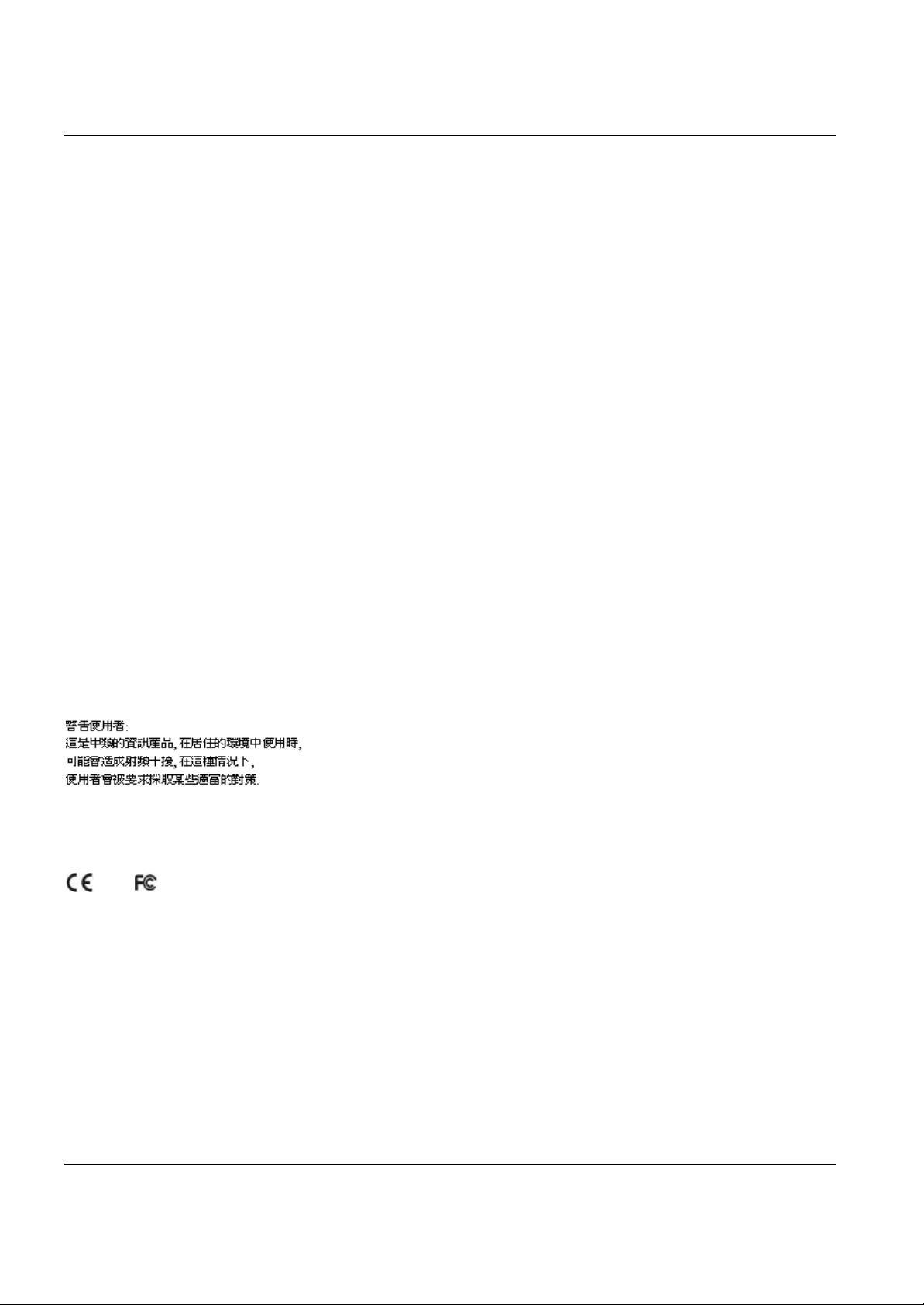
AES-100 User’s Guide
Interference Statements and Warnings
FCC
Interference Statement:
This device complies with Part 15 of the FCC rules. Operation is subject to the following two conditions:
(1) This device may not cause harmful interference.
(2) This device must accept any interference received, including interference that may cause undesired operations.
FCC Warning!
This equipment has been tested and found to comply with the limits for a Class A digital device, pursuant to Part
15 of the FCC Rules. These limits are designed to provide reasonable protection against harmful interference in a
commercial environment. This equipment generates, uses, and can radiate radio frequency energy and, if not
installed and used in accordance with the instruction manual, may cause harmful interference to radio
communications. Operation of this equipment in a residential area is likely to cause harmful interference in which
case the user will be required to correct the interference at his own expense.
CE Mark Warning:
This is a class A product. In a domestic environment this product may cause radio in terference in which case the
user may be required to take adequate measures.
Taiwanese BCIQ A Warning:
Note
and Certifications
For more information about your modem’s Declaration of Conformity (DOC) please refer to www.zyxel.com.
iv Interference Statements and Warnings
Page 5
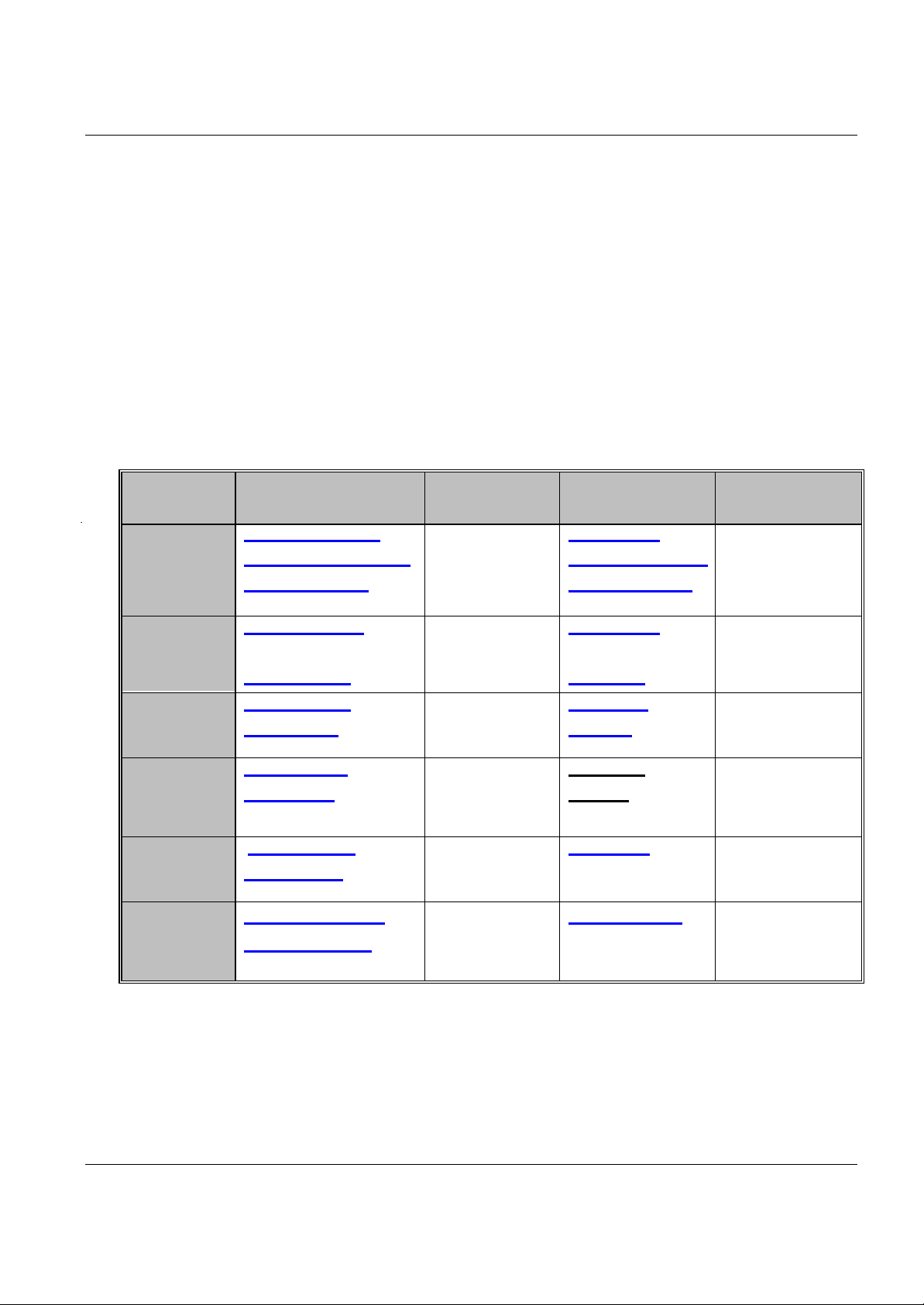
AES-100 User’s Guide
Customer Support
If you have questions about your ZyXEL product or desire assistance, contact ZyXEL Communications
Corp oration offices worldwide, in one of the following ways:
Contacting Customer Support
When you contact your customer support representative, have the following information ready:
Product model and serial number.
♦
♦ Firmware version information.
♦ Warranty information.
♦ Date you received your product.
♦ Brief description of the problem and the steps you took to solve it.
METHOD E-MAIL: SUPPORT TELEPHONE WEB SITE
LOCATION SALES FAX FTP SITE
Worldwide
Malaysia
support@zyxel.com.tw
support@europe.zyxel.com
sales@zyxel.com.tw +886-3-578-2439 ftp.europe.zyxel.com
support@zyxel.com +1-714-632-0882
sales@zyxel.com +1-714-632-0858 ftp.zyxel.com
support@zyxel.dk +45-3955-0700 www.zyxel.dk Scandinavia
sales@zyxel.dk +45-3955-0707 ftp.zyxel.dk
support@zyxel.at +43-1-4948677-0 www.zyxel.at Austria
sales@zyxel.at +43-1-4948678 ftp.zyxel.at
support@zyxel.de +49-2405-6909-0 www.zyxel.de Germany
sales@zyxel.de +49-2405-6909-99
support@zyxel.com.my
sales@zyxel.com.my +603-795-34-407
+886-3-578-3942 www.zyxel.com
www.europe.zyxel.com
www.zyxel.com North America
800-255-4101
+603-795-44-688
www.zyxel.com.my
REGULAR MAIL
ZyXEL Communications
Corp., 6 Innovation
Road II, Science-Based
Industrial Park,
HsinChu, Taiwan 300,
R.O.C.
ZyXEL Communications
Inc., 1650 Miraloma
Avenue, Placentia, CA
92870, U.S.A.
ZyXEL Communications
A/S, Columbusvej 5,
2860 Soeborg,
Denmark.
ZyXEL Communications
Services GmbH.
Thaliastrasse
125a/2/2/4 A-1160
Vienna, Austria.
ZyXEL Deutschland
GmbH. Adenauerstr.
20/A4 D-52146
Wuerselen, Germany.
Lot B2-06, PJ Industrial
Park, Section 13, Jalan
Kemajuan, 46200
Petaling Jaya Selangor
Darul Ehasn, Malaysia
Customer Support v
Page 6
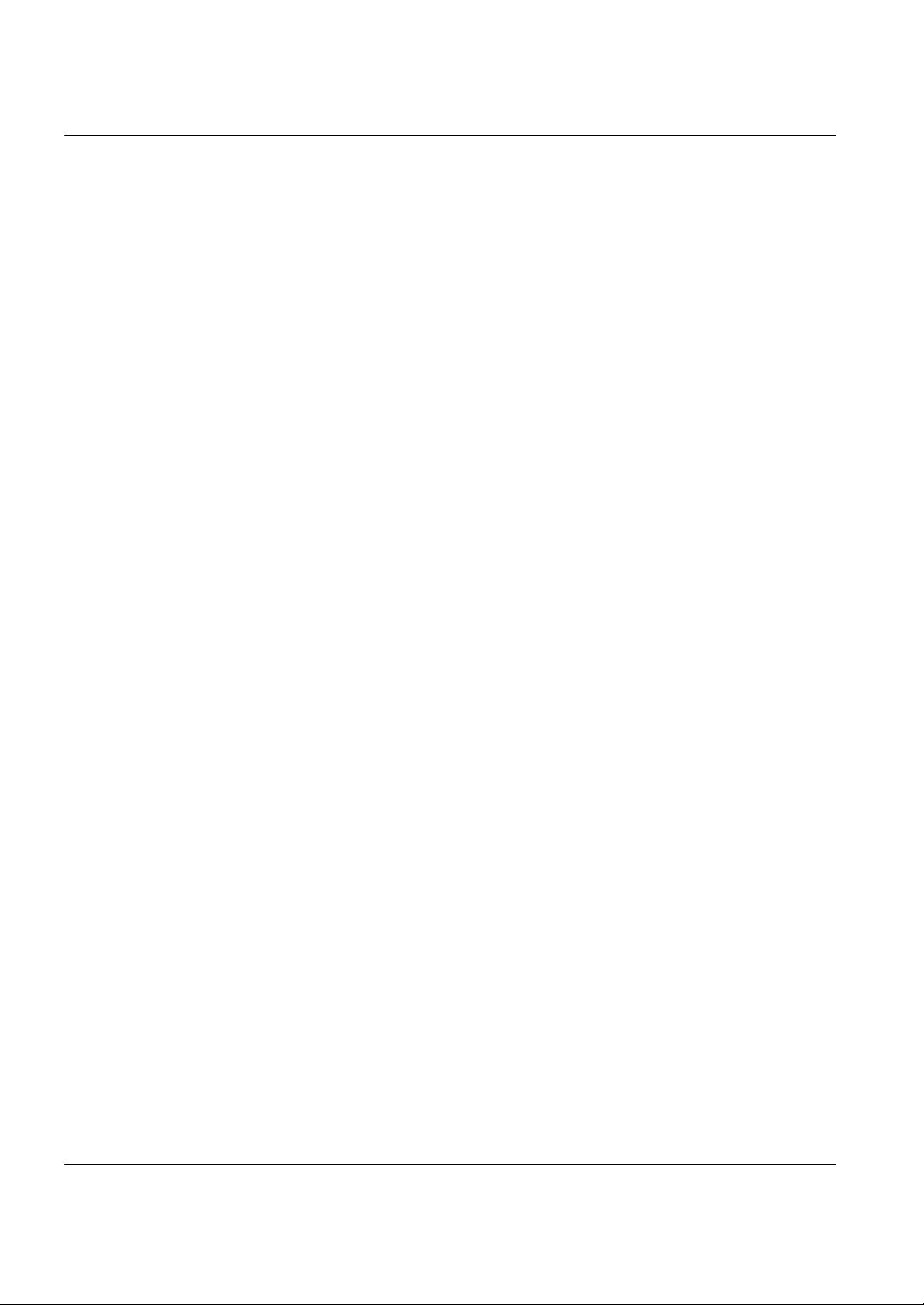
AES-100 User’s Guide
Table of Contents
Copyright .............................................................................................................................................................................................................ii
ZyXEL Limited Warranty.................................................................................................................................................................................iii
Interference S tatements and Warnings......................................................................................................................................................iv
Customer Support.............................................................................................................................................................................................v
List of Figures.....................................................................................................................................................................................................x
List of Tables.......................................................................................................................................................................................................x
Preface................................................................................................................................................................................................................ xii
Chapter 1 Getting to Know the AES-100.............................................................................................................................................1-1
1.1 Features.............................................................................................................................................1-1
1.2 Benefits..............................................................................................................................................1-3
1.2.1 MTU Application........................................................................................................................1-3
1.2.2 ISP Application ...........................................................................................................................1-4
1.2.3 Compact Design for Limited Space...............................................................................................1-4
1.2.4 Scalable Platform for Future Expansion.........................................................................................1-4
1.3 Physical Specifications ........................................................................................................................ 1-4
Chapter 2 Hardware Overview ...............................................................................................................................................................2-1
2.1 Unpacking the AES-100....................................................................................................................... 2-1
2.2 Additional Installation Requirements .....................................................................................................2-1
2.3 Front Panel .........................................................................................................................................2-1
2.3.1 Front Panel Ports .........................................................................................................................2-2
2.3.2 Front Panel LEDs ........................................................................................................................2-2
2.4 Console Port....................................................................................................................................... 2-2
2.5 ADSL Port Connections....................................................................................................................... 2-3
2.6 Rear Panel ......................................................................................................................................... 2-3
Chapter 3 Software Configuration........................................................................................................................................................3-1
3.1 Command Line Interface......................................................................................................................3-1
3.2 Console Connection............................................................................................................................3-1
3.3 Command Structure ............................................................................................................................3-2
3.3.1 Help Facility................................................................................................................................3-2
3.4 System Commands.............................................................................................................................3-2
vi Table of Contents
Page 7
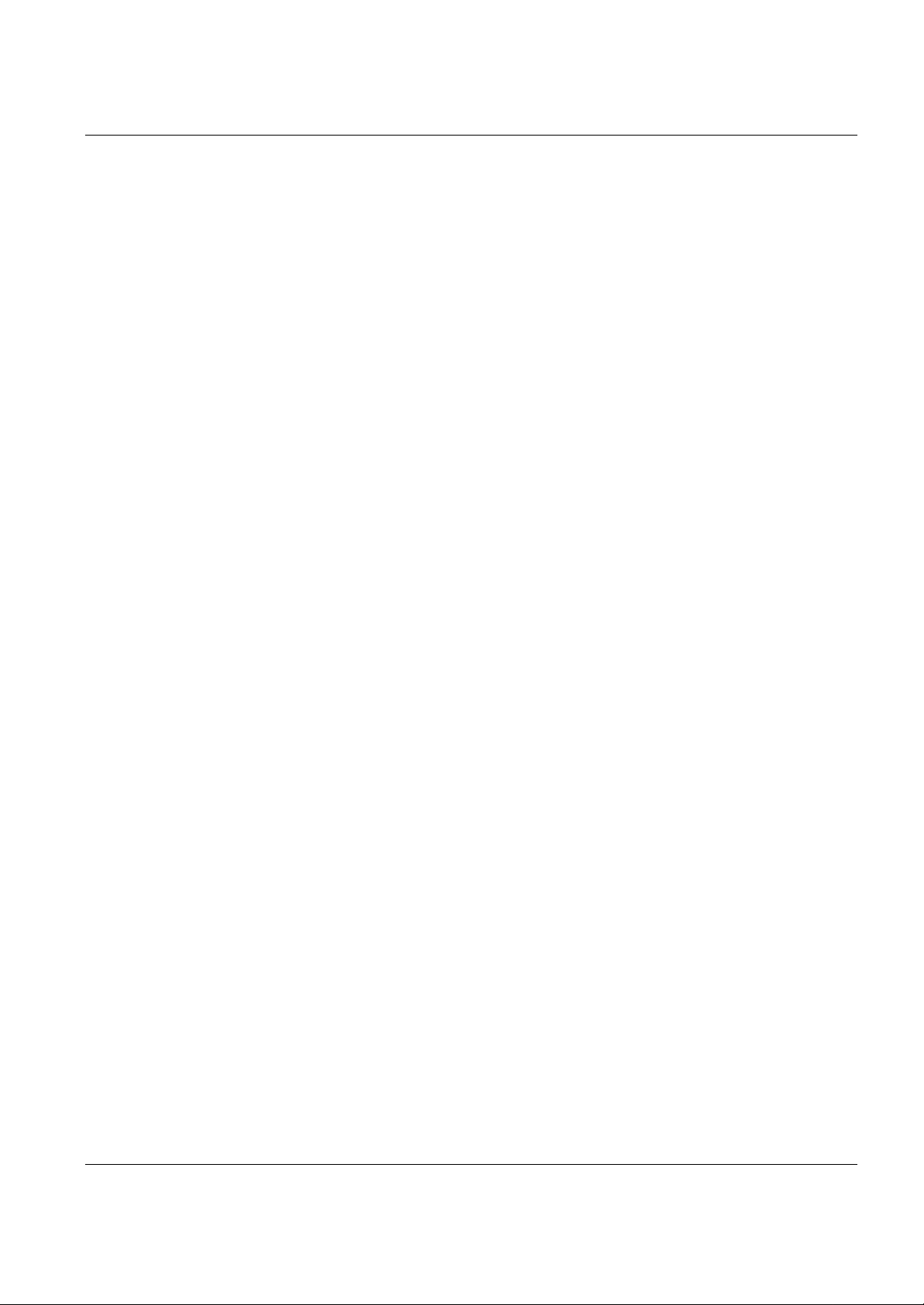
AES-100 User’s Guide
3.4.1 Uptime Command....................................................................................................................... 3-2
3.4.2 Version Command ...................................................................................................................... 3-2
3.4.3 Restart Command........................................................................................................................ 3-3
3.4.4 Passwd Command....................................................................................................................... 3-3
3.4.5 Config Print Command................................................................................................................ 3-3
3.4.6 Config Save Command................................................................................................................ 3-3
3.4.7 Exit Command ............................................................................................................................ 3-3
Chapter 4 ADSL Configuration ............................................................................................................................................................. 4-1
4.1 ADSL Standards ..................................................................................................................................4-1
4.2 Configured Vs. Actual Speed ................................................................................................................4-1
4.3 Default Settings ...................................................................................................................................4 -1
4.4 ADSL Commands................................................................................................................................4 -2
4.4.1 Config Save Command................................................................................................................ 4-2
4.4.2 Disable Port Command................................................................................................................ 4-2
4.4.3 Disable Ports Command .............................................................................................................. 4-2
4.4.4 Enable Port Command................................................................................................................. 4-3
4.4.5 Enable Ports Command ............................................................................................................... 4-3
4.4.6 Linedata Command..................................................................................................................... 4-3
4.4.7 Lineinfo Command ..................................................................................................................... 4-4
4.4.8 Lineperf Command ..................................................................................................................... 4-5
4.4.9 Linerate Command...................................................................................................................... 4-6
4.4.10 List Port Command ................................................................................................................. 4-6
4.4.11 List Ports Command ................................................................................................................ 4-7
4.4.12 Set Port Command .................................................................................................................. 4-7
4.4.13 Set Ports Command ................................................................................................................. 4-7
4.4.14 Show Port Command ............................................................................................................... 4-8
4.4.15 Show Ports Command............................................................................................................. 4-8
Chapter 5 10 Mbps Ethernet Port Configuration..............................................................................................................................5-1
5.1 10 Mbps Ethernet ................................................................................................................................5 -1
5.2 Default Settings...................................................................................................................................5 -1
5.3 Ethernet Commands ............................................................................................................................5 -1
5.3.1 Set Duplex Command.................................................................................................................. 5-1
Table of Contents vii
Page 8
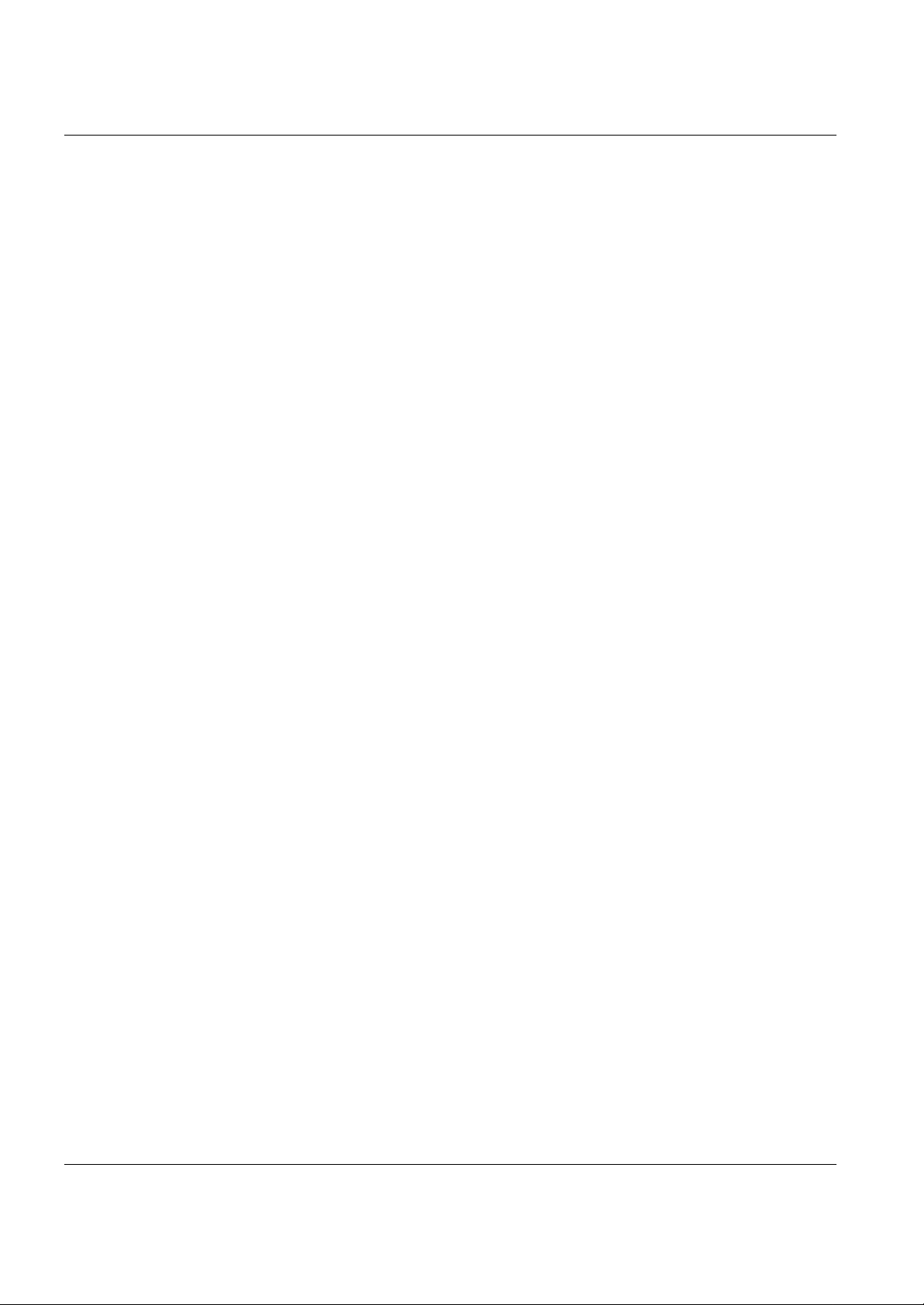
AES-100 User’s Guide
5.3.2 Status Command ..........................................................................................................................5-1
Chapter 6 Bridge Configuration ............................................................................................................................................................6-1
6.1 Bridge Port Numbers ...........................................................................................................................6-1
6.2 Port-Based VLAN................................................................................................................................ 6-1
6.2.1 Default Settings of Port-Based VLAN ...........................................................................................6-1
6.3 Bridge Commands............................................................................................................................... 6-2
6.3.1 Device Command........................................................................................................................6-2
6.3.2 Filter Command...........................................................................................................................6-2
6.3.3 Filterage Command......................................................................................................................6-2
6.3.4 Flush Command ...........................................................................................................................6-3
6.3.5 Info Command.............................................................................................................................6-3
6.3.6 Status Command ..........................................................................................................................6-3
6.4 Port-Based VLAN Commands ..............................................................................................................6-3
6.4.1 Portfilter Command .....................................................................................................................6-3
Chapter 7 IP Configuration .....................................................................................................................................................................7-1
7.1 Setting the IP Address......................................................................................................................... 7-1
7.2 General IP Commands ........................................................................................................................ 7-2
7.2.1 Config Command........................................................................................................................7-2
7.2.2 Ping Command ............................................................................................................................7-3
7.2.3 Statistics Command .....................................................................................................................7-3
7.2.4 Version Command.......................................................................................................................7-3
Chapter 8 Remote Management............................................................................................................................................................8-1
8.1 Management by Telnet........................................................................................................................ 8-1
8.2 SNMP Management ............................................................................................................................8-1
8.2.1 Supported MIBs...........................................................................................................................8-2
8.3 SNMP Access Configuration................................................................................................................ 8-2
8.3.1 SNMP Access Read/Write Command............................................................................................8-2
8.3.2 SNMP Access Delete command....................................................................................................8-3
8.3.3 SNMP Access Flush Command ....................................................................................................8-3
8.3.4 SNMP Access List Command.......................................................................................................8-3
8.4 SNMP Trap Configuration....................................................................................................................8-3
8.4.1 Supported Traps...........................................................................................................................8-3
viii Table of Contents
Page 9
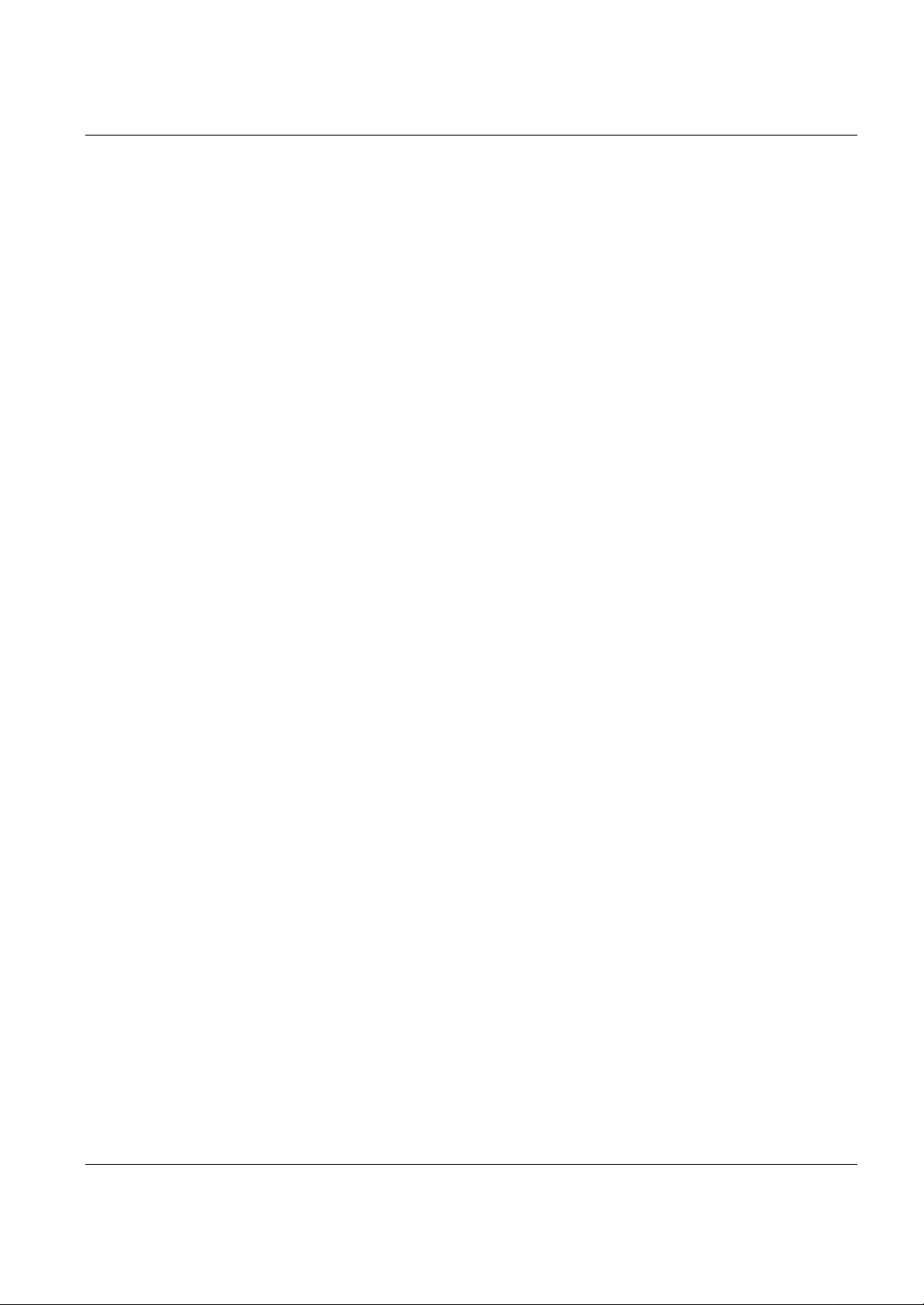
AES-100 User’s Guide
8.4.2 Trap Add Command.................................................................................................................... 8-5
8.4.3 Trap Delete Command................................................................................................................. 8-5
8.4.4 Trap Flush Command.................................................................................................................. 8-5
8.4.5 Trap List Command .................................................................................................................... 8-5
Chapter 9 Configuration Backup/Restore ..........................................................................................................................................9-1
9.1 Configuration Files of the AES -100 .......................................................................................................9-1
9.2 Control Files Used In TFTP Operation ..................................................................................................9 -1
9.3 Configuration Backup ..........................................................................................................................9 -2
9.4 Configuration Restore ..........................................................................................................................9-2
Chapter 10 Firmware Upload.................................................................................................................................................................10-1
10.1 BOOTP/TFTP Firmware Update of the AES-100..............................................................................10 -1
10.2 TFTP Firmware Update on the AES-100 ......................................................................................... 10-5
Chapter 11 Troubleshooting..................................................................................................................................................................11-1
11.1 ADSL LED(s).................................................................................................................................11-1
11.2 Data Transmission .........................................................................................................................11-1
11.3 ADSL LED(s) turn On and Off ......................................................................................................... 11-2
11.4 Data Rate ......................................................................................................................................11-2
11.5 Configured Settings .......................................................................................................................11-2
11.6 Password...................................................................................................................................... 11-3
11.7 Remote Server .............................................................................................................................. 11-3
11.8 SNMP...........................................................................................................................................11-3
11.9 Telnet............................................................................................................................................11-4
Index......................................................................................................................................................................................................................A
Table of Contents ix
Page 10
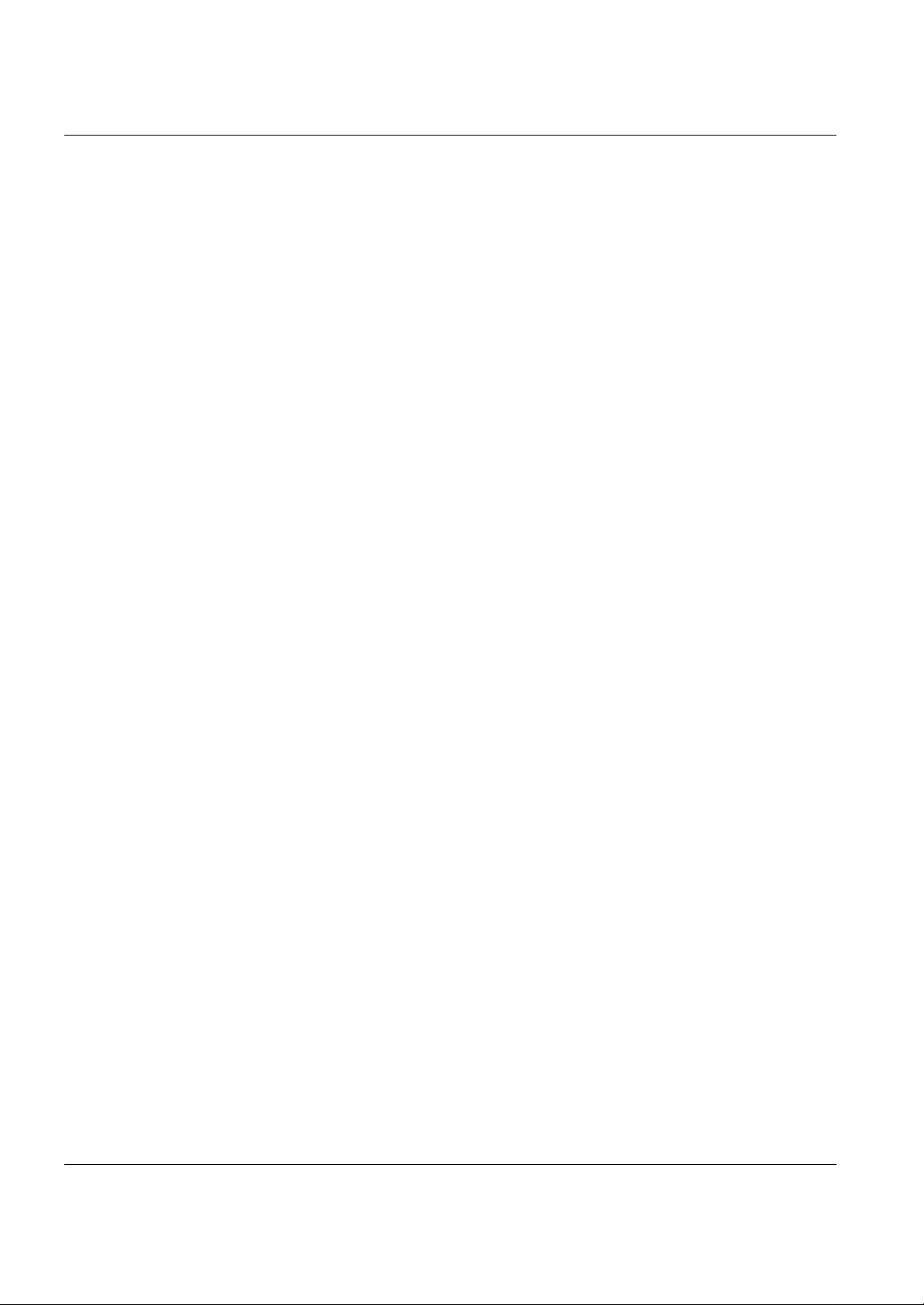
AES-100 User’s Guide
List of Figures
Figure 1-1 MTU Application ..........................................................................................................................................................................1-3
Figure 1-2 ISP Application .............................................................................................................................................................................1-4
Figure 2-1 AES-100 Front Panel ...................................................................................................................................................................2-2
Figure 2-2 AES-100 Rear Panel AC Power Version..................................................................................................................................2-3
Figure 2-3 AES-100 Rear Panel DC Power Version..................................................................................................................................2-3
Figure 2-4 Connecting the Power Cord to the AES-100 and a Power Source.......................................................................................2-4
Figure 6-1 Default VLAN Settings ...............................................................................................................................................................6-2
Figure 6-2 Example of Modified VLAN Port 1 ..........................................................................................................................................6-5
Figure 6-3 Example of Modified VLAN Port 2..........................................................................................................................................6-5
Figure 6-4 Example of Modified VLAN Port 3 ..........................................................................................................................................6-6
Figure 6-5 Example of Modified VLAN Settings ...................................................................................................................................... 6-6
Figure 7-1 Setting IP Address and Default Gateway .................................................................................................................................7-2
Figure 8-1 SNMP Management Model........................................................................................................................................................8-2
Figure 10-1 BOOTP/TFTP Server..............................................................................................................................................................10-2
Figure 10-2 Input MAC................................................................................................................................................................................. 10-3
Figure 10-3 Database Edit Dialog ...............................................................................................................................................................10-4
Figure 10-4 Enable BOOTP/TFTP ..............................................................................................................................................................10-4
Figure 10-5 Enter Debug Mode................................................................................................................................................................... 10-4
List of Tables
Table 2-1 Front Panel Ports of an ADSL Network Module......................................................................................................................2-2
Table 2-2 AES-100 Network Module LED Descriptions .......................................................................................................................... 2-2
Table 4-1 ADSL Standards.............................................................................................................................................................................4-1
Table 11 -1 Troubleshooting the ADSL LED(s)........................................................................................................................................11-1
Table 11 -2 Troubleshooting Data Transmission........................................................................................................................................11-1
Table 11 -3 Troubleshooting a Non-Constant ADSL LED......................................................................................................................11-2
Table 11 -4 Troubleshooting the SYNC-rate..............................................................................................................................................11-2
Table 11 -5 Troubleshooting the AES-100’s Configured Settings..........................................................................................................11-2
Table 11 -6 Troubleshooting the Password.................................................................................................................................................11-3
Table 11 -7 Troubleshooting a Remote Server...........................................................................................................................................11-3
x Lists of Figures and Tables
Page 11
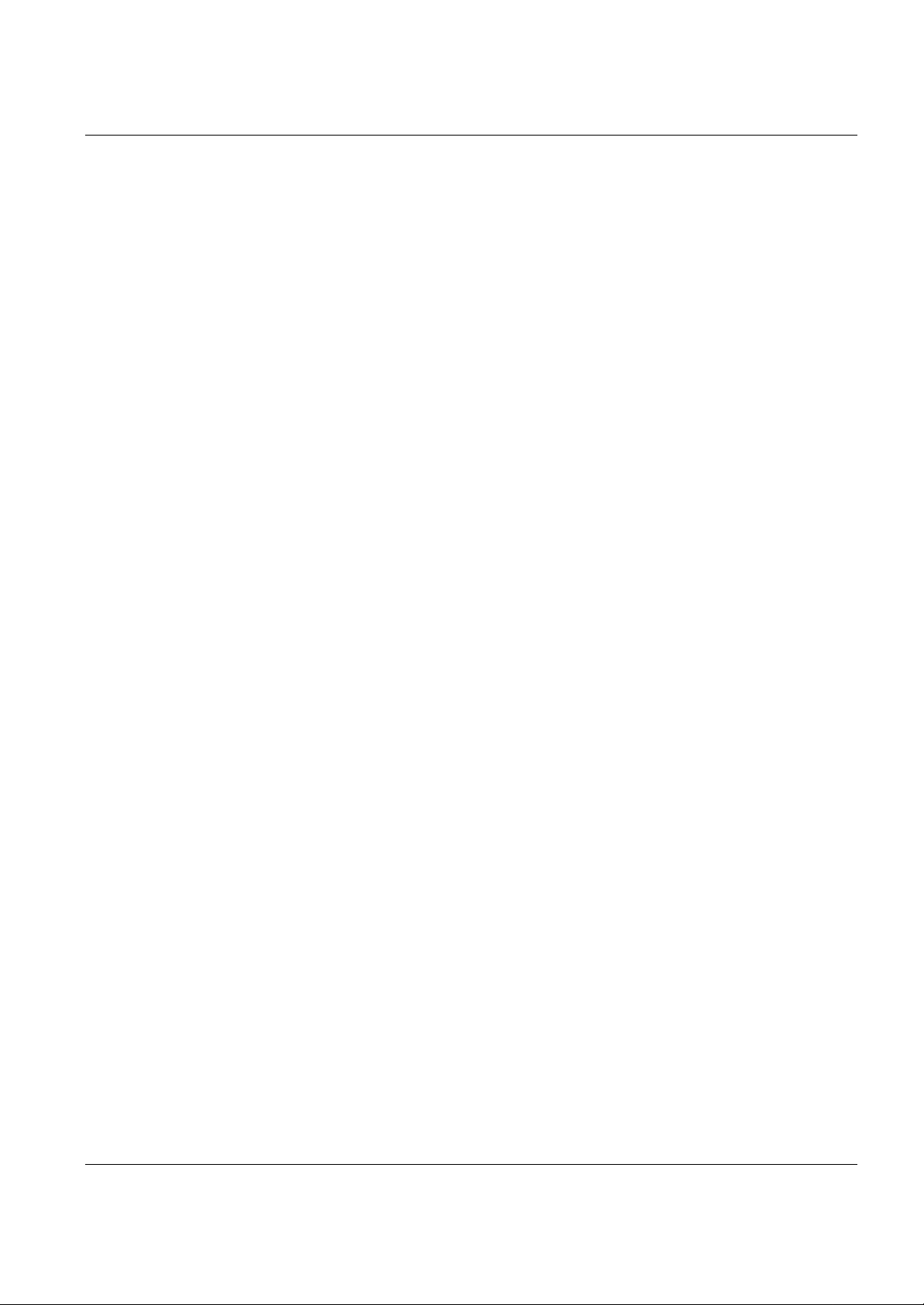
AES-100 User’s Guide
Table 11 -8 Troubleshooting the SNMP Server .........................................................................................................................................11-3
Table 11 -9 Troubleshooting Telnet..............................................................................................................................................................11-4
Table of Contents xi
Page 12
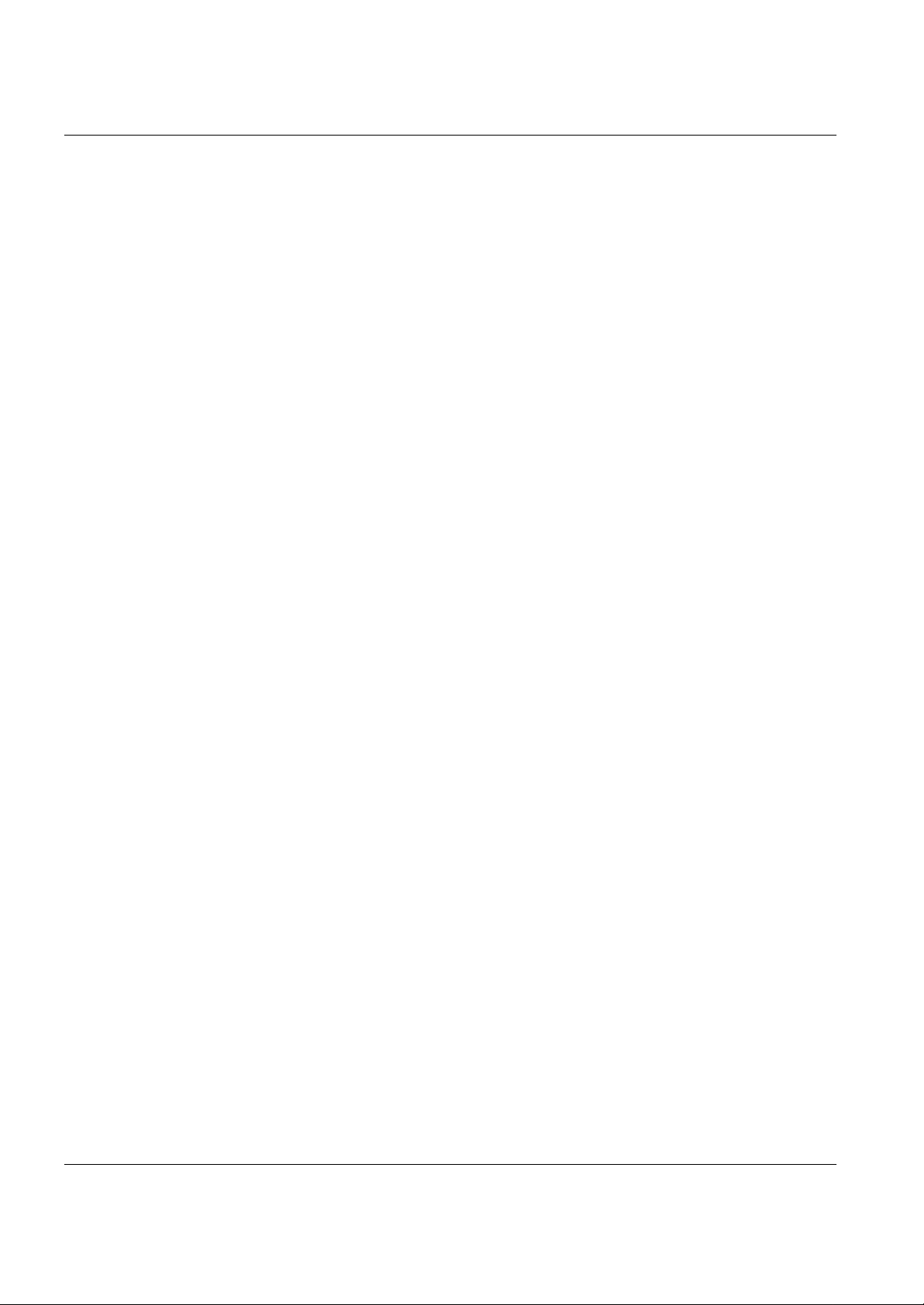
AES-100 User’s Guide
Preface
Congratulations on your purchase of the AES-100 ADSL -Ethernet Switch.
This preface introduces you to the AES-100 and discusses the organization and conventions of this user’s guide. It
also provides information on other related documentation.
About the AES -100
The AES-100 is an ADSL (Asymmetrical Digital Subscriber Line) to Ethernet switch. It allows you to multiplex
traffic from up to 16 ADSL lines to an Ethernet network before it is forwarded to the Internet.
General Syntax Conventions
“Enter” means for you to type one or more characters and press the carriage return. “Select” or “Choose” means
for you to select one from the predefined choices.
For brevity’s sake, we will use “e.g.” as shorthand for “for instance”, and “i.e.” as shorthand for “that is” or “in
other words” throughout this manual.
Related Documentation
Support Notes
More detailed information about the AES-100 and examples of its use can be found in the Support Notes
accessible through the ZyXEL web pages at www.zyxel.com.
ZyXEL Web Page and FTP Server Site
You can access release notes as well as firmware upgrades at ZyXEL web and FTP sites. Refer to the Customer
Support page for more information.
xii Lists of Figures and Tables
Page 13
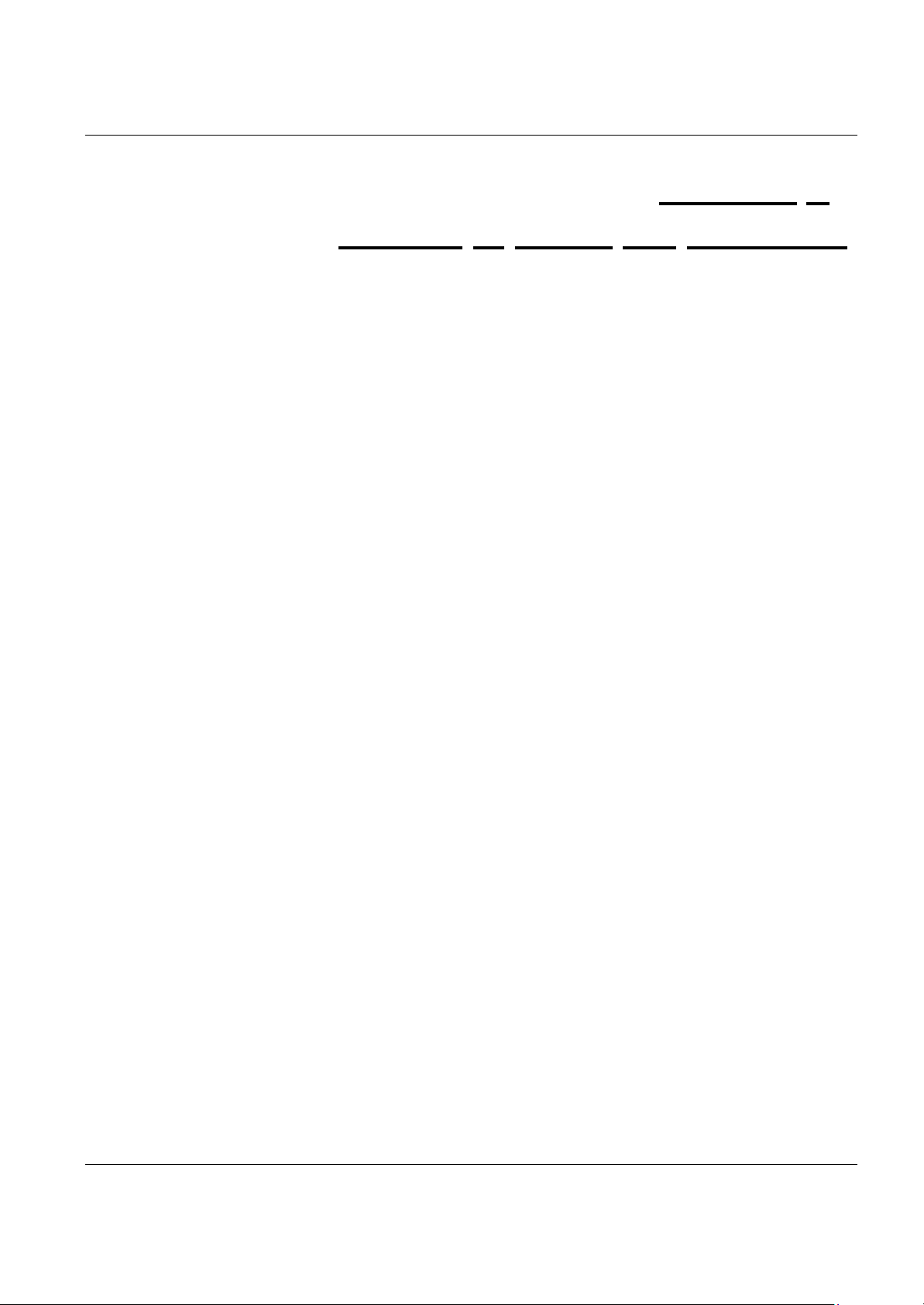
AES-100 User’s Guide
Chapter 1
Getting to Know the AES-100
This chapter describes the key features, benefits and applications of your AES-100.
The AES-100 is an ADSL (Asymme trical Digital Subscriber Line) to Ethernet switch. It aggregates traffic from
up to 16 ADSL lines to Ethernet.
ADSL allows the coexistence of broadband data service and conventional voice service over the same telephone
wire. When deployed together with ZyXEL’s ADSL modems, e.g., P642M, and WAN routers, e.g., P1400, the
combination forms an integrated solution for providing broadband services to multiple tenant units such as
apartments, hotels, offices and campus buildings.
1.1 Features
Two-Slot Chassis
The AES-100 has two slots for the ADSL to Ethernet multiplexer modules. This design provides the flexibility
for you to install as few as a single module for the initial deployment and yet still has room to grow as demand
increases.
8-Port ADSL to Ethernet Multiplexer Modules
Each ADSL to Ethernet multiplexer module aggregates traffic from 8 lines to an Ethernet port.
Integrated Splitters
The integrated splitters eliminate the need to us e external splitters to separate voice-band and ADSL signals.
10 Mbps Ethernet Port
This 10 Mbps Ethernet port connects the AES-100 to an Ethernet network. With Ethernet as the backbone, you
can create a network that provides ADSL service to hundreds of subscribers.
ADSL Compliance
Multi -Mode ADSL standard
•
§ G.DMT (ITU G.992.1)
§ G.Lite (ITU G.992.2)
§ G.hs (ITU G.994.1)
• Rate adaptation support
Bridging
• IEEE 802.1d transparent bridging
Getting to Know the AES-100 1 -1
Page 14
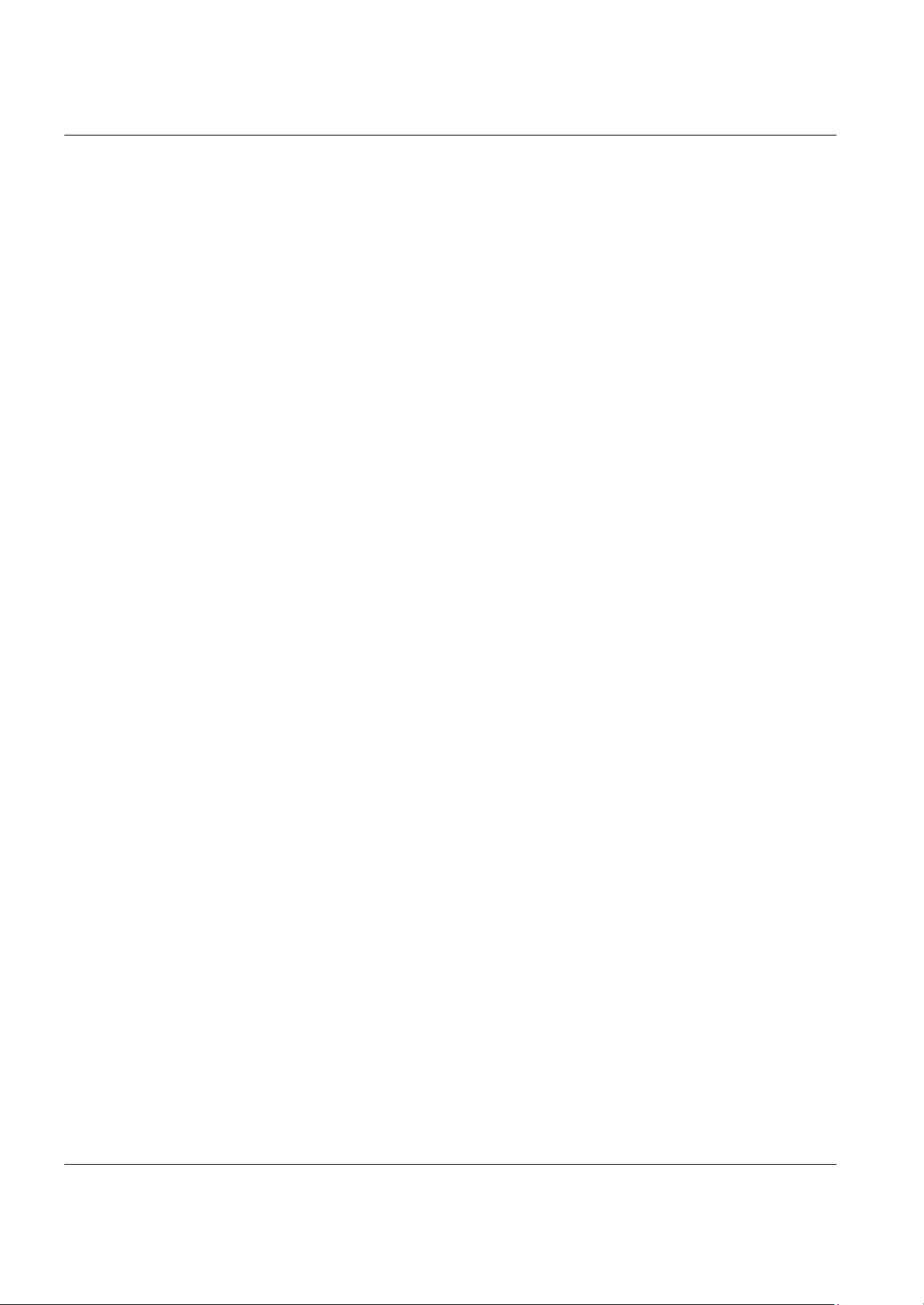
AES-100 User’s Guide
• Up to 4096 MAC entries address table
Protocol
• Multiple Protocols over AAL5 (RFC 1483)
Management
• Remote configuration backup/restore and firmware upgrade
• SNMP manageable
• Text-based management locally via console port and remotely via telnet
• TFTP (Trivial File Transfer Protocol) for transferring firmware and configuration files
Security
• Password protection for system management
• Port-based VLAN
1-2 Getting to Know the AES-100
Page 15
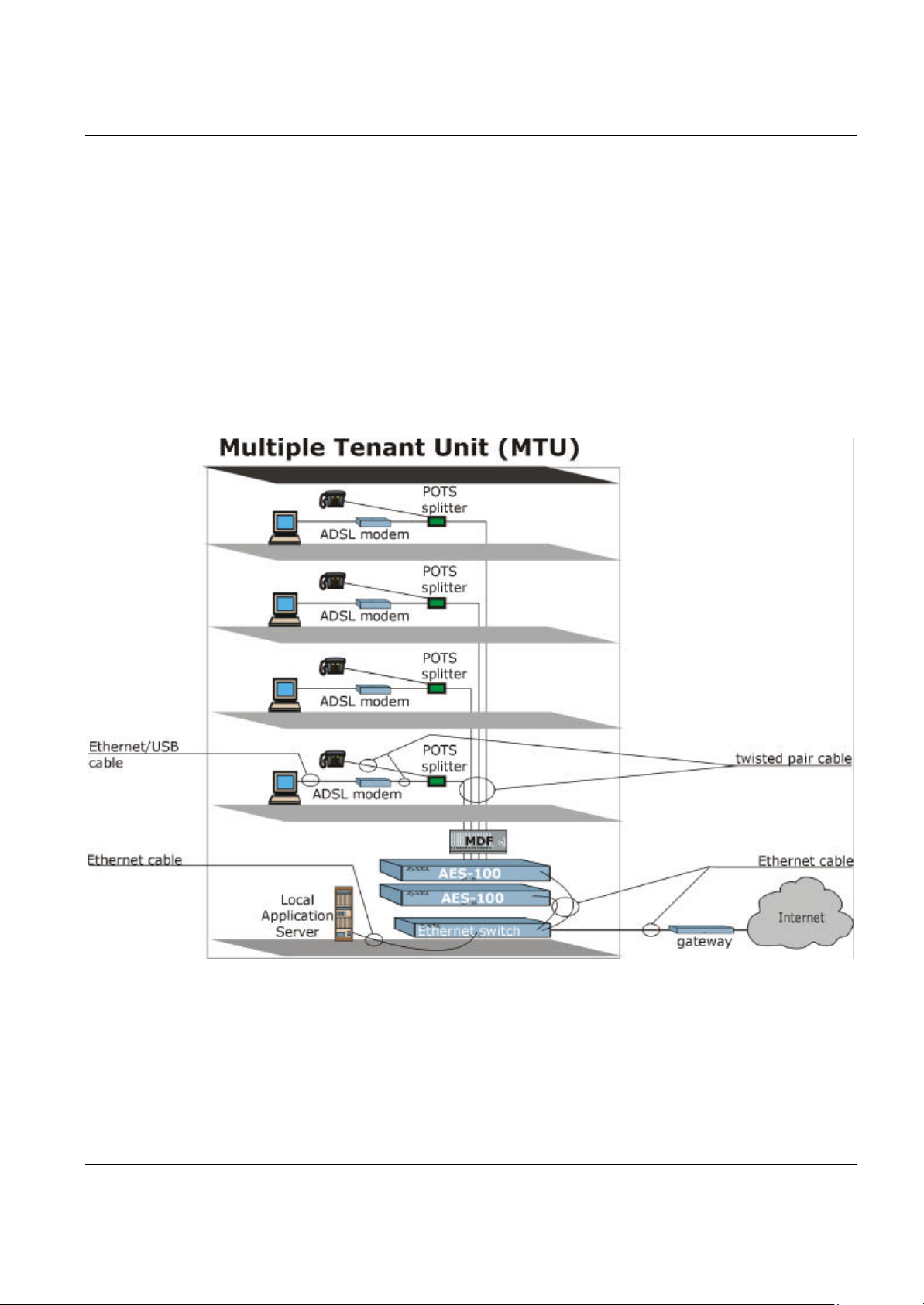
AES-100 User’s Guide
1.2 Benefits
1.2.1 MTU Application
The following diagram depicts a typical application of the AES-100 is in a large residential building, or multiple
tenant unit (MTU), that leverages the existing phone line wiring to provide Internet access to all tenants.
A tenant connects a computer to the phone line in a unit using an ADSL modem. The other end of the phone line
is connected to a port on the AES-100. The AES-100 aggregates the traffic from the tenants to the Ethernet port
and forwards it to a router. The router then routes the traffic further to the Internet.
Figure 1-1 MTU Application
Getting to Know the AES-100 1 -3
Page 16
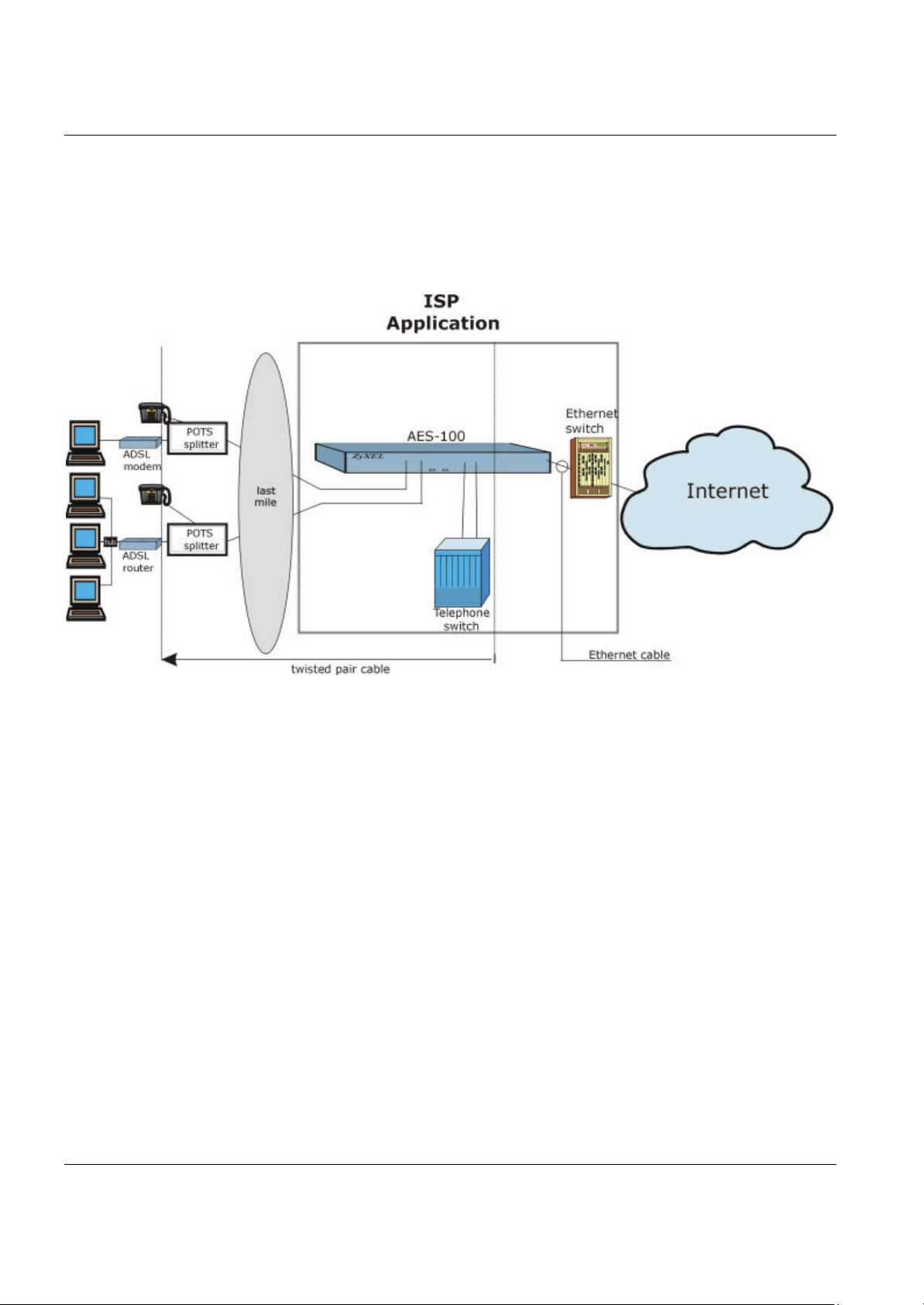
AES-100 User’s Guide
1.2.2 ISP Application
The AES-100 can also be used by an Internet Service Provider (ISP) as an IP DSLAM. The AES-100 terminates
all of the ADSL ATM circuits and converts the traffic to IP packets. All IP traffic goes directly to the ISP’s
internal Ethernet network, before being routed to the Internet.
Figure 1 -2 ISP Application
1.2.3 Compact Design for Limited Space
The AES-100 occupies only 1.5 U of standard Telco rack space. Its compactness is perfect for collocation
(installation in a central office) and basement installation. Because the AES-100 has built-in POTS splitters,
service providers do not have to allocate extra space for POTS splitter shelves.
1.2.4 Scalable Platform for Future Expansion
The flexible design of the AES-100 series allows service providers to start with minimum cost. As the number of
users and applications increases additional AES-100s can be added to provide greater bandwidth.
1.3 Physical Specifications
Physical Interfaces
• Two network module slots
1-4 Getting to Know the AES-100
Page 17
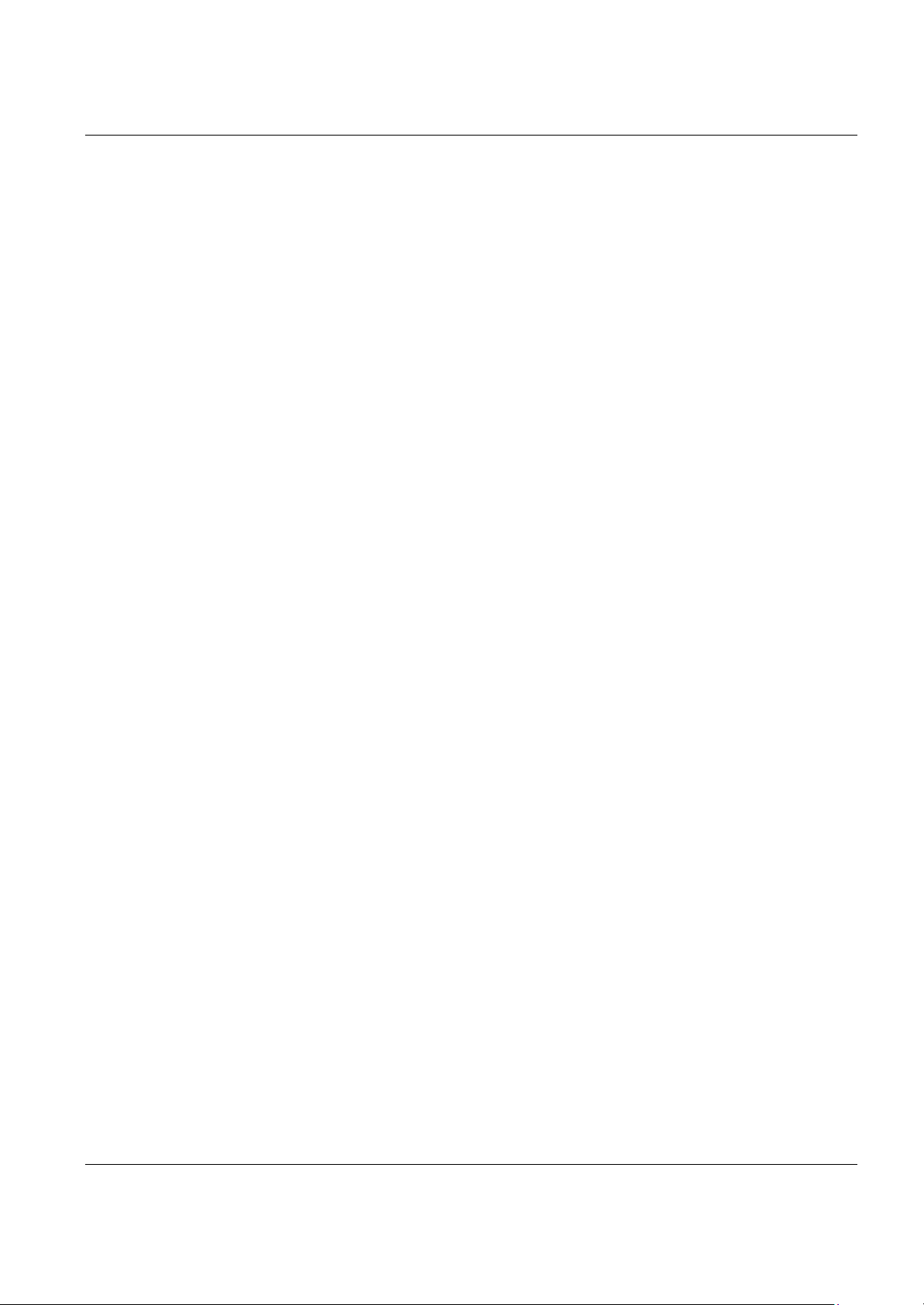
• Each netw ork module has eight RJ-11 ports to the CO side and eight RJ-11 ports to the USER side
• Each network module has one 10 M Ethernet port
• Each network module has one RS-232 console port for local configuration and management
Dimensions
• In mm: 440 (W) x 320 (L) x 66 (H)
Weight
• 6.84 kg (two network modules loaded)
Power Consumption
• 80 watts maximum
• 100 - 240 VAC, 50/60 Hz
Operating Environment
• Temperature: 0 - 50°C; Humidity: 20% - 95%
Storage Environment
AES-100 User’s Guide
• Temperature: -30 - 60°C; Humidity: 20% - 95%
Getting to Know the AES-100 1 -5
Page 18
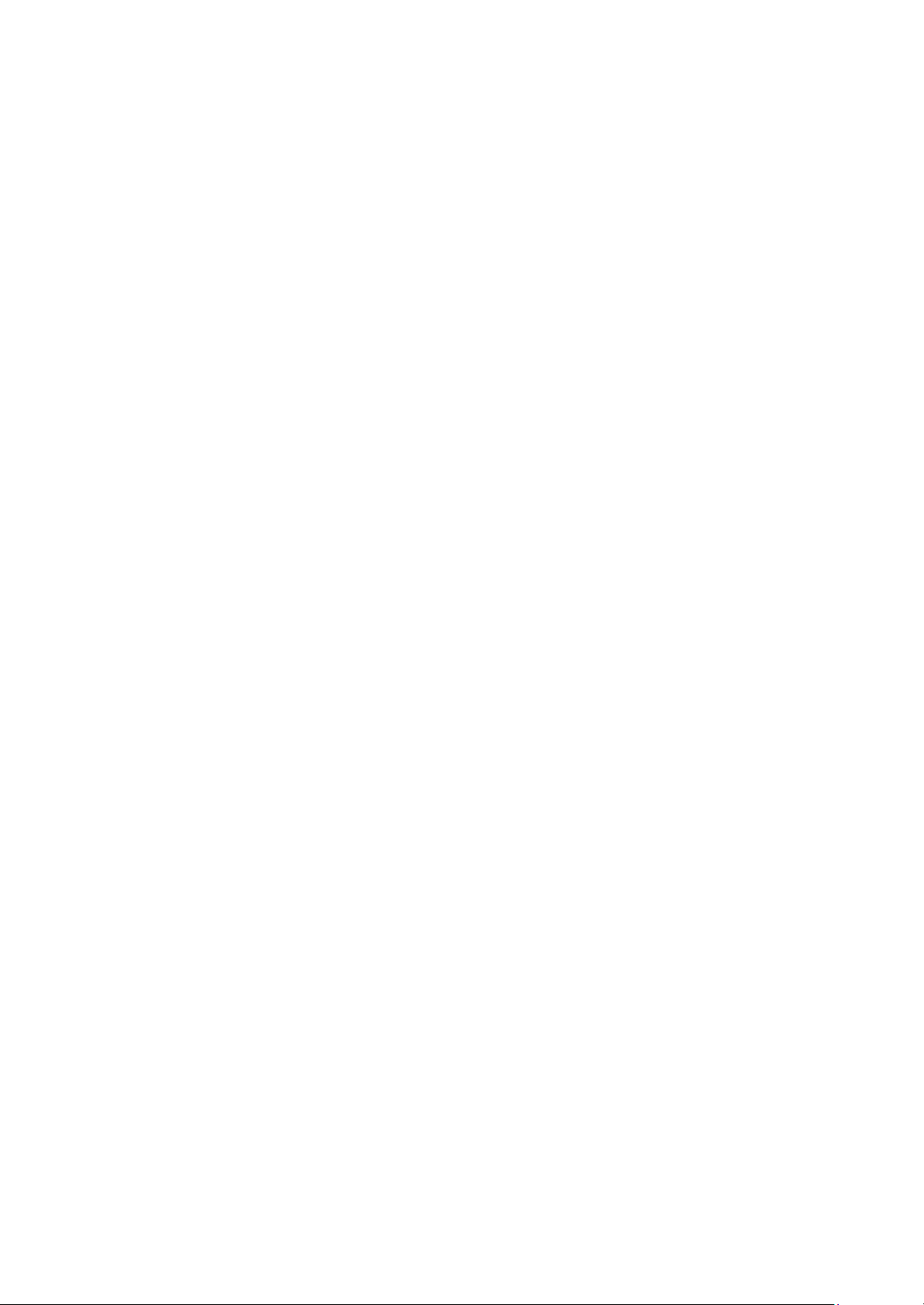
Page 19
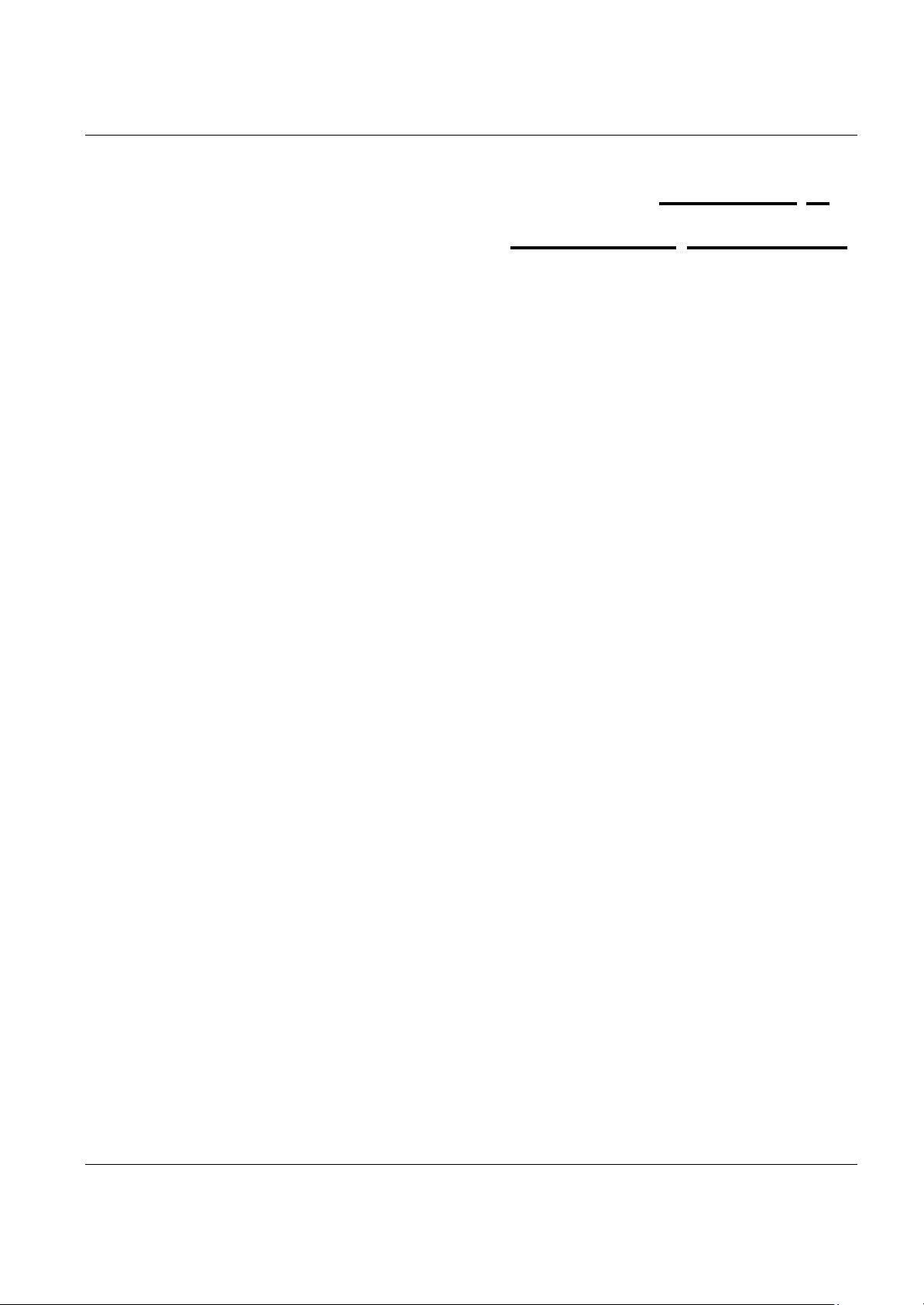
AES-100 User’s Guide
Chapter 2
Hardware Overview
This chapter gives a brief introduction to the AES-100 hardware.
2.1 Unpacking the AES -100
Before installing, check to see that all the components of the AES -100 are included in the package.
2.2 Additional Installation Requirements
In addition to the contents of the package, you need the following hardware and software components before you
install and use your product:
• A computer with an Ethernet 10Base -T NIC (Network Interface Card)
• WAN service provided by a local phone company
• A computer with terminal emulation software configured to the following parameters:
§ VT100 terminal emulation
§ 9600 bps
§ No parity, 8 data bits, 1 stop bit
§ No flow control
2.3 Front Panel
The following figure shows the front panel of the AES -100.
Hardware Overview 2 -1
Page 20
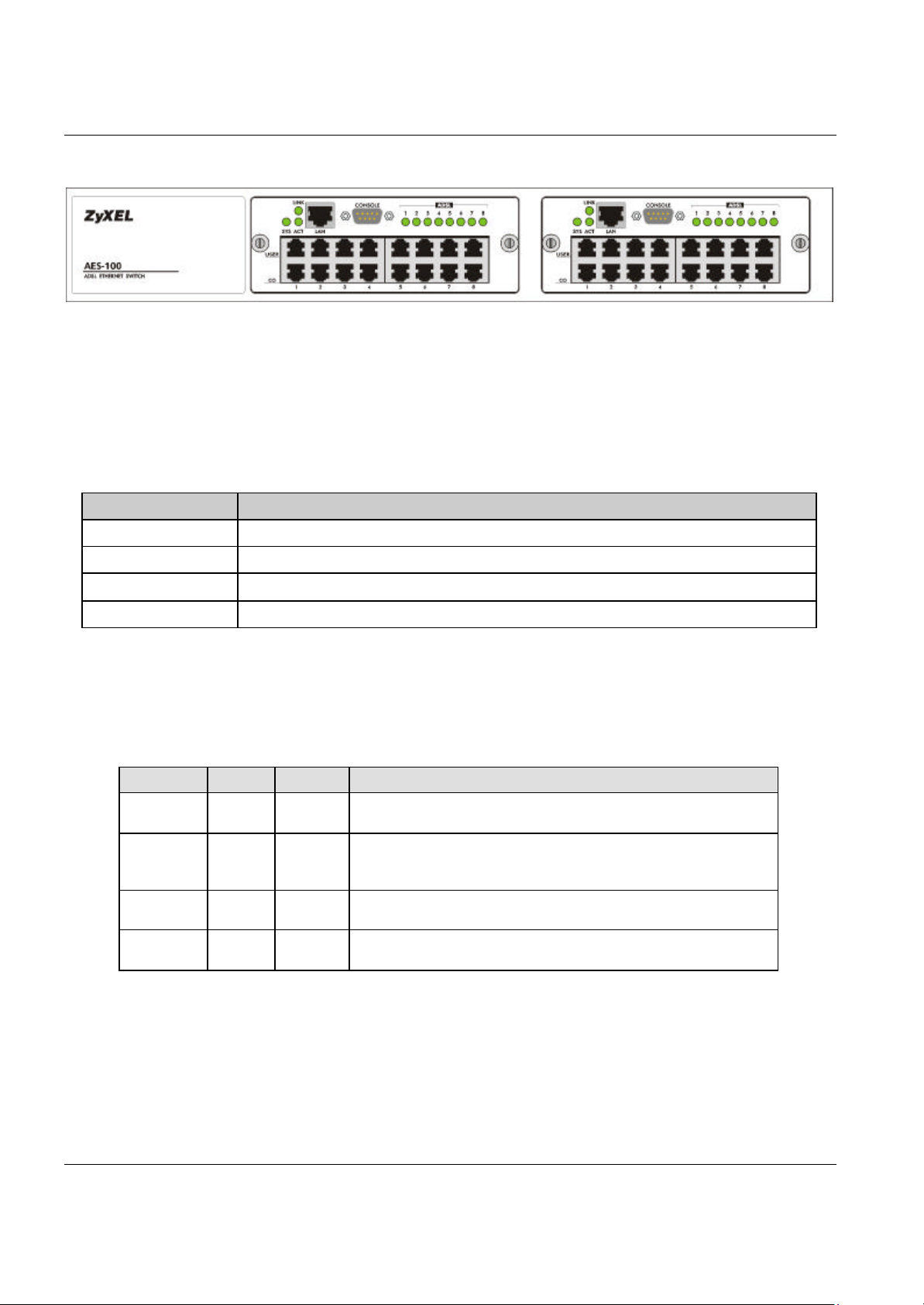
AES-100 User’s Guide
Figure 2-1 AES-100 Front Panel
2.3.1 Front Panel Ports
The following tab le describes the ports on the front panel of an AES-100 network module.
Table 2-1 Front Panel Ports of an ADSL Network Module
PORTS DESCRIPTION
LAN The LAN port is a 10 Mbps Ethernet port for connection to a router.
CONSOLE The CONSOLE port is an RS -232 port for configuring the AES-100.
USER 1-8 The USER port connects to the user (subscriber) ADSL equipment.
CO 1-8 The CO port connects to the central office or a PBX.
2.3.2 Front Panel LEDs
The following table describes the LED indicators on the front panel of an AES-100 network module.
Table 2-2 AES-100 Network Module LED Descriptions
LED COLOR STATUS MEANING
LINK Green On
Off
SYS Green On
Off
Blinking
ACT Green Off
Blinking
ADSL 1-8 Green On
Off
The LAN port link is up.
The LAN port link is down.
Your AES -100 Network Module is on and functioning properly.
The system is not ready or has a malfunction.
The system is initializing.
The LAN port is not activ e.
Data is being sent.
The ADSL link is up.
The ADSL link is down.
2.4 Console Port
For the initial configuration, you need to use terminal emulator software on a computer and connect it to the AES100 through the console port. Connect the male 9-pin end of the console cable to the console port of the AES -100.
Connect the other end (either a female 25-pin or female 9-pin) to a serial port (COM1, COM2 or other COM port)
2-2 Hardware Overview
Page 21

AES-100 User’s Guide
of your computer. You can use an extension RS-232 cable if the enclo sed one is too short. After the initial setup,
you can modify the configuration remotely through telnet connections.
2.5 ADSL Port Connections
The line from the user carries both the ADSL and the voice signals. For each line, the AES-100 has a built-in
splitter that separates the high frequency ADSL signal from the voice band signal and feeds the ADSL signal to
the AES-100, while the voice band signal is diverted to the CO port.
To complete an ADSL connection, connect the line from the user equipment to the USER port and the line from
the central office switch or PBX (Private Branch Exchange) to the CO port. Make sure that the USER line and
the CO line are not shorted on the MDF (Main Distributio n Frame).
2.6 Rear Panel
Make sure you are using the correct power source.
The following figure shows the rear panel of the AES-100.
Figure 2 -2 AES-100 Rear Panel AC Power Version
Figure 2 -3 AES-100 Rear Panel DC Power Version
Hardware Overview 2 -3
Page 22

AES-100 User’s Guide
Connect the female end of the power cord to the power receptacle on the rear panel of your AES-100 (just to the
right of the warning sticker) as seen next. Connect the other end of the cord to a power outlet. Make sure that no
objects obstruct the airflow of the fans (located on the side of the unit).
Figure 2-4 Connecting the Power Cord to the AES-100 and a Power Source
2-4 Hardware Overview
Page 23

AES-100 User’s Guide
Chapter 3
Software Configuration
This section describes the general software configuration of the AES-100 through the command line
interface.
3.1 Command Line Interface
The AES-100 uses text command lines as the user interface for software configuration. Before discussing the
details of configuration, the rules of the commands are listed below.
1. The command keywords are in regular courier font.
2. The command keywords must be entered exactly as shown, i.e., no abbreviations are allowed.
3. The required fields in a command are enclosed in angle brackets (<>), e.g.,
list port <port number>
means that you must specify the port number for this command.
4. The optional fields in a command are enclosed in square brackets ([]), e.g.,
config [save]
means that the field save is optional.
5. “Command” refers to a command used in the command line interface (CI command).
Use of commands not documented in this manual is hazardous; you can render the system totally
unusable.
3.2 Console Connection
For the initial configuration, you must use the console port. After the initial setup, you can telnet to the system to
perform additional management tasks. To connect to the console port, use an RS-232 cable to connect the AES100 to a serial (COM) port of a computer.
You can use any terminal emulation program, e.g., Windows’ built -in HyperTerminal, with the following
parameters:
§ VT100 terminal emulation
§ 9600 bps
§ No parity, 8 data bits, 1 stop bit
• No flow control
Software Configuration 3 -1
Page 24

AES-100 User’s Guide
3.3 Command Structure
The system uses a two-level command structure. The commands related to one subsystem are grouped under a
primary command of that subsystem, e.g., to configure the ADSL parameters, you must first enter the ADSL
subsystem by entering the adsl command. When you are in a subsystem, the system reminds you by including
the subsystem name in the command prompt, e.g.,
192.168.1.1 adsl >
To get back to the top level prompt from a subsystem, use the home command.
3.3.1 Help Facility
The system includes a help facility to provide you with online assistance.
• You can issue the help or ? command at any time. The system will print a list of available commands in
response.
• You can issue help with a command name to get more details about it, e.g.,
> help list
The system will respond with the detailed syntax of the list command.
3.4 System Commands
The system commands show you the system-related information. They are located on the top level of the two-level
command structure.
3.4.1 Uptime Command
Syntax:
uptime
uptime
The
3.4.2 Version Command
Syntax:
version
command shows the elapsed time the system has been running since the last reboot.
The version command shows the system firmware version.
3-2 Software Configuration
Page 25

AES-100 User’s Guide
3.4.3 Restart Command
Syntax:
restart
The restart command instructs the system to perform a warm start, i.e., restarting the system without turning
the power on and off.
It is very important that you remember your password. If you forget it, refer to the Troubleshooting section
for help.
3.4.4 Passwd Command
Syntax:
passwd
The passwd command changes the management password. The management password is used for authentication
at console or telnet login. This command is only allowed for local console management sessions. The management
password must be from 1 to 8 characters long and any character is accepted. The factory default password is
“1234”.
3.4.5 Config Print Command
Syntax:
config print
The config print command lists all current system configuration settings.
3.4.6 Config Save Command
Syntax:
config save
The config save command saves all system configurations into nonvolatile memory. You must use this
command to save any configurations that you make, otherwise the AES-100 will return to its default settings when
it is restarted.
3.4.7 Exit Command
Syntax:
exit
The exit command terminates the console or telnet management session.
Software Configuration 3 -3
Page 26

Page 27

AES-100 User’s Guide
Chapter 4
ADSL Configuration
The ADSL (Asymmetrical Digital Subscriber Line) subsystem allows you to configure and monitor the
ADSL ports.
4.1 ADSL Standards
The AES-100 supports both the G.lite and the G.dmt standards. G.lite is intended to minimize the cost for the
consumer market.
Table 4-1 ADSL Standards
STANDARD MAXIMUM DOWNSTREAM MAXIMUM UPSTREAM
G.dmt 8160 Kbps 1024 Kbps
G.lite 1536 Kbps 512 Kbps
4.2 Configured Vs. Actual Speed
You configure the maximum speed of the individual ADSL port using the set port command. However, due to
noise and other factors on the line, the actual speed may not reach the maximum that you specify.
Even though you can specify arbitrary numbers in the set port command, the actual speed is always a multiple
of 32 Kbps. If you enter a speed that is not a multiple of 32 Kbps, the actual speed will be the next lower multiple
of 32Kbps. For instance, if you specify 60 Kbps for a port, the actual speed for that port will not exceed 32 Kbps,
and if you specify 66 Kbps, the actual speed will not be over 64Kbps.
Note that when you configure an ADSL port, the upstream speed must be less than or equal to the downstream
speed. Note also that the list port command displays the configured parameters of the ADSL port, while the
show port command displays the actual speeds.
4.3 Default Settings
The factory default settings for all ADSL ports of the AES-100 are
- Encapsulation: RFC 1483
- Multiplexing: LLC-based
- VPI : 0
- VCI : 33
ADSL Configuration 4 -1
Page 28

AES-100 User’s Guide
- Enable/Disable State: disabled
- Maximum upstream speed: 512 Kbps
- Maximum downstream speed: 2048 Kbps
- Operational mode: auto
4.4 ADSL Commands
4.4.1 Config Save Command
Syntax:
config save
The config save command saves the ADSL configuration into nonvolatile memory.
4.4.2 Disable Port Command
Syntax:
disable port <port number>
where
<port number> = port number, from 1 to 8
The disable port command forcibly disables the specified ADSL port.
The factory default of all ports is disabled. A port must be enabled before data transmission can occur.
An enabled but disconnected ADSL port generates more heat than an operating port. To minimize heat
generation and to enhance reliability, remember to disable a port when it is not in use.
4.4.3 Disable Ports Command
Syntax:
disable ports
The disable ports command forcibly disables all ADSL ports.
The factory default of all ports is disabled. A port must be enabled before data transmission can occur.
An enabled but disconnected ADSL port generates more heat than an operating port. To minimize heat
generation and to enhance reliability, remember to disable a port when it is not in use.
4-2 ADSL Configuration
Page 29

AES-100 User’s Guide
4.4.4 Enable Port Command
Syntax:
enable port <port number>
where
<port number> = port number, from 1 to 8
The enable port command forcibly enables the specified ADSL port.
The factory default of all ports is disabled. A port must be enabled before data transmission can occur.
An enabled but disconnected ADSL port generates more heat than an operating port. To minimize heat
generation and to enhance reliability, remember to disable a port when it is not in use.
4.4.5 Enable Ports Command
Syntax:
enable ports
The enable ports command forcibly enables all ADSL ports.
The factory default of all ports is disabled. A port must be enabled before data transmission can occur.
An enabled but disconnected ADSL port generates more heat than an operating port. To minimize heat
generation and to enhance reliability, remember to disable a port when it is not in use.
4.4.6 Linedata Command
Syntax:
linedata <port number>
where
<port number> = port number, from 1 to 8
The linedata command shows the line bit allocation of an ADSL port.
An example is shown next.
192.168.1.1 adsl> linedata 7
DS carrier load: number of bits per symbol(tone):
tone 0- 31: 0 0 0 0 0 0 0 0 0 0 0 0 0 0 0 0
tone 32 - 63: 0 0 0 22 22 33 33 33 33 33 33 44 33 44 44 44
tone 64 - 95: 4 44 44 43 43 33 34 44 33 44 44 34 44 43 33 44
tone 96 -127: 44 43 34 44 44 33 43 44 44 34 44 44 33 44 44 44
ADSL Configuration 4 -3
Page 30

AES-100 User’s Guide
tone 128 -159: 44 44 44 34 44 34 43 44 33 43 34 33 33 33 33 34
tone 160 -191: 43 33 33 34 34 33 23 33 33 33 22 33 33 33 33 33
tone 192 -223: 33 33 33 23 22 33 33 33 23 33 33 33 22 23 22 32
tone 224 -255: 22 22 22 22 20 22 22 22 20 0 0 0 0 0 0 0
US carrier load: number of bits per symbol(tone)
tone 0- 31: 0 0 0 0 2 34 55 77 88 89 99 99 99 98 88 87
tone 32 - 63: 0 0 0 0 0 0 0 0 0 0 0 0 0 0 0 0
The results can determine whether a given sub-carrier loop has sufficient margins to support ADSL data rates, and
possibly to determine whether certain specific types of interference or line attenuation exist.
The bit allocation contents are only valid when the link is up.
4.4.7 Lineinfo Command
Syntax:
lineinfo <port number>
where
<port number> = port number, from 1 to 8
The lineinfo command shows the line operating values of an ADSL port.
An example is shown next.
192.168.1.1 adsl> lineinfo 7
Current Operating Modes:
Data Mode: ATM Service Type in operation: G.DMT
Number of Channels (Down/up stream): 1/1
Downstream Framing Structure : 3
Active down/up stream rate option : 1/1
TRELLIS operation mode is : ON
Current Connection detail:
Down/up stream interleaved Delay : 4/ 4 ms
Downstream Parity byte assigned to fast/interleaved : 0/ 2
Upstream Parity byte assigned to fast/interleaved : 0/ 2
Downstream Symbols assigned to fast/interleaved : 0/ 1
Upstream Symbols assigned to fast/interleaved : 0/ 1
Down/up stream Depth value : 2/ 2
4-4 ADSL Configuration
Page 31

AES-100 User’s Guide
Total Transceiver Output Power : 8dB
Current ATUR Information:
Country code 0
Provider Code 01020304
Capabilities:
g.dmt POTS overlap (Annex A)
The results contain the operating modes, interleave delay, parity byte assignment, parity bytes per codeword,
symbols per codeword and interleave depth. Current ATUR Information contains data acquired from the
ATU-R (stands for ADSL Termination Unit – Remote, in this case the user’s ADSL modem or router) during
negotiation/provisioning message interchanges. It includes the Vendor ID and Version Number obtained from
Vendor ID fields (g.994.1) or R-MSGS1(T1.413) and country code from Vendor ID (g.994.1).
Information obtained prior to training to steady state transition will not be valid or will be old information.
4.4.8 Lineperf Command
Syntax:
lineperf <port number>
where
<port number> = port number, from 1 to 8
The lineperf command shows the line performance counters of an ADSL port.
An example is shown next.
192.168.1.1 adsl> lineperf 7
nfebe-I/nfebe-ni : 0/0
ncrc-I/ncrc-ni : 0/0
nfecc-I/nfecc-ni : 0/0
nfec-I/nfec-ni : 0/0
nblks-ds/nblks-us : 120878/120878
nsec-ds/nsec-us : 2060/2060
n-eb-ds/n-eb-us : 0/0
n-bbe-ds/n-bbe-us : 0/0
n-es-ds/n-es-us : 0/0
n-ses-ds/n-ses-us : 0/0
non -ses-blks-ds/non-ses-blks-us : 120878/120878
n-uas-ds/n-uas-us : 0/0
ADSL Configuration 4 -5
Page 32

AES-100 User’s Guide
fe_loss_seconds/ne_loss_seconds : 0/0
fe_fec_seconds/ne_fec_seconds : 0/0
fast_trains : 0
fast_trains_fail : 0
These counts contain line performance data that has been accumulated since the system starte d. In the list above
the definitions of near end/far end will always be relative to the ATU-C. Downstream (ds) refers to data from the
ATU-C and upstream (us) refers to data from the ATU-R.
4.4.9 Linerate Command
Syntax:
linerate <port number>
where
<port number> = port number, from 1 to 8
The linerate command shows the line rate parameters of an ADSL port.
An example is shown next.
192.168.1.1 adsl> linerate 7
Current Active Rates:
AS0 downstream rate : 2048 Kbps
AS1 downstream rate : 0 Kbps
LS0 upstream rate : 512 Kbps
LS1 upstream rate : 0 Kbps
Down/up stream Margin : 31/22 dB
Down/up stream Attenuation : 0/ 0 dB
Attainable Dwon/up stream Rate : 11456/ 1344 Kbps
These results contain the current downstream and upstream operating values (SHOWTIME ) for the requested line,
the latest available downstream and upstream margins, channel attenuation and the maximum attainable rate.
Downstream and upstream margins must both be at least 6 dB. The initial downstream and upstream margins are
first set during training. The upstream margin is recalculated every 15 seconds during “showtime” at the ATU-C
and the downstream margin updates every 15 seconds during “showtime” by using EOC messaging.
Information obtained prior to training to steady state transition will not be valid or will be old information.
4.4.10 List Port Command
Syntax:
4-6 ADSL Configuration
Page 33

AES-100 User’s Guide
list port <port number>
where
<port number> = port number, from 1 to 8
The list port command shows the configured maximum upstream/downstream speeds, the mode (or standard),
and enable/disable state of an individual ADSL port.
4.4.11 List Ports Command
Syntax:
list ports
The list ports command shows the configured maximum speeds, modes and states of all ADSL ports.
4.4.12 Set Port Command
Syntax:
set port <port number> <upstream speed> <downstream speed> <oper mode>
where
<port number> =
<upstream speed> =
<downstream speed> =
<oper mode> =
Port number ranging from 1 to 8 .
Maximum ADSL upstream speed in Kbps.
Maximum ADSL downstream speed in Kbps.
Operational mode; the available choices are glite , gdmt or auto .
The set port command sets the maximum upstream/downstream speeds and the mode, or standard, of an
individual ADSL port. Note that the upstream speed must be less than or equal to the downstream speed.
Even though you can specify arbitrary numbers in the set port command, the actual speed is always a multiple
of 32 Kbps. If you enter a speed that is not a multiple of 32 Kbps, the actual speed will be the next lower multiple
of 32Kbps. For instance, if you specify 60 Kbps for a port, the actual speed for that port will not exceed 32 Kbps,
and if you specify 66 Kbps, the actual speed will not be over 64Kbps.
The mode parameter specifies the standard that this port is allowed. When set to auto, the AES-100 follows
whatever mode is set on the other end of the line.
When the mode is set to auto and the negotiated mode is G.lite, if the configured speeds exceed those
allowed by G.lite, the actual speeds are governed by G.lite, regardless of the configured numbers.
4.4.13 Set Ports Command
Syntax:
set port s <upstream speed> <downstream speed> <oper mode>
where
ADSL Configuration 4 -7
Page 34

AES-100 User’s Guide
<upstream speed> =
<downstream speed> =
<oper mode> =
Maximum ADSL upstream speed in Kbps.
Maximum ADSL downstream speed in Kbps .
Operational mode ; the available choices are glite , gdmt or auto.
The set ports command sets the same maximum upstream/downstream speeds and the mode, or standard, for
all ADSL ports. Note that the upstream speed must be less than or equal to the downstream speed.
The mode parameter specifies the standard that the ports are allowed. When set to auto, the AES-100 follows
whatever mode is set on the other end of the line.
When the mode is set to auto and the negotiated mode is G.lite, if the configured speeds exceed those
allowed by G.lite, the actual speeds are governed by G.lite, regardless of the configured numbers.
4.4.14 Show Port Command
Syntax:
show port <port number>
where
<port number> = port number, from 1 to 8
The show port command shows the line sta tus (up or down), the actual upstream/downstream speeds and mode of
an individual ADSL port.
4.4.15 Show Ports Command
Syntax:
show ports
The show ports command shows the line status (up or down), the actual upstream/downstream speeds and the
mode of all ADSL ports.
4-8 ADSL Configuration
Page 35

AES-100 User’s Guide
Chapter 5
10 Mbps Ethernet Port Configuration
The Ethernet subsystem allows you to configure and monitor the 10 Mbps Ethernet port.
5.1 10 Mbps Ethernet
The AES-100 supports 10 Mbps Ethernet. In a 10 Mbps Ethernet, the duplex mode can be half duplex or full
duplex.
The Ethernet port uses the pre-configured duplex mode setting when making a connection, thus requiring you to
check the setting of the peer Ethernet port in order to connect.
5.2 Default Settings
The factory default setting for the Ethernet port of the AES -100 is
- Half duplex
5.3 Ethernet Commands
5.3.1 Set Duplex Command
Syntax:
set duplex <mode>
where
<mode> = full or half
The set duplex command sets the duplex mode used.
5.3.2 Status Command
Syntax:
status
The status command shows the current status of the Ethernet port.
10 Mbps Ethernet Port Configuration 5 -1
Page 36

AES-100 User’s Guide
5-2 10 Mbps Ethernet Port Configuration
Page 37

AES-100 User’s Guide
Chapter 6
Bridge Configuration
The bridge subsystem allows you to configure and monitor the bridging and port-based VLAN functions
of the AES-100.
The AES-100 supports IEEE 802.1d transparent bridging; but not the static filtering feature or spanning tree
protocol. The bridge learns the source MAC addresses of sender hosts by inspecting incoming Ethernet frames and
recording the learned MAC addresses with their incoming port numbers into its filtering database. Based on the
database, the bridge forwards each incoming frame to its destination port.
6.1 Bridge Port Numbers
The bridge subsystem of the AES-100 defines its own numbering convention for ports. The bridge has a total of
nine ports; bridge port 1 stands for Ethernet port, bridge port 2 stands for ADSL port 1, bridge port 3 stands for
ADSL port 2, and so on. Be sure you have clarified the relation between bridge ports and ADSL ports.
6.2 Port-Based VLAN
The VLAN (Virtual LAN) mec hanism can be used to limit the broadcast domain to the members of a VLAN
group only. Users of one group are not allowed to access the resources of other groups and a higher level of
security is achieved.
The AES-100 supports port-based VLAN, one type of VLAN implementation. Port-based VLAN requires each
incoming port to define its allowed outgoing ports. Ethernet frames are forwarded according to these rules.
6.2.1 Default Settings of Port-Based VLAN
The factory default settings for the port-based VLAN of the AES-100 are:
- Bridge port 1 (Ethernet port) allowed to all bridge ports
- Bridge port 2 (ADSL port 1) allowed to bridge port 1 (Ethernet port) only
- Bridge port 3 (ADSL port 2) allowed to bridge port 1 (Ethernet port) only
- Bridge port 4 (ADSL port 3) allowed to bridge port 1 (Ethernet port) only
- Bridge port 5 (ADSL port 4) allowed to bridge port 1 (Ethernet port) only
- Bridge port 6 (ADSL port 5) allowed to bridge port 1 (Ethernet port) only
- Bridge port 7 (ADSL port 6) allowed to bridge port 1 (Ethernet port) only
- Bridge port 8 (ADSL port 7) allowed to bridge port 1 (Ethernet port) only
Bridge Configuration 6 -1
Page 38

AES-100 User’s Guide
- Bridge port 9 (ADSL port 8) allowed to bridge port 1 (Ethernet port) only
It is recommended that you do not alter these settings, or the AES-100 may not work correctly.
The default VLAN settings allow each ADSL port to communicate back and forth with only the Ethernet port,
and not with other ADSL ports. The following figure illustrates this.
Figure 6-1 Default VLAN Settings
6.3 Bridge Commands
6.3.1 Device Command
Syntax:
device
The device command shows information on all bridge ports.
6.3.2 Filter Command
Syntax:
filter
The filter command displays the filtering database.
6.3.3 Filterage Command
Syntax:
filterage [age]
where
age = aging out timer period in seconds
6-2 Bridge Configuration
Page 39

AES-100 User’s Guide
The filterage command sets or shows the aging out timer period of the filtering database. It is recommended
that you use the default setting. If the time interval is reduced to a setting that is too short, it could increase
broadcast traffic and reduce the available bandwidth.
6.3.4 Flush Command
Syntax:
flush [port]
where
[port] = bridge port number, from 1 to 9
The flush command flushes out the filtering database of the specified bridge port. If the <port> field is omitted,
this command will flush out the filtering databases of all ports.
6.3.5 Info Command
Syntax:
info
The info command shows the software number of the bridge implementation and the maximum size of the
filtering database.
6.3.6 Status Command
Syntax:
status
The status command displays the bridge status.
6.4 Port-Based VLAN Commands
6.4.1 Portfilter Command
Syntax:
portfilter [<source port> all|<dest ports>]
where
<source port> = incoming bridge port number, from 1 to 9
all = all bridge ports are allowed outgoing ports
<dest ports> = the allowed outgoing bridge port number, separate by a space if there is more than one port
Bridge Configuration 6 -3
Page 40

AES-100 User’s Guide
The portfilter command sets or displays the port-based VLAN configuration.
An example is shown next.
192.168.1.1 > bridge
192.168.1.1 bridge> portfilter
Port 1 (edd): all
Port 2 (bun/port=atm:0/rfc1483=true/txvpi=0/txvci=33/rxvpi=0/rxvci=33): 1
Port 3 (bun/port=atm:1/rfc1483=true/txvpi=0/txvci=33/rxvpi=0/rxvci=33): 1
Port 4 (bun/port=atm:2/rfc1483=true/txvpi=0/txvci=33/rxvpi=0/rxvci=33): 1
Port 5 (bun/port=a tm:3/rfc1483=true/txvpi=0/txvci=33/rxvpi=0/rxvci=33): 1
Port 6 (bun/port=atm:4/rfc1483=true/txvpi=0/txvci=33/rxvpi=0/rxvci=33): 1
Port 7 (bun/port=atm:5/rfc1483=true/txvpi=0/txvci=33/rxvpi=0/rxvci=33): 1
Port 8 (bun/port=atm:6/rfc1483=true/txvpi=0/tx vci=33/rxvpi=0/rxvci=33): 1
Port 9 (bun/port=atm:7/rfc1483=true/txvpi=0/txvci=33/rxvpi=0/rxvci=33): 1
The above shows the current configuration of the port-based VLAN. It is the same as the default settings.
An example with an altered configuration is shown next.
192.168.1.1 > bridge
192.168.1.1 bridge> portfilter 2 1 3
192.168.1.1 bridge> portfilter 3 1 2
This example sets the allowed outgoing bridge ports of port 2 (ADSL port 1) to port 1 (Ethernet port) and port 3
(ADSL port 2). The allowed outgoing bridge ports of port 3 (ADSL port 2) are set to port 1 (Ethernet port) and
port 2 (ADSL port1). This way ASDL ports 2 and 3 can communicate with each other and the Ethernet port. You
can see the effects of this example by using the following command:
192.168.1.1 bridge> portfilter
Port 1 (edd): all
Port 2 (bun/port=atm:0/rfc1483=true/txvpi=0/txvci=33/rxvpi=0/rxvci=33): 1 3
Port 3 (bun/port=atm:1/rfc1483=true/txvpi=0/txvci=33/rxvpi=0/rxvci=33): 1 2
Port 4 (bun/port=atm:2/rfc1483=true/txvpi=0/txvci= 33/rxvpi=0/rxvci=33): 1
Port 5 (bun/port=atm:3/rfc1483=true/txvpi=0/txvci=33/rxvpi=0/rxvci=33): 1
Port 6 (bun/port=atm:4/rfc1483=true/txvpi=0/txvci=33/rxvpi=0/rxvci=33): 1
Port 7 (bun/port=atm:5/rfc1483=true/txvpi=0/txvci=33/rxvpi=0/rxvci=33): 1
Port 8 (bun/port=atm:6/rfc1483=true/txvpi=0/txvci=33/rxvpi=0/rxvci=33): 1
Port 9 (bun/port=atm:7/rfc1483=true/txvpi=0/txvci=33/rxvpi=0/rxvci=33): 1
6-4 Bridge Configuration
Page 41

AES-100 User’s Guide
The following figures illustrate the above example. Notice that ports 2 (ADSL port 1) and 3 (ADSL port 2) are
able to communicate with each other, as well as with the Ethernet. All of the other ports will only be able to
communicate with the Ethernet port.
This first figure illustrates the first command line. Port 1 (the Ethernet port) is linked to all 8 ADSL ports.
Figure 6-2 Example of Modified VLAN Port 1
The following figure illustrates the second command line. Port 2 (ADSL port 1) is able to send to both the
Ethernet port and port 3 (ADSL port 2).
Figure 6-3 Example of Modified VLAN Port 2
The following figure illustrates the third command line. Port 3 (ADSL port 2) is able to send to both the Ethernet
port and port 2 (ADSL port 1).
Bridge Configuration 6 -5
Page 42

AES-100 User’s Guide
Figure 6 -4 Example of Modified VLAN Port 3
This figure illustrates the fact that port 1 (the Ethernet port) is linked to ports 2 (ADSL port 1) and 3 (ADSL port
2). Ports 2 (ADSL port1) and 3 (ADSL port 2) are also linked to each other.
Figure 6-5 Example of Modified VLAN Settings
6-6 Bridge Configuration
Page 43

AES-100 User’s Guide
Chapter 7
IP Configuration
This chapter shows you how to configure the IP (Internet Protocol) parameters. The IP host
implementation in the AES-100 allows you to manage it over the network.
More often than not, you have more than one AES-100 for a particular installation. Before you start configuring
the AES-100s, make sure that you
1. Plan ahead.
2. Have a complete diagram showing the who le network.
3. Record the IP parameters assigned to the equipment in your network.
7.1 Setting the IP Address
To set the AES-100’s IP address, subnet mask and default route, use the following command sequence:
1. 192.168.1.1> ip
2. 192.168.1.1 ip> device delete ether
3. 192.168.1.1 ip> device add ether ether //bridge <new ip address>
4. 192.168.1.1 ip> route delete default
5. 192.168.1.1 ip> route add default 0.0.0.0 <default gateway> 00:00:00:00
6. 192.168.1.1 ip> config save
7. 192.168.1.1 ip> restart
Line 1 brings you to the IP subsystem.
Line 2 clears the old parameters of the AES-100.
Line 3 adds the new IP address for the AES-100. The system will automatically compute the subnet mask when
the system is restarted. If you want to specify a subnet manually, add the following two commands before line 4:
3.1 192.168.1.1 ip> subnet delete ether.home
3.2 192.168.1.1 ip> subnet add ether.home ether <subnet address> <subnet mask>
Where <subnet mask> is the subnet mask in hexadecimal, for example “ff:ff:ff:00”.
Line 4 deletes the existing default route.
Line 5 adds the new default route . The default route tells the system where the gateway (next hop) is when the
AES-100 sends packets to a destination that is not on the same subnet as the AES -100.
Line 6 saves the new configuration to the nonvolatile memory.
IP Configuration 7 -1
Page 44

AES-100 User’s Guide
Line 7 tells the system to restart, in order to make the IP address configuration take effect. The AES-100 does not
need to be restarted after configuration of other items.
For example, if you want the AES-100 to have 172.21.100.1 as the IP address, 255.255.255.0 for the subnet mask
and 172.21.100.254 for the default gateway, you may use the following command sequence:
192.168.1.1> ip
192.168.1.1 ip> device delete ether
192.168.1.1 ip> device add ether ether //bridge 172.21.100.1
192.168.1.1 ip> subnet delete ether.home
192.168.1.1 ip> subnet add ether.home ether 172.21.100.0 ff:ff:ff:00
192.168.1.1 ip> route delete default
192.168.1.1 ip> route add default 0.0.0.0 172.21.100.254 00:00:00:00
192.168.1.1 ip> config save
192.168.1.1 ip> restart
Figure 7-1 Setting IP Address and Default Gateway
The AES-100 leaves the factory with a default IP address of 192.168.1.1 and a subnet mask of 255.255.255.0, or
FF.FF.FF.0 in hexadecimal notation, and the default gateway set at 192.168.1.254. Make sure that you configure
the IP parameters correctly before you connect an AES-100 to the network, otherwise, you may interrupt services
already running.
7.2 General IP Commands
The following is a list of general IP commands that help with the management of the IP parameters.
7.2.1 C onfig Command
Syntax:
config [save]
This command shows the IP configuration. The save option saves the configuration to the nonvolatile memory.
7-2 IP Configuration
Page 45

AES-100 User’s Guide
7.2.2 Ping Command
Syntax:
ping <host> [<ttl> [<size>]]
This is an IP facility to check for network functionality by sending an echo request to another IP host and waiting
for the reply. The host parameter specifies the IP address of the target. The optional ttl (time to live) limits the
number of hops (routers) that the echo request can travel before it reaches the target. The size parameter
specifies t he size of the payload, i.e., not counting the headers, of the echo request; the default size is 32 octets.
7.2.3 Statistics Command
Syntax:
stats <sub cmd>
This command shows the statistics for the traffic of the type specified by the sub -command. Statistics are
available for the following traffic types: ARP, ICMP, IP, raw, TCP and UDP.
7.2.4 V ersion Command
Syntax:
version
This command shows the software number of the IP implementation.
IP Configuration 7 -3
Page 46

Page 47

AES-100 User’s Guide
Chapter 8
Remote Management
This chapter shows you how to manage the AES -100 remotely.
More often than not, you will have the AES -100 located remotely making its remote management very useful.
8.1 Management by Telnet
After you have set up the IP parameters and connected the AES-100 to the network, you can manage it remotely
with telnet. You can use any telnet client that you find convenient. The configuration procedures with telnet are
exactly the same as those using the direct connection via the console port. The default password for a telnet
session is “1234”. Although telnet will work while the console port is being used, only one telnet session is
allowed at a time.
8.2 SNMP Management
SNMP (Simple Network Management Protocol) is a protocol used for exchanging management information
between network devices. The AES-100 supports SNMP version 2 agent functionality, which allows a manager
station to manage and monitor it through the network.
The next figure illustrates an SNMP management operation.
Remote Management 8 -1
Page 48

AES-100 User’s Guide
Figure 8-1 SNMP Management Model
An SNMP managed network consists of two main component types: agents and a manager.
An agent is a management software module that resides in a managed device (the AES-100). An agent translates
the local management information from the managed device into a form compatible with SNMP. The manager is
the station throu gh which network administrators perform network management functions. It executes operations
that control and monitor the managed devices.
The managed devices contain objects that define each piece of information to be collected about a device.
Examples of variables include the number of packets received, node port status, etc. A Management Information
Base (MIB) is a collection of managed objects. SNMP allows manager and agents to communicate for the
purpose of accessing these objects.
SNMP itself is a simple request/response protocol based on the manager/agent model. The manager issues a
request and the agent returns responses using the following protocol operations:
♦ Get
Allows the manager to retrieve an object variable from the agent.
♦ GetNext
Allows the manager to retrieve the next object variable from a table or list within an agent. In SNMPv1, when
a manager wants to retrieve all elements of a table from an agent, it initiates a Get operation, followed by a
series of GetNext operations.
♦ Set
Allows the manager to set values for object variables within an agent.
♦ Trap
Used by the agent to inform the manager of some events.
8.2.1 Supported MIBs
The AES-100 supports MIB II that is defined in RFC -1213 and RFC-1215 as well as transparent bridge MIBs
defined in RFC 1493. The AES-100 can also respond with specific data from the ZyXEL private MIB (ZYXELMIB).
8.3 SNMP Access Configuration
To control access to the agent in the AES-100, use the
“community” is SNMP ’s terminology for password. After configuring the SNMP access parameters, save the
configuration to the nonvolatile memory with the config save command. The default write community string is
“1234”, and the default read community string is “public”.
access
commands in the SNMP subsystem. Note that
8.3.1 SNMP Access Read/Write Command
Syntax:
8-2 Remote Management
Page 49

access <read | write> <community> [<IP addr>]
where
AES-100 User’s Guide
<read | write> =
<community> =
[<IP addr>] =
This command allows read-only or read-write access. If the IP address is specified, access is allowed for the
manager station with that address only.
Specifies read-only/read-write permission.
Password needed to access the SNMP agent on the AES-100.
Optional IP address of the allowed SNMP manager.
8.3.2 SNMP Access Delete command
Syntax:
access delete <community> [<IP addr>]
This command revokes SNMP access by the specified community (password). If the IP address is specified,
access is denied for that manager station only.
8.3.3 SNMP Access Flush Command
Syntax:
access flush
This command revokes access by any and all manager stations.
8.3.4 SNMP Access List Command
Syntax:
access list
This command shows the allowed access.
8.4 SNMP Trap Configuration
The AES-100 uses the SNMP trapping facility to proactively report unusual events to one or more trap servers.
To configure the trap parameters, use the trap commands in the SNMP subsystem. After configuring the SNMP
trap parameters, save the configuration to the nonvolatile memory with the config save command.
8.4.1 Supported Traps
AES-100 supports the following traps
Remote Management 8 -3
Page 50

AES-100 User’s Guide
♦ coldStart Trap (defined in RFC -1215) :
This trap is sent at system start -up.
♦ authenticationFailure Trap (defined in RFC-1215) :
This trap is sent if a request arrives with an invalid community string.
♦ linkUp Trap (defined in RFC-1215) :
This trap is sent when an ADSL port is up.
♦ linkDown Trap (defined in RFC-1215) :
This trap is sent when an ADSL port is down.
8-4 Remote Management
Page 51

8.4.2 Trap Add Command
Syntax:
trap add <community> <IP addr> [<port>]
where
<community> =
The password used by the AES -100 to authenticate itself to the trap server.
AES-100 User’s Guide
<IP addr> =
[<Port>] =
This command adds a trap server.
The IP address of the trap server.
The optional port parameter is for specifying the UDP port number on the
server in case it is different from the default of port 162.
8.4.3 Trap Delete Command
Syntax:
trap delete <community> <IP addr> [<port>]
This command deletes a trap destination. The parameters are the same as the trap add command.
8.4.4 Trap Flush Command
Syntax:
trap flush
This command deletes all trap destinations .
8.4.5 Trap List Command
Syntax:
trap list
This command lis ts all the trap destinations.
Remote Management 8 -5
Page 52

Page 53

AES-100 User’s Guide
Chapter 9
Configuration Backup/Restore
This chapter describes the process for backing up your user settings (configuration) from the AES-100
onto your computer and how to restore them to the AES-100.
The AES-100 uses TFTP for configuration backup/restore through its built -in TFTP server . You can use any
TFTP client to connect to the AES-100.
Do not turn off the AES-100 during the updating process, as it may corrupt the firmware and make your
AES-100 unusable.
9.1 Configuration Files of the AES-100
The AES-100 uses configuration files to store the user’s settings, so they can be applied the next time the AES 100 is booted. The AES-100 has the following seven important configuration files:
initadsl =
The configuration file for ADSL ports.
resolve =
initbridge =
password =
services =
initether =
snmpinit =
The configuration file for IP parameters.
The configuration file for bridge settings.
The configuration file for the console and Telnet password.
The configuration file for IP services.
The configuration file for Ethernet port settings.
The configuration file for SNMP settings.
9.2 Control Files Used In TFTP Operation
TFTP is a simple file transfer protocol and lacks a password checking feature. The AES-100 requires users to
transfer a special file to achieve authentication functions. This file contains the SNMP’s write community string.
In addition, there may be more than one configuration file to restore into the AES-100, so it is necessary to tell the
AES-100 the beginning and end of the list of configuration files you want to restore. This wa y the AES -100 can
know when to write the restored configuration files to nonvolatile memory. There are three control files used in
TFTP operation:
tftplock.key =
tftpupdt.beg =
This file contains the SNMP write community string (password).
An empty file (with no content). Acts as a mark of the beginning of the
restore process, used only in restoration.
tftpupdt.end =
Configuration Backup/Restore 9 -1
An empty file (with no content). Acts as a mark of the end of the restore
process, used only in restoration.
Page 54

AES-100 User’s Guide
9.3 Configuration Backup
You can backup all or some configuration files from the AES-100 to your computer. For example, to backup the
configuration of ADSL ports and IP settings, the procedure on your computer is as follows:
Step 1. Connect to the AES-100 with your favorite TFTP client. The command is generally
tftp <AES-100 IP address>
at the computer command prompt.
Step 2. Set the binary mode.
tftp> binary
Step 3. Transfer/Get the control file and configuration files to/from the AES-100
tftp> put tftplock.key
tftp> get initadsl
tftp> get resolve
where
tftplock.key =
initadsl =
resolve =
Step 4. Quit TFTP.
tftp> quit
The file containing the SNMP write community string (password).
The configuration file for ADSL ports.
The configuration file for IP parameters.
9.4 Configuration Restore
You can restore all or some configuration files from your computer to the AES-100. For example, to restore the
configuration of ADSL ports and IP settings, the procedure on your computer is as follows:
Step 1. Connect to the AES-100 with your favorite TFTP client. The command is generally
tftp <AES-100 IP address>
at the computer command prompt.
Step 2. Set the binary mode.
tftp> binary
Step 3. Transfer control files and configuration files to the AES-100.
tftp> put tftplock.key
tftp> put tftpupdt.beg
9-2 Configuration Backup/Restore
Page 55

tftp> put initadsl
tftp> put resolve
tftp> put tftpupdt.end
where
tftplock.key =
tftpupdt.beg =
AES-100 User’s Guide
The file that contains the SNMP write community string (password).
An empty file (with no content). Marks the beginning of the restore
process, used only in restoration.
initadsl =
resolve =
tftpupdt.end =
The configuration file for ADSL ports.
The configuration file for IP parameters.
An empty file (with no content). Marks the end of the restore process,
used only in restoration.
Step 4. Quit TFTP.
tftp> quit
Wait for the update to finish and then restart the AES-100.
Configuration Backup/Restore 9 -3
Page 56

Page 57

AES-100 User’s Guide
Chapter 10
Firmware Upload
ZyXEL periodically releases new firmware for the AES-100 for bug fixes and enhancements. Please
check the web site at www.zyxel.com every now and then for the latest firmware release.
The AES-100 has two ways to update firmware; one is done through BOOTP/TFTP and the other uses TFTP. The
differences between these two methods are as follows:
♦ Update timing:
A BOOTP/TFTP update is done when the AES-100 is restarted, while a TFTP update is done during operation.
♦ Protocols used:
A BOOTP/TFTP update uses BOOTP and TFTP protocols, while a TFTP update uses TFTP protocol only.
♦ Remote update:
A BOOTP/TFTP update requires the AES -100 and your computer to be located on the same LAN, but a TFTP
update does not have this restriction.
♦ Firmware files used:
A BOOTP/TFTP update uses a file with a “.bin” extension name, while a TFTP update uses a file with an
“.img” extension name.
♦ The role of the AES-100:
A BOOTP/TFTP update uses the AES-100’s built -in BOOTP/TFTP client, and a TFTP update uses the AES100’s built -in TFTP server.
♦ The impact to the AES-100:
A BOOTP/TFTP update overwrites the AES -100’s firmware and all configuration files, while a TFTP update
overwrites the AES-100’s firmware only.
10.1 BOOTP/TFTP Firmware Update of the AES -100
The AES-100 uses BOOTP/TFTP for firmware updates through its built-in BOOTP/TFTP client when the AES100 is restarted. To update the firmware, first download it from the ZyXEL web site and store it on your computer.
You can use any BOOTP/TFTP server (for example, BootpTftp.exe) to update the AES-100’s firmware. The
update procedure for BootpTftp.exe is as follows:
Do not turn off the AES-100 during the updating process, as it may corrupt the firmware and make your
AES-100 unusable.
Step 1. Connect your AES-100’s LAN port to a computer’s LAN port directly using a crossover Ethernet cable,
or connect both to an Ethernet hub/switch using straight-through cables.
Firmware Upload 10 -1
Page 58

AES-100 User’s Guide
Step 2. Connect your AES-100’s console port to a computer’s serial port with an RS-232 cable.
Step 3. Run any terminal emulation program, e.g., Windows’ built-in HyperTerminal, with the following
parameters:
- VT100 terminal emulation
- 9600 bps
- No parity, 8 data bits, 1 stop bit
- No flow control
Step 4. Run BootpTftp.exe, to bring up the following window.
Figure 10 -1 BOOTP/TFTP Server
10 -2 Firmware Upload
Page 59

AES-100 User’s Guide
Step 5. Click the New button to create a MAC address entry. The Input Box window will pop up as shown next.
Step 6. Input the MAC address of the AES-100 and then click OK. You can find the MAC address of the AES-
100 on its boot console.
Figure 10 -2 Input MAC
Step 7. Set up the host address (the IP address you want to assign to the AES-100), server address (the IP
address of this computer), net mask, gateway and filename (the new firmware name). Click Update
Database.
Firmware Upload 10 -3
Page 60

AES-100 User’s Guide
Figure 10-3 Database Edit Dialog
Step 8. Choose Normal Bootp to enable normal BOOTP/TFTP functions.
Figure 10 -4 Enable BOOTP/TFTP
Step 9. Restart the AES-100 and press any key within three seconds to get the following console window:
SDRAM Testing . . .
AES-100 Boot Loader, Feb 7 2001 12:06:03
Copyright © 2001 ZyXEL Communications Corp.
Mac address 00:A0:C5:12:34:56
Figure 10-5 Enter Debug Mode
Step 10. Enter atnb at the AES-100 boot console.
Step 11. Wait for the firmware upload to finish.
Step 12. Use the following command sequence on the AES -100 to write new firmware to flash memory.
- 192.168.1.1> flashfs
- 192.168.1.1 flashfs> wipe
- 192.168.1.1 flashfs> update
Wait for the update to complete and then restart the AES-100.
10 -4 Firmware Upload
Page 61

AES-100 User’s Guide
10.2 TFTP Firmware Update on the AES-100
The AES-100 uses TFTP for firmware updates through its built-in TFTP server when the AES-100 is operational.
To update the firmware, first download it from the ZyXEL web site and store it on your computer. You can use
any TFTP client to connect to the AES-100. The procedure for TFTP update is similar to the procedure for
restoring configuration.
Do not turn off the AES-100 during the updating process, as it may corrupt the firmware and make your
AES-100 unusable.
To update firmware by TFTP, the procedure is as follows:
Step 1. Connect to the AES-100 with your favorite TFTP client. The command is generally
tftp <AES-100 IP address>
at the computer command prompt.
Step 2. Set the binary mode.
tftp> binary
Step 3. Transfer control files and firmware file to the AES-100.
tftp> put tftplock.key
tftp> put tftpupdt.beg
tftp> put 100AS0b4.img image
tftp> put tftpupdt.end
where
tftplock.key =
tftpupdt.beg =
100AS0b4.img =
image =
tftpupdt.end =
Step 4. Quit TFTP.
tftp> quit
The file which contains the SNMP write community string (password).
An empty file (with no content).
The firmware file used in the TFTP update.
The firmware file name used in the AES-100 (fixed).
An empty file (with no content).
Wait for the update to finish and then restart the AES-100
Firmware Upload 10 -5
Page 62

Page 63

AES-100 User’s Guide
Chapter 11
Troubleshooting
This chapter covers potential problems and possible remedies. After each problem description, some steps are
provided to help you diagnose and solve the problem.
11.1 ADSL LED(s)
An ADSL LED is not on.
Table 11-1 Troubleshooting the ADSL LED(s)
STEPS CORRECTIVE ACTION
1 Unplug the phone wire coming from the USER port of the AES-100 and connect the user’s ADSL modem
or router directly to the USER port of the AES-100 us ing a different telephone wire.
If the LED turns on, check for a problem with the building’s phone wire.
2 Make sure the ADSL port is enabled (refer to the section on enabling ADSL ports).
3 If the LED remains off, contact the distributor.
11.2 Data Transmission
The ADSL LED is on, but data can not be transmitted.
Table 11 -2 Troubleshooting Data Transmission
STEPS CORRECTIVE ACTION
1 Unplug the phone wire coming from the USER port of the AES-100 and connect the user’s ADSL modem
or router directly to the USER port of the AES-100 using a different telephone wire.
If data can be transmitted, check for a problem with the building’s phone wire.
2 Check to see that the VPI/VCI settings in the user’s ADSL modem or router match those in the AES-100
(refer to the Default Settings in the ADSL Configuration chapter of this User’s Guide). Also make sure
that it is using RFC-1483 encapsulation, bridge mode and LLC- based multiplexing.
3 Make sure that the device type of the AES- 100’s IP address is set to bridge (refer to the Setting IP
Address section).
4 Check the VLAN configuration of the AES-100 (refer to the Bridge Configuration chapter).
5 Ping the AES-100 from the user’s computer.
6 If you cannot ping, connect the ADSL modem or router to another AES-100 ADSL port.
If the ADSL modem or router works with a different port, then there may be a problem with the port user’s
original port. Contact the distributor.
7 If using a different port does not work, try a different ADSL modem or router with the original port.
Troubleshooting 11-1
Page 64

AES-100 User’s Guide
11.3 ADSL LED(s) turn On and Off
An ADSL LED turns on and off intermittently.
Table 11-3 Troubleshooting a Non-Constant ADSL LED
STEPS CORRECTIVE ACTION
1 Unplug the phone wire coming from the USER port of the AES-100 and connect the user’s ADSL modem or
router directly to the USER port of the AES-100 using a different telephone wire.
If the ADSL LED stays on, check for a problem with the building’s phone wire.
2 Use the linerate command to check the user’s regular telephone wire (refer to the ADSL Configuration
chapter).
If the ADSL LED still turns on and off repeatedly, contact the distributor.
11.4 Data Rate
The SYNC -rate is not the same as the configured rate.
Table 11 -4 Troubleshooting the SYNC-rate
STEPS CORRECTIVE ACTION
1 Unplug the phone wire coming from the USER port of the AES-100 and connect the user’s ADSL modem or
router directly to the USER port of the AES-100 using a different telephone wire.
If the rates match, the regular phone wire quality may be limiting the speed to a certain rate (see the
Configured Vs. Actual Speed section).
2 Use the
chapter).
If they do not match when a good wire is used, contact the distributor.
linerate
command to check the user’s regular telephone wire (refer to the ADSL Configuration
11.5 Configured Settings
The AES-100’s configured settings do not take effect at restart.
Table 11-5 Troubleshooting the AES-100’s Configured Settings
CORRECTIVE ACTION
After you finish configuring the settings, remember to use the config save command to save your
settings to the AES-100.
If this does not work, contact the distributor.
11-2 Troubleshooting
Page 65

AES-100 User’s Guide
11.6 Password
I forgot the password to my AES -100.
Table 11-6 Troubleshooting the Password
OPTIONS CORRECTIVE ACTION
1 Send a screen shot of your AES -100’s MAC address to your local distributor.
2 Refer to the BOOTP/TFTP Firmware Update section to update your firmware. All settings will return to
default value, so any configurations you have made will be lost.
11.7 Remote Server
The user’s computer behind the ADSL modem or router can not access a remote server.
Table 11-7 Troubleshooting a Remote Server
STEPS CORRECTIVE ACTION
1 Refer to Data Transmission in this chapter to make sure that the user is able to transmit to the AES-100.
2 Make sure the gateway’s IP address is the same as the one configured in the user’s computer.
3 Check the VLAN configuration of the Ethernet port on the AES-100 (refer to the Bridge Configuration
chapter).
4 Check the Ethernet cable and connections between the AES -100 and the gateway.
5 Try to access another remote server.
If data can be transmitted to a different remote server, the remote server that could not be accessed may
have a problem.
11.8 SNMP
The SNMP manager server can not get information from the AES-100.
Table 11-8 Troubleshooting the SNMP Server
STEPS CORRECTIVE ACTION
1 Ping the SNMP server from the AES-100.
If you cannot, change the cable or IP configuration (see the IP Configuration chapter).
2 Check to see that the community (or trusted host) in the AES-100 matches the SNMP server’s
community.
If these steps fail to correct the problem, contact the distributor.
Troubleshooting 11-3
Page 66

AES-100 User’s Guide
11.9 Telnet
I can not telnet into the AES-100.
Table 11 -9 Troubleshooting Telnet
STEPS CORRECTIVE ACTION
1 Make sure that a telnet session is not already operating. The AES -100 will only accept one telnet session at
a time.
2 Ping the AES -100 from your computer.
If you are able to ping the AES-100 but are still unable to telnet, contact the distributor.
If you cannot ping the AES -100, check the IP addresses in the AES-100 and your computer. Make sure that
both IP addresses are located in the same subnet (refer to the Setting IP Address section of this User’s
Guide).
3 If you are attempting to telnet from the ADSL side of the AES- 100, refer to Data Transmission in this chapter
to make sure that you can transmit data to the AES-100.
4 If you are attempting to telnet from the Ethernet side of the AES-100, check the Ethernet cable.
5 Make sure that the device type of the AES-100’s IP address is set to bridge (refer to the Setting IP Address
section).
If these steps fail to correct the problem, contact the distributor.
11-4 Troubleshooting
Page 67

AES-100 User’s Guide
Index
A
AC INPUT...............................................................................2-4
Access Flush Command........................................................8-3
Access List Command...........................................................8-3
Actual Speed ...........................................................................4-1
ADSL Configuration.............................................................4-1
ADSL standards ...............................................4-1, 5 -1, 6-2, 6-3
AES- 100 .....................................................................................xi
Aggregates traffic...................................................................1-3
airflow......................................................................................2-4
auto....................................................................................4-6, 4-7
B
Bridge Configuration.............................................................6-1
Bridge Port Numbers.............................................................6-1
C
Connections
ADSL Port...........................................................................2-3
Contacting Customer Support .................................................v
Copyright ....................................................................................ii
Customer Support......................................................................v
D
Declaration of Conformity......................................................iv
default IP address...................................................................7-2
default route.............................................................................7-1
Disable Port Command ....................................4-2, 5-1, 6-2, 6-3
Disable Ports Command ........................................................4-2
Disclaimer...................................................................................ii
Downstream (ds).....................................................................4-5
E
Enable Port Command ...........................................................4-2
CE Certification.........................................................................iv
certification.................................................................................iv
chan nel attenuation................................................................4-5
Chassis .....................................................................................1-1
CI Commands .........................................................................3-1
CO port.....................................................................................2-3
Command Line Interface......................................................3-1
Command Structure ...............................................................3-1
community...............................................................................8-2
Config Command ...................................................................7-2
Config Print Command .........................................................3-3
Config Save Command ............................ 3- 3, 4-2, 6-1, 6-2, 6-3
Configuration
Backing up ................................................9-1, 9- 2, 10-1, 10-5
Restoring.............................................................................9-2
Enable Ports Command .........................................................4-3
Ethernet Port Configuration.................................................. 5-1
Exit Command........................................................................3-3
F
FCC.............................................................................................iv
FCC Rules .................................................................................. iv
Federal Communications Commission (FCC)
Interference Statement .........................................................iv
Firmware Update..................................................................10 -1
Front Panel...............................................................................2-1
Front Panel Indicators............................................................ 2-2
Front Panel Ports ....................................................................2-2
G
G.dmt .........................................................................4-1, 5 -1, 6-1
G.lite ............................................................4-1, 4 -6, 4-7, 5-1, 6-1
gdmt ...................................................................................4-6, 4 -7
Index A
Page 68

AES-100 User’s Guide
General IP Commands ..........................7-2, 9-1, 9-2, 10-1, 10-5
GetNext .............................................................................8-2, 8 -3
glite....................................................................................4-6, 4 -7
H
Help Facility ............................................................................3-2
I
interleave delay....................................................................... 4-4
IP Configuration .....................................................................7-1
L
line bit allocation ....................................................................4-3
line operating values ..............................................................4-3
line performance counters.....................................................4-4
line rate parameters ................................................................4-5
Linedata Command................................................................4-3
Lineinfo Command................................................................4-3
P
parity byte assignment ...........................................................4-4
parity bytes per codeword.....................................................4-4
P asswd Command .................................................................. 3-2
Password.................................................................................. 8-2
Ping Command ....................................................................... 7-2
Port-Based VLAN..................................................................6-1
R
Rear Panel................................................................................2-3
Rear Panel Connections
Connections ........................................................................2-4
Rear Panel ...........................................................................2-3
Related Documentation............................................................xi
Remote Management.............................................................8-1
repair............................................................................................iii
Lineperf Command................................................................4-4
Linerate Command .................................................................4-5
List Port Command................................................................4-6
List Ports Command...............................................................4-6
M
Management Information Base (MIB)................................8-2
margins.....................................................................................4-5
maximum attainable rate.......................................................4-5
MDF (Main Distribution Frame).........................................2-4
MTU .........................................................................................1-3
Multiplexer..............................................................................1-1
N
Network Interface Card.........................................................2-1
NIC.....................................................See Network Interface Card
O
Restart Command...................................................................3-2
S
Service.........................................................................................iii
Services........................................................................................v
Set ...............................................................................8-2, 8-3, 8-4
Set Port Command.................................................................4-6
Setting IP address...................................................................7-1
Show Port Command.............................................................4-7
Show Ports Command...........................................................4-7
SHOWTIME...........................................................................4-5
SNMP.........................................................................8-1, 8-2, 8 -3
Get .................................................................................8-2, 8 -3
Manager...............................................................................8-2
Trap ......................................................................................8-2
Software Configuration.........................................................3-1
Operational mode............................................................4-6, 4 -7
Splitters
Integrated Splitters .............................................................1-1
B Index
Page 69

AES-100 User’s Guide
Statistics Command...............................................................7-2
Syntax Conventions..................................................................xi
System Commands .................................................................3-2
T
Telnet........................................................................................8-1
Terminal Emulation........................................................2-1, 3-1
TFTP..............................................................................10-1, 10-5
TFTP.........................................................................................9-1
Trap Add Command.......................................................8-3, 8-4
Trap Configuration.................................................................8-3
Trap Delete Command ..........................................................8-4
Trap Flush Command............................................................ 8-4
Trap List Command ...............................................................8-4
U
Unpacking ...............................................................................2-1
upstream (us)...........................................................................4-5
Uptime Command..................................................................3-2
USER port................................................................................2-3
V
Vendor ID................................................................................4-4
Version Command........................................................... 3-2, 7-3
Version Number......................................................................4-4
VLAN.......................................................................................6-1
VT100................................................................................ 2-1, 3-1
W
Warning Sticker......................................................................2-4
Warranty.....................................................................................iii
Z
ZyXEL Limited Warranty.......................................................iii
Note........................................................................................iii
Index C
