Page 1

P-660H-T1v3s
ADSL2+ 4-port Gateway
Default Login Details
IP Address http://192.168.1.1
Password 1234
Firmware Version 3.12
Edition 2, 6/2010
www.zyxel.com
www.zyxel.com
Copyright © 2010
ZyXEL Communications Corporation
Page 2
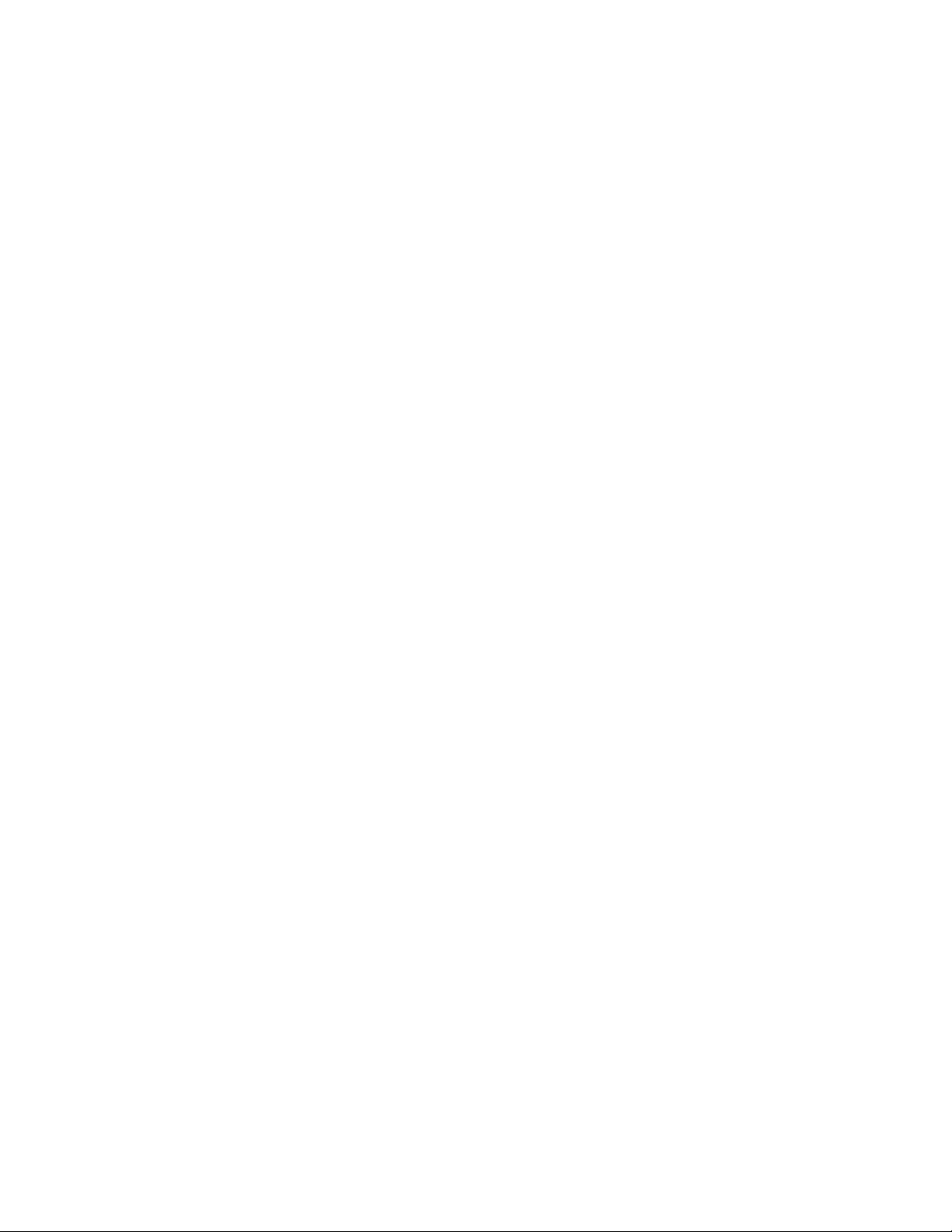
Page 3
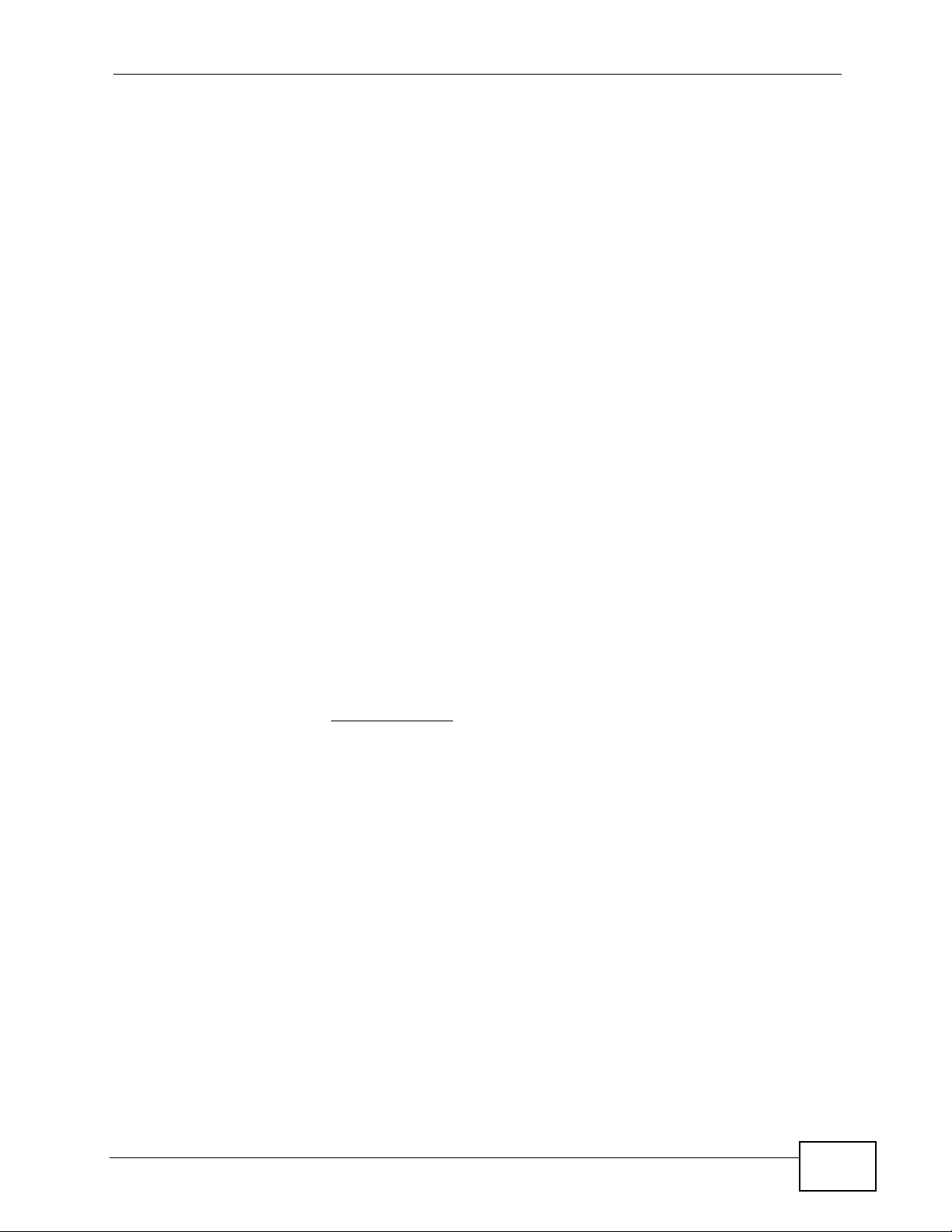
About This User's Guide
About This User's Guide
Intended Audience
This manual is intended for people who want to configure the P-660H-T1v3s using
the web configurator. You should have at least a basic knowledge of TCP/IP
networking concepts and topology.
Related Documentation
•Quick Start Guide
The Quick Start Guide is designed to help you get up and running right away. It
contains information on setting up your network and configuring for Internet
access.
• Web Configurator Online Help
Embedded web help for descriptions of individual screens and supplementary
information.
Note: It is recommended you use the web configurator to configure the P-660H-
T1v3s.
• Support Disc
Refer to the included CD for support documents.
• ZyXEL Web Site
Please refer to www.zyxel.com
product certifications.
for additional support documentation and
User Guide Feedback
Help us help you. Send all User Guide-related comments, questi ons or suggestions
for improvement to the following address, or use e-mail instead. Thank you!
The Technical Writing Team,
ZyXEL Communications Corp.,
6 Innovation Road II,
Science-Based Industrial Park,
Hsinchu, 300, Taiwan.
E-mail: techwriters@zyxel.com.tw
P-660H-T1v3s User’s Guide
3
Page 4
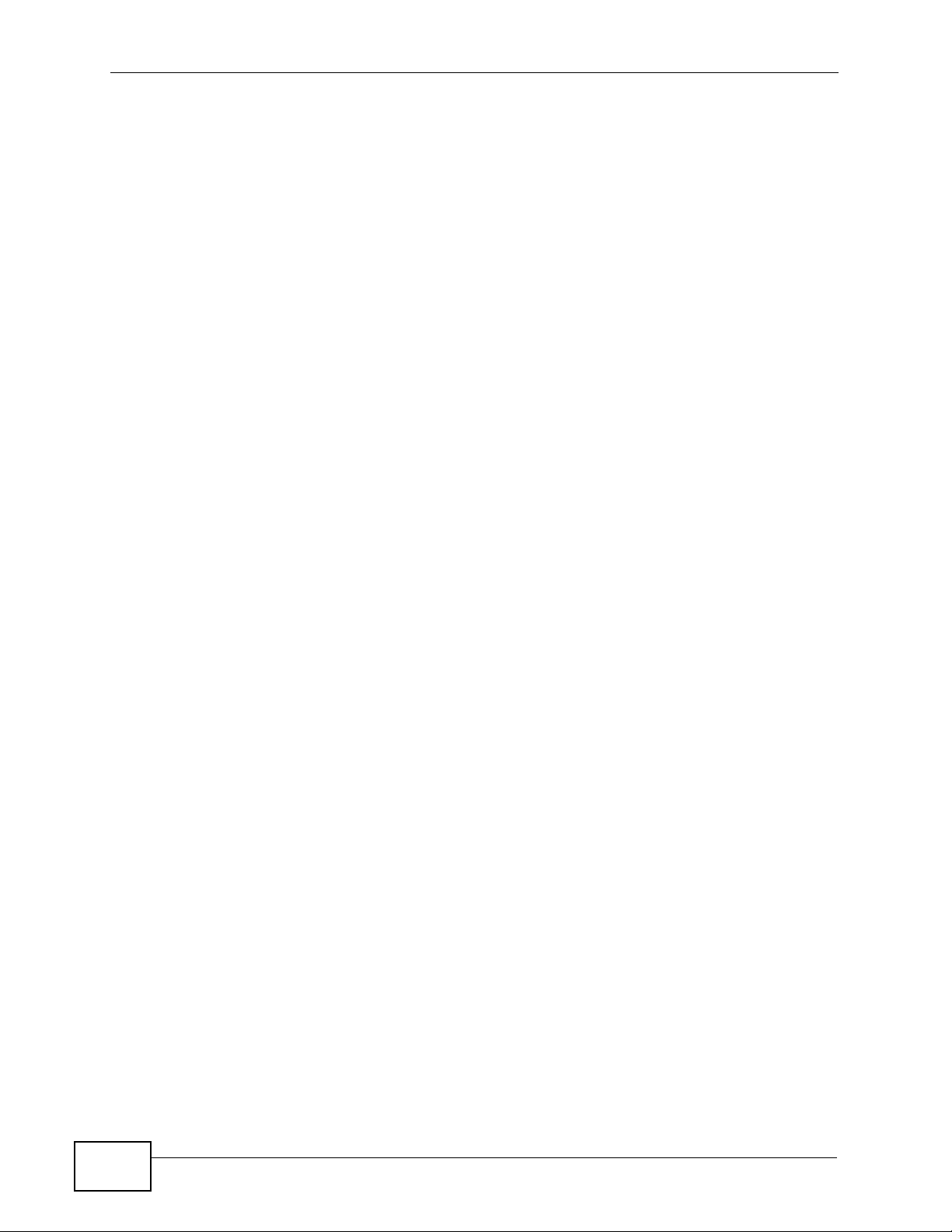
About This User's Guide
Customer Support
In the event of problems that cannot be solved by using this manual, you should
contact your vendor. If you cannot contact your vendor, then contact a ZyXEL
office for the region in which you bought the device. See ht t p ://www.zyxel.com/
web/contact_us.php for contact information. Please have the following information
ready when you contact an office.
• Product model and serial number.
•Warranty Information.
• Date that you received your device.
• Brief description of the problem and the steps you took to solve it.
Disclaimer
Graphics in this book may differ slightly from the product due to differences in
operating systems, operating system versions, or if you installed updated
firmware/software fo r y our dev ice. Ev ery effort has been made to ensur e that the
information in this manual is accurate.
4
P-660H-T1v3s User’s Guide
Page 5
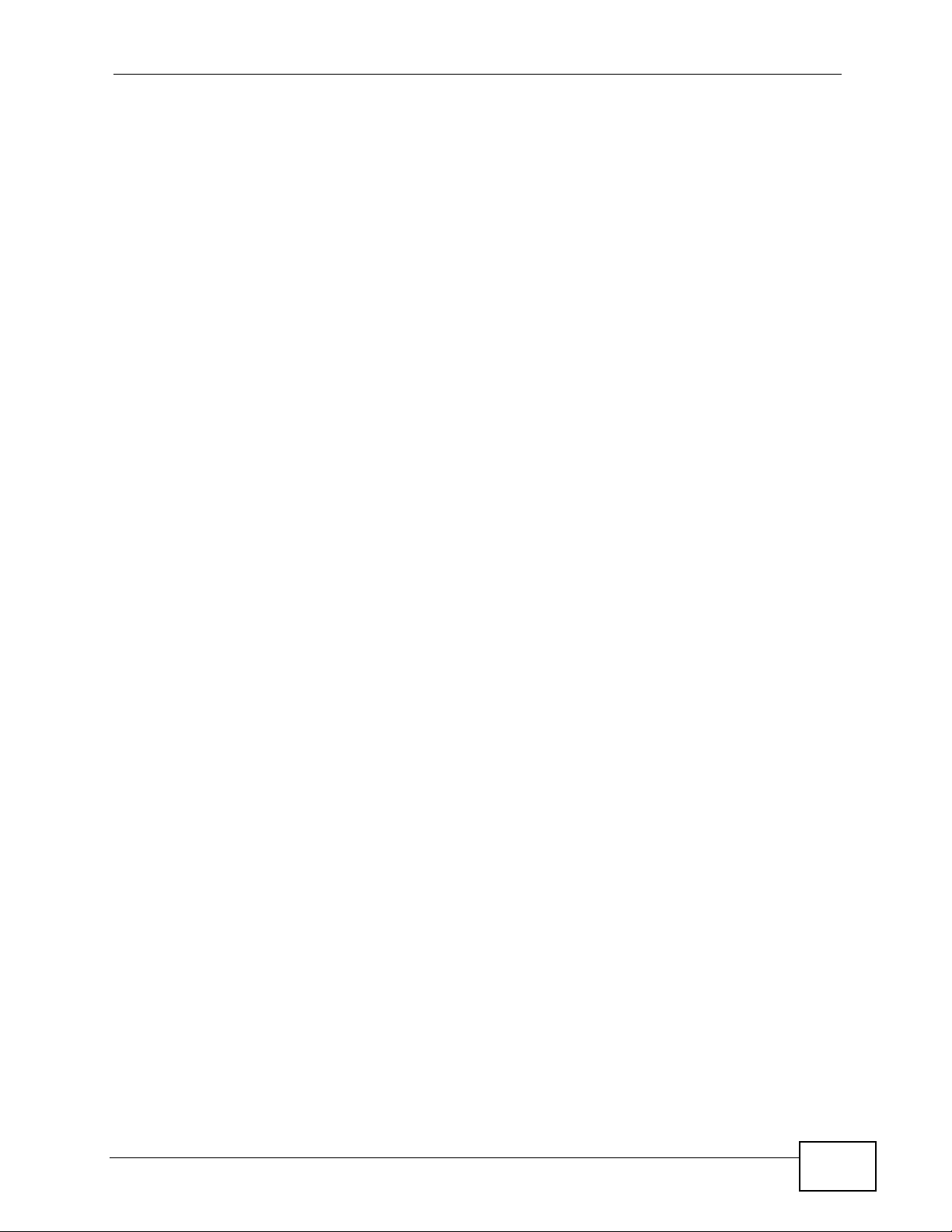
Document Conventions
Document Conventions
Warnings and Notes
These are how warnings and notes are shown in this User’s Guide.
Warnings tell you about things that could harm you or your device.
Note: Notes tell you other important information (for example, other things you may
need to configure or helpful tips) or recommendations.
Syntax Conventions
• The P-660H-Txv3s may be referred to as the “P-660H-T1v3s”, the “device”, the
“system” or the “product” in this User’s Guide.
• Product labels, screen names, field labels and field choices are all in bold font.
• A key stroke is denoted by square brackets and uppercase text, for example,
[ENTER] means the “enter” or “ret urn” key on your keyboard.
• “Enter” means for you to type one or more characters and then press the
[ENTER] key. “Select” or “choose” means for you to use one of the predefined
choices.
• A right angle bracket ( > ) within a screen name denotes a mouse click. For
example, Maintenance > Log > Log Setting means you first click
Maintenance in the navigation panel, then the Log sub menu and finally the
Log Setting tab to get to that screen.
• Units of measurement may denote the “metric” value or the “scientific” value.
For example, “k” for kilo may denote “1000” or “1024”, “M” for mega may
denote “1000000” or “1048576” and so on.
• “e.g.,” is a shorthand for “for instance”, and “i.e.,” means “that is” or “in other
words”.
P-660H-T1v3s User’s Guide
5
Page 6
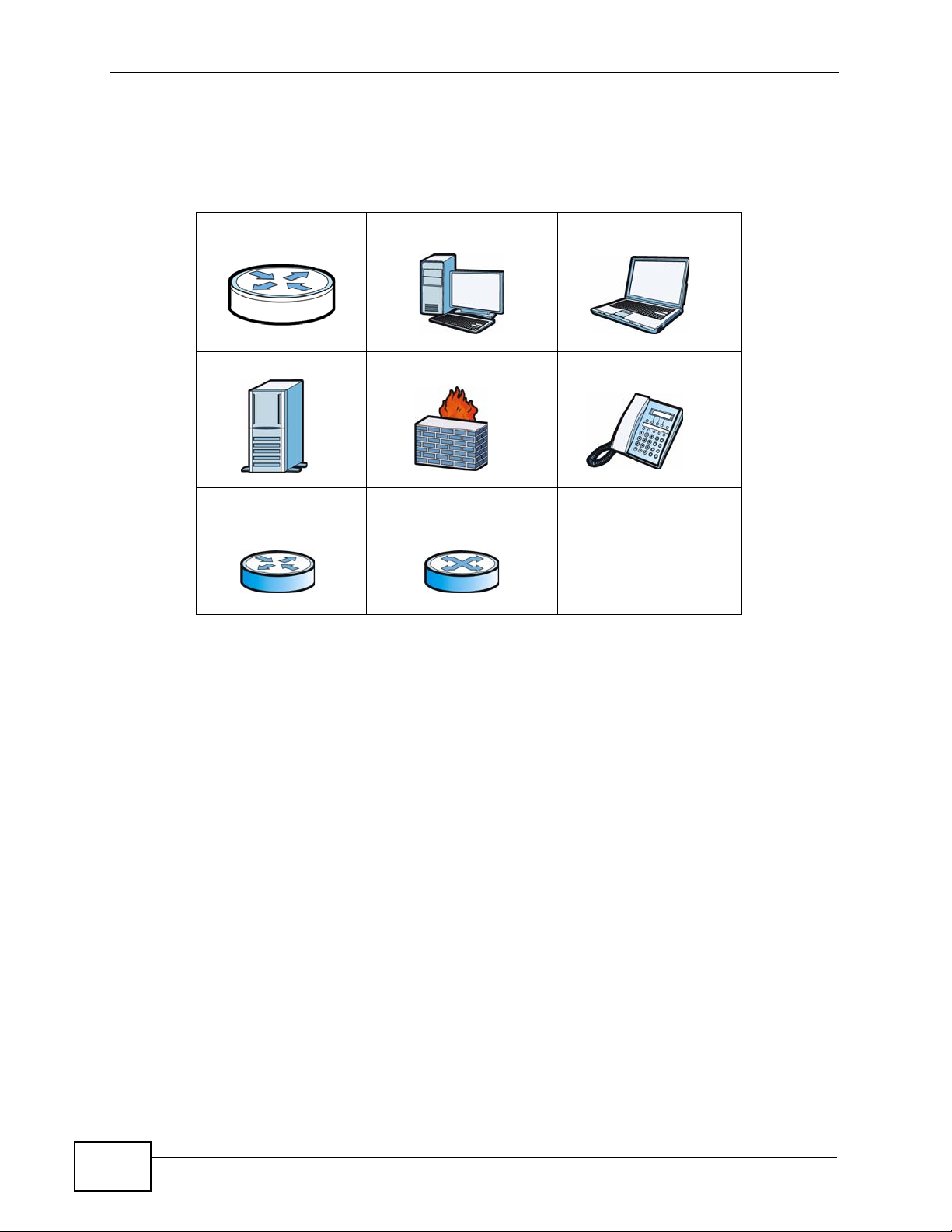
Document Conventions
Icons Used in Figures
Figures in this User’s Guide may use the following generic icons. The P-660HT1v3s icon is not an exact representation of your device.
P-660H-T1v3s Computer Notebook computer
Server Firewall Telephone
Router Switch
6
P-660H-T1v3s User’s Guide
Page 7
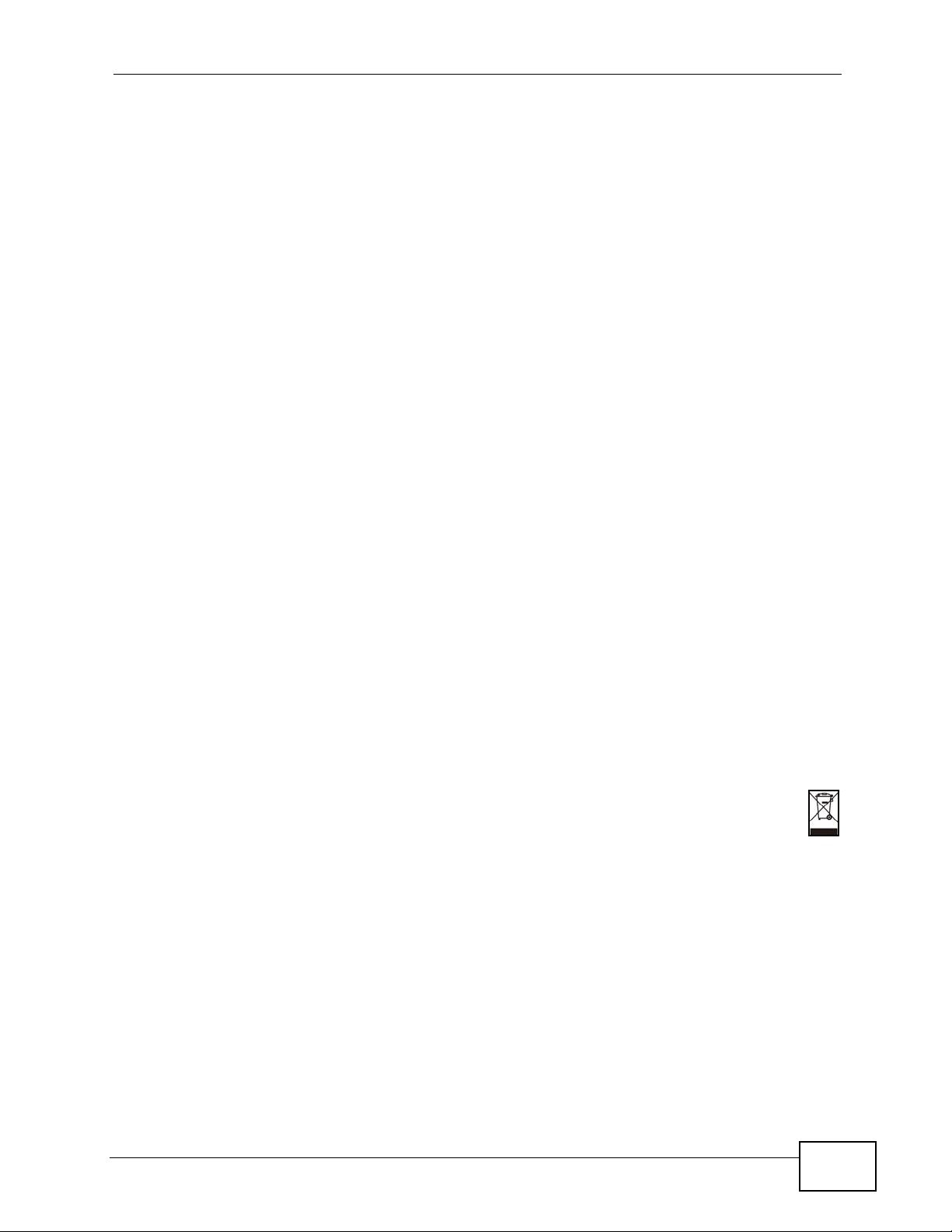
Safety Warnings
Safety Warnings
• Do NOT use this product near water, for example, in a wet basement or near a swimming
pool.
• Do NOT expose your device to dampness, dust or corrosive liquids.
• Do NOT store things on the device.
• Do NOT install, use, or service this device during a thunderstorm. There is a remote risk
of electric shock from lightning.
• Connect ONLY suitable accessories to the device.
• Do NOT open the device or unit. Opening or removing covers can expose you to
dangerous high voltage points or other risks. ONLY qualified service personnel should
service or disassemble this device. Please contact your vendor for further information.
• Make sure to connect the cables to the correct ports.
• Place connecting cables carefully so that no one will step on them or stumble over them.
• Always disconnect all cables from this device before servicing or disassembling.
• Use ONLY an appropriate power adaptor or cord for your device.
• Connect the power adaptor or cord to the right supply voltage (for example, 110V AC in
North America or 230V AC in Europe).
• Do NOT allow anything to rest on the power adaptor or cord and do NOT place the
product where anyone can walk on the power adaptor or cord.
• Do NOT use the device if the power adaptor or cord is damaged as it might cause
electrocution.
• If the power adaptor or cord is damaged, remove it from the device and the power
source.
• Do NOT attempt to repair the power adaptor or cord. Contact your local vendor to order a
new one.
• Do not use the device outside, and make sure all the connections are indoors. There is a
remote risk of electric shock from lightning.
• Do NOT obstruct the device ventilation slots, as insufficient airflow may harm your
device.
• Use only No. 26 AWG (American Wire Gauge) or larger telecommunication line cord.
Your product is marked with this symbol, which is known as the WEEE mark. WEEE
stands for Waste Electronics and Electrical Equipment. It means that used electrical
and electronic products should not be mixed with general waste. Used electrical and
electronic equipment should be treated separately.
P-660H-T1v3s User’s Guide
7
Page 8
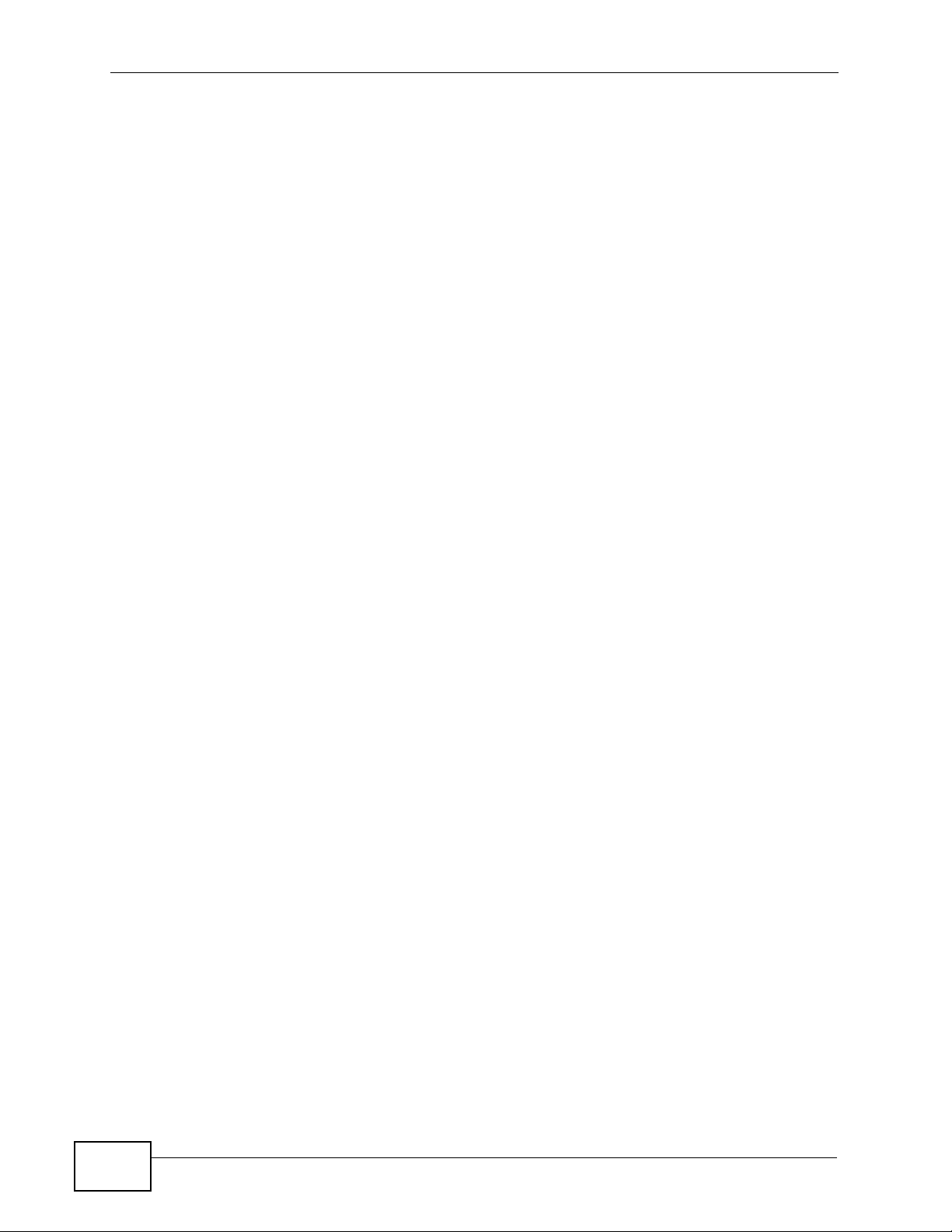
Safety Warnings
8
P-660H-T1v3s User’s Guide
Page 9
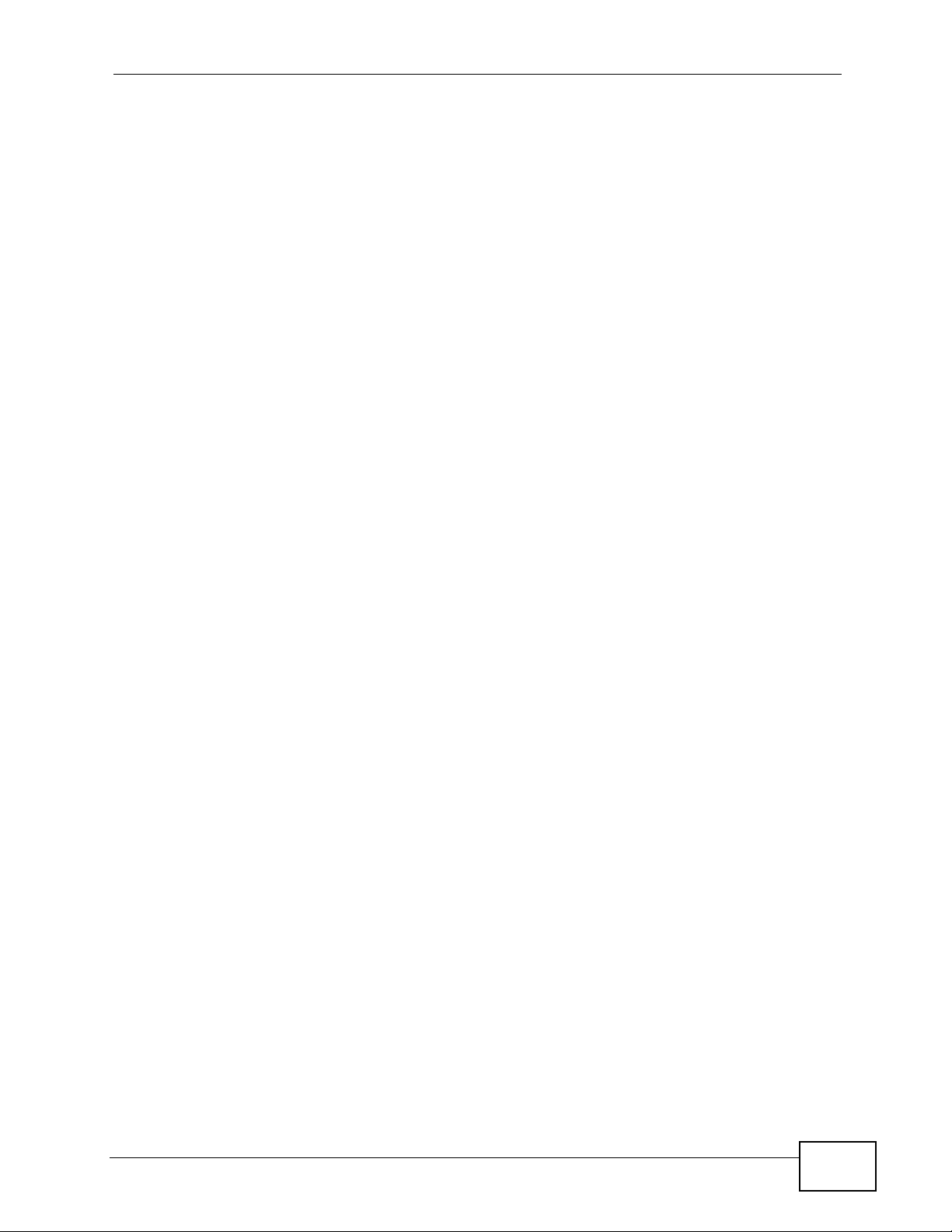
Contents Overview
Contents Overview
User’s Guide ........................................................................................................ ...................19
Introduction .................................. .................................................... .......................................... 21
The Web Configurator ...............................................................................................................27
Status Screens .......................................................................................................................... 33
Tutorials ..................................................................................................................................... 37
Setup Wizard............................................................................................................................. 57
Technical Reference ..............................................................................................................67
WAN Setup ............................ ............................................. ... .... ... ... ... ... .... ................................ 69
LAN Setup ................................................................................................................................. 89
Network Address Translation (NAT) ........................................................................................ 105
Firewalls .................................................................................................................................. 121
Filters ..................................... .................................................... .............................................. 125
Static Route ............................................................................................................................. 131
802.1Q/1P ............................................................................................................................... 135
Quality of Service (QoS) ............................................................................ ... ... ... ..................... 141
Dynamic DNS Setup ................................................................................................................ 149
Remote Management ..............................................................................................................151
Universal Plug-and-Play (UPnP) ............................................................................................. 161
System Settings ........... ............................................. .... ... ... ... .... ... ........................................... 171
Logs ....................................... .................................................... .............................................. 177
Tools ........................................................................................................................................ 179
Diagnostic .................................... ....................................................... ..................................... 193
Troubleshooting ..................................................... .................................................................. 197
Product Specifications ............................................................................................................. 203
Appendices and Index .........................................................................................................209
P-660H-T1v3s User’s Guide
9
Page 10
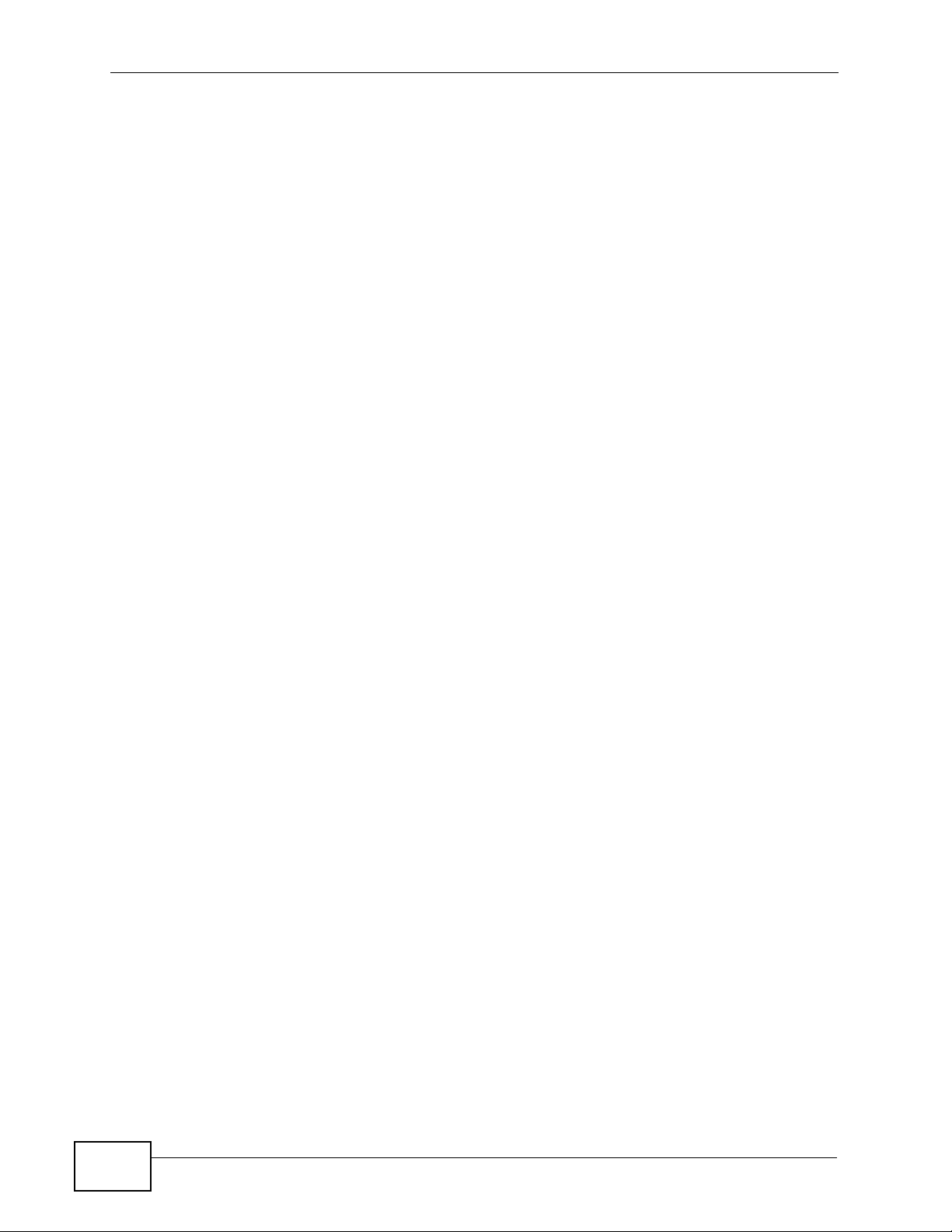
Contents Overview
10
P-660H-T1v3s User’s Guide
Page 11
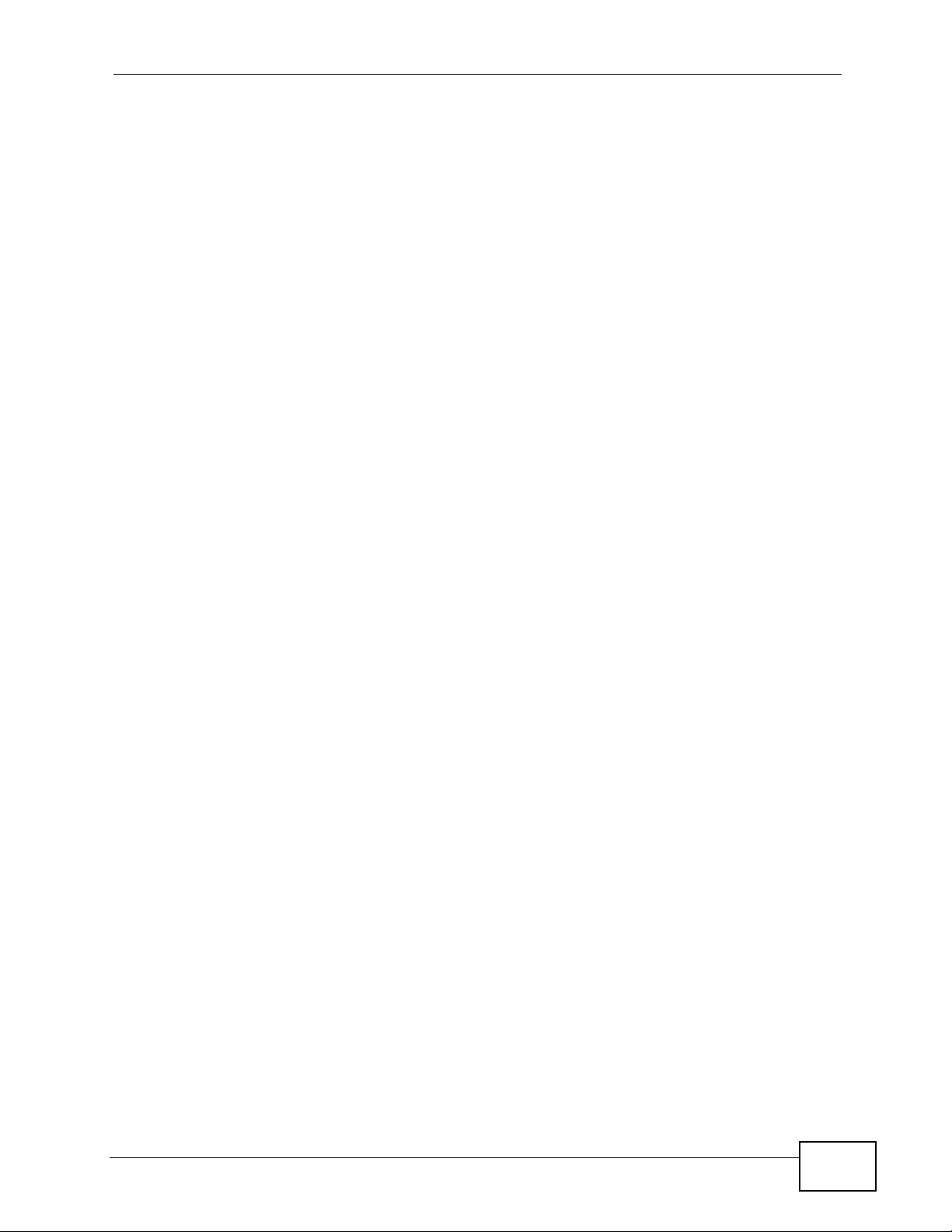
Table of Contents
Table of Contents
About This User's Guide..........................................................................................................3
Document Conventions............................................................................................................5
Safety Warnings ........................................................................................................................7
Contents Overview ...................................................................................................................9
Table of Contents....................................................................................................................11
Part I: User’s Guide................................................................................ 19
Chapter 1
Introduction.............................................................................................................................21
1.1 Overview ............. ............................................. ... .... ... ... ... .... ................................................ 21
1.2 Ways to Manage the P-660H-T1v3s ....................................... ... ... ... .... ... ... ... .... ... ... ............. 21
1.2.1 Good Habits for Device Management ........................................................................ 22
1.3 Applications .................................................. ... ... .... ... ... ... .... ................................................ 22
1.3.1 Internet Access ................................................ ... ... .... ............................................. ...22
1.4 LEDs (Lights) ......................... .... ... ... ............................................. ... .... ... ... ... .... ... ................ 23
1.5 The RESET Button ................................ .... ... ... ... .............................................. ... ... ... ... ....... 24
1.5.1 Using the Reset Button ................ .... ... ... ... .... ............................................................. 25
Chapter 2
The Web Configurator............................................................................................................27
2.1 Overview ............. ............................................. ... .... ... ... ... .... ................................................ 27
2.1.1 Accessing the Web Configurator ................................................................................ 27
2.2 Main Screen ................................................. ... ... .... ... ... ... .... ................................................ 29
2.2.1 Title Bar .................................. ... ............................................. .... ... ... .......................... 30
2.2.2 Navigation Panel .......... .... ... ... ... ................................................................................. 30
2.2.3 Main Window .......................... ... ............................................. .... ... ... ... .... ... ... .............32
2.2.4 Status Bar ............................................... ... .............................................. ... ................ 32
Chapter 3
Status Screens........................................................................................................................33
3.1 Overview ............. ............................................. ... .... ... ... ... .... ................................................ 33
3.2 The Status Screen ............................................................................................................... 33
P-660H-T1v3s User’s Guide
11
Page 12
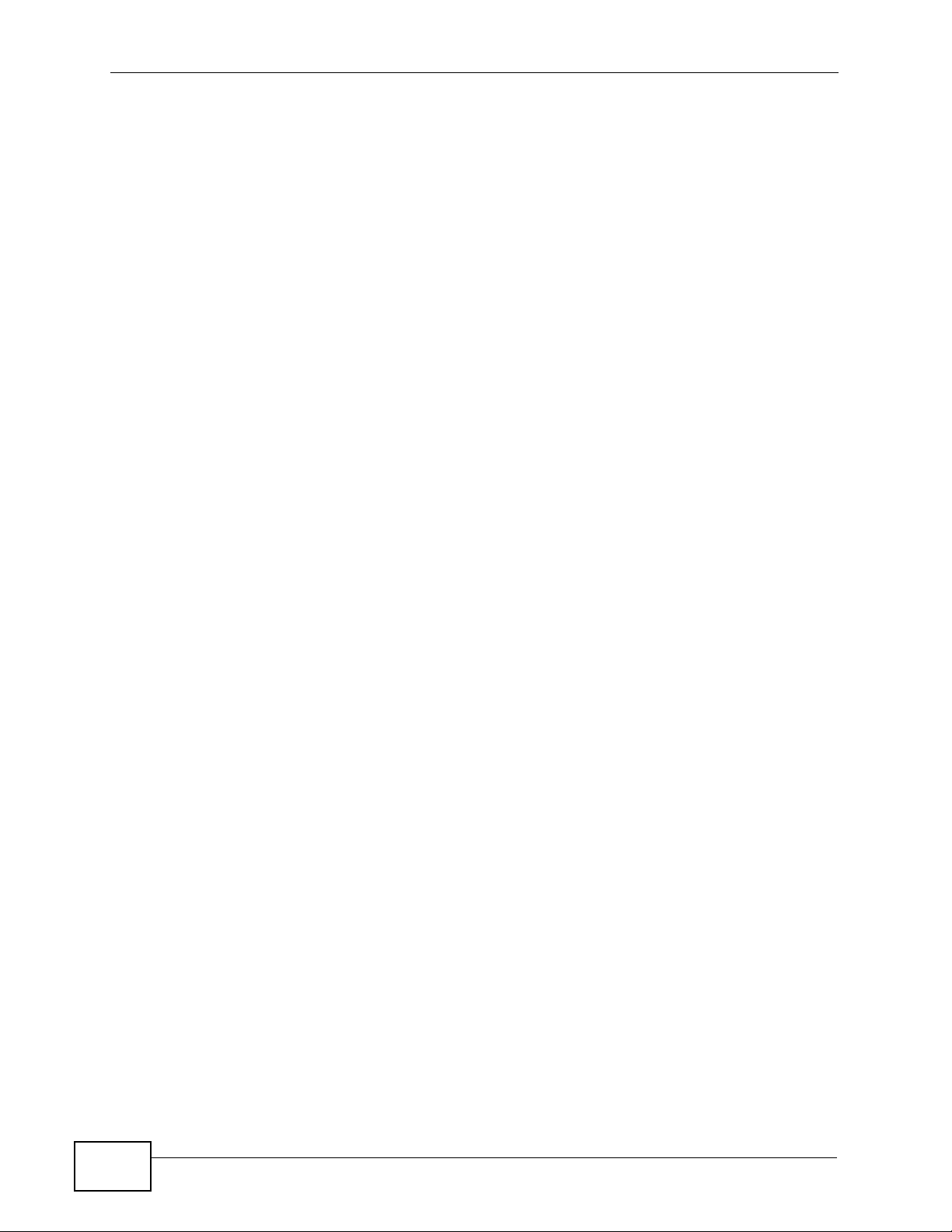
Table of Contents
Chapter 4
Tutorials...................................................................................................................................37
4.1 Overview ............. ............................................. ... .... ... ... ... .... ................................................ 37
4.2 Configuring the MAC Address Filter .................................................................................... 37
4.3 Setting Up NAT Port Forwarding ......................................................................................... 38
4.3.1 Default Server .................. ... ............................................. ... ... .... ... ... .......................... 39
4.3.2 Port Forwarding ......................... ... .... ............................................. ... ... .... ... ... ... ... .... ...40
4.3.3 Special Note ........................................ ... ... .... ... ... ............................................. ... ....... 42
4.4 Access the P-660H-T1v3s Using DDNS ............................................................................. 43
4.4.1 Registering a DDNS Account on www.dyndns.org .................................................... 43
4.4.2 Configuring the P-660H-T1v3s for Remote Management .......................................... 44
4.4.3 Testing the DDNS Setting .......................................................................................... 45
4.5 Configuring Static Route for Routing to Another Network ................................................... 46
4.6 Multiple Public and Private IP Address Mappings ............................................................... 48
4.6.1 Full Feature NAT + Many-to-Many No Overload Mapping ......................................... 49
4.6.2 Full Feature NAT + One-to-One Mapping .................................................................. 51
4.7 Multiple WAN Connections Example ................................................... ................................ 52
4.8 Multiple PVCs with QoS ...................................................................................................... 53
4.8.1 Configuring Multiple PVCs and ATM-QoS ................................................................. 54
Chapter 5
Setup Wizard...........................................................................................................................57
5.1 Overview ............. ............................................. ... .... ... ... ... .... ................................................ 57
5.2 Internet Access Wizard Setup ............................................................................................. 57
5.2.1 Manual Configuration ....... ... ... ... ... .... ... ... ... .... ... ................................................ ... .... ... 60
Part II: Technical Reference.................................................................. 67
Chapter 6
WAN Setup...............................................................................................................................69
6.1 Overview ............. ............................................. ... .... ... ... ... .... ................................................ 69
6.1.1 What Yo u Can Do in the WAN Screens .....................................................................69
6.1.2 What You Need to Know ..................................... ... .... ... ............................................. 69
6.1.3 Before You Begin ......... ........................................................................................... ... 70
6.2 The Internet Access Setup Screen ...................................................................................... 71
6.2.1 Advanced Internet Access Setup ...............................................................................75
6.3 The More Connections Screen .................................. ... ... .... ... ............................................. 77
6.3.1 More Connections Edit .............................. .... ... ... ... .... ... ... .......................................... 78
6.3.2 Configuring More Connections Advanced Setup .......... ... ... ... .... ... ... ... .... ................... 81
6.4 WAN Technical Reference ................................................................................................... 82
6.4.1 Encapsulation ................... ... ... ... ... .............................................. ... ... ... .... ... ... .............82
12
P-660H-T1v3s User’s Guide
Page 13

Table of Contents
6.4.2 Multiplexing ............ ... ... .... ... ... ... ... .... ............................................. ... ... .... ... ... ... ..........83
6.4.3 VPI and VCI ........................................................ ... .... ... ... .......................................... 84
6.4.4 IP Address Assignment .......................................... .... ... ... .......................................... 84
6.4.5 Keep Alive/Nailed-Up Connection (PPP) ................................................................... 84
6.4.6 NAT .............................................. .... ... ............................................. ... ....................... 85
6.5 Traffic Shaping ....................................... .... ... ... ... .... ... ... ... .................................................... 85
6.5.1 ATM Traffic Classes ................................................................................................... 86
Chapter 7
LAN Setup................................................................................................................................89
7.1 Overview ............. ............................................. ... .... ... ... ... .... ................................................ 89
7.1.1 What Yo u Can Do in the LAN Screens ....................................................................... 89
7.1.2 What You Need To Know .................................... ... ....................................................89
7.1.3 Before You Begin ......... ........................................................................................... ... 91
7.2 The IP Screen .................. ... ... .... ............................................. ... ... ... .... ... ... ... .... ... ... .............91
7.2.1 The Advanced LAN IP Setup Screen ......................................................................... 92
7.3 The DHCP Setup Screen .................................................................................................... 93
7.4 The Client List Screen ......................................................................................................... 94
7.5 The IP Alias Screen ................................... ................................................ ... .... ................... 96
7.5.1 Configuring the LAN IP Alias Screen ......................................................................... 96
7.6 LAN Technical Reference .......... ..........................................................................................98
7.6.1 LANs, WANs and the ZyXEL Device .......................................................................... 98
7.6.2 DHCP Setup ..................... ... ... ... ... .... ... ... ... .............................................. ... ... ... ... .... ...98
7.6.3 DNS Server Addresses .......................................... .... ... ............................................. 99
7.6.4 LAN TCP/IP .................. .... ... ... ............................................. ... .... ... ............................. 99
7.6.5 RIP Setup ............................................................................... .... ... ... ... .... ... ... ...........101
7.6.6 Multicast . ... ... ... .............................................. ... ... ... ............................................. ..... 101
7.6.7 Any IP .................................................................. ... .... ... ........................................... 102
Chapter 8
Network Address Translation (NAT)....................................................................................105
8.1 Overview ............. ............................................. ... .... ... ... ... .... .............................................. 105
8.1.1 What You Can Do in the NAT Screens .....................................................................105
8.1.2 What You Need To Know About NAT ......................... ... ... ... ... .... ... ... ... ..................... 105
8.2 The NAT General Setup Screen ........................................................................................ 107
8.3 The Port Forwarding Screen ............................................................................................. 108
8.3.1 Configuring the Port Forwarding Screen ............................. ..................................... 109
8.3.2 The Port Forwarding Rule Edit Screen .....................................................................111
8.4 The Address Mapping Screen ............................................................................................112
8.4.1 The Address Mapping Rule Edit Screen ...................................................................114
8.5 The SIP ALG Screen ..........................................................................................................115
8.6 NAT Technical Reference ...................................................................................................116
8.6.1 NAT Definitions ............ .... ... ... ... ... .... ... ............................................. ... .... ... ... ... ... ......116
P-660H-T1v3s User’s Guide
13
Page 14
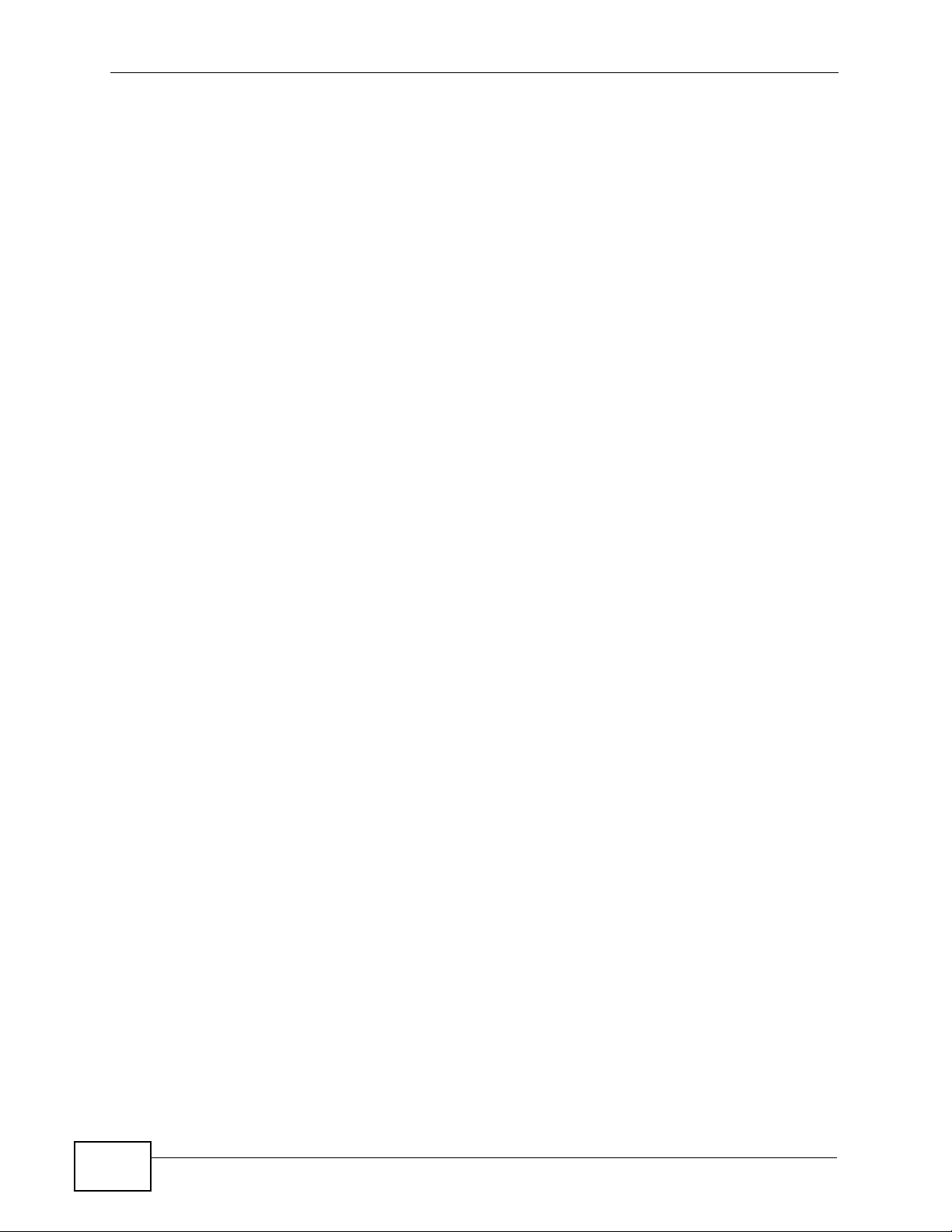
Table of Contents
8.6.2 What NAT Does ............... ... ... ... ... .... ... ............................................. ... .... ... ... ... ... .... ..116
8.6.3 How NAT Works ........................................................................................................117
8.6.4 NAT Application ...................................................... .... ... ... ... ......................................118
8.6.5 NAT Mapping Types ......................................... ... ... .... ... ... ... ... .... ...............................118
8.6.6 Port Translation ................................... ... ... .............................................. ... ... ... ... .... ..119
Chapter 9
Firewalls.................................................................................................................................121
9.1 Overview ............. ............................................. ... .... ... ... ... .... .............................................. 121
9.1.1 What You Can Do in the Firewall Screens ............................................................... 121
9.1.2 What You Need to Know ..................................... ... .... ... ........................................... 121
9.2 The Firewall Screen ...........................................................................................................123
Chapter 10
Filters.....................................................................................................................................125
10.1 Overview ......................................................................................................................... 125
10.1.1 What You Can Do in the Filter Screens .................................................................. 125
10.1.2 What You Need to Know ........................................................................................ 125
10.2 The URL Filter Screen ....................................................................................................126
10.3 The Application Filter Screen .......................................................................................... 127
10.4 The IP/MAC Filter Screen ................................................................................................ 128
Chapter 11
Static Route...........................................................................................................................131
11.1 Overview ......................................................................................................................... 131
11.1.1 What You Can Do in the Static Route Screens ...................................................... 131
11.2 The Static Route Screen .................................................................................................. 132
11.2.1 Static Route Edit ...................................................................................................133
Chapter 12
802.1Q/1P...............................................................................................................................135
12.1 Overview .......................................................................................................................... 135
12.1.1 What You Can Do in the 802.1Q/1P Screens ........................................................ 135
12.1.2 What You Need to Know ........................................................................................ 135
12.2 The Group Setting Screen ............................................................................................... 137
12.2.1 Editing 802.1Q/1P Group Setting ................................... ... ... .... .............................. 138
12.3 The 802.1Q/1P Port Setting Screen ................................................................................140
Chapter 13
Quality of Service (QoS).......................................................................................................141
13.1 Overview .......................................................................................................................... 141
13.1.1 What You Can Do in the QoS Screens ..................................................................142
13.1.2 What You Need to Know ........................................................................................ 142
14
P-660H-T1v3s User’s Guide
Page 15
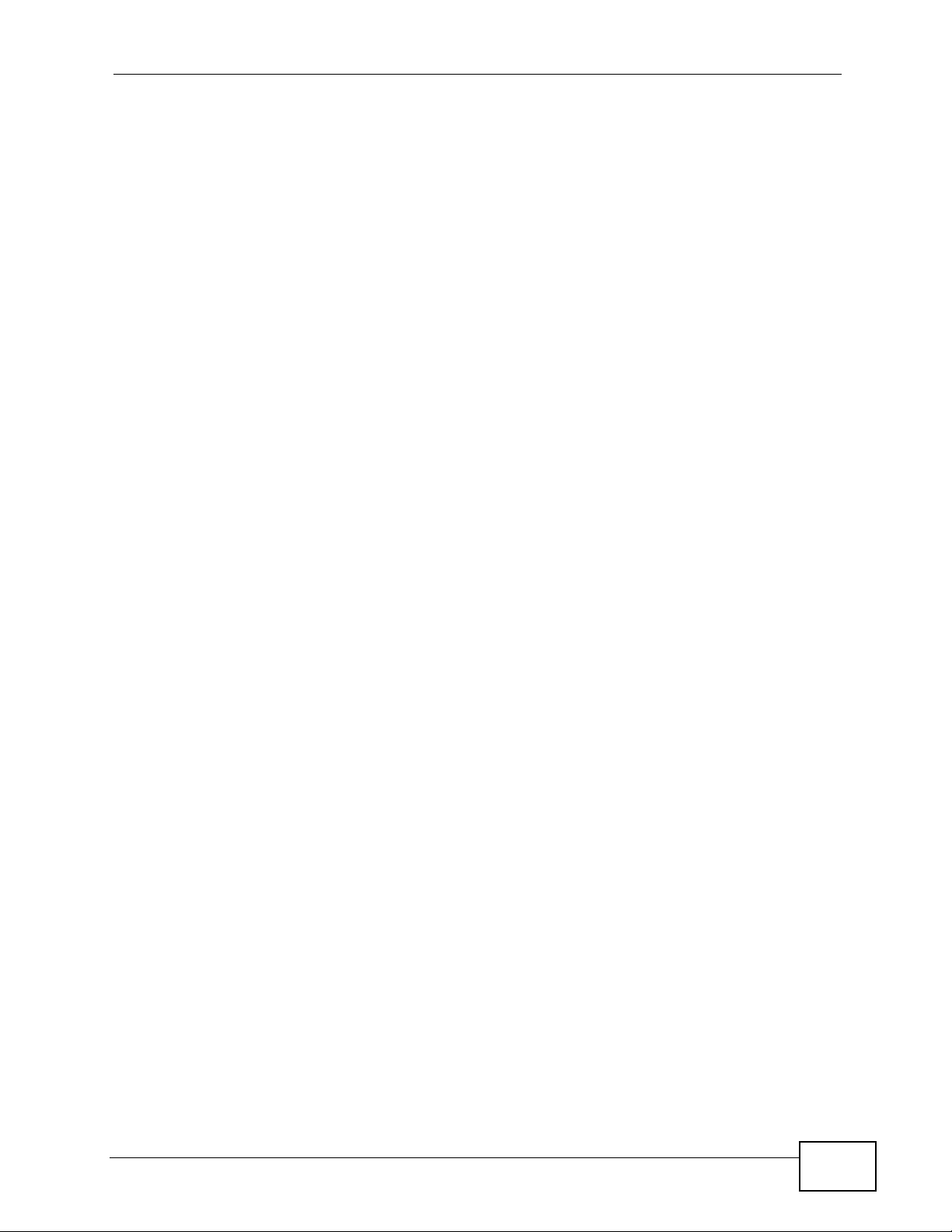
Table of Contents
13.2 The QoS Screen .............................................................................................................143
13.2.1 The QoS Settings Summary Screen ...................................................................... 145
13.3 QoS Technical Reference ................................................................................................ 146
13.3.1 IEEE 802.1p ...........................................................................................................146
13.3.2 IP Precedence ........................................................................................................ 147
13.3.3 Automatic Priority Queue Assignment ................................................................... 147
Chapter 14
Dynamic DNS Setup .............................................................................................................149
14.1 Overview .......................................................................................................................... 149
14.1.1 What You Can Do in the DDNS Screen ................................................................. 149
14.1.2 What You Need To Know About DDNS .................................................................. 149
14.2 The Dynamic DNS Screen ................................................ ... ... ... ... .... ... ... ... .... ... ... ........... 150
Chapter 15
Remote Management............................................................................................................151
15.1 Overview .......................................................................................................................... 151
15.1.1 What You Can Do in the Remote Management Screens ....................................... 152
15.1.2 What You Need to Know ........................................................................................ 152
15.2 The WWW Screen ........................................................................................................... 153
15.2.1 Configuring the WWW Screen ............................................................................... 153
15.3 The Telnet Screen ...........................................................................................................154
15.4 The FTP Screen ............... ... .... ... ................................................ ... .... ... ........................... 155
15.5 The SNMP Screen ...........................................................................................................156
15.6 The DNS Screen .................................................... ... ... .... ... ... ... ... .................................. 157
15.7 The ICMP Screen ............................................................................................................ 158
Chapter 16
Universal Plug-and-Play (UPnP)..........................................................................................161
16.1 Overview .......................................................................................................................... 161
16.1.1 What You Can Do in the UPnP Screen .................................................................. 161
16.1.2 What You Need to Know ........................................................................................ 161
16.2 The UPnP Screen ............................................................................................................163
16.2.1 Installing UPnP in Windows ................................................................................... 164
16.2.2 Using UPnP in Windows XP .......................................................... ... .... ... ... ... ... .... . 166
Chapter 17
System Settings....................................................................................................................171
17.1 Overview .......................................................................................................................... 171
17.1.1 What You Can Do in the System Settings Screens ................................................ 171
17.1.2 What You Need to Know ........................................................................................ 171
17.2 The General Screen ........................................................................................................172
17.3 The Time and Date Screen ............................................................................................. 173
P-660H-T1v3s User’s Guide
15
Page 16
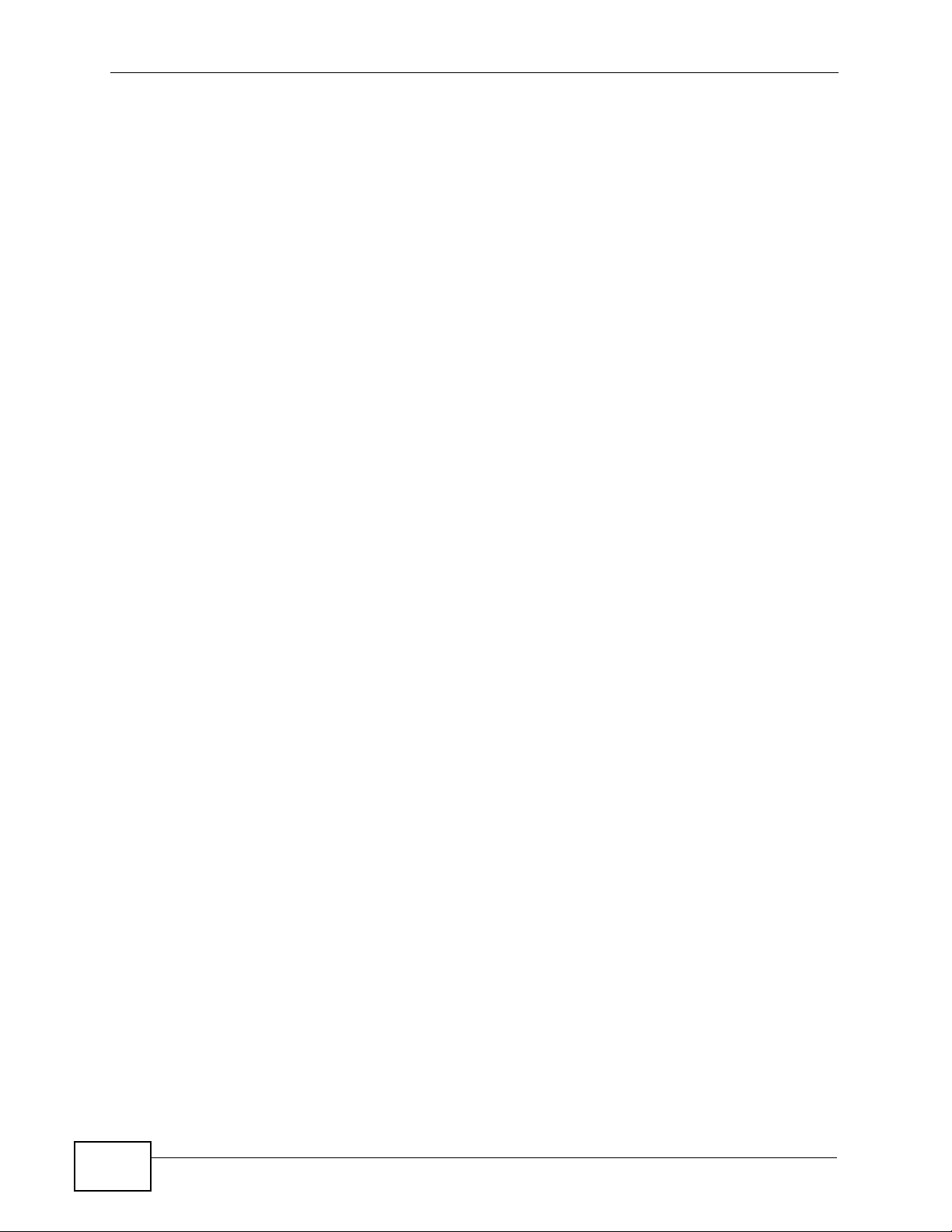
Table of Contents
Chapter 18
Logs .......................................................................................................................................177
18.1 Overview .......................................................................................................................... 177
18.1.1 What You Can Do in the Log Screens .................................................................... 177
18.1.2 What You Need To Know ....................................................................................... 177
18.2 The System Log Screen .................................................................................................. 178
Chapter 19
Tools.......................................................................................................................................179
19.1 Overview .......................................................................................................................... 179
19.1.1 What You Can Do in the Tool Screens ................................................................... 179
19.1.2 What You Need To Know About Tools .................................................................... 180
19.1.3 Before You Begin ...................................................................................................181
19.1.4 Tool Examples ........................................................................................................181
19.2 The Firmware Screen ...................................................................................................... 187
19.3 The Configuration Screen ................................................................................................ 189
19.4 The Restart Screen .........................................................................................................192
Chapter 20
Diagnostic..............................................................................................................................193
20.1 Overview .......................................................................................................................... 193
20.1.1 What You Can Do in the Diagnostic Screens .................................... ..................... 193
20.2 The General Diagnostic Screen ...................................................................................... 193
20.3 The DSL Line Diagnostic Screen ....................................................................................194
Chapter 21
Troubleshooting....................................................................................................................197
21.1 Power, Hardware Connections, and LEDs ................................. ... .... ... ... ... .... ... ... ... ... .... . 197
21.2 P-660H-T1v3s Access and Login .................................................................................... 198
21.3 Internet Access ................................................................................................................ 200
Chapter 22
Product Specifications.........................................................................................................203
22.1 Hardware Specifications ..................................................................................................203
22.2 Firmware Specifications ...................................................................................................204
22.3 Standards Support ...........................................................................................................207
Part III: Appendices and Index............................................................ 209
Appendix A Setting up Your Computer’s IP Address............................................................211
Appendix B Pop-up Windows, JavaScripts and Java Permissions......................................235
16
P-660H-T1v3s User’s Guide
Page 17
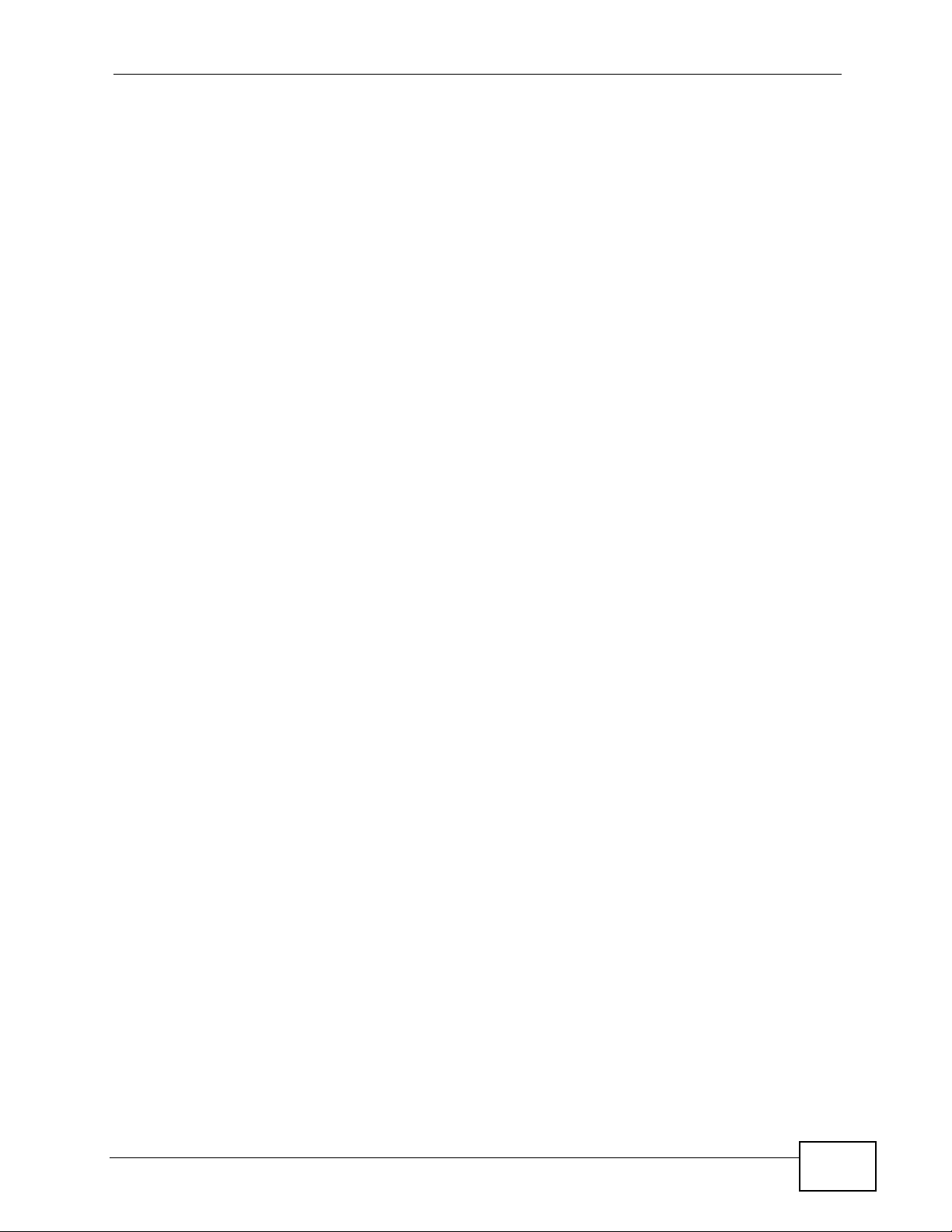
Table of Contents
Appendix C IP Addresses and Subnetting...........................................................................245
Appendix D Services............................................................................................................255
Appendix E Legal Information..............................................................................................259
Index.......................................................................................................................................263
P-660H-T1v3s User’s Guide
17
Page 18
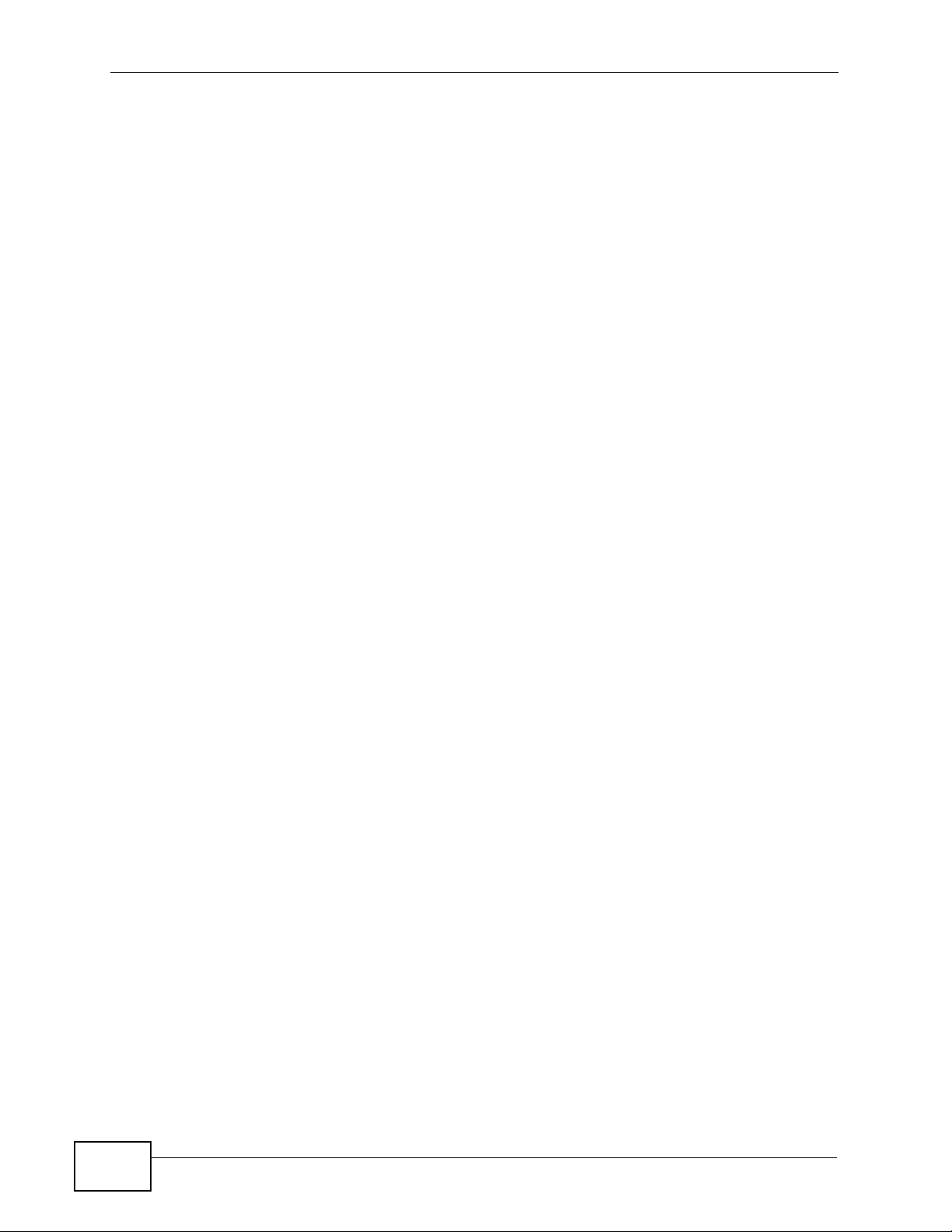
Table of Contents
18
P-660H-T1v3s User’s Guide
Page 19
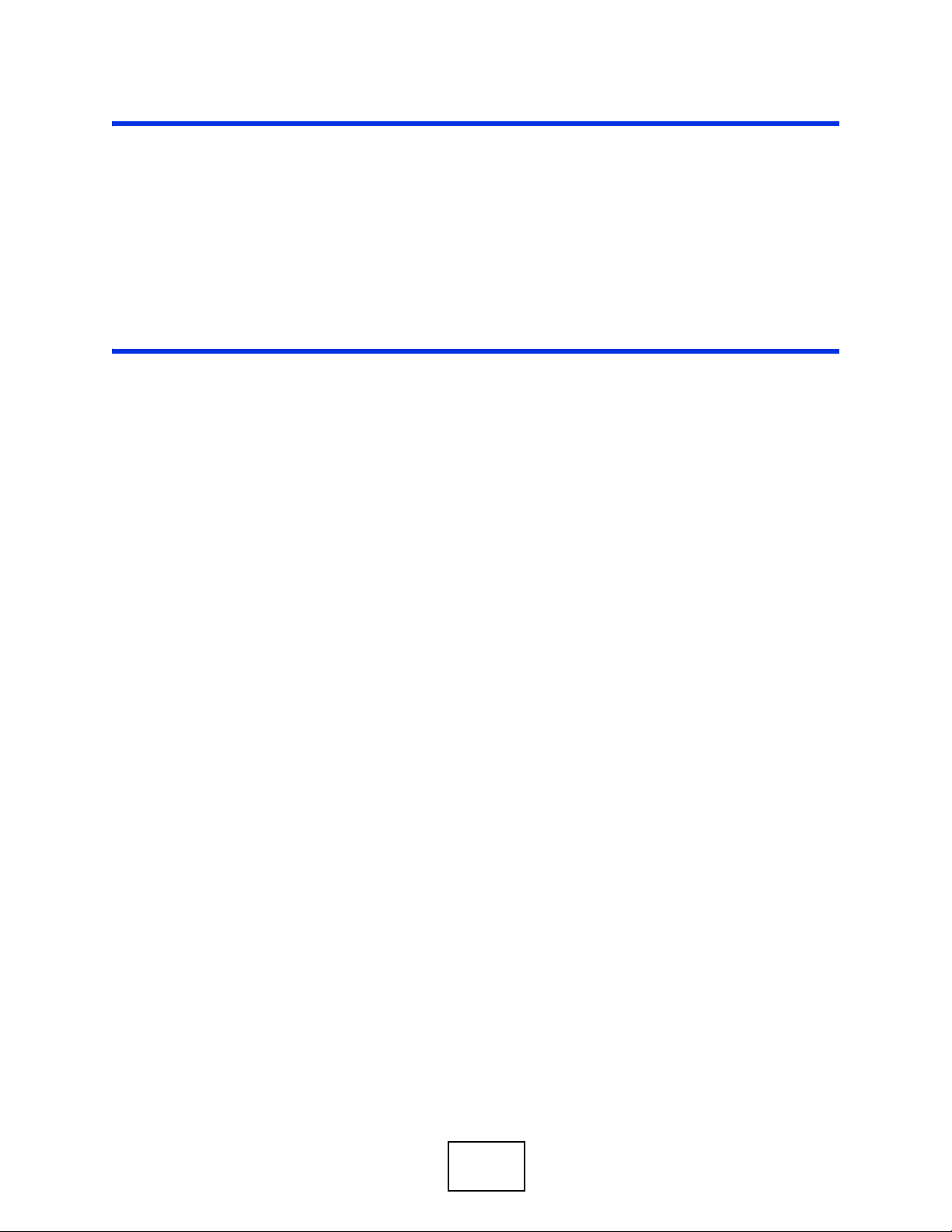
PART I
User’s Guide
19
Page 20
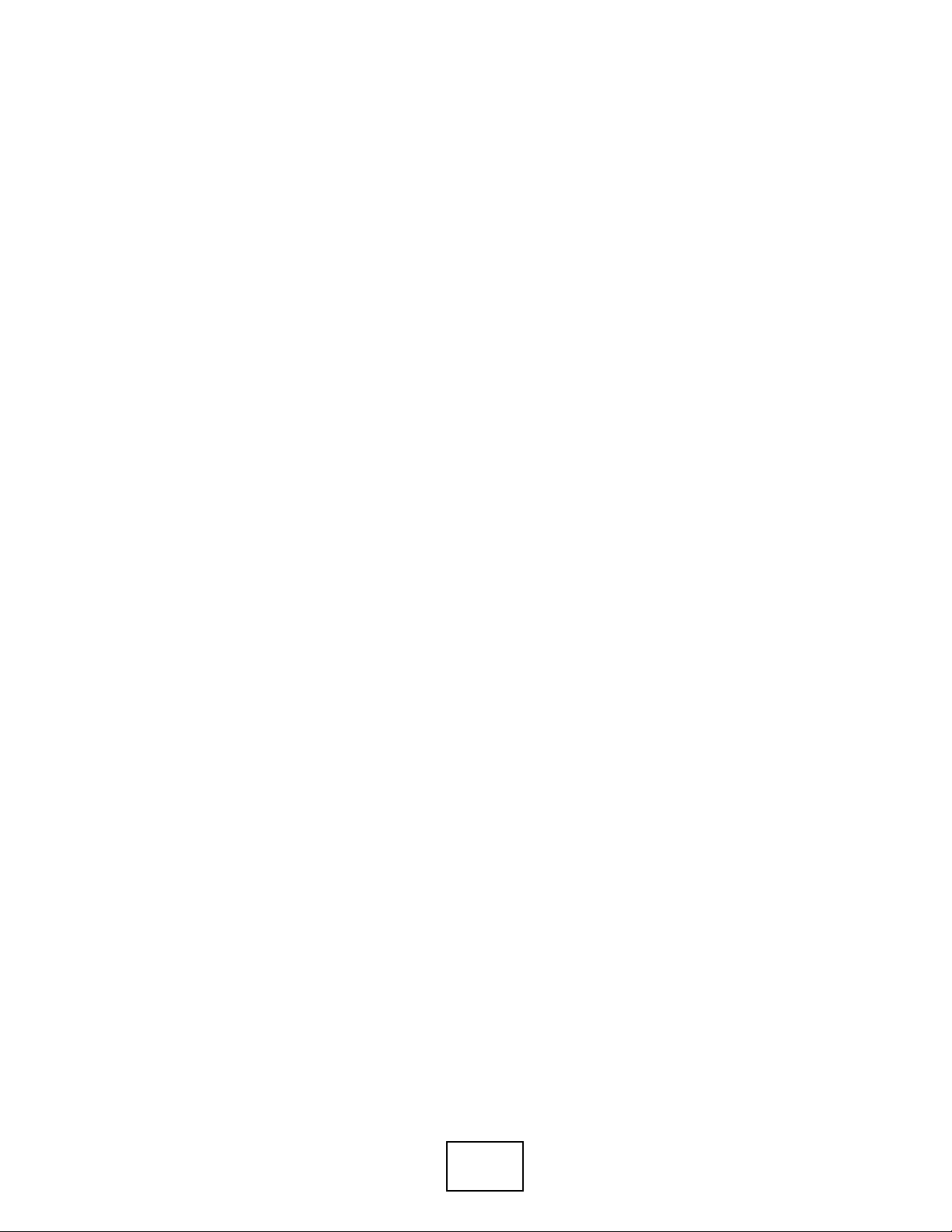
20
Page 21

CHAPTER 1
Introduction
1.1 Overview
The P-660H-T1v3s is an ADSL2+ router. By integrating DSL and NAT, you are
provided with ease of installation and high-speed, shared Internet access. The P660HW-Tx v3 is also a complete security solution with a robust firewall and
content filtering.
Please refer to the following description of the product name format.
• “H” denotes an integrated 4-port hub (swi tc h).
• Models ending in “1”, for example P-660H-T1, denote a device that works over
the analog telephone system, POTS (Plain Old Telephone Service). Models
ending in “3” denote a device that works over ISDN (Integrated Services Digital
Network) or T-ISDN (UR-2).
Only use firmware for your device’s specific model. Refer to the
label on the bottom of your device.
Note: All screens displayed in this user’s guide are from the P-660H-T1v3s model.
See the product specifications for a full list of features.
1.2 Ways to Manage the P-660H-T1v3s
Use any of the following methods to manage the P-660H-T1v3s.
• Web Configurator. This is recommended for everyday management of the P660H-T1v3s using a (supported) web browser.
• Command Line Interface. Line commands are mostly used for troubleshooting
by service engineers.
• FTP for firmware upgrades and configuration backup/restore.
• TR-069. This is an auto-configuration server used to remotely configure your
device.
P-660H-T1v3s User’s Guide
21
Page 22
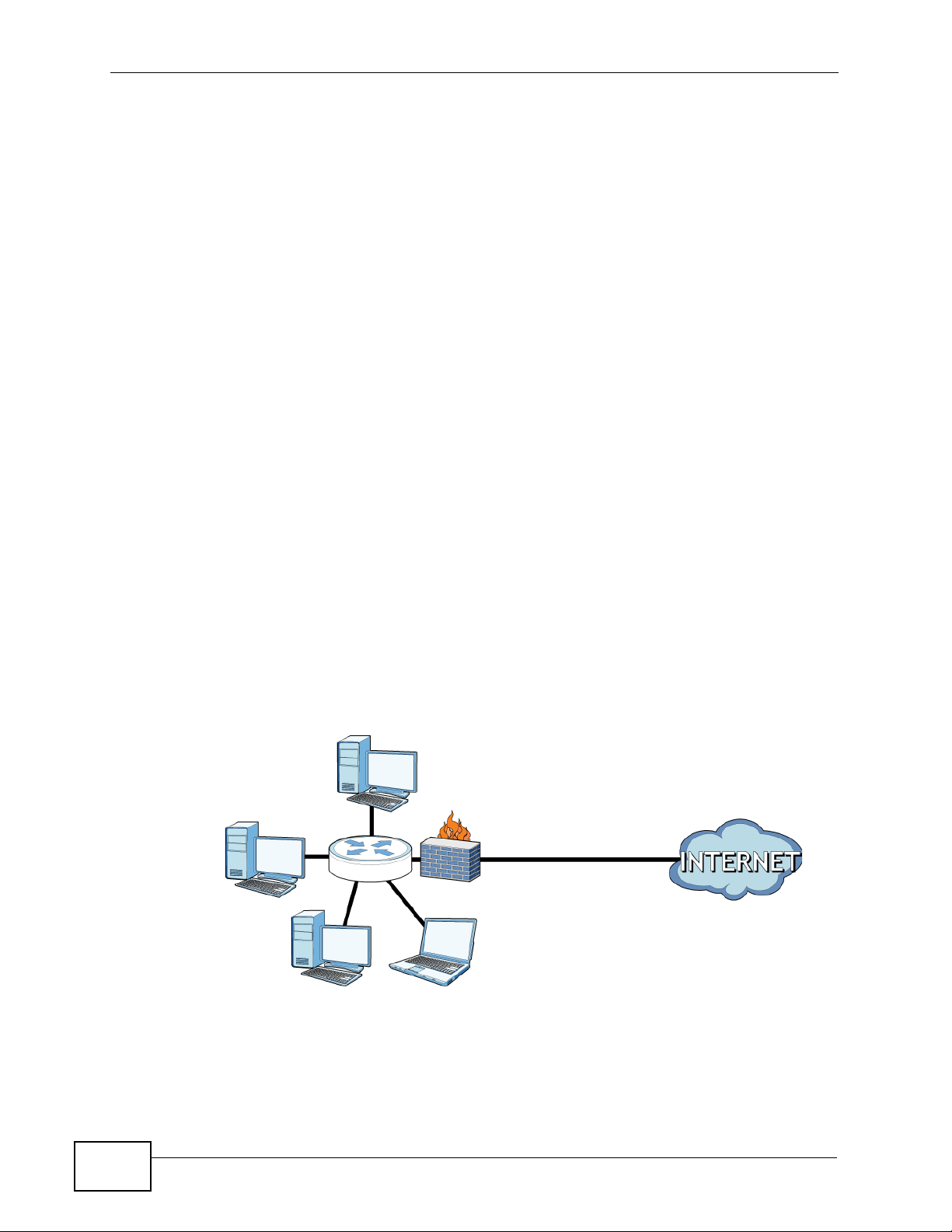
Chapter 1 Introduction
1.2.1 Good Habits for Device Management
Do the following things regularly to make the P-660H-T1v3s more secure and to
manage the P-660H-T1v3s more effectively.
• Change the password. Use a password that’s not easy to guess and that consists
of different types of characters, such as numbers and letters.
• Write down the password and put it in a safe place.
• Back up the configuration (and make sure you know how to restore it).
Restoring an earlier working configuration may be useful if the device becomes
unstable or even crashes. If you forget y our password, you will hav e to reset the
P-660H-T1v3s to its factory default settings. If you backed up an earlier
configuration file, yo u wou ld not h a v e to t otall y re-c onfi gure the P-6 60H-T1v3s.
You could simply restore your last configuration.
1.3 Applications
Here are some example uses for which the P-660H-T1v3s is well suited.
1.3.1 Internet Access
Your P- 660H- T 1v3s provides shared Internet access by connecti ng the DSL port to
the DSL or MODEM jack on a splitter or your telephone jack. Computers can
connect to the P-660H-T1v3s’s LAN ports.
Figure 1 P-660H-T1v3s’s Router Features
22
You can also configure firewall and content filtering on the P-660H-T1v3s for
secure Internet access. When the firewall is on, all incoming traffic from the
Internet to your network is blocked unless it is initiated from your network. This
means that probes from the outside to your network are not allowed, but you can
safely browse the Internet and download files.
P-660H-T1v3s User’s Guide
Page 23
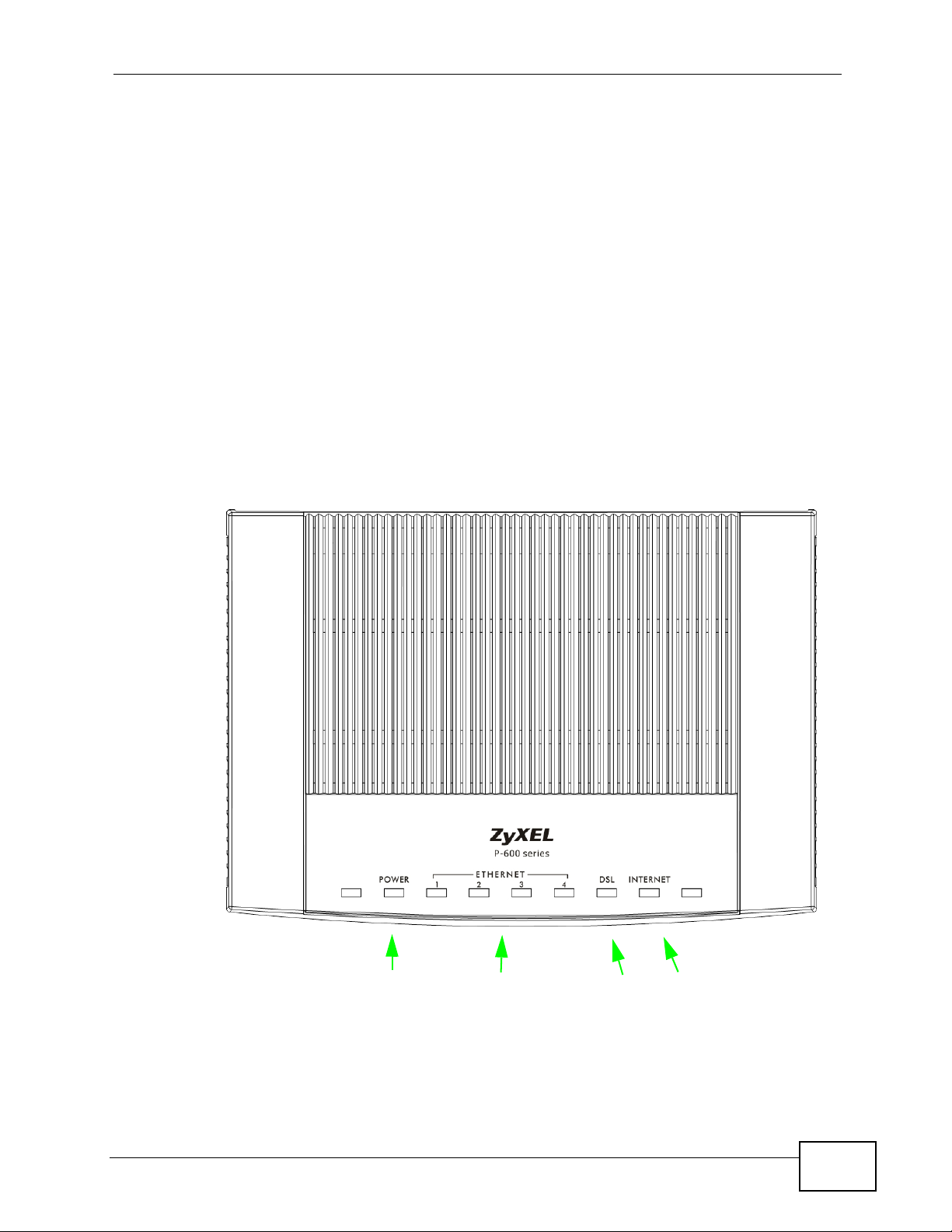
Use content filtering to block access to specific web sites, with URL’s containing
INTERNET
LED
ETHERNET
LED 1-4
DSL
LED
POWER
LED
keywords that you specify. You can define time periods and days during which
content filtering is enabled and include or exclude particular computers on your
network from content filtering. For example, you could bl ock access to certain web
sites for the kids.
Use QoS to efficiently manage traffic on your network by giving priority to certain
types of traffic and/or to particular c omput ers. For example, you could make sure
that the P-660H-T1v3s gives voice over Internet calls high priority, and/or limit
bandwidth devoted to the boss’s excessive file downloading.
1.4 LEDs (Lights)
This section provides descriptions of the P-660H-T1v3s LEDs.
Figure 2 Top Panel LEDs
Chapter 1 Introduction
P-660H-T1v3s User’s Guide
23
Page 24
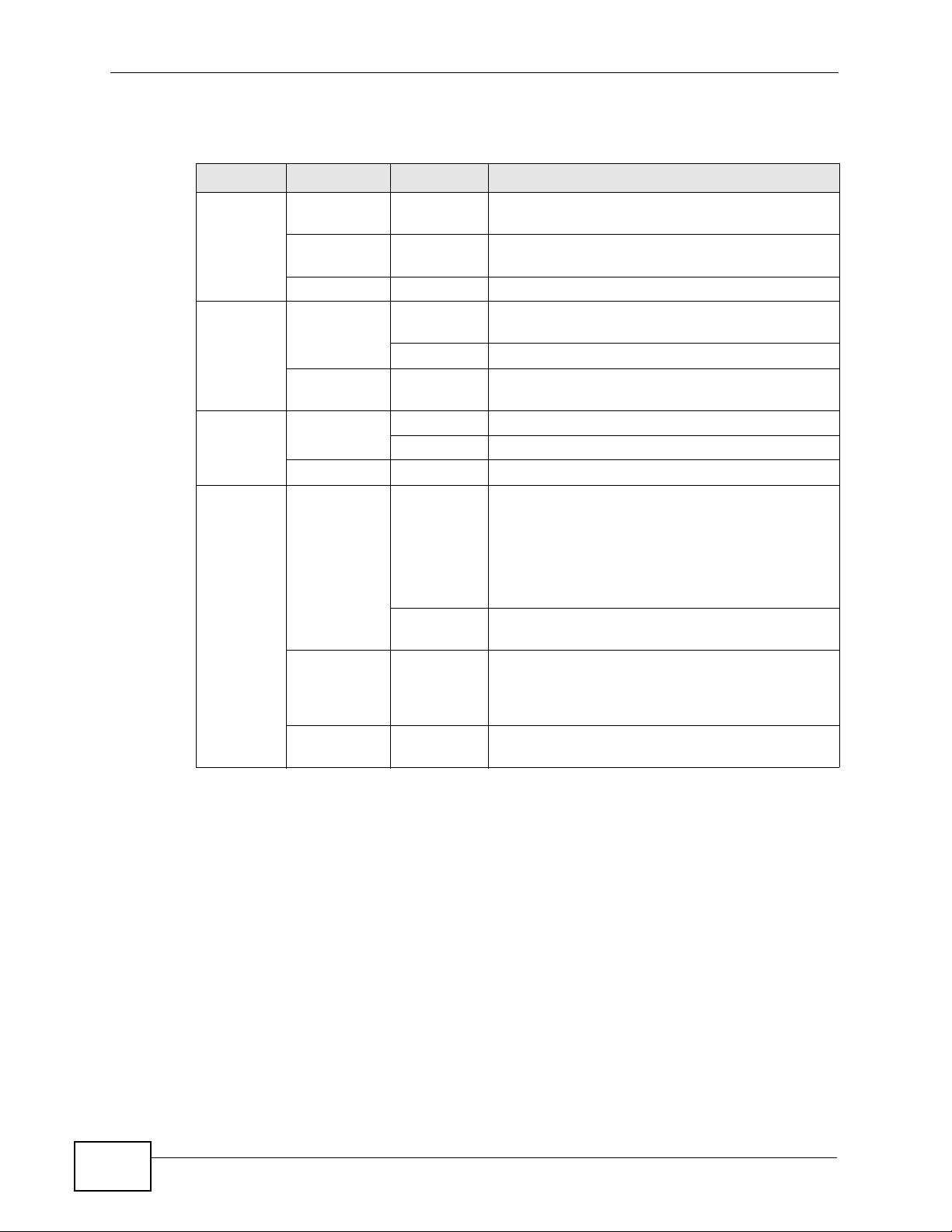
Chapter 1 Introduction
The following table describes the labels in this picture.
Table 1 LED Descriptions
LED COLOR STATUS DESCRIPTION
POWER Green On The P-660H-T1v3s is receiving power and ready
ETHERNET
1-4
DSL Green On The DSL line is up.
INTERNET Green On The P-660H-T1v3s has an IP connection but no
for use.
Red On The P-660H-T1v3s detected an error while self-
testing, or there is a device malfunction.
Off The P-660H-T1v3s is not receiving power.
Green On The P-660H-T1v3s has an Ethernet connection
with a device on the Local Area Network (LAN).
Blinking The P-660H-T1v3s is sending/receiving data,
Off The P-660H-T1v3s does not have an Ethernet
connection with the LAN.
Blinking The P-660H-T1v3s is initializing the DSL line.
Off The DSL line is down.
traffic.
Blinking The P-660H-T1v3s is sending or receiving IP
Red On The P-660H-T1v3s attempted to make an IP
Off The P-660H-T1v3s does not have an IP
Refer to the Quick Start Guide for information on hardware connections.
1.5 The RESET Button
If you forget your password or cannot access the web configurator, you will need
to use the RESET button at the back of the device to reload the factory-default
configuration file. This means that you will lose all configurations that you had
previously and the password will be reset to “1234”. You can also use the
Your device has a WAN IP address (either static
or assigned by a DHCP server), PPP negotiation
was successfully completed (if used) and the
DSL connection is up.
traffic.
connection but failed. Possible causes are no
response from a DHCP server, no PPPoE
response, PPPoE authentication failed.
connection.
24
P-660H-T1v3s User’s Guide
Page 25
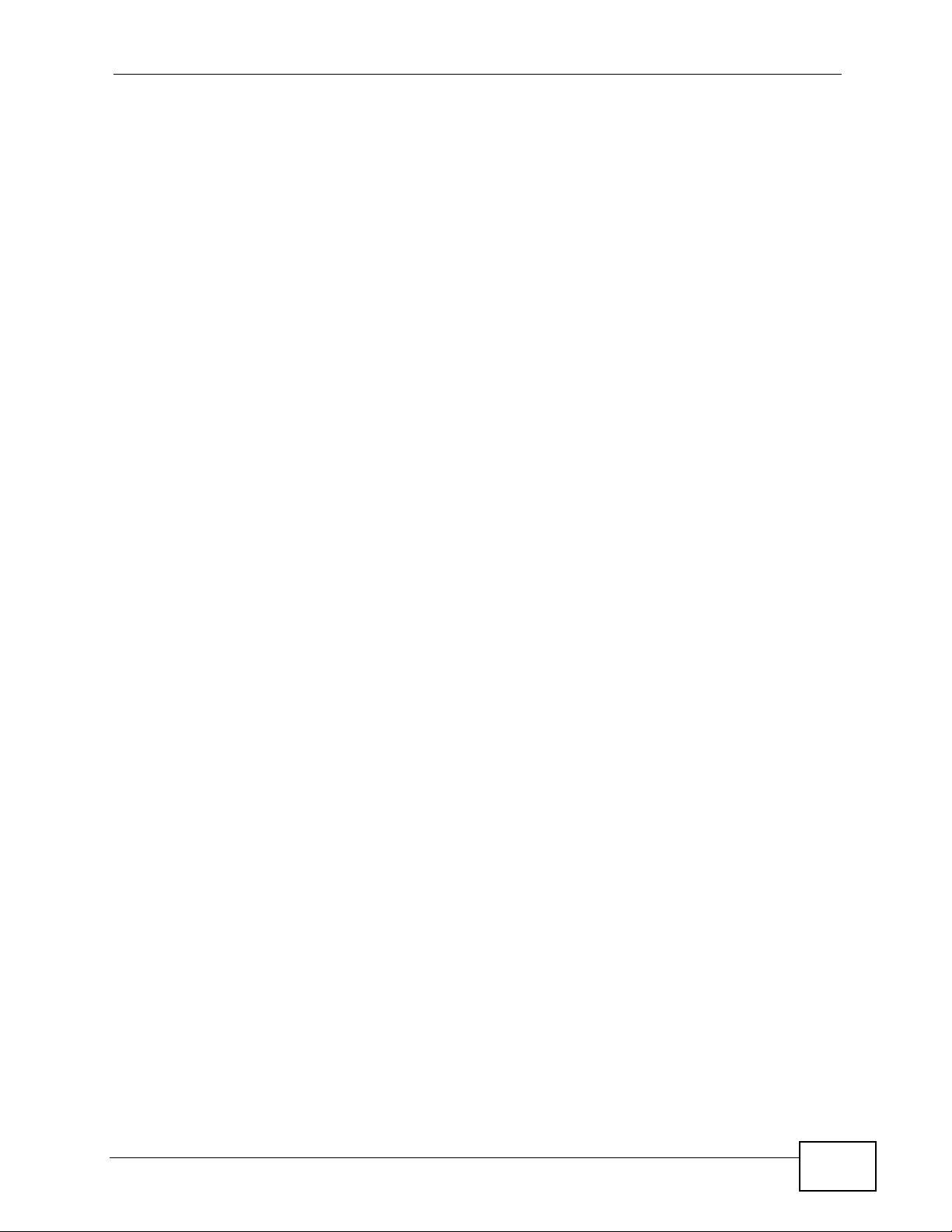
1.5.1 Using the Reset Button
1 Make sure the POWER LED is on (not blinking).
2 To set the device back to the factory default settings, press the RESET button for
ten seconds or until the POWER LED begins to blink and then release it. When the
POWER LED begins to blink, the defaults have been restored and the device
restarts.
Chapter 1 Introduction
P-660H-T1v3s User’s Guide
25
Page 26
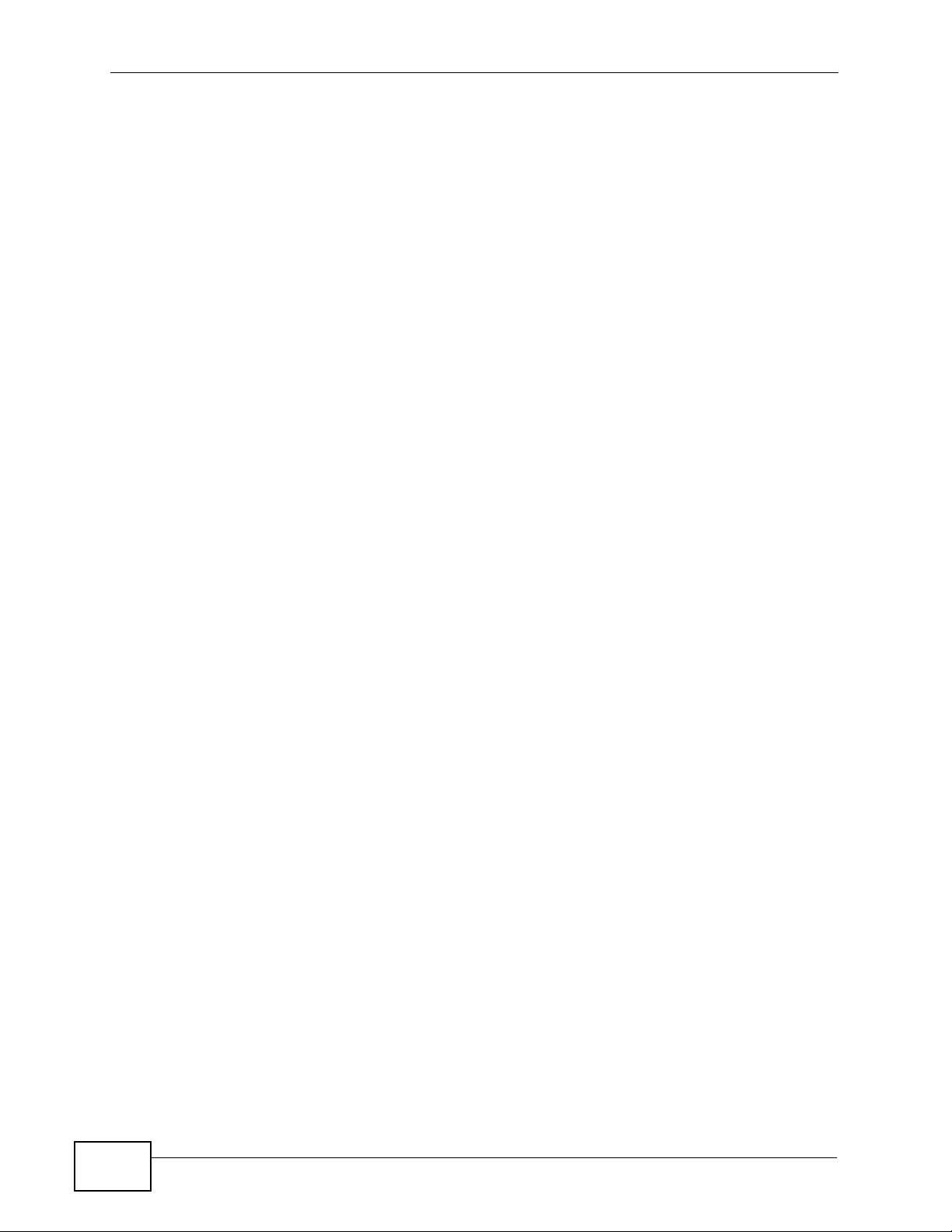
Chapter 1 Introduction
26
P-660H-T1v3s User’s Guide
Page 27
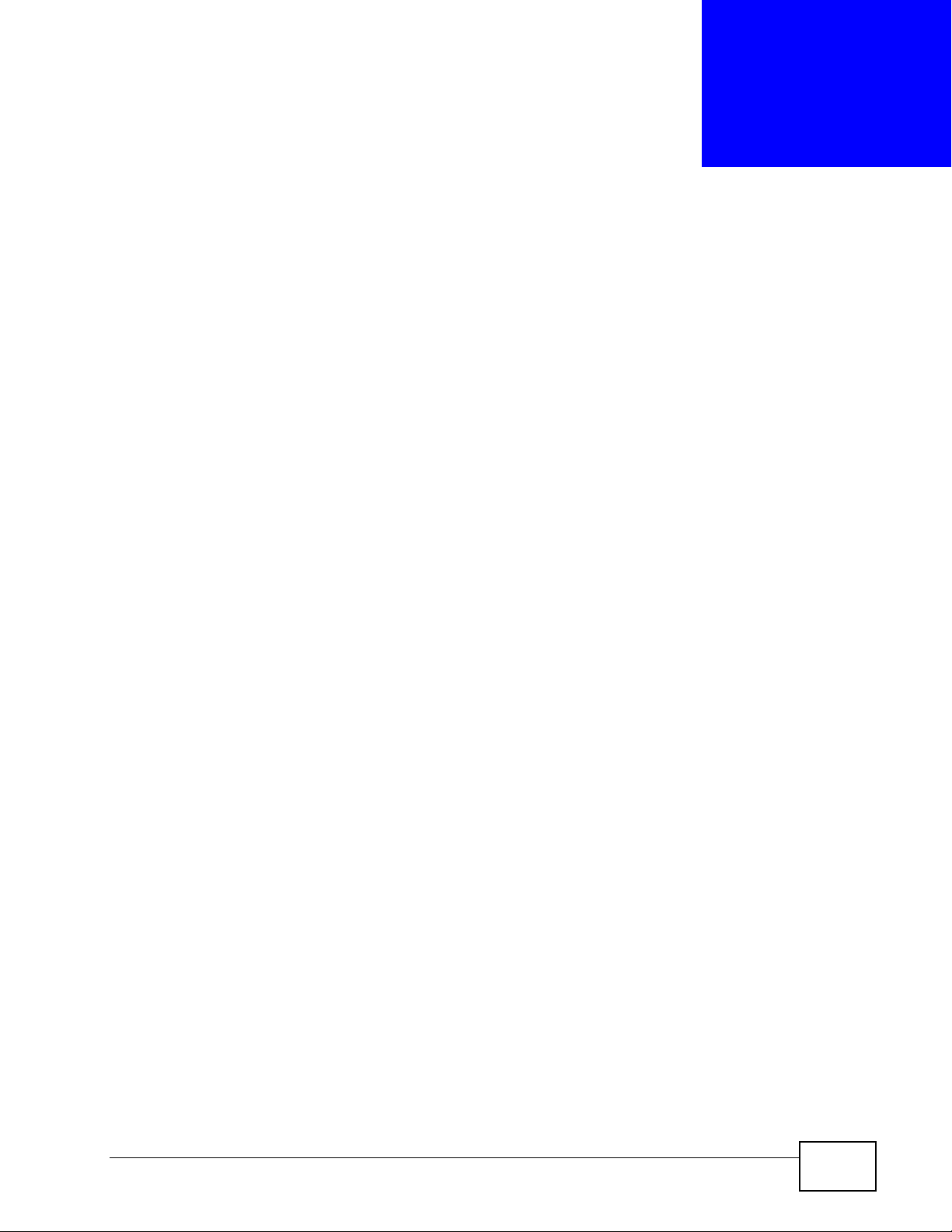
CHAPTER 2
The Web Configurator
2.1 Overview
The Web Configurator is an HTML-based management interface that allows easy
device setup and management using a web browser.
The minimum requirements to use the Web Configurator:
• A modern web browser, such as Internet Explorer 7 or Firefox 3.5.
• Web brows er pop-up windows from your device. W eb pop-up blocking i s enabled
by default in Windows XP SP (Service Pack) 2.
• JavaScript (enabled by default).
• Java permissions (enabled by default).
See Appendix B on page 235 if you need to make sure these functions are allowed
in Internet Explorer.
2.1.1 Accessing the Web Configurator
1 Make sure your P-660H-T1v3s hardware is properly connected (refer to the Quick
Start Guide).
2 Launch your web browser.
3 Enter "192.168.1.1" in the address bar.
4 A password screen displays. The P-660H-T1v3s has a dual login system. The
default non-readable characters represents the user password (user by default).
Clicking Login without entering any password brings you to the system’s
status screen. To access the administrative web configurator and manage the P-
P-660H-T1v3s User’s Guide
27
Page 28
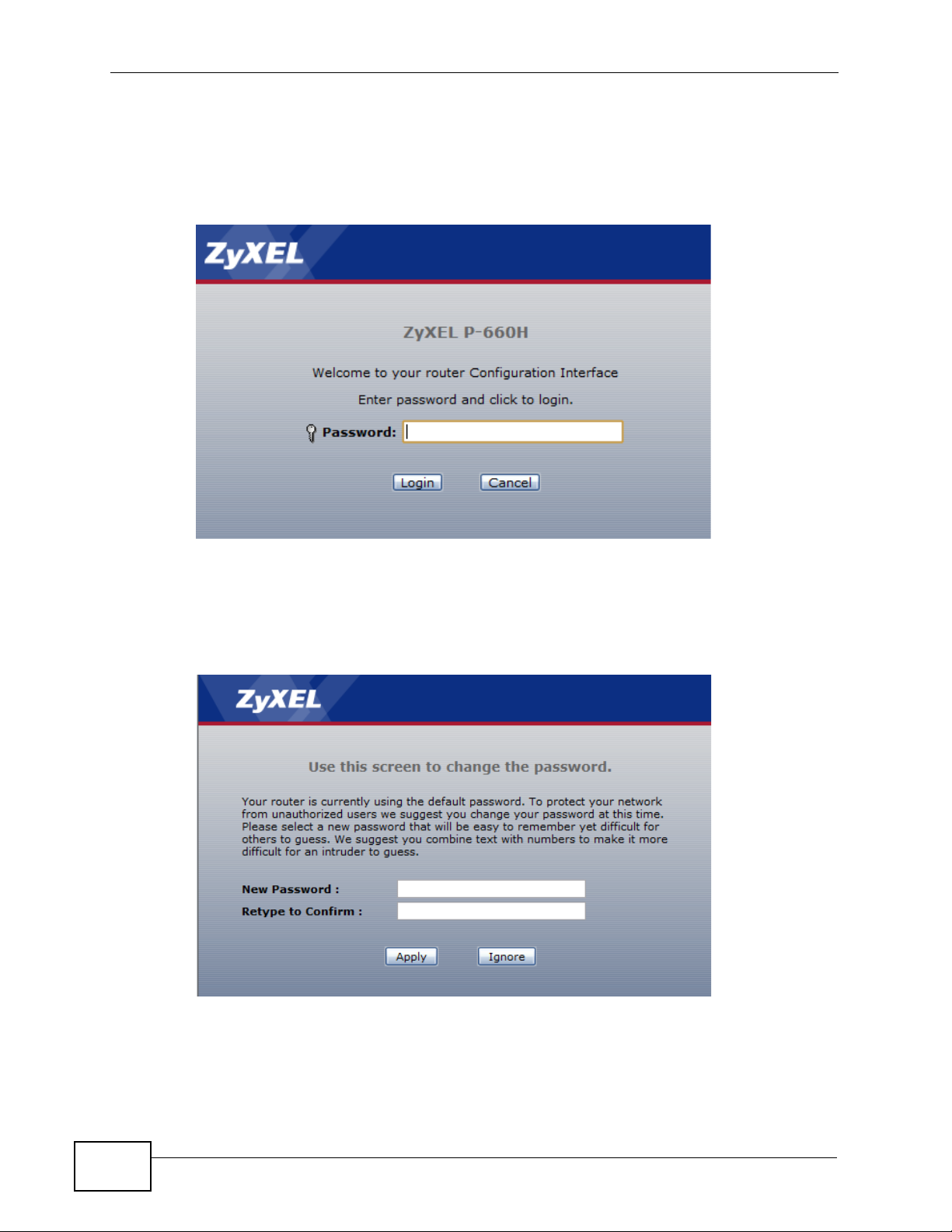
Chapter 2 The Web Configurator
660H-T1v3s, type the admin password (1234 by default) in the password screen
and click Login. Click Cancel to revert to the default user password in the
password field. If you have changed the password, enter your password and click
Login.
Figure 3 Password Screen
5 The following screen displays if you have not yet changed your password. It is
strongly recommended you change the default password. Enter a new password,
retype it to confirm and click Apply; alternatively click Ignore to proceed to the
main menu if you do not want to change the password now.
Figure 4 Change Password Screen
28
P-660H-T1v3s User’s Guide
Page 29
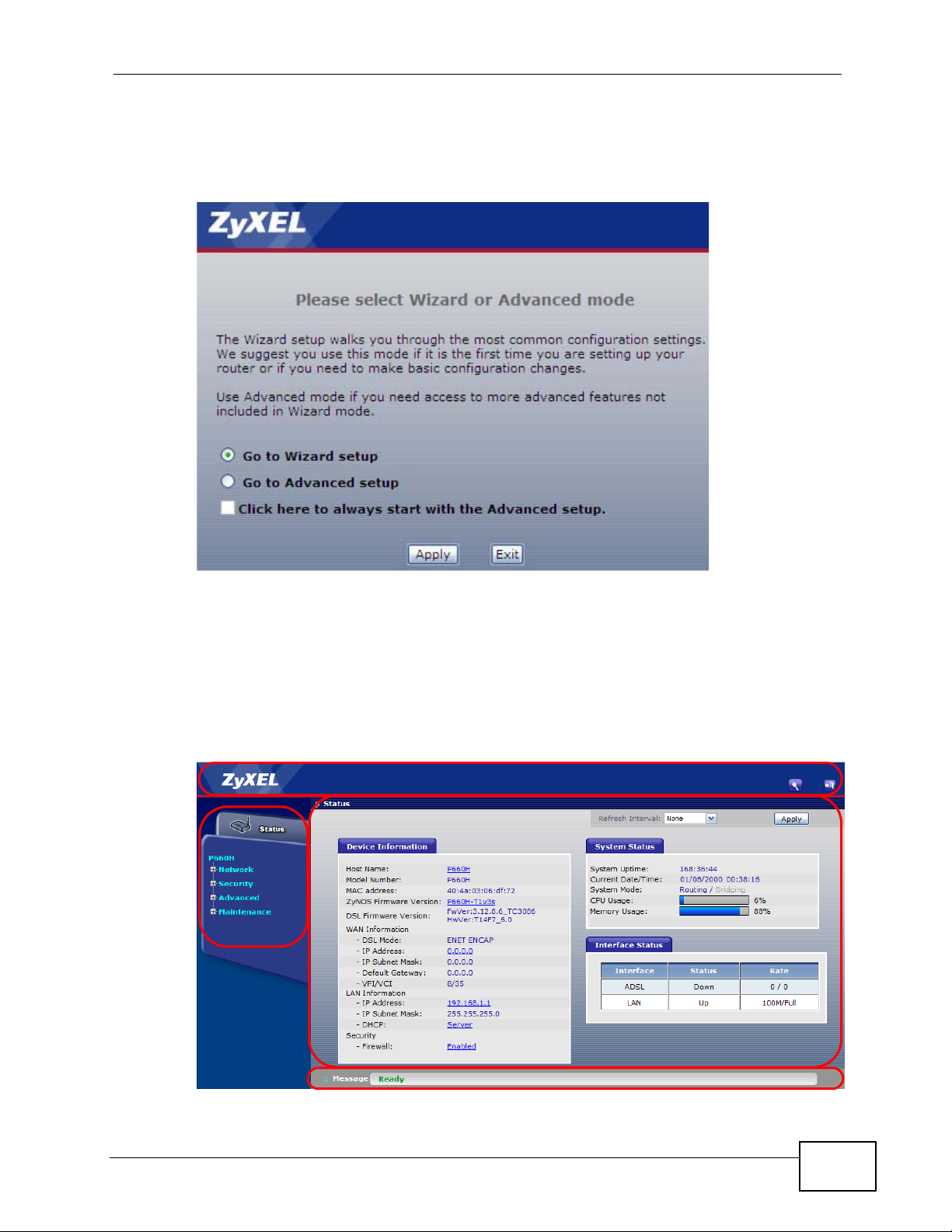
Chapter 2 The Web Configurator
A
B
C
D
6 Select Go to Wizard setup and click Apply to display the wizard main screen.
Otherwise, select Go to Advanced setup and click Apply to display the Status
screen.
Figure 5 Wizard or Advanced Mode Screen
Note: For security reasons, the P-660H-T1v3s automatically logs you out if you do not
use the Web Configurator for five minutes. If this happens, log in again.
2.2 Main Screen
Figure 6 Main Screen
P-660H-T1v3s User’s Guide
29
Page 30
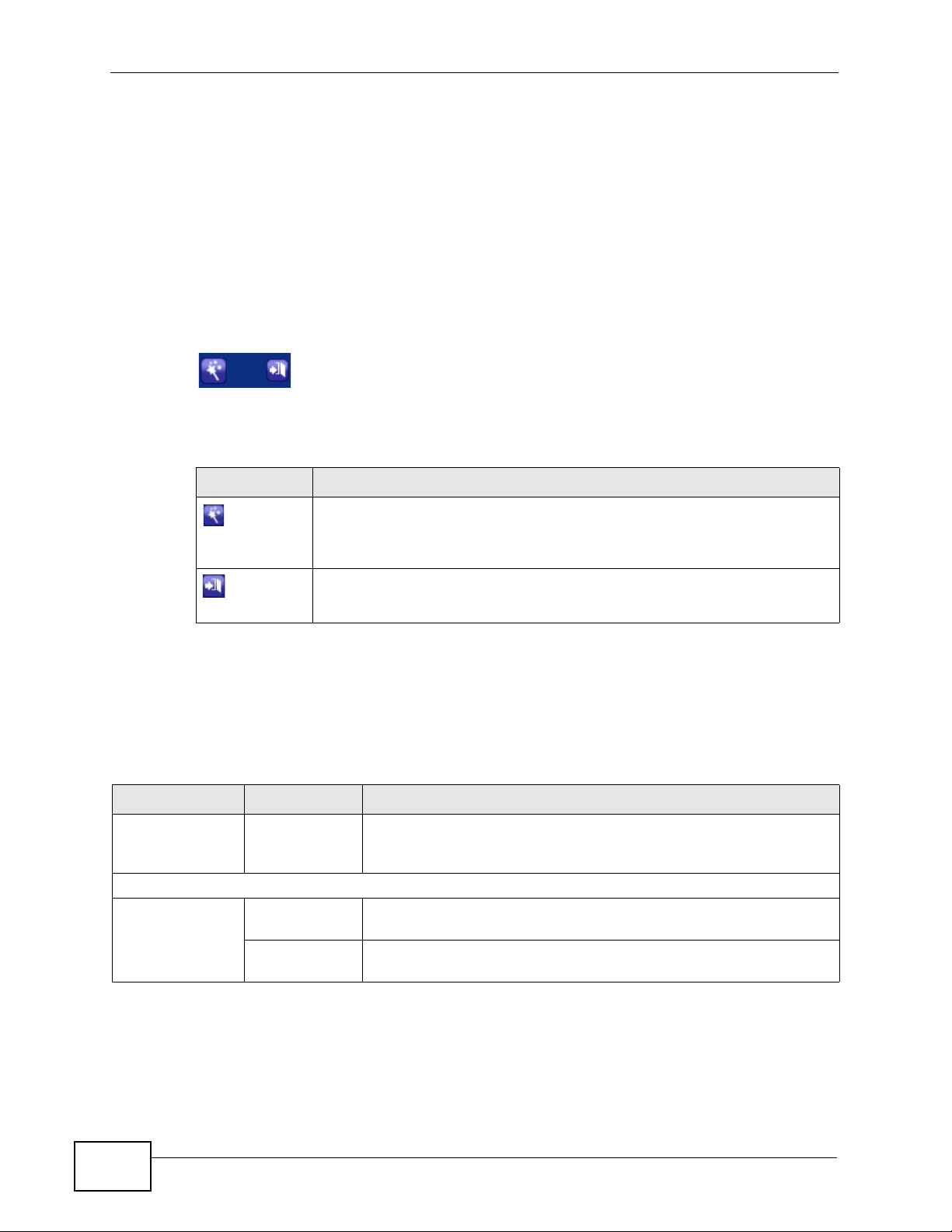
Chapter 2 The Web Configurator
The main screen is divided into these parts:
• A - title bar
• B - navigation panel
• C - main window
• D - status bar
2.2.1 Title Bar
The title bar provides some icons in the upper right corner.
The icons provide the following functions.
Table 2 Web Configurator Icons in the Title Bar
ICON DESCRIPTION
Wizard
Click this icon to go to the configuration wizards. See Chapter 5 on page
57 for more information.
Logout
Click this icon to log out of the web configurator.
2.2.2 Navigation Panel
Use the menu items on the navigation panel to open screens to configure P-660HT1v3s features. The following tables describe each menu item.
Table 3 Navigation Panel Summary
LINK TAB FUNCTION
Status This screen shows the P-660H-T1v3s’s general device and
network status information. Use this screen to access the
statistics and client list.
Network
WAN Internet
Connection
More
Connections
Use this screen to configure ISP parameters, WAN IP address
assignment, DNS servers and other advanced properties.
Use this screen to configure additional WAN connections.
30
P-660H-T1v3s User’s Guide
Page 31

Chapter 2 The Web Configurator
Table 3 Navigation Panel Summary
LINK TAB FUNCTION
LAN IP Use this screen to configure LAN TCP/IP settings, enable Any IP
and other advanced properties.
DHCP Setup Use this screen to configure LAN DHCP settings.
Client List Use this screen to view current DHCP client information and to
always assign specific IP addresses to individual MAC addresses
(and host names).
IP Alias Use this screen to partition your LAN interface into subnets.
NAT General Use this screen to enable NAT.
Port
Forwarding
ALG Use this screen to enable or disable SIP ALG.
Security
Firewall Use this screen to activate/deactivate the firewall and the default
Filter URL Use this screen to block access to specific web site URLs.
Application
Filter
IP/MAC Filter Use this screen to configure the rules for IP filter sets.
Advanced
Static Route Use this screen to configure IP static routes to tell your device
802.1Q/1P Group Setting Use this screen to activate 802.1Q/1P, specify the management
Port Setting Use this screen to configure the PVID and assign traffic priority for
QoS Use this screen to enable QoS and traffic prioritizing, and
Dynamic DNS This screen allows you to use a static hostname alias for a
Remote
MGMT
WWW Use this screen to configure through which interface(s) and from
Telnet Use this screen to configure through which interface(s) and from
FTP Use this screen to configure through which interface(s) and from
SNMP Use this screen to configure SNMP server port and access.
DNS Use this screen to configure through which interface(s) and from
ICMP Use this screen to set whether or not your device will respond to
Use this screen to make your local servers visible to the outside
world.
action to take on network traffic going in specific directions.
Use this screen to block or allow specific Internet applications.
about networks beyond the directly connected remote nodes.
VLAN group, display the VLAN groups and configure the settings
for each VLAN group.
each port.
configure bandwidth management on the WAN.
dynamic IP address.
which IP address(es) users can use HTTP to manage the P-660H-
T1v3s.
which IP address(es) users can use Telnet to manage the P-660H-
T1v3s.
which IP address(es) users can use FTP to access the P-660H-
T1v3s.
which IP address(es) users can send DNS queries to the P-660H-
T1v3s.
pings and probes for services that you have not made available.
P-660H-T1v3s User’s Guide
31
Page 32

Chapter 2 The Web Configurator
Table 3 Navigation Panel Summary
LINK TAB FUNCTION
UPnP Use this screen to turn UPnP on or off.
Maintenance
System General Use this screen to configure your device’s name, domain name,
management inactivity timeout and password.
Time and Date Use this screen to change your P-660H-T1v3s’s time and date.
Logs Use this screen to select which logs and/or immediate alerts your
device is to record.
Tools Firmware Use this screen to upload firmware to your device.
Configuration Use this screen to backup and restore your device’s configuration
(settings) or reset the factory default settings.
Restart This screen allows you to reboot the P-660H-T1v3s without
turning the power off.
Diagnostic General Use this screen to test the connections to other devices.
DSL Line These screen displays information to help you identify problems
with the DSL connection.
2.2.3 Main Window
The main window displays information and configuration fields. It is discussed in
the rest of this document.
Right after you log in, the Status screen is displayed. See Chapter 3 on page 33
for more information about the Status screen.
2.2.4 Status Bar
Check the status bar when you click Apply or OK to verify that the configuration
has been updated.
32
P-660H-T1v3s User’s Guide
Page 33

CHAPTER 3
Status Screens
3.1 Overview
Use the Status screens to look at the current status of the device, system
resources, and interfaces (LAN and WAN). The Status screen also provides
detailed information from Any IP and DHCP and statistics from bandwidth
management, and traffic.
3.2 The Status Screen
Use this screen to view the status of the P-660H-T1v3s. Click Status to open this
screen.
Figure 7 Status Screen
P-660H-T1v3s User’s Guide
33
Page 34

Chapter 3 Status Screens
Each field is described in the following table.
Table 4 Status Screen
LABEL DESCRIPTION
Refresh Interval Select how often you want the P-660H-T1v3s to update this screen.
Apply Click this to update this screen immediately.
Device Information
Host Name This field displays the P-660H-T1v3s system name. It is used for
Model
Number
MAC
Address
ZyNOS
Firmware
Version
DSL
Firmware
Version
WAN
Information
DSL Mode This is the DSL standard that your P-660H-T1v3s is using.
IP Address This is the current IP address of the P-660H-T1v3s in the WAN. Click
IP Subnet
Mask
Default
Gateway
VPI/VCI This is the Virtual Path Identifier and Virtual Channel Identifier that you
LAN
Information
IP Address This is the current IP address of the P-660H-T1v3s in the LAN. Click this
IP Subnet
Mask
DHCP This field displays what DHCP services the P-660H-T1v3s is providing to
identification. You can change this in the Maintenance > System >
General screen’s System Name field.
This is the model name of your device.
This is the MAC (Media Access Control) or Ethernet address unique to
your P-660H- T1v3s.
This is the current version of the firmware inside the device. It also
shows the date the firmware version was created. Click this to go to the
screen where you can change it.
This is the current version of the device’s DSL modem code.
this to go to the screen where you can change it.
This is the current subnet mask in the WAN.
This is the IP address of the default gateway, if applicable.
entered in the wizard or WAN screen.
to go to the screen where you can change it.
This is the current subnet mask in the LAN.
the LAN. Choices are:
34
Server - The P-660H-T1v3s is a DHCP server in the LAN. It assigns IP
addresses to other computers in the LAN.
Relay - The P-660H-T1v3s acts as a surrogate DHCP server and relays
DHCP requests and responses between the remote server and the
clients.
None - The P-660H-T1v3s is not providing any DHCP services to the
LAN.
Click this to go to the screen where you can change it.
P-660H-T1v3s User’s Guide
Page 35

Chapter 3 Status Screens
Table 4 Status Screen
LABEL DESCRIPTION
Security
Firewall This displays whether or not the P-660H-T1v3s’s firewall is activated.
Click this to go to the screen where you can change it.
System Status
System
Uptime
Current
Date/Time
System
Mode
CPU Usage This field displays what percentage of the P-660H-T1v3s’s processing
Memory
Usage
Interface Status
Interface This column displays each interface the P-660H-T1v3s has.
Status This field indicates whether or not the P-660H-T1v3s is using the
This field displays how long the P-660H-T1v3s has been running since it
last started up. The P-660H-T1v3s starts up when you plug it in, when
you restart it (Maintenance > Tools > Restart), or when you reset it.
This field displays the current date and time in the P-660H-T1v3s. You
can change this in Maintenance > System > Time Setting.
This displays whether the P-660H-T1v3s is functioning as a router or a
bridge.
ability is currently used. When this percentage is close to 100%, the P660H-T1v3s is running at full load, and the throughput is not going to
improve anymore. If you want some applications to have more
throughput, you should turn off other applications (for example, using
QoS; see Chapter 13 on page 141).
This field displays what percentage of the P-660H-T1v3s’s memory is
currently used. Usually, this percentage should not increase much. If
memory usage does get close to 100%, the P-660H-T1v3s is probably
becoming unstable, and you should restart the device. See Section 19.4
on page 192, or turn off the device (unplug the power) for a few
seconds.
interface.
Rate For the LAN interface, this displays the port speed and duplex setting.
P-660H-T1v3s User’s Guide
For the DSL interface, this field displays Down (line is down), Up (line
is up or connected) if you're using Ethernet encapsulation and Down
(line is down), Up (line is up or connected), Idle (line (ppp) idle), Dial
(starting to trigger a call) and Drop (dropping a call) if you're using
PPPoE encapsulation.
For the LAN interface, this field displays Up when the P-660H-T1v3s is
using the interface and Down when the P-660H-T1v3s is not using the
interface.
For the WLAN interface, it displays Active when WLAN is enabled or
InActive when WLAN is disabled.
For the DSL interface, it displays the downstream and upstream
transmission rate.
For the WLAN interface, it displays the maximum transmission rate
when WLAN is enabled or N/A when WLAN is disabled.
35
Page 36

Chapter 3 Status Screens
36
P-660H-T1v3s User’s Guide
Page 37

CHAPTER 4
A
B
Tutorials
4.1 Overview
This chapter shows you how to use the P-660H-T1v3s’s various features.
• Configuring the MAC Address Filter
• Setting Up NAT Port Forwarding
• Access the P-660H-T1v3s Using DDNS
• Configuring Static Route for Routing to Another Network
• Multiple Public and Private IP Address Mappings
• Multiple WAN Connections Example
• Multiple PVCs with QoS
4.2 Configuring the MAC Address Filter
This tutorial shows you how to configure MAC address filter to prevent certain
computers from accessing the Internet. In this example, computer A will have
unlimited Internet access, whi l e com p uter B will not.
P-660H-T1v3s User’s Guide
37
Page 38

Chapter 4 Tutorials
1 Click Security > Filter > IP/MAC Filter to open the following screen.
2 For Rule Type, select MAC.
3 Enter the MAC Address of the computer (B) that you want to block.
4 Click the SAVE button.
4.3 Setting Up NAT Port Forwarding
This tutorial shows you how to configure the port settings on a P-660H-T1v3s to
allow an Xbox to communicate with the online Xbox live service.
Xbox 360 requires the following ports to be available in order to connect to the
Xbox LIVE service:
TCP: 53, 80, 3074
38
P-660H-T1v3s User’s Guide
Page 39

UDP: 53, 88, 3074
You can set up t he port settings in two waysL: either s et the Xbox 360’s IP address
as the default server; or configure the port settings for Xbox 360.
4.3.1 Default Server
It is much easier to set the Xbox 360’s IP address as the default server if it is not
already assigned to another server. There is no need to enter any port number.
Note: Setting a device as the default server exposes the device to potential attacks.
Any port service trying to access the P-660H-T1v3s’s WAN IP address will be
forwarded to the default server . It is recommended that you set up a firewall rule
to protect the device.
1 If you are not certain about the Xbox 360’s IP address, you may check it in the
DHCP client table. Click Network > LAN > Client List to open the following
screen. Look for the IP address for Xbox 360.
Chapter 4 Tutorials
2 Click Network > NAT to open the General screen. Select Active Network
Address Translation and SUA Only. Click Apply.
P-660H-T1v3s User’s Guide
39
Page 40

Chapter 4 Tutorials
3 Click Network > NAT > Port Forwarding. Enter the Xbox 360’s IP address in
the Default Server field. Click Apply.
4.3.2 Port Forwarding
If the default server is already assigned to another server, configure the ports for
Xbox 360.
1 Click Network > NAT to open the General screen. Select Active Network
Address Translation and SUA Only. Click Apply.
40
P-660H-T1v3s User’s Guide
Page 41

Chapter 4 Tutorials
2 Click Network > NAT > Port Forwarding. Select User define from the Service
Name field.
3 Configure the screen as follows to open TCP/UDP port 53 for Xbox 360. Click
Apply.
P-660H-T1v3s User’s Guide
41
Page 42

Chapter 4 Tutorials
4 Repeat steps 2 and 3 to open the rest of the ports for Xbox 360. The port
forwarding settings you configured are listed in the Port Forwarding screen.
4.3.3 Special Note
In this tutorial, all port 80 traffic is forwarded to Xbox 360, but port 80 is also the
default listening port for remote management via WWW. If you also want to
manage the P-660H-T1v3s from the Internet, you need to assign an unused port
for WWW remote access.
1 Click Advanced > Remote MGMT to open the WWW screen.
2 Enter an unused port in the Port field (this example uses 81).
3 Click Apply.
42
P-660H-T1v3s User’s Guide
Page 43

Chapter 4 Tutorials
4.4 Access the P-660H-T1v3s Using DDNS
If you connect your P-660H-T1v3s to the Internet and it uses a dynamic WAN IP
address, it is inconvenient for you to manage the device from the Inter net. The P660H-T1v3s’s WAN IP addres s c hanges dynamically. Dynamic DNS (DDNS) allows
you to access the P-660H-T 1v3s using a domain name.
To use this feature, you have to apply for DDNS service at www.dyndns.org.
Note: If you have a private WAN IP address, then you cannot use DDNS.
4.4.1 Registering a DDNS Account on www.dyndns.org
1 Open a browser and type http://www.dyndns.org.
2 Apply for a user account. This tutorial uses UserName1 and 12345 as the
username and password.
3 Log into www.dyndns.org using your account.
4 Add a new DDNS host name. This tutorial uses the following settings as an
example.
• Hostname: zyxelrouter.dyndns.org
•Service Type: Host with IP address
• IP Address: Enter the WAN IP address that your P-660H-T1v3s is currently
using. You can find the IP address on the Web Configurator Status page.
Then you will need to configure the same account and host name on the P-660HT1v3s later.
P-660H-T1v3s User’s Guide
43
Page 44

Chapter 4 Tutorials
4.4.2 Configuring the P-660H-T1v3s for Remote Management
By default, your P-660H-T1v3s firewall is enabled to secure your network from
external access. In this section, you activate DDNS with the settings from the
previous section, and then modify the Remote Management settings to allow a
connection to be initiated from a single external IP address.
1 Configure the following settings in the Advanced > Dynamic DNS screen.
1a Select Active Dynamic DNS.
1b In the Host Name field, enter ‘zyxelrouter.dyndns.org’.
1c Enter the User Name (‘UserName1’) and Password (‘12345’).
44
2 Click Apply.
3 Click Advanced > Remote MGMT > WWW.
P-660H-T1v3s User’s Guide
Page 45

Chapter 4 Tutorials
4 The WWW screen opens.
Configure the following settings:
Server Port: The default web (HTTP) port that allows traffic to and from the WAN
is 80. If you open this port to allow for external communication requests, then
that would make quite a hole in the device’s security. So enter ‘81’ instead.
Server Access: Set this to WAN, to limit management requests to WAN only. This
prevents attempts from the LAN-side of the P-660H-T1v3s.
Secured Client IP Address: Choose Selected, then enter the WAN IP address
from which you intend to connect to the P-660H-T1v3s. This means only
connections from that IP address are allowed to open the port.
5 Click Apply.
4.4.3 Testing the DDNS Setting
Now you should be able to access the P-660H-T1v3s from the Internet. To test
this:
1 Open a web browser on the computer (using the IP address a.b.c.d) that is
connected to the Internet.
2 Type http://zyxelrouter.dyndns.org and press [Enter].
3 The P-660H-T1v3s’s login page should appear. You can then log into the P-660H-
T1v3s and manage it.
P-660H-T1v3s User’s Guide
45
Page 46

Chapter 4 Tutorials
4.5 Configuring Static Route for Routing to Another Network
In order to extend your Intranet and control traffic flowing directions, you may
connect a router to the P-660H-T1v3s’s LAN. The router may be used to separate
two department networks. This tutorial shows how to configure a static routing
rule for two network routings.
In the following figure, router R is connected to the P-660H-T1v3s’s LAN. R
connects to two networks, N1 (192.168.1.x/24) and N2 (192.168.10.x/24). If
you want to send traffic from computer A (in N1 network) to computer B (in N2
network), the traffic is sent to the P-660H-T1v3s’s WAN default gateway by
default. In this case, B will never receive the traffic.
46
P-660H-T1v3s User’s Guide
Page 47

Chapter 4 Tutorials
You need to specify a static rout ing rule on the P-660H-T 1v3s to specify R as the
router in charge of forwarding traffic to N2. In this case, the P-660H-T1v3s routes
traffic from A to R and then R routes the traffic to B.
This tutorial uses the following example IP settings:
Table 5 IP Settings in this Tutorial
DEVICE / COMPUTER IP ADDRESS
The P-660H-T1v3s’s WAN 172.16.1.1
The P-660H-T1v3s’s LAN 192.168.1.1
A 192.168.1.34
R’s N1 192.168.1.253
R’s N2 192.168.10.2
B 192.168.10.33
To configure a static route to route traffic from N1 to N2:
1 In the Web Configurator, click Advanced > Static Route.
2 Click Edit on a new rule in the Static Route screen.
P-660H-T1v3s User’s Guide
47
Page 48

Chapter 4 Tutorials
3 Configure the Static Route Setup screen using the following settings:
3a Enter a destination IP address of 192.168.10.0 and a subnet mask
255.255.255.0 for N2.
3b Enter 192.168.1.253 (R’s N1 address) in the Gateway IP Address field.
3a Click Apply.
Now B should be able to receive traffic from A.
4.6 Multiple Public and Private IP Address Mappings
If your ISP gives you more than one static IP addr e ss for your Inter n et access,
you can map each IP address for a specific service. This tutorial assumes you are
given two static public IP addresses which you want to map to the pair of servers
labeled A and B.
48
P-660H-T1v3s User’s Guide
Page 49

Chapter 4 Tutorials
This tutorial uses the following example settings:
Table 6 IP Settings in this Tutorial
DEVICE / COMPUTER IP ADDRESS
The P-660H-T1v3s’s WAN 172.16.1.253 (IP-1)
172.16.1.254 (IP-2)
The P-660H-T1v3s’s LAN 192.168.1.1
A 192.168.1.2
B 192.168.1.3
C a.b.c.d
To do this, you can use either of the following settings:
• Full Feature NAT with many-to-man y no overload mapping
• Full Feature NAT with one-to-one mapping
4.6.1 Full Feature NAT + Many-to-Many No Overload Mapping
Use this setting if your applications can use random public IP addresses and the
applications are initiated from the Intranet computers (A and B). For example,
VoIP application. See Section 4.6.2 on page 51 if it is not.
To configure this:
1 Click Network > NAT.
P-660H-T1v3s User’s Guide
49
Page 50

Chapter 4 Tutorials
2 Select Active Network Address Translation(NAT) and Full Feature in the
General screen. Click Apply.
3 Click the Address Mapping tab, and then click the Edit icon on a new rule.
4 Configure the rule using the following settings:
•Type: Many-to-Many No Overload
• Local IP addresses: 192.168.1.2 ~ 192.168.1.3
• Global IP addresses: 172.16.1.253 ~ 172.16.1.254
5 Click Apply.
50
P-660H-T1v3s User’s Guide
Page 51

4.6.2 Full Feature NAT + One-to-One Mapping
Use this setting if your applications must use fixed public IP addresses and the
applications can be initiated either from the Intranet computers (A an d B) or the
Internet computer (C). For example, gaming application.
Chapter 4 Tutorials
To configure this setting:
1 Click Network > NAT.
2 Select Active Network Address Translation(NAT) and Full Feature in the
General screen. Click Apply.
3 Click the Address Mapping tab, click the Edit icon on a new rule.
P-660H-T1v3s User’s Guide
51
Page 52

Chapter 4 Tutorials
4 Configure two rules for the one-to-one mappings:
• Rule 1 (This maps the public IP address 172.16.1.253 to the private IP address
192.168.1.2)
Type: One-to-One
Local Start IP: 192.168.1.2
Global Start IP: 172.16.1.253
• Rule 2 (This maps the public IP address 172.16.1.254 to the private IP address
192.168.1.3)
Type: One-to-One
Local Start IP: 192.168.1.3
Global Start IP: 172.16.1.254
Click Apply on each of the screens.
4.7 Multiple WAN Connections Example
This example shows an application for multiple WAN connections.
Your ISP may configure more than one WAN connection on the P-660H-T1v3s to
record traffic statistics or calculate service charges.
In Figure 8, three WAN connections are configured over the ADSL line:
• The connection with VPI/VCI, 0/33, is dedicated for Media-On-Demand (MOD)
service.
• The connection with VPI/VCI, 0/34, is dedicated for VoIP service.
52
P-660H-T1v3s User’s Guide
Page 53

• The connection with VPI/VCI, 0/35, is dedicated for general data transmission.
Figure 8 Example for Multiple WAN Connections
4.8 Multiple PVCs with QoS
Chapter 4 Tutorials
This tutorial is only applicable for an ISP engineer.
An ISP may configure multiple PVCs for seperating different subscriber appl ication
traffic. This helps to record traffic statistics or calculate service charges. In
addition, the ISP can also apply different QoS according to the application
importance and whether the application is time-sensitive or not.
In the following figure, the P-660H-T1v3s is configured to transmit two types of
traffic, VoIP using SIP and general data using 0/33 and 0/35 PVCs respectively.
Because voice traffic is considered to transmit continuously but not for general
data, this tutorial uses Constant Bit Rate (CBR) for VoIP and Unspecified Bit Rate
(UBR) for general data ATM-QoS setting.
This tutorial also dedicates the P-660H-T1v3s LAN port 4 for voice and ports 1~3
for general data traffic.
P-660H-T1v3s User’s Guide
53
Page 54

Chapter 4 Tutorials
4.8.1 Configuring Multiple PVCs and ATM-QoS
This section shows you how to configure two PVCs and specify a proper ATM-QoS
type for each PVC.
1 Click Network > WAN > Internet Access Setup, configure the settings you
(ISP) want to provide to the subscriber for gener al data transmiss ion. This tutorial
uses the following example settings:
• ADSL Mode: Auto Sync-Up
•Mode: Routing
•Encapsulation: PPPoE
•User Name: PPPoEuser1
• Password: 1234
•Multiplex: LLC
•VPI: 0
•VPC: 35
54
Leave the other settings as their defaults and click Apply.
P-660H-T1v3s User’s Guide
Page 55

Chapter 4 Tutorials
2 Click the Advanced Setup button to display the following options. Select UBR in
the ATM QoS Type field.
Click Apply.
3 Click the More Connections tab and then click the Edit icon next for an entry.
4 Then configure the screen using the following example settings:
• Select Active.
•Name: PVCVoIP
•Mode: Routing
•Encapsulation: ENET ENCAP
•Multiplex: LLC
•VPI: 0
•VCI: 33
P-660H-T1v3s User’s Guide
55
Page 56

Chapter 4 Tutorials
Click Apply.
5 Click the Advanced Setup button and then select CBR in the ATM QoS Type
field.
Click Apply.
56
P-660H-T1v3s User’s Guide
Page 57

CHAPTER 5
Setup Wizard
5.1 Overview
Use the wizard setup screens to configure your system for Internet access with
the information given to you by your ISP.
Note: See the advanced menu chapters for detailed information on these fields.
5.2 Internet Access Wizard Setup
1 After you enter the password to access the web configurator, select Go to Wizard
setup and click Apply. Otherwise, click the wizard icon in the top right corner of
the Web Configurator to open to the wizard.
Figure 9 Select a Mode
P-660H-T1v3s User’s Guide
57
Page 58

Chapter 5 Setup Wizard
2 Click INTERNET SETUP to configure the system for Internet access.
Figure 10 Wizard Welcome
3 Your ZyXEL device attempts to detect your DSL connection and your connection
type.
3a The following screen appears if a connection is not detected. Check your
hardware connections and click Restart the INTERNET SETUP Wizard to
return to the wizard welcome screen. If you still cannot connect, click
Manually configure your Internet connection. Follow the di rections in the
wizard and enter your Internet setup information as provided to you by your
ISP. See Section 5.2.1 on page 60 for more detail.
Figure 11 Auto Detection: No DSL Connection
58
P-660H-T1v3s User’s Guide
Page 59

Chapter 5 Setup Wizard
3b The following screen displays if a PPPoE or PPPoA connection is detected.
Enter your Internet account information (username, password and/or service
name) exactly as provided by your ISP. Then click Next.
Figure 12 Auto-Detection: PPPoE
3c The following screen appears if the ZyXEL device detects a connection but not
the connection type. Click Next and refer to Section 5.2.1 on page 60 on how
to manually configure the P-660H-T1v3s for Internet access.
Figure 13 Auto Detection: Failed
P-660H-T1v3s User’s Guide
59
Page 60

Chapter 5 Setup Wizard
5.2.1 Manual Configuration
1 If the P-660H-T1v3s fails to detect your DSL connection type but the physical line
is connected, enter your Internet access information in the wizard screen exactly
as your service provider gave it to you. Leave the defaults in any fields for which
you were not given informat ion.
Figure 14 Internet Access Wizard Setup: ISP Parameters
60
The following table describes the fields in this screen.
Table 7 Internet Access Wizard Setup: ISP Parameters
LABEL DESCRIPTION
Mode Select Routing (default) from the drop-down list bo x if y our ISP giv e y ou
one IP address only and you want multiple computers to share an Internet
account. Select Bridge when your ISP provides you more than one IP
address and you want the connected computers to get individual IP
address from ISP’s DHCP server directly. If you select Bridge, you cannot
use Firewall, DHCP server and NAT on the P-660H-T1v3s.
Encapsulation Select the encapsulation type your ISP uses from the Encapsulation
drop-down list box. Choices vary depending on what you select in the
Mode field.
If you select Bridge in the Mode field, select either PPPoA or RFC 1483.
If you select Routing in the Mode field, select PPPoA, RFC 1483, ENET
ENCAP or PPPoE.
P-660H-T1v3s User’s Guide
Page 61

Chapter 5 Setup Wizard
Table 7 Internet Access Wizard Setup: ISP Parameters
LABEL DESCRIPTION
Multiplexing Select the multiplexing method used by your ISP from the Multiplex
drop-down list box either VC-based or LLC-based.
Virtual Circuit IDVPI (Virtual Path Identifier) and VCI (Virtual Channel Identifier) define a
virtual circuit. Refer to the appendix for more information.
VPI Enter the VPI assigned to you. This field may already be configured.
VCI Enter the VCI assigned to you. This field may already be configured.
Back Click this to return to the previous screen without saving.
Next Click this to continue to the next wizard screen. The next wizard screen
you see depends on what protocol you chose above.
Exit Click this to close the wizard screen without saving.
2 The next wizard screen varies depending on what mode and encapsulation type
you use. All screens shown are with routing mode. Configure the fields and click
Next to continue.
Figure 15 Internet Connection with PPPoE
P-660H-T1v3s User’s Guide
61
Page 62

Chapter 5 Setup Wizard
The following table describes the fields in this screen.
Table 8 Internet Connection with PPPoE
LABEL DESCRIPTION
User Name Enter the user name exactly as your ISP assigned. If assigned a name in
Password Enter the password associated with the user name above.
Service
Name
Back Click this to return to the previous screen without saving.
Apply Click this to save your changes.
Exit Click this to close the wizard screen without saving.
Figure 16 Internet Connection with RFC 1483
the form user@domain where domain identifies a service name, then e nter
both components exactly as given.
Type the name of your PPPoE service here.
62
P-660H-T1v3s User’s Guide
Page 63

Chapter 5 Setup Wizard
The following table describes the fields in this screen.
Table 9 Internet Connection with RFC 1483
LABEL DESCRIPTION
IP Address This field is available if you select Routing in the Mode field.
Type your ISP assigned IP address in this field.
Back Click this to return to the previous screen without saving.
Next Click this to continue to the next wizard screen.
Exit Click this to close the wizard screen without saving.
Figure 17 Internet Connection with ENET ENCAP
P-660H-T1v3s User’s Guide
63
Page 64

Chapter 5 Setup Wizard
The following table describes the fields in this screen.
Table 10 Internet Connection with ENET ENCAP
LABEL DESCRIPTION
Obtain an IP
Address
Automatically
Static IP
Address
IP Address Enter your ISP assigned IP address.
Subnet Mask Enter a subnet mask in dotted decimal notation.
Gateway IP
address
First DNS
Server
Second DNS
Server
Back Click this to return to the previous screen without saving.
Apply Click this to save your changes.
Exit Click this to close the wizard screen without saving.
A static IP address is a fixed IP that your ISP gives you. A dynamic IP
address is not fixed; the ISP assigns you a different one each time you
connect to the Internet.
Select Obtain an IP Address Automatically if you have a dynamic IP
address.
Select Static IP Address if your ISP gave you an IP address to use.
Refer to the appendix to calculate a subnet mask If you are implementing
subnetting.
You must specify a gateway IP address (supplied by your ISP) when you
use ENET ENCAP in the Encapsulation field in the previous screen.
Enter the IP addresses of the DNS servers. The DNS servers are passed to
the DHCP clients along with the IP address and the subnet mask.
As above.
Figure 18 Internet Connection with PPPoA
64
P-660H-T1v3s User’s Guide
Page 65

Chapter 5 Setup Wizard
The following table describes the fields in this screen.
Table 11 Internet Connection with PPPoA
LABEL DESCRIPTION
User Name Enter the login name that your ISP gives you.
Password Enter the password associated with the user name above.
Back Click this to return to the previous screen without saving.
Apply Click this to save your changes.
Exit Click this to close the wizard screen without saving.
• If the user name and/or password you entered for PPPoE or PPPoA connection
are not correct, the screen displays as shown next. Click Back to Username
and Password setup to go back to the screen where you can modify them.
Figure 19 Connection Test Failed-1
• If the following screen displays, check if your account is activated or click
Restart the Internet/Wireless Setup Wizard to verify your Internet access
settings.
Figure 20 Connection Test Failed-2.
P-660H-T1v3s User’s Guide
65
Page 66

Chapter 5 Setup Wizard
66
P-660H-T1v3s User’s Guide
Page 67

PART II
Technical Reference
67
Page 68

68
Page 69

CHAPTER 6
WAN
LAN
WAN Setup
6.1 Overview
This chapter describes how to configure WAN settings from the WAN screens. Use
these screens to configure your P-660H-T1v3s for Internet access.
A WAN (Wide Area Network) connection is an outside connection to another
network or the Internet. It connects your private networks (such as a LAN (Local
Area Network) and other networks, so that a computer in one location can
communicate with computers in other locations.
Figure 21 LAN and WANw
6.1.1 What You Can Do in the WAN Screens
•Use the Internet Connection screen (Section 6.2 on page 71) to configure the
WAN settings on the P-660H-T1v3s for Internet access.
•Use the More Connections screen (Section 6.3 on page 77) to set up
additional Internet access connections.
6.1.2 What You Need to Know
The following terms and concepts may help as you read this chapter.
P-660H-T1v3s User’s Guide
69
Page 70

Chapter 6 WAN Setup
Encapsulation Method
Encapsulation is used to include data from an upper layer protocol into a lower
layer protocol. To set up a WAN connection to the Internet, you need to use the
same encapsulation method used by your ISP (Internet Service Provider). If your
ISP offers a dial-up Internet connection using PPPoE (PPP over Ethernet) or PPPoA,
they should also provide a username and password (and service name) for user
authentication.
WAN IP Address
The WAN IP address is an IP address for the P-660H-T1v3s, which makes it
accessible from an outside network. It is used by the P-660H-T 1v3s to
communicate with other devices in other networks. It can be static (fixed) or
dynamically assigned by the ISP each time the P-660H-T1v3s tries to access the
Internet.
If your ISP assigns you a static WAN IP address, they should also assign you the
subnet mask and DNS server IP address(es) (and a gateway IP add ress if you use
the Ethernet or ENET ENCAP encapsulation method).
Multicast
Traditionally, IP packets are transmitted in one of either two ways - Unicast (1
sender - 1 recipient) or Broadcast (1 sender - everybody on the network).
Multicast delivers IP packets to a group of hosts on the network - not everybody
and not just one.
IGMP
IGMP (Internet Group Multicast Protocol) is a network-layer protocol used to
establish membership in a Multicast group - it is not used to carry user data.
There are three versions of IGMP. IGMP version 2 and 3 are improvements over
version 1, but IGMP version 1 is still in wide use.
Finding Out More
See Section 6.4 on page 82 for technical background information on WAN.
6.1.3 Before You Begin
You need to know your Internet access settings such as encapsulation and W AN IP
address. Get this information from your ISP.
70
P-660H-T1v3s User’s Guide
Page 71

6.2 The Internet Access Setup Screen
Use this screen to change your P-660H-T1v3s’s WAN setti ng s. Click Network >
WAN > Internet Access Setup. The screen differs by the WAN type and
encapsulation you select.
Figure 22 Network > WAN >Internet Access Setup (PPPoE)
Chapter 6 WAN Setup
P-660H-T1v3s User’s Guide
71
Page 72

Chapter 6 WAN Setup
The following table describes the labels in this screen.
Table 12 Network > WAN > Internet Access Setup
LABEL DESCRIPTION
Line
ADSL Mode Select the modulation supported by your ISP.
Use Auto Sync-Up if you are not sure which mode to choose from.
The P-660H-T1v3s dynamically diagnoses the mode supported by the
ISP and selects the best compatible one for your connection.
Other options are: ADSL2+, ADSL2, G.DMT, T1.413 and G.lite.
ADSL2+: This mode has a downstream rate of 24 Mbit/s and an
upstream rate of 1.0 Mbit/s.
ADSL2: This mode has a downstream rate of 12 Mbit/s and an
upstream rate of 1.0 Mbit/s.
G.DMT: This mode has a downstream rate of 12 Mbit/s and an
upstream rate of 1.3 Mbit/s.
T1.413: This mode has downstream rate of 8 Mbit/s and an upstream
rate of 1.0 Mbit/s.
G.lite: This mode has a downstream rate of 1.5 Mbit/s and an
upstream rate of 0.5 Mbit/s. This type of DSL does not use splitter.
Annex Type Select the annex type supported by your ISP. An annex defines how
ADSL works under certain conditions.
Options are:
Annex A - This is ADSL over POTS (Plain Old Telephone Service),
most commonly found in North America. It uses a frequency of 138
kHz.
Annex A/L - This is Reach Extended ADSL2 (READSL2), allowing an
ISP to extend the distance data can be transmitted over Annex A by
up to 7 kilometers. Because it has high power requirements that may
result in audible cross-talk over lines, it sees limited deployment.
Annex M - This is an optional modification of Annex A that doubles
the DSL device’s upstream bits. It also shifts the frequency of Annex A
up to 276 kHz.
Annex A/L/M-This is a combination of the A, L and M annexes.
General
Mode Select Routing (default) from the drop-down list box if your ISP gives
you one IP address only and you want multiple computers to share an
Internet account.
Select Bridge when your ISP provides you more than one IP address
and you want the connected computers to get individual IP address
from ISP’s DHCP server directly. If you select Bridge, you cannot use
Firewall, DHCP server and NAT on the P-660H-T1v3s.
72
P-660H-T1v3s User’s Guide
Page 73

Chapter 6 WAN Setup
Table 12 Network > WAN > Internet Access Setup (continued)
LABEL DESCRIPTION
Encapsulation Select the method of encapsulation used by your ISP from the drop-
down list box. Choices vary depending on the mode you select in the
Mode field.
PPPoA - Point-to-Point Protocol o ver ATM (PPP oA) encapsulates PPP
frames inside ATM Adaptation Layer 5 frames. PPPoA is a similar
specification to PPPoE and is used for for connecting users on an local
network connection (such as from a computer to a routing device) to
the Internet through a common broadband medium, such as a single
DSL line or wireless device. However, this specification has slightly
lower overhead than PPPoE as it has 2 less transport layers.
RFC 1483 - Multiprotocol Encapsulation over A TM Adaptation La yer 5
allows an ATM virtual circuit to mimic the properties of an Eth ernet IP
LAN, connecting the two either through bridging or routing.
ENET ENCAP - The MAC Encapsulated Routing Link Protocol (ENET
ENCAP) is only implemented with the IP network protocol. IP packets
are routed between the Ethernet interface and the WAN interface and
then formatted so that they can be understood in a bridged
environment. For instanced, it encapsulated routed Ethernet frames
into bridged ATM cells.
PPPoE - Point-to-Point Protocol over Ethernet (PPPoE) encapsulates
PPP frames inside Ethernet frames. PPPoE is a similar specification to
PPPoA for connecting users on an local network connection (such as
from a computer to a routing device) to the Internet through a
common broadband medium, such as a single DSL line or wireless
device. However, this specification has slightly higher overhead than
PPPoA as it has 2 more transport layers.
User Name (PPPoA and PPPoE encapsulation only.)
Enter the user name exactly as your ISP assigned. If assigned a name
in the form user@domain where domain identifies a service name,
then enter both components exactly as given.
Password (PPPoA and PPPoE encapsulation only.)
Enter the password associated with the user name above.
Service Name (PPPoE only.)
Type the name of your PPPoE service here.
Multiplex Select the method of multiplexing used by your ISP from the drop-
down list. Choices are VC or LLC.
This field is not available if you set the WAN type to Ethernet.
Virtual Circuit ID VPI (Virtual Path Identifier) and VCI (Virtual Channel Identifier) define
a virtual circuit. Refer to the appendix for more information.
These fields are not available if you set the WAN type to Ethernet.
VPI The valid range for the VPI is 0 to 255. Enter the VPI assigned to you.
VCI The valid range for the VCI is 32 to 65535 (0 to 31 is reserved for
local management of ATM traffic). Enter the VCI assigned to you.
P-660H-T1v3s User’s Guide
73
Page 74

Chapter 6 WAN Setup
Table 12 Network > WAN > Internet Access Setup (continued)
LABEL DESCRIPTION
IP Address This option is available if you select Routing in the Mode field.
Subnet Mask This option is available if you select ENET ENCAP in the
ENET ENCAP
Gateway
Connection (PPPoA and PPPoE encapsulation only.)
Keep Alive Select this when you want your connection up all the time. The P-
Connect on
Demand
Max Idle
Timeout
Apply Click this to save your changes.
Cancel Click this to restore your previously saved settings.
Advanced Setup Click this to display the Advanced WAN Setup screen and edit more
A static IP address is a fixed IP that your ISP gives you. A dynamic IP
address is not fixed; the ISP assigns you a different one each time you
connect to the Internet.
Select Obtain an IP Address Automatically if you have a dynamic
IP address; otherwise select Static IP Address and type your ISP
assigned IP address in the IP Address field below .
Encapsulation field.
Enter a subnet mask in dotted decimal notation.
This option is available if you select ENET ENCAP in the
Encapsulation field.
Specify a gateway IP address (supplied by your ISP).
660H-T1v3s will try to bring up the connection automatically if it is
disconnected.
Select this when you don't want the connection up all the time and
specify an idle time-out in the Max Idle Timeout field.
Specify an idle time-out in this field when you select Connect on
Demand. The default setting is 0, which means the Internet session
will not timeout.
details of your WAN setup.
74
P-660H-T1v3s User’s Guide
Page 75

6.2.1 Advanced Internet Access Setup
Use this screen to edit your P-660H-T1v3s's advanced WAN settings. Click the
Advanced Setup button in the Internet Access Setup screen. The screen
appears as shown.
Figure 23 Network > WAN > Internet Access Setup: Advanced Setup
Chapter 6 WAN Setup
The following table describes the labels in this screen.
Table 13 Network > WAN > Internet Access Setup: Advanced Setup
LABEL DESCRIPTION
RIP & Multicast
Setup
RIP Direction RIP (Routing Information Protocol) allows a router to exchange
RIP Version This field is not configurable if you select None in the RIP Direction
P-660H-T1v3s User’s Guide
This section is not available when you configure the P-660H-T1v3s to
be in bridge mode.
routing information with other routers. Use this field to control how
much routing information the P-660H-T1v3s sends and receives on
the subnet.
Select the RIP direction from None, Both, In Only and Out Only.
field.
Select the RIP version from RIP-1, RIP-2B and RIP-2M.
75
Page 76

Chapter 6 WAN Setup
Table 13 Network > WAN > Internet Access Setup: Advanced Setup (continued)
LABEL DESCRIPTION
Multicast Multicast packets are sent to a group of computers on the LAN and are
ATM QoS
ATM QoS Type Select CBR (Continuous Bit Rate) to specify fixed (always-on)
Peak Cell Rate Divide the DSL line rate (bps) by 424 (the size of an ATM cell) to find
Sustain Cell
Rate
Maximum
Burst Size
MTU
MTU The Maximum Transmission Unit (MTU) defines the size of the largest
an alternative to unicast packets (packets sent to one computer) and
broadcast packets (packets sent to every computer).
Internet Group Multicast Protocol (IGMP) is a network-layer protocol
used to establish membership in a multicast group. The P-660H-T1v3s
supports IGMP-v1, IGMP-v2 and IGMP-v3. Select None to disable
it.
bandwidth for voice or data traffic. Select UBR (Unspecified Bit Rate)
for applications that are non-time sensitive, such as e-mail. Select
VBR-RT (real-time Variable Bit Rate) type for applications with bursty
connections that require closely controlled delay and delay variation.
Select VBR-nRT (non real-time Variable Bit Rate) type for
connections that do not require closely controlled delay and delay
variation.
the Peak Cell Rate (PCR). This is the maximum rate at which the
sender can send cells. Type the PCR here.
The Sustain Cell Rate (SCR) sets the average cell rate (long-term)
that can be transmitted. Type the SCR, which must be less than the
PCR. Note that system default is 0 cells/sec.
Maximum Burst Size (MBS) refers to the maximum number of cells
that can be sent at the peak rate. Type the MBS, which is less than
65535.
packet allowed on an interface or connection. Enter the MTU in this
field.
76
For ENET ENCAP, the MTU value is 1500.
For PPPoE, the MTU value is 1492.
For PPPoA and RFC 1483, the MTU is 65535.
Back Click this to return to the previous screen without saving.
Apply Click this to save your changes.
Cancel Click this to restore your previously saved settings.
P-660H-T1v3s User’s Guide
Page 77

6.3 The More Connections Screen
The P-660H-T1v3s allows you to configure more than one Internet access
connection. To configure additional Internet access connections click Network >
WAN > More Connections. The screen differs by the encapsulation you select.
When you use the WAN > Internet Access Setup screen to set up Internet
access, you are configuring the first WAN connection.
Figure 24 Network > WAN > More Connections
Chapter 6 WAN Setup
The following table describes the labels in this screen.
Table 14 Network > WAN > More Connections
LABEL DESCRIPTION
# This is an index number indicating the number of the corresponding
connection.
Active This field indicates whether the connection is active or not.
Clear the check box to disable the connection. Select the check box to
enable it.
Node Name This is the name you gave to the Internet connection.
VPI/VCI This field displays the Virtual Path Identifier (VPI) and Virtual Channel
Identifier (VCI) numbers configured for this WAN connection.
Encapsulation This field indicates the encapsulation method of the Internet connection.
Modify The first (ISP) connection is read-only in this screen. Use the WAN >
Internet Access Setup screen to edit it.
Click the Edit icon to edit the Internet connection settings. Click this
icon on an empty configuration to add a new Internet access setup.
Click the Remove icon to delete the Internet access setup from your
connection list.
Apply Click this to save your changes.
Cancel Click this to restore your previously saved settings.
P-660H-T1v3s User’s Guide
77
Page 78

Chapter 6 WAN Setup
6.3.1 More Connections Edit
Use this screen to configure a connection. Click the edit icon in the More
Connections screen to display the following screen.
Figure 25 Network > WAN > More Connections: Edit
78
P-660H-T1v3s User’s Guide
Page 79

Chapter 6 WAN Setup
The following table describes the labels in this screen.
Table 15 Network > WAN > More Connections: Edit
LABEL DESCRIPTION
General
Active Select the check box to activate or clear the check box to
deactivate this connection.
Node Name Enter a unique, descriptive name of up to 13 ASCII characters for
this connection.
Mode Select Routing from the drop-down list box if your ISP allows
multiple computers to share an Internet account.
If you select Bridge, the P-660H-T1v3s will forward any packet
that it does not route to this remote node; otherwise, the packets
are discarded.
Encapsulation Select the method of encapsulation used by your ISP from the
drop-down list box. Choices vary depending on the mode you
select in the Mode field.
If you select Bridge in the Mode field, select either PPPoA or
RFC 1483.
If you select Routing in the Mode field, select PPPoA, RFC
1483, ENET ENCAP or PPPoE.
User Name (PPPoA and PPPoE encapsulation only) Enter the user name
exactly as your ISP assigned. If assigned a name in the form
user@domain where domain identifies a service name, then enter
both components exactly as given.
Password (PPPoA and PPPoE encapsulation only) Enter the password
associated with the user name above.
Service Name (PPPoE only) Type the name of your PPPoE service here.
Multiplex Select the method of multiplexing used by your ISP from the
drop-down list. Choices are VC or LLC.
By prior agreement, a protocol is assigned a specific virtual
circuit, for example, VC1 will carry IP. If you select VC, specify
separate VPI and VCI numbers for each protocol.
For LLC-based multiplexing or PPP encapsulation, one VC carries
multiple protocols with protocol identifying information being
contained in each packet header. In this case, only one set of VPI
and VCI numbers need be specified for all protocols.
VPI The valid range for the VPI is 0 to 255. Enter the VPI assigned to
you.
VCI The valid range for the VCI is 32 to 65535 (0 to 31 is reserved for
local management of ATM traffic). Enter the VCI assigned to you.
P-660H-T1v3s User’s Guide
79
Page 80

Chapter 6 WAN Setup
Table 15 Network > WAN > More Connections: Edit (continued)
LABEL DESCRIPTION
IP Address This option is available if you select Routing in the Mode field.
Subnet Mask This option is available if you select ENET ENCAP in the
ENET ENCAP
Gateway
Connection
Nailed-Up Connection Select Nailed-Up Connection when you want your connection
Connect on Demand Select Connect on Demand when you don't wan t the connection
Max Idle Timeout Specify an idle time-out in the Max Idle Timeout field when you
NAT SUA only is available only when you select Routing in the Mode
A static IP address is a fixed IP that your ISP gives you. A
dynamic IP address is not fixed; the ISP assigns you a different
one each time you connect to the Internet.
If you use the encapsulation type except RFC 1483, select
Obtain an IP Address Automatically when you have a
dynamic IP address; otherwise select Static IP Address and
type your ISP assigned IP address in the IP Address field below.
If you use RFC 1483, enter the IP address given by your ISP in
the IP Address field.
Encapsulation field.
Enter a subnet mask in dotted decimal notation.
This option is available if you select ENET ENCAP in the
Encapsulation field.
Specify a gateway IP address (supplied by your ISP).
up all the time. The P-660H-T1v3s will try to bring up the
connection automatically if it is disconnected.
up all the time and specify an idle time-out in the Max Idle
Timeout field.
select Connect on Demand. The default setting is 0, which
means the Internet session will not timeout.
field.
80
Select SUA Only if you have one public IP address and want to
use NAT. Click Edit to go to the Port Forwarding screen to edit a
server mapping set.
Otherwise, select None to disable NAT.
Back Click this to return to the previous screen without saving.
Apply Click this to save your changes.
Cancel Click this to restore your previously saved settings.
Advanced Setup Click this to display the More Connections Advanced Setup
screen and edit more details of your WAN setup.
P-660H-T1v3s User’s Guide
Page 81

Chapter 6 WAN Setup
6.3.2 Configuring More Connections Advanced Setup
Use this screen to edit your P-660H-T1v3s's advanced WAN settings. Click the
Advanced Setup button in the More Connections Edit screen. The screen
appears as shown.
Figure 26 Network > WAN > More Connections: Edit: Advanced Setup
The following table describes the labels in this screen.
Table 16 Network > WAN > More Connections: Edit: Advanced Setup
LABEL DESCRIPTION
RIP & Multicast Setup This section is not available when you configure the P-660H- T1v3s
to be in bridge mode.
RIP Direction Select the RIP direction from None, Both, In Only and Out
Only.
RIP Version Select the RIP version from RIP-1, RIP-2B and RIP-2M.
Multicast IGMP (Internet Group Multicast Protocol) is a network-layer
protocol used to establish membership in a multicast group. The
P-660H-T1v3s supports IGMP-v1, IGMP-v2 and IGMP-v3.
Select None to disable it.
ATM QoS
ATM QoS Type Select CBR (Continuous Bit Rate) to specify fixed (always-on)
bandwidth for voice or data traffic. Select UBR (Unspecified Bit
Rate) for applications that are non-time sensitive, such as e-mail.
Select VBR-nRT (Variable Bit Rate-non Real Time) or VBR-RT
(Variable Bit Rate-Real Time) for bursty traffic and bandwidth
sharing with other applications.
Peak Cell Rate Divide the DSL line rate (bps) by 424 (the size of an ATM cell) to
find the Peak Cell Rate (PCR). This is the maximum rate at which
the sender can send cells. Ty pe the PCR here.
Sustain Cell Rate The Sustain Cell Rate (SCR) sets the aver age cell rate (long-term)
that can be transmitted. Type the SCR, which must be less than
the PCR. Note that system default is 0 cells/sec.
P-660H-T1v3s User’s Guide
81
Page 82

Chapter 6 WAN Setup
Table 16 Network > WAN > More Connections: Edit: Advanced Setup (continued)
LABEL DESCRIPTION
Maximum Burst Size Maximum Burst Size (MBS) refers to the maximum number of
MTU
MTU The Maximum Transmission Unit (MTU) defines the size of the
Back Click this to return to the previous screen without saving.
Apply Click this to save your changes.
Cancel Click this to restore your previously saved settings.
cells that can be sent at the peak rate. Type the MBS, which is
less than 65535.
largest packet allowed on an interface or connection. Enter the
MTU in this field.
For ENET ENCAP, the MTU value is 1500.
For PPPoE, the MTU value is 1492.
For PPPoA and RFC, the MTU is 65535.
6.4 WAN Technical Reference
This section provides some technical background information about the topics
covered in this chapter.
6.4.1 Encapsulation
Be sure to use the encapsulation method required by your ISP. The P-660H-T1v3s
supports the following methods.
6.4.1.1 ENET ENCAP
The MAC Encapsulated Routing Link Protocol (ENET ENCAP) is only implemented
with the IP network protocol. IP packets are routed between the Ethernet interface
and the WAN interface and then formatted so that they can be understood in a
bridged environment. For instance, it encapsulates routed Ethernet frames into
bridged ATM cells.
6.4.1.2 PPP over Ethernet
The P-660H-T1v3s supports PPPoE (Point-to-Point Protocol over Ethernet). PPPoE
is an IETF Draft standard (RFC 2516) specifying how a personal computer (PC)
interacts with a broadband modem (DSL, cable, wireless, etc.) connection. The
PPPoE option is for a dial-up connection using PPPoE.
82
P-660H-T1v3s User’s Guide
Page 83

For the service provider, PPPoE offers an access and authentication method that
works with existing access control systems (for example RADIUS).
One of the benefits of PPPoE is the ability to let you access one of multiple network
services, a function known as dynamic servic e selection. This enables the service
provider to easily create and offer new IP services for individuals.
Operationally, PPPoE saves significant effort for both you and the ISP or c arrier, as
it requires no specific configuration of the broadband modem at the customer site .
By implementing PPPoE directly on the P-660H-T1v3s (rather than individual
computers), the computers on the LAN do not need PPPoE software installed,
since the P-660H-T1v3s does that part of the task. Furthermore, with NAT, all of
the LANs’ computers will have access.
6.4.1.3 PPPoA
PPPoA stands for Point to Point Protocol over ATM Adaptation Layer 5 (AAL5). A
PPPoA connection functions like a dial-up Internet connection. The P-660H-T1v3s
encapsulates the PPP session based on RFC1483 and sends it through an ATM PVC
(Permanent Virtual Circuit) to the Internet Service Provider’s (ISP) DSLAM (Digital
Subscriber Line (DSL) Access Multiplexer). Please refer to RFC 2364 for more
information on PPPoA. Refer to RFC 1661 for more information on PPP.
Chapter 6 WAN Setup
6.4.1.4 RFC 1483
RFC 1483 describes two methods for Multiprotocol Encapsulation over ATM
Adaptation Layer 5 (AAL5). The first method allows multiplexing of multiple
protocols over a single A TM virtual circuit (LL C-based multiplexing) and the second
method assumes that each protocol is carried over a separate ATM virtual circuit
(VC-based multiplexing). Please refer to RFC 1483 for more detailed information.
6.4.2 Multiplexing
There are two conventions to identify what protocols the virtual circuit (VC) is
carrying. Be sure to use the multiplexing method required by your ISP.
VC-based Multiplexing
In this case, by prior mutual agreement, each protocol is assigned to a specific
virtual circuit; for example, VC1 carries IP, etc. VC-based multiplexing may be
dominant in environments where dynamic creation of large numbers of ATM VCs is
fast and economical.
P-660H-T1v3s User’s Guide
83
Page 84

Chapter 6 WAN Setup
LLC-based Multiplexing
In this case one VC carries multiple protocols with protocol identifying information
being contained in each packet header. Despite the extra bandwidth and
processing overhead, this method may be advantageous if it is not practical to
have a separate VC for each carried protocol, for example, if charging heavily
depends on the number of simultaneous VCs.
6.4.3 VPI and VCI
Be sure to use the correct Virtual Path Identifier (VPI) and Virtual Channel
Identifier (VCI) numbers assigned to you. The valid range for the VPI is 0 to 255
and for the VCI is 32 to 65535 (0 to 31 is reserved for local management of ATM
traffic). Please see the appendix for more information.
6.4.4 IP Address Assignment
A static IP is a fixed IP that your ISP gives y ou. A dynamic IP is not fix e d; the ISP
assigns you a different one each time. The Single User Account feature can be
enabled or disabled if you have either a dynamic or static IP. However the
encapsulation method assigned influences your choices for IP address and ENET
ENCAP gateway.
IP Assignment with PPPoA or PPPoE Encapsulation
If you have a dynamic IP, then the IP Address and Gateway IP Address fields
are not applicable (N/A). If you have a static IP, then you only need to fill in the IP
Address field and not the Gateway IP Address field.
IP Assignment with RFC 1483 Encapsulation
In this case the IP address assignment must be static.
IP Assignment with ENET ENCAP Encapsulation
In this case you can have either a static or dynamic IP. For a static IP you must fill
in all the IP Address and Gateway IP Address fields as supplied by your ISP.
However for a dynamic IP, the P-660H-T1v3s acts as a DHCP client on the WAN
port and so the IP Address and Gateway IP Address fields are not applicable
(N/A) as the DHCP server assigns them to the P-660H-T1v3s.
6.4.5 Keep Alive/Nailed-Up Connection (PPP)
A nailed-up connection is a dial-up line where the connection is always up
regardless of traffic demand. The P-660H- T1v3s does two things when y ou specify
84
P-660H-T1v3s User’s Guide
Page 85

a nailed-up connection. The first is that idle timeout is dis abled. The second is that
the P-660H-T1v3s will try to bring up the connection when turned on and
whenever the connection is down. A nailed-up connection can be very expensive
for obvious reasons.
Do not specify a nailed-up connection unless your telephone company offers flatrate service or you need a constant connection and the cost is of no concern.
6.4.6 NAT
NAT (Network Address Translation - NAT, RFC 1631) is the translation of the IP
address of a host in a packet, for example, the source address of an outgoing
packet, used within one network to a different IP address known within another
network.
6.5 Traffic Shaping
Chapter 6 WAN Setup
T r affic Shaping is an agreement between the carrier and the subscriber to regulate
the average rate and fluctuations of data transmission over an ATM network. This
agreement helps eliminate congestion, which is important for transmission of real
time data such as audio and video connections.
Peak Cell Rate (PCR) is the maximum rate at which the sender can send cells. This
parameter may be lower (but not higher) than the maximum line speed. 1 ATM
cell is 53 bytes (424 bits), so a maximum speed of 832Kbps gives a maximum
PCR of 1962 cells/sec. This rate is not guaranteed because it is dependent on the
line speed.
Sustained Cell Rate (SCR) is the mean cell rate of each bursty traffic source. It
specifies the maximum average rate at which cells can be sent over the virtual
connection. SCR may not be greater than the PCR.
Maximum Burst Size (MBS) is the maximum number of cells that can be sent at
the PCR. After MBS is reached, cell rates fall below SCR until cell rate averages to
the SCR again. At this time, more cells (up to the MBS) can be sent at the PCR
again.
If the PCR, SCR or MBS is set to the default of "0", the system will assign a
maximum value that correlates to your upstream line rate.
P-660H-T1v3s User’s Guide
85
Page 86

Chapter 6 WAN Setup
The following figure illustrates the relationship between PCR, SCR and MBS.
Figure 27 Example of Traffic Shaping
6.5.1 ATM Traffic Classes
These are the basic ATM traffic classes defined by the ATM Forum Traffic
Management 4.0 Specification.
Constant Bit Rate (CBR)
Constant Bit Rate (CBR) provides fixed bandwidth that is always available even if
no data is being sent. CBR traffic is generally time-sensitive (doesn't tolerate
delay). CBR is used for connections that continuously require a specific amount of
bandwidth. A PCR is specified and if traffic exceeds this rate, cells may be
dropped. Examples of connections that need CBR would be high-resolution video
and voice.
Variable Bit Rate (VBR)
The Variable Bit Rate (VBR) ATM traffic class is used with bursty connections.
Connections that use the Variable Bit Rate (VBR) traffic class can be grouped into
real time (VBR-RT) or non-real time (VBR-nRT) connections.
The VBR-R T (real-time V ariable Bit Rate) type is used with burst y connections that
require closely controlled delay and delay variation. It also provides a fixed
amount of bandwidth (a PCR is specified) but is only available when data is being
sent. An example of an VBR-RT connection would be video conferencing. Video
conferencing requires real-time data transfers and the bandwidth requirement
varies in proportion to the video image's changing dynamics.
86
The VBR-nRT (non real-time Variabl e Bi t Rate) type is used with bursty
connections that do not require closely controlled delay and delay variation. It is
commonly used for "bursty" traffic typical on LANs. PCR and MBS define the burst
P-660H-T1v3s User’s Guide
Page 87

Chapter 6 WAN Setup
levels, SCR defines the minimum level. An example of an VBR-nRT connection
would be non-time sensitive data file transfers.
Unspecified Bit Rate (UBR)
The Unspecified Bit Rate (UBR) ATM traffic class is for bursty data transfers.
However, UBR doesn't guarantee any bandwidth and only delivers tr affic when the
network has spare bandwidth. An example application is background file transfer.
P-660H-T1v3s User’s Guide
87
Page 88

Chapter 6 WAN Setup
88
P-660H-T1v3s User’s Guide
Page 89

CHAPTER 7
DSL
LAN
LAN Setup
7.1 Overview
A Local Area Network (LAN) is a shared communication system to which many
networking devices are connected. It is usually located in one immediate area
such as a building or floor of a building.
Use the LAN screens to help you configure a LAN DHCP server and manage IP
addresses.
7.1.1 What You Can Do in the LAN Screens
•Use the IP screen (Section 7.2 on page 91) to set the LAN IP address and
subnet mask of your ZyXEL device. You can also edit your P-660H-T1v3s's RIP,
multicast, any IP and Windows Networking settings from this screen.
•Use the DHCP Setup screen (Section 7.3 on page 93) to configure the ZyXEL
Device’s DHCP settings.
•Use the Client List screen (Section 7.4 on page 94) to assign IP addresses on
the LAN to specific individual computers based on their MAC Addresses.
•Use the IP Alias screen (Section 7.5 on page 96) to change your P-660H-
T1v3s’s IP alias settings.
7.1.2 What You Need To Know
The following terms and concepts may help as you read this chapter.
P-660H-T1v3s User’s Guide
89
Page 90

Chapter 7 LAN Setup
IP Address
IP addresses identify individual devices on a network. Every networking device
(including computers, servers, routers, printers, etc.) needs an IP address to
communicate across the network. These networking devices are also known as
hosts.
Subnet Mask
Subnet masks determine the maximum number of possible hosts on a network.
You can also use subnet masks to divide one network into multiple sub-networks.
DHCP
A DHCP (Dynamic Host Configuration Protocol) server can assign your P-660HT1v3s an IP address, subnet mask, DNS and other routing information when it's
turned on.
RIP
RIP (Routing Information Protocol) allows a router to exchange routing
information with other routers.
Multicast
Traditionally, IP packets are transmitted in one of either two ways - Unicast (1
sender - 1 recipient) or Broadcast (1 sender - everybody on the network).
Multicast delivers IP packets to a group of hosts on the network - not everybody
and not just 1.
IGMP
IGMP (Internet Group Multicast Protocol) is a network-layer protocol used to
establish membership in a Multicast group - it is not used to carry user data.
There are three versions of IGMP. IGMP version 2 and 3 are improvements over
version 1, but IGMP version 1 is still in wide use.
DNS
DNS (Domain Name System) is for mapping a domain name to its corresponding
IP address and vice versa. The DNS server is extremely important because
without it, you must know the IP address of a networking device before you can
access it.
90
P-660H-T1v3s User’s Guide
Page 91

Finding Out More
See Section 7.6 on page 98 for technical background information on LANs.
7.1.3 Before You Begin
Find out the MAC addresses of your network devices if you intend to add them to
the DHCP Client List screen.
7.2 The IP Screen
Use this screen to set the Local Area Network IP address and subnet mask of your
P-660H-T1v3s. Click Network > LAN to open the IP screen.
Follow these steps to configure your LAN settings.
Chapter 7 LAN Setup
1 Enter an IP address into the IP Address field. The IP address must be in dotted
decimal notation. This will become the IP address of your P-660H-T1v3s.
2 Enter the IP subnet mask into the IP Subnet Mask field. Unless instructed
otherwise it is best to leave this alone, the configurator will automatically compute
a subnet mask based upon the IP address you entered.
3 Click Apply to save your settings.
Figure 28 Network > LAN > IP
P-660H-T1v3s User’s Guide
91
Page 92

Chapter 7 LAN Setup
The following table describes the fields in this screen.
Table 17 Network > LAN > IP
LABEL DESCRIPTION
IP Address Enter the LAN IP address you want to assign to your P-660H-T1v3s in
dotted decimal notation, for example, 192.168.1.1 (factory default).
IP Subnet Mask Type the subnet mask of your network in dotted decimal notation, for
example 255.255.255.0 (factory default). Your P-660H-T1v3s
automatically computes the subnet mask based on the IP Address you
enter, so do not change this field unless you are instructed to do so.
Apply Click this to save your changes.
Cancel Click this to restore your previously saved settings.
Advanced Setup Click this to display the Advanced LAN Setup screen and edit more
details of your LAN setup.
7.2.1 The Advanced LAN IP Setup Screen
Use this screen to edit your P-660H-T1v3s's RIP, multicast, Any IP and Windows
Networking settings. Click the Advanced Setup button in the LAN IP screen. The
screen appears as shown.
Figure 29 Network > LAN > IP: Advanced Setup
The following table describes the labels in this screen.
Table 18 Network > LAN > IP: Advanced Setup
LABEL DESCRIPTION
RIP & Multicast Setup
RIP Direction Select the RIP direction from None, Both, In Only and Out Only.
RIP Version Select the RIP version from RIP-1, RIP-2B and RIP-2M.
Multicast IGMP (Internet Group Multicast Protocol) is a network-layer protocol
used to establish membership in a multicast group. The P-660HT1v3s supports IGMP-v1, IGMP-v2 and IGMP-v3. Select None to
disable it.
Back Click this to return to the previous screen without saving.
Apply Click this to save your changes.
Cancel Click this to restore your previously saved settings.
92
P-660H-T1v3s User’s Guide
Page 93

7.3 The DHCP Setup Screen
Use this screen to configure the DNS server information that the P-660H-T1v3s
sends to the DHCP client devices on the LAN. Click Network > DHCP Setup to
open this screen.
Figure 30 Network > LAN > DHCP Setup
Chapter 7 LAN Setup
The following table describes the labels in this screen.
Table 19 Network > LAN > DHCP Setup
LABEL DESCRIPTION
DHCP Setup
DHCP If set to Server , your P-660H-T1v3s can assign IP addresses, an IP
default gateway and DNS servers to Windows 95, Windows NT and
other systems that support the DHCP client.
If set to None, the DHCP server will be disabled.
If set to Relay, the P-660H-T1v3s acts as a surrogate DHCP server
and relays DHCP requests and responses between the remote server
and the clients. Enter the IP address of the actual, remote DHCP
server in the Remote DHCP Server field in this case.
When DHCP is used, the following items need to be set:
IP Pool
Starting
Address
Pool Size This field specifies the size, or count of the IP address pool.
Remote DHCP
Server
DNS Server
DNS Servers
Assigned by
DHCP Server
This field specifies the first of the contiguous addresses in the IP
address pool.
If Relay is selected in the DHCP field above then enter the IP
address of the actual remote DHCP server here.
The P-660H-T1v3s passes a DNS (Domain Name System) server IP
address to the DHCP clients.
P-660H-T1v3s User’s Guide
93
Page 94

Chapter 7 LAN Setup
Table 19 Network > LAN > DHCP Setup
LABEL DESCRIPTION
First DNS
Server
Second DNS
Server
Select Obtained From ISP if your ISP dynamically assigns DNS
server information (and the P-660H-T1v3s's WAN IP address).
Select User-Defined if you have the IP address of a DNS server.
Enter the DNS server's IP address in the field to the right. If you
chose User-Defined, but leave the IP address set to 0.0.0.0, User-
Defined changes to None after you click Apply. If you set a second
choice to User-Defined, and enter the same IP address, the second
User-Defined changes to None after you click Apply.
Select DNS Relay to have the P-660H- T1v3s act as a DNS proxy only
when the ISP uses IPCP DNS server extensions. The P-660H-T1v3s's
LAN IP address displays in the field to the right (read-only). The P660H-T1v3s tells the DHCP clients on the LAN that the P-660H-T1v3s
itself is the DNS server. When a computer on the LAN sends a DNS
query to the P-660H-T1v3s, the P-660H-T1v3s forwards the query to
the real DNS server learned through IPCP and relays the response
back to the computer. You can only select DNS Relay for one of the
three servers; if you select DNS Relay for a second or third DNS
server, that choice changes to None after you click Apply.
Select None if you do not want to configure DNS servers. You must
have another DHCP sever on your LAN, or else the computers must
have their DNS server addresses manually configured. If you do not
configure a DNS server, you must know the IP address of a computer
in order to access it.
Apply Click this to save your changes.
Cancel Click this to restore your previously saved settings.
7.4 The Client List Screen
This table allows you to assign IP addresses on the LAN to specific individual
computers based on their MAC Addresses.
Every Ethernet device has a unique MAC (Media Access Control) address. The MAC
address is assigned at the factory and consists of six pairs of hexadecimal
characters, for example, 00:A0:C5:00:00:02.
94
P-660H-T1v3s User’s Guide
Page 95

Chapter 7 LAN Setup
Use this screen to change your P-660H-T1v3s’s static DHCP settings. Click
Network > LAN > Client List to open the following screen.
Figure 31 Network > LAN > Client List
The following table describes the labels in this screen.
Table 20 Network > LAN > Client List
LABEL DESCRIPTION
IP Address Enter the IP address that you want to assign to the computer on your
LAN with the MAC address that you will also specify.
MAC Address Enter the MAC address of a computer on your LAN.
Add Click this to add a static DHCP entry.
# This is the index number of the static IP table entry (row).
Status This field displays whether the client is connected to the P-660H- T1v3s.
Host Name This field displays the computer host name.
IP Address This field displays the IP address relative to the # field listed above.
MAC Address The MAC (Media Access Control) or Ethernet address on a LAN (Local
Area Network) is unique to your computer (six pairs of hexadecimal
notation).
Reserve Select the check box in the heading row to automatically select all
Modify Click the modify icon to have the IP address field editable and change
Apply Click this to save your changes.
Cancel Click this to restore your previously saved settings.
Refresh Click this to reload the DHCP table.
P-660H-T1v3s User’s Guide
A network interface card such as an Ethernet adapter has a hardwired
address that is assigned at the factory . This address follows an industry
standard that ensures no other adapter has a similar address.
check boxes or select the check box(es) in each entry to have the P-
660H-T1v3s always assign the selected entry(ies)’s IP address(es) to
the corresponding MAC address(es) (and host name(s)). You can select
up to 10 entries in this table.
it.
95
Page 96

Chapter 7 LAN Setup
Ethernet
Interface
A: 192.168.1.1 - 192.168.1.24
B: 192.168.2.1 - 192.168.2.24
C: 192.168.3.1 - 192.168.3.24
7.5 The IP Alias Screen
IP alias allows you to partitio n a physi c a l network into different logical networks
over the same Ethernet interface. The P-660H-T1v3s supports three logical LAN
interfaces via its single physical Ethernet interface with the P-660H- T1v3s itself as
the gateway for each LAN network.
When you use IP alias, you can also configure firewall rules to control access
between the LAN's logical networks (subnets).
Note: Make sure that the subnets of the logical networks do not overlap.
The following figure shows a LAN divided into subnets A, B, and C.
Figure 32 Physical Network & Partitioned Logical Networks
7.5.1 Configuring the LAN IP Alias Screen
Use this screen to change your P-660H- T1v3s’ s IP alias settings. Click Network >
LAN > IP Alias to open the following screen.
Figure 33 Network > LAN > IP Alias
96
P-660H-T1v3s User’s Guide
Page 97

Chapter 7 LAN Setup
The following table describes the labels in this screen.
Table 21 Network > LAN > IP Alias
LABEL DESCRIPTION
IP Alias 1 Select the check box to configure another LAN network for the P-660H-
T1v3s.
IP Address Enter the IP address of your P-660H-T1v3s in dotted decimal notation.
IP Subnet Mask Your P-660H-T1v3s will automatically calculate the subnet mask based
on the IP address that you assign. Unless you are implementing
subnetting, use the subnet mask computed by the P-660H-T1v3s.
RIP Direction RIP (Routing Information Protocol, RFC 1058 and RFC 1389) allows a
router to exchange routing information with other routers. The RIP
Direction field controls the sending and receiving of RIP packets.
Select the RIP direction from Both/In Only/Out Only/None. When
set to Both or Out Only, the P-660H-T1v3s will broadcast its routing
table periodically. When set to Both or In Only, it will incorporate the
RIP information that it receives; when set to None, it will not send any
RIP packets and will ignore any RIP packets received.
RIP Version The RIP Version field controls the format and the broadcasting
method of the RIP packets that the P-660H-T1v3s sends (it recognizes
both formats when receiving). RIP-1 is universally supported but RIP-2
carries more information. RIP-1 is probably adequate for most
networks, unless you have an unusual network topology. Both RIP-2B
and RIP-2M sends the routing data in RIP-2 format; the difference
being that RIP-2B uses subnet broadcasting while RIP-2M uses
multicasting. Multicasting can reduce the load on non-router machines
since they generally do not listen to the RIP multicast address and so
will not receive the RIP packets. However, if one router uses
multicasting, then all routers on your network must use multicasting,
also. By default, RIP direction is set to Both and the Version set to
RIP-1.
Apply Click this to save your changes.
Cancel Click this to restore your previously saved settings.
P-660H-T1v3s User’s Guide
97
Page 98

Chapter 7 LAN Setup
WAN
LAN
7.6 LAN Technical Reference
This section provides some technical background information about the topics
covered in this chapter.
7.6.1 LANs, WANs and the ZyXEL Device
The actual physical connection determines whether the P-660H-T1v3s ports are
LAN or WAN ports. There are two separate IP networks, one inside the LAN
network and the other outside the WAN network as shown next.
Figure 34 LAN and WAN IP Addresses
7.6.2 DHCP Setup
DHCP (Dynamic Host Configuration Protocol, RFC 2131 and RFC 2132) allows
individual clients to obtain TCP/IP configuration at start-up from a server. You can
configure the P-660H-T1v3s as a DHCP server or disable it. When configured as a
server, the P-660H-T1v3s provides the TCP/IP configuration for the clients. If you
turn DHCP service off, you must have another DHCP server on your LAN, or else
the computer must be manually configured.
IP Pool Setup
The P-660H-T1v3s is pre-configured with a pool of IP addresses for the DHCP
clients (DHCP Pool). See the product specif ic a t i o ns in the appendices. Do not
assign static IP addresses from the DHCP pool to your LAN computers.
98
P-660H-T1v3s User’s Guide
Page 99

7.6.3 DNS Server Addresses
DNS (Domain Name System) maps a domain name to its corresponding IP
address and vice versa. The DNS server is extremely important because without
it, you must know the IP address of a computer before you can access it. The DNS
server addresses you enter when you set up DHCP are passed to the client
machines along with the assigned IP address and subnet mask.
There are two ways that an ISP disseminates the DNS server addresses.
• The ISP tells you the DNS server addresses, usually in the form of an
information sheet, when you sign up. If your I SP gives you DNS se rver
addresses, enter them in the DNS Server fields in the DHCP Setup screen.
• Some ISPs choose to disseminate the DNS server addresses using the DNS
server extensions of IPCP (IP Control Protocol) after the connection is up. If
your ISP did not give you explicit DNS servers, chances are the DNS servers are
conveyed through IPCP negotiation. The P-660H-T1v3s supports the IPCP DNS
server extensions through the DNS proxy feature.
If the DNS Server fields in the DHCP Setup screen are set to DNS Relay, the
P-660H-T1v3s tells the DHCP clients that it itself is the DNS server. When a
computer sends a DNS query to the P-660H-T1v3s, the P-660H-T1v3s acts as a
DNS proxy and forwards the query to the real DNS server learned through IPCP
and relays the response back to the computer.
Chapter 7 LAN Setup
Please note that DNS proxy works only when the ISP uses the IPCP DNS serve r
extensions. It does not mean you can leave the DNS servers out of the DHCP
setup under all circumstances. If your ISP gives you explicit DNS servers, make
sure that you enter their IP addresses in the DHCP Setup screen.
7.6.4 LAN TCP/IP
The P-660H-T1v3s has built-in DHCP server capability that assigns IP addresses
and DNS servers to systems that support DHCP client capability.
IP Address and Subnet Mask
Similar to the way houses on a street share a common street name, so too do
computers on a LAN share one common network number.
Where you obtain your network number depends on your particular situation. If
the ISP or your network administrator assigns you a block of registered IP
addresses, follow their instructions in selecting the IP addresses and the subnet
mask.
If the ISP did not explicitly give you an IP network number, then most likely you
have a single user account and the ISP will assign you a dynamic IP address when
the connection is established. If this is the case, it is recommended that you select
a network number from 192.168.0.0 to 192.168.255.0 and you must enable the
P-660H-T1v3s User’s Guide
99
Page 100

Chapter 7 LAN Setup
Network Address Translation (NAT) feature of the P-660H-T1v3s. The Internet
Assigned Number Authority (IANA) reserved this block of addresses sp ecifically for
private use; please do not use any other number unless you are told otherwise.
Let's say you select 192.168.1.0 as the network number; which covers 254
individual addresses, from 192.168.1.1 to 192.168.1.254 (zero and 255 are
reserved). In other words, the first three numbers specify the network number
while the last number identifies an individual computer on that network.
Once you have decided on the network number , pick an IP address that is easy to
remember, for instance, 192.168.1.1, for your P-660H-T1v3s, but make sure that
no other device on your network is using that IP address.
The subnet mask specifies the network number portion of an IP address. Your P660H-T1v3s will compute the subnet mask automatically based on the IP address
that you entered. You don't need to change the subnet mask computed by the P660H-T1v3s unless you are instructed to do otherwise.
Private IP Addresses
Every machine on the Internet must have a unique address. If your networks are
isolated from the Internet, for example, only between your two branch offices, you
can assign any IP addresses to the hosts without problems. However, the Internet
Assigned Numbers Authority (IANA) has reserved the following three blocks of IP
addresses specifically for private networks:
• 10.0.0.0 — 10.255.255.255
• 172.16.0.0 — 172.31.255.255
• 192.168.0.0 — 192.168.255.255
You can obtain your IP address from the IANA, from an ISP or it can be assigned
from a private network. If you belong to a small organization and your Internet
access is through an ISP, the ISP can provide you with the Internet addresses for
your local networks. On the other hand, if you are part of a much larger
organization, you should consult your network administrator for the appropriate IP
addresses.
Note: Regardless of your particular situation, do not create an arbitrary IP address;
always follow the guidelines above. For more information on address
assignment, please refer to RFC 1597, “Address Allocation for Private
Internets” and RFC 1466, “Guidelines for Management of IP Address Space”.
100
P-660H-T1v3s User’s Guide
