Page 1

Prestige 791R
G.SHDSL Router
User's Guide
Version 3.40
June 2004
Page 2

Prestige 791R G.SHDSL Router
Copyright
Copyright © 2003 by ZyXEL Communications Corporation.
The contents of this publication may not be reproduced in any part or as a whole, transcribed, stored in a
retrieval system, translated into any language, or transmitted in any form or by any means, electronic,
mechanical, magnetic, optical, chemical, photocopying, manual, or otherwise, without the prior written
permission of ZyXEL Communications Corporation.
Published by ZyXEL Communications Corporation. All rights reserved.
Disclaimer
ZyXEL does not assume any liability arising out of the application or use of any products, or software
described herein. Neither does it convey any license under its patent rights nor the patent rights of others.
ZyXEL further reserves the right to make changes in any products described herein without notice. This
publication is subject to change without notice.
Trademarks
ZyNOS (ZyXEL Network Operating System) is a registered trademark of ZyXEL Communications, Inc.
Other trademarks mentioned in this publication are used for identification purposes only and may be
properties of their respective owners.
ii Copyright
Page 3

Prestige 791R G.SHDSL Router
Federal Communications Commission
(FCC) Interference Statement
This device complies with Part 15 of FCC rules. Operation is subject to the following two conditions:
• This device may not cause harmful interference.
• This device must accept any interference received, including interference that may cause undesired
operations.
This equipment has been tested and found to comply with the limits for a Class B digital device pursuant to
Part 15 of the FCC Rules. These limits are designed to provide reasonable protection against harmful
interference in a commercial environment. This equipment generates, uses, and can radiate radio frequency
energy, and if not installed and used in accordance with the instructions, may cause harmful interference to
radio communications.
If this equipment does cause harmful interference to radio/television reception, which can be determined by
turning the equipment off and on, the user is encouraged to try to correct the interference by one or more of
the following measures:
1. Reorient or relocate the receiving antenna.
2. Increase the separation between the equipment and the receiver.
3. Connect the equipment into an outlet on a circuit different from that to which the receiver is connected.
4. Consult the dealer or an experienced radio/TV technician for help.
Notice 1
Changes or modifications not expressly approved by the party responsible for compliance could void the
user's authority to operate the equipment.
Certifications
Refer to the product page at www.zyxel.com
FCC Statement iii
.
Page 4

Prestige 791R G.SHDSL Router
Information for Canadian Users
The Industry Canada label identifies certified equipment. This certification means that the equipment meets
certain telecommunications network protective, operation, and safety requirements. The Industry Canada
does not guarantee that the equipment will operate to a user's satisfaction.
Before installing this equipment, users should ensure that it is permissible to be connected to the facilities of
the local telecommunications company. The equipment must also be installed using an acceptable method
of connection. In some cases, the company's inside wiring associated with a single line individual service
may be extended by means of a certified connector assembly. The customer should be aware that the
compliance with the above conditions may not prevent degradation of service in some situations.
Repairs to certified equipment should be made by an authorized Canadian maintenance facility designated
by the supplier. Any repairs or alterations made by the user to this equipment, or equipment malfunctions,
may give the telecommunications company cause to request the user to disconnect the equipment.
For their own protection, users should ensure that the electrical ground connections of the power utility,
telephone lines, and internal metallic water pipe system, if present, are connected together. This precaution
may be particularly important in rural areas.
Caution
Users should not attempt to make such connections themselves, but should contact the appropriate electrical
inspection authority, or electrician, as appropriate.
Note
This digital apparatus does not exceed the class A limits for radio noise emissions from digital apparatus set
out in the radio interference regulations of Industry Canada.
iv Information for Canadian Users
Page 5

Prestige 791R G.SHDSL Router
ZyXEL Limited Warranty
ZyXEL warrants to the original end user (purchaser) that this product is free from any defects in materials
or workmanship for a period of up to two years from the date of purchase. During the warranty period, and
upon proof of purchase, should the product have indications of failure due to faulty workmanship and/or
materials, ZyXEL will, at its discretion, repair or replace the defective products or components without
charge for either parts or labor, and to whatever extent it shall deem necessary to restore the product or
components to proper operating condition. Any replacement will consist of a new or re-manufactured
functionally equivalent product of equal value, and will be solely at the discretion of ZyXEL. This warranty
shall not apply if the product is modified, misused, tampered with, damaged by an act of God, or subjected
to abnormal working conditions.
Note
Repair or replacement, as provided under this warranty, is the exclusive remedy of the purchaser. This
warranty is in lieu of all other warranties, express or implied, including any implied warranty of
merchantability or fitness for a particular use or purpose. ZyXEL shall in no event be held liable for indirect
or consequential damages of any kind of character to the purchaser.
To obtain the services of this warranty, contact ZyXEL's Service Center for your Return Material
Authorization number (RMA). Products must be returned Postage Prepaid. It is recommended that the unit
be insured when shipped. Any returned products without proof of purchase or those with an out-dated
warranty will be repaired or replaced (at the discretion of ZyXEL) and the customer will be billed for parts
and labor. All repaired or replaced products will be shipped by ZyXEL to the corresponding return address,
Postage Paid. This warranty gives you specific legal rights, and you may also have other rights that vary
from country to country.
Safety Warnings
1. To reduce the risk of fire, use only No. 26 AWG or larger telephone wire.
2. Do not use this product near water, for example, in a wet basement or near a swimming pool.
3. Avoid using this product during an electrical storm. There may be a remote risk of electric shock from
lightening.
ZyXEL Limited Warranty v
Page 6

Prestige 791R G.SHDSL Router
Customer Support
Please have the following information ready when you contact customer support.
• Product model and serial number.
• Information in Menu 24.2.1 – System Information.
• Warranty Information.
• Date that you received your device.
• Brief description of the problem and the steps you took to solve it.
METHOD
LOCATION
WORLDWIDE
AMERICA
E-MAIL
SUPPORT/SALES
support@zyxel.com.tw
sales@zyxel.com.tw
support@zyxel.com +1-714-632-0882
sales@zyxel.com
support@zyxel.dk +45-3955-0700 www.zyxel.dk SCANDINAVIA
sales@zyxel.dk
support@zyxel.de +49-2405-6909-0 www.zyxel.de GERMANY
sales@zyxel.de
+886-3-578-2439 ftp.europe.zyxel.com
+1-714-632-0858 ftp.zyxel.com
+45-3955-0707 ftp.zyxel.dk
+49-2405-6909-99
TELEPHONE/FAX WEB SITE/ FTP SITE REGULAR MAIL
+886-3-578-3942 www.zyxel.com
www.europe.zyxel.com
www.zyxel.com NORTH
800-255-4101
ZyXEL Communications Corp.,
6 Innovation Road II, ScienceBased Industrial Park, Hsinchu
300, Taiwan.
ZyXEL Communications Inc.,
1650 Miraloma Avenue,
Placentia, CA 92870, U.S.A.
ZyXEL Communications A/S,
Columbusvej 5, 2860 Soeborg,
Denmark.
ZyXEL Deutschland GmbH.
Adenauerstr. 20/A2 D-52146
Wuerselen, Germany
vi Customer Support
Page 7

Prestige 791R G.SHDSL Router
Table of Contents
Copyright.........................................................................................................................................................ii
Federal Communications Commission (FCC) Interference Statement.....................................................iii
Information for Canadian Users...................................................................................................................iv
ZyXEL Limited Warranty..............................................................................................................................v
Customer Support..........................................................................................................................................vi
List of Figures...............................................................................................................................................xiii
List of Tables................................................................................................................................................xvii
Preface...........................................................................................................................................................xix
What is DSL?................................................................................................................................................xxi
GETTING STARTED..................................................................................................................................... I
Chapter 1 Getting to Know Your G.SHDSL Router..................................................................................1-1
1.1 Features of the Prestige ..............................................................................................................1-1
1.2 Application Scenarios for the Prestige .......................................................................................1-3
1.2.1 Internet Access ...................................................................................................................1-3
1.2.2 LAN-to-LAN Application..................................................................................................1-4
Chapter 2 Hardware Installation................................................................................................................2-1
2.1 Installation Requirements...........................................................................................................2-1
2.2 Front Panel .................................................................................................................................2-1
2.3 Rear Panel ..................................................................................................................................2-3
2.3.1 DSL Port ............................................................................................................................2-3
2.3.2 LAN 10/100M....................................................................................................................2-3
2.3.3 CON/AUX Port..................................................................................................................2-3
2.3.4 Reset Button .......................................................................................................................2-4
2.3.5 Power Port..........................................................................................................................2-4
2.4 Turning On Your Prestige ..........................................................................................................2-4
Chapter 3 Initial Setup ................................................................................................................................3-1
3.1 Configuring Your Prestige For Internet Access .........................................................................3-1
3.1.1 Procedure For SMT Configuration via Console Port.........................................................3-1
3.1.2 Procedure For SMT Configuration via Telnet....................................................................3-1
3.1.3 Connect to your Prestige Using the Web Configurator......................................................3-2
3.1.4 Entering Password..............................................................................................................3-2
3.2 Resetting the Prestige.................................................................................................................3-2
3.2.1 Methods of Restoring Factory-Defaults .............................................................................3-3
3.2.2 Prestige SMT Menu Overview...........................................................................................3-3
3.3 Navigating the SMT Interface....................................................................................................3-4
3.3.1 System Management Terminal Interface Summary...........................................................3-6
3.4 Changing the System Password .................................................................................................3-7
3.5 General Setup.............................................................................................................................3-8
3.5.1 Dynamic DNS ....................................................................................................................3-8
Table of Contents vii
Page 8

Prestige 791R G.SHDSL Router
3.5.2 Procedure To Configure Menu 1........................................................................................3-9
3.5.3 Procedure to Configure Dynamic DNS............................................................................3-10
Chapter 4 WAN............................................................................................................................................4-1
4.1 LAN and WAN Overview .........................................................................................................4-1
4.1.1 LANs and WANs............................................................................................................... 4-1
4.1.2 LANs, WANs and the Prestige ..........................................................................................4-1
4.2 WAN Setup................................................................................................................................4-2
4.2.1 Service Type ......................................................................................................................4-2
4.2.2 Rate Adaption ....................................................................................................................4-2
4.2.3 Transfer Rates .................................................................................................................... 4-3
4.2.4 Standard Mode...................................................................................................................4-3
4.3 WAN Setup Screen.................................................................................................................... 4-3
Chapter 5 Dial Backup................................................................................................................................5-1
5.1 Dial Backup Overview............................................................................................................... 5-1
5.1.1 Configuring Dial Backup in Menu 2..................................................................................5-1
5.1.2 Advanced WAN Setup.......................................................................................................5-2
5.2 Remote Node Profile (Backup ISP)........................................................................................... 5-4
5.2.1 Editing PPP Options ..........................................................................................................5-7
5.2.2 Editing TCP/IP Options .....................................................................................................5-8
5.2.3 Remote Node Script Overview ..........................................................................................5-9
5.2.4 Editing Remote Node Script ............................................................................................5-10
5.2.5 Editing Filter Sets ............................................................................................................5-11
Chapter 6 LAN.............................................................................................................................................6-1
6.1 LAN Overview ..........................................................................................................................6-1
6.1.1 IP Address and Subnet Mask .............................................................................................6-1
6.1.2 Private IP Addresses ..........................................................................................................6-2
6.1.3 Factory Ethernet Defaults ..................................................................................................6-2
6.1.4 RIP Setup ........................................................................................................................... 6-2
6.1.5 DHCP Configuration .........................................................................................................6-3
6.1.6 IP Multicast........................................................................................................................ 6-4
6.1.7 IP Policies ..........................................................................................................................6-5
6.1.8 IP Alias ..............................................................................................................................6-5
6.2 Ethernet Setup............................................................................................................................6-6
6.2.1 LAN Port Filter Setup........................................................................................................6-6
6.2.2 IP Alias Setup ....................................................................................................................6-6
6.2.3 Route IP Setup ...................................................................................................................6-8
6.2.4 TCP/IP Ethernet Setup and DHCP.....................................................................................6-9
Chapter 7 Internet Access ...........................................................................................................................7-1
7.1 Internet Access Overview ..........................................................................................................7-1
7.2 Encapsulation.............................................................................................................................7-1
7.2.1 ENET ENCAP ...................................................................................................................7-1
viii Table of Contents
Page 9
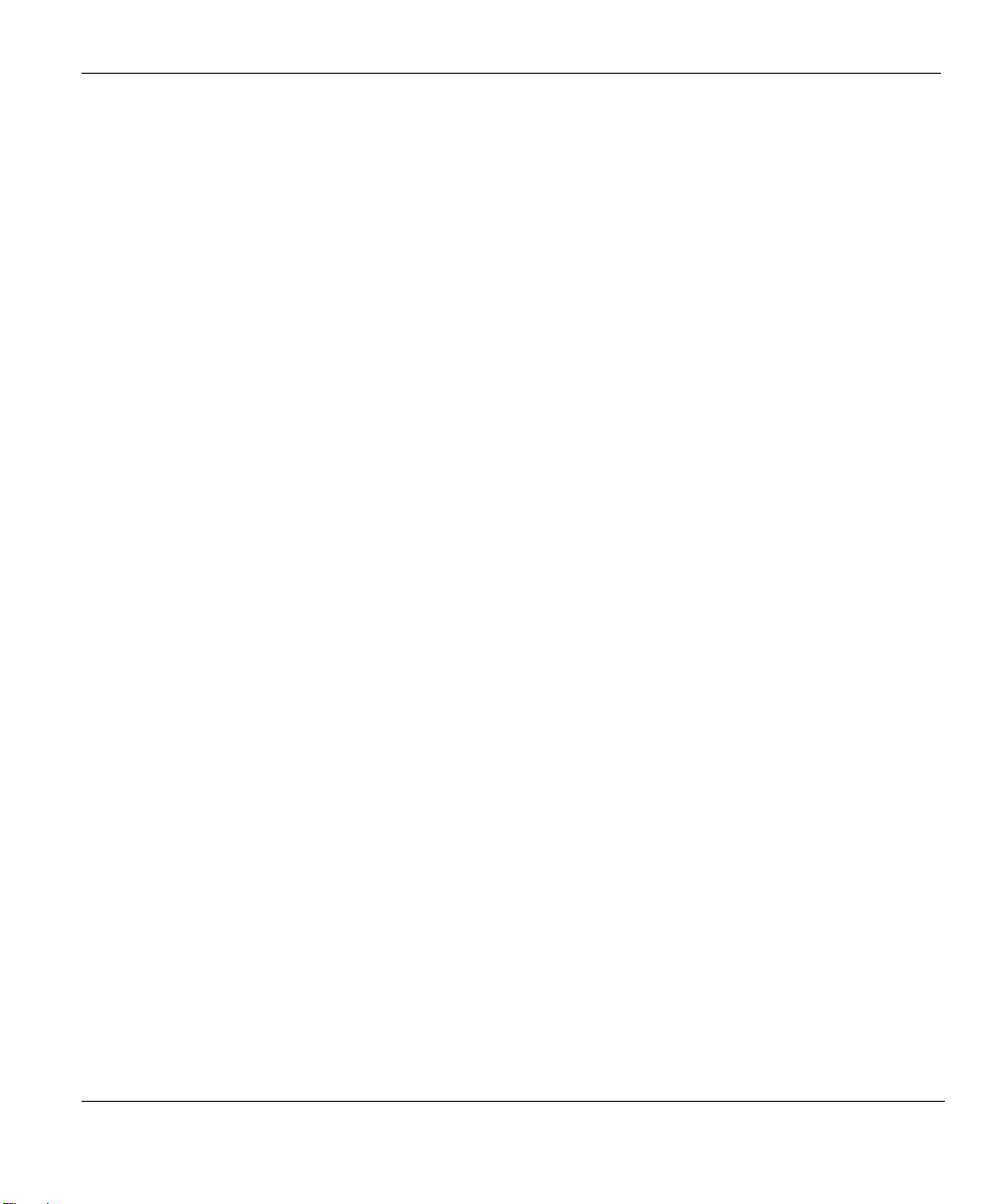
Prestige 791R G.SHDSL Router
7.2.2 PPP over Ethernet ..............................................................................................................7-1
7.2.3 PPPoA ................................................................................................................................7-2
7.2.4 RFC 1483 ...........................................................................................................................7-2
7.3 IP Address Assignment ..............................................................................................................7-2
7.3.1 Using PPPoA or PPPoE Encapsulation..............................................................................7-2
7.3.2 Using RFC 1483 Encapsulation .........................................................................................7-2
7.3.3 Using ENET ENCAP Encapsulation..................................................................................7-2
7.4 VPI and VCI...............................................................................................................................7-3
7.5 Multiplexing...............................................................................................................................7-3
7.5.1 VC-based Multiplexing......................................................................................................7-3
7.5.2 LLC-based Multiplexing ....................................................................................................7-3
7.6 Traffic Shaping...........................................................................................................................7-3
7.7 Internet Access Configuration....................................................................................................7-5
7.8 Internet Access Setup .................................................................................................................7-6
ADVANCED APPLICATIONS.....................................................................................................................II
Chapter 8 Remote Node Configuration......................................................................................................8-1
8.1 Remote Node Overview.............................................................................................................8-1
8.2 Remote Node Setup....................................................................................................................8-1
8.2.1 Encapsulation and Multiplexing Scenarios ........................................................................8-2
8.2.2 Outgoing Authentication Protocol......................................................................................8-5
8.3 Remote Node Network Layer Options.......................................................................................8-5
8.3.1 My WAN Addr Sample IP Addresses................................................................................8-8
8.4 Remote Node Filter ....................................................................................................................8-8
8.4.1 Web Configurator Internet Security Filter Rules ...............................................................8-9
8.4.2 Web Configurator Filter Sets ...........................................................................................8-10
8.5 Editing ATM Layer Options ....................................................................................................8-12
8.5.1 VC-based Multiplexing (non-PPP Encapsulation)...........................................................8-12
8.5.2 LLC-based Multiplexing or PPP Encapsulation...............................................................8-13
Chapter 9 Static Route Setup ......................................................................................................................9-1
9.1 Static Route Overview ...............................................................................................................9-1
Chapter 10 Bridging Setup........................................................................................................................10-1
10.1 Bridging Overview...................................................................................................................10-1
10.2 Bridge Ethernet Setup ..............................................................................................................10-1
10.2.1 Remote Node Bridging Setup...........................................................................................10-1
10.2.2 Bridge Static Route Setup ................................................................................................10-2
Chapter 11 Network Address Translation (NAT) ....................................................................................11-1
11.1 NAT Overview.........................................................................................................................11-1
11.1.1 NAT Definitions...............................................................................................................11-1
11.1.2 What NAT Does...............................................................................................................11-2
11.1.3 How NAT Works .............................................................................................................11-2
11.1.4 NAT Application..............................................................................................................11-3
Table of Contents ix
Page 10

Prestige 791R G.SHDSL Router
11.1.5 NAT Mapping Types ....................................................................................................... 11-4
11.1.6 SUA (Single User Account) Versus NAT .......................................................................11-6
11.2 Applying NAT .........................................................................................................................11-6
11.3 NAT Setup ............................................................................................................................... 11-7
11.3.1 Address Mapping Sets .....................................................................................................11-8
11.4 NAT Server Sets – Port Forwarding......................................................................................11-14
11.4.1 Configuring a Server behind NAT................................................................................. 11-15
11.5 General NAT Examples.........................................................................................................11-17
11.5.1 Example 1: Internet Access Only...................................................................................11-17
11.5.2 Example 2: Internet Access with an Inside Server......................................................... 11-19
11.5.3 Example 3: Multiple Public IP Addresses With Inside Servers.....................................11-20
11.5.4 Example 4: NAT Unfriendly Application Programs......................................................11-24
ADVANCED MANAGEMENT...................................................................................................................III
Chapter 12 Filter Configuration............................................................................................................... 12-1
12.1 Filtering Overview................................................................................................................... 12-1
12.2 Filter Set Configuration ...........................................................................................................12-4
12.2.1 Filter Rules Summary Menus ..........................................................................................12-8
12.3 Filter Rule Configuration.........................................................................................................12-9
12.3.1 TCP/IP Filter Rule ......................................................................................................... 12-10
12.3.2 Generic Filter Rule.........................................................................................................12-14
12.4 Filter Types and NAT ............................................................................................................12-16
12.5 Example Filter........................................................................................................................12-16
12.6 Applying Filters and Factory Defaults...................................................................................12-20
12.6.1 Ethernet Traffic.............................................................................................................. 12-20
12.6.2 Remote Node Filters ......................................................................................................12-21
Chapter 13 SNMP Configuration .............................................................................................................13-1
13.1 SNMP Overview...................................................................................................................... 13-1
13.2 Supported MIBs.......................................................................................................................13-2
13.3 SNMP Configuration ...............................................................................................................13-2
13.4 SNMP Traps ............................................................................................................................13-3
Chapter 14 System Maintenance.............................................................................................................. 14-1
14.1 System Maintenance Overview ...............................................................................................14-1
14.2 System Status...........................................................................................................................14-1
14.3 System Information..................................................................................................................14-3
14.3.1 System Information..........................................................................................................14-3
14.3.2 Console Port Speed.......................................................................................................... 14-5
14.4 Log and Trace ..........................................................................................................................14-5
14.4.1 Viewing Error Log........................................................................................................... 14-5
14.4.2 Syslog ..............................................................................................................................14-6
14.5 Diagnostic ................................................................................................................................ 14-8
Chapter 15 Firmware and Configuration File Maintenance .................................................................15-1
x Table of Contents
Page 11

Prestige 791R G.SHDSL Router
15.1 Filename Conventions..............................................................................................................15-1
15.2 Backup Configuration ..............................................................................................................15-2
15.2.1 Backup Configuration ......................................................................................................15-3
15.2.2 Using the FTP Command from the Command Line.........................................................15-3
15.2.3 Example of FTP Commands from the Command Line....................................................15-3
15.2.4 GUI-based FTP Clients....................................................................................................15-4
15.2.5 TFTP and FTP over WAN Will Not Work When............................................................15-4
15.2.6 Backup Configuration Using TFTP .................................................................................15-5
15.2.7 TFTP Command Example................................................................................................15-5
15.2.8 GUI-based TFTP Clients..................................................................................................15-5
15.2.9 Backup Via Console Port .................................................................................................15-6
15.3 Restore Configuration ..............................................................................................................15-7
15.3.1 Restore Using FTP ...........................................................................................................15-8
15.3.2 Restore Using FTP Session Example...............................................................................15-9
15.3.3 Restore Via Console Port .................................................................................................15-9
15.4 Uploading Firmware and Configuration Files........................................................................15-10
15.4.1 Firmware File Upload ....................................................................................................15-10
15.4.2 Configuration File Upload .............................................................................................15-11
15.4.3 FTP File Upload Command from the DOS Prompt Example........................................15-12
15.4.4 FTP Session Example of Firmware File Upload............................................................15-12
15.4.5 TFTP File Upload ..........................................................................................................15-12
15.4.6 TFTP Upload Command Example .................................................................................15-13
15.4.7 Uploading Via Console Port...........................................................................................15-13
15.4.8 Uploading Firmware File Via Console Port...................................................................15-14
15.4.9 Example Xmodem Firmware Upload Using HyperTerminal.........................................15-14
15.4.10 Uploading Configuration File Via Console Port............................................................15-15
15.4.11 Example Xmodem Configuration Upload Using HyperTerminal..................................15-15
Chapter 16 System Maintenance and Information .................................................................................16-1
16.1 Command Interpreter Mode .....................................................................................................16-1
16.2 Call Control Support ................................................................................................................16-2
16.2.1 Budget Management ........................................................................................................16-2
16.3 Time and Date Setting..............................................................................................................16-4
16.3.1 Resetting the Time ...........................................................................................................16-5
Chapter 17 IP Policy Routing....................................................................................................................17-1
17.1 IP Policy Routing Overview ....................................................................................................17-1
17.1.1 IP Policy Routing Benefits...............................................................................................17-1
17.1.2 Routing Policy..................................................................................................................17-1
17.2 IP Routing Policy Setup ...........................................................................................................17-2
17.3 Applying an IP Policy ..............................................................................................................17-5
17.3.1 Ethernet IP Policies..........................................................................................................17-5
17.4 IP Policy Routing Example ......................................................................................................17-7
Table of Contents xi
Page 12

Prestige 791R G.SHDSL Router
Chapter 18 Call Scheduling ......................................................................................................................18-1
18.1 Call Scheduling Overview .......................................................................................................18-1
18.2 Schedule Setup......................................................................................................................... 18-1
Chapter 19 Remote Management.............................................................................................................19-1
19.1 Remote Management Overview...............................................................................................19-1
19.1.1 Remote Management and Telnet Services....................................................................... 19-1
19.1.2 Remote Management and FTP Services .......................................................................... 19-1
19.1.3 Remote Management and Web Services..........................................................................19-2
19.1.4 Disabling Remote Management.......................................................................................19-2
19.2 Remote Management Setup .....................................................................................................19-2
19.2.1 Remote Management Limitations.................................................................................... 19-3
19.3 Remote Management and NAT ...............................................................................................19-3
19.4 System Timeout .......................................................................................................................19-3
ADDITIONAL INFORMATION ................................................................................................................IV
Chapter 20 Universal Plug-and-Play (UPnP).......................................................................................... 20-1
20.1 Universal Plug and Play Overview ..........................................................................................20-1
20.1.1 How do I know if I'm using UPnP? .................................................................................20-1
20.1.2 NAT Transversal..............................................................................................................20-1
20.1.3 Cautions with UPnP......................................................................................................... 20-1
20.1.4 UPnP and ZyXEL ............................................................................................................ 20-2
20.2 Accessing the Prestige Web Configurator to Configure UPnP................................................20-2
20.2.1 Configuring UPnP............................................................................................................20-2
20.3 Installing UPnP in Windows Example..................................................................................... 20-3
20.4 Using UPnP in Windows XP Example ....................................................................................20-6
Chapter 21 Troubleshooting......................................................................................................................21-1
21.1 Problems Starting Up the Prestige ...........................................................................................21-1
21.2 Problems with the LAN Interface ............................................................................................21-1
21.3 Problems with the WAN Interface...........................................................................................21-2
21.4 Problems with Internet Access................................................................................................. 21-2
21.5 Problems with the Password ....................................................................................................21-3
21.6 Problems with Telnet ...............................................................................................................21-3
Appendix A PPPoE ........................................................................................................................................ A
Appendix B Virtual Circuit Topology .......................................................................................................... C
Appendix C Power Adapter Specifications.................................................................................................. D
Index .............................................................................................................................................................. G
xii Table of Contents
Page 13

Prestige 791R G.SHDSL Router
List of Figures
Figure 1-1 Internet Access Application.......................................................................................................... 1-4
Figure 1-2 LAN-to-LAN Application ............................................................................................................ 1-4
Figure 2-1 Front Panel ................................................................................................................................... 2-1
Figure 2-2 Rear Panel .................................................................................................................................... 2-3
Figure 3-1 Login Screen ................................................................................................................................ 3-2
Figure 3-2 Prestige SMT Menu Overview..................................................................................................... 3-4
Figure 3-3 SMT Main Menu.......................................................................................................................... 3-6
Figure 3-4 System Password.......................................................................................................................... 3-7
Figure 3-5 General Setup ............................................................................................................................... 3-9
Figure 3-6 Configure Dynamic DNS ........................................................................................................... 3-10
Figure 4-1 LAN & WAN IPs ......................................................................................................................... 4-2
Figure 4-2 WAN Setup................................................................................................................................... 4-3
Figure 5-1 Menu 2: Dial Backup Setup ......................................................................................................... 5-1
Figure 5-2 Advanced WAN Setup.................................................................................................................. 5-3
Figure 5-3 Remote Node Profile (Backup ISP).............................................................................................. 5-5
Figure 5-4 Menu 11.2 - Remote Node PPP Options ...................................................................................... 5-7
Figure 5-5 Remote Node PPP Options Menu Fields...................................................................................... 5-7
Figure 5-6 Remote Node Network Layer Options ......................................................................................... 5-8
Figure 5-7 Remote Node Script ....................................................................................................................5-11
Figure 5-8 Menu 11.5: Remote Node Filter (Ethernet)................................................................................ 5-12
Figure 6-1 Physical Network ......................................................................................................................... 6-5
Figure 6-2 Partitioned Logical Networks....................................................................................................... 6-5
Figure 6-3 TCP/IP Ethernet Setup.................................................................................................................. 6-6
Figure 6-4 LAN Port Filter Setup .................................................................................................................. 6-6
Figure 6-5 TCP/IP and DHCP Setup.............................................................................................................. 6-7
Figure 6-6 IP Alias Setup ............................................................................................................................... 6-7
Figure 6-7 General Setup ............................................................................................................................... 6-8
Figure 6-8 TCP/IP and DHCP Ethernet Setup ............................................................................................... 6-9
Figure 7-1 Example of Traffic Shaping.......................................................................................................... 7-4
Figure 7-2 Internet Access Setup ................................................................................................................... 7-6
Figure 8-1 Remote Node Setup...................................................................................................................... 8-2
Figure 8-2 Remote Node Profile.................................................................................................................... 8-3
Figure 8-3 Remote Node Network Layer Options ......................................................................................... 8-6
Figure 8-4 Sample IP Addresses for a TCP/IP LAN-to-LAN Connection..................................................... 8-8
Figure 8-5 Remote Node Filter (PPPoA or PPPoE Encapsulation)................................................................ 8-9
Figure 8-6 Remote Node Filter (RFC1483 or ENET ENCAP Encapsulation) .............................................. 8-9
Figure 8-7 Internet Security ......................................................................................................................... 8-10
Figure 8-8 Menu 21- Filer Set Configuration ...............................................................................................8-11
Figure 8-9 Menu 21.11- WebSet 11 ..............................................................................................................8-11
List of Figures xiii
Page 14

Prestige 791R G.SHDSL Router
Figure 8-10 Menu 21.12- WebSet 12............................................................................................................8-11
Figure 8-11 Menu 11.6 for VC-based Multiplexing (non-PPP Encapsulation).............................................8-12
Figure 8-12 Menu 11.6 for LLC-based Multiplexing or PPP Encapsulation................................................8-13
Figure 9-1 Sample Static Routing Topology Configuration ...........................................................................9-1
Figure 9-2 Static Route Setup.........................................................................................................................9-2
Figure 9-3 IP Static Route Setup.....................................................................................................................9-2
Figure 9-4 Edit IP Static Route .......................................................................................................................9-3
Figure 10-1 Remote Node Bridging Options................................................................................................10-2
Figure 10-2 Bridge Static Route Setup .........................................................................................................10-3
Figure 10-3 Edit Bridge Static Route............................................................................................................10-3
Figure 11-1 How NAT Works .......................................................................................................................11-3
Figure 11-2 NAT Application With IP Alias .................................................................................................11-4
Figure 11-3 Applying NAT for Internet Access ............................................................................................11-6
Figure 11-4 Applying NAT to the Remote Node .......................................................................................... 11-7
Figure 11-5 NAT Setup.................................................................................................................................11-8
Figure 11-6 Address Mapping Sets ...............................................................................................................11-9
Figure 11-7 Address Mapping Rules - SUA .................................................................................................11-9
Figure 11-8 Address Mapping Rules ..........................................................................................................11-11
Figure 11-9 Editing/Configuring an Individual Rule in a Set.....................................................................11-13
Figure 11-10 NAT Server Sets.................................................................................................................... 11-15
Figure 11-11 NAT Server Setup.................................................................................................................. 11-16
Figure 11-12 Multiple Servers Behind NAT Example................................................................................11-17
Figure 11-13 NAT Example 1..................................................................................................................... 11-18
Figure 11-14 Internet Access & NAT Example ..........................................................................................11-18
Figure 11-15 NAT Example 2..................................................................................................................... 11-19
Figure 11-16 NAT Example 2 - Menu 15.2.1 .............................................................................................11-20
Figure 11-17 NAT Example 3..................................................................................................................... 11-21
Figure 11-18 Example 3 - Menu 11.3......................................................................................................... 11-21
Figure 11-19 Example 3 - Menu 15.1.1.1 ................................................................................................... 11-22
Figure 11-20 Example 3 - Final Menu 15.1.1.............................................................................................11-23
Figure 11-21 Example 3- Menu 15.2 .......................................................................................................... 11-24
Figure 11-22 NAT Example 4..................................................................................................................... 11-24
Figure 11-23 Example 4 - Menu 15.1.1.1 ................................................................................................... 11-25
Figure 11-24 Example 4 - Menu 15.1.1 ...................................................................................................... 11-26
Figure 12-1 Outgoing Packet Filtering Process ............................................................................................ 12-2
Figure 12-2 Filter Rule Process ....................................................................................................................12-3
Figure 12-3 Filter Set Configuration.............................................................................................................12-4
Figure 12-4 NetBios WAN Filter Rules Summary .......................................................................................12-5
Figure 12-5 NetBios LAN Filter Rules Summary ........................................................................................12-5
Figure 12-6 Telnet_WAN Filter Rules Summary..........................................................................................12-6
Figure 12-7 PPPoE Filter Rules Summary ...................................................................................................12-6
xiv List of Figures
Page 15
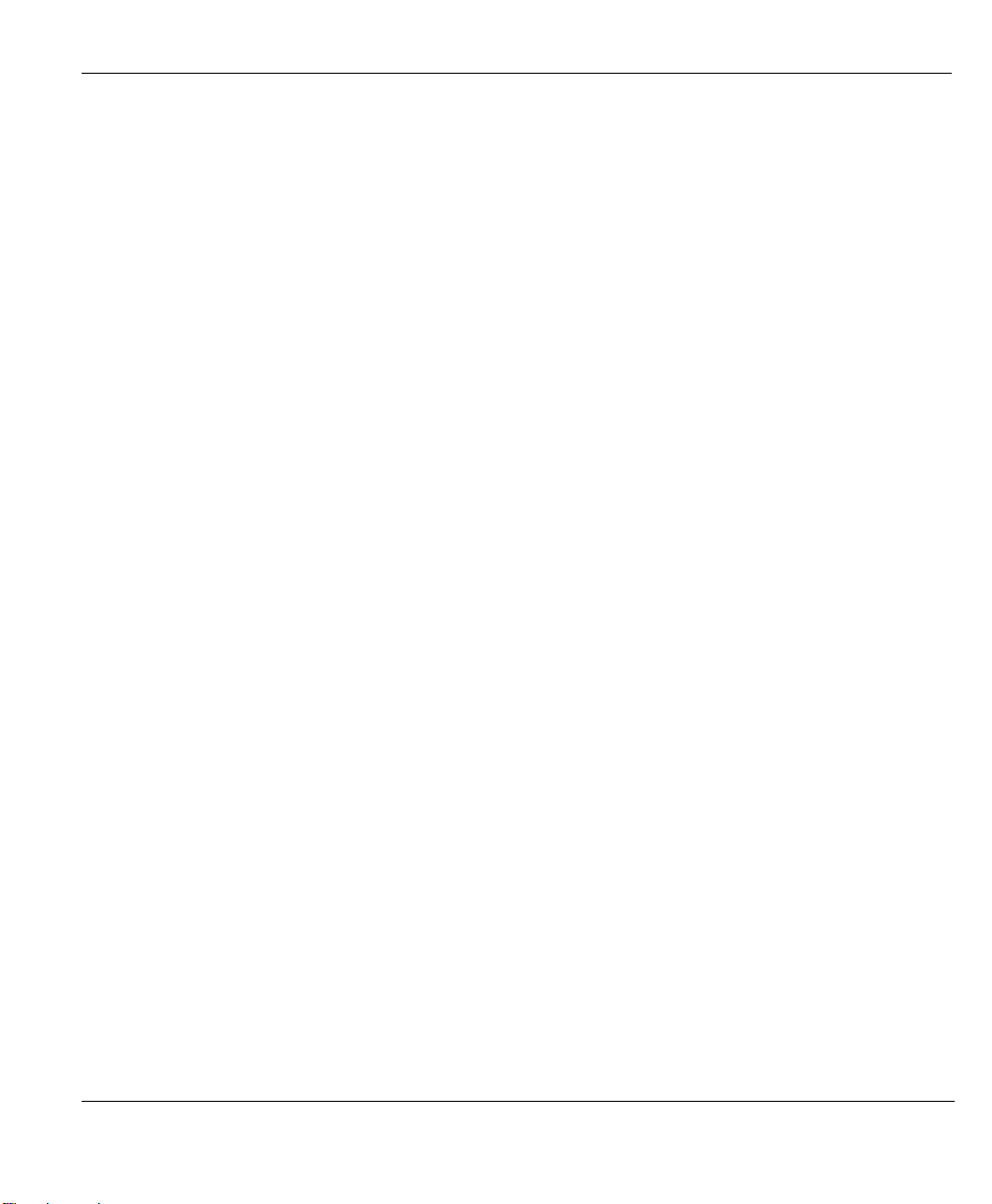
Prestige 791R G.SHDSL Router
Figure 12-8 FTP_WAN Filter Rules Summary ............................................................................................ 12-7
Figure 12-9 Web Set1 Filter Rules Summary .............................................................................................. 12-7
Figure 12-10 Web Set2 Filter Rules Summary............................................................................................. 12-8
Figure 12-11 TCP/IP Filter Rule ................................................................................................................ 12-10
Figure 12-12 Executing an IP Filter........................................................................................................... 12-13
Figure 12-13 Generic Filter Rule .............................................................................................................. 12-14
Figure 12-14 Protocol and Device Filter Sets ............................................................................................ 12-16
Figure 12-15 Sample Telnet Filter.............................................................................................................. 12-17
Figure 12-16 Sample Filter Rules Summary — Menu 21.1....................................................................... 12-18
Figure 12-17 Sample Filter Rules Summary — Menu 21.3.1.................................................................... 12-19
Figure 12-18 Sample Filter Rules Summary — Applying a Remote Node Filter Set................................ 12-20
Figure 12-19 Filtering Ethernet Traffic...................................................................................................... 12-21
Figure 12-20 Filtering Remote Node Traffic ............................................................................................. 12-21
Figure 13-1 SNMP Management Model...................................................................................................... 13-1
Figure 13-2 SNMP Configuration................................................................................................................ 13-3
Figure 14-1 System Maintenance................................................................................................................. 14-1
Figure 14-2 System Maintenance — Status................................................................................................. 14-2
Figure 14-3 System Information and Console Port Speed ...........................................................................14-3
Figure 14-4 System Maintenance — Information........................................................................................ 14-4
Figure 14-5 System Maintenance – Change Console Port Speed ................................................................ 14-5
Figure 14-6 System Maintenance — Log and Trace.................................................................................... 14-5
Figure 14-7 Sample Error and Information Messages ................................................................................. 14-6
Figure 14-8 System Maintenance — Syslog and Accounting ...................................................................... 14-6
Figure 14-9 System Maintenance — Diagnostic ......................................................................................... 14-8
Figure 15-1 System Maintenance - Backup Configuration.......................................................................... 15-3
Figure 15-2 FTP Session Example............................................................................................................... 15-4
Figure 15-3 System Maintenance – Backup Configuration ......................................................................... 15-6
Figure 15-4 System Maintenance – Starting Xmodem Download Screen................................................... 15-6
Figure 15-5 Backup Configuration Example ............................................................................................... 15-7
Figure 15-6 Successful Backup Confirmation Screen.................................................................................. 15-7
Figure 15-7 System Maintenance - Restore Configuration..........................................................................15-8
Figure 15-8 Restore Using FTP Session Example ....................................................................................... 15-9
Figure 15-9 System Maintenance – Restore Configuration ......................................................................... 15-9
Figure 15-10 System Maintenance – Starting Xmodem Download Screen................................................. 15-9
Figure 15-11 Restore Configuration Example ........................................................................................... 15-10
Figure 15-12 Successful Restoration Confirmation Screen ....................................................................... 15-10
Figure 15-13 System Maintenance - Upload System Firmware..................................................................15-11
Figure 15-14 Telnet Into Menu 24.7.2 – System Maintenance ...................................................................15-11
Figure 15-15 FTP Session Example of Firmware File Upload .................................................................. 15-12
Figure 15-16 Menu 24.7.1 as seen using the Console Port ........................................................................ 15-14
Figure 15-17 Example Xmodem Upload ................................................................................................... 15-14
List of Figures xv
Page 16

Prestige 791R G.SHDSL Router
Figure 15-18 Menu 24.7.2 as seen using the Console Port.........................................................................15-15
Figure 15-19 Example Xmodem Upload....................................................................................................15-16
Figure 16-1 Command Mode in Menu 24 ....................................................................................................16-1
Figure 16-2 Valid Commands .......................................................................................................................16-2
Figure 16-3 Call Control...............................................................................................................................16-2
Figure 16-4 Budget Management .................................................................................................................16-3
Figure 16-5 System Maintenance .................................................................................................................16-4
Figure 16-6 System Maintenance — Time and Date Setting........................................................................16-4
Figure 17-1 IP Routing Policy Setup............................................................................................................17-2
Figure 17-2 Sample IP Routing Policy Setup ...............................................................................................17-3
Figure 17-3 IP Routing Policy ......................................................................................................................17-4
Figure 17-4 TCP/IP and DHCP Ethernet Setup............................................................................................17-6
Figure 17-5 Remote Node Network Layer Options......................................................................................17-6
Figure 17-6 Example of IP Policy Routing...................................................................................................17-7
Figure 17-7 IP Routing Policy Example.......................................................................................................17-8
Figure 17-8 IP Routing Policy .....................................................................................................................17-9
Figure 17-9 Applying IP Policies..................................................................................................................17-9
Figure 18-1 Schedule Setup..........................................................................................................................18-1
Figure 18-2 Schedule Set Setup....................................................................................................................18-2
Figure 18-3 Applying Schedule Set(s) to a Remote Node (PPPoE)..............................................................18-4
Figure 19-1 Telnet Configuration on a TCP/IP Network ..............................................................................19-1
Figure 19-2 Remote Management Control ...................................................................................................19-2
Figure 20-1 Configuring UPnP.....................................................................................................................20-3
xvi List of Figures
Page 17

Prestige 791R G.SHDSL Router
List of Tables
Table 2-1 Front Panel LED Description......................................................................................................... 2-2
Table 3-1 Main Menu Commands.................................................................................................................. 3-5
Table 3-2 Main Menu Summary .................................................................................................................... 3-6
Table 3-3 General Setup................................................................................................................................. 3-9
Table 3-4 Configure Dynamic DNS..............................................................................................................3-11
Table 4-1 WAN Setup .................................................................................................................................... 4-4
Table 5-1 Menu 2: Dial Backup Setup........................................................................................................... 5-2
Table 5-2 Advanced WAN Port Setup: AT Commands Fields ....................................................................... 5-3
Table 5-3 Advanced WAN Port Setup: Call Control Parameters ................................................................... 5-4
Table 5-4 Remote Node Profile (Backup ISP)............................................................................................... 5-5
Table 5-5 Remote Node Network Layer Options........................................................................................... 5-8
Table 5-6 Remote Node Script......................................................................................................................5-11
Table 6-1 IP Alias Setup ................................................................................................................................. 6-8
Table 6-2 TCP/IP and DHCP Ethernet Setup ................................................................................................. 6-9
Table 7-1 Internet Account Information......................................................................................................... 7-5
Table 7-2 Internet Access Setup ..................................................................................................................... 7-6
Table 8-1 Remote Node Profile...................................................................................................................... 8-3
Table 8-2 Remote Node Network Layer Options........................................................................................... 8-6
Table 9-1 Edit IP Static Route........................................................................................................................ 9-3
Table 10-1 Remote Node Bridging Options................................................................................................. 10-2
Table 10-2 Edit Bridge Static Route............................................................................................................. 10-3
Table 11-1 NAT Definitions..........................................................................................................................11-1
Table 11-2 NAT Mapping Types ...................................................................................................................11-5
Table 11-3 Applying NAT to the Remote Node ............................................................................................11-7
Table 11-4 Address Mapping Rules - SUA ...................................................................................................11-9
Table 11-5 Address Mapping Rules ............................................................................................................11-11
Table 11-6 Editing/Configuring an Individual Rule in a Set.......................................................................11-13
Table 11-7 Services & Port Numbers..........................................................................................................11-14
Table 12-1 Abbreviations Used in the Filter Rules Summary Menu............................................................ 12-8
Table 12-2 Rule Abbreviations Used ........................................................................................................... 12-9
Table 12-3 TCP/IP Filter Rule.................................................................................................................... 12-10
Table 12-4 Generic Filter Rule Menu Fields.............................................................................................. 12-15
Table 12-5 Filter Sets Table ....................................................................................................................... 12-20
Table 13-1 SNMP Configuration ................................................................................................................. 13-3
Table 13-2 SNMP Traps............................................................................................................................... 13-3
Table 14-1 System Maintenance — Status................................................................................................... 14-2
Table 14-2 System Maintenance — Information ......................................................................................... 14-4
Table 14-3 System Maintenance Menu — Syslog Parameters..................................................................... 14-7
Table 14-4 System Maintenance Menu — Diagnostic.................................................................................14-9
List of Tables xvii
Page 18

Prestige 791R G.SHDSL Router
Table 15-1 Filename Conventions ................................................................................................................ 15-2
Table 15-2 General Commands for GUI-based FTP Clients ........................................................................15-4
Table 15-3 General Commands for GUI-based TFTP Clients ......................................................................15-6
Table 16-1 Budget Management...................................................................................................................16-3
Table 16-2 Time and Date Setting Fields......................................................................................................16-5
Table 17-1 IP Routing Policy Setup Abbreviations ......................................................................................17-3
Table 17-2 IP Routing Policy........................................................................................................................17-4
Table 18-1 Schedule Set Setup .....................................................................................................................18-2
Table 19-1 Remote Management Control..................................................................................................... 19-2
Table 20-1 Configuring UPnP ......................................................................................................................20-3
Table 21-1 Troubleshooting the Start-Up of Your Prestige ...........................................................................21-1
Table 21-2 Troubleshooting the LAN Interface............................................................................................21-1
Table 21-3 Troubleshooting the WAN Interface ...........................................................................................21-2
Table 21-4 Troubleshooting Internet Access.................................................................................................21-2
Table 21-5 Troubleshooting the Password....................................................................................................21-3
Table 21-6 Troubleshooting Telnet ...............................................................................................................21-3
xviii List of Tables
Page 19

Prestige 791R G.SHDSL Router
Preface
Congratulations on your purchase of the Prestige 791R G.SHDSL Router.
The Prestige is a high-performance router for Internet/LAN access via a telephone line. Your Prestige
supports multi-protocol routing for TCP/IP, as well as transparent bridging for other protocols.
The Prestige supports symmetrical multi-rate data transmission speeds 72 Kbps up to 2312 Kbps. The
actual rate depends on the copper category of your telephone wires, distance from the central office and the
type of DSL service you subscribe to. Its 10/100M auto-negotiating LAN interface enables fast data transfer
of either 10Mbps or 100Mbps in either half-duplex or full-duplex mode depending on your Ethernet
network. See the following section for more background information on DSL.
The Prestige uses TC-PAM line code with echo cancellation for high data rate transmissions over a singletwisted telephone wire pair without being affected by bridge taps or mixed cable links. It also provides high
immunity from background noise.
Your Prestige is easy to install and configure. All functions are configurable via the SMT (System
Management Terminal) and web configurator. Advanced users may configure the Prestige using CLI
(Command Line Interface) commands.
Please visit our web site at www.zyxel.com
Don’t forget to register your Prestige (fast, easy online registration at
www.zyxel.com) for free future product updates and information.
About This User's Guide
This manual is designed to guide you through the configuration of your Prestige for its various applications.
Primarily SMT menus are shown, but web configurator screens are shown for features that do not have
SMT menus or the recommendation is to configure via web configurator.
Related Documentation
Supporting Disk
Refer to the included CD for support documents.
Quick Start Guide
The Quick Start Guide is designed to help you get up and running right away. It contains a detailed
easy-to-follow connection diagram, default settings, handy checklists and information on setting
up your network and configuring for Internet access.
ZyXEL Web Site
The ZyXEL download library at www.zyxel.com
Please also refer to www.zyxel.com
Preface xix
for the latest release notes and product information.
contains additional support documentation.
for an online glossary of networking terms.
Page 20

Prestige 791R G.SHDSL Router
Syntax Conventions
• “Type” means for you to type one or more characters and press the carriage return. “Select” or
“Choose” means for you to use one predefined choices.
• The SMT menu titles and labels are in Bold Times New Roman font. Predefined field choices are in
Bold Arial font. Command and arrow keys are enclosed in square brackets. [ENTER] means the
Enter, or carriage return key; [ESC] means the Escape key and [SPACE BAR] means the Space Bar.
• For brevity’s sake, we will use “e.g.,” as a shorthand for “for instance”, and “i.e.,” for “that is” or “in
other words” throughout this manual.
• The Prestige 791R may be referred to as the Prestige in this user’s guide.
• Images of Prestige 791R are used throughout this document unless otherwise specified.
The following section offers some background information on DSL. Skip to
Chapter 1 if you wish to begin working with your router right away.
xx Preface
Page 21

Prestige 791R G.SHDSL Router
What is DSL?
DSL (Digital Subscriber Line) technology enhances the data capacity of the existing twisted-pair wire that
runs between the local telephone company switching offices and most homes and offices. While the wire
itself can handle higher frequencies, the telephone switching equipment is designed to cut off signals above
4,000 Hz to filter noise off the voice line, but now everybody is searching for ways to get more bandwidth to
improve access to the Web - hence DSL technologies.
There are actually seven types of DSL service, ranging in speeds from 16 Kbits/sec to 52 Mbits/sec. The
services are either symmetrical (traffic flows at the same speed in both directions), or asymmetrical (the
downstream capacity is higher than the upstream capacity). Asymmetrical services (ADSL) are suitable for
Internet users because more information is usually downloaded than uploaded. For example, a simple button
click in a web browser can start an extended download that includes graphics and text.
As data rates increase, the carrying distance decreases. That means that users who are beyond a certain
distance from the telephone company’s central office may not be able to obtain the higher speeds.
A DSL connection is a point-to-point dedicated circuit, meaning that the link is always up and there is no
dialing required.
What is G.SHDSL?
G.SHDSL (Single-pair High-speed Digital Subscriber Line) is a symmetrical, bi-directional DSL service that
operates on one twisted-pair wire and provides data rates up to 2.3 Mbits/sec. (The “G.” in “G.SHDSL” is
defined by the G.991.2 ITU (International Telecommunication Union) state-of-the-art industry standard).
What is DSL? xxi
Page 22

Page 23

Getting Started
PPaarrtt II::
GETTING STARTED
This part covers Getting to Know Your Prestige, Hardware Installation, Initial Setup, WAN, Dial
Backup, LAN and Internet Access.
I
Page 24

Page 25

Prestige 791R G.SHDSL Router
Chapter 1
Getting to Know Your G.SHDSL Router
This chapter covers the key features and main applications of your Prestige.
The Prestige 791R Router can be used for high-speed LAN-to-LAN connections or Internet access through
a G.SHDSL connection over the telephone line. You can use your Prestige for either IP routing or bridging
depending on your ISP (Internet Service Provider) configuration.
1.1 Features of the Prestige
The following features make the Prestige a complete and the flexible networking solution for most users.
Scalability
One of the best features of G.SHDSL service is its scalability. You can increase the capacity of the Internet
connection (within certain distance limitations) without changing your ISP or purchasing new equipment.
G.SHDSL’s high symmetrical speeds are ideal for applications like web hosting and videoconferencing as
well as the two-way data traffic needs of businesses.
Symmetrical High Speed Internet Access
The Prestige 792H can support symmetrical transmission speeds of up to 2.3 Mbps. For NSP’s (Network
Service Provider) convenience, the Prestige also supports rate management depending on distance and
service charges.
The table below lists the transmission speeds available on the Prestige.
SUPPORTED TRANSMISSION SPEEDS
Min (Kbps) Max (Kbps)
SDSL
G.HDSL (G.991.2)
SNMP (Simple Network Management Protocol – versions 1 and 2)
SNMP, a member of the TCP/IP protocol suite, allows you to exchange management information between
network devices. Your Prestige supports SNMP agent functionality that allows a manager station to manage
and monitor the Prestige through the network.
Getting to Know Your G.SHDSL Router 1-1
72 136
200 2312
Page 26

Prestige 791R G.SHDSL Router
SNMP is only available if TCP/IP is configured on your Prestige.
IP Multicast
Deliver IP packets to a specific group of hosts using IP multicast. IGMP (Internet Group Management
Protocol) is the protocol used to support multicast groups. The latest version is version 2 (see RFC 2236);
the Prestige supports both versions 1 and 2.
IP Alias
IP Alias allows you to partition a physical network into logical networks over the same Ethernet interface.
The Prestige supports three logical LAN interfaces via its single physical Ethernet interface with the
Prestige itself as the gateway for each LAN network.
IP Policy Routing
IP Policy Routing provides a mechanism to override the default routing behavior and alter packet
forwarding based on the policies defined by the network administrator.
10/100MB Auto-negotiation Ethernet/Fast Ethernet Interface
This auto-negotiation feature allows the Prestige to detect the speed of incoming transmissions and adjust
appropriately, providing a faster data transfer on the Ethernet network as required. It enables fast data
transfer of either 10 Mbps or 100 Mbps in either half-duplex or full-duplex mode depending on your
Ethernet network.
Protocols Supported
• TCP/IP (Transmission Control Protocol/Internet Protocol) network layer protocol.
• PPP (Point-to-Point Protocol) link layer protocol.
• SUA™ (Single User Account) and NAT (Network Address Translation).
PAP and CHAP Security
The Prestige supports PAP (Password Authentication Protocol) and CHAP (Challenge Handshake
Authentication Protocol). CHAP is more secure than PAP; however, PAP is available on more platforms.
DHCP Support
DHCP (Dynamic Host Configuration Protocol) allows the individual clients (computers) to obtain the
TCP/IP configuration at start-up from a centralized DHCP server. The Prestige has built-in DHCP server
capability, enabled by default, which means it can assign IP addresses, an IP default gateway and DNS
servers to other systems that support the DHCP client. The Prestige can now also act as a surrogate DHCP
server (DHCP Relay) where it relays IP address assignment from the actual real DHCP server to the clients.
1-2 Getting to Know Your G.SHDSL Router
Page 27

Prestige 791R G.SHDSL Router
Encapsulation
The Prestige supports PPPoE, PPP over ATM (RFC-2364), Multiple Protocol over ATM (RFC-1483) and
ENET ENCAP.
SUA for Single-IP Address Internet Access
The Prestige’s SUA (Single User Account, equivalent to NAT) feature allows multiple user Internet access
for the cost of a single ISP account and allows multiple users on the LAN (Local Area Network) to access
the Internet concurrently. SUA supports popular Internet applications such as MS traceroute, CuSeeMe,
IRC, ICQ, RealAudio, VDOLive, Quake and PPTP. No extra configuration is needed to support these
applications. SUA address mapping can also be used for other LAN-to-LAN connections.
Universal Plug and Play (UPnP)
Using the standard TCP/IP protocol, the Prestige and other UPnP enabled devices can dynamically join a
network, obtain an IP address and convey its capabilities to other devices on the network.
Full Network Management
• Menu driven SMT (System Management Terminal) management
• SNMP manageable
• Web Configurator
Upgrade Firmware via LAN
In addition to the direct console port connection, the Prestige supports the up/downloading of firmware and
configuration file over the LAN.
Packet Filtering
Packet filtering blocks unwanted traffic from entering/leaving your network.
Ease of Installation
Your Prestige is designed for quick, easy and intuitive installation. Its compact size and light weight make it
easy to position anywhere in your busy office.
Multiple PVC (Permanent Virtual Circuits) Support
Your Prestige supports up to 12 PVC’s.
All-in-one Console and Auxiliary Port
Set the CON/AUX switch to the “CON” side when using the CON/AUX port as a regular console port for
local device configuration and management. Set this switch to the “AUX” side when using the CON/AUX
port as an auxiliary dial-up WAN connection.
Getting to Know Your G.SHDSL Router 1-3
Page 28

Prestige 791R G.SHDSL Router
1.2 Application Scenarios for the Prestige
This section provides examples on how your Prestige can be used.
1.2.1 Internet Access
Figure 1-1 Internet Access Application
Your Prestige can act as either of the following:
• A bridge for multi-computer/MAC bridging (RFC-1483, bridged Ethernet/802.3).
1.2.2 LAN-to-LAN Application
You can use the Prestige to connect two geographically dispersed networks over the DSL line. A typical
LAN-to-LAN application is shown next.
1-4 Getting to Know Your G.SHDSL Router
Page 29

Prestige 791R G.SHDSL Router
Figure 1-2 LAN-to-LAN Application
Getting to Know Your G.SHDSL Router 1-5
Page 30

Prestige 791R G.SHDSL Router
Chapter 2
Hardware Installation
This chapter introduces the Prestige hardware and shows you how to make cable connections.
2.1 Installation Requirements
In addition to your Prestige package, your computer should include the following hardware and software:
• An Ethernet 10/100Base-T NIC (Network Interface Card).
• Communications software configured as follows: VT100 terminal emulation; 9600 Baud; No
parity, 8 Data bits, 1 Stop bit, no Flow Control.
2.2 Front Panel
The LED indicators on the front panel show the operational status of the Prestige.
Figure 2-1 Front Panel
Hardware Installation 2-1
Page 31

Prestige 791R G.SHDSL Router
Table 2-1 Front Panel LED Description
LED COLOR STATUS DESCRIPTION
On The Prestige is receiving power. PWR Green
Off The Prestige is not receiving power.
SYS
10/100M
LAN
CON/AUX
Green
Red On Power to the Prestige is too low.
Green
Orange
Green
Orange
DSL Green
On The Prestige is functioning properly.
Flashing The Prestige is rebooting.
Off The system is not ready or has malfunctioned.
On The Prestige has a successful 10Mb Ethernet connection.
Flashing The Prestige is sending/receiving data.
Off The Prestige does not have 10Mb Ethernet connection.
On The Prestige has a successful 100Mb Ethernet connection.
Flashing The Prestige is sending/receiving data.
Off The Prestige does not have 100Mb Ethernet connection.
On The CON/AUX switch is set to CON and the CON/AUX port is
connected to a management computer.
Off The CON/AUX link is not ready, or has failed.
On The CON/AUX switch is set to AUX and the CON/AUX port has an
Internet connection through a dial-up modem.
Flashing The CON/AUX switch is set to AUX and the CON/AUX port is
sending or receiving data through a dial-up modem.
Off The CON/AUX link is not ready, or has failed.
On
The Prestige is linked successfully to a DSLAM.
The Prestige is initializing the DSL line.
PPP/ACT
Flashing
Off The DSL link is down.
Flashing The Prestige is sending/receiving data. Green
Off The system is ready, but is not sending/receiving data.
Orange On The Prestige is initiating a PPPoE connection.
2-2 Hardware Installation
Page 32

Prestige 791R G.SHDSL Router
2.3 Rear Panel
Figure 2-2 Rear Panel
2.3.1 DSL Port
Connect the Prestige directly to the wall jack using a telephone wire (RJ-11 connector).
2.3.2 LAN 10/100M
Ethernet 10Base-T/100Base-T networks use Shielded Twisted Pair (STP) cable with RJ-11 (POTS)
connectors or RJ-45 (ISDN) connectors that look like a bigger telephone plug with 8 pins. The LAN port is
auto-sensing, so you may use the crossover cable provided or a straight-through Ethernet cable to connect
your Prestige to a computer/external hub.
2.3.3 CON/AUX Port
Set this switch to the “CON” side to use the CON/AUX port as a regular console port for local device
configuration and management. Connect the 9-pin male end of the console cable to the console port of the
Prestige and the other end (choice of 9-pin or 25-pin, depending on your computer) end to a serial port
(COM1, COM2 or other COM port) of your computer. Your computer should have a terminal emulation
communications program (such as HyperTerminal) set to VT100 terminal emulation, no parity, 8 data bits,
1 stop bit, no data flow and 9600 bps port speed.
Set this switch to the “AUX” side to use the CON/AUX port as an auxiliary dial-up WAN connection.
Connect the 9-pin male end of the cable to the CON/AUX port and use the included CON/AUX converter
on the other 9-pin end of the cable to connect to a modem or TA.
Hardware Installation 2-3
Page 33

Prestige 791R G.SHDSL Router
2.3.4 Reset Button
The Prestige comes with a reset button built into the rear panel. Use this button to restore the factory default
password to 1234, IP address to 192.168.1.1, subnet mask to 255.255.255.0 and DHCP server enabled with
a pool of 32 IP addressed starting at 192.168.1.33.
Hold this button in for between 1 and 3 seconds to restart the Prestige. Upload the default configuration file
by holding this button in for more than 3 seconds. Refer to section 3.2 for information on the resetting your
Prestige.
2.3.5 Power Port
Connect the power adapter to the port labeled POWER on the rear panel of your Prestige. Push in the
power button when you want to turn on the Prestige.
To avoid damage to the Prestige, make sure you use the supplied power adapter.
Refer to the Power Adapter Specification Appendix for this information.
2.4 Turning On Your Prestige
You can now turn on your Prestige by pushing in the power button (located on the back panel) to turn on
your Prestige.
2-4 Hardware Installation
Page 34

Prestige 791R G.SHDSL Router
Chapter 3
Initial Setup
This chapter shows you how to set up your G.SHDSL connection using the SMT.
3.1 Configuring Your Prestige For Internet Access
Configure your Prestige for Internet access using:
SMT (System Management Terminal).
Web configurator (refer to the Quick Start Guide).
3.1.1 Procedure For SMT Configuration via Console Port
Follow the steps below to access your Prestige via the console port.
Configure a terminal emulation communications program as follows: VT100 terminal emulation, no parity,
8 data bits, 1 stop bit, data flow set to none, 9600 bps port speed.
Press [ENTER] to display the SMT password screen. The default password is “1234”.
3.1.2 Procedure For SMT Configuration via Telnet
The following procedure details how to telnet into your Prestige.
Step 1. In Windows, click Start (usually in the bottom left corner), Run and then type “telnet
192.168.1.1” (the default IP address) and click OK.
Step 2. Enter “1234” in the Password field.
Step 3. After entering the password you will see the main menu.
Please note that if there is no activity for longer than five minutes (default timeout period) after you log in,
your Prestige will automatically log you out. You will then have to telnet into the Prestige again.
Initial Setup 3-1
Page 35

Prestige 791R G.SHDSL Router
3.1.3 Connect to your Prestige Using the Web Configurator
Step 1. Launch your web browser.
Step 2. Enter “192.168.1.1” as the URL.
Step 3. In the User Name field, type "admin". In the Password field, type “1234”. Click OK.
Click the Help button for online web configurator HTML help.
The remainder of this user’s guide shows you how to configure the Prestige for Internet access using SMT
screens. There are also some sections in this guide that also focus on using Telnet to configure the Prestige.
3.1.4 Entering Password
The login screen appears after you press [ENTER], prompting you to enter the password, as shown next.
For your first login, enter the default password “1234”. As you type the password, the screen displays an
asterisk “*” for each character you type.
Please note that if there is no activity for longer than five minutes after you log in, your Prestige will
automatically log you out.
Enter Password : ****
Figure 3-1 Login Screen
3.2 Resetting the Prestige
If you forget your password or cannot access the Prestige, you will need to reload the factory-default
configuration file. This means that you will lose all configurations that you had previously; the password
will be reset to “1234” and the LAN IP address to 192.168.1.1.
To obtain the default configuration file, download it from the ZyXEL FTP site, unzip it and save it in a
folder.
3-2 Initial Setup
Page 36

Prestige 791R G.SHDSL Router
3.2.1 Methods of Restoring Factory-Defaults
You can erase the current configuration and restore factory defaults in three ways:
1. Transfer the configuration file to your Prestige using:
the SMT menus. See later in this User’s Guide for more information on this.
the web configurator to restore defaults (see the web configurator HTML help)
2. Use the Reset button on the rear panel of the Prestige to upload the default configuration file (hold
this button in for more than 3 seconds). Use this method for cases when the password or IP address of
the Prestige is not known.
3.2.2 Prestige SMT Menu Overview
The following figure gives you an overview of the various SMT menu screens of your Prestige.
Initial Setup 3-3
Page 37

Prestige 791R G.SHDSL Router
A
A
Prestige Main Menu
Menu 1
General Setup
Menu 1.1
Configure Dynamic DNS
Menu 2
WAN Se tup
Menu 3.2.1
IP Alias Setup
Menu 24.11
Remote Management
Menu 24.10
Time and Date
Setting
Menu 24.7.2
System Maintenance --
Upload System
Configuration File
Menu 3
LAN Setup
Menu 3.1
LAN Port Filter Setup
Menu 3.2
TCP/IP and DHCP
Setup
Menu 26
Schedule Setup
Menu 26.x
Schedule Set Setup
Menu 24.9.1
Budget Management
Menu 24.9
Call Control
Menu 24.7.1
System Maintenance --
Upload System Firmware
Menu 4
Internet Access Setup
Menu 11.6
Remote Node ATM
Layer Options
Menu 11.5
Remote Node Filter
Menu 25
IP Routing Policy Setup
Menu 25.1
IP Routing Policy Setup
Menu 25.1.1
IP Routing Policy
Menu 24.8
Command Interpreter
Mode
Menu 24.7
System Maintenance --
Upload Firmware
Menu 11
Remote Node Setup
Menu 11.1
Remote Node Profile
Menu 11.3
Remote Node Network
Layer Options
Menu 24
System Maintenance
Menu 24.1
System Maintenance --
Status
Menu 24.2
System Information and
Console Port Speed
Menu 24.3
System Maintenance --
Log and Trace
Menu 24.4
System Maintenance --
Diagnostic
Menu 12
Static Routing Setup
Menu 12.1
IP Static Route Setup
Menu 12.3
Bridge Static
Route Setup
Menu 23
System Password
Menu 24..2.1
System Maintenance --
Information
Menu 24.3.1
System Maintenance --
View Error Log
Menu 12.1.1
Edit IP Static Route
Menu 12.3.1
Edit Bridge
Static Route
Menu 22
SNMP Configuration
Menu 24.2.2
System Maintenance --
Change Console Port
Speed
Menu 24.3.2
System Maintenance --
UNIX Syslog
Menu 15
Menu 15
NAT Setup
NAT Setup
Menu 15.1
ddress Mapping Sets
Menu 15.2
NAT Server Sets
Menu 21.x.1
TCP/IP Filter Rule
Menu 15.1.x.x
Address Mapping Rule
Menu 15.1.x
ddress Mapping Rules
Menu 15.2.x
NAT Server Setup
Menu 21.x
Filter Rules Summary
Menu 21.x.1
Generic Filter Rule
Menu 24.6
System Maintenance --
Restore Configuration
Menu 24.5
System Maintenance --
Backup Configuration
Figure 3-2 Prestige SMT Menu Overview
3.3 Navigating the SMT Interface
The SMT (System Management Terminal) is the interface that you use to configure your Prestige.
Several operations that you should be familiar with before you attempt to modify the configuration are
listed in the table below.
3-4 Initial Setup
Page 38

Prestige 791R G.SHDSL Router
Table 3-1 Main Menu Commands
OPERATION KEYSTROKE DESCRIPTION
Move down to
another menu
Move up to a
previous menu
Move to a “hidden”
menu
Move the cursor [ENTER] or
Entering
information
Required fields
N/A fields <N/A> Some of the fields in the SMT will show a <N/A>. This symbol
Save your
configuration
Exit the SMT Type 99, then
[ENTER] To move forward to a submenu, type in the number of the
desired submenu and press [ENTER].
[ESC] Press [ESC] to move back to the previous menu.
Press [SPACE
BAR] to change No
to Yes then press
[ENTER].
[UP]/[DOWN] arrow
keys.
Type in or press
[SPACE BAR], then
press [ENTER].
? > or ChangeMe
<
[ENTER] Save your configuration by pressing [ENTER] at the message
press [ENTER].
Fields beginning with “Edit” lead to hidden menus and have a
default setting of No. Press [SPACE BAR] once to change No to
Yes, then press [ENTER] to go to the “hidden” menu.
Within a menu, press [ENTER] to move to the next field. You
can also use the [UP]/[DOWN] arrow keys to move to the
previous and the next field, respectively.
You need to fill in two types of fields. The first requires you to
type in the appropriate information. The second allows you to
cycle through the available choices by pressing [SPACE BAR].
All fields with the symbol <?> must be filled in order to be able to
save the new configuration.
All fields with ChangeMe must not be left blank in order to be
able to save the new configuration.
refers to an option that is Not Applicable.
“Press ENTER to confirm or ESC to cancel”. Saving the data on
the screen will take you, in most cases to the previous menu.
Type 99 at the main menu prompt and press [ENTER] to exit the
SMT interface.
After you enter the password, the SMT displays the main menu, as shown next.
Initial Setup 3-5
Page 39

Prestige 791R G.SHDSL Router
Prestige 791R Main Menu
Getting Started
1. General Setup
2. WAN Setup
3. LAN Setup
4. Internet Access Setup
Advanced Applications
11. Remote Node Setup
12. Static Routing Setup
15. NAT Setup
Enter Menu Selection Number:_
Copyright (c) 1994 - 2003 ZyXEL Communications Corp.
Advanced Management
21. Filter Set Configuration
22. SNMP Configuration
23. System Password
24. System Maintenance
25. IP Routing Policy Setup
26. Schedule Setup
99. Exit
Figure 3-3 SMT Main Menu
The SMT menu continually improves and changes with new firmware upgrades. Check the release notes at
www.zyxel.com
to find the most recent upgrades and information.
3.3.1 System Management Terminal Interface Summary
Table 3-2 Main Menu Summary
# MENU TITLE DESCRIPTION
1 General Setup Use this menu to set up your general information.
2 WAN Setup Use this menu to set up your WAN connection.
3 LAN Setup Use this menu to set up your LAN connection.
4 Internet Access Setup A quick and easy way to set up an Internet connection.
11 Remote Node Setup Use this menu to set up the Remote Node for LAN-to-LAN connection,
including Internet connection.
12 Static Routing Setup Use this menu to set up static routes.
15 NAT Setup Use this menu to specify inside servers when NAT is enabled.
21 Filter Set Configuration Use this menu to set up filters to provide security, etc.
22 SNMP Configuration Use this menu to set up SNMP related parameters.
23 System Password Use this menu to change your password.
3-6 Initial Setup
Page 40

Prestige 791R G.SHDSL Router
# MENU TITLE DESCRIPTION
24 System Maintenance This menu provides system status, diagnostics, software upload, etc.
25 IP Routing Policy Setup Use this menu to configure your IP routing policy.
26 Schedule Setup Use this menu to schedule outgoing calls.
99 Exit Use this to exit from SMT and return to a blank screen.
3.4 Changing the System Password
Change the Prestige default password by following the steps shown next.
Step 1. Enter 23 in the main menu to open Menu 23 - System Password as shown next.
Step 2. Type your existing system password (1234 is the default) in the Old Passoword field and press
[ENTER].
Retype to confirm= ?
Old Password= ?
New Password= ?
Menu 23 – System Password
Enter here to CONFIRM or ESC to CANCEL:
Figure 3-4 System Password
Step 3. Type your new system password in the New Password field (up to 30 alphanumeric characters.
Do not use spaces, but dashes “-“ and underscores “_“ are accepted). Then press [ENTER].
Step 4. Re-type your new system password in the Retype to Confirm field for confirmation and press
[ENTER].
Note that as you type a password, the screen displays an asterisk “*” for each character you type.
Initial Setup 3-7
Page 41

Prestige 791R G.SHDSL Router
If you forget your password, use the reset button to restore the default password
of 1234. This will allow you to enter the SMT. Then use the above instructions to
set a new password.
3.5 General Setup
Menu 1 — General Setup contains administrative and system-related information (shown next). The
System Name field is for identification purposes. However, because some ISPs check this name you should
enter your computer's "Computer Name".
• In Windows 95/98 click Start, Settings, Control Panel, Network. Click the Identification tab,
note the entry for the Computer name field and enter it as the Prestige System Name.
• In Windows 2000 click Start, Settings, Control Panel and then double-click System. Click the
Network Identification tab and then the Properties button. Note the entry for the Computer
name field and enter it as the Prestige System Name.
• In Windows XP, click start, My Computer, View system information and then click the
Computer Name tab. Note the entry in the Full computer name field and enter it as the Prestige
System Name.
The Domain Name entry is what is propagated to the DHCP clients on the LAN. If you leave this blank,
the domain name obtained by DHCP from the ISP is used. While you must enter the host name (System
Name) on each individual computer, the domain name can be assigned from the Prestige via DHCP.
3.5.1 Dynamic DNS
Dynamic DNS (Domain Name System) allows you to update your current dynamic IP address with one or
many dynamic DNS services so that anyone can contact you (in NetMeeting, CU-SeeMe or other services).
You can also access your FTP server or Web site on your own computer using a DNS-like address (for
example, myhost.dhs.org, where myhost is a name of your choice) which will never change instead of using
an IP address that changes each time you reconnect. Your friends or relatives will always be able to call you
even if they don't know your IP address.
3-8 Initial Setup
Page 42

Prestige 791R G.SHDSL Router
First of all, you need to have registered a dynamic DNS account with www.dyndns.org. This is for people
with a dynamic IP from their ISP or DHCP server that would still like to have a DNS name.
To use this service, you must register with the Dynamic DNS service provider. The Dynamic DNS service
provider will give you a password or key. The Prestige supports www.dyndns.org. You can apply to this
service provider for Dynamic DNS service.
DYNDNS Wildcard
Enabling the wildcard feature for your host causes *.yourhost.dyndns.org to be aliased to the same IP
address as yourhost.dyndns.org. This feature is useful if you want to be able to use, for example,
www.yourhost.dyndns.org and still reach your hostname.
3.5.2 Procedure To Configure Menu 1
Step 1. Enter 1 in the Main Menu to open Menu 1 — General Setup (shown next).
Menu 1 - General Setup
System Name= ?
Location=
Contact Person's Name=
Domain Name=
Edit Dynamic DNS= No
Route IP= Yes
Bridge= No
Figure 3-5 General Setup
Step 2. Fill in the required fields. Refer to the table shown next for more information about these fields.
Table 3-3 General Setup
FIELD DESCRIPTION EXAMPLE
System Name Choose a descriptive name for identification purposes. This name can
P650HW
be up to 30 alphanumeric characters long. Spaces are not allowed, but
dashes “-” and underscores "_" are accepted.
Location (optional) Enter the geographic location (up to 31 characters) of your Prestige. MyHouse
Contact Person's
Name (optional)
Enter the name (up to 30 characters) of the person in charge of this
Prestige.
JohnDoe
Initial Setup 3-9
Page 43

Prestige 791R G.SHDSL Router
FIELD DESCRIPTION EXAMPLE
Domain Name Enter the domain name (if you know it) here. If you leave this field
zyxel.com.tw
blank, the ISP may assign a domain name via DHCP. You can go to
menu 24.8 and type "sys domainname" to see the current domain
name used by your gateway.
If you want to clear this field just press the [SPACE BAR]. The domain
name entered by you is given priority over the ISP assigned domain
name.
Edit Dynamic DNS
Press the [SPACE BAR] to select Yes or No (default). Select Yes to
No
configure Menu 1.1 — Configure Dynamic DNS (discussed next).
Route IP
Set this field to Yes to enable or No to disable IP routing. You must
Yes
enable IP routing for Internet access.
Bridge Turn on/off bridging for protocols not supported (for example, SNA) or
No
not turned on in the previous Route IP field. Select Yes to turn
bridging on; select No to turn bridging off.
3.5.3 Procedure to Configure Dynamic DNS
If you have a private WAN IP address, then you cannot use Dynamic DNS.
Step 1. To configure Dynamic DNS, go to Menu 1 — General Setup and select Yes in the Edit
Dynamic DNS field. Press [ENTER] to display Menu 1.1— Configure Dynamic DNS as
shown next.
Menu 1.1 - Configure Dynamic DNS
Service Provider = WWW.DynDNS.ORG
Active= Yes
Host= me.ddns.org
EMAIL= mail@mailserver
USER= username
Password= *********
Enable Wildcard= No
Press ENTER to confirm or ESC to cancel:
Figure 3-6 Configure Dynamic DNS
Follow the instructions in the next table to configure Dynamic DNS parameters.
3-10 Initial Setup
Page 44

Prestige 791R G.SHDSL Router
Table 3-4 Configure Dynamic DNS
FIELD DESCRIPTION EXAMPLE
Service Provider This is the name of your Dynamic DNS service provider. WWW.DynDNS.ORG
(default)
Active
Host Enter the domain name assigned to your Prestige by your
EMAIL Enter your e-mail address. mail@mailserver
USER Enter your user name.
Password Enter the password assigned to you.
Enable Wildcard Your Prestige supports DYNDNS Wildcard. Press [SPACE
When you have completed this menu, press [ENTER] at the prompt “Press ENTER to Confirm…” to save
your configuration, or press [ESC] at any time to cancel.
Press [SPACE BAR] to select Yes and then press [ENTER] to
make dynamic DNS active.
Dynamic DNS provider.
BAR] and then [ENTER] to select Yes or No This field is N/A
when you choose DDNS client as your service provider.
Yes
me.dyndns.org
No
Initial Setup 3-11
Page 45

Page 46

Prestige 791R G.SHDSL Router
Chapter 4
WAN
This chapter shows you how to configure the WAN settings of your Prestige.
4.1 LAN and WAN Overview
This section provides information on LANs, WANs, TCP/IP parameters and configuring your prestige for
Internet access.
4.1.1 LANs and WANs
A LAN (Local Area Network) is a computer network limited to the immediate area, usually the same
building or floor of a building. A WAN (Wide Area Network), on the other hand, is an outside connection
to another network or the Internet.
4.1.2 LANs, WANs and the Prestige
The actual physical connection determines whether the Prestige ports are LAN or WAN ports. There are
two separate IP networks: one inside the LAN network, the other outside. The WAN network is shown
next.
WAN 4-1
Page 47

Prestige 791R G.SHDSL Router
Figure 4-1 LAN & WAN IPs
4.2 WAN Setup
Use Menu 2 – WAN Setup to configure G.SHDSL settings for your WAN line. Different telephone
companies deploy different types of G.SHDSL service. If you are unsure of any of this information, please
check with your telephone company.
4.2.1 Service Type
Is your Prestige acting as a Server or Client?
1. The Prestige is a server if it is acting as a COE (Central Office Equipment). It will determine transfer
rate and mode.
2. The Prestige is a client if it is acting as a CPE (Customer Premise Equipment).
4.2.2 Rate Adaption
Both the Prestige and the peer must have the same transmission rate. Rate Adaption allows the Prestige to
auto-detect the peer transfer rate.
4-2 WAN
Page 48

Prestige 791R G.SHDSL Router
4.2.3 Transfer Rates
The Prestige supports the following symmetrical multi-rate data transmission speeds:
72, 136, 200, 264, 392, 520, 776, 1032, 1160, 1544, 1736, 2056 and 2312Kbps.
You can increase the capacity of the Internet connection (within certain limitations) without changing your
ISP or buying new equipment.
For back-to-back applications make sure that your Prestige and its peer have the same Transfer Max Rate
and the same Transfer Min Rate. Two (maximum and minimum) transfer rates are used to accommodate
fluctuations in line speed. This is known as Dynamic Bandwidth Allocation.
4.2.4 Standard Mode
If your Prestige is a server, then select the mode that applies to your region: ANSI (American National
Standards Institute) and ETSI (European Telecommunications Standards Institute). If your Prestige is a
client, select the same Standard Mode that the server side selects. ANSI and ETSI create recommendations
and standards for the telecommunications industry.
4.3 WAN Setup Screen
From the main menu, enter 2 to open menu 2.
Menu 2 - WAN Setup
Service Type= Client
Rate Adaption= Enable
Transfer Max Rate(Kbps)= 2312
Transfer Min Rate(Kbps)= 2312
Standard Mode= ANSI(ANNEX_A)
Dial-Backup:
Active= No
Port Speed= 115200
AT Command String:
Init= at&fs0=0
Edit Advanced Setup= No
Press ENTER to Confirm or ESC to Cancel:
Figure 4-2 WAN Setup
WAN 4-3
Page 49

Prestige 791R G.SHDSL Router
FIELD DESCRIPTION
Service Type
Rate Adaption
Transfer Max Rate
(2312 Kbps)
Transfer Min Rate
(2312 Kbps)
Standard Mode
Press [SPACE BAR] to select Server (COE) or Client (CPE).
Press [SPACE BAR] to select Enable (activate) or Disable (deactivate).
Press [SPACE BAR] to select a Transfer Max Rate greater than or equal to
the Transfer Min Rate and press [ENTER] to continue.
Press [SPACE BAR] to select a Transfer Min Rate less than or equal to the
Transfer Max Rate and press [ENTER] to continue.
Press [SPACE BAR] to select ANSI (ANNEX A) or ETSI (ANNEX B) and press
[ENTER] to continue. The Client side must match the Server side.
Table 4-1 WAN Setup
4-4 WAN
Page 50

Prestige 791R G.SHDSL Router
Chapter 5
Dial Backup
This chapter shows you how to configure Dial Backup for your Prestige.
5.1 Dial Backup Overview
The Dial Backup port or CON/AUX port can be used in reserve, as a traditional dial-up connection, if the
broadband connection to the WAN port fails. To set up the auxiliary port (Dial Backup or CON/AUX) for
use in the event that the regular WAN connection is dropped, first make sure you have set up the switch and
port connection (see the Hardware Installation chapter), then configure
1. Menu 2 - WAN Setup,
2. Menu 2.1 - Advanced WAN Setup and
3. Menu 11.1 - Remote Node Profile (Backup ISP) as shown next
5.1.1 Configuring Dial Backup in Menu 2
From the main menu, enter 2 to open menu 2.
Dial Backup 5-1
Menu 2 - WAN Setup
Service Type= Client
Rate Adaption= Enable
Transfer Max Rate(Kbps)= 2312
Transfer Min Rate(Kbps)= 2312
Standard Mode= ANSI(ANNEX_A)
Dial-Backup:
Active= No
Port Speed= 115200
AT Command String:
Init= at&fs0=0
Edit Advanced Setup= No
Press ENTER to Confirm or ESC to Cancel:
Figure 5-1 Menu 2: Dial Backup Setup
Page 51

Prestige 791R G.SHDSL Router
Table 5-1 Menu 2: Dial Backup Setup
FIELD DESCRIPTION EXAMPLE
Dial-Backup:
Active
Port Speed Press [SPACE BAR] and then press [ENTER] to select the speed of the
AT Command
String:
Edit Advanced
Setup
When you have completed this menu, press [ENTER] at the prompt “Press ENTER to Confirm…” to save
your configuration, or press [ESC] at any time to cancel.
Use this field to turn the dial-backup feature on (Yes) or off (No). No
connection between the Dial Backup port and the external device.
Available speeds are:
9600, 19200, 38400, 57600, 115200 or 230400 bps.
Init Enter the AT command string to initialize the WAN device. Consult the
manual of your WAN device connected to your Dial Backup port for
specific AT commands.
To edit the advanced setup for the Dial Backup port, move the cursor to
this field; press the [SPACE BAR] to select Yes and then press
[ENTER] to go to Menu 2.1: Advanced Setup.
115200
at&fs0=0
Yes
5.1.2 Advanced WAN Setup
Consult the manual of your WAN device connected to your Dial Backup port for
specific AT commands.
To edit the advanced setup for the Dial Backup port, move the cursor to the Edit Advanced Setup field in
Menu 2 - WAN Setup, press the [SPACE BAR] to select Yes and then press [ENTER].
5-2 Dial Backup
Page 52

Prestige 791R G.SHDSL Router
AT Command Strings: Call Control:
Dial= atdt Dial Timeout(sec)= 60
Drop= ~~+++~~ath Retry Count= 0
Answer= ata Retry Interval(sec)= N/A
Drop Timeout(sec)= 20
Drop DTR When Hang Up= Yes Call Back Delay(sec)= 15
AT Response Strings:
CLID= NMBR =
Called Id=
Speed= CONNECT
Press ENTER to Confirm or ESC to Cancel:
Menu 2.1 - Advanced WAN Setup
Figure 5-2 Advanced WAN Setup
Table 5-2 Advanced WAN Port Setup: AT Commands Fields
FIELD DESCRIPTION DEFAULT
AT Command
Strings:
Dial Enter the AT Command string to make a call. atdt
Drop Enter the AT Command string to drop a call. “~” represents a one
second wait, e.g., “~~~+++~~ath” can be used if your modem has a
slow response time.
+++ath
Answer Enter the AT Command string to answer a call. ata
Drop DTR When
Hang Up
Press the [SPACE BAR] to choose either Yes or No. When Yes
is selected (the default), the DTR (Data Terminal Ready) signal is
Yes
dropped after the “AT Command String: Drop” is sent out.
AT Response String:
CLID (Calling Line
Identification)
Enter the keyword that precedes the CLID (Calling Line Identification)
in the AT response string. This lets the Prestige capture the CLID in
NMBR =
the AT response string that comes from the WAN device. CLID is
required for CLID authentication.
Called Id Enter the keyword preceding the dialed number. TO
Dial Backup 5-3
Page 53

Prestige 791R G.SHDSL Router
Table 5-2 Advanced WAN Port Setup: AT Commands Fields
FIELD DESCRIPTION DEFAULT
Speed Enter the keyword preceding the connection speed. CONNECT
Table 5-3 Advanced WAN Port Setup: Call Control Parameters
FIELD DESCRIPTION DEFAULT
Call Control
Dial Timeout (sec) Enter a number of seconds for the Prestige to keep trying to set up
an outgoing call before timing out (stopping). The Prestige times
out and stops if it cannot set up an outgoing call within the timeout
value.
Retry Count Enter a number of times for the Prestige to retry a busy or no-
answer phone number before blacklisting the number.
Retry Interval
(sec)
Drop Timeout
(sec)
Call Back Delay
(sec)
Enter a number of seconds for the Prestige to wait before trying
another call after a call has failed. This applies before a phone
number is blacklisted.
Enter a number of seconds for the Prestige to wait before dropping
the DTR signal if it does not receive a positive disconnect
confirmation.
Enter a number of seconds for the Prestige to wait between
dropping a callback request call and dialing the co-responding
callback call.
60 seconds
0 to disable
the blacklist
control
20 seconds
15 seconds
5.2 Remote Node Profile (Backup ISP)
5-4 Dial Backup
Page 54

Prestige 791R G.SHDSL Router
Enter 12 in Menu 11 Remote Node Setup to open Menu 11.1 Remote Node Profile (Backup ISP)
(shown below) and configure the setup for your Dial Backup port connection.
Rem Node Name= ? Edit PPP Options= No
Active= Yes Rem IP Addr= 0.0.0.0
Edit IP= No
Outgoing: Edit Script Options= No
My Login=
My Password= ******** Telco Option:
Authen= CHAP/PAP Allocated Budget(min)= 0
Pri Phone #= ? Period(hr)= 0
Sec Phone #= Nailed-Up Connection= No
Session Options:
Edit Filter Sets= No
Idle Timeout(sec)= 100
Press ENTER to Confirm or ESC to Cancel:
Menu 11.1 - Remote Node Profile (Backup ISP)
Figure 5-3 Remote Node Profile (Backup ISP)
Table 5-4 Remote Node Profile (Backup ISP)
FIELD DESCRIPTION EXAMPLE
Rem Node
Name
Active
Outgoing
My Login Enter the login name assigned by your ISP for this remote node. jim
My Password Enter the password assigned by your ISP for this remote node. *****
Authen This field sets the authentication protocol used for outgoing calls.
Enter a descriptive name for the remote node. This field can be up to
eight characters.
Press [SPACE BAR] and then [ENTER] to select Yes to enable the
remote node or No to disable the remote node.
Options for this field are:
CHAP/PAP - Your Prestige will accept either CHAP or PAP when
requested by this remote node.
CHAP - accept CHAP only.
PAP - accept PAP only.
LAoffice
Yes
CHAP/PAP
Dial Backup 5-5
Page 55

Prestige 791R G.SHDSL Router
Table 5-4 Remote Node Profile (Backup ISP)
FIELD DESCRIPTION EXAMPLE
Pri Phone #
Sec Phone #
Enter the first (primary) phone number from the ISP for this remote
node. If the Primary Phone number is busy or does not answer, your
Prestige dials the Secondary Phone number if available. Some areas
require dialing the pound sign # before the phone number for local
calls. Include a # symbol at the beginning of the phone numbers as
required.
Edit PPP
Options
Rem IP Addr Leave the field set to 0.0.0.0 (default) if the remote gateway has a
Edit IP
Edit Script
Options
Telco Option
Allocated
Budget
Period (hr) Enter the time period (in hours) for how often the budget should be
Nailed-Up
Connection
Session
Options
Edit Filter sets This field leads to another “hidden” menu. Use [SPACE BAR] to select
Move the cursor to this field and use the space bar to select [Yes] and
press [Enter] to edit the PPP options for this remote node. This brings
you to Menu 11.2 - Remote Node PPP Options (see section 5.2.1).
dynamic IP address. Enter the remote gateway’s IP address here if it
is static.
This field leads to a “hidden” menu. Press [SPACE BAR] to select Yes
and press [ENTER] to go to Menu 11.3 - Remote Node Network
Layer Options. See section 5.2.2 for more information.
Press [SPACE BAR] to select Yes and press [ENTER] to edit the AT
script for the dial backup remote node (Menu 11.4 - Remote Node
Script). See section 5.2.3 for more information.
Enter the maximum number of minutes that this remote node may be
called within the time period configured in the Period field. The default
for this field is 0 meaning there is no budget control and no time limit
for accessing this remote node.
reset. For example, to allow calls to this remote node for a maximum
of 10 minutes every hour, set the Allocated Budget to 10 (minutes)
and the Period to 1 (hour).
Press [SPACE BAR] to select Yes to set this connection to always be
on, regardless of whether or not there is any traffic. Select No to have
this connection act as a dial-up connection.
Yes and press [ENTER] to open menu 11.5 to edit the filter sets.
No
(default)
0.0.0.0
(default)
No
(default)
No
(default)
0
(default)
0
(default)
No
(default)
No
(default)
5-6 Dial Backup
Page 56

Prestige 791R G.SHDSL Router
Table 5-4 Remote Node Profile (Backup ISP)
FIELD DESCRIPTION EXAMPLE
Idle Timeout Enter the number of seconds of idle time (when there is no traffic from
the Prestige to the remote node) that can elapse before the Prestige
automatically disconnects the PPP connection. This option only
applies when the Prestige initiates the call.
Once you have configured this menu, press [ENTER] at the message “Press ENTER to Confirm...” to
save your configuration, or press [ESC] at any time to cancel.
100
seconds
(default)
5.2.1 Editing PPP Options
The Prestige’s dial back-up feature uses PPP. To edit the remote node PPP Options, move the cursor to the
Edit PPP Options field in Menu 11.1 - Remote Node Profile, and use the space bar to select Yes. Press
[Enter] to open menu 11.2 as shown next.
Encapsulation= Standard PPP
Compression= No
Enter here to CONFIRM or ESC to CANCEL:
Press Space Bar to Toggle.
Menu 11.2 - Remote Node PPP Options
Figure 5-4 Menu 11.2 - Remote Node PPP Options
This table describes the Remote Node PPP Options menu, and contains instructions on how to configure
the PPP options fields.
Figure 5-5 Remote Node PPP Options Menu Fields
FIELD DESCRIPTION EXAMPLE
Encapsulation
Compression
Press [SPACE BAR] and then [ENTER] to select CISCO PPP if
your Dial Backup WAN device uses Cisco PPP encapsulation,
otherwise select Standard PPP.
Press [SPACE BAR] and then [ENTER] to select Yes to enable or
No to disable Stac compression.
Standard PPP
(default)
No
(default)
Dial Backup 5-7
Page 57

Prestige 791R G.SHDSL Router
5.2.2 Editing TCP/IP Options
Move the cursor to the Edit IP field in menu 11.1, then press [SPACE BAR] to select Yes. Press
[ENTER]
to open Menu 11.3 - Network Layer Options.
Rem IP Addr= 0.0.0.0
Rem Subnet Mask= 0.0.0.0
My WAN Addr= 0.0.0.0
NAT = None
Metric= 15
Private= No
RIP Direction= Both
Version= RIP-2B
Multicast= None
Enter here to CONFIRM or ESC to CANCEL:
Menu 11.3 - Remote Node Network Layer Options
Figure 5-6 Remote Node Network Layer Options
Table 5-5 Remote Node Network Layer Options
FIELD DESCRIPTION EXAMPLE
Rem IP
Address
Rem IP
Subnet
Mask
My WAN
Addr
NAT
Metric Enter a number from 1 to 15 to set this route’s priority among the
Leave this field set to 0.0.0.0 to have the ISP or other remote router
dynamically (automatically) send its IP address if you do not know it.
Enter the remote gateway’s IP address here if you know it (static).
Leave this field set to 0.0.0.0 to have the ISP or other remote router
dynamically send its subnet mask if you do not know it. Enter the remote
gateway’s subnet mask here if you know it (static).
Leave the field set to 0.0.0.0 to have the ISP or other remote router
dynamically (automatically) assign your WAN IP address if you do not
know it. Enter your WAN IP address here if you know it (static).
This is the address assigned to your local Prestige, not the remote
router.
Press [SPACE BAR] and then [ENTER] to select either Full Feature,
None or SUA Only. See the Network Address Translation (NAT) chapter
for a full discussion on this feature.
Prestige’s routes. The smaller the number, the higher priority the route
has.
0.0.0.0
(default)
0.0.0.0
(default)
0.0.0.0
(default)
None
(default)
(default)
15
5-8 Dial Backup
Page 58

Prestige 791R G.SHDSL Router
Table 5-5 Remote Node Network Layer Options
FIELD DESCRIPTION EXAMPLE
Private This parameter determines if the Prestige will include the route to this
remote node in its RIP broadcasts. If set to Yes, this route is kept private
and not included in RIP broadcasts. If No, the route to this remote node
will be propagated to other hosts through RIP broadcasts.
RIP
Direction
Version Press [SPACE BAR] and then [ENTER] to select the RIP version from
Multicast IGMP (Internet Group Multicast Protocol) is a session-layer protocol
Once you have completed filling in Menu 11.3 Remote Node Network Layer Options, press [ENTER]
at the message “Press ENTER to Confirm...” to save your configuration and return to menu 11, or press
[ESC] at any time to cancel.
Press [SPACE BAR] and then [ENTER] to select the RIP direction from
Both/ None/In Only/Out Only and None.
RIP-1/RIP-2B/RIP-2M.
used to establish membership in a Multicast group. The Prestige
supports both IGMP version 1 (IGMP-v1) and version 2 (IGMP-v2).
Press the [SPACE BAR] to enable IP Multicasting or select None to
disable it. See the LAN Setup chapter for more information on this
feature.
No
(default)
Both
(default)
RIP-1
None
(default)
5.2.3 Remote Node Script Overview
For some remote gateways, text login is required before PPP negotiation is started. The Prestige provides a
script facility for this purpose. The script has six programmable sets; each set is composed of an ‘Expect’
string and a ‘Send’ string. After matching a message from the server to the ‘Expect’ field, the Prestige
returns the set’s ‘Send’ string to the server.
For instance, a typical login sequence starts with the server printing a banner, a login prompt for you to
enter the user name and a password prompt to enter the password:
Welcome to Acme, Inc.
Login: myLogin
Password:
To handle the first prompt, you specify “ogin: ” as the ‘Expect’ string and “myLogin” as the ‘Send’
string in set 1. The reason for leaving out the leading “L” is to avoid having to know exactly whether it is
Dial Backup 5-9
Page 59

Prestige 791R G.SHDSL Router
upper or lower case. Similarly, you specify “word: ” as the ‘Expect’ string and your password as the
‘Send’ string for the second prompt in set 2.
You can use two variables, $USERNAME and $PASSWORD (all UPPER case), to represent the actual user
name and password in the script, so they will not show in the clear. They are replaced with the outgoing
login name and password in the remote node when the Prestige sees them in a ‘Send’ string. Please note
that both variables must been entered exactly as shown. No other characters may appear before or after,
either, i.e., they must be used alone in response to login and password prompts.
Please note that the ordering of the sets is significant, i.e., starting from set 1, the Prestige will wait until the
‘Expect’ string is matched before it proceeds to set 2, and so on for the rest of the script. When both the
‘Expect’ and the ‘Send’ fields of the current set are empty, the Prestige will terminate the script processing
and start PPP negotiation. This implies two things: first, the sets must be contiguous; the sets after an empty
one are ignored. Second, the last set should match the final message sent by the server. For instance, if the
server prints:
login successful.
Starting PPP...
after you enter the password, then you should create a third set to match the final “PPP...” but without a
“Send” string. Otherwise, the Prestige will start PPP prematurely right after sending your password to the
server.
If there are errors in the script and it gets stuck at a set for longer than the “Dial Timeout” in menu 2
(default 60 seconds), the Prestige will timeout and drop the line. To debug a script, go to Menu 24.4 to
initiate a manual call and watch the trace display to see if the sequence of messages and prompts from the
server differs from what you expect.
5.2.4 Editing Remote Node Script
Move the cursor to the Edit Script Options field in menu 11.1, then press [SPACE BAR] to select Yes.
Press [ENTER]
5-10 Dial Backup
to open Menu 11.4 – Remote Node Script.
Page 60

Prestige 791R G.SHDSL Router
Active= No
Set 1: Set 5:
Expect= Expect=
Send= Send=
Set 2: Set 6:
Expect= Expect=
Send= Send=
Set 3:
Expect=
Send=
Set 4:
Expect=
Send=
Enter here to CONFIRM or ESC to CANCEL:
Press Space Bar to Toggle.
Menu 11.4 - Remote Node Script
Figure 5-7 Remote Node Script
Table 5-6 Remote Node Script
FIELD DESCRIPTION EXAMPLE
Active
Set 1-6:
Expect
Set 1-6:
Send
Press [SPACE BAR] and then [ENTER] to select either Yes to enable
the AT strings or No to disable them.
Enter an Expect string to match. After matching the Expect string, the
Prestige returns the string in the Send field.
Enter a string to send out after the Expect string is matched. 0.0.0.0
No
(default)
5.2.5 Editing Filter Sets
Move the cursor to the field Edit Filter Sets in menu 11.1, and then press [SPACE BAR] to set the value
to Yes. Press [ENTER] to open Menu 11.5 - Remote Node Filter.
Use menu 11.5 to specify the filter set(s) to apply to the incoming and outgoing traffic between this remote
node and the Prestige to prevent certain packets from triggering calls. You can specify up to four filter sets
separated by commas, for example, 1, 5, 9, 12, in each filter field. Note that spaces are accepted in this
field. Please refer to the Filters chapter for more information on defining the filters.
Dial Backup 5-11
Page 61

Prestige 791R G.SHDSL Router
Input Filter Sets:
protocol filters=
device filters=
Output Filter Sets:
protocol filters=
device filters=
Enter here to CONFIRM or ESC to CANCEL:
Menu 11.5 - Remote Node Filter
Figure 5-8 Menu 11.5: Remote Node Filter (Ethernet)
5-12 Dial Backup
Page 62

Prestige 791R G.SHDSL Router
Chapter 6
LAN
This chapter shows you how to configure the LAN settings for your Prestige.
6.1 LAN Overview
This section describes how to configure the Prestige for LAN connections.
6.1.1 IP Address and Subnet Mask
Similar to the way houses on a street share a common street name, the machines on a LAN also share one
common network number.
Where you obtain your network number depends on your particular situation. If the ISP or your network
administrator assigns you a block of registered IP addresses, follow their instructions in selecting the IP
addresses and the subnet mask.
If the ISP did not explicitly give you an IP network number, then most likely you have a single user account
and the ISP will assign you a dynamic IP address when the connection is established. If this is the case, it is
recommended that you select a network number from 192.168.0.0 to 192.168.255.0 (ignoring the trailing
zero). The Internet Assigned Number Authority (IANA) has reserved this block of addresses specifically
for private use; please do not use any other number unless you are told otherwise. Let’s say you select
192.168.1.0 as the network number; which covers 254 individual addresses, from 192.168.1.1 to
192.168.1.254 (zero and 255 are reserved). In other words, the first 3 numbers specify the network number
while the last number identifies an individual computer on that network.
The subnet mask specifies the network number portion of an IP address. Your Prestige will compute the
subnet mask automatically based on the IP address that you entered. You don’t need to change the subnet
mask computed by the Prestige unless you are instructed to.
LAN 6-1
Page 63

Prestige 791R G.SHDSL Router
6.1.2 Private IP Addresses
Every machine on the Internet must have a unique address. If your networks are isolated from the Internet,
e.g., only between your two branch offices, you can assign any IP addresses to the hosts without problems.
However, the Internet Assigned Numbers Authority (IANA) has reserved the following three blocks of IP
addresses specifically for private networks:
10.0.0.0 - 10.255.255.255
172.16.0.0 - 172.31.255.255
192.168.0.0 - 192.168.255.255
You can obtain your IP address from the IANA, from an ISP, or have it assigned by a private network. If
you belong to a small organization and your Internet access is through an ISP, the ISP can provide you with
the Internet addresses for your local networks. On the other hand, if you are part of a much larger
organization, you should consult your network administrator for the appropriate IP addresses.
Regardless of your particular situation, do not create an arbitrary IP address;
always follow the guidelines above. For more information on address assignment,
please refer to RFC 1597, Address Allocation for Private Internets and RFC 1466,
Guidelines for Management of IP Address Space.
6.1.3 Factory Ethernet Defaults
The Ethernet parameters of the Prestige are preset in the factory with the following values:
IP address of 192.168.1.1 with subnet mask of 255.255.255.0 (24 bits).
6.1.4 RIP Setup
RIP (Routing Information Protocol) allows a router to exchange routing information with other routers.
The RIP Direction field controls the sending and receiving of RIP packets. When set to:
1. Both - the Prestige will broadcast its routing table periodically and incorporate the RIP information
that it receives.
2. In Only - the Prestige will not send any RIP packets but will accept all RIP packets received.
6-2 LAN
Page 64

Prestige 791R G.SHDSL Router
3. Out Only - the Prestige will send out RIP packets but will not accept any RIP packets received.
4. None - the Prestige will not send any RIP packets and will ignore any RIP packets received.
The Version field controls the format and the broadcasting method of the RIP packets that the Prestige
sends (it recognizes both formats when receiving). RIP-1 is universally supported; but RIP-2 carries more
information. RIP-1 is probably adequate for most networks, unless you have an unusual network topology.
Both RIP-2B and RIP-2M sends the routing data in RIP-2 format; the difference being that RIP-2B uses
subnet broadcasting while RIP-2M uses multicasting.
6.1.5 DHCP Configuration
DHCP (Dynamic Host Configuration Protocol) allows the individual clients (computers) to obtain the
TCP/IP configuration at start-up from a centralized DHCP server. The Prestige has built-in DHCP server
capability, enabled by default, which means it can assign IP addresses, an IP default gateway and DNS
servers to Windows 95, Windows NT and other systems that support the DHCP client. The Prestige can
also act as a surrogate DHCP server where it relays IP address assignment from the actual DHCP server to
the clients.
IP Pool Setup
The Prestige is pre-configured with a pool of 32 IP addresses starting from 192.168.1.33 to 192.168.1.64 for
the client machines. This leaves 31 IP addresses, 192.168.1.2 to 192.168.1.32 (excluding the Prestige itself
which has a default IP of 192.168.1.1) for other server machines, for example, server for mail, FTP, telnet,
web, etc., that you may have.
DNS Server Address
DNS (Domain Name System) is for mapping a domain name to its corresponding IP address and vice versa,
for example, the IP address of www.zyxel.com is 204.217.0.2. The DNS server is extremely important
because without it, you must know the IP address of a machine before you can access it. The DNS server
addresses that you enter in the DHCP setup are passed to the client machines along with the assigned IP
address and subnet mask.
There are two ways that an ISP disseminates the DNS server addresses. The first is for an ISP to tell a
customer the DNS server addresses, usually in the form of an information sheet, when s/he signs up. If
LAN 6-3
Page 65

Prestige 791R G.SHDSL Router
your ISP does give you the DNS server addresses, enter them in the DNS Server fields in DHCP Setup,
otherwise, leave them blank.
Some ISP’s choose to pass the DNS servers using the DNS server extensions of PPP IPCP (IP Control
Protocol) after the connection is up. If your ISP did not give you explicit DNS servers, chances are the
DNS servers are conveyed through IPCP negotiation. The Prestige supports the IPCP DNS server
extensions through the DNS proxy feature.
If the Primary and Secondary DNS Server fields in DHCP Setup are not specified, for instance, left as
0.0.0.0, the Prestige tells the DHCP clients that it itself is the DNS server. When a computer sends a DNS
query to the Prestige, the Prestige forwards the query to the real DNS server learned through IPCP and
relays the response back to the computer.
Please note that DNS proxy works only when the ISP uses the IPCP DNS server extensions. It does not
mean you can leave the DNS servers out of the DHCP setup under all circumstances. If your ISP gives you
explicit DNS servers, make sure that you enter their IP addresses in the DHCP Setup menu. This way, the
Prestige can pass the DNS servers to the computers and the computers can query the DNS server directly
without the Prestige’s intervention.
6.1.6 IP Multicast
Traditionally, IP packets are transmitted in one of either two ways - Unicast (1 sender – 1 recipient) or
Broadcast (1 sender – everybody on the network). Multicast is a third way to deliver IP packets to a group
of hosts on the network - not everybody.
IGMP (Internet Group Multicast Protocol) is a network-layer protocol used to establish membership in a
multicast group - it is not used to carry user data. IGMP version 2 (RFC 2236) is an improvement over
version 1 (RFC 1112) but IGMP version 1 is still in wide use. If you would like to read more detailed
information about interoperability between IGMP version 2 and version 1, please see sections 4 and 5 of
RFC 2236. The class D IP address is used to identify host groups and can be in the range 224.0.0.0 to
239.255.255.255. The address 224.0.0.0 is not assigned to any group and is used by IP multicast computers.
The address 224.0.0.1 is used for query messages and is assigned to the permanent group of all IP hosts
(including gateways). All hosts must join the 224.0.0.1 group in order to participate in IGMP. The address
224.0.0.2 is assigned to the multicast routers group.
6-4 LAN
Page 66

Prestige 791R G.SHDSL Router
The Prestige supports both IGMP version 1 (IGMP-v1) and version 2 (IGMP-v2). At start up, the Prestige
queries all directly connected networks to gather group membership. After that, the Prestige periodically
updates this information. IP Multicasting can be enabled/disabled on the Prestige LAN and/or WAN
interfaces using menus 3.2 (LAN) and 11.3 (WAN). Select None to disable IP Multicasting on these
interfaces.
6.1.7 IP Policies
Traditionally, routing is based on the destination address only and the router takes the shortest path to
forward a packet. IP Policy Routing (IPPR) provides a mechanism to override the default routing behavior
and alter the packet forwarding based on the policy defined by the network administrator. Policy-based
routing is applied to incoming packets on a per interface basis, prior to the normal routing. Create policies
using SMT menu 25 (see IP Policy Routing) and apply them on the Prestige LAN and/or WAN interfaces
using menus 3.2 (LAN) and 11.3 (WAN).
6.1.8 IP Alias
IP Alias allows you to partition a physical network into different logical networks over the same Ethernet
interface. The Prestige supports three logical LAN interfaces via its single physical Ethernet interface with
the Prestige itself as the gateway for each LAN network. See Section 6.2.2 to configure IP Alias on your
Prestige.
Figure 6-1 Physical Network Figure 6-2 Partitioned Logical Networks
LAN 6-5
Page 67

Prestige 791R G.SHDSL Router
6.2 Ethernet Setup
This section describes how to configure the Ethernet using Menu 3 – Ethernet Setup. From the main
menu, enter 3 to open the menu as follows.
1. LAN Port Filter Setup
2. TCP/IP and DHCP Setup
Menu 3 - Ethernet Setup
Enter Menu Selection Number:
Figure 6-3 TCP/IP Ethernet Setup
6.2.1 LAN Port Filter Setup
In this menu type 1 to open Menu 3.1- LAN Port Filter Setup. Use this menu to specify filter set(s) that
you want to apply to Ethernet traffic. You seldom need to filter Ethernet traffic; however, the filter sets may
be useful for blocking certain packets, reducing traffic and preventing security breaches.
Menu 3.1 – LAN Port Filter Setup
Input Filter Sets:
protocol filters=
device filters=
Output Filter Sets:
protocol filters=
device filters=
Press ENTER to Confirm or ESC to Cancel:
Figure 6-4 LAN Port Filter Setup
If you need to define filters, please read the Filter Configuration chapter first, then return to this menu.
6.2.2 IP Alias Setup
Use Menu 3.2 to configure the first network. To edit Menu 3.2, enter 3 from the main menu to display
Menu 3 — Ethernet Setup. When menu 3 appears, press 2 and press [ENTER] to display Menu 3.2 —
6-6 LAN
Page 68

Prestige 791R G.SHDSL Router
TCP/IP and DHCP Ethernet Setup as shown next. Move the cursor to Edit IP Alias field and press
[SPACE BAR] to choose Yes and press [ENTER] to configure the second and third network.
Menu 3.2 - TCP/IP and DHCP Setup
DHCP Setup:
DHCP= Server
Client IP Pool Starting Address= 192.168.1.33
Size of Client IP Pool= 32
Primary DNS Server= 0.0.0.0
Secondary DNS Server= 0.0.0.0
Remote DHCP Server= N/A
TCP/IP Setup:
IP Address= 192.168.1.1
IP Subnet Mask= 255.255.255.0
RIP Direction= None
Version= N/A
Multicast= None
IP Policies=
Edit IP Alias= No
Press ENTER to confirm or ESC to Cancel:
Press Space Bar to Toggle.
Figure 6-5 TCP/IP and DHCP Setup
Pressing [ENTER] displays Menu 3.2.1 — IP Alias Setup, as shown next.
Menu 3.2.1 - IP Alias Setup
IP Alias 1= No
IP Address= N/A
IP Subnet Mask= N/A
RIP Direction= N/A
Version= N/A
Incoming protocol filters= N/A
Outgoing protocol filters= N/A
IP Alias 2= No
IP Address= N/A
IP Subnet Mask= N/A
RIP Direction= N/A
Version= N/A
Incoming protocol filters= N/A
Outgoing protocol filters= N/A
Enter here to CONFIRM or ESC to CANCEL:
Figure 6-6 IP Alias Setup
Follow the instructions in the following table to configure IP Alias parameters.
LAN 6-7
Page 69

Prestige 791R G.SHDSL Router
Table 6-1 IP Alias Setup
FIELD DESCRIPTION EXAMPLE
IP Alias
IP Address Enter the IP address of your Prestige in dotted decimal notation 192.168.2.1
IP Subnet Mask Your Prestige will automatically calculate the subnet mask based on
RIP Direction
Version
Incoming
Protocol Filters
Outgoing
Protocol Filters
When you have completed this menu, press [ENTER] at the prompt “Press ENTER to Confirm…” to
save your configuration, or press [
Choose Yes to configure the LAN network for the Prestige. Yes
255.255.255.0
the IP address that you assign. Unless you are implementing
subnetting, use the subnet mask computed by the Prestige
SPACE BAR] to select the RIP direction. Choices are None,
Press [
None
Both, In Only or Out Only.
SPACE BAR] to select the RIP version. Choices are RIP-1,
Press [
RIP-1
RIP-2B or RIP-2M.
Enter the filter set(s) you wish to apply to the incoming traffic
between this node and the Prestige.
Enter the filter set(s) you wish to apply to the outgoing traffic between
this node and the Prestige.
ESC] at any time to cancel.
6.2.3 Route IP Setup
You must enable IP routing for Internet access. You can enable IP routing in Menu 1 — General Setup.
To edit menu 1, type in 1 in the main menu and press [ENTER]. Set the Route IP field to Yes by pressing
[SPACE BAR].
Menu 1 - General Setup
System Name= P650HW
Location= location
Contact Person's Name=
Domain Name=
Edit Dynamic DNS= No
Route IP= Yes
Bridge= No
Press ENTER to Confirm or ESC to Cancel:
Figure 6-7 General Setup
6-8 LAN
Page 70

Prestige 791R G.SHDSL Router
6.2.4 TCP/IP Ethernet Setup and DHCP
Use menu 3.2 to configure your Prestige for TCP/IP.
To edit Menu 3.2, enter 3 from the main menu to display Menu 3 — Ethernet Setup. When menu 3
appears, press 2 and press [ENTER] to display Menu 3.2 — TCP/IP and DHCP Ethernet Setup as
shown next
:
Menu 3.2 - TCP/IP and DHCP Ethernet Setup
DHCP Setup:
DHCP= Server
Client IP Pool Starting Address= 192.168.1.33
Size of Client IP Pool= 32
Primary DNS Server= 0.0.0.0
Secondary DNS Server= 0.0.0.0
Remote DHCP Server= N/A
TCP/IP Setup:
IP Address= 192.68.1.1
IP Subnet Mask= 255.255.255.0
RIP Direction= Both
Version= RIP-1
Multicast= None
IP Policies=
Edit IP Alias= No
Press ENTER to Confirm or ESC to Cancel:
Press Space Bar to Toggle.
First address in
the IP Pool
Size of the IP
Pool
IP addresses of
the DNS servers
This is the IP
address of the
Prestige
Figure 6-8 TCP/IP and DHCP Ethernet Setup
Table 6-2 TCP/IP and DHCP Ethernet Setup
FIELD DESCRIPTION EXAMPLE
DHCP Setup
LAN 6-9
Page 71

Prestige 791R G.SHDSL Router
Table 6-2 TCP/IP and DHCP Ethernet Setup
FIELD DESCRIPTION EXAMPLE
DHCP
Client IP Pool Starting
Address
Size of Client IP Pool This field specifies the size or count of the IP address pool. 32
Primary DNS Server
Secondary DNS
Server
Remote DHCP Server
TCP/IP Setup
IP Address Enter the (LAN) IP address of your Prestige in dotted decimal
IP Subnet Mask Your Prestige will automatically calculate the subnet mask
RIP Direction
Version
Multicast IGMP (Internet Group Multicast Protocol) is a network-layer
If set to Server, your Prestige can assign IP addresses, an IP
default gateway and DNS servers to Windows 95, Windows
NT and other systems that support the DHCP client.
If set to None, the DHCP server will be disabled.
If set to Relay, the Prestige acts as a surrogate DHCP server
and relays DHCP requests and responses between the
remote server and the clients. Enter the IP address of the
actual, remote DHCP server in the Remote DHCP Server in
this case.
When DHCP is used, the following items need to be set:
This field specifies the first of the contiguous addresses in the
IP address pool.
Enter the IP addresses of the DNS servers. The DNS servers
are passed to the DHCP clients along with the IP address and
the subnet mask.
If Relay is selected in the DHCP field above then enter the IP
address of the actual remote DHCP server here.
notation
based on the IP address that you assign. Unless you are
implementing subnetting, use the subnet mask computed by
the Prestige.
SPACE BAR] to select the RIP direction. Choices are
Press [
Both, In Only, Out Only or None.
SPACE BAR] to select the RIP version. Choices are
Press [
RIP-1, RIP-2B or RIP-2M.
protocol used to establish membership in a Multicast group.
The Prestige supports both IGMP version 1 (IGMP-v1) and
version 2 ( IGMP-v2). Press the [
Multicasting or select None to disable it.
SPACE BAR] to enable IP
Server
(default)
192.168.1.33
192.168.1.1
255.255.255.
0
Both
(default)
RIP-1
(default)
None
(default)
6-10 LAN
Page 72

Prestige 791R G.SHDSL Router
Table 6-2 TCP/IP and DHCP Ethernet Setup
FIELD DESCRIPTION EXAMPLE
IP Policies Create policies using SMT menu 25 (see the IP Policy Routing
chapter) and apply them on the Prestige LAN interface here.
You can apply up to four IP Policy sets (from twelve) by
entering their numbers separated by commas.
Edit IP Alias The Prestige supports three logical LAN interfaces via its
single physical Ethernet interface with the Prestige itself as the
gateway for each LAN network. Press [SPACE BAR] to
change No to Yes and press [ENTER] to for menu 3.2.1
2,4,7,9
No
(default)
LAN 6-11
Page 73

Page 74

Prestige 791R G.SHDSL Router
Chapter 7
Internet Access
This chapter shows you how to configure your Prestige for Internet Access.
7.1 Internet Access Overview
This section provides information on configuring your Prestige for Internet access. It includes information
on encapsulation types, IP address assignment and ATM networks.
7.2 Encapsulation
Be sure to use the encapsulation method required by your ISP. The Prestige supports the following
methods.
7.2.1 ENET ENCAP
The MAC Encapsulated Routing Link Protocol (ENET ENCAP) is only implemented with the IP network
protocol. IP packets are routed between the Ethernet interface and the WAN interface and then formatted so
that they can be understood in a bridged environment for instance, it encapsulates routed Ethernet frames
into bridged ATM cells. ENET ENCAP requires that you specify a gateway IP address in the Ethernet
Encapsulation Gateway field in menu 4 and in the Rem IP Addr field in menu 11.1. You can get this
information from your ISP.
7.2.2 PPP over Ethernet
PPPoE provides access control and billing functionality in a manner similar to dial-up services using PPP.
The Prestige bridges a PPP session over Ethernet (PPP over Ethernet, RFC 2516) from your computer to an
ATM PVC (Permanent Virtual Circuit), which connects to a DSL Access Concentrator where the PPP
session terminates. One PVC can support any number of PPP sessions from your LAN. For more
information on PPPoE, see the Appendices.
Internet Access 7-1
Page 75

Prestige 791R G.SHDSL Router
7.2.3 PPPoA
Please refer to RFC 2364 for more information on PPP over ATM Adaptation Layer 5 (AAL5). Refer to
RFC 1661 for more information on PPP.
7.2.4 RFC 1483
RFC 1483 describes two methods for Multiprotocol Encapsulation over ATM Adaptation Layer 5 (AAL5).
The first method allows multiplexing of multiple protocols over a single ATM virtual circuit (LLC-based
multiplexing) and the second method assumes that each protocol is carried over a separate ATM virtual
circuit (VC-based multiplexing). Please refer to the RFC for more detailed information.
7.3 IP Address Assignment
A static IP is a fixed IP that your ISP gives you. A dynamic IP is not fixed; the ISP assigns you a different
one each time. The Single User Account feature can be enabled or disabled if you have either a dynamic or
static IP. However the encapsulation method assigned influences your choices for IP Address and ENET
ENCAP Gateway.
7.3.1 Using PPPoA or PPPoE Encapsulation
If you have a dynamic IP, then the IP Address and ENET ENCAP Gateway fields are not applicable
(N/A). If you have a static IP, then you only need to fill in the IP Address field and not the ENET ENCAP
Gateway field.
7.3.2 Using RFC 1483 Encapsulation
In this case the IP Address Assignment must be static with the same requirements for the IP Address and
ENET ENCAP Gateway fields as stated above.
7.3.3 Using ENET ENCAP Encapsulation
In this case you can have either a static or dynamic IP. For a static IP you must fill in all the IP Address
and ENET ENCAP Gateway fields as supplied by your ISP. However for a dynamic IP, the Prestige acts
7-2 Internet Access
Page 76

Prestige 791R G.SHDSL Router
as a DHCP client on the WAN port and so the IP Address and ENET ENCAP Gateway fields are not
applicable (N/A) as they are assigned to the Prestige by the DHCP server.
7.4 VPI and VCI
Be sure to use the correct Virtual Path Identifier (VPI) and Virtual Channel Identifier (VCI) numbers
supplied by your telephone company. The valid range for the VPI is 0 to 255 and for the VCI is 32 to
65535 (0 to 31 is reserved for local management of ATM traffic). Please see the Appendices for more
information.
7.5 Multiplexing
There are two conventions to identify what protocols the virtual circuit (VC) is carrying. Be sure to use the
multiplexing method required by your ISP.
7.5.1 VC-based Multiplexing
In this case, by prior mutual agreement, each protocol is assigned to a specific virtual circuit, for example,
VC1 carries IP, etc. VC-based multiplexing may be dominant in environments where dynamic creation of
large numbers of ATM VCs is fast and economical.
7.5.2 LLC-based Multiplexing
In this case one VC carries multiple protocols with protocol identifying information being contained in each
packet header. Despite the extra bandwidth and processing overhead, this method may be advantageous if it
is not practical to have a separate VC for each carried protocol, for example, if charging heavily depends on
the number of simultaneous VCs.
7.6 Traffic Shaping
Traffic Shaping is an agreement between the carrier and the subscriber to regulate the average rate and
“burstiness” or fluctuation of data transmission over an ATM network. This agreement helps eliminate
congestion, which is important for transmission of real time data such as audio and video connections.
Internet Access 7-3
Page 77

Prestige 791R G.SHDSL Router
Peak Cell Rate (PCR) is the maximum rate at which the sender can send cells. This parameter may be lower
(but not higher) than the maximum line speed. 1 ATM cell is 53 bytes (424 bits), so a maximum speed of
832 Kbps gives a maximum PCR of 1962 cells/sec. This rate is not guaranteed because it is dependent on
the line speed.
Sustained Cell Rate (SCR) is the mean cell rate of a bursty, on-off traffic source that can be sent at the peak
rate, and a parameter for burst-type traffic. SCR may not be greater than the PCR; the system default is 0
cells/sec.
Maximum Burst Size (MBS) is the maximum number of cells that can be sent at the PCR. After MBS is
reached, cell rates fall below SCR until cell rate averages to the SCR again. At this time, more cells (up to
the MBS) can be sent at the PCR again.
If the PCR, SCR or MBS is set to the default of “0”, the system will assign a
maximum value that correlates to your upstream line rate.
The following figure illustrates the relationship between PCR, SCR and MBS.
Figure 7-1 Example of Traffic Shaping
7-4 Internet Access
Page 78

Prestige 791R G.SHDSL Router
7.7 Internet Access Configuration
Menu 4 allows you to enter the Internet Access information in one screen. Menu 4 is actually a simplified
setup for one of the remote nodes that you can access in Menu 11. Before you configure your Prestige for
Internet access, you need to collect your Internet account information from your ISP and telephone
company.
Use the following table to record your Internet Account Information. Note that if you are using PPPoA or
PPPoE encapsulation, then the only ISP information you need is a login name and password. You only need
to know the Ethernet Encapsulation Gateway IP address if you are using ENET ENCAP encapsulation.
Table 7-1 Internet Account Information
FIELD DESCRIPTION YOUR INFO
System Name Name of the Prestige (optional).
Service Name
(PPPoE
Encapsulation)
Encapsulation
Multiplexing
VPI Enter your Virtual Path Identifier here.
VCI Enter your Virtual Channel Identifier here.
My Login Enter the login name assigned by your ISP (for
My Password Enter the password associated with your ISP
Idle Timeout
(PPPoE or
PPPoA)
IP Address Enter if your IP address is not dynamically
Network Address
Translation
Enter the PPPoE service name if the ISP
supplies one. Enter “any” if the ISP does not
assign you one.
PPPoE, RFC1483, PPPoA or ENET ENCAP.
LLC-based or VC-based. If this information is
not given, use the default.
PPPoA/PPPoE only).
assigned My Login (for PPPoA/PPPoE only).
Enter the time lapse, in seconds, before you
automatically disconnect from the PPPoE or
PPPoA server.
assigned.
Full Feature, SUA Only or None.
Internet Access 7-5
Page 79

Prestige 791R G.SHDSL Router
Table 7-1 Internet Account Information
FIELD DESCRIPTION YOUR INFO
DNS Server
Address
Assignment
ENET ENCAP
Gateway
Primary DNS server
Secondary DNS server
Enter when using RFC 1483 Encapsulation or a
static IP address.
IP Address
Gateway IP Address
Enter when using ENET ENCAP Encapsulation.
7.8 Internet Access Setup
From the main menu, type 4 to display Menu 4 - Internet Access Setup as shown next.
Menu 4 - Internet Access Setup
ISP's Name= ChangeMe
Encapsulation= ENET ENCAP
Multiplexing= LLC-based
VPI #= 8
VCI #= 35
ATM QoS Type= UBR
Peak Cell Rate (PCR)= 0
Sustain Cell Rate (SCR)= 0
Maximum Burst Size (MBS)= 0
My Login= N/A
My Password= N/A
ENET ENCAP Gateway= N/A
IP Address Assignment= Dynamic
IP Address= N/A
Network Address Translation= SUA Only
Address Mapping Set= N/A
Press ENTER to Confirm or ESC to Cancel:
Figure 7-2 Internet Access Setup
Table 7-2 Internet Access Setup
FIELD DESCRIPTION EXAMPLE
ISP’s Name Enter the name of your Internet Service Provider. This
ChangeMe
information is for identification purposes only.
7-6 Internet Access
Page 80

Prestige 791R G.SHDSL Router
Table 7-2 Internet Access Setup
FIELD DESCRIPTION EXAMPLE
Encapsulation
Multiplexing
VPI # Enter the Virtual Path Identifier (VPI) that the telephone
VCI # Enter the Virtual Channel Identifier (VCI) that the telephone
ATM QoS Type
Peak Cell Rate
(PCR)
Sustain Cell Rate
(SCR)= 0
Maximum Burst Size
(MBS)= 0
My Login
My Password Enter the password associated with the login name above. N/A
ENET ENCAP
Gateway
Idle Timeout This value specifies the number of idle seconds that elapse
SPACE BAR] to select the method of encapsulation
Press [
used by your ISP. Choices are PPPoE, PPPoA, RFC 1483
or ENET ENCAP.
SPACE BAR] to select the method of multiplexing
Press [
used by your ISP. Choices are VC-based or LLC-based.
company gives you.
company gives you.
Press [SPACE BAR] and select CBR (Continuous Bit Rate) to
specify fixed (always-on) bandwidth. Select UBR (Unspecified
Bit Rate) for applications that are non-time sensitive, such as
e-mail. Select VBR (Variable Bit Rate) for bursty traffic and
bandwidth sharing with other applications.
This is the maximum rate at which the sender can send cells.
Type the PCR.
Sustained Cell Rate is the mean cell rate of a bursty, on-off
traffic source that can be sent at the peak rate, and a
parameter for burst-type traffic. Type the SCR; it must be less
than the PCR, unless both are set to zero.
Refers to the maximum number of cells that can be sent at
the peak rate. Type the MBS. The MBS must be less than
65535.
Configure the My Login and My Password fields for PPPoA
and PPPoE encapsulation only. Enter the login name that
your ISP gives you. If you are using PPPoE encapsulation,
then this field must be of the form
domain identifies your PPPoE service name.
Enter the gateway IP address supplied by your ISP when you
are using ENET ENCAP encapsulation.
before the Prestige automatically disconnects the PPPoE
session.
user@domain
where
ENET ENCAP
LLC-based
8
35
UBR
0
0
0
N/A
N/A
0
Internet Access 7-7
Page 81

Prestige 791R G.SHDSL Router
Table 7-2 Internet Access Setup
FIELD DESCRIPTION EXAMPLE
IP Address
Assignment
IP Address Enter the IP address supplied by your ISP if applicable. N/A
Network Address
Translation
Address Mapping Set Type the numbers of mapping sets (1-8) to use with NAT.
When you have completed this menu, press [ENTER] at the prompt “Press ENTER to confirm or ESC to
cancel” to save your configuration or press [ESC] to cancel and go back to the previous screen.
Press [
SPACE BAR] to select Static or Dynamic address
assignment.
Press [SPACE BAR] to select None, SUA Only or Full
Feature. Please see the NAT Chapter for more details on the
SUA (Single User Account) feature.
See the NAT chapter for details.
Dynamic
SUA Only
N/A
If all your settings are correct your Prestige should connect automatically to the Internet. If the connection
fails, note the error message that you receive on the screen and take the appropriate troubleshooting steps.
7-8 Internet Access
Page 82

Advanced Applications
PPaarrtt IIII::
ADVANCED APPLICATIONS
This part shows how to configure Remote Nodes, Static Routes, Bridging and NAT.
II
Page 83

Page 84

Prestige 791R G.SHDSL Router
Chapter 8
Remote Node Configuration
This chapter covers remote node configuration.
8.1 Remote Node Overview
This section describes the protocol-independent parameters for a remote node. A remote node is required
for placing calls to a remote gateway. A remote node represents both the remote gateway and the network
behind it across a WAN connection. When you use Menu 4 to set up Internet access, you are configuring
one of the remote nodes.
You first choose a remote node in Menu 11- Remote Node Setup. You can then edit that node’s profile in
menu 11.1, as well as configure specific settings in three submenus: edit IP and bridge options in menu
11.3; edit ATM options in menu 11.6; and edit filter sets in menu 11.5.
8.2 Remote Node Setup
To configure a remote node, follow these steps:
Step 1. From the Main Menu, select menu option 11 Remote Node Setup.
Step 2. When Menu 11 appears as shown in the following figure, type the number of the remote node
that you want to configure.
Remote Node TCP/IP Configuration 8-1
Page 85

Prestige 791R G.SHDSL Router
1. MyISP (ISP, SUA)
2. ________
3. ________
4. ________
5. ________
6. ________
7. ________
8. ________
9. ________
10. ________
11. ________
12. ________
Enter Node # to Edit:
Menu 11 - Remote Node Setup
Figure 8-1 Remote Node Setup
8.2.1 Encapsulation and Multiplexing Scenarios
For Internet access you should use the encapsulation and multiplexing methods used by your ISP. For
LAN-to-LAN applications, for example, between a branch office and corporate headquarters, prior
agreement on methods is necessary because encapsulation and multiplexing cannot be automatically
determined. What method(s) you use depends on how many VCs you have and how many different network
protocols you need. The extra overhead that ENET ENCAP encapsulation entails makes it a poor choice in
a LAN-to-LAN application. Here are some examples of more suitable combinations in such an application.
Scenario 1. One VC, Multiple Protocols
PPPoA (RFC-2364) encapsulation with VC-based multiplexing is the best combination because no extra
protocol identifying headers are needed. The PPP protocol already contains this information.
Scenario 2. One VC, One Protocol (IP)
Selecting RFC-1483 encapsulation with VC-based multiplexing requires the least amount of overhead (0
octets). However, if there is a potential need for multiple protocol support in the future, it may be safer to
select PPPoA encapsulation instead of RFC-1483, so you do not need to reconfigure either computer later.
Scenario 3. Multiple VCs
If you have an equal number (or more) of VCs than the number of protocols, then select RFC-1483
encapsulation and VC-based multiplexing.
8-2 Remote Node TCP/IP Configuration
Page 86

Prestige 791R G.SHDSL Router
Rem Node Name= myISP
Active= Yes
Encapsulation= RFC-1483
Multiplexing= VC-based
Incoming:
Rem Login= N/A
Rem Password= N/A
Outgoing:
My Login= N/A
My Password= N/A
Authen= N/A
Press Space Bar to Toggle.
Menu 11.1 - Remote Node Profile
Route= IP
Bridge= No
Edit IP/Bridge= No
Edit ATM Options= No
Telco Option:
Allocated Budget(min)= N/A
Period(hr)= N/A
Schedule Sets= N/A
Nailed-Up Connection= N/A
Session Options:
Edit Filter Sets= No
Idle Timeout(sec)= N/A
DELETE PROFILE:
Figure 8-2 Remote Node Profile
Table 8-1 Remote Node Profile
FIELD DESCRIPTION EXAMPLE
Rem Node Name Type a unique, descriptive name of up to eight
characters for this node.
Active
Encapsulation
Multiplexing Press [SPACE BAR] and then [ENTER] to select the
Service Name
Incoming:
Rem Login
Press [SPACE BAR] and then [ENTER] to select Yes to
activate or No to deactivate this node. Inactive nodes
are displayed with a minus sign “–“ in SMT menu 11.
PPPoA refers to RFC-2364 (PPP Encapsulation over
ATM Adaptation Layer 5). PPPoE refers to RFC 2516
(PPP Encapsulation over Ethernet).
If RFC-1483 (Multiprotocol Encapsulation over ATM
Adaptation Layer 5) or ENET ENCAP are selected,
then the Rem Login, Rem Password, My Login, My
Password and Authen fields are not applicable (N/A).
method of multiplexing that your ISP uses, either VC-
based or LLC-based.
When using PPPoE encapsulation, type the name of
your PPPoE service here.
Type the login name that this remote node will use to
call your Prestige. The login name and the Rem
Password will be used to authenticate this node.
Edit IP/Bridge Options
in menu 11.3.
Edit ATM Options in
menu 11.6.
Edit Filter Sets in menu
11.5.
myISP
Yes
ENET ENCAP
LLC-based
N/A
Remote Node TCP/IP Configuration 8-3
Page 87

Prestige 791R G.SHDSL Router
Table 8-1 Remote Node Profile
FIELD DESCRIPTION EXAMPLE
Rem Password Type the password used when this remote node calls
your Prestige.
Outgoing:
My Login
My Password Type the password assigned by your ISP when the
Authen
Route This field determines the protocol used in routing.
Bridge When bridging is enabled, your Prestige will forward any
Edit IP/Bridge
Edit ATM Options
Telco Option
Allocated Budget (min)
Period (hr) This field is the time period that the budget should be
Type the login name assigned by your ISP when the
Prestige calls this remote node.
Prestige calls this remote node.
This field sets the authentication protocol used for
outgoing calls. Options for this field are:
CHAP/PAP – Your Prestige will accept either CHAP or
PAP when requested by this remote node.
CHAP – accept CHAP (Challenge Handshake
Authentication Protocol) only.
PAP – accept PAP (Password Authentication Protocol)
only.
Options are IP and None.
packet that it does not route to this remote node;
otherwise, the packets are discarded. Select Yes to
enable and No to disable.
Press [SPACE BAR] to select Yes and press [ENTER]
to display Menu 11.3 – Remote Node Network Layer
Options.
Press [SPACE BAR] to select Yes and press [ENTER]
to display Menu 11.6 – Remote Node ATM Layer
Options.
This sets a ceiling for outgoing call time for this remote
node. The default for this field is 0 meaning no budget
control.
reset. For example, if we are allowed to call this remote
node for a maximum of 10 minutes every hour, then the
Allocated Budget is (10 minutes) and the Period (hr)
is 1 (hour).
CHAP
IP
No
No
No
10
1
8-4 Remote Node TCP/IP Configuration
Page 88

Prestige 791R G.SHDSL Router
Table 8-1 Remote Node Profile
FIELD DESCRIPTION EXAMPLE
Schedule Sets
Nailed up Connection
Session Options
Edit Filter Sets
Idle Timeout (sec) Type the number of seconds (0-9999) that can elapse
When you have completed this menu, press [ENTER] at the prompt “Press ENTER to confirm or ESC to
cancel” to save your configuration or press [ESC] to cancel and go back to the previous screen.
This field is only applicable for PPPoE and PPPoA
encapsulation. You can apply up to four schedule sets
here. For more details please refer to the Call Schedule
Setup chapter.
This field is only applicable for PPPoE and PPPoA
encapsulation. This field specifies if you want to make
the connection to this remote node a nailed-up
connection. More details are given earlier in this
section.
Use [SPACE BAR] to choose Yes and press [ENTER]
to open menu 11.5 to edit the filter sets. See the
Remote Node Filter section for more details.
when the Prestige is idle (there is no traffic going to the
remote node), before the Prestige automatically
disconnects the remote node. 0 means that the session
will not timeout.
No
(default)
8.2.2 Outgoing Authentication Protocol
You should employ the strongest authentication protocol possible. However, some vendor’s implementation
includes specific authentication protocol in the user profile. It will disconnect if the negotiated protocol is
different from that in the user profile, even when the negotiated protocol is stronger than specified. If the
peer disconnects right after a successful authentication, make sure that you specify the correct
authentication protocol when connecting to such an implementation.
8.3 Remote Node Network Layer Options
Perform the following steps to edit Menu 11.3 – Remote Node Network Layer Options as shown next.
Step 1. In menu 11.1, make sure IP is among the protocols in the Route field.
Remote Node TCP/IP Configuration 8-5
Page 89

Prestige 791R G.SHDSL Router
Step 2. Move the cursor to the Edit IP/Bridge field, press [SPACE BAR] to select Yes, then press
[ENTER] to display Menu 11.3 – Remote Node Network Layer Options.
Menu 11.3 - Remote Node Network Layer Options
IP Options: Bridge Options:
IP Address Assignment= Dynamic Ethernet Addr Timeout (min)= N/A
Rem IP Addr: 0.0.0.0
Rem Subnet Mask= 0.0.0.0
My WAN Addr= 0.0.0.0
NAT= Full Feature
Address Mapping Set= 2
Metric= 2
Private= No
RIP Direction= None
Version= RIP-1
Multicast= None
IP Policies= 3,4,5,6
Press ENTER to Confirm or ESC to Cancel:
Figure 8-3 Remote Node Network Layer Options
Table 8-2 Remote Node Network Layer Options
FIELD DESCRIPTION EXAMPLE
IP Options
IP Address
Assignment
Press [SPACE BAR] and then [ENTER] to select Dynamic if the remote
node is using a dynamically assigned IP address or Static if it is using a
static (fixed) IP address. You will only be able to configure this in the ISP
node (also the one you configure in Menu 4). All other nodes are set to
Static.
Rem IP Addr This is the IP address you entered in the previous menu.
Rem Subnet
Type the subnet mask assigned to the remote node.
Mask
My WAN
Some implementations, especially UNIX derivatives, require separate IP
Addr
network numbers for the WAN and LAN links and each end to have a
unique address within the WAN network number. In that case, type the IP
address assigned to the WAN port of your Prestige.
This address refers to the local Prestige address, not the remote router
address.
Dynamic
8-6 Remote Node TCP/IP Configuration
Page 90

Prestige 791R G.SHDSL Router
Table 8-2 Remote Node Network Layer Options
FIELD DESCRIPTION EXAMPLE
Press [SPACE BAR] and then [ENTER] to select Full Feature if you have
NAT
multiple public WAN IP addresses for your Prestige.
Select SUA Only if you have just one public WAN IP address for your
Prestige. The SMT uses Address Mapping Set 255 (menu 15.1 - see
section 11.3.1).
Select None to disable NAT.
Address
Mapping Set
Metric The metric represents the “cost” of transmission for routing purposes. IP
Private This determines if the Prestige will include the route to this remote node in
RIP Direction Press [SPACE BAR] and then [ENTER] to select the RIP Direction.
Version Press [SPACE BAR] and then [ENTER] to select the RIP version.
Multicast
IP Policies You can apply up to four IP Policy sets (from 12) by typing in their
Bridge Options
Ethernet Addr
Timeout (min)
When you have completed this menu, press [ENTER] at the prompt “Press ENTER to confirm or ESC to
cancel” to save your configuration or press [ESC] to cancel and go back to the previous screen.
When Full Feature is selected in the NAT field, configure address
mapping sets in menu 15.1. Select one of the NAT server sets (2-10) in
menu 15.2 (see the NAT chapter for details) and type that number here.
When SUA Only is selected in the NAT field, the SMT uses NAT server
set 1 in menu 15.2 (see the NAT chapter for details).
routing uses hop count as the cost measurement, with a minimum of 1 for
directly connected networks. Type a number that approximates the cost
for this link. The number need not be precise, but it must be between 1
and 15. In practice, 2 or 3 is usually a good number.
its RIP broadcasts. If set to Yes, this route is kept private and not included
in RIP broadcast. If No, the route to this remote node will be propagated
to other hosts through RIP broadcasts.
Options are Both, In Only, Out Only or None.
Options are RIP-1, RIP-2B or RIP-2M.
IGMP-v1 sets IGMP to version 1, IGMP-v2 sets IGMP to version 2 and
None disables IGMP.
numbers separated by commas. Configure the filter sets in menu 25 first
(see the IP Policy Routing chapter) and then apply them here.
See the chapter on Bridging Setup for information on bridging.
SUA Only
2
2
No
None
RIP-1
None
3, 4, 5, 6
Remote Node TCP/IP Configuration 8-7
Page 91

Prestige 791R G.SHDSL Router
8.3.1 My WAN Addr Sample IP Addresses
The following diagram explains the sample IP addresses to help you understand the field of My Wan Addr
in Menu 11.3. My WAN Addr indicates the local Prestige WAN IP while Rem IP Addr indicates the peer
WAN IP.
Figure 8-4 Sample IP Addresses for a TCP/IP LAN-to-LAN Connection
8.4 Remote Node Filter
Move the cursor to the Edit Filter Sets field in menu 11.1, then press [SPACE BAR] to select Yes. Press
[ENTER] to display Menu 11.5 – Remote Node Filter.
Use Menu 11.5 – Remote Node Filter to specify the filter set(s) to apply to the incoming and outgoing
traffic between this remote node and the Prestige and also to prevent certain packets from triggering calls.
You can specify up to 4 filter sets separated by comma, for example, 1, 5, 9, 12, in each filter field.
Note that spaces are accepted in this field. The Prestige has prepackaged filter sets; refer to the chapter on
Filter Configuration for details. Include these in the call filter sets if you want to prevent NetBIOS packets
from triggering calls to a remote node.
8-8 Remote Node TCP/IP Configuration
Page 92

Prestige 791R G.SHDSL Router
Input Filter Sets:
protocol filters= 12, 11
device filters=
Output Filter Sets:
protocol filters=
device filters=
Call Filter Sets:
protocol filters=
device filters=
Enter here to CONFIRM or ESC to CANCEL:
Menu 11.5 - Remote Node Filter
Figure 8-5 Remote Node Filter (PPPoA or PPPoE Encapsulation)
Input Filter Sets:
protocol filters= 12, 11
device filters=
Output Filter Sets:
protocol filters=
device filters=
Enter here to CONFIRM or ESC to CANCEL:
Menu 11.5 - Remote Node Filter
Figure 8-6 Remote Node Filter (RFC1483 or ENET ENCAP Encapsulation)
8.4.1 Web Configurator Internet Security Filter Rules
In the web configurator, open the Internet Security screen as shown next. Select the predefined filter rules
and click Apply.
Remote Node TCP/IP Configuration 8-9
Page 93

Prestige 791R G.SHDSL Router
Figure 8-7 Internet Security
Once you apply the filter rules in the web configurator, filter sets 11 and 12 are automatically applied in the
protocol filters field under Input Filter Sets in SMT menu 11.5.
SMT input protocol filter set numbers that were previously applied are erased
after you apply the Internet Security filter rules in the web configurator. To reapply
them or apply new filter sets, you need to enter the filter set numbers again along
with filter sets 11 and 12. For example, to apply filter sets 1 and 2, you enter “1, 2,
11, 12”.
8.4.2 Web Configurator Filter Sets
When you apply filter rules using the web configurator, filter sets 11 and 12 are automatically generated in
SMT menu 21.
8-10 Remote Node TCP/IP Configuration
Page 94

Prestige 791R G.SHDSL Router
Menu 21 - Filter Set Configuration
Filter Filter
Set # Comments Set # Comments
------ ----------------- ------ ---------------- 1 NetBIOS_WAN 7 _______________
2 NetBIOS_LAN 8 _______________
3 TELNET_WAN 9 _______________
4 PPPoE 10 _______________
5 FTP_WAN 11 WebSet1
6 _______________ 12 WebSet2
Enter Filter Set Number to Configure= 0
Edit Comments= N/A
Press ENTER to Confirm or ESC to Cancel:
Figure 8-8 Menu 21- Filer Set Configuration
The following figures display the filter rules in filter sets 11 and 12.
Menu 21.11 - Filter Rules Summary
# A Type Filter Rules M m n
- - ---- --------------------------------------------------------------- - - 1 Y IP Pr=17, SA=0.0.0.0, DA=0.0.0.0, DP=161 N D N
2 Y IP Pr=17, SA=0.0.0.0, DA=0.0.0.0, DP=162 N D F
3 N
4 N
5 N
6 N
Enter Filter Rule Number (1-6) to Configure:
Figure 8-9 Menu 21.11- WebSet 11
Menu 21.12 - Filter Rules Summary
# A Type Filter Rules M m n
- - ---- --------------------------------------------------------------- - - 1 Y IP Pr=6, SA=0.0.0.0, DA=0.0.0.0, DP=23 N D N
2 Y IP Pr=6, SA=0.0.0.0, DA=0.0.0.0, DP=21 N D N
3 Y IP Pr=17, SA=0.0.0.0, DA=0.0.0.0, DP=69 N D N
4 Y IP Pr=6, SA=0.0.0.0, DA=0.0.0.0, DP=80 N D N
5 Y IP Pr=1, SA=0.0.0.0, DA=0.0.0.0, DP=0 N D N
6 N
Enter Filter Rule Number (1-6) to Configure
Figure 8-10 Menu 21.12- WebSet 12
Remote Node TCP/IP Configuration 8-11
Page 95

Prestige 791R G.SHDSL Router
Do not edit filter sets 11 and 12. They are used exclusively by the web
configurator. Any rules you configured in sets 11 and 12 will be erased and
replaced when you apply the web configurator-generated filter rules.
8.5 Editing ATM Layer Options
Follow these steps to edit Menu 11.6 – Remote Node ATM Layer Options.
Step 1. In Menu 11.1, move the cursor to the Edit ATM Options then press [SPACE BAR] to toggle
and set the value to Yes.
Step 2. Press [ENTER] to open Menu 11.6 – Remote Node ATM Layer Options.
There are two versions of Menu 11.6 for the Prestige, depending on whether you chose VC-based or LLC-
based multiplexing and PPP (either PPPoA or PPPoE) encapsulation in menu 11.1.
8.5.1 VC-based Multiplexing (non-PPP Encapsulation)
For VC-based multiplexing, by prior agreement, a protocol is assigned a specific virtual circuit, e.g., VC1
will carry IP, VC2 will carry IPX, etc. Separate VPI and VCI numbers must be specified for each protocol.
Menu 11.6 - Remote Node ATM Layer Options
VC Options for IP: VC Options for Bridge:
VPI #= 0 VPI #= N/A
VCI #= 38 VCI #= N/A
ATM QoS Type= UBR ATM QoS Type= N/A
Peak Cell Rate (PCR)= 0 Peak Cell Rate (PCR)= N/A
Sustain Cell Rate (SCR)= 0 Sustain Cell Rate (SCR)= N/A
Maximum Burst Size (MBS)= 0 Maximum Burst Size (MBS)= N/A
Press ENTER to Confirm or ESC to Cancel:
VPI/VCI (VC-Multiplexing)
Press Space Bar to Toggle.
Separate VPI and
VCI numbers must
be specified.
Figure 8-11 Menu 11.6 for VC-based Multiplexing (non-PPP Encapsulation)
8-12 Remote Node TCP/IP Configuration
Page 96

Prestige 791R G.SHDSL Router
8.5.2 LLC-based Multiplexing or PPP Encapsulation
For LLC-based multiplexing or PPP encapsulation, one VC carries multiple protocols with protocol
identifying information being contained in each packet header.
VPI #= 0
VCI #= 38
ATM QoS Type= UBR
Peak Cell Rate (PCR)= 0
Sustain Cell Rate (SCR)= 0
Maximum Burst Size (MBS)= 0
.
Menu 11.6 - Remote Node ATM Layer Options
VPI/VCI (LLC-Multiplexing or PPP-Encapsulation)
ENTER here to CONFIRM or ESC to CANCEL:
Only one set of VPI
and VCI numbers
needs to be
specified.
Figure 8-12 Menu 11.6 for LLC-based Multiplexing or PPP Encapsulation
In this case, only one set of VPI and VCI numbers need be specified for all protocols. The valid range for
the VPI is 0 to 255 and for the VCI is 32 to 65535 (1 to 31 is reserved for local management of ATM
traffic).
Remote Node TCP/IP Configuration 8-13
Page 97

Page 98

Prestige 791R G.SHDSL Router
Chapter 9
Static Route Setup
This chapter shows how to setup IP static routes.
9.1 Static Route Overview
Static routes tell the Prestige routing information that it cannot learn automatically through other means.
This can arise in cases where RIP is disabled on the LAN or a remote network is beyond the one that is
directly connected to a remote node.
Each remote node specifies only the network to which the gateway is directly connected and the Prestige
has no knowledge of the networks beyond. For instance, the Prestige knows about network N2 in the
following figure through remote node Router 1. However, the Prestige is unable to route a packet to
network N3 because it does not know that there is a route through remote node Router 1 (via Router 2). The
static routes allow you to tell the Prestige about the networks beyond the remote nodes.
Figure 9-1 Sample Static Routing Topology Configuration
Static Route Setup 9-1
Page 99

Prestige 791R G.SHDSL Router
Step 1. To configure an IP static route, use Menu 12 – Static Route Setup (shown next). See the
bridging chapter for more information on Bridge Static Routes.
Menu 12 - Static Route Setup
1. IP Static Route
3. Bridge Static Route
Please enter selection:
Figure 9-2 Static Route Setup
Step 2. From Menu 12, select 1 to open Menu 12.1 – IP Static Route Setup, as shown next.
Menu 12.1 - IP Static Route Setup
1. myIPStatic_Route
2. ________
3. ________
4. ________
5. ________
6. ________
7. ________
8. ________
9. ________
10. ________
11. ________
12. ________
13. ________
14. ________
15. ________
Enter selection number:
16. ________
Figure 9-3 IP Static Route Setup
Now, type the index number of one of the static routes you want to configure.
9-2 Static Route Setup
Page 100

Prestige 791R G.SHDSL Router
Route #: 1
Route Name= myIPStatic_Route
Active= No
Destination IP Address= ?
IP Subnet Mask= ?
Gateway IP Address= ?
Metric= 2
Private= No
Press ENTER to Confirm or ESC to Cancel:
Menu 12.1.1 - Edit IP Static Route
Figure 9-4 Edit IP Static Route
Table 9-1 Edit IP Static Route
FIELD DESCRIPTION
Route # This is the index number of the static route that you chose in menu 12.1.
Route Name Type a descriptive name for this route. This is for identification purpose only.
Active This field allows you to activate/deactivate this static route.
Destination IP Address This parameter specifies the IP network address of the final destination.
Routing is always based on network number. If you need to specify a route to
a single host, use a subnet mask of 255.255.255.255 in the subnet mask field
to force the network number to be identical to the host ID.
IP Subnet Mask Type the subnet mask for this destination. Follow the discussion on IP Subnet
Mask in this manual.
Gateway IP Address Type the IP address of the gateway. The gateway is an immediate neighbor of
your Prestige that will forward the packet to the destination. On the LAN, the
gateway must be a router on the same segment as your Prestige; over WAN,
the gateway must be the IP address of one of the remote nodes.
Metric Metric represents the “cost” of transmission for routing purposes. IP routing
uses hop count as the measurement of cost, with a minimum of 1 for directly
connected networks. Type a number that approximates the cost for this link.
The number need not be precise, but it must be between 1 and 15. In practice,
2 or 3 is usually a good number.
Private This parameter determines if the Prestige will include the route to this remote
node in its RIP broadcasts. If set to Yes, this route is kept private and is not
included in RIP broadcasts. If No, the route to this remote node will be
propagated to other hosts through RIP broadcasts.
When you have completed this menu, press [ENTER] at the prompt “Press ENTER to confirm or ESC to
cancel” to save your configuration or press [ESC] to cancel and go back to the previous screen.
Static Route Setup 9-3
