Page 1

Prestige 782R
G.SHDSL Router
User's Guide
Version 2.50
February 2001
Page 2

Prestige 782R G.SHDSL Router
Copyright
Copyright © 2001 by ZyXEL Communications Corporation.
The contents of this publication may not be reproduced in any part or as a whole, transcribed, stored in a
retrieval system, translated into any language, or transmitted in any form or by any means, electronic,
mechanical, magnetic, optical, chemical, photocopying, manual, or otherwise, without the prior written
permission of ZyXEL Communications Corporation.
Published by ZyXEL Communications Corporation. All rights reserved.
Disclaimer
ZyXEL does not assume any liability arising out of the application or use of any products, or software
described herein. Neither does it convey any license under its patent rights nor the patent rights of others.
ZyXEL further reserves the right to make changes in any products described herein without notice. This
publication is subject to change without notice.
Trademarks
ZyNOS (ZyXEL Network Operating System) is a registered trademark of ZyXEL Communications, Inc.
Other trademarks mentioned in this publication are used for identification purposes only and may be
properties of their respective owners.
ii Copyright
Page 3
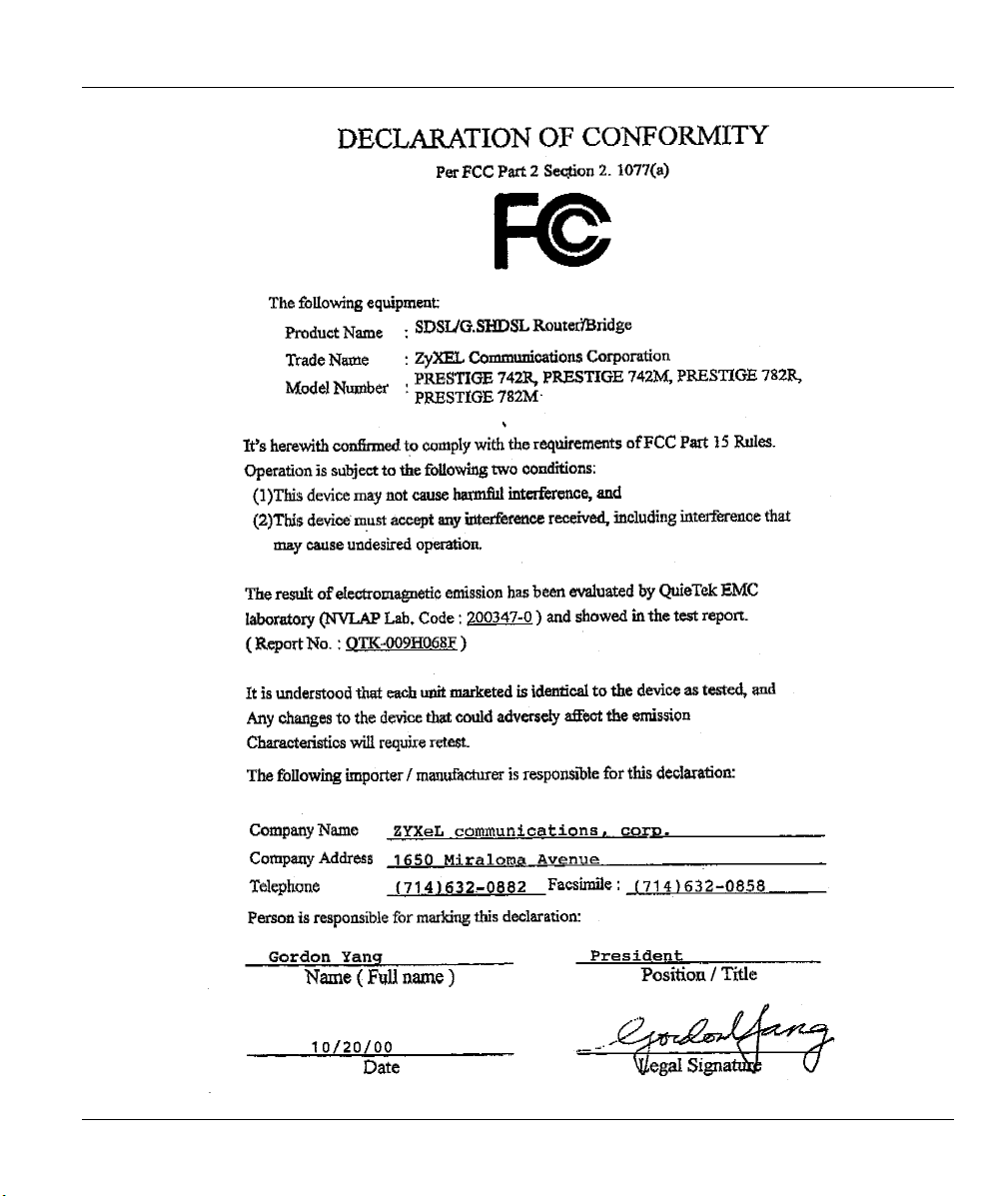
Prestige 782R G.SHDSL Router
FCC iii
Page 4

Prestige 782R G.SHDSL Router
Federal Communications Commission
(FCC) Interference Statement
This device complies with Part 15 of FCC rules. Operation is subject to the following two conditions:
• This device may not cause harmful interference.
• This device must accept any interference received, including interference that may cause undesired
operations.
This equipment has been tested and found to comply with the limits for a Class B digital device pursuant to
Part 15 of the FCC Rules. These limits are designed to provide reasonable protection against harmful
interference in a commercial environment. This equipment generates, uses, and can radiate radio frequency
energy, and if not installed and used in accordance with the instructions, may cause harmful interference to
radio communications.
If this equipment does cause harmful interference to radio/television reception, which can be determined by
turning the equipment off and on, the user is encouraged to try to correct the interference by one or more of
the following measures:
1. Reorient or relocate the receiving antenna.
2. Increase the separation between the equipment and the receiver.
3. Connect the equipment into an outlet on a circuit different from that to which the receiver is connected.
4. Consult the dealer or an experienced radio/TV technician for help.
Notice 1
Changes or modifications not expressly approved by the party responsible for compliance could void the
user's authority to operate the equipment.
Notice 2
Shielded RS-232C cables are required to be used to ensure compliance with FCC Part 15, and it is the
responsibility of the user to provide and use shielded RS-232C cables.
iv FCC
Page 5

Prestige 782R G.SHDSL Router
Information for Canadian Users
The Industry Canada label identifies certified equipment. This certification means that the equipment meets
certain telecommunications network protective operation and safety requirements. The Industry Canada
label does not guarantee that the equipment will operate to a user's satisfaction.
Before installing this equipment, users should ensure that it is permissible to be connected to the facilities of
the local telecommunications company. The equipment must also be installed using an acceptable method
of connection. In some cases, the company's inside wiring associated with a single line individual service
may be extended by means of a certified connector assembly. The customer should be aware that
compliance with the above conditions may not prevent degradation of service in some situations.
Repairs to certified equipment should be made by an authorized Canadian maintenance facility designated
by the supplier. Any repairs or alterations made by the user to this equipment, or equipment malfunctions,
may give the telecommunications company cause to request the user to disconnect the equipment.
For their own protection, users should ensure that the electrical ground connections of the power utility,
telephone lines, and internal metallic water pipe system, if present, are connected together. This precaution
may be particularly important in rural areas.
Caution
Users should not attempt to make such connections themselves, but should contact the appropriate electrical
inspection authority, or electrician, as appropriate.
Note
This digital apparatus does not exceed the Class A limits for radio noise emissions from digital apparatus
set out in the radio interference regulations of Industry Canada.
Information for Canadian Users v
Page 6

Prestige 782R G.SHDSL Router
vi CE
Page 7

Prestige 782R G.SHDSL Router
Declaration of Conformity
We, the Manufacturer/Importer
ZyXEL Communications Services GmbH.
Thaliastrasse 125a/2/2/4
A-1160 Vienna – AUSTRIA
declare that the product
Prestige 782R
is in conformity with
(Reference to the specification under which conformity is declared)
Standard Standard Item Version
EN 55022 Radio disturbance characteristics – Limits and method of measurement. 1994
EN 61000-3-2 Disturbance in supply system caused by household appliances and
similar electrical equipment “Harmonics”.
EN 61000-3-3 Disturbance in supply system caused by household appliances and
similar electrical equipment “Voltage fluctuations”.
EN 61000-4-2 Electrostatic discharge immunity test – Basic EMC Publication. 1995
EN 61000-4-3 Radiated, radio-frequency, electromagnetic field immunity test. 1996
EN 61000-4-4 Electrical fast transient/burst immunity test – Basic EMC Publication. 1995
EN 61000-4-5 Surge immunity test. 1995
EN 61000-4-6 Immunity to conducted disturbances, induced by radio-frequency fields. 1996
EN 61000-4-8 Power Magnetic Measurement. 1993
EN 61000-4-11 Voltage dips, short interruptions and voltage variations immunity tests. 1994
1995
1995
CE vii
Page 8

Prestige 782R G.SHDSL Router
ZyXEL Limited Warranty
ZyXEL warrants to the original end user (purchaser) that this product is free from any defects in materials
or workmanship for a period of up to two (2) years from the date of purchase. During the warranty period
and upon proof of purchase, should the product have indications of failure due to faulty workmanship
and/or materials, ZyXEL will, at its discretion, repair or replace the defective products or components
without charge for either parts or labor and to whatever extent it shall deem necessary to restore the product
or components to proper operating condition. Any replacement will consist of a new or re-manufactured
functionally equivalent product of equal value, and will be solely at the discretion of ZyXEL. This warranty
shall not apply if the product is modified, misused, tampered with, damaged by an act of God, or subjected
to abnormal working conditions.
Note
Repair or replacement, as provided under this warranty, is the exclusive remedy of the purchaser. This
warranty is in lieu of all other warranties, express or implied, including any implied warranty of
merchantability or fitness for a particular use or purpose. ZyXEL shall in no event be held liable for indirect
or consequential damages of any kind of character to the purchaser.
To obtain the services of this warranty, contact ZyXEL's Service Center for your Return Material
Authorization number (RMA). Products must be returned Postage Prepaid. It is recommended that the unit
be insured when shipped. Any returned products without proof of purchase or those with an out-dated
warranty will be repaired or replaced (at the discretion of ZyXEL) and the customer will be billed for parts
and labor. All repaired or replaced products will be shipped by ZyXEL to the corresponding return address,
Postage Paid. This warranty gives you specific legal rights, and you may also have other rights that vary
from country to country.
Online Registration
Do not forget to register your Prestige (fast, easy online registration at www.zyxel.com) for free future
product updates and information.
viii Warranty
Page 9

Prestige 782R G.SHDSL Router
Customer Support
Please have the following information ready when you contact customer support:
• Prestige Model and serial number.
• Information in Menu 24.2.1 –System Information.
• Warranty Information.
• Date that you received your Prestige.
• Brief description of the problem and the steps you took to solve it.
METHOD
REGION EMAIL – SALES FAX FTP SITE
WORLDWIDE
NORTH
AMERIC A
SCANDINAVIA
AUSTRI A
GERMANY
EMAIL – SUPPORT TELEPHONE WEB SITE
support@zyxel.com.tw
support@europe.zyxel.com
sales@zyxel.com.tw
support@zyxel.com +1-714-632-0882
sales@zyxel.com
support@zyxel.dk
sales@zyxel.dk
support@zyxel.at
sales@zyxel.at +43-1-4948678 ftp.zyxel.at
support@zyxel.de +49-2405-6909-0
sales@zyxel.de +49-2405-6909-99 ftp.europe.zyxel.com
+886-3-578-3942 www.zyxel.com
www.europe.zyxel.com
+886-3-578-2439
800-255-4101
+1-714-632-0858
+45-3955-0700
+45-3955-0707
+43-1-4948677-0
0810-1-ZyXEL
0810-1-99935
0180-5213247
Tech Support
hotline
0180-5099935
RMA/Repair hotline
ftp.europe.zyxel.com
www.zyxel.com
ftp.zyxel.com
www.zyxel.dk
ftp.zyxel.dk
www.zyxel.at
Note: Austrian users
with *.at domain only!
www.zyxel.de
REGULAR MAIL
ZyXEL Communications
Corp., 6 Innovation
Road II, Science-Based
Industrial Park,
HsinChu, Taiwan.
ZyXEL Communications
Inc., 1650 Miraloma
Avenue, Placentia, CA
92870, U.S.A.
ZyXEL Communications
A/S, Columbusvej 5,
2860 Soeborg,
Denmark.
ZyXEL Communications
Services GmbH.,
Thaliastrasse
125a/2/2/4, A-1160
Vienna, Austria
ZyXEL Deutschland
GmbH., Adenauerstr.
20/A4, D-52146
Wuerselen, Germany.
Customer Support ix
Page 10

Prestige 742R G.SHDSL Router
Table of Contents
Copyright ........................................................................................................................................................ii
Warranty....................................................................................................................................................... viii
Customer Support ..........................................................................................................................................ix
List of Figures.............................................................................................................................................. xiv
List of Tables............................................................................................................................................... xvii
Preface ......................................................................................................................................................... xix
What is xDSL?............................................................................................................................................. xxi
PART I GETTING STARTED......................................................................................................................I
Chapter 1 Getting to Know Your G.SHDSL Router .................................................................................... 1-1
1.1 Features of the Prestige................................................................................................................1-1
1.2 Application Scenarios for the Prestige.........................................................................................1-4
1.2.1 Internet Access......................................................................................................................1-4
1.2.2 LAN-to-LAN Application ....................................................................................................1-4
Chapter 2 Hardware Installation and Initial Setup ....................................................................................... 2-1
2.1 Installation Requirements ............................................................................................................2-1
2.2 Front Panel LEDs of the Prestige 782R.......................................................................................2-1
2.3 Rear Panel and Connections of the Prestige 782R.......................................................................2-2
2.4 Turning On Your Prestige ............................................................................................................2-3
2.5 Navigating the SMT Interface......................................................................................................2-4
2.6 SMT Menu Commands................................................................................................................ 2-5
2.6.1 System Management Terminal Interface Summary..............................................................2-7
2.7 Changing the System Password ...................................................................................................2-7
2.8 Resetting the Prestige...................................................................................................................2-8
2.9 General Setup............................................................................................................................... 2-9
2.9.1 Note on Bridging ................................................................................................................2-10
2.10 Setting Up the WAN Link..........................................................................................................2-10
2.10.1 Service Type .......................................................................................................................2-10
2.10.2 Rate Adaption .....................................................................................................................2-10
2.10.3 Transfer Rates ..................................................................................................................... 2-10
2.10.4 Standard Mode....................................................................................................................2-11
2.11 Ethernet Setup............................................................................................................................ 2-11
2.11.1 LAN Setup ..........................................................................................................................2-12
2.11.2 Protocol Dependent Ethernet Setup ....................................................................................2-12
Chapter 3 Internet Access ............................................................................................................................3-1
3.1 Ethernet Factory Defaults ............................................................................................................3-1
3.2 TCP/IP and DHCP Ethernet Setup: DHCP..................................................................................3-1
3.2.1 DHCP Setup..........................................................................................................................3-1
3.2.2 Client IP Pool Setup..............................................................................................................3-1
3.2.3 DNS Server Address.............................................................................................................3-2
x Table of Contents
Page 11

Prestige 782R G.SHDSL Router
3.2.4 TCP/IP and DHCP Ethernet Setup: TCP/IP..........................................................................3-2
3.2.5 IP Address and Subnet Mask ................................................................................................3-2
3.2.6 RIP Setup ..............................................................................................................................3-3
3.2.7 Multicast ...............................................................................................................................3-4
3.2.8 IP Policies .............................................................................................................................3-4
3.2.9 Configuring TCP/IP and DHCP Ethernet Setup ...................................................................3-5
3.2.10 IP Alias..................................................................................................................................3-7
3.2.11 IP Alias Setup........................................................................................................................3-7
3.3 LANs and WANs..........................................................................................................................3-9
3.3.1 LANs, WANs and the Prestige .............................................................................................3-9
3.4 Internet Access Configuration......................................................................................................3-9
3.4.1 VPI and VCI .......................................................................................................................3-10
3.4.2 Multiplexing........................................................................................................................3-10
3.4.3 Encapsulation......................................................................................................................3-10
3.4.4 IP Address Assignment.......................................................................................................3-11
3.4.5 Internet Account Information..............................................................................................3-11
3.4.6 Traffic Shaping ...................................................................................................................3-12
3.5 Internet Access Configuration....................................................................................................3-13
3.6 Single User Account...................................................................................................................3-15
3.6.1 Advantages of SUA.............................................................................................................3-16
3.6.2 Single User Account Configuration ....................................................................................3-16
3.7 Multiple Servers Behind the SUA..............................................................................................3-17
3.7.1 Configuring a Server Behind the SUA................................................................................3-17
PART II ADVANCED APPLICATIONS ...................................................................................................II
Chapter 4 Remote Node Configuration........................................................................................................4-1
4.1 Remote Node Setup......................................................................................................................4-1
4.1.1 Remote Node Profile.............................................................................................................4-1
4.1.2 Encapsulation and Multiplexing Scenarios ...........................................................................4-2
4.1.3 Outgoing Authentication Protocol ........................................................................................4-4
4.1.4 Editing PPP Options..............................................................................................................4-4
4.2 Remote Node Setup......................................................................................................................4-5
4.3 Remote Node Filter ......................................................................................................................4-8
Chapter 5 Remote Node TCP/IP Configuration...........................................................................................5-1
5.1 TCP/IP Configuration ..................................................................................................................5-1
5.1.1 Editing TCP/IP Options ........................................................................................................5-1
5.1.2 IP Static Route Setup ............................................................................................................5-5
Chapter 6 IPX Configuration........................................................................................................................6-1
6.1 IPX Network Environment...........................................................................................................6-1
6.1.1 Network and Node Number ..................................................................................................6-1
6.1.2 Frame Types..........................................................................................................................6-1
6.1.3 External Network Number ....................................................................................................6-2
6.1.4 Internal Network Number .....................................................................................................6-2
Table of Contents xi
Page 12

Prestige 742R G.SHDSL Router
6.2 The Prestige in an IPX Environment............................................................................................6-3
6.2.1 The Prestige on a LAN with a Server ...................................................................................6-3
6.2.2 The Prestige on a LAN without Server................................................................................. 6-3
6.3 IPX Ethernet Setup ......................................................................................................................6-4
6.4 LAN-to-LAN Application With Novell IPX................................................................................6-4
6.4.1 IPX Remote Node Setup....................................................................................................... 6-5
6.4.2 IPX Static Route Setup .........................................................................................................6-6
Chapter 7 Bridging Setup.............................................................................................................................7-1
7.1 Bridging in General......................................................................................................................7-1
7.2 Bridge Ethernet Setup.................................................................................................................. 7-1
7.2.1 Remote Node Bridging Setup...............................................................................................7-2
7.2.2 Bridge Static Route Setup.....................................................................................................7-3
PART III ADVANCED MANAGEMENT ................................................................................................III
Chapter 8 Filter Configuration.....................................................................................................................8-1
8.1 About Filtering.............................................................................................................................8-1
8.2 Configuring a Filter Set................................................................................................................8-3
8.2.1 Filter Rules Summary Menus ...............................................................................................8-5
8.3 Configuring a Filter Rule............................................................................................................. 8-6
8.3.1 TCP/IP Filter Rule ................................................................................................................8-6
8.3.2 Generic Filter Rule..............................................................................................................8-10
8.3.3 Novell IPX Filter Rule........................................................................................................8-12
8.4 Filter Types and SUA.................................................................................................................8-14
8.5 Filter Configuration Example ....................................................................................................8-15
8.6 Applying Filters and Factory Defaults.......................................................................................8-18
8.6.1 Ethernet Traffic...................................................................................................................8-18
8.6.2 Remote Node Filters ........................................................................................................... 8-18
Chapter 9 SNMP Configuration...................................................................................................................9-1
9.1 About SNMP................................................................................................................................9-1
9.2 Supported MIBs...........................................................................................................................9-2
9.3 SNMP Configuration ...................................................................................................................9-2
9.4 SNMP Traps.................................................................................................................................9-4
Chapter 10 System Maintenance................................................................................................................10-1
10.1 System Status............................................................................................................................. 10-1
10.1.1 System Information.............................................................................................................10-4
10.1.2 Console Port Speed.............................................................................................................10-4
10.2 Log and Trace ............................................................................................................................10-5
10.2.1 Viewing Error Log.............................................................................................................. 10-5
10.2.2 Syslog and Accounting .......................................................................................................10-5
10.3 Diagnostic..................................................................................................................................10-8
10.4 Filename Conventions................................................................................................................10-9
10.5 Backup Configuration................................................................................................................10-9
10.6 Restore Configuration.............................................................................................................. 10-11
xii Table of Contents
Page 13

Prestige 782R G.SHDSL Router
10.7 Upload Firmware......................................................................................................................10-12
10.7.1 Upload Router Firmware...................................................................................................10-12
10.7.2 Uploading Router Configuration File................................................................................10-13
10.7.3 TFTP Transfer...................................................................................................................10-14
Using the FTP Command from the DOS Prompt............................................................................10-15
10.7.4 Boot Module Commands ..................................................................................................10-17
10.8 Command Interpreter Mode.....................................................................................................10-18
10.9 Time and Date Setting..............................................................................................................10-18
Chapter 11 ..................................................................................................................................................11-1
IP Routing Policy .......................................................................................................................................11-1
11.1 Introduction................................................................................................................................11-1
11.2 Benefits ......................................................................................................................................11-1
11.3 Routing Policy............................................................................................................................11-1
11.4 IP Routing Policy Setup.............................................................................................................11-2
11.5 Applying an IP Policy ................................................................................................................11-5
11.5.1 Ethernet IP Policies .............................................................................................................11-5
11.6 IP Policy Routing Example ........................................................................................................11-7
PART IV ADDITIONAL INFORMATION ............................................................................................. IV
Chapter 12 Troubleshooting .......................................................................................................................12-1
Appendix A Power Adapter Specifications.................................................................................................... A
Glossary.......................................................................................................................................................... B
Index.............................................................................................................................................................. M
Table of Contents xiii
Page 14

Prestige 742R G.SHDSL Router
List of Figures
Figure 1-1 Internet Access Application ....................................................................................................... 1-4
Figure 1-2 LAN-to-LAN Application.......................................................................................................... 1-5
Figure 2-1 Front Panel of Prestige 782R...................................................................................................... 2-1
Figure 2-2 Rear Panel of the Prestige 782R................................................................................................. 2-2
Figure 2-3 Power-On Display ...................................................................................................................... 2-3
Figure 2-4 Login Screen............................................................................................................................... 2-4
Figure 2-5 Prestige 782R SMT Menu Overview .........................................................................................2-5
Figure 2-6 SMT Main Menu........................................................................................................................ 2-6
Figure 2-7 Menu 23 – System Password...................................................................................................... 2-7
Figure 2-8 Booting Up the Prestige..............................................................................................................2-8
Figure 2-9 Menu 1 – General Setup............................................................................................................. 2-9
Figure 2-10 Menu 2 – WAN Setup............................................................................................................. 2-11
Figure 2-11 Menu 3 – Ethernet Setup ........................................................................................................ 2-12
Figure 2-12 Menu 3.1 – LAN Port Filter Setup ......................................................................................... 2-12
Figure 3-1 Menu 3.2 – TCP/IP and DHCP Ethernet Setup.......................................................................... 3-5
Figure 3-2 Physical Network........................................................................................................................3-7
Figure 3-3 Partitioned Logical Networks..................................................................................................... 3-7
Figure 3-4 Menu 3.2.1 – IP Alias Setup....................................................................................................... 3-8
Figure 3-5 LAN and WAN IPs..................................................................................................................... 3-9
Figure 3-6 Traffic Shaping......................................................................................................................... 3-13
Figure 3-7 Menu 4 – Internet Access Setup............................................................................................... 3-13
Figure 3-9 Single User Account Topology................................................................................................. 3-15
Figure 3-10 Menu 4 – Internet Access Setup for Single User Account .....................................................3-16
Figure 3-11 SUA Server Configuration ..................................................................................................... 3-18
Figure 4-1 Menu 11 – Remote Node Setup.................................................................................................. 4-1
Figure 4-2 Menu 11.1 – Remote Node Profile............................................................................................. 4-2
Figure 4-3 Menu 11.2 – Remote Node PPP Options.................................................................................... 4-5
Figure 4-4 Remote Node Network Layer Options....................................................................................... 4-6
Figure 4-5 Menu 11.5 – Remote Node Filter ............................................................................................... 4-8
Figure 5-1 Menu 11.6 for VC-based Multiplexing....................................................................................... 5-1
Figure 5-2 Menu 11.6 for LLC-based Multiplexing or PPP Encapsulation ................................................. 5-2
Figure 5-3 Sample IP Addresses for a TCP/IP LAN-to-LAN Connection .................................................. 5-3
Figure 5-4 Menu 11.3 – Remote Node Novell IPX Options ...................................................................... 5-4
Figure 5-5 Sample Static Routing Topology................................................................................................ 5-6
Figure 5-6 Menu 12 – Static Route Setup.................................................................................................... 5-6
Figure 5-7 Menu 12.1 – IP Static Route Setup.............................................................................................5-6
Figure 5-8 Edit IP Static Route .................................................................................................................... 5-7
Figure 6-1 NetWare Network Numbers ....................................................................................................... 6-2
Figure 6-2 Prestige in an IPX Environment................................................................................................. 6-3
xiv List of Figures
Page 15

Prestige 782R G.SHDSL Router
Figure 6-3 Menu 3.3 – Novell IPX Ethernet Setup ...................................................................................... 6-4
Figure 6-4 LAN-to-LAN Application With Novell IPX ..............................................................................6-5
Figure 6-5 Menu 11.3 – Remote Node Novell IPX Options ........................................................................6-6
Figure 6-6 Menu 12.2.1 – Edit IPX Static Route .........................................................................................6-7
Figure 7-1 Menu 3.4 – Bridge Ethernet Setup..............................................................................................7-1
Figure 7-2 Menu 11.3 – Remote Node Bridging Options ............................................................................7-2
Figure 7-3 Menu 12.3.1 – Edit Bridge Static Route ..................................................................................... 7-3
Figure 8-1 Outgoing Packet Filtering Process..............................................................................................8-1
Figure 8-2 Filter Rule Process...................................................................................................................... 8-2
Figure 8-3 Menu 21 – Filter Set Configuration............................................................................................ 8-3
Figure 8-4 Menu 21.1 – Filter Rules Summary............................................................................................8-4
Figure 8-5 Menu 21.2 – Filter Rules Summary............................................................................................8-4
Figure 8-6 Menu 21.1.1 – TCP/IP Filter Rule..............................................................................................8-7
Figure 8-7 Executing an IP Filter ................................................................................................................. 8-9
Figure 8-8 Menu 21.1.1 – Generic Filter Rule ...........................................................................................8-10
Figure 8-9 Menu 21.1.1 – IPX Filter Rule .................................................................................................8-12
Figure 8-10 Protocol and Device Filter Sets ..............................................................................................8-15
Figure 8-11 Sample Telnet Filter................................................................................................................ 8-15
Figure 8-12 Sample Filter – Menu 21.3.1 ..................................................................................................8-16
Figure 8-13 Sample Filter Rules Summary – Menu 21.3........................................................................... 8-17
Figure 8-14 Filtering Ethernet Traffic ........................................................................................................8-18
Figure 8-15 Filtering Remote Node Traffic................................................................................................8-19
Figure 9-1 SNMP Management Model ........................................................................................................ 9-1
Figure 9-2 Menu 22 - SNMP Configuration ................................................................................................9-3
Figure 10-1 Menu 24 – System Maintenance.............................................................................................10-1
Figure 10-2 Menu 24.1 – System Maintenance – Status ............................................................................10-2
Figure 10-3 LAN Packet That Triggered Last Call ....................................................................................10-3
Figure 10-4 System Maintenance – Information........................................................................................ 10-4
Figure 10-5 Menu 24.2.2 – System Maintenance – Change Console Port Speed ......................................10-5
Figure 10-6 Sample Error and Information Messages................................................................................ 10-5
Figure 10-7 Menu 24.3.2 – System Maintenance – Syslog and Accounting..............................................10-6
Figure 10-8 Menu 24.4 – System Maintenance – Diagnostic.....................................................................10-8
Figure 10-9 Backup Configuration...........................................................................................................10-10
Figure 10-10 HyperTerminal Screen ........................................................................................................10-10
Figure 10-11 Successful Backup ..............................................................................................................10-10
Figure 10-12 Restore Configuration.........................................................................................................10-11
Figure 10-13 HyperTerminal Screen ........................................................................................................10-11
Figure 10-14 Successful Restoration........................................................................................................10-12
Figure 10-15 Menu 24.7 – System Maintenance – Upload Firmware......................................................10-12
Figure 10-16 Menu 24.7.1 – Uploading Router Firmware....................................................................... 10-13
Figure 10-17 Menu 24.7.2 – System Maintenance – Upload Router Configuration File......................... 10-14
Figure 10-18 Sample FTP Session ...........................................................................................................10-16
List of Figures xv
Page 16

Prestige 742R G.SHDSL Router
Figure 10-19 Option to Enter Debug Mode ............................................................................................. 10-17
Figure 10-20 Boot Module Commands.................................................................................................... 10-18
Figure 10-21 Command Mode................................................................................................................. 10-18
Figure 10-22 System Maintenance – Time and Date Setting................................................................... 10-19
Figure 11-1 IP Routing Policy Setup ......................................................................................................... 11-2
Figure 11-2 Menu 25.1 – Sample IP Routing Policy Setup ....................................................................... 11-3
Figure 11-3 IP Routing Policy.................................................................................................................... 11-4
Figure 11-4 Menu 3.2 – TCP/IP and DHCP Ethernet Setup ...................................................................... 11-6
Figure 11-5 Menu 11.3 – Remote Node Network Layer Options .............................................................. 11-6
Figure 11-6 Example of IP Policy Routing ................................................................................................ 11-7
Figure 11-7 IP Routing Policy Example .................................................................................................... 11-8
Figure 11-8 IP Policy Routing.................................................................................................................... 11-9
Figure 11-9 Applying IP Policies............................................................................................................... 11-9
xvi List of Figures
Page 17

Prestige 782R G.SHDSL Router
List of Tables
Table 2-1 LED Functions .............................................................................................................................2-1
Table 2-2 Main Menu Commands................................................................................................................2-6
Table 2-3 Main Menu Summary...................................................................................................................2-7
Table 2-4 General Setup Menu Fields.......................................................................................................... 2-9
Table 2-5 Menu 2 – WAN Setup ................................................................................................................2-11
Table 3-1 DHCP Ethernet Setup Menu Fields..............................................................................................3-5
Table 3-2 TCP/IP Ethernet Setup Menu Fields ............................................................................................3-6
Table 3-3 IP Alias Setup Menu Fields..........................................................................................................3-8
Table 3-4 Internet Account Information..................................................................................................... 3-12
Table 3-5 Internet Access Setup Menu Fields............................................................................................3-14
Table 3-6 Single User Account Menu Fields..............................................................................................3-16
Table 3-7 Services and Corresponding Port Numbers................................................................................ 3-18
Table 4-1 Remote Node Profile Menu Fields...............................................................................................4-3
Table 4-2 Remote Node PPP Options Menu Fields......................................................................................4-5
Table 4-3 TCP/IP-related Fields in Menu 11.1 – Remote Node Profile....................................................... 4-6
Table 4-4 Remote Node TCP/IP Configuration............................................................................................4-7
Table 5-1 TCP/IP-related Fields in Remote Node Profile............................................................................5-3
Table 5-2 TCP/IP Remote Node Configuration............................................................................................5-4
Table 5-3 Edit IP Static Route Menu Fields................................................................................................. 5-7
Table 6-1 Novell IPX Ethernet Setup Fields ................................................................................................6-4
Table 6-2 Remote Node Novell IPX Options...............................................................................................6-6
Table 6-3 Edit IPX Static Route Menu Fields ..............................................................................................6-7
Table 7-1 Bridge Ethernet Setup Menu – Handle IPX Field Configuration.................................................7-2
Table 7-2 Remote Node Bridge Options ......................................................................................................7-3
Table 7-3 Edit Bridge Static Route Menu Fields..........................................................................................7-4
Table 8-1 Abbreviations Used in the Filter Rules Summary Menu..............................................................8-5
Table 8-2 Rule Abbreviations Used..............................................................................................................8-5
Table 8-3 TCP/IP Filter Rule Menu Fields...................................................................................................8-7
Table 8-4 Generic Filter Rule Menu Fields ................................................................................................ 8-11
Table 8-5 IPX Filter Rule Menu Fields ......................................................................................................8-13
Table 9-1 SNMP Configuration Menu Fields...............................................................................................9-3
Table 9-2 SNMP Traps.................................................................................................................................9-4
Table 9-3 Ports and Permanent Virtual Circuits ...........................................................................................9-4
Table 10-1 System Maintenance – Status Menu Fields.............................................................................. 10-2
Table 10-2 Fields in System Maintenance..................................................................................................10-4
Table 10-3 System Maintenance Menu – Syslog Parameters.....................................................................10-6
Table 10-4 System Maintenance Menu – Diagnostic................................................................................. 10-8
Table 10-5 Filename Conventions.............................................................................................................. 10-9
Table 10-6 Third Party FTP Clients – General Fields .............................................................................. 10-16
List of Tables xvii
Page 18

Prestige 742R G.SHDSL Router
Table 10-7 Time and Date Setting Fields ................................................................................................. 10-19
Table 11-1 IP Routing Policy Setup ........................................................................................................... 11-3
Table 11-2 IP Routing Policy ..................................................................................................................... 11-4
Table 12-1 Problems Starting the Prestige ......................................................................................................A
Table 12-2 Problems connecting with the WAN or Remote Node/ISP...........................................................A
Table 12-3 Problems connecting with the LAN..............................................................................................A
xviii List of Tables
Page 19

Prestige 782R G.SHDSL Router
Preface
About Your Prestige
Congratulations on your purchase of the Prestige 782R G.SHDSL Router.
The Prestige is a high-performance router for Internet/LAN access via a telephone line. Your Prestige
supports multi-protocol routing for TCP/IP and Novell IPX, as well as transparent bridging for other
protocols.
The Prestige supports symmetrical multi-rate data transmission speeds from 144Kbps up to 2320Kbps. The
actual rate depends on the copper category of your telephone wires, distance from the central office and the
type of xDSL service you subscribe to. Its 10/100M auto-negotiating LAN interface enables fast data
transfer of either 10Mbps or 100Mbps in either half-duplex or full-duplex mode depending on your
Ethernet network. See the following section for more background information on xDSL.
The Prestige uses TC-PAM line code with echo cancellation for high data rate transmissions over a singletwisted telephone wire pair without being affected by bridge taps or mixed cable links. It also provides high
immunity from background noise.
Your Prestige is easy to install. You do not need to set any switches to configure it. Manage the Prestige via
the SMT (System Management Terminal), a menu-driven interface, that you can access from either a
terminal emulator or telnet. Or, use the CI commands that allow users to diagnose and test the Prestige
using a specified set of commands.
Please visit our web site at www.zyxel.com for the latest release notes and product information.
Preface xix
Page 20

Prestige 742R G.SHDSL Router
About This User’s Guide
This user’s guide covers all operations of the Prestige. It will guide you through the correct configuration of
your Prestige for various applications and show you how to get the best out of the many advanced features
of your router.
Related Documentation
Related documentation includes:
¾ A Packing List Card that lists all items that come with your Prestige.
¾ A Read Me First document that will help get your Prestige up and running right away. It
contains detailed easy-to-follow instructions, Prestige default settings, handy checklists and
information on setting up your computer.
¾ A Support CD. This CD includes:
• This User’s Guide.
• Support Notes (FAQ, Application Notes, Support Tools and CI Commands).
• Links to the ZyXEL Website and Global Support Network.
Syntax Conventions
• “Type” means for you to type one or more characters and press the carriage return. “Select” or
“Choose” means for you to select one from the predefined choices.
• The SMT menu titles and labels are in Bold Times font. Menu item choices are in Bold Arial font.
Command and arrow keys are enclosed in square brackets. [ENTER] means the Enter, or carriage
return key; [ESC] means the Escape key and [SPACE BAR] means the Space Bar.
• For brevity’s sake, we will use “e.g.,” as a shorthand for “for instance”, and “i.e.,” for “that is” or “in
other words” throughout this manual.
• The Prestige 782R may be referred to as the Prestige, the P782R or the P782 in this manual.
xx Preface
Page 21

Prestige 782R G.SHDSL Router
What is xDSL?
A DSL (Digital Subscriber Line) enhances the data capacity of the existing telephone line running between
the local telephone company switching offices and most homes and offices. While the wire itself can handle
higher frequencies, the telephone switching equipment is designed to cut off signals above 4,000Hz to filter
noise from the voice line. Several DSL services offer speeds of up to 52 Mbits/sec. DSL services are either
symmetrical (traffic flows at the same speed in both directions) or asymmetrical (the downstream capacity
is higher than the upstream capacity).
As data rates increase, the carrying distance decreases. That means that users who are beyond a certain
distance from the telephone company’s central office may not be able to obtain the higher speeds for DSL
maximum transmission distances. A G.SHDSL connection is a point-to-point dedicated circuit, meaning
that the link is always up and there is no dialing required.
G.SHDSL
G.SHDSL (Single-pair High-speed Digital Subscriber Line) is a symmetrical, bi-directional DSL service
that operates on one twisted-pair wire and provides data rates up to 2.3 Mbits/sec. (The “G.” in “G.SHDSL”
is defined by the G.991.2 ITU (International Telecommunication Union) state-of-the-art industry standard).
The Benefits of G.SHDSL:
• Continuous Connection
• Dedicated Bandwidth
• Investment Protection
• Low Maintenance
• Distance Capabilities
What is xDSL? xxi
You are always online.
Line speed is “symmetric,” i.e., the same bandwidth in both directions.
Scalability. Offers a flexible upgrade path. You can choose a higher
access speed yourself - no site visit is necessary.
Connectivity requires no complex manual configuration; G.SHDSL
equipment is Plug and Play.
G.SHDSL achieves 20% better loop-reach than older versions of
symmetric DSL. (Loop reach defines speed that can be attained at
various distances).
Page 22

Getting Started
PPaarrtt II::
GETTING STARTED
Chapters 1 to 3 guide you through connecting, installing and setting up your Prestige.
I
Page 23

Page 24

Prestige 782R G.SHDSL Router
Chapter 1
Getting to Know Your G.SHDSL Router
This chapter covers the key features and main applications of your Prestige.
The Prestige 782R Router can be used for high-speed LAN-to-LAN connections or Internet access through
a G.SHDSL connection over the telephone line. You can use your Prestige for either IP routing or bridging
depending on your ISP (Internet Service Provider) configuration.
1.1 Features of the Prestige
The following features make the Prestige a complete and the flexible networking solution for most users.
High Speed Scalability
One of the best features of G.SHDSL service is its scalability. Your Prestige G.SHDSL router supports
symmetrical multi-rate data transmission speeds from 144 Kbps up to 2320 Kbps. You can increase the
capacity of the Internet connection (within certain distance limitations) without changing your ISP or
purchasing new equipment. G.SHDSL’s high symmetrical speeds are ideal for applications like web hosting
and videoconferencing as well as the two-way data traffic needs of businesses.
Symmetrical High Speed Internet Access
The Prestige 782R supports symmetrical transmission up to 2.3 Mbps. For NSP’s (Network Service
Provider) convenience, the Prestige also supports rate management depending on distances and service
charges.
SNMP (Simple Network Management Protocol – version 1)
SNMP, a member of the TCP/IP protocol suite, allows you to exchange management information between
network devices. Your Prestige supports SNMP agent functionality that allows a manager station to manage
and monitor the Prestige through the network.
SNMP is only available if TCP/IP is configured on your Prestige.
IP Multicast
Traditionally, IP packets are transmitted in two ways - unicast or broadcast. Multicast is a third way to
deliver IP packets to a group of hosts. IGMP (Internet Group Management Protocol) is the protocol used to
support multicast groups. The latest version is version 2 (see RFC 2236). Both versions 1 and 2 are
supported by the Prestige.
Getting to Know Your Router 1-1
Page 25

Prestige 782R G.SHDSL Router
IP Alias
IP Alias allows you to partition a physical network into logical networks over the same Ethernet interface.
The Prestige supports three logical LAN interfaces via its single physical Ethernet interface with the
Prestige itself as the gateway for each LAN network.
IP Policy Routing
IP Policy Routing (IPPR) provides a mechanism to override the default routing behavior and alter the
packet forwarding based on the policy defined by the network administrator.
10/100MB Auto-negotiation Ethernet/Fast Ethernet Interface
This auto-negotiation feature allows the Prestige to detect the speed of incoming transmissions and adjust
appropriately, providing a faster data transfer on the Ethernet network as required. It enables fast data
transfer of either 10 Mbps or 100 Mbps in either half-duplex or full-duplex mode depending on your
Ethernet network.
Protocols Supported
• TCP/IP (Transmission Control Protocol/Internet Protocol) network layer protocol.
• PPP (Point-to-Point Protocol) link layer protocol.
• SUA™ (Single User Account) and NAT (Network Address Translation).
Multiple Protocol Support
• Novell IPX (Internetwork Packet eXchange) network layer protocol.
• Transparent bridging for unsupported network layer protocols.
PAP and CHAP Security
The Prestige supports PAP (Password Authentication Protocol) and CHAP (Challenge Handshake
Authentication Protocol). CHAP is more secure than PAP; however, PAP is available on more platforms.
DHCP Support
DHCP (Dynamic Host Configuration Protocol) allows the individual clients (computers) to obtain the
TCP/IP configuration at start-up from a centralized DHCP server. The Prestige has built-in DHCP server
capability, enabled by default, which means it can assign IP addresses, an IP default gateway and DNS
servers to other systems that support the DHCP client. The Prestige can now also act as a surrogate DHCP
server (DHCP Relay) where it relays IP address assignment from the actual real DHCP server to the clients.
Data Compression
Your Prestige incorporates Stac LZS data compression ratios of up to 4:1 to speed up data transfer. Stac is
the de facto standard of data compression over PPP links.
1-2 Getting to Know Your Router
Page 26

Prestige 782R G.SHDSL Router
Encapsulation
The Prestige supports PPP over ATM (RFC-2364), Multiple Protocol over ATM (RFC-1483) and ENET
ENCAP.
SUA for Single-IP Address Internet Access
The Prestige’s SUA (Single User Account, equivalent to NAT) feature allows multiple user Internet access
for the cost of a single ISP account and allows multiple users on the LAN (Local Area Network) to access
the Internet concurrently. SUA supports popular Internet applications such as MS traceroute, CuSeeMe,
IRC, ICQ, RealAudio, VDOLive, Quake and PPTP. No extra configuration is needed to support these
applications. SUA address mapping can also be used for other LAN-to-LAN connections.
Full Network Management
• Menu driven SMT (System Management Terminal) management
• SNMP manageable
• Local SMT session via console port
• Remote SMT session via Telnet
Upgrade Firmware via LAN
In addition to the direct console port connection, the Prestige supports the up/downloading of firmware and
configuration file over the LAN.
Filters
The Prestige’s packet filtering functions allow added network security and management.
Ease of Installation
Your Prestige is designed for quick, easy and intuitive installation. Its compact size and light weight make it
easy to position anywhere in your busy office.
Auxiliary Port
The Prestige has another WAN port as backup in case the xDSL line degrades or is down. For small
business and home users, data applications can be more robust and flexible by connecting to an external
modem or ISDN TA.
Wall-Mounting
On the underside of the housing are two slots that can be used to wall-mount your Prestige.
Getting to Know Your Router 1-3
Page 27

Prestige 782R G.SHDSL Router
1.2 Application Scenarios for the Prestige
1.2.1 Internet Access
Figure 1-1 Internet Access Application
Your Prestige can act as either of the following:
• An IP/IPX LAN router for a sub-network (Class C or smaller).
• A bridge for multi-computer/MAC bridging (RFC-1483, bridged Ethernet/802.3).
1.2.2 LAN-to-LAN Application
You can use the Prestige to connect two geographically dispersed networks over the DSL line. A typical
LAN-to-LAN application is shown next.
1-4 Getting to Know Your Router
Page 28

Prestige 782R G.SHDSL Router
Figure 1-2 LAN-to-LAN Application
Getting to Know Your Router 1-5
Page 29

Page 30

Prestige 782R G.SHDSL Router
Chapter 2
Hardware Installation and Initial Setup
This chapter shows how to make cable connections and set up your xDSL connection using the
SMT.
2.1 Installation Requirements
In addition to your Prestige package, your computer should include the following hardware and software:
• An Ethernet 10/100Base-T NIC (Network Interface Card).
• Communications software configured as follows: VT100 terminal emulation; 9600 Baud; No
parity, 8 Data bits, 1 Stop bit, no Flow Control.
2.2 Front Panel LEDs of the Prestige 782R
The LED indicators on the front panel show the operational status of the Prestige.
Figure 2-1 Front Panel of Prestige 782R
Table 2-1 LED Functions
LED COLOR STATUS MEANING
PWR Green Steady Your Prestige is on.
SYS Green Steady
Blinking
Off
LAN 10M Green Steady
Blinking
Hardware Installation and Initial Setup 2-1
Your Prestige is on and functioning properly.
The system is rebooting, running self-diagnostics or connecting.
Your Prestige is not ready or has a malfunction.
You have a successful 10Mb Ethernet connection.
Data is being sent or received.
Page 31

Prestige 782R G.SHDSL Router
LED COLOR STATUS MEANING
LAN 100M Orange Steady
Blinking
AUX Green Steady
Off
xDSL Green Steady
Blinking
Blinking
Off
You have a successful 100Mb Ethernet connection.
Data is being sent or received.
The auxiliary port is connected to the modem or TA.
The auxiliary WAN is disconnected.
Your Prestige is connected to an xDSL line.
(2 times per second) - The link is synchronizing - this may take
several minutes.
(4 times per second) - The link is transmitting and receiving.
The Prestige is unplugged or disconnected.
2.3 Rear Panel and Connections of the Prestige 782R
Figure 2-2 Rear Panel of the Prestige 782R
2-2 Hardware Installation and Initial Setup
Page 32

Prestige 782R G.SHDSL Router
Connecting your Prestige to the LAN and xDSL network.
To prevent damage to the Prestige:
DO NOT connect the G.SHDSL line to the LAN port jack.
DO NOT connect your telephone line to the xDSL RJ-11 port.
Step 1. Connecting the xDSL Line
Plug the Prestige (port labeled xDSL) into the telephone jack using the RJ-11 cable (supplied).
Step 2. Connecting the Console Port
For the initial configuration of your Prestige, you need to use terminal emulator software on a computer and
connect it to the Prestige through the console port. Connect the 9-pin end of the console cable to the console
port of the Prestige and the other 9-pin end to a serial port (COM1, COM2 or other COM port) of your
computer. You can use an extension RS-232C cable if the enclosed one is too short.
Step 3. Connecting a Computer to the Prestige
Ethernet 10Base-T networks use Unshielded Twisted Pair (UTP) cable with RJ-45 connectors that look like
a bigger telephone plug with 8 pins. Use the crossover cable to connect your Prestige to a computer directly
or use straight-through Ethernet cable to connect to an external hub and then connect one end of the
straight-through Ethernet cable from the hub to the NIC on the computer.
Step 4. Connecting the Power Adapter to your Prestige
Connect the power adapter to the port labeled POWER on the rear panel of your Prestige.
To prevent damage to the Prestige, first make sure you have the correct DC power
adapter specifications for your particular region. (See the Appendix section)
2.4 Turning On Your Prestige
You can now turn on your Prestige by flipping the power switch to the on position (I is ON, O is OFF).
Step 1. Initial Screen
When you turn on your Prestige, it performs several internal tests as well as line initialization. After the
initialization, the Prestige prompts you to press [ENTER] to continue, as shown.
Copyright (c) 1994 - 2001 ZyXEL Communications Corp.
initialize ch =0, ethernet address: 00:a0:c5:01:23:45
WAN Channel init........done
Press ENTER to continue...
Figure 2-3 Power-On Display
Hardware Installation and Initial Setup 2-3
Page 33

Prestige 782R G.SHDSL Router
Step 2. Entering the Default System Password
The login screen will prompt you to type the password. For your first login, type the default password
1234. The screen displays an “X” for each character you type.
Enter Password : XXXX
Figure 2-4 Login Screen
If, after logging on, there is no activity for longer than 5 minutes, your Prestige
will automatically log you out and display a blank screen. Press [ENTER] to bring
up the login screen again.
2.5 Navigating the SMT Interface
You will be using the SMT (System Management Terminal) interface to configure your Prestige. The
following figure is an overview of the Prestige SMT menu screens.
2-4 Hardware Installation and Initial Setup
Page 34

Prestige 782R G.SHDSL Router
Figure 2-5 Prestige 782R SMT Menu Overview
2.6 SMT Menu Commands
Before changing the configuration, familiarize yourself with the operations listed in the following table.
Hardware Installation and Initial Setup 2-5
Page 35

Prestige 782R G.SHDSL Router
You can make future changes to the configuration through telnet connections.
See the Telnet Configuration and Capabilities chapter.
Table 2-2 Main Menu Commands
COMMAND DESCRIPTION
Move forward to another menu
Move to a previous menu
Type the number of the desired menu and press [ENTER].
Press the [ESC] key to move back to the previous menu.
Move to a submenu Press [SPACE BAR] to change No to Yes, then press [ENTER] to go
to a submenu. (Fields beginning with “Edit” have default setting of No.)
Move the cursor
Press [ENTER] within a menu to move to the following field or use the
[Up]/[Down] arrow keys to move to the previous or the following field.
Enter information
Press [SPACE BAR] to cycle through the choices or type the
appropriate information in the field.
Save your configuration
Press [ENTER] at the prompt “Press [ENTER] to confirm…”. Saving
the screen data will usually take you to the previous menu.
Exit the SMT Type 99 at the Main Menu and press [ENTER].
Remember to fill in all required fields (denoted by the symbol [?]).
N/A refers to an option that is Not Applicable.
After you type the password, the SMT displays the Main Menu, as shown.
Copyright (c) 1994 - 2001 ZyXEL Communications Corp.
Getting Started
1. General Setup
2. WAN Setup
3. Ethernet Setup
4. Internet Access Setup
Advanced Applications
11. Remote Node Setup
12. Static Routing Setup
15. SUA Server Setup
Prestige 782R Main Menu
Advanced Management
21. Filter Set Configuration
22. SNMP Configuration
23. System Password
24. System Maintenance
25. IP Routing Policy Setup
99. Exit
Enter Menu Selection Number:
Figure 2-6 SMT Main Menu
2-6 Hardware Installation and Initial Setup
Page 36

Prestige 782R G.SHDSL Router
2.6.1 System Management Terminal Interface Summary
Table 2-3 Main Menu Summary
No. MENU TITLE FUNCTION
1 General Setup To set up general information.
2 WAN Setup To set up the WAN.
3 Ethernet Setup To set up Ethernet.
4 Internet Access Setup To set up Internet connection.
11 Remote Node Setup To set up the Remote Node for LAN-to-LAN and Internet connections.
12 Static Routing Setup To set up static route for different protocols.
15 SUA Setup To configure SUA.
21 Filter Set Configuration To set up filters to provide security, call control, etc.
22 SNMP Configuration To set up SNMP-related parameters.
23 System Password To set up security-related parameters.
24 System Maintenance System status, diagnostics, software upload, etc.
25 IP Routing Policy Setup To set up configuration for routing policies.
99 Exit To exit from SMT and return to the blank screen.
2.7 Changing the System Password
Change the default system password by performing the following steps.
Step 1. In the Main Menu, type 23 to open Menu 23 – System Password as shown in the following
figure. When the menu appears, type the old system password, i.e., 1234, and press [ENTER].
Menu 23 – System Password
Old Password= ****
New Password= ****
Retype to confirm= ****
Press ENTER to CONFIRM or ESC to Cancel:
Figure 2-7 Menu 23 – System Password
Hardware Installation and Initial Setup 2-7
Page 37

Prestige 782R G.SHDSL Router
Step 2. Type your new system password (up to 30 characters) and press [ENTER].
Step 3. Re-type your new system password to confirm and press [ENTER].
The screen displays an asterisk “
*
” for each character you type.
2.8 Resetting the Prestige
If you forget your password or cannot access the SMT menu, you need to reinstall the configuration file.
Reinstallation replaces the current file with the factory configuration file. All custom configurations will be
lost and the console port speed will be reset to the default. (9600 bps with 8 data bit, no parity, 1 stop bit
(8n1), and no Flow Control.) The password will be reset to the default of 1234.
Turn off your Prestige and begin a Terminal session with the current console port settings. Turn on your
Prestige again. You should see the following screen. When you see the message "Press any key to enter
debug mode within 3 seconds", press any key. Make sure you have the configuration file or have already
downloaded the latest one from the ZyXEL web site.
Bootbase Version: V2.00 | 4/14/2000 13:58:03
RAM: Size = 8192 Kbytes
DRAM POST: Testing: 8192K OK
FLASH: Intel 8M *2
ZyNOS Version: V2.50(BH.0)b5 | 12/12/2000 14:01:55
Press any key to enter debug mode within 3 seconds.
........................................
(Compressed)
Version: P782R STU, start: 0203c030
Length: 149AAO, Checksum: EEB7
Compressed Length: B4140, Checksum: A562
Figure 2-8 Booting Up the Prestige
To upload the configuration file, do the following:
Step 1. Type atlc after the Enter Debug Mode message.
Step 2. Wait for the Starting XMODEM upload message before activating XMODEM upload on your
terminal.
Step 3. After a successful firmware upload, type atgo to restart the Prestige.
The Prestige is now reinitialized with a default configuration file including the default password of 1234.
2-8 Hardware Installation and Initial Setup
Page 38

Prestige 782R G.SHDSL Router
2.9 General Setup
Menu 1 – General Setup contains administrative and system-related information.
To go to Menu 1 and fill in the required information, follow these steps:
Step 1. In the Main Menu, type 1 to open Menu 1 – General Setup, shown next.
Step 2. Fill in the required fields marked [?] and turn on the individual protocols for your applications,
as explained in the following table.
Menu 1 - General Setup
System Name= P782
Location= MyHouse
Contact Person's Name= JohnDoe
Route IP= Yes
Route IPX= No
Bridge= No
Press ENTER to Confirm or ESC to Cancel:
Figure 2-9 Menu 1 – General Setup
Table 2-4 General Setup Menu Fields
FIELD DESCRIPTION EXAMPLE
System Name Type any descriptive name, (with no spaces), up to 30 alphanumeric
P782R
characters long, including dashes “–” and underscores "_". This field is for
descriptive purposes; however, some ISPs check this name. If your ISP
checks this name then you should type your computer’s “Computer Name”
(Start -> Settings -> Control Panel Network). Click on the Identification tab
and note the entry for the Computer Name field.
Location
Type the location (up to 31 characters) of your Prestige.
MyHouse
(optional)
Contact
Type the name (up to 30 characters) of the person in charge of your Prestige. JohnDoe
Person's
Name
(optional)
Route IP
Route IPX
Bridge
Select Yes to enable IP routing. This is needed to access the Internet. Yes
Select Yes to enable IPX routing. No
Select Yes to enable bridging (see note on Bridging). No
Hardware Installation and Initial Setup 2-9
Page 39

Prestige 782R G.SHDSL Router
2.9.1 Note on Bridging
When bridging is enabled, your Prestige forwards any packet that it does not route. Without bridging, the
packets are simply discarded. Bridging generates far more traffic than routing for the same network
protocol and consumes more CPU cycles and memory.
The Prestige can also serve as a LAN router. To do this, in Menu 4 choose
Encapsulation = ENET ENCAP, with the Single User Account enabled (default).
Because there is only one IP address it will be assumed that there is only one
computer on the xDSL line.
2.10 Setting Up the WAN Link
Use Menu 2 – WAN Setup to configure G.SHDSL settings for your WAN line. Different telephone
companies deploy different types of G.SHDSL service. If you are unsure of any of this information, please
check with your telephone company.
2.10.1 Service Type
Is your Prestige acting as a Server or Client?
1. The Prestige is a server if it is acting as a COE (Central Office Equipment).
2. The Prestige is a client if it is acting as a CPE (Customer Premise Equipment).
2.10.2 Rate Adaption
Both the Prestige and the peer must have the same transmission rate. Rate Adaption allows the Prestige to
auto-detect the peer Transfer Rate (this feature may not be available on all models).
2.10.3 Transfer Rates
The Prestige supports the following symmetrical multi-rate data transmission speeds:
144, 200, 208, 272, 392, 400, 528, 776, 784, 1040, 1168, 1552, 2064 and 2320Kbps.
You can increase the capacity of the Internet connection (within certain limitations) without changing your
ISP or buying new equipment.
For back-to-back applications make sure that your Prestige and its peer have the same Transfer Max Rate
and the same Transfer Min Rate. Two (maximum and minimum) transfer rates are used to accommodate
fluctuations in line speed. This is known as Dynamic Bandwidth Allocation.
2-10 Hardware Installation and Initial Setup
Page 40

Prestige 782R G.SHDSL Router
2.10.4 Standard Mode
If your Prestige is a server, then select the mode that applies to your region: ANSI (American National
Standards Institute) and ETSI (European Telecommunications Standards Institute). If your Prestige is a
client, select the same Standard Mode that the server side selects. ANSI and ETSI create recommendations
and standards for the telecommunications industry.
Menu 2 - WAN Setup
Service Type: Client
Rate Adaption= Enable
Transfer Max Rate(Kbps)= 2320K
Transfer Min Rate(Kbps)= 144K
Standard Mode= ANSI (ANNEX_A)
Press ENTER to Confirm or ESC to Cancel:
Press Space Bar to Toggle.
Figure 2-10 Menu 2 – WAN Setup
Table 2-5 Menu 2 – WAN Setup
FIELD DESCRIPTION
Service Type
Rate Adaption
Transfer Max Rate
(2320 Kbps)
Transfer Min Rate
(144 Kbps)
Standard Mode
Press [SPACE BAR] to select Server (COE) or Client (CPE).
Press [SPACE BAR] to select Enable (activate) or Disable (deactivate).
Press [SPACE BAR] to select a Transfer Max Rate greater than or equal to
the Transfer Min Rate and press [ENTER] to continue.
Press [SPACE BAR] to select a Transfer Min Rate less than or equal to the
Transfer Max Rate and press [ENTER] to continue.
Press [SPACE BAR] to select ANSI (ANNEX A) or ETSI (ANNEX B) and press
[ENTER] to continue. The Client side must match the Server side.
2.11 Ethernet Setup
In the Main Menu, type 3 to open Menu 3 – Ethernet Setup to configure the Ethernet.
Hardware Installation and Initial Setup 2-11
Page 41

Prestige 782R G.SHDSL Router
Menu 3 - Ethernet Setup
1. LAN Port Filter Setup
2. TCP/IP and DHCP Setup
3. Novell IPX Setup
4. Bridge Setup
Enter Menu Selection Number:
Figure 2-11 Menu 3 – Ethernet Setup
2.11.1 LAN Setup
Use this menu to specify filter set(s) that you want to apply to Ethernet traffic. You seldom need to filter
Ethernet traffic; however, the filter sets may be useful for blocking certain packets, reducing traffic and
preventing security breaches.
Menu 3.1 – LAN Port Filter Setup
Input Filter Sets:
protocol filters=
device filters=
Output Filter Sets:
protocol filters=
device filters=
Press ENTER to Confirm or ESC to Cancel:
Figure 2-12 Menu 3.1 – LAN Port Filter Setup
If you need to define filters, please read the chapter Filter Set Configuration first, then return to this menu.
2.11.2 Protocol Dependent Ethernet Setup
• To set up TCP/IP Ethernet see the section on Internet Access Applications.
• To set up Novell IPX Ethernet see the section on Ethernet Setup.
• To set up Bridging Ethernet see the section on Bridging Setup.
2-12 Hardware Installation and Initial Setup
Page 42

Prestige 782R G.SHDSL Router
Chapter 3
Internet Access
This chapter shows how to configure the LAN and WAN for Internet access.
3.1 Ethernet Factory Defaults
The Ethernet parameters of the Prestige are preset in the factory with the following values:
1. IP address of 192.168.1.1 with subnet mask of 255.255.255.0 (24 bits).
2. DHCP server enabled with 32 client IP addresses starting from 192.168.1.33.
These parameters should work for most installations. If the parameters are satisfactory, you can skip to the
TCP/IP Ethernet Setup and DHCP Section 3.3 to type the DNS server address(es) if your ISP gives you
explicit DNS server address(es). To change the factory defaults or to learn more about TCP/IP, please read
on.
3.2 TCP/IP and DHCP Ethernet Setup: DHCP
3.2.1 DHCP Setup
DHCP (Dynamic Host Configuration Protocol) allows the individual clients (computers) to obtain the
TCP/IP configuration at start-up from a centralized DHCP server. The Prestige has built-in DHCP server
capability, enabled by default, which means it can assign IP addresses, an IP default gateway and DNS
servers to other systems that support the DHCP client. The Prestige can also act as a surrogate DHCP server
where it relays IP address assignment from the actual DHCP server to the clients.
3.2.2 Client IP Pool Setup
The Prestige is pre-configured with a pool of 32 IP addresses starting from 192.168.1.33 to 192.168.1.64 for
the client computers. This leaves 31 IP addresses, 192.168.1.2 to 192.168.1.32 (excluding the Prestige itself
which has a default IP of 192.168.1.1) for other server computers, e.g., server for mail, FTP, telnet, web,
etc., that you may have.
Internet Access 3-1
Page 43

Prestige 782R G.SHDSL Router
3.2.3 DNS Server Address
DNS (Domain Name System) is for mapping a domain name to its corresponding IP address and vice versa,
e.g., the IP address of www.zyxel.com is 204.217.0.2. The DNS server is extremely important because
without it, a user must know the IP address of a computer before can accessing it.
Your ISP may assign you DNS server addresses in an information sheet when you sign up. If so, type them
into the DNS Server fields in DHCP Setup. If you leave this server field set to 0.0.0.0, the Prestige will act
as a DNS proxy.
Some ISP’s choose to bypass the DNS servers using the DNS server extensions of PPP IPCP (IP Control
Protocol) after connection. If your ISP did not give you explicit DNS servers, chances are the DNS servers
are conveyed through IPCP negotiation. The Prestige supports the IPCP DNS server extensions through the
DNS proxy feature.
If the Primary and Secondary DNS Server fields in DHCP Setup are left as 0.0.0.0, the Prestige tells the
DHCP clients that the Prestige is the DNS server. When a computer sends a DNS query to the Prestige, the
Prestige forwards the query to the real DNS server learned through IPCP and relays the response back to the
computer.
Please note that DNS proxy works only when the ISP uses the IPCP DNS server extensions. It does not
mean you can leave the DNS servers out of the DHCP setup under all circumstances. If your ISP gives you
explicit DNS servers, make sure that you type their IP addresses in the DHCP Setup menu. This way, the
Prestige can pass the DNS servers to the computers and the computers can query the DNS server directly
without the Prestige’s intervention.
Example of Network Properties for LAN Servers with Fixed IP#
Choose an IP: 192.168.1.2 to 192.168.1.32; 192.168.1.65 to 192.168.1.254.
Netmask: 255.255.255.0
Gateway (or default route): 192.168.1.1 (Prestige LAN IP)
3.2.4 TCP/IP and DHCP Ethernet Setup: TCP/IP
You will now use Menu 3.2 to configure your Prestige for TCP/IP.
3.2.5 IP Address and Subnet Mask
Just as apartments in the same building share a common street address, the computers on a LAN share one
common network number.
Where you obtain your network number depends on your particular circumstances. If the ISP or your
network administrator assigns you a block of registered IP addresses, follow the instructions in selecting the
IP addresses and the subnet mask.
3-2 Internet Access
Page 44

Prestige 782R G.SHDSL Router
If you have a single user account, the ISP will assign you a dynamic IP address when the connection is
established. You must enable the Single User Account feature of the Prestige and choose a network number
from 192.168.0.0 to 192.168.255.0. This block of addresses has been reserved for private by The Internet
Assigned Number Authority (IANA); please do not use any other number.
For example, the IP address 192.168.1.0, covers 254 individual addresses, from 192.168.1.1 to
192.168.1.254 (zero and 255 are reserved). The first 3 numbers (192) are the network number while the last
number (0) identifies an individual computer on that network.
The subnet mask specifies the network number portion of an IP address. Your Prestige will compute the
subnet mask automatically based on the IP address that you typed. You do not need to change the subnet
mask computed by the Prestige unless you are instructed to do otherwise.
Private IP Addresses
Every computer on the Internet must have a unique address. If your networks are isolated from the Internet,
e.g., only between your two branch offices, you can assign any IP addresses to the hosts without problems.
However, it is recommended that you choose your network number from following three blocks of IP
addresses that the Internet Assigned Numbers Authority (IANA) has reserved the specifically for private
networks:
10.0.0.0 to 10.255.255.255
172.16.0.0 to 172.31.255.255
192.168.0.0 to 192.168.255.255
Your IP address can be assigned by the IANA, an ISP, or by a private network. Small organizations whose
Internet access is through an ISP, will be given Internet addresses for local networks by the ISP. Larger
organizations should consult the network administrator for the appropriate IP addresses.
Regardless of your circumstances, do not create an arbitrary IP address; always
follow the guidelines above. For more information on address assignment, please
refer to RFC-1597, Address Allocation for Private Internets and RFC-1466,
Guidelines for Management of IP Address Space.
3.2.6 RIP Setup
RIP (Routing Information Protocol) allows a router to exchange routing information with other routers. The
RIP Direction field controls the sending and receiving of RIP packets. When set to Both, the Prestige will
broadcast its routing table periodically and incorporate the RIP information that it receives; when set to
None, it will not send any RIP packets and will ignore any RIP packets received.
The Version field controls the format and the broadcasting method of the RIP packets that the Prestige
sends (it recognizes both formats when receiving). RIP-1 is universally supported; but RIP-2 carries more
information. RIP-1 is probably adequate for most networks, unless you have an unusual network topology.
Internet Access 3-3
Page 45

Prestige 782R G.SHDSL Router
Both RIP-2B and RIP-2M send routing data in RIP-2 format. But RIP-2B uses subnet broadcasting while
RIP-2M uses multicasting. Multicasting reduces the load on non-router computers which generally do not
listen to the RIP multicast address and so will not receive RIP packets. However, if one router uses
multicasting, then all routers on your network must use multicasting.
By default, RIP direction is set to Both and the Version set to RIP-1.
3.2.7 Multicast
Traditionally, IP packets are transmitted in one of either two ways - Unicast (1 sender – 1 recipient) or
Broadcast (1 sender – everyone on the network). Multicast is a third way to deliver IP packets to selected
group of hosts on the network.
IGMP (Internet Group Multicast Protocol) is a session-layer protocol used to establish membership in a
Multicast group - it is not used to carry user data. IGMP version 2 (RFC 2236) is an improvement over
version 1 (RFC 1112) but IGMP version 1 is still in wide use. For more detailed information about
interoperability between IGMP version 2 and version 1, please see sections 4 and 5 of RFC 2236. The class
D IP address is used to identify host groups and can be in the range 224.0.0.0 to 239.255.255.255. The
address 224.0.0.0 is not assigned to any group and is used by IP multicast computers. The address 224.0.0.1
is used for query messages and is assigned to the permanent group of all IP hosts (including gateways). All
hosts must join the 224.0.0.1 group in order to participate in IGMP. The address 224.0.0.2 is assigned to the
multicast routers group.
The Prestige supports both IGMP version 1 (IGMP-v1) and IGMP version 2 (IGMP-v2). At start up, the
Prestige queries all directly connected networks to gather group membership. After that, the Prestige
periodically updates this information. IP Multicasting can be enabled/disabled on the Prestige LAN and/or
WAN interfaces using menus 3.2 (LAN) and 11.3 (WAN). Select None to disable IP Multicasting on these
interfaces.
3.2.8 IP Policies
Traditionally, routing is based on the destination address only and the router takes the shortest path to
forward a packet. IP Policy Routing (IPPR) provides a mechanism to override the default routing behavior
and alter the packet forwarding based on the policy defined by the network administrator. Policy-based
routing is applied to incoming packets on a per interface basis, prior to the normal routing. Create policies
using SMT Menu 25 (see the IP Policy Routing chapter) and apply them on the Prestige LAN and/or WAN
interfaces using menus 3.2 (LAN) and 11.3 (WAN).
3-4 Internet Access
Page 46

Prestige 782R G.SHDSL Router
3.2.9 Configuring TCP/IP and DHCP Ethernet Setup
Procedure
Step 1. Enable the IP routing in Menu 1 – General Setup. To edit Menu 1, type 1 in the main menu
and press [ENTER]. Set the Route IP field to Yes by pressing [SPACE BAR] and then press
[ENTER].
Step 2. To edit Menu 3.2, select the menu option Ethernet Setup in the Main Menu. When Menu 3
appears, select the submenu option TCP/IP and DHCP Setup and press [ENTER]. The screen
now displays
Menu 3.2 – TCP/IP and DHCP Ethernet Setup
,
as shown next
.
Menu 3.2 - TCP/IP and DHCP Ethernet Setup
DHCP Setup
DHCP= Server192
Client IP Pool Starting Address=.168.1.33
Size of Client IP Pool= 32
Primary DNS Server= 0.0.0.0
Secondary DNS Server= 0.0.0.0
Remote DHCP Server= N/A
TCP/IP Setup:
IP Address= 192.168.1.1
IP Subnet Mask= 255.255.255.0
RIP Direction= Both
Version= 1
Multicast= IGMP-v2
IP Policies=
Edit IP Alias= No
Press Space Bar to toggle.
Press ENTER to Confirm or ESC to Cancel:
First address
in the IP Pool
Size of the IP
Pool
IP addresses
of the DNS
servers
Figure 3-1 Menu 3.2 – TCP/IP and DHCP Ethernet Setup
The following table will show you how to configure the DHCP fields.
Table 3-1 DHCP Ethernet Setup Menu Fields
FIELD DESCRIPTION EXAMPLE
DHCP Setup
DHCP This field enables/disables the DHCP server.
If set to Server, your Prestige will act as a DHCP server.
If set to None, the DHCP server will be disabled.
If set to Relay, the Prestige acts as a surrogate DHCP server and relays
requests and responses between the remote server and the clients.
When set to Server, the following four items need to be set:
None
Server
(default)
Relay
Internet Access 3-5
Page 47

Prestige 782R G.SHDSL Router
FIELD DESCRIPTION EXAMPLE
Client IP Pool
Starting Address
Size of Client IP
Primary DNS
Secondary DNS
Remote DHCP
This field specifies the first of the contiguous addresses in the IP address
pool.
This field specifies the size, or count of the IP address pool. 32
Pool
Type the IP addresses of the DNS servers. The DNS servers are passed to
Server
the DHCP clients along with the IP address and the subnet mask.
Server
If Relay is selected in the DHCP field above, then type the IP address of
Server
the actual, remote DHCP server here.
192.168.1.33
The following table will show you how to configure the TCP/IP fields.
Table 3-2 TCP/IP Ethernet Setup Menu Fields
FIELD DESCRIPTION EXAMPLE
TCP/IP Setup
IP Address Type the IP address of your Prestige in dotted decimal notation. 192.168.1.1
(default)
IP Subnet Mask Your Prestige will automatically calculate the subnet mask based on the
IP address that you assign. Use the subnet mask computed by the
Prestige unless you are implementing subnetting.
RIP Direction
Version
Multicast
IP Policies You can apply up to four IP Policy sets (from twelve) by typing their
Edit IP Alias Please refer to the following section.
When you have completed this menu, press [ENTER] at the prompt “Press [ENTER] to confirm or [ESC] to
cancel” to save your configuration or press [ESC] to cancel and go back to the previous screen.
Press [SPACE BAR] to select the RIP Direction from Both/None/In
Only/Out Only.
Press [SPACE BAR] to select the RIP version: RIP-1/RIP-2B/RIP-2M. RIP-1
Turn on/off IGMP support and select the version from IGMP-v2/IGMP-v1/
None. This field is disabled if DHCP field is set at Client.
numbers separated by commas, e.g., 3, 4, 6, 11.
255.255.255.0
(default)
Both
(default)
(default)
IGMP-v2
(default)
3
3-6 Internet Access
Page 48

Prestige 782R G.SHDSL Router
3.2.10 IP Alias
IP Alias allows you to partition a physical network into different logical networks over the same Ethernet
interface. Through its single physical Ethernet interface the Prestige supports three logical LAN interfaces,
acting as the gateway for each.
Figure 3-2 Physical Network Figure 3-3 Partitioned Logical Networks
Use Menu 3.2.1 to configure IP Alias on your Prestige.
3.2.11 IP Alias Setup
Use Menu 3.2 to configure the first network and move the cursor to Edit IP Alias field and toggle
[SPACE BAR] to choose Yes and press [ENTER] to configure the second and third network.
Press [ENTER] to display Menu 3.2.1 – IP Alias Setup, as shown next.
Internet Access 3-7
Page 49

Prestige 782R G.SHDSL Router
Menu 3.2.1 - IP Alias Setup
IP Alias 1= No
IP Address= N/A
IP Subnet Mask= N/A
RIP Direction= N/A
Version= N/A
Incoming protocol filters= N/A
Outgoing protocol filters= N/A
IP Alias 2= No
IP Address= N/A
IP Subnet Mask= N/A
RIP Direction= N/A
Version= N/A
Incoming protocol filters= N/A
Outgoing protocol filters= N/A
Press ENTER to Confirm or ESC to Cancel:
Press Space Bar to Toggle.
Figure 3-4 Menu 3.2.1 – IP Alias Setup
Follow the instructions in the following table to configure IP Alias parameters.
Table 3-3 IP Alias Setup Menu Fields
FIELD DESCRIPTION EXAMPLE
IP Alias 1/2
IP Address Type the IP address of your Prestige in dotted decimal notation. 192.168.2.1
IP Subnet Mask Your Prestige will automatically calculate the subnet mask based on the IP
RIP Direction
Version
Incoming
Protocol Filters
Outgoing
Protocol Filters
When you have completed this menu, press [ENTER] at the prompt “Press [ENTER] to confirm or [ESC] to
cancel” to save your configuration or press [ESC] to cancel and go back to the previous screen.
Choose Yes to configure the LAN network for the Prestige. Yes
255.255.255.0
address that you assign. Unless you are implementing subnetting, use the
subnet mask computed by the Prestige.
Press [SPACE BAR] to select RIP direction from Both/In Only/Out Only. Both
Press [SPACE BAR] to select from RIP-1/RIP-2B/RIP-2M. RIP-1
Type the filter set(s) you want to apply to the incoming traffic between this
node and the Prestige.
Type the filter set(s) you want to apply to the outgoing traffic between this
node and the Prestige.
3-8 Internet Access
Page 50

Prestige 782R G.SHDSL Router
3.3 LANs and WANs
A LAN (Local Area Network) is a computer network limited to the immediate area, usually the same
building or floor of a building. A WAN (Wide Area Network), on the other hand is an outside connection to
another network or the Internet.
3.3.1 LANs, WANs and the Prestige
The actual physical connection determines whether the Prestige ports are LAN or WAN ports. There are
two separate IP networks, one inside the LAN network – the other outside the WAN network as shown
next.
Figure 3-5 LAN and WAN IPs
3.4 Internet Access Configuration
Menu 4 allows you to type the Internet Access information in one screen. Menu 4 is actually a simplified
setup for one of the remote nodes that you can access in Menu 11.
Internet Access 3-9
Page 51

Prestige 782R G.SHDSL Router
3.4.1 VPI and VCI
Be sure to use the correct VPI (Virtual Path Identifier) and VCI (Virtual Channel Identifier) numbers
supplied by the telephone company. Valid range for VPI is 0 to 255 and for the VCI is 32 to 65535 (1 to 31
is reserved for local management of ATM traffic).
3.4.2 Multiplexing
Two conventions are used in identifying what protocols the virtual circuit (VC) is carrying. Be sure to use
the multiplexing method required by your ISP.
VC-based Multiplexing
In this case, by prior mutual agreement, each protocol is assigned to a specific virtual circuit, e.g., VC1
carries IP, VC2 carries IPX, etc. VC-based multiplexing may be dominant in environments where dynamic
creation of large number of ATM VCs is fast and economical.
LLC-based Multiplexing
In this case, one VC carries multiple protocols with protocol identifying information being contained in
each packet header. Despite the extra bandwidth and processing overhead, this method may be
advantageous if it is not practical to have a separate VC for each carried protocol, e.g., if charging heavily
depends on the number of simultaneous VCs.
3.4.3 Encapsulation
Be sure to use the encapsulation method required by your ISP. The Prestige supports the following
methods:
PPP
Select this option when the peer is using a “PPP over ATM” networking model. Please refer to RFC-2364
for more information on PPP over ATM Adaptation Layer 5 (AAL5). Refer to RFC-1661 for more
information on PPP.
RFC-1483
Select this option when the peer is using a “Multi-protocol over ATM” networking model. RFC-1483
describes two methods for Multi-protocol Encapsulation over ATM Adaptation Layer 5 (AAL5). The first
method allows multiplexing of multiple protocols over a single ATM virtual circuit (LLC-based
multiplexing) and the second method assumes that each protocol is carried over a separate ATM virtual
circuit (VC-based multiplexing). Please refer to the RFC for more detailed information.
3-10 Internet Access
Page 52

Prestige 782R G.SHDSL Router
ENET ENCAP
The MAC Encapsulated Routing Link Protocol (ENET ENCAP) is only implemented with the IP network
protocol. IP packets are routed between the Ethernet interface and the WAN interface and then formatted so
that they can be understood in a bridged environment, i.e., it encapsulates routed Ethernet frames into
bridged ATM cells. ENET ENCAP requires that you specify a gateway IP address in the ENET ENCAP
Gateway field in Menu 4 and in the Rem IP Addr field in Menu 11.1. You can obtain this information
from your ISP.
3.4.4 IP Address Assignment
A static IP is a fixed IP that your ISP gives you. A dynamic IP is not fixed. The ISP assigns you a different
one each time. The Single User Account (SUA) feature can be enabled or disabled whether you have a
dynamic or static IP. However, the encapsulation method assigned influences your choices for IP Address
and ENET ENCAP Gateway fields.
Using PPP Encapsulation
If you have a dynamic IP, then the IP Address and ENET ENCAP Gateway fields are not applicable
(N/A). If you have a static IP, then you only need to fill in the IP Address field and not the ENET ENCAP
Gateway field.
Using RFC-1483 Encapsulation
In this case the IP Address Assignment field must be static with the same requirements for the IP Address
and ENET ENCAP Gateway fields as stated above for using PPP Encapsulation.
Using ENET ENCAP Encapsulation
In this case you can have either a static or dynamic IP. For a static IP, you must fill in all the IP Address and
ENET ENCAP Gateway fields as supplied by your ISP. However, for a dynamic IP, the Prestige acts as a
DHCP client on the WAN port and so the IP Address and ENET ENCAP Gateway fields are not applicable
(N/A) as they are assigned to the Prestige by the DHCP server.
If you are using PPP encapsulation, then the only ISP information needed is a
login name and password. You only need the Ethernet Encapsulation Gateway IP
address if you are using ENET ENCAP encapsulation.
3.4.5 Internet Account Information
Before you configure your Prestige for Internet access, you need to collect your Internet account
information from your ISP and telephone company.
Internet Access 3-11
Page 53

Prestige 782R G.SHDSL Router
Use the following table to record your Internet Account Information.
Table 3-4 Internet Account Information
Internet Account Information Write your account information here
Telephone Company Information
VPI (Virtual Path Identifier)
VCI (Virtual Channel Identifier)
ISP (Internet Service Provider) Information
IP Address of the ISP's Gateway (Optional)
Telephone Number(s) of your ISP
3.4.6 Traffic Shaping
Traffic Shaping is an agreement between the carrier and the receiver to regulate the average rate and
“burstiness” or fluctuation of data transmission over an ATM network. This agreement helps eliminate
congestion that is important for transmission of real time data such as audio and video connections.
Peak Cell Rate (PCR) is the maximum rate at which the sender is planning to send cells. This parameter
may be lower than what the bandwidth of the line permits. 1 ATM cell is 53 bytes (424 bits), so a maximum
transfer speed of 2.3Mbps gives a max PCR of 5424 cells/sec. The default value for the Prestige is 5500
cells/sec. This rate is not guaranteed.
Sustained Cell Rate (SCR) is the expected or required cell rate averaged over a long time period. This
carrier guarantees this rate as the minimum data transmission rate. SCR may not be greater than the PCR
and the Prestige default is 0 cells/sec.
Maximum Burst Size (MBS) is the maximum number of cells that may be sent at the PCR rate in a given
time period. The following figure illustrates the relationship between PCR, SCR and MBS.
3-12 Internet Access
Page 54

Prestige 782R G.SHDSL Router
Figure 3-6 Traffic Shaping
3.5 Internet Access Configuration
From the Main Menu, type 4 to display Menu 4 – Internet Access Setup, as shown next.
Menu 4 - Internet Access Setup
ISP's Name=
Encapsulation= RFC-1483
Multiplexing= LLC-based
VPI #= 0
VCI #= 38
Peak Cell Rate (cell/sec)= 5500
Sustained Cell Rate (cell/sec)= 0
Maximum Burst Size (cell)= 0
My Login= N/A
My Password= N/A
Single User Account= No
IP Address Assignment= Static
IP Address= N/A
ENET ENCAP Gateway= N/A
Press ENTER to Confirm or ESC to Cancel:
Get this information
from the telephone
company. Get the
other information
from your ISP.
Figure 3-7 Menu 4 – Internet Access Setup
Internet Access 3-13
Page 55

Prestige 782R G.SHDSL Router
The following table contains instructions on how to configure your Prestige for Internet access.
Table 3-5 Internet Access Setup Menu Fields
FIELD DESCRIPTION
ISP’s Name Type the name of your ISP, e.g., myISP. This field is for identification
purposes only.
Encapsulation Press [SPACE BAR] to select the method of encapsulation. Options
include: PPP (RFC-2364 for PPP over ATM), RFC-1483 (Multi-protocol
over ATM), or ENET ENCAP. If you select ENET ENCAP then the
Single User Account field is Yes (enabled) by default.
Multiplexing
VPI # Type the Virtual Path Identifier (VPI) given by the telephone company.
VCI # Type the Virtual Channel Identifier (VCI) given by the telephone company.
Peak Cell Rate (cell/sec)
Default = 5500 cell/sec
Sustained Cell Rate
(cell/sec)
Default = 0 cell/sec
Maximum Burst Size (cell) Refers to the maximum number of cells that can be sent at the peak rate.
My Login Type the login name given to you by your ISP.
My Password
Single User Account
IP Address Assignment
IP Address If your ISP did not assign you a static IP address, type 0.0.0.0; otherwise,
ENET ENCAP Gateway
Press [SPACE BAR] to select VC-based or LLC-based multiplexing.
This is the maximum rate at which the sender plans to send cells during
the connection’s lifetime.
NOTE: A 2.3 Mbps line rate will result in a PCR of 5424 cell/sec by setting
the Sustained Cell Rate field and Maximum Burst Size field at 0.
Sustained Cell Rate, (always smaller than the PCR), is the mean cell rate
of a bursty, on-off traffic source that can be sent at the peak rate, and a
parameter for burst-type traffic.
Type the SCR, which must be less than the PCR.
Type the MBS, which is less than 65535.
Type the password associated with the My Login field above.
Press [SPACE BAR] to enable or disable SUA. Please refer to the section
ahead for more details on the Single User Account feature.
Press [SPACE BAR] to select Static or Dynamic address assignment.
type that IP address here. Please refer to the section ahead for more
details on setting the IP address under a Single User Account.
This field is N/A unless you choose ENET ENCAP in the Encapsulation
field. Type the gateway IP address supplied by your ISP when applicable.
3-14 Internet Access
Page 56

Prestige 782R G.SHDSL Router
3.6 Single User Account
Typically, if there are multiple users on the LAN wanting to concurrently access the Internet, you will have
to lease a block of legal, or globally unique IP addresses from the ISP.
The Single User Account (SUA) feature allows you to have the same benefits as having multiple legal
addresses, but only pay for one IP address, thus saving significantly on the subscription fees. (Check with
your ISP before you enable this feature). SUA supports popular Internet applications such as MS traceroute,
CuSeeMe, IRC, RealAudio, VDOLive, Quake and PPTP with no extra configuration needed.
Figure 3-8 Single User Account Topology
The Single User Account feature may also be used on connections to remote networks other than the ISP.
For example, this feature can be used to simplify the allocation of IP addresses when connecting branch
offices to the corporate network.
The IP address for the SUA can be either fixed or dynamically assigned. In addition, you can designate
servers, e.g., a web server on your local network and make them accessible to outside world.
If you do not define any server, SUA offers the additional benefit of firewall protection. If no server is
defined, all incoming inquiries will be filtered out by your Prestige and thus preventing intruders from
probing your network.
Your Prestige accomplishes this address sharing by translating the internal LAN IP addresses to a single
address that is globally unique on the Internet. For more information on IP address translation, refer to
RFC-1631, The IP Network Address Translator (NAT).
Internet Access 3-15
Page 57

Prestige 782R G.SHDSL Router
3.6.1 Advantages of SUA
• SUA is a cost-effective solution for small offices with less than 20 hosts for accessing the Internet or
other remote TCP/IP networks.
• SUA provides firewall protection if no server is specified. All incoming inquiries will be filtered out.
• UDP and TCP datagrams can be routed. Also supported are partial ICMP, echo (ping) and trace route.
3.6.2 Single User Account Configuration
Configuring for Single User Account is the same as for the conventional Internet access except that you
need to fill in two extra fields in Menu 4 – Internet Access Setup, as shown in the following figure. SUA
here is applied solely to the output interface and is valid only for LAN – WAN connections and not for
connections between LANs.
Menu 4 - Internet Access Setup
ISP's Name= ? or CO
Encapsulation= RFC-1483
Multiplexing= LLC-based
VPI #= 0
VCI #= 38
Peak Cell Rate (cell/sec)= 5500
Sustained Cell Rate (cell/sec)= 0
Maximum Burst Size (cell)= 0
My Login= N/A
My Password= N/A
Single User Account= Yes
SUA
Press Enter to Confirm or ESC to Cancel
IP Address Assignment= Static
IP Address= 0.0.0.0
ENET ENCAP Gateway= N/A
Figure 3-9 Menu 4 – Internet Access Setup for Single User Account
To enable the SUA feature in Menu 4, move the cursor to the Single User Account field and select Yes (or
No to disable). Then follow the instructions on how to configure the SUA fields in the following table.
Table 3-6 Single User Account Menu Fields
FIELD DESCRIPTION
Single User Account
Select Yes to enable SUA.
3-16 Internet Access
Page 58

Prestige 782R G.SHDSL Router
IP Address Type the static address assigned by your ISP or type 0.0.0.0.
When you have completed this menu, press [ENTER] at the prompt “Press [ENTER] to confirm or [ESC] to
cancel” to save your configuration or press [ESC] to cancel and return to the previous screen.
3.7 Multiple Servers Behind the SUA
You can make inside servers for different services, e.g., web or FTP, visible to the outside users, even
though SUA makes your whole internal network appear as a single computer to the outside world. A service
is identified by the port number, e.g., web service is on port 80 and FTP on port 21.
As an example, if you have a web server at 192.168.1.36 and an FTP server at 192.168.1.33, then you need
to specify for port 80 (web) the server at IP address 192.168.1.36 and for port 21 (FTP) another at IP
address 192.168.1.33.
Please note that a server can support more than one service, e.g., a server can provide both FTP and DNS
service, while another provides only web service. Also, since you need to specify the IP address of a server
in the Prestige, a server must have a fixed IP address and not be a DHCP client whose IP address potentially
changes each time it is powered on.
In addition to the servers for specific services, SUA supports a default server. A service request that does
not have a server explicitly designated for it is forwarded to the default server. If the default server is not
defined, the service request is simply discarded.
To make a server visible to the outside world, specify the port number of the service and the inside IP
address of the server in Menu 15 – SUA Server Setup.
3.7.1 Configuring a Server Behind the SUA
Do the following steps to configure a server behind SUA:
Step 1. Type 15 in the main menu to go to Menu 15 – SUA Server Setup.
Step 2. Type the service port number in the Port # field and the inside IP server address in the IP
Address field.
Step 3. Press [ENTER] at the
Internet Access 3-17
Press [ENTER] to confirm…” to save your configuration
“
.
Page 59

Prestige 782R G.SHDSL Router
Menu 15 - SUA Server Setup
------
Port #
1.Default 0.0.0.0
2.21 192.168.1.33
3.23 192.168.1.34
4.25 192.168.1.35
5.80 192.168.1.36
6. 0 0.0.0.0
7. 0 0.0.0.0
8. 0 0.0.0.0
9. 0 0.0.0.0
10. 0 0.0.0.0
11. 0 0.0.0.0
12. 0 0.0.0.0
Press ENTER to Confirm or ESC to Cancel:
IP Address
---------------
Figure 3-10 SUA Server Configuration
The most often used port numbers are shown in the following table. See RFC-1700 for more information.
Table 3-7 Services and Corresponding Port Numbers
PORT NUMBER SERVICES
21 FTP (File Transfer Protocol)
23 Telnet
25 SMTP (Simple Mail Transfer Protocol)
53 DNS (Domain Name System)
80 HTTP (Hyper Text Transfer Protocol or WWW)
1723 PPTP (Point-to-Point Tunneling Protocol)
3-18 Internet Access
Page 60

Advanced Applications
PPaarrtt IIII:
:
ADVANCED APPLICATIONS
Chapters 4 to 7 show how to configure Remote Node, Remote Node TCP/IP, IPX and Bridging.
II
Page 61

Prestige 782R G.SHDSL Router
Chapter 4
Remote Node Configuration
This chapter covers the parameters that are protocol-independent. The protocol-dependent
configuration (TPP/IP, IPX and Bridging) is covered in the next chapters.
A remote node is required for placing calls to a remote gateway. A remote node represents both the remote
gateway and the network behind it across a WAN connection. When you use Menu 4 to set up Internet
access, you are configuring one of the remote nodes.
4.1 Remote Node Setup
This section describes the protocol-independent parameters for a remote node.
4.1.1 Remote Node Profile
To configure a remote node, follow these steps:
Step 1. From the Main Menu, select menu option 11 Remote Node Setup.
Step 2. When Menu 11 appears as shown in the following figure, type the number of the remote node
that you want to configure.
Menu 11 - Remote Node Setup
1. ChangeMe (ISP)
2. ________
3. ________
4. ________
5. ________
6. ________
7. ________
8. ________
9. ________
10. ________
11. ________
12. ________
Enter Node # to Edit:
Figure 4-1 Menu 11 – Remote Node Setup
Remote Node Configuration 4-1
Page 62

Prestige 782R G.SHDSL Router
4.1.2 Encapsulation and Multiplexing Scenarios
For Internet access you should use the encapsulation and multiplexing methods used by your ISP. For
LAN-to-LAN applications, e.g., branch office and corporate headquarters, prior agreement on methods is
necessary because encapsulation and multiplexing cannot be automatically determined. Which methods to
use depends on how many VCs you have and how many different network protocols you need. The extra
overhead that ENET ENCAP encapsulation entail makes them a poor choice in a LAN-to-LAN application.
Here are some examples of more suitable combinations in such an application.
Scenario 1. One VC, Multiple Protocols
PPP (RFC-2364) encapsulation with VC-based multiplexing is the best combination because no extra
protocol identifying headers are needed. The PPP protocol already contains this information.
Scenario 2. One VC, One Protocol (IP)
Selecting RFC-1483 encapsulation with VC-based multiplexing requires the least amount of overhead (0
octets). However, if there is a potential need for multiple protocol support in the future, it may be safer to
select PPP encapsulation instead of RFC-1483, so you do not need to reconfigure either computer later.
Scenario 3. Multiple VCs
If you have an equal number (or more) of VCs than the number of protocols, then select RFC-1483
encapsulation and VC-based multiplexing.
Menu 11.1 - Remote Node Profile
Rem Node Name= nodename
Active= Yes
Encapsulation= RFC-1483
Multiplexing= LLC-based
Incoming:
Rem Login= N/A
Rem Password= N/A
Outgoing:
My Login= N/A
My Password= N/A
Authen= N/A
Press ENTER to Confirm or ESC to Cancel:
Press Space Bar to Toggle.
Route= IP
Bridge= No
Edit PPP Options= No
Rem IP Addr= 0.0.0.0
Edit IP/IPX/Bridge= No
Edit ATM Options= No
Session Options:
Edit Filter Sets= No
Figure 4-2 Menu 11.1 – Remote Node Profile
4-2 Remote Node Configuration
Page 63

Prestige 782R G.SHDSL Router
In Menu 11.1 – Remote Node Profile, fill in the fields as described in the following table.
Table 4-1 Remote Node Profile Menu Fields
FIELD DESCRIPTION OPTIONS
Rem Node Name
Active
Encapsulation
Incoming:
Rem Login
Rem Password Type the password used when this remote node calls
Outgoing:
My Login
My Password Type the password assigned by your ISP when the
Authen
Route This field determines the protocol used in routing.
[?] denotes a required field. Type a unique, descriptive
name of up to eight characters for this node, for
example, Plotzer.
Press [SPACE BAR] to toggle between Yes and No.
Inactive nodes are displayed with a minus sign (–).
PPP refers to RFC-2364 (PPP Encapsulation over ATM
Adaptation Layer 5). If RFC-1483 (Multiprotocol
Encapsulation over ATM Adaptation Layer 5) of ENET
ENCAP are selected, then the Rem Login, Rem
Password, My Login, My Password, Edit PPP
Options and Authen fields are not applicable (N/A).
Moreover, ENET ENCAP encapsulaton does not apply
to IPX routing.
Type the login name that this remote node will use to
call your Prestige. The login name and the Rem
Password will be used to authenticate this node.
your Prestige.
Type the login name assigned by your ISP when the
Prestige calls this remote node.
Prestige calls this remote node.
This field sets the authentication protocol used for
outgoing calls. Options for this field are:
CHAP/PAP – Your Prestige will accept either CHAP or
PAP when requested by this remote node.
CHAP – accept CHAP (Challenge Handshake
Authentication Protocol) only.
PAP – accept PAP (Password Authentication Protocol)
only.
Yes/No
PPP
RFC-1483
ENET ENCAP
CHAP/PAP
CHAP
PAP
IP / IPX /
IP+IPX / None
Remote Node Configuration 4-3
Page 64

Prestige 782R G.SHDSL Router
FIELD DESCRIPTION OPTIONS
Bridge When bridging is enabled, your Prestige will forward any
packet that it does not route to this remote node;
otherwise, the packets are discarded.
Edit PPP Options
Rem IP Addr
Edit IP/IPX/Bridge
Edit ATM Options
Session Options
Edit Filter Sets
When you have completed this menu, press [ENTER] at the prompt “Press [ENTER] to confirm or [ESC]
to cancel” to save your configuration or press [ESC] to cancel and go back to the previous screen.
To edit the PPP options, move the cursor to this field.
Use [SPACE BAR] to select Yes and press [ENTER].
This will take you to Menu 11.2 – Remote Node PPP
Options. For more information on configuring PPP
options, see the section Editing PPP Options.
This is a required field if Route is set to IP. Type the IP
address of the remote gateway.
Press [SPACE BAR] to select Yes and press [ENTER]
to display Menu 11.3 – Remote Node Network Layer
Options.
Press [SPACE BAR] to select Yes and press [ENTER]
to display Menu 11.6 – Remote Node ATM Layer
Options.
Use [SPACE BAR] to choose Yes and press [ENTER]
to open Menu 11.5 to edit the filter sets. See the
Remote Node Filter section for more details.
Yes/No
Yes
192.168.10.1
(example)
No/Yes
No/Yes
No
(default)
4.1.3 Outgoing Authentication Protocol
For obvious reasons, you should employ the strongest authentication protocol possible. However, some
vendor’s implementation includes specific authentication protocol in the user profile. It will disconnect if
the negotiated protocol is different from that in the user profile, even when the negotiated protocol is
stronger than specified. If the peer disconnects right after a successful authentication, make sure that you
specify the correct authentication protocol when connecting to such an implementation.
4.1.4 Editing PPP Options
To edit the remote node PPP options, move the cursor to the Edit PPP Options field in Menu 11.1 –
Remote Node Profile, and use [SPACE BAR] to select Yes. Press [ENTER] to open Menu 11.2, as shown
next.
4-4 Remote Node Configuration
Page 65

Prestige 782R G.SHDSL Router
Menu 11.2 - Remote Node PPP Options
Encapsulation= Standard PPP
Compression= No
Enter here to CONFIRM or ESC to CANCEL:
Press ENTER to Confirm or ESC to Cancel:
Press Space Bar to Toggle.
Figure 4-3 Menu 11.2 – Remote Node PPP Options
The following table describes the Remote Node PPP Options menu and how to configure the PPP options.
Table 4-2 Remote Node PPP Options Menu Fields
FIELD DESCRIPTION OPTIONS
Encapsulation
Compression
When you have completed this menu, press [ENTER] at the prompt “Press [ENTER] to confirm or [ESC] to
cancel” to save your configuration or press [ESC] to cancel and go back to the previous screen.
Select Standard PPP. Select CISCO PPP only if
the node is a Cisco computer.
Turn on/off Stac Compression. The default is No. Yes/No
Standard PPP
CISCO PPP
4.2 Remote Node Setup
For the TCP/IP parameters, perform the following steps to edit Menu 11.3 – Remote Node Network
Layer Options as shown next.
Step 1. In Menu 11.1, make sure IP is among the protocols in the Route field. The Route field should
display IP or IP+IPX.
Step 2. Move the cursor to the Edit IP/IPX/Bridge field, press [SPACE BAR] to toggle and set the
value to Yes, then press [ENTER] to display Menu 11.3 – Remote Node Network Layer
Options.
Remote Node Configuration 4-5
Page 66

Prestige 782R G.SHDSL Router
Menu 11.3 - Remote Node Network Layer Options
IP Options: IPX Options:
Rem IP Addr: 0.0.0.0 Rem LAN Net #= N/A
Rem Subnet Mask= 0.0.0.0 My WAN Net #= N/A
My WAN Addr= 0.0.0.0 Hop Count= N/A
Single User Account= No Tick Count= N/A
Metric= 2
Private= No
RIP Direction= Both Bridge Options:
Version= RIP-2B Ethernet Addr Timeout (min)= 0
Multicast= IGMP-v2
IP Policies=
Press ENTER to Confirm or ESC to Cancel:
Figure 4-4 Remote Node Network Layer Options
The next table shows you how to configure remote node network layer options.
Table 4-3 TCP/IP-related Fields in Menu 11.1 – Remote Node Profile
FIELD DESCRIPTION EXAMPLE
Route Make sure IP is among the protocols in this field.
Rem IP Addr Type the remote gateway IP address in Remote Node Profile. For a
valid IP address, fill in either the remote Prestige WAN IP address or
the remote Prestige LAN IP address depending on the remote WAN
IP settings. For example, if the remote WAN IP is set at 192.168.3.1,
then type 192.168.3.1 in the Rem IP Addr field. If the remote WAN
IP is 0.0.0.0, then type 192.168.1.1 in the Rem IP Addr field.
Edit IP/IPX/
Bridge
Press [SPACE BAR] to select Yes and press [ENTER] to display
Menu 11.3 – Remote Node Network Layer Options menu.
Yes/No
4-6 Remote Node Configuration
Page 67

Prestige 782R G.SHDSL Router
The next table explains TCP/IP-related fields in Menu 11.3
Remote Node Network Layer Options.
–
Table 4-4 Remote Node TCP/IP Configuration
FIELD DESCRIPTION OPTIONS
Rem IP Addr This is the IP address you entered in the previous menu.
Rem Subnet
Mask
My WAN Addr Some implementations, especially UNIX derivatives, require separate
Single User
Account
Metric The metric represents the “cost” of transmission for routing purposes.
Private This determines if the Prestige will include the route to this remote node
RIP Direction
Version
Multicast Sets IGMP to version 1, version 2, or disables IGMP.
Type the subnet mask assigned to the remote node.
IP network numbers for the WAN and LAN links and each end to have a
unique address within the WAN network number. In that case, type the
IP address assigned to the WAN port of your Prestige.
NOTE: This is your local Prestige address, not the remote router’s.
Use [SPACE BAR] to toggle between Yes and No. Yes enables the
Single User Account feature of your Prestige.
IP routing uses hop count as the cost measurement, with a minimum of
1 for directly connected networks. Type a number that approximates the
cost for this link. The number need not be precise, but it must be
between 1 and 15. In practice, 2 or 3 is usually a good number.
in its RIP broadcasts. If set to Yes, this route is kept private and not
included in RIP broadcast. If No, the route to this remote node will be
propagated to other hosts through RIP broadcasts.
Press [SPACE BAR] to select the RIP Direction from Both/In Only/Out
Only and None.
Press [SPACE BAR] to select the RIP version from RIP-1/RIP-2B/RIP-
2M.
Yes/No
1 to 15
Yes/No
Both/None/
In Only/ Out
Only
RIP-1 /
RIP-2B / RIP2M
IGMP-v1/
IGMP-v2/
None
IP Policies You can apply up to four IP Policy sets (from twelve) by typing in their
numbers separated by commas.
When you have completed this menu, press [ENTER] at the prompt “Press [ENTER] to confirm or [ESC] to
cancel” to save your configuration or press [ESC] to cancel and go back to the previous screen.
3, 4, 5, 6
Remote Node Configuration 4-7
Page 68

Prestige 782R G.SHDSL Router
4.3 Remote Node Filter
Move the cursor to the field Edit Filter Sets in Menu 11.1, then press [SPACE BAR] to toggle and set the
value to Yes. Press [ENTER] to display Menu 11.5 – Remote Node Filter.
Use Menu 11.5 – Remote Node Filter to specify the filter set(s) to apply to the incoming and outgoing
traffic between this remote node and the Prestige and also to prevent certain packets from triggering calls.
You can specify up to 4 filter sets separated by comma, e.g., 1, 5, 9, 12, in each filter field.
Note that spaces are accepted in this field. The Prestige has a prepackaged filter set, NetBIOS_WAN, that
blocks NetBIOS packets (call protocol filter = 1). Include this in the call filter sets if you want to prevent
NetBIOS packets from triggering calls to a remote node.
Menu 11.5 - Remote Node Filter
Input Filter Sets:
protocol filters=
device filters=
Output Filter Sets:
protocol filters=
device filters=
Enter here to CONFIRM or ESC to CANCEL:
Figure 4-5 Menu 11.5 – Remote Node Filter
4-8 Remote Node Configuration
Page 69

Prestige 782R G.SHDSL Router
p
Chapter 5
Remote Node TCP/IP Configuration
This chapter shows a sample LAN-to-LAN application and how to configure TCP/IP remote node.
5.1 TCP/IP Configuration
The following sections describe how to configure the TCP/IP parameters of a remote node.
5.1.1 Editing TCP/IP Options
Follow the steps ahead to edit Menu 11.6 – Remote Node ATM Layer Options.
In Menu 11.1, move the cursor to the Edit ATM Options, then press [SPACE BAR] to toggle and set the
value to Yes. Press [ENTER] to open Menu 11.6 – Remote Node ATM Layer Options.
There are two versions of Menu 11.6 for the Prestige , depending on whether you chose VC-based or LLC-
based multiplexing and PPP encapsulation in Menu 11.1.
VC-based Multiplexing
For VC-based multiplexing, by prior agreement, a protocol is assigned a specific virtual circuit, e.g., VC1
will carry IP, VC2 will carry IPX, etc. Separate VPI and VCI numbers must be specified for each protocol.
Menu 11.6 - Remote Node ATM Layer Options
VC Options for IP:
VPI #= 10
VCI #= 10
Peak Cell Rate (cell/sec)= 5500
Sustain Cell Rate (cell/sec)= 0
Maximum Burst Size (cell)= 0
Press ENTER to Confirm or ESC to Cancel:
Press S
VC Options for IPX:
VPI #= 11
VCI #= 11
Peak Cell Rate (cell/sec)= 5500
Sustain Cell Rate (cell/sec)= 0
Maximum Burst Size (cell)= 0
VC Options for Bridge:
VPI #= 12
VCI #= 12
Peak Cell Rate (cell/sec)= 5500
Sustain Cell Rate (cell/sec)= 0
Maximum Burst Size (cell)= 0
ace Bar to Toggle.
Separate VPI and
VCI numbers
must be specified
for each protocol.
Figure 5-1 Menu 11.6 for VC-based Multiplexing
Remote Node TCP/IP Configuration 5-1
Page 70

Prestige 782R G.SHDSL Router
LLC-based Multiplexing or PPP Encapsulation
For LLC-based multiplexing or PPP encapsulation, one VC carries multiple protocols with protocol
identifying information being contained in each packet header.
Menu 11.6 - Remote Node ATM Layer Options
VPI/VCI (LLC-Multiplexing or PPP-Encapsulation)
VPI #= 0
VCI #= 38
Peak Cell Rate (cell/sec)= 5500
Sustain Cell Rate (cell/sec)= 0
Maximum Burst Size (cell)= 0
.
ENTER here to CONFIRM or ESC to CANCEL:
VPI and VCI
numbers needs to
be specified.
Figure 5-2 Menu 11.6 for LLC-based Multiplexing or PPP Encapsulation
In this case, only one set of VPI and VCI numbers need be specified for all protocols. The valid range for
the VPI is 0 to 255 and for the VCI is 32 to 65535 (1 to 31 is reserved for local management of ATM
traffic).
The following diagram explains the sample IP addresses to help you understand the field of My Wan Addr
in Menu 11.3. Refer to a previous figure “LAN and WAN IPs” for a brief review of what a WAN IP is. My
WAN Addr indicates the local Prestige WAN IP while Rem IP Addr indicates the peer WAN IP.
Only one set of
5-2 Remote Node TCP/IP Configuration
Page 71

Prestige 782R G.SHDSL Router
Figure 5-3 Sample IP Addresses for a TCP/IP LAN-to-LAN Connection
To configure the TCP/IP parameters of a remote node, first configure the three fields in Menu 11.1 –
Remote Node Profile, as shown in the following table. For more details on the IP Option fields, refer to
Chapter 3 – Internet Access Application.
Table 5-1 TCP/IP-related Fields in Remote Node Profile
FIELD DESCRIPTION OPTIONS
Route
Rem IP Addr
Edit IP
Make sure IP is among the protocols in the Route field in Menu 11.1 –
Remote Node Profile.
Type the IP address of the remote gateway in Menu 11.1 – Remote
Node Profile. Type the remote Prestige’s WAN IP address here
(172.12.02 in the example shown previously). If the remote Prestige’s
WAN IP address is 0.0.0.0, then type 192.168.1.1 (its LAN IP address)
here.
Press [SPACE BAR] to select Yes and press [ENTER] to display menu. Yes/No
IP
Remote Node TCP/IP Configuration 5-3
Page 72

Prestige 782R G.SHDSL Router
Menu 11.3 - Remote Node Network Layer Options
IP Options:
Rem IP Addr:
Rem Subnet Mask= N/A
My WAN Addr= N/A
Single User Account= N/A
Metric= N/A
Private= N/A
RIP Direction= N/A
Version= N/A
Multicast= N/A
IP Policies=
Press ENTER to Confirm or ESC to Cancel:
IPX Options:
Rem LAN Net #= 00000000
My WAN Net #= 00000000
Hop Count= 1
Tick Count= 2
Bridge Options:
Ethernet Addr Timeout(min)= N/A
Figure 5-4 Menu 11.3 – Remote Node Novell IPX Options
The following table shows the fields in Menu 11.3 – Remote Node Network Layer Options.
Table 5-2 TCP/IP Remote Node Configuration
FIELD DESCRIPTION OPTIONS
Rem IP Addr This is the IP address you entered in the previous menu.
Rem Subnet Mask Type the subnet mask for the remote network.
My WAN Addr Some implementations, especially UNIX derivatives, require
separate IP network numbers for the WAN and LAN links and
each end to have a unique address within the WAN network
number. In that case, type the IP address assigned to the WAN
port of your Prestige.
NOTE: This is the address assigned to your local Prestige, not
the remote router. If the remote router is a Prestige, then this
entry determines the local Prestige Rem IP Addr in Menu 11.1.
Single User
Account
Set this field to Yes to enable the Single User Account feature
for your Prestige. Use [SPACE BAR] to choose between Yes
and No. See the Internet Access chapter for more information
on the Single User Account feature.
Metric Metric represents the “cost” of transmission for routing purposes.
IP routing uses hop count as the measurement of cost, with a
minimum of 1 for directly connected networks. Type a number
that approximates the cost for this link. The number need not be
precise, but it must be between 1 and 15. In practice, 2 or 3 is
usually a good number.
Yes/No
1 to 15
5-4 Remote Node TCP/IP Configuration
Page 73

Prestige 782R G.SHDSL Router
FIELD DESCRIPTION OPTIONS
Private This decides if the Prestige RIP broadcasts will include the route
to this remote node. If set to Yes, this route is kept private and
not included in RIP broadcast. If No, the route to this remote
node will be propagated to other hosts through RIP broadcasts.
RIP Direction
Version
Multicast Sets IGMP to version 1, version 2, or disables IGMP.
Press [SPACE BAR] to select from Both/In Only/Out
Only/None.
Press [SPACE BAR] to select the RIP version from RIP-1/
RIP-2B/RIP-2M.
Yes/No
None (default)
RIP-2B (default)
IGMP-v1/
IGMP-v2/
None (default)
IP Policies You can apply up to 4 IP Policy sets (from twelve) by typing their
numbers separated by commas.
When you have completed this menu, press [ENTER] at the prompt “Press [ENTER] to confirm or [ESC]
to cancel” to save your configuration or press [ESC] to cancel and go back to the previous screen.
e.g. 3, 4, 5, 6
5.1.2 IP Static Route Setup
Static routes tell the Prestige routing information that it cannot learn automatically through other means.
This can arise in cases where RIP is disabled on the LAN or a remote network is beyond the one that is
directly connected to a remote node.
Each remote node specifies only the network to which the gateway is directly connected and the Prestige
has no knowledge of the networks beyond. For instance, the Prestige knows about network N2 in the
following diagram through remote node Router 1. However, the Prestige is unable to route a packet to
network N3 because it does not know that there is a route through remote node Router 1 (via Router 2). The
static routes are for you to tell the Prestige about the networks beyond the remote nodes.
Remote Node TCP/IP Configuration 5-5
Page 74

Prestige 782R G.SHDSL Router
Figure 5-5 Sample Static Routing Topology
To configure an IP static route, use Menu 12 – Static Route Setup, as displayed next.
Menu 12 - Static Route Setup
1. IP Static Route
2. IPX Static Route
3. Bridge Static Route
Please enter selection:
Figure 5-6 Menu 12 – Static Route Setup
From Menu 12, select 1 to open Menu 12.1 – IP Static Route Setup, as shown next.
Menu 12.1 - IP Static Route Setup
1. ________
2. ________
3. ________
4. ________
5. ________
6. ________
7. ________
8. ________
Enter selection number:
Figure 5-7 Menu 12.1 – IP Static Route Setup
5-6 Remote Node TCP/IP Configuration
Page 75

Prestige 782R G.SHDSL Router
Now, type the index number of one of the static routes you want to configure.
Menu 12.1.1 - Edit IP Static Route
Route #: 1
Route Name= ?
Active= No
Destination IP Address= ?
IP Subnet Mask= ?
Gateway IP Address= ?
Metric= 2
Private= No
Press ENTER to Confirm or ESC to Cancel:
Figure 5-8 Edit IP Static Route
The following table describes the fields for Menu 12.1 – Edit IP Static Route Setup.
Table 5-3 Edit IP Static Route Menu Fields
FIELD DESCRIPTION
Route # This is the index number of the static route that you chose in Menu 12.1.
Route Name Type a descriptive name for this route. This is for identification purpose only.
Active This field allows you to activate/deactivate this static route.
Destination IP Address This parameter specifies the IP network address of the final destination.
Routing is always based on network number. If you need to specify a route to
a single host, use a subnet mask of 255.255.255.255 in the subnet mask field
to force the network number to be identical to the host ID.
IP Subnet Mask Type the subnet mask for this destination. Follow the discussion on IP subnet
mask in this chapter.
Gateway IP Address Type the IP address of the gateway. The gateway is an immediate neighbor of
your Prestige that will forward the packet to the destination. On the LAN, the
gateway must be a router on the same segment as your Prestige; over WAN,
the gateway must be the IP address of one of the remote nodes.
Metric Metric represents the “cost” of transmission for routing purposes. IP routing
uses hop count as the measurement of cost, with a minimum of 1 for directly
connected networks. Type a number that approximates the cost for this link.
The number need not be precise, but it must be between 1 and 15. In practice,
2 or 3 is usually a good number.
Remote Node TCP/IP Configuration 5-7
Page 76

Prestige 782R G.SHDSL Router
FIELD DESCRIPTION
Private This parameter determines if the Prestige will include the route to this remote
node in its RIP broadcasts. If set to Yes, this route is kept private and is not
included in RIP broadcast. If No, the route to this remote node will be
propagated to other hosts through RIP broadcasts.
When you have completed this menu, press [ENTER] at the prompt “Press [ENTER] to confirm or [ESC]
to cancel” to save your configuration or press [ESC] to cancel and go back to the previous screen.
5-8 Remote Node TCP/IP Configuration
Page 77

Prestige 782R G.SHDSL Router
Chapter 6
IPX Configuration
This chapter shows you how to configure the IPX parameters of the Prestige.
6.1 IPX Network Environment
Novell bundles the protocol stack, the server software and routing functionality in their NetWare server
products. So a NetWare server is not only a file or print server, it is also a router.
6.1.1 Network and Node Number
Every IPX computer has a network number and a node number, together they form the complete address of
the computer. The IPX network number is a 32-bit quantity and is usually expressed in 8 hexadecimal
digits, e.g., 0893A8CF. The host number is a 48-bit quantity and usually is taken from the MAC (Media
Access Control) address of the Ethernet hardware, so you do not have to explicitly configure the node
number.
An IPX client obtains its network number from a server that has the network numbers statically configured.
If there are multiple servers on a network, only one server need to have the network numbers configured
and all other stations (clients and servers) can obtain the network numbers from it. The server with
configured network numbers is called a seed router.
If you have a NetWare server on the same LAN as the Prestige 782 , we recommend that you set up a
NetWare server as a seed router. Even though the Prestige is capable as a seed router, a NetWare server
offers a much more extensive facility for network management.
6.1.2 Frame Types
IPX can run on top of four different frame types on the Ethernet. These frame types are 802.2, 802.3,
Ethernet II (DIX) and SNAP (Sub-Network Access Protocol). Each frame type is a separate logical
network, even though they exist on one physical network (see the following diagram).
Even though there are 4 frame types available on the Ethernet, you should configure as few frame types as
possible on your NetWare server and use automatic frame detection on the clients to simplify management
and to reduce network overhead.
IPX Configuration 6-1
Page 78

Prestige 782R G.SHDSL Router
Figure 6-1 NetWare Network Numbers
6.1.3 External Network Number
Each of the 4 logical networks (based on frame type) has its own external network number.
6.1.4 Internal Network Number
In addition to the external network numbers, each NetWare server has its own internal network number that
is a virtual network to which the server is attached. It is important to remember that every network number
must be unique for that entire network, both internal or external.
6-2 IPX Configuration
Page 79

Prestige 782R G.SHDSL Router
6.2 The Prestige in an IPX Environment
There are two scenarios in which your Prestige 782R is deployed, depending on whether there is a NetWare
server on the LAN or not, as depicted in the following diagram.
• LAN with a server (server side)
• LAN without a server (client side)
Figure 6-2 Prestige in an IPX Environment
6.2.1 The Prestige on a LAN with a Server
If your Prestige is on a LAN with a seed router, you do not need to configure the LAN network numbers.
Your Prestige will learn the network number from the seed router and add the routes to its routing table.
6.2.2 The Prestige on a LAN without Server
Each IPX network must have a seed router. If you only have NetWare clients on your network, then you
must configure the Prestige as a seed router and set up unique network numbers for each frame type enabled
using Menu 3 – Ethernet Setup menu.
IPX Configuration 6-3
Page 80

Prestige 782R G.SHDSL Router
6.3 IPX Ethernet Setup
From Menu 3 – Ethernet Setup, select option 3 to display Menu 3.3 – Novell IPX Ethernet Setup as
shown in the following example.
Menu 3.3 - Novell IPX Ethernet Setup
Seed Router= No
Frame Type 802.2= Yes
IPX Network #= N/A
Frame Type 802.3= No
IPX Network #= N/A
Frame Type Ethernet II= No
IPX Network #= N/A
Frame Type SNAP= No
IPX Network #= N/A
Press ENTER to Confirm or ESC to Cancel:
Press Space Bar to Toggle.
Figure 6-3 Menu 3.3 – Novell IPX Ethernet Setup
The following table describes the Novell IPX Ethernet Setup menu.
Table 6-1 Novell IPX Ethernet Setup Fields
FIELD DESCRIPTION OPTIONS
Seed Router Determines if your Prestige is to act as a seed router.
Frame Type
Enable/Disable the individual frame type. Remember to enable only the
ones that are actually used on your network.
Yes/No
802.2/802.3/
Ethernet II/
SNAP
IPX Network#If your Prestige is a seed router, type a unique network number for each
frame type enabled.
When you have completed this menu, press [ENTER] at the prompt “Press [ENTER] to confirm or [ESC]
to cancel” to save your configuration or press [ESC] to cancel and go back to the previous screen.
6.4 LAN-to-LAN Application With Novell IPX
A typical LAN-to-LAN application enables the stations in a branch office to access the NetWare servers at
Corporate headquarters as depicted in the following example.
6-4 IPX Configuration
Page 81

Prestige 782R G.SHDSL Router
Figure 6-4 LAN-to-LAN Application With Novell IPX
6.4.1 IPX Remote Node Setup
For the IPX-related parameters in Menu 11.3 – Remote Node Network Layer Options, perform the
following instructions:
Step 1. In Menu 11.1, make sure IPX is among the protocols in the Route field. (The Route field should
display IPX).
Step 2. Move the cursor to the Edit IP/IPX/Bridge field, press [SPACE BAR] to choose Yes and press
[ENTER]
IPX Configuration 6-5
to edit Menu 11.3 – Remote Node Network Layer Options.
Page 82

Prestige 782R G.SHDSL Router
Menu 11.3 - Remote Node Network Layer Options
IP Options:
Rem IP Addr:
Rem Subnet Mask= N/A
My WAN Addr= N/A
Single User Account= N/A
Metric= N/A
Private= N/A
RIP Direction= N/A
Version= N/A
Multicast= N/A
IP Policies=
Press ENTER to Confirm or ESC to Cancel:
IPX Options:
Rem LAN Net #= 00000000
My WAN Net #= 00000000
Hop Count= 1
Tick Count= 2
Bridge Options:
Ethernet Addr Timeout(min)= N/A
Figure 6-5 Menu 11.3 – Remote Node Novell IPX Options
Table 6-2 Remote Node Novell IPX Options
FIELD DESCRIPTION OPTIONS
Rem LAN Net # Type the internal network number of the NetWare server on the remote
LAN.
My WAN Net # Type the WAN link network number. If left as 00000000, your Prestige
will automatically determine the network number through negotiation with
the PPP peer.
Hop Count This is the number of intermediate networks that must be passed
through to reach the remote node.
Tick Count This is the time-ticks required to reach the remote node. 2 (default)
When you have completed this menu, press [ENTER] at the prompt “Press [ENTER] to confirm or [ESC]
to cancel” to save your configuration or press [ESC] to cancel and go back to the previous screen.
00000000
(default)
1 (default)
6.4.2 IPX Static Route Setup
Similar to IP, IPX static routes tell the Prestige how to reach servers beyond a remote node before a
connection to that remote node is established.
6-6 IPX Configuration
Page 83

Prestige 782R G.SHDSL Router
From Menu 12, type 2, then select one of the IPX Static Routes to open Menu 12.2.1 – Edit IPX Static
Route, as shown next.
Menu 12.2.1 - Edit IPX Static Route
Route #= 1
Server Name= ?
Active= Yes
Network #= ?
Node #= 000000000001
Socket #= 0451
Type #= 0004
Hop Count= 2
Tick Count= 3
Gateway Node= 1
Press ENTER to Confirm or ESC to Cancel:
Figure 6-6 Menu 12.2.1 – Edit IPX Static Route
The following table contains the instructions on how to configure the Edit IPX Static Route menu.
Table 6-3 Edit IPX Static Route Menu Fields
FIELD DESCRIPTION
Route #
Server Name
Active
Network # This is the internal network number of the remote server you want to access.
This is the route index number as listed in Menu 12.2 – IPX Static Route Setup.
Type the server name. This must be the
exact
name configured in the NetWare server.
This allows you to activate/deactivate this static route.
[00000000] and [FFFFFFFF] are reserved.
Node # This is the address of the node on which the server resides. For a Novell IPX
implementation, the value is [000000000001].
Socket #
Type #
The server will receive service requests on this socket. The default is hex [0451].
This identifies the type of service the server provides. The default is hex [0004].
Hop Count This is the number of intermediate networks that must be passed through to reach the
remote node.
Tick Count This indicates the time-ticks required to reach the remote node.
Gateway Node Type the remote node number that is the gateway for this static route.
When you have completed this menu, press [ENTER] at the prompt “Press [ENTER] to confirm or [ESC]
to cancel” to save your configuration or press [ESC] to cancel and go back to the previous screen.
IPX Configuration 6-7
Page 84

Page 85

Prestige 782R G.SHDSL Router
Chapter 7
Bridging Setup
This chapter shows you how to configure the bridging parameters of your Prestige.
7.1 Bridging in General
Bridging bases the forwarding decision on the MAC (Media Access Control), or hardware address, while
routing does it on the network layer (IP or IPX) address. Bridging allows the Prestige to transport packets of
network layer protocols that it does not route, e.g., SNA, from one network to another. The caveat is that,
compared to routing, bridging generates more traffic for the same network layer protocol, and it also
demands more CPU cycles and memory.
For efficiency reason, do not turn on bridging unless you need to support protocols other than IP and IPX
on your network. For IP and IPX, enable the respective routing if you need it; do not bridge what the
Prestige can route.
7.2 Bridge Ethernet Setup
Basically, all non-local packets are bridged to the WAN, however, your Prestige applies special handling
for certain IPX packets to reduce the number of calls, depending on the setting of the Handle IPX field.
From Menu 3 – Ethernet Setup, type 4 to enter Bridge Setup as shown next.
Menu 3.4 - Bridge Ethernet Setup
Handle IPX= None
Press ENTER to Confirm or ESC to Cancel:
Press Space Bar to Toggle.
Figure 7-1 Menu 3.4 – Bridge Ethernet Setup
The following table describes how to configure the Handle IPX field in Menu 3.4.
Bridging Setup 7-1
Page 86

Prestige 782R G.SHDSL Router
Table 7-1 Bridge Ethernet Setup Menu – Handle IPX Field Configuration
OPTIONS DESCRIPTION
None
Client
When no IPX traffic is on the LAN or when you do not want any special handling for IPX.
When only client workstations are on the LAN. RIP and SAP (Service Advertising Protocol)
response packets will not trigger calls.
Server
When only IPX servers are on the LAN. No RIP or SAP packets will trigger calls. Also, when
the line is down, your Prestige will reply to watchdog messages from the servers on behalf
of remote clients. How long your Prestige will do this is linked to the Ethernet Address
Timeout parameter in each remote node (see Remote Node Configuration). When a remote
Ethernet address is aged out, there is no need to maintain its connection to the IPX server.
7.2.1 Remote Node Bridging Setup
Follow the procedure in another section to configure the protocol-independent parameters in Menu 11.1 –
Remote Node Profile. For bridging-related parameters, you need to configure Menu 11.3 – Remote Node
Network Layer Options.
To setup Menu 11.3 – Remote Node Network Layer Options shown in the next figure, follow these steps:
Step 1. In Menu 11.1, make sure the Bridge field is set to Yes.
Step 2. Move the cursor to the Edit IP/IPX/Bridge field, then press [SPACE BAR] to set the value to
Yes and press [ENTER] to edit Menu 11.3 – Remote Node Network Layer Options.
Menu 11.3 - Remote Node Network Layer Options
IP Options:
Rem IP Addr:
Rem Subnet Mask= N/A
My WAN Addr= N/A
Single User Account= N/A
Metric= N/A
Private= N/A
RIP Direction= N/A
Version= N/A
Multicast= IP Policies=
Enter here to Confirm or ESC to CANCEL:
IPX Options:
Rem LAN Net #= N/A
My WAN Net #= N/A
Hop Count= N/A
Tick Count= N/A
Bridge Options:
Ethernet Addr Timeout (min)= 0
Figure 7-2 Menu 11.3 – Remote Node Bridging Options
7-2 Bridging Setup
Page 87

Prestige 782R G.SHDSL Router
Table 7-2 Remote Node Bridge Options
FIELD DESCRIPTION
Bridge (Menu 11.1) Make sure this field is set to Yes.
Edit IP/IPX/Bridge
(Menu 11.1)
Ethernet Addr
Timeout
(min.) (Menu 11.3)
Press [SPACE BAR] to change it to Yes and press [ENTER] to display the
Remote Node Network Layer Options menu.
Type the time (in minutes) for the Prestige to retain the Ethernet Address
information in its internal tables while the line is down. If this information is
retained, your Prestige will not have to recompile the tables when the line
comes back up.
When you have completed this menu, press [ENTER] at the prompt “Press [ENTER] to confirm or [ESC]
to cancel” to save your configuration or press [ESC] to cancel and go back to the previous screen.
7.2.2 Bridge Static Route Setup
Similar to network layer static routes, a bridging static route tells the Prestige the route to a node before a
connection is established. You configure bridge static routes in Menu 12.3.1 (go to Menu 12, choose option
3, then choose a static route to edit) as shown next.
Menu 12.3.1 - Edit Bridge Static Route
Route #: 1
Route Name=
Active= No
Ether Address= ?
IP Address=
Gateway Node= 1
Press ENTER to Confirm or ESC to Cancel:
Figure 7-3 Menu 12.3.1 – Edit Bridge Static Route
Bridging Setup 7-3
Page 88

Prestige 782R G.SHDSL Router
The following table describes the Edit Bridge Static Route menu.
Table 7-3 Edit Bridge Static Route Menu Fields
FIELD DESCRIPTION
Route #
Route Name Type a name for the bridge static route for identification purposes.
Active Indicates whether the static route is active or not.
Ether Address Type the MAC address of the destination computer that you want to bridge the
IP Address If available, type the IP address of the destination computer that you want to bridge
Gateway Node Type the number of the remote node that is the gateway of this static route.
When you have completed this menu, press [ENTER] at the prompt “Press [ENTER] to confirm or [ESC]
to cancel” to save your configuration or press [ESC] to cancel and go back to the previous screen.
This is the route index number as listed in Menu 12.3 – Bridge Static Route Setup.
packets to.
the packets to.
7-4 Bridging Setup
Page 89

Advanced Management
PPaarrtt IIIIII:
:
ADVANCED MANAGEMENT
Chapters 8 to 11 discuss Filtering, SNMP, System Maintenance and IP Routing Policy.
III
Page 90

Page 91

Prestige 782R G.SHDSL Router
Chapter 8
Filter Configuration
This chapter shows you how to create and apply filters.
8.1 About Filtering
Your Prestige uses filters to decide whether or not to allow passage of a data packet and/or to make a call.
There are two types of filter applications: data filtering and call filtering. Filters are subdivided into device
and protocol filters, which are discussed later.
Data filtering screens the data to determine if the packet should be allowed to pass. Data filters are divided
into incoming and outgoing filters, depending on the direction of the packet relative to a port. Data filtering
can be applied on either the WAN side or the Ethernet side. Call filtering is used to determine if a packet
should be allowed to trigger a call.
Outgoing packets must undergo data filtering before they encounter call filtering. Call filters are divided
into two groups, the built-in call filters and user-defined call filters. Your Prestige has built-in call filters
that prevent administrative, e.g., RIP packets from triggering calls. These filters are always enabled and not
accessible to you. Your Prestige applies the built-in filters first and then the user-defined call filters, if
applicable, as shown next.
Call Filtering
Outgoing
Packet
No
Data
Filtering
Drop
packet
match
Match MatchMatch
Call Filters
Drop packet
if line not up
No
Built-in
default
match
Or Or
Send packet
but do not reset
Idle Timer
User-defined
Call Filters
(if applicable)
Drop packet
if line not up
Send packet
but do no t reset
Idle Timer
No
match
Active Data
Initiate call
if line not up
Send packet
and reset
Idle Timer
Figure 8-1 Outgoing Packet Filtering Process
Filter Configuration 8-1
Page 92

Prestige 782R G.SHDSL Router
Two sets of factory filter rules have been configured in Menu 21 to prevent NetBIOS traffic from triggering
calls. A summary of their filter rules is shown in the figures that follow.
The following figure illustrates the logic flow when executing a filter rule.
Start
Packet
intoFilter
Fetch First
Filter Set
Filter Set
Fetch Next
Filter Set
Yes
Next Filter Set
Available?
No
No
Fetch Next
Filter Rule
Yes
Next filter
Rule
Available?
Check
Next
Rule
Fetch First
Filter Rule
No
Active?
Execute
Filter Rule
Drop
Yes
Yes
Forward
Accept PacketDrop Packet
Figure 8-2 Filter Rule Process
8-2 Filter Configuration
Page 93

Prestige 782R G.SHDSL Router
You can apply up to four filter sets to a particular port to block various types of packets. Because each filter
set can have up to six rules, you can have a maximum of 24 rules active for a single port.
For incoming packets, your Prestige applies data filters only. Packets are processed depending on whether a
match is found. The following sections describe how to configure filter sets.
The Filter Structure of the Prestige
A filter set consists of one or more filter rules. Usually, you would group related rules, e.g., all the rules for
NetBIOS, into a single set and give it a descriptive name. You can configure up to twelve filter sets with six
rules in each set, for a total of 72 filter rules in the system.
You can apply up to 4 filter sets to a particular port to block multiple types of packets. Because each filter
set can have up to 6 rules, you can have a maximum of 24 rules active for a single port.
8.2 Configuring a Filter Set
To configure a filter set, follow the procedures indicated:
Step 1. Type 21 in the main menu to open Menu 21.
Menu 21 - Filter Set Configuration
Filter
Set #
-----1
2
3
4
5
6
Comments
-----------------NetBIOS_WAN
NetBIOS_LAN
TEL_FTP_WEB_WAN
______________
______________
______________
Filter
Set #
----- 7
8
9
10
11
12
Comments
-----------------______________
______________
______________
______________
______________
______________
Enter Filter Set Number to Configure= 0
Edit Comments= N/A
Press ENTER to Confirm or ESC to Cancel:
Figure 8-3 Menu 21 – Filter Set Configuration
Step 2. Type the filter set to configure (no. 1 to 12) and press [ENTER]
.
Step 3. Type a descriptive name or comment in the Edit Comments field and press [ENTER].
Filter Configuration 8-3
Page 94

Prestige 782R G.SHDSL Router
Step 4. Press [ENTER] at the message
Rules Summary.
# A Type Filter Rules M m n
- - ---- -------------------------------------------- --------- - - 1 Y IP Pr=6, SA=0.0.0.0, DA=0.0.0.0, DP=137 N D N
2 Y IP Pr=6, SA=0.0.0.0, DA=0.0.0.0, DP=138 N D N
3 Y IP Pr=6, SA=0.0.0.0, DA=0.0.0.0, DP=139 N D N
4 Y IP Pr=17, SA=0.0.0.0, DA=0.0.0.0, DP=137 N D N
5 Y IP Pr=17, SA=0.0.0.0, DA=0.0.0.0, DP=138 N D N
6 Y IP Pr=17, SA=0.0.0.0, DA=0.0.0.0, DP=139 N D F
Enter Filter Rule Number (1-6) to Configure: 1
Figure 8-4 Menu 21.1 – Filter Rules Summary
# A Type Filter Rules M m n
- - ---- -------------------------------------------- --------- - - 1 Y IP Pr=17, SA=0.0.0.0, SP=137, DA=0.0.0.0, DP=53 N D F
2 Y
3 Y
4 Y
5 Y
6 Y
Enter Filter Rule Number (1-6) to Configure: 1
Press [ENTER] to confirm…” to open Menu 21.1 – Filter
“
Menu 21.1 - Filter Rules Summary
Menu 21.2 - Filter Rules Summary
Figure 8-5 Menu 21.2 – Filter Rules Summary
8-4 Filter Configuration
Page 95

Prestige 782R G.SHDSL Router
8.2.1 Filter Rules Summary Menus
The following tables briefly describe the abbreviations used in Menus 21.1 and 21.2.
Table 8-1 Abbreviations Used in the Filter Rules Summary Menu
FIELD DESCRIPTION
# The filter rule number: 1 to 6.
A Active: “Y” means the rule is active. “N” means the rule is inactive.
Type The type of filter rule: “GEN” for Generic, “IP” for TCP/IP, “IPX” for IPX.
Filter Rules These parameters are displayed here.
M More.
“Y” means there are more rules to check which form a rule chain with the present rule.
An action cannot be taken until the rule chain is complete.
“N” means there are no more rules to check. You can specify an action to be taken
i.e., forward the packet, drop the packet or check the next rule. For the latter, the next
rule is independent of the rule just checked.
m Action Matched.
“F” means to forward the packet immediately and skip checking the remaining rules.
“D” means to drop the packet.
“N“ means to check the next rule.
n Action Not Matched.
“F” means to forward the packet immediately and skip checking the remaining rules.
“D” means to drop the packet.
“N” means to check the next rule.
• For filter types IP, GEN (generic) and IPX the following rule abbreviations will be used.
Table 8-2 Rule Abbreviations Used
FILTER TYPE DESCRIPTION
IP
Pr Protocol
SA Source Address
SP Source Port Number
DA Destination Address
DP Destination Port Number
Filter Configuration 8-5
Page 96

Prestige 782R G.SHDSL Router
GEN
Off Offset
Len Length
IPX
PT IPX Packet Type
SS Source Socket
DS Destination Socket
8.3 Configuring a Filter Rule
To configure a filter rule, Type its number in Menu 21.1 – Filter Rules Summary and press [ENTER] to
open Menu 21.1.1 for the rule.
There are three types of filter rules: TCP/IP, IPX and Generic. Depending on the type of rule, the
parameters for each the type will be different. Use [SPACE BAR] to select the type of rule that you want to
create in the Filter Type field and press [ENTER] to open the respective menu.
To speed up filtering, all rules in a filter set must be of the same class, i.e., protocol filters or generic filters.
The class of a filter set is determined by the first rule that you create. When applying the filter sets to a port,
separate menu fields are provided for protocol and device filter sets. If you include a protocol filter set in a
device filters field or vice versa, the Prestige will warn you and will not allow you to save.
8.3.1 TCP/IP Filter Rule
This section shows you how to configure a TCP/IP filter rule. TCP/IP rules allow you to base the rule on
the fields in the IP and the upper layer protocol, e.g., UDP and TCP headers.
To configure TCP/IP rules, select TCP/IP Filter Rule from the Filter Type field and press [ENTER] to
open Menu 21.1.1 – TCP/IP Filter Rule, as shown next.
8-6 Filter Configuration
Page 97

Menu 21.1.1 - TCP/IP Filter Rule
Filter #: 1,1
Filter Type= TCP/IP Filter Rule
Active= Yes
IP Protocol= 6 IP Source Route= No
Destination: IP Addr= 0.0.0.0
Source: IP Addr= 0.0.0.0
TCP Estab= No
More= No Log= None
Action Matched= Drop
Action Not Matched= Check Next Rule
Press ENTER to Confirm or ESC to Cancel:
Press Space Bar to Toggle.
IP Mask= 0.0.0.0
Port #= 137
Port # Comp= Equal
IP Mask= 0.0.0.0
Port #= 0
Port # Comp= None
Figure 8-6 Menu 21.1.1 – TCP/IP Filter Rule
The following table describes how to configure your TCP/IP filter rule.
Table 8-3 TCP/IP Filter Rule Menu Fields
FIELD DESCRIPTION OPTIONS
Prestige 782R G.SHDSL Router
Filter # This is the filter set, filter rule coordinates, i.e., 2, 3 refers
to the second filter set and the third filter rule of that set.
Filter Type Use [SPACE BAR] to toggle between types of rules.
Parameters displayed for each type will be different.
TCP/IP Filter Rule/
Generic Filter Rule/
IPX Filter Rule
Active
IP Protocol This is the upper layer protocol, e.g., TCP is 6, UDP is 17
This field activates/deactivates the filter rule. Yes/No
0 to 255
and ICMP is 1. The value must be between 0 and 255.
IP Source Route
If Yes, the rule applies to packet with IP source route
Yes/No
option; or else the packet must not have the source route
option. The majority of IP packets do not have source
route.
Destination:
IP Addr
Type the destination IP address of the packet you want to
filter. This field is ignored if it is 0.0.0.0.
IP address
IP Mask Type the IP mask to apply to the Destination: IP Addr IP mask
Filter Configuration 8-7
Page 98

Prestige 782R G.SHDSL Router
FIELD DESCRIPTION OPTIONS
field.
Port # Type the destination port of the packets you want to filter.
The field range is 0 to 65535. A 0 field is ignored.
Port # Comp Select the comparison to apply to the destination port in
the packet against the value given in Destination: Port #.
0 to 65535
None/Less/Greater/
Equal/Not Equal
Source:
IP Addr
IP Mask
Port # Type the source port of the packets you want to filter. The
Port # Comp Select the comparison to apply to the source port in the
TCP Estab This applies only when the IP Protocol field is 6, TCP. If
More
Action Matched Select the action for a matching packet.
Action Not Matched Select the action for a packet not matching the rule.
Type the source IP Address of the packet you want to
filter. A 0.0.0.0 field is ignored.
Type the IP mask to apply to the Source: IP Addr field.
range of this field is 0 to 65535. A 0 field is ignored.
packet against the value given in Source: Port # field.
Yes, the rule matches packets that want to establish TCP
connection(s) (SYN=1 and ACK=0); else it is ignored.
If Yes, a matching packet is passed to the next filter rule
before an action is taken; or else the packet is disposed of
according to the action fields.
If More is Yes, then Action Matched and Action Not
Matched will be N/A.
Log Select the logging option from the following:
None – No packets will be logged.
Action Matched – Only packets that match the rule
parameters will be logged.
Action Not Matched – Only packets that do not match
the rule parameters will be logged.
Both – All packets will be logged.
IP address
IP mask
0 to 65535
None/Less/Greater/
Equal/Not Equal
Yes/No
Yes/No
None
Action Matched
Action Not
Matched
Both
Check Next Rule/
Forward/Drop
Check Next Rule/
Forward/Drop
When you have completed this menu, press [ENTER] at the prompt “Press [ENTER] to confirm or [ESC]
to cancel” to save your configuration or press [ESC] to cancel and go back to the previous screen.
8-8 Filter Configuration
Page 99

The following figure illustrates the logic flow of an IP filter.
Packet
into IP Filter
Prestige 782R G.SHDSL Router
Filter Active?
Yes
Apply SrcAddrMask
to Src Addr
Check Src
IP Addr
Matched
Apply DestAddrMask
to Dest Addr
Check Dest
IP Addr
Matched
Check
IP Protocol
Matched
Check Src &
Dest Port
Matched
More?
No
Not Matched
Not Matched
Not Matched
Not Matched
Yes
No
Action Matched
Drop
Drop Packet Accept Packet
Check Next Rule
Forward
Check Next Rule
Check Next Rule
Action Not Matched
Drop Forward
Figure 8-7 Executing an IP Filter
Filter Configuration 8-9
Page 100

Prestige 782R G.SHDSL Router
p
8.3.2 Generic Filter Rule
This section shows you how to configure a generic filter rule. The purpose of generic rules is to allow you
to filter non-IP packets. For IP, it is generally easier to use the IP rules directly.
For generic rules, the Prestige treats a packet as a byte stream as opposed to an IP or IPX packet. You
specify the portion of the packet to check with the Offset (from 0) and the Length fields, both in bytes. The
Prestige applies the Mask (bit-wise ANDing) to the data portion before comparing the result against the
Value to determine a match. The Mask and Value are specified in hexadecimal numbers.
Two hexadecimal digits represent a byte, so if the length is 4, the value in either
field will take 8 digits, e.g., FFFFFFFF.
To configure a generic rule select an empty filter set in menu 21, for eg., 5. Select the Generic Filter Rule
Generic Filter Rule, as shown in the
in the Filter Type field and press [ENTER] to open Menu 21.5.1
following figure.
Menu 21.5.1 - Generic Filter Rule
Filter #: 5,1
Filter Type= Generic Filter Rule
Active= No
Offset= 0
Length= 0
Mask= N/A
Value= N/A
More= No Log= None
Action Matched= Check Next Rule
Action Not Matched= Check Next Rule
Press ENTER to Confirm or ESC to Cancel:
Press S
ace Bar to Toggle.
–
Figure 8-8 Menu 21.1.1
Generic Filter Rule
–
The next table describes the fields in the Generic Filter Rule menu.
8-10 Filter Configuration
