Zyxel V300 specifcations
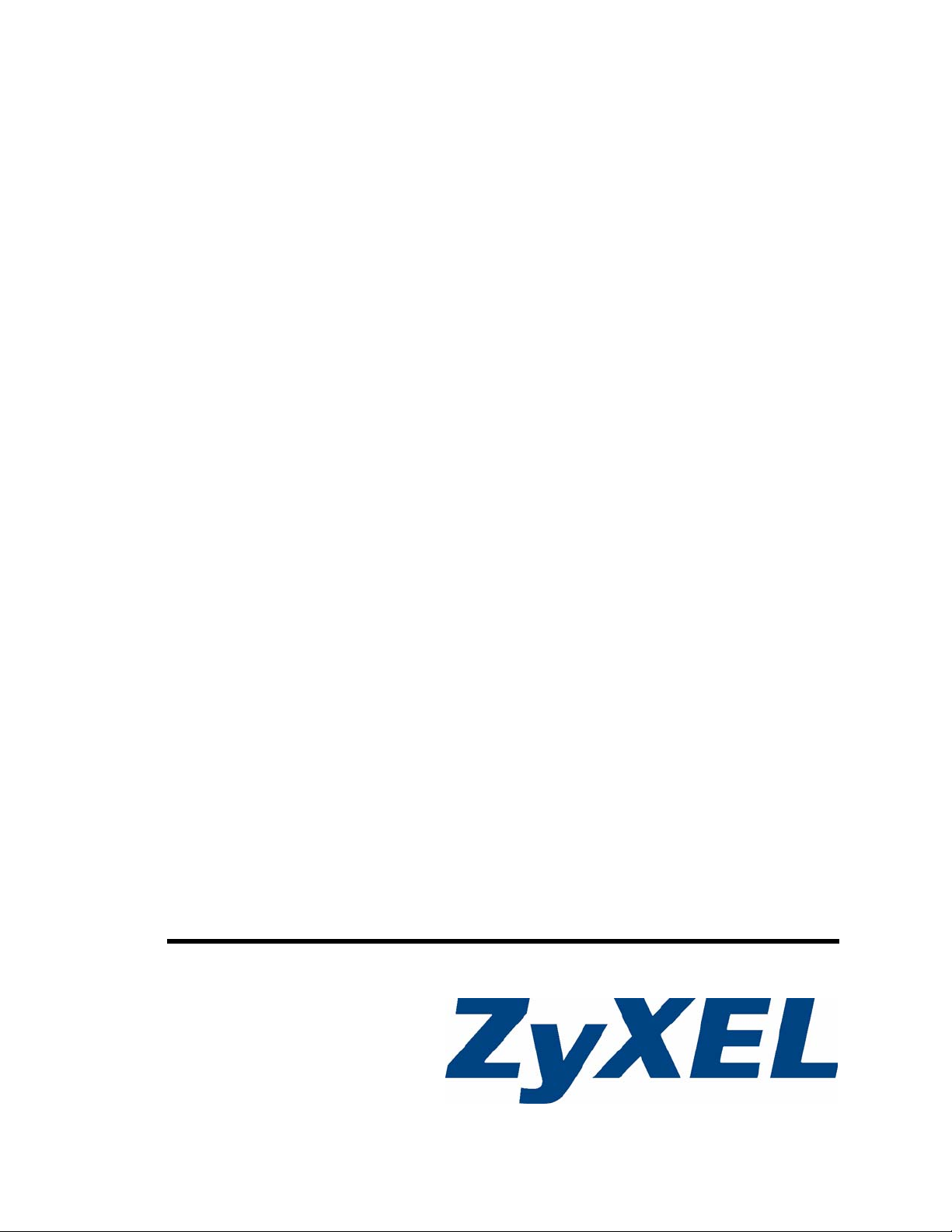
V300 Series
IP Phone
User’s Guide
Version 1.10
01/2010
Edition 2
www.zyxel.com
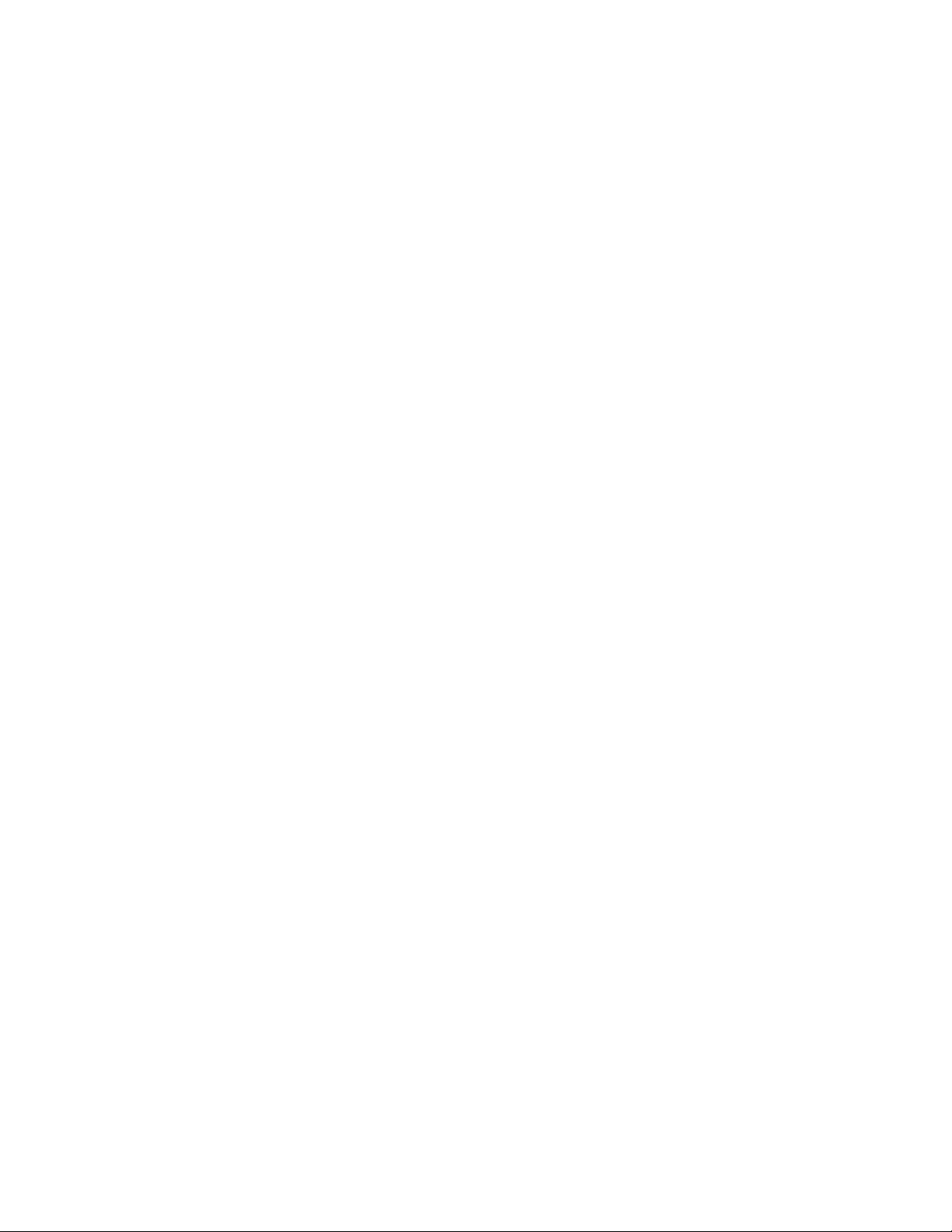
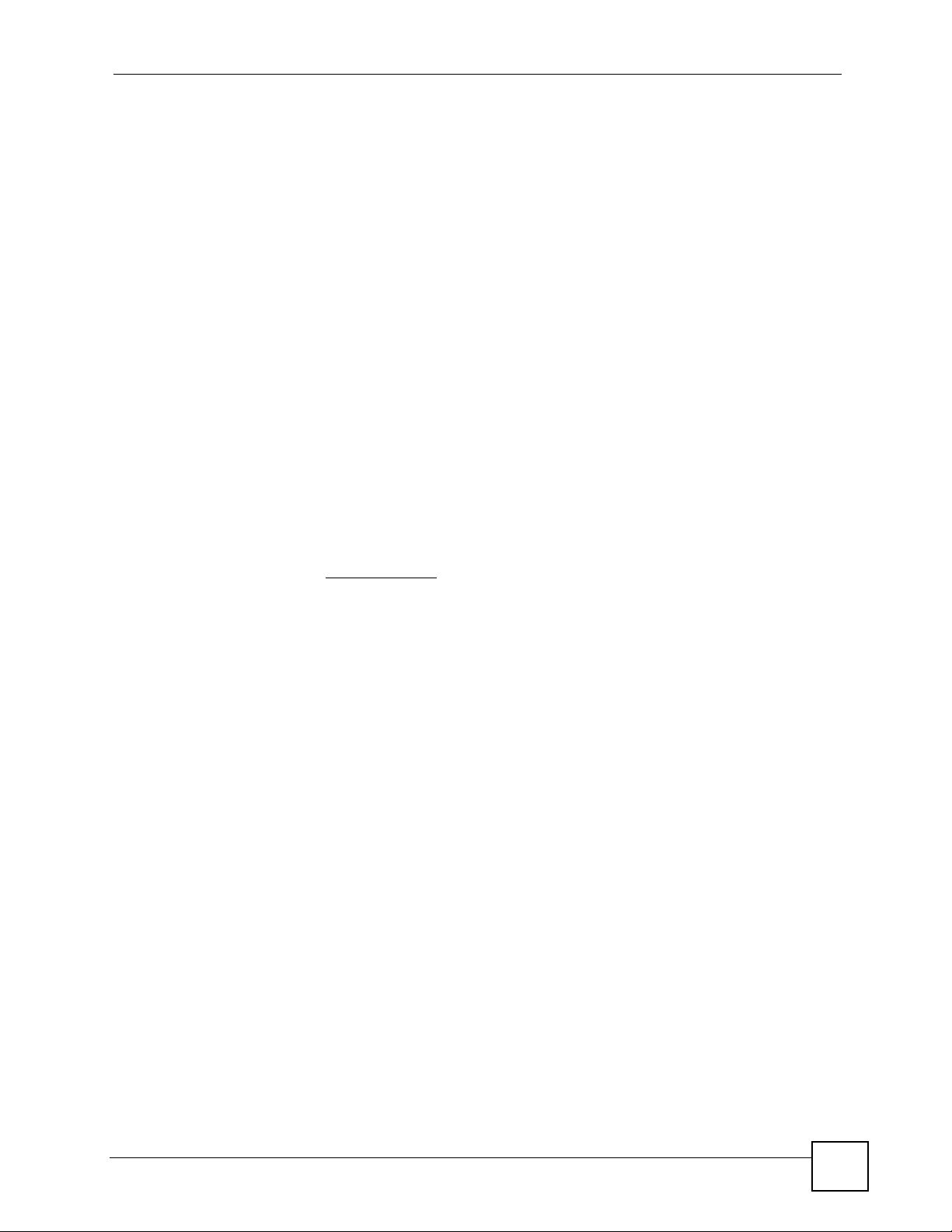
About This User's Guide
About This User's Guide
Intended Audience
This manual is intended for people who want to configure the V300 using the LCD screen and/
or web configurator. You should have at least a basic knowledge of TCP/IP networking
concepts and topology.
Related Documentation
• Quick Start Guide
The Quick Start Guide is designed to help you get up and running right away. It contains
information on setting up and configuring the V300.
• Web Configurator Online Help
Embedded web help for descriptions of individual screens and supplementary
information.
• Support Disc
Refer to the included CD for support documents.
• ZyXEL Web Site
Please refer to www.zyxel.com
certifications.
for additional support documentation and product
User’s Guide Feedback
Help us help you. Send all User’s Guide-related comments, questions or suggestions for
improvement to the following address, or use e-mail instead. Thank you!
The Technical Writing Team,
ZyXEL Communications Corp.,
6 Innovation Road II,
Science-Based Industrial Park,
Hsinchu, 300, Taiwan.
E-mail: techwriters@zyxel.com.tw
V300 User’s Guide
3
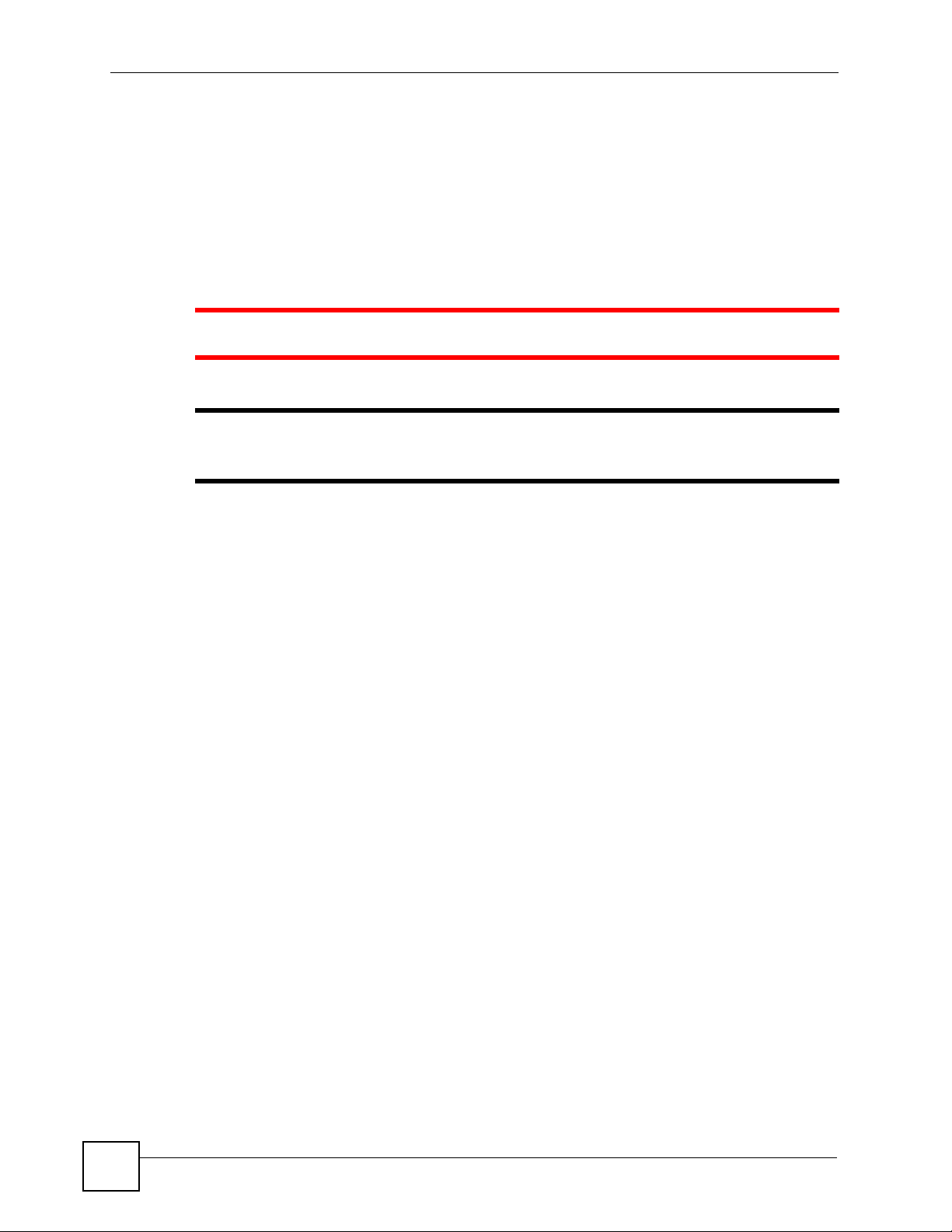
Document Conventions
Document Conventions
Warnings and Notes
These are how warnings and notes are shown in this User’s Guide.
1 Warnings tell you about things that could harm you or your device.
" Notes tell you other important information (for example, other things you may
need to configure or helpful tips) or recommendations.
Syntax Conventions
• The V300 or V301 may be referred to as the “V300”, the “device”, the “system” or the
“product” in this User’s Guide.
• Product labels, screen names, field labels and field choices are all in bold font.
• A key stroke is denoted by square brackets and uppercase text, for example, [ENTER]
means the “enter” or “return” key on your keyboard.
• “Enter” means for you to type one or more characters and then press the [ENTER] key.
“Select” or “choose” means for you to use one of the predefined choices.
• A right angle bracket ( > ) within a screen name denotes a mouse click. For example,
Maintenance > Log > Log Setting means you first click Maintenance in the navigation
panel, then the Log sub menu and finally the Log Setting tab to get to that screen.
• Units of measurement may denote the “metric” value or the “scientific” value. For
example, “k” for kilo may denote “1000” or “1024”, “M” for mega may denote “1000000”
or “1048576” and so on.
• “e.g.,” is a shorthand for “for instance”, and “i.e.,” means “that is” or “in other words”.
4
V300 User’s Guide
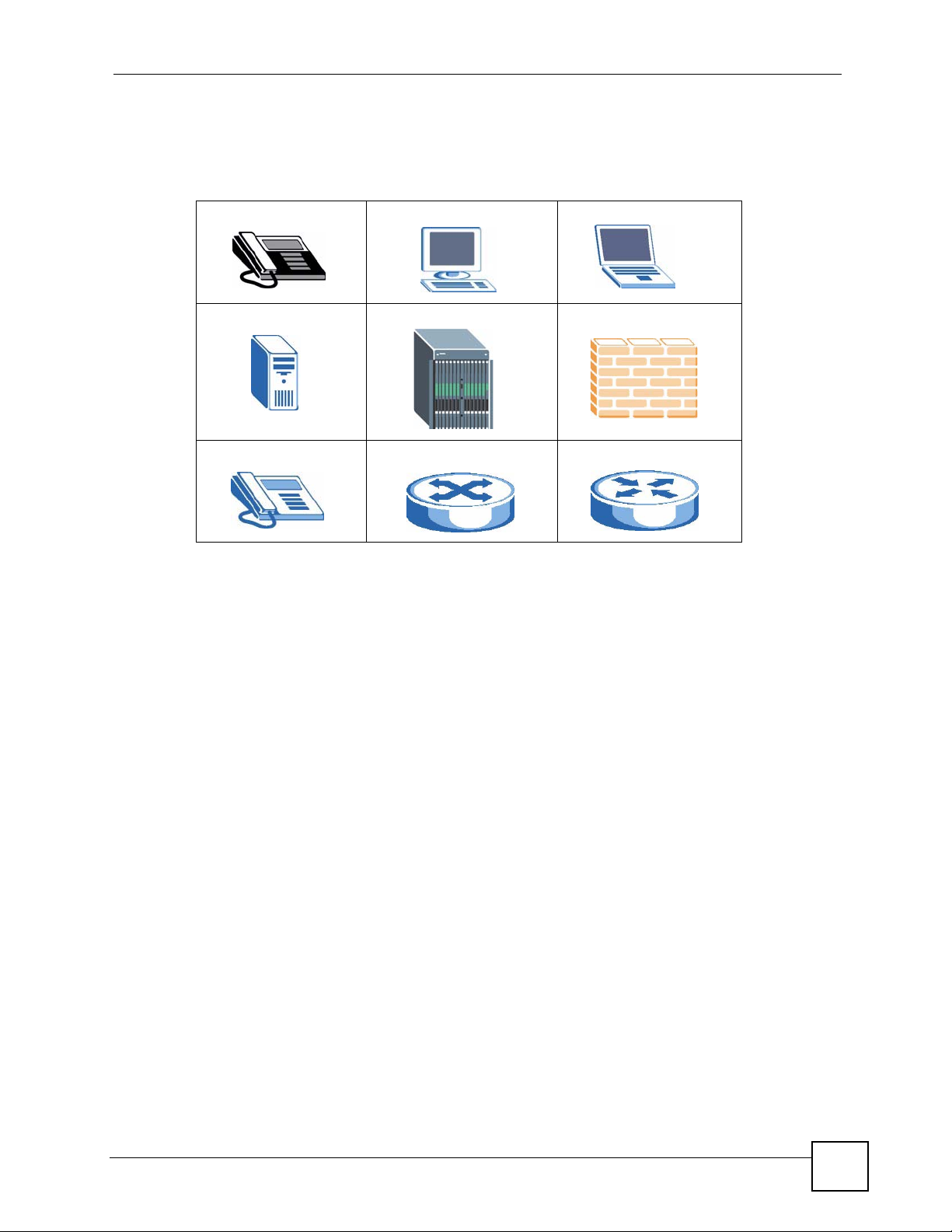
Document Conventions
Icons Used in Figures
Figures in this User’s Guide may use the following generic icons. The V300 icon is not an
exact representation of your device.
V300 Computer Notebook computer
Server DSLAM Firewall
Telephone Switch Router
V300 User’s Guide
5
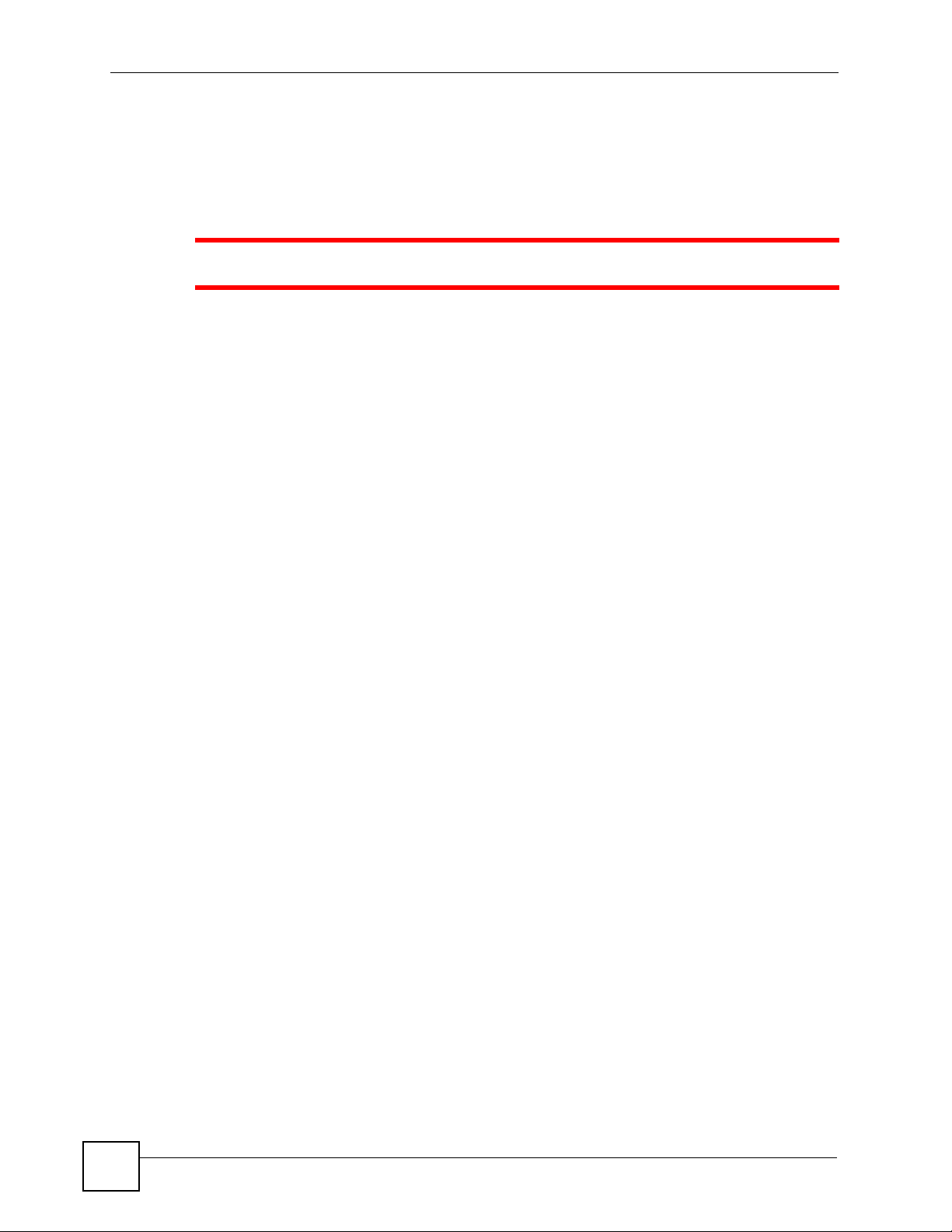
Safety Warnings
Safety Warnings
1 For your safety, be sure to read and follow all warning notices and instructions.
• Do NOT use this product near water, for example, in a wet basement or near a swimming
pool.
• Do NOT expose your device to dampness, dust or corrosive liquids.
• Do NOT store things on the device.
• Do NOT install, use, or service this device during a thunderstorm. There is a remote risk
of electric shock from lightning.
• Connect ONLY suitable accessories to the device.
• Do NOT open the device or unit. Opening or removing covers can expose you to
dangerous high voltage points or other risks. ONLY qualified service personnel should
service or disassemble this device. Please contact your vendor for further information.
• Make sure to connect the cables to the correct ports.
• Place connecting cables carefully so that no one will step on them or stumble over them.
• Always disconnect all cables from this device before servicing or disassembling.
• Use ONLY an appropriate power adaptor or cord for your device. Connect it to the right
supply voltage (for example, 110V AC in North America or 230V AC in Europe).
• Do NOT allow anything to rest on the power adaptor or cord and do NOT place the
product where anyone can walk on the power adaptor or cord.
• Do NOT use the device if the power adaptor or cord is damaged as it might cause
electrocution.
• If the power adaptor or cord is damaged, remove it from the device and the power source.
• Do NOT attempt to repair the power adaptor or cord. Contact your local vendor to order a
new one.
• Do not use the device outside, and make sure all the connections are indoors. There is a
remote risk of electric shock from lightning.
• Do NOT obstruct the device ventilation slots, as insufficient airflow may harm your
device.
• If you wall mount your device, make sure that no electrical lines, gas or water pipes will
be damaged.
• The PoE (Power over Ethernet) devices that supply or receive power and their connected
Ethernet cables must all be completely indoors.
6
V300 User’s Guide
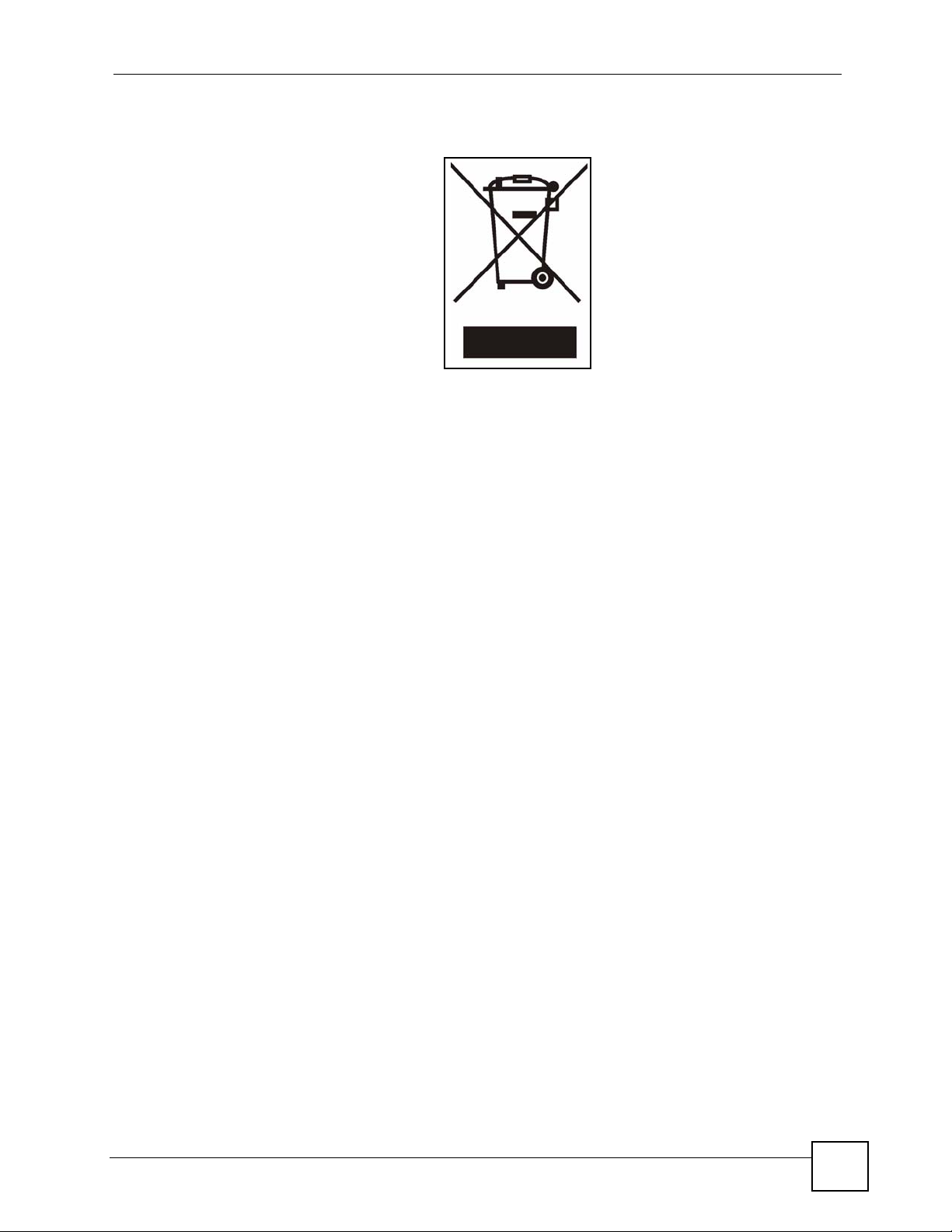
This product is recyclable. Dispose of it properly.
Safety Warnings
V300 User’s Guide
7
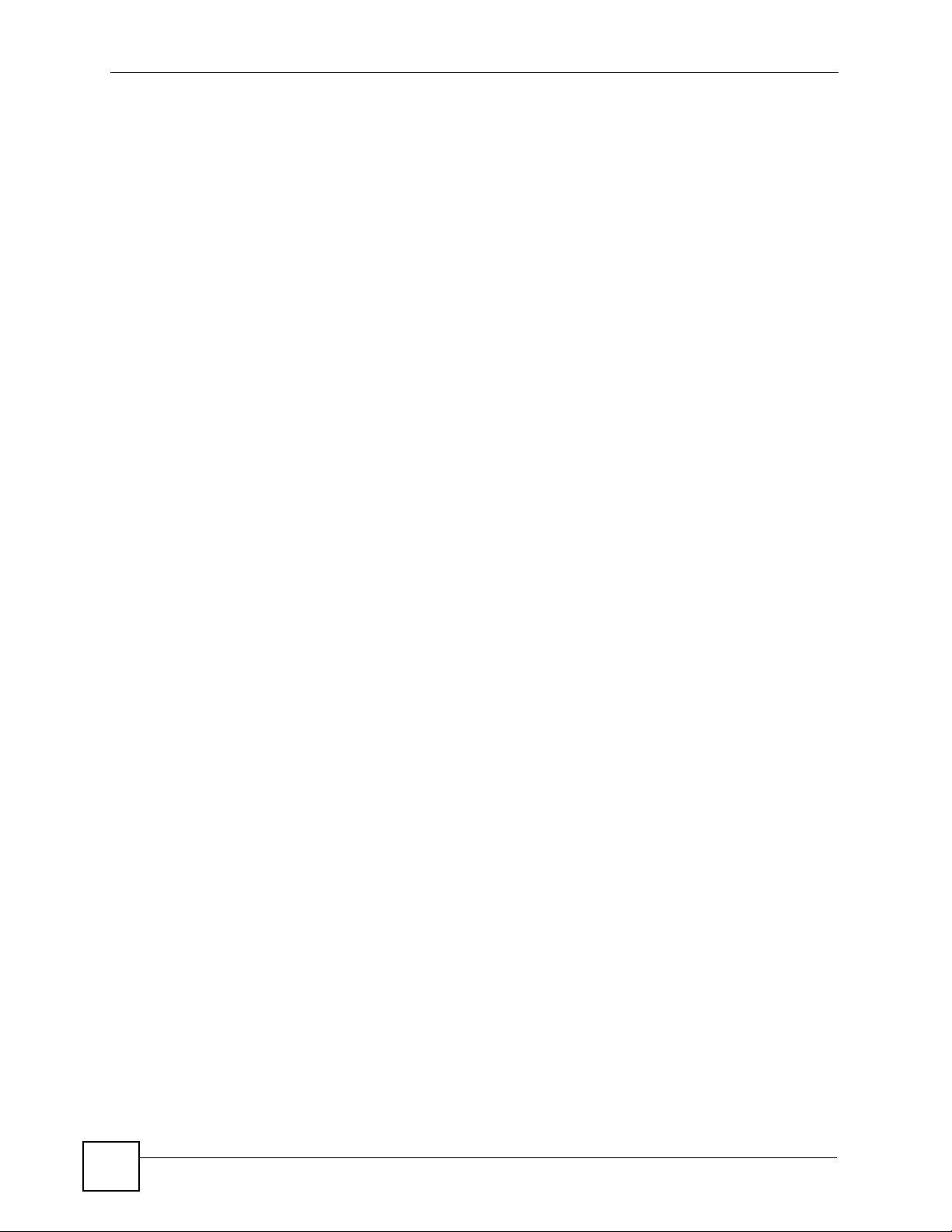
Safety Warnings
8
V300 User’s Guide
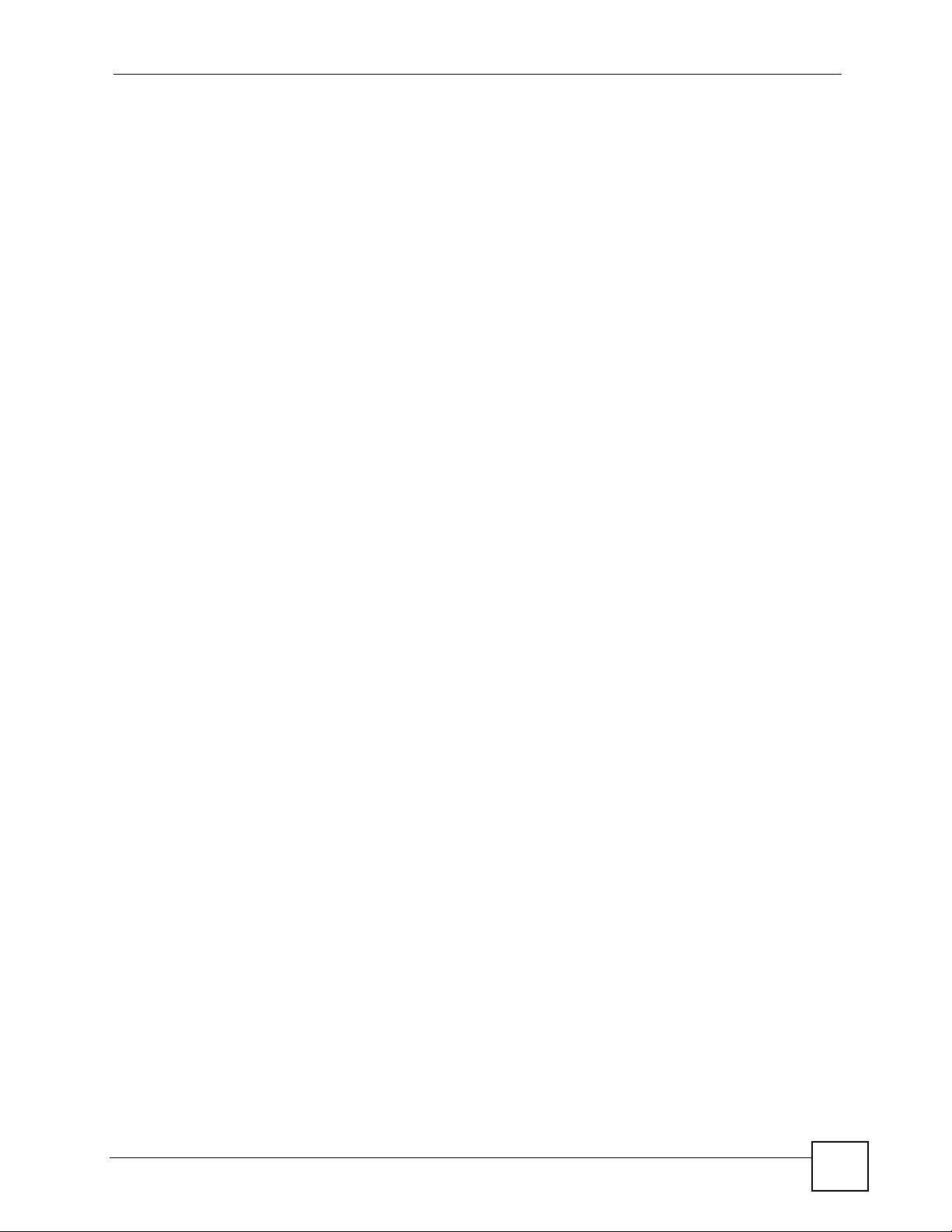
Contents Overview
Contents Overview
Introduction ............................................................................................................................25
Introducing the V300 .................................................................................................................27
Hardware ................................................................................................................................... 31
LCD Screen Menus ................................................................................................................39
Using the LCD Screen ...............................................................................................................41
The Phonebook ......................................................................................................................... 45
LCD Menus: Basic Settings .......................................................................................................47
LCD Menus: Advanced .............................................................................................................. 51
The Web Configurator ...........................................................................................................71
The Web Configurator ...............................................................................................................73
The Status Screens ................................................................................................................... 79
Network Setup ........................................................................................................................... 85
SIP Account Setup ................................................ ... .... ... ... ... .... ... ... ... ... .... ... .............................89
Phone Setup .................................................................................................... ... .... ... ... ........... 105
The Phone Book .......................................................................................................................111
Maintenance and Troubleshooting .....................................................................................121
System ................................... ...................... ....................... ....................... .............................. 123
Logs ....................................... .................................................... .............................................. 131
Tools ........................................................................................................................................133
Troubleshooting ..................................................... .................................................................. 141
Appendices and Index .........................................................................................................147
V300 User’s Guide
9

Contents Overview
10
V300 User’s Guide
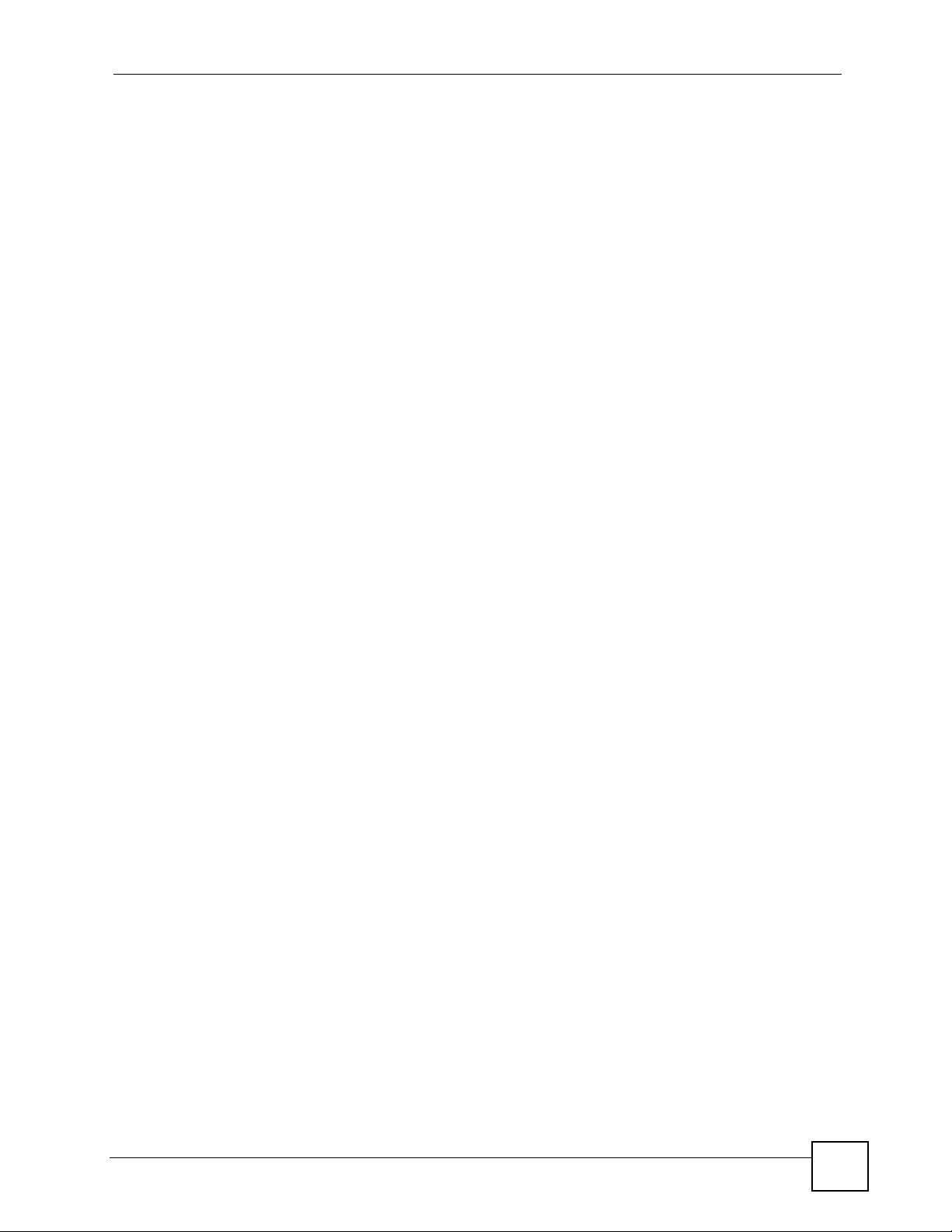
Table of Contents
Table of Contents
About This User's Guide..........................................................................................................3
Document Conventions............................................................................................................4
Safety Warnings ........................................................................................................................6
Contents Overview ...................................................................................................................9
Table of Contents....................................................................................................................11
List of Figures.........................................................................................................................17
List of Tables...........................................................................................................................23
Part I: Introduction................................................................................. 25
Chapter 1
Introducing the V300 ..............................................................................................................27
1.1 Overview ............. .......................................................... ... .... ... ... .......................................... 27
1.2 Applications ........................ ... .... ... ... ... ... .... .......................................................... ... .............27
1.2.1 Make Calls via Internet Telephony Service Provider .................................................. 28
1.2.2 Make Calls via IP-PBX ............................................................................................... 28
1.2.3 Make Peer-to-peer Calls ..................................... ... .... ... ... ... ....................................... 29
1.3 Ways to Manage the V300 .................................................................................. ... ... ... .... ... 29
1.4 Good Habits for Managing the V300 ...................................................................................30
Chapter 2
Hardware..................................................................................................................................31
2.1 Overview ............. .......................................................... ... .... ... ... .......................................... 31
2.2 Physical Features ............................................................ .... ... ... ... ... .................................... 31
2.2.1 The LCD Screen ........................................................................................................35
2.2.2 Resetting the V300 .................... .......................................................... .... ... ... ... ... .......35
2.3 Phone Functions .............. .......................................................... ... ... .... ... ............................. 35
2.3.1 Making a Call ................................................................... ... ... .... ... ... ... .... ... ... .............35
2.3.2 Receiving a Call .........................................................................................................36
2.3.3 Ending a Call ................................................. ... .......................................................... 36
2.3.4 Changing the Volume .......................... ... ... .......................................................... .... ... 36
2.3.5 Muting a Call .......................................... ... .... ... .......................................................... 36
2.3.6 Placing a Call on Hold ................................................................................................ 37
V300 User’s Guide
11
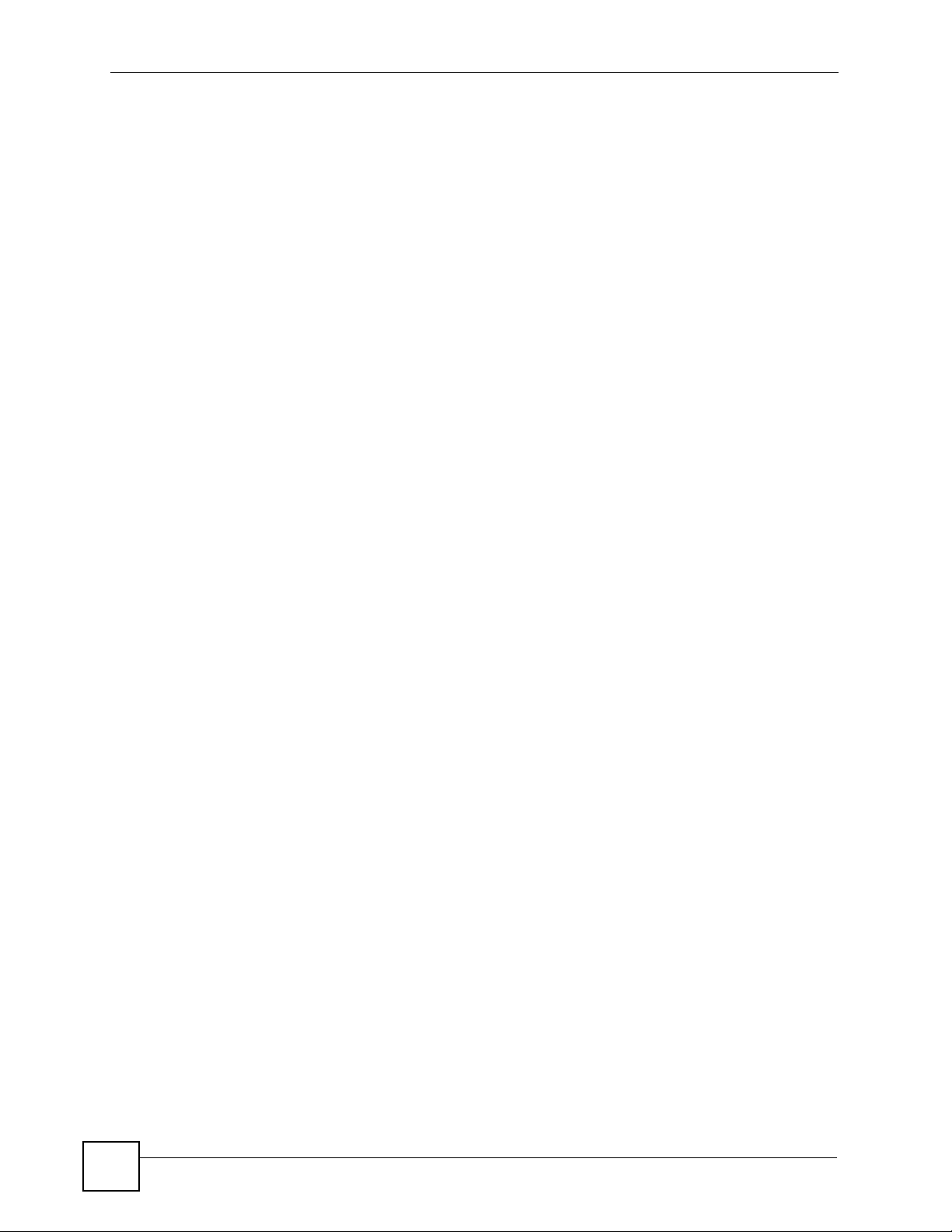
Table of Contents
2.3.7 Using Voicemail ................................................... ... ....................................................37
2.3.8 Making Conference Calls ........................................................................................... 37
2.3.9 Transferring a Call ............... ... ... ... .... ... ... .......................................................... ... .... ...38
2.3.10 Upgrading the Phone’s Firmware .............................................................................38
Part II: LCD Screen Menus.................................................................... 39
Chapter 3
Using the LCD Screen............................................................................................................41
3.1 Overview ............. .......................................................... ... .... ... ... .......................................... 41
3.2 Navigation ................. .... ... ... .......................................................... ... .... ... ... ... .... ... ... .............41
3.3 Enabling and Disabling Features ......................................................................................... 42
3.4 Entering Numbers, Letters and Symbols ............................................................................. 42
3.5 LCD Menu Overview ...........................................................................................................43
3.6 The LCD Status Screen ....................................................................................................... 44
Chapter 4
The Phonebook.......................................................................................................................45
4.1 Overview ............. .......................................................... ... .... ... ... .......................................... 45
4.1.1 What You Can Do in This Chapter ............................................................................. 45
4.2 Add a Phonebook Entry ....................................................................................................... 45
4.3 Call a Phonebook Contact ......................................... ... ... .... ... ... ... ... .... ................................46
4.4 Calling a Number Not in the Phonebook .............................................................................46
Chapter 5
LCD Menus: Basic Settings...................................................................................................47
5.1 Overview ............. .......................................................... ... .... ... ... .......................................... 47
5.1.1 What You Can Do in This Chapter ............................................................................. 47
5.2 Entering the Menu System ..................................................................................................47
5.3 The Phonebook Menu .........................................................................................................48
5.4 The Volume Setting Menu ................................................................................................... 48
5.4.1 Volume Screen .................... ... ... ... .... ... .......................................................... ... ... .... ... 48
5.5 The System Info Menu ........................................... ... ... ... .... ... ... ... ... .... ... ... ..........................49
5.6 The Advanced Setting Menu ...............................................................................................49
5.7 The Reset Menu .................................................................................................................. 50
5.7.1 System Restart .................... ... ... .......................................................... .... ... ... ... ..........50
5.7.2 Load Factory Default ..................................................................................................50
Chapter 6
LCD Menus: Advanced ...........................................................................................................51
6.1 Overview ............. .......................................................... ... .... ... ... .......................................... 51
12
V300 User’s Guide

Table of Contents
6.1.1 What You Can Do in This Chapter ............................................................................. 51
6.1.2 What You Need to Know ........... ... .... ... ... .......................................................... ... .... ... 51
6.2 The Advanced Setting Menu ...............................................................................................52
6.3 The VoIP Menus ..................................................................................................................52
6.3.1 SIP Active ..................... .... ... ... ... ... .... ... .......................................................... ... ... ....... 53
6.3.2 SIP Number ......................... ... ... .......................................................... .... ... ... ... ..........54
6.3.3 SIP Server Address .................................................................................................... 54
6.3.4 SIP Server Port ..........................................................................................................55
6.3.5 SIP Register Server ................................................................................................... 56
6.3.6 SIP Register Port .......................................................................................................56
6.3.7 SIP Service Domain ................................................................................................... 57
6.3.8 SIP User ID ................................................................................................................ 58
6.3.9 SIP Password ............................................................................. ... ... ... .... ...................58
6.4 The Auto Provision Menu ....................................................................................................59
6.4.1 Auto Provision Active ................................ .... ... ... ....................................................... 60
6.4.2 Protocol ..................... ... .... ... .......................................................... ... ... .... ... ... .............60
6.4.3 Auto Provisioning Server Address ............................................................................. 60
6.4.4 Server Port ................... .... ... ... .......................................................... ... .... ... ... ... ..........61
6.4.5 Expire Time .................. .... ... ... ... .......................................................... .... ... ... ... ..........61
6.4.6 Retry Time ........................ ... .......................................................... ... ... .... ... ... .............61
6.5 DHCP ........................................ ... ... ... ... .... .......................................................... ... ............. 62
6.6 The Static IP Menu ................ .... ... ... ............................................................. .... ...................62
6.6.1 IP Address ........................... ... ... .......................................................... .... ... ... ... ..........63
6.6.2 Gateway .................... ... .... ... .......................................................... ... ... .... ... ... .............63
6.6.3 Subnet Mask ................................ .... ... ... ... .... ... ... .......................................................64
6.6.4 First and Second DNS Servers .................................................................................. 64
6.7 The PPPoE Menu ................................................................................................................ 65
6.7.1 PPPoE Username ...................................................................................................... 65
6.7.2 PPPoE Password .......................................................................................................66
6.8 LCD Contrast ...................................... ... .... .......................................................... ... ... .......... 66
6.9 Ring Setting ........ ... .......................................................... .... ... ... ... ....................................... 67
6.10 PBX/Local Mode ................................................................................................................67
6.11 Flexworker Mode ............................................................................................................... 67
6.11.1 Using Flexworker Mode ............................................................................................ 68
6.12 Clock Alarm ....................................................................................................................... 69
Part III: The Web Configurator.............................................................. 71
Chapter 7
The Web Configurator............................................................................................................73
7.1 Overview ............. .......................................................... ... .... ... ... .......................................... 73
V300 User’s Guide
13
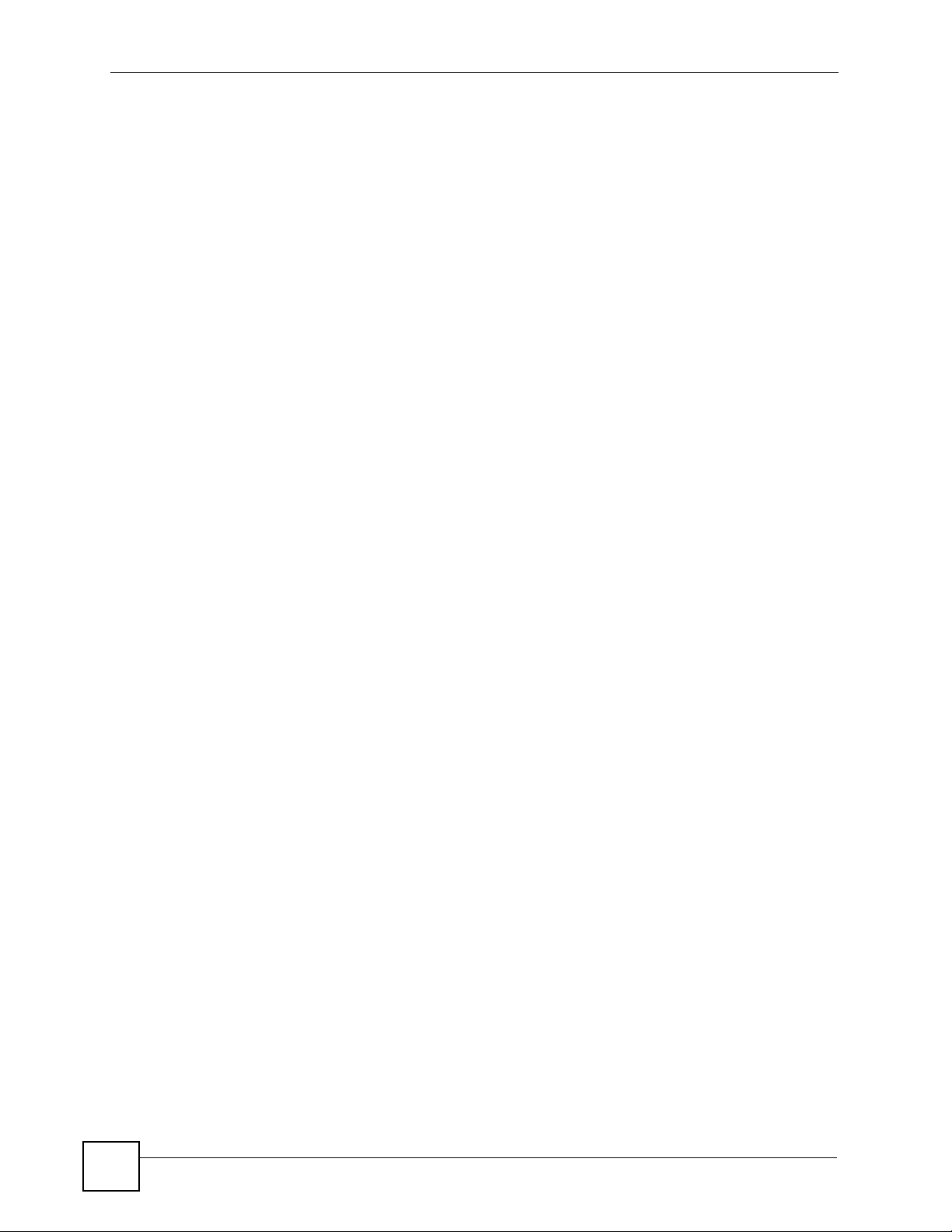
Table of Contents
7.2 Accessing the Web Configurator ......................................................................................... 73
7.2.1 Title Bar ............................................ ... ... ... .... ... ... ... .................................................... 76
7.2.2 Navigation Panel ....................... ... .... ..........................................................................76
7.2.3 Main Window .......................... ... .......................................................... .... ... ... ... ... .......77
7.2.4 Status Bar ............................................... ... .................................................................77
Chapter 8
The Status Screens.................................................................................................................79
8.1 Overview ............. .......................................................... ... .... ... ... .......................................... 79
8.1.1 What Yo u Can Do in this Chapter ..............................................................................79
8.2 Status Screen ..... ... ... .... ... ... ... .... ... .......................................................... ... ... .... ... ................80
8.3 Packet Statistics .................... .... ... .......................................................... ... ... .... ... ................82
8.4 VoIP Statistics ........ ... .... .......................................................... ... ... ....................................... 83
Chapter 9
Network Setup.........................................................................................................................85
9.1 Overview ............. .......................................................... ... .... ... ... .......................................... 85
9.1.1 What You Can Do in This Chapter ............................................................................. 85
9.1.2 What You Need to Know About Network Setup ......... ... ... ... ... .... ... ... ... .... ... ... ... ... .... ... 85
9.2 Internet Connection ............................ .................................................................................87
9.3 Management Port ............ ... ... .... ... .......................................................... ... ... .... ... ... ... ... ....... 88
Chapter 10
SIP Account Setup..................................................................................................................89
10.1 Overview ............................................................................................................................ 89
10.1.1 What You Can Do in This Chapter ...........................................................................89
10.1.2 What You Need to Know About Network Setup ....................................................... 89
10.2 The SIP Settings Screen ...................................................................................................96
10.2.1 Advanced SIP Setup Screen ............................. .......... ......... .......... .......... ......... ....... 99
10.3 SIP QoS Screen ..............................................................................................................103
Chapter 11
Phone Setup..........................................................................................................................105
11.1 Overview .......................................................................................................................... 105
11.2 What You Can Do in This Chapter ................................................................................... 105
11.3 Phone Settings Screen .................................................................................................... 106
11.3.1 Voice Activity Detection/Silence Suppression ........................................................ 108
11.3.2 Comfort Noise Generation ................. .....................................................................108
11.4 Phone Region Screen ..................................................................................................... 108
11.5 Speed Dial Settings Screen ............................................................................................109
11.6 Programmable Feature Key Settings Screen ...................................................................110
Chapter 12
The Phone Book.................................................................................................................... 111
14
V300 User’s Guide
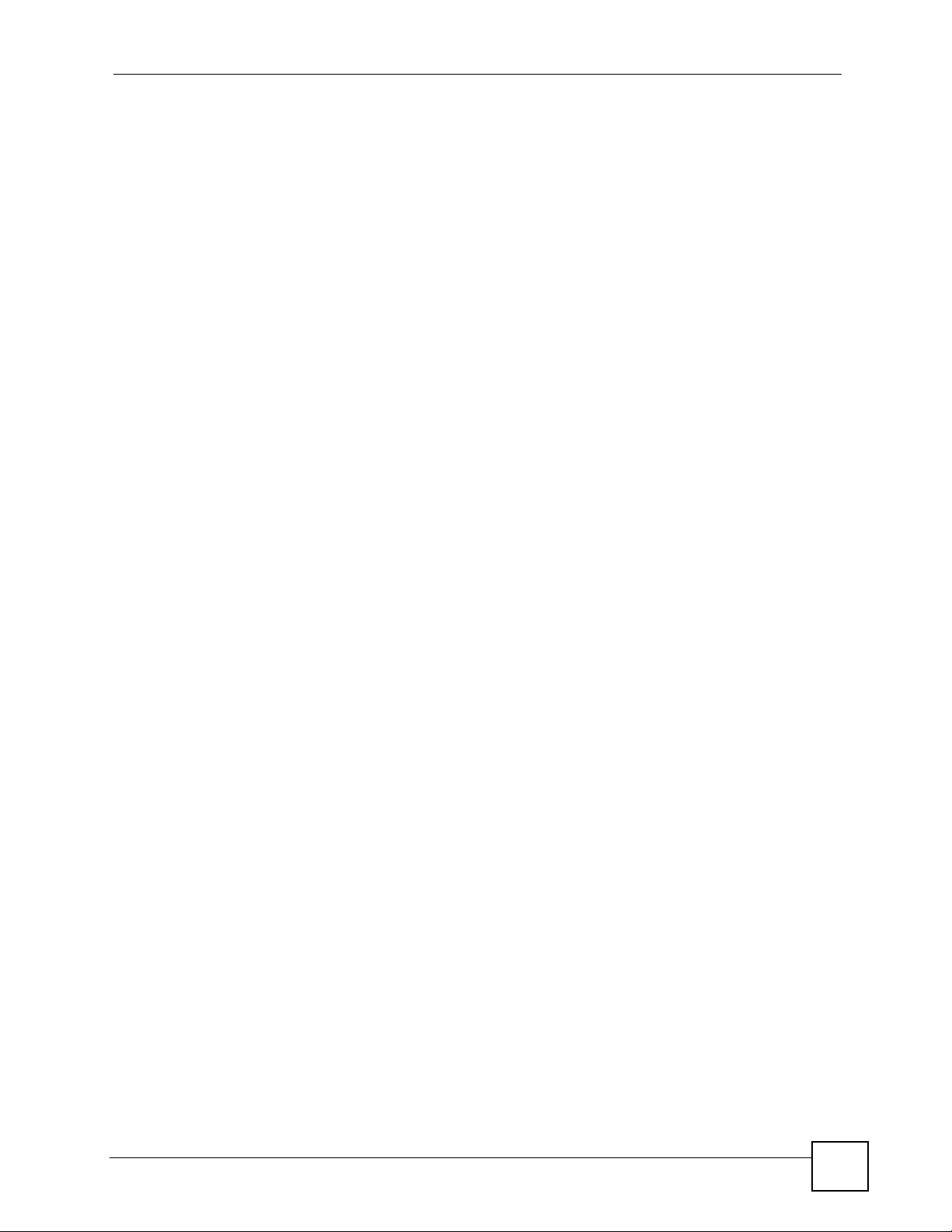
Table of Contents
12.1 Overview ...........................................................................................................................111
12.1.1 What You Can Do in This Chapter ..........................................................................111
12.2 Call Forward Screen .........................................................................................................112
12.3 Contact List Screen ..........................................................................................................114
12.4 Group List Screen .............................................................................................................115
12.5 Block List Screen ..............................................................................................................117
12.6 DND White List Screen .....................................................................................................118
Part IV: Maintenance and Troubleshooting ....................................... 121
Chapter 13
System...................................................................................................................................123
13.1 Overview .......................................................................................................................... 123
13.2 What You Can Do in This Chapter . ............. ............. ............. ............. ............. ............ ..... 123
13.3 General Screen ..............................................................................................................124
13.4 Time Setting Screen ........................................................................................................126
13.5 Dynamic DNS ..................................................................................................................128
13.6 Clock Alarm Setting ......................................................................................................... 129
Chapter 14
Logs .......................................................................................................................................131
14.1 Overview .......................................................................................................................... 131
14.2 Logs Screen .... ... ... .... ... ... ... .... ... ... .......................................................... ... .... ... ... ... ........131
14.3 SIP Message ................................................................................................................... 132
Chapter 15
Tools.......................................................................................................................................133
15.1 Overview .......................................................................................................................... 133
15.1.1 What You Can Do in This Chapter .........................................................................133
15.2 Firmware Screen ............................................................................................................. 133
15.3 Configuration Screen .......................................................................................................135
15.3.1 Backup Configuration ........................ ....................................... .............................. 135
15.3.2 Restore Configuration ............................................................................................ 136
15.3.3 Save Debug Log .................................................................................................... 137
15.3.4 Back to Factory Defaults ................... ... ... .......................................................... .... . 137
15.4 Restart Screen ................................................................................................................. 137
15.5 Ring Maintenance Screen ...............................................................................................138
15.6 Packet Mirror Screen .......................................................................................................139
Chapter 16
Troubleshooting....................................................................................................................141
V300 User’s Guide
15
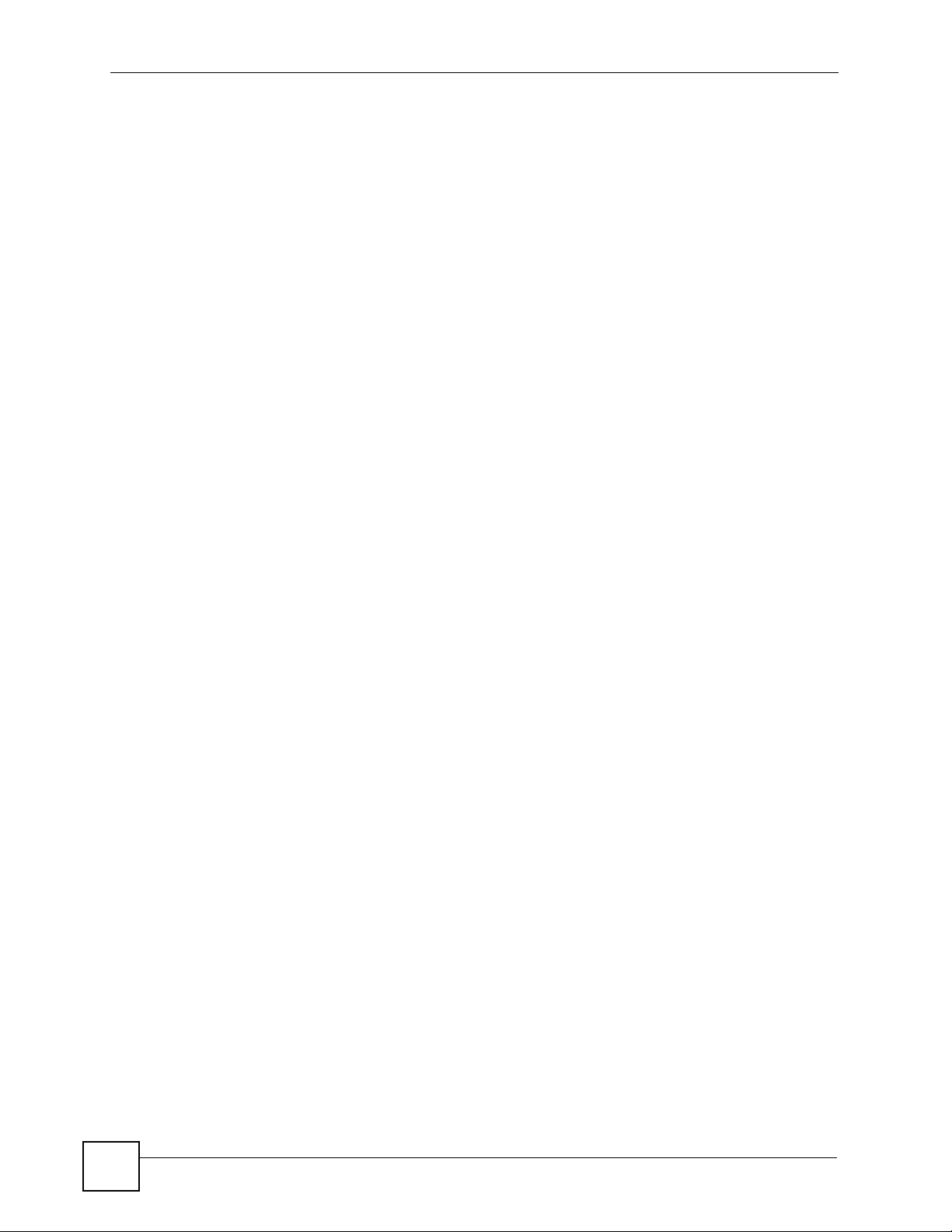
Table of Contents
16.1 Overview .......................................................................................................................... 141
16.2 Power, Hardware Connections, and LEDs .... ... .... ... ... ... .... ... ........................................... 141
16.3 Internet Access ................................................................................................................143
16.4 Phone Calls and VoIP ......................................................................................................144
Part V: Appendices and Index ............................................................ 147
Appendix A Product Specifications.......................................................................................149
Appendix B Setting Up Your Computer’s IP Address...........................................................155
Appendix C Pop-up Windows, JavaScripts and Java Permissions......................................179
Appendix D IP Addresses and Subnetting ...........................................................................185
Appendix E Legal Information ..............................................................................................193
Appendix F Open Software Announcements .......................................................................197
Appendix G Customer Support ............................................................................................203
Index.......................................................................................................................................209
16
V300 User’s Guide
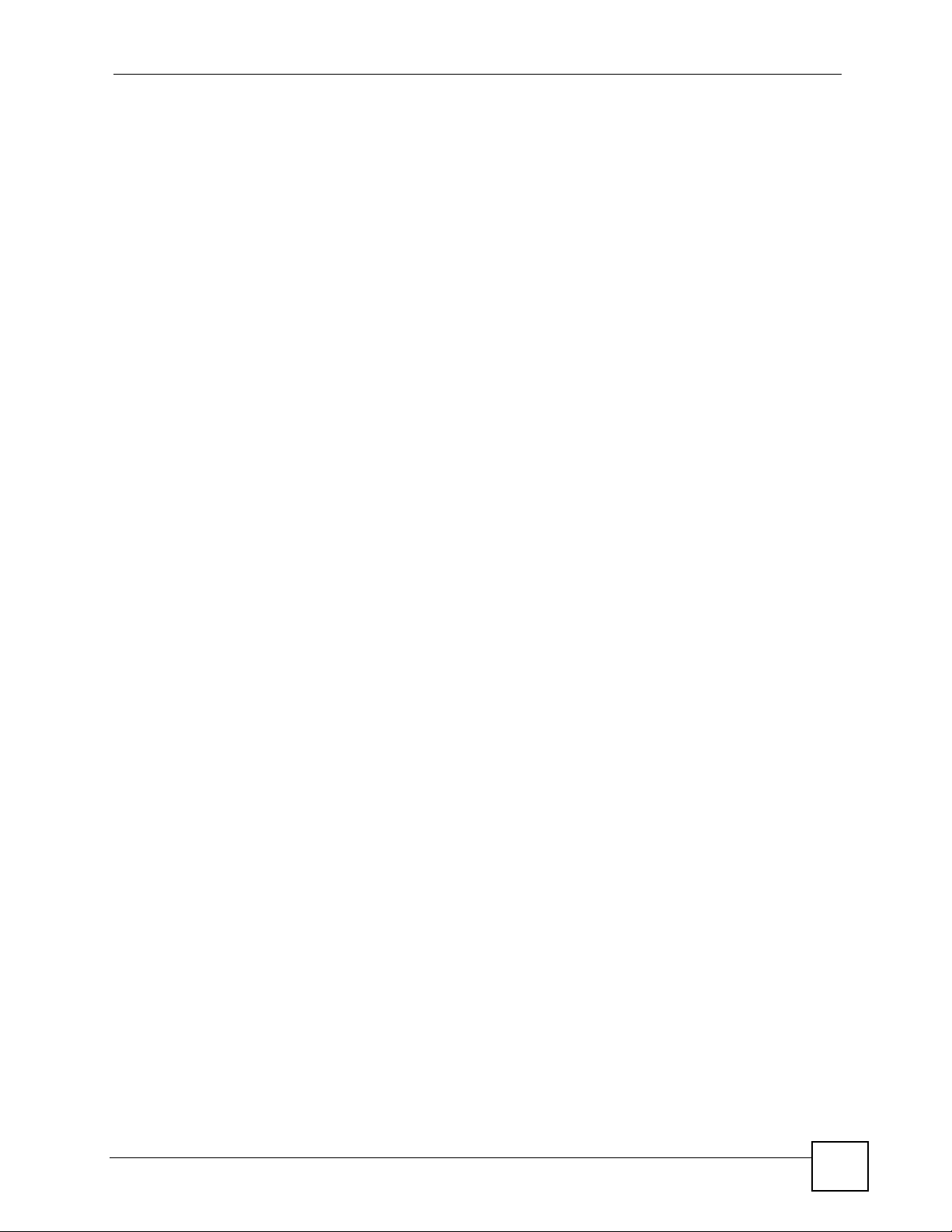
List of Figures
List of Figures
Figure 1 Internet Telephony Service Provider Application ............ ... ... .... ... ... ... ... .... ... ... .......................... 28
Figure 2 IP-PBX Application .................................................................................................................. 29
Figure 3 Peer-to-peer Calling ................................................................................................................. 29
Figure 4 Front Panel Hardware .............................................................................................................31
Figure 5 Side Panel ................................................................................................................................ 33
Figure 6 Rear Panel ...............................................................................................................................34
Figure 7 Base Panel Hardware .............................................................................................................34
Figure 8 Example: DHCP ....................................................................................................................... 42
Figure 9 LCD Status Screen ................................................................................................................... 44
Figure 10 Flexworker Icon ...................................................................................................................... 44
Figure 11 LCD Contact Record ...............................................................................................................45
Figure 12 LCD Contact Record: Save .................................................................................................... 45
Figure 13 LCD Dial Screen .................................................................................................................... 46
Figure 14 LCD Contact List Screen .......................................................................................................46
Figure 15 LCD Menu Setting .................................................................................................................. 47
Figure 16 LCD Menu: Phonebook.......................................................................................................... 48
Figure 17 LCD Menu: Volume Setting ...................................................................................................48
Figure 18 LCD Menu: Volume Screen ................................................................................................... 49
Figure 19 LCD Menu: System Info ........................................................................................................ 49
Figure 20 LCD Menu: Reset ..................................................................................................................50
Figure 21 LCD Menu: Reset: System Restart ........................................................................................50
Figure 22 LCD Menu: Reset: System Restart: Confirm ......................................................................... 50
Figure 23 LCD Menu: Reset: Reset Default ........................................... ... ... ... ... .... ................................ 50
Figure 24 LCD Menu: Reset: Reset Default: Confirm ........................................................................... 50
Figure 25 LCD Menu: Advanced Setting................................................................................................ 52
Figure 26 LCD Menu: Admin Password Entry .......................................................................................53
Figure 27 LCD Menu: SIP Active............................................................................................................ 53
Figure 28 LCD Menu: SIP Active............................................................................................................ 53
Figure 29 LCD Menu: SIP Number......................................................................................................... 54
Figure 30 LCD Menu: SIP Number - Edit ............... ... ........................................................... ... ............... 54
Figure 31 LCD Menu: SIP Server Address............................................................................................. 54
Figure 32 LCD Menu: SIP Server Address - Edit ....................... ... ......................................................... 55
Figure 33 LCD Menu: SIP Server Port ................................................................................................... 55
Figure 34 LCD Menu: SIP Server Port - Edit.......................................................................................... 55
Figure 35 LCD Menu: SIP Register Server ............................................................................................ 56
Figure 36 LCD Menu: SIP Register Server Address - Edit..................................................................... 56
Figure 37 LCD Menu: SIP Register Port ................................................................................................ 56
Figure 38 LCD Menu: SIP Register Port - Edit....................................................................................... 57
V300 User’s Guide
17
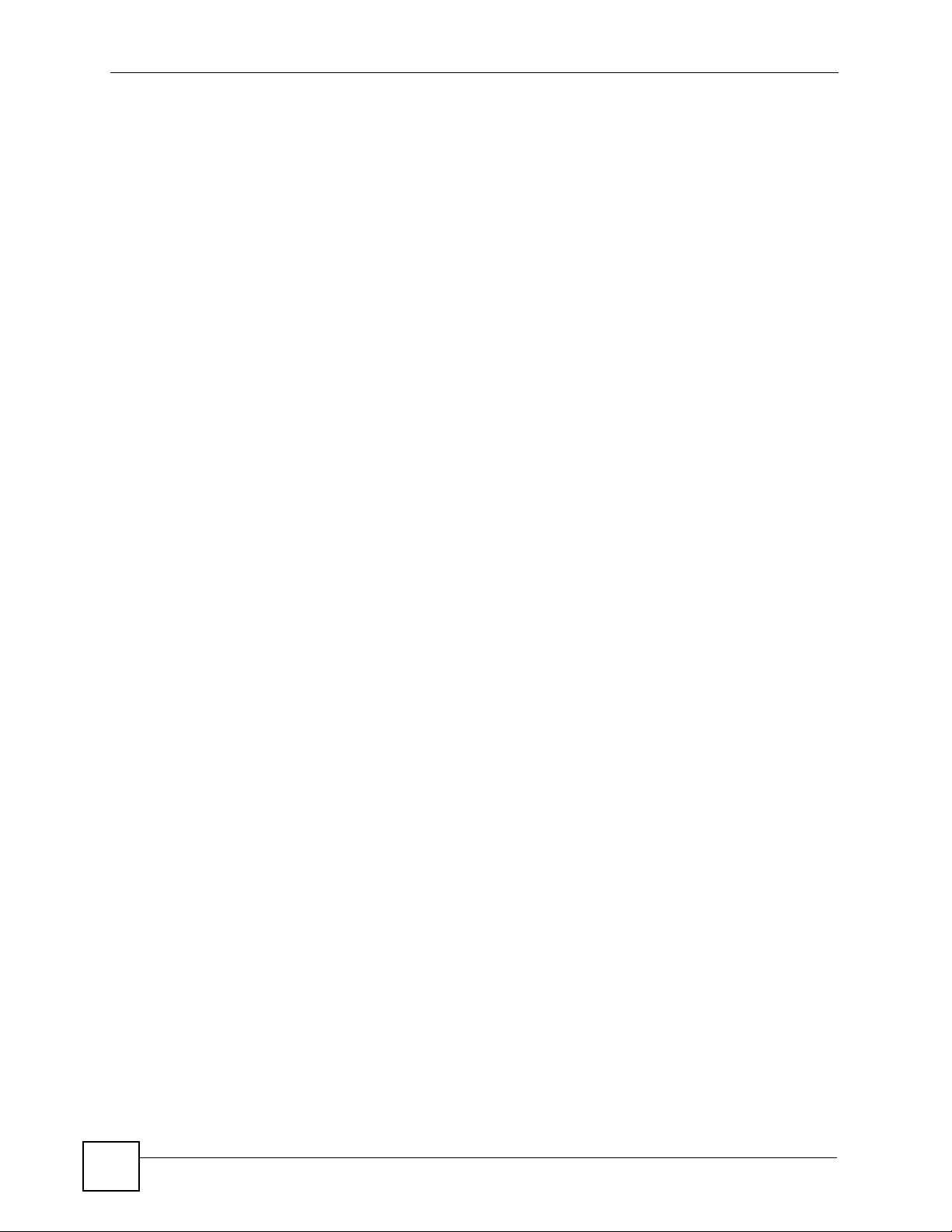
List of Figures
Figure 39 LCD Menu: SIP Service Domain............................................................................................ 57
Figure 40 LCD Menu: SIP Service Domain - Edit................................................................................... 57
Figure 41 LCD Menu: SIP User ID ........................................................................................................ 58
Figure 42 LCD Menu: SIP User ID - Edit................................................................................................ 58
Figure 43 LCD Menu: Authentication Password..................................................................................... 58
Figure 44 LCD Menu: Authentication Password - Edit ........................................................................... 58
Figure 45 LCD Menu: Admin Password Entry .......................................................................................59
Figure 46 LCD Menu: DHCP ................................................................................................................. 59
Figure 47 LCD Menu: DHCP ................................................................................................................ 60
Figure 48 LCD Menu: Protocol ............................................................................................................. 60
Figure 49 LCD Menu: Serv Addr .......................................................................................................... 60
Figure 50 LCD Menu: Serv Addr Error .................................................................................................61
Figure 51 LCD Menu: Serv Port ........................................................................................................... 61
Figure 52 LCD Menu: Expire Time ........................................................................................................ 61
Figure 53 LCD Menu: Retry Time .......................................................................................................... 61
Figure 54 LCD Menu: DHCP ................................................................................................................ 62
Figure 55 LCD Menu: Static IP............................................................................................................... 62
Figure 56 LCD Menu: IP Address........................................................................................................... 63
Figure 57 LCD Menu: IP Address - Edit ................................................................................................. 63
Figure 58 LCD Menu: Gateway............................................................................................................. 63
Figure 59 LCD Menu: Gateway - Edit..................................................................................................... 64
Figure 60 LCD Menu: Subnet Mask ....................................................................................................... 64
Figure 61 LCD Menu: Subnet Mask - Edit ............................................................................................. 64
Figure 62 LCD Menu: First / Second DNS ............................................................................................. 64
Figure 63 LCD Menu: First / Second DNS - Edit.................................................................................... 65
Figure 64 LCD Menu: PPPoE ................................................................................................................ 65
Figure 65 LCD Menu: PPPoE Username............................................................................................... 65
Figure 66 LCD Menu: PPPoE Username - Edit .....................................................................................66
Figure 67 LCD Menu: PPPoE Password................................................................................................ 66
Figure 68 LCD Menu: PPPoE Password - Edit .....................................................................................66
Figure 69 LCD Menu: LCD Contrast ........................................................................................... .......... 66
Figure 70 LCD Menu: Ring Type ...........................................................................................................67
Figure 71 LCD Menu: PBX Mode ........................................................................................................... 67
Figure 72 LCD Menu: Local Mode .......................................................................................................... 67
Figure 73 LCD Menu: Flexworker Mode .......................... ................... .................... ................... ............. 67
Figure 74 LCD Menu: Clock Alarm .........................................................................................................69
Figure 75 Password Screen .................................................................................................................. 73
Figure 76 Change Password Screen ........................ ................. ................ ............. ................ ................ 74
Figure 77 The Status Screen ................................................................................................................. 75
Figure 78 Status Screen .........................................................................................................................80
Figure 79 Packet Statistics ..................................................................................................................... 82
Figure 80 VoIP Statistics ......................................................................................................................... 83
Figure 81 Network > Internet Connection ............................................................................................... 87
18
V300 User’s Guide
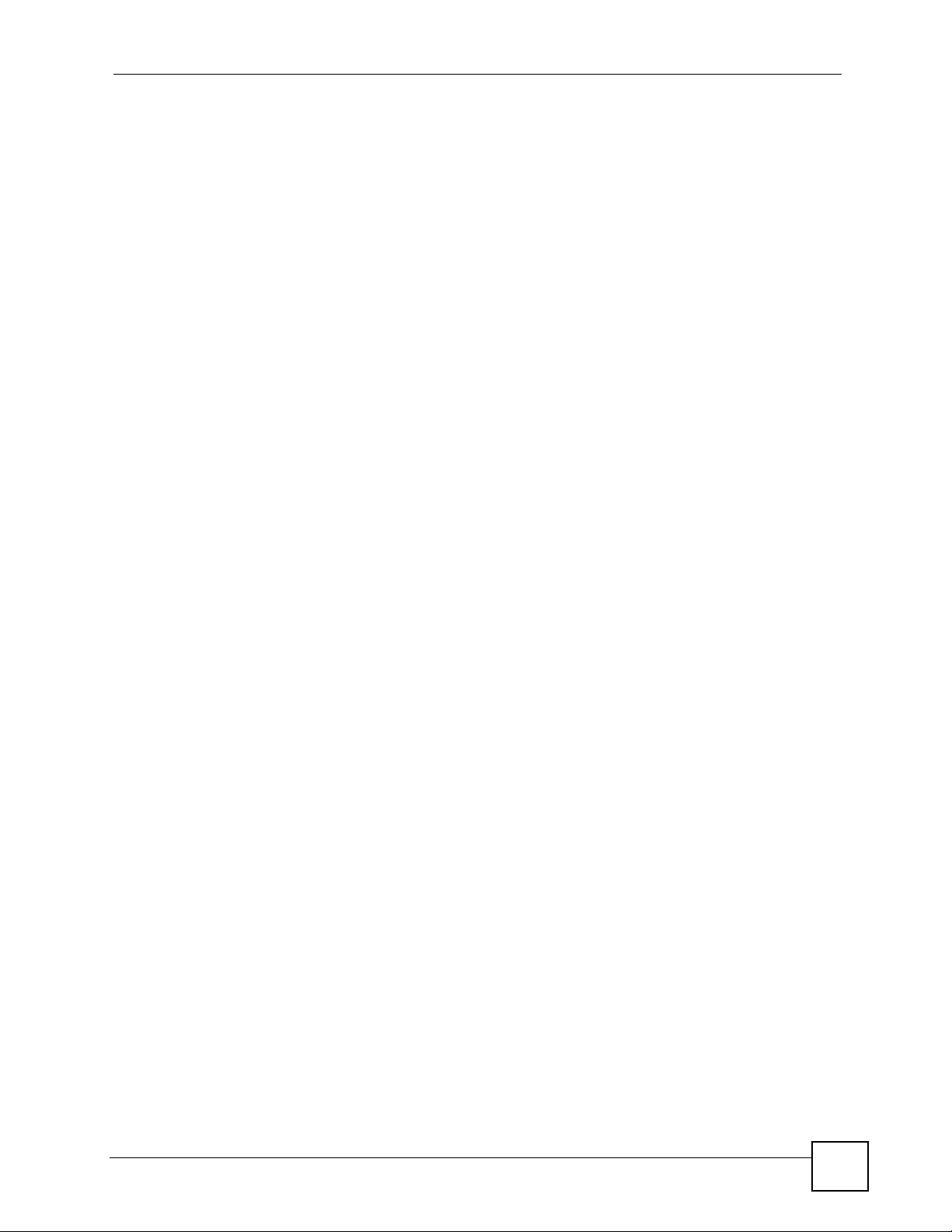
List of Figures
Figure 82 Network > Mgnt Port ............................................................................................................... 88
Figure 83 SIP User Agent ............................. ... ... ... ... .... ... ... ....................................................................91
Figure 84 SIP Proxy Server ....................................................... ... .......................................................... 91
Figure 85 SIP Redirect Server ......................... ... ... ... .... ... ... ... .... ... ... ... .................................................... 92
Figure 86 STUN ...................................................................................................................................... 93
Figure 87 DiffServ: Differentiated Service Field ...................................................................................... 95
Figure 88 VoIP > SIP > SIP Settings ......................................................................................................96
Figure 89 VoIP > SIP > SIP Settings > Advanced .................................................................................. 99
Figure 90 VoIP > SIP > QoS .................................................................................................................103
Figure 91 VoIP > Phone > Phone Settings ...........................................................................................106
Figure 92 VoIP > Phone > Region ................................ ... ... ... .... ... ... ... .................................................. 108
Figure 93 Phone Book > Speed Dial ............... ... ... ... .... ... ... ... .... ... ........................................................ 109
Figure 94 Phone Book > Programmable Feature Key Settings .............................................................110
Figure 95 VoIP > Phone Book > Call Forward .......................................................................................112
Figure 96 VoIP > Phone Book > Contact List ........................................................................................114
Figure 97 VoIP > Phone Book > Group List ..........................................................................................116
Figure 98 VoIP > Phone Book > Block List ...........................................................................................117
Figure 99 VoIP > Phone Book > DND White List ..................................................................................118
Figure 100 Maintenance > System > General ......................................................................................124
Figure 101 Maintenance > Time Setting ...............................................................................................126
Figure 102 Maintenance > DDNS .........................................................................................................128
Figure 103 Maintenance > System > Clock Alarm Setting ...................................................................129
Figure 104 Maintenance > Logs ...........................................................................................................131
Figure 105 Maintenance > SIP Message .............................................................................................132
Figure 106 Maintenance > Tools > Firmware Upload ...........................................................................133
Figure 107 Upload Warning .................................................................................................................. 134
Figure 108 Network Temporarily Disconnected ....................................................................................134
Figure 109 Upload Error Message ....................................................................................................... 135
Figure 110 Maintenance > Tools > Configuration .................................................................................135
Figure 111 Configuration Upload Successful ......................... ....................................... ........................ 136
Figure 112 Temporarily Disconnected .................................................................................................. 136
Figure 113 Configuration Restore Error ................................................................................................ 137
Figure 114 Maintenance > Tools > Restart ........................................................................................... 137
Figure 115 Maintenance > Tools > Ring Maintenance .........................................................................138
Figure 116 Packet Mirror Example .......................................................................................................139
Figure 117 Maintenance > Tools > Packet Mirror .................................................................................139
Figure 118 Wall-mounting Example ...................................................................................................... 152
Figure 119 Masonry Plug and M4 Tap Screw .......................................................................................153
Figure 120 Windows XP: Start Menu .................................................................................................... 156
Figure 121 Windows XP: Control Panel ...............................................................................................156
Figure 122 Windows XP: Control Panel > Network Connections > Properties ......................... ... ... .... . 157
Figure 123 Windows XP: Local Area Connection Properties ............................................................... 157
Figure 124 Windows XP: Internet Protocol (TCP/IP) Properties ............... ... ... ... .... ... ... ... .... ... ... ... ... .... . 158
V300 User’s Guide
19
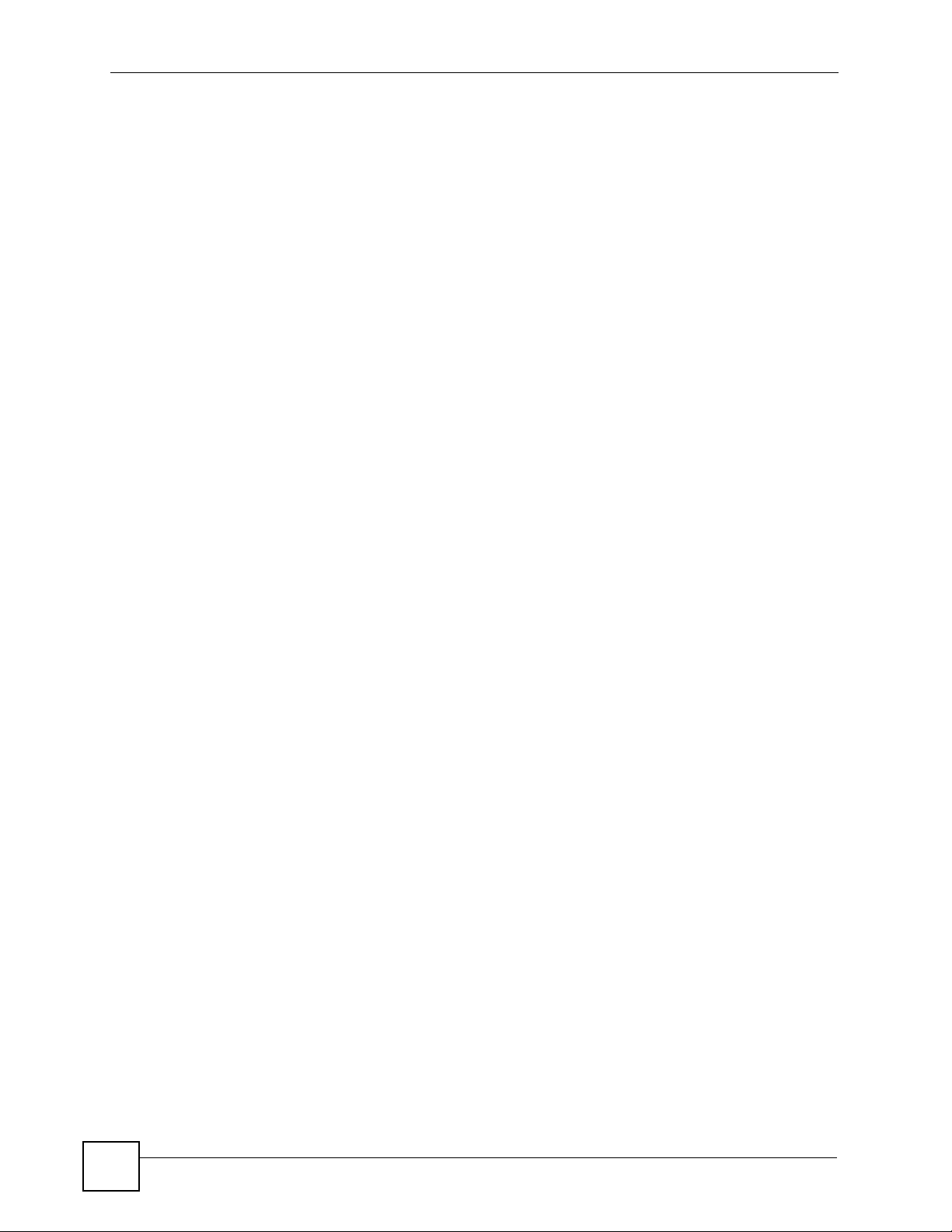
List of Figures
Figure 125 Windows Vista: Start Menu ................................................................................................. 159
Figure 126 Windows Vista: Control Panel ............................................................................................ 159
Figure 127 Windows Vista: Network And Internet ................................................................................ 159
Figure 128 Windows Vista: Network and Sharing Center ..................................................................... 160
Figure 129 Windows Vista: Network and Sharing Center ..................................................................... 160
Figure 130 Windows Vista: Local Area Connection Properties ............................................................ 161
Figure 131 Windows Vista: Internet Protocol Version 4 (TCP/IPv4) Properties ...................................162
Figure 132 Mac OS X 10.4: Apple Menu .............................................................................................. 163
Figure 133 Mac OS X 10.4: System Preferences ................................................................................. 163
Figure 134 Mac OS X 10.4: Network Preferences ............................................................................... 164
Figure 135 Mac OS X 10.4: Network Preferences > TCP/IP Tab. ........................................................164
Figure 136 Mac OS X 10.4: Network Preferences > Ethernet ................ ................................... ........... 165
Figure 137 Mac OS X 10.4: Network Utility .......................................................................................... 165
Figure 138 Mac OS X 10.5: Apple Menu .............................................................................................. 166
Figure 139 Mac OS X 10.5: Systems Preferences ............................................................................... 166
Figure 140 Mac OS X 10.5: Network Preferences > Ethernet ................ ................................... ........... 167
Figure 141 Mac OS X 10.5: Network Preferences > Ethernet ................ ................................... ........... 168
Figure 142 Mac OS X 10.5: Network Utility .......................................................................................... 168
Figure 143 Ubuntu 8: System > Administration Menu ..........................................................................169
Figure 144 Ubuntu 8: Network Settings > Connections ...................... .... .............................................. 169
Figure 145 Ubuntu 8: Administrator Account Authentication ................................................................ 170
Figure 146 Ubuntu 8: Network Settings > Connections ...................... .... .............................................. 170
Figure 147 Ubuntu 8: Network Settings > Properties ........................................................................... 171
Figure 148 Ubuntu 8: Network Settings > DNS ...................................................................................171
Figure 149 Ubuntu 8: Network Tools .................................................................................................... 172
Figure 150 openSUSE 10.3: K Menu > Computer Menu .....................................................................173
Figure 151 openSUSE 10.3: K Menu > Computer Menu .....................................................................173
Figure 152 openSUSE 10.3: YaST Control Center ..............................................................................174
Figure 153 openSUSE 10.3: Network Settings ....................................................................................174
Figure 154 openSUSE 10.3: Network Card Setup ...............................................................................175
Figure 155 openSUSE 10.3: Network Settings ....................................................................................176
Figure 156 openSUSE 10.3: KNetwork Manager ................................................................................. 177
Figure 157 openSUSE: Connection Status - KNetwork Manager ........................................................177
Figure 158 Pop-up Blocker ...................................................................................................................179
Figure 159 Internet Options: Privacy .................................................................................................... 180
Figure 160 Internet Options: Privacy .................................................................................................... 181
Figure 161 Pop-up Blocker Settings .....................................................................................................181
Figure 162 Internet Options: Security ................................................................................................... 182
Figure 163 Security Settings - Java Scripting ....................................................................................... 183
Figure 164 Security Settings - Java ...................................................................................................... 183
Figure 165 Java (Sun) .......................................................................................................................... 184
Figure 166 Network Number and Host ID ............................................................................................ 186
Figure 167 Subnetting Example: Before Subnetting ....................................... ... .... ... ... ... .....................188
20
V300 User’s Guide
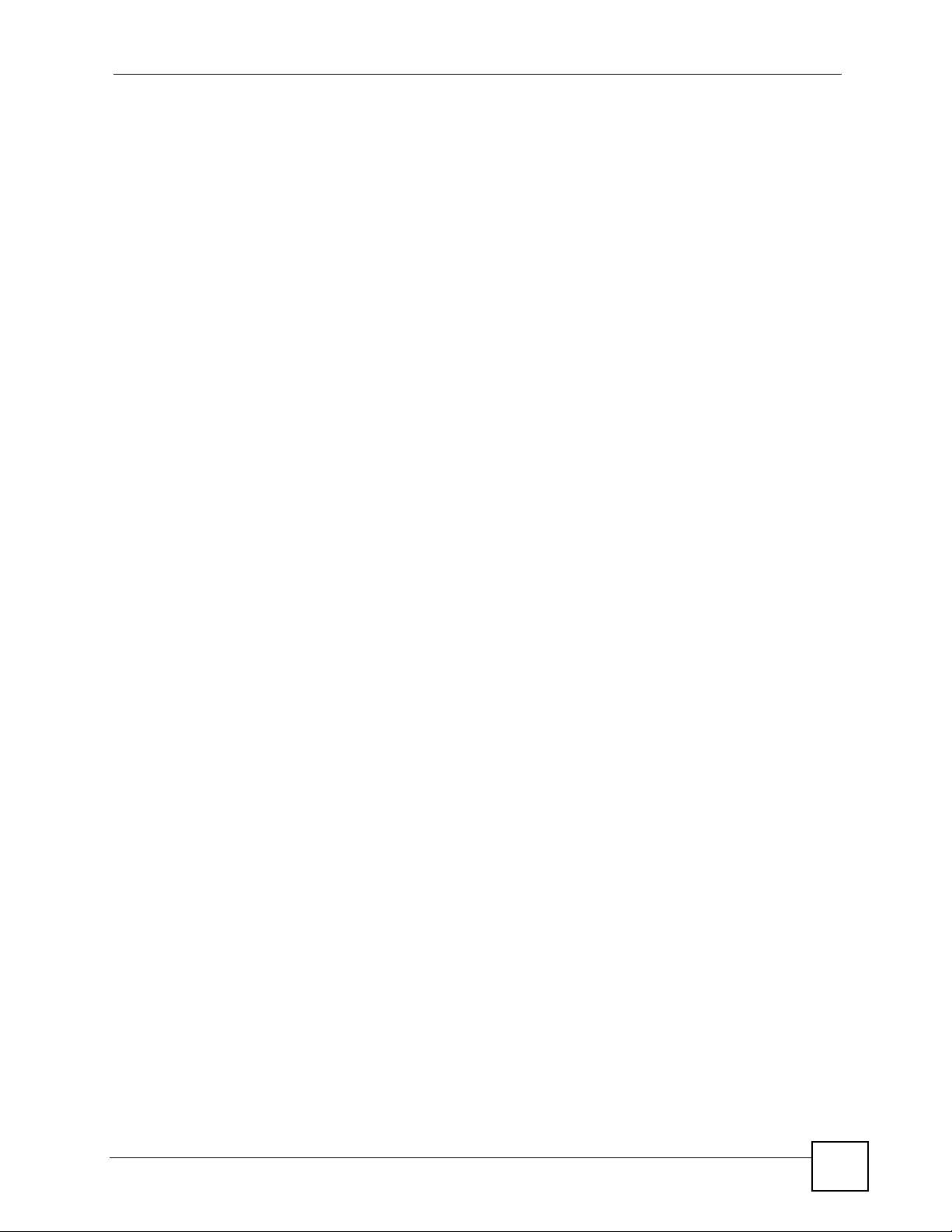
List of Figures
Figure 168 Subnetting Example: After Subnetting ....................................... ... ... .... ... ... ... .....................189
V300 User’s Guide
21
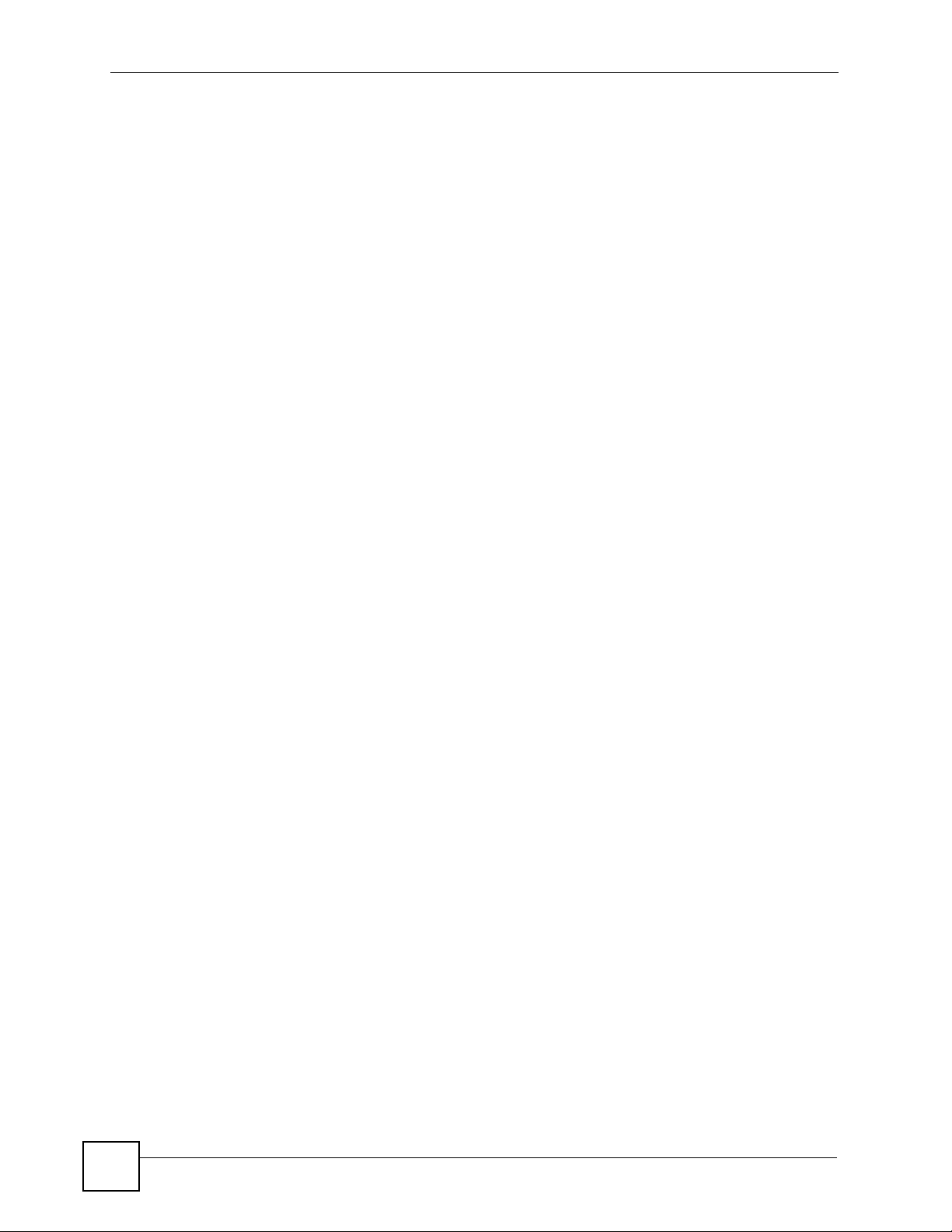
List of Figures
22
V300 User’s Guide
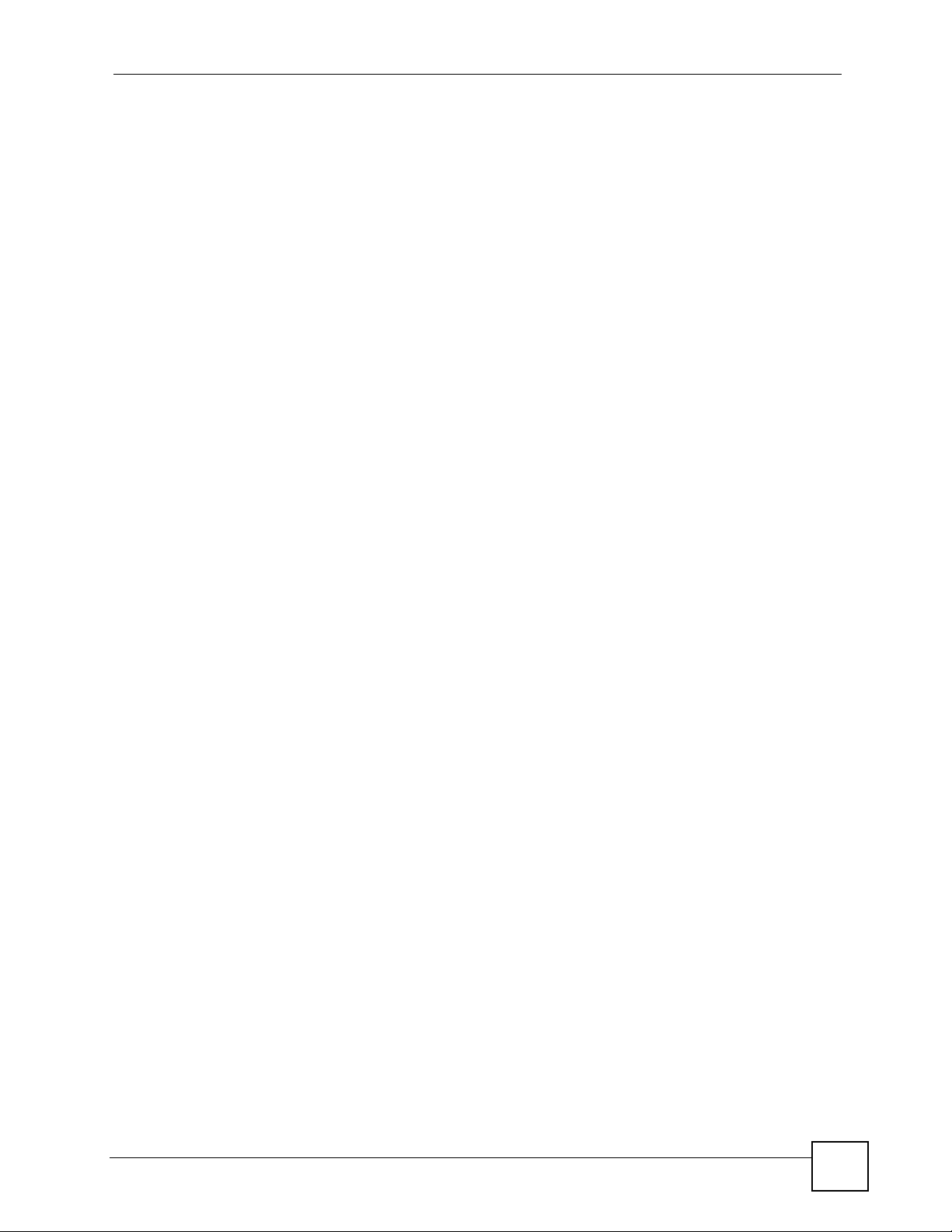
List of Tables
List of Tables
Table 1 Models Covered ........................................................................................................................ 27
Table 2 Front Panel Hardware ............................................................................................................... 32
Table 3 Side Panel Hardware ................................................................................................................33
Table 4 Rear Panel Hardware ............................................................................................................... 34
Table 5 Base Panel Hardware ...............................................................................................................35
Table 6 Keypad Characters ................................................................................................................... 43
Table 7 LCD Menu Overview ................................................................................................................. 43
Table 8 LCD Menu: Volume Setting ....................................................................................................... 48
Table 9 LCD Menu: System Info ............................................................................................................ 49
Table 10 LCD Menu: SIP Account Configuration ................................................................................... 53
Table 11 LCD Menu: SIP Account Configuration ................................................................................... 59
Table 12 LCD Menu: Static IP ................................................................................................................ 60
Table 13 LCD Menu: Static IP ................................................................................................................ 62
Table 14 LCD Menu: SIP Account Configuration ................................................................................... 63
Table 15 LCD Menu: PPPoE ....................... ..........................................................................................65
Table 16 LCD Menu: SIP Account Configuration ................................................................................... 65
Table 17 Web Configurator Icons in the Title Bar .................................................................................. 76
Table 18 Navigation Panel Summary ....................................................................................................76
Table 19 Status Screen .......................................................................................................................... 80
Table 20 Packet Statistics ......................................................................................................................82
Table 21 VoIP Statistics ......................................................................................................................... 83
Table 22 Private IP Address Ranges ....................... .... ... ... ... .... ... ... ....................................................... 85
Table 23 Network > Internet Connection ........................................... .... ... ... .......................................... 87
Table 24 Network > Mgnt Port ............................................................................................................... 88
Table 25 SIP Call Progression ................................. .... ... ... ... ................................................................. 90
Table 26 VoIP > SIP > SIP Settings ....................................................................................................... 97
Table 27 VoIP > SIP > SIP Settings > Advanced Setup ...................................................................... 100
Table 28 VoIP > SIP > QoS ............................................... ... .... ... ... ... .................................................. 103
Table 29 VoIP > Phone > Phone Settings ........................................................................................... 107
Table 30 VoIP > Phone > Region ........................................................................................................ 109
Table 31 Phone Book > Speed Dial ......................................................................................................110
Table 32 Phone Book > Programmable Feature Key Settings .............................................................110
Table 33 VoIP > Phone Book > Call Forward .......................................................................................112
Table 34 VoIP > Phone Book > Contact List ................................... ... .... ... ... ... ... .... ... ... ... .... ... ... ... ... ......114
Table 35 VoIP > Phone Book > Group List ...........................................................................................116
Table 36 VoIP > Phone Book > Block List ................................................ ... ... ... .... ... ... ... .... ..................117
Table 37 VoIP > Phone Book > DND White List ...................................................................................119
Table 38 Maintenance > System > General ...................................... .... ... ... ... ... .... ... ... ... .... ... ... ... ... ..... 124
V300 User’s Guide
23
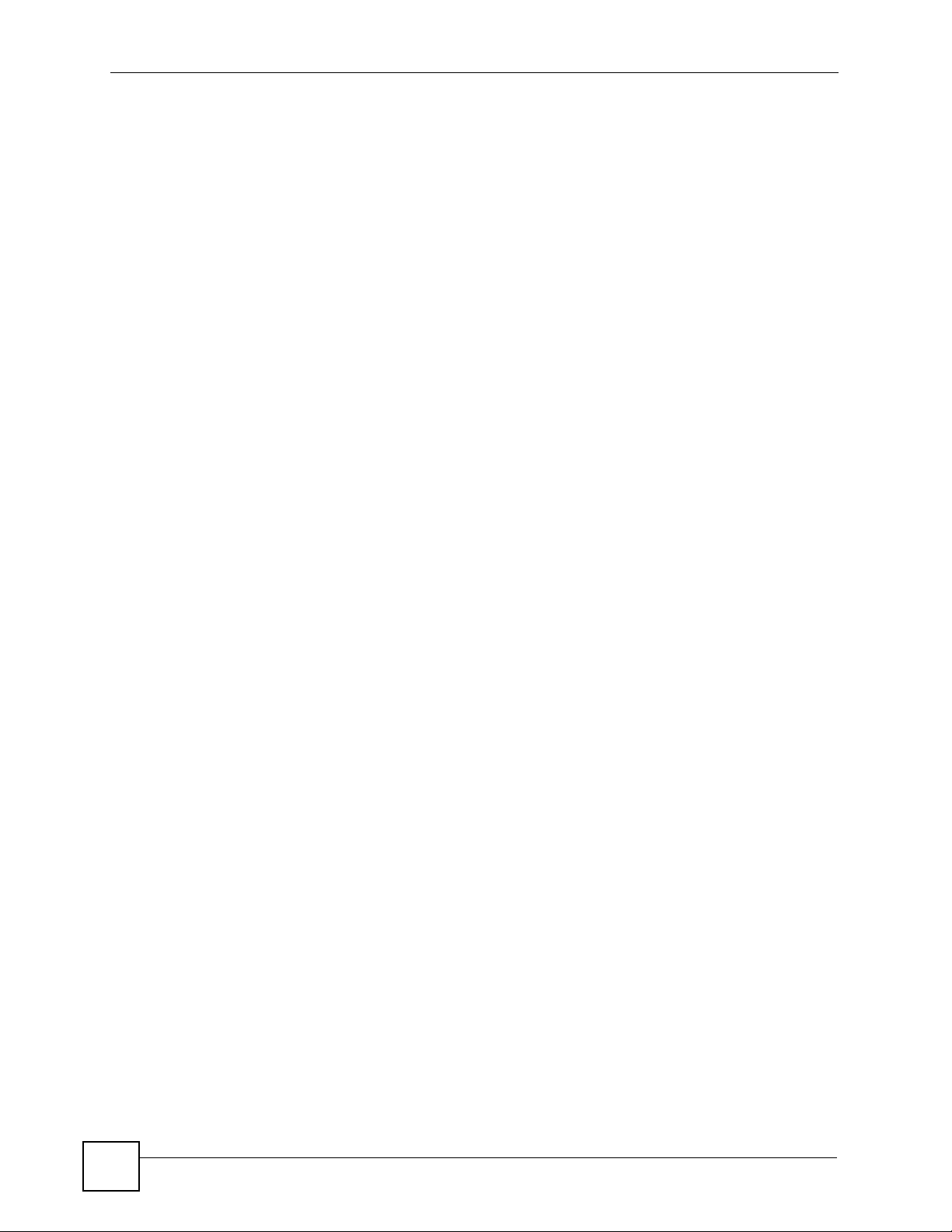
List of Tables
Table 39 Maintenance > Time Setting ............................ ... ... .... ... ... ... .... ... ... ... ... .... .............................. 126
Table 40 Maintenance > System > DDNS ........................................................................................... 128
Table 41 Maintenance > System > Clock Alarm Setting ........................................ ............. ................ . 129
Table 42 Maintenance > Logs ............................................................................................................. 131
Table 43 Maintenance > SIP Message ................................................................................................ 132
Table 44 Maintenance > Tools > Firmware Upload .............................................................................134
Table 45 Maintenance > Tools > Configuration > Restore ................................................................... 136
Table 46 Maintenance > Tools > Ring Maintenance ............................................................................ 138
Table 47 Maintenance > Tools > Ring Maintenance ............................................................................ 140
Table 48 Hardware Specifications .......................................................................................................149
Table 49 Firmware Specifications ........................................................................................................ 150
Table 50 Standards Supported ............................................................................................................151
Table 51 IP Address Network Number and Host ID Example ........................................ .... ... ... ... ... .... . 186
Table 52 Subnet Masks ....................................................................................................................... 187
Table 53 Maximum Host Numbers .............................. ... ... ... .... ... ... ... .... ... ... ... ... .... ... ... ... .... ... ... ... ........187
Table 54 Alternative Subnet Mask Notation ......................................................................................... 187
Table 55 Subnet 1 ................................................................................................................................189
Table 56 Subnet 2 ................................................................................................................................190
Table 57 Subnet 3 ................................................................................................................................190
Table 58 Subnet 4 ................................................................................................................................190
Table 59 Eight Subnets ............................................................. ... ... ..................................................... 190
Table 60 24-bit Network Number Subnet Planning ...... ... ... ............................................................. .... . 191
Table 61 16-bit Network Number Subnet Planning ...... ... ... ............................................................. .... . 191
Table 62 Open Source Components ........................... ... ... ... .... ... ... ... .... ... ... ... ... .... ... ... ... .....................201
24
V300 User’s Guide
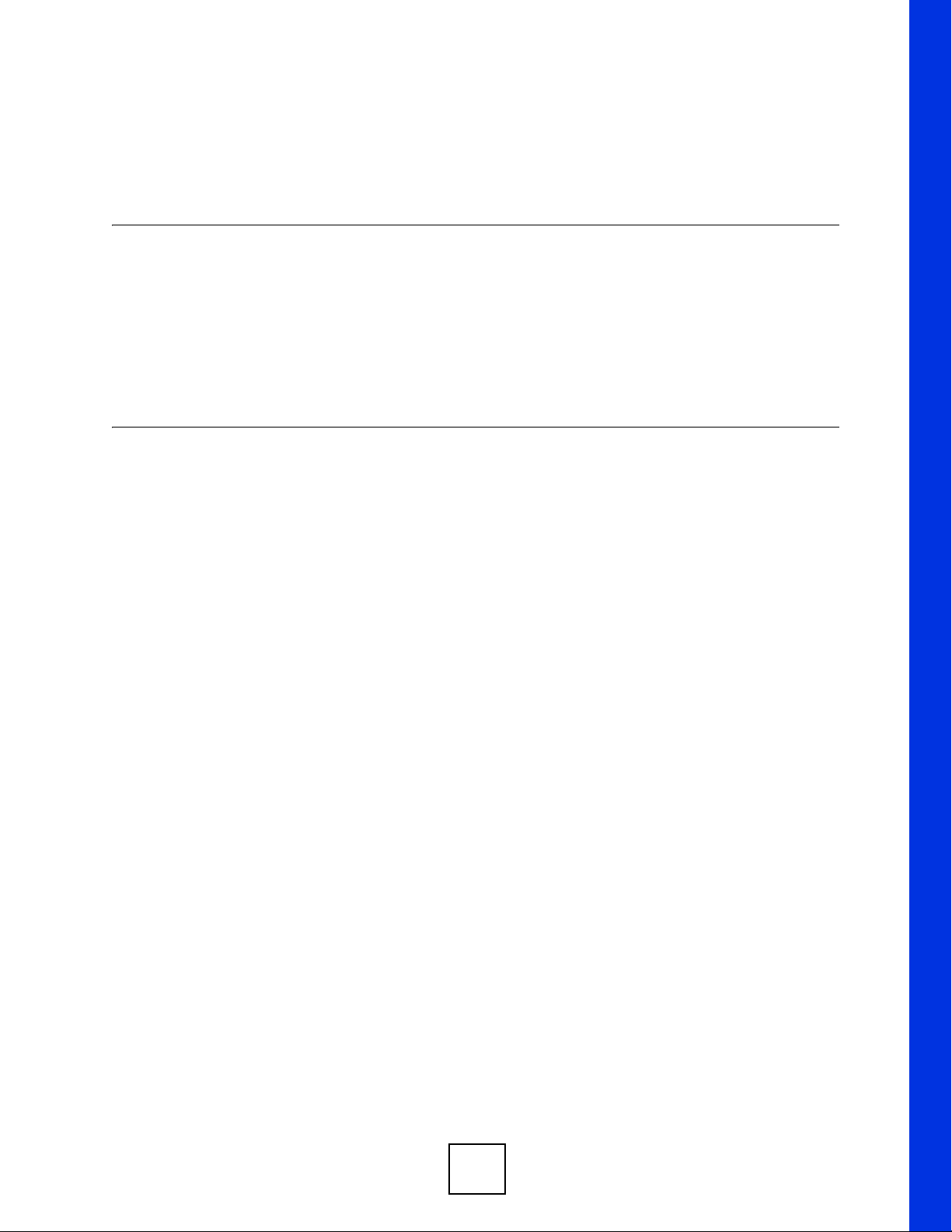
PART I
Introduction
Introducing the V300 (27)
Hardware (31)
25
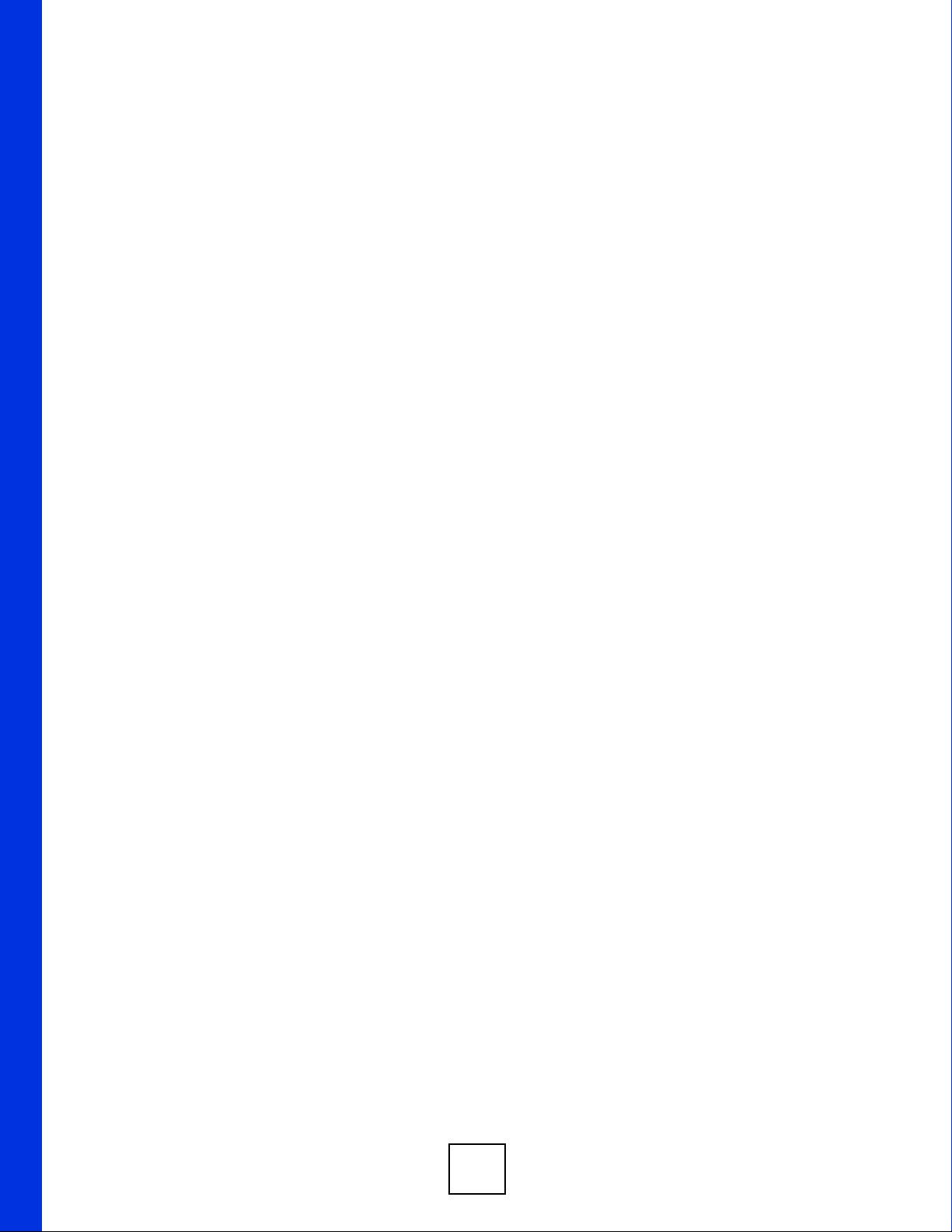
26
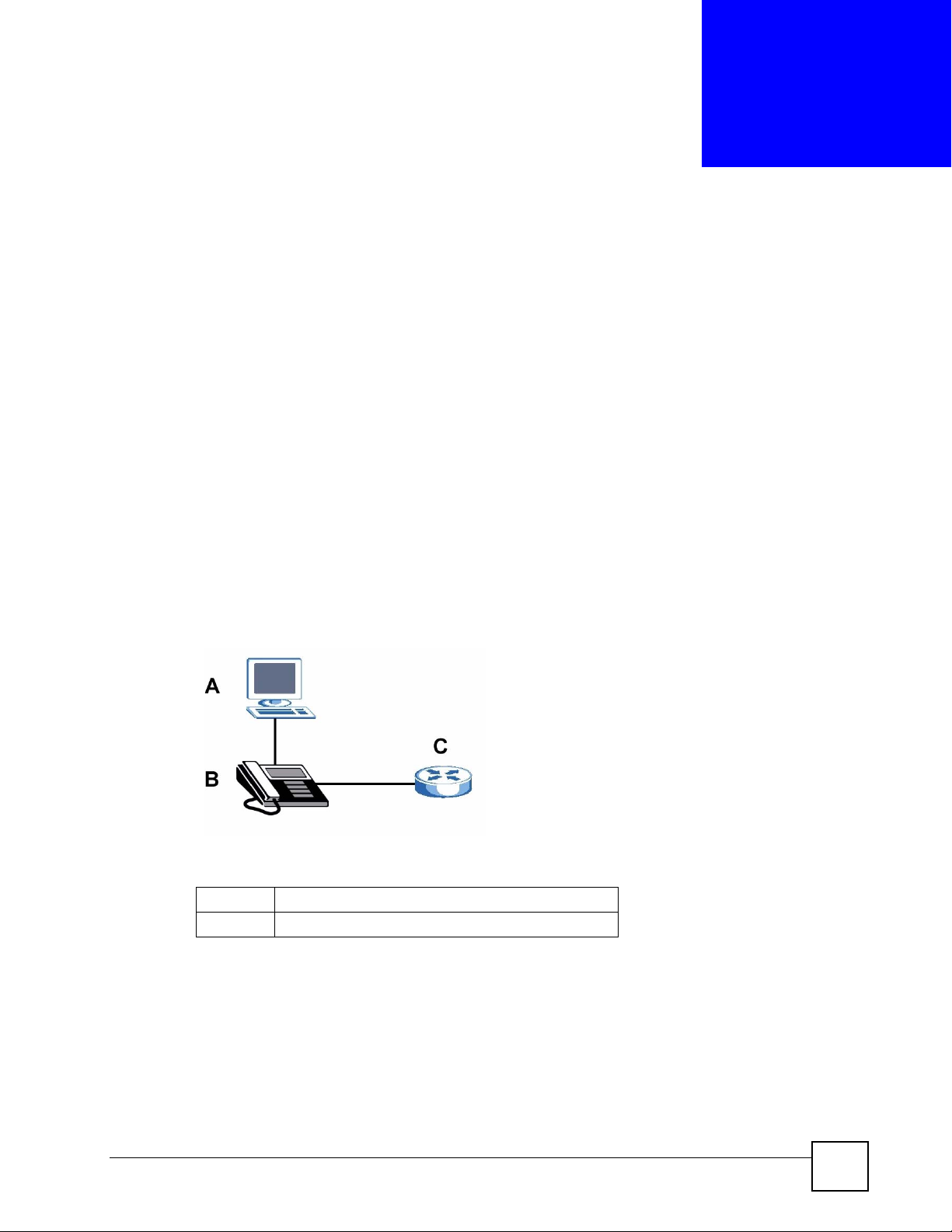
CHAPTER 1
Introducing the V300
1.1 Overview
This chapter introduces the main applications and features of the V300. It also introduces the
ways you can manage the V300.
The V300 is an IP phone that allows you to make phone calls over the Internet. Sending voice
signals over the Internet is called Voice over IP (VoIP). VoIP allows you to call other IP
phones, mobile phones or landlines all over the world.
The V300 is packed with features - including multiple lines, phonebook, conference calls, call
transfer, call hold, and many more.
You can configure and manage the V300 directly, using its multi-function keypad and LCD
screen. Alternatively, access the internal web configurator using a computer connected to the
network for remote administrative configuration.
The V300’s Ethernet ports allow you to connect it to your Local Area Network (LAN) and
your computer. Your computer can access the LAN through the V300, as shown in the
following figure. A is your computer, B is your V300 and C is your modem or router.
At the time of writing, this User’s Guide covers the following models.
Table 1 Models Covered
V300 IP phone.
V301 IP phone with Power over Ethernet (PoE) capability.
1.2 Applications
Here are some examples of how you can use your V300.
V300 User’s Guide
27
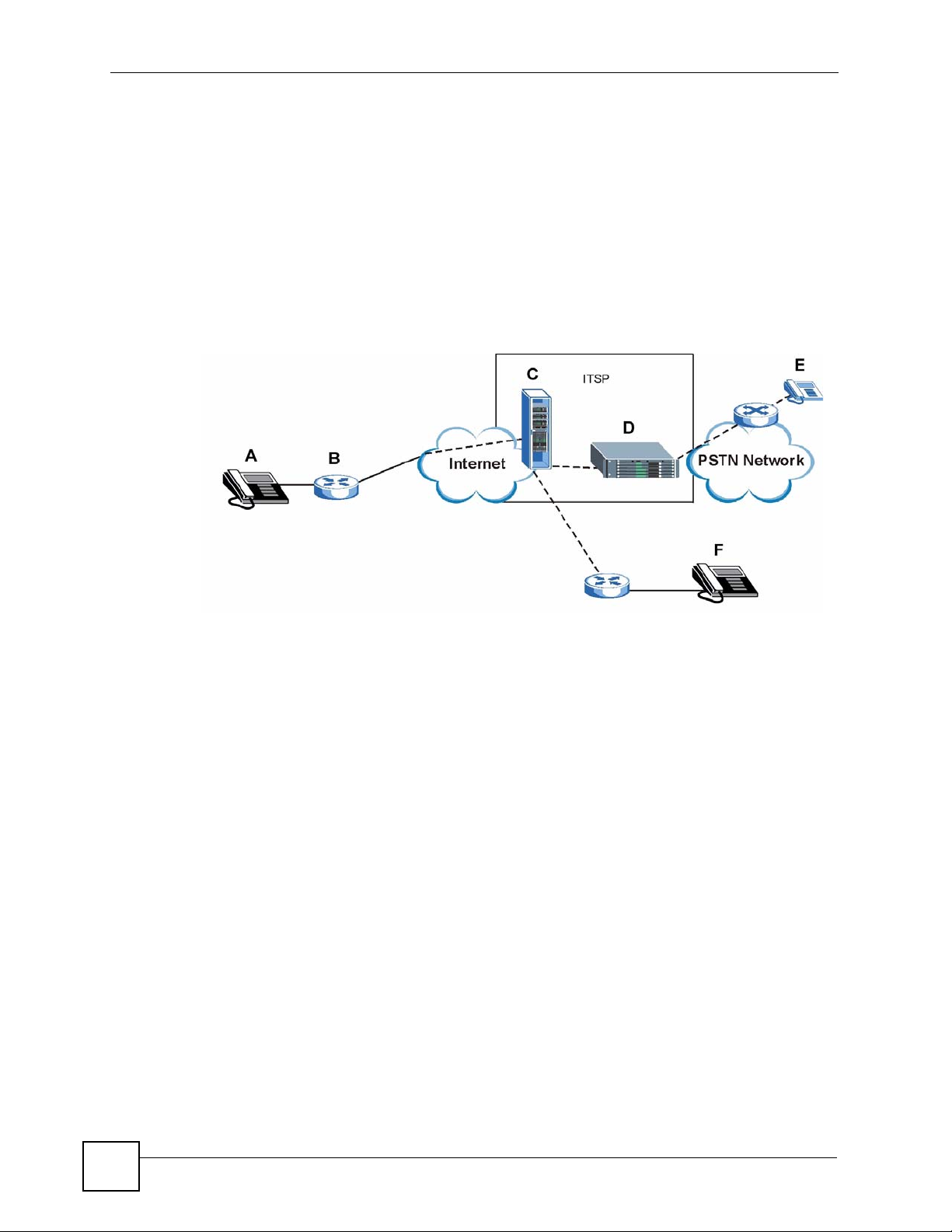
Chapter 1 Introducing the V300
1.2.1 Make Calls via Internet Telephony Service Provider
In a home or small office environment, you can use the V300 to make and receive VoIP
telephone calls through an Internet Telephony Service Provider (ITSP).
The following figure shows a basic example of how you make a VoIP call through an ITSP. In
this example, you make a call from your V300 (A in the figure), which sends the call through
your modem or router (B) to the Internet and the ITSP’s SIP server (C). The VoIP call server
forwards calls to PSTN (Public Switched Telephone Network) phones through a trunking
gateway (D) to phones on the PSTN network (E). The VoIP call server also forwards calls to
IP phones (F) through the Internet.
Figure 1 Internet Telephony Service Provider Application
1.2.2 Make Calls via IP-PBX
If your company has an IP-PBX (Internet Protocol Private Branch Exchange), you can use the
V300 to make and receive VoIP telephone calls through it.
In this example, you make a call from your V300 (A in the figure), which sends it to the IPPBX. The IP-PBX forwards calls to PSTN phones (B) on the PSTN network. The IP-PBX also
forwards calls to IP phones (C) through an IP network (this could include the Internet).
28
V300 User’s Guide
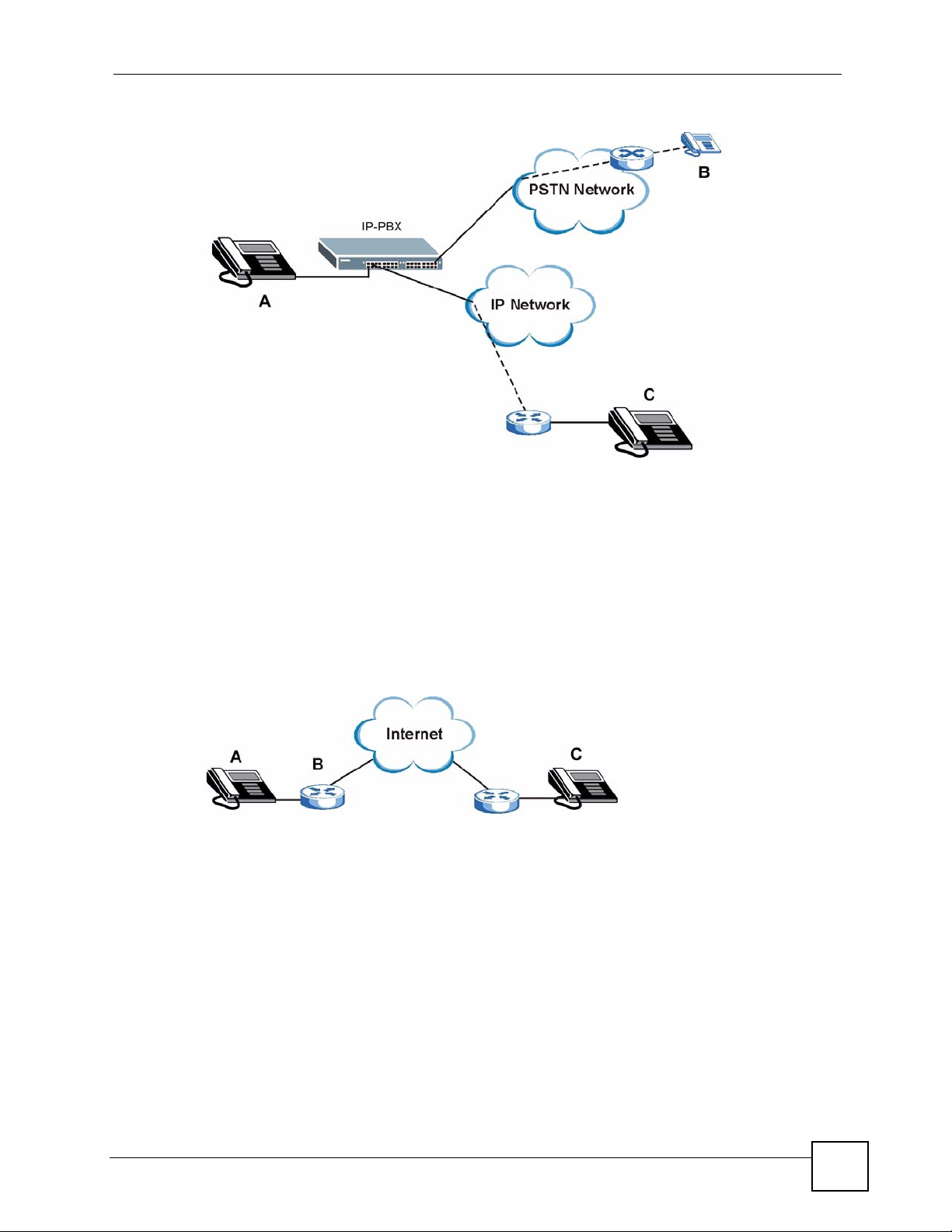
Figure 2 IP-PBX Application
1.2.3 Make Peer-to-peer Calls
Chapter 1 Introducing the V300
Use the V300 to make a call to the recipient’s IP address wi thou t usi ng a SIP server. Peer-topeer calls are also called “Point to Point” or “IP-to-IP” calls. You must know the peer’s IP
address in order to do this.
The following figure shows a basic example of how you would make a peer-to-peer VoIP call.
You make a call on your V300 (A), which sends your call through your modem or router (B)
and the Internet to the peer VoIP device (C).
Figure 3 Peer-to-peer Calling
1.3 Ways to Manage the V300
Use any of the following methods to manage the V300.
• Hardware keys. Use the control keys and LCD menus on the V300 for basic configuration.
• Web Configurator. This is recommended for everyday management of the V300 using a
(supported) web browser.
• FTP. Use File Transfer Protocol for firmware upgrades and configuration backup/restore.
• SPTGEN. SPTGEN is a text configuration file that you can edit and upload to the device.
This is especially convenient if you need to configure many devices of the same type.
V300 User’s Guide
29
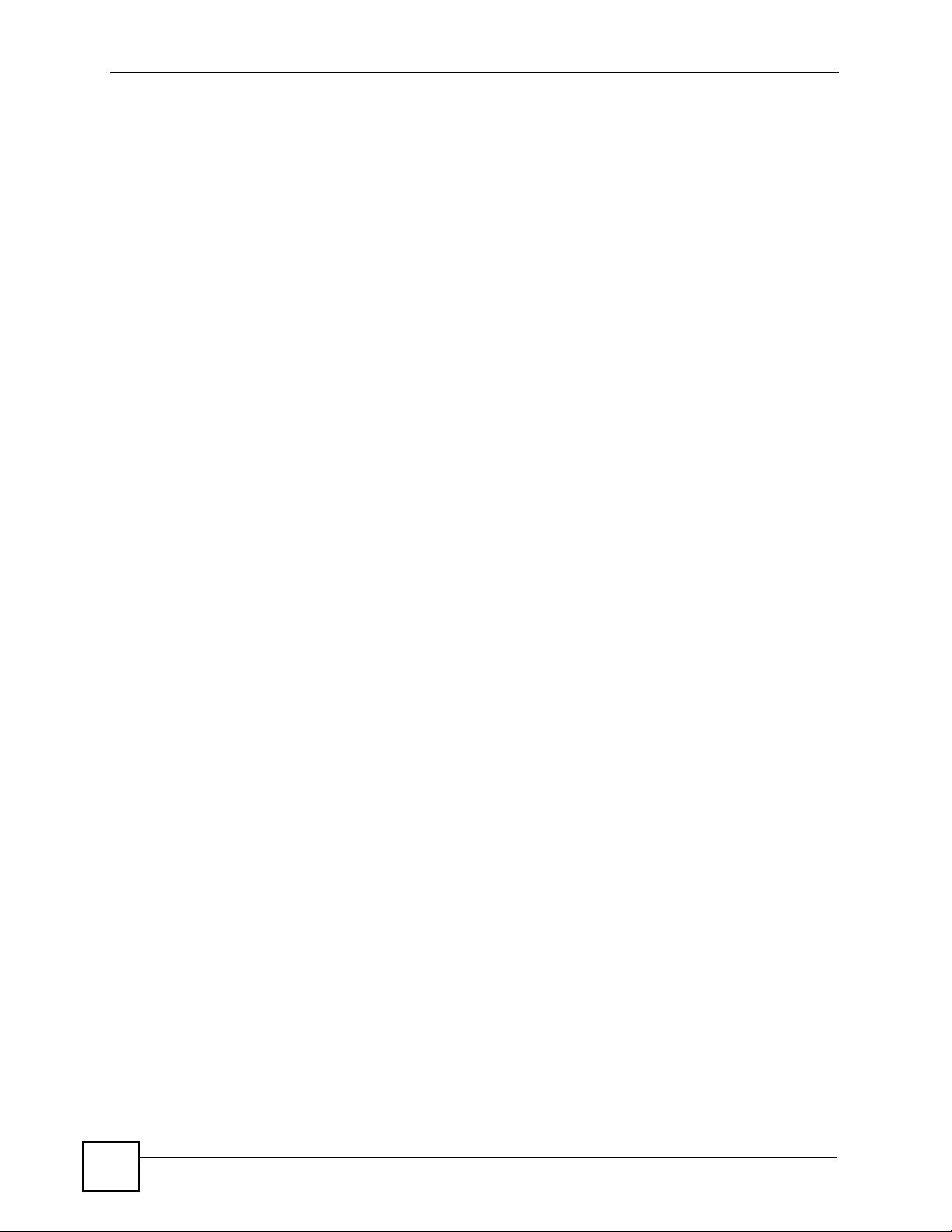
Chapter 1 Introducing the V300
1.4 Good Habits for Managing the V300
Do the following things regularly to make the V300 more secure and to manage the V300
more effectively.
• Change the web configurator password. Use a password that’s not easy to guess and that
consists of different types of characters, such as numbers and letters.
• Write down the password and put it in a safe place.
• Keep the V300 in a safe place. The LCD menus are not password-protected, so anyone
using the phone can access your phonebook, SIP account information, etc.
• Back up the configuration (and make sure you know how to restore it). Restoring an
earlier working configuration may be useful if the device becomes unstable or even
crashes. If you forget your password, you will have to reset the V300 to its factory default
settings to access the web configurator. If you backed up an earlier configuration file, you
would not have to totally re-configure the V300. You could simply restore your last
configuration.
30
V300 User’s Guide
