Page 1

V-250
DECT GAP Phone
User’s Guide
Version 1.00
Edition 1
12/2006
1
Page 2
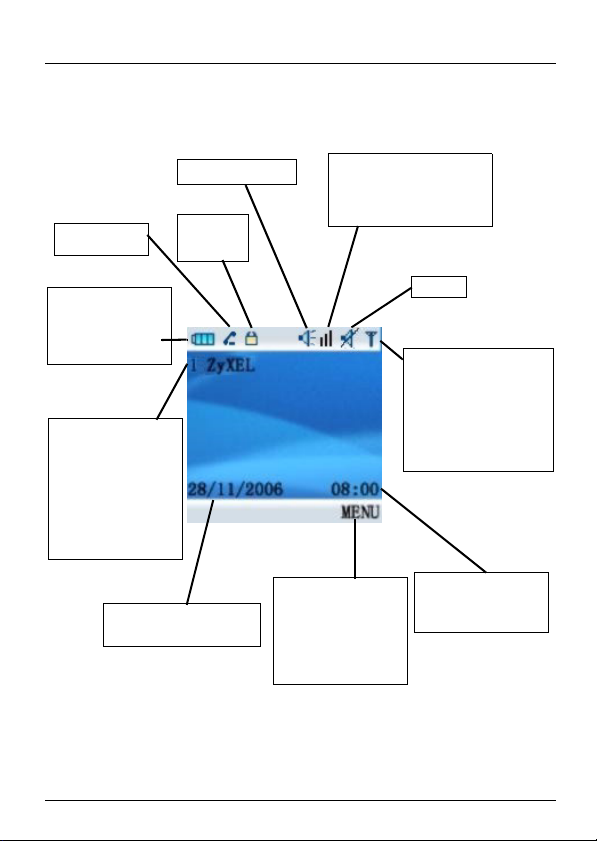
1 LCD Display
V-250 User’s Guide
Off-hook
Battery Strength
3 bars - full charge
2 bars - half charge
1 bar - low power
Handset Number
Assigned to the V250 by the base
station. Use it for
internal calls.
Handset Name
This is
configurable.
Date day/month/year
format
Speaker Mode
Keypad
Locked
Volume Level
I - low volume
II - medium volume
III - high volume
Right Softkey
Function of the right
softkey. Here,
pressing the right
softkey opens the
MENU screen.
Mute
Signal Strength
Blinking - handset not
registered with a base
station or out of range.
On - handset
registered and in range
of a base station.
Time hour/minute
format
12 or 24 hour mode
2
Page 3
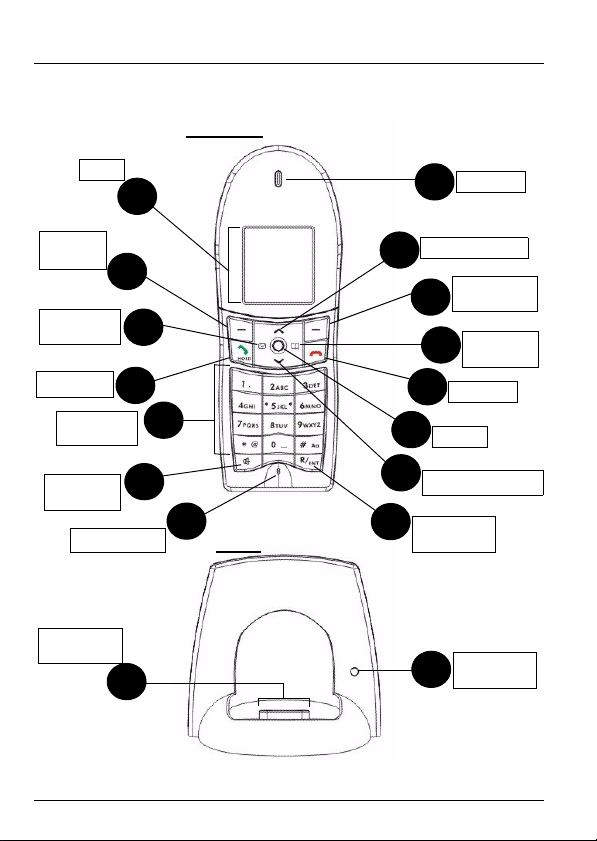
V-250 User’s Guide
2 Quick Reference - Physical Parts
HANDSET
LCD
Left
Softkey
Navigatorleft
Off-hook
Dialing
Numbers
Speaker
Phone
Microphone
Charge
Ter mi nal s
4
16
2
6
8
12
10
14
BASE
3
11
13
15
Earpiece
1
Navigator-up
Right
5
Softkey
Navigator-
7
right
9
On-hook
Enter
Navigator-down
Internal
Call / Flash
Charge
17
LED
3
Page 4
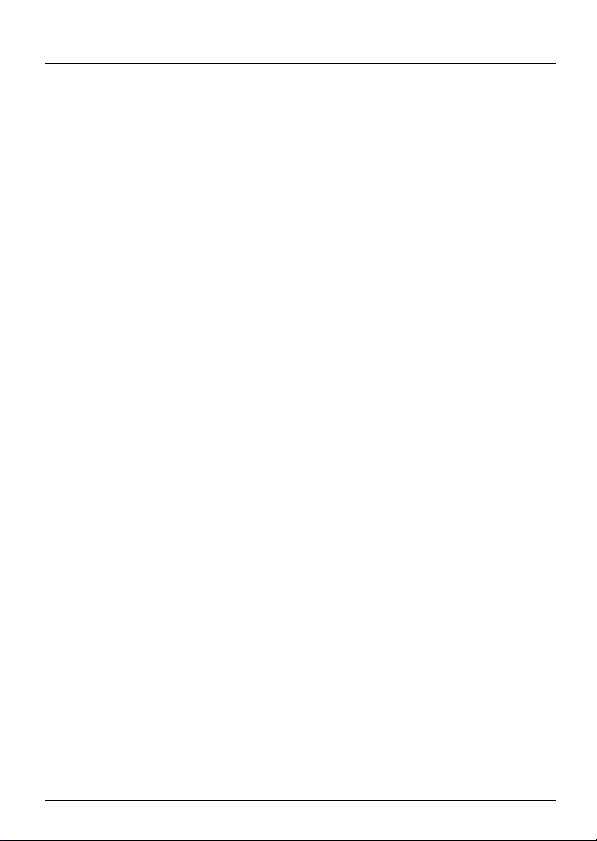
V-250 User’s Guide
3 Quick Reference - Basic Operations
• Make a call
Lift the V-250 from the charger and press Off-hook (8). Dial
a number. To end the call, place the V-250 on the charger or
press On-hook (9).
• Receive a call
When the V-250 rings, lift the handset or press Off-hook (8).
To end the call, place the V-250 on the charger or press On-
hook (9).
• Make a call using speakerphone
Press Speaker Phone (12). Dial a number. Speak into the
microphone. To switch to earpiece, press Speaker Phone
(12) again. To end the call, place the V-250 on the charger or
press On-hook (9).
• Receive a call with speakerphone
When the V-250 rings, press Speaker Phone (12). Speak
into the microphone. To end the call press On-hook (9).
• Transfer a call to another handset
Press Internal Call (15) during a call. Dial the number of
another handset (1-5) registered with the base station. Press
On-hook (9) when the other party answers.
• Change the earpiece or speakerphone volume
During a call, press Right Softkey (5) to lower/raise the
volume.
• Mute a call
During a call, press and hold Right Softkey (5) for two seconds. You can hear the other caller, but they cannot hear
you.
4
Page 5
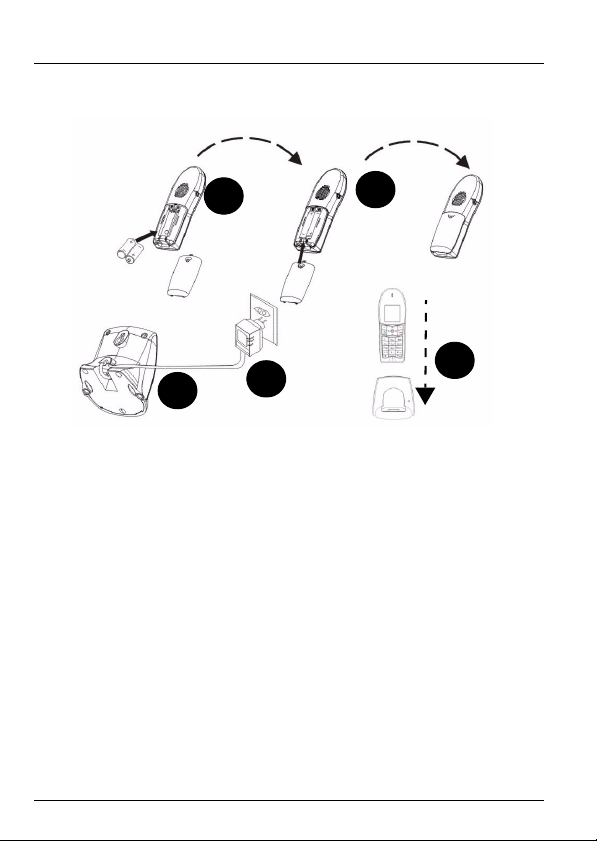
V-250 User’s Guide
4 Install and Charge the Batteries
1
2
5
3
1 Insert the included batteries. Make sure that the polarities
(+/-) are facing the right direction.
2 Slide the back cover closed. You should hear a click.
3 Connect the RJ-11 jack of the included power adaptor
cable to the back of the charger base.
4 Connect the other end of the power cable to a wall socket.
5 Place the handset in the base station for charging.
4.1 Important Notes About Charging the Batteries
Note: Make sure to charge the batteries for 16 hours
before using your V-250 for the first time.
4
5
Page 6
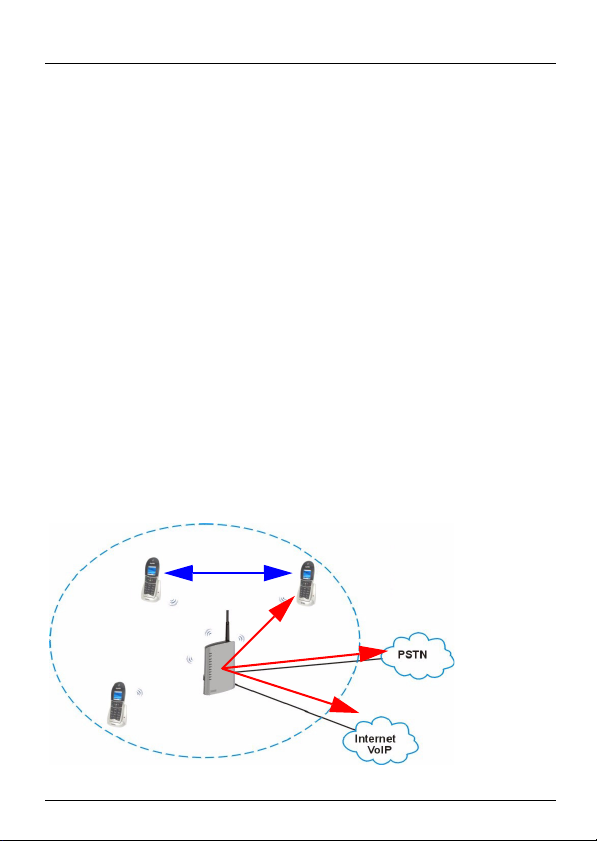
V-250 User’s Guide
• After initial charging, the power adaptor must remain connected to the main power supply and the base unit with the
main power switched on. It is recommended to leave the
handset charging overnight to ensure the maximum usable
time.
• The batteries should hold their charge for up to 120 hours,
depending on use. The batteries need replacing if the batteries do not hold a charge for more than two hours.
• If the phone is not to be used for a substantial period of time,
for example during holidays, disconnect the main power
adaptor. When power is reconnected it is necessary to
recharge the handset for 16 hours.
5 Basic Setup and Operations
You must have a DECT GAP base station already set up with
a phone connection (VoIP, PSTN or ISDN) to make external
calls (A). You can also use the V-250 to make internal calls
(B).
B
A
6
Page 7
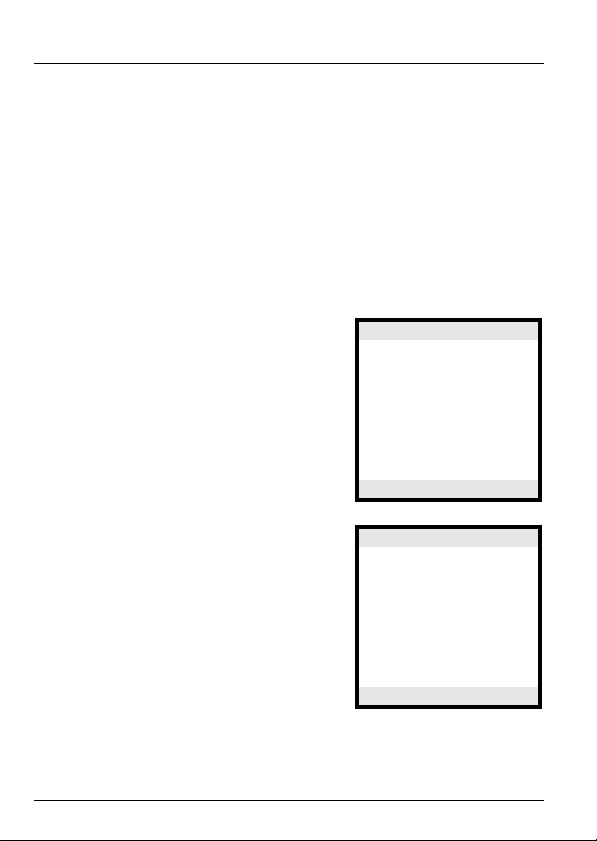
V-250 User’s Guide
5.1 Register with a Base Station
1 Put your base station in registration mode. On ZyXEL
base stations, press the base station button for 6 to 11
seconds. See your base station documentation for details.
2 Make sure the LCD is on (press any key).
3 Press the Right Softkey to enter the main menu.
4 Navigate to the PHONE SETTING screen by using the
Navigator-right button, then press the Right Softkey to
select OK and enter the PHONE SETTING menu.
5 Use the Navigator-up button to
scroll to REGISTER and press
the Right Softkey to select OK
and enter the base registration
screen.
6 Use the Navigator-up and
Navigator-down buttons to scroll
and select which base station you
want to register with (1-4). You
can register with up to 4 base
stations. Press the Right Softkey
to select OK and enter the screen
to enter the base station PIN
(password).
PHONE SETTING
HS NAME
PAB X
DIRECT CALL
WALLPAPER
SET CONTRAST
REGISTER
DEREGISTER
BACK OK
PHONE SETTING
BASE 1
BACK OK
7
Page 8
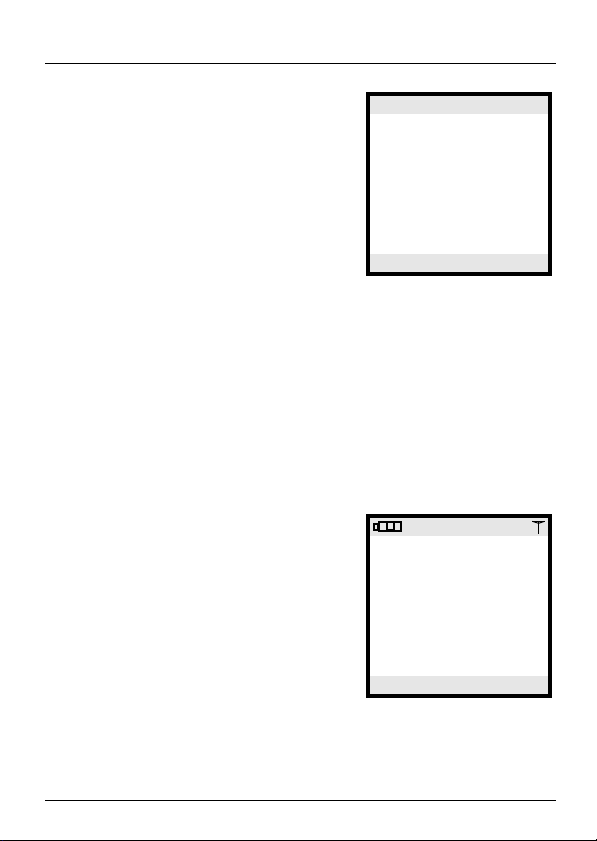
V-250 User’s Guide
7 Use the numbers on the V-250’s
keypad to enter the base station
PIN. This is a 4 digit number you
configure on the base station.
Press the Right Softkey to select
OK and enter the screen to enter
PHONE SETTING
PIN : ****
LONG PRESS BASE
PAGE KEY
the base station PIN (password).
Default on ZyXEL base stations is
1234.
22/11/2006 12:23
BACK OK
Your handset attempts to register
with the base station. Once registration is successful the
Signal Strength indicator stops blinking.
Note: The Signal Strength indicator blinks if the V-250 is
not registered with any base stations or if there are
no base stations within range.
8 After a successful registration the LCD displays the
handset’s internal number and VoIP status.
• Internal Number - “3” here. This
number can be used to call the V250 from other handsets registered
with this base station.
• VOIP OFF/ON - This indicates
whether the base station this
phone is registered with has a VoIP
connection.
3 ZYXEL
VOIP OFF
22/11/2006 12:24
MENU
5.2 Last Number Redial
The V-250 stores the last 10 numbers you dialed in memory.
8
Page 9

V-250 User’s Guide
1 Select one of the last numbers dialed by pressing the
Navigator-down button when the V-250 is in stand-by
mode (not in any configuration screen).
2 Dial one of the recently dialed numbers by pressing the
Off-hook button when the phone number is selected.
Note: The V-250 stores phone numbers up to 24 digits
long (longer phone numbers will be truncated).
You can clear all of the recently dialed phone numbers.
1 Select one of the last numbers dialed.
2 Press and hold the On-hook button for about 2 seconds
or until a YES / NO prompt appears on the LCD.
3 Use the navigator buttons to select YES and press the
Right Softkey to select OK and clear all the recently
dialed numbers from the V-250’s memory.
5.3 Call Timer
The LCD displays the time of your ongoing phone calls. The
timer starts when you press the Off-hook button and stops
when you press the On-hook button.
5.4 Adjust the Volume
The volume of the V-250 earpiece and speaker can be
adjusted into three levels. They are low: I, medium: II and
high: III.
9
Page 10

V-250 User’s Guide
Adjust the volume level during a call
by using the Right Softkey to select
VOLUME. The V-250 alternates
III
0:23
between the three levels of volume.
Stop pressing the Right Softkey
when you have selected the level you
want.
In our example the volume is at high
III).
level (
666-6666
VOLUME
5.5 Flash Function
Press the R/INT button on the V-250 to put an existing call on
hold and pick up a second call. Press the R/INT button again
to switch back to the original call.
Note: You must subscribe to call waiting with your phone
service provider in order to place external calls on
hold.
5.6 Make Intercom Calls
If multiple V-250s are registered to the same base station, it is
possible to make calls from one handset to another. This kind
of call is referred to as an intercom call.
1 Press and hold the R/INT button for 2 seconds, a short
beep sounds.
2 Enter the handset number of the handset you wish to call.
This number is displayed on the handset next to the
handset name.
10
Page 11

V-250 User’s Guide
3 “PAGING” and the handset number of the person calling is
displayed on the V-250 receiving the intercom call.
“INTERCOM” and the handset number is displayed on the V250 during the conversation.
4 Press the On-hook button to terminate the call.
5 If an external call comes in during an intercom call, the V-
250 plays a tone to indicate that an external call is coming
in during an intercom call.
Press the On-hook button to terminate the intercom call and
when you hear the ring signal in the handset you can answer
the incoming call by pressing the Off-hook button.
Note: You can set up different melody to play for intercom
calls and external calls. See Ring Type Menu
section on page 18 for more information.
5.7 Call All Phones
You can use the V-250 to call all handsets registered with the
base station as well as all the analog phones connected to
the phone ports of the base station.
1 Dial #### on the V-250 keypad.
2 Press the Off-hook button to connect the call.
3 All the handsets registered to the base station and all the
analog phones physically connected to the base station
ring.
11
Page 12

V-250 User’s Guide
6 Menu Features
The V-250 has four menus:
1 Phone Book - Use this menu to add, edit or delete stored
numbers. The V-250 can store up to 90 telephone number
entries of up to 24 digits in length. The names associated
with the phone numbers can be up to 15 characters in
length.
2 Phone Setting - Use this menu to set the time and date
on the V-250, register to a base station, change the dial
mode and display and enable other features.
3 Call History - Use this menu to view up to 10 of the most
recent received and/or missed calls to the V-250.
4 Ring Type - Use this menu to set the ringer volume and
select the melody to use for incoming calls. You can set
different settings for incoming external and internal calls.
12
Page 13

V-250 User’s Guide
7 Phone Book Menu
Enter the Phone Book:
1 Press the Right Softkey button.
2 Use the Navigator-up/down/
right/left buttons to select the
icon. Press the Right
Softkey button and the Phone
Book opens.
Note: The first time you enter this
menu it will not contain any
names. “Adam”, “Barbara”
and “John Doe” are just
examples.
7.1 Phone Book Menu Features
1 In the Phone Book menu, press
the Right Softkey to select
MENU. The Phone Book menu
opens.
2 Use the Navigator-up and
Navigator-down keys to scroll
through the options on this
screen (do the same on any other
screen with multiple choices).
Adam
Barbara
John Doe
BACK VIEW MENU
New
Edit
Delete
BACK NEXT
PHONE BOOK
PHONE BOOK
The phone book allows you to add new entries and edit or
delete existing entries.
13
Page 14

V-250 User’s Guide
Note: Use the # key on the handset to alternate between
capital and lowercase characters.
Press the number keys repeatedly to rotate through
the letter options when typing characters. For
example, press 2 twice to type the letter B.
8 Phone Setting Menu
Enter the Phone Setting menu:
1 Press the Right Softkey button.
2 Use the Navigator-up/down/
right/left buttons to select the
icon. Press the Right
Softkey button and the Phone
Setting menu opens.
Use the Navigator-up and
Navigator-down keys to scroll
through the options on this screen
(do the same on any other screen
with multiple choices). The
following table describes the Phone Setting menu functions.
FUNCTION DESCRIPTION
Alarm Turn the alarm on and off and specify the type of melody
to play.
Caller ID Activate or deactivate the caller ID feature. You must
subscribe to this feature from your service provider.
PHONE SETTING
ALARM
CALLER ID
SET KEYTONE
SET KEYLOCK
SET DIALMODE
BABY MODE
SET TIME
BACK OK
14
Page 15

V-250 User’s Guide
FUNCTION DESCRIPTION
Set
Keytone
Set Keylock Activate or deactivate keypad lock. You must unlock your
Set
Dialmode
Baby Mode Activate and configure the Baby Mode feature. When
Set Time Enter the current time. This information is displayed on
HS Name Enter a handset name for the V-250. This name is
PABX Enter an identification code for a PABX. (Only necessary
Activate or deactivate the tone you hear when pressing
keys on the V-250.
phone when you want to make calls. You can also turn
this feature on by pressing the Left Softkey for 2
seconds.
Use the Left Softkey followed by the * key to temporarily
unlock the keypad. The phone keypad locks again after
15 seconds of inactivity. Turn the Keylock off
permanently via the Phone Setting menu.
Use this to select either tone or pulse dialing.
Baby Mode is on, the handset automatically picks up an
internal call and the caller can listen. Use this function to
monitor a baby room. Leave the V-250 in the baby room.
When you call the V-250 from another handset
registered to the same base station, the V-250 picks up
automatically. You can listen to the sounds near the V250 without the baby hearing you.
the LCD of the V-250.
displayed on the LCD.
for a PABX that does not automatically recall the
identification code.)
15
Page 16

V-250 User’s Guide
FUNCTION DESCRIPTION
Direct Call Activate and configure the Direct Call feature on the V-
250. You can program a phone number which is dialed
automatically when any key is pressed on the V-250.
Note: You can only use the direct call feature
with another handset registered to the
same base station as the V-250.
Press the On-hook button to end a direct call. Press and
hold the On-hook button for 2 seconds to turn the Direct
Call mode off.
Wallpaper Select from one of 2 wallpapers.
Set
Contrast
Register Register the V-250 with a base station.
Deregister Unregister the V-250 from a base station.
Select
Base
Base Pin The V-250 cannot change the base station’s PIN.
Change the contrast on the LCD display.
Connect to different base stations that you have
registered with. You can only communicate with one
base station at a time.
Note: Use the web configurator to change
the base station PIN.
16
Page 17

V-250 User’s Guide
FUNCTION DESCRIPTION
Handset
Ver sio n
Default Use this to reset the phone settings to the factory
Use this to view the V-250’s firmware version number as
well as the RFPI number. The RFPI number is a factory
assigned number (unique to each handset) used to
identify the V-250.
defaults. This does not affect the phone numbers saved
on your phone or the base station registration.
9 Call History Menu
Enter the Call History menu:
1 Press the Right Softkey button.
2 Use the Navigator-up/down/
right/left buttons to select the
icon. Press the Right
Softkey button and the Call
History menu opens.
3 Use the Right Softkey to select
NEXT and view the 10 most
recent calls received by the V-
250.
CALL HISTORY
Steve
BACK EDIT
17
Page 18

V-250 User’s Guide
4 Use the Navigator-up button to
scroll through the received calls.
Press the Right Softkey to select
EDIT with one of the numbers
highlighted.
The Call History menu allows you to
add recently dialed phone numbers
to the V-250s phonebook or delete
single entries from recently received
calls memory.
10 Ring Type Menu
Enter the Ring Type menu:
1 Press the Right Softkey button.
2 Use the Navigator-up/down/
right/left buttons to select the
icon. Press the Right
Softkey button and the Ring
Type menu opens.
CALL HISTORY
Add to phonebook
Delete
BACK NEXT
RING TYPE
External Call
Internal Call
BACK OK
18
Page 19

V-250 User’s Guide
3 Use the Navigator-up and
Navigator-down keys to select
internal or external call settings.
Press the Right Softkey to select
EXTERNAL CALL
EXT RING LVL
EXT RING TYP
OK with one of the types of calls
selected (for example External
Call). The LCD displays as shown.
This menu allows you to specify the
BACK NEXT
ring volume and select a melody for
calls coming in from external lines.
Note: The same functions are available for internal calls
(calls between V-250s registered to the same base
station). They are called INT RING LVL and INT
RING TYP.
Specifications
Values are accurate at the time of writing.
Table 1 Device Specifications
Feature Specification
Handset Batteries 2 x AAA Rechargeable NiMH batteries (1.2V,
Power Supply 6 Volt DC @ 300 mA
Operating
Requirements
750 mA)
o
Operating Temperature: 0 to 50
Storage Temperature: -30 to 60
Operating Humidity: 20 to 85% RH
Storage Humidity: 20 to 95% RH
C
o
C
19
Page 20

V-250 User’s Guide
Safety Warnings
• Do NOT use this product near water, for example, in a wet
basement or near a swimming pool.
• Do NOT expose your device to dampness, dust or corrosive
liquids.
• Do NOT store things on the device.
• Do NOT install, use, or service this device during a thunderstorm. There is a remote risk of electric shock from lightning.
• Connect ONLY suitable accessories to the device.
• ONLY qualified service personnel should service or disassemble this device.
• Use ONLY an appropriate power adaptor or cord for your
device.
• Connect the power adaptor or cord to the right supply voltage (for example, 110V AC in North America or 230V AC in
Europe).
• Do NOT allow anything to rest on the power adaptor or cord
and do NOT place the product where anyone can walk on
the power adaptor or cord.
• Do NOT use the device if the power adaptor or cord is damaged as it might cause electrocution.
• If the power adaptor or cord is damaged, remove it from the
power outlet.
• Do NOT attempt to repair the power adaptor or cord. Contact
your local vendor to order a new one.
• Make sure you insert the batteries with correct polarities.
20
Page 21

V-250 User’s Guide
Related Documentation
Please go to http://www.zyxel.com for product news, firmware,
documentation, and other support materials.
ZyXEL Limited Warranty
ZyXEL warrants to the original end user (purchaser) that this product is free
from any defects in materials or workmanship for a period of up to two years
from the date of purchase. During the warranty period, and upon proof of
purchase, should the product have indications of failure due to faulty
workmanship and/or materials, ZyXEL will, at its discretion, repair or replace
the defective products or components without charge for either parts or labor,
and to whatever extent it shall deem necessary to restore the product or
components to proper operating condition. Any replacement will consist of a
new or re-manufactured functionally equivalent product of equal or higher
value, and will be solely at the discretion of ZyXEL. This warranty shall not
apply if the product has been modified, misused, tampered with, damaged by
an act of God, or subjected to abnormal working conditions.
Note
Repair or replacement, as provided under this warranty, is the exclusive
remedy of the purchaser. This warranty is in lieu of all other warranties, express
or implied, including any implied warranty of merchantability or fitness for a
particular use or purpose. ZyXEL shall in no event be held liable for indirect or
consequential damages of any kind to the purchaser.
To obtain the services of this warranty, contact ZyXEL's Service Center for your
Return Material Authorization number (RMA). Products must be returned
Postage Prepaid. It is recommended that the unit be insured when shipped.
Any returned products without proof of purchase or those with an out-dated
warranty will be repaired or replaced (at the discretion of ZyXEL) and the
customer will be billed for parts and labor. All repaired or replaced products will
be shipped by ZyXEL to the corresponding return address, Postage Paid. This
warranty gives you specific legal rights, and you may also have other rights that
vary from country to country.
Registration
Register your product online to receive e-mail notices of firmware upgrades and
information at www.zyxel.com for global products, or at www.us.zyxel.com for
North American products.
21
Page 22

V-250 User’s Guide
Customer Support
Please have the following information ready when you contact customer
support.
• Product model and serial number.
• Warranty Information.
• Date that you received your device.
• Brief description of the problem and the steps you took to solve it.
Corporate Headquarters (Worldwide)
• Support E-mail: support@zyxel.com.tw
• Sales E-mail: sales@zyxel.com.tw
• Telephone: +886-3-578-3942
• Fax: +886-3-578-2439
• Web Site: www.zyxel.com, www.europe.zyxel.com
• FTP Site: ftp.zyxel.com, ftp.europe.zyxel.com
• Regular Mail: ZyXEL Communications Corp., 6 Innovation Road II, Science
Park, Hsinchu 300, Taiwan
Costa Rica
• Support E-mail: soporte@zyxel.co.cr
• Sales E-mail: sales@zyxel.co.cr
• Telephone: +506-2017878
• Fax: +506-2015098
• Web Site: www.zyxel.co.cr
• FTP Site: ftp.zyxel.co.cr
• Regular Mail: ZyXEL Costa Rica, Plaza Roble Escazú, Etapa El Patio, Tercer
Piso, San José, Costa Rica
Czech Republic
• E-mail: info@cz.zyxel.com
• Telephone: +420-241-091-350
• Fax: +420-241-091-359
• Web Site: www.zyxel.cz
• Regular Mail: ZyXEL Communications, Czech s.r.o., Modranská 621, 143 01
Praha 4 - Modrany, Ceská Republika
Denmark
• Support E-mail: support@zyxel.dk
• Sales E-mail: sales@zyxel.dk
• Telephone: +45-39-55-07-00
• Fax: +45-39-55-07-07
• Web Site: www.zyxel.dk
• Regular Mail: ZyXEL Communications A/S, Columbusvej, 2860 Soeborg,
Denmark
22
Page 23

V-250 User’s Guide
Finland
• Support E-mail: support@zyxel.fi
• Sales E-mail: sales@zyxel.fi
• Telephone: +358-9-4780-8411
• Fax: +358-9-4780 8448
• Web Site: www.zyxel.fi
• Regular Mail: ZyXEL Communications Oy, Malminkaari 10, 00700 Helsinki,
Finland
France
• E-mail: info@zyxel.fr
• Telephone: +33-4-72-52-97-97
• Fax: +33-4-72-52-19-20
• Web Site: www.zyxel.fr
• Regular Mail: ZyXEL France, 1 rue des Vergers, Bat. 1 / C, 69760 Limonest,
France
Germany
• Support E-mail: support@zyxel.de
• Sales E-mail: sales@zyxel.de
• Telephone: +49-2405-6909-0
• Fax: +49-2405-6909-99
• Web Site: www.zyxel.de
• Regular Mail: ZyXEL Deutschland GmbH., Adenauerstr. 20/A2 D-52146,
Wuerselen, Germany
Hungary
• Support E-mail: support@zyxel.hu
• Sales E-mail: info@zyxel.hu
• Telephone: +36-1-3361649
• Fax: +36-1-3259100
• Web Site: www.zyxel.hu
• Regular Mail: ZyXEL Hungary, 48, Zoldlomb Str., H-1025, Budapest, Hungary
Kazakhstan
• Support: http://zyxel.kz/support
• Sales E-mail: sales@zyxel.kz
• Telephone: +7-3272-590-698
• Fax: +7-3272-590-689
• Web Site: www.zyxel.kz
• Regular Mail: ZyXEL Kazakhstan, 43, Dostyk ave.,Office 414, Dostyk Business Centre, 050010, Almaty, Republic of Kazakhstan
North America
• Support E-mail: support@zyxel.com
• Sales E-mail: sales@zyxel.com
23
Page 24

V-250 User’s Guide
• Telephone: +1-800-255-4101, +1-714-632-0882
• Fax: +1-714-632-0858
• Web Site: www.us.zyxel.com
• FTP Site: ftp.us.zyxel.com
• Regular Mail: ZyXEL Communications Inc., 1130 N. Miller St., Anaheim, CA
92806-2001, U.S.A.
Norway
• Support E-mail: support@zyxel.no
• Sales E-mail: sales@zyxel.no
• Telephone: +47-22-80-61-80
• Fax: +47-22-80-61-81
• Web Site: www.zyxel.no
• Regular Mail: ZyXEL Communications A/S, Nils Hansens vei 13, 0667 Oslo,
Norway
Poland
• E-mail: info@pl.zyxel.com
• Telephone: +48 (22) 333 8250
• Fax: +48 (22) 333 8251
• Web Site: www.pl.zyxel.com
• Regular Mail: ZyXEL Communications, ul. Okrzei 1A, 03-715 Warszawa,
Poland
Russia
• Support: http://zyxel.ru/support
• Sales E-mail: sales@zyxel.ru
• Telephone: +7-095-542-89-29
• Fax: +7-095-542-89-25
• Web Site: www.zyxel.ru
• Regular Mail: ZyXEL Russia, Ostrovityanova 37a Str., Moscow, 117279, Russia
Spain
• Support E-mail: support@zyxel.es
• Sales E-mail: sales@zyxel.es
• Telephone: +34-902-195-420
• Fax: +34-913-005-345
• Web Site: www.zyxel.es
• Regular Mail : ZyXEL Communications, Arte, 21 5ª planta, 28033 Madrid,
Spai n
Sweden
• Support E-mail: support@zyxel.se
• Sales E-mail: sales@zyxel.se
• Telephone: +46-31-744-7700
24
Page 25

V-250 User’s Guide
• Fax: +46-31-744-7701
• Web Site: www.zyxel.se
• Regular Mail: ZyXEL Communications A/S, Sjöporten 4, 41764 Göteborg,
Sweden
Ukraine
• Support E-mail: support@ua.zyxel.com
• Sales E-mail: sales@ua.zyxel.com
• Telephone: +380-44-247-69-78
• Fax: +380-44-494-49-32
• Web Site: www.ua.zyxel.com
• Regular Mail: ZyXEL Ukraine, 13, Pimonenko Str., Kiev, 04050, Ukraine
United Kingdom
• Support E-mail: support@zyxel.co.uk
• Sales E-mail: sales@zyxel.co.uk
• Telephone: +44-1344 303044, 08707 555779 (UK only)
• Fax: +44-1344 303034
• Web Site: www.zyxel.co.uk
• FTP Site: ftp.zyxel.co.uk
• Regular Mail: ZyXEL Communications UK, Ltd.,11 The Courtyard, Eastern
Road, Bracknell, Berkshire, RG12 2XB, United Kingdom (UK)
+” is the (prefix) number you enter to make an international telephone call.
User Guide Feedback
• Help us help you. E-mail all User Guide-related comments, questions or
suggestions for improvement to techwriters@zyxel.com.tw or send regular
mail to The Technical Writing Team, ZyXEL Communications Corp., 6 Inno-
vation Road II, Science-Based Industrial Park, Hsinchu, 300, Taiwan.
Thank you.
25
