Zyxel PRESTIGE 650 user manual
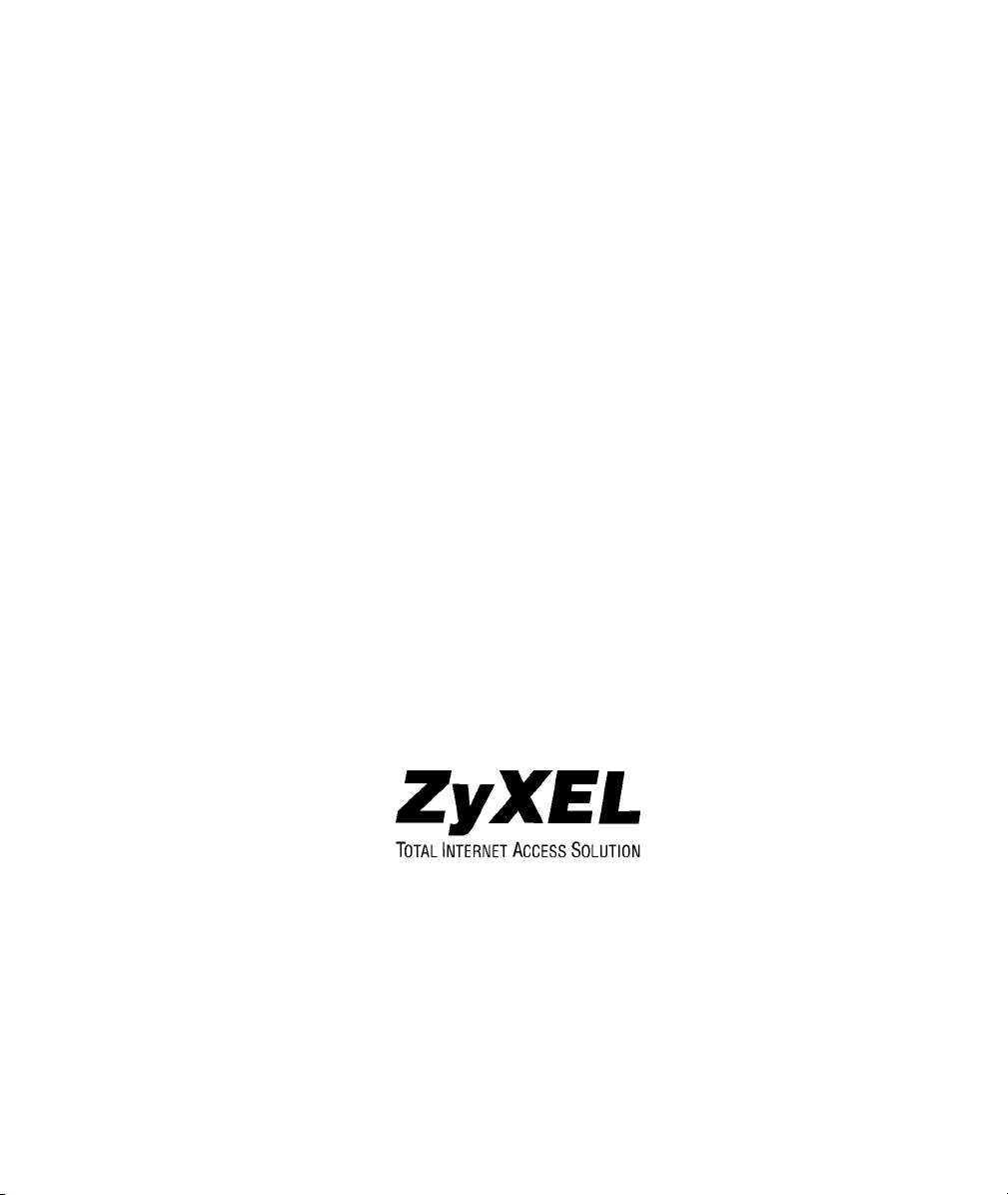
Prestige 650
ADSL Router
User's Guide
Version 3.40
August 2002
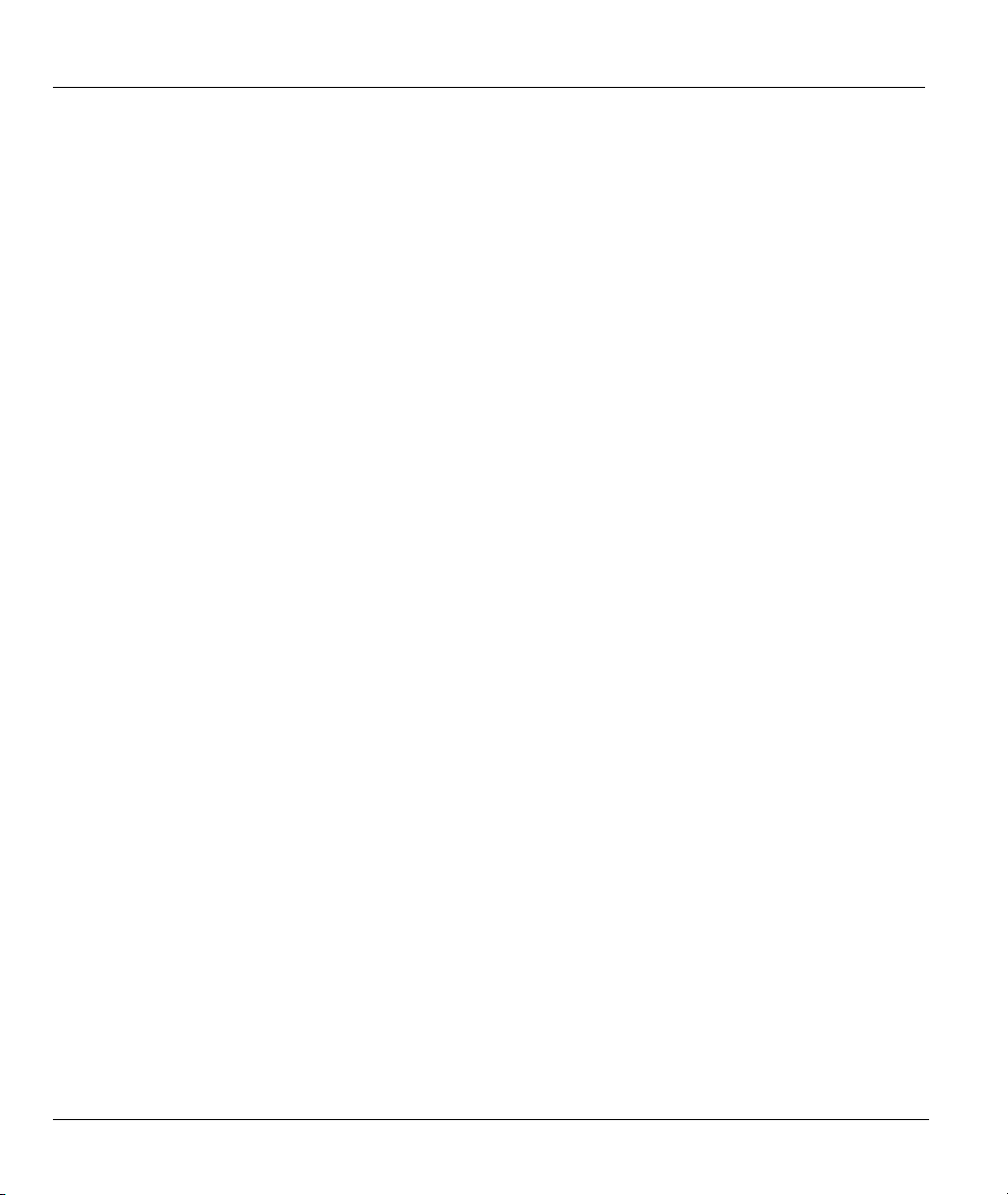
Prestige 650 ADSL Router
Copyright
Copyright © 2002 by ZyXEL Communications Corporation.
The contents of this publication may not be reproduced in any part or as a whole, transcribed, stored in a
retrieval system, translated into any language, or transmitted in any form or by any means, electronic,
mechanical, magnetic, optical, chemical, photocopying, manual, or otherwise, without the prior written
permission of ZyXEL Communications Corporation.
Published by ZyXEL Communications Corporation. All rights reserved.
Disclaimer
ZyXEL does not assume any liability arising out of the application or use of any products, or software
described herein. Neither does it convey any license under its patent rights nor the patent rights of others.
ZyXEL further reserves the right to make changes in any products described herein without notice. This
publication is subject to change without notice.
Trademarks
ZyNOS (ZyXEL Network Operating System) is a registered trademark of ZyXEL Communications, Inc.
Other trademarks mentioned in this publication are used for identification purposes only and may be
properties of their respective owners.
ii Copyright
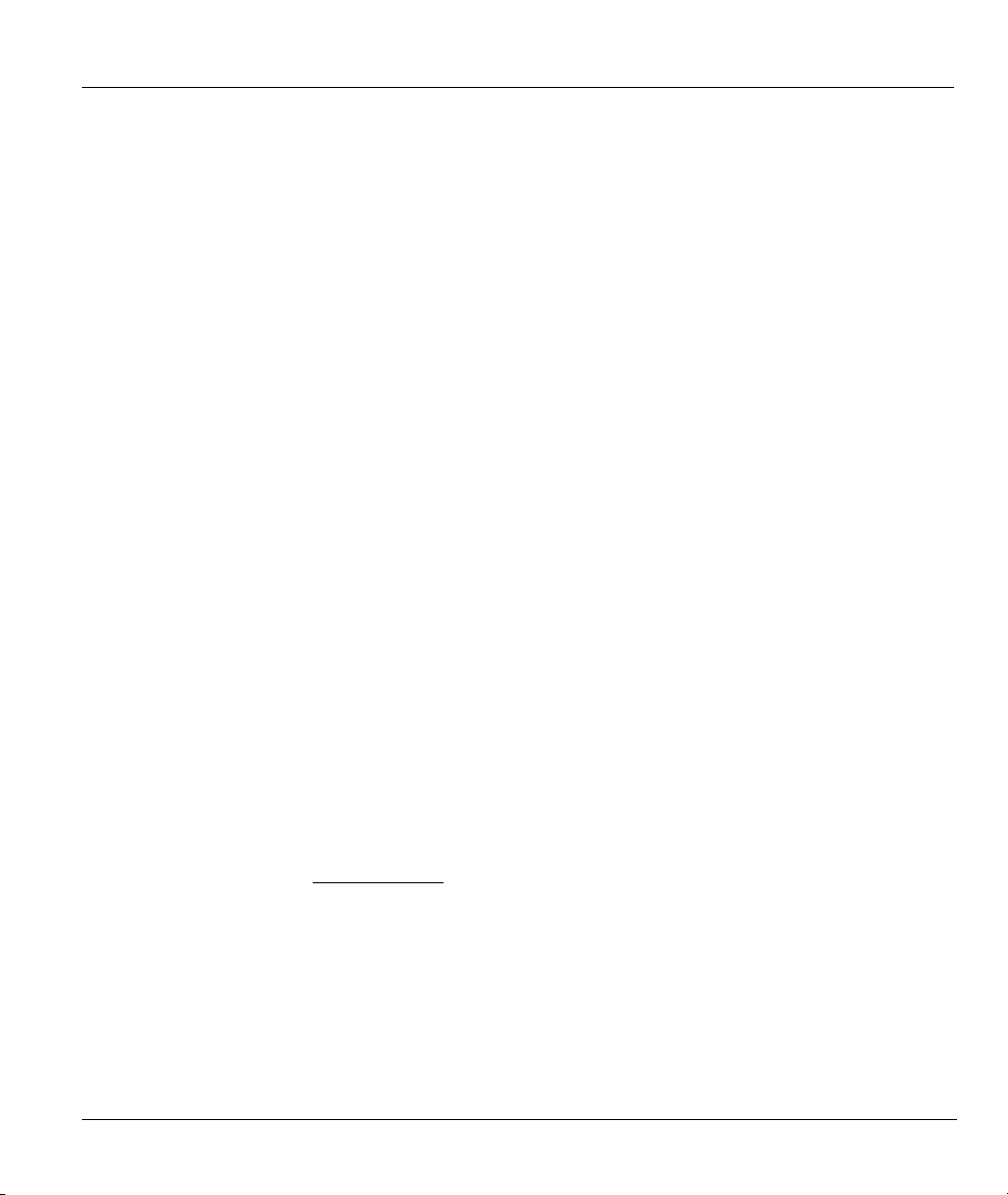
Prestige 650 ADSL Router
Federal Communications Commission
(FCC) Interference Statement
This device complies with Part 15 of FCC rules. Operation is subject to the following two
conditions:
• This device may not cause harmful interference.
• This device must accept any interference received, including interference that may cause undesired
operations.
This equipment has been tested and found to comply with the limits for a Class B digital device pursuant to
Part 15 of the FCC Rules. These limits are designed to provide reasonable protection against harmful
interference in a commercial environment. This equipment generates, uses, and can radiate radio frequency
energy, and if not installed and used in accordance with the instructions, may cause harmful interference to
radio communications.
If this equipment does cause harmful interference to radio/television reception, which can be determined by
turning the equipment off and on, the user is encouraged to try to correct the interference by one or more of
the following measures:
1. Reorient or relocate the receiving antenna.
2. Increase the separation between the equipment and the receiver.
3. Connect the equipment into an outlet on a circuit different from that to which the receiver is connected.
4. Consult the dealer or an experienced radio/TV technician for help.
Notice 1
Changes or modifications not expressly approved by the party responsible for compliance could void the
user's authority to operate the equipment.
Certifications
Refer to the product page at www.zyxel.com
FCC Statement iii
.
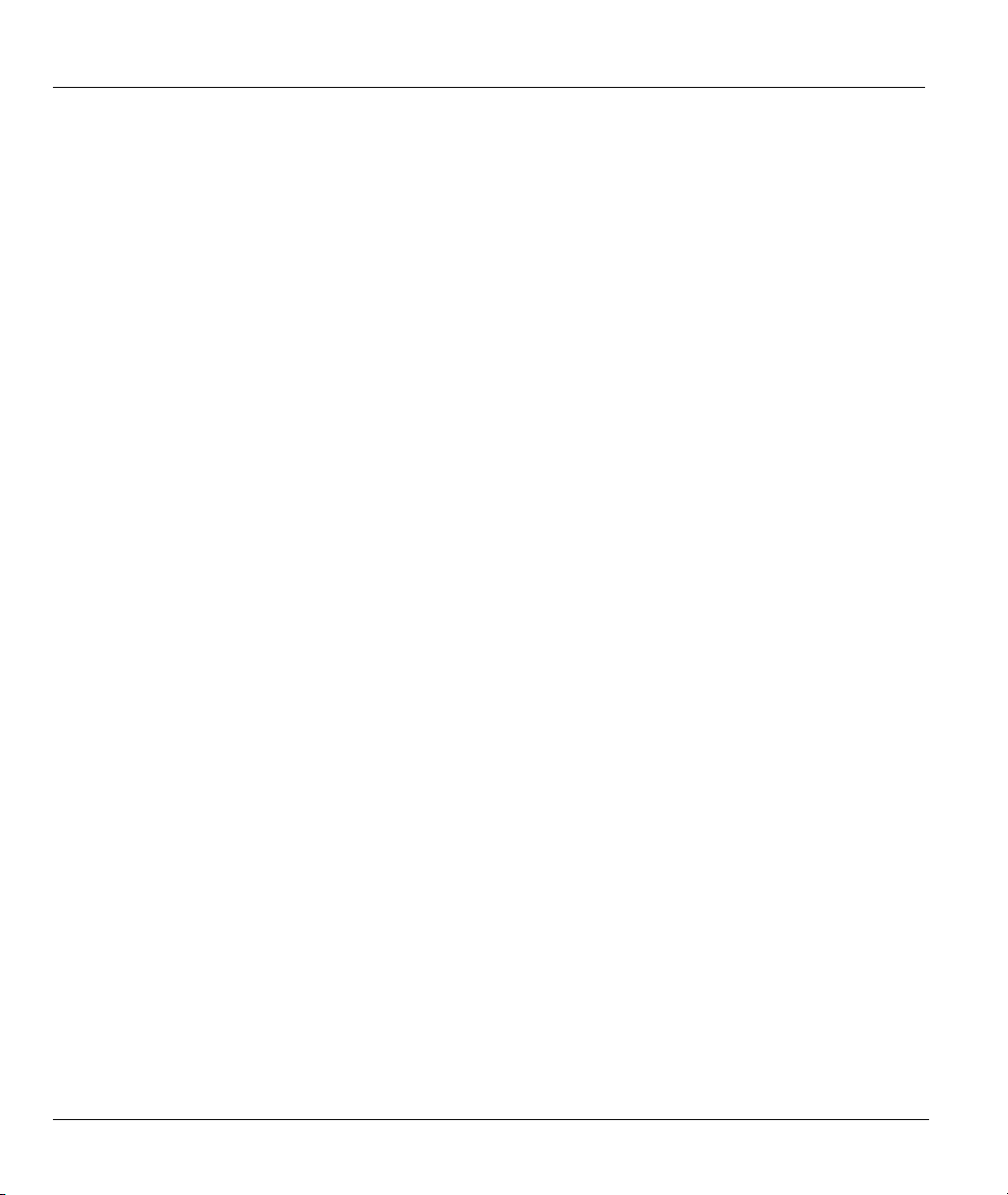
Prestige 650 ADSL Router
ZyXEL Limited Warranty
ZyXEL warrants to the original end user (purchaser) that this product is free from any defects in materials
or workmanship for a period of up to two years from the date of purchase. During the warranty period, and
upon proof of purchase, should the product have indications of failure due to faulty workmanship and/or
materials, ZyXEL will, at its discretion, repair or replace the defective products or components without
charge for either parts or labor, and to whatever extent it shall deem necessary to restore the product or
components to proper operating condition. Any replacement will consist of a new or re-manufactured
functionally equivalent product of equal value, and will be solely at the discretion of ZyXEL. This warranty
shall not apply if the product is modified, misused, tampered with, damaged by an act of God, or subjected
to abnormal working conditions.
Note
Repair or replacement, as provided under this warranty, is the exclusive remedy of the purchaser. This
warranty is in lieu of all other warranties, express or implied, including any implied warranty of
merchantability or fitness for a particular use or purpose. ZyXEL shall in no event be held liable for indirect
or consequential damages of any kind of character to the purchaser.
To obtain the services of this warranty, contact ZyXEL's Service Center for your Return Material
Authorization number (RMA). Products must be returned Postage Prepaid. It is recommended that the unit
be insured when shipped. Any returned products without proof of purchase or those with an out-dated
warranty will be repaired or replaced (at the discretion of ZyXEL) and the customer will be billed for parts
and labor. All repaired or replaced products will be shipped by ZyXEL to the corresponding return address,
Postage Paid. This warranty gives you specific legal rights, and you may also have other rights that vary
from country to country.
Safety Warnings
1. To reduce the risk of fire, use only No. 26 AWG or larger telephone wire.
2. Do not use this product near water, for example, in a wet basement or near a swimming pool.
3. Avoid using this product during an electrical storm. There may be a remote risk of electric shock from
lightening.
iv ZyXEL Warranty
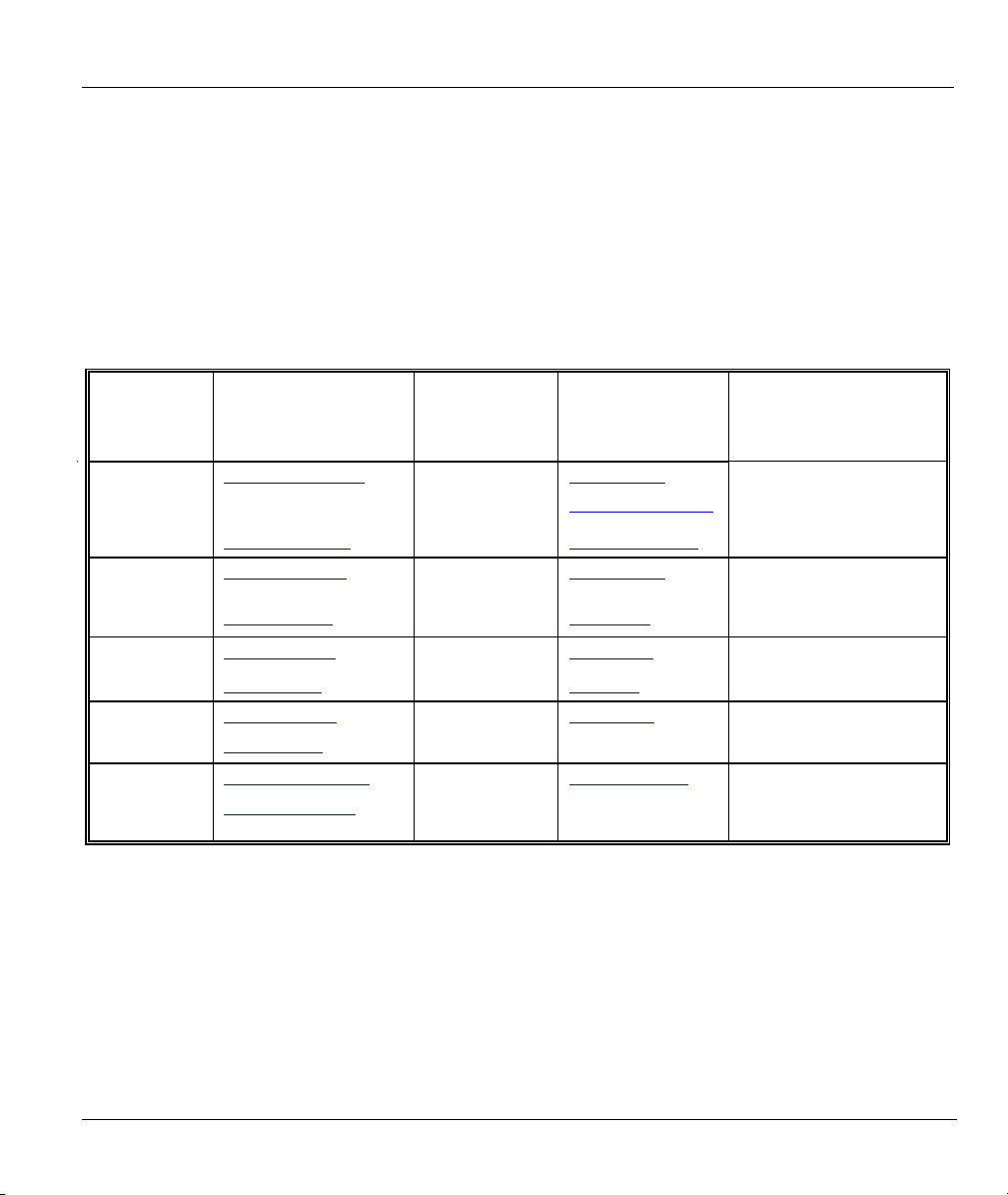
Prestige 650 ADSL Router
Customer Support
Please have the following information ready when you contact customer support.
• Product model and serial number.
• Information in Menu 24.2.1 – System Information.
• Warranty Information.
• Date that you received your device.
• Brief description of the problem and the steps you took to solve it.
METHOD
LOCATION
WORLDWIDE
AMERICA
E-MAIL
SUPPORT/SALES
support@zyxel.com.tw
sales@zyxel.com.tw
support@zyxel.com +1-714-632-0882
sales@zyxel.com
support@zyxel.dk +45-3955-0700 www.zyxel.dk SCANDINAVIA
sales@zyxel.dk
support@zyxel.de +49-2405-6909-0 www.zyxel.de GERMANY
sales@zyxel.de
support@zyxel.com.my +603-795-44-688 www.zyxel.com.my MALAYSIA
sales@zyxel.com.my
+886-3-578-2439 ftp.europe.zyxel.com
+1-714-632-0858 ftp.zyxel.com
+45-3955-0707 ftp.zyxel.dk
+49-2405-6909-99
+603-795-34-407
TELEPHONE/FAX WEB SITE/ FTP SITE REGULAR MAIL
+886-3-578-3942 www.zyxel.com
www.europe.zyxel.com
www.zyxel.com NORTH
800-255-4101
ZyXEL Communications Corp.,
6 Innovation Road II, ScienceBased Industrial Park, Hsinchu
300, Taiwan.
ZyXEL Communications Inc.,
1650 Miraloma Avenue,
Placentia, CA 92870, U.S.A.
ZyXEL Communications A/S,
Columbusvej 5, 2860 Soeborg,
Denmark.
ZyXEL Deutschland GmbH.
Adenauerstr. 20/A4 D-52146
Wuerselen, Germany
Lot B2-06, PJ Industrial Park,
Section 13, Jalan Kemajuan,
46200 Petaling Jaya Selangor
Darul Ehasn, Malaysia
Customer Support v
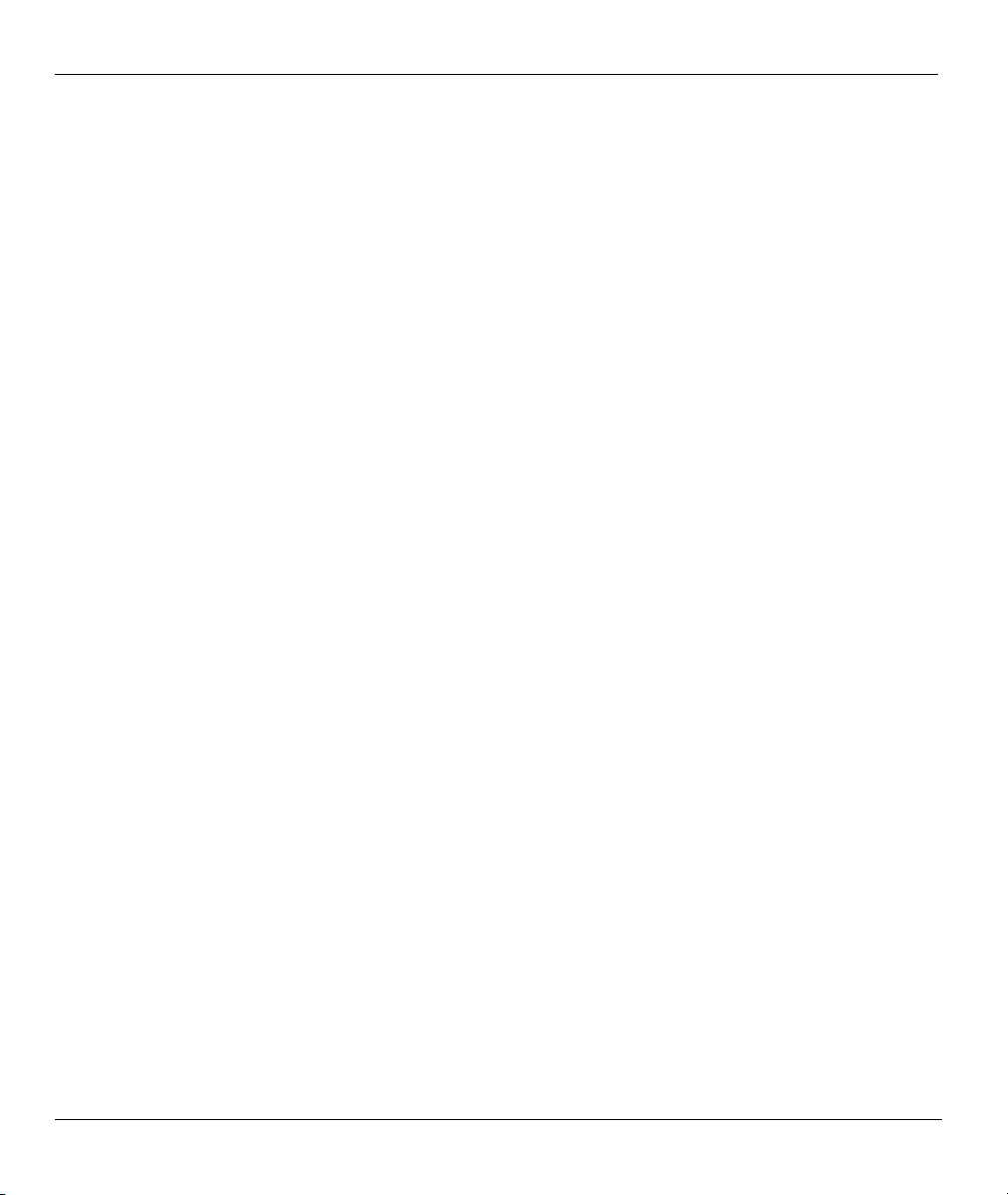
Prestige 650 ADSL Router
Table of Contents
Copyright ..........................................................................................................................................ii
Federal Communications Commission (FCC) Interference Statement ......................................iii
ZyXEL Limited Warranty.............................................................................................................. iv
Customer Support ............................................................................................................................ v
List of Figures ................................................................................................................................. xii
List of Tables.................................................................................................................................. xvi
Preface .......................................................................................................................................... xviii
What is DSL?.................................................................................................................................. xx
GETTING STARTED .....................................................................................................................................I
Chapter 1 Getting To Know Your Prestige.................................................................................. 1-1
1.1 Prestige 650 ADSL Internet Access Router...............................................................................1-1
1.2 Features of the Prestige 650.......................................................................................................1-1
1.3 Applications for the Prestige 650...............................................................................................1-6
1.3.1 Internet Access................................................................................................................... 1-6
1.3.2 LAN to LAN Application ..................................................................................................1-6
Chapter 2 Hardware Installation and Initial Setup....................................................................2-1
2.1 Front Panel LEDs of the P650 ...................................................................................................2-1
2.2 Rear Panel Connections of the Prestige 650 ..............................................................................2-2
2.2.1 DSL Port ............................................................................................................................2-4
2.2.2 Console Port.......................................................................................................................2-4
2.2.3 LAN 10/100M Port............................................................................................................2-4
2.2.4 Power Port..........................................................................................................................2-4
2.2.5 Reset Button....................................................................................................................... 2-4
2.3 Additional Installation Requirements ........................................................................................2-4
2.4 P650 with POTS ........................................................................................................................2-5
2.4.1 Connecting a POTS Splitter...............................................................................................2-5
2.4.2 Telephone Microfilters.......................................................................................................2-6
2.5 P650 With ISDN........................................................................................................................ 2-6
2.6 Turning On Your Prestige.......................................................................................................... 2-7
2.7 Configuring Your Prestige For Internet Access......................................................................... 2-7
2.7.1 Initial Screen ...................................................................................................................... 2-7
2.7.2 Entering Password .............................................................................................................2-8
2.8 Resetting the Prestige................................................................................................................. 2-8
2.8.1 Methods of Restoring Factory-Defaults............................................................................. 2-9
2.8.2 Procedure To Use The Reset Button.................................................................................. 2-9
2.8.3 Prestige 650 SMT Menu Overview..................................................................................2-10
2.9 Navigating the SMT Interface..................................................................................................2-11
2.9.1 System Management Terminal Interface Summary......................................................... 2-12
2.10 Changing the System Password............................................................................................... 2-13
vi Table of Contents
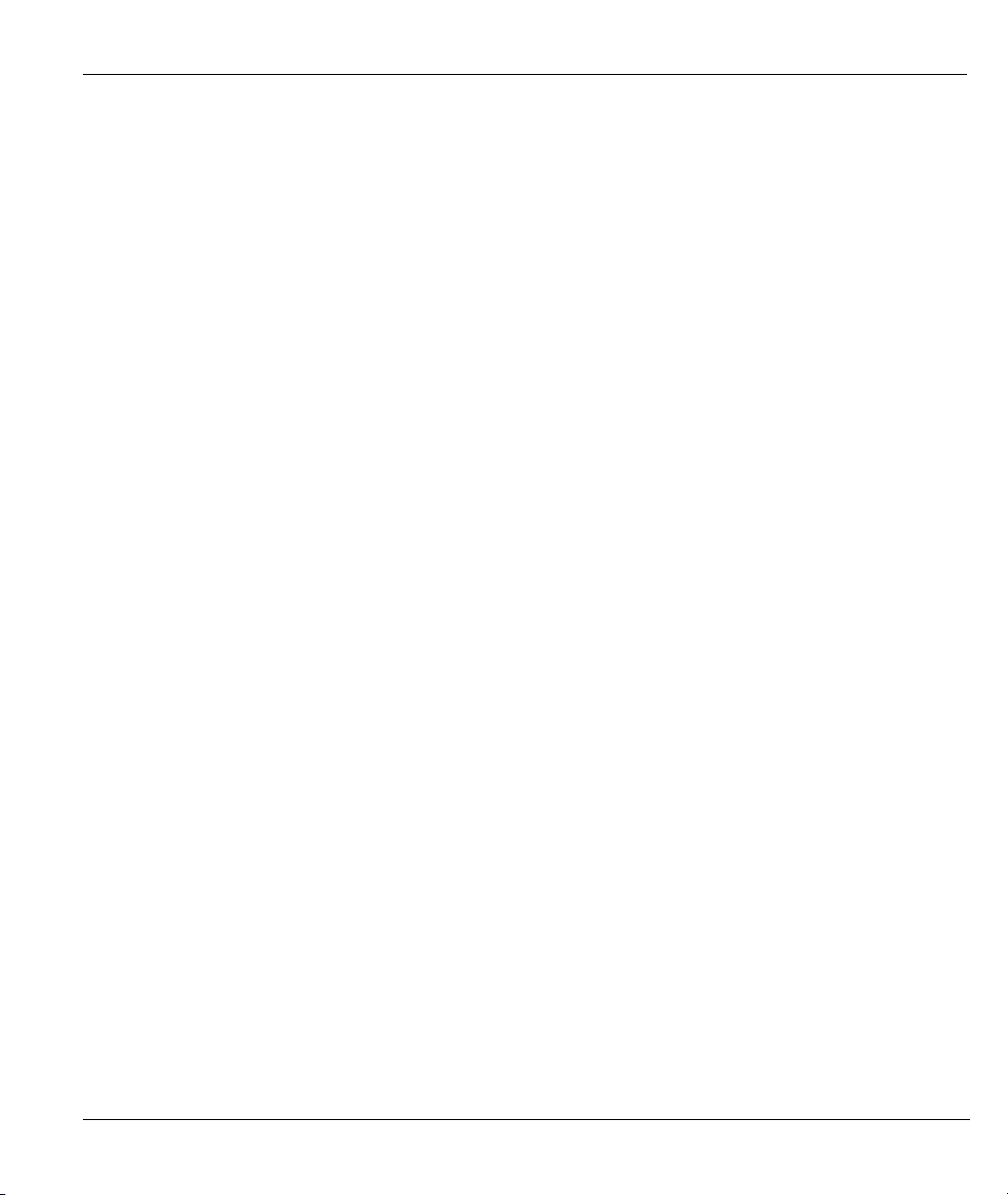
Prestige 650 ADSL Router
2.11 General Setup...........................................................................................................................2-13
2.11.1 Dynamic DNS..................................................................................................................2-14
2.11.2 Procedure To Configure Menu 1......................................................................................2-14
2.11.3 Procedure to Configure Dynamic DNS............................................................................2-15
2.12 LAN Setup ...............................................................................................................................2-16
2.12.1 LAN Port Filter Setup ......................................................................................................2-17
2.13 Protocol Dependent Ethernet Setup .........................................................................................2-17
Chapter 3 Internet Access .............................................................................................................3-1
3.1 Factory Ethernet Defaults...........................................................................................................3-1
3.2 LANs and WANs .......................................................................................................................3-1
3.2.1 LANs, WANs and the Prestige...........................................................................................3-1
3.3 TCP/IP Parameters .....................................................................................................................3-2
3.3.1 IP Address and Subnet Mask..............................................................................................3-2
3.3.2 Private IP Addresses...........................................................................................................3-3
3.3.3 RIP Setup ...........................................................................................................................3-3
3.3.4 DHCP Configuration..........................................................................................................3-4
3.4 IP Multicast ................................................................................................................................3-5
3.5 IP Policies ..................................................................................................................................3-5
3.6 IP Alias.......................................................................................................................................3-5
3.6.1 IP Alias Setup.....................................................................................................................3-6
3.7 Route IP Setup............................................................................................................................3-8
3.8 TCP/IP Ethernet Setup and DHCP.............................................................................................3-8
3.9 VPI and VCI.............................................................................................................................3-11
3.10 Multiplexing.............................................................................................................................3-11
3.10.1 VC-based Multiplexing....................................................................................................3-11
3.10.2 LLC-based Multiplexing..................................................................................................3-11
3.11 Encapsulation ...........................................................................................................................3-11
3.11.1 ENET ENCAP .................................................................................................................3-11
3.11.2 PPP over Ethernet ............................................................................................................3-12
3.11.3 PPPoA..............................................................................................................................3-12
3.11.4 RFC 1483 .........................................................................................................................3-12
3.12 IP Address Assignment............................................................................................................3-12
3.12.1 Using PPPoA or PPPoE Encapsulation............................................................................3-12
3.12.2 Using RFC 1483 Encapsulation .......................................................................................3-12
3.12.3 Using ENET ENCAP Encapsulation................................................................................3-12
3.13 Internet Access Configuration..................................................................................................3-13
3.13.1 Traffic Shaping.................................................................................................................3-14
ADVANCED APPLICATIONS................................................................................................................... III
Chapter 4 Remote Node Configuration .......................................................................................4-1
4.1 Remote Node Setup....................................................................................................................4-1
4.1.1 Remote Node Profile..........................................................................................................4-1
Table of Contents vii
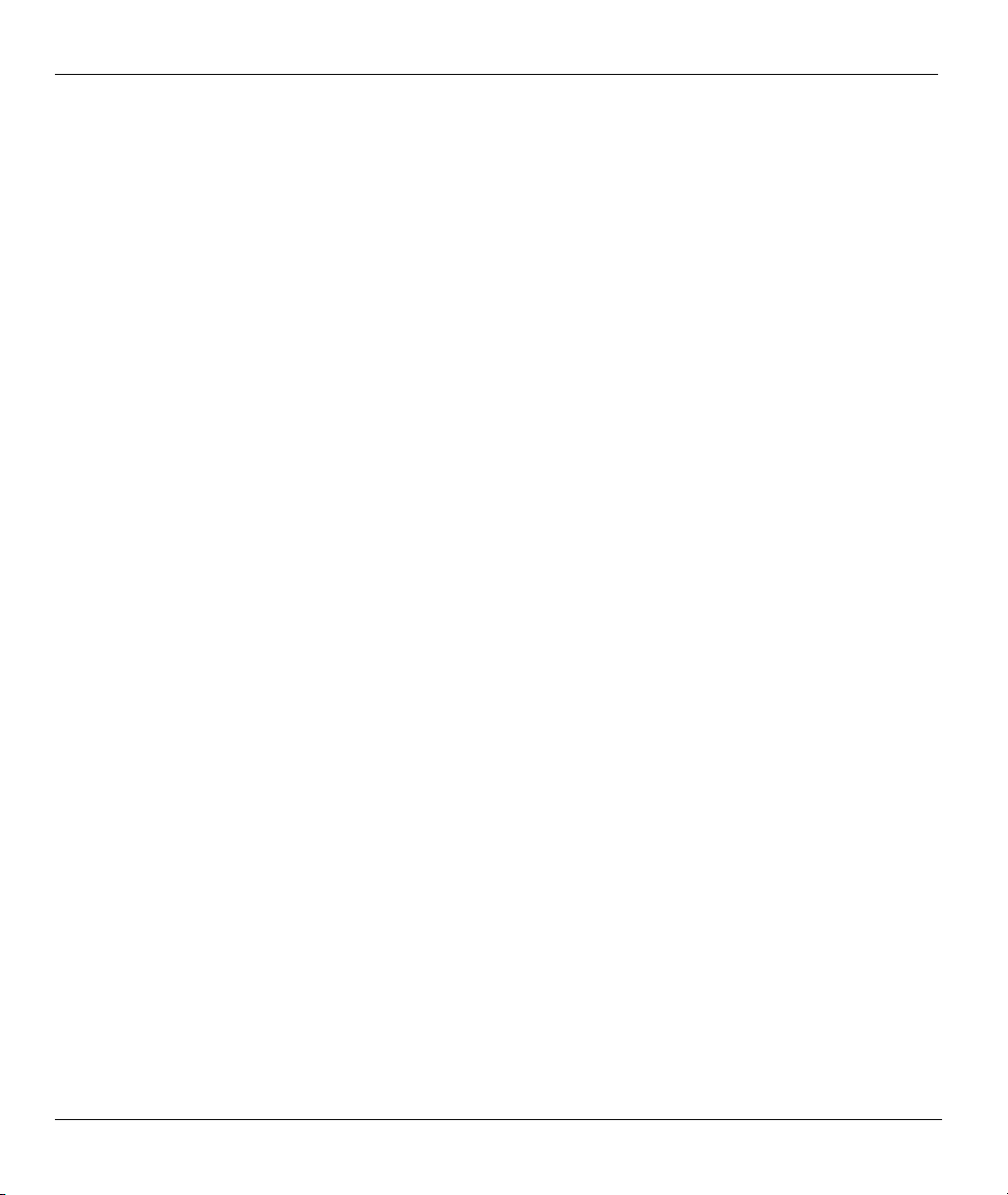
Prestige 650 ADSL Router
4.1.2 Encapsulation and Multiplexing Scenarios........................................................................4-2
4.1.3 Outgoing Authentication Protocol .....................................................................................4-5
4.2 Remote Node Setup ...................................................................................................................4-6
4.3 Remote Node Filter....................................................................................................................4-8
Chapter 5 Remote Node TCP/IP Configuration .........................................................................5-1
5.1 TCP/IP Configuration ................................................................................................................5-1
5.1.1 Editing TCP/IP Options .....................................................................................................5-1
5.1.2 IP Static Route Setup .........................................................................................................5-5
Chapter 6 Bridging Setup.............................................................................................................6-1
6.1 Bridging in General....................................................................................................................6-1
6.2 Bridge Ethernet Setup................................................................................................................6-1
6.2.1 Remote Node Bridging Setup ............................................................................................6-1
6.2.2 Bridge Static Route Setup..................................................................................................6-2
Chapter 7 Network Address Translation (NAT) ......................................................................... 7-1
7.1 Introduction................................................................................................................................ 7-1
7.1.1 NAT Definitions ................................................................................................................7-1
7.1.2 What NAT Does ................................................................................................................7-2
7.1.3 How NAT Works...............................................................................................................7-2
7.1.4 NAT Application ...............................................................................................................7-3
7.1.5 NAT Mapping Types .........................................................................................................7-4
7.2 Using NAT.................................................................................................................................7-6
7.2.1 SUA (Single User Account) Versus NAT .........................................................................7-6
7.2.2 Applying NAT ...................................................................................................................7-6
7.3 NAT Setup .................................................................................................................................7-8
7.3.1 Address Mapping Sets .......................................................................................................7-9
7.4 NAT Server Sets — Port Forwarding ...................................................................................... 7-14
7.4.1 Configuring a Server behind NAT................................................................................... 7-15
7.5 General NAT Examples...........................................................................................................7-18
7.5.1 Example 1: Internet Access Only.....................................................................................7-18
7.5.2 Example 2: Internet Access with an Inside Server...........................................................7-19
7.5.3 Example 3: Multiple Public IP Addresses With Inside Servers....................................... 7-20
7.5.4 Example 4: NAT Unfriendly Application Programs........................................................7-24
ADVANCED MANAGEMENT...................................................................................................................III
Chapter 8 Filter Configuration ....................................................................................................8-1
8.1 About Filtering........................................................................................................................... 8-1
8.2 Configuring a Filter Set .............................................................................................................8-4
8.2.1 Filter Rules Summary Menus ............................................................................................8-7
8.3 Configuring a Filter Rule ...........................................................................................................8-9
8.3.1 TCP/IP Filter Rule .............................................................................................................8-9
8.3.2 Generic Filter Rule........................................................................................................... 8-14
8.4 Filter Types and NAT ..............................................................................................................8-16
viii Table of Contents
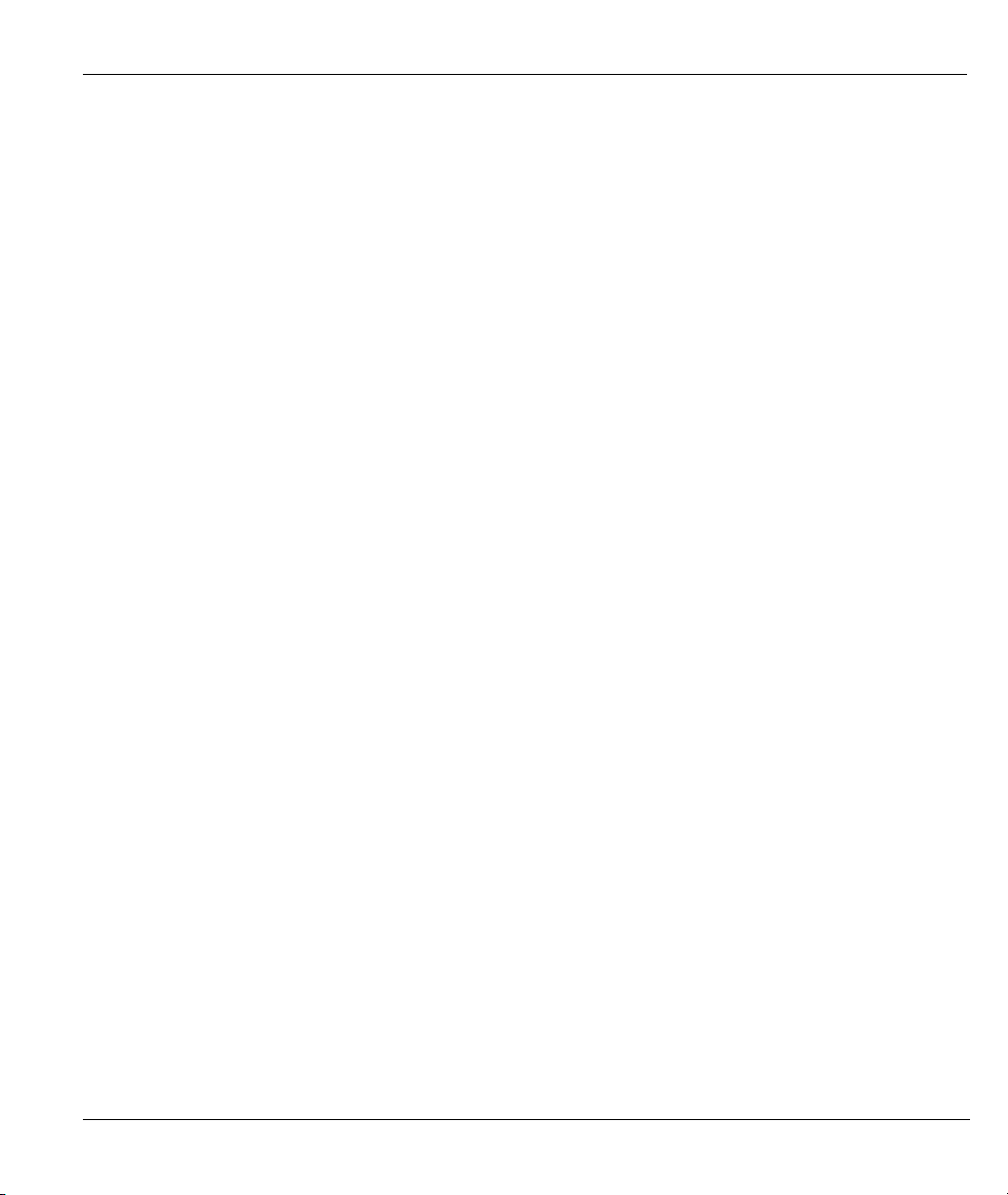
Prestige 650 ADSL Router
8.5 Example Filter..........................................................................................................................8-16
8.6 Applying Filters and Factory Defaults .....................................................................................8-19
8.6.1 Ethernet Traffic ................................................................................................................8-20
8.6.2 Remote Node Filters.........................................................................................................8-20
Chapter 9 SNMP Configuration...................................................................................................9-1
9.1 About SNMP..............................................................................................................................9-1
9.2 Supported MIBs .........................................................................................................................9-2
9.3 SNMP Configuration .................................................................................................................9-2
9.4 SNMP Traps...............................................................................................................................9-4
Chapter 10 System Information and Diagnosis.........................................................................10-1
10.1 System Status ...........................................................................................................................10-1
10.2 System Information and Console Port Speed...........................................................................10-3
10.2.1 System Information..........................................................................................................10-3
10.2.2 Console Port Speed ..........................................................................................................10-5
10.3 Log and Trace ..........................................................................................................................10-5
10.3.1 Viewing Error Log ...........................................................................................................10-5
10.3.2 Syslog and Accounting.....................................................................................................10-6
10.4 Diagnostic ................................................................................................................................10-8
Chapter 11 Firmware and Configuration File Maintenance....................................................11-1
11.1 Filename Conventions..............................................................................................................11-1
11.2 Backup Configuration ..............................................................................................................11-2
11.2.1 Backup Configuration ......................................................................................................11-3
11.2.2 Using the FTP Command from the Command Line.........................................................11-3
11.2.3 Example of FTP Commands from the Command Line....................................................11-3
11.2.4 GUI-based FTP Clients....................................................................................................11-4
11.2.5 TFTP and FTP over WAN Will Not Work When............................................................11-4
11.2.6 Backup Configuration Using TFTP .................................................................................11-5
11.2.7 TFTP Command Example................................................................................................11-5
11.2.8 GUI-based TFTP Clients..................................................................................................11-5
11.2.9 Backup Via Console Port .................................................................................................11-6
11.3 Restore Configuration ..............................................................................................................11-7
11.3.1 Restore Using FTP ...........................................................................................................11-8
11.3.2 Restore Using FTP Session Example...............................................................................11-9
11.3.3 Restore Via Console Port .................................................................................................11-9
11.4 Uploading Firmware and Configuration Files........................................................................11-10
11.4.1 Firmware File Upload ....................................................................................................11-10
11.4.2 Configuration File Upload .............................................................................................11-11
11.4.3 FTP File Upload Command from the DOS Prompt Example ........................................11-12
11.4.4 FTP Session Example of Firmware File Upload............................................................11-12
11.4.5 TFTP File Upload ..........................................................................................................11-12
11.4.6 TFTP Upload Command Example .................................................................................11-13
Table of Contents ix
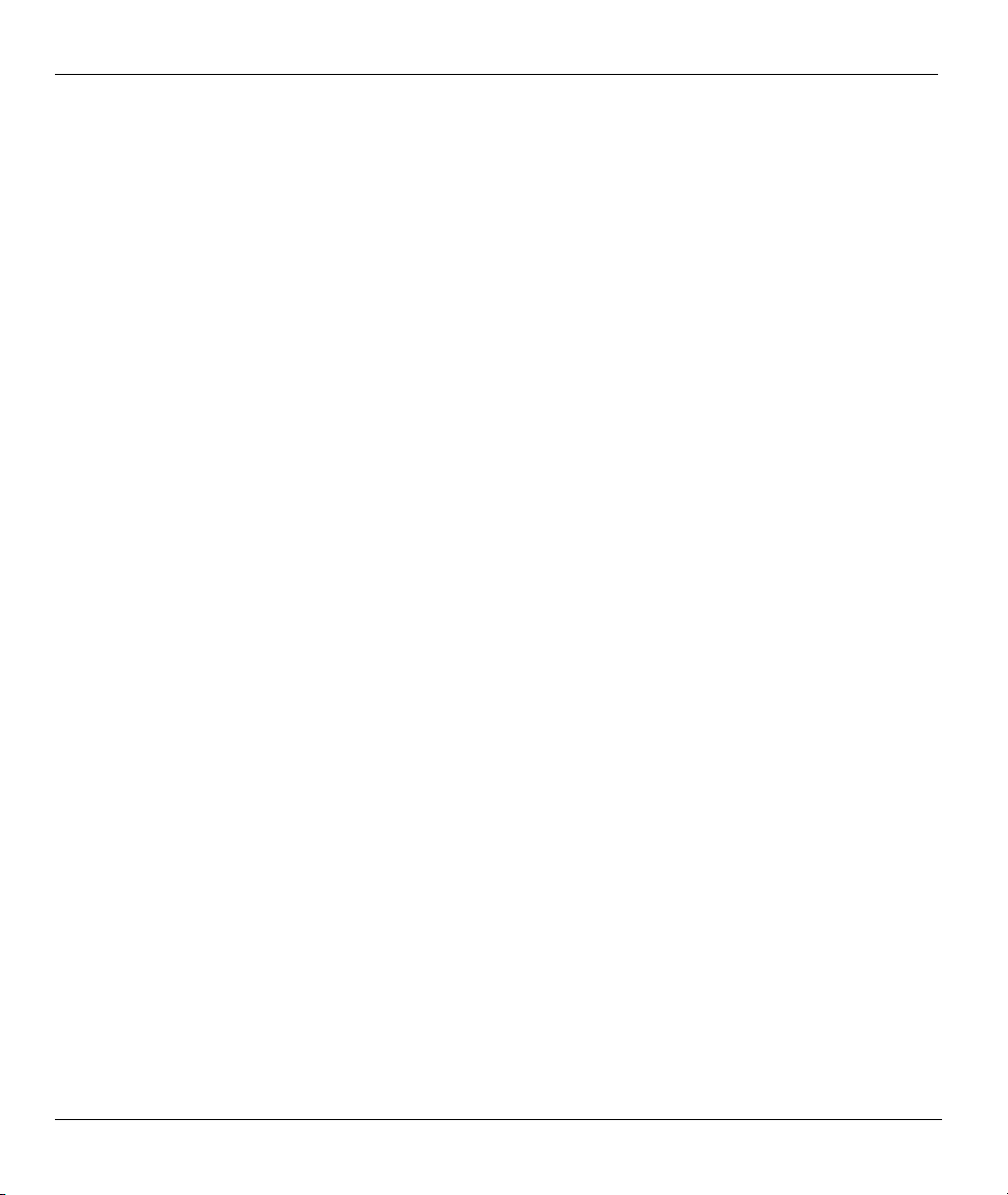
Prestige 650 ADSL Router
11.4.7 Uploading Via Console Port .......................................................................................... 11-13
11.4.8 Uploading Firmware File Via Console Port...................................................................11-14
11.4.9 Example Xmodem Firmware Upload Using HyperTerminal ........................................11-14
11.4.10 Uploading Configuration File Via Console Port............................................................11-15
11.4.11 Example Xmodem Configuration Upload Using HyperTerminal.................................. 11-15
Chapter 12 System Maintenance and Information...................................................................12-1
12.1 Command Interpreter Mode.....................................................................................................12-1
12.2 Call Control Support................................................................................................................ 12-2
12.2.1 Budget Management........................................................................................................ 12-2
12.3 Time and Date Setting .............................................................................................................12-4
12.3.1 Resetting the Time........................................................................................................... 12-5
Chapter 13 IP Policy Routing.....................................................................................................13-1
13.1 Introduction..............................................................................................................................13-1
13.2 Benefits .................................................................................................................................... 13-1
13.3 Routing Policy .........................................................................................................................13-1
13.4 IP Routing Policy Setup........................................................................................................... 13-2
13.5 Applying an IP Policy..............................................................................................................13-5
13.5.1 Ethernet IP Policies..........................................................................................................13-5
13.6 IP Policy Routing Example...................................................................................................... 13-6
Chapter 14 Call Scheduling........................................................................................................14-1
14.1 Introduction..............................................................................................................................14-1
Chapter 15 Remote Management...............................................................................................15-1
15.1 Telnet .......................................................................................................................................15-1
15.2 FTP ..........................................................................................................................................15-1
15.3 Web.......................................................................................................................................... 15-1
15.4 Remote Management ...............................................................................................................15-1
15.4.1 Remote Management Setup ............................................................................................. 15-2
15.4.2 Remote Management Limitations.................................................................................... 15-3
15.5 Remote Management and NAT ...............................................................................................15-3
15.6 System Timeout ....................................................................................................................... 15-3
ADDITIONAL INFORMATION .................................................................................................................. 1
Chapter 16 Troubleshooting .......................................................................................................16-1
16.1 Problems Starting Up the Prestige ...........................................................................................16-1
16.2 Problems with the LAN Interface ............................................................................................ 16-1
16.3 Problems with the WAN Interface........................................................................................... 16-2
16.4 Problems with Internet Access.................................................................................................16-2
16.5 Problems with the Password .................................................................................................... 16-3
16.6 Problems with Telnet ............................................................................................................... 16-3
Appendix A PPPoE.......................................................................................................................... A
Appendix B Virtual Circuit Topology ............................................................................................ C
Appendix C Boot Module Commands............................................................................................E
x Table of Contents
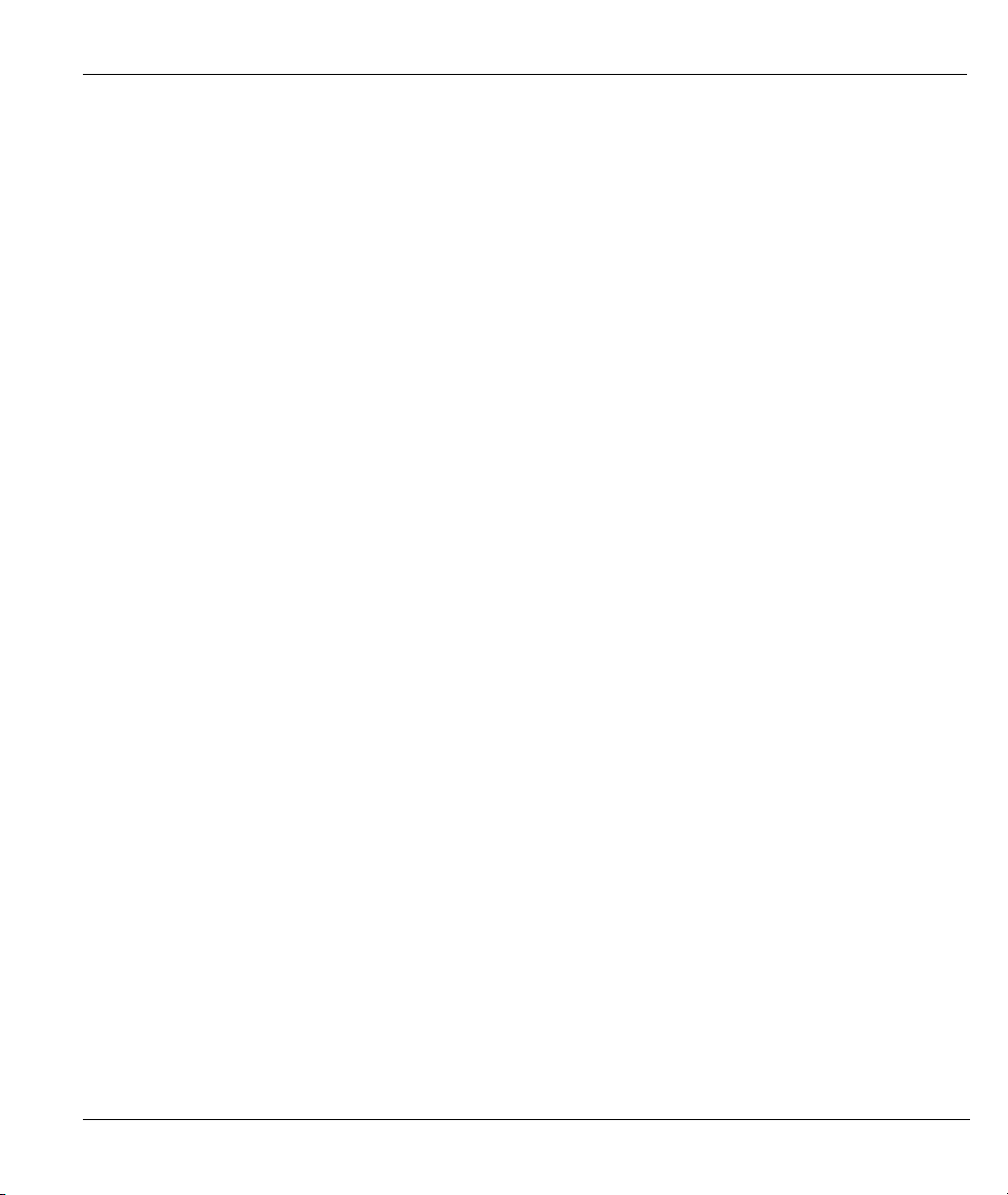
Prestige 650 ADSL Router
Appendix D Power Adapter Specifications....................................................................................G
Appendix E TCP/IP.......................................................................................................................... I
Index ............................................................................................................................................….O
Table of Contents xi
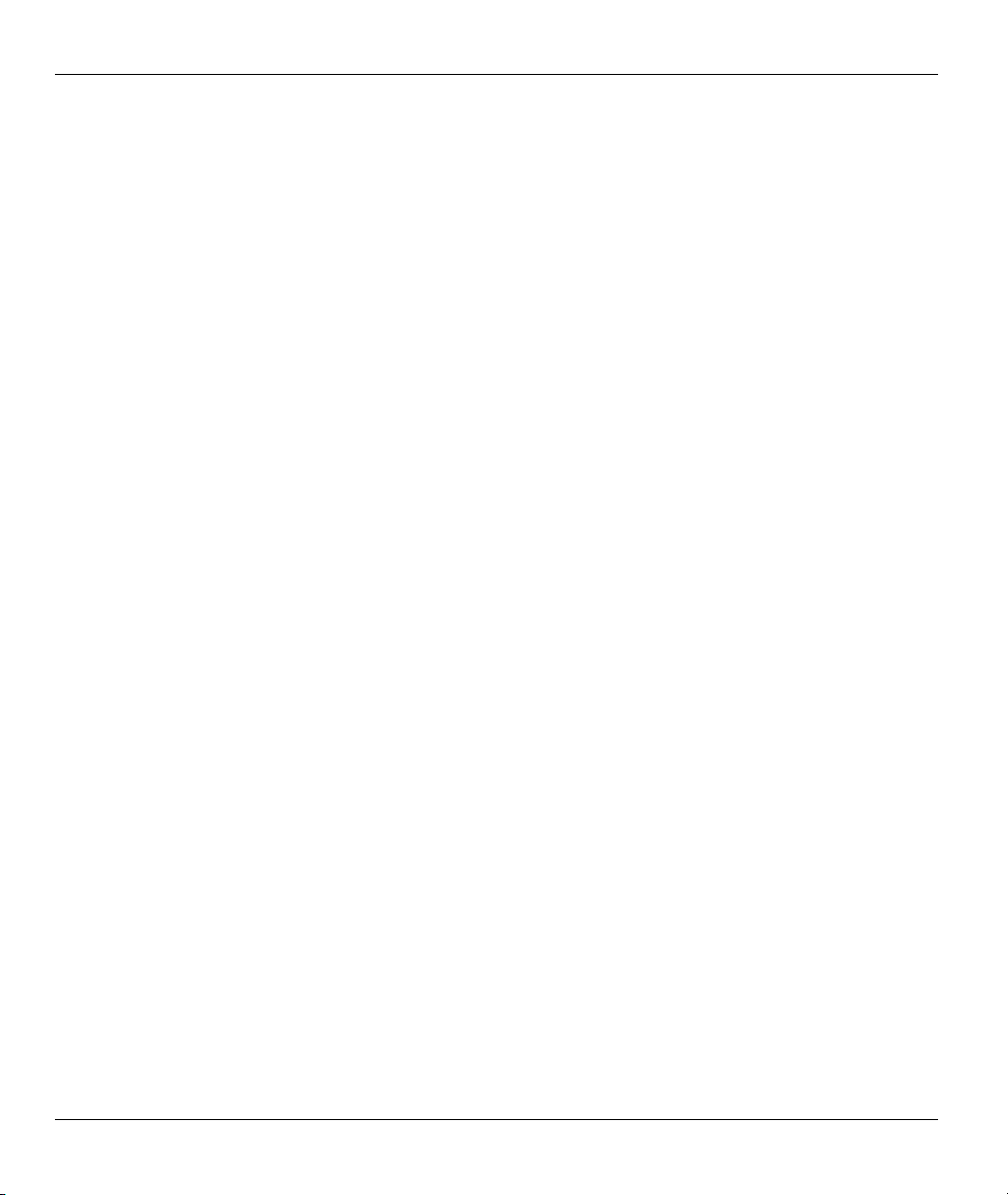
Prestige 650 ADSL Router
List of Figures
Figure 1-1 Internet Access Application...........................................................................................................1-6
Figure 1-2 LAN-to-LAN Application.............................................................................................................1-7
Figure 2-1 Prestige 650 Front Panel ...............................................................................................................2-1
Figure 2-2 Prestige 650 Rear Panel and Connections.....................................................................................2-3
Figure 2-3 Connecting a POTS Splitter ..........................................................................................................2-5
Figure 2-4 Connecting a Microfilter ...............................................................................................................2-6
Figure 2-5 P650 with ADSL over ISDN .........................................................................................................2-7
Figure 2-6 Power-On Display.........................................................................................................................2-8
Figure 2-7 Login Screen .................................................................................................................................2-8
Figure 2-8 Prestige 650 SMT Menu Overview.............................................................................................2-10
Figure 2-9 SMT Main Menu.........................................................................................................................2-12
Figure 2-10 Menu 23 — System Password ..................................................................................................2-13
Figure 2-11 Menu 1 — General Setup..........................................................................................................2-14
Figure 2-12 Configure Dynamic DNS..........................................................................................................2-16
Figure 2-13 Menu 3 — LAN Setup..............................................................................................................2-17
Figure 2-14 Menu 3.1 — General Ethernet Setup ........................................................................................ 2-17
Figure 3-1 LAN & WAN IPs ..........................................................................................................................3-2
Figure 3-2 Physical Network .......................................................................................................................... 3-6
Figure 3-3 Partitioned Logical Networks .......................................................................................................3-6
Figure 3-4 Menu 3.2 — TCP/IP and DHCP Ethernet Setup ..........................................................................3-6
Figure 3-5 Menu 3.2.1 — IP Alias Setup........................................................................................................3-7
Figure 3-6 Menu 1 — General Setup..............................................................................................................3-8
Figure 3-7 Menu 3.2 — TCP/IP and DHCP Ethernet Setup ...........................................................................3-9
Figure 3-8 Example of Traffic Shaping ........................................................................................................3-14
Figure 3-9 Internet Access Setup ..................................................................................................................3-15
Figure 4-1 Menu 11 — Remote Node Setup ..................................................................................................4-2
Figure 4-2 Menu 11.1 — Remote Node Profile..............................................................................................4-3
Figure 4-3 Remote Node Network Layer Options..........................................................................................4-6
Figure 4-4 Menu 11.5 — Remote Node Filter................................................................................................4-8
Figure 5-1 Menu 11.6 for VC-based Multiplexing .........................................................................................5-2
Figure 5-2 Menu 11.6 for LLC-based Multiplexing or PPPoA Encapsulation ............................................... 5-2
Figure 5-3 Sample IP Addresses for a TCP/IP LAN-to-LAN Connection......................................................5-3
Figure 5-4 Remote Node Network Layer Options..........................................................................................5-4
Figure 5-5 Sample Static Routing Topology...................................................................................................5-6
Figure 5-6 Menu 12 — Static Route Setup.....................................................................................................5-6
Figure 5-7 Menu 12.1 — IP Static Route Setup .............................................................................................5-7
Figure 5-8 Edit IP Static Route .......................................................................................................................5-7
Figure 6-1 Menu 11.3 — Remote Node Bridging Options.............................................................................6-2
Figure 6-2 Menu 12.3.1 — Edit Bridge Static Route .....................................................................................6-3
xii List of Figures
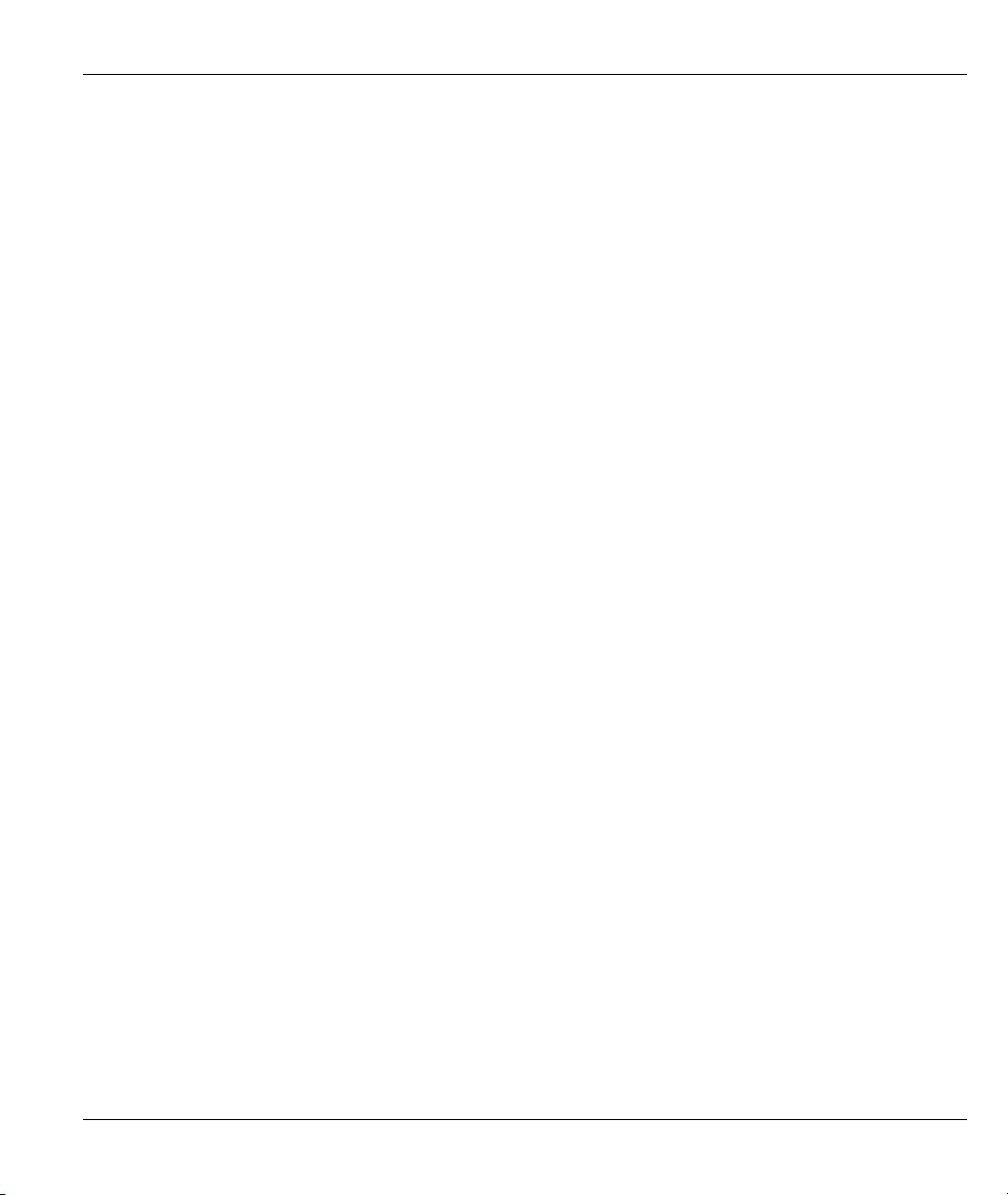
Prestige 650 ADSL Router
Figure 7-1 How NAT Works .......................................................................................................................... 7-3
Figure 7-2 NAT Application With IP Alias .................................................................................................... 7-4
Figure 7-3 Menu 4 — Applying NAT for Internet Access ............................................................................. 7-6
Figure 7-4 Menu 11.3 — Applying NAT to the Remote Node ...................................................................... 7-8
Figure 7-5 Menu 15 — NAT Setup................................................................................................................ 7-9
Figure 7-6 Menu 15.1 — Address Mapping Sets ........................................................................................... 7-9
Figure 7-7 Menu 15.1.255 — SUA Address Mapping Rules....................................................................... 7-10
Figure 7-8 Menu 15.1.1 — First Set .............................................................................................................7-11
Figure 7-9 Menu 15.1.1.1 — Editing/Configuring an Individual Rule in a Set........................................... 7-13
Figure 7-10 Menu 15.2 — NAT Server Setup.............................................................................................. 7-16
Figure 7-11 Menu 15.2.1 — NAT Server Setup........................................................................................... 7-16
Figure 7-12 Multiple Servers Behind NAT Example ................................................................................... 7-17
Figure 7-13 NAT Example 1 ........................................................................................................................ 7-18
Figure 7-14 Menu 4 — Internet Access & NAT Example ........................................................................... 7-18
Figure 7-15 NAT Example 2 ........................................................................................................................ 7-19
Figure 7-16 Menu 15.2.1 — Specifying an Inside Server............................................................................ 7-20
Figure 7-17 NAT Example 3 ........................................................................................................................ 7-21
Figure 7-18 Example 3: Menu 11.3.............................................................................................................. 7-22
Figure 7-19 Example 3: Menu 15.1.1.1 ....................................................................................................... 7-22
Figure 7-20 Example 3: Final Menu 15.1.1 ................................................................................................. 7-23
Figure 7-21 NAT Example 4 ........................................................................................................................ 7-24
Figure 7-22 Example 4: Menu 15.1.1.1 — Address Mapping Rule ............................................................. 7-25
Figure 7-23 Example 4: Menu 15.1.1 — Address Mapping Rules ............................................................. 7-26
Figure 8-1 Outgoing Packet Filtering Process ............................................................................................... 8-2
Figure 8-2 Filter Rule Process........................................................................................................................ 8-3
Figure 8-3 Menu 21 — Filter Set Configuration............................................................................................ 8-4
Figure 8-4 NetBIOS_WAN Filter Rules Summary........................................................................................ 8-5
Figure 8-5 NetBIOS_LAN Filter Rules Summary......................................................................................... 8-5
Figure 8-6 Telnet_WAN Filter Rules Summary ............................................................................................ 8-6
Figure 8-7 PPPoE Filter Rules Summary ...................................................................................................... 8-6
Figure 8-8 FTP_WAN Filter Rules Summary................................................................................................ 8-7
Figure 8-9 WebSet Filter Rules Summary ..................................................................................................... 8-7
Figure 8-10 Menu 21.1.1 — TCP/IP Filter Rule.......................................................................................... 8-10
Figure 8-11 Executing an IP Filter ............................................................................................................... 8-13
Figure 8-12 Menu 21.5.1 — Generic Filter Rule ........................................................................................ 8-14
Figure 8-13 Protocol and Device Filter Sets ................................................................................................ 8-16
Figure 8-14 Sample Telnet Filter ................................................................................................................. 8-17
Figure 8-15 Sample Filter — Menu 21.3.1.................................................................................................. 8-18
Figure 8-16 Sample Filter Rules Summary — Menu 21.1........................................................................... 8-19
Figure 8-17 Filtering Ethernet Traffic.......................................................................................................... 8-20
Figure 8-18 Filtering Remote Node Traffic ................................................................................................. 8-21
List of Figures xiii
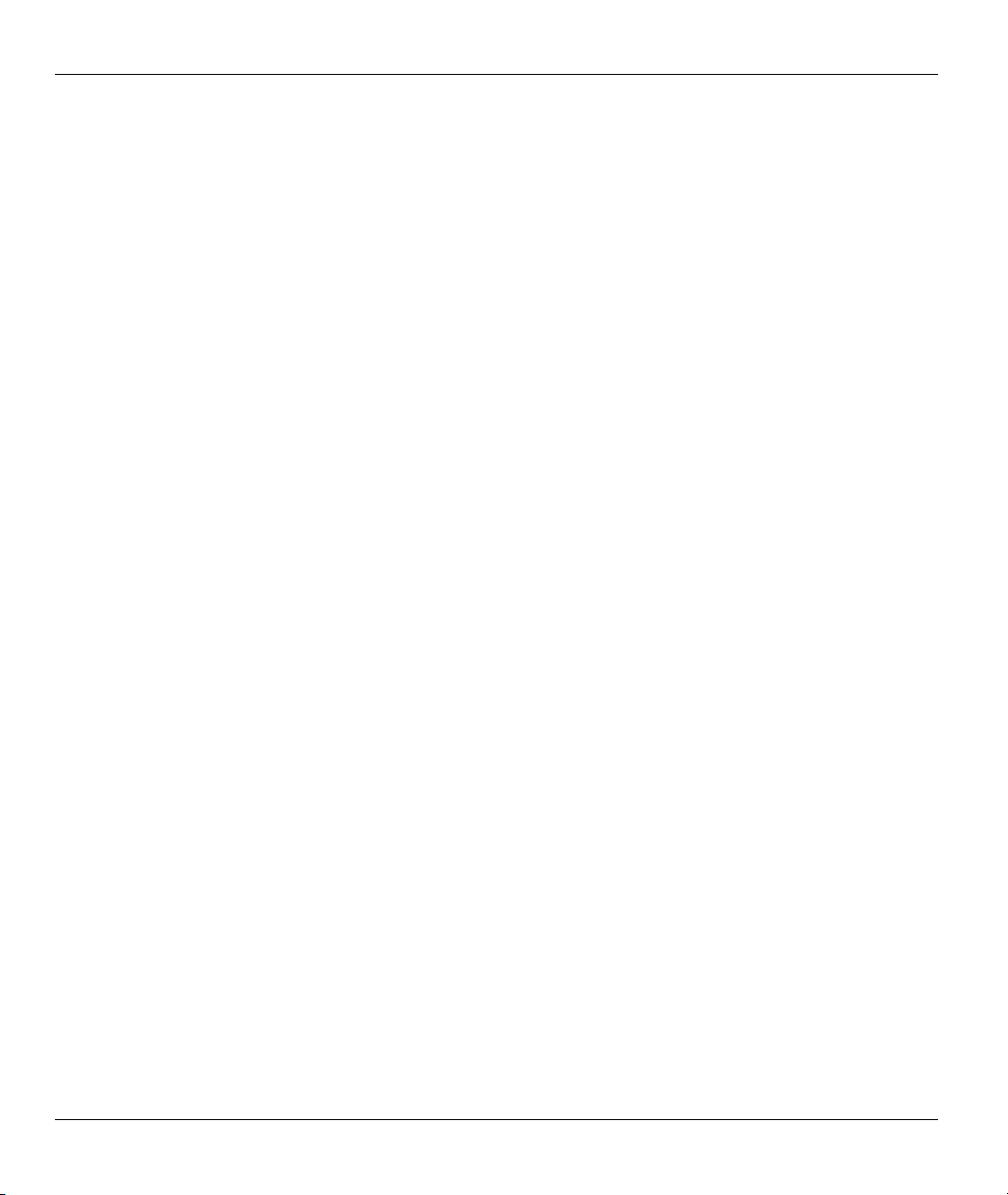
Prestige 650 ADSL Router
Figure 9-1 SNMP Management Model...........................................................................................................9-1
Figure 9-2 Menu 22 — SNMP Configuration ................................................................................................9-3
Figure 10-1 Menu 24 — System Maintenance.............................................................................................10-1
Figure 10-2 Menu 24.1 — System Maintenance — Status...........................................................................10-2
Figure 10-3 Menu 24.2 — System Information and Console Port Speed.....................................................10-3
Figure 10-4 Menu 24.2.1 — System Maintenance — Information .............................................................. 10-4
Figure 10-5 Menu 24.2.2 — System Maintenance — Change Console Port Speed..................................... 10-5
Figure 10-6 Menu 24.3 — System Maintenance — Log and Trace .............................................................10-5
Figure 10-7 Sample Error and Information Messages..................................................................................10-6
Figure 10-8 Menu 24.3.2 — System Maintenance — Syslog and Accounting ............................................10-6
Figure 10-9 Menu 24.4 — System Maintenance — Diagnostic ................................................................... 10-8
Figure 11-1 Telnet in Menu 24.5................................................................................................................... 11-3
Figure 11-2 FTP Session Example................................................................................................................ 11-4
Figure 11-3 System Maintenance — Backup Configuration........................................................................ 11-6
Figure 11-4 System Maintenance — Starting Xmodem Download Screen.................................................. 11-6
Figure 11-5 Backup Configuration Example ................................................................................................11-7
Figure 11-6 Successful Backup Confirmation Screen ..................................................................................11-7
Figure 11-7 Telnet into Menu 24.6 ...............................................................................................................11-8
Figure 11-8 Restore Using FTP Session Example ........................................................................................11-9
Figure 11-9 System Maintenance — Restore Configuration........................................................................ 11-9
Figure 11-10 System Maintenance — Starting Xmodem Download Screen................................................11-9
Figure 11-11 Restore Configuration Example ............................................................................................11-10
Figure 11-12 Successful Restoration Confirmation Screen ........................................................................11-10
Figure 11-13 Telnet Into Menu 24.7.1 — Upload System Firmware..........................................................11-11
Figure 11-14 Telnet Into Menu 24.7.2 — System Maintenance................................................................. 11-11
Figure 11-15 FTP Session Example of Firmware File Upload ...................................................................11-12
Figure 11-16 Menu 24.7.1 as seen using the Console Port.........................................................................11-14
Figure 11-17 Example Xmodem Upload.................................................................................................... 11-14
Figure 11-18 Menu 24.7.2 as seen using the Console Port.........................................................................11-15
Figure 11-19 Example Xmodem Upload.................................................................................................... 11-16
Figure 12-1 Command Mode in Menu 24 ....................................................................................................12-1
Figure 12-2 Valid Commands .......................................................................................................................12-2
Figure 12-3 Call Control...............................................................................................................................12-2
Figure 12-4 Budget Management .................................................................................................................12-3
Figure 12-5 Menu 24 — System Maintenance.............................................................................................12-4
Figure 12-6 Menu 24.10 System Maintenance — Time and Date Setting.................................................... 12-4
Figure 13-1 IP Routing Policy Setup............................................................................................................13-2
Figure 13-2 Menu 25.1 — Sample IP Routing Policy Setup ........................................................................ 13-3
Figure 13-3 IP Routing Policy ......................................................................................................................13-4
Figure 13-4 Menu 3.2 — TCP/IP and DHCP Ethernet Setup.......................................................................13-6
Figure 13-5 Menu 11.3 — Remote Node Network Layer Options...............................................................13-6
xiv List of Figures
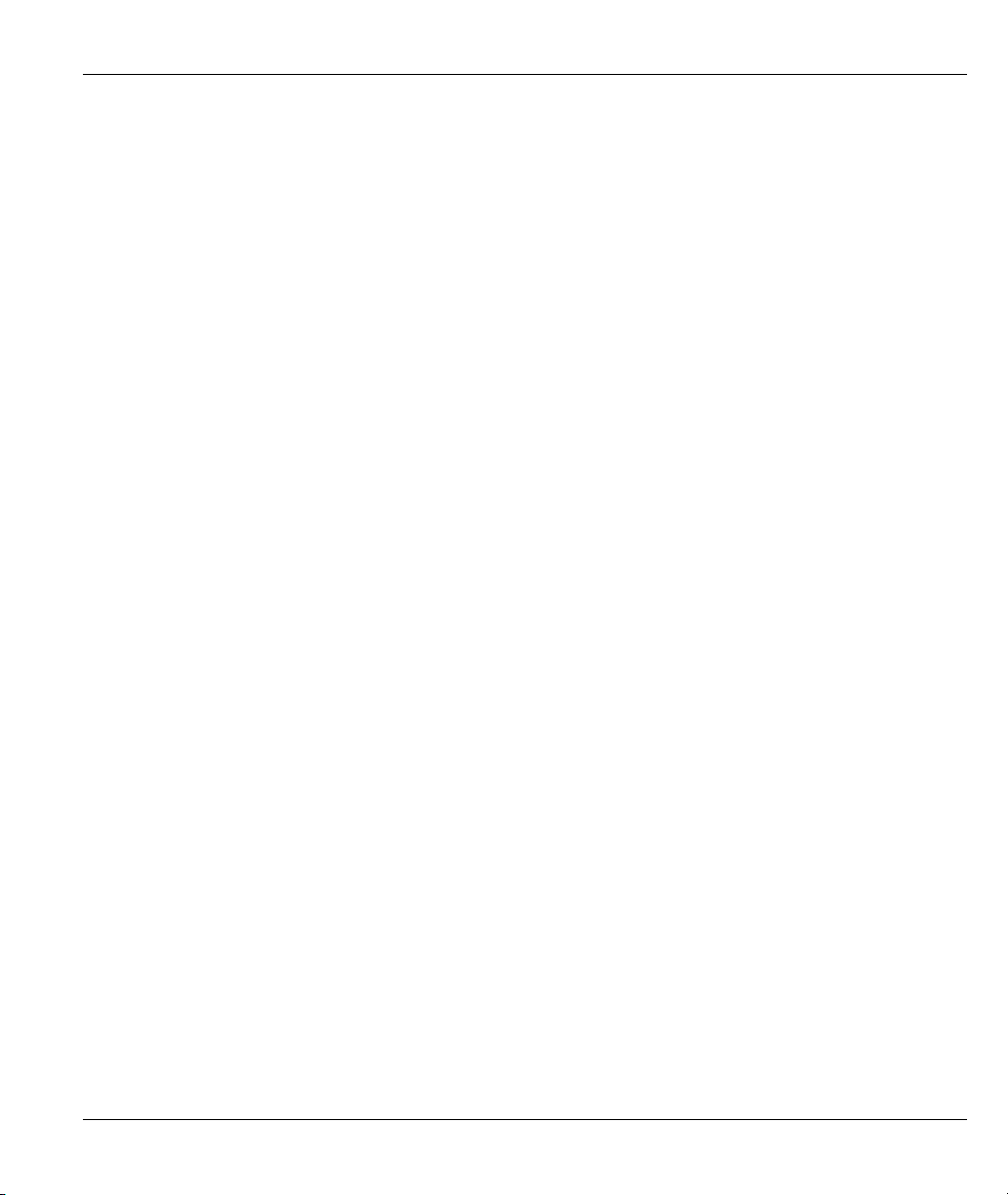
Prestige 650 ADSL Router
Figure 13-6 Example of IP Policy Routing .................................................................................................. 13-7
Figure 13-7 IP Routing Policy Example ...................................................................................................... 13-8
Figure 13-8 IP Routing Policy .................................................................................................................... 13-9
Figure 13-9 Applying IP Policies................................................................................................................. 13-9
Figure 14-1 Menu 26 — Schedule Setup..................................................................................................... 14-1
Figure 14-2 Schedule Set Setup ................................................................................................................... 14-2
Figure 14-3 Applying Schedule Set(s) to a Remote Node (PPPoE)............................................................. 14-4
Figure 15-1 Telnet Configuration on a TCP/IP Network ............................................................................. 15-1
Figure 15-2 Menu 24.11 — Remote Management Control.......................................................................... 15-2
List of Figures xv
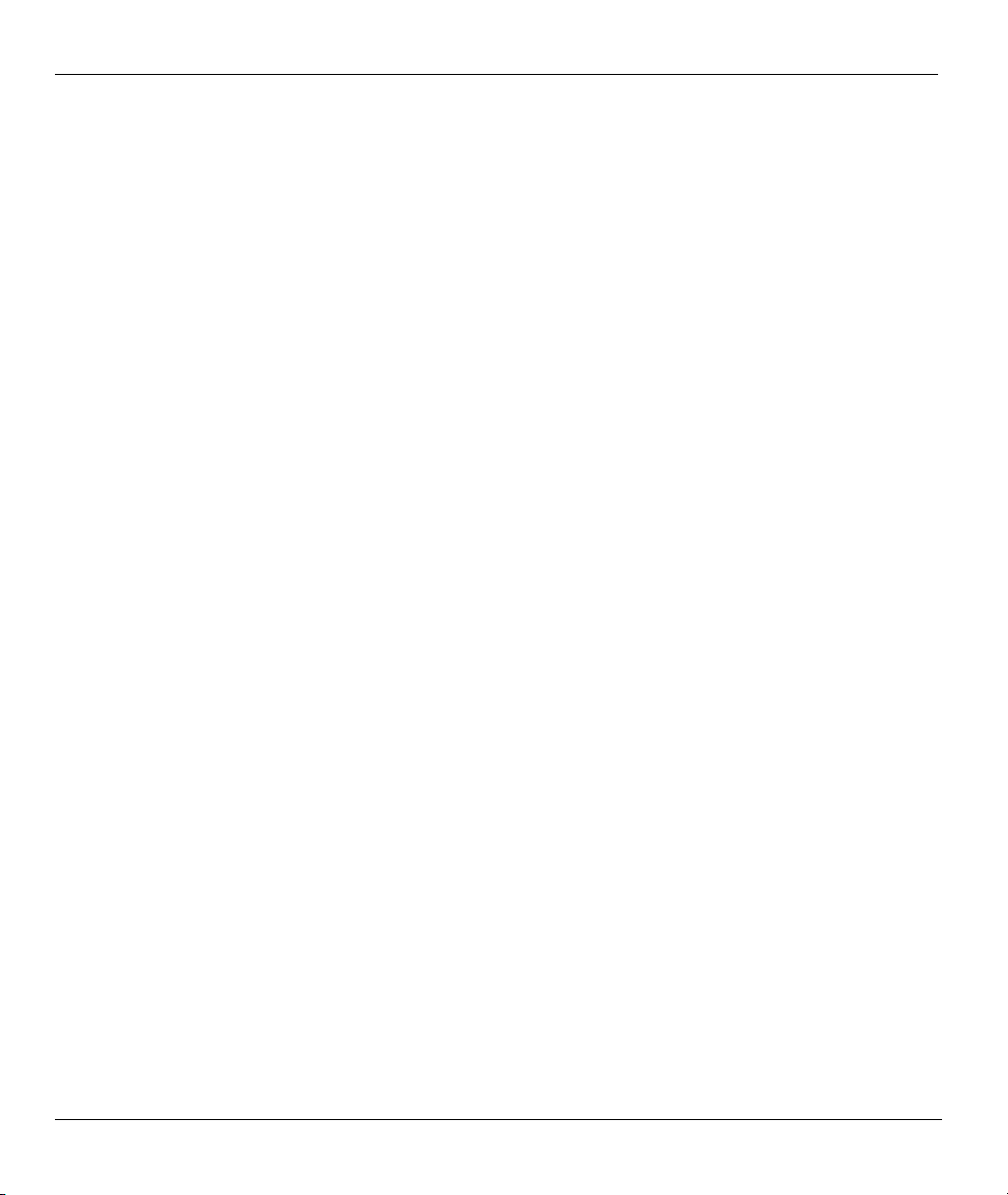
Prestige 650 ADSL Router
List of Tables
Table 2-1 Front Panel LED Description ........................................................................................................ 2-1
Table 2-2 Main Menu Commands ................................................................................................................2-11
Table 2-3 Main Menu Summary.................................................................................................................. 2-12
Table 2-4 General Setup Menu Fields.......................................................................................................... 2-15
Table 2-5 Configure Dynamic DNS Menu Fields........................................................................................ 2-16
Table 3-1 IP Alias Setup Menu Fields............................................................................................................ 3-7
Table 3-2 DHCP Ethernet Setup Menu Fields ............................................................................................... 3-9
Table 3-3 TCP/IP Ethernet Setup Menu Fields............................................................................................ 3-10
Table 3-4 Internet Account Information....................................................................................................... 3-13
Table 3-5 Internet Access Setup Menu Fields.............................................................................................. 3-15
Table 4-1 Remote Node Profile Menu Fields ................................................................................................ 4-3
Table 4-2 Remote Node Network Layer Options .......................................................................................... 4-6
Table 5-1 TCP/IP-Related Fields in Menu 11.1 — Remote Node Profile ..................................................... 5-3
Table 5-2 TCP/IP Remote Node Configuration ............................................................................................. 5-4
Table 5-3 Edit IP Static Route Menu Fields................................................................................................... 5-7
Table 6-1 Remote Node Bridge Options........................................................................................................ 6-2
Table 6-2 Edit Bridge Static Route Menu Fields ........................................................................................... 6-3
Table 7-1 NAT Definitions............................................................................................................................. 7-1
Table 7-2 NAT Mapping Types...................................................................................................................... 7-5
Table 7-3 Applying NAT in Menus 4 & 11.3................................................................................................. 7-8
Table 7-4 SUA Address Mapping Rules ...................................................................................................... 7-10
Table 7-5 Fields in Menu 15.1.1 .................................................................................................................. 7-12
Table 7-6 Menu 15.1.1.1 — Editing/Configuring an Individual Rule in a Set ............................................ 7-13
Table 7-7 Services and Port Numbers.......................................................................................................... 7-14
Table 8-1 Abbreviations Used in the Filter Rules Summary Menu ............................................................... 8-8
Table 8-2 Rule Abbreviations Used ............................................................................................................... 8-8
Table 8-3 TCP/IP Filter Rule Menu Fields .................................................................................................. 8-10
Table 8-4 Generic Filter Rule Menu Fields ................................................................................................. 8-15
Table 8-5 Filter Sets Table ........................................................................................................................... 8-20
Table 9-1 SNMP Configuration Menu Fields ................................................................................................ 9-3
Table 9-2 SNMP Traps................................................................................................................................... 9-4
Table 9-3 Ports and Permanent Virtual Circuits............................................................................................. 9-4
Table 10-1 System Maintenance — Status Menu Fields ............................................................................. 10-2
Table 10-2 Fields in System Maintenance ................................................................................................... 10-4
Table 10-3 System Maintenance Menu — Syslog Parameters .................................................................... 10-6
Table 10-4 System Maintenance Menu — Diagnostic.................................................................................10-8
Table 11-1 Filename Conventions ................................................................................................................11-2
Table 11-2 General Commands for GUI-based FTP Clients.........................................................................11-4
Table 11-3 General Commands for GUI-based TFTP Clients ......................................................................11-5
xvi List of Tables

Prestige 650 ADSL Router
Table 12-1 Budget Management .................................................................................................................. 12-3
Table 12-2 Time and Date Setting Fields..................................................................................................... 12-5
Table 13-1 IP Routing Policy Setup............................................................................................................. 13-3
Table 13-2 IP Routing Policy....................................................................................................................... 13-4
Table 14-1 Schedule Set Setup Fields.......................................................................................................... 14-2
Table 15-1 Menu 24.11 — Remote Management Control ...........................................................................15-2
Table 16-1 Troubleshooting the Start-Up of Your Prestige ..........................................................................16-1
Table 16-2 Troubleshooting the LAN Interface ........................................................................................... 16-1
Table 16-3 Troubleshooting the WAN Interface .......................................................................................... 16-2
Table 16-4 Troubleshooting Internet Access................................................................................................ 16-2
Table 16-5 Troubleshooting the Password ................................................................................................... 16-3
Table 16-6 Troubleshooting Telnet............................................................................................................... 16-3
List of Tables xvii
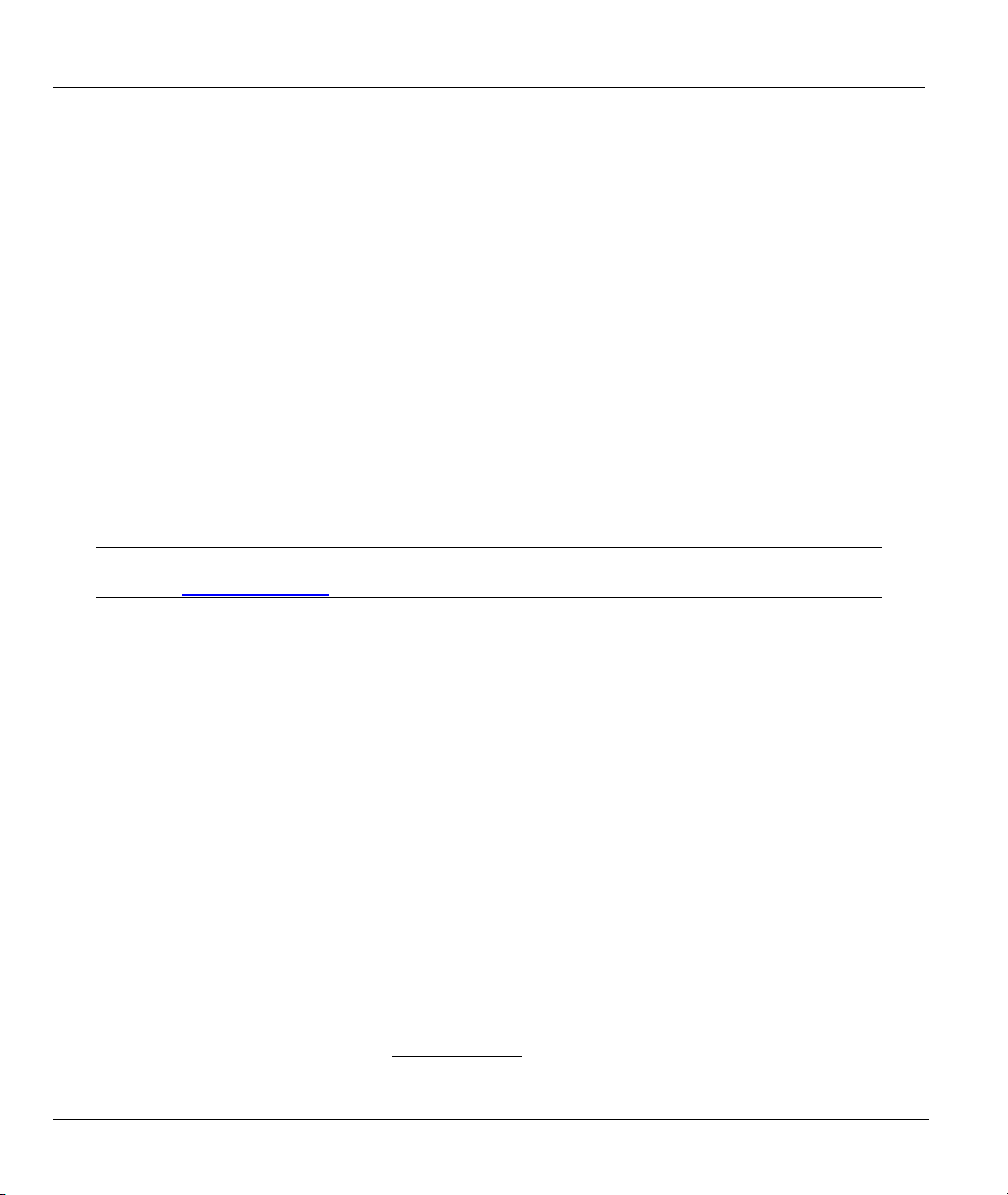
Prestige 650 ADSL Router
Preface
Congratulations on your purchase of the Prestige 650 ADSL Internet Access Router.
There are two Prestige 650 models, one for ADSL over POTS (Plain Old Telephone System) and one for
ADSL over ISDN (Integrated Synchronous Digital System). Both models are discussed together in this
guide.
The P650 ADSL router can run maximum upstream transmission rates of up to 832Kbps and maximum
downstream transmission rates of 8Mbps. The actual rate depends on the copper category of your telephone
wire, distance from the central office and the type of ADSL service subscribed to. See the What is DSL
section for more background information on DSL and ADSL.
The P650's 10/100M auto-negotiating LAN interface enables fast data transfer of either 10Mbps or
100Mbps in either half-duplex or full-duplex mode depending on your Ethernet network.
Your Prestige is easy to install and configure. All functions of the Prestige are software configurable via the
SMT (System Management Terminal) and web configurator. Advanced users may configure the Prestige
using CLI (Command Line Interface) commands.
Don’t forget to register your Prestige (fast, easy online registration at
www.zyxel.com) for free future product updates and information.
About This User's Guide
This user's guide covers all aspects of Prestige operations and shows you how to get the best out of the
multiple advanced features of your ADSL Internet Access Router using the SMT. It is designed to guide
you through the correct configuration of your Prestige 650 for various applications.
Related Documentation
Supporting Disk
More detailed information and examples can be found in our included disk (as well as on the
zyxel.com web site). This disk contains information on configuring your Prestige for Internet
Access, general and advanced FAQs, Application Notes, Troubleshooting, a reference for CI
Commands and bundled software.
Read Me First
Our Read Me First is designed to help you get up and running right away. It contains a detailed
easy-to-follow connection diagram, default settings, handy checklists and information on setting
up your network and configuring for Internet access.
ZyXEL Web Site
The ZyXEL download library at www.zyxel.com
glossary.
xviii Preface
contains additional support documentation and a
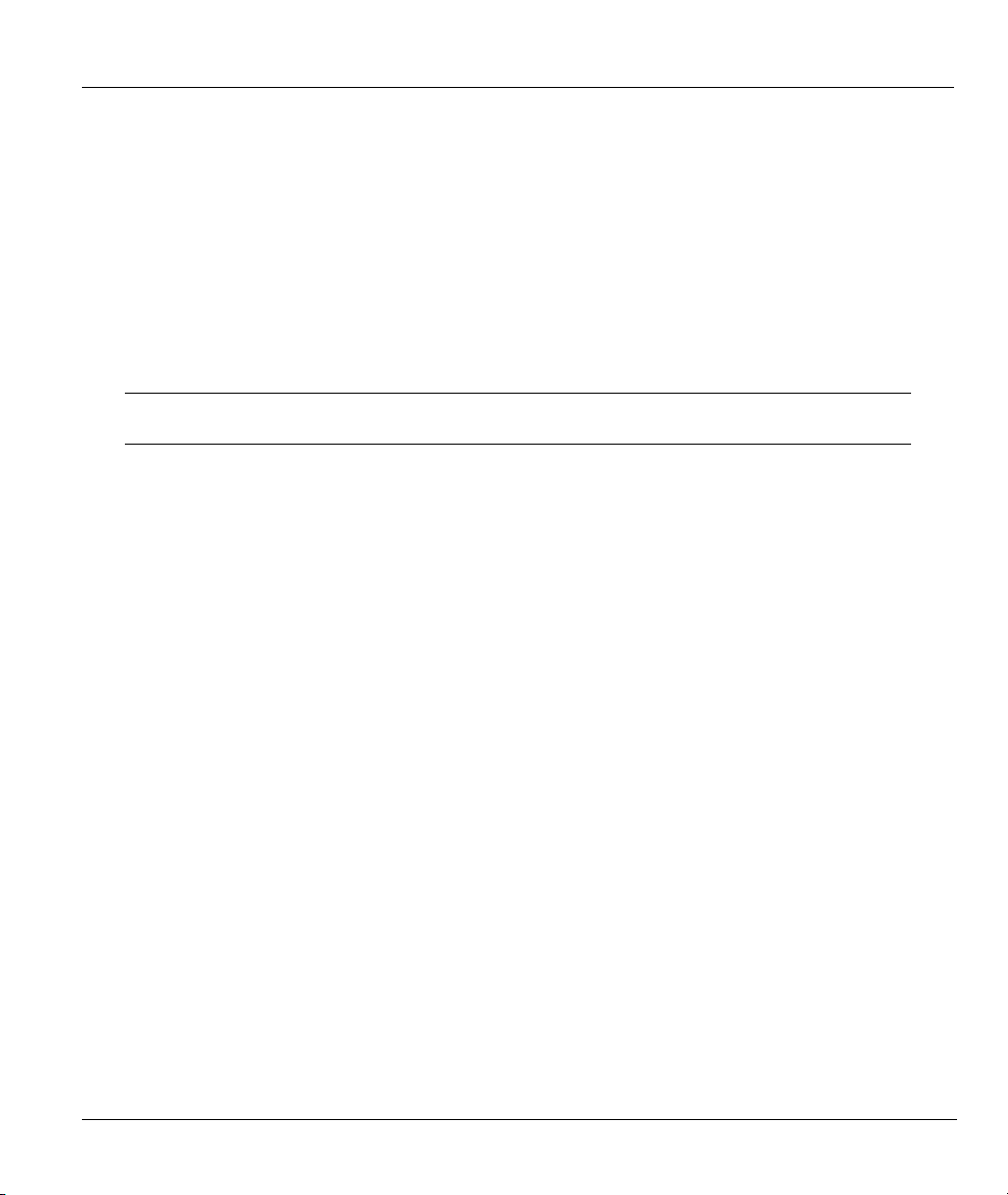
Prestige 650 ADSL Router
Syntax Conventions
• “Type” means for you to type one or more characters and press the carriage return. “Select” or
“Choose” means for you to select one predefined choices.
• The SMT menu titles and labels are in Bold Times New Roman font. Predefined field choices are in
Bold Arial font. Command and arrow keys are enclosed in square brackets. [ENTER] means the
Enter, or carriage return key; [ESC] means the Escape key and [SPACE BAR] means the Space Bar.
• For brevity’s sake, we will use “e.g.,” as a shorthand for “for instance”, and “i.e.,” for “that is” or “in
other words” throughout this manual.
• The Prestige 650 router may be referred to as the P650 or the Prestige in this user’s guide.
The following section offers some background information on DSL. Skip to
Chapter 1 if you wish to begin working with your router right away.
Preface xix

Prestige 650 ADSL Router
What is DSL?
DSL (Digital Subscriber Line) technology enhances the data capacity of the existing twisted-pair wire that
runs between the local telephone company switching offices and most homes and offices. While the wire
itself can handle higher frequencies, the telephone switching equipment is designed to cut off signals above
4,000 Hz to filter noise off the voice line, but now everybody is searching for ways to get more bandwidth
to improve access to the Web - hence DSL technologies.
There are actually seven types of DSL service, ranging in speeds from 16 Kbits/sec to 52 Mbits/sec. The
services are either symmetrical (traffic flows at the same speed in both directions), or asymmetrical (the
downstream capacity is higher than the upstream capacity). Asymmetrical services (ADSL) are suitable for
Internet users because more information is usually downloaded than uploaded. For example, a simple
button click in a web browser can start an extended download that includes graphics and text.
As data rates increase, the carrying distance decreases. That means that users who are beyond a certain
distance from the telephone company’s central office may not be able to obtain the higher speeds.
A DSL connection is a point-to-point dedicated circuit, meaning that the link is always up and there is no
dialing required.
What is ADSL?
It is an asymmetrical technology, meaning that the downstream data rate is much higher than the upstream
data rate. As mentioned, this works well for a typical Internet session in which more information is
downloaded, for example, from Web servers, than is uploaded. ADSL operates in a frequency range that is
above the frequency range of voice services, so the two systems can operate over the same cable.
xx What is DSL?
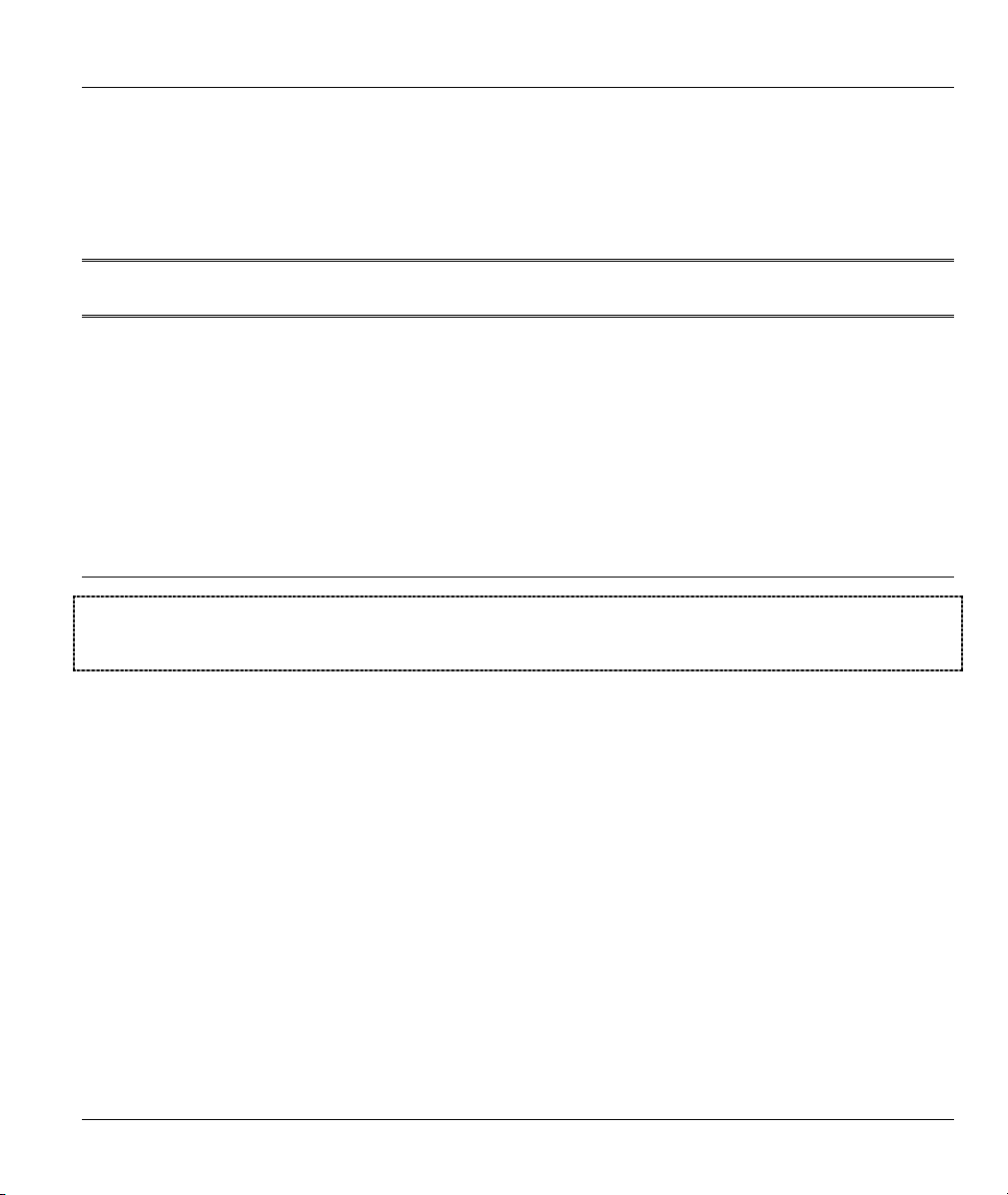
Getting Started
PPaarrtt II::
GETTING STARTED
This part is structured as a step-by-step guide to help you connect, install and set up your
Prestige to operate on your network and to access the Internet. Described are Key Features and
Applications, Hardware Installation, Initial Setup and Internet Access.
I

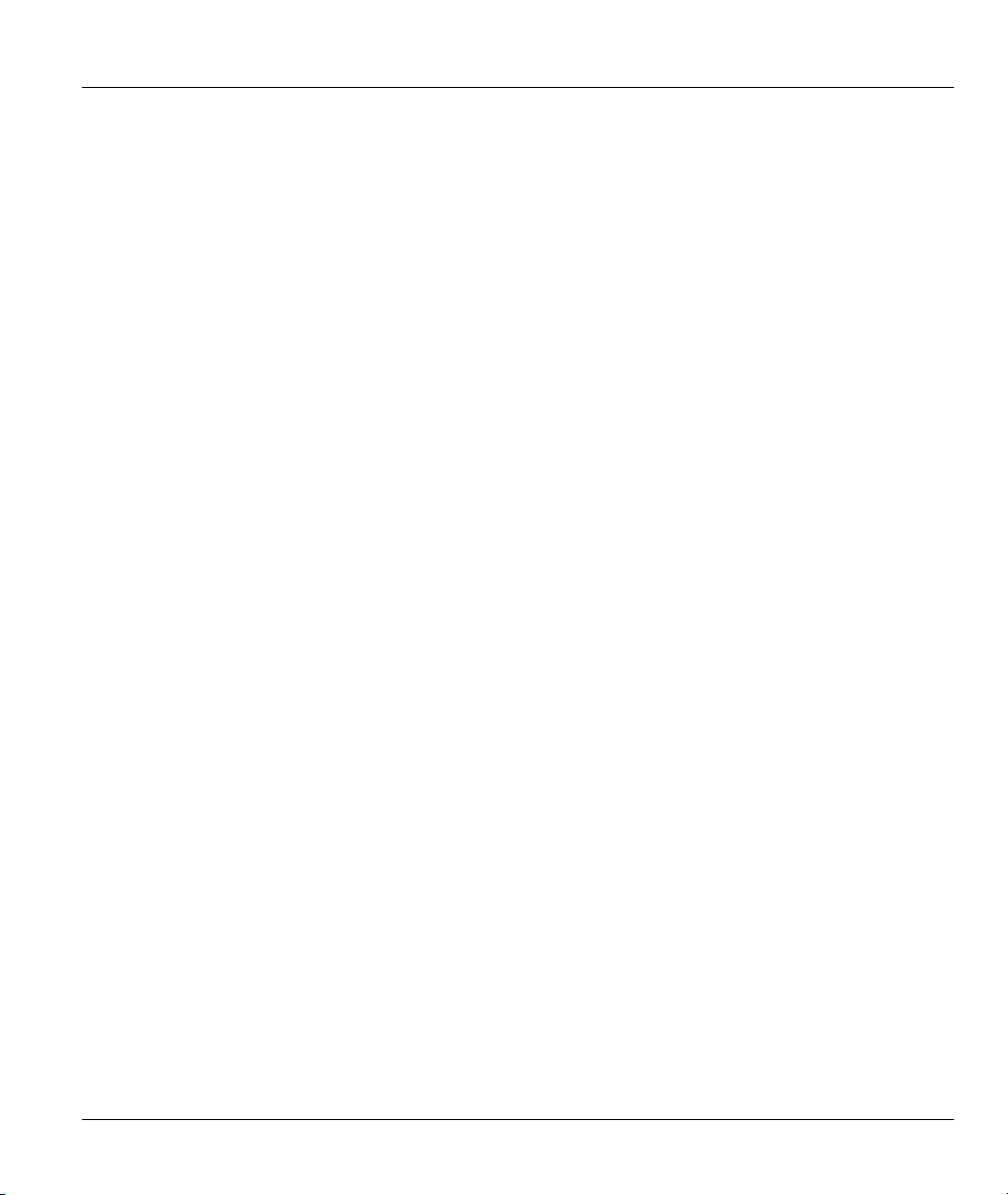
Prestige 650 ADSL Router
Chapter 1
Getting To Know Your Prestige
This chapter describes the key features and applications of your Prestige.
1.1 Prestige 650 ADSL Internet Access Router
Your Prestige integrates a high-speed 10/100Mbps auto-negotiating LAN interface and one high-speed
ADSL port into a single package. The Prestige is ideal for high-speed Internet browsing and making LAN-
to-LAN connections to remote networks.
1.2 Features of the Prestige 650
Your Prestige is packed with a number of features that give it the flexibility to provide a complete
networking solution for almost any user.
High Speed Internet Access
Your Prestige ADSL router can support downstream transmission rates of up to 8Mbps and upstream
transmission rates of 832 Kbps. Prestige 650 with ADSL over POTS also supports rate management.
PPPoE Support (RFC2516)
PPPoE (Point-to-Point Protocol over Ethernet) emulates a dial-up connection. It allows your ISP to use their
existing network configuration with newer broadband technologies such as ADSL. The PPPoE driver on the
Prestige is transparent to the computers on the LAN, which see only Ethernet and are not aware of PPPoE
thus saving you from having to manage PPPoE clients on individual computers.
Getting To Know Your Prestige 1-1
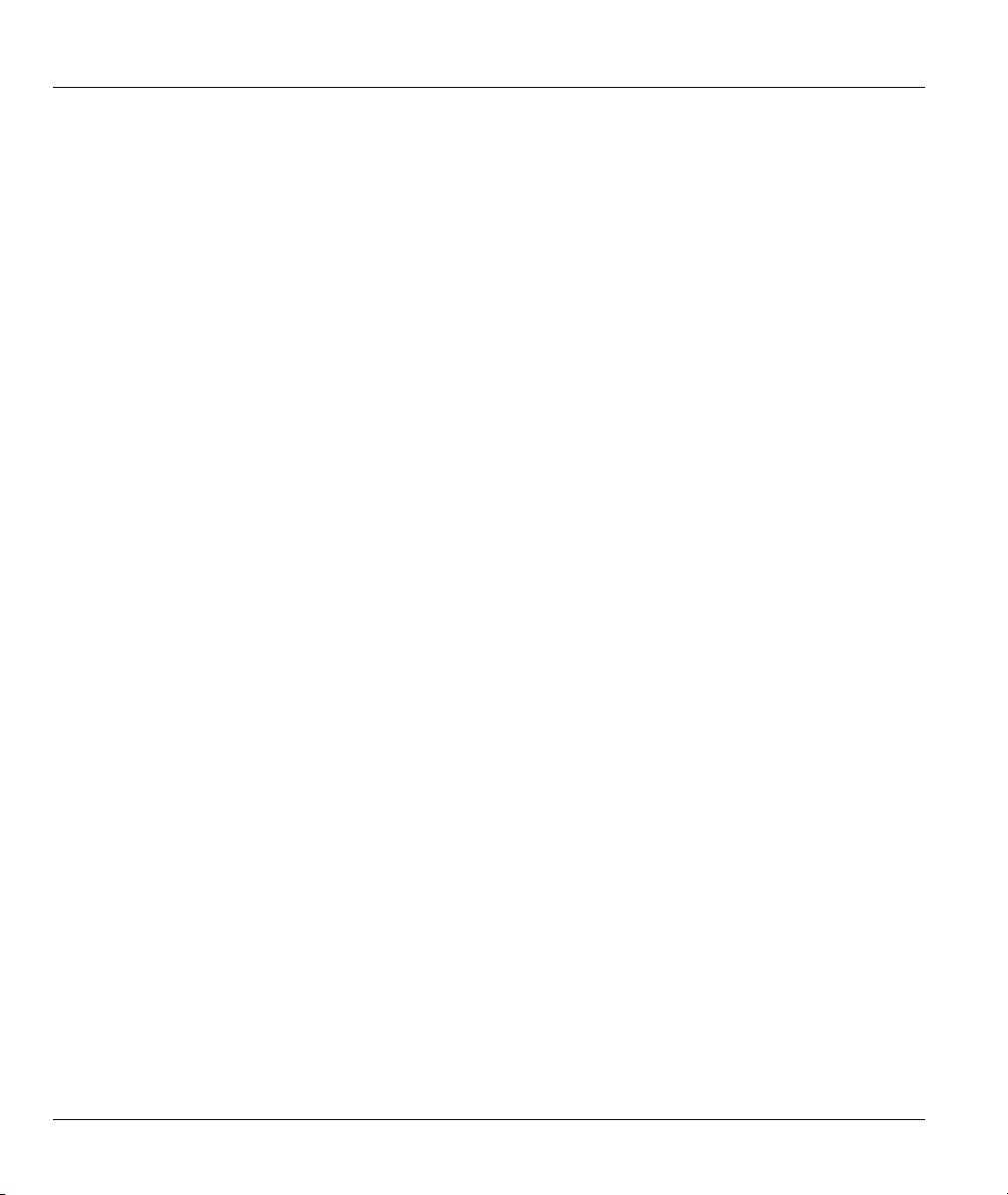
Prestige 650 ADSL Router
NAT for Single-IP-address Internet Access
The Prestige's SUA (Single User Account) feature allows multiple-user Internet access for the cost of a
single IP account. NAT supports popular Internet applications such as MS traceroute, CuSeeMe, IRC,
RealPlayer, VDOLive, Quake, and PPTP. No configuration is needed to support these applications.
10/100M Auto-negotiation Ethernet/Fast Ethernet Interface
This auto-negotiation feature allows the Prestige to detect the speed of incoming transmissions and adjust
appropriately without manual intervention. It allows data transfer of either 10 Mbps or 100 Mbps in either
half-duplex or full-duplex mode depending on your Ethernet network.
Dynamic DNS Support
With Dynamic DNS support, you can have a static hostname alias for a dynamic IP address, allowing the
host to be more easily accessible from various locations on the Internet. You must register for this service
with a Dynamic DNS client.
Multiple PVC (Permanent Virtual Circuits) Support
Your Prestige supports up to 8 PVC’s.
ADSL Transmission Rate Standards
♦ Full-Rate (ANSI T1.413, Issue 2; G.dmt (G.992.1) with line rate support of up to 8 Mbps
downstream and 832 Kbps upstream.
♦ G.lite (G.992.2) with line rate support of up to 1.5Mbps downstream and 512Kbps upstream.
♦ Supports Multi-Mode standard (ANSI T1.413, Issue 2; G.dmt (G.992.1); G.994.1 and G.996.1 (for
ISDN only); G.991.1;G.lite (G992.2)).
♦ TCP/IP (Transmission Control Protocol/Internet Protocol) network layer protocol.
♦ ATM Forum UNI 3.1/4.0 PVC.
♦ Supports up to 8 PVCs (UBR, CBR).
♦ Multiple Protocols over AAL5 (RFC 1483).
♦ PPP over AAL5 (RFC 2364).
1-2 Getting To Know Your Prestige
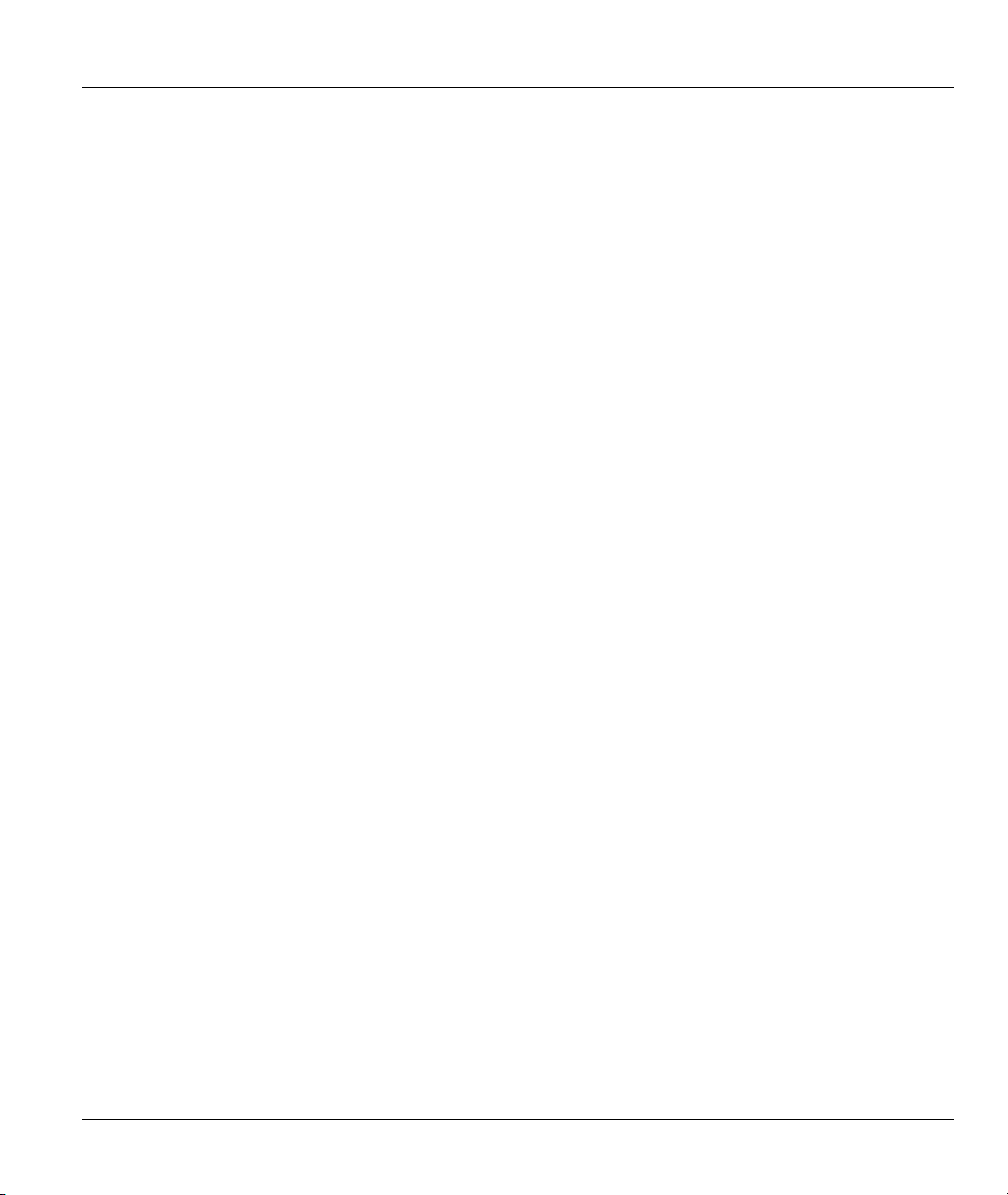
Prestige 650 ADSL Router
♦ PPP over Ethernet over AAL5 (RFC 2516).
♦ RFC 1661.
♦ PPP over PAP (RFC 1334).
♦ PPP over CHAP (RFC 1994).
• Protocol Support
♦ DHCP Support
DHCP (Dynamic Host Configuration Protocol) allows the individual clients (computers) to obtain
the TCP/IP configuration at start-up from a centralized DHCP server. The Prestige has built-in
DHCP server capability enabled by default. It can assign IP addresses, an IP default gateway and
DNS servers to DHCP clients. The Prestige can now also act as a surrogate DHCP server (DHCP
Relay) where it relays IP address assignment from the actual real DHCP server to the clients.
♦ IP Alias
IP Alias allows you to partition a physical network into logical networks over the same Ethernet
interface. The Prestige supports three logical LAN interfaces via its single physical Ethernet
interface with the Prestige itself as the gateway for each LAN network.
♦ IP Policy Routing (IPPR)
Traditionally, routing is based on the destination address only and the router takes the shortest path
to forward a packet. IP Policy Routing (IPPR) provides a mechanism to override the default
routing behavior and alter the packet forwarding based on the policy defined by the network
administrator.
♦ PPP (Point-to-Point Protocol) link layer protocol.
♦ Transparently bridging for unsupported network layer protocols.
♦ RIP I/RIP II
♦ IGMP Proxy
♦ ICMP support
Getting To Know Your Prestige 1-3
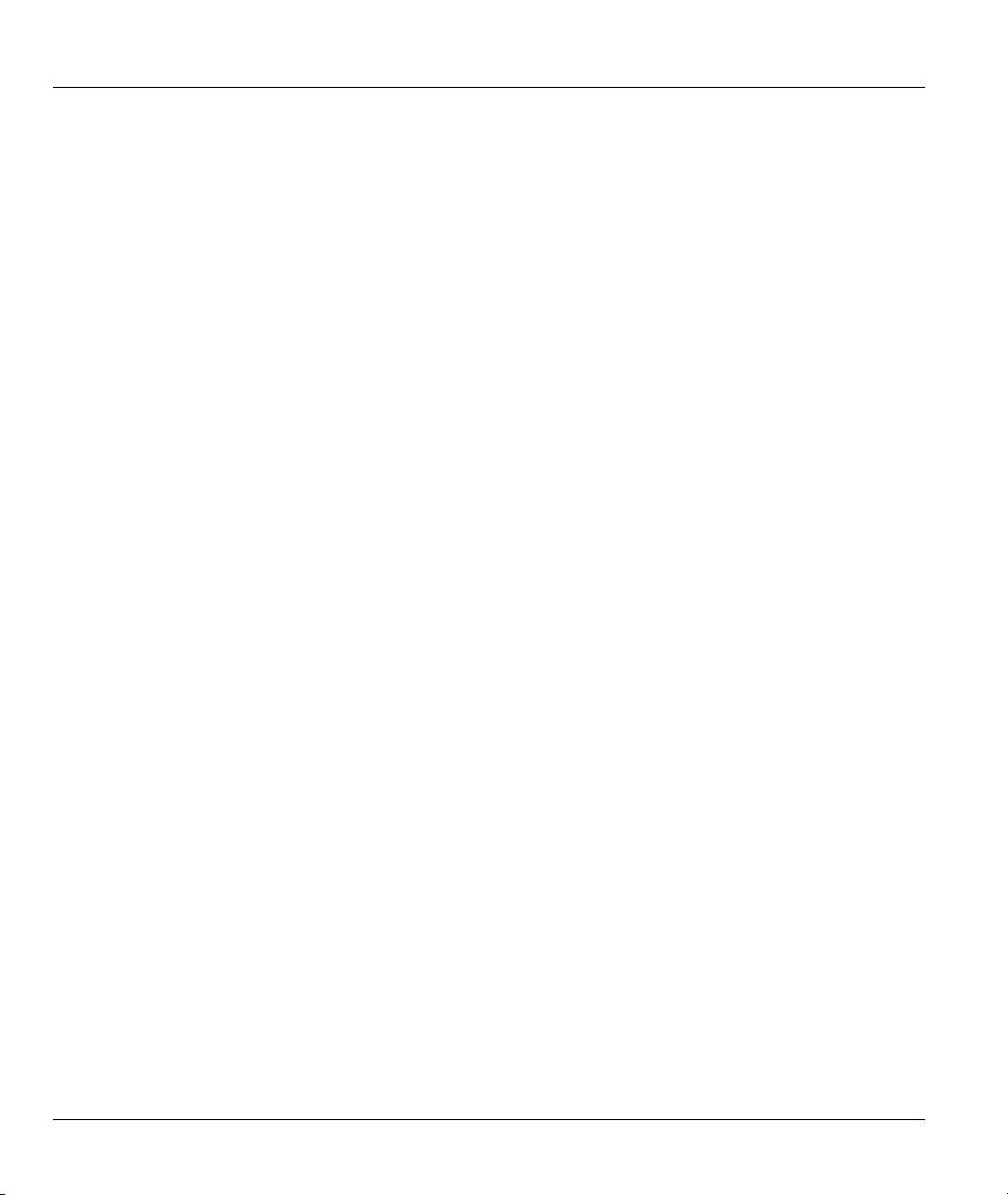
Prestige 650 ADSL Router
♦ IP QoS support
♦ MIB II support (RFC 1213)
Networking Compatibility
Your Prestige is compatible with the major ADSL DSLAM (Digital Subscriber Line Access Multiplexer)
providers, making configuration as simple as possible for you.
Multiplexing
The Prestige Series supports VC-based and LLC-based multiplexing.
Encapsulation
The Prestige Series supports PPPoA (RFC 2364 - PPP over ATM Adaptation Layer 5), RFC 1483
encapsulation over ATM, MAC encapsulated routing (ENET Encapsulation) as well as PPP over Ethernet
(RFC 2516).
Network Management
♦ Menu driven SMT (System Management Terminal) management
♦ Embedded Web Configurator
♦ CLI (Command Line Interpreter)
♦ Remote SMT session via Telnet
♦ SNMP manageable
♦ Local SMT session via console port
♦ DHCP Server/Client
♦ Built-in Diagnostic Tools
♦ Syslog
♦ Telnet Support (Password-protected telnet access to internal configuration manager)
♦ TFTP/FTP server, firmware upgrade and configuration backup/support supported
♦ Supports OAM F4/F5 loop-back, AIS and RDI OAM cells
1-4 Getting To Know Your Prestige
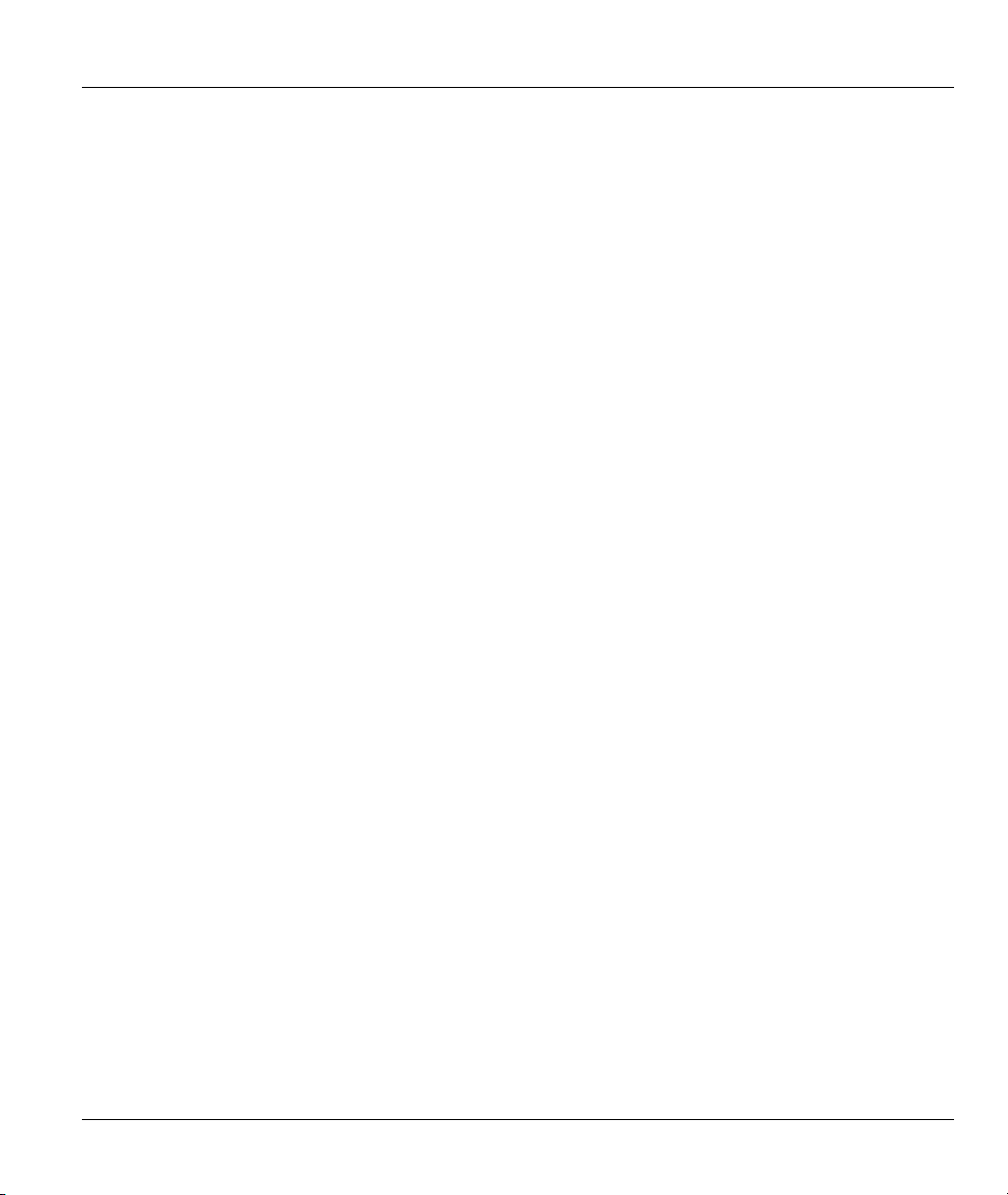
Prestige 650 ADSL Router
• Remote Management
• Other PPPoE Features
♦ PPPoE idle time out
♦ PPPoE Dial on Demand
• Diagnostics Capabilities
♦ The Prestige can perform self-diagnostic tests. These tests check the integrity of the following
circuitry:
♦ FLASH memory
♦ ADSL circuitry
♦ RAM
♦ LAN port
Filters
The Prestige's packet filtering functions allows added network security and management.
Ease of Installation
Your Prestige is designed for quick, intuitive and easy installation.
Housing
Your Prestige's all new compact and ventilated housing minimizes space requirements making it easy to
position anywhere in your busy office. The Prestige is easy to mount on your wall.
Getting To Know Your Prestige 1-5
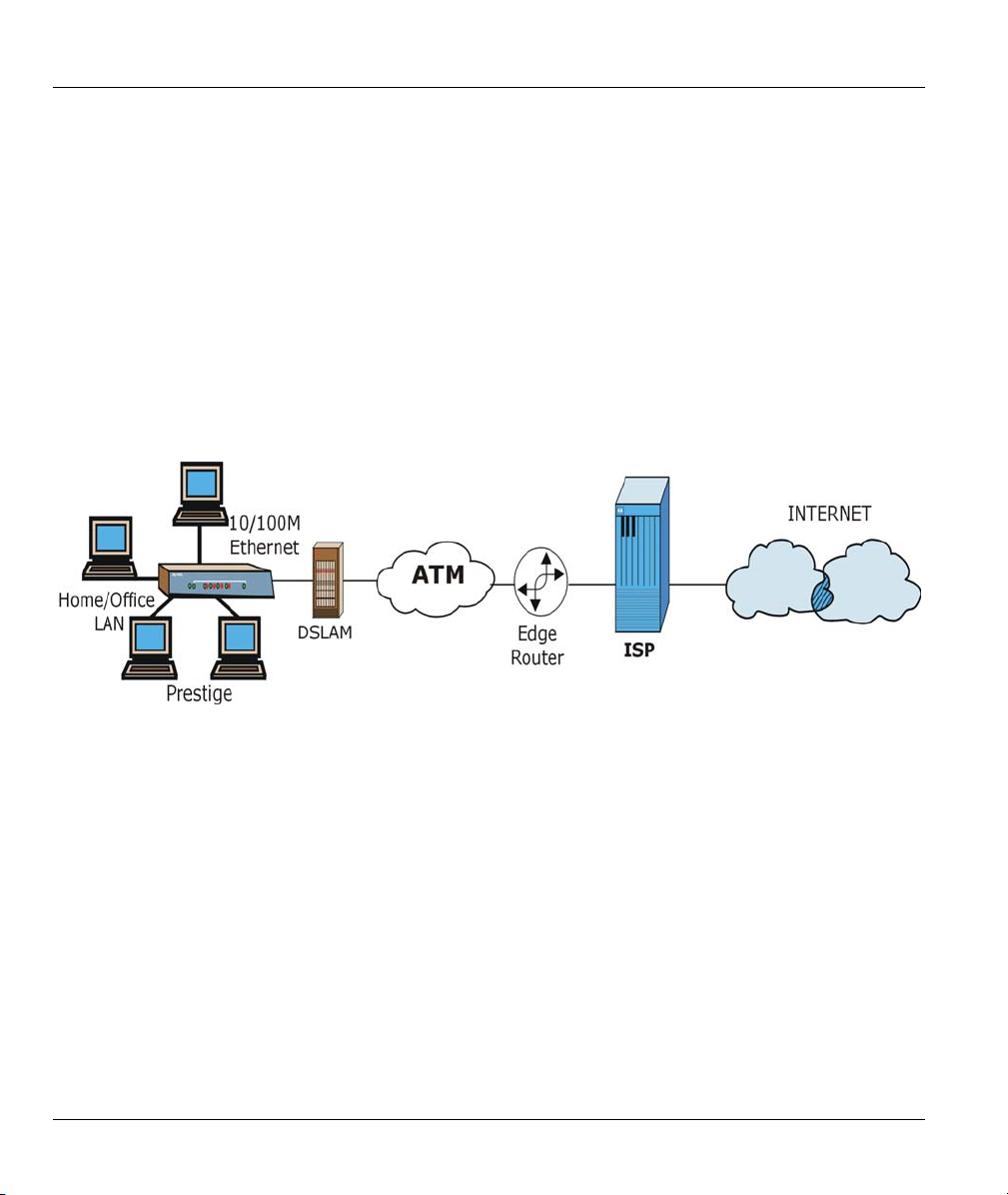
Prestige 650 ADSL Router
1.3 Applications for the Prestige 650
1.3.1 Internet Access
The Prestige is the ideal high-speed Internet access solution. Your Prestige supports the TCP/IP protocol,
which the Internet uses exclusively. It is compatible with all major ADSL DSLAM (Digital Subscriber
Line Access Multiplexer) providers. A DSLAM is a rack of ADSL line cards with data multiplexed into a
backbone network interface/connection (for example, T1, OC3, DS3, ATM or Frame Relay). Think of it as
the equivalent of a modem rack for ADSL. A typical Internet Access application is shown below.
Figure 1-1 Internet Access Application
Internet Single User Account
For a SOHO (Small Office/Home Office) environment, your Prestige offers the Single User Account (SUA)
feature that allows multiple users on the LAN (Local Area Network) to access the Internet concurrently for
the cost of a single IP address.
1.3.2 LAN to LAN Application
You can use the Prestige to connect two geographically dispersed networks over the ADSL line. A typical
LAN-to-LAN application for your Prestige is shown as follows.
1-6 Getting To Know Your Prestige
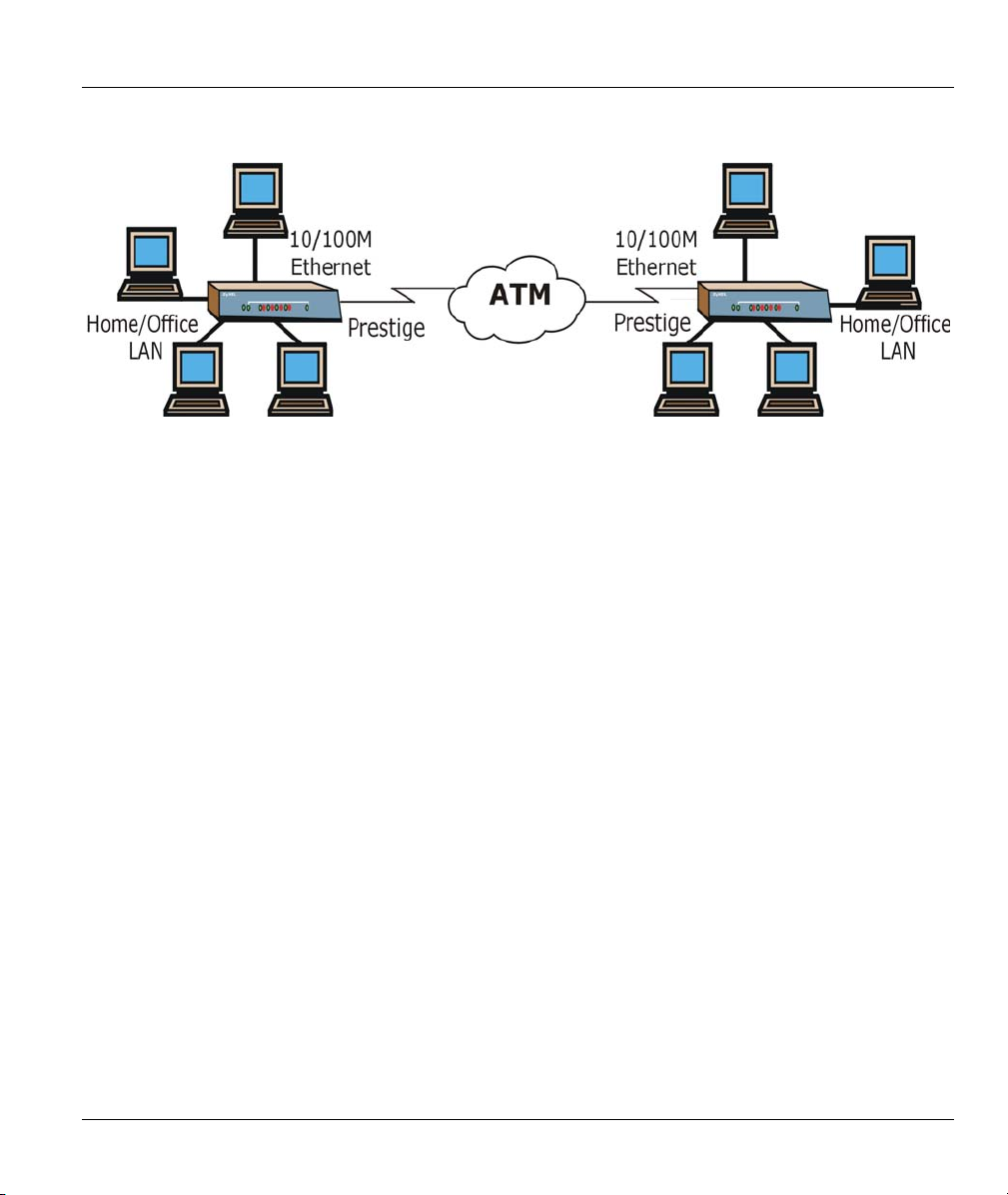
Prestige 650 ADSL Router
Figure 1-2 LAN-to-LAN Application
Getting To Know Your Prestige 1-7
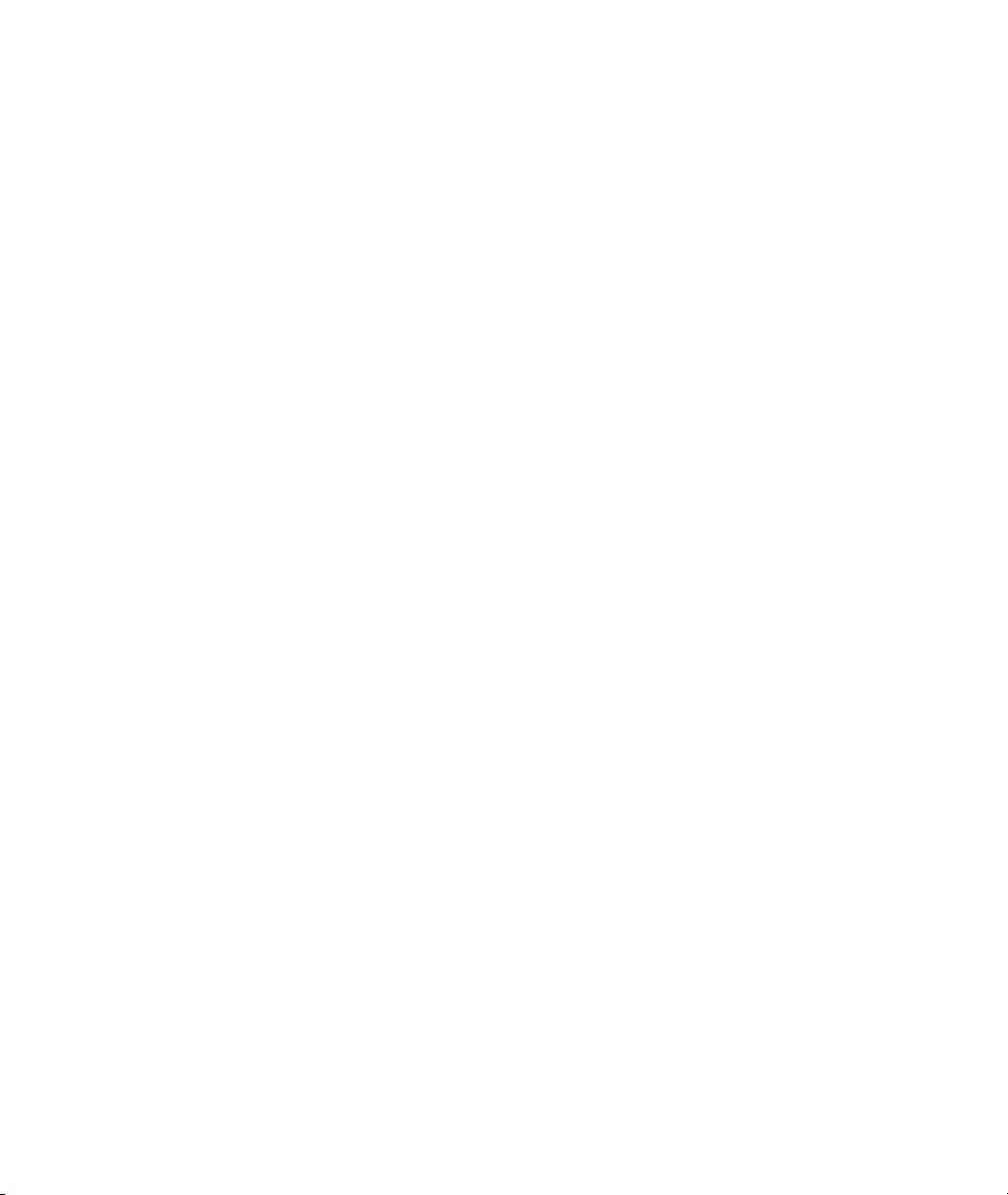
