
Prestige 645M-A1
ADSL Bridge
User's Guide
Version 3.40
May 2003

Prestige 645M-A1 ADSL Bridge
Copyright
Copyright ©2002 by ZyXEL Communications Corporation.
The contents of this publication may not be reproduced in any part or as a whole, transcribed, stored in a
retrieval system, translated into any language, or transmitted in any form or by any means, electronic,
mechanical, magnetic, optical, chemical, photocopying, manual, or otherwise, without the prior written
permission of ZyXEL Communications Corporation.
Published by ZyXEL Communications Corporation. All rights reserved.
Disclaimer
ZyXEL does not assume any liability arising out of the application or use of any products, or software
described herein. Neither does it convey any license under its patent rights nor the patent rights of others.
ZyXEL further reserves the right to make changes in any products described herein without notice. This
publication is subject to change without notice.
Trademarks
ZyNOS (ZyXEL Network Operating System) is a registered trademark of ZyXEL Communications, Inc.
Other trademarks mentioned in this publication are used for identification purposes only and may be
properties of their respective owners.
ii Copyright

Prestige 645M-A1 ADSL Bridge
ZyXEL Limited Warranty
ZyXEL warrants to the original end user (purchaser) that this product is free from any defects in materials
or workmanship for a period of up to two years from the date of purchase. During the warranty period, and
upon proof of purchase, should the product have indications of failure due to faulty workmanship and/or
materials, ZyXEL will, at its discretion, repair or replace the defective products or components without
charge for either parts or labor, and to whatever extent it shall deem necessary to restore the product or
components to proper operating condition. Any replacement will consist of a new or re-manufactured
functionally equivalent product of equal value, and will be solely at the discretion of ZyXEL. This warranty
shall not apply if the product is modified, misused, tampered with, damaged by an act of God, or subjected
to abnormal working conditions.
Note
Repair or replacement, as provided under this warranty, is the exclusive remedy of the purchaser. This
warranty is in lieu of all other warranties, express or implied, including any implied warranty of
merchantability or fitness for a particular use or purpose. ZyXEL shall in no event be held liable for indirect
or consequential damages of any kind of character to the purchaser.
To obtain the services of this warranty, contact ZyXEL's Service Center for your Return Material
Authorization number (RMA). Products must be returned Postage Prepaid. It is recommended that the unit
be insured when shipped. Any returned products without proof of purchase or those with an out-dated
warranty will be repaired or replaced (at the discretion of ZyXEL) and the customer will be billed for parts
and labor. All repaired or replaced products will be shipped by ZyXEL to the corresponding return address,
Postage Paid. This warranty gives you specific legal rights, and you may also have other rights that vary
from country to country.
Safety Warnings
1. To reduce the risk of fire, use only No. 26 AWG or larger telephone wire.
2. Do not use this product near water, for example, in a wet basement or near a swimming pool.
3. Avoid using this product during an electrical storm. There may be a remote risk of electric shock from
lightening.
ZyXEL Limited Warranty iii

Prestige 645M-A1 ADSL Bridge
Federal Communications Commission
(FCC) Interference Statement
This device complies with Part 15 of FCC rules. Operation is subject to the following two conditions:
• This device may not cause harmful interference.
• This device must accept any interference received, including interference that may cause undesired
operations.
This equipment has been tested and found to comply with the limits for a Class B digital device pursuant to
Part 15 of the FCC Rules. These limits are designed to provide reasonable protection against harmful
interference in a commercial environment. This equipment generates, uses, and can radiate radio frequency
energy, and if not installed and used in accordance with the instructions, may cause harmful interference to
radio communications.
If this equipment does cause harmful interference to radio/television reception, which can be determined by
turning the equipment off and on, the user is encouraged to try to correct the interference by one or more of
the following measures:
1. Reorient or relocate the receiving antenna.
2. Increase the separation between the equipment and the receiver.
3. Connect the equipment into an outlet on a circuit different from that to which the receiver is connected.
4. Consult the dealer or an experienced radio/TV technician for help.
Notice 1
Changes or modifications not expressly approved by the party responsible for compliance could void the
user's authority to operate the equipment.
Certifications
Refer to the product page at www.zyxel.com
iv FCC
.
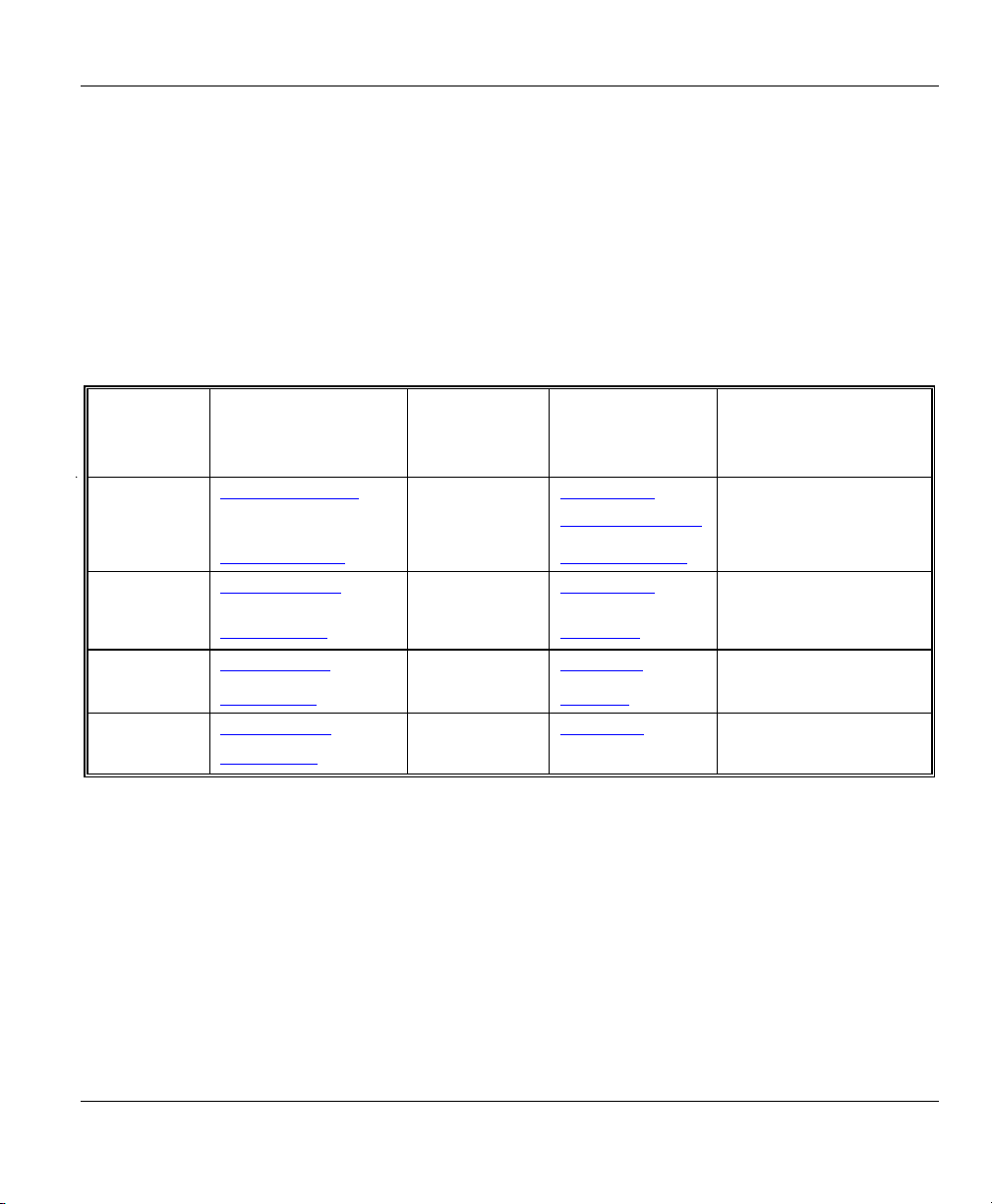
Prestige 645M-A1 ADSL Bridge
Customer Support
Please have the following information ready when you contact customer support.
• Product model and serial number.
• Warranty Information.
• Date that you received your device.
• Brief description of the problem and the steps you took to solve it.
METHOD
LOCATION
WORLDWIDE
AMERICA
E-MAIL
SUPPORT/SALES
support@zyxel.com.tw
sales@zyxel.com.tw
support@zyxel.com +1-714-632-0882
sales@zyxel.com
support@zyxel.dk +45-3955-0700 www.zyxel.dk SCANDINAVIA
sales@zyxel.dk
support@zyxel.de +49-2405-6909-0 www.zyxel.de GERMANY
sales@zyxel.de
+886-3-578-2439 ftp.europe.zyxel.com
+1-714-632-0858 ftp.zyxel.com
+45-3955-0707 ftp.zyxel.dk
+49-2405-6909-99
TELEPHONE/FAX WEB SITE/ FTP SITE REGULAR MAIL
+886-3-578-3942 www.zyxel.com
www.europe.zyxel.com
www.zyxel.com NORTH
800-255-4101
ZyXEL Communications Corp.,
6 Innovation Road II, ScienceBased Industrial Park, Hsinchu
300, Taiwan.
ZyXEL Communications Inc.,
1650 Miraloma Avenue,
Placentia, CA 92870, U.S.A.
ZyXEL Communications A/S,
Columbusvej 5, 2860 Soeborg,
Denmark.
ZyXEL Deutschland GmbH.
Adenauerstr. 20/A2 D-52146
Wuerselen, Germany
Customer Support v

Prestige 645M-A1 ADSL Bridge
Table of Contents
Copyright....................................................................................................................................................... ii
ZyXEL Limited Warranty........................................................................................................................... iii
Federal Communications Commission (FCC) Interference Statement....................................................iv
Customer Support..........................................................................................................................................v
List of Figures.................................................................................................................................................x
List of Tables................................................................................................................................................ xii
Preface......................................................................................................................................................... xiii
What Is DSL? ...............................................................................................................................................xv
Chapter 1 Getting to Know Your Prestige
1.1 Prestige 645M ADSL Internet Access Bridge Overview ............................................................. 1-1
1.2 Features of the Prestige 645M...................................................................................................... 1-1
1.3 Applications for the Prestige 645M..............................................................................................1-2
1.3.1 Internet Access..................................................................................................................... 1-2
Chapter 2 Hardware Installation & Initial Setup ................................................................................... 2-1
2.1 Front Panel LEDs of the Prestige................................................................................................. 2-1
2.2 Rear Panel and Connections......................................................................................................... 2-2
2.2.1 DSL Port .............................................................................................................................. 2-2
2.2.2 One Auto-sensing, Auto-negotiating LAN 10/100M Port ................................................... 2-3
2.2.3 Using the Reset Button......................................................................................................... 2-3
2.2.4 Making the Connections....................................................................................................... 2-3
2.3 Additional Installation Requirements........................................................................................... 2-4
2.4 Connecting the POTS Splitter...................................................................................................... 2-4
2.5 Telephone Microfilters ................................................................................................................. 2-5
2.6 Turning On Your Prestige............................................................................................................. 2-6
2.7 Configuring Your Prestige For Internet Access............................................................................ 2-6
2.7.1 Connect to your Prestige Using Telnet................................................................................. 2-6
2.7.2 Entering Password................................................................................................................ 2-6
2.7.3 SMT Menu Overview........................................................................................................... 2-7
2.8 Navigating the SMT Interface...................................................................................................... 2-8
2.8.1 System Management Terminal Interface Summary............................................................. 2-9
.................................................................................................. 1-1
vi Table of Contents

Prestige 645M-A1 ADSL Bridge
2.9 Changing the System Password..................................................................................................2-10
2.10 General Setup .........................................................................................................................2-11
2.10.1 Procedure to Configure Menu 1 .........................................................................................2-11
Chapter 3 Internet Access.......................................................................................................................... 3-1
3.1 Internet Access Overview............................................................................................................. 3-1
3.2 LANs and WANs..........................................................................................................................3-1
3.2.1 LANs, WANs and the Prestige.............................................................................................3-1
3.3 IP Address and Subnet Mask ........................................................................................................3-2
3.3.1 Private IP Addresses............................................................................................................. 3-2
3.4 Factory Ethernet Defaults............................................................................................................. 3-3
3.5 TCP/IP Ethernet Setup..................................................................................................................3-3
3.6 VPI & VCI....................................................................................................................................3-4
3.7 Multiplexing .................................................................................................................................3-4
3.7.1 VC-based multiplexing......................................................................................................... 3-4
3.7.2 LLC-based multiplexing....................................................................................................... 3-4
3.8 Encapsulation ...............................................................................................................................3-4
3.8.1 PPPoA ..................................................................................................................................3-4
3.8.2 RFC 1483 .............................................................................................................................3-4
3.9 IP Address Assignment.................................................................................................................3-5
3.9.1 Using PPP Encapsulation .....................................................................................................3-5
3.9.2 Using RFC 1483 Encapsulation ...........................................................................................3-5
3.10 Traffic Shaping ......................................................................................................................... 3-5
3.11 Internet Access Configuration ..................................................................................................3-6
Chapter 4 Remote Node Configuration.................................................................................................... 4-1
4.1 Remote Node Overview ...............................................................................................................4-1
4.2 Remote Node Setup...................................................................................................................... 4-1
4.2.1 Encapsulation and Multiplexing Scenarios...........................................................................4-1
4.2.2 Remote Node Profile ............................................................................................................ 4-2
4.2.3 Outgoing Authentication Protocol........................................................................................ 4-5
4.2.4 Bridging in General .............................................................................................................. 4-5
Chapter 5 Filter Configuration .................................................................................................................5-1
5.1 Filtering Overview .......................................................................................................................5-1
Table of Contents vii

Prestige 645M-A1 ADSL Bridge
5.2 Filter Set Configuration................................................................................................................ 5-1
5.2.1 Filter Rules Summary........................................................................................................... 5-2
5.3 Configuring a Filter Rule ............................................................................................................. 5-5
5.3.1 Generic Filter Rule............................................................................................................... 5-5
5.4 Applying a Filter .......................................................................................................................... 5-7
5.4.1 Ethernet traffic ..................................................................................................................... 5-7
5.4.2 Remote Node Profile............................................................................................................ 5-7
Chapter 6 System Maintenance ................................................................................................................ 6-1
6.1 System Maintenance Overview.................................................................................................... 6-1
6.2 System Status ............................................................................................................................... 6-1
6.3 System Information and Console Port Speed............................................................................... 6-3
6.4 Log and Trace...............................................................................................................................6-5
6.4.1 Error Log.............................................................................................................................. 6-5
6.4.2 Unix Syslog.......................................................................................................................... 6-6
6.5 Diagnostic ....................................................................................................................................6-9
6.6 Command Interpreter Mode....................................................................................................... 6-10
Chapter 7 Configuration and Firmware File Maintenance.................................................................... 7-1
7.1 Filename Conventions Overview................................................................................................. 7-1
7.2 Backup Configuration Overview ................................................................................................. 7-2
7.2.1 Backup Configuration Using FTP........................................................................................ 7-2
7.2.2 Using the FTP command from the DOS Prompt.................................................................. 7-3
7.2.3 Backup Configuration Using TFTP ..................................................................................... 7-4
7.2.4 Example: TFTP Command................................................................................................... 7-5
7.3 Restore Configuration .................................................................................................................. 7-6
7.4 Uploading Firmware and Configuration Files.............................................................................. 7-7
7.4.1 Firmware Upload .................................................................................................................7-8
7.4.2 Configuration File Upload ................................................................................................... 7-9
7.4.3 Using the FTP command from the DOS Prompt Example................................................... 7-9
7.4.4 TFTP File Upload .............................................................................................................. 7-10
7.4.5 Example: TFTP Command................................................................................................. 7-11
Chapter 8 Troubleshooting........................................................................................................................ 8-1
8.1 Problems Starting Up the Prestige................................................................................................ 8-1
viii Table of Contents

Prestige 645M-A1 ADSL Bridge
8.2 Problems Telnetting into the Prestige ...........................................................................................8-1
8.3 Problems With the WAN Interface ...............................................................................................8-2
8.4 Problems With the LAN Interface................................................................................................8-2
8.5 Problem with Remote Node Connections.....................................................................................8-3
Appendix A Virtual Circuit Topology ......................................................................................................... A
Appendix B Power Adapter Specifications................................................................................................. C
Index...............................................................................................................................................................E
Table of Contents ix

Prestige 645M-A1 ADSL Bridge
List of Figures
Figure 1-1 Internet Access Application........................................................................................................ 1-3
Figure 2-1 Prestige Front Panel.................................................................................................................... 2-1
Figure 2-2 Rear Panel Connections.............................................................................................................. 2-2
Figure 2-3 Connecting a POTS Splitter .......................................................................................................2-5
Figure 2-4 Connecting the Microfilter ......................................................................................................... 2-6
Figure 2-5 Login Screen .............................................................................................................................. 2-7
Figure 2-6 SMT Menu Overview................................................................................................................. 2-8
Figure 2-7 SMT Main Menu...................................................................................................................... 2-10
Figure 2-8 System Password...................................................................................................................... 2-11
Figure 2-9 General Setup ........................................................................................................................... 2-12
Figure 3-1 LAN & WAN IPs ....................................................................................................................... 3-1
Figure 3-2 TCP/IP Ethernet Setup................................................................................................................ 3-3
Figure 3-3 Traffic Shaping Example............................................................................................................ 3-6
Figure 3-4 Internet Access Setup ................................................................................................................. 3-7
Figure 4-1 Remote Node Setup.................................................................................................................... 4-2
Figure 4-2 Remote Node Profile.................................................................................................................. 4-3
Figure 5-1 Filter Set Configuration.............................................................................................................. 5-2
Figure 5-2 Filter Rules Summary................................................................................................................. 5-3
Figure 5-3 Generic Filter Rule ..................................................................................................................... 5-5
Figure 5-4 Filtering Remote Node Traffic ...................................................................................................5-7
Figure 6-1 System Maintenance................................................................................................................... 6-1
Figure 6-2 System Maintenance – Status..................................................................................................... 6-2
Figure 6-3 System Information and Console Port Speed ............................................................................. 6-4
Figure 6-4 System Maintenance - Information ............................................................................................ 6-4
Figure 6-5 Change Consol Port Speed......................................................................................................... 6-5
Figure 6-6 System Maintenance – Log and Trace........................................................................................ 6-6
Figure 6-7 Error and Information Messages Examples................................................................................ 6-6
Figure 6-8 System Maintenance – UNIX Syslog......................................................................................... 6-7
Figure 6-9 System Maintenance - Diagnostic............................................................................................ 6-10
Figure 6-10 Command Interpreter Mode ................................................................................................... 6-11
x List of Figures

Prestige 645M-A1 ADSL Bridge
Figure 7-1 Backup Configuration.................................................................................................................7-3
Figure 7-2 FTP Session Example.................................................................................................................7-4
Figure 7-3 Restore Configuration.................................................................................................................7-7
Figure 7-5 System Maintenance — Upload Firmware.................................................................................7-8
Figure 7-6 Upload System Firmware ...........................................................................................................7-8
Figure 7-7 Upload System Configuration File .............................................................................................7-9
Figure 7-8 FTP Session Example...............................................................................................................7-10
List of Figures xi

Prestige 645M-A1 ADSL Bridge
List of Tables
Table 2-1 Front Panel LED Description....................................................................................................... 2-1
Table 2-2 Main Menu Commands................................................................................................................ 2-9
Table 2-3 SMT Main Menu........................................................................................................................ 2-10
Table 2-4 General Setup............................................................................................................................. 2-12
Table 3-1 TCP/IP Ethernet Setup ................................................................................................................. 3-3
Table 3-2 Internet Account Information....................................................................................................... 3-7
Table 3-3 Internet Access Setup ................................................................................................................... 3-8
Table 4-1 Remote Node Profile.................................................................................................................... 4-3
Table 5-1 Filter Rules Summary .................................................................................................................. 5-3
Table 5-2 Abbreviations Used If Filter Type Is GEN ................................................................................... 5-4
Table 5-3 Generic Filter Rule....................................................................................................................... 5-5
Table 6-1 System Maintenance – Status.......................................................................................................6-2
Table 6-2 System Maintenance - Information.............................................................................................. 6-4
Table 6-3 System Maintenance - UNIX Syslog........................................................................................... 6-7
Table 6-4 System Maintenance - Diagnostic.............................................................................................. 6-10
Table 7-1 Filename Conventions.................................................................................................................. 7-2
Table 7-2 General Commands for Third Party FTP Clients......................................................................... 7-4
Table 7-3 General Commands for Third Party TFTP Clients....................................................................... 7-6
Table 8-1 Troubleshooting the Start-Up of your Prestige............................................................................. 8-1
Table 8-2 Troubleshooting Telnet................................................................................................................. 8-1
Table 8-3 Troubleshooting the ADSL connection ........................................................................................8-2
Table 8-4 Troubleshooting the LAN Interface ............................................................................................. 8-2
Table 8-5 Troubleshooting a Connection to a Remote Node or ISP............................................................. 8-3
xii List of Tables

Prestige 645M-A1 ADSL Bridge
Preface
About This User's Guide
This user's guide covers all aspects of the Prestige’s operations and shows you how to get the best out
of the multiple advanced features of your ADSL Bridge using the SMT. It is designed to
guide you through the correct configuration of your Prestige for various applications.
Related Documentation
Supporting Disk
More detailed information and examples can be found in our included disk (as well as on the
zyxel.com web site). This disk contains information on configuring your Prestige for Internet
Access, general and advanced FAQs, Application Notes, Troubleshooting, a reference for CI
Commands and bundled software.
Read Me First
Our Read Me First is designed to help you get up and running right away. It contains a detailed
easy-to-follow connection diagram, default settings, handy checklists and information on setting
up your network and configuring for Internet access.
ZyXEL Web Site
The ZyXEL download library at www.zyxel.com
Please also refer to www.zyxel.com
Syntax Conventions
• “Type” means for you to type one or more characters and press the carriage return. “Select” or
“Choose” means for you to use one predefined choices.
• The SMT menu titles and labels are in Bold Times New Roman font. Predefined field choices are in
Bold Arial font. Command and arrow keys are enclosed in square brackets. [ENTER] means the
Enter, or carriage return key; [ESC] means the Escape key and [SPACE BAR] means the Space Bar.
• For brevity’s sake, we will use “e.g.,” as a shorthand for “for instance”, and “i.e.,” for “that is” or “in
other words” throughout this manual.
Preface xiii
for an online glossary of networking terms.
contains additional support documentation.

Prestige 645M-A1 ADSL Bridge
• The Prestige 645M-A1 ADSL Bridge may be referred to as the P645M or the Prestige in this user’s
guide.
The following section offers some background information on DSL. Skip to
Chapter 1 if you wish to begin working with your Prestige right away.
xiv Preface
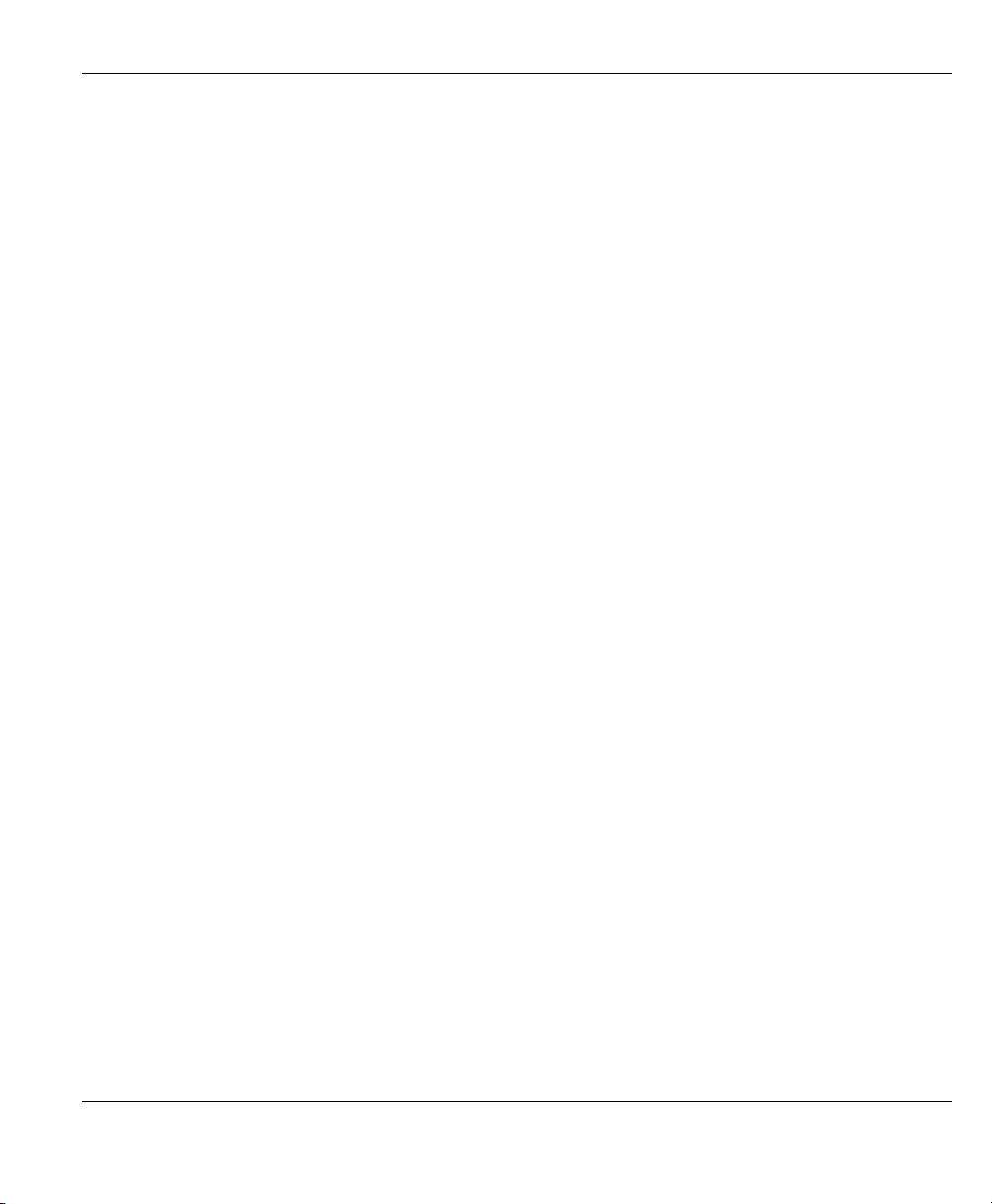
Prestige 645M-A1 ADSL Bridge
What Is DSL?
DSL (Digital Subscriber Line) technology enhances the data capacity of the existing twisted-pair wire that
runs between the local telephone company switching offices and most homes and offices. While the wire
itself can handle higher frequencies, the telephone switching equipment is designed to cut off signals above
4,000 Hz to filter noise off the voice line, but now everybody is searching for ways to get more bandwidth to
improve access to the Web - hence DSL technologies.
There are actually seven types of DSL service, ranging in speeds from 16 Kbits/sec to 52 Mbits/sec. The
services are either symmetrical (traffic flows at the same speed in both directions), or asymmetrical (the
downstream capacity is higher than the upstream capacity). Asymmetrical services (ADSL) are suitable for
Internet users because more information is usually downloaded than uploaded. For example, a simple button
click in a web browser can start an extended download that includes graphics and text.
As data rates increase, the carrying distance decreases. That means that users who are beyond a certain
distance from the telephone company’s central office may not be able to obtain the higher speeds.
A DSL connection is a point-to-point dedicated circuit, meaning that the link is always up and there is no
dialing required.
What is ADSL?
It is an asymmetrical technology, meaning that the downstream data rate is much higher than the upstream
data rate. As mentioned, this works well for a typical Internet session in which more information is
downloaded, for example, from Web servers, than is uploaded. ADSL operates in a frequency range that is
above the frequency range of voice services, so the two systems can operate over the same cable.
What Is ADSL? xv
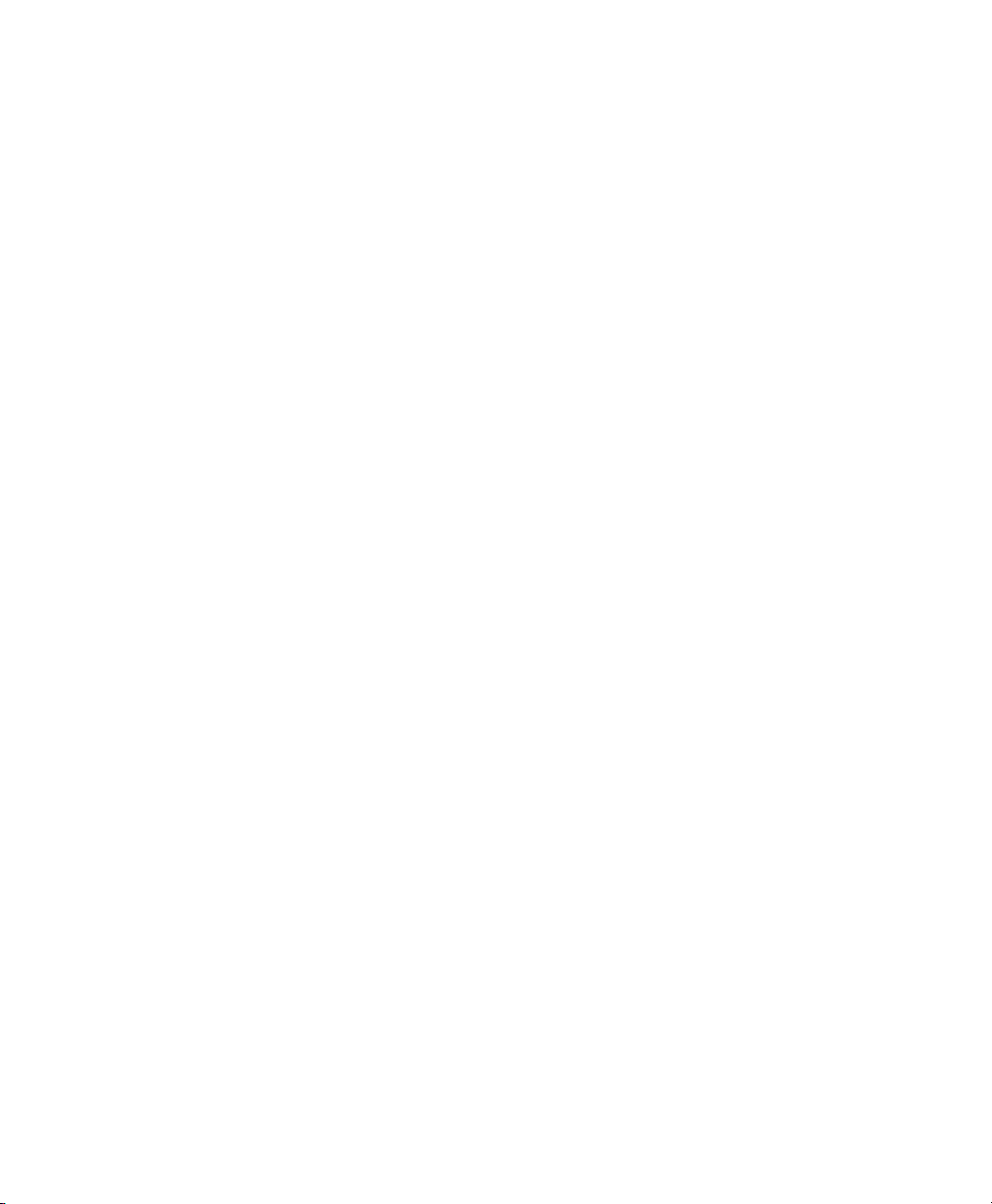

Getting Started
PPaarrtt II::
Getting Started
This part covers Getting to Know Your Prestige, Hardware Installation and Setup and Internet
Access.
I


Prestige 645M-A1 ADSL Bridge
Chapter 1
Getting to Know Your Prestige
This chapter describes the key features and applications of
1.1 Prestige 645M ADSL Internet Access Bridge Overview
Your Prestige integrates a high-speed 10/100Mbps auto-negotiating LAN interface and a high-speed ADSL
port into a single package. The Prestige is ideal for high-speed Internet browsing and making LAN-to-LAN
connections to remote networks.
1.2 Features of the Prestige 645M
Your Prestige is packed with a number of features that give it the flexibility to provide a complete Internet
access solution for almost any user.
Ease of Installation
Your Prestige is designed for quick, intuitive and easy installation. Physically, its compact size and lightness
make it easy to position anywhere in your busy office.
your ADSL Internet Access Bridge.
High Speed Internet Access
The P645M ADSL bridge can support downstream transmission rates of up to 8Mbps and upstream
transmission rates of 800 Kbps.
10/100Mbps Fast Ethernet LAN Interface
The P645M's 10/100M LAN interface enables fast data transfers of 10Mbps or 100Mbps in either half-duplex
or full-duplex mode depending on your Ethernet network.
Protocols Supported
♦ TCP/IP (Transmission Control Protocol/Internet Protocol) network layer protocol.
Getting to Know Your Prestige 1-1

Prestige 645M-A1 ADSL Bridge
♦ PPP (Point-to-Point Protocol) link layer protocol.
Networking Compatibility
Your Prestige is compatible with the major ADSL DSLAM (Digital Subscriber Line Access Multiplexer)
providers, making configuration as simple as possible for you.
Multiplexing
The P645M supports VC-based and LLC-based multiplexing.
Encapsulation
The Prestige 645M supports PPP (RFC 2364 - PPP over ATM Adaptation Layer 5) and RFC 1483
encapsulation over ATM.
Full Network Management
♦ SMT (System Management Terminal) through a telnet connection.
PAP and CHAP Security
The Prestige supports PAP (Password Authentication Protocol) and CHAP (Challenge Handshake
Authentication Protocol). CHAP is more secure since the password is scrambled prior to transmission.
However, PAP is readily available on more platforms.
Filters
The Prestige's packet filtering functions allow added network security and management.
Reset Button
The Prestige comes with a reset button built into the rear panel. Use this button to restore the factory default
password to 1234, IP address to 192.168.1.1 and the subnet mask to 255.255.255.0.
1.3 Applications for the Prestige 645M
1.3.1 Internet Access
1-2 Getting to Know Your Prestige

Prestige 645M-A1 ADSL Bridge
The Prestige is the ideal high-speed Internet access solution. Your Prestige supports the TCP/IP protocol,
which the Internet uses exclusively. It is compatible with all major ADSL DSLAM providers. A DSLAM is a
rack of ADSL line cards with data multiplexed into a backbone network interface/connection (e.g., T1, OC3,
DS3, ATM or Frame Relay). Think of it as the equivalent of a modem rack for ADSL. A typical Internet
Access application is shown below.
Figure 1-1 Internet Access Application
Getting to Know Your Prestige 1-3


Prestige 645M-A1 ADSL Bridge
Chapter 2
Hardware Installation & Initial Setup
This chapter describes the physical features and cable connections of the Prestige and how to access
and use the SMT interface for configuration
2.1 Front Panel LEDs of the Prestige
The LED indicators on the front panel indicate the operational status of the Prestige
Figure 2-1 Prestige Front Panel
.
The table below describes the status of the front panel LEDs.
Table 2-1 Front Panel LED Description
LED
PWR Green On The Prestige is receiving power.
Off The Prestige is not receiving power.
SYS Green On The Prestige is functioning properly.
Blinking The Prestige is rebooting.
Off The Prestige is not ready or has malfunctioned.
Red On Dying gasp action. The power to the Prestige is too low.
LAN 10M Green On The Prestige has a successful 10Mb Ethernet connection.
Blinking The Prestige is receiving or sending data.
Off No device is connected at 10Mb.
Hardware Installation & Initial Setup 2-1
COLOR STATUS DESCRIPTION

Prestige 645M-A1 ADSL Bridge
Table 2-1 Front Panel LED Description
LED
LAN 100M Orange On The Prestige has a successful 100Mb Ethernet connection.
Blinking The Prestige is receiving or sending data.
Off No device is connected at 100Mb.
ADSL Green
COLOR STATUS DESCRIPTION
On The Prestige is linked successfully to a DSLAM.
Blinking The Prestige is initializing the DSL line.
Off The DSL link is down.
Blinking The Prestige is receiving or sending data. ACT Green
Off The Prestige is ready but not sending or receiving data.
2.2 Rear Panel and Connections
The following figure shows the rear panel connectors of your Prestige.
Figure 2-2 Rear Panel Connections
2.2.1 DSL Port
Connect the Prestige directly to the wall jack using the included DSL cable. Connect a microfilter(s) between
the wall jack and your telephone(s). A microfilter acts as low-pass filter (voice transmission takes place in the
0 to 4KHz bandwidth) and is an optional purchase.
2-2 Hardware Installation & Initial Setup

Prestige 645M-A1 ADSL Bridge
2.2.2 One Auto-sensing, Auto-negotiating LAN 10/100M Port
Ethernet 10Base-T/100Base-T networks use Shielded Twisted Pair (STP) cable with RJ-45 that look like a
bigger telephone plug with 8 pins. The LAN port is auto-sensing, so you may use a crossover or a straightthrough Ethernet cable to connect your Prestige to a computer or an external hub.
The auto-negotiating feature allows the Prestige to detect the speed of incoming transmissions and adjust
appropriately without manual intervention. It allows data transfer of either 10 Mbps or 100 Mbps in either halfduplex or full-duplex mode depending on your Ethernet network.
When the Prestige is on and properly connected to a computer or a hub, the LAN
LED on the front panel turns on.
2.2.3 Using the Reset Button
Resetting the Prestige deletes your entire custom configuration.
Restore the default configuration file by holding this button in for more than five seconds.
2.2.4 Making the Connections
Step 1. Connecting the DSL line
Connect the RJ-11 DSL port on the Prestige to the POTS splitter using the included DSL cable (telephone
wire). Connect the micro filter(s) (optional– see 2.5 Telephone Microfilters) between the wall jack and your
telephone(s). The micro filters act as low pass filters (voice transmission takes place in the 0 to 4KHz
bandwidth).
Step 2. Connecting a computer or an external hub to the Prestige’s 10/100M LAN port
Be careful not to plug an RJ-11 connector into the RJ-45 port.
Step 3. Connecting the power adapter to your Prestige
Make sure that you use the supplied power adapter. See Power Adapter Specifications
appendix for information.
Connect the power adapter to the port labeled POWER on the rear panel of your Prestige.
Hardware Installation & Initial Setup 2-3

Prestige 645M-A1 ADSL Bridge
2.3 Additional Installation Requirements
A computer must have a properly installed and enabled Ethernet 10Base-T/100Base-T NIC.
A computer equipped with a web browser (with JavaScript enabled) and/or Telnet.
2.4 Connecting the POTS Splitter
This is for the Prestige that follows the Full Rate (G.dmt) standard only. One major difference between ADSL
and dial-up modems is the optional telephone splitter. This device keeps the telephone and ADSL signals
separated, giving them the capability to provide simultaneous Internet access and telephone service on the
same line. Splitters also eliminate the destructive interference conditions caused by telephone sets. The
purchase of a POTS splitter is optional.
Noise generated from a telephone in the same frequency range as the ADSL signal can be disruptive to the
ADSL signal. In addition, the impedance of a telephone when off-hook may be so low that it shunts the
strength of the ADSL signal. When a POTS splitter is installed at the entry point, where the line comes into the
home, it will filter the telephone signals before combining the ADSL and telephone signals transmitted and
received. The issues of noise and impedance are eliminated with a single POTS splitter installation.
A telephone splitter is easy to install as shown in the following figure.
2-4 Hardware Installation & Initial Setup
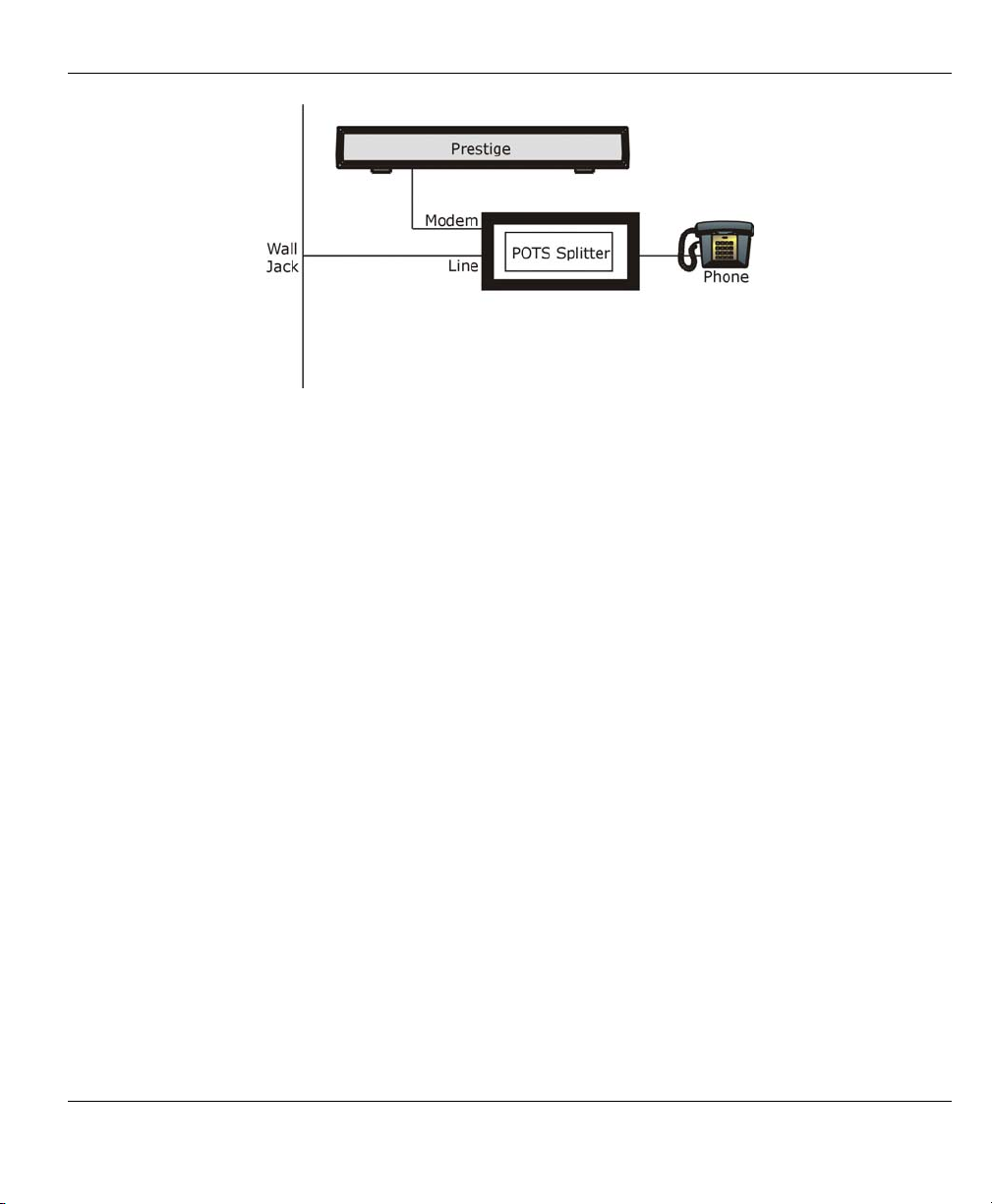
Prestige 645M-A1 ADSL Bridge
Figure 2-3 Connecting a POTS Splitter
Step 1. Connect the side labeled “Phone” to your telephone.
Step 2. Connect the side labeled “Modem” to your Prestige.
Step 3. Connect the side labeled “Line” to the telephone wall jack.
2.5 Telephone Microfilters
Telephone voice transmissions take place in the lower frequency range, 0 - 4KHz, while ADSL transmissions
take place in the higher bandwidth range, above 4KHz. A microfilter acts as a low-pass filter, for your
telephone, to ensure that ADSL transmissions do not interfere with your telephone voice transmissions. The
purchase of a telephone microfilter is optional.
Step 1. Connect a phone cable from the wall jack to the single jack end of the Y- Connector.
Step 2. Connect a cable from the double jack end of the Y-Connector to the “wall side” of the microfilter.
Step 3. Connect another cable from the double jack end of the Y-Connector to the Prestige.
Connect the “phone side” of the microfilter to your telephone as shown in the following figure.
Hardware Installation & Initial Setup 2-5
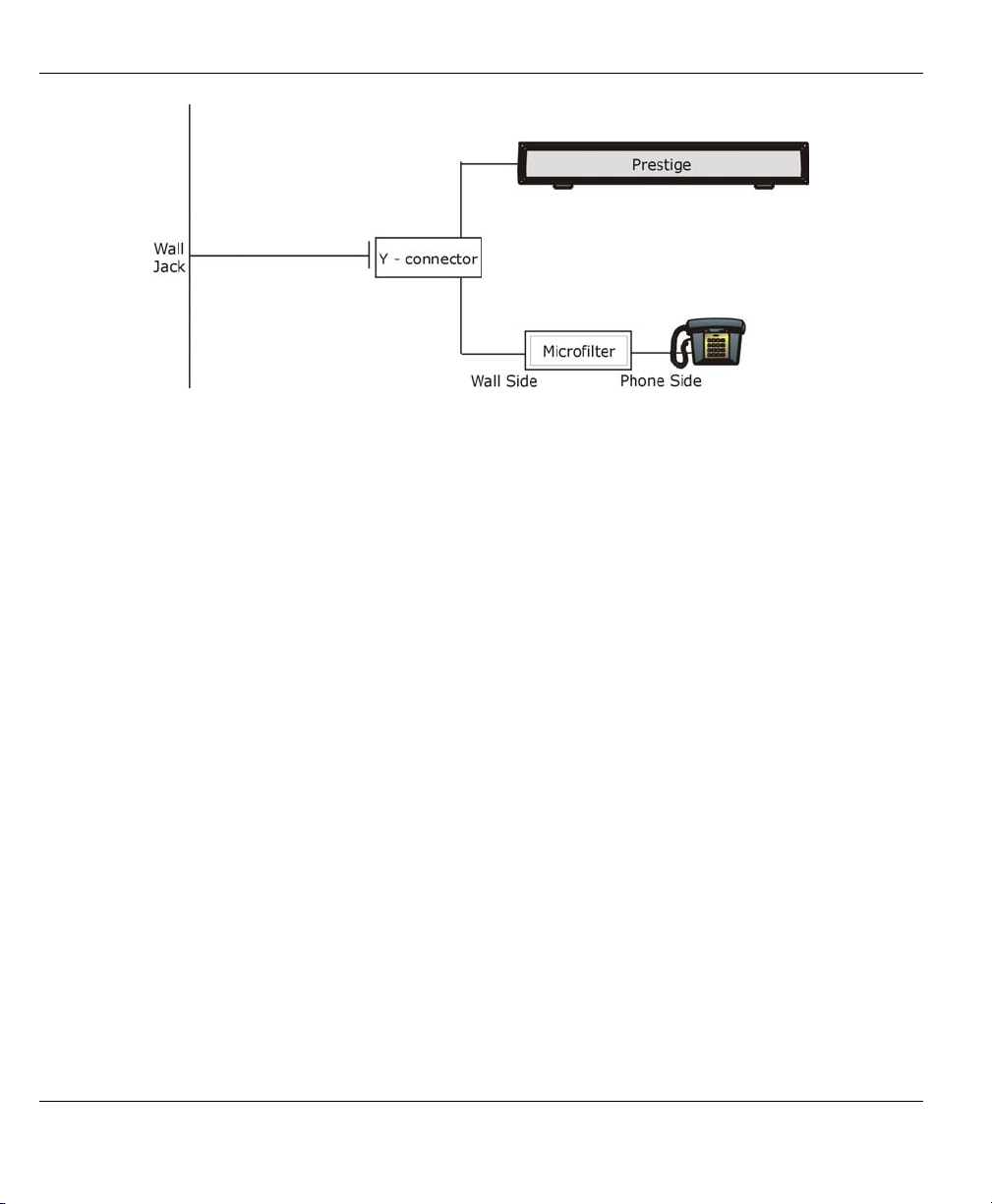
Prestige 645M-A1 ADSL Bridge
Figure 2-4 Connecting the Microfilter
2.6 Turning On Your Prestige
At this point, you should have connected the ADSL line, the Ethernet port and the power port to the
appropriate devices or lines. Push in the power button (located on the back of your Prestige) to turn on your
Prestige.
2.7 Configuring Your Prestige For Internet Access
Configure your Prestige for Internet access using:
SMT (System Management Terminal). Access the SMT via LAN or WAN using Telnet.
2.7.1 Connect to your Prestige Using Telnet
The following procedure details how to telnet into your Prestige.
Step 1. In Windows, click Start (usually in the bottom left corner), Run and then type “telnet 192.168.1.1”
(the default IP address) and click OK.
Step 2. Enter “1234” (the default) in the Password field.
Step 3. After entering the password you will see the main menu.
Please note that if there is no activity for longer than five minutes (default timeout period) after you log in,
your Prestige will automatically log you out. You will then have to telnet into the Prestige again.
2.7.2 Entering Password
The login screen appears after you press [ENTER], prompting you to enter the password, as shown next.
2-6 Hardware Installation & Initial Setup

Prestige 645M-A1 ADSL Bridge
For your first login, enter the default password “1234”. As you type the password, the screen displays an
asterisk “*” for each character you type.
Please note that if there is no activity for longer than five minutes after you log in, your Prestige will
automatically log you out.
Password : ****
Figure 2-5 Login Screen
2.7.3 SMT Menu Overview
The following figure shows the titles and layout of the various SMT menu screens of your Prestige.
Hardware Installation & Initial Setup 2-7

Prestige 645M-A1 ADSL Bridge
Figure 2-6 SMT Menu Overview
2.8 Navigating the SMT Interface
The SMT (System Management Terminal) is the interface that you use to configure your Prestige.
Several operations that you should be familiar with before you attempt to modify the configuration are listed in
the following table.
2-8 Hardware Installation & Initial Setup

Prestige 645M-A1 ADSL Bridge
Table 2-2 Main Menu Commands
OPERATION KEYSTROKE DESCRIPTION
Move down to
another menu
Move up to a
previous menu
Move to a “hidden”
menu
Move the cursor [ENTER] or
Enter information Fill in, or Press the
Required fields
N/A fields <N/A> Some of the fields in the SMT will show a <N/A>. This symbol
Save your
configuration
Exit the SMT Type 99, then press
[ENTER] To move forward to a sub-menu, type in the number of the desired
sub-menu and press [ENTER].
[ESC] Press the [ESC] key to move back to the previous menu.
Press the [SPACE
BAR] to change No
to Yes then press
[ENTER].
[Up]/[Down] arrow
keys
[SPACE BAR] to
select
? > or ChangeMe
<
[ENTER] Save your configuration by pressing [ENTER] at the message
[ENTER].
Fields beginning with “Edit” lead to hidden menus and have a
default setting of No. Press the [SPACE BAR] to change No to
Yes, then press [ENTER] to go to a “hidden” menu.
Within a menu, press [ENTER] to move to the next field. You can
also use the [Up]/[Down] arrow keys to move to the previous and
the next field, respectively.
You need to fill in two types of fields. The first requires you to type
in the appropriate information. The second allows you to cycle
through the available choices by pressing the [SPACE BAR].
All fields with the symbol <?> must be filled in order be able to
save the new configuration.
All fields with ChangeMe must not be left blank in order to be able
to save the new configuration.
refers to an option that is Not Applicable.
[Press ENTER to confirm or ESC to cancel]. Saving the data on
the screen will take you, in most cases to the previous menu.
Type 99 at the main menu prompt and press [ENTER] to exit the
SMT interface.
After you enter the password, the SMT displays the Main Menu, as shown next.
2.8.1 System Management Terminal Interface Summary
Hardware Installation & Initial Setup 2-9

Prestige 645M-A1 ADSL Bridge
Copyright (c) 1994 - 2003 ZyXEL Communications Corp.
Getting Started
1. General Setup
3. TCP/IP Setup
4. Internet Access Setup
Advanced Applications
11. Remote Node Setup
Prestige 645M-A1 Main Menu
Enter Menu Selection Number:
Advanced Management
21. Filter Set Configuration
23. System Password
24. System Maintenance
99. Exit
Figure 2-7 SMT Main Menu
Table 2-3 SMT Main Menu
# MENU TITLE DESCRIPTION
1 General Setup Use this menu to set up general information.
3 TCP/IP Use this menu to set up your LAN connection.
4 Internet Access Setup This menu provides convenient set up for an Internet connection.
11 Remote Node Setup Use this menu to configure the Remote Node(s) for LAN-to-LAN
connection(s), including the Internet.
21 Filter Set Configuration Use this menu to set up filters to provide security, etc.
23 System Password Use this menu to change your password.
24 System Maintenance This menu provides diagnostic, file transfer, time setting and other
tools for maintaining your Prestige.
99 Exit Use this to exit the SMT and return to a blank screen.
2.9 Changing the System Password
Change the Prestige default password by following the steps shown next.
Step 1. Enter 23 in the main menu to open Menu 23 - System Password as shown next.
2-10 Hardware Installation & Initial Setup

Prestige 645M-A1 ADSL Bridge
Step 2. Type your existing system password (1234 is the default) in the Old Passoword field and press
[ENTER].
Retype to confirm= ?
Old Password= ?
New Password= ?
Menu 23 – System Password
Enter here to CONFIRM or ESC to CANCEL:
Figure 2-8 System Password
Step 3. Type your new system password in the New Password field (up to 30 alphanumeric characters. Do
not use spaces, but dashes “-“ and underscores “_“ are accepted). Then press [ENTER].
Step 4. Re-type your new system password in the Retype to Confirm field for confirmation and press
[ENTER].
Note that as you type a password, the screen displays an asterisk “*” for each character you type.
If you forget your password, use the reset button to restore the default password of
1234. This will allow you to enter the SMT. Then use the above instructions to set a
new password.
2.10 General Setup
Menu 1 – General Setup contains administrative and system-related information (shown next). The System
Name field is for identification purposes. However, because some ISPs check this name you should enter your
computer's "Computer Name".
• In Windows 95/98 click Start, Settings, Control Panel, Network. Click the Identification tab, note
the entry for the Computer name field and enter it as the Prestige System Name.
• In Windows 2000 click Start, Settings, Control Panel and then double-click System. Click the
Network Identification tab and then the Properties button. Note the entry for the Computer name
field and enter it as the Prestige System Name.
• In Windows XP, click start, My Computer, View system information and then click the Computer
Name tab. Note the entry in the Full computer name field and enter it as the Prestige System Name.
2.10.1 Procedure to Configure Menu 1
Step 1. Enter 1 in the main menu to open Menu 1 – General Setup.
Hardware Installation & Initial Setup 2-11

Prestige 645M-A1 ADSL Bridge
Menu 1 - General Setup
System Name= HAL
Location= branch
Contact Person's Name=
Press ENTER to Confirm or ESC to Cancel:
Figure 2-9 General Setup
Step 2. Fill in the required fields. Refer to the table shown next for more information about these fields.
Table 2-4 General Setup
FIELD DESCRIPTION EXAMPLE
System Name Choose a descriptive name for identification purposes. This name can
be up to 30 alphanumeric characters long. Spaces are not allowed,
but dashes “-” and underscores "_" are accepted.
Location
Enter the geographic location (up to 31 characters) of your Prestige. branch
(optional)
Contact Person's
Name (optional)
Enter the name (up to 30 characters) of the person in charge of this
Prestige.
When you have completed this menu, press [ENTER] at the prompt “Press ENTER to Confirm…” to save
your configuration, or press [ESC] at any time to cancel.
HAL
JohnDoe
2-12 Hardware Installation & Initial Setup

Prestige 645M-A1 ADSL Bridge
Chapter 3
Internet Access
This chapter shows you how to configure the LAN as well as the WAN of your Prestige for Internet
access
3.1 Internet Access Overview
This section provides information on LANs, WANs, TCP/IP parameters and configuring your prestige for
Internet access.
3.2 LANs and WANs
A LAN (Local Area Network) is a computer network limited to the immediate area, usually the same building
or floor of a building. A WAN (Wide Area Network), on the other hand, is an outside connection to another
network or the Internet.
3.2.1 LANs, WANs and the Prestige
The actual physical connection determines whether the Prestige ports are LAN or WAN ports. There are two
separate IP networks, one inside the LAN network; the other outside: the WAN network as shown next:
.
Figure 3-1 LAN & WAN IPs
Internet Access 3-1

Prestige 645M-A1 ADSL Bridge
3.3 IP Address and Subnet Mask
Similar to the way houses on a street share a common street name, the machines on a LAN also share one
common network number.
Where you obtain your network number depends on your particular situation. If the ISP or your network
administrator assigns you a block of registered IP addresses, follow their instructions in selecting the IP
addresses and the subnet mask.
If the ISP did not explicitly give you an IP network number, then most likely you have a single user account
and the ISP will assign you a dynamic IP address when the connection is established. If this is the case, it is
recommended that you select a network number from 192.168.0.0 to 192.168.255.0 (ignoring the trailing zero).
The Internet Assigned Number Authority (IANA) has reserved this block of addresses specifically for private
use; please do not use any other number unless you are told otherwise. Let’s say you select 192.168.1.0 as the
network number; which covers 254 individual addresses, from 192.168.1.1 to 192.168.1.254 (zero and 255 are
reserved). In other words, the first 3 numbers specify the network number while the last number identifies an
individual computer on that network.
The subnet mask specifies the network number portion of an IP address. Your Prestige will compute the
subnet mask automatically based on the IP address that you entered. You don’t need to change the subnet
mask computed by the Prestige unless you are instructed to.
3.3.1 Private IP Addresses
Every machine on the Internet must have a unique address. If your networks are isolated from the Internet, e.g.,
only between your two branch offices, you can assign any IP addresses to the hosts without problems.
However, the Internet Assigned Numbers Authority (IANA) has reserved the following three blocks of IP
addresses specifically for private networks:
10.0.0.0 - 10.255.255.255
172.16.0.0 - 172.31.255.255
192.168.0.0 - 192.168.255.255
You can obtain your IP address from the IANA, from an ISP, or have it assigned by a private network. If you
belong to a small organization and your Internet access is through an ISP, the ISP can provide you with the
Internet addresses for your local networks. On the other hand, if you are part of a much larger organization,
you should consult your network administrator for the appropriate IP addresses.
3-2 Internet Access

Prestige 645M-A1 ADSL Bridge
Regardless of your particular situation, do not create an arbitrary IP address;
always follow the guidelines above. For more information on address assignment,
please refer to RFC 1597, Address Allocation for Private Internets and RFC 1466,
Guidelines for Management of IP Address Space.
3.4 Factory Ethernet Defaults
The Ethernet parameters of the Prestige are preset in the factory with the following values:
IP address of 192.168.1.1 with subnet mask of 255.255.255.0 (24 bits).
3.5 TCP/IP Ethernet Setup
This section describes how to configure the Ethernet using Menu 3 – Ethernet Setup. From the main menu,
enter 3 to open menu 3.
Menu 3 – TCP/IP Ethernet Setup
TCP/IP Setup:
IP Address= 192.168.1.1
IP Subnet Mask= 255.255.0.0
Press ENTER to Confirm or ESC to Cancel:
Figure 3-2 TCP/IP Ethernet Setup
Table 3-1 TCP/IP Ethernet Setup
FIELD DESCRIPTION EXAMPLE
TCP/IP Setup
IP Address Enter the (LAN) IP address of your Prestige in dotted decimal
notation
IP Subnet Mask Your Prestige will automatically calculate the subnet mask based on
the IP address that you assign. Unless you are implementing
subnetting, use the subnet mask computed by the Prestige
When you have completed this menu, press [ENTER] at the prompt [Press ENTER to Confirm…] to save
your configuration, or press [ESC] at any time to cancel.
192.168.1.1
(default)
255.255.255.
0
Internet Access 3-3

Prestige 645M-A1 ADSL Bridge
3.6 VPI & VCI
Be sure to use the correct Virtual Path Identifier (VPI) and Virtual Channel Identifier (VCI) numbers supplied
by your telephone company. The valid range for the VPI is 1 to 255 and for the VCI is 32 to 65535 (1 to 32 is
reserved for local management of ATM traffic). Please see the appendix on VPI and VCI for more information.
3.7 Multiplexing
There are two conventions to identify what protocols the virtual circuit (VC) is carrying. Be sure to use the
multiplexing method required by your ISP.
3.7.1 VC-based multiplexing
In this case, by prior mutual agreement, each protocol is assigned to a specific virtual circuit, e.g., VC1 carries
IP, VC2 carries IPX, etc. VC-based multiplexing may be dominant in environments where dynamic creation of
large numbers of ATM VCs is fast and economical.
3.7.2 LLC-based multiplexing
In this case one VC carries multiple protocols with protocol identifying information being contained in each
packet header. Despite the extra bandwidth and processing overhead, this method may be advantageous if it is
not practical to have a separate VC for each carried protocol, e.g., if charging heavily depends on the number
of simultaneous VCs.
3.8 Encapsulation
Be sure to use the encapsulation method required by your ISP. The Prestige supports the following methods.
3.8.1 PPPoA
Please refer to RFC 2364 for more information on PPP over ATM Adaptation Layer 5 (AAL5). Refer to RFC
1661 for more information on PPP.
3.8.2 RFC 1483
RFC 1483 describes two methods for Multiprotocol Encapsulation over ATM Adaptation Layer 5 (AAL5).
The first method allows multiplexing of multiple protocols over a single ATM virtual circuit (LLC-based
multiplexing) and the second method assumes that each protocol is carried over a separate ATM virtual circuit
(VC-based multiplexing). Please refer to the RFC for more detailed information.
3-4 Internet Access

Prestige 645M-A1 ADSL Bridge
3.9 IP Address Assignment
A static IP is a fixed IP that your ISP gives you. A dynamic IP is not fixed. The ISP assigns you a different one
each time.
3.9.1 Using PPP Encapsulation
If you have a dynamic IP, then the IP Address field is not applicable (N/A). If you have a static IP, then you
only need to fill in the IP Address field.
3.9.2 Using RFC 1483 Encapsulation
In this case the IP Address Assignment must be static with the same requirements for the IP Address.
3.10 Traffic Shaping
Traffic Shaping is an agreement between the carrier and the subscriber to regulate the average rate and
“burstiness” or fluctuation of data transmission over an ATM network. This agreement helps eliminate
congestion, which is important for transmission of real time data such as audio and video connections.
Peak Cell Rate (PCR) is the maximum rate at which the sender can send cells. This parameter may be lower
(but not higher) than the maximum line speed. 1 ATM cell is 53 bytes (424 bits), so a maximum speed of 832
Kbps gives a maximum PCR of 1962 cells/sec. This rate is not guaranteed because it is dependent on the line
speed.
Sustained Cell Rate (SCR) is the mean cell rate of a bursty, on-off traffic source that can be sent at the peak
rate, and a parameter for burst-type traffic. SCR may not be greater than the PCR; the system default is 0
cells/sec.
Maximum Burst Size (MBS) is the maximum number of cells that can be sent at the PCR. After MBS is
reached, cell rates fall below SCR until cell rate averages to the SCR again. At this time, more cells (up to the
MBS) can be sent at the PCR again.
If the PCR, SCR or MBS is set to the default of “0”, the system will assign a
maximum value that correlates to your upstream line rate.
The following figure illustrates the relationship between PCR, SCR and MBS.
Internet Access 3-5

Prestige 645M-A1 ADSL Bridge
Figure 3-3 Traffic Shaping Example
3.11 Internet Access Configuration
Menu 4 allows you to enter the Internet Access information in one screen. Menu 4 is actually a simplified
setup for one of the remote nodes that you can access in menu 11. Before you configure your Prestige for
Internet access, you need to collect your Internet account information from your ISP and telephone company.
Use the following table to record your Internet Account Information. Note that if you are using PPP
encapsulation, then the only ISP information you need is a login name and password.
3-6 Internet Access

Prestige 645M-A1 ADSL Bridge
Table 3-2 Internet Account Information
Internet Account Information Write your account information here
Telephone Company Information
VPI (Virtual Path Identifier)
VCI (Virtual Channel Identifier)
ISP Information
IP Address of the ISP's Gateway (Optional)
Login Name
Password for ISP authentication
Type of Multiplexing
Type of Encapsulation
−
−
−
−
−
−
−
From the main menu, enter 4 to go to Menu 4 - Internet Access Setup, as shown next. The following table
contains instructions on how to configure your Prestige for Internet access.
Menu 4 - Internet Access Setup
ISP's Name= MyISP
Encapsulation= RFC 1483
Multiplexing= LLC-based
VPI #= 8
VCI #= 35
ATM QoS Type= UBR
Peak Cell Rate (PCR)= 0
Sustain Cell Rate (SCR)= 0
Maximum Burst Size (MBS)= 0
My Login= N/A
My Password= N/A
Get the VPI and
VCI from your
telephone
company and the
other
information from
your ISP.
Press ENTER to Confirm or ESC to Cancel:
Figure 3-4 Internet Access Setup
Internet Access 3-7

Prestige 645M-A1 ADSL Bridge
Table 3-3 Internet Access Setup
FIELD DESCRIPTION EXAMPLE
ISP’s Name Enter the name of your Internet Service Provider, e.g.,
MyISP. This information is for identification purposes only.
Encapsulation Press the [SPACE BAR] to select the method of
encapsulation used by your ISP. The choices are PPP or
RFC 1483.
Multiplexing Press the [SPACE BAR] to select the method of
multiplexing used by your ISP - either VC-based or LLCbased.
VPI # Enter the Virtual Path Identifier (VPI) that the telephone
company gives you.
VCI # Enter the Virtual Channel Identifier (VCI) that the telephone
company gives you.
ATM QoS Type
Peak Cell Rate (PCR) This is the maximum rate at which the sender can send
Sustain Cell Rate (SCR) Sustained Cell Rate is the mean cell rate of a bursty, on-off
Maximum Burst Size
(MBS)
My Login Enter the login name that your ISP gives you. tarbuck
My Password Enter the password associated with the login name above. ***
Press [SPACE BAR] and select CBR (Continuous Bit Rate)
to specify fixed (always-on) bandwidth. Select UBR
(Unspecified Bit Rate) for applications that are non-time
sensitive, such as e-mail. Select VBR (Variable Bit Rate) for
bursty traffic and bandwidth sharing with other applications.
cells. Type the PCR.
traffic source that can be sent at the peak rate, and a
parameter for burst-type traffic. Type the SCR; it must be
less than the PCR.
Refers to the maximum number of cells that can be sent at
the peak rate. Type the MBS. The MBS must be less than
65535.
MyISP
PPP
VC-based
(default)
35
(default)
UBR
8
0
0
0
At this point, if all your settings are correct your Prestige should connect automatically to the Internet.
3-8 Internet Access

Remote Node, Filter, System Maintenance, Troubleshooting, Appendices and Index
PPaarrtt IIII::
Remote Node Configuration, Filter Configuration,
System Maintenance, Toubleshooting, Appendices,
Index
This part describes Remote Node Configuration, Filter Configuration, System Maintenance,
Toubleshooting, the Appenices, and the Index.
II


Prestige 645M-A1 ADSL Bridge
Chapter 4
Remote Node Configuration
This chapter is about parameters that are protocol independent. The protocol-dependent
configuration will be covered in subsequent chapters.
4.1 Remote Node Overview
A remote node is required for placing calls to a remote gateway. A remote node represents both the remote
gateway and the network behind it across a WAN connection. Note that when you use Menu 4 to set up
Internet access, you are actually configuring one of the remote nodes.
4.2 Remote Node Setup
This section describes the protocol-independent parameters for a remote node.
4.2.1 Encapsulation and Multiplexing Scenarios
For Internet access, you should use the encapsulation and multiplexing methods used by your ISP. For a
LAN-to-LAN application, e.g., branch office and corporate headquarters, prior mutual agreement on
methods used is necessary because there is no mechanism to automatically determine
encapsulation/multiplexing. Selection of which encapsulation and multiplexing methods to use depends on
how many VCs you have and how many different network protocols you need.
Scene 1. One VC, Multiple Protocols
PPPoA (RFC 2364) encapsulation with VC-based multiplexing is the best combination because the extra
protocol identifying headers that LLC-based multiplexing uses are unneeded. The PPP protocol already
contains this information.
Remote Node Configuration 4-1

Prestige 645M-A1 ADSL Bridge
Scene 2. One VC, One Protocol (IP)
Selecting RFC-1483 encapsulation with VC-based multiplexing requires the least amount of overhead (0
octets). However, if there is a potential need for multiple protocol support in the future, it may be safer to
select PPPoA encapsulation instead of RFC-1483, so you don’t need to reconfigure when the time comes.
Scene 3. Multiple VCs
If you have an equal number (or more) of VCs than the number of protocols, then select RFC-1483
encapsulation and VC-based multiplexing.
4.2.2 Remote Node Profile
To configure a remote node, follow these steps:
Step 1. From the main menu, enter 11 to open Menu 11 - Remote Node Setup.
Step 2. When menu 11 appears, as shown below, enter the number of the remote node that you wish to
configure.
Menu 11 - Remote Node Setup
1. MyISP (ISP)
2. ________
3. ________
4. ________
5. ________
6. ________
7. ________
8. ________
Enter Node # to Edit:
Figure 4-1 Remote Node Setup
When Menu 11.1 - Remote Node Profile appears fill in the fields to define this remote profile.
Descriptions and information about configuring the fields is given in the table that follows.
4-2 Remote Node Configuration

Prestige 645M-A1 ADSL Bridge
Rem Node Name= MyISP
Active= Yes
Encapsulation= RFC 1483
Multiplexing= VC-based
Incoming:
Rem Login= N/A
Rem Password= N/A
Outgoing:
My Login= N/A
My Password= N/A
Authen= N/A
Menu 11.1 - Remote Node Profile
Bridge:
Ethernet Addr Timeout(min)= 0
VPI #= 8
VCI #= 35
ATM QoS Type= UBR
Peak Cell Rate (PCR)= 0
Sustain Cell Rate (SCR)= 0
Maximum Burst Size (MBS)= 0
Filter Sets
Input Device Filters=
Output Device Filters=
Press ENTER to CONFIRM or ESC to CANCEL:
Figure 4-2 Remote Node Profile
Table 4-1 Remote Node Profile
FIELD DESCRIPTION EXAMPLE
Rem Node Name Type a unique, descriptive name of up to eight characters for
this node.
Active
Encapsulation
Multiplexing Press [SPACE BAR] and then [ENTER] to select the method of
Incoming:
Rem Login
Rem Password Type the password used when this remote node calls your
Press [SPACE BAR] and then [ENTER] to select Yes to
activate or No to deactivate this node. Inactive nodes are
displayed with a minus sign “–“ in SMT menu 11.
PPPoA refers to RFC-2364 (PPP Encapsulation over ATM
Adaptation Layer 5).
If RFC-1483 (Multiprotocol Encapsulation over ATM Adaptation
Layer 5) of ENET ENCAP are selected,
then the Rem Login, Rem Password, My Login, My
Password, Edit PPP Options and Authen fields are not
applicable (N/A).
multiplexing that your ISP uses, either VC-based or LLC-
based.
Type the login name that this remote node will use to call your
Prestige. The login name and the Rem Password will be used
to authenticate this node.
Prestige.
Enter a unique
name, up to eight
characters, for the
MyISP
Yes
PPPoA
LLC-based
Remote Node Configuration 4-3

Prestige 645M-A1 ADSL Bridge
Table 4-1 Remote Node Profile
FIELD DESCRIPTION EXAMPLE
Outgoing:
My Login
My Password Type the password assigned by your ISP when the Prestige
Authen
Bridge
Ethernet
Addr.
Timeout (min)
VPI # Enter the Virtual Path Identifier (VPI) that the telephone
VCI # Enter the Virtual Path Channel (VCI) that the telephone
ATM QoS Type
Peak Cell Rate (PCR) This is the maximum rate at which the sender can send cells.
Sustain Cell Rate
(SCR)
Type the login name assigned by your ISP when the Prestige
calls this remote node.
calls this remote node.
This field sets the authentication protocol used for outgoing
calls. Options for this field are:
CHAP/PAP – Your Prestige will accept either CHAP or PAP
when requested by this remote node.
CHAP – accept CHAP (Challenge Handshake Authentication
Protocol) only.
PAP – accept PAP (Password Authentication Protocol) only. PAP
In this field, enter the time (number of minutes) that you wish
your Prestige 645M to retain the Ethernet Addr information in its
internal tables while the line is down. If this information is
retained, your Prestige 645M will not have to recompile the
tables when the line is brought back up.
company gives you.
company gives you.
Press [SPACE BAR] and select CBR (Continuous Bit Rate) to
specify fixed (always-on) bandwidth. Select UBR (Unspecified
Bit Rate) for applications that are non-time sensitive, such as email. Select VBR (Variable Bit Rate) for bursty traffic and
bandwidth sharing with other applications.
Type the PCR.
Sustained Cell Rate is the mean cell rate of a bursty, on-off
traffic source that can be sent at the peak rate, and a parameter
for burst-type traffic. Type the SCR; it must be less than the
PCR.
0
8
35
UBR
0
0
4-4 Remote Node Configuration

Prestige 645M-A1 ADSL Bridge
Table 4-1 Remote Node Profile
FIELD DESCRIPTION EXAMPLE
Maximum Burst Size
(MBS)
Filter Sets See Chapter 5 for more details.
Input Device Filters Use this to specify filter sets to apply to incoming traffic. You
Output Device Filters Use this to specify filter sets to apply to outgoing traffic. You
When you have completed this menu, press [ENTER] at the prompt “Press ENTER to confirm or ESC to
cancel” to save your configuration or press [ESC] to cancel and go back to the previous screen.
Refers to the maximum number of cells that can be sent at the
peak rate. Type the MBS. The MBS must be less than 65535.
can specify up to four filter sets separated by commas. None
are applied by default.
can specify up to four filter sets separated by commas. None
are applied by default.
0
1, 5, 9, 12
6
4.2.3 Outgoing Authentication Protocol
For obvious reasons you should generally employ the strongest authentication protocol possible. However,
some vendors’ implementation includes a specific authentication protocol in the user profile. It will
disconnect if the negotiated protocol is different from that in the user profile, even when the negotiated
protocol is stronger than specified. If you encounter a case where the peer disconnects right after a
successful authentication, please make sure that you specify the correct authentication protocol when
connecting to such an implementation.
4.2.4 Bridging in General
Bridging bases the forwarding decision on the MAC (Media Access Control), or hardware address and
allows the Prestige to transport packets of network layer protocols.
Remote Node Configuration 4-5


Prestige 645M-A1 ADSL Bridge
Chapter 5
Filter Configuration
This chapter shows you how to create and apply filter(s).
5.1 Filtering Overview
Your Prestige uses filters to decide whether or not to allow passage of a packet. Data filters are divided into
incoming and outgoing filters, depending on the direction of the packet relative to a port. These filters are
further subdivided into device and protocol filters, which are discussed later. Data filtering can be applied
on either the WAN side or the Ethernet side.
For incoming packets, your Prestige applies data filters only. Packets are processed depending upon
whether a match is found. The following sections describe how to configure filter sets.
The Filter Structure of the Prestige
A filter set consists of one or more filter rules. Usually, you would group related rules, e.g., all the rules for
Telnet, into a single set and give it a descriptive name. The Prestige allows you to configure up to twelve
filter sets with six rules in each set, for a total of 72 filter rules in the system. You cann
rules and protocol filter rules within the same set.
You can apply up to four filter sets to a particular port to block multiple types of packets. With each filter
set having up to six rules, you can have a maximum of 24 rules active for a single port.
ot
mix device filter
5.2 Filter Set Configuration
To configure a filter set, follow this procedure:
Step 1. Enter 21 from the main menu to open Menu 21 - Filter Set Configuration.
Filter Configuration 5-1

Prestige 645M-A1 ADSL Bridge
Filter
Set #
-----1
2
3
4
5
6
Comments
-----------------_________________
_________________
_________________
_________________
_________________
_________________
Menu 21 - Filter Set Configuration
Filter
Set #
-----7
8
9
10
11
12
Enter Filter Set Number to Configure=0
Edit Comments= N/A
Press ENTER to CONFIRM or ESC to CANCEL:
Comments
-----------------______________
______________
______________
______________
______________
______________
Figure 5-1 Filter Set Configuration
Step 2. Enter the index of the filter set you wish to configure (no. 1-12) and press [ENTER]
.
Step 3. Enter a descriptive name or comment in the Edit Comments field and press [ENTER].
Step 4. Press [ENTER] at the message: [Press ENTER to Confirm] to open Menu 21.x - Filter Rules
Summary.
5.2.1 Filter Rules Summary
The next screen shows a summary of the existing rules in an example filter set. The following tables
contain a brief description of the abbreviations used in menu 21.x, where x refers to the filter number being
configured.
5-2 Filter Configuration

Prestige 645M-A1 ADSL Bridge
Menu 21.x - Filter Rules Summary
# A Type Filter Rules M m n
- - ---- --------------------------------------------------------------- - - -
1 N
2 N
3 N
4 N
5 N
6 N
Enter Filter Rule Number (1-6) to Configure:
Figure 5-2 Filter Rules Summary
Table 5-1 Filter Rules Summary
FIELD DESCRIPTION EXAMPLE
# Refers to the filter rule number (1-6).
A Shows whether the rule is active or not. [Y] means the filter rule
is active.
[N] means the filter
rule is inactive.
Type Refers to the type of filter rule. [GEN] = Generic.
Filter Rules The filter rule parameters will be displayed here (see
below).
Filter Configuration 5-3

Prestige 645M-A1 ADSL Bridge
FIELD DESCRIPTION EXAMPLE
M
m
N
Refers to More. More in a set behaves like a logical
AND i.e., the set is only matched if ALL rules in it are
matched.
[Y] means an action can not yet be taken as there are
more rules to check, which are concatenated with the
present rule to form a rule chain. When the rule chain is
complete an action can be taken.
[N] means you can now specify an action to be taken i.e.,
forward the packet, drop the packet or check the next
rule. For the latter, the next rule is independent of the
rule just checked.
If More is Yes, then Action Matched and Action Not
Matched will be N/A.
Refers to Action Matched.
[F] means to forward the packet immediately and skip
checking the remaining rules.
Refers to Action Not Matched.
[F] means to forward the packet immediately and skip
checking the remaining rules.
Table 5-1 Filter Rules Summary
[Y] means there are
more rules to check.
[N] means there are no
more rules to check.
[F] means to forward
the packet.
[D] means to drop the
packet.
[N] means check the
next rule.
[F] means to forward
the packet.
[D] means to drop the
packet.
[N] means check the
next rule.
The abbreviations listed in the following table will be used for GEN (generic) filters.
Table 5-2 Abbreviations Used If Filter Type Is GEN
Abbreviation
Off Offset
Len Length
DESCRIPTION
Refer to the next section for information on configuring the filter rules.
5-4 Filter Configuration

Prestige 645M-A1 ADSL Bridge
5.3 Configuring a Filter Rule
To configure a filter rule, enter its number in Menu 21.3 - Filter Rules Summary and press [ENTER] to
open menu 21.x.3 for the rule.
5.3.1 Generic Filter Rule
This section shows you how to configure a generic filter rule. The purpose of generic rules is to allow you
to filter non-IP packets.
For generic rules, the Prestige treats a packet as a byte stream. You specify the portion of the packet to
check with the Offset (from 0) and the Length fields, both in bytes. The Prestige applies the Mask (bit-wise
ANDing) to the data portion before comparing the result against the Value to determine a match. The Mask
and Value are specified in hexadecimal numbers. Note that it takes two hexadecimal digits to represent a
byte, so if the length is 4, the value in either field will take 8 digits, e.g., FFFFFFFF.
Menu 21.x.1 - Generic Filter Rule
Filter #: 1,1
Active= No
Offset= 0
Length= 0
Mask= N/A
Value= N/A
More= No Log= None
Action Matched= Check Next Rule
Action Not Matched= Check Next Rule
Press ENTER to Confirm or ESC to Cancel:
Figure 5-3 Generic Filter Rule
Table 5-3 Generic Filter Rule
FIELD DESCRIPTION EXAMPLE
Filter # This is the filter set, filter rule co-ordinates, i.e., 2,3 refers to the
2,3
second filter set and the third filter rule of that set.
Active
Select Yes to turn on the filter rule or No to turn the filter rule off. Yes
Filter Configuration 5-5

Prestige 645M-A1 ADSL Bridge
Table 5-3 Generic Filter Rule
FIELD DESCRIPTION EXAMPLE
Offset Enter the starting byte of the data portion in the packet that you
wish to compare. The range for this field is from 0 to 255.
Length Enter the byte count of the data portion in the packet that you
wish to compare. The range for this field is 0 to 8.
Mask Enter the mask (in Hexadecimal) to apply to the data portion
before comparison.
Value Enter the value (in Hexadecimal) to compare with the data
portion.
More
Log Select the logging option from the following:
Action
Matched
Action Not
Matched
Once you have completed filling in Menu 21.1.1 - Generic Filter Rule, press [ENTER] at the message
[Press ENTER to Confirm] to save your configuration, or press [ESC] to cancel. This data will now be
displayed on Menu 21.x - Filter Rules Summary.
If Yes, a matching packet is passed to the next filter rule before
an action is taken; otherwise the packet is disposed of according
to the action fields.
If More is Yes, then Action Matched and Action Not Matched will
be N/A.
None – No packets will be logged.
Action Matched - Only packets that match the rule parameters
will be logged.
Action Not Matched - Only packets that do not match the rule
parameters will be logged.
Both – All packets will be logged.
Select the action for a matching packet: Check Next Rule,
Forward or
Drop.
Select the action for a packet not matching the rule: Check Next
Rule, Forward or Drop.
0
(default)
0
(default)
Yes
None
Forward
Drop
5-6 Filter Configuration

Prestige 645M-A1 ADSL Bridge
5.4 Applying a Filter
This section shows you where to apply the filter(s) after you design it (them).
5.4.1 Ethernet traffic
You seldom need to filter Ethernet traffic; however, the filter sets may be useful to block certain packets,
reduce traffic and prevent security breaches.
5.4.2 Remote Node Profile
Go to Menu 11.1 and enter the number(s) of the filter set(s) as appropriate. You can cascade up to four
filter sets by entering their numbers separated by commas.
Figure 5-4 Filtering Remote Node Traffic
Menu 11.1 - Remote Node Profile
Rem Node Name= ChangeMe
Active= Yes
Encapsulation= PPP
Multiplexing= VC-based
Incoming:
Rem Login= bucket
Rem Password=********
Outgoing:
My Login= oscar
My Password= ********
Authen= CHAP/PAP
Bridge:
Ethernet Addr Timeout(min)= 0
VPI #= 8
VCI #= 35
Filter Sets
Input Device Filters= 1,5,9,12
Output Device Filters= 6
Specify up to
4 filters
separated by
commas.
Press ENTER to CONFIRM or ESC to CANCEL:
Filter Configuration 5-7


Prestige 645M-A1 ADSL Bridge
Chapter 6
System Maintenance
This chapter covers the diagnostic tools that help you to maintain your Prestige.
6.1 System Maintenance Overview
The diagnostic tools include updates on system status, port status, log and trace capabilities and upgrades
for the system software. This chapter describes how to use these tools in detail.
Select menu 24 in the main menu to open Menu 24 - System Maintenance, as shown below.
Menu 24 - System Maintenance
1. System Status
2. System Information and Console Port Speed
3. Log and Trace
4. Diagnostic
5. Backup Configuration
6. Restore Configuration
7. Upload Firmware
8. Command Interpreter Mode
Enter Menu Selection Number:
Figure 6-1 System Maintenance
6.2 System Status
The first selection, System Status, gives you information on the status and statistics of the ports, as shown
below. System Status is a tool that can be used to monitor your Prestige. Specifically, it gives you
information on your ADSL line status, number of packets sent and received.
System Maintenance 6-1

Prestige 645M-A1 ADSL Bridge
To get to the System Status, enter number 24 to go to Menu 24 - System Maintenance. From this menu,
select number 1. System Status. There are two commands in Menu 24.1 - System Maintenance - Status.
Entering 1 resets the counters and [ESC] takes you back to the previous screen.
The table below describes the fields present in Menu 24.1 - System Maintenance - Status. It should be
noted that these fields are READ-ONLY and are meant to be used for diagnostic purposes.
Please note that displaying this screen degrades system performance.
Menu 24.1 - System Maintenance – Status
0
0
0
0
0
0
0
Up Time
2:15:16
0:00:00
0:00:00
0:00:00
0:00:00
0:00:00
0:00:00
0:00:00
Node-Lnk
1-1483
2
3
4
5
6
7
8
Status
Up
N/A
N/A
N/A
N/A
N/A
N/A
N/A
TxPkts
1462
0
0
0
0
0
0
0
0
0
0
0
0
0
0
0
Tx B/s
222
RxPkts
1567
Errors
0
0
0
0
0
0
0
Rx B/s
0
0
0
0
0
0
0
211
Ethernet:
Status: 10M/Full Duplex
Collisions: 0
CPU Load = 4.25%
COMMANDS: 1-Reset Counters ESC-Exit
Tx Pkts: 1583
Rx Pkts: 1521
Press Command:
WAN:
Line Status: Up
Upstream Speed: 608 kbps
Downstream Speed: 4000 kbps
Figure 6-2 System Maintenance – Status
Table 6-1 System Maintenance – Status
FIELD DESCRIPTION
Node-Lnk
This is the remote node index number and link type. Link types are PPP and RFC
1483.
Status Shows the status of the remote node.
TxPkts The number of packets transmitted to this remote node.
RxPkts The number of packets received from this remote node.
Errors The number of error packets on this connection.
6-2 System Maintenance

Prestige 645M-A1 ADSL Bridge
Table 6-1 System Maintenance – Status
FIELD DESCRIPTION
Tx B/s Shows the transmission rate in bytes per second.
Rx B/s Shows the receiving rate in bytes per second.
Up Time Time this channel has been connected to the remote node.
Ethernet
Status Shows the current status of the LAN.
Tx Pkts The number of transmitted packets to the LAN.
Rx Pkts The number of received packets from the LAN.
Collision Number of collisions.
WAN
Line Status
Upstream
Speed
Downstream
Speed
CPU Load Specifies the percentage of CPU utilization.
Press
Command
1 - Reset
Counters
ESC - Exit Press [ESC] to go back to menu 24.
Shows the current status of the ADSL line which can be Up, Down, Wait for Init or
Initializing.
Shows the ADSL line upstream speed.
Shows the ADSL line downstream speed
Press 1 to reset all the above statistics to 0.
6.3 System Information and Console Port Speed
System Information lists important data about your Prestige and its firmware.
Console port speed is included for use by qualified technical support personnel.
Do not configure it.
Menu 24.2 System Information and Console Port Speed is as follows.
System Maintenance 6-3

Prestige 645M-A1 ADSL Bridge
Menu 24.2 - System Information and Console Port Speed
1. System Information
2. Console Port Speed
Please enter selection:
Figure 6-3 System Information and Console Port Speed
Press 1 to display the next screen, Menu 24.2.1 - System Maintenance - Information.
Menu 24.2.1 - System Maintenance - Information
Name: P645M-A1
Routing: BRIDGE
ZyNOS F/W Version: V3.40(KY.0)b2 | 3/4/2003
ADSL Chipset Vendor: SAMSUNG, DSP Version 109.030130
Standard: G.DMT
LAN
Ethernet Address: 00:a0:c5:01:23:45
IP Address: 192.168.1.1
IP Mask: 255.255.255.0
DHCP: None
Figure 6-4 System Maintenance - Information
Table 6-2 System Maintenance - Information
FIELD DESCRIPTION
Name
Displays the system name of your Prestige. This information can be modified in Menu 1
- General Setup.
Routing Refers to the routing protocol used.
ZyNOS F/W
Version
ADSL Chipset
Refers to the ZyNOS (ZyXEL Network Operating System) firmware version and date
created. ZyNOS is a registered trademark of ZyXEL Communications Corporation.
Displays the vendor of the ADSL chipset and ADSL bridge software version.
Vendor
6-4 System Maintenance

Prestige 645M-A1 ADSL Bridge
FIELD DESCRIPTION
Standard
Refers to the ADSL standard in use. Full rate G.dmt and ANSI T1.413 allow rates up to
8 Mbps downstream and 832 Kbps upstream and require the use of a telephone
splitter. The reduced rate G.Lite provides up to 1.536 Mbps downstream and 512 Kbps
upstream and does not require a telephone splitter. Multi-Mode allows the standard to
be negotiated automatically.
LAN
Ethernet
Refers to the Ethernet MAC (Media Access Control) of your Prestige.
Address
IP Address This is the IP address of the Prestige in dotted decimal notation.
IP Mask This shows the subnet mask of the Prestige.
DHCP
This field shows the DHCP setting (None, Server, or Server Inact.) of the Prestige.
Press 2 to display the next screen, Menu 24.2.1 – Change Consol Port Speed. Press the space bar to select
a new consol port speed.
Menu 24.2.2 - System Maintenance – Change Console Port Speed
Console Port Speed: 9600
Press ENTER to Confirm or ESC to Cancel:
Press Space Bar to Toggle.
Figure 6-5 Change Consol Port Speed
6.4 Log and Trace
There are two logging facilities in the Prestige. The first is the error logs and trace records that are stored
locally. The second is the UNIX syslog facility for message logging.
6.4.1 Error Log
The first place you should look for clues when something goes wrong is the error log. Follow the procedure
below to view the local error/trace log:
System Maintenance 6-5

Prestige 645M-A1 ADSL Bridge
Step 1. Enter 24 from the main menu to open Menu 24 - System Maintenance.
Step 2. From menu 24, enter 3 to open Menu 24.3 - System Maintenance - Log and Trace.
Menu 24.3 - System Maintenance - Log and Trace
1. View Error Log
2. UNIX Syslog
Figure 6-6 System Maintenance – Log and Trace
Step 3. Enter 1 in Menu 24.3 - System Maintenance - Log and Trace to display the error log in the
system.
After the Prestige finishes displaying the error log, you will have the option to clear it. Samples of typical
error and information messages are presented in the next figure.
58 Sat Jan 1 00:00:01 2000 PP0a INFO LAN promiscuous mode <0>
59 Sat Jan 1 00:00:01 2000 PINI -WARN SNMP TRAP 0: cold start
60 Sat Jan 1 00:00:01 2000 PINI INFO main: init completed
61 Sat Jan 1 00:00:06 2000 PP0f INFO adjtime task pause 1 day
62 Sat Jan 1 00:00:11 2000 PINI INFO SMT Session Begin
63 Sat Jan 1 00:00:22 2000 PP06 WARN MPOA Link Down
Clear Error Log (y/n):
Figure 6-7 Error and Information Messages Examples
6.4.2 Unix Syslog
The Prestige uses the UNIX syslog facility to log the CDR (Call Detail Record) and system messages to a
syslog server. Syslog can be configured in Menu 24.3.2 - System Maintenance – Unix Syslog, as shown
next.
6-6 System Maintenance

Prestige 645M-A1 ADSL Bridge
Menu 24.3.2 -- System Maintenance - UNIX Syslog
Syslog:
Active= No
Syslog IP Address= ?
Log Facility= Local 1
Types:
CDR= No
Filter log= No
PPP log= No
Press ENTER to Confirm or ESC to Cancel:
Press Space Bar to Toggle.
Figure 6-8 System Maintenance – UNIX Syslog
You need to configure the UNIX syslog parameters described in the following table to activate syslog then
choose what you want to log.
Table 6-3 System Maintenance - UNIX Syslog
FIELD DESCRIPTION
Syslog:
Active Press [SPACE BAR] and then [ENTER] to turn syslog on or off.
Syslog IP Address Type the IP address of your syslog server.
Log Facility Press [SPACE BAR] and then [ENTER] to select one of seven different local
options. The log facility lets you log the message in different server files. Refer to
your UNIX manual.
Types:
CDR
Filter log
PPP log
Call Detail Record (CDR) logs all data phone line activity if set to Yes.
No filters are logged when this field is set to No. Filters with the individual filter Log
Filter field set to Yes are logged when this field is set to Yes.
PPP events are logged when this field is set to Yes.
System Maintenance 6-7

Prestige 645M-A1 ADSL Bridge
Your Prestige sends four types of syslog messages. Some examples of these syslog messages with their
message formats are shown next:
1. CDR
CDR Message Format
SdcmdSyslogSend( SYSLOG_CDR, SYSLOG_INFO, String );
String = board xx line xx channel xx, call xx, str
board = the hardware board ID
line = the WAN ID in a board
Channel = channel ID within the WAN
call = the call reference number which starts from 1 and increments by 1 for each new call
str = C01 Outgoing Call dev xx ch xx (dev:device No. ch:channel No.)
L02 Tunnel Connected(L2TP)
C02 OutCall Connected xxxx (means connected speed) xxxxx (means Remote Call
Number)
L02 Call Terminated
C02 Call Terminated
Jul 19 11:19:27 192.168.102.2 ZyXEL Communications Corp.: board 0 line 0 channel 0, call
1, C01 Outgoing Call dev=2 ch=0 40002
Jul 19 11:19:32 192.168.102.2 ZyXEL Communications Corp.: board 0 line 0 channel 0, call
1, C02 OutCall Connected 64000 40002
Jul 19 11:20:06 192.168.102.2 ZyXEL Communications Corp.: board 0 line 0 channel 0, call
1, C02 Call Terminated
2. Packet triggered
Packet triggered Message Format
sdcmdSyslogSend( SYSLOG_PKTTRI, SYSLOG_NOTICE, String );
String = Packet trigger: Protocol=xx Data=xxxxxxxxxx…..x
Protocol: (1:IP 2:BPDU 3:ATALK 4:IPNG)
Data: We will send forty-eight Hex characters to the server
Jul 19 11:28:39 192.168.102.2 ZyXEL Communications Corp.: Packet Trigger: Protocol=1,
Data=4500003c100100001f010004c0a86614ca849a7b08004a5c020001006162636465666768696a6b6c6d6e6
f7071727374
Jul 19 11:28:56 192.168.102.2 ZyXEL Communications Corp.: Packet Trigger: Protocol=1,
Data=4500002c1b0140001f06b50ec0a86614ca849a7b0427001700195b3e00000000600220008cd4000002040
5b4
Jul 19 11:29:06 192.168.102.2 ZyXEL Communications Corp.: Packet Trigger: Protocol=1,
Data=45000028240140001f06ac12c0a86614ca849a7b0427001700195b451d1430135004000077600000
6-8 System Maintenance

Prestige 645M-A1 ADSL Bridge
3. Filter log
Filter log Message Format
SdcmdSyslogSend(SYSLOG_FILLOG, SYSLOG_NOTICE, String );
String = IP[Src=xx.xx.xx.xx Dst=xx.xx.xx.xx prot spo=xxxx dpo=xxxx] S04>R01mD
IP[…] is the packet header and S04>R01mD means filter set 4 (S) and rule 1 (R), match (m) drop
(D).
Src: Source Address
Dst: Destination Address
prot: Protocol (“TCP”,”UDP”,”ICMP”)
spo: Source port
dpo: Destination port
Jul 19 14:43:55 192.168.102.2 ZyXEL Communications Corp.: IP[Src=202.132.154.123
Dst=255.255.255.255 UDP spo=0208 dpo=0208]}S03>R01mF
Jul 19 14:44:00 192.168.102.2 ZyXEL Communications Corp.: IP[Src=192.168.102.20
Dst=202.132.154.1 UDP spo=05d4 dpo=0035]}S03>R01mF
Jul 19 14:44:04 192.168.102.2 ZyXEL Communications Corp.: IP[Src=192.168.102.20
Dst=202.132.154.1 UDP spo=05d4 dpo=0035]}S03>R01mF
4. PPP log
PPP Log Message Format
sdcmdSyslogSend( SYSLOG_PPPLOG, SYSLOG_NOTICE, String );
String = ppp:Proto Starting / ppp:Proto Opening / ppp:Proto Closing / ppp:Proto Shutdown
Proto = LCP / ATCP / BACP / BCP / CBCP / CCP / CHAP/ PAP / IPCP /
Jul 19 11:42:44 192.168.102.2 ZyXEL Communications Corp.: ppp:LCP Closing
Jul 19 11:42:49 192.168.102.2 ZyXEL Communications Corp.: ppp:IPCP Closing
Jul 19 11:42:54 192.168.102.2 ZyXEL Communications Corp.: ppp:CCP Closing
6.5 Diagnostic
The diagnostic facility allows you to test the different aspects of your Prestige to determine if it is working
properly. Menu 24.4 allows you to choose among various types of diagnostic tests to evaluate your system,
as shown. Follow the procedure below to get to the diagnostic functions.
Step 1. From the main menu, enter 24 to open Menu 24 - System Maintenance.
System Maintenance 6-9

Prestige 645M-A1 ADSL Bridge
Step 2. From this menu, enter 4 to open Menu 24.4 - System Maintenance - Diagnostic.
Menu 24.4 - System Maintenance - Diagnostic
xDSL
1. Reset xDSL
TCP/IP
12. Ping Host
Enter Menu Selection Number:
Host IP Address= N/A
System
21. Reboot System
22. Command Mode
Figure 6-9 System Maintenance - Diagnostic
The following table describes the diagnostic tests available in menu 24.4 for your Prestige and the
connections.
Table 6-4 System Maintenance - Diagnostic
FIELD DESCRIPTION
Reset xDSL This command re-initializes the xDSL link to the telephone company.
Ping Host
This diagnostic test pings the host, which determines the functionality of the TCP/IP
protocol on both systems and the links in between.
Reboot System This option restarts the Prestige.
Command Mode
This option allows you to enter the command mode. This mode allows you to
diagnose and test your Prestige using a specified set of commands.
6.6 Command Interpreter Mode
The Command Interpreter (CI) is a part of the main system firmware. The CI provides much of the same
functionality as the SMT, while adding some low-level setup and diagnostic functions. The CI can be
entered from the SMT by selecting Menu 24.8. Access is by Telnet.
6-10 System Maintenance

Prestige 645M-A1 ADSL Bridge
Enter 8 from Menu 24 - System Maintenance. A list of valid commands can be found by typing “help” or
“?” at the command prompt. Type “exit” to return to the SMT main menu when finished.
Enter Menu Selection Number: 8
Copyright (c) 1994 – 2001 ZyXEL Communications Corp.
Ras> ?
Valid commands are:
sys exit device ether
wan ip ppp bridge
hdap
Figure 6-10 Command Interpreter Mode
System Maintenance 6-11


Prestige 645M-A1 ADSL Bridge
Chapter 7
Configuration and Firmware File
Maintenance
This chapter tells you how to backup and restore your configuration file as well as upload new
firmware and configuration files.
7.1 Filename Conventions Overview
The configuration file (often called the romfile or rom-0) contains the factory default settings in the menus
such as password, TCP/IP Setup, etc. It arrives from ZyXEL with a rom filename extension. Once you have
customized the Prestige's settings, they can be saved back to your computer under a filename of your
choosing.
ZyNOS (ZyXEL Network Operating System sometimes referred to as the “ras” file) is the system firmware
and has a “bin” filename extension. With many ftp and tftp clients, the filenames are similar to those seen
next.
ftp> put firmware.bin ras
This is a sample ftp session showing the transfer of the computer file " firmware.bin" to the Prestige.
ftp> get rom-0 config.cfg
This is a sample ftp session saving the current configuration to the computer file config.cfg.
If your [t]ftp client does not allow you to have a destination filename different than the source, you will
need to rename them as the Prestige only recognizes “rom-0” and “ras”. Be sure you keep unaltered copies
of both files for later use.
The following table is a summary. Please note that the internal filename refers to the filename on the
Prestige and the external filename refers to the filename n
Configuration and Firmware File Maintenance 7-1
ot
on the Prestige, that is, on your computer, local

Prestige 645M-A1 ADSL Bridge
network or ftp site and so the name (but not the extension) will vary. After uploading new firmware see the
ZyNOS F/W Version field in Menu 24.2.1 - System Maintenance - Information to confirm that you
have uploaded the correct firmware version.
TABLE 7-1 FILENAME CONVENTIONS
FILE TYPE INTERNAL
NAME
Configuration
File
Firmware Ras *.bin This is the generic name for the
Rom-0 *.rom This is the configuration filename on
EXTERNAL
NAME
DESCRIPTION
the Prestige. Uploading the rom-0
file replaces the entire ROM file
system, including your Prestige
configurations, system-related data
(including the default password), the
error log and the trace log.
ZyNOS firmware on the Prestige.
7.2 Backup Configuration Overview
Option 5 from Menu 24 - System Maintenance allows you to backup the current Prestige configuration to
your computer. Backup is highly recommended once your Prestige is functioning properly. FTP is the
preferred method, although TFTP can also be used.
Please note that the terms “download” and “upload” are relative to the computer. Download means to
transfer from the Prestige to the computer, while upload means from your computer to the Prestige.
7.2.1 Backup Configuration Using FTP
Enter 5 in Menu 24 - System Maintenance to get the following screen.
7-2 Configuration and Firmware File Maintenance

Prestige 645M-A1 ADSL Bridge
Menu 24.5 – Backup Configuration
To transfer the configuration file to your workstation, follow the procedure
below:
1. Launch the FTP client on your workstation.
2. Type "open" and the IP address of your system. Then type "root" and
SMT password as requested.
3. Locate the ‘rom-0’ file.
4. Type ‘get rom-0’ to back up the current system configuration to your
workstation.
For details on FTP commands, please consult the documentation of your FTP
client program. For details on backup using TFTP (note that you must remain
in the menu to back up using TFTP), please see your user manual.
Press ENTER to Exit:
Figure 7-1 Backup Configuration
7.2.2 Using the FTP command from the DOS Prompt
Step 1. Launch the FTP client on your computer.
Step 2. Enter “open” and the IP address of your Prestige.
Step 3. Press [ENTER] when prompted for a username.
Step 4. Enter “root” and your SMT password as requested. The default is 1234.
Step 5. Enter “bin” to set transfer mode to binary.
Step 6. Use “get” to transfer files from the Prestige to the computer, for example, “get rom-0
config.rom” transfers the configuration file on the Prestige to your computer and renames it
“config.rom”. See earlier in this chapter for more information on filename conventions.
Step 7. Enter “quit” to exit the ftp prompt.
Configuration and Firmware File Maintenance 7-3

Prestige 645M-A1 ADSL Bridge
331 Enter PASS command
Password:
230 Logged in
ftp> bin
200 Type I OK
ftp> get rom-0 zyxel.rom
Figure 7-2 FTP Session Example
The following table describes some of the commands that you may see in third party FTP clients.
Table 7-2 General Commands for Third Party FTP Clients
FIELD DESCRIPTION
Host Address Enter the address of the host server.
Login Type Anonymous.
This is when a user I.D. and password is automatically supplied to the server for
anonymous access. Anonymous logins will work only if your ISP or service
administrator has enabled this option.
Normal.
The server requires a unique User ID and Password to login.
Transfer Type Transfer files in either ASCII (plain text format) or in binary mode.
Initial Remote
Directory
Initial Local
Directory
Specify the default remote directory (path).
Specify the default local directory (path).
FTP over WAN will not work if you have applied a filter in menu 11.1 (WAN) to block Telnet service.
7.2.3 Backup Configuration Using TFTP
The Prestige supports the up/downloading of the firmware and the configuration file using TFTP (Trivial
File Transfer Protocol) over LAN. Although TFTP should work over WAN as well, it is not recommended.
7-4 Configuration and Firmware File Maintenance

Prestige 645M-A1 ADSL Bridge
To use TFTP, your computer must have both telnet and TFTP clients. To backup the configuration file,
follow the procedure shown next:
Step 1. Use telnet from your computer to connect to the Prestige and log in. Because TFTP does not
have any security checks, the Prestige records the IP address of the telnet client and accepts
TFTP requests only from this address.
Step 2. Put the SMT in command interpreter (CI) mode by entering 8 in Menu 24 – System
Maintenance.
Step 3. Enter command “sys stdio 0” to disable the SMT timeout, so the TFTP transfer will not be
interrupted. Enter command “sys stdio 5” to restore the five-minute SMT timeout (default) when
the file transfer is complete.
Step 4. Launch the TFTP client on your computer and connect to the Prestige. Set the transfer mode to
binary before starting data transfer.
Step 5. Use the TFTP client (see the example below) to transfer files between the Prestige and the
computer. The file name for the configuration file is “rom-0" (rom-zero, not capital o).
Note that the telnet connection must be active and the SMT in CI mode before and during the TFTP
transfer. For details on TFTP commands (see following example), please consult the documentation of your
TFTP client program. For UNIX, use “get” to transfer from the Prestige to the computer and “binary” to set
binary transfer mode.
7.2.4 Example: TFTP Command
The following is an example tftp command:
TFTP [-i] host get rom-0 config.rom
where “i” specifies binary image transfer mode (use this mode when transferring binary files), “host” is the
Prestige IP address, “get” transfers the file source on the Prestige (rom-0 name of the configuration file on
the Prestige) to the file destination on the computer and renames it config.rom.
The following table describes some of the fields that you may see in third party TFTP clients.
Configuration and Firmware File Maintenance 7-5

Prestige 645M-A1 ADSL Bridge
Table 7-3 General Commands for Third Party TFTP Clients
FIELD DESCRIPTION
Host Enter the IP address of the Prestige. 192.168.1.1 is the Prestige’s default IP
address when shipped.
Send/Fetch Use “Send” to upload the file to the Prestige and “Fetch” to back up the file on your
computer.
Local File Enter the path and name of the firmware file (*.bin extension) or configuration file
(*.rom extension) on your computer.
Remote File This is the filename on the Prestige. The filename for the firmware is “ras” and for
the configuration file, is “rom-0”.
Binary Transfer the file in binary mode.
Abort Stop transfer of the file.
TFTP over WAN will not work if you have applied a filter in menu 11.1 (WAN) to block Telnet service.
7.3 Restore Configuration
Menu 24.6 -- System Maintenance - Restore Configuration allows you to restore the configuration via
FTP or TFTP to your Prestige. The preferred method is FTP. Note that this function erases the current
configuration before restoring the previous back up configuration; please do not attempt to restore unless
you have a backup configuration stored on disk. To restore configuration using FTP or TFTP is the same as
uploading the configuration file, please refer to the following sections on FTP and TFTP file transfer for
more details. The Prestige restarts automatically after the file transfer is complete.
7-6 Configuration and Firmware File Maintenance

Prestige 645M-A1 ADSL Bridge
Menu 24.6 – Restore Configuration
To transfer the firmware and the configuration file, follow the procedure
below:
1. Launch the FTP client on your workstation.
2. Type "open" and the IP address of your system. Then type "root" and
SMT password as requested.
3. Type “put backupfilename rom-0” where backupfilename is the name of
your backup configuration file on your workstation and rom-spt is the
Remote file name on the system. This restores the configuration to your
bridge.
4. The system reboots automatically after a successful file transfer.
For details on FTP commands, please consult the documentation of your FTP
client program. For details on restoring using TFTP (note that you must
remain on this menu to restore using TFTP), please see your user manual.
Press ENTER to Exit:
Figure 7-3 Restore Configuration
7.4 Uploading Firmware and Configuration Files
Menu 24.7 - System Maintenance - Upload Firmware allows you to upgrade the firmware and the
configuration file.
WARNING!
PLEASE WAIT A FEW MINUTES FOR THE PRESTIGE TO RESTART AFTER
FIRMWARE OR CONFIGURATION FILE UPLOAD. INTERRUPTING THE UPLOAD
PROCESS MAY PERMANENTLY DAMAGE YOUR PRESTIGE.
Configuration and Firmware File Maintenance 7-7

Prestige 645M-A1 ADSL Bridge
Menu 24.7 -- System Maintenance - Upload Firmware
1. Upload System Firmware
2. Upload System Configuration File
Enter Menu Selection Number:
Figure 7-5 System Maintenance — Upload Firmware
The configuration data, system-related data, the error log and the trace log are all stored in the configuration
file. Please be aware that uploading the configuration file replaces everything contained within.
7.4.1 Firmware Upload
FTP is the preferred method for uploading the firmware and configuration. To use this feature, your
computer must have an FTP client.
When you telnet into the Prestige, you will see the following screens for uploading firmware and the
configuration file using FTP.
Menu 24.7.1 - System Maintenance - Upload System Firmware
To upload the system firmware, follow the procedure below:
1. Launch the FTP client on your workstation.
2. Type "open" and the IP address of your system. Then type "root" and
SMT password as requested.
3. Type "put firmwarefilename ras" where "firmwarefilename" is the name
of your firmware upgrade file on your workstation and "ras" is the
remote file name on the system.
4. The system reboots automatically after a successful firmware upload.
For details on FTP commands, please consult the documentation of your FTP
client program. For details on uploading system firmware using TFTP (note
that you must remain on this menu to upload system firmware using TFTP),
please see your manual.
Press ENTER to Exit:
Figure 7-6 Upload System Firmware
7-8 Configuration and Firmware File Maintenance

Prestige 645M-A1 ADSL Bridge
7.4.2 Configuration File Upload
You see the following screen when you telnet into menu 24.7.2.
Menu 24.7.2 - System Maintenance - Upload System Configuration File
To upload the system configuration file, follow the procedure below:
1. Launch the FTP client on your workstation.
2. Type "open" and the IP address of your system. Then type "root" and
SMT password as requested.
3. Type "put configurationfilename rom-0" where "configurationfilename"
is the name of your system configuration file on your workstation, which
will be transferred to the "rom-0" file on the system.
4. The system reboots automatically after the upload system configuration
file process is complete.
For details on FTP commands, please consult the documentation of your FTP
client program. For details on uploading system firmware using TFTP (note
that you must remain on this menu to upload system firmware using TFTP),
please see your manual.
Press ENTER to Exit:
Figure 7-7 Upload System Configuration File
To transfer the firmware and the configuration file, follow these examples:
7.4.3 Using the FTP command from the DOS Prompt Example
Step 1. Launch the FTP client on your computer.
Step 2. Enter “open” and the IP address of your Prestige.
Step 3. Press [ENTER] when prompted for a username.
Step 4. Enter “root” and your SMT password as requested. The default is 1234.
Step 5. Enter “bin” to set transfer mode to binary.
Step 6. Use “put” to transfer files from the computer to the Prestige, e.g., put firmware.bin ras transfers
the firmware on your computer (firmware.bin) to the Prestige and renames it “ras”. Similarly
“put config.rom rom-0” transfers the configuration file on your computer (config.rom) to the
Configuration and Firmware File Maintenance 7-9

Prestige 645M-A1 ADSL Bridge
Prestige and renames it “rom-0”. Likewise “get rom-0 config.rom” transfers the configuration
file on the Prestige to your computer and renames it “config.rom.” See earlier in this chapter for
more information on filename conventions.
Step 7. Enter “quit” to exit the ftp prompt.
331 Enter PASS command
Password:
230 Logged in
ftp> bin
200 Type I OK
Figure 7-8 FTP Session Example
More commands that you may find in third party FTP clients, are listed earlier in this chapter.
FTP over WAN will not work if you have applied a filter in menu 11.1 (WAN) to block Telnet service.
7.4.4 TFTP File Upload
The Prestige also supports the up/downloading of the firmware and the configuration file using TFTP
(Trivial File Transfer Protocol) over LAN. Although TFTP should work over WAN as well, it is not
recommended.
To use TFTP, your computer must have both telnet and TFTP clients. To transfer the firmware and the
configuration file, follow the procedure shown next:
Step 1. Use telnet from your computer to connect to the Prestige and log in. Because TFTP does not
have any security checks, the Prestige records the IP address of the telnet client and accepts
TFTP requests only from this address.
Step 2. Put the SMT in command interpreter (CI) mode by entering 8 in Menu 24 – System
Maintenance.
7-10 Configuration and Firmware File Maintenance

Prestige 645M-A1 ADSL Bridge
Step 3. Enter the command “sys stdio 0” to disable the SMT timeout, so the TFTP transfer will not be
interrupted. Enter command “sys stdio 5” to restore the five-minute SMT timeout (default) when
the file transfer is complete.
Step 4. Launch the TFTP client on your computer and connect to the Prestige. Set the transfer mode to
binary before starting data transfer.
Step 5. Use the TFTP client (see the example below) to transfer files between the Prestige and the
computer. The file name for the firmware is “ras” and the configuration file is “rom-0” (rom-
zero, not capital o).
Note that the telnet connection must be active and the SMT in CI mode before and during the TFTP
transfer. For details on TFTP commands (see following example), please consult the documentation of your
TFTP client program. For UNIX, use “get” to transfer from the Prestige to the computer, “put” the other
way around, and “binary” to set binary transfer mode.
7.4.5 Example: TFTP Command
The following is an example tftp command:
TFTP [-i] host put firmware.bin ras
where “i” specifies binary image transfer mode (use this mode when transferring binary files), “host” is the
Prestige’s IP address, “put” transfers the file source on the computer (firmware.bin – name of the firmware
on the computer) to the file destination on the remote host (ras - name of the firmware on the Prestige).
Commands that you may see in third party TFTP clients are listed earlier in this chapter.
TFTP over WAN will not work if you have applied a filter in menu 11.1 (WAN) to block Telnet service.
Configuration and Firmware File Maintenance 7-11


Prestige 645M-A1 ADSL Bridge
Chapter 8
Troubleshooting
This chapter covers problems you may run into and possible remedies. After each problem
description, some instructions are provided to help you diagnose and solve the problem.
8.1 Problems Starting Up the Prestige
Table 8-1 Troubleshooting the Start-Up of your Prestige
PROBLEM CORRECTIVE ACTION
None of the LEDs are on when
you turn on the Prestige
Make sure that you use the correct power adapter and that is plugged
in and connected to the Prestige.
If the error persists, you may have a hardware problem. In this case
you should contact your vendor.
8.2 Problems Telnetting into the Prestige
Table 8-2 Troubleshooting Telnet
PROBLEM CORRECTIVE ACTION
Can’t access the Prestige
through telnet.
Troubleshooting 8-1
Check the LAN port and the other Ethernet connections.
Check your computer’s IP address, it should be in the same subnet as
the Prestige.
Use the reset button as follows to restore the IP address to
192.168.1.1, subnet mask to 255.255.255.0 and the password to
1234.
Turn the Prestige off. Use a pointed object to push the RESET button
while you turn the Prestige back on. Keep the RESET button pressed
for one minute.

Prestige 645M-A1 ADSL Bridge
Table 8-2 Troubleshooting Telnet
Make sure your computer is set to get a dynamic IP address; or if you
want to use a static IP address on your computer, make sure that it is
on the same subnet as the Prestige.
8.3 Problems With the WAN Interface
Table 8-3 Troubleshooting the ADSL connection
PROBLEM CORRECTIVE ACTION
Initialization of the
ADSL connection failed.
Check the cable connections between the ADSL port and the wall jack. The
DSL LED on the front panel of the Prestige should be on.
Check that your VPI, VCI, type of encapsulation and type of multiplexing
settings are the same as what you collected from your telephone company and
ISP.
Restart the Prestige. If you still have problems, you may need to verify your
VPI, VCI, type of encapsulation and type of multiplexing settings with the
telephone company and ISP.
8.4 Problems With the LAN Interface
Table 8-4 Troubleshooting the LAN Interface
PROBLEM CORRECTIVE ACTION
Can’t ping any station on the LAN
Check the Ethernet LEDs on the front panel. A LAN LED should be
on if the port is connected to a computer or hub. If they are off,
check the cable connections between your Prestige and the
computer or hub.
Verify that the IP addresses of the Prestige and the computers are
on the same subnet.
8-2 Troubleshooting

Prestige 645M-A1 ADSL Bridge
8.5 Problem with Remote Node Connections
Table 8-5 Troubleshooting a Connection to a Remote Node or ISP
PROBLEM CORRECTIVE ACTION
Can’t connect to a remote node or
ISP
Check menu 4 to verify that the My Login and My Password fields
have the proper entries.
In menu 11.1, verify your login name and password for the remote
node.
If these steps fail, you may need to verify your login and password
with your ISP.
Troubleshooting 8-3


Prestige 645M-A1 ADSL Bridge
Appendix A
Virtual Circuit Topology
ATM is a connection-oriented technology, meaning that it sets up virtual circuits over which end systems
communicate. The terminology for virtual circuits is as follows:
•
Virtual Channel Logical connections between ATM switches
•
Virtual Path A bundle of virtual channels
•
Virtual Circuit A series of virtual paths between circuit end points
Diagram 1 Virtual Circuit Topology
Think of a virtual path as a cable that contains a bundle of wires. The cable connects two points and wires
within the cable provide individual circuits between the two points. In an ATM cell header, a VPI (Virtual
Path Identifier) identifies a link formed by a virtual path; a VCI (Virtual Channel Identifier) identifies a
channel within a virtual path.
The VPI and VCI identify a virtual path, that is, termination points between ATM switches. A series of
virtual paths make up a virtual circuit.
Your service provider should supply you with VPI/VCI numbers.
Appendix A VPI and VCI A


Prestige 645M-A1 ADSL Bridge
Appendix B
Power Adapter Specifications
NORTH AMERICAN PLUG STANDARDS
AC Power Adapter Model
Input Power
Output Power
Power Consumption
Safety Standards
AC Power Adapter Model
Input Power
Output Power
Power Consumption
Safety Standards
AC Power Adapter Model
Input Power
Output Power
Power Consumption
Safety Standards
AC Power Adapter Model
Input Power
Output Power
Power Consumption
Safety Standards
DV-121AACS
AC120Volts/60Hz/23W
AC12Volts/1.0A
10 W
UL, CUL (UL 1310, CSA C22.2 No.223)
AA121A
AC120Volts/60Hz/18W
AC12Volts/1.0A
10 W
UL, CUL (UL 1310, CSA C22.2 No.223)
U.K. PLUG STANDARDS
AA-121AD
AC230Volts/50Hz/140mA
AC12Volts/1.0A
10 W
ITS-GS, CE (EN 60950, BS 7002)
EUROPEAN PLUG STANDARDS
DV-121AACUP-5716
AC230Volts/50Hz/100mA
AC12Volts/1.0A
10 W
TUV-GS, CE (EN 60950)
Appendix B Power Adapter Specifications C

Prestige 645M-A1 ADSL Bridge
AC Power Adapter Model
Input Power
Output Power
Power Consumption
Safety Standards
AC Power Adapter Model
Input Power
Output Power
Power Consumption
Safety Standards
AC Power Adapter Model
Input Power
Output Power
Power Consumption
Safety Standards
AA-121ABN
AC230Volts/50Hz/140mA
AC12Volts/1.0A
10 W
ITS-GS, CE (EN 60950)
CHINESE PLUG STANDARDS
DV-121AACCP-5720
AC220Volts/50Hz/18W
AC12Volts/1.0A
10 W
CCEE (GB8898)
BH-48 (AA-121AP)
AC220Volts/50Hz/18W
AC12Volts/1.0A
10 W
CCEE (GB8898)
D Appendix B Power Specification

Prestige 645R-A1 ADSL Internet Access Router
Index
Rules.....................................................................5-2
A
Authentication............................................ 4-4, 4-5
B
backup.............................................................. 7-2
Bridging ............................................................ 4-5
C
CDR........................................................... 6-7, 6-8
CHAP ............................................................... 4-4
Command Interpreter Mode ........................... 6-10
D
Diagnostic Tools ........................................ 6-1, 6-9
Reset ADSL ....................................................... 6-10
F
Filename Conventions...................................... 7-1
Filter
About ................................................................... 5-1
Applying .............................................................. 5-7
Ethernet ........................................................... 5-7
Remote Node................................................... 5-7
Configuring a Filter Set........................................ 5-1
Filter log............................................................... 6-7
Generic Rule ........................................................ 5-5
Structure ...............................................................5-1
Filter log ............................................................6-9
FTP File Transfer ..............................................7-8
L
LAN ...................................................................6-3
Log and Trace ...................................................6-5
View Error Log.....................................................6-5
Log Facility ........................................................6-7
Login .................................................................4-3
M
MAC ..................................................................4-5
Media Access Control ............................ See MAC
P
Packet triggered ................................................6-8
PAP ...................................................................4-4
Password .................................................. 4-3, 4-4
Ping .................................................................6-10
PPP log ..................................................... 6-7, 6-9
R
Remote Node ............................................ 4-1, 6-3
Profile ...................................................................4-2
Setup.....................................................................4-1
Index E

Prestige 645M-A1 ADSL Bridge
Restore Configuration .......................................7-6
RFC-2364..........................................................4-3
S
Syslog IP Address.............................................6-7
System
Syslog................................................................. 6-6
System Maintenance 6-11, 7-2, 7-5, 7-6, 7-7, 7-8,
7-10
System Status ...................................................6-1
T
TCP/IP..................................................... 5-3, 6-10
TFTP File Transfer.......................................... 7-10
Troubleshooting ................................................8-1
ADSL................................................................... 8-2
LAN ..................................................................... 8-2
Remote Node ....................................................... 8-3
U
UNIX Syslog...............................................6-6, 6-7
Upload Firmware............................................... 7-7
Z
ZyNOS ..............................................................7-2
ZyNOS F/W Version ........................................7-2
F Index
