Page 1

Prestige 623R-T
ADSL Dual-link Router
User's Guide
Version 3.40
November 2003
Page 2
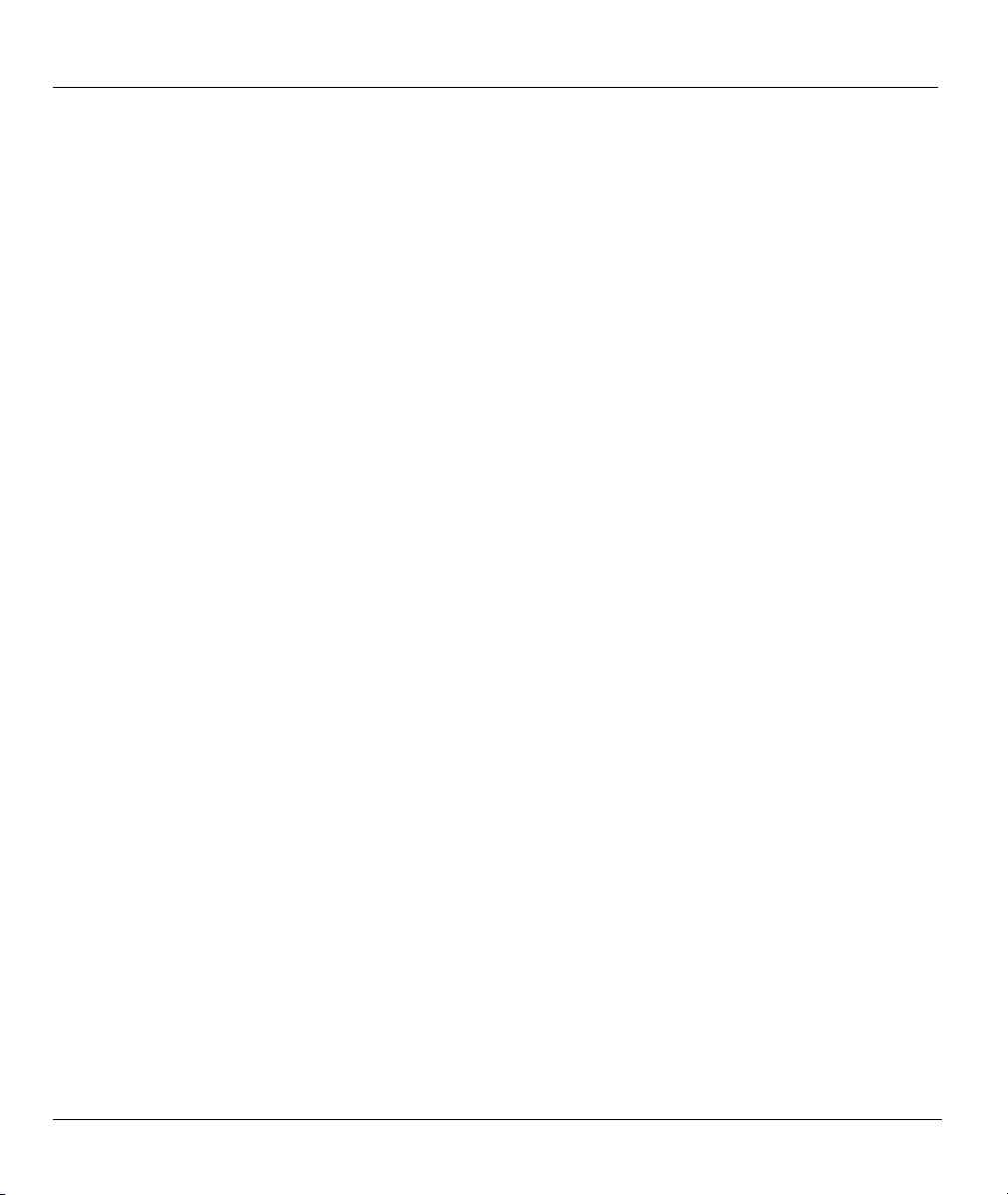
Prestige 623R-T ADSL Dual-link Router
Copyright
Copyright © 2003 by ZyXEL Communications Corporation.
The contents of this publication may not be reproduced in any part or as a whole, transcribed, stored in a
retrieval system, translated into any language, or transmitted in any form or by any means, electronic,
mechanical, magnetic, optical, chemical, photocopying, manual, or otherwise, without the prior written
permission of ZyXEL Communications Corporation.
Published by ZyXEL Communications Corporation. All rights reserved.
Disclaimer
ZyXEL does not assume any liability arising out of the application or use of any products, or software
described herein. Neither does it convey any license under its patent rights nor the patent rights of others.
ZyXEL further reserves the right to make changes in any products described herein without notice. This
publication is subject to change without notice.
Trademarks
ZyNOS (ZyXEL Network Operating System) is a registered trademark of ZyXEL Communications, Inc.
Other trademarks mentioned in this publication are used for identification purposes only and may be
properties of their respective owners.
ii Copyright
Page 3
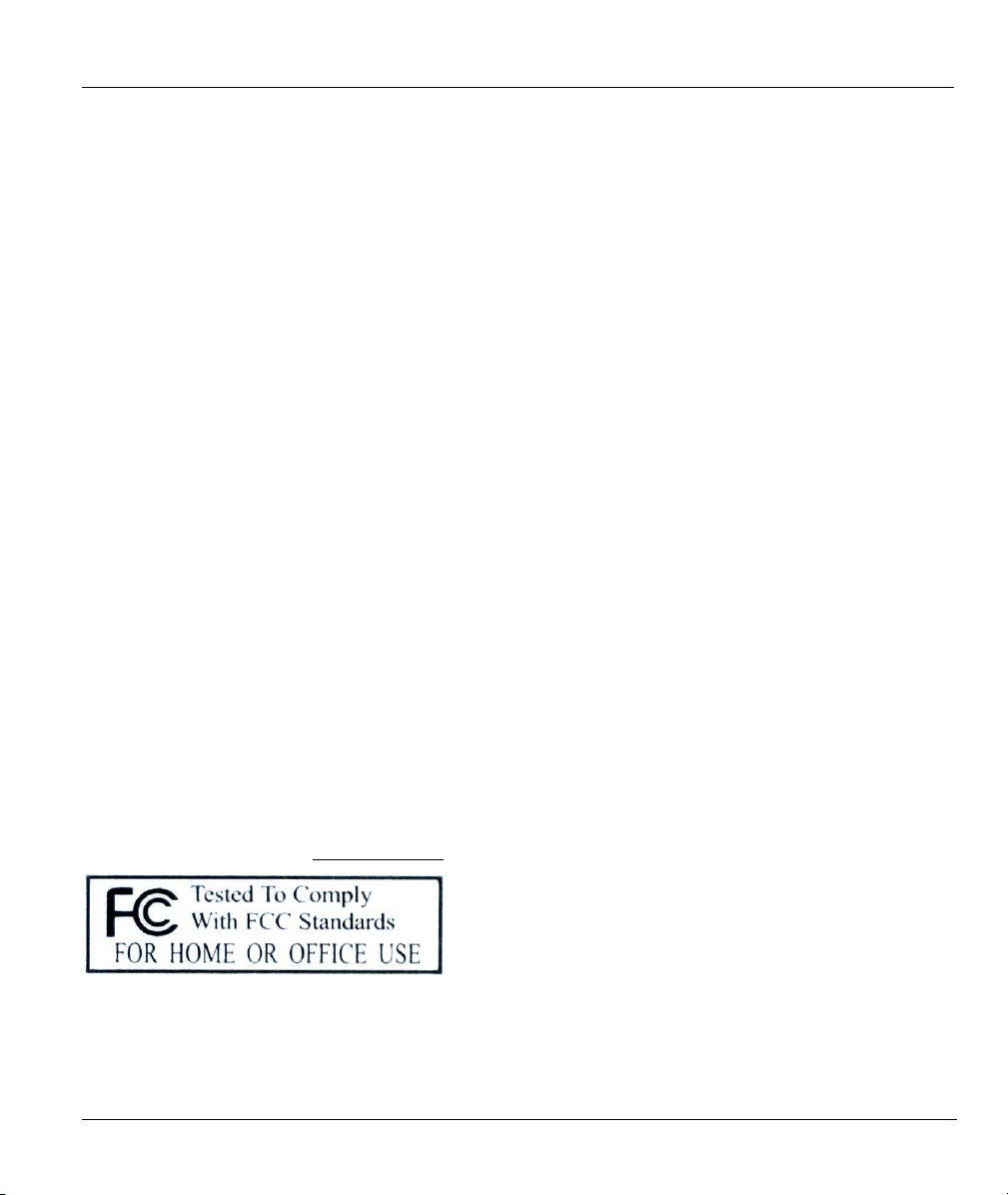
Prestige 623R-T ADSL Dual-link Router
Federal Communications Commission
(FCC) Interference Statement
This device complies with Part 15 of FCC rules. Operation is subject to the following two conditions:
• This device may not cause harmful interference.
• This device must accept any interference received, including interference that may cause undesired
operations.
This equipment has been tested and found to comply with the limits for a Class B digital device pursuant to
Part 15 of the FCC Rules. These limits are designed to provide reasonable protection against harmful
interference in a commercial environment. This equipment generates, uses, and can radiate radio frequency
energy, and if not installed and used in accordance with the instructions, may cause harmful interference to
radio communications.
If this equipment does cause harmful interference to radio/television reception, which can be determined by
turning the equipment off and on, the user is encouraged to try to correct the interference by one or more of
the following measures:
1. Reorient or relocate the receiving antenna.
2. Increase the separation between the equipment and the receiver.
3. Connect the equipment into an outlet on a circuit different from that to which the receiver is connected.
4. Consult the dealer or an experienced radio/TV technician for help.
Notice 1
Changes or modifications not expressly approved by the party responsible for compliance could void the
user's authority to operate the equipment.
Certifications
Refer to the product page at www.zyxel.com
FCC Statement iii
.
Page 4
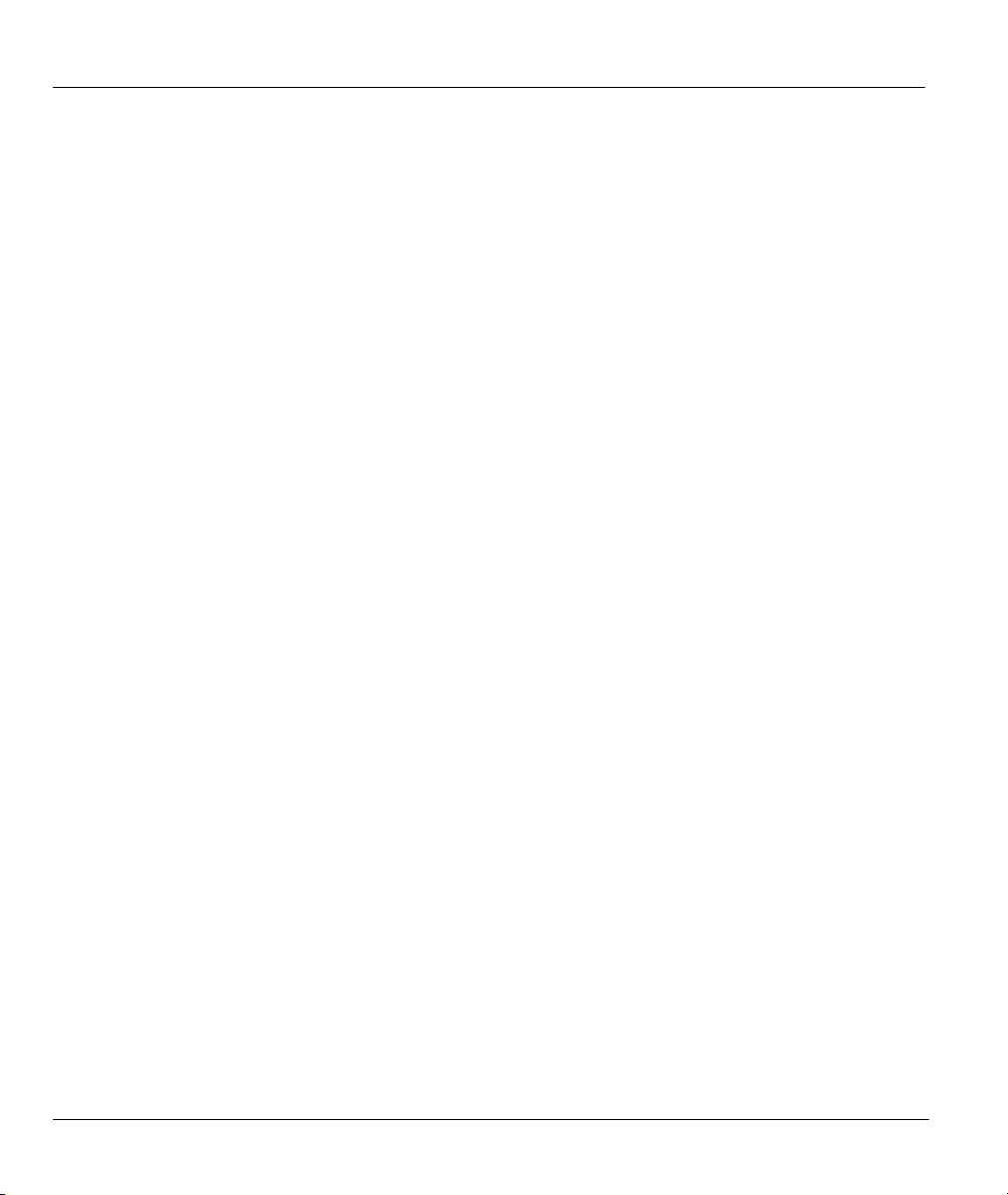
Prestige 623R-T ADSL Dual-link Router
ZyXEL Limited Warranty
ZyXEL warrants to the original end user (purchaser) that this product is free from any defects in materials
or workmanship for a period of up to two years from the date of purchase. During the warranty period, and
upon proof of purchase, should the product have indications of failure due to faulty workmanship and/or
materials, ZyXEL will, at its discretion, repair or replace the defective products or components without
charge for either parts or labor, and to whatever extent it shall deem necessary to restore the product or
components to proper operating condition. Any replacement will consist of a new or re-manufactured
functionally equivalent product of equal value, and will be solely at the discretion of ZyXEL. This warranty
shall not apply if the product is modified, misused, tampered with, damaged by an act of God, or subjected
to abnormal working conditions.
Note
Repair or replacement, as provided under this warranty, is the exclusive remedy of the purchaser. This
warranty is in lieu of all other warranties, express or implied, including any implied warranty of
merchantability or fitness for a particular use or purpose. ZyXEL shall in no event be held liable for indirect
or consequential damages of any kind of character to the purchaser.
To obtain the services of this warranty, contact ZyXEL's Service Center for your Return Material
Authorization number (RMA). Products must be returned Postage Prepaid. It is recommended that the unit
be insured when shipped. Any returned products without proof of purchase or those with an out-dated
warranty will be repaired or replaced (at the discretion of ZyXEL) and the customer will be billed for parts
and labor. All repaired or replaced products will be shipped by ZyXEL to the corresponding return address,
Postage Paid. This warranty gives you specific legal rights, and you may also have other rights that vary
from country to country.
Safety Warnings
1. To reduce the risk of fire, use only No. 26 AWG or larger telephone wire.
2. Do not use this product near water, for example, in a wet basement or near a swimming pool.
3. Avoid using this product during an electrical storm. There may be a remote risk of electric shock from
lightening.
iv ZyXEL Warranty
Page 5
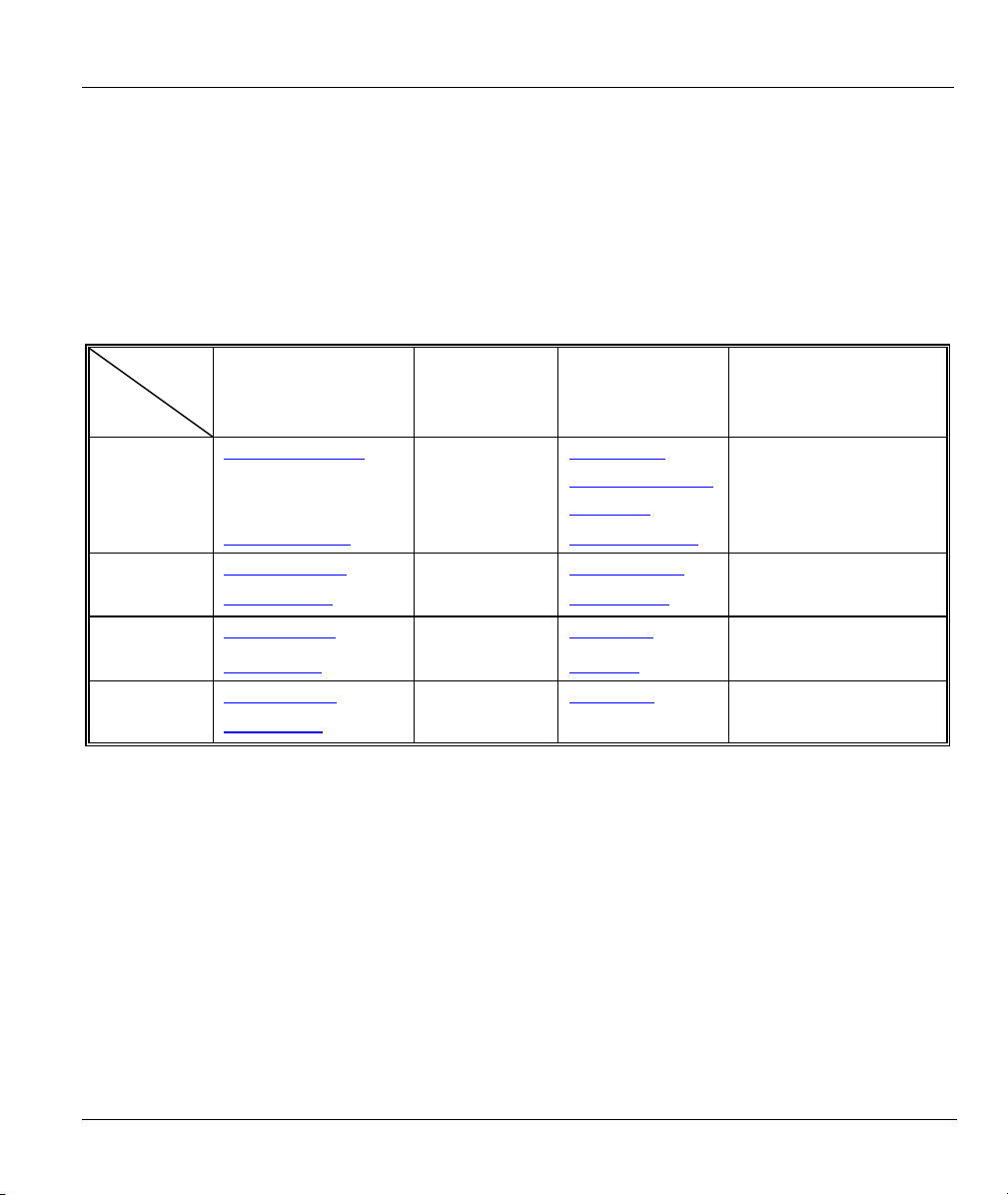
Prestige 623R-T ADSL Dual-link Router
Customer Support
Please have the following information ready when you contact customer support.
• Product model and serial number.
• Warranty Information.
• Date that you received your device.
• Brief description of the problem and the steps you took to solve it.
METHOD
LOCATION
WORLDWIDE
AMERICA
E-MAIL
SUPPORT/SALES
support@zyxel.com.tw
sales@zyxel.com.tw
support@zyxel.com +1-800-255-4101 www.us.zyxel.com NORTH
sales@zyxel.com
support@zyxel.dk +45-3955-0700 www.zyxel.dk SCANDINAVIA
sales@zyxel.dk
support@zyxel.de +49-2405-6909-0 www.zyxel.de GERMANY
sales@zyxel.de
+886-3-578-2439 ftp.europe.zyxel.com
+1-714-632-0858 ftp.us.zyxel.com
+45-3955-0707 ftp.zyxel.dk
+49-2405-6909-99
TELEPHONE/FAX WEB SITE/ FTP SITE REGULAR MAIL
+886-3-578-3942 www.zyxel.com
www.europe.zyxel.com
ftp.zyxel.com
ZyXEL Communications Corp.,
6 Innovation Road II, ScienceBased Industrial Park, Hsinchu
300, Taiwan.
ZyXEL Communications Inc.,
1130 N. Miller St.
Anaheim, CA 92806, U.S.A.
ZyXEL Communications A/S,
Columbusvej 5, 2860 Soeborg,
Denmark.
ZyXEL Deutschland GmbH.
Adenauerstr. 20/A2 D-52146
Wuerselen, Germany
Customer Support v
Page 6
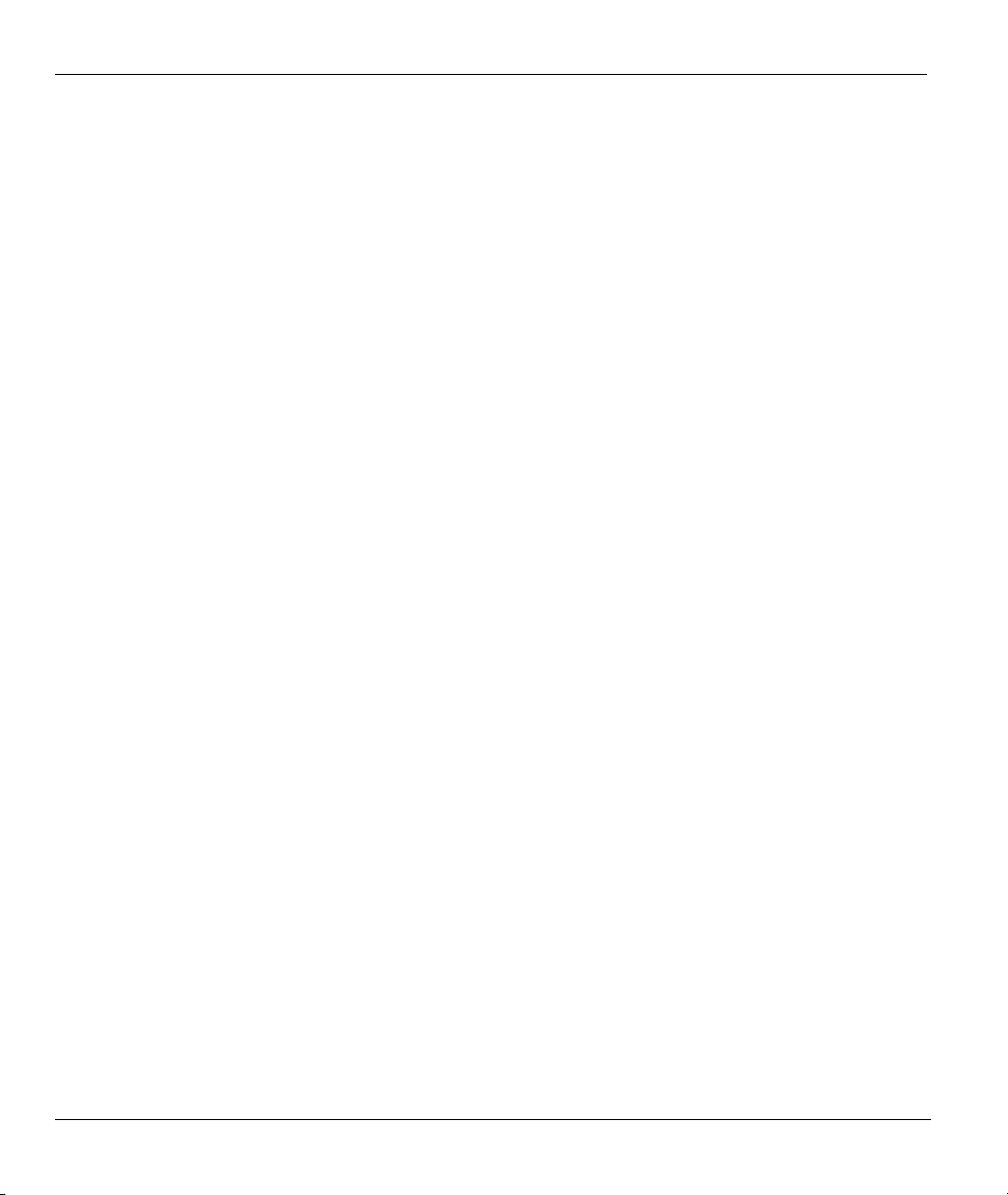
Prestige 623R-T ADSL Dual-link Router
Table of Contents
ADSL Dual-link Router................................................................................................................................... i
Copyright......................................................................................................................................................... ii
Federal Communications Commission (FCC) Interference Statement.....................................................iii
ZyXEL Limited Warranty ............................................................................................................................ iv
Customer Support........................................................................................................................................... v
Table of Contents ...........................................................................................................................................vi
List of Figures ..............................................................................................................................................xiii
List of Tables ...............................................................................................................................................xvii
List of Charts ............................................................................................................................................... xix
Preface ........................................................................................................................................................... xx
Introduction to DSL....................................................................................................................................xxii
Getting Started.................................................................................................................................................I
Chapter 1 Getting To Know Your Prestige ................................................................................................ 1-1
1.1 Introducing the Prestige 623R-T ADSL Dual-link Router ........................................................1-1
1.2 Features of the Prestige..............................................................................................................1-1
1.3 Applications for the Prestige...................................................................................................... 1-3
1.3.1 Internet Access................................................................................................................... 1-3
1.3.2 LAN to LAN Application ..................................................................................................1-4
Chapter 2 Introducing the Web Configurator ..........................................................................................2-1
2.1 Web Configurator Overview...................................................................................................... 2-1
2.2 Accessing the Prestige Web Configurator .................................................................................2-1
2.3 Navigating the Prestige Web Configurator................................................................................2-2
2.4 Configuring Password................................................................................................................2-3
2.5 Resetting the Prestige................................................................................................................. 2-4
2.5.1 Using The Reset Button ..................................................................................................... 2-4
Chapter 3 Wizard Setup.............................................................................................................................. 3-1
3.1 Wizard Setup Introduction......................................................................................................... 3-1
3.2 Encapsulation.............................................................................................................................3-1
3.2.1 ENET ENCAP ...................................................................................................................3-1
3.2.2 PPP over Ethernet ..............................................................................................................3-1
3.2.3 PPPoA................................................................................................................................ 3-1
3.2.4 RFC 1483...........................................................................................................................3-2
3.3 Multiplexing...............................................................................................................................3-2
3.3.1 VC-based Multiplexing......................................................................................................3-2
3.3.2 LLC-based Multiplexing.................................................................................................... 3-2
3.4 VPI and VCI ..............................................................................................................................3-2
3.5 Wizard Setup Configuration: First Screen .................................................................................3-2
3.6 IP Address and Subnet Mask .....................................................................................................3-4
3.7 IP Address Assignment.............................................................................................................. 3-4
vi Table of Contents
Page 7
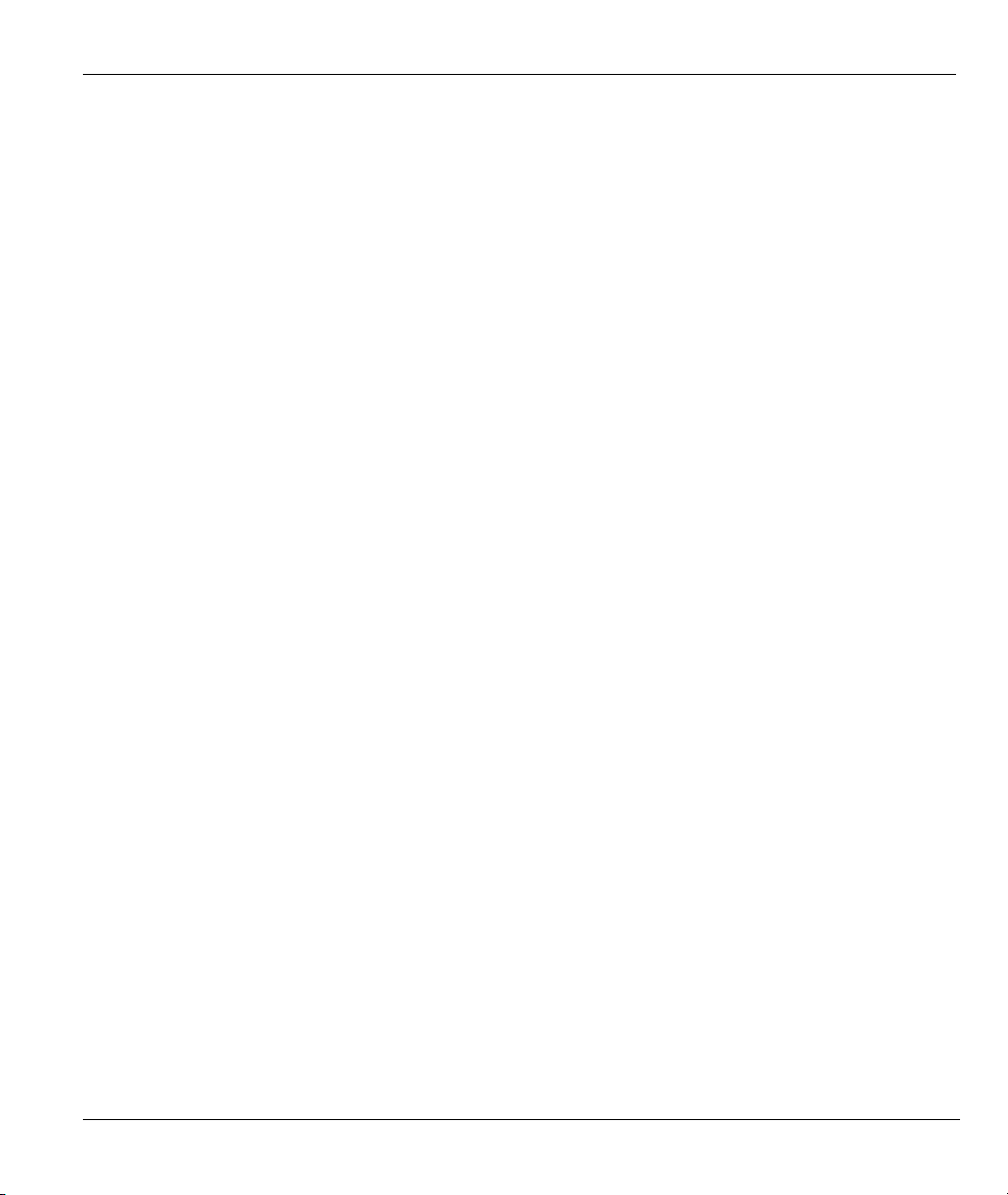
Prestige 623R-T ADSL Dual-link Router
3.7.1 IP Assignment with PPPoA or PPPoE Encapsulation........................................................3-5
3.7.2 IP Assignment with RFC 1483 Encapsulation ...................................................................3-5
3.7.3 IP Assignment with ENET ENCAP Encapsulation ...........................................................3-5
3.7.4 Private IP Addresses...........................................................................................................3-5
3.8 Nailed-Up Connection (PPP) .....................................................................................................3-6
3.9 NAT ...........................................................................................................................................3-6
3.10 Wizard Setup Configuration: Second Screen.............................................................................3-6
3.10.1 PPPoA................................................................................................................................3-6
3.10.2 RFC 1483 ...........................................................................................................................3-8
3.10.3 ENET ENCAP ...................................................................................................................3-9
3.10.4 PPPoE...............................................................................................................................3-11
3.11 DHCP Setup.............................................................................................................................3-12
3.11.1 IP Pool Setup....................................................................................................................3-13
3.12 Wizard Setup Configuration: Third Screen..............................................................................3-13
3.13 Wizard Setup Configuration: Connection Tests.......................................................................3-15
3.14 Test Your Internet Connection.................................................................................................3-16
LAN and WAN ...............................................................................................................................................II
Chapter 4 LAN Setup ..................................................................................................................................4-1
4.1 LAN Overview...........................................................................................................................4-1
4.1.1 LANs, WANs and the Prestige...........................................................................................4-1
4.2 DNS Server Address ..................................................................................................................4-1
4.3 DNS Server Address Assignment ..............................................................................................4-2
4.4 LAN TCP/IP ..............................................................................................................................4-2
4.4.1 Factory LAN Defaults........................................................................................................4-2
4.4.2 IP Address and Subnet Mask..............................................................................................4-3
4.4.3 RIP Setup ...........................................................................................................................4-3
4.4.4 Multicast.............................................................................................................................4-3
4.5 Configuring LAN .......................................................................................................................4-4
Chapter 5 WAN Setup .................................................................................................................................5-1
5.1 WAN Overview .........................................................................................................................5-1
5.2 PPPoE Encapsulation .................................................................................................................5-1
5.3 PPTP Encapsulation ...................................................................................................................5-1
5.4 Traffic Shaping...........................................................................................................................5-2
5.5 WAN Setup ................................................................................................................................5-3
NAT, Dynamic DNS and Time and Date.................................................................................................... III
Chapter 6 Network Address Translation (NAT)........................................................................................6-1
6.1 NAT Overview...........................................................................................................................6-1
6.1.1 NAT Definitions.................................................................................................................6-1
6.1.2 What NAT Does.................................................................................................................6-1
6.1.3 How NAT Works ...............................................................................................................6-2
6.1.4 NAT Application................................................................................................................6-2
Table of Contents vii
Page 8
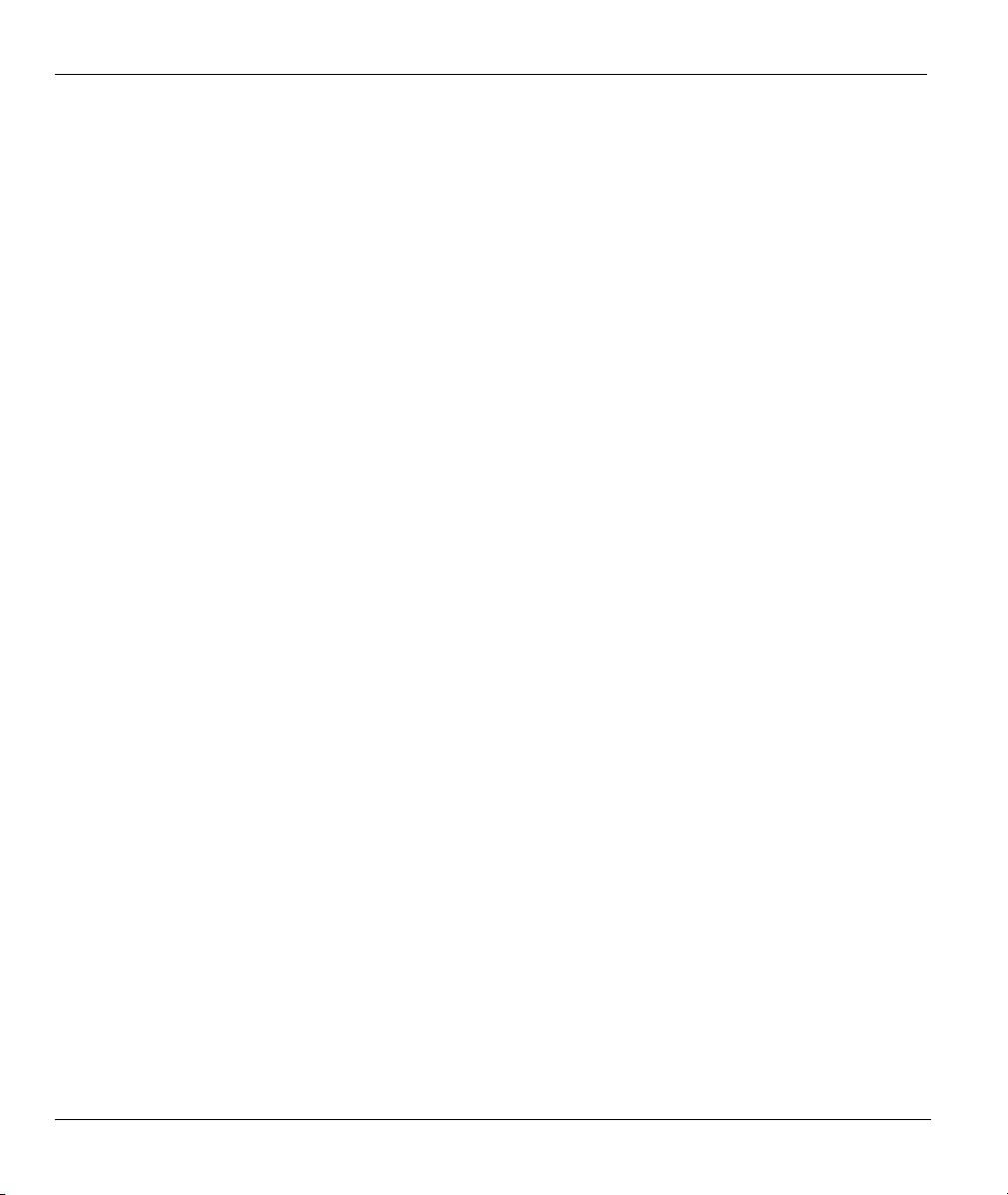
Prestige 623R-T ADSL Dual-link Router
6.1.5 NAT Mapping Types .........................................................................................................6-3
6.2 SUA (Single User Account) Versus NAT .................................................................................6-4
6.3 SUA Server................................................................................................................................ 6-5
6.3.1 Port Forwarding: Services and Port Numbers....................................................................6-5
6.3.2 Configuring Servers Behind SUA (Example).................................................................... 6-6
6.4 Selecting the NAT Mode ...........................................................................................................6-7
6.5 Configuring SUA Server............................................................................................................6-8
6.6 Configuring Address Mapping.................................................................................................6-10
6.7 Editing an Address Mapping Rule ...........................................................................................6-12
Chapter 7 Dynamic DNS Setup ..................................................................................................................7-1
7.1 Dynamic DNS............................................................................................................................ 7-1
7.1.1 DYNDNS Wildcard...........................................................................................................7-1
7.2 Configuring Dynamic DNS .......................................................................................................7-1
Chapter 8 Time and Date Setup .................................................................................................................8-1
8.1 Configuring Time and Date .......................................................................................................8-1
Remote Management and UPnP..................................................................................................................IV
Chapter 9 Remote Management Configuration........................................................................................ 9-1
9.1 Remote Management Overview.................................................................................................9-1
9.1.1 Remote Management Limitations...................................................................................... 9-1
9.1.2 Remote Management and NAT .........................................................................................9-2
9.1.3 System Timeout .................................................................................................................9-2
9.2 Telnet .........................................................................................................................................9-2
9.3 FTP ............................................................................................................................................9-2
9.4 Web............................................................................................................................................9-3
9.5 Configuring Remote Management............................................................................................. 9-3
Chapter 10 Universal Plug-and-Play (UPnP).......................................................................................... 10-1
10.1 Universal Plug and Play Overview .......................................................................................... 10-1
10.1.1 How do I know if I'm using UPnP? .................................................................................10-1
10.1.2 NAT Traversal ................................................................................................................. 10-1
10.1.3 Cautions with UPnP......................................................................................................... 10-1
10.2 UPnP and ZyXEL .................................................................................................................... 10-2
10.2.1 Configuring UPnP............................................................................................................10-2
10.3 Installing UPnP in Windows Example.....................................................................................10-3
10.3.1 Installing UPnP in Windows Me .....................................................................................10-3
10.3.2 Installing UPnP in Windows XP...................................................................................... 10-4
10.4 Using UPnP in Windows XP Example .................................................................................... 10-5
10.4.1 Auto-discover Your UPnP-enabled Network Device ......................................................10-5
10.4.2 Web Configurator Easy Access .......................................................................................10-7
Maintenance ................................................................................................................................................... V
Chapter 11 Maintenance ........................................................................................................................... 11-1
11.1 Maintenance Overview ............................................................................................................11-1
viii Table of Contents
Page 9
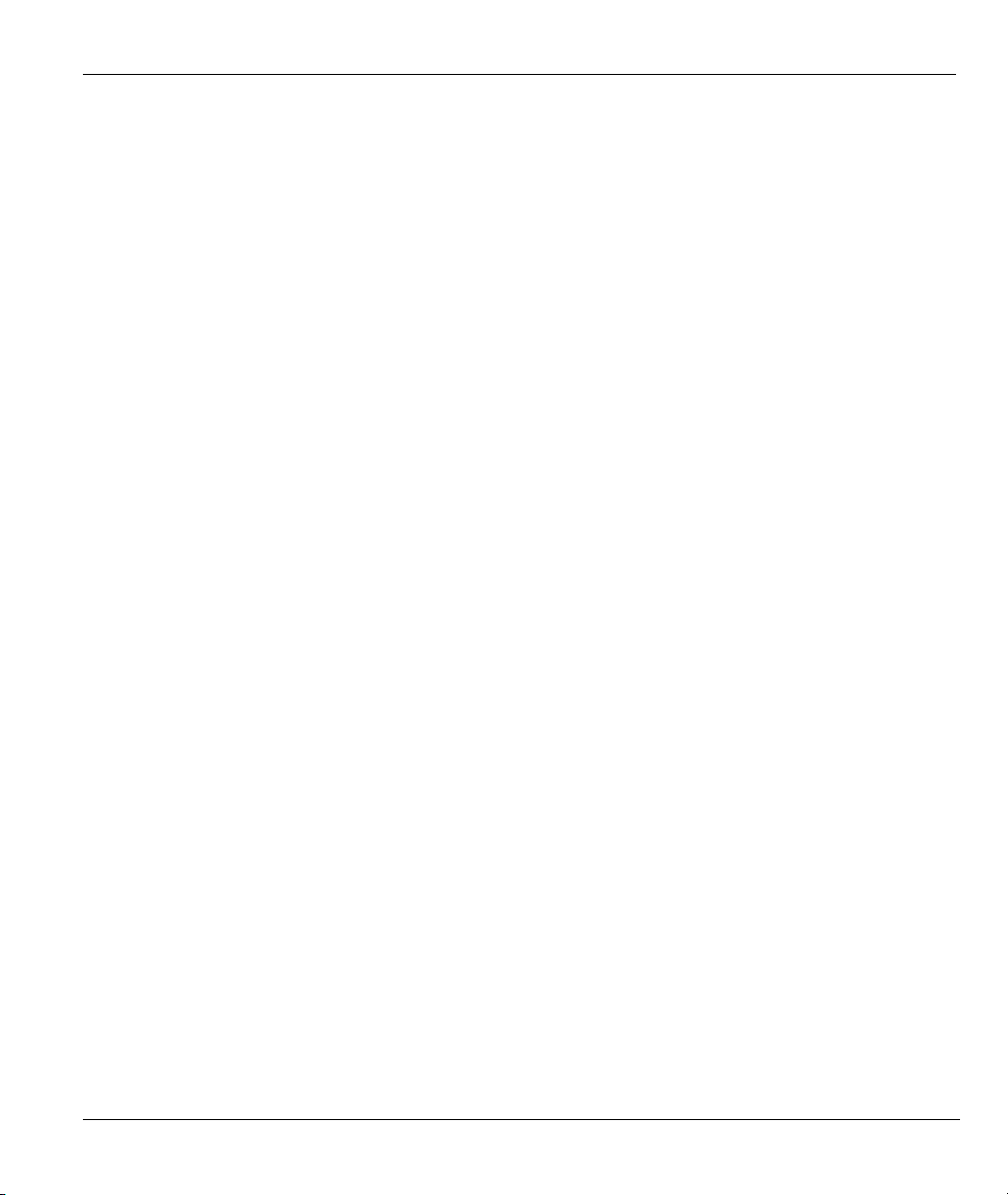
Prestige 623R-T ADSL Dual-link Router
11.2 System Status Screen ...............................................................................................................11-1
11.2.1 System Statistics...............................................................................................................11-4
11.3 DHCP Table Screen .................................................................................................................11-6
11.4 Diagnostic Screens ...................................................................................................................11-7
11.4.1 Diagnostic General Screen...............................................................................................11-7
11.4.2 Diagnostic DSL Line Screen............................................................................................11-9
11.5 Firmware Screen ....................................................................................................................11-10
SMT General Configuration ....................................................................................................................... VI
Chapter 12 Introducing the SMT .............................................................................................................12-1
12.1 SMT Introduction.....................................................................................................................12-1
12.1.1 Procedure for SMT Configuration via Telnet...................................................................12-1
12.1.2 Prestige SMT Menu Overview.........................................................................................12-1
12.2 Navigating the SMT Interface..................................................................................................12-3
12.2.1 System Management Terminal Interface Summary .........................................................12-4
12.3 Changing the System Password ...............................................................................................12-5
Chapter 13 General Setup.........................................................................................................................13-1
13.1 General Setup...........................................................................................................................13-1
13.2 Configuring Menu 1.................................................................................................................13-1
13.2.1 Configuring Dynamic DNS..............................................................................................13-3
Chapter 14 LAN Setup ..............................................................................................................................14-1
14.1 LAN Setup ...............................................................................................................................14-1
14.1.1 LAN Port Filter Setup ......................................................................................................14-1
14.2 Protocol Dependent Ethernet Setup .........................................................................................14-2
14.3 TCP/IP Ethernet Setup and DHCP...........................................................................................14-2
Chapter 15 Internet Access .......................................................................................................................15-1
15.1 Internet Access Overview ........................................................................................................15-1
15.2 IP Policies ................................................................................................................................15-1
15.3 IP Alias.....................................................................................................................................15-1
15.4 IP Alias Setup...........................................................................................................................15-2
15.5 Route IP Setup..........................................................................................................................15-4
15.6 Internet Access Configuration..................................................................................................15-5
Chapter 16 Remote Node Configuration..................................................................................................16-1
16.1 Remote Node Setup Overview.................................................................................................16-1
16.2 Remote Node Setup..................................................................................................................16-1
16.2.1 Remote Node Profile........................................................................................................16-1
16.2.2 Encapsulation and Multiplexing Scenarios ......................................................................16-2
16.2.3 Outgoing Authentication Protocol....................................................................................16-5
16.3 Metric .......................................................................................................................................16-5
16.4 Remote Node Network Layer Options.....................................................................................16-6
16.4.1 My WAN Addr Sample IP Addresses..............................................................................16-9
16.5 Remote Node Filter ..................................................................................................................16-9
Table of Contents ix
Page 10
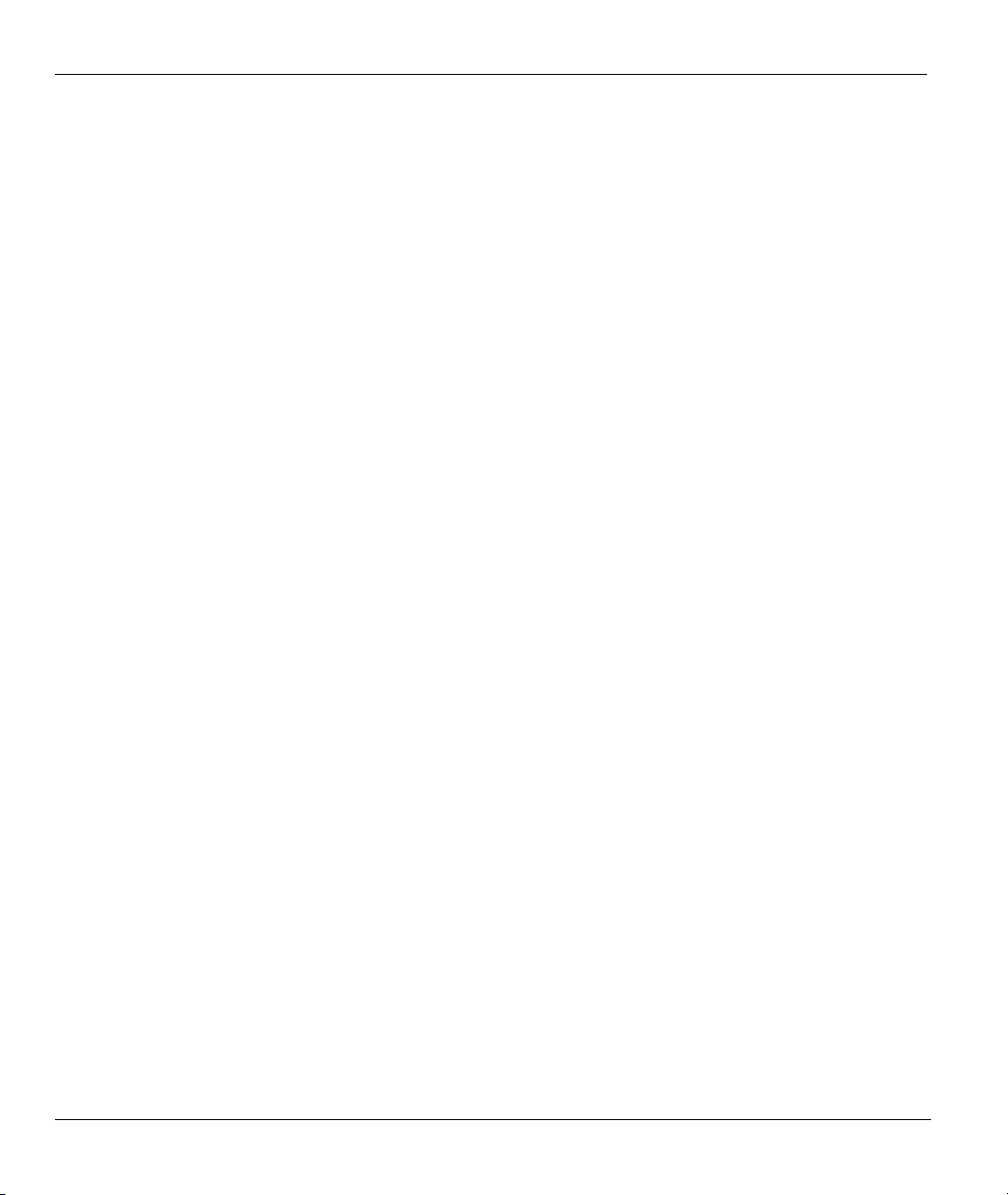
Prestige 623R-T ADSL Dual-link Router
16.5.1 Web Configurator Internet Security Filter Rules ........................................................... 16-10
16.5.2 Web Configurator Filter Sets ......................................................................................... 16-11
16.6 Editing ATM Layer Options.................................................................................................. 16-13
16.6.1 VC-based Multiplexing (non-PPP Encapsulation).........................................................16-13
16.6.2 LLC-based Multiplexing or PPP Encapsulation ............................................................16-13
Chapter 17 Static Route Setup..................................................................................................................17-1
17.1 IP Static Route Overview.........................................................................................................17-1
17.2 Configuring an IP static route ..................................................................................................17-2
Chapter 18 Bridging Setup .......................................................................................................................18-1
18.1 Bridging Overview...................................................................................................................18-1
18.2 Bridge Ethernet Setup..............................................................................................................18-1
18.2.1 Remote Node Bridging Setup .......................................................................................... 18-1
18.2.2 Bridge Static Route Setup................................................................................................18-3
Chapter 19 Network Address Translation (NAT)....................................................................................19-1
19.1 NAT Overview ........................................................................................................................19-1
19.1.1 SUA (Single User Account) Versus NAT .......................................................................19-1
19.2 Applying NAT .........................................................................................................................19-1
19.3 NAT Setup ............................................................................................................................... 19-3
19.3.1 Address Mapping Sets .....................................................................................................19-4
19.4 Configuring a Server behind NAT........................................................................................... 19-9
19.5 General NAT Examples.........................................................................................................19-11
19.5.1 Example 1: Internet Access Only...................................................................................19-11
19.5.2 Example 2: Internet Access with an Inside Server......................................................... 19-13
19.5.3 Example 3: Multiple Public IP Addresses With Inside Servers.....................................19-14
19.5.4 Example 4: NAT Unfriendly Application Programs......................................................19-17
SMT Advanced Management..................................................................................................................... VII
Chapter 20 Filter Configuration............................................................................................................... 20-1
20.1 About Filtering......................................................................................................................... 20-1
20.2 Configuring a Filter Set ...........................................................................................................20-4
20.2.1 Filter Rules Summary Menus ..........................................................................................20-6
20.3 Configuring a Filter Rule ......................................................................................................... 20-7
20.3.1 TCP/IP Filter Rule ...........................................................................................................20-8
20.3.2 Generic Filter Rule.........................................................................................................20-12
20.4 Filter Types and NAT ............................................................................................................20-14
20.5 Example Filter........................................................................................................................20-14
20.6 Applying Filters and Factory Defaults...................................................................................20-17
20.6.1 Ethernet Traffic.............................................................................................................. 20-18
20.6.2 Remote Node Filters ......................................................................................................20-18
Chapter 21 SNMP Configuration .............................................................................................................21-1
21.1 SNMP Overview...................................................................................................................... 21-1
21.2 Supported MIBs.......................................................................................................................21-2
x Table of Contents
Page 11
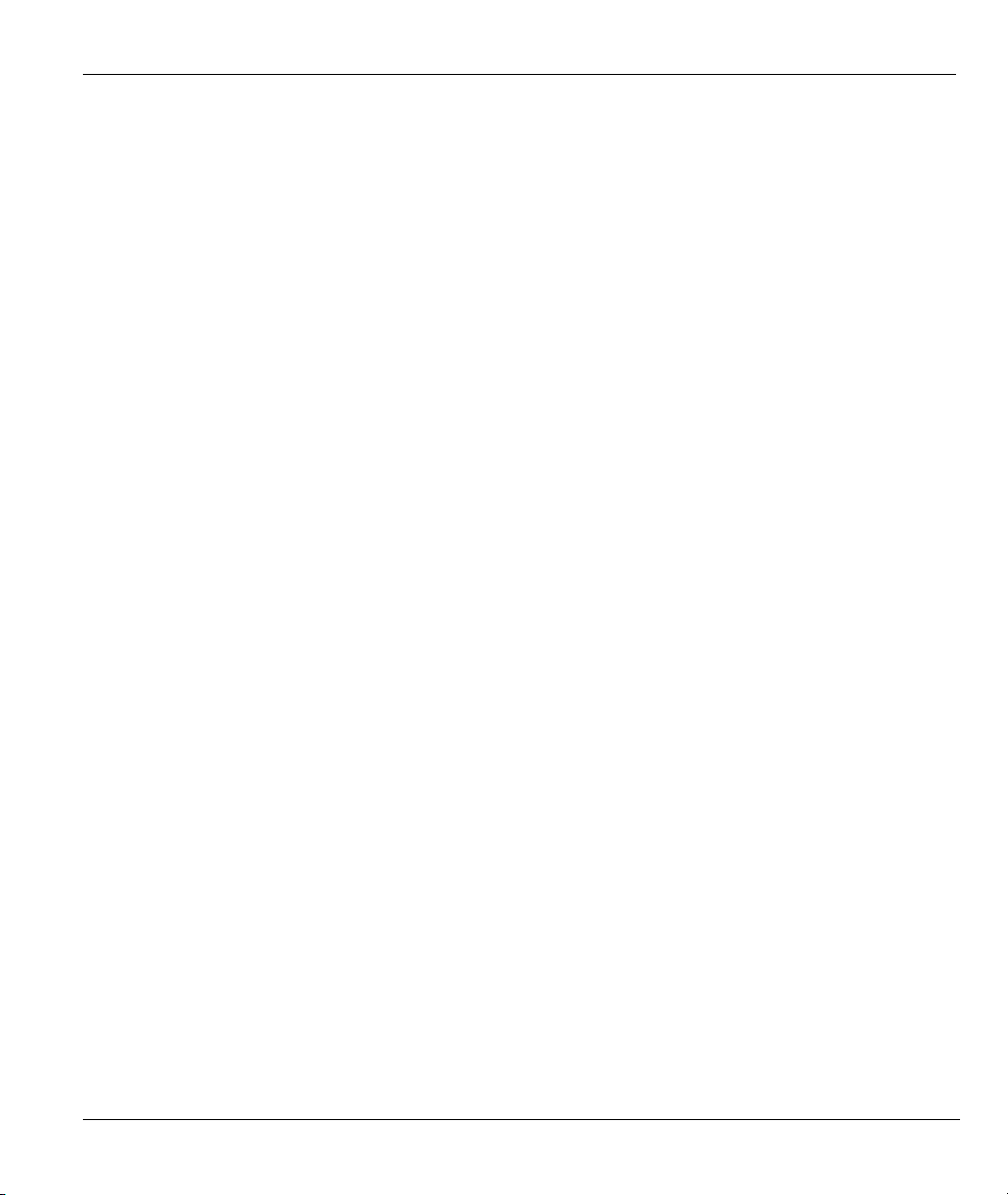
Prestige 623R-T ADSL Dual-link Router
21.3 SNMP Configuration ...............................................................................................................21-2
21.4 SNMP Traps.............................................................................................................................21-4
Chapter 22 System Information and Diagnosis.......................................................................................22-1
22.1 System Maintenance Overview................................................................................................22-1
22.2 System Status ...........................................................................................................................22-1
22.3 System Information..................................................................................................................22-3
22.3.1 System Information..........................................................................................................22-3
22.3.2 Console Port Speed ..........................................................................................................22-5
22.4 Log and Trace ..........................................................................................................................22-5
22.4.1 Viewing Error Log ...........................................................................................................22-5
22.4.2 Syslog and Accounting.....................................................................................................22-6
22.5 Diagnostic ................................................................................................................................22-8
Chapter 23 Firmware and Configuration File Maintenance..................................................................23-1
23.1 Filename Conventions..............................................................................................................23-1
23.2 Backup Configuration ..............................................................................................................23-2
23.2.1 Backup Configuration ......................................................................................................23-3
23.2.2 Using the FTP Command from the Command Line.........................................................23-3
23.2.3 Example of FTP Commands from the Command Line....................................................23-3
23.2.4 GUI-based FTP Clients....................................................................................................23-4
23.2.5 TFTP and FTP over WAN Will Not Work When............................................................23-4
23.2.6 Backup Configuration Using TFTP .................................................................................23-5
23.2.7 TFTP Command Example................................................................................................23-5
23.2.8 GUI-based TFTP Clients..................................................................................................23-5
23.3 Restore Configuration ..............................................................................................................23-6
23.3.1 Restore Using FTP ...........................................................................................................23-6
23.3.2 Restore Using FTP Session Example...............................................................................23-8
23.4 Uploading Firmware and Configuration Files..........................................................................23-8
23.4.1 Firmware File Upload ......................................................................................................23-8
23.4.2 Configuration File Upload ...............................................................................................23-9
23.4.3 FTP File Upload Command from the DOS Prompt Example..........................................23-9
23.4.4 FTP Session Example of Firmware File Upload............................................................23-10
23.4.5 TFTP File Upload ..........................................................................................................23-10
23.4.6 TFTP Upload Command Example .................................................................................23-11
Chapter 24 System Maintenance ..............................................................................................................24-1
24.1 Command Interpreter Mode Overview ....................................................................................24-1
24.2 Call Control Support ................................................................................................................24-2
24.2.1 Budget Management ........................................................................................................24-2
24.3 Time and Date Setting..............................................................................................................24-3
24.3.1 Resetting the Time ...........................................................................................................24-5
Chapter 25 Remote Management.............................................................................................................25-1
25.1 Remote Management Overview...............................................................................................25-1
Table of Contents xi
Page 12
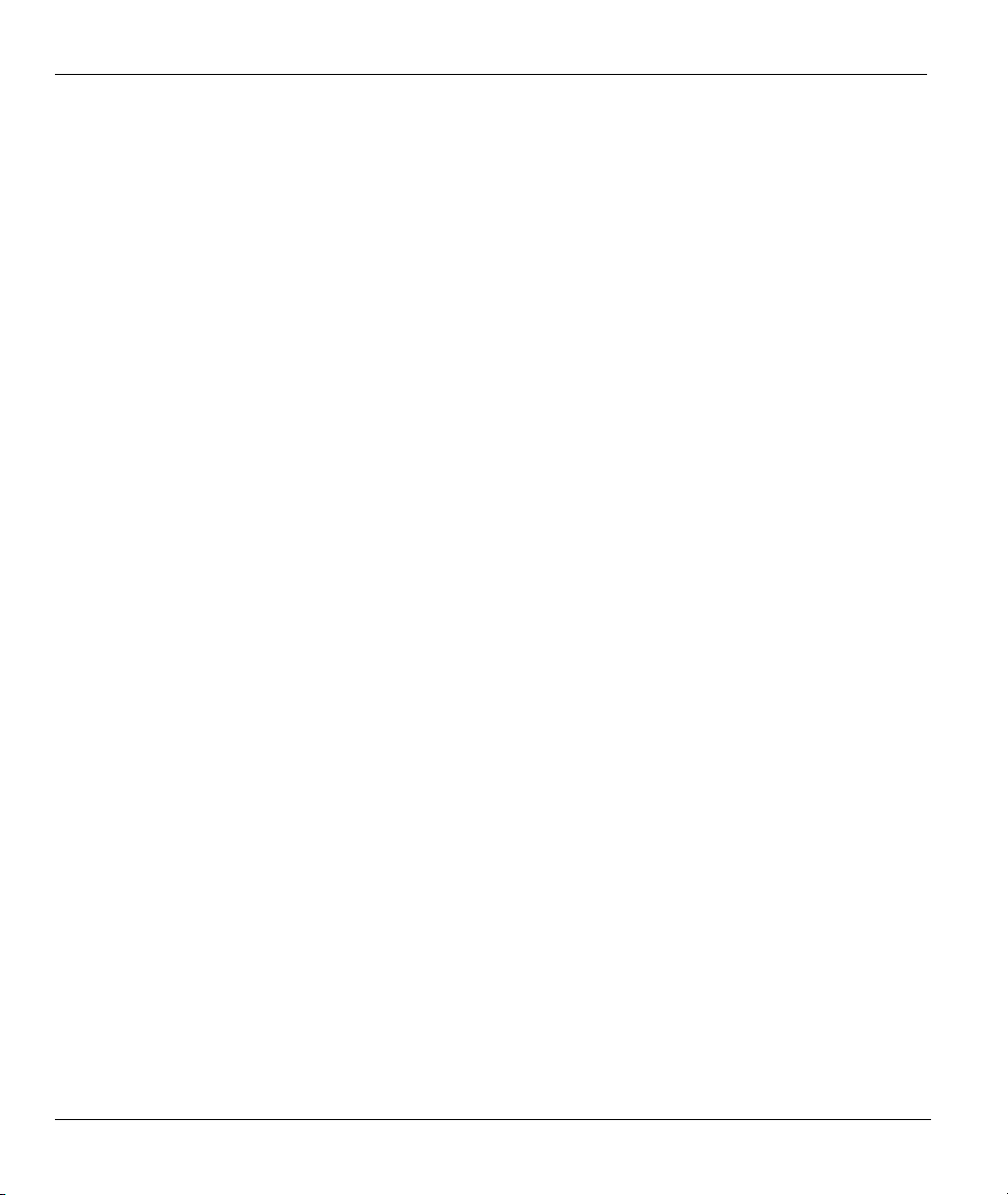
Prestige 623R-T ADSL Dual-link Router
25.2 Configuring Remote Management........................................................................................... 25-1
25.2.1 Remote Management Setup ............................................................................................. 25-1
25.2.2 Remote Management Limitations.................................................................................... 25-2
25.3 Remote Management and NAT ...............................................................................................25-3
25.4 System Timeout ....................................................................................................................... 25-3
Chapter 26 IP Policy Routing ...................................................................................................................26-1
26.1 IP Policy Routing Overview ....................................................................................................26-1
26.2 Benefits of IP Policy Routing ..................................................................................................26-1
26.3 Routing Policy .........................................................................................................................26-1
26.4 IP Routing Policy Setup........................................................................................................... 26-2
26.5 Applying an IP Policy..............................................................................................................26-5
26.5.1 Ethernet IP Policies..........................................................................................................26-5
26.6 IP Policy Routing Example...................................................................................................... 26-7
Chapter 27 Call Scheduling ......................................................................................................................27-1
27.1 Call Scheduling Overview .......................................................................................................27-1
Appendices and Index ...............................................................................................................................VIII
Appendix A Troubleshooting...................................................................................................................... A-1
A.1 Using LEDs to Diagnose Problems ..........................................................................................A-1
A.1.1 Power LED .......................................................................................................................A-1
A.1.2 LAN LED .........................................................................................................................A-1
A.1.3 DSL LED ..........................................................................................................................A-2
A.2 Telnet ........................................................................................................................................A-2
A.3 Web Configurator ..................................................................................................................... A-3
A.4 Login Username and Password................................................................................................. A-3
A.5 LAN Interface........................................................................................................................... A-4
A.6 WAN Interface.......................................................................................................................... A-4
A.7 Internet Access.......................................................................................................................... A-5
A.8 Remote Node Connection......................................................................................................... A-6
Appendix B IP Subnetting.......................................................................................................................... B-1
Appendix C PPPoE..................................................................................................................................... C-1
Appendix D Setting up Your Computer’s IP Address.............................................................................. D-1
Appendix E Virtual Circuit Topology ....................................................................................................... E-1
Appendix F Splitters and Microfilters ...................................................................................................... F-1
Appendix G Power Adaptor Specifications...............................................................................................G-1
Appendix H Index.......................................................................................................................................H-1
xii Table of Contents
Page 13
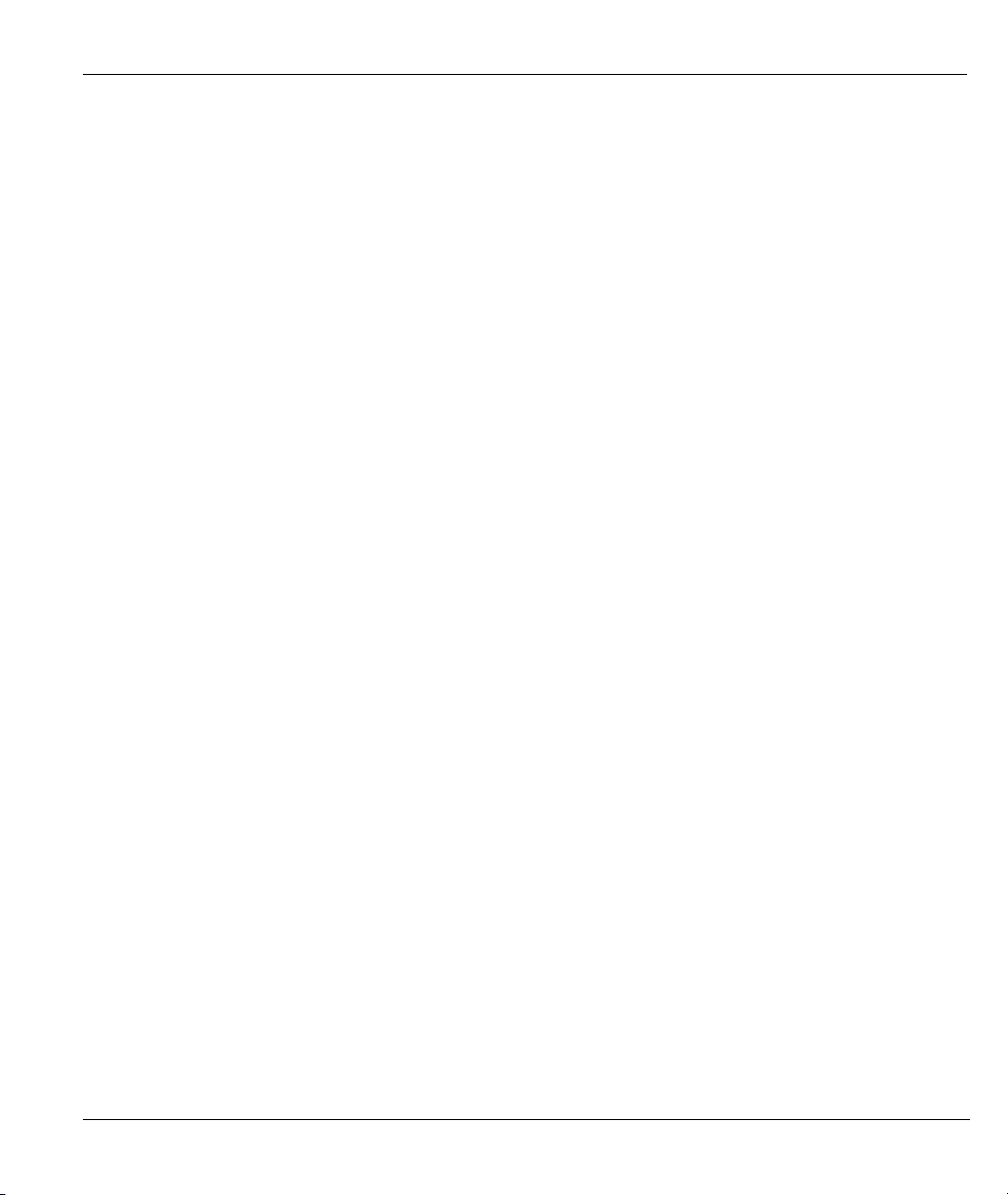
Prestige 623R-T ADSL Dual-link Router
List of Figures
Figure 1-1 Internet Access Application.......................................................................................................... 1-4
Figure 1-2 LAN-to-LAN Application ............................................................................................................ 1-4
Figure 2-1 Password Screen........................................................................................................................... 2-1
Figure 2-2 Web Configurator SITE MAP Screen........................................................................................... 2-2
Figure 2-3 Password....................................................................................................................................... 2-3
Figure 3-1 Wizard Screen 1............................................................................................................................ 3-3
Figure 3-2 Internet Connection with PPPoA.................................................................................................. 3-7
Figure 3-3 Internet Connection with RFC 1483............................................................................................. 3-9
Figure 3-4 Internet Connection with ENET ENCAP................................................................................... 3-10
Figure 3-5 Internet Connection with PPPoE.................................................................................................3-11
Figure 3-6 Wizard Screen 3.......................................................................................................................... 3-13
Figure 3-7 Wizard : LAN Configuration...................................................................................................... 3-14
Figure 3-8 Wizard Screen 4.......................................................................................................................... 3-15
Figure 4-1 LAN and WAN IP Addresses ....................................................................................................... 4-1
Figure 4-2 LAN.............................................................................................................................................. 4-4
Figure 5-1 Example of Traffic Shaping.......................................................................................................... 5-2
Figure 5-3 WAN Setup..................................................................................................................................... 5-3
Figure 6-1 How NAT Works .......................................................................................................................... 6-2
Figure 6-2 NAT Application With IP Alias .................................................................................................... 6-3
Figure 6-3 Multiple Servers Behind NAT Example....................................................................................... 6-7
Figure 6-4 NAT Mode.................................................................................................................................... 6-7
Figure 6-5 Edit SUA/NAT Server Set............................................................................................................ 6-9
Figure 6-6 Address Mapping Rules...............................................................................................................6-11
Figure 6-7 Address Mapping Rule Edit........................................................................................................ 6-12
Figure 7-1 DDNS........................................................................................................................................... 7-2
Figure 8-1 Time and Date .............................................................................................................................. 8-1
Figure 9-1 Telnet Configuration on a TCP/IP Network ................................................................................. 9-2
Figure 9-2 Remote Management.................................................................................................................... 9-3
Figure 10-1 Configuring UPnP .................................................................................................................... 10-2
Figure 11-1 System Status.............................................................................................................................11-2
Figure 11-2 System Status: Show Statistics ..................................................................................................11-4
Figure 11-3 DHCP Table ...............................................................................................................................11-6
Figure 11-4 Diagnostic..................................................................................................................................11-7
Figure 11-5 Diagnostic General....................................................................................................................11-8
Figure 11-6 Diagnostic DSL Line .................................................................................................................11-9
Figure 11-7 Firmware Upgrade...................................................................................................................11-11
Figure 11-8 Network Temporarily Disconnected........................................................................................11-12
Figure 11-9 Error Message..........................................................................................................................11-12
Figure 12-1 Login Screen ............................................................................................................................ 12-1
List of Figures xiii
Page 14
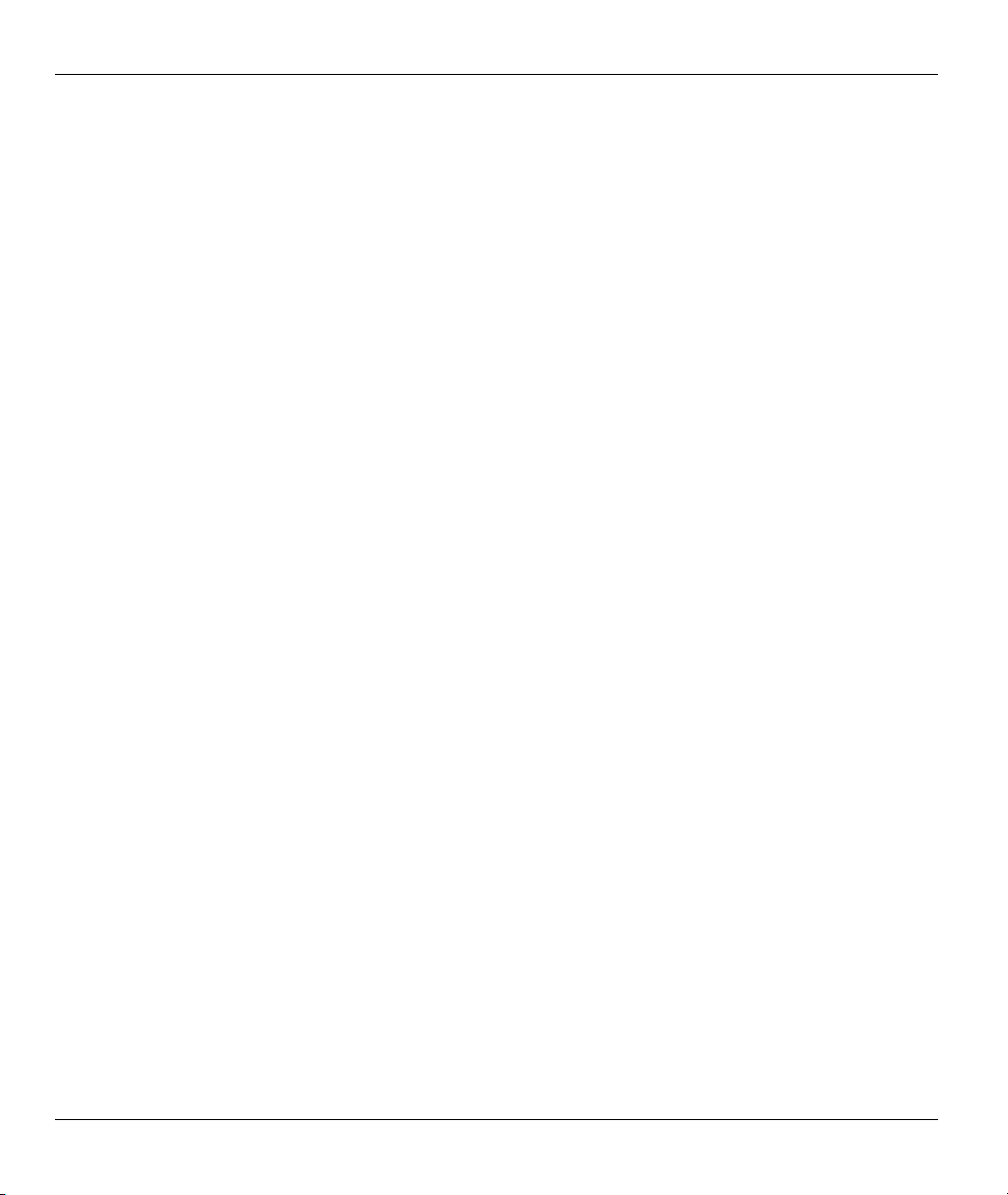
Prestige 623R-T ADSL Dual-link Router
Figure 12-2 Prestige 623R-T SMT Menu Overview ....................................................................................12-2
Figure 12-3 SMT Main Menu.......................................................................................................................12-4
Figure 12-4 Menu 23 System Password .......................................................................................................12-5
Figure 13-1 Menu 1 General Setup...............................................................................................................13-2
Figure 13-2 Menu 1.1 Configure Dynamic DNS..........................................................................................13-3
Figure 14-1 Menu 3 Ethernet Setup..............................................................................................................14-1
Figure 14-2 Menu 3.1 LAN Port Filter Setup...............................................................................................14-1
Figure 14-3 Menu 3.2 TCP/IP and DHCP Ethernet Setup............................................................................14-2
Figure 15-1 Physical Network ......................................................................................................................15-2
Figure 15-2 Partitioned Logical Networks....................................................................................................15-2
Figure 15-3 Menu 3.2 TCP/IP and DHCP Setup ..........................................................................................15-3
Figure 15-4 Menu 3.2.1 IP Alias Setup.........................................................................................................15-3
Figure 15-5 Menu 1 General Setup...............................................................................................................15-4
Figure 15-6 Menu 4 Internet Access Setup...................................................................................................15-5
Figure 16-1 Menu 11 Remote Node Setup ...................................................................................................16-2
Figure 16-2 Menu 11.1 Remote Node Profile...............................................................................................16-3
Figure 16-3 Menu 11.3 Remote Node Network Layer Options....................................................................16-7
Figure 16-4 Sample IP Addresses for a TCP/IP LAN-to-LAN Connection..................................................16-9
Figure 16-5 Menu 11.5 Remote Node Filter (RFC 1483 or ENET Encapsulation)....................................16-10
Figure 16-6 Menu 11.5 Remote Node Filter (PPPoA or PPPoE Encapsulation) ........................................16-10
Figure 16-7 Internet Security......................................................................................................................16-11
Figure 16-8 Menu 21- Filer Set Configuration ........................................................................................... 16-12
Figure 16-9 Menu 21.11- WebSet 11 ..........................................................................................................16-12
Figure 16-10 Menu 21.12- WebSet 12........................................................................................................16-12
Figure 16-11 Menu 11.6 for VC-based Multiplexing .................................................................................16-13
Figure 16-12 Menu 11.6 for LLC-based Multiplexing or PPP Encapsulation............................................16-14
Figure 17-1 Sample Static Routing Topology...............................................................................................17-1
Figure 17-2 Menu 12 Static Route Setup......................................................................................................17-2
Figure 17-3 Menu 12.1 IP Static Route Setup ..............................................................................................17-2
Figure 17-4 Menu12.1.1 Edit IP Static Route...............................................................................................17-3
Figure 18-1 Menu 11.1 Remote Node Profile...............................................................................................18-2
Figure 18-2 Menu 11.3 Remote Node Network Layer Options....................................................................18-2
Figure 18-3 Menu 12.3.1 Edit Bridge Static Route ......................................................................................18-3
Figure 19-1 Menu 4 Applying NAT for Internet Access...............................................................................19-2
Figure 19-2 Menu 11.3 Applying NAT to the Remote Node........................................................................19-3
Figure 19-3 Menu 15 NAT Setup..................................................................................................................19-4
Figure 19-4 Menu 15.1 Address Mapping Sets.............................................................................................19-4
Figure 19-5 Menu 15.1.255 SUA Address Mapping Rules ..........................................................................19-5
Figure 19-6 Menu 15.1.2 ..............................................................................................................................19-6
Figure 19-7 Menu 15.1.1.1 Editing/Configuring an Individual Rule in a Set...............................................19-8
Figure 19-8 Menu 15.2 NAT Server Setup ...................................................................................................19-9
xiv List of Figures
Page 15
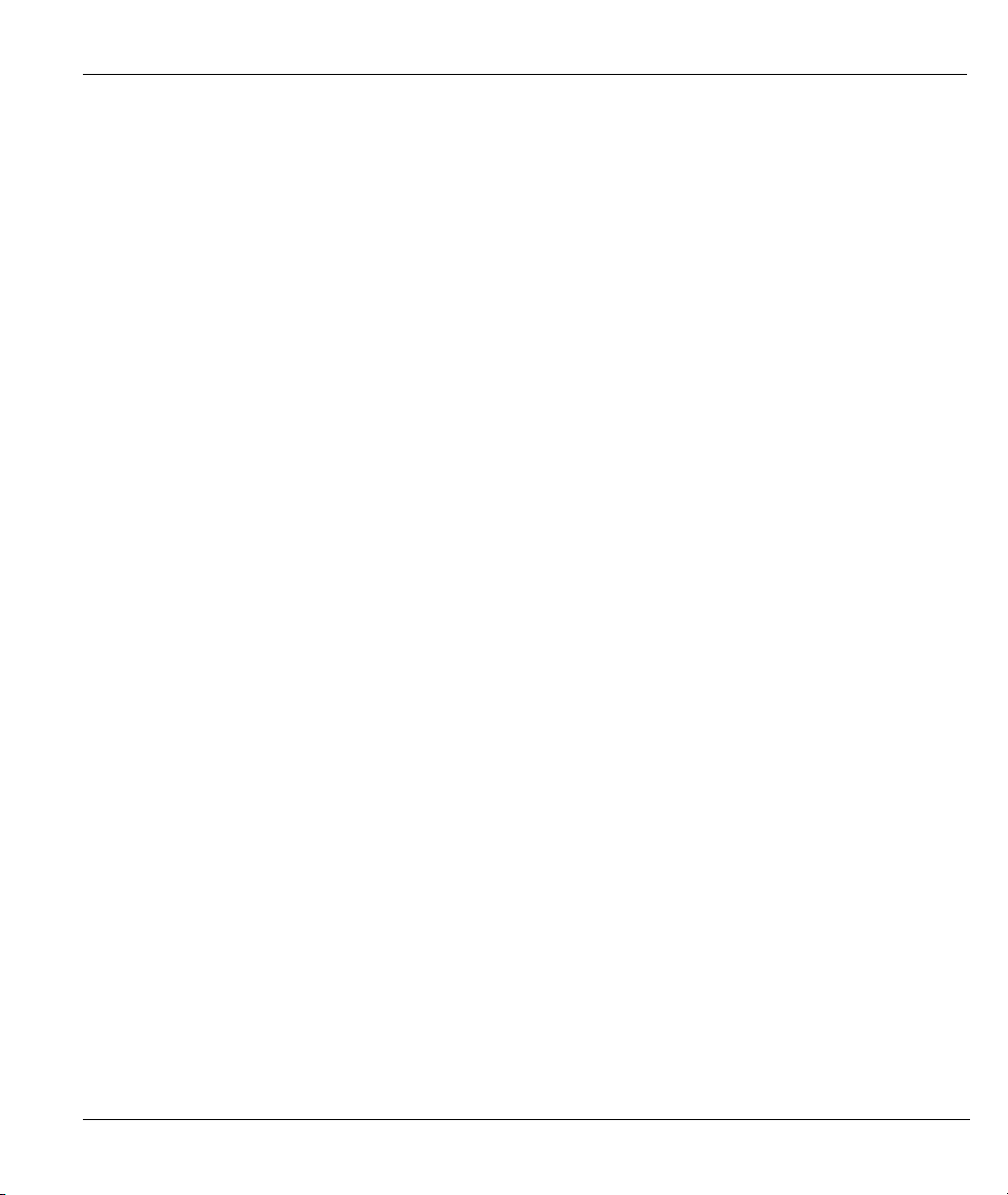
Prestige 623R-T ADSL Dual-link Router
Figure 19-9 Menu 15.2.1 NAT Server Setup.............................................................................................. 19-10
Figure 19-10 Multiple Servers Behind NAT Example ................................................................................19-11
Figure 19-11 NAT Example 1 .................................................................................................................... 19-12
Figure 19-12 Menu 4 Internet Access & NAT Example ............................................................................ 19-12
Figure 19-13 NAT Example 2 .................................................................................................................... 19-13
Figure 19-14 Menu 15.2.1 Specifying an Inside Server............................................................................. 19-13
Figure 19-15 NAT Example 3 .................................................................................................................... 19-14
Figure 19-16 Example 3: Menu 11.3.......................................................................................................... 19-15
Figure 19-17 Example 3: Menu 15.1.1.1 ................................................................................................... 19-16
Figure 19-18 Example 3: Final Menu 15.1.1 ............................................................................................. 19-16
Figure 19-19 NAT Example 4 .................................................................................................................... 19-17
Figure 19-20 Example 4: Menu 15.1.1.1 Address Mapping Rule.............................................................. 19-18
Figure 19-21 Example 4: Menu 15.1.1 Address Mapping Rules ............................................................... 19-18
Figure 20-1 Outgoing Packet Filtering Process ........................................................................................... 20-2
Figure 20-2 Filter Rule Process.................................................................................................................... 20-3
Figure 20-3 Menu 21 Filter Set Configuration............................................................................................. 20-4
Figure 20-4 NetBIOS_WAN Filter Rules Summary ....................................................................................20-5
Figure 20-5 NetBIOS_LAN Filter Rules Summary..................................................................................... 20-5
Figure 20-6 TELNET_WAN Filter Rules Summary.................................................................................... 20-5
Figure 20-7 PPPoE Filter Rules Summary................................................................................................... 20-6
Figure 20-8 FTP_WAN Filter Rules Summary ............................................................................................ 20-6
Figure 20-9 Menu 21.x.1 TCP/IP Filter Rule............................................................................................... 20-8
Figure 20-10 Executing an IP Filter............................................................................................................20-11
Figure 20-11 Menu 21.6.1 Generic Filter Rule ......................................................................................... 20-12
Figure 20-12 Protocol and Device Filter Sets ............................................................................................ 20-14
Figure 20-13 Sample Telnet Filter.............................................................................................................. 20-15
Figure 20-14 Menu 21.3.1 Sample Filter ................................................................................................... 20-16
Figure 20-15 Menu 21.3 Sample Filter Rules Summary............................................................................ 20-17
Figure 20-16 Filtering Ethernet Traffic...................................................................................................... 20-18
Figure 20-17 Filtering Remote Node Traffic ............................................................................................. 20-19
Figure 21-1 SNMP Management Model...................................................................................................... 21-1
Figure 21-2 Menu 22 SNMP Configuration................................................................................................. 21-3
Figure 22-1 Menu 24 System Maintenance ................................................................................................. 22-1
Figure 22-2 Menu 24.1 System Maintenance : Status.................................................................................. 22-2
Figure 22-3 Menu 24.2 System Information and Console Port Speed......................................................... 22-3
Figure 22-4 Menu 24.2.1 System Maintenance : Information ..................................................................... 22-4
Figure 22-5 Menu 24.2.2 System Maintenance : Change Console Port Speed............................................ 22-5
Figure 22-6 Menu 24.3 System Maintenance : Log and Trace .................................................................... 22-5
Figure 22-7 Sample Error and Information Messages ................................................................................. 22-6
Figure 22-8 Menu 24.3.2 System Maintenance : UNIX Syslog................................................................... 22-6
Figure 22-9 Menu 24.4 System Maintenance : Diagnostic.......................................................................... 22-9
List of Figures xv
Page 16
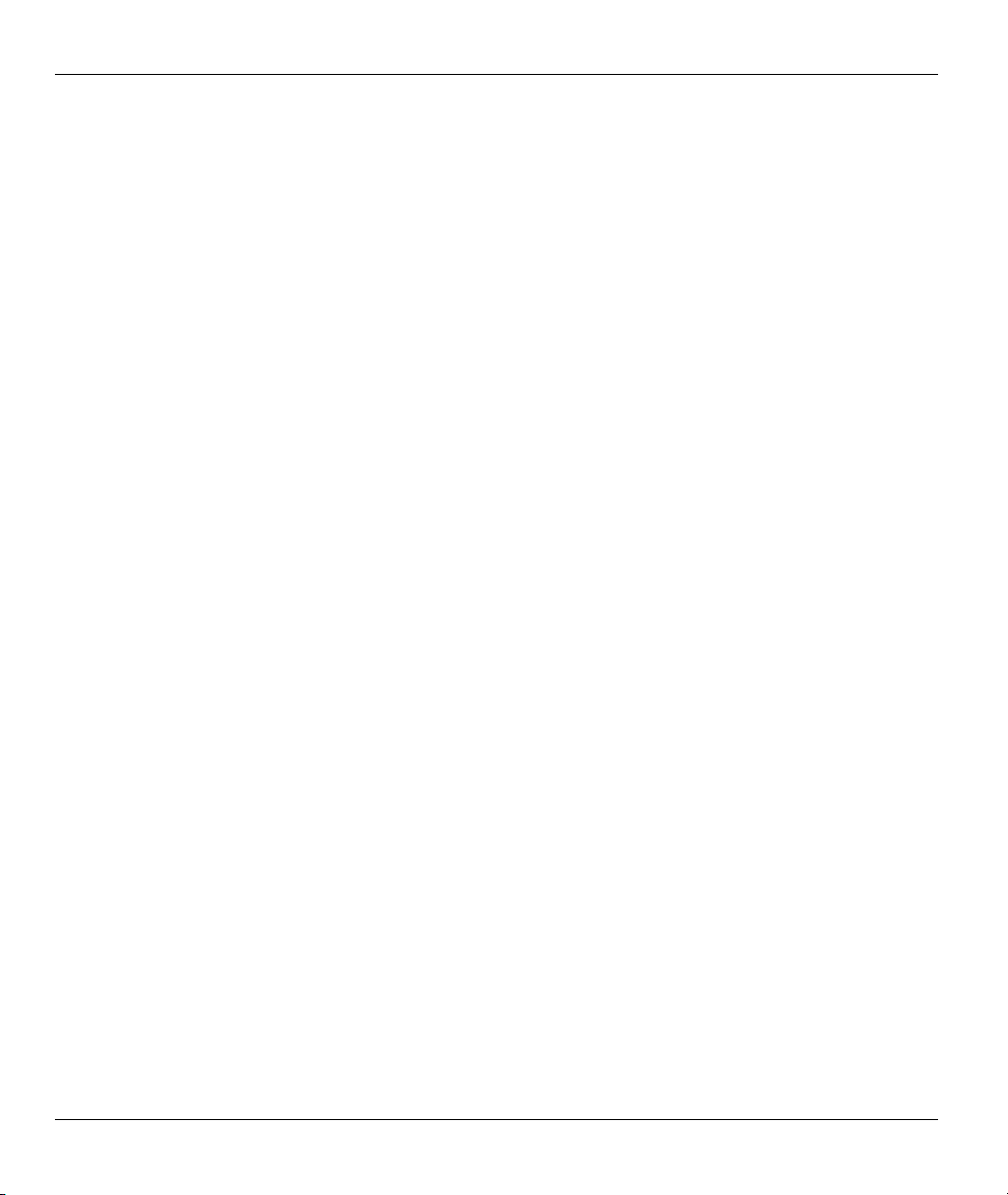
Prestige 623R-T ADSL Dual-link Router
Figure 23-1 Telnet in Menu 24.5 ..................................................................................................................23-3
Figure 23-2 FTP Session Example................................................................................................................23-4
Figure 23-3 Telnet into Menu 24.6 ...............................................................................................................23-7
Figure 23-4 Restore Using FTP Session Example........................................................................................23-8
Figure 23-5 Telnet Into Menu 24.7.1 Upload System Firmware ..................................................................23-9
Figure 23-6 Telnet Into Menu 24.7.2 System Maintenance..........................................................................23-9
Figure 23-7 FTP Session Example of Firmware File Upload.....................................................................23-10
Figure 24-1 Command Mode in Menu 24 ....................................................................................................24-1
Figure 24-2 Valid Commands .......................................................................................................................24-1
Figure 24-3 Menu 24.9 System Maintenance : Call Control ........................................................................24-2
Figure 24-4 Menu 24.9.1 Budget Management............................................................................................24-2
Figure 24-5 Menu 24 System Maintenance..................................................................................................24-4
Figure 24-6 Menu 24.10 System Maintenance: Time and Date Setting .......................................................24-4
Figure 25-1 Menu 24.11 Remote Management Control ...............................................................................25-2
Figure 26-1 Menu 25 IP Routing Policy Setup.............................................................................................26-2
Figure 26-2 Menu 25.1 IP Routing Policy Setup..........................................................................................26-3
Figure 26-3 Menu 25.1.1 IP Routing Policy .................................................................................................26-4
Figure 26-4 Menu 3.2 TCP/IP and DHCP Ethernet Setup............................................................................26-6
Figure 26-5 Menu 11.3 Remote Node Network Layer Options....................................................................26-6
Figure 26-6 Example of IP Policy Routing ...................................................................................................26-7
Figure 26-7 IP Routing Policy Example.......................................................................................................26-8
Figure 26-8 IP Routing Policy Example.......................................................................................................26-9
Figure 26-9 Applying IP Policies Example................................................................................................... 26-9
Figure 27-1 Menu 26 Schedule Setup...........................................................................................................27-1
Figure 27-2 Menu 26.1 Schedule Set Setup..................................................................................................27-2
Figure 27-3 Applying Schedule Set(s) to a Remote Node (PPPoE)..............................................................27-4
xvi List of Figures
Page 17
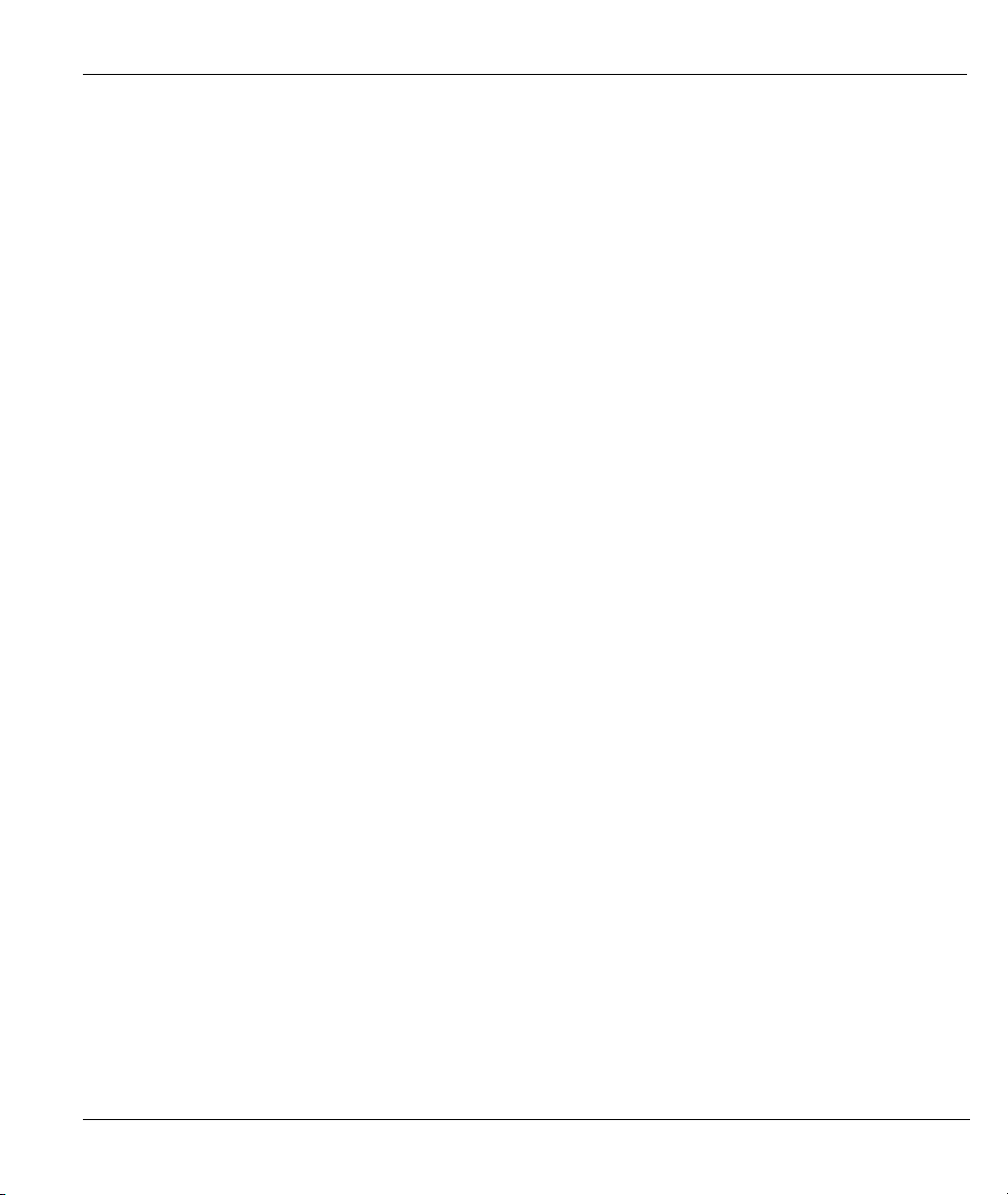
Prestige 623R-T ADSL Dual-link Router
List of Tables
Table 2-1 Password ........................................................................................................................................ 2-3
Table 3-1 Wizard Screen 1 ............................................................................................................................. 3-3
Table 3-2 Internet Connection with PPPoA ................................................................................................... 3-7
Table 3-3 Internet Connection with RFC 1483 .............................................................................................. 3-9
Table 3-4 Internet Connection with ENET ENCAP..................................................................................... 3-10
Table 3-5 Internet Connection with PPPoE.................................................................................................. 3-12
Table 3-6 Wizard : LAN Configuration ....................................................................................................... 3-14
Table 4-1 LAN ............................................................................................................................................... 4-4
Table 5-2 WAN Setup...................................................................................................................................... 5-4
Table 6-1 NAT Definitions............................................................................................................................. 6-1
Table 6-2 NAT Mapping Types ...................................................................................................................... 6-4
Table 6-3 Services and Port Numbers............................................................................................................ 6-6
Table 6-4 NAT Mode ..................................................................................................................................... 6-8
Table 6-5 Edit SUA/NAT Server Set.............................................................................................................. 6-9
Table 6-6 Address Mapping Rules ................................................................................................................6-11
Table 6-7 Address Mapping Rule Edit ......................................................................................................... 6-13
Table 7-1 DDNS............................................................................................................................................. 7-2
Table 8-1 Time and Date................................................................................................................................ 8-2
Table 9-1 Remote Management ..................................................................................................................... 9-3
Table 10-1 Configuring UPnP...................................................................................................................... 10-2
Table 11-1 System Status ..............................................................................................................................11-3
Table 11-2 System Status: Show Statistics....................................................................................................11-5
Table 11-3 DHCP Table ................................................................................................................................11-6
Table 11-4 Diagnostic General......................................................................................................................11-8
Table 11-5 Diagnostic DSL Line.................................................................................................................11-10
Table 11-6 Firmware Upgrade ....................................................................................................................11-11
Table 12-1 Main Menu Commands.............................................................................................................. 12-3
Table 12-2 Main Menu Summary ................................................................................................................ 12-4
Table 13-1 Menu 1 General Setup................................................................................................................ 13-2
Table 13-2 Menu 1.1 Configure Dynamic DNS........................................................................................... 13-3
Table 14-1 DHCP Ethernet Setup Menu Fields............................................................................................ 14-2
Table 14-2 TCP/IP Ethernet Setup Menu Fields .......................................................................................... 14-3
Table 15-1 Menu 3.2.1 IP Alias Setup.......................................................................................................... 15-4
Table 15-2 Menu 4 Internet Access Setup.................................................................................................... 15-5
Table 16-1 Menu 11.1 Remote Node Profile................................................................................................ 16-3
Table 16-2 Menu 11.3 Remote Node Network Layer Options..................................................................... 16-7
Table 17-1 Menu12.1.1 Edit IP Static Route................................................................................................ 17-3
Table 18-1 Menu 11.3 Remote Node Network Layer Options : Bridge Fields ............................................ 18-3
Table 18-2 Menu 12.3.1 Edit Bridge Static Route ....................................................................................... 18-3
List of Tables xvii
Page 18
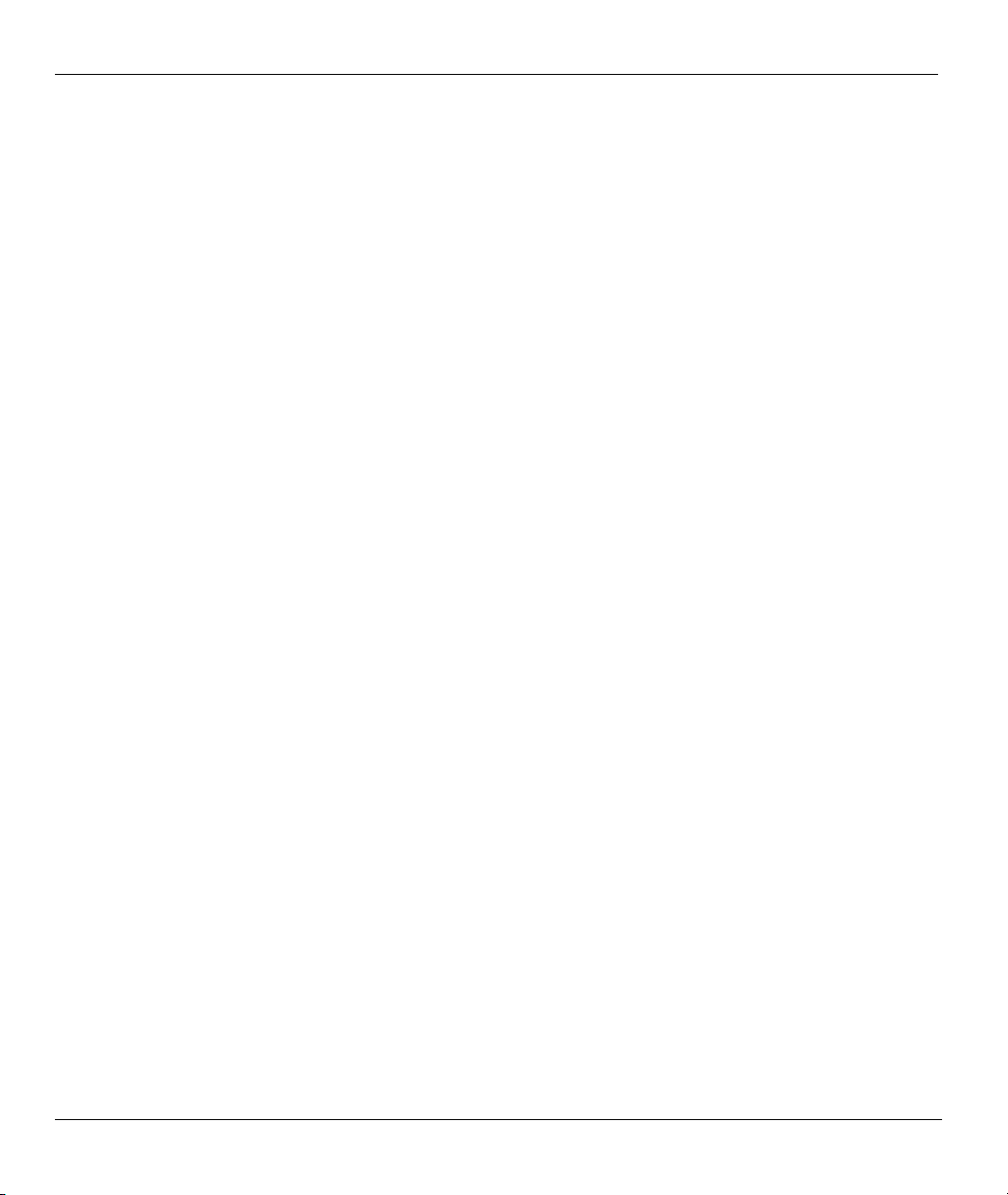
Prestige 623R-T ADSL Dual-link Router
Table 19-1 Applying NAT in Menus 4 & 11.3..............................................................................................19-3
Table 19-2 SUA Address Mapping Rules .....................................................................................................19-5
Table 19-3 Menu 15.1.2................................................................................................................................19-7
Table 19-4 Menu 15.1.1.1 Editing/Configuring an Individual Rule in a Set ................................................19-8
Table 20-1 Abbreviations Used in the Filter Rules Summary Menu ............................................................20-6
Table 20-2 Rule Abbreviations Used ............................................................................................................20-7
Table 20-3 Menu 21.x.1 TCP/IP Filter Rule ................................................................................................. 20-9
Table 20-4 Menu 21.6.1 Generic Filter Rule ..............................................................................................20-13
Table 20-5 Filter Sets Table ........................................................................................................................20-18
Table 21-1 Menu 22 SNMP Configuration...................................................................................................21-3
Table 21-2 SNMP Traps................................................................................................................................ 21-4
Table 21-3 Ports and Interface Types............................................................................................................21-4
Table 22-1 Menu 24.1 System Maintenance : Status....................................................................................22-2
Table 22-2 Menu 24.2.1 System Maintenance : Information........................................................................22-4
Table 22-3 Menu 24.3.2 System Maintenance : UNIX Syslog..................................................................... 22-6
Table 22-4 Menu 24.4 System Maintenance Menu : Diagnostic .................................................................. 22-9
Table 23-1 Filename Conventions ................................................................................................................ 23-2
Table 23-2 General Commands for GUI-based FTP Clients ........................................................................23-4
Table 23-3 General Commands for GUI-based TFTP Clients ......................................................................23-6
Table 24-1 Menu 24.9.1 Budget Management..............................................................................................24-3
Table 24-2 Menu 24.10 System Maintenance: Time and Date Setting ......................................................... 24-5
Table 25-1 Menu 24.11 Remote Management Control.................................................................................25-2
Table 26-1 Menu 25.1 IP Routing Policy Setup............................................................................................26-3
Table 26-2 Menu 25.1.1 IP Routing Policy...................................................................................................26-4
Table 27-1 Menu 26.1 Schedule Set Setup ...................................................................................................27-2
xviii List of Tables
Page 19
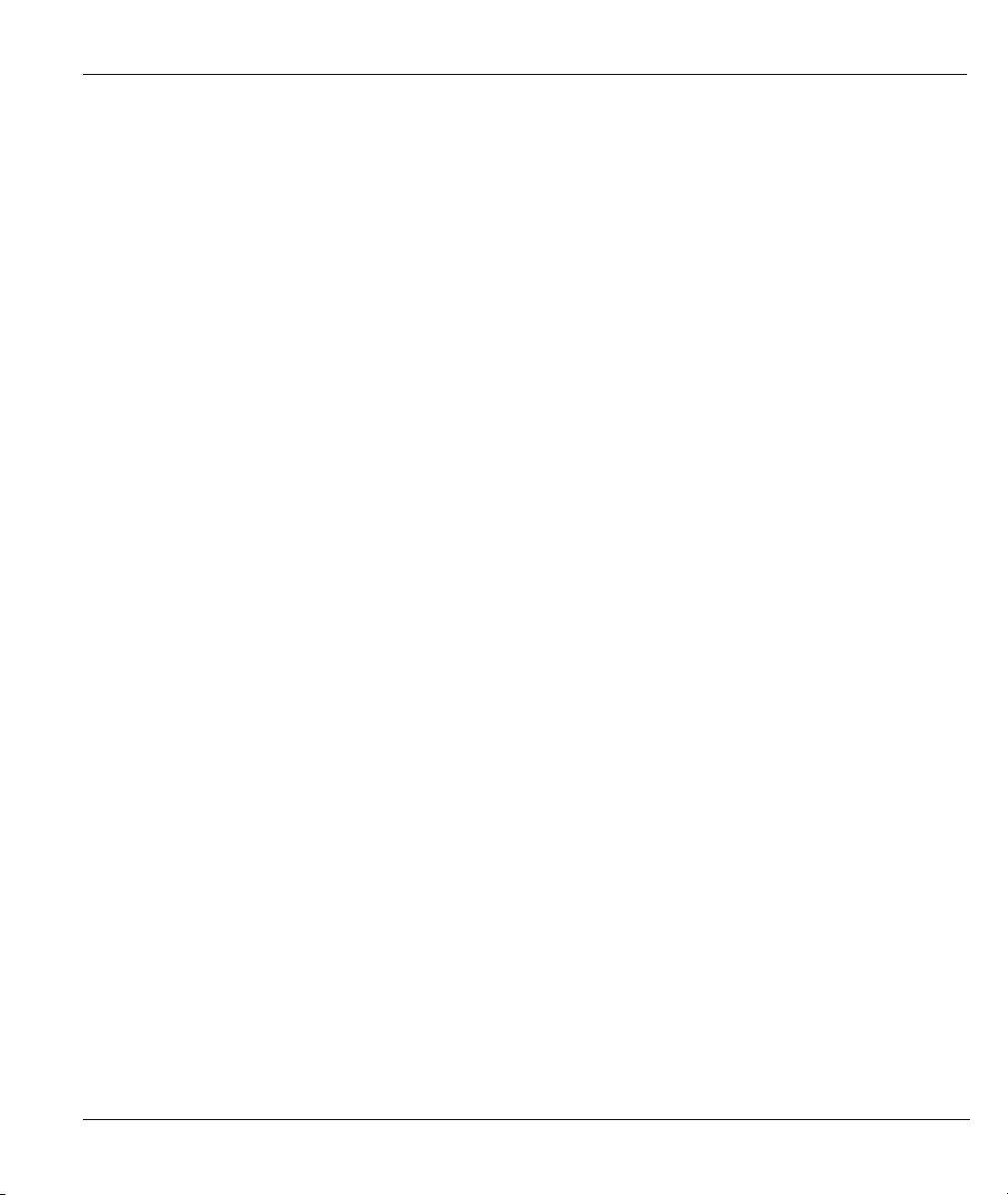
Prestige 623R-T ADSL Dual-link Router
List of Charts
Chart A-1 Troubleshooting Power LED.........................................................................................................A-1
Chart A-2 Troubleshooting LAN LED...........................................................................................................A-1
Chart A-3 Troubleshooting DSL LED............................................................................................................A-2
Chart A-4 Troubleshooting Telnet..................................................................................................................A-2
Chart A-5 Troubleshooting Web Configurator ...............................................................................................A-3
Chart A-6 Troubleshooting Internet Browser Display ...................................................................................A-3
Chart A-7 Troubleshooting Login Username and Password ..........................................................................A-3
Chart A-8 Troubleshooting LAN Interface ....................................................................................................A-4
Chart A-9 Troubleshooting ADSL Connection ..............................................................................................A-4
Chart A-10 Troubleshooting WAN Interface..................................................................................................A-5
Chart A-11 Troubleshooting Internet Access .................................................................................................A-5
Chart A-12 Troubleshooting Internet Connection..........................................................................................A-5
Chart A-13 Troubleshooting Connecting to a Remote Node or ISP...............................................................A-6
Chart B-1 Classes of IP Addresses .................................................................................................................B-1
Chart B-2 Allowed IP Address Range By Class.............................................................................................B-2
Chart B-3 “Natural” Masks............................................................................................................................ B-2
Chart B-4 Alternative Subnet Mask Notation ................................................................................................B-3
Chart B-5 Subnet 1.........................................................................................................................................B-4
Chart B-6 Subnet 2.........................................................................................................................................B-4
Chart B-7 Subnet 1.........................................................................................................................................B-5
Chart B-8 Subnet 2.........................................................................................................................................B-5
Chart B-9 Subnet 3.........................................................................................................................................B-5
Chart B-10 Subnet 4.......................................................................................................................................B-6
Chart B-11 Eight Subnets...............................................................................................................................B-6
Chart B-12 Class C Subnet Planning .............................................................................................................B-7
Chart B-13 Class B Subnet Planning .............................................................................................................B-7
List of Tables xix
Page 20
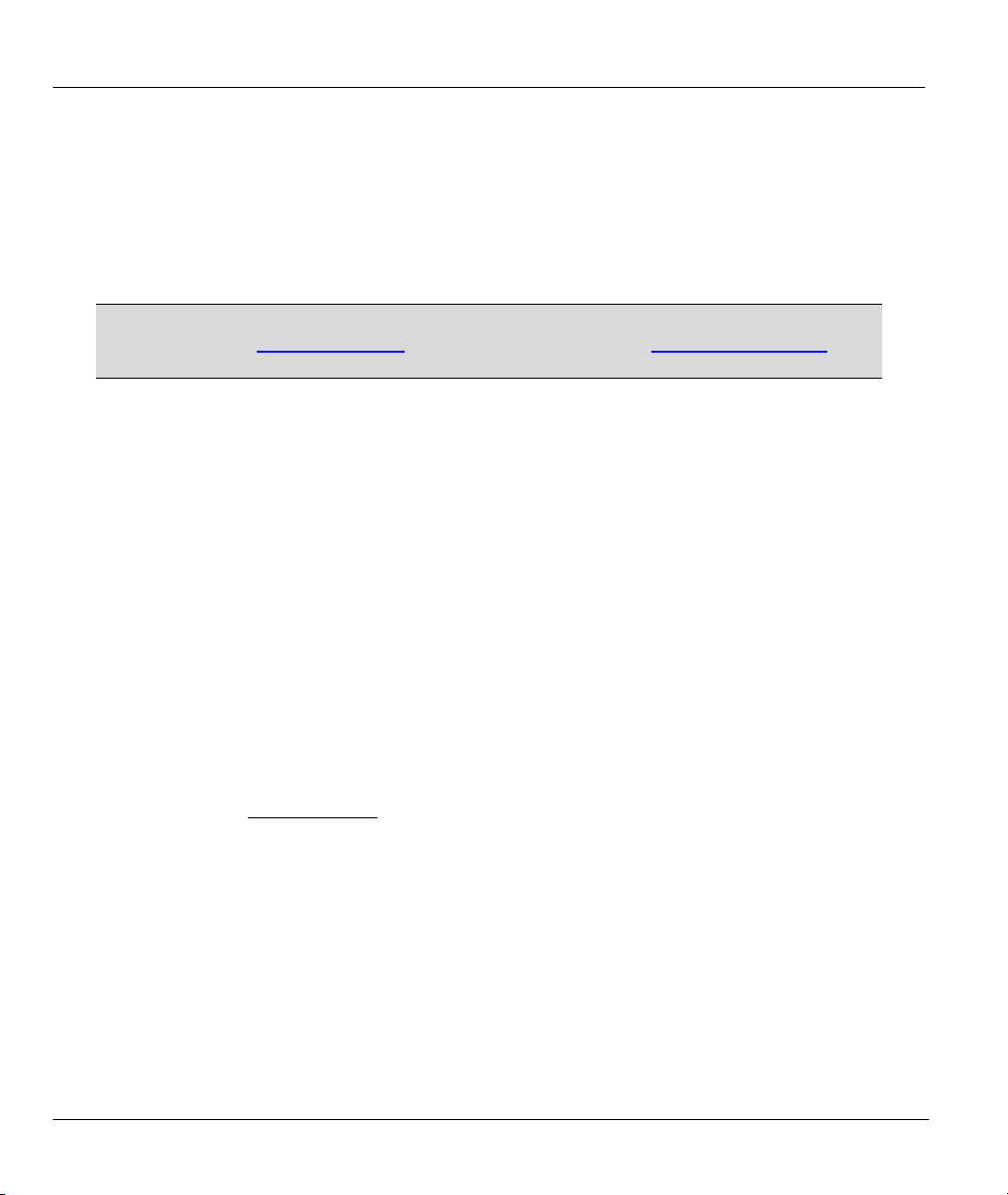
Prestige 623R-T ADSL Dual-link Router
Preface
Congratulations on your purchase from the Prestige 623R-T ADSL Dual-link Router.
Your Prestige is easy to install and configure. Use the web configurator, System Management Terminal
(SMT) or command interpreter interface to configure your Prestige. Not all features can be configured
through all interfaces.
Don’t forget to register your Prestige online for free future product updates and
information at www.zyxel.com for global products, or at www.us.zyxel.com for
North American products.
About This User's Guide
This manual is designed to guide you through the configuration of your Prestige for its various applications.
The web configurator parts of this guide contain background information on features configurable by web
configurator. The SMT parts of this guide contain background information solely on features not
configurable by web configurator.
Related Documentation
Supporting Disk
Refer to the included CD for support documents.
Quick Start Guide
The Quick Start Guide is designed to help you get up and running right away. It contains
connection information and instructions on getting started.
Web Configurator Online Help
Embedded web help for descriptions of individual screens and supplementary information.
ZyXEL Glossary and Web Site
Please refer to www.zyxel.com
documentation.
Syntax Conventions
for an online glossary of networking terms and additional support
• “Enter” means for you to type one or more characters. “Select” or “Choose” means for you to use one
predefined choices.
• The SMT menu titles and labels are in Bold Times New Roman font. Predefined field choices are in
Bold Arial font. Command and arrow keys are enclosed in square brackets. [ENTER] means the
Enter, or carriage return key; [ESC] means the Escape key and [SPACE BAR] means the Space Bar.
xx Preface
Page 21
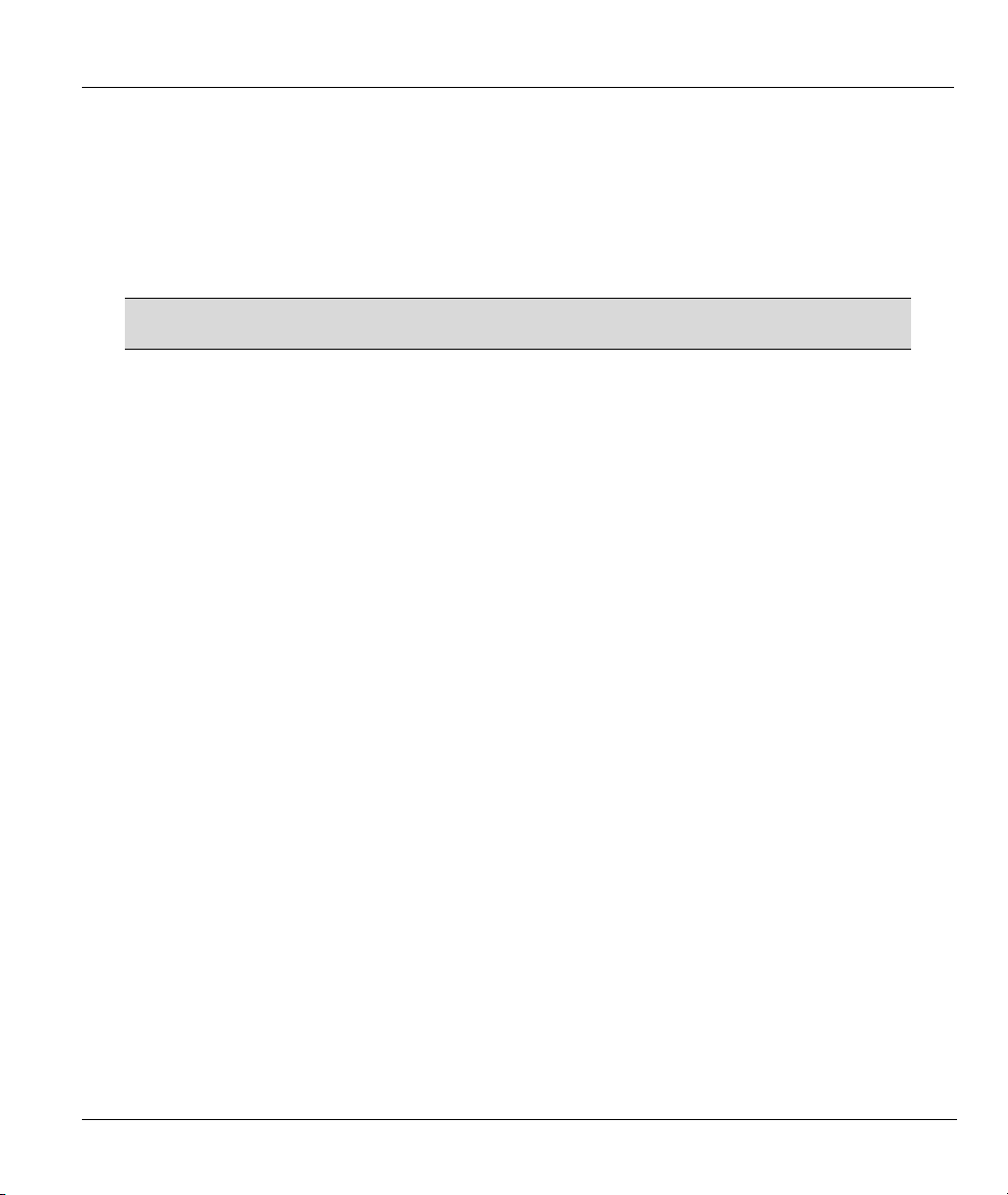
Prestige 623R-T ADSL Dual-link Router
• Mouse action sequences are denoted using a comma. For example, “click the Apple icon, Control
Panels and then Modem” means first click the Apple icon, then point your mouse pointer to Control
Panels and then click Modem.
• For brevity’s sake, we will use “e.g.,” as a shorthand for “for instance”, and “i.e.,” for “that is” or “in
other words” throughout this manual.
• The Prestige 623R-T may be referred to as the Prestige in this user’s guide.
The following section offers some background information on DSL. Skip to
Chapter 1 if you wish to begin working with your router right away.
User Guide Feedback
Help us help you. E-mail all User Guide-related comments, questions or suggestions for improvement to
techwriters@zyxel.com.tw or send regular mail to The Technical Writing Team, ZyXEL Communications
Corp., 6 Innovation Road II, Science-Based Industrial Park, Hsinchu, 300, Taiwan. Thank you.
Preface xxi
Page 22
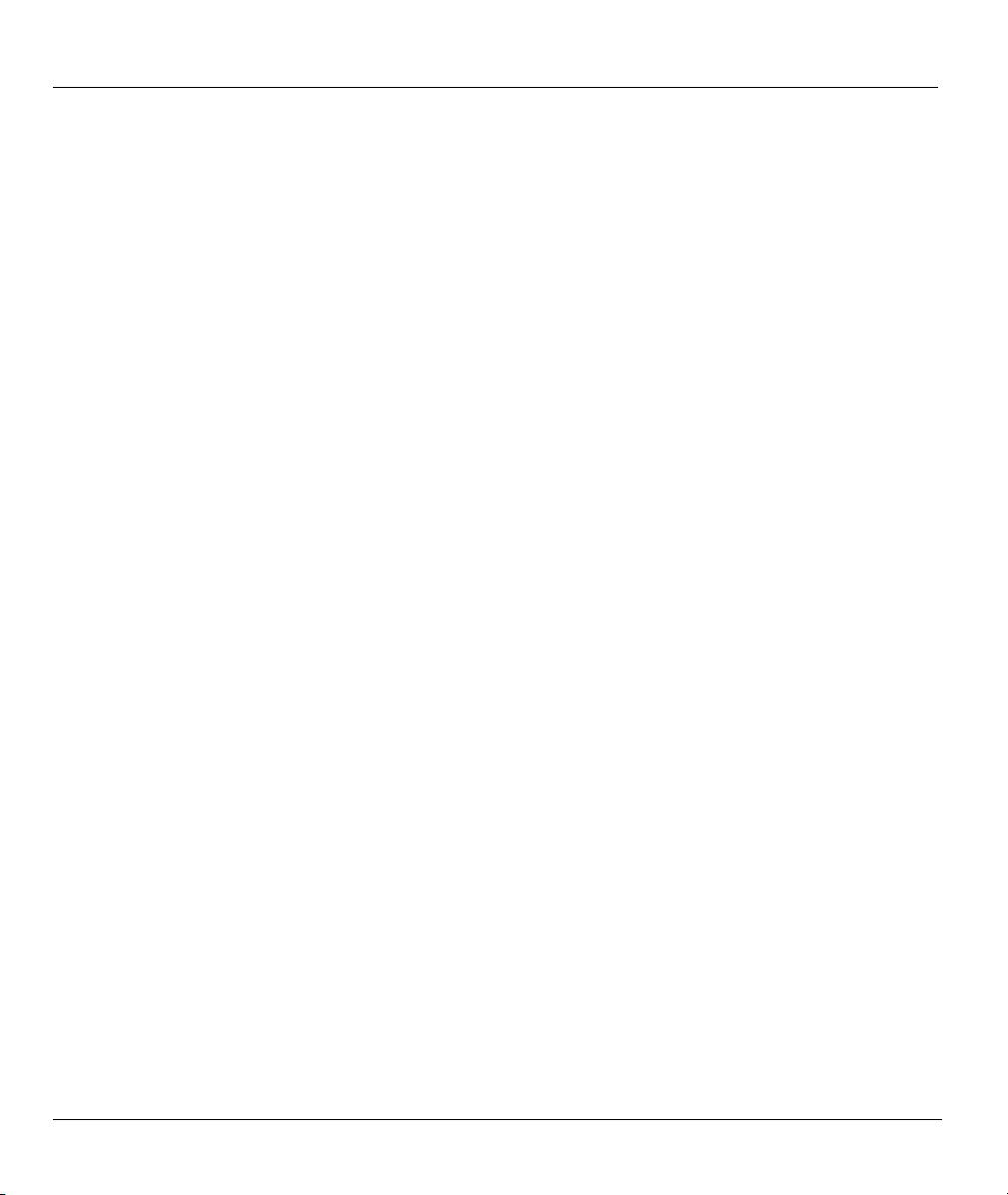
Prestige 623R-T ADSL Dual-link Router
Introduction to DSL
DSL (Digital Subscriber Line) technology enhances the data capacity of the existing twisted-pair wire that
runs between the local telephone company switching offices and most homes and offices. While the wire
itself can handle higher frequencies, the telephone switching equipment is designed to cut off signals above
4,000 Hz to filter noise off the voice line, but now everybody is searching for ways to get more bandwidth to
improve access to the Web - hence DSL technologies.
There are actually seven types of DSL service, ranging in speeds from 16 Kbits/sec to 52 Mbits/sec. The
services are either symmetrical (traffic flows at the same speed in both directions), or asymmetrical (the
downstream capacity is higher than the upstream capacity). Asymmetrical services (ADSL) are suitable for
Internet users because more information is usually downloaded than uploaded. For example, a simple button
click in a web browser can start an extended download that includes graphics and text.
As data rates increase, the carrying distance decreases. That means that users who are beyond a certain
distance from the telephone company’s central office may not be able to obtain the higher speeds.
A DSL connection is a point-to-point dedicated circuit, meaning that the link is always up and there is no
dialing required.
What is ADSL?
It is an asymmetrical technology, meaning that the downstream data rate is much higher than the upstream
data rate. As mentioned, this works well for a typical Internet session in which more information is
downloaded, for example, from Web servers, than is uploaded. ADSL operates in a frequency range that is
above the frequency range of voice services, so the two systems can operate over the same cable.
xxii What is DSL?
Page 23
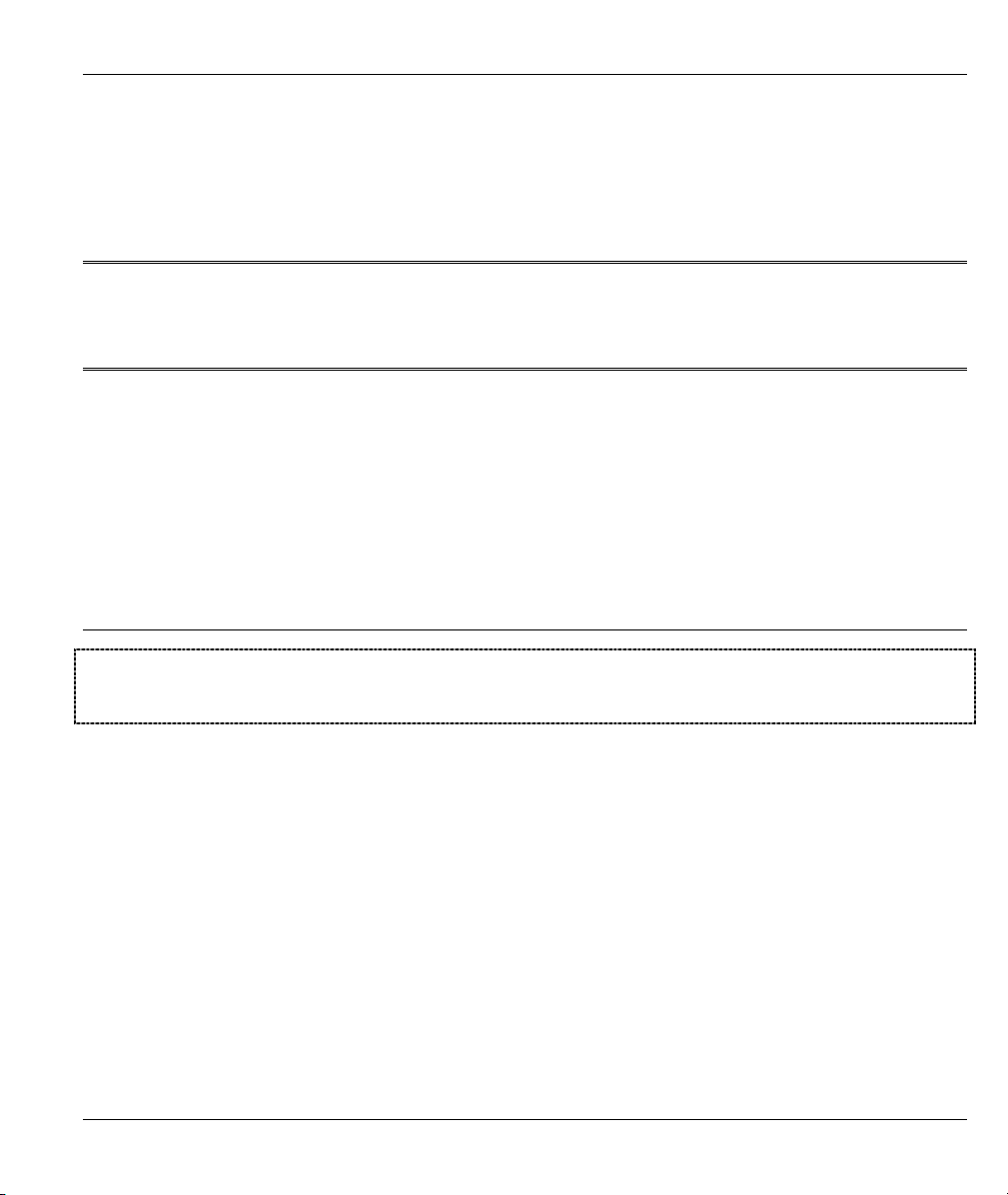
Getting Started
Part I:
Getting Started
This part is structured as a step-by-step guide to help you access your Prestige. It covers key
features and applications, accessing the web configurator and configuring the wizard screens for
initial setup.
I
Page 24

Page 25
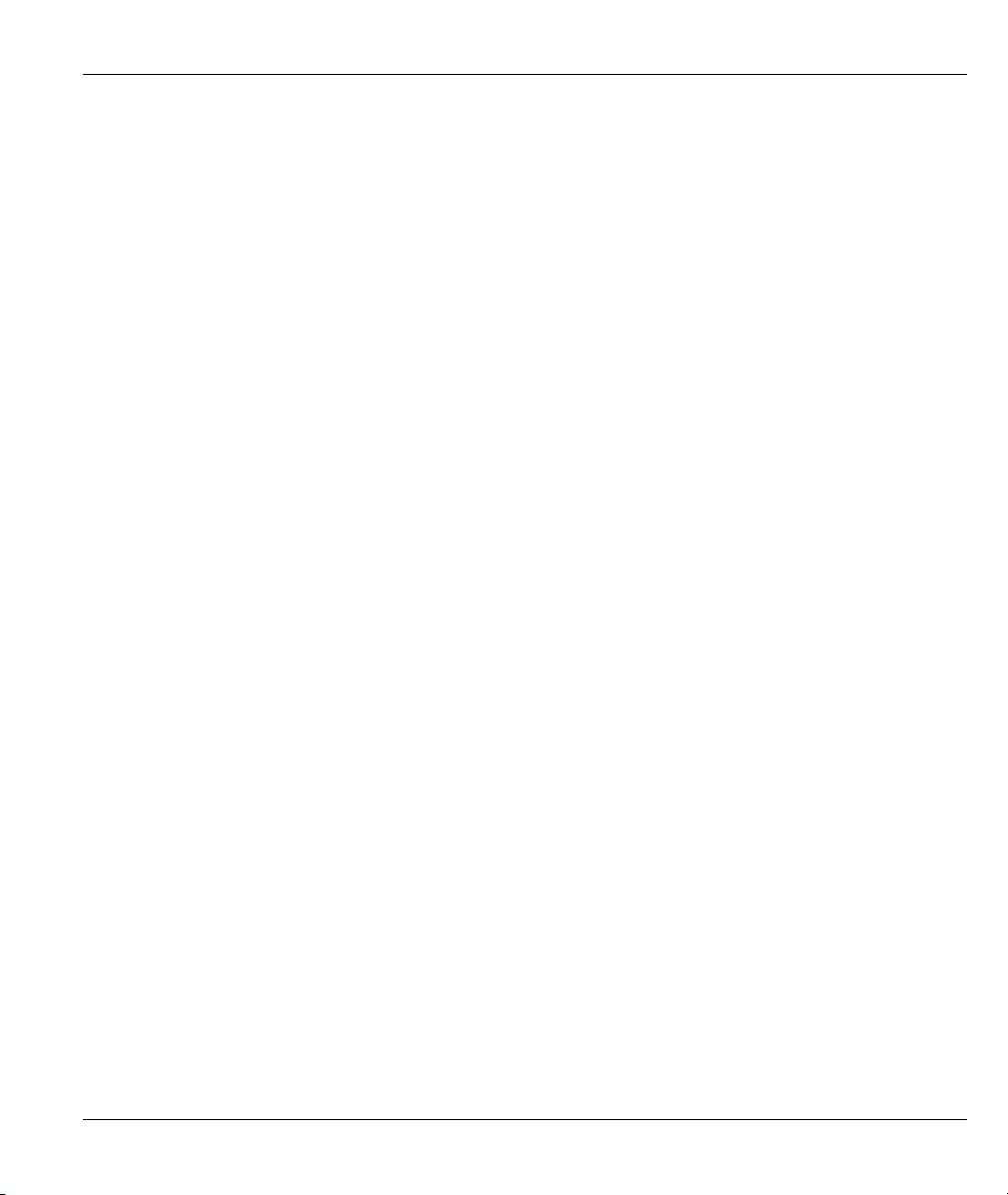
Prestige 623R-T ADSL Dual-link Router
Chapter 1
Getting To Know Your Prestige
This chapter describes the key features and applications of your Prestige.
1.1 Introducing the Prestige 623R-T ADSL Dual-link Router
Your Prestige integrates a high-speed 10/100Mbps auto-negotiating LAN interface and a high-speed DSL
port into a single package. The Prestige is ideal for high-speed Internet browsing and making LAN-to-LAN
connections to remote networks. Provided with both USB and Ethernet ports, computers can share local
resources (such as printers and files) and access to the Internet – simultaneously.
The web browser-based Graphical User Interface provides easy management.
1.2 Features of the Prestige
Your Prestige is packed with a number of features that give it the flexibility to provide a complete
networking solution for almost any user.
Ease of Installation
Your Prestige is designed for quick, intuitive and easy installation. Physically, its compact size and lightness
make it easy to position anywhere in your busy office.
USB Port
The USB port is useful if you have an USB-enabled computer that does not have a network interface card for
attaching to your Ethernet network. Refer to Quick Start Guide for USB driver installation procedure in
Windows 98 SE/Me/2000/XP.
High Speed Internet Access
The Prestige supports downstream transmission rates of up to 8Mbps and upstream transmission rates of 800
Kbps.
Getting To Know Your Prestige 1-1
Page 26
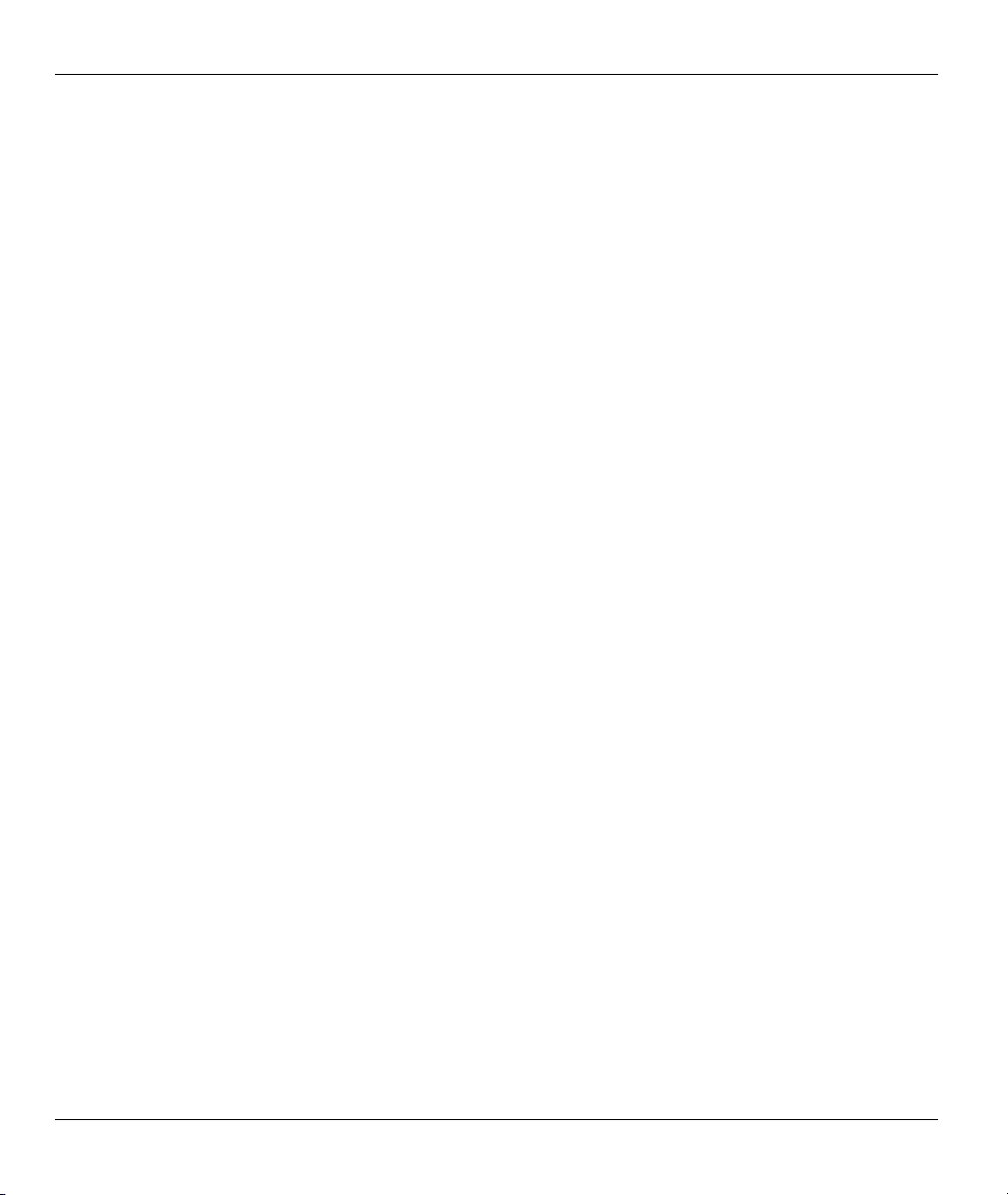
Prestige 623R-T ADSL Dual-link Router
10/100Mbps Auto-negotiating Fast Ethernet LAN Interface
This auto-negotiation feature allows the Prestige to detect the speed of incoming transmissions and adjust
appropriately without manual intervention. It allows data transfer of either 10 Mbps or 100 Mbps in either
half-duplex or full-duplex mode depending on your Ethernet network.
Protocols Supported
• TCP/IP (Transmission Control Protocol/Internet Protocol) network layer protocol.
• PPP (Point-to-Point Protocol) link layer protocol.
• Transparent bridging for unsupported network layer protocols.
• DHCP Client, Server and Relay
• RIP I and RIP II
IP Policy Routing
IP Policy Routing (IPPR) provides a mechanism to override the default routing behavior and alter the packet
forwarding based on the policy defined by the network administrator.
Call Scheduling
Configure call time periods to allow and restrict access to remote nodes.
Networking Compatibility
Your Prestige is compatible with the major ADSL DSLAM (Digital Subscriber Line Access Multiplexer)
providers, making configuration as simple as possible for you.
Multiplexing
Your Prestige supports VC-based and LLC-based multiplexing.
Encapsulation
The Prestige supports PPPoA (RFC 2364 - PPP over ATM Adaptation Layer 5), RFC 1483 encapsulation
over ATM and MAC encapsulated routing (ENET ENCAP) as well as PPP over Ethernet (RFC 2516).
SNMP
SNMP (Simple Network Management Protocol) is a protocol used for exchanging management information
between network devices. SNMP is a member of the TCP/IP protocol suite. Your Prestige supports SNMP
agent functionality, which allows a manager station to manage and monitor the Prestige through the network.
The Prestige supports SNMP version one (SNMPv1) and version two (SNMPv2).
1-2 Getting To Know Your Prestige
Page 27
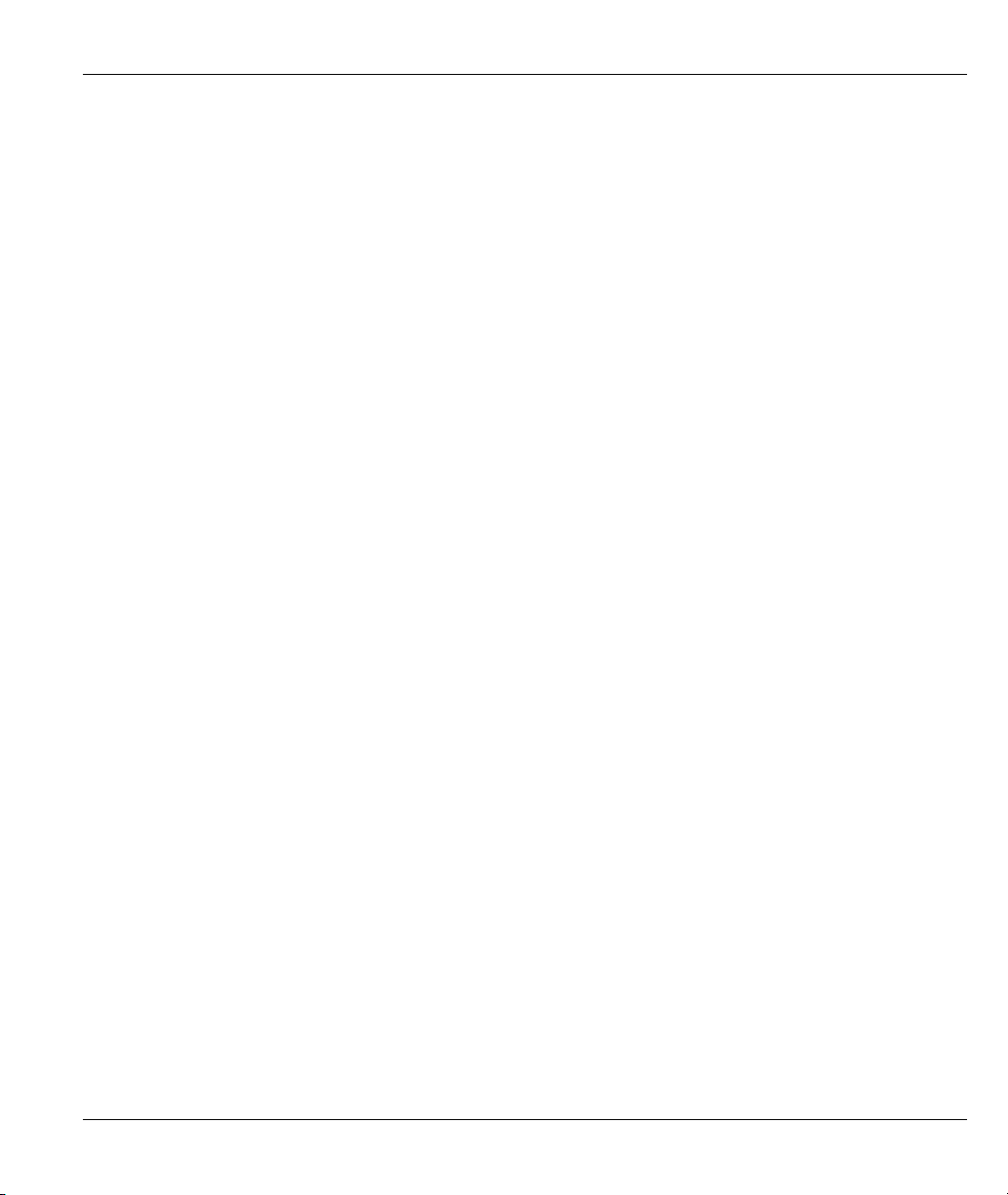
Prestige 623R-T ADSL Dual-link Router
Network Address Translation (NAT)
Network Address Translation (NAT) allows the translation of an Internet protocol address used within one
network (for example a private IP address used in a local network) to a different IP address known
within another network (for example a public IP address used on the Internet).
Full Network Management
• SNMP (Simple Network Management Protocol) support.
• SMT (System Management Terminal) through a telnet connection.
• Web configurator.
PAP and CHAP Security
The Prestige supports PAP (Password Authentication Protocol) and CHAP (Challenge Handshake
Authentication Protocol). CHAP is more secure since the password is scrambled prior to transmission.
However, PAP is readily available on more platforms.
Filters
The Prestige's packet filtering functions allow added network security and management.
Reset Button
The Prestige comes with a reset button built into the rear panel. Use this button to restore the factory default
password to 1234, IP address to 192.168.1.1, subnet mask to 255.255.255.0 and DHCP server enabled with a
pool of 32 IP addressed starting at 192.168.1.33.
1.3 Applications for the Prestige
Here are some example uses for which the Prestige is well suited.
1.3.1 Internet Access
The Prestige is the ideal high-speed Internet access solution. Your Prestige supports the TCP/IP protocol,
which the Internet uses exclusively. It is compatible with all major ADSL DSLAM providers. A DSLAM is
a rack of ADSL line cards with data multiplexed into a backbone network interface/connection (e.g., T1,
OC3, DS3, ATM or Frame Relay). Think of it as the equivalent of a modem rack for ADSL. A typical
Internet Access application is shown next.
Getting To Know Your Prestige 1-3
Page 28
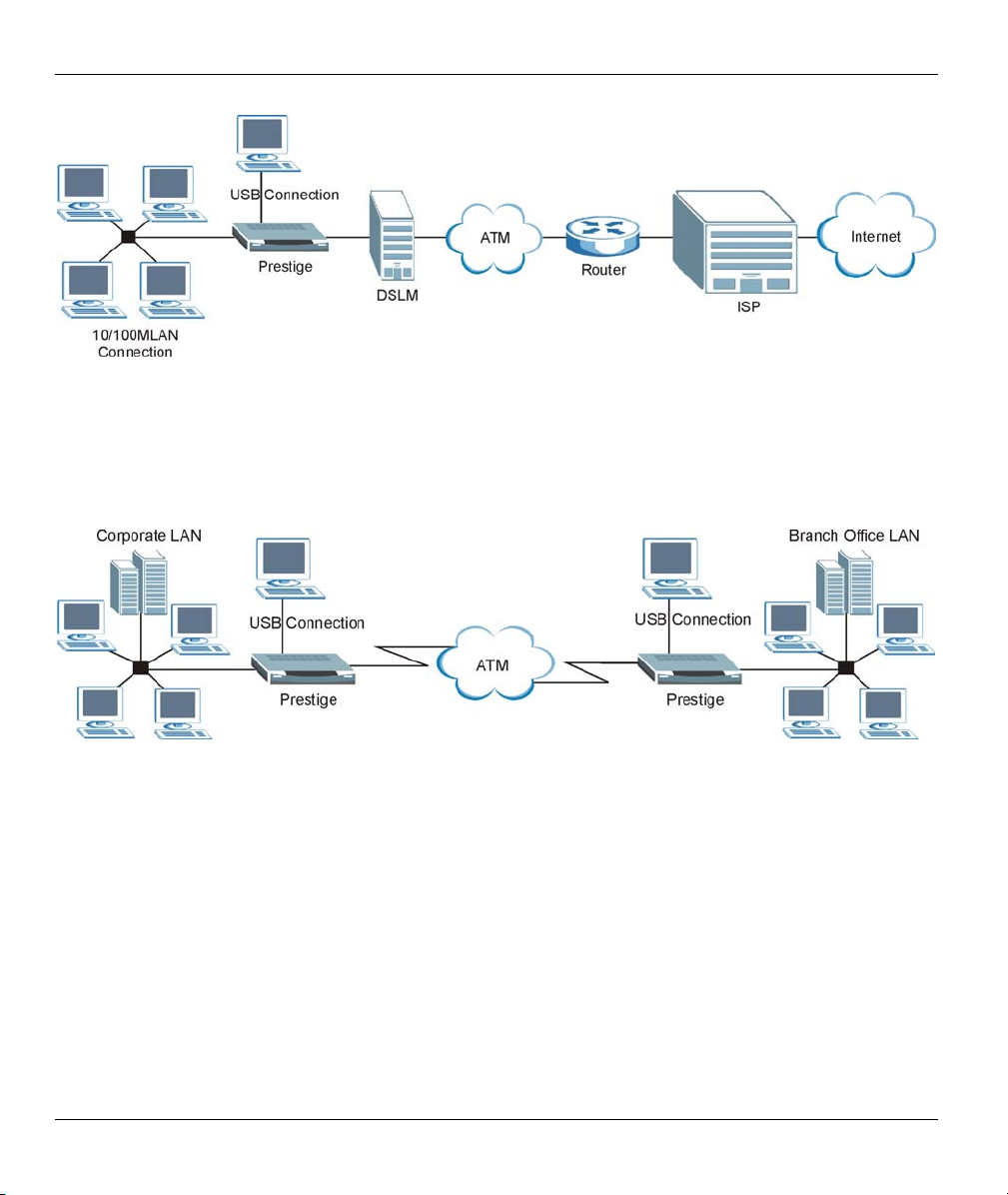
Prestige 623R-T ADSL Dual-link Router
Figure 1-1 Internet Access Application
1.3.2 LAN to LAN Application
You can use the Prestige to connect two geographically dispersed networks through an ADSL line. A typical
LAN-to-LAN application for your Prestige is shown as follows.
Figure 1-2 LAN-to-LAN Application
1-4 Getting To Know Your Prestige
Page 29
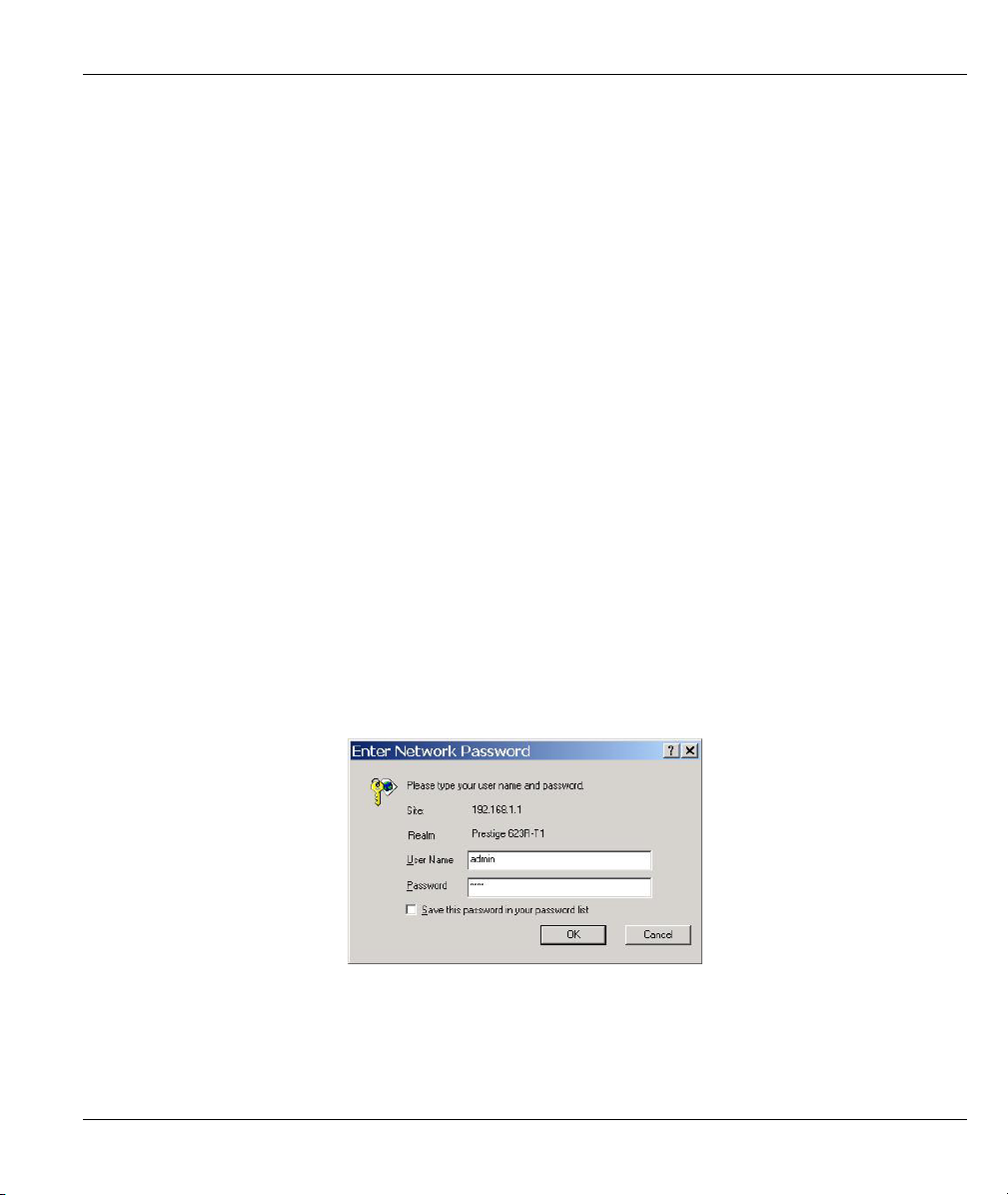
Prestige 623R-T ADSL Dual-link Router
Chapter 2
Introducing the Web Configurator
This chapter describes how to access and navigate the web configurator.
2.1 Web Configurator Overview
The embedded web configurator (ewc) allows you to manage the Prestige from anywhere through a browser
such as Microsoft Internet Explorer or Netscape Navigator. Use Internet Explorer 6.0 and later or Netscape
Navigator 7.0 and later versions with JavaScript enabled. It is recommended that you set your screen
resolution to 1024 by 768 pixels
2.2 Accessing the Prestige Web Configurator
Step 1. Make sure your Prestige hardware is properly connected (refer to Quick Start Guide).
Step 2. Prepare your computer/computer network to connect to the Prestige (refer to Quick Start
Guide).
Step 3. Launch your web browser.
Step 4. Type "192.168.1.1" as the URL.
Step 5. An Enter Network Password window displays. Enter the user name (“admin” is the default),
password (“1234” is the default) and click OK.
Figure 2-1 Password Screen
Step 6. You should now see the Site Map screen.
Introducing the Web Configurator 2-1
Page 30
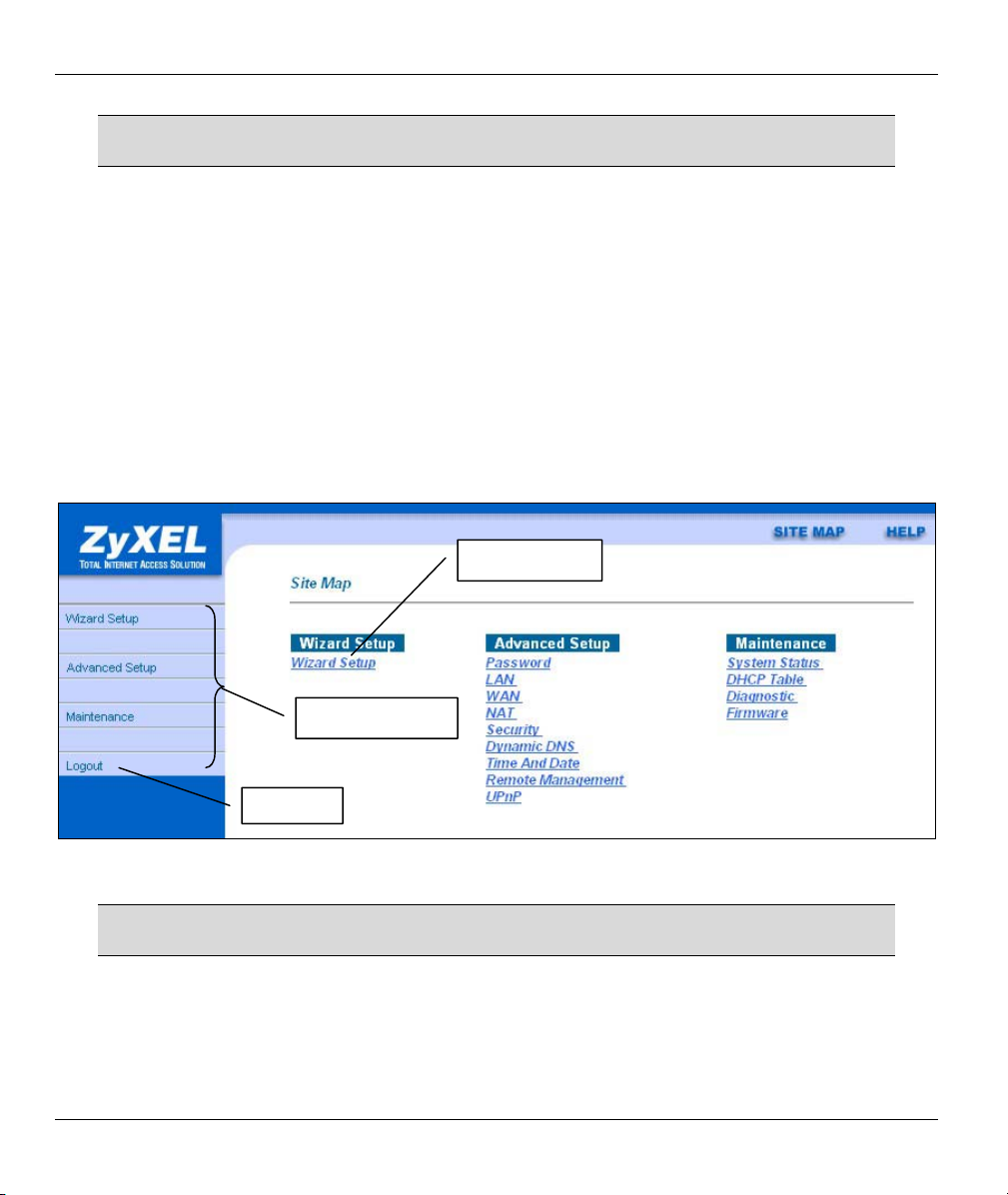
Prestige 623R-T ADSL Dual-link Router
The Prestige automatically times out after five minutes of inactivity. Simply log
back into the Prestige if this happens to you.
2.3 Navigating the Prestige Web Configurator
The following summarizes how to navigate the web configurator from the Site Map screen. Screens vary
slightly for different Prestige models.
Click Wizard Setup to begin a series of screens to configure your Prestige for the first time.
Click a link under Advanced Setup to configure advanced Prestige features.
Click a link under Maintenance to see Prestige performance statistics, upload firmware and back up,
restore or upload a configuration file.
Click SITE MAP to go to the Site Map screen.
Click Logout in the navigation panel when you have finished a Prestige management session.
Wizard Setup
Navigation panel
Logout
Figure 2-2 Web Configurator SITE MAP Screen
Click the HELP icon (located in the top right corner of most screens) to view
embedded help.
2-2 Introducing the Web Configurator
Page 31

Prestige 623R-T ADSL Dual-link Router
2.4 Configuring Password
It is highly recommended that you change the password for accessing the Prestige.
To change your Prestige’s password, click Advanced Setup and then Password. The screen appears as
shown.
Figure 2-3 Password
The following table describes the labels in this screen.
Table 2-1 Password
LABEL DESCRIPTION
Old Password Type the default password or the existing password you use to access the system
in this field.
New Password Type the new password in this field.
Retype to Confirm Type the new password again in this field.
Apply
Cancel
Click Apply to save your changes back to the Prestige.
Click Cancel to reload the previous configuration for this screen.
Introducing the Web Configurator 2-3
Page 32

Prestige 623R-T ADSL Dual-link Router
2.5 Resetting the Prestige
If you forget your password or cannot access the Prestige, you will need to reload the factory-default
configuration file or use the RESET button the back of the Prestige. Uploading this configuration file
replaces the current configuration file with the factory-default configuration file. This means that you will
lose all configurations that you had previously. The password will be reset to “1234”, also.
2.5.1 Using The Reset Button
Make sure the PWR LED is on (not blinking) when you begin this procedure.
1. Press the RESET button for more than five seconds, then release it. If the PWR LED begins to blink,
the defaults have been restored and the Prestige restarts. Otherwise, go to step 2.
2. Turn the Prestige off.
3. While pressing the RESET button, turn the Prestige on.
Continue to hold the RESET button. The PWR LED will begin to blink and flicker very quickly after about
10 or 15 seconds. This indicates that the defaults have been restored and the Prestige is now restarting.
2-4 Introducing the Web Configurator
Page 33

Prestige 623R-T ADSL Dual-link Router
Chapter 3
Wizard Setup
This chapter provides information on the Wizard Setup screens in the web configurator.
3.1 Wizard Setup Introduction
Use the Wizard Setup screens to configure your system for Internet access settings and fill in the fields with
the information in the Internet Account Information table of the Quick Start Guide. Your ISP may have
already configured some of the fields in the wizard screens for you.
3.2 Encapsulation
Be sure to use the encapsulation method required by your ISP. The Prestige supports the following methods.
3.2.1 ENET ENCAP
The MAC Encapsulated Routing Link Protocol (ENET ENCAP) is only implemented with the IP network
protocol. IP packets are routed between the Ethernet interface and the WAN interface and then formatted so
that they can be understood in a bridged environment. For instance, it encapsulates routed Ethernet frames
into bridged ATM cells. ENET ENCAP requires that you specify a gateway IP address in the Ethernet
Encapsulation Gateway field in the second wizard screen. You can get this information from your ISP.
3.2.2 PPP over Ethernet
PPPoE provides access control and billing functionality in a manner similar to dial-up services using PPP.
The Prestige bridges a PPP session over Ethernet (PPP over Ethernet, RFC 2516) from your computer to an
ATM PVC (Permanent Virtual Circuit) which connects to ADSL Access Concentrator where the PPP session
terminates. One PVC can support any number of PPP sessions from your LAN. For more information on
PPPoE, see the appendix.
3.2.3 PPPoA
PPPoA stands for Point to Point Protocol over ATM Adaptation Layer 5 (AAL5). It provides access control
and billing functionality in a manner similar to dial-up services using PPP. The Prestige encapsulates the PPP
session based on RFC1483 and sends it through an ATM PVC (Permanent Virtual Circuit) to the Internet
Service Provider's (ISP) DSLAM (digital access multiplexer). Please refer to RFC 2364 for more information
on PPPoA. Refer to RFC 1661 for more information on PPP.
Wizard Setup 3-1
Page 34

Prestige 623R-T ADSL Dual-link Router
3.2.4 RFC 1483
RFC 1483 describes two methods for Multiprotocol Encapsulation over ATM Adaptation Layer 5 (AAL5).
The first method allows multiplexing of multiple protocols over a single ATM virtual circuit (LLC-based
multiplexing) and the second method assumes that each protocol is carried over a separate ATM virtual
circuit (VC-based multiplexing). Please refer to the RFC for more detailed information.
3.3 Multiplexing
There are two conventions to identify what protocols the virtual circuit (VC) is carrying. Be sure to use the
multiplexing method required by your ISP.
3.3.1 VC-based Multiplexing
In this case, by prior mutual agreement, each protocol is assigned to a specific virtual circuit; for example,
VC1 carries IP, etc. VC-based multiplexing may be dominant in environments where dynamic creation of
large numbers of ATM VCs is fast and economical.
3.3.2 LLC-based Multiplexing
In this case one VC carries multiple protocols with protocol identifying information being contained in each
packet header. Despite the extra bandwidth and processing overhead, this method may be advantageous if it
is not practical to have a separate VC for each carried protocol, for example, if charging heavily depends on
the number of simultaneous VCs.
3.4 VPI and VCI
Be sure to use the correct Virtual Path Identifier (VPI) and Virtual Channel Identifier (VCI) numbers
assigned to you. The valid range for the VPI is 0 to 255 and for the VCI is 32 to 65535 (0 to 31 is reserved
for local management of ATM traffic). Please see the appendix for more information.
3.5 Wizard Setup Configuration: First Screen
In the SITE MAP screen click Wizard Setup to display the first wizard screen.
3-2 Wizard Setup
Page 35

Figure 3-1 Wizard Screen 1
The following table describes the labels in this screen.
Table 3-1 Wizard Screen 1
Prestige 623R-T ADSL Dual-link Router
LABEL DESCRIPTION
Mode
Encapsulation
Multiplex
Virtual Circuit
ID
From the Mode drop-down list box, select Routing (default) if your ISP allows multiple
computers to share an Internet account. Otherwise select Bridge.
Select the encapsulation type your ISP uses from the Encapsulation drop-down list box.
Choices vary depending on what you select in the Mode field.
If you select Bridge in the Mode field, select either PPPoA or RFC 1483.
If you select Routing in the Mode field, select PPPoA, RFC 1483, ENET ENCAP or PPPoE.
Select the multiplexing method used by your ISP from the Multiplex drop-down list box either
VC-based or LLC-based.
VPI (Virtual Path Identifier) and VCI (Virtual Channel Identifier) define a virtual circuit. Refer to
the appendix for more information.
VPI Enter the VPI assigned to you. This field may already be configured.
VCI Enter the VCI assigned to you. This field may already be configured.
Wizard Setup 3-3
Page 36

Prestige 623R-T ADSL Dual-link Router
Table 3-1 Wizard Screen 1
LABEL DESCRIPTION
Next Click this button to go to the next wizard screen. The next wizard screen you see depends on
what protocol you chose above. Click on the protocol link to see the next wizard screen for
that protocol.
3.6 IP Address and Subnet Mask
Similar to the way houses on a street share a common street name, so too do computers on a LAN share one
common network number.
Where you obtain your network number depends on your particular situation. If the ISP or your network
administrator assigns you a block of registered IP addresses, follow their instructions in selecting the IP
addresses and the subnet mask.
If the ISP did not explicitly give you an IP network number, then most likely you have a single user account
and the ISP will assign you a dynamic IP address when the connection is established. If this is the case, it is
recommended that you select a network number from 192.168.0.0 to 192.168.255.0 and you must enable the
Network Address Translation (NAT) feature of the Prestige. The Internet Assigned Number Authority
(IANA) reserved this block of addresses specifically for private use; please do not use any other number
unless you are told otherwise. Let's say you select 192.168.1.0 as the network number; which covers 254
individual addresses, from 192.168.1.1 to 192.168.1.254 (zero and 255 are reserved). In other words, the first
three numbers specify the network number while the last number identifies an individual computer on that
network.
Once you have decided on the network number, pick an IP address that is easy to remember, for instance,
192.168.1.1, for your Prestige, but make sure that no other device on your network is using that IP address.
The subnet mask specifies the network number portion of an IP address. Your Prestige will compute the
subnet mask automatically based on the IP address that you entered. You don't need to change the subnet
mask computed by the Prestige unless you are instructed to do otherwise.
3.7 IP Address Assignment
A static IP is a fixed IP that your ISP gives you. A dynamic IP is not fixed; the ISP assigns you a different
one each time. The Single User Account feature can be enabled or disabled if you have either a dynamic or
static IP. However the encapsulation method assigned influences your choices for IP address and ENET
ENCAP Gateway.
3-4 Wizard Setup
Page 37

Prestige 623R-T ADSL Dual-link Router
3.7.1 IP Assignment with PPPoA or PPPoE Encapsulation
If you have a dynamic IP, then the IP address and ENET ENCAP Gateway fields are not applicable (N/A). If
you have a static IP, then you only need to fill in the IP Address field and not the ENET ENCAP Gateway
field.
3.7.2 IP Assignment with RFC 1483 Encapsulation
In this case the IP Address Assignment must be static with the same requirements for the IP Address and
ENET ENCAP Gateway fields as stated above.
3.7.3 IP Assignment with ENET ENCAP Encapsulation
In this case you can have either a static or dynamic IP. For a static IP you must fill in all the IP Address and
ENET ENCAP Gateway fields as supplied by your ISP. However for a dynamic IP, the Prestige acts as a
DHCP client on the WAN port and so the IP Address and ENET ENCAP Gateway fields are not applicable
(N/A) as the DHCP server assigns them to the Prestige.
3.7.4 Private IP Addresses
Every machine on the Internet must have a unique address. If your networks are isolated from the Internet,
for example, only between your two branch offices, you can assign any IP addresses to the hosts without
problems. However, the Internet Assigned Numbers Authority (IANA) has reserved the following three
blocks of IP addresses specifically for private networks:
10.0.0.0 — 10.255.255.255
172.16.0.0 — 172.31.255.255
192.168.0.0 — 192.168.255.255
You can obtain your IP address from the IANA, from an ISP or it can be assigned from a private network. If
you belong to a small organization and your Internet access is through an ISP, the ISP can provide you with
the Internet addresses for your local networks. On the other hand, if you are part of a much larger
organization, you should consult your network administrator for the appropriate IP addresses.
Regardless of your particular situation, do not create an arbitrary IP address;
always follow the guidelines above. For more information on address assignment,
please refer to RFC 1597, Address Allocation for Private Internets and RFC 1466,
Guidelines for Management of IP Address Space.
Wizard Setup 3-5
Page 38

Prestige 623R-T ADSL Dual-link Router
3.8 Nailed-Up Connection (PPP)
A nailed-up connection is a dial-up line where the connection is always up regardless of traffic demand. The
Prestige does two things when you specify a nailed-up connection. The first is that idle timeout is disabled.
The second is that the Prestige will try to bring up the connection when turned on and whenever the
connection is down. A nailed-up connection can be very expensive for obvious reasons.
Do not specify a nailed-up connection unless your telephone company offers flat-rate service or you need a
constant connection and the cost is of no concern
3.9 NAT
NAT (Network Address Translation - NAT, RFC 1631) is the translation of the IP address of a host in a
packet, for example, the source address of an outgoing packet, used within one network to a different IP
address known within another network.
3.10 Wizard Setup Configuration: Second Screen
The second wizard screen varies depending on what mode and encapsulation type you use. All screens shown
are with routing mode. Configure the fields and click Next to continue.
3.10.1 PPPoA
Select PPPoA from the Encapsulation drop-down list box in the first wizard screen to display the screen as
shown.
3-6 Wizard Setup
Page 39

Prestige 623R-T ADSL Dual-link Router
Figure 3-2 Internet Connection with PPPoA
The following table describes the labels in this screen.
Table 3-2 Internet Connection with PPPoA
LABEL DESCRIPTION
User Name Enter the user name exactly as your ISP assigned. If assigned a name in the form
user@domain
as given.
Password Enter the password associated with the user name above.
where domain identifies a service name, then enter both components exactly
Wizard Setup 3-7
Page 40

Prestige 623R-T ADSL Dual-link Router
Table 3-2 Internet Connection with PPPoA
LABEL DESCRIPTION
IP Address
Connection
Network
Address
Translation
Back
Next
This option is available if you select Routing in the Mode field.
A static IP address is a fixed IP that your ISP gives you. A dynamic IP address is not fixed;
the ISP assigns you a different one each time you connect to the Internet. The Single User
Account feature can be used with either a dynamic or static IP address.
Click Obtain an IP Address Automatically if you have a dynamic IP address; otherwise
click Static IP Address and type your ISP assigned IP address in the IP Address text box
below.
Select Connect on Demand when you don't want the connection up all the time and specify
an idle time-out (in seconds) in the Max. Idle Timeout field. The default setting selects
Connection on Demand with 0 as the idle time-out, which means the Internet session will
not timeout.
Select Nailed-Up Connection when you want your connection up all the time. The Prestige
will try to bring up the connection automatically if it is disconnected.
The schedule rule(s) in SMT menu 26 has priority over your Connection settings.
This option is available if you select Routing in the Mode field.
Select None, SUA Only or Full Feature from the drop-sown list box. Refer to the NAT
chapter for more details.
Click Back to go back to the first wizard screen.
Click Next to continue to the next wizard screen.
3.10.2 RFC 1483
Select RFC 1483 from the Encapsulation drop-down list box in the first wizard screen to display the screen
as shown.
3-8 Wizard Setup
Page 41

Figure 3-3 Internet Connection with RFC 1483
The following table describes the labels in this screen.
Table 3-3 Internet Connection with RFC 1483
LABEL DESCRIPTION
Prestige 623R-T ADSL Dual-link Router
IP Address
Network Address
Translation
Back
Next
This field is available if you select Routing in the Mode field.
Type your ISP assigned IP address in this field.
Select None, SUA Only or Full Feature from the drop-sown list box. Refer to the NAT
chapter for more details.
Click Back to go back to the first wizard screen.
Click Next to continue to the next wizard screen.
3.10.3 ENET ENCAP
Select ENET ENCAP from the Encapsulation drop-down list box in the first wizard screen to display the
screen as shown.
Wizard Setup 3-9
Page 42

Prestige 623R-T ADSL Dual-link Router
Figure 3-4 Internet Connection with ENET ENCAP
The following table describes the labels in this screen.
Table 3-4 Internet Connection with ENET ENCAP
LABEL DESCRIPTION
IP Address A static IP address is a fixed IP that your ISP gives you. A dynamic IP address is not
fixed; the ISP assigns you a different one each time you connect to the Internet. The
Single User Account feature can be used with either a dynamic or static IP address.
Select Obtain an IP Address Automatically if you have a dynamic IP address;
otherwise select Static IP Address and type your ISP assigned IP address in the IP
Address text box below.
Subnet Mask Enter a subnet mask in dotted decimal notation.
Refer to the IP Subnetting appendix to calculate a subnet mask If you are implementing
subnetting.
ENET ENCAP
Gateway
You must specify a gateway IP address (supplied by your ISP) when you use ENET
ENCAP in the Encapsulation field in the previous screen.
3-10 Wizard Setup
Page 43

Prestige 623R-T ADSL Dual-link Router
Table 3-4 Internet Connection with ENET ENCAP
LABEL DESCRIPTION
Network Address
Translation
Back
Next
Select None, SUA Only or Full Feature from the drop-sown list box. Refer to the NAT
chapter for more details.
Click Back to go back to the first wizard screen.
Click Next to continue to the next wizard screen.
3.10.4 PPPoE
Select PPPoE from the Encapsulation drop-down list box in the first wizard screen to display the screen as
shown.
Figure 3-5 Internet Connection with PPPoE
The following table describes the labels in this screen.
Wizard Setup 3-11
Page 44

Prestige 623R-T ADSL Dual-link Router
Table 3-5 Internet Connection with PPPoE
LABEL DESCRIPTION
Service Name Type the name of your PPPoE service here.
User Name
Password Enter the password associated with the user name above.
IP Address A static IP address is a fixed IP that your ISP gives you. A dynamic IP address is not fixed;
Connection
Network
Address
Translation
Configure User Name and Password fields for PPPoA and PPPoE encapsulation only.
Enter the user name exactly as your ISP assigned. If assigned a name in the form
user@domain
as given.
the ISP assigns you a different one each time you connect to the Internet. The Single User
Account feature can be used with either a dynamic or static IP address.
Select Obtain an IP Address Automatically if you have a dynamic IP address; otherwise
select Static IP Address and type your ISP assigned IP address in the IP Address text box
below.
Select Connect on Demand when you don't want the connection up all the time and specify
an idle time-out (in seconds) in the Max. Idle Timeout field. The default setting selects
Connection on Demand with 0 as the idle time-out, which means the Internet session will
not timeout.
Select Nailed-Up Connection when you want your connection up all the time. The Prestige
will try to bring up the connection automatically if it is disconnected.
The schedule rule(s) in SMT menu 26 has priority over your Connection settings.
Select None, SUA Only or Full Feature from the drop-sown list box. Refer to the NAT
chapter for more details.
where domain identifies a service name, then enter both components exactly
Back
Next
Click Back to go back to the first wizard screen.
Click Next to continue to the next wizard screen.
3.11 DHCP Setup
DHCP (Dynamic Host Configuration Protocol, RFC 2131 and RFC 2132) allows individual clients to obtain
TCP/IP configuration at start-up from a server. You can configure the Prestige as a DHCP server or disable
it. When configured as a server, the Prestige provides the TCP/IP configuration for the clients. If you turn
3-12 Wizard Setup
Page 45
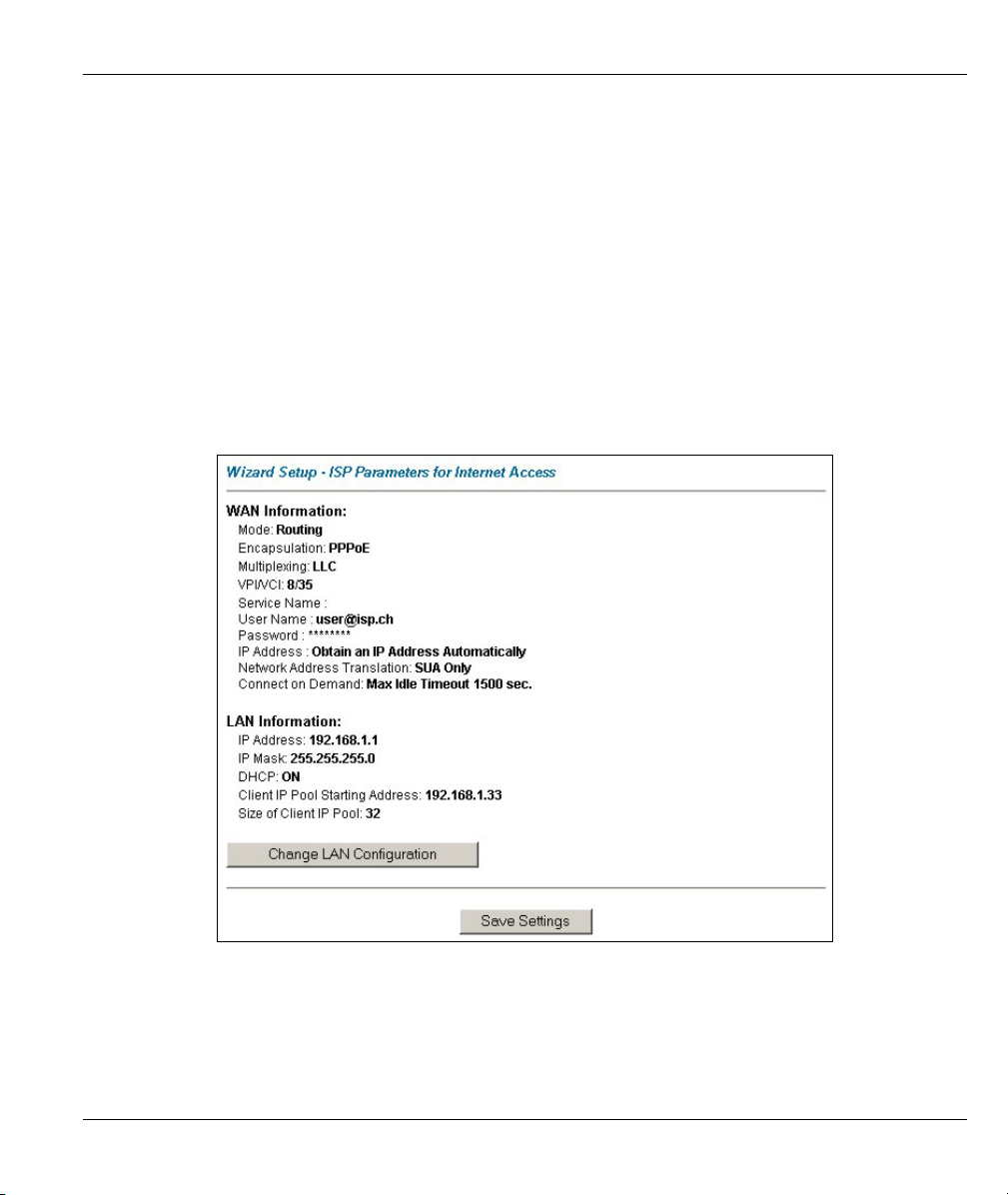
Prestige 623R-T ADSL Dual-link Router
DHCP service off, you must have another DHCP server on your LAN, or else the computer must be
manually configured.
3.11.1 IP Pool Setup
The Prestige is pre-configured with a pool of 32 IP addresses starting from 192.168.1.33 to 192.168.1.64 for
the client machines. This leaves 31 IP addresses, 192.168.1.2 to 192.168.1.32 (excluding the Prestige itself
which has a default IP of 192.168.1.1) for other server machines, for example, server for mail, FTP, telnet,
web, etc., that you may have.
3.12 Wizard Setup Configuration: Third Screen
Verify the settings in the screen shown next. To change the LAN information on the Prestige, click Change
LAN Configurations. Otherwise click Save Settings to save the configuration and skip to section 3.13.
Figure 3-6 Wizard Screen 3
If you want to change your Prestige LAN settings, click Change LAN Configuration to display the screen
as shown next.
Wizard Setup 3-13
Page 46

Prestige 623R-T ADSL Dual-link Router
Figure 3-7 Wizard : LAN Configuration
The following table describes the labels in this screen.
Table 3-6 Wizard : LAN Configuration
LABEL DESCRIPTION
LAN IP Address Enter the IP address of your Prestige in dotted decimal notation, for example,
192.168.1.1 (factory default).
If you changed the Prestige's LAN IP address, you must use
the new IP address when you want to access the web
configurator again.
LAN Subnet Mask Enter a subnet mask in dotted decimal notation.
DHCP
DHCP Server
From the DHCP Server drop-down list box, select On to allow your Prestige to
assign IP addresses, an IP default gateway and DNS servers to computer systems
that support the DHCP client. Select Off to disable DHCP server.
When DHCP server is used, set the following items:
3-14 Wizard Setup
Page 47

Prestige 623R-T ADSL Dual-link Router
Table 3-6 Wizard : LAN Configuration
LABEL DESCRIPTION
Client IP Pool Starting
Address
Size of Client IP Pool This field specifies the size or count of the IP address pool.
Primary DNS Server Enter the IP addresses of the DNS servers. The DNS servers are passed to the
Secondary DNS Server As above.
Back
Finish
This field specifies the first of the contiguous addresses in the IP address pool.
DHCP clients along with the IP address and the subnet mask.
Click Back to go back to the previous screen.
Click Finish to save the settings and proceed to the next wizard screen.
3.13 Wizard Setup Configuration: Connection Tests
The Prestige automatically tests the connection to the computer(s) connected to the LAN ports. To test the
connection from the Prestige to the ISP, click Start Diagnose. Otherwise click Return to Main Menu to go
back to the Site Map screen.
Figure 3-8 Wizard Screen 4
Wizard Setup 3-15
Page 48

Prestige 623R-T ADSL Dual-link Router
3.14 Test Your Internet Connection
Launch your web browser and navigate to www.zyxel.com. Internet access is just the beginning. Refer to the
rest of this User’s Guide for more detailed information on the complete range of Prestige features. If you
cannot access the Internet, open the web configurator again to confirm that the Internet settings you
configured in the Wizard Setup are correct.
3-16 Wizard Setup
Page 49

LAN and WAN
Part II:
LAN and WAN
This part covers LAN (Local Area Network) setup and WAN (Wide Area Network) setup.
II
Page 50

Page 51

Prestige 623R-T ADSL Dual-link Router
Chapter 4
LAN Setup
This chapter describes how to configure LAN settings.
4.1 LAN Overview
A Local Area Network (LAN) is a shared communication system to which many computers are attached. A
LAN is a computer network limited to the immediate area, usually the same building or floor of a building.
The LAN screens can help you configure a LAN DHCP server and manage IP addresses.
4.1.1 LANs, WANs and the Prestige
The actual physical connection determines whether the Prestige ports are LAN or WAN ports. There are two
separate IP networks, one inside, the LAN network; the other outside: the WAN network as shown next:
Figure 4-1 LAN and WAN IP Addresses
4.2 DNS Server Address
DNS (Domain Name System) is for mapping a domain name to its corresponding IP address and vice versa,
for example, the IP address of www.zyxel.com is 204.217.0.2. The DNS server is extremely important
because without it, you must know the IP address of a machine before you can access it. The DNS server
addresses that you enter in the DHCP setup are passed to the client machines along with the assigned IP
address and subnet mask.
LAN Setup 4-1
Page 52

Prestige 623R-T ADSL Dual-link Router
There are two ways that an ISP disseminates the DNS server addresses. The first is for an ISP to tell a
customer the DNS server addresses, usually in the form of an information sheet, when s/he signs up. If your
ISP gives you the DNS server addresses, enter them in the DNS Server fields in DHCP Setup, otherwise,
leave them blank.
Some ISP’s choose to pass the DNS servers using the DNS server extensions of PPP IPCP (IP Control
Protocol) after the connection is up. If your ISP did not give you explicit DNS servers, chances are the DNS
servers are conveyed through IPCP negotiation. The Prestige supports the IPCP DNS server extensions
through the DNS proxy feature.
If the Primary and Secondary DNS Server fields in DHCP Setup are not specified, for instance, left as
0.0.0.0, the Prestige tells the DHCP clients that it itself is the DNS server. When a computer sends a DNS
query to the Prestige, the Prestige forwards the query to the real DNS server learned through IPCP and relays
the response back to the computer.
Please note that DNS proxy works only when the ISP uses the IPCP DNS server extensions. It does not
mean you can leave the DNS servers out of the DHCP setup under all circumstances. If your ISP gives you
explicit DNS servers, make sure that you enter their IP addresses in the DHCP Setup menu. This way, the
Prestige can pass the DNS servers to the computers and the computers can query the DNS server directly
without the Prestige’s intervention.
4.3 DNS Server Address Assignment
Use DNS (Domain Name System) to map a domain name to its corresponding IP address and vice versa. The
DNS server is extremely important because without it, you must know the IP address of a computer before
you can access it.
There are two ways that an ISP disseminates the DNS server addresses.
1. The ISP tells you the DNS server addresses, usually in the form of an information sheet, when you sign
up. If your ISP gives you DNS server addresses, enter them in the DNS Server fields in DHCP Setup.
2. Leave the DNS Server fields in DHCP Setup blank (for example 0.0.0.0). The Prestige acts as a DNS
proxy when this field is blank.
4.4 LAN TCP/IP
The Prestige has built-in DHCP server capability that assigns IP addresses and DNS servers to systems that
support DHCP client capability.
4.4.1 Factory LAN Defaults
The LAN parameters of the Prestige are preset in the factory with the following values:
IP address of 192.168.1.1 with subnet mask of 255.255.255.0 (24 bits)
DHCP server enabled with 32 client IP addresses starting from 192.168.1.33.
4-2 LAN Setup
Page 53

Prestige 623R-T ADSL Dual-link Router
These parameters should work for the majority of installations. If your ISP gives you explicit DNS server
address(es), read the embedded web configurator help regarding what fields need to be configured.
4.4.2 IP Address and Subnet Mask
Refer to the IP Address and Subnet Mask section in the Wizard Setup chapter for this information.
4.4.3 RIP Setup
RIP (Routing Information Protocol) allows a router to exchange routing information with other routers. The
RIP Direction field controls the sending and receiving of RIP packets. When set to:
1. Both - the Prestige will broadcast its routing table periodically and incorporate the RIP information that
it receives.
2. In Only - the Prestige will not send any RIP packets but will accept all RIP packets received.
3. Out Only - the Prestige will send out RIP packets but will not accept any RIP packets received.
4. None - the Prestige will not send any RIP packets and will ignore any RIP packets received.
The Version field controls the format and the broadcasting method of the RIP packets that the Prestige sends
(it recognizes both formats when receiving). RIP-1 is universally supported; but RIP-2 carries more
information. RIP-1 is probably adequate for most networks, unless you have an unusual network topology.
Both RIP-2B and RIP-2M sends the routing data in RIP-2 format; the difference being that RIP-2B uses
subnet broadcasting while RIP-2M uses multicasting.
4.4.4 Multicast
Traditionally, IP packets are transmitted in one of either two ways - Unicast (1 sender - 1 recipient) or
Broadcast (1 sender - everybody on the network). Multicast delivers IP packets to a group of hosts on the
network - not everybody and not just 1.
IGMP (Internet Group Multicast Protocol) is a network-layer protocol used to establish membership in a
Multicast group - it is not used to carry user data. IGMP version 2 (RFC 2236) is an improvement over
version 1 (RFC 1112) but IGMP version 1 is still in wide use. If you would like to read more detailed
information about interoperability between IGMP version 2 and version 1, please see sections 4 and 5 of
RFC 2236. The class D IP address is used to identify host groups and can be in the range 224.0.0.0 to
239.255.255.255. The address 224.0.0.0 is not assigned to any group and is used by IP multicast computers.
The address 224.0.0.1 is used for query messages and is assigned to the permanent group of all IP hosts
(including gateways). All hosts must join the 224.0.0.1 group in order to participate in IGMP. The address
224.0.0.2 is assigned to the multicast routers group.
The Prestige supports both IGMP version 1 (IGMP-v1) and IGMP version 2 (IGMP-v2). At start up, the
Prestige queries all directly connected networks to gather group membership. After that, the Prestige
periodically updates this information. IP multicasting can be enabled/disabled on the Prestige LAN and/or
WAN interfaces in the web configurator (LAN; WAN). Select None to disable IP multicasting on these
interfaces.
LAN Setup 4-3
Page 54

Prestige 623R-T ADSL Dual-link Router
4.5 Configuring LAN
Click LAN to open the following screen.
Figure 4-2 LAN
The following table describes the labels in this screen.
Table 4-1 LAN
LABEL DESCRIPTION
DHCP
4-4 LAN Setup
Page 55
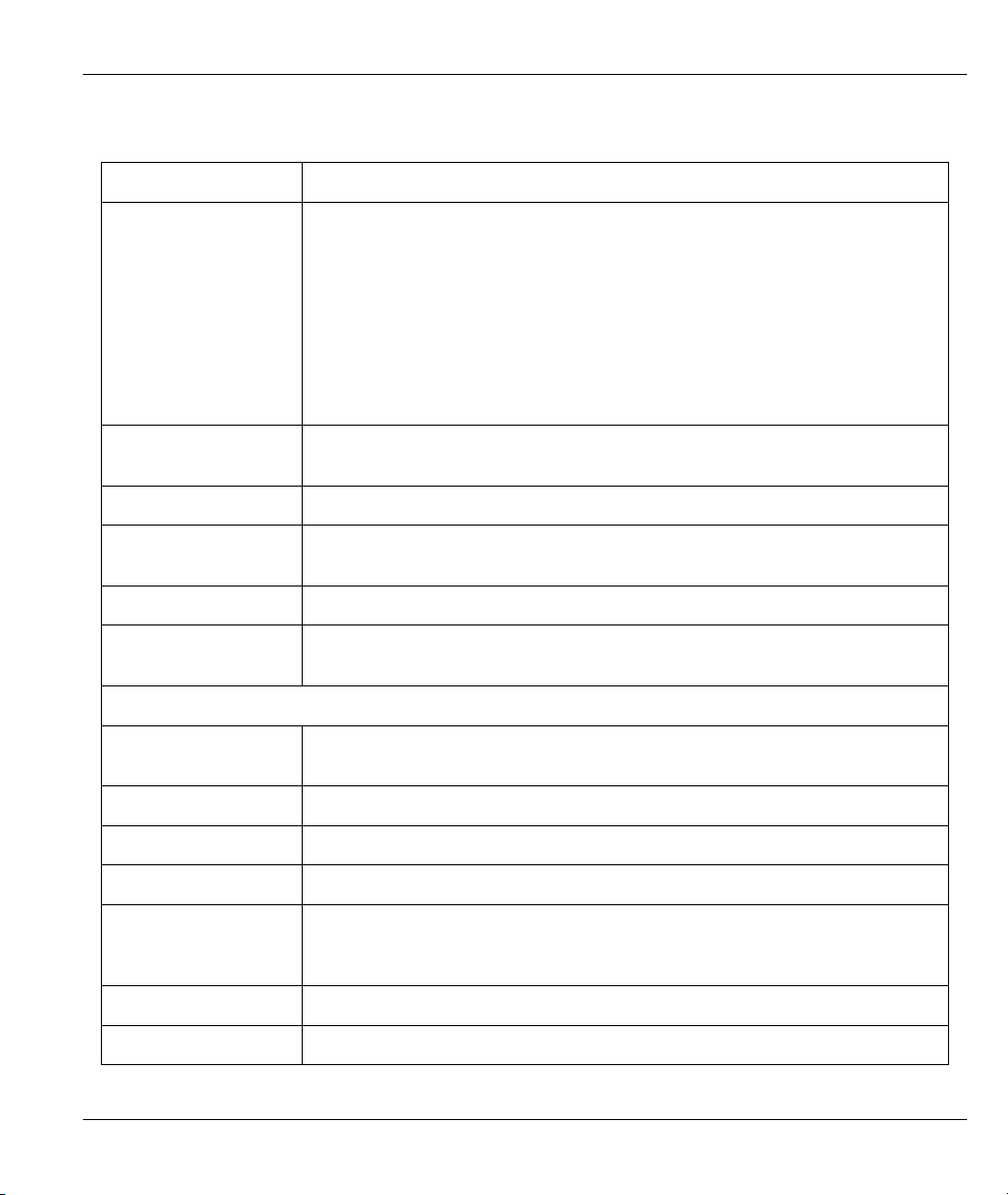
Prestige 623R-T ADSL Dual-link Router
Table 4-1 LAN
LABEL DESCRIPTION
DHCP
Client IP Pool Starting
Address
Size of Client IP Pool This field specifies the size or count of the IP address pool.
Primary DNS Server Enter the IP addresses of the DNS servers. The DNS servers are passed to the
Secondary DNS Server As above.
Remote DHCP Server
TCP/IP
IP Address Enter the IP address of your Prestige in dotted decimal notation, for example,
If set to Server, your Prestige can assign IP addresses, an IP default gateway
and DNS servers to Windows 95, Windows NT and other systems that support
the DHCP client.
If set to None, the DHCP server will be disabled.
If set to Relay, the Prestige acts as a surrogate DHCP server and relays DHCP
requests and responses between the remote server and the clients. Enter the IP
address of the actual, remote DHCP server in the Remote DHCP Server field in
this case.
When DHCP is used, the following items need to be set:
This field specifies the first of the contiguous addresses in the IP address pool.
DHCP clients along with the IP address and the subnet mask.
If Relay is selected in the DHCP field above then enter the IP address of the
actual remote DHCP server here.
192.168.1.1 (factory default).
IP Subnet Mask Type the subnet mask assigned to you by your ISP (if given).
RIP Direction
RIP Version
Multicast IGMP (Internet Group Multicast Protocol) is a session-layer protocol used to
Apply
Cancel
Select the RIP direction from None, Both, In Only and Out Only.
Select the RIP version from RIP-1, RIP-2B and RIP-2M.
establish membership in a multicast group. The Prestige supports both IGMP
version 1 (IGMP-v1) and IGMP-v2. Select None to disable it.
Click Apply to save your changes back to the Prestige.
Click Cancel to reload the previous configuration for this screen.
LAN Setup 4-5
Page 56

Page 57

Prestige 623R-T ADSL Dual-link Router
Chapter 5
WAN Setup
This chapter describes how to configure WAN settings.
5.1 WAN Overview
A WAN (Wide Area Network) is an outside connection to another network or the Internet.
See the Wizard Setup chapter for more information on the fields in the WAN screens.
5.2 PPPoE Encapsulation
The Prestige supports PPPoE (Point-to-Point Protocol over Ethernet). PPPoE is an IETF Draft standard (RFC
2516) specifying how a personal computer (PC) interacts with a broadband modem (DSL, cable, wireless,
etc.) connection. The PPPoE option is for a dial-up connection using PPPoE.
For the service provider, PPPoE offers an access and authentication method that works with existing access
control systems (for example Radius). PPPoE provides a login and authentication method that the existing
Microsoft Dial-Up Networking software can activate, and therefore requires no new learning or procedures
for Windows users.
One of the benefits of PPPoE is the ability to let you access one of multiple network services, a function
known as dynamic service selection. This enables the service provider to easily create and offer new IP
services for individuals.
Operationally, PPPoE saves significant effort for both you and the ISP or carrier, as it requires no specific
configuration of the broadband modem at the customer site.
By implementing PPPoE directly on the Prestige (rather than individual computers), the computers on the
LAN do not need PPPoE software installed, since the Prestige does that part of the task. Furthermore, with
NAT, all of the LANs’ computers will have access.
5.3 PPTP Encapsulation
Point-to-Point Tunneling Protocol (PPTP) is a network protocol that enables secure transfer of data from a
remote client to a private server, creating a Virtual Private Network (VPN) using TCP/IP-based networks.
PPTP supports on-demand, multi-protocol and virtual private networking over public networks, such as the
Internet.
WAN Setup 5-1
Page 58

Prestige 623R-T ADSL Dual-link Router
5.4 Traffic Shaping
Traffic Shaping is an agreement between the carrier and the subscriber to regulate the average rate and
fluctuations of data transmission over an ATM network. This agreement helps eliminate congestion, which is
important for transmission of real time data such as audio and video connections.
Peak Cell Rate (PCR) is the maximum rate at which the sender can send cells. This parameter may be lower
(but not higher) than the maximum line speed. 1 ATM cell is 53 bytes (424 bits), so a maximum speed of
832Kbps gives a maximum PCR of 1962 cells/sec. This rate is not guaranteed because it is dependent on the
line speed.
Sustained Cell Rate (SCR) is the mean cell rate of each bursty traffic source. It specifies the maximum
average rate at which cells can be sent over the virtual connection. SCR may not be greater than the PCR.
Maximum Burst Size (MBS) is the maximum number of cells that can be sent at the PCR. After MBS is
reached, cell rates fall below SCR until cell rate averages to the SCR again. At this time, more cells (up to
the MBS) can be sent at the PCR again.
If the PCR, SCR or MBS is set to the default of “0”, the system will assign a
maximum value that correlates to your upstream line rate.
The following figure illustrates the relationship between PCR, SCR and MBS.
Figure 5-1 Example of Traffic Shaping
5-2 WAN Setup
Page 59

Prestige 623R-T ADSL Dual-link Router
5.5 WAN Setup
To change your Prestige’s WAN remote node settings, click WAN and then WAN Setup. The screen differs
by the encapsulation.
Figure 5-2 WAN Setup
WAN Setup 5-3
Page 60
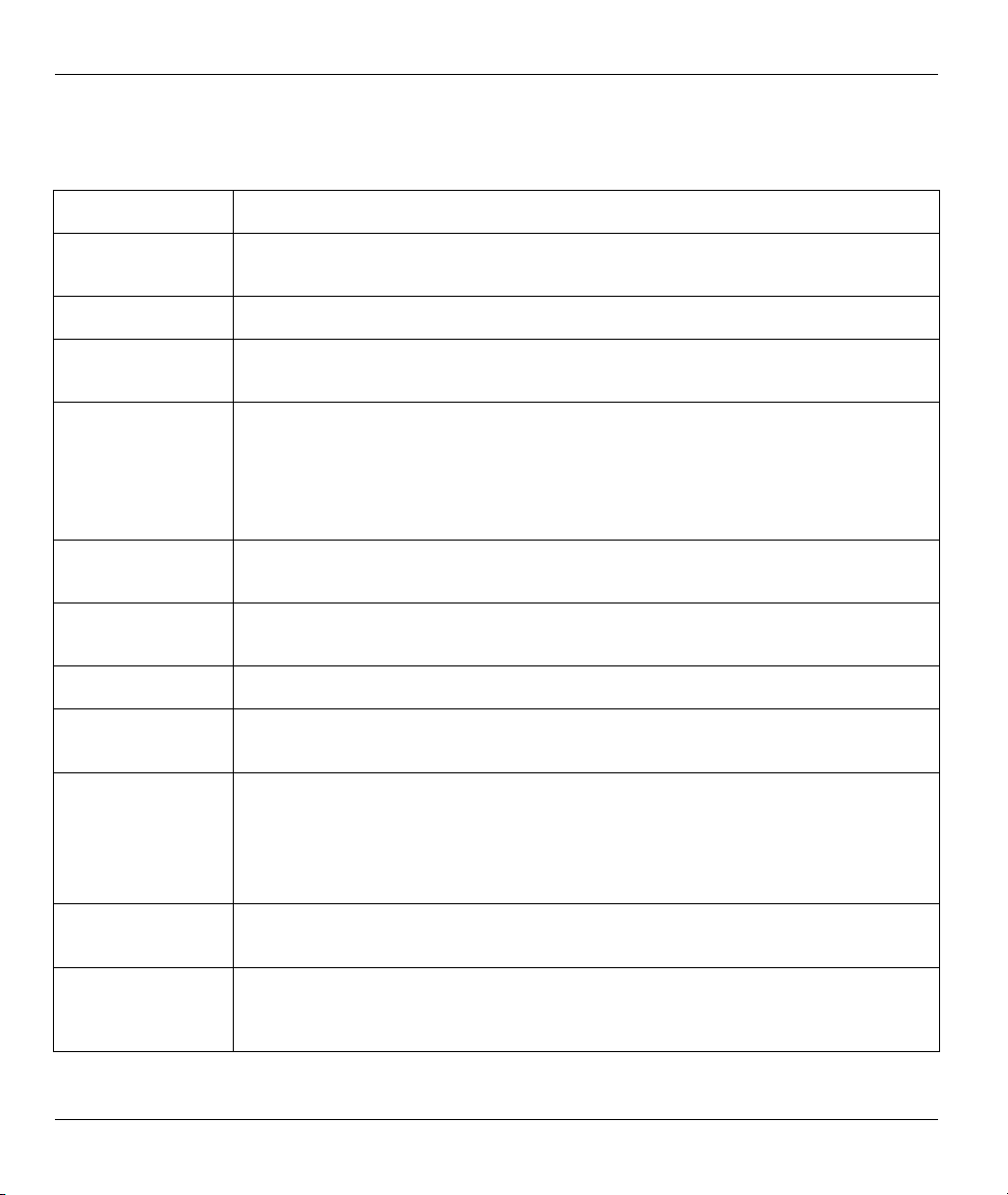
Prestige 623R-T ADSL Dual-link Router
The following table describes the labels in this screen.
Table 5-1 WAN Setup
LABEL DESCRIPTION
Name Enter the name of your Internet Service Provider, e.g., MyISP. This information is for
identification purposes only.
Active
Mode
Encapsulation Select the method of encapsulation used by your ISP from the drop-down list box.
Multiplex Select the method of multiplexing used by your ISP from the drop-down list. Choices
Virtual Circuit ID VPI (Virtual Path Identifier) and VCI (Virtual Channel Identifier) define a virtual circuit.
ATM QoS Type
Select Yes to enable this profile.
Select Routing (default) from the drop-down list box if your ISP allows multiple
computers to share an Internet account. Otherwise select Bridge.
Choices vary depending on the mode you select in the Mode field.
If you select Bridge in the Mode field, select either PPPoA or RFC 1483.
If you select Routing in the Mode field, select PPPoA, RFC 1483, ENET ENCAP or
PPPoE.
are VC or LLC.
Refer to the appendix for more information.
VPI The valid range for the VPI is 0 to 255. Enter the VPI assigned to you.
VCI The valid range for the VCI is 32 to 65535 (0 to 31 is reserved for local management of
ATM traffic). Enter the VCI assigned to you.
Select CBR (Continuous Bit Rate) to specify fixed (always-on) bandwidth for voice or
data traffic. Select UBR (Unspecified Bit Rate) for applications that are non-time
sensitive, such as e-mail. Select VBR (Variable Bit Rate) for bursty traffic and
bandwidth sharing with other applications.
VBR is not available on all models.
Cell Rate Cell rate configuration often helps eliminate traffic congestion that slows transmission of
real time data such as audio and video connections.
Peak Cell Rate Divide the DSL line rate (bps) by 424 (the size of an ATM cell) to find the Peak Cell
Rate (PCR). This is the maximum rate at which the sender can send cells. Type the
PCR here.
5-4 WAN Setup
Page 61

Prestige 623R-T ADSL Dual-link Router
Table 5-1 WAN Setup
LABEL DESCRIPTION
Sustain Cell Rate The Sustain Cell Rate (SCR) sets the average cell rate (long-term) that can be
transmitted. Type the SCR, which must be less than the PCR.
Maximum Burst Size Maximum Burst Size (MBS) refers to the maximum number of cells that can be sent at
the peak rate. Type the MBS, which is less than 65535.
Login Information (PPPoA and PPPoE encapsulation only)
Service Name (PPPoE only) Type the name of your PPPoE service here.
User Name Enter the user name exactly as your ISP assigned. If assigned a name in the form
user@domain
exactly as given.
Password Enter the password associated with the user name above.
where domain identifies a service name, then enter both components
IP Address
IP Address Enter the static IP address provided.
This option is available if you select Routing in the Mode field.
A static IP address is a fixed IP. A dynamic IP address is not fixed; the ISP assigns you
a different one each time you connect to the Internet.
Select Obtain an IP Address Automatically if you have a dynamic IP address. This
option is not available for remote node setup.
Select Static IP Address and set the fields below.
For remote node setup, enter the IP address in the same subnet
as the remote node.
Subnet Mask Enter a subnet mask in dotted decimal notation.
Refer to the Subnetting appendix in the to calculate a subnet mask If you are
implementing subnetting.
For remote node setup, enter the remote node's subnet mask.
WAN Setup 5-5
Page 62

Prestige 623R-T ADSL Dual-link Router
Table 5-1 WAN Setup
LABEL DESCRIPTION
ENET ENCAP
Gateway
Connection
(PPPoA and PPPoE
encapsulation only)
Nailed-Up
Connection
Connect on Demand
Max Idle Timeout
Back
Apply
Cancel
You must specify a gateway IP address (supplied by your ISP).
The schedule rule(s) in SMT menu 26 have priority over your Connection settings.
Select Nailed-Up Connection when you want your connection up all the time. The
Prestige will try to bring up the connection automatically if it is disconnected.
Select Connect on Demand when you don't want the connection up all the time and
specify an idle time-out in the Max Idle Timeout field.
Specify an idle time-out in the Max Idle Timeout field when you select Connect on
Demand. The default setting is 0, which means the Internet session will not timeout.
Click Back to return to the previous screen.
Click Apply to save the changes.
Click Cancel to begin configuring this screen afresh.
5-6 WAN Setup
Page 63
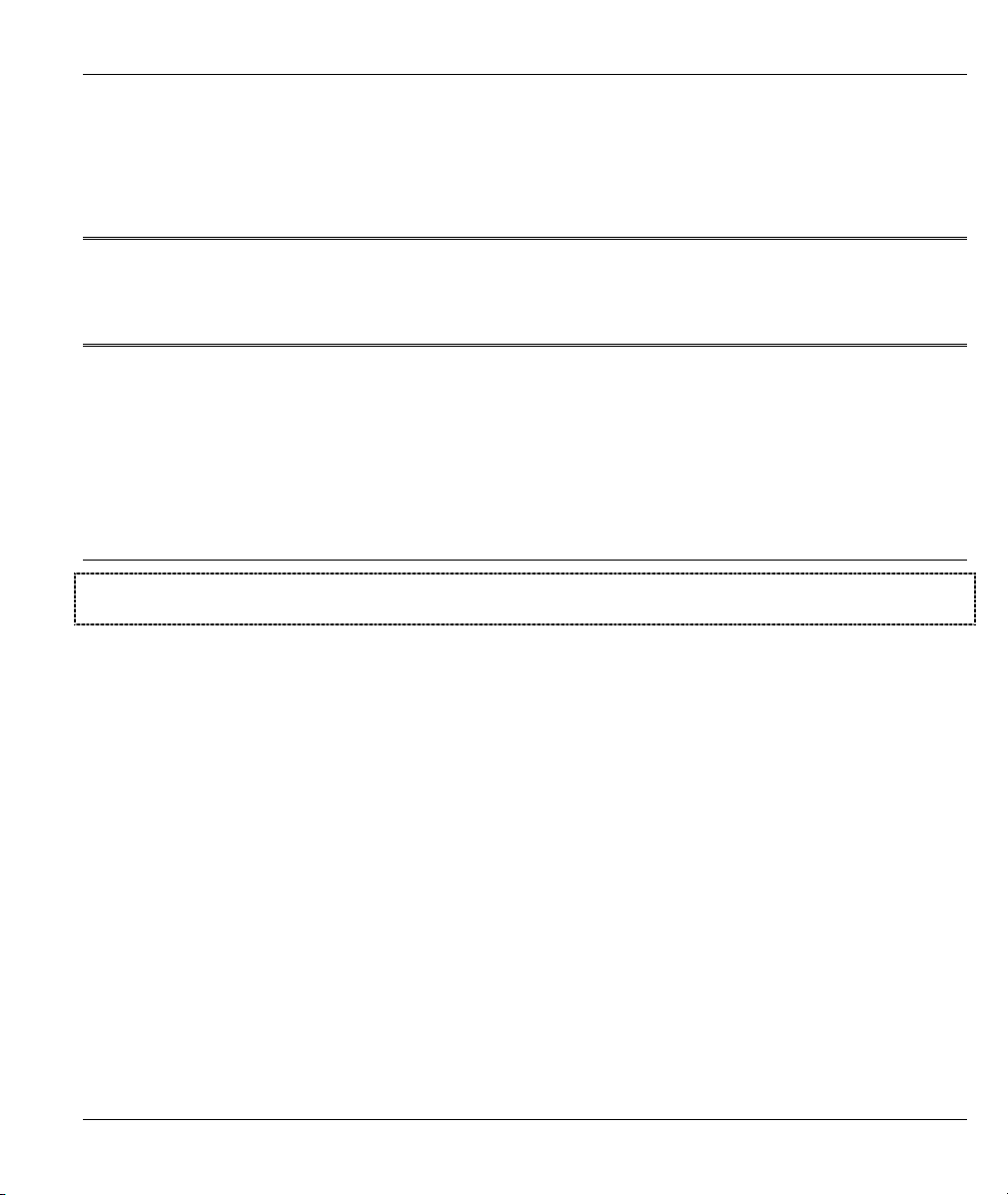
NAT, Dynamic DNS and Time and Date
Part III:
NAT, Dynamic DNS and Time and Date
This part covers NAT (Network Address Translation), dynamic DNS (Domain Name Sever) and
Time and Date setup.
III
Page 64

Page 65
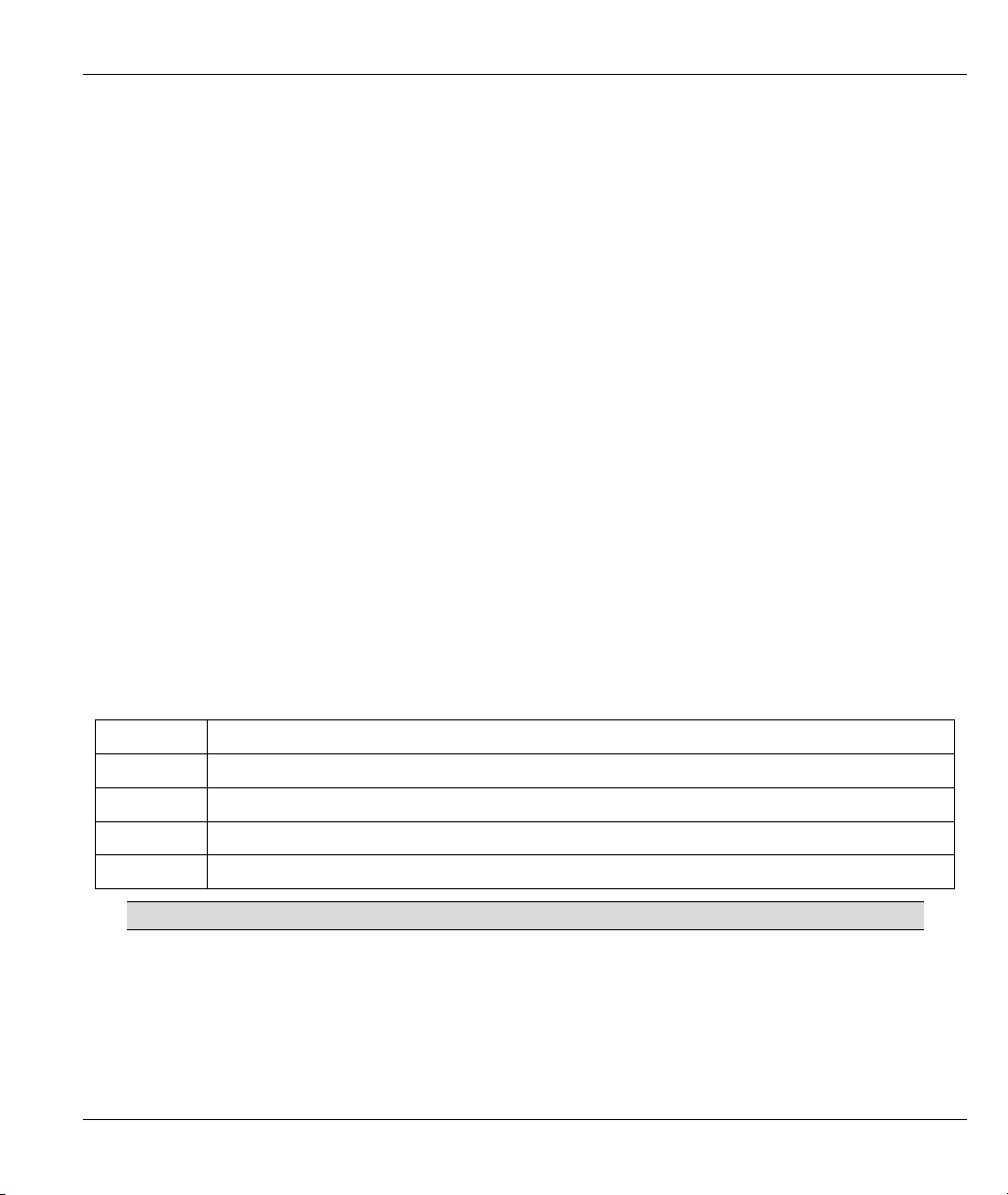
Prestige 623R-T ADSL Dual-link Router
Chapter 6
Network Address Translation (NAT)
This chapter discusses how to configure NAT on the Prestige.
6.1 NAT Overview
NAT (Network Address Translation - NAT, RFC 1631) is the translation of the IP address of a host in a
packet, for example, the source address of an outgoing packet, used within one network to a different IP
address known within another network.
6.1.1 NAT Definitions
Inside/outside denotes where a host is located relative to the Prestige, for example, the computers of your
subscribers are the inside hosts, while the web servers on the Internet are the outside hosts.
Global/local denotes the IP address of a host in a packet as the packet traverses a router, for example, the
local address refers to the IP address of a host when the packet is in the local network, while the global
address refers to the IP address of the host when the same packet is traveling in the WAN side.
Note that inside/outside refers to the location of a host, while global/local refers to the IP address of a host
used in a packet. Thus, an inside local address (ILA) is the IP address of an inside host in a packet when the
packet is still in the local network, while an inside global address (IGA) is the IP address of the same inside
host when the packet is on the WAN side. The following table summarizes this information.
Table 6-1 NAT Definitions
ITEM DESCRIPTION
Inside This refers to the host on the LAN.
Outside This refers to the host on the WAN.
Local This refers to the packet address (source or destination) as the packet travels on the LAN.
Global This refers to the packet address (source or destination) as the packet travels on the WAN.
NAT never changes the IP address (either local or global) of an outside host.
6.1.2 What NAT Does
In the simplest form, NAT changes the source IP address in a packet received from a subscriber (the inside
local address) to another (the inside global address) before forwarding the packet to the WAN side. When
the response comes back, NAT translates the destination address (the inside global address) back to the inside
NAT 6-1
Page 66

Prestige 623R-T ADSL Dual-link Router
local address before forwarding it to the original inside host. Note that the IP address (either local or global)
of an outside host is never changed.
The global IP addresses for the inside hosts can be either static or dynamically assigned by the ISP. In
addition, you can designate servers, for example, a web server and a telnet server, on your local network and
make them accessible to the outside world. With no servers defined, your Prestige filters out all incoming
inquiries, thus preventing intruders from probing your network. For more information on IP address
translation, refer to RFC 1631, The IP Network Address Translator (NAT).
6.1.3 How NAT Works
Each packet has two addresses – a source address and a destination address. For outgoing packets, the ILA
(Inside Local Address) is the source address on the LAN, and the IGA (Inside Global Address) is the source
address on the WAN. For incoming packets, the ILA is the destination address on the LAN, and the IGA is
the destination address on the WAN. NAT maps private (local) IP addresses to globally unique ones required
for communication with hosts on other networks. It replaces the original IP source address (and TCP or UDP
source port numbers for Many-to-One and Many-to-Many Overload NAT mapping) in each packet and then
forwards it to the Internet. The Prestige keeps track of the original addresses and port numbers so incoming
reply packets can have their original values restored. The following figure illustrates this.
Figure 6-1 How NAT Works
6.1.4 NAT Application
The following figure illustrates a possible NAT application, where three inside LANs (logical LANs using IP
Alias) behind the Prestige can communicate with three distinct WAN networks. More examples follow at the
end of this chapter.
6-2 NAT
Page 67

Prestige 623R-T ADSL Dual-link Router
Figure 6-2 NAT Application With IP Alias
6.1.5 NAT Mapping Types
NAT supports five types of IP/port mapping. They are:
1. One to One: In One-to-One mode, the Prestige maps one local IP address to one global IP address.
2. Many to One: In Many-to-One mode, the Prestige maps multiple local IP addresses to one global IP
address. This is equivalent to SUA (for instance, PAT, port address translation), ZyXEL’s Single User
Account feature that previous ZyXEL routers supported (the SUA Only option in today’s routers).
3. Many to Many Overload: In Many-to-Many Overload mode, the Prestige maps the multiple local IP
addresses to shared global IP addresses.
4. Many-to-Many No Overload:
address to a unique global IP address.
NAT 6-3
In Many-to-Many No Overload mode, the Prestige maps each local IP
Page 68

Prestige 623R-T ADSL Dual-link Router
5. Server: This type allows you to specify inside servers of different services behind the NAT to be
accessible to the outside world.
Port numbers do not change for One-to-One and Many-to-Many No Overload NAT
mapping types.
The following table summarizes these types.
Table 6-2 NAT Mapping Types
TYPE IP MAPPING SMT ABBREVIATION
One-to-One ILA1ÅÆ IGA1 1:1
Many-to-One (SUA/PAT) ILA1ÅÆ IGA1
ILA2ÅÆ IGA1
…
Many-to-Many Overload ILA1ÅÆ IGA1
ILA2ÅÆ IGA2
ILA3ÅÆ IGA1
ILA4ÅÆ IGA2
…
Many-to-Many No Overload ILA1ÅÆ IGA1
ILA2ÅÆ IGA2
ILA3ÅÆ IGA3
…
Server Server 1 IPÅÆ IGA1
Server 2 IPÅÆ IGA1
Server 3 IPÅÆ IGA1
M:1
M:M Ov
M:M No OV
Server
6.2 SUA (Single User Account) Versus NAT
SUA (Single User Account) is a ZyNOS implementation of a subset of NAT that supports two types of
mapping, Many-to-One and Server. The Prestige also supports Full Feature NAT to map multiple global
IP addresses to multiple private LAN IP addresses of clients or servers using mapping types as outlined in
Table 6-2.
6-4 NAT
Page 69
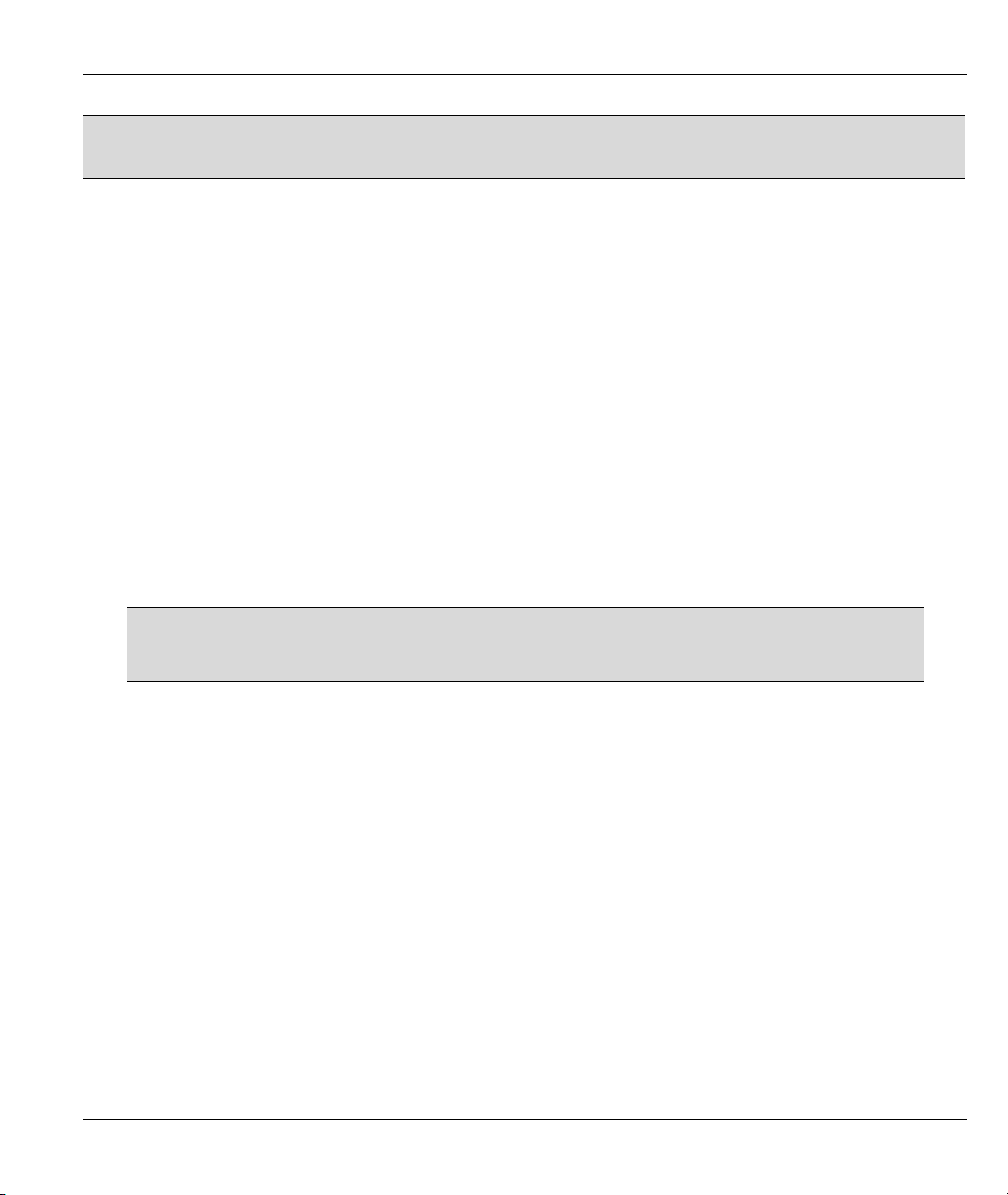
Prestige 623R-T ADSL Dual-link Router
1. Choose SUA Only if you have just one public WAN IP address for your Prestige.
2. Choose Full Feature if you have multiple public WAN IP addresses for your Prestige.
6.3 SUA Server
A SUA server set is a list of inside (behind NAT on the LAN) servers, for example, web or FTP, that you can
make visible to the outside world even though SUA makes your whole inside network appear as a single
computer to the outside world.
You may enter a single port number or a range of port numbers to be forwarded, and the local IP address of
the desired server. The port number identifies a service; for example, web service is on port 80 and FTP on
port 21. In some cases, such as for unknown services or where one server can support more than one service
(for example both FTP and web service), it might be better to specify a range of port numbers. You can
allocate a server IP address that corresponds to a port or a range of ports.
Many residential broadband ISP accounts do not allow you to run any server processes (such as a Web or
FTP server) from your location. Your ISP may periodically check for servers and may suspend your account
if it discovers any active services at your location. If you are unsure, refer to your ISP.
Default Server IP Address
In addition to the servers for specified services, NAT supports a default server IP address. A default server
receives packets from ports that are not specified in this screen.
If you do not assign an IP address in Server Set 1 (default server), the Prestige
discards all packets received for ports that are not specified here or in the remote
management setup.
6.3.1 Port Forwarding: Services and Port Numbers
A NAT server set is a list of inside (behind NAT on the LAN) servers, for example, web or FTP, that you can
make accessible to the outside world even though NAT makes your whole inside network appear as a single
machine to the outside world.
Use the SUA Server page to forward incoming service requests to the server(s) on your local network. You
may enter a single port number or a range of port numbers to be forwarded, and the local IP address of the
desired server. The port number identifies a service; for example, web service is on port 80 and FTP on port
21. In some cases, such as for unknown services or where one server can support more than one service (for
example both FTP and web service), it might be better to specify a range of port numbers.
In addition to the servers for specified services, NAT supports a default server. A service request that does
not have a server explicitly designated for it is forwarded to the default server. If the default is not defined,
the service request is simply discarded.
NAT 6-5
Page 70

Prestige 623R-T ADSL Dual-link Router
Many residential broadband ISP accounts do not allow you to run any server
processes (such as a Web or FTP server) from your location. Your ISP may
periodically check for servers and may suspend your account if it discovers any
active services at your location. If you are unsure, refer to your ISP.
The most often used port numbers are shown in the following table. Please refer to RFC 1700 for further
information about port numbers.
Table 6-3 Services and Port Numbers
SERVICES PORT NUMBER
ECHO 7
FTP (File Transfer Protocol) 21
SMTP (Simple Mail Transfer Protocol) 25
DNS (Domain Name System) 53
Finger 79
HTTP (Hyper Text Transfer protocol or WWW, Web) 80
POP3 (Post Office Protocol) 110
NNTP (Network News Transport Protocol) 119
SNMP (Simple Network Management Protocol) 161
SNMP trap 162
PPTP (Point-to-Point Tunneling Protocol) 1723
6.3.2 Configuring Servers Behind SUA (Example)
Let's say you want to assign ports 22-25 to one server, port 80 to another and assign a default server IP
address of 192.168.1.35 as shown in the next figure.
6-6 NAT
Page 71

Figure 6-3 Multiple Servers Behind NAT Example
6.4 Selecting the NAT Mode
Click NAT to open the following screen.
Prestige 623R-T ADSL Dual-link Router
Figure 6-4 NAT Mode
The following table describes the labels in this screen.
NAT 6-7
Page 72
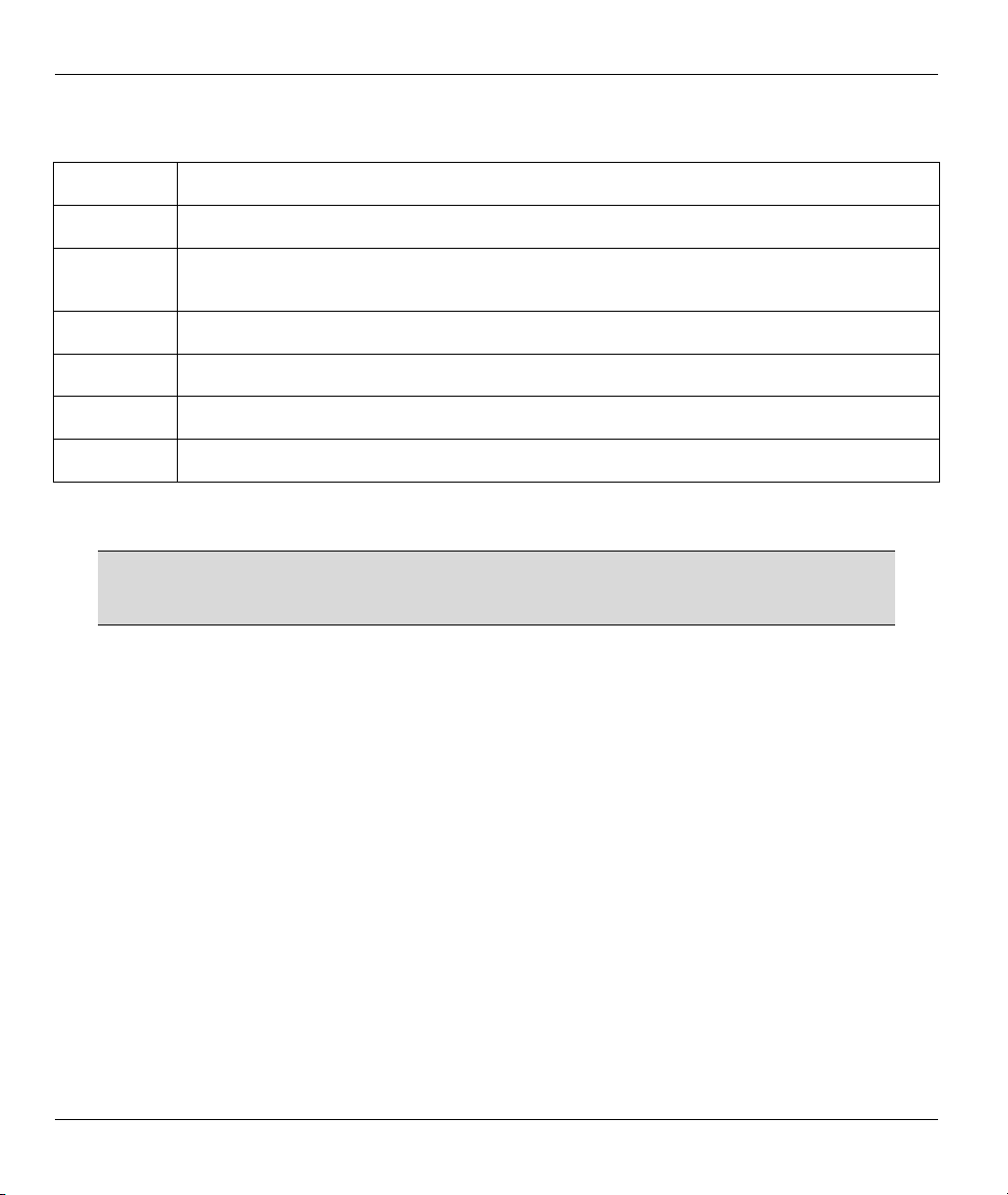
Prestige 623R-T ADSL Dual-link Router
Table 6-4 NAT Mode
LABEL DESCRIPTION
None Select this radio button to disable NAT.
SUA Only
Edit Details
Full Feature Select this radio button if you have multiple public WAN IP addresses for your Prestige.
Edit Details
Apply
Select this radio button if you have just one public WAN IP address for your Prestige. The
Prestige uses Address Mapping Set 1 in the NAT - Edit SUA/NAT Server Set screen.
Click this link to go to the NAT - Edit SUA/NAT Server Set screen.
Click this link to go to the NAT - Address Mapping Rules screen.
Click Apply to save your configuration.
6.5 Configuring SUA Server
If you do not assign an IP address in Server Set 1 (default server), the Prestige
discards all packets received for ports that are not specified here or in the remote
management setup.
Click NAT, Select SUA Only and click Edit Details to open the following screen.
6-8 NAT
Page 73

Prestige 623R-T ADSL Dual-link Router
Figure 6-5 Edit SUA/NAT Server Set
The following table describes the labels in this screen.
Table 6-5 Edit SUA/NAT Server Set
LABEL DESCRIPTION
Start Port No. Enter a port number in this field.
To forward only one port, enter the port number again in the End Port No. field.
To forward a series of ports, enter the start port number here and the end port number
in the End Port No. field.
NAT 6-9
Page 74

Prestige 623R-T ADSL Dual-link Router
Table 6-5 Edit SUA/NAT Server Set
LABEL DESCRIPTION
End Port No. Enter a port number in this field.
To forward only one port, enter the port number again in the Start Port No. field above
and then enter it again in this field.
To forward a series of ports, enter the last port number in a series that begins with the
port number in the Start Port No. field above.
IP Address Enter your server IP address in this field.
Save
Cancel
Click Save to save your changes back to the Prestige.
Click Cancel to return to the previous configuration.
6.6 Configuring Address Mapping
Ordering your rules is important because the Prestige applies the rules in the order that you specify. When a
rule matches the current packet, the Prestige takes the corresponding action and the remaining rules are
ignored. If there are any empty rules before your new configured rule, your configured rule will be pushed up
by that number of empty rules. For example, if you have already configured rules 1 to 6 in your current set
and now you configure rule number 9. In the set summary screen, the new rule will be rule 7, not 9. Now if
you delete rule 4, rules 5 to 7 will be pushed up by 1 rule, so old rules 5, 6 and 7 become new rules 4, 5 and
6.
To change your Prestige’s address mapping settings, click NAT, select Full Feature and click Edit Details
to open the following screen.
6-10 NAT
Page 75
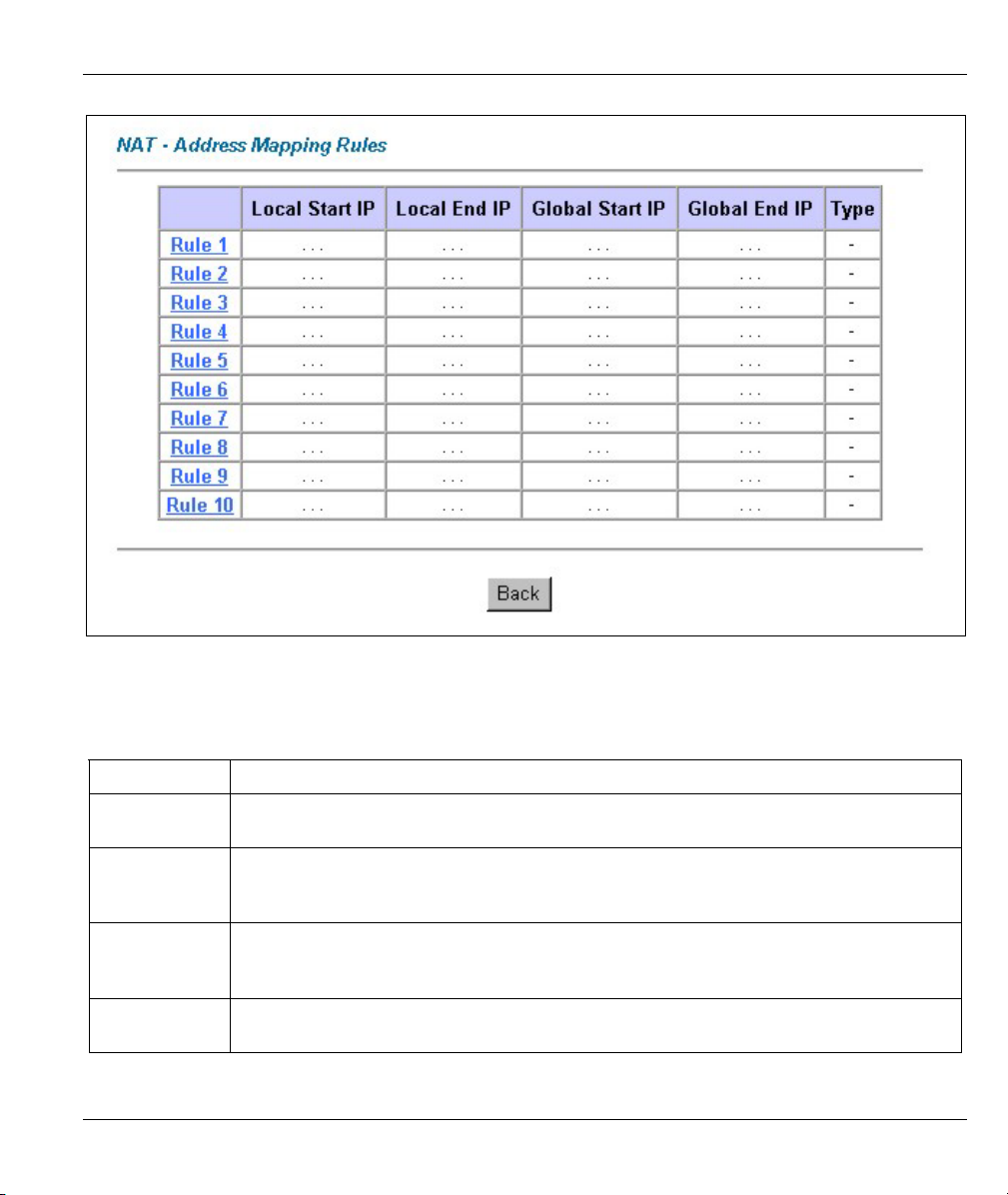
Prestige 623R-T ADSL Dual-link Router
Figure 6-6 Address Mapping Rules
The following table describes the labels in this screen.
Table 6-6 Address Mapping Rules
LABEL DESCRIPTION
Local Start IP
Local End IP This is the end Inside Local IP Address (ILA). If your rule is for all local IP addresses,
Global Start IP This is the starting Inside Global IP Address (IGA). Enter 0.0.0.0 here if you have a
Global End IP
This is the starting Inside Local IP Address (ILA). Local IP addresses are N/A for Server
port mapping.
then enter 0.0.0.0 as the Local Start IP address and 255.255.255.255 as the Local End
IP address. This field is N/A for One-to-one and Server mapping types.
dynamic IP address from your ISP. You can only do this for Many-to-One and Server
mapping types.
This is the ending Inside Global IP Address (IGA). This field is N/A for One-to-one,
Many-to-One and Server mapping types.
NAT 6-11
Page 76

Prestige 623R-T ADSL Dual-link Router
Table 6-6 Address Mapping Rules
LABEL DESCRIPTION
Type
Back
1-1: One-to-one mode maps one local IP address to one global IP address. Note that
port numbers do not change for the One-to-one NAT mapping type.
M-1: Many-to-One mode maps multiple local IP addresses to one global IP address. This
is equivalent to SUA (i.e., PAT, port address translation), ZyXEL's Single User Account
feature that previous ZyXEL routers supported only.
M-M Ov (Overload): Many-to-Many Overload mode maps multiple local IP addresses to
shared global IP addresses.
MM No (No Overload): Many-to-Many No Overload mode maps each local IP address to
unique global IP addresses.
Server: This type allows you to specify inside servers of different services behind the
NAT to be accessible to the outside world.
Click Back to return to the NAT Mode screen.
6.7 Editing an Address Mapping Rule
To edit an address mapping rule, click the rule’s link in the NAT Address Mapping Rules screen to display
the screen shown next.
Figure 6-7 Address Mapping Rule Edit
6-12 NAT
Page 77

Prestige 623R-T ADSL Dual-link Router
The following table describes the labels in this screen.
Table 6-7 Address Mapping Rule Edit
LABEL DESCRIPTION
Type Choose the port mapping type from one of the following.
1. One-to-One: One-to-One mode maps one local IP address to one global IP
address. Note that port numbers do not change for One-to-one NAT mapping type.
2. Many-to-One: Many-to-One mode maps multiple local IP addresses to one global
IP address. This is equivalent to SUA (i.e., PAT, port address translation), ZyXEL's
Single User Account feature that previous ZyXEL routers supported only.
3. Many-to-Many Overload: Many-to-Many Overload mode maps multiple local IP
addresses to shared global IP addresses.
4. Many-to-Many No Overload: Many-to-Many No Overload mode maps each local
IP address to unique global IP addresses.
5. Server: This type allows you to specify inside servers of different services behind
the NAT to be accessible to the outside world.
Local Start IP
Local End IP This is the end local IP address (ILA). If your rule is for all local IP addresses, then
Global Start IP This is the starting global IP address (IGA). Enter 0.0.0.0 here if you have a dynamic
Global End IP
Server Mapping
Set
Edit Details
Apply
Cancel
Delete
This is the starting local IP address (ILA). Local IP addresses are N/A for Server port
mapping.
enter 0.0.0.0 as the Local Start IP address and 255.255.255.255 as the Local End
IP address.
This field is N/A for One-to-One and Server mapping types.
IP address from your ISP.
This is the ending global IP address (IGA). This field is N/A for One-to-One, Many-
to-One and Server mapping types.
Only available when Type is set to Server.
Select a number from the drop-down menu to choose a server set from the NAT -
Address Mapping Rules screen.
Click this link to go to the NAT - Edit SUA/NAT Server Set screen to edit a server
set that you have selected in the Server Mapping Set field.
Click Apply to save your changes back to the Prestige.
Click Cancel to return to the previously saved settings.
Click Delete to exit this screen without saving
NAT 6-13
Page 78

Page 79

Prestige 623R-T ADSL Dual-link Router
Chapter 7
Dynamic DNS Setup
This chapter discusses how to configure your Prestige to use Dynamic DNS.
7.1 Dynamic DNS
Dynamic DNS allows you to update your current dynamic IP address with one or many dynamic DNS
services so that anyone can contact you (in NetMeeting, CU-SeeMe, etc.). You can also access your FTP
server or Web site on your own computer using a domain name (for instance myhost.dhs.org, where myhost
is a name of your choice) that will never change instead of using an IP address that changes each time you
reconnect. Your friends or relatives will always be able to call you even if they don't know your IP address.
First of all, you need to have registered a dynamic DNS account with www.dyndns.org. This is for people
with a dynamic IP from their ISP or DHCP server that would still like to have a domain name. The Dynamic
DNS service provider will give you a password or key.
7.1.1 DYNDNS Wildcard
Enabling the wildcard feature for your host causes *.yourhost.dyndns.org to be aliased to the same IP address
as yourhost.dyndns.org. This feature is useful if you want to be able to use, for example,
www.yourhost.dyndns.org and still reach your hostname.
If you have a private WAN IP address, then you cannot use Dynamic DNS.
7.2 Configuring Dynamic DNS
To change your Prestige’s DDNS, click Dynamic DNS. The screen appears as shown.
Dynamic DNS Setup 7-1
Page 80

Prestige 623R-T ADSL Dual-link Router
Figure 7-1 DDNS
The following table describes the labels in this screen.
Table 7-1 DDNS
LABEL DESCRIPTION
Active Select this check box to use dynamic DNS.
Service Provider Select the name of your Dynamic DNS service provider.
Host Name Type the domain name assigned to your Prestige by your Dynamic DNS provider.
E-mail Address Type your e-mail address.
User Type your user name.
Password Type the password assigned to you.
Enable Wildcard Select this check box to enable DYNDNS Wildcard.
Apply
Cancel
Click Apply to save your changes back to the Prestige.
Click Cancel to return to the previously saved settings.
7-2 Dynamic DNS Setup
Page 81

Prestige 623R-T ADSL Dual-link Router
Chapter 8
Time and Date Setup
Use this screen to configure the Prestige’s time and date settings.
8.1 Configuring Time and Date
To change your Prestige’s time and date, click Time And Date. The screen appears as shown. Use this
screen to configure the Prestige’s time based on your local time zone.
Figure 8-1 Time and Date
Time and Date Setup 8-1
Page 82

Prestige 623R-T ADSL Dual-link Router
The following table describes the labels in this screen.
Table 8-1 Time and Date
LABEL DESCRIPTION
Time Server
Use Protocol when
Bootup
IP Address or URL Enter the IP address or URL of your time server. Check with your ISP/network
Time and Date Choose the time zone of your location. This will set the time difference between your
Daylight Savings Select this option if you use daylight savings time. Daylight saving is a period from
Start Date Enter the month and day that your daylight-savings time starts on if you selected
End Date Enter the month and day that your daylight-savings time ends on if you selected
Synchronize
system clock with
Time Server now.
Date
Current Date This field displays the date of your Prestige.
Select the time service protocol that your time server sends when you turn on the
Prestige. Not all time servers support all protocols, so you may have to check with
your ISP/network administrator or use trial and error to find a protocol that works.
The main difference between them is the format.
Daytime (RFC 867) format is day/month/year/time zone of the server.
Time (RFC 868) format displays a 4-byte integer giving the total number of seconds
since 1970/1/1 at 0:0:0.
The default, NTP (RFC 1305), is similar to Time (RFC 868).
Select None to enter the time and date manually.
administrator if you are unsure of this information.
time zone and Greenwich Mean Time (GMT).
late spring to early fall when many countries set their clocks ahead of normal local
time by one hour to give more daytime light in the evening.
Daylight Savings.
Daylight Savings.
Click this button to have your Prestige use the time server (that you configured
above) to set its internal system clock.
Please wait for up to 60 seconds while the Prestige locates the time server. If the
Prestige cannot find the time server, please check the time server protocol and its IP
address. If the IP address was entered correctly, try pinging it for example to test the
connection.
Each time you reload this page, the Prestige synchronizes the time with the time
server.
8-2 Time and Date Setup
Page 83

Time
Apply
Cancel
Prestige 623R-T ADSL Dual-link Router
Table 8-1 Time and Date
LABEL DESCRIPTION
New Date
(yyyy-mm-dd)
Current Time This field displays the time of your Prestige.
New Time This field displays the last updated time from the time server.
This field displays the last updated date from the time server.
When you select None in the Use Protocol when Bootup field, enter the new date
in this field and then click Apply.
Each time you reload this page, the Prestige synchronizes the time with the time
server.
When you select None in the Use Protocol when Bootup field, enter the new time
in this field and then click Apply.
Click Apply to save your changes back to the Prestige.
Click Cancel to return to the previously saved settings.
Time and Date Setup 8-3
Page 84

Remote Management, UPnP and Logs
Part IV:
Remote Management and UPnP
This part contains information on how to configure the Prestige for remote management and setting
up Universal Plug and Play (UPnP).
IV
Page 85

Prestige 623R-T ADSL Dual-link Router
Chapter 9
Remote Management Configuration
This chapter provides information on configuring remote management. Remote management is not
available on all models
9.1 Remote Management Overview
Remote management allows you to determine which services/protocols can access which Prestige interface
(if any) from which computers.
You may manage your Prestige from a remote location via:
Internet (WAN only) ALL (LAN and WAN)
LAN only Neither (Disable)
To disable remote management of a service, select Disable in the corresponding Server Access field.
9.1.1 Remote Management Limitations
Remote management over LAN or WAN will not work when:
1. A filter in SMT menu 3.1 (LAN) or in menu 11.5 (WAN) is applied to block a Telnet, FTP or Web
service.
2. You have disabled that service in one of the remote management screens.
3. The IP address in the Secured Client IP field does not match the client IP address. If it does not
match, the Prestige will disconnect the session immediately.
4. There is an SMT console session running.
5. There is already another remote management session of the same type (web, FTP or Telnet)
running. You may only have one remote management session of the same type running at one time.
6. There is a web remote management session running with a Telnet session. A web session will be
disconnected if you begin a Telnet session; it will not begin if there already is a Telnet session.
Remote Management Configuration 9-1
Page 86

Prestige 623R-T ADSL Dual-link Router
9.1.2 Remote Management and NAT
When NAT is enabled:
Use the Prestige’s WAN IP address when configuring from the WAN.
Use the Prestige’s LAN IP address when configuring from the LAN.
9.1.3 System Timeout
There is a system timeout of five minutes (three hundred seconds) for either the console port or
telnet/web/FTP connections. Your Prestige automatically logs you out if you do nothing in this timeout
period, except when it is continuously updating the status in menu 24.1 or when sys stdio has been
changed on the command line.
9.2 Telnet
You can configure your Prestige for remote Telnet access as shown next.
Figure 9-1 Telnet Configuration on a TCP/IP Network
9.3 FTP
You can upload and download Prestige firmware and configuration files using FTP. To use this feature, your
computer must have an FTP client.
9-2 Remote Management Configuration
Page 87

Prestige 623R-T ADSL Dual-link Router
9.4 Web
You can use the Prestige’s embedded web configurator for configuration and file management. See the
online help for details.
9.5 Configuring Remote Management
Click Remote Management to open the following screen.
Figure 9-2 Remote Management
The following table describes the labels in this screen.
Table 9-1 Remote Management
LABEL DESCRIPTION
Server Type Each of these labels denotes a service that you may use to remotely manage the Prestige.
Access
Status
Port This field shows the port number for the remote management service. You may change the port
Remote Management Configuration 9-3
Select the access interface. Choices are All, LAN Only, WAN Only and Disable.
number for a service in this field, but you must use the same port number to use that service for
remote management.
Page 88

Prestige 623R-T ADSL Dual-link Router
Table 9-1 Remote Management
LABEL DESCRIPTION
Secured
Client IP
Apply
Cancel
The default 0.0.0.0 allows any client to use this service to remotely manage the Prestige. Type
an IP address to restrict access to a client with a matching IP address.
Click Apply to save your settings back to the Prestige.
Click Cancel to begin configuring this screen afresh.
9-4 Remote Management Configuration
Page 89

Prestige 623R-T ADSL Dual-link Router
Chapter 10
Universal Plug-and-Play (UPnP)
This chapter introduces the UPnP feature in the web configurator.
10.1 Universal Plug and Play Overview
Universal Plug and Play (UPnP) is a distributed, open networking standard that uses TCP/IP for simple peerto-peer network connectivity between devices. A UPnP device can dynamically join a network, obtain an IP
address, convey its capabilities and learn about other devices on the network. In turn, a device can leave a
network smoothly and automatically when it is no longer in use.
10.1.1 How do I know if I'm using UPnP?
UPnP hardware is identified as an icon in the Network Connections folder (Windows XP). Each UPnP
compatible device installed on your network will appear as a separate icon. Selecting the icon of a UPnP
device will allow you to access the information and properties of that device.
10.1.2 NAT Traversal
UPnP NAT traversal automates the process of allowing an application to operate through NAT. UPnP
network devices can automatically configure network addressing, announce their presence in the network to
other UPnP devices and enable exchange of simple product and service descriptions. NAT traversal allows
the following:
Dynamic port mapping
Learning public IP addresses
Assigning lease times to mappings
Windows Messenger is an example of an application that supports NAT traversal and UPnP.
See the Network Address Translation (NAT) chapter for further information about NAT.
10.1.3 Cautions with UPnP
The automated nature of NAT traversal applications in establishing their own services may present network
security issues. Network information and configuration may also be obtained and modified by users in some
network environments.
UPnP 10-1
Page 90

Prestige 623R-T ADSL Dual-link Router
All UPnP-enabled devices may communicate freely with each other without additional configuration. Disable
UPnP if this is not your intention.
10.2 UPnP and ZyXEL
ZyXEL has achieved UPnP certification from the Universal Plug and Play Forum Creates UPnP™
Implementers Corp. (UIC). ZyXEL's UPnP implementation supports IGD 1.0 (Internet Gateway Device). At
the time of writing ZyXEL's UPnP implementation supports Windows Messenger 4.6 and 4.7 while
Windows Messenger 5.0 and Xbox are still being tested.
UPnP broadcasts are only allowed on the LAN.
See later sections for examples of installing UPnP in Windows XP and Windows Me as well as an example
of using UPnP in Windows.
10.2.1 Configuring UPnP
From the Site Map in the main menu, click UPnP under Advanced Setup to display the screen shown next.
Figure 10-1 Configuring UPnP
The following table describes the labels in this screen.
Table 10-1 Configuring UPnP
LABEL DESCRIPTION
Enable the Universal
Plug and Play (UPnP)
Service
Select this checkbox to activate UPnP. Be aware that anyone could use a UPnP
application to open the web configurator's login screen without entering the
Prestige's IP address (although you must still enter the password to access the
web configurator).
10-2 UPnP
Page 91

Prestige 623R-T ADSL Dual-link Router
Table 10-1 Configuring UPnP
LABEL DESCRIPTION
Allow users to make
configuration changes
through UPnP
Apply
Cancel
Select this check box to allow UPnP-enabled applications to automatically
configure the Prestige so that they can communicate through the Prestige, for
example by using NAT traversal, UPnP applications automatically reserve a
NAT forwarding port in order to communicate with another UPnP enabled
device; this eliminates the need to manually configure port forwarding for the
UPnP enabled application.
Click Apply to save the setting to the Prestige.
Click Cancel to return to the previously saved settings.
10.3 Installing UPnP in Windows Example
This section shows how to install UPnP in Windows Me and Windows XP.
10.3.1 Installing UPnP in Windows Me
Follow the steps below to install the UPnP in Windows Me.
Step 1. Click Start and Control Panel. Double-click Add/Remove
Programs.
Step 2. Click on the Windows Setup tab and select Communication
in the Components selection box. Click Details.
UPnP 10-3
Page 92

Prestige 623R-T ADSL Dual-link Router
Step 3. In the Communications window, select the Universal Plug
and Play check box in the Components selection box.
Step 4. Click OK to go back to the Add/Remove Programs
Properties window and click Next.
Step 5. Restart the computer when prompted.
10.3.2 Installing UPnP in Windows XP
Follow the steps below to install the UPnP in Windows XP.
Step 1. Click Start and Control Panel.
Step 2. Double-click Network Connections.
Step 3. In the Network Connections window,
click Advanced in the main menu and
select Optional Networking Components
….
The Windows Optional Networking
Components Wizard window displays.
Step 4. Select Networking Service in the
Components selection box and click
Details.
10-4 UPnP
Page 93

Prestige 623R-T ADSL Dual-link Router
Step 5. In the Networking Services window,
select the Universal Plug and Play check
box.
Step 6. Click OK to go back to the Windows
Optional Networking Component
Wizard window and click Next.
10.4 Using UPnP in Windows XP Example
This section shows you how to use the UPnP feature in Windows XP. You must already have UPnP installed
in Windows XP and UPnP activated on the Prestige.
Make sure the computer is connected to a LAN port of the Prestige. Turn on your computer and the Prestige.
10.4.1 Auto-discover Your UPnP-enabled Network Device
Step 1. Click start and Control Panel. Double-click
Network Connections. An icon displays
under Internet Gateway.
Step 2. Right-click the icon and select Properties.
UPnP 10-5
Page 94

Prestige 623R-T ADSL Dual-link Router
Step 3. In the Internet Connection Properties
window, click Settings to see the port
mappings there were automatically created.
Step 4. You may edit or delete the port
mappings or click Add to
manually add port mappings.
When the UPnP-enabled device is disconnected from your computer, all port
mappings will be deleted automatically.
Step 5. Select Show icon in notification area when
connected option and click OK. An icon
displays in the system tray
10-6 UPnP
Page 95
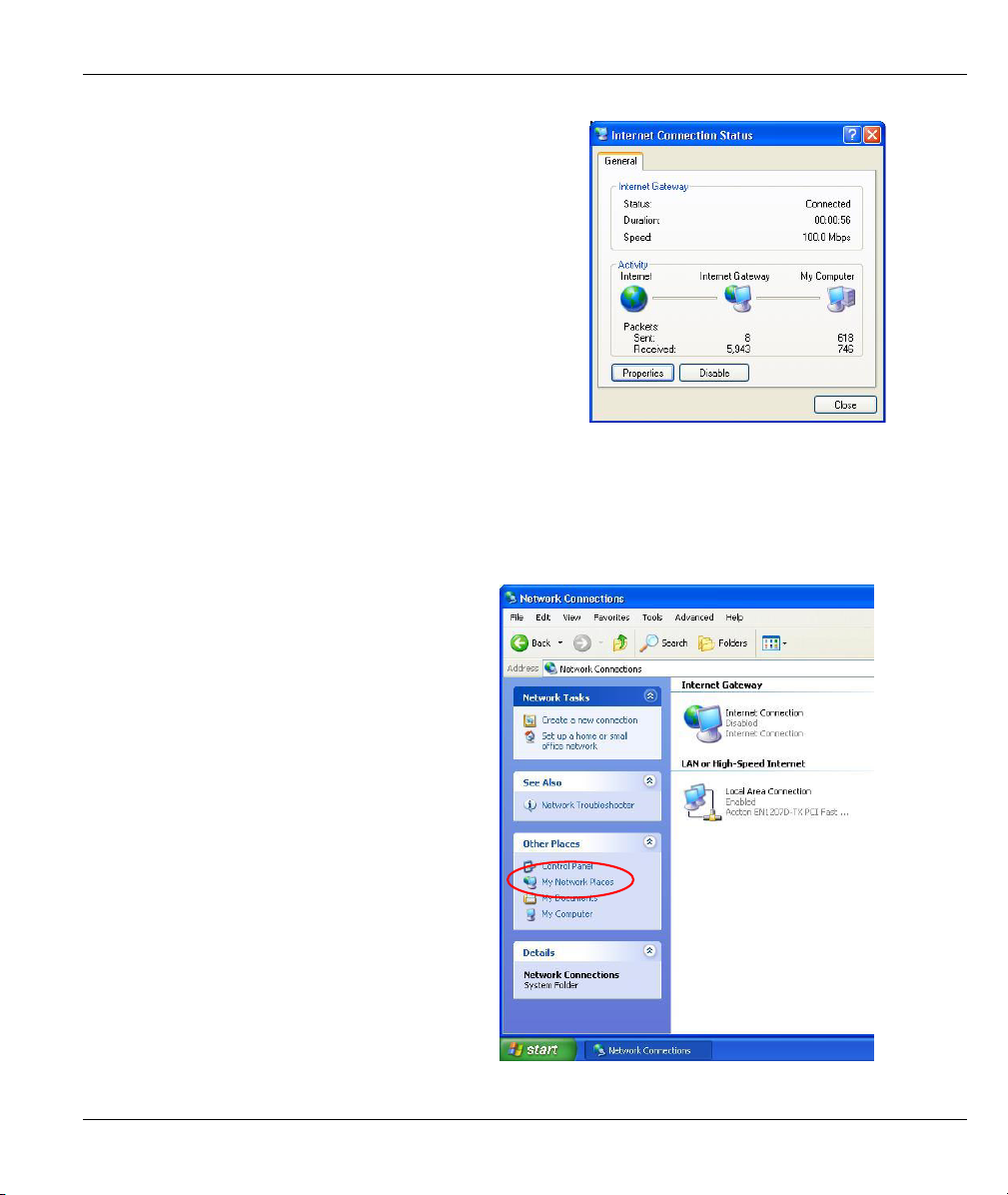
Prestige 623R-T ADSL Dual-link Router
Step 6. Double-click on the icon to display your
current Internet connection status.
10.4.2 Web Configurator Easy Access
With UPnP, you can access the web-based configurator on the Prestige without finding out the IP address of
the Prestige first. This comes helpful if you do not know the IP address of the Prestige.
Follow the steps below to access the web configurator.
Step 1. Click Start and then Control Panel.
Step 2. Double-click Network
Connections.
Step 3. Select My Network Places under
Other Places.
UPnP 10-7
Page 96

Prestige 623R-T ADSL Dual-link Router
Step 4. An icon with the description for each
UPnP-enabled device displays under
Local Network.
Step 5. Right-click on the icon for your
Prestige and select Invoke. The web
configurator login screen displays.
Step 6. Right-click on the icon for your Prestige
and select Properties. A properties
window displays with basic information
about the Prestige.
10-8 UPnP
Page 97

Maintenance
Part V:
Maintenance
This part covers the maintenance screens.
V
Page 98
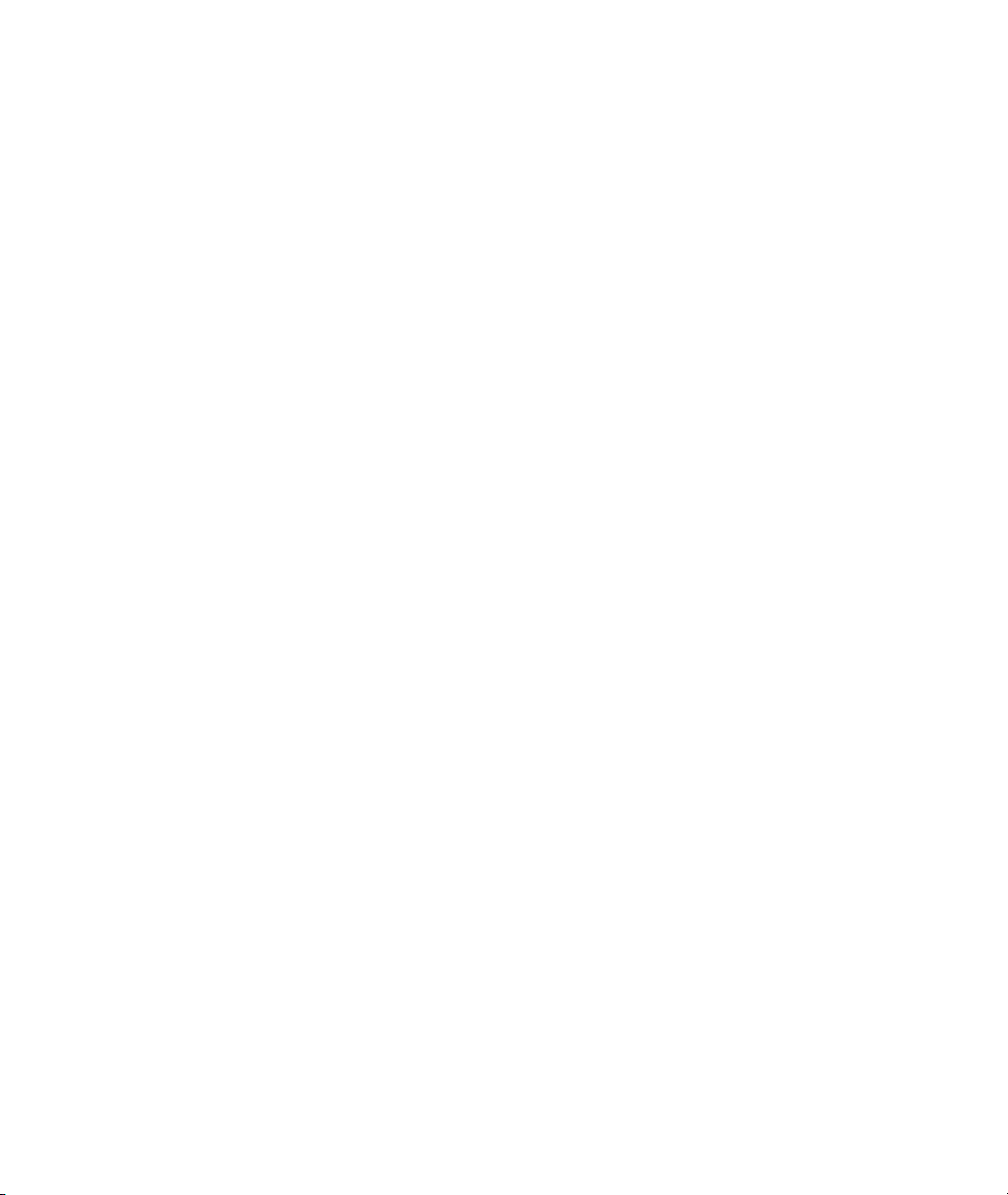
Page 99

Prestige 623R-T ADSL Dual-link Router
Chapter 11
Maintenance
This chapter displays system information such as ZyNOS firmware, port IP addresses and port
traffic statistics.
11.1 Maintenance Overview
Use the maintenance screens to view system information, upload new firmware, manage configuration and
restart your Prestige.
11.2 System Status Screen
Click System Status to open the following screen, where you can use to monitor your Prestige. Note that
these fields are READ-ONLY and are meant to be used for diagnostic purposes.
Maintenance 11-1
Page 100

Prestige 623R-T ADSL Dual-link Router
Figure 11-1 System Status
The following table describes the labels in this screen.
11-2 Maintenance
