
Prestige 623 Series
Dual-link ADSL Router
User’s Guide
Version 1.38
April 2003

Prestige 623 Series Dual-link ADSL Router
Copyright
Copyright © 2003 by ZyXEL Communications Corporation.
The contents of this publication may not be reproduced in any part or as a whole, transcribed, stored in a
retrieval system, translated into any language, or transmitted in any form or by any means, electronic,
mechanical, magnetic, optical, chemical, photocopying, manual, or otherwise, without the prior written
permission of ZyXEL Communications Corporation.
Published by ZyXEL Communications Corporation. All rights reserved.
Disclaimer
ZyXEL does not assume any liability arising out of the application or use of any products, or software
described herein. Neither does it convey any license under its patent rights nor the patent rights of others.
ZyXEL further reserves the right to make changes in any products described herein without notice. This
publication is subject to change without notice.
Trademarks
ZyNOS (ZyXEL Network Operating System) is a registered trademark of ZyXEL Communications, Inc.
Other trademarks mentioned in this publication are used for identification purposes only and may be
properties of their respective owners.
ii Copyright
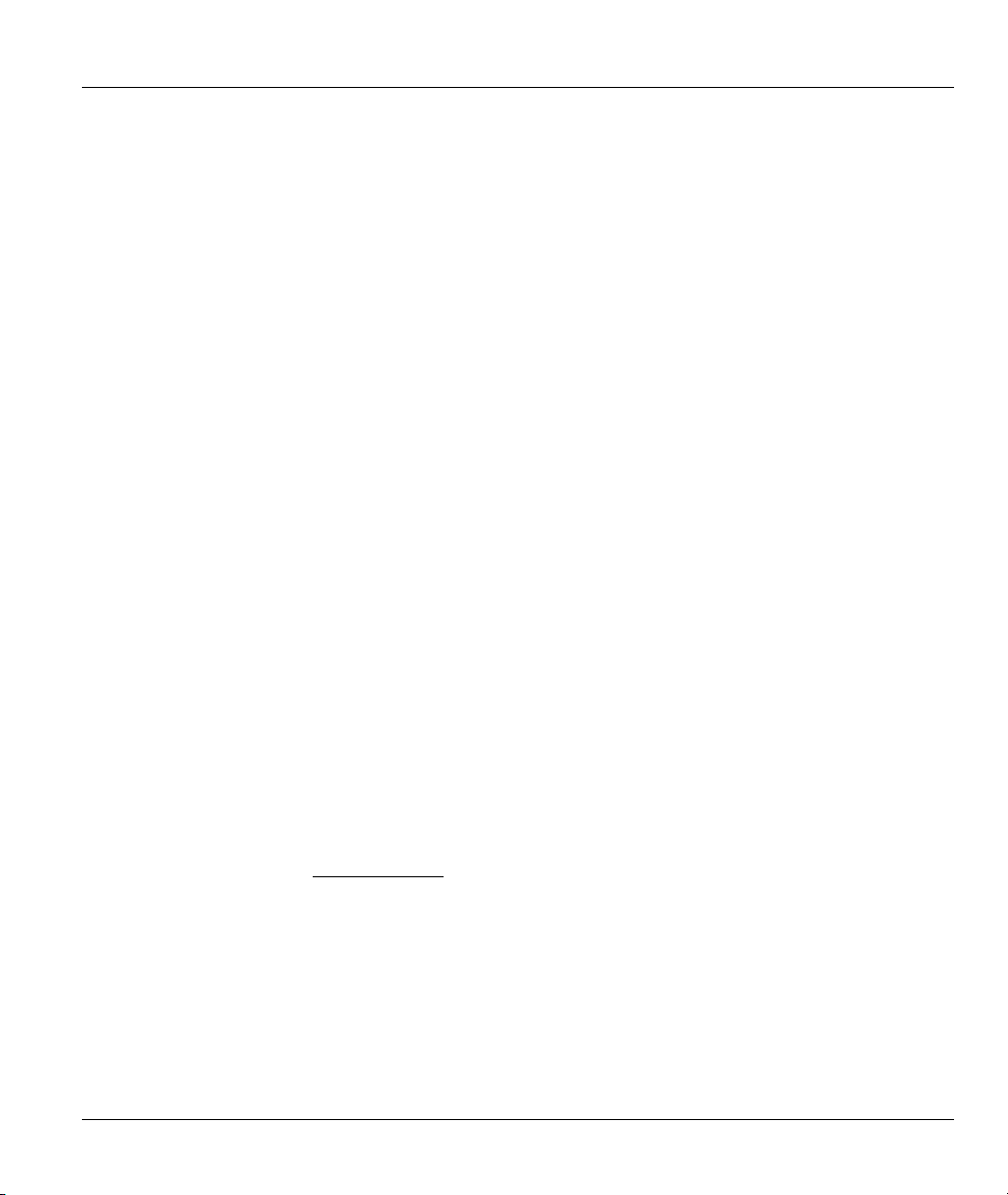
Prestige 623 Series Dual-link ADSL Router
Federal Communications Commission
(FCC) Interference Statement
This device complies with Part 15 of FCC rules. Operation is subject to the following two conditions:
• This device may not cause harmful interference.
• This device must accept any interference received, including interference that may cause undesired
operations.
This equipment has been tested and found to comply with the limits for a Class B digital device pursuant to
Part 15 of the FCC Rules. These limits are designed to provide reasonable protection against harmful
interference in a commercial environment. This equipment generates, uses, and can radiate radio frequency
energy, and if not installed and used in accordance with the instructions, may cause harmful interference to
radio communications.
If this equipment does cause harmful interference to radio/television reception, which can be determined by
turning the equipment off and on, the user is encouraged to try to correct the interference by one or more of
the following measures:
1. Reorient or relocate the receiving antenna.
2. Increase the separation between the equipment and the receiver.
3. Connect the equipment into an outlet on a circuit different from that to which the receiver is
connected.
4. Consult the dealer or an experienced radio/TV technician for help.
Notice 1
Changes or modifications not expressly approved by the party responsible for compliance could void the
user's authority to operate the equipment.
Certifications
Refer to the product page at www.zyxel.com
FCC Statements iii
.
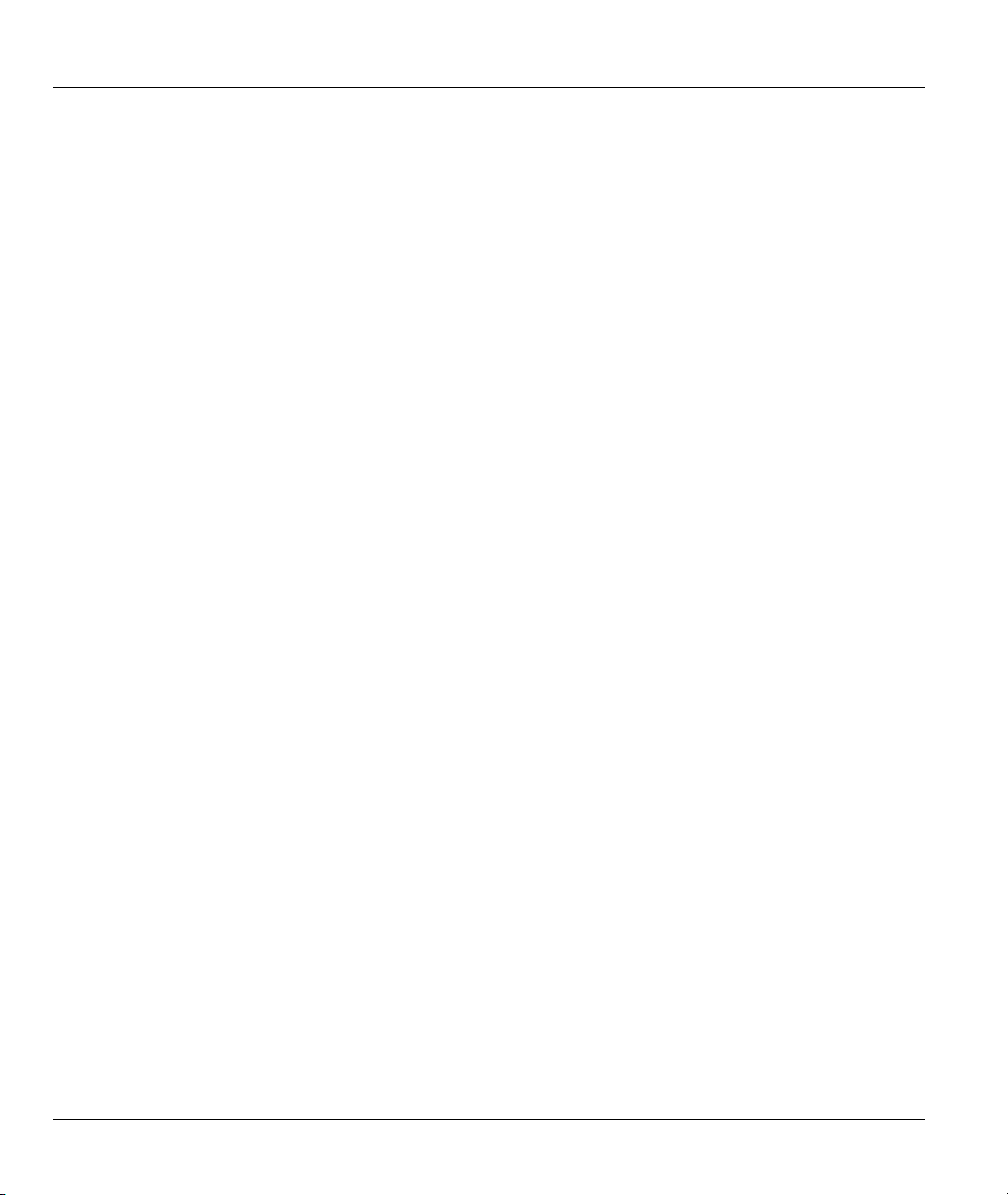
Prestige 623 Series Dual-link ADSL Router
ZyXEL Limited Warranty
ZyXEL warrants to the original end user (purchaser) that this product is free from any defects in materials
or workmanship for a period of up to two years from the date of purchase. During the warranty period, and
upon proof of purchase, should the product have indications of failure due to faulty workmanship and/or
materials, ZyXEL will, at its discretion, repair or replace the defective products or components without
charge for either parts or labor, and to whatever extent it shall deem necessary to restore the product or
components to proper operating condition. Any replacement will consist of a new or re-manufactured
functionally equivalent product of equal value, and will be solely at the discretion of ZyXEL. This warranty
shall not apply if the product is modified, misused, tampered with, damaged by an act of God, or subjected
to abnormal working conditions.
Note
Repair or replacement, as provided under this warranty, is the exclusive remedy of the purchaser. This
warranty is in lieu of all other warranties, express or implied, including any implied warranty of
merchantability or fitness for a particular use or purpose. ZyXEL shall in no event be held liable for indirect
or consequential damages of any kind of character to the purchaser.
To obtain the services of this warranty, contact ZyXEL's Service Center for your Return Material
Authorization number (RMA). Products must be returned Postage Prepaid. It is recommended that the unit
be insured when shipped. Any returned products without proof of purchase or those with an out-dated
warranty will be repaired or replaced (at the discretion of ZyXEL) and the customer will be billed for parts
and labor. All repaired or replaced products will be shipped by ZyXEL to the corresponding return address,
Postage Paid. This warranty gives you specific legal rights, and you may also have other rights that vary
from country to country.
Safety Warnings
1. To reduce the risk of fire, use only No. 26 AWG or larger telephone wire.
2. Do not use this product near water, for example, in a wet basement or near a swimming pool.
3. Avoid using this product during an electrical storm. There may be a remote risk of electric shock from
lightening.
iv ZyXEL Warrenty
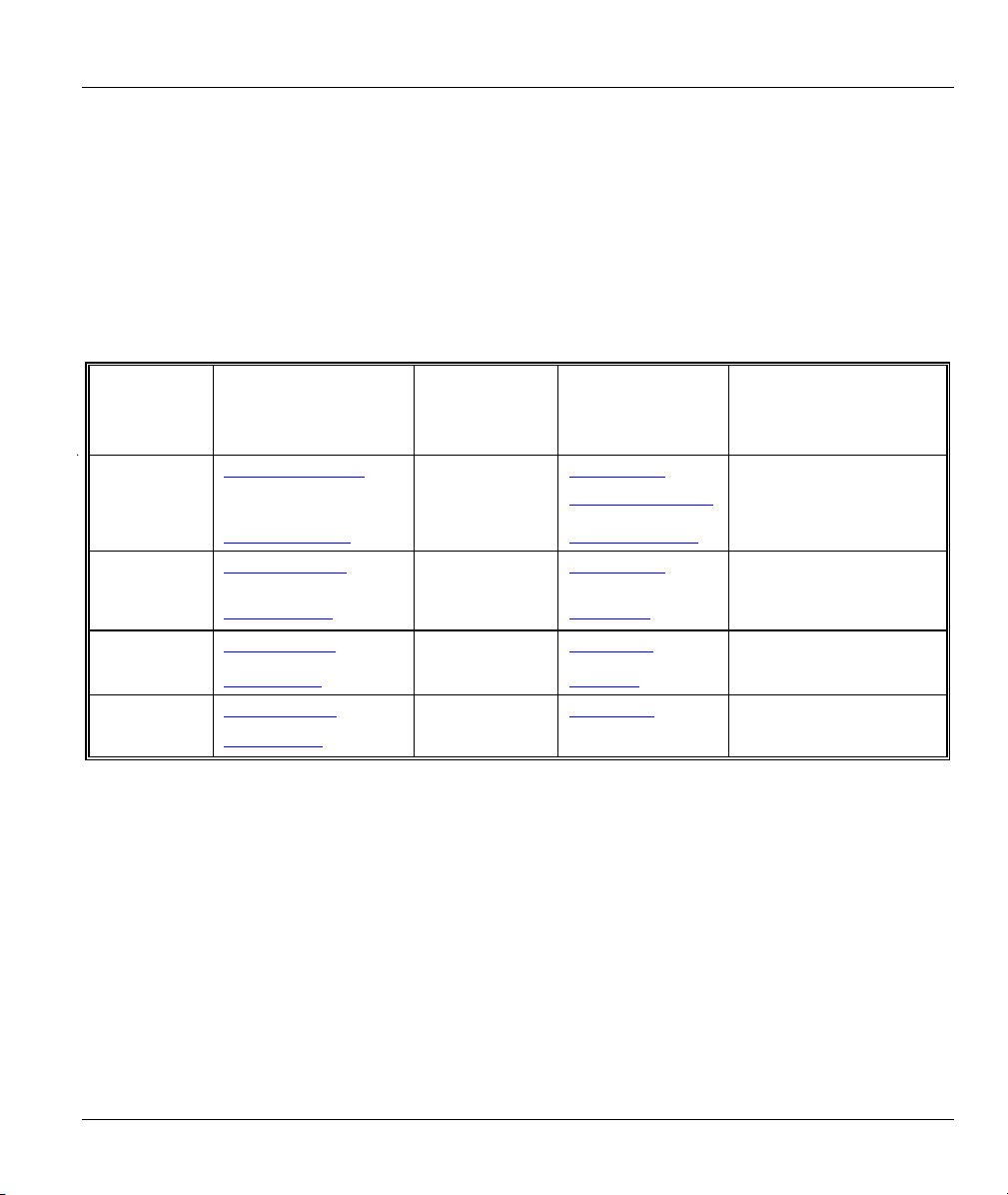
Prestige 623 Series Dual-link ADSL Router
Customer Support
Please have the following information ready when you contact customer support.
• Product model and serial number.
• Warranty Information.
• Date that you received your device.
• Brief description of the problem and the steps you took to solve it.
METHOD
LOCATION
WORLDWIDE
AMERICA
support@zyxel.com.tw
sales@zyxel.com.tw
support@zyxel.com +1-714-632-0882
sales@zyxel.com
support@zyxel.dk +45-3955-0700 www.zyxel.dk SCANDINAVIA
sales@zyxel.dk
support@zyxel.de +49-2405-6909-0 www.zyxel.de GERMANY
sales@zyxel.de
E-MAIL
SUPPORT/SALES
+886-3-578-2439 ftp.europe.zyxel.com
+1-714-632-0858 ftp.zyxel.com
+45-3955-0707 ftp.zyxel.dk
+49-2405-6909-99
TELEPHONE/FAX WEB SITE/ FTP SITE REGULAR MAIL
+886-3-578-3942 www.zyxel.com
www.europe.zyxel.com
www.zyxel.com NORTH
800-255-4101
ZyXEL Communications Corp.,
6 Innovation Road II, ScienceBased Industrial Park, Hsinchu
300, Taiwan
ZyXEL Communications Inc.,
1650 Miraloma Avenue,
Placentia, CA 92870, U.S.A.
ZyXEL Communications A/S,
Columbusvej 5, 2860 Soeborg,
Denmark
ZyXEL Deutschland GmbH.
Adenauerstr. 20/A2 D-52146
Wuerselen, Germany
Customer Support v

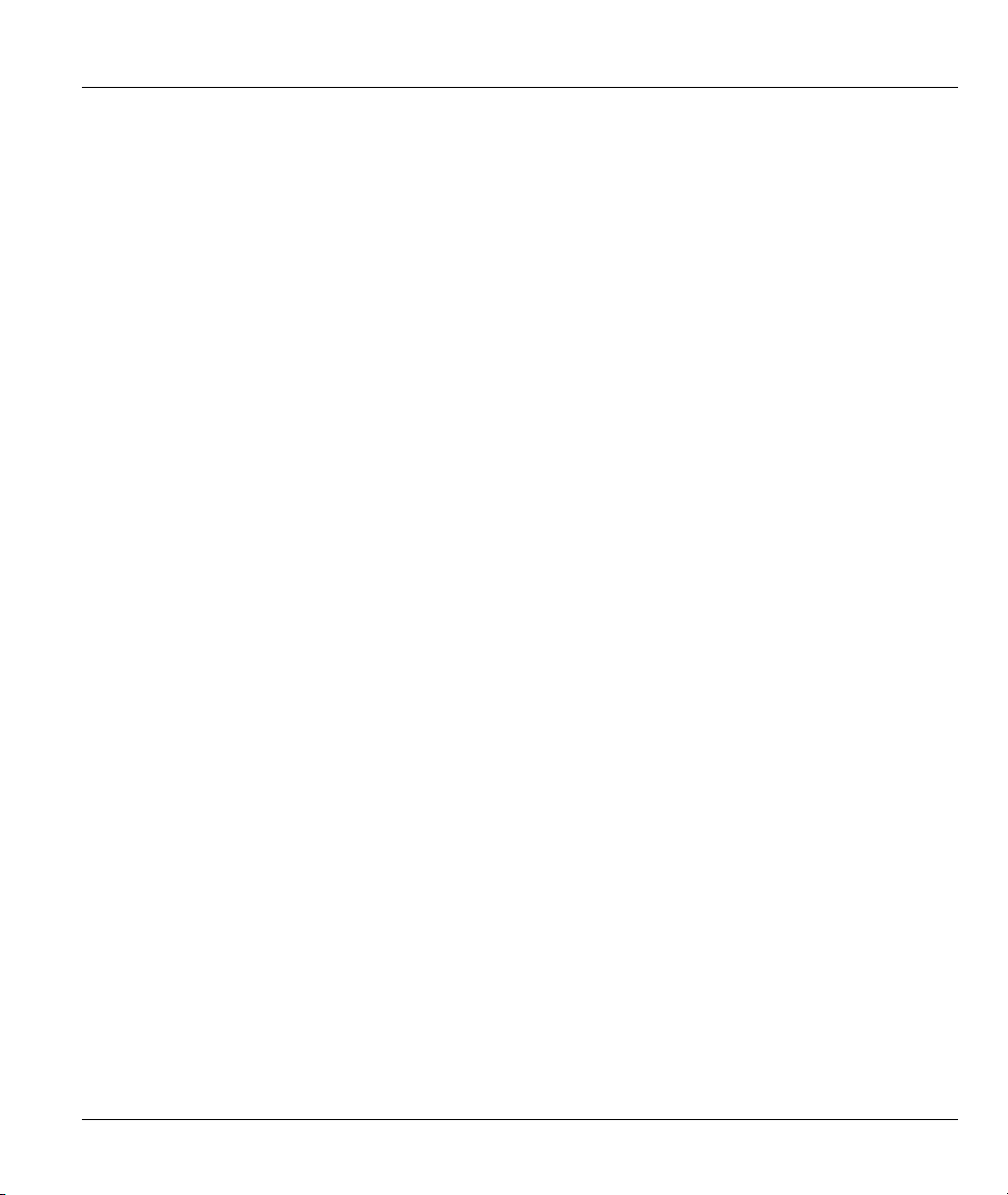
Prestige 623 Series Dual-link ADSL Router
Table of Contents
Copyright..................................................................................................................................................... ii
Federal Communications Commission (FCC) Interference Statement................................................. iii
ZyXEL Limited Warranty......................................................................................................................... iv
Customer Support....................................................................................................................................... v
List of Figures............................................................................................................................................. xi
List of Tables............................................................................................................................................. xiii
Preface........................................................................................................................................................ xv
What is DSL? .......................................................................................................................................... xvii
GETTING STARTED......................................................................................................................................I
Chapter 1 Introduction............................................................................................................................ 1-1
1.1 Prestige 623 Dual-link ADSL Router........................................................................................ 1-1
1.2 Features of the Prestige .............................................................................................................1-1
1.3 Internet Access Application for The Prestige............................................................................1-2
1.4 Additional Requirements........................................................................................................... 1-2
Chapter 2 Hardware Installation and Initial Setup.............................................................................. 2-1
2.1 Front Panel ................................................................................................................................2-1
2.2 Rear Panel and Connections of the Prestige..............................................................................2-2
2.2.1 DSL Port............................................................................................................................ 2-4
2.2.2 10/100M Ethernet Ports.....................................................................................................2-4
2.2.3 Power Port .........................................................................................................................2-5
2.2.4 USB Port............................................................................................................................2-5
2.2.5 Reset Button ......................................................................................................................2-5
2.3 Prestige with POTS ...................................................................................................................2-5
2.3.1 Connecting a POTS Splitter ..............................................................................................2-5
2.3.2 Telephone Microfilters ......................................................................................................2-6
2.4 Prestige With ISDN...................................................................................................................2-7
2.5 Setting Up Your USB Computer’s IP Address..........................................................................2-7
2.6 Configuring the Prestige............................................................................................................ 2-9
2.7 Testing Your Installation.........................................................................................................2-11
Chapter 3 Getting Started with the Web Configurator ........................................................................ 3-1
3.1 Introduction ...............................................................................................................................3-1
3.2 Accessing the Web Configurator...............................................................................................3-1
3.3 Navigating the Web Configurator .............................................................................................3-2
3.3.1 Navigation Tab..................................................................................................................3-2
3.3.2 Commonly used buttons .................................................................................................... 3-3
3.4 Viewing Basic System Information...........................................................................................3-3
3.5 Quick Configuration..................................................................................................................3-5
3.6 Port Settings ..............................................................................................................................3-8
3.7 System Date and Time............................................................................................................... 3-9
Table of Contents vii

Prestige 623 Series Dual-link ADSL Router
3.8 Managing Prestige User Accounts ..........................................................................................3-10
3.8.1 Creating User Accounts ..................................................................................................3-10
3.8.2 Changing User Account Password.................................................................................. 3-11
3.9 Committing Your Changes and Rebooting the Prestige.......................................................... 3-12
3.9.1 Committing Your Changes.............................................................................................. 3-12
3.9.2 Rebooting the Prestige Using the Web Configurator ......................................................3-13
Chapter 4 Setting the LAN IP Address .................................................................................................. 4-1
4.1 What is the LAN IP Address?................................................................................................... 4-1
4.2 IGMP......................................................................................................................................... 4-1
4.3 Changing the LAN IP Address.................................................................................................. 4-2
Chapter 5 Viewing System IP Information and Performance Statistics ............................................. 5-1
5.1 Introduction............................................................................................................................... 5-1
5.2 Viewing Your Prestige’s IP Addresses ..................................................................................... 5-1
5.3 Viewing IP Global Statistics ..................................................................................................... 5-2
ADVANCED APPLICATIONS..................................................................................................................... II
Chapter 6 Configuring IP Routes........................................................................................................... 6-1
6.1 Overview of IP Routes .............................................................................................................. 6-1
6.1.1 Comparing IP Routing to Telephone Switching................................................................ 6-1
6.1.2 Hops and Gateways........................................................................................................... 6-2
6.1.3 Using IP Routes to Define Default Gateways ................................................................... 6-2
6.1.4 Do I Need to Define IP Routes?........................................................................................ 6-2
6.2 Viewing the IP Routing Table................................................................................................... 6-3
6.3 Adding IP Routes ......................................................................................................................6-4
Chapter 7 Configuring Dynamic Host Configuration Protocol........................................................... 7-1
7.1 Overview of DHCP ................................................................................................................... 7-1
7.1.1 What Is DHCP?................................................................................................................. 7-1
7.1.2 Why Use DHCP? .............................................................................................................. 7-1
7.1.3 Prestige DHCP modes.......................................................................................................7-2
7.2 Configuring DHCP Server ........................................................................................................7-2
7.2.1 Creating IP Address Pools.................................................................................................7-3
7.2.2 Enabling DHCP Server Mode ...........................................................................................7-5
7.2.3 Viewing, Modifying, and Deleting Address Pools............................................................ 7-6
7.2.4 Viewing Current DHCP Address Assignments................................................................. 7-7
7.3 Configuring DHCP Relay .........................................................................................................7-8
7.3.1 Defining the DHCP Relay Interface(s).............................................................................. 7-8
7.3.2 Enabling DHCP relay mode.............................................................................................. 7-9
Chapter 8 Configuring Network Address Translation ......................................................................... 8-1
8.1 Overview of NAT ..................................................................................................................... 8-1
8.2 Your Default NAT Setup ..........................................................................................................8-2
8.3 Viewing Your NAT Configuration ...........................................................................................8-3
8.4 Viewing NAT Rules and Rule Statistics ...................................................................................8-5
8.5 Viewing Current NAT Translations.......................................................................................... 8-6
viii Table of Contents
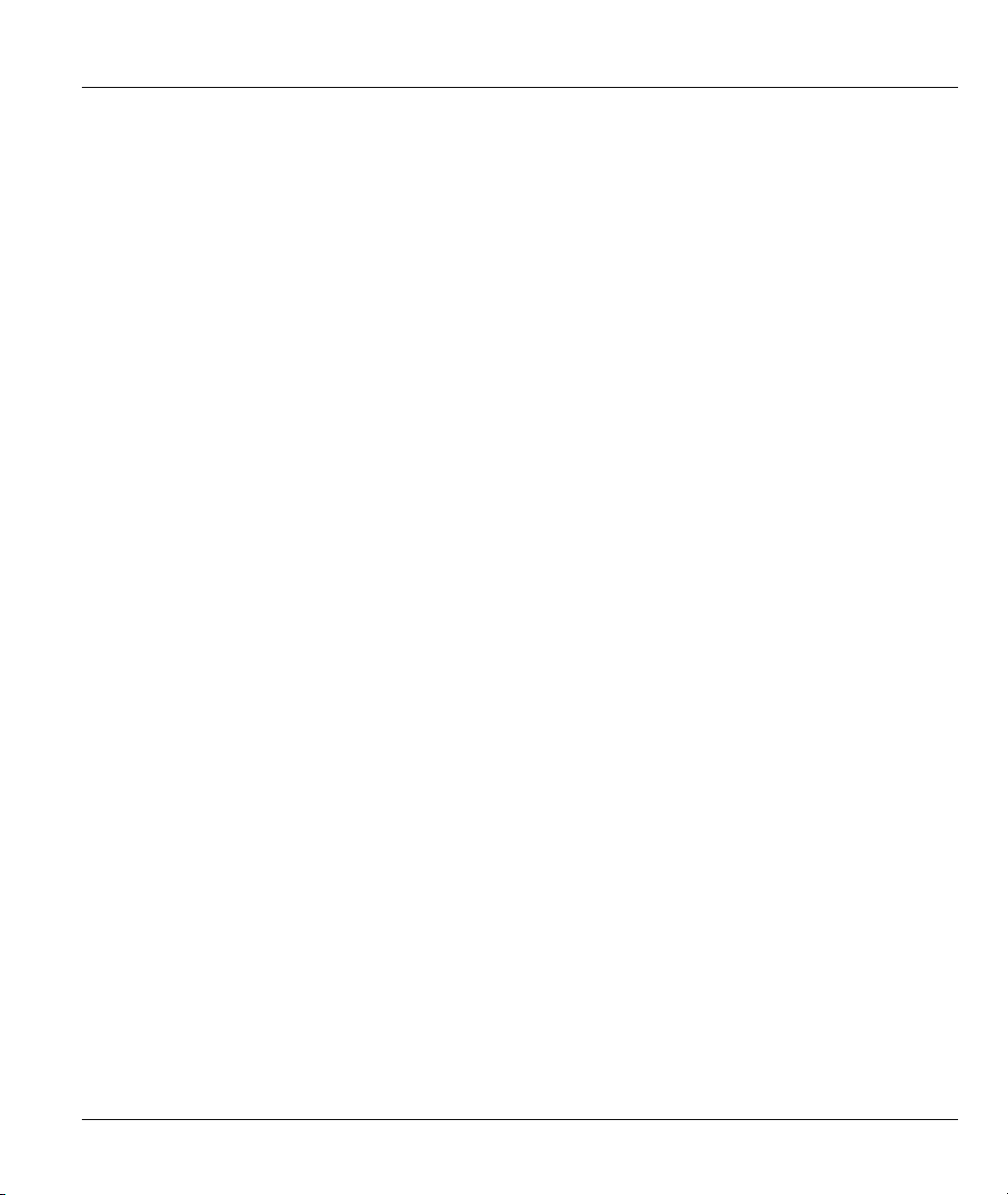
Prestige 623 Series Dual-link ADSL Router
8.6 Adding NAT Rules....................................................................................................................8-8
8.6.1 The NAPT rule: Translating Between Private and Public IP Addresses ...........................8-8
8.6.2 The RDR Rule: Allowing External Access to a LAN Computer ....................................8-10
8.6.3 The Basic Rule: Performing 1:1 Translations..................................................................8-13
8.6.4 The Filter Rule: Configuring a Basic Rule with Additional Criteria ...............................8-14
8.6.5 The Bimap Rule: Performing Two-way Translations......................................................8-16
8.6.6 The pass rule: Allowing specific addresses to pass through un-translated ......................8-17
Chapter 9 Configuring the Routing Information Protocol................................................................... 9-1
9.1 RIP Overview............................................................................................................................9-1
9.1.1 When Should You Configure RIP? ...................................................................................9-1
9.2 Configuring the Prestige’s Interfaces with RIP .........................................................................9-2
9.3 Viewing RIP Statistics...............................................................................................................9-4
Chapter 10 System Alarm and Diagnosis............................................................................................. 10-1
10.1 About the System Alarm .....................................................................................................10-1
10.2 Viewing the System Alarm Table .......................................................................................10-1
10.3 Diagnostics ..........................................................................................................................10-2
Chapter 11 Configuring Your PPP Connection ................................................................................... 11-1
11.1 Overview of PPP .................................................................................................................11-1
11.2 Viewing Your Current PPP Configuration .......................................................................... 11-1
11.2.1 Viewing PPP Configuration Details ................................................................................11-3
11.3 Adding a PPP Interface Definition ......................................................................................11-6
11.4 Modifying PPP Interfaces.................................................................................................... 11-7
11.5 Deleting a PPP interface......................................................................................................11-8
Chapter 12 Configuring the ATM......................................................................................................... 12-1
12.1 Introduction .........................................................................................................................12-1
12.2 Viewing Your ATM Setup ..................................................................................................12-1
12.3 Adding and Changing ATM Properties...............................................................................12-2
Chapter 13 Viewing DSL Parameters................................................................................................... 13-1
13.1 DSL Parameters...................................................................................................................13-1
13.2 DSL Performance Statistics.................................................................................................13-2
ADVANCED MANAGEMENT .................................................................................................................. III
Chapter 14 Firewall ............................................................................................................................... 14-1
14.1 Overview of IP Firewall ......................................................................................................14-1
14.2 Firewall Global Configuration.............................................................................................14-1
14.2.1 Black List Hosts ..............................................................................................................14-3
14.3 Blocking Protocols ..............................................................................................................14-4
Chapter 15 Configuring IP Filters ........................................................................................................ 15-1
15.1 Overview of IP Filters .........................................................................................................15-1
15.2 Viewing Your IP Filter Configuration.................................................................................15-1
15.3 Create New IP Filter Rules..................................................................................................15-3
15.4 Modify IP Filter Rules.........................................................................................................15-9
15.5 IP filter rule examples .........................................................................................................15-9
Table of Contents ix
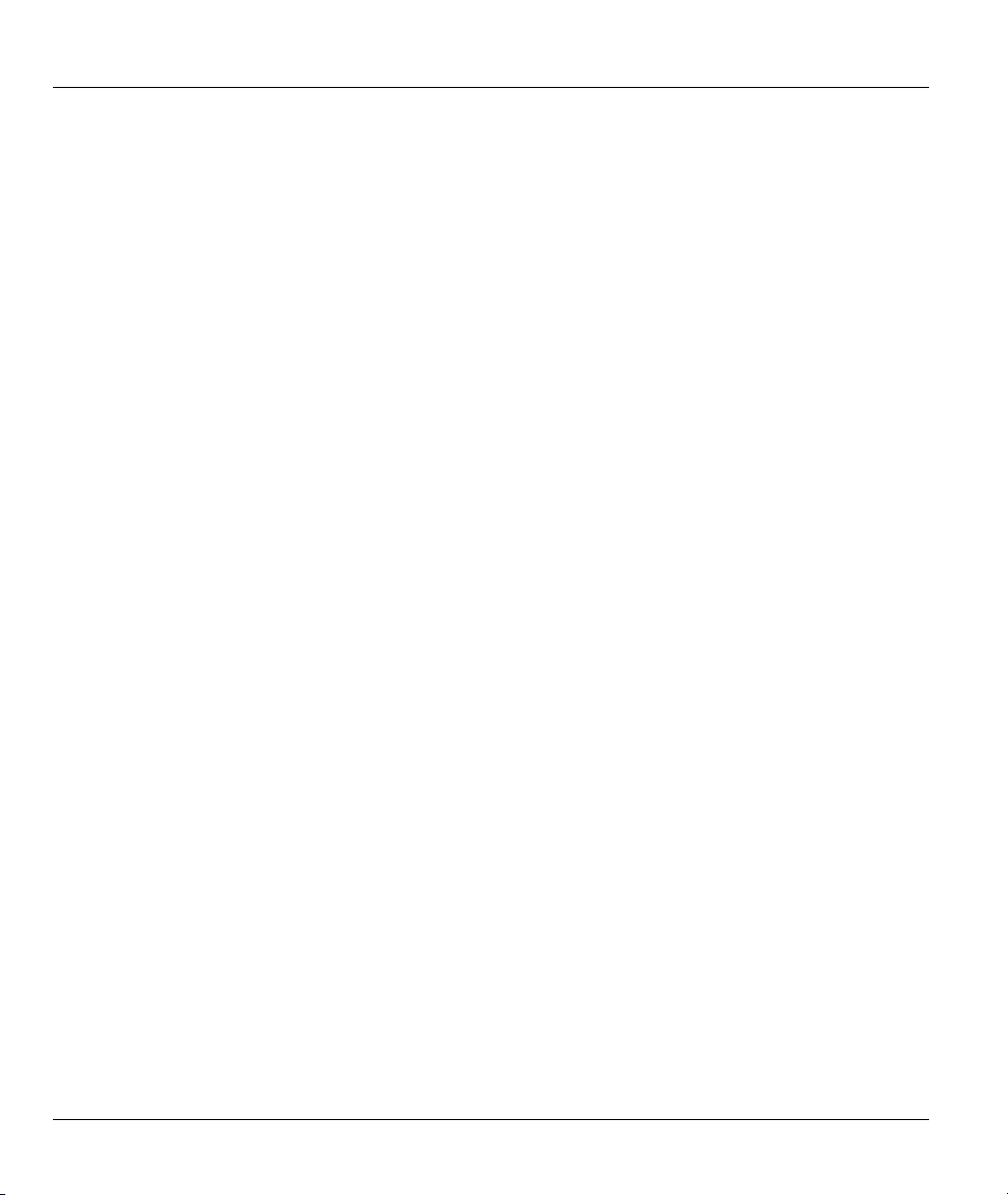
Prestige 623 Series Dual-link ADSL Router
15.6 Viewing IP Filter Statistics ............................................................................................... 15-14
Chapter 16 Configuring EOA Interfaces............................................................................................. 16-1
16.1 Overview of EOA ............................................................................................................... 16-1
16.2 PPP vs. EOA ....................................................................................................................... 16-1
16.3 Viewing Your EOA Setup................................................................................................... 16-1
16.4 Adding EOA Interfaces....................................................................................................... 16-3
Chapter 17 Configuring Bridging ........................................................................................................ 17-1
17.1 Introduction......................................................................................................................... 17-1
17.2 Overview of Bridges ........................................................................................................... 17-1
17.3 Bridges vs. Routers ............................................................................................................. 17-1
17.4 Using the Prestige’s Bridging Feature.................................................................................17-2
17.5 Defining Bridge Interfaces ..................................................................................................17-2
Chapter 18 Configuring IPoA Interfaces............................................................................................. 18-1
18.1 Introduction......................................................................................................................... 18-1
18.2 Viewing Your IPoA Interface Setup ................................................................................... 18-1
18.3 Adding IPoA Interfaces....................................................................................................... 18-2
18.4 Creating IPoA Mapping ......................................................................................................18-4
18.5 IPoA Mapping Table........................................................................................................... 18-4
Chapter 19 Configuring DNS Relay..................................................................................................... 19-1
19.1 Overview............................................................................................................................. 19-1
19.2 Viewing Your DNS Relay Setup......................................................................................... 19-1
Chapter 20 Firmware Upgrade ............................................................................................................ 20-1
20.1 Filename Convention .......................................................................................................... 20-1
20.2 Firmware UpgradeUsing the Web Configurator .................................................................20-1
20.3 Image Upgrade Using FTP.................................................................................................. 20-2
20.4 Recover from Firmware Upload Failure .............................................................................20-3
20.4.1 TFTP Command Example............................................................................................... 20-4
20.5 GUI-based TFTP Clients.....................................................................................................20-4
ADDITIONAL INFORMATION................................................................................................................ IV
Chapter 20 Troubleshooting ................................................................................................................. 20-1
20.1 Problems Starting Up the Prestige....................................................................................... 20-1
20.2 Problems with Web Configurator........................................................................................ 20-2
20.3 Problems with Internet Access ............................................................................................ 20-3
Appendix A Diagnosing Problem Using IP Utilities.................................................................................A
Appendix B Enable Java Support in Internet Explorer.......................................................................... A
Appendix C Setting Up Your Computer’s IP Address.............................................................................A
Appendix D IP Addresses, Network Masks, and Subnets ......................................................................M
Appendix E Binary Numbers.....................................................................................................................Q
Appendix F PPPoE ......................................................................................................................................S
Appendix G Virtual Circuit Topology ....................................................................................................... U
Appendix H Power Adapter Specifications..............................................................................................W
Index ............................................................................................................................................................Y
x Table of Contents
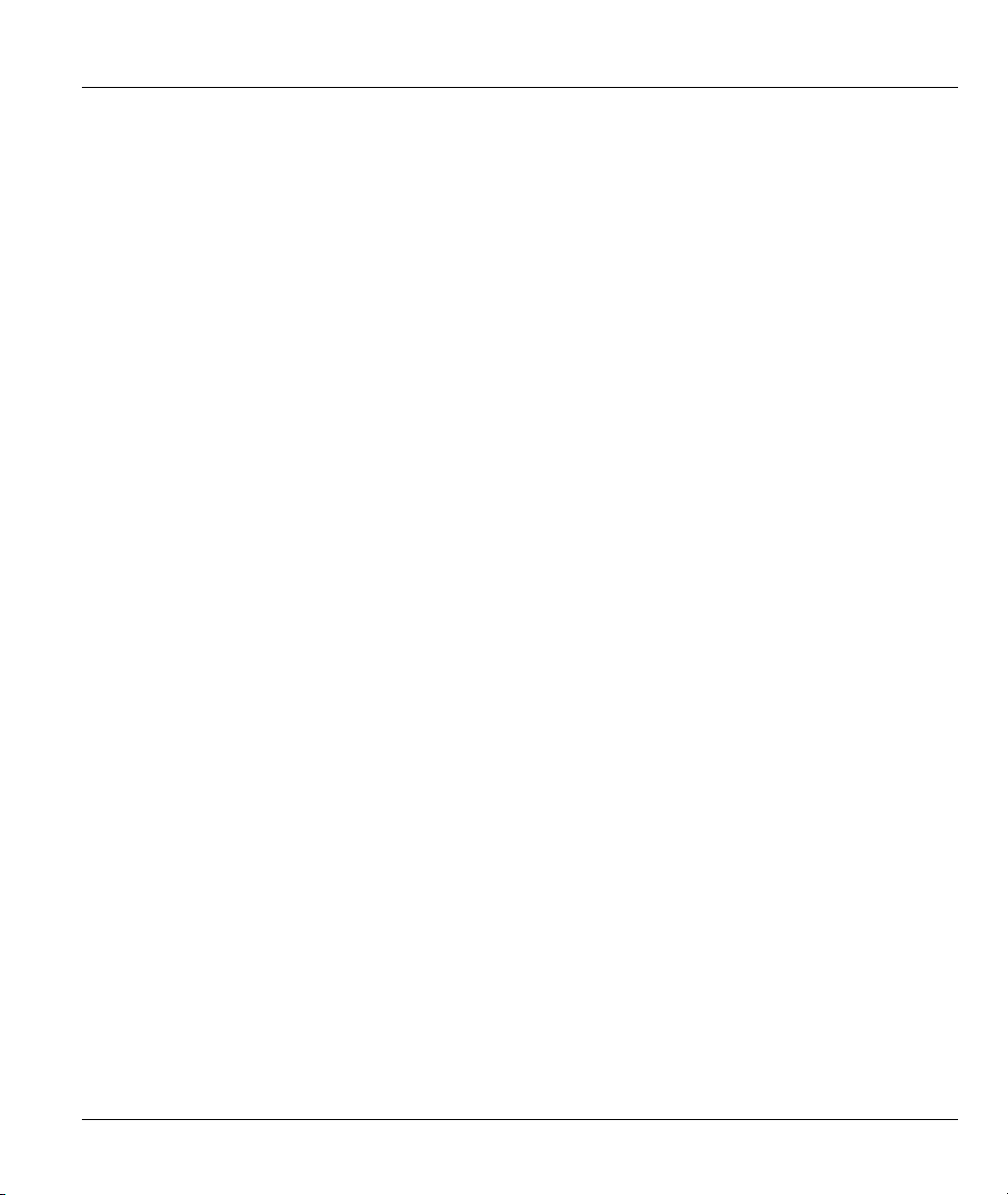
Prestige 623 Series Dual-link ADSL Router
List of Figures
Figure 1-1 Internet Access Application.........................................................................................................1-2
Figure 2-1 Prestige Front Panel.....................................................................................................................2-1
Figure 2-2 Prestige Rear Panel......................................................................................................................2-2
Figure 2-3 Prestige Rear Panel Connection...................................................................................................2-4
Figure 2-4 Connecting a POTS Splitter.........................................................................................................2-6
Figure 2-5 Connecting a Microfilter..............................................................................................................2-7
Figure 2-6 Prestige with ISDN......................................................................................................................2-7
Figure 2-7 USB Computer: IP Setup.............................................................................................................2-8
Figure 2-8 USB Computer: Local Area Connection Properties ....................................................................2-9
Figure 3-1 Internet Explorer: Enter Address .................................................................................................3-1
Figure 3-2 Web Configurator: Login Screen ................................................................................................. 3-2
Figure 3-3 Web Configurator: Task Bar ........................................................................................................3-2
Figure 3-4 Web Configurator: Links .............................................................................................................3-2
Figure 3-5 System Information .....................................................................................................................3-4
Figure 3-6 Quick Configuration ....................................................................................................................3-6
Figure 3-7 Port Settings.................................................................................................................................3-8
Figure 3-8 System: Modify ...........................................................................................................................3-9
Figure 3-9 User Configuration ....................................................................................................................3-10
Figure 3-10 User Configuration: Add..........................................................................................................3-11
Figure 3-11 User Configuration: Modify ....................................................................................................3-11
Figure 3-12 Commit & Reboot....................................................................................................................3-12
Figure 4-1 LAN Configuration......................................................................................................................4-2
Figure 5-1 IP Address Table ..........................................................................................................................5-1
Figure 5-2 IP Global Statistics.......................................................................................................................5-3
Figure 6-1 IP Route Example ........................................................................................................................6-3
Figure 6-2 IP Route Table .............................................................................................................................6-3
Figure 6-3 IP Route: Add ..............................................................................................................................6-5
Figure 7-1 DHCP Server Configuration........................................................................................................7-3
Figure 7-2 DHCP Server Pool: Add .............................................................................................................. 7-4
Figure 7-3 DHCP Configuration: Mode........................................................................................................7-6
Figure 7-4 DHCP Server Pool: Modify.........................................................................................................7-7
Figure 7-5 DHCP Server Address Table........................................................................................................7-7
Figure 7-6 DHCP Relay Configuration.........................................................................................................7-9
Figure 8-1 NAT Configuration ......................................................................................................................8-3
Figure 8-2 NAT Rule Global Statistics..........................................................................................................8-5
Figure 8-3 NAT Rule Configuration..............................................................................................................8-5
Figure 8-4 NAT Rule Statistics......................................................................................................................8-6
Figure 8-5 NAT Translation...........................................................................................................................8-7
Figure 8-6 NAT Rule: Add (NAPT flavor)....................................................................................................8-9
List of Figures xi
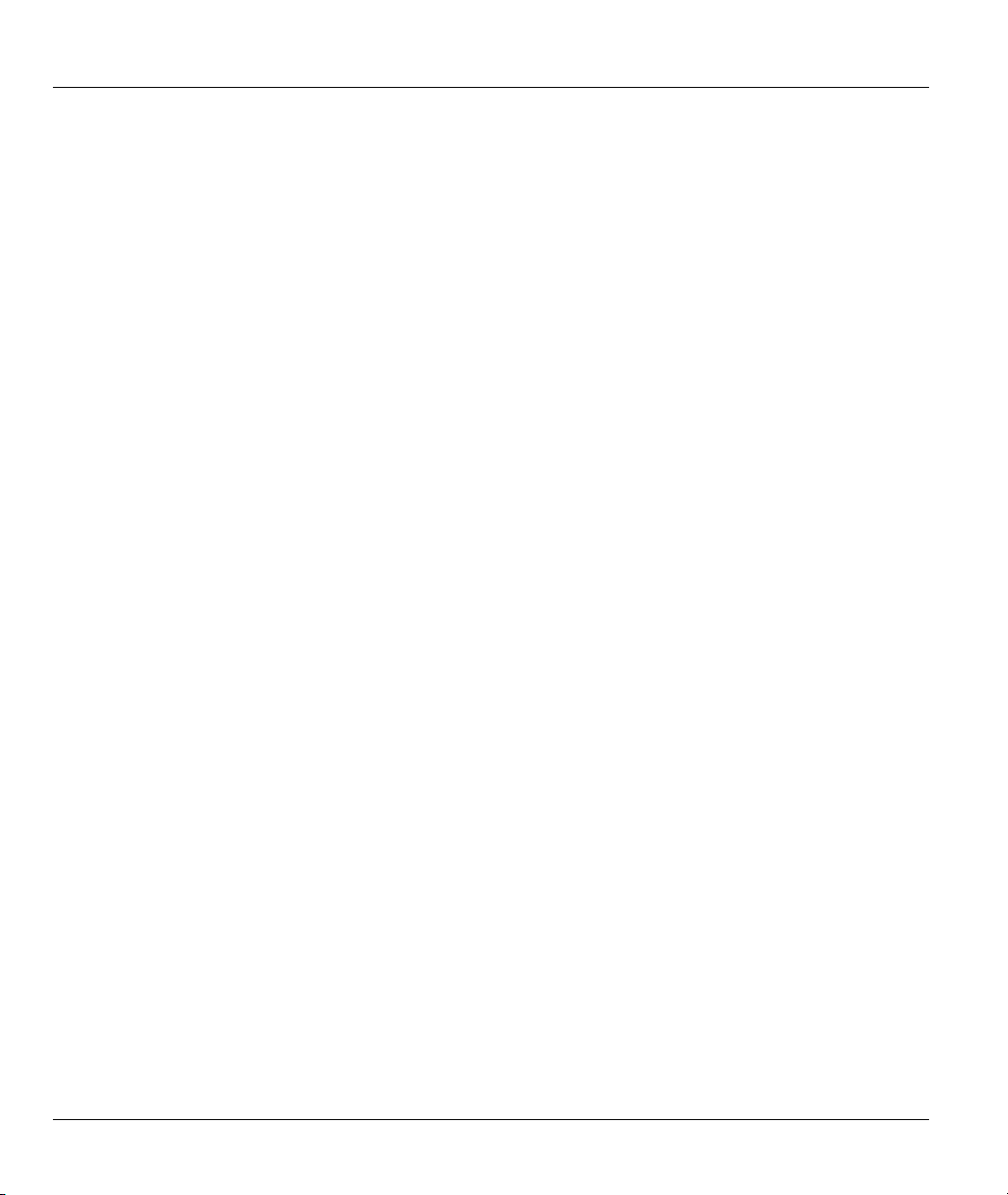
Prestige 623 Series Dual-link ADSL Router
Figure 8-7 NAT Rule: Add (RDR flavor).................................................................................................... 8-11
Figure 8-8 NAT Rule: Add (BASIC flavor) ................................................................................................ 8-13
Figure 8-9 NAT Rule: Add (FILTER flavor)............................................................................................... 8-14
Figure 8-10 NAT Rule: Add (BIMAP flavor) .............................................................................................8-16
Figure 8-11 NAT Rule: Add (PASS flavor)................................................................................................. 8-17
Figure 9-1 RIP Configuration .......................................................................................................................9-2
Figure 9-2 RIP Global Statistics.................................................................................................................... 9-4
Figure 10-1 Alarm....................................................................................................................................... 10-1
Figure 10-2 Diagnostics .............................................................................................................................. 10-2
Figure 11-1 PPP Interface: Detail................................................................................................................ 11-4
Figure 11-2 PPP Interface: Add................................................................................................................... 11-7
Figure 11-3 PPP Interface: Modify .............................................................................................................11-8
Figure 12-1 ATM VCC Configuration ........................................................................................................12-1
Figure 12-2 ATM VC: Add .........................................................................................................................12-2
Figure 13-1 DSL Status............................................................................................................................... 13-1
Figure 13-2 DSL Parameters....................................................................................................................... 13-2
Figure 13-3 DSL Statistics.......................................................................................................................... 13-3
Figure 13-4 DSL Interval Statistics............................................................................................................. 13-4
Figure 14-1 Firewall Configuration ............................................................................................................ 14-2
Figure 14-2 Firewall Blacklisted Hosts....................................................................................................... 14-4
Figure 14-3 Blocked Protocols....................................................................................................................14-5
Figure 15-1 IP Filter Configuration.............................................................................................................15-2
Figure 15-2 IP Filter Rule: Add................................................................................................................... 15-4
Figure 15-3 IP Filter Rule: Modify .............................................................................................................15-9
Figure 15-4 IP Filter Rule Example 1 ....................................................................................................... 15-11
Figure 15-5 IP Filter Rule Example 2 ....................................................................................................... 15-13
Figure 15-6 IP Filter Rule: Statistics......................................................................................................... 15-14
Figure 16-1 EOA......................................................................................................................................... 16-2
Figure 16-2 EOA Interface: Add................................................................................................................. 16-3
Figure 17-1 Bridge Configuration............................................................................................................... 17-3
Figure 18-1 IPoA ........................................................................................................................................18-1
Figure 18-2 IPoA Interface: Add................................................................................................................. 18-3
Figure 18-3 IPoA Interface: Map................................................................................................................ 18-4
Figure 18-4 IPoA Interface: Global Map .................................................................................................... 18-4
Figure 19-1 Dynamic Host Configuration Protocol (DHCP) Relay Configuration ....................................19-1
Figure 20-1 Image Upgrade: In Progress .................................................................................................... 20-2
Figure 20-2 Image Upgrade: Successful ..................................................................................................... 20-2
Figure 20-3 FTP Session Example.............................................................................................................. 20-3
xii List of Figures
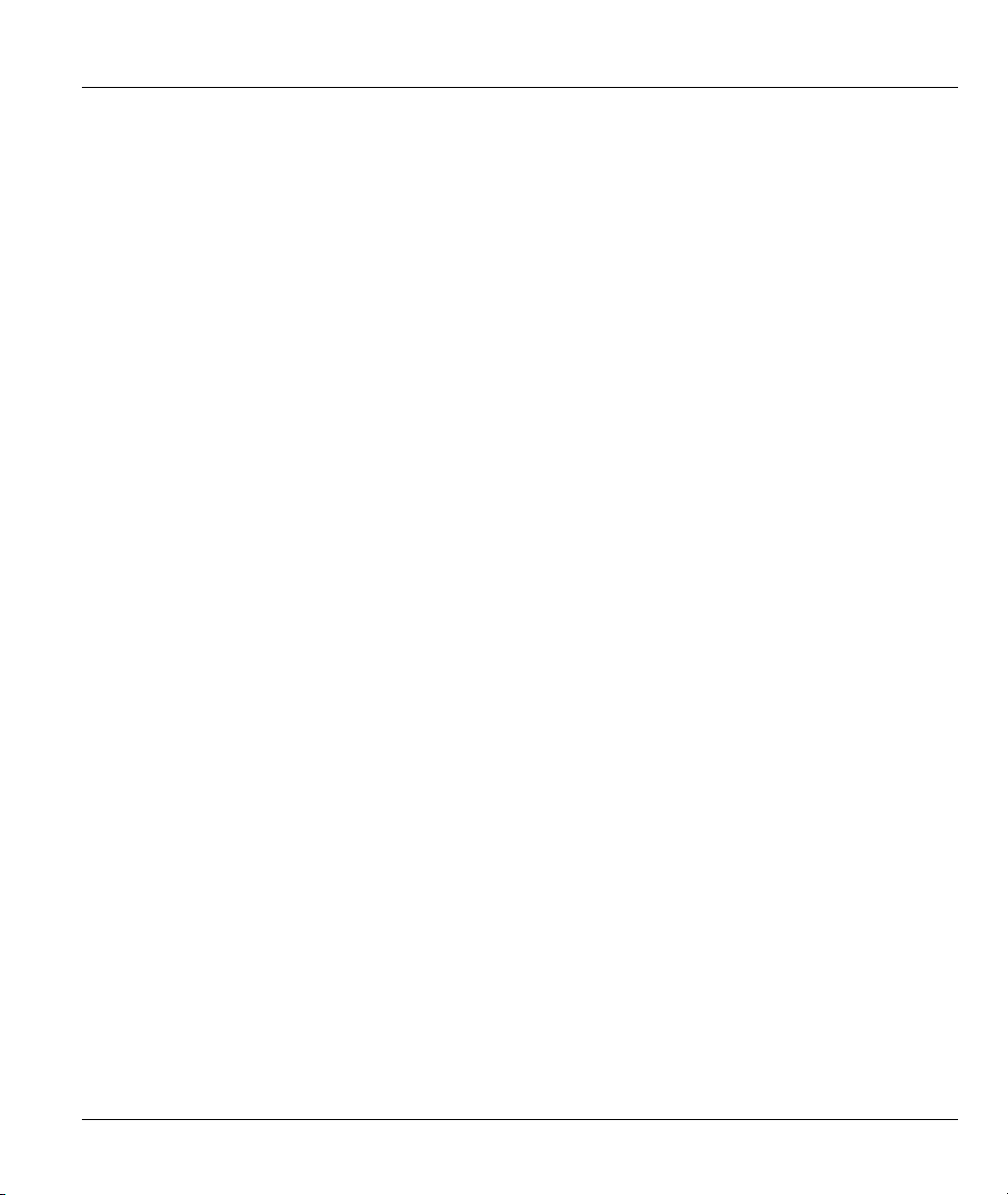
Prestige 623 Series Dual-link ADSL Router
List of Tables
Table 2-1 Front Panel LED Description........................................................................................................2-1
Table 2-2 Rear Panel Description..................................................................................................................2-3
Table 2-3 Prestige Default Settings .............................................................................................................2-10
Table 3-1 Web Configurator- Button Description .........................................................................................3-3
Table 3-2 System Information.......................................................................................................................3-5
Table 3-3 Quick Configuration......................................................................................................................3-7
Table 3-4 System: Modify.............................................................................................................................3-9
Table 3-5 User Configuration: Add .............................................................................................................3-11
Table 3-6 User Configuration: Modify........................................................................................................ 3-12
Table 3-7 Web Configurator Reboot Options..............................................................................................3-13
Table 4-1 LAN Configuration .......................................................................................................................4-3
Table 5-1 IP Address Table Field Descriptions..............................................................................................5-2
Table 6-1 IP Routing Table ............................................................................................................................6-4
Table 7-1 DHCP Server Pool: Add................................................................................................................7-4
Table 7-2 Action Buttons...............................................................................................................................7-6
Table 7-3 DHCP Server Address Table .........................................................................................................7-8
Table 8-1 NAPT Rule....................................................................................................................................8-2
Table 8-2 NAT Configuration........................................................................................................................8-4
Table 8-3 NAT Translation Table Fields........................................................................................................8-7
Table 8-4 NAT Translation Details Fields .....................................................................................................8-8
Table 11-1 PPP Configuration..................................................................................................................... 11-2
Table 11-2 PPP Interface: Detail .................................................................................................................11-4
Table 12-1 ATM VC: Add ...........................................................................................................................12-3
Table 14-1 Firewall Configuration ..............................................................................................................14-2
Table 14-2 Firewall Blacklisted Hosts.........................................................................................................14-4
Table 14-3 Blocked Protocols .....................................................................................................................14-5
Table 15-1 IP Filter Rule: Add ....................................................................................................................15-5
Table 15-2 IP Filter Rule: Modify ...............................................................................................................15-9
Table 16-1 EOA ..........................................................................................................................................16-2
Table 16-2 EOA Interface: Add...................................................................................................................16-4
Table 17-1 Bridge Configuration.................................................................................................................17-3
Table 18-1 IPoA ..........................................................................................................................................18-2
Table 18-2 IPoA Interface: Add...................................................................................................................18-3
Table 18-3 IPoA Interface: Map ..................................................................................................................18-4
Table 18-4 IPoA Interface: Global Map ...................................................................................................... 18-5
Table 19-1 Dynamic Host Configuration Protocol (DHCP) Relay Configuration ......................................19-2
Table 2 General Commands for GUI-based TFTP Clients..........................................................................20-4
Table 20-1 Troubleshooting the Start-Up of Your Prestige..........................................................................20-1
Table 20-2 Troubleshooting the Web Configurator .....................................................................................20-2
List of Tables xiii
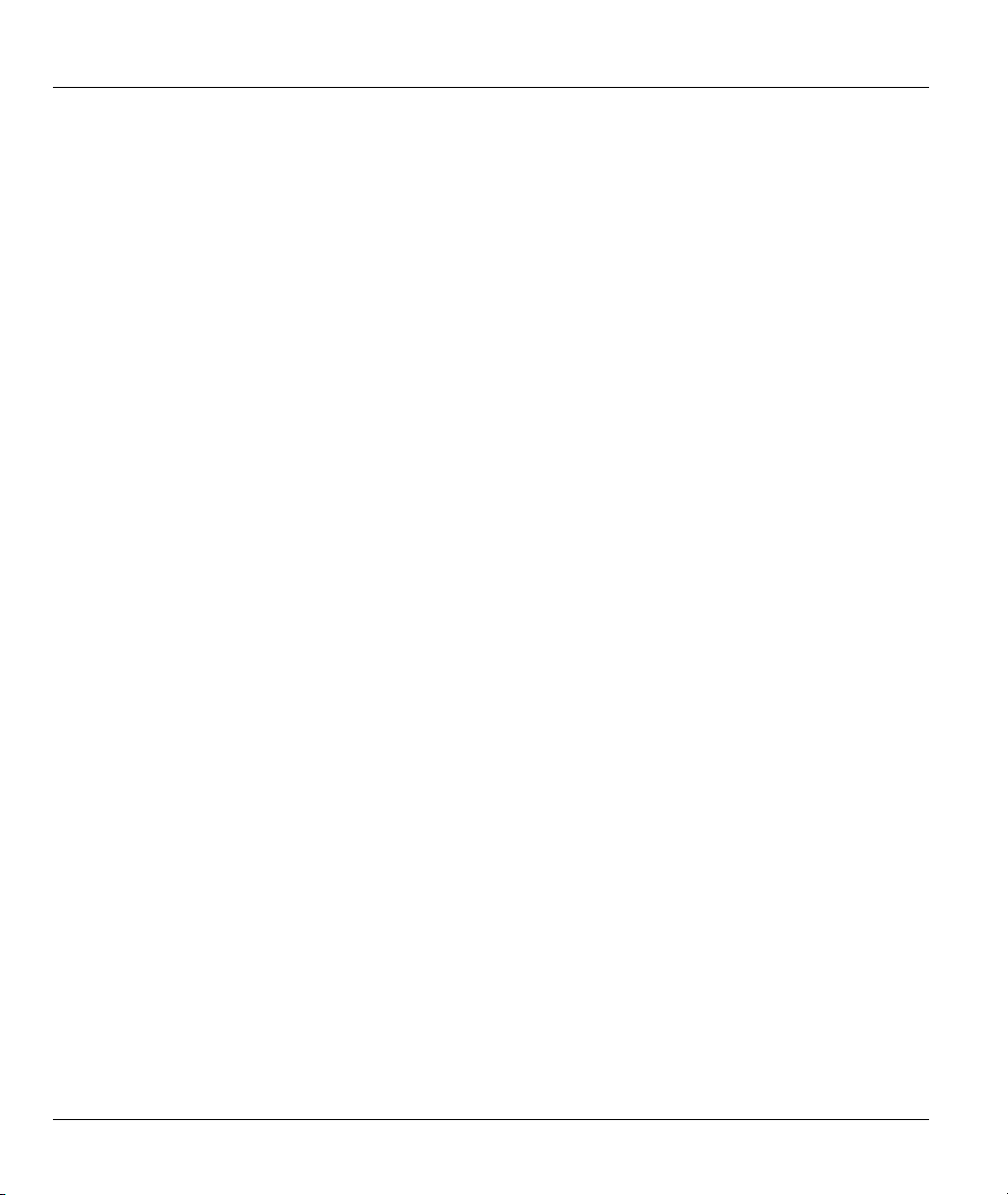
Prestige 623 Series Dual-link ADSL Router
Table 20-3 Troubleshooting the Internet Access .........................................................................................20-3
xiv List of Tables

Prestige 623 Series Dual-link ADSL Router
Preface
Congratulations on your purchase of the Prestige 623 series Dual-link ADSL Router.
There are two Prestige 623 models, one for ADSL over POTS (Plain Old Telephone System) and one for
ADSL over ISDN (Integrated Synchronous Digital System). Both models are discussed together in this
guide.
About This User's Guide
This user's guide covers all aspects of Prestige’s operations and shows you how to get the best out of the
multiple advanced features of your Prestige using the web configurator. It is designed to guide you through
the correct configuration of your Prestige for various applications.
Related Documentation
Supporting Disk
More detailed information and examples can be found in the included disk (as well as on the
zyxel.com web site).
Quick Start Guide
The Quick Start Guide is designed to help you get up and running right away. It contains a detailed
easy-to-follow connection diagram, default settings, handy checklists and information on setting up
your network and configuring for Internet access.
ZyXEL Glossary and Web Site
Please refer to www.zyxel.com
documentation.
for an online glossary of networking terms and additional support
Syntax Conventions
• “Select” or “Choose” means for you to use one predefined choices.
• For brevity’s sake, we will use “e.g.,” as a shorthand for “for instance”, and “i.e.,” for “that is” or “in
other words” throughout this manual.
• The Prestige 623 Dual-link ADSL Router may be referred to simply as the Prestige in this user’s guide.
The following section offers some background information on DSL. Skip to
Chapter 1 if you wish to begin working with your router right away.
Preface xv
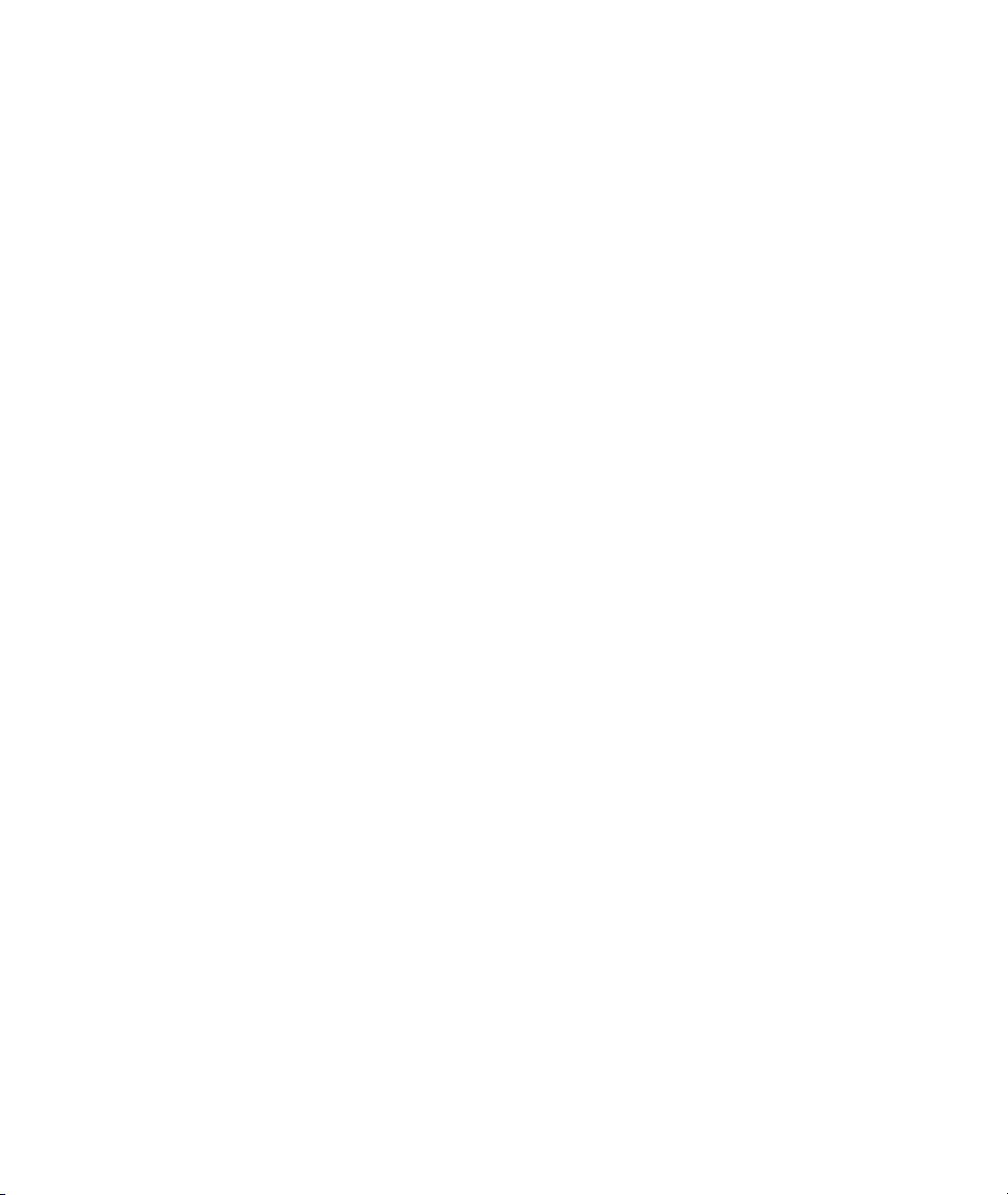

Prestige 623 Series Dual-link ADSL Router
What is DSL?
DSL (Digital Subscriber Line) technology enhances the data capacity of the existing twisted-pair wire that
runs between the local telephone company switching offices and most homes and offices. While the wire
itself can handle higher frequencies, the telephone switching equipment is designed to cut off signals above
4,000 Hz to filter noise off the voice line, but now everybody is searching for ways to get more bandwidth
to improve access to the Web - hence DSL technologies.
There are actually seven types of DSL service, ranging in speeds from 16 Kbits/sec to 52 Mbits/sec. The
services are either symmetrical (traffic flows at the same speed in both directions), or asymmetrical (the
downstream capacity is higher than the upstream capacity). Asymmetrical services (ADSL) are suitable for
Internet users because more information is usually downloaded than uploaded. For example, a simple
button click in a web browser can start an extended download that includes graphics and text.
As data rates increase, the carrying distance decreases. That means that users who are beyond a certain
distance from the telephone company’s central office may not be able to obtain the higher speeds.
A DSL connection is a point-to-point dedicated circuit, meaning that the link is always up and there is no
dialing required.
What is ADSL?
It is an asymmetrical technology, meaning that the downstream data rate is much higher than the upstream
data rate. As mentioned, this works well for a typical Internet session in which more information is
downloaded, for example, from Web servers, than is uploaded. ADSL operates in a frequency range that is
above the frequency range of voice services, so the two systems can operate over the same cable.
What is DSL? xvii
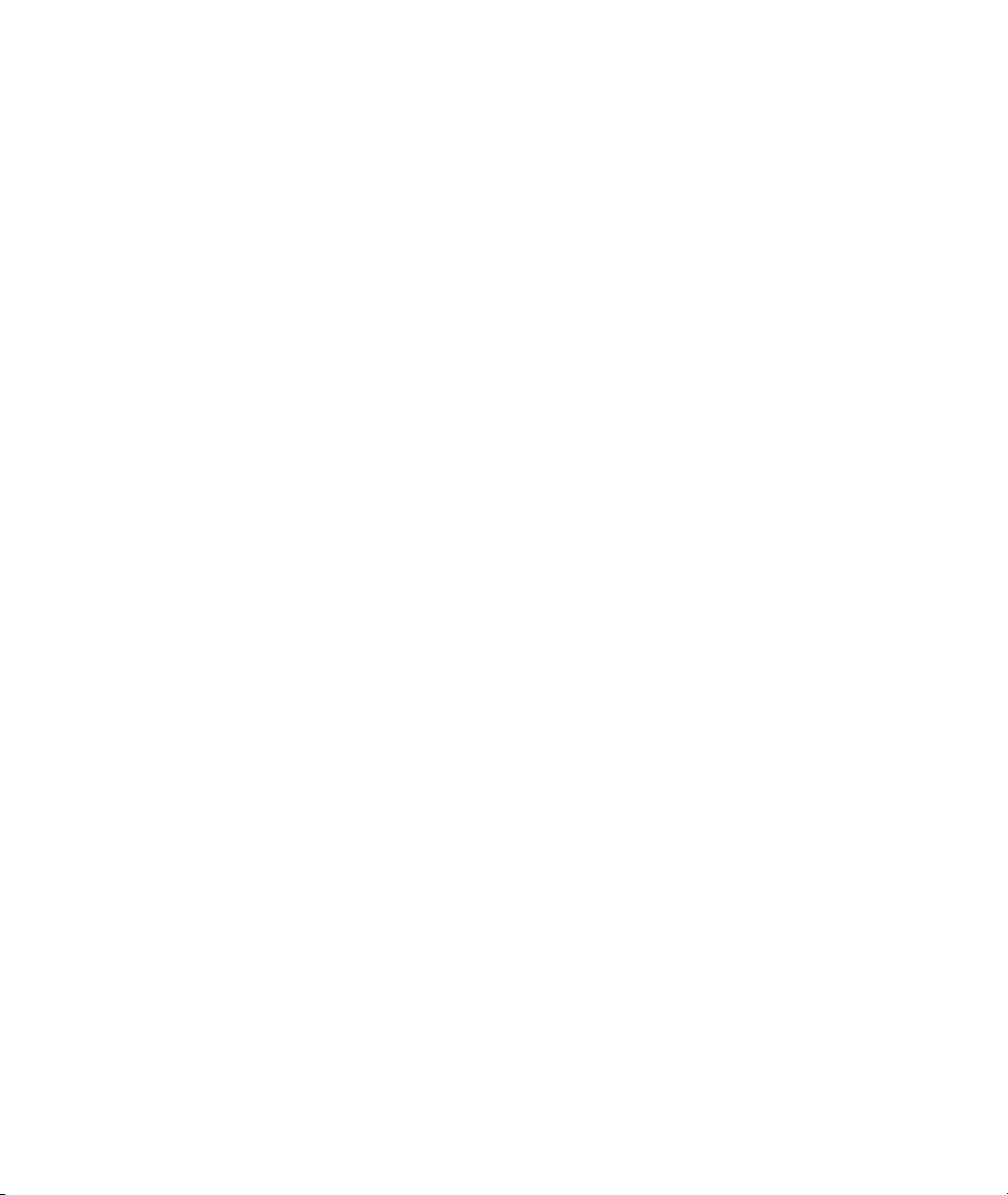
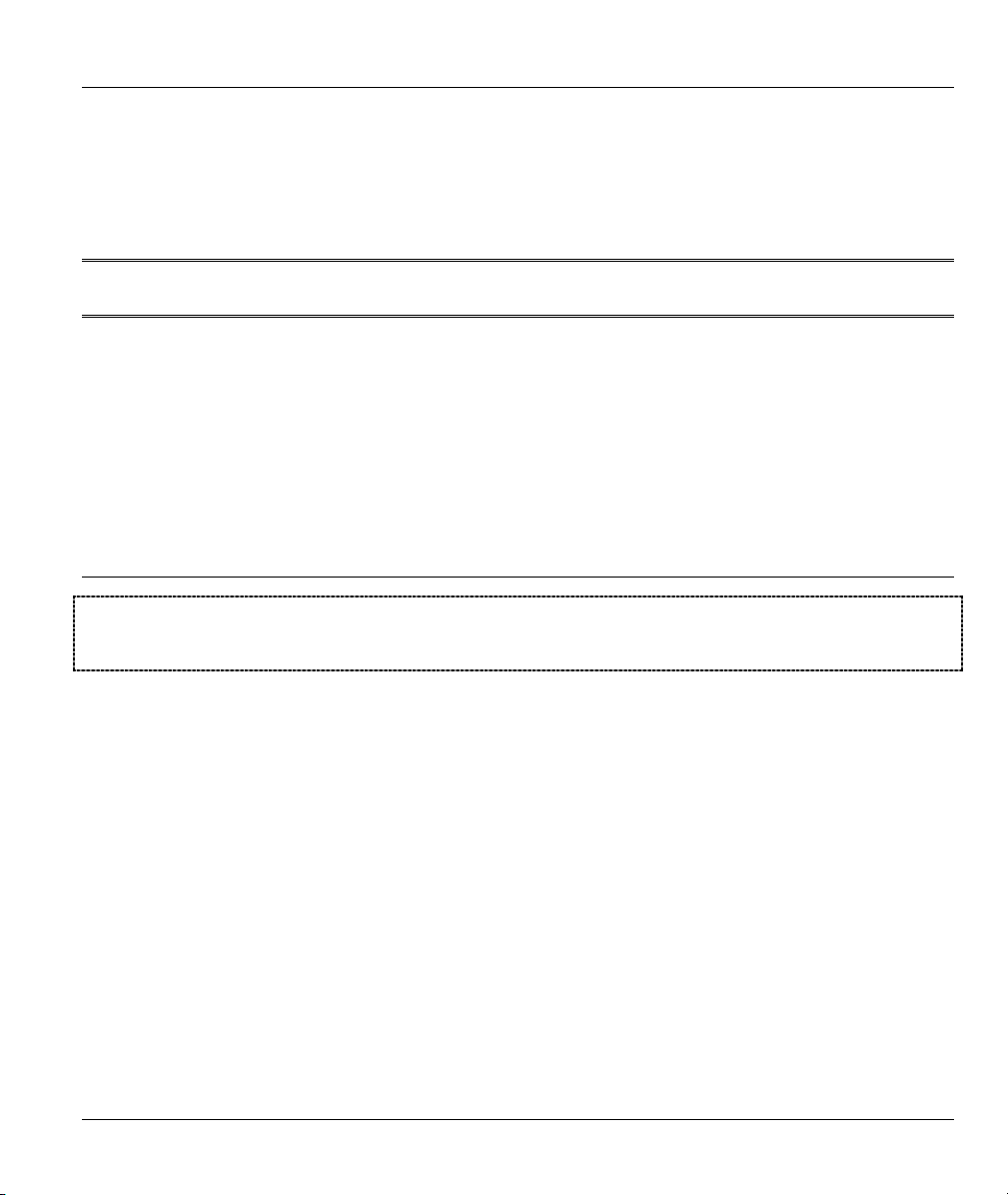
Getting Started
PPaarrtt II::
GETTING STARTED
This part is structured as a step-by-step guide to help you connect, install and set up your
Prestige to operate on your network and to access the Internet. Described are Key Features and
Applications, Hardware Installation, Initial Setup and Getting Started with the Web Configurator.
I
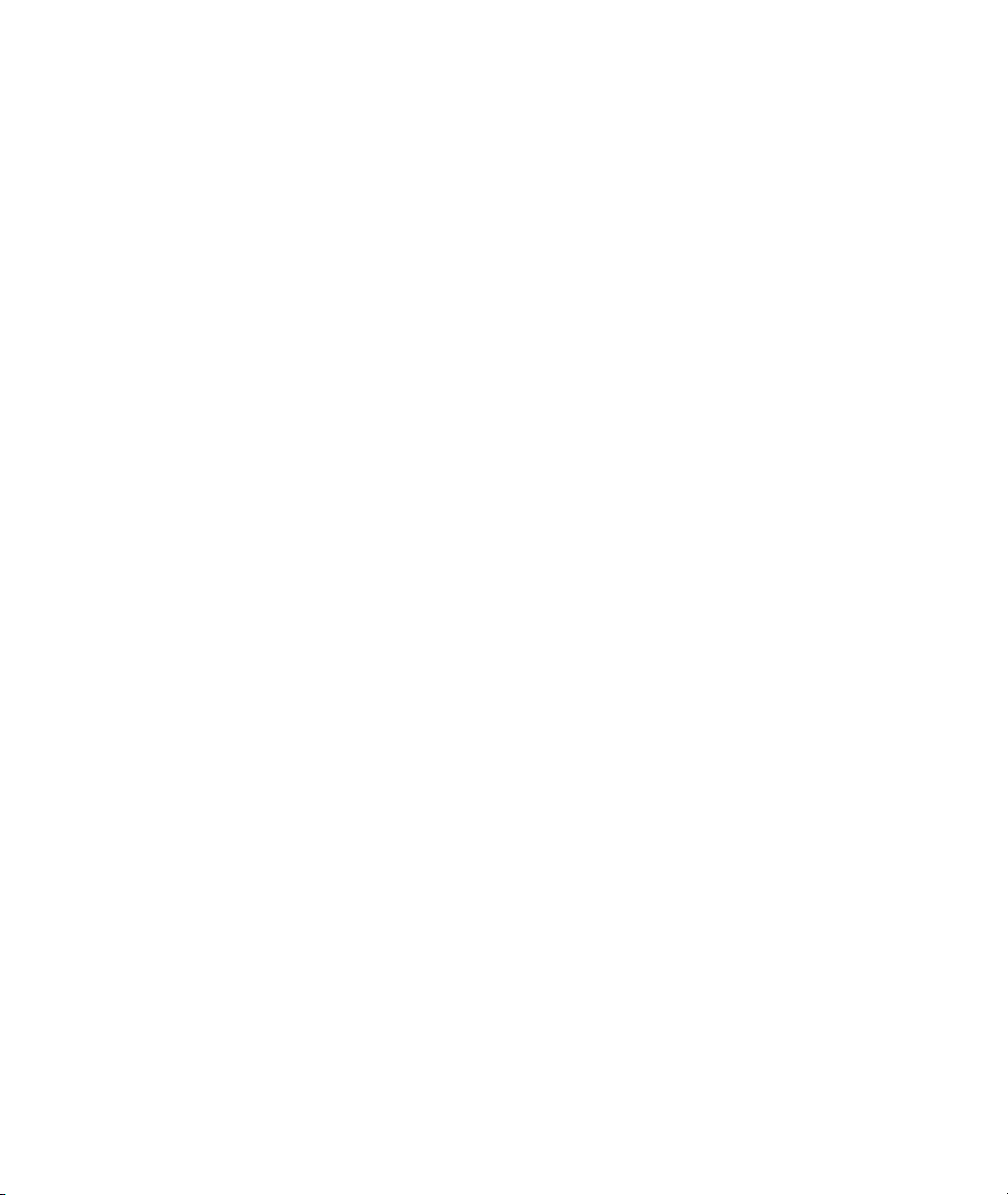
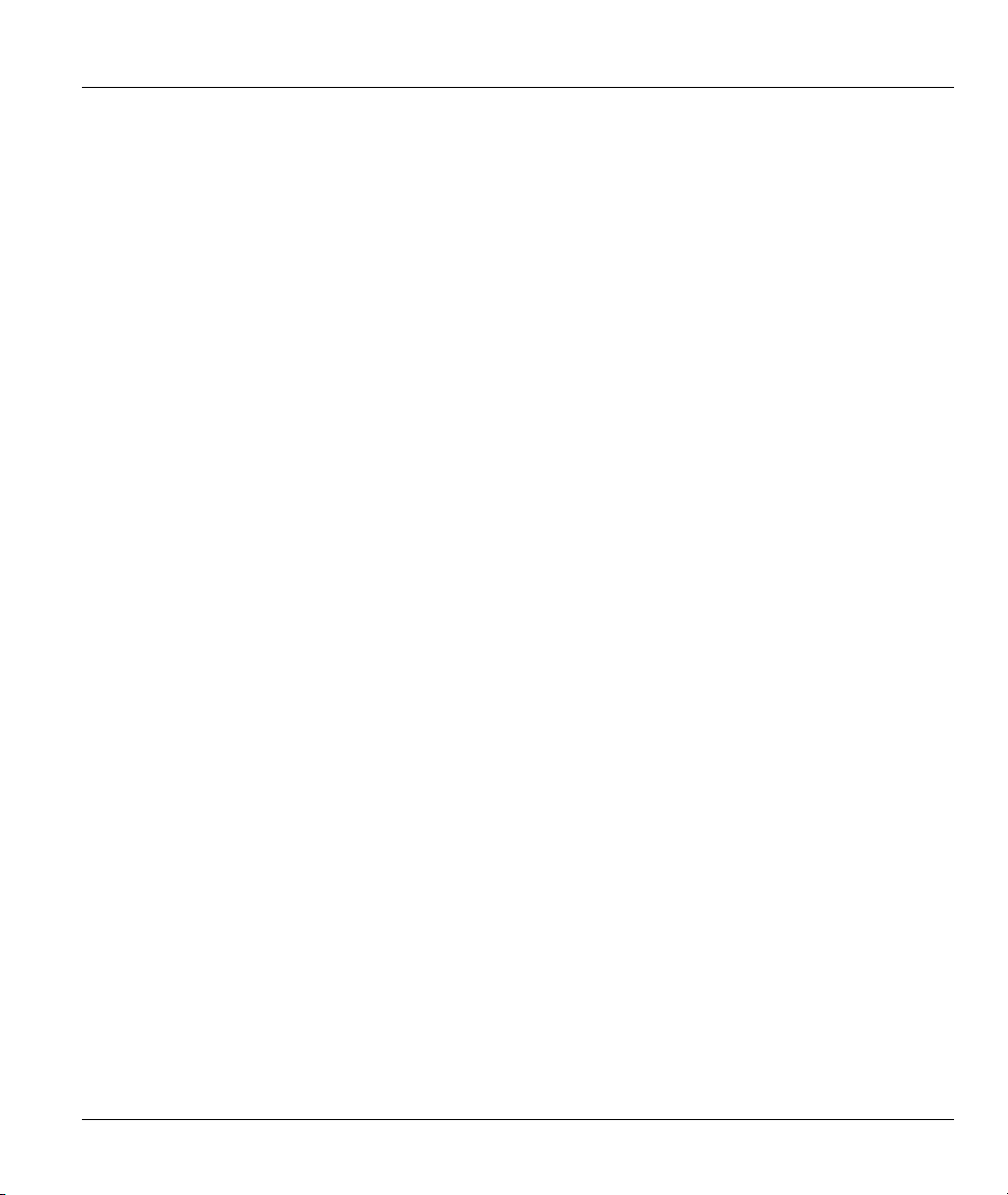
Prestige 623 Series Dual-link ADSL Router
Chapter 1
Introduction
This chapter describes the key features and applications of your Prestige.
1.1 Prestige 623 Dual-link ADSL Router
Your Prestige integrates a high-speed 10/100Mbps auto-negotiating LAN interface, a USB port and one
high-speed DSL port into a single package. The Prestige is ideal for high-speed DSL Internet browsing and
making LAN-to-LAN connections to remote networks.
1.2 Features of the Prestige
Your Prestige is packed with a number of features that give it the flexibility to provide a complete
networking solution for almost anyone.
● Support Multi-Mode standard (ANSI T1.413, Issue 2; G.DMT (G.992.1); G.Lite (G992.2)) with
auto detection.
● Supports transparent bridging as specified in IEE 802.1d
● Supports bridged PDU encapsulation(Spanning tree)
● One auto-sensing 10/100M Ethernet interface
● Support Multi-protocol over AAL5 (RFC1483)
● Support PPP over ATM AAL5 (RFC 2364)
● Support PPP over Ethernet (RFC2516)
● DHCP Client, Sever and Relay
● Supports Internet Protoocol Configuration Protocol (IPCP)
● RIP I/ RIP II supported.
● PAP or CHAP for user authentication
● Support UBR, CBR, and GFR (Guaranteed Frame Rate) service classes
● Embedded firewall includes NAT, IP filtering and raw filtering
● Supports up to 8 Virtual Channel Connections (VCCs)
Introduction 1-1
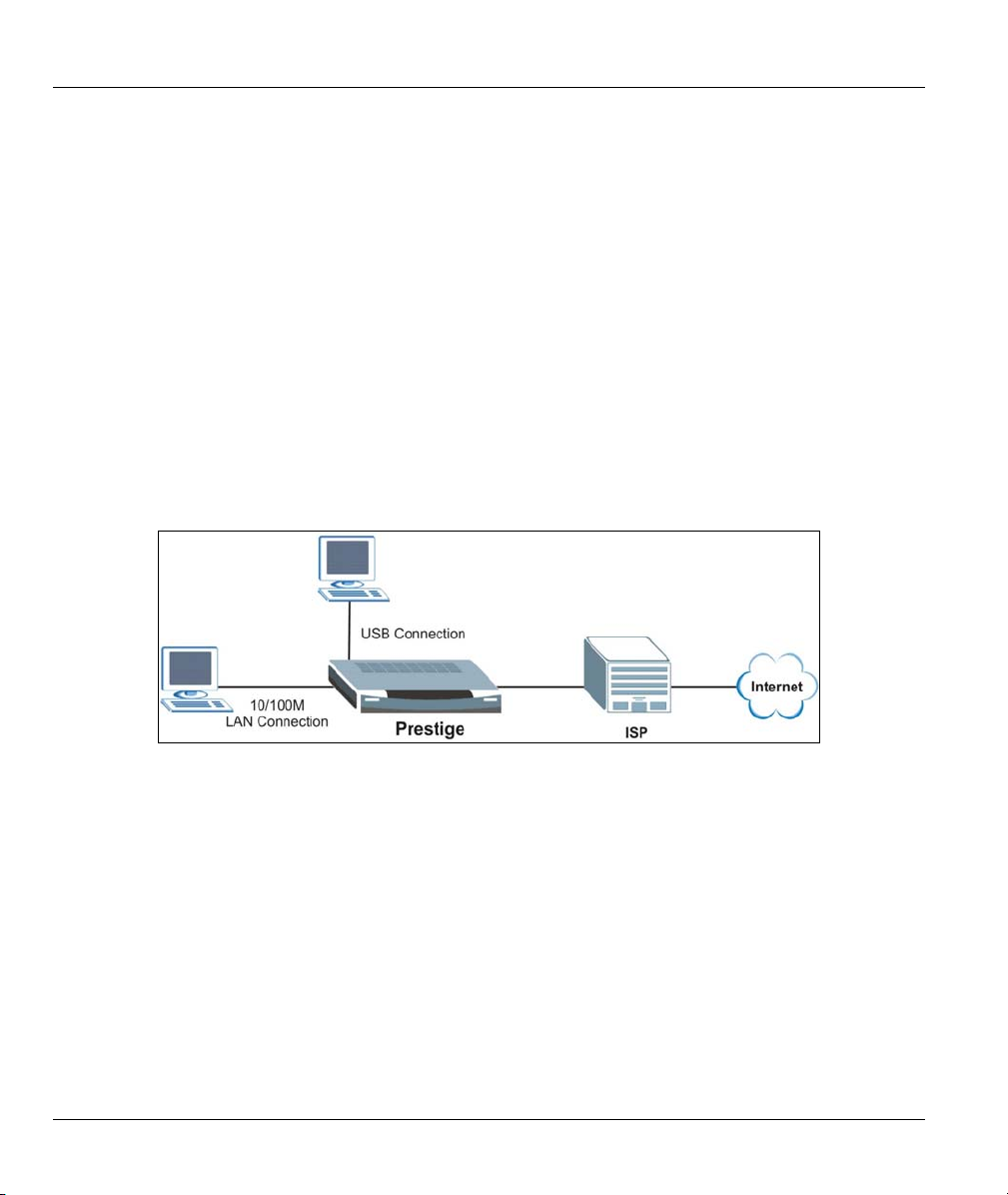
Prestige 623 Series Dual-link ADSL Router
● Connection admission control (CAC)--Prevents network users from allocating more bandwidth than
the network can provide.
● Support for OAM F5 AIS, RDI and loopback cells
● Management access via SNMP and embedded web configurator.
● Supports most major applications including: FTP, SNMP, ICMP, H.323, L2TP, Quake, ICQ and
CUSeeMee
● USB Support Windows98/98SE, Windows 2000, Windows ME and Windows XP.
1.3 Internet Access Application for The Prestige
The Prestige is the ideal high-speed Internet access solution. Your Prestige supports the TCP/IP protocol,
which the Internet uses exclusively. It is compatible with all major ADSL DSLAM (Digital Subscriber
Line Access Multiplexer) providers. A DSLAM is a rack of ADSL line cards with data multiplexed into a
backbone network interface/connection (for example, T1, OC3, DS3, ATM or Frame Relay). Think of it as
the equivalent of a modem rack for ADSL. A typical Internet access application is shown below.
Figure 1-1 Internet Access Application
1.4 Additional Requirements
In order to use your Prestige, you must have the following:
• DSL service up and running on your telephone line.
• A computer with a network card or a USB port.
• An Ethernet hub/switch, if you are connecting the Prestige to more than one computer through the
Ethernet ports.
• For web configurator: a web browser such as Internet Explorer v5.0 or later with JavaScript®
enabled.
1-2 Introduction

Prestige 623 Series Dual-link ADSL Router
Chapter 2
Hardware Installation and Initial Setup
This chapter describes the physical features of the Prestige and how to make cable connections.
2.1 Front Panel
The LEDs indicate the real-time status of the Prestige.
Figure 2-1 Prestige Front Panel
The following table describes the LEDs on the front panel.
Table 2-1 Front Panel LED Description
LED COLOR STATUS FUNCTION
On The Prestige is receiving power. PWR Green
Off The Prestige is not receiving power.
SYS
Orange
USB Green
Hardware Installation and Initial Setup 2-1
On The Prestige is functioning properly. Green
Off The Prestige is not ready or has malfunctioned.
On The Prestige is in reset mode.
On A computer is connected to the USB port on the Prestige.
Blinking
Off No computer is connected to the USB port on the Prestige.
The Prestige is sending or receiving data to or from the attached
computer through the USB port.
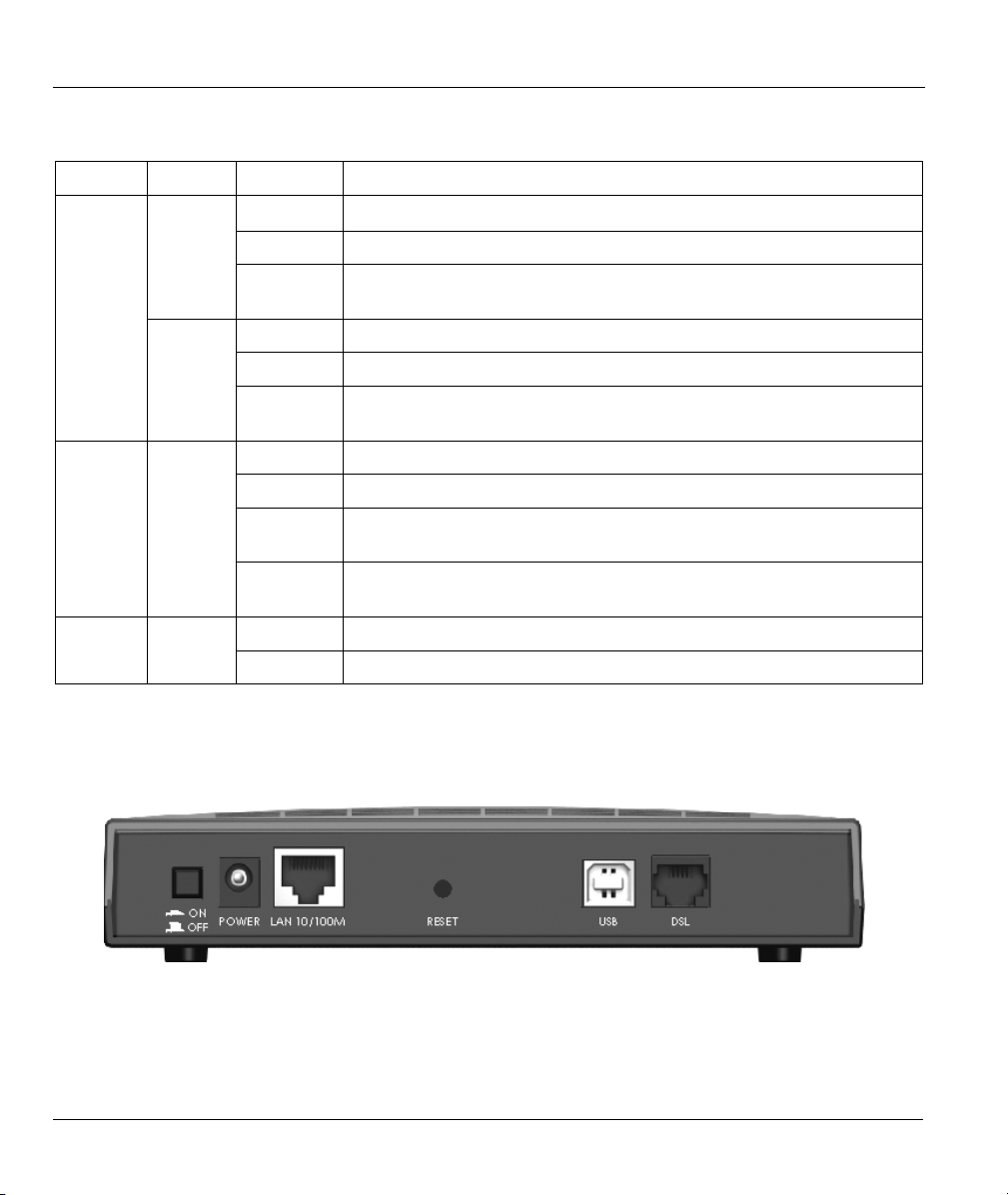
Prestige 623 Series Dual-link ADSL Router
Table 2-1 Front Panel LED Description
LED COLOR STATUS FUNCTION
10/100M Green
(10M)
Orange
(100M)
DSL Green
On The Prestige has a successful LAN connection at 10Mbps.
Off The Prestige does not have a LAN connection.
Blinking
On The Prestige has a successful LAN connection at 100Mbps.
Off The Prestige does not have a LAN connection.
Blinking
On The Prestige is linked successfully to a DSL line.
Off The line is down.
Blinking
Slow
Blinking
Fast
Off No data is being transmitted. ACT Green
Blinking The Prestige is receiving or sending data through the DSL line.
The Prestige is sending or receiving data to or from the attached
computer through the LAN port at 10Mps.
The Prestige is sending or receiving data to or from the attached
computer through the LAN port at 100 Mbps.
The Prestige is waiting for the DSL connection to initialize.
The DSL connection is initializing.
2.2 Rear Panel and Connections of the Prestige
The following figure shows the rear panel of your Prestige.
Figure 2-2 Prestige Rear Panel
2-2 Hardware Installation and Initial Setup
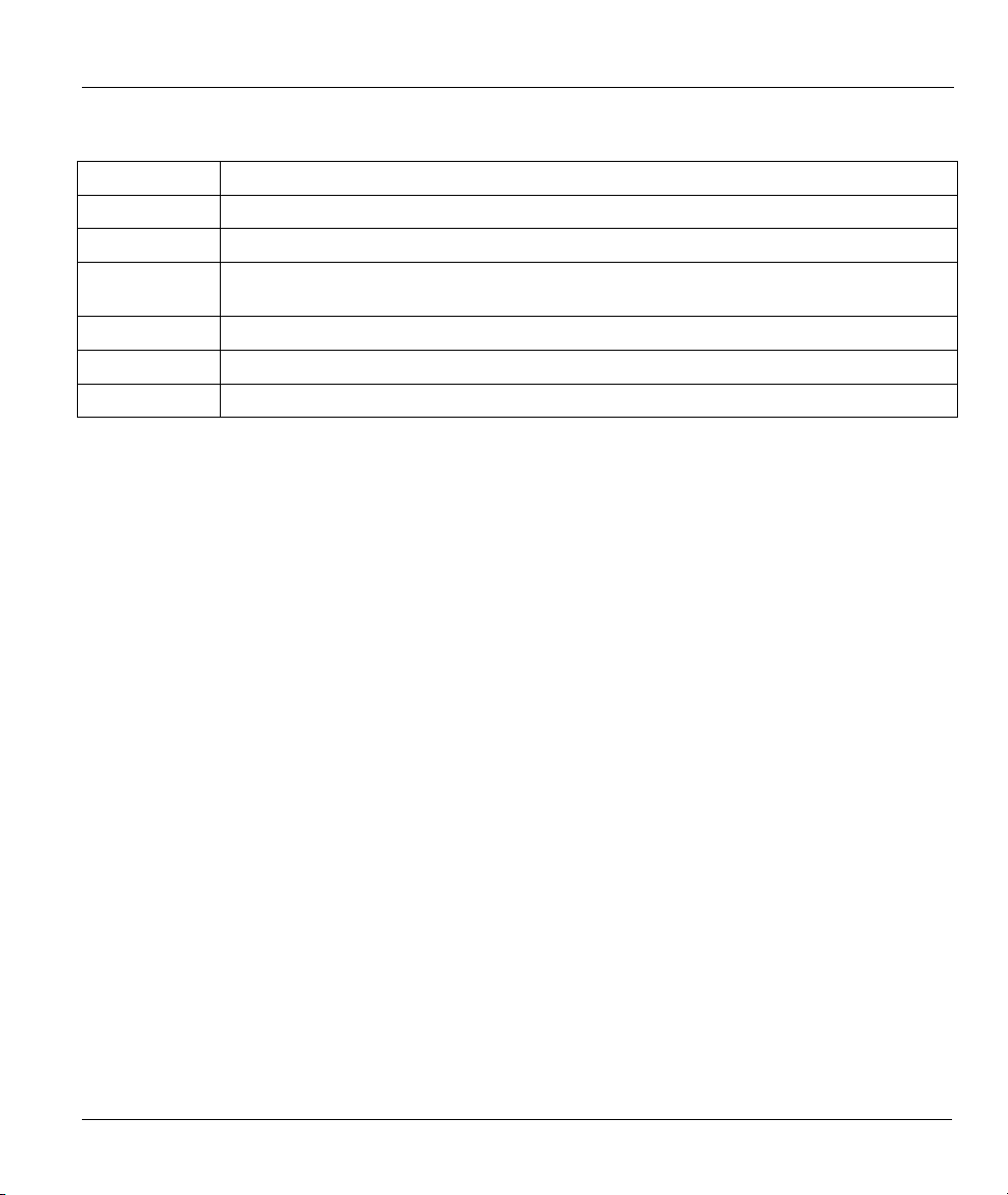
Prestige 623 Series Dual-link ADSL Router
Table 2-2 Rear Panel Description
LABEL DESCRIPTION
ON/OFF Switches the unit on and off.
POWER Connects to the power source using the power adapter for your region.
LAN 10/100M Connect to a computer using a crossover Ethernet cable or a hub/switch using a straight-
through Ethernet cable.
RESET Resets the Prestige to the manufacturer’s default configuration.
USB Connects to the USB port on your computer.
DSL Connects to a telephone jack using the telephone wire.
The following figure illustrates the hardware connections.
Hardware Installation and Initial Setup 2-3

Prestige 623 Series Dual-link ADSL Router
Figure 2-3 Prestige Rear Panel Connection
2.2.1 DSL Port
Connect the Prestige directly to the telephone wall jack using the included telephone wire.
2.2.2 10/100M Ethernet Ports
Connect to a computer using a crossover Ethernet cable or to a hub using a straight-through Ethernet cable.
2-4 Hardware Installation and Initial Setup

Prestige 623 Series Dual-link ADSL Router
2.2.3 Power Port
Connect the power adapter to the port labeled POWER on the back of your Prestige.
To avoid damage to the Prestige, make sure you use only the included power
adapter. Refer to the Power Adapter Specifications Appendix for more
information.
2.2.4 USB Port
The USB port is useful if you have a USB-enabled computer that does not have a network interface card for
attaching to your Ethernet network. The USB driver supports Windows 98/98 SE/Me/2000/XP. Refer to the
Quick Start Guide for instructions.
2.2.5 Reset Button
If you have forgotten the Prestige’s IP address or administrative password, use the RESET button to reset
the Prestige back to factory default settings. Use a pointed object to press the RESET button three times to
reset the Prestige. The administrative password will reset to “1234” and the Prestige IP addresses are reset
to “192.168.1.1” (LAN port) and “192.168.1.2” (USB port).
Resetting the Prestige erases all your custom configuration.
2.3 Prestige with POTS
Sections 2.3.1 and 2.3.2 relate to people who use the Prestige with ADSL over POTS (analog telephone
service) only.
2.3.1 Connecting a POTS Splitter
This is for the Prestige that follows the Full Rate (G.dmt) standard only. One major difference between
ADSL and dial-up modems is the optional telephone splitter. This device keeps the telephone and ADSL
signals separated, giving them the capability to provide simultaneous Internet access and telephone service
on the same line. Splitters also eliminate the destructive interference conditions caused by telephone sets.
The purchase of a POTS splitter is optional.
Noise generated from a telephone in the same frequency range as the ADSL signal can be disruptive to the
ADSL signal. In addition the impedance of a telephone when off-hook may be so low that it shunts the
strength of the ADSL signal. When a POTS splitter is installed at the entry point, where the line comes into
the home, it will filter the telephone signals before combining the ADSL and telephone signals transmitted
and received. The issues of noise and impedance are eliminated with a single POTS splitter installation.
Hardware Installation and Initial Setup 2-5
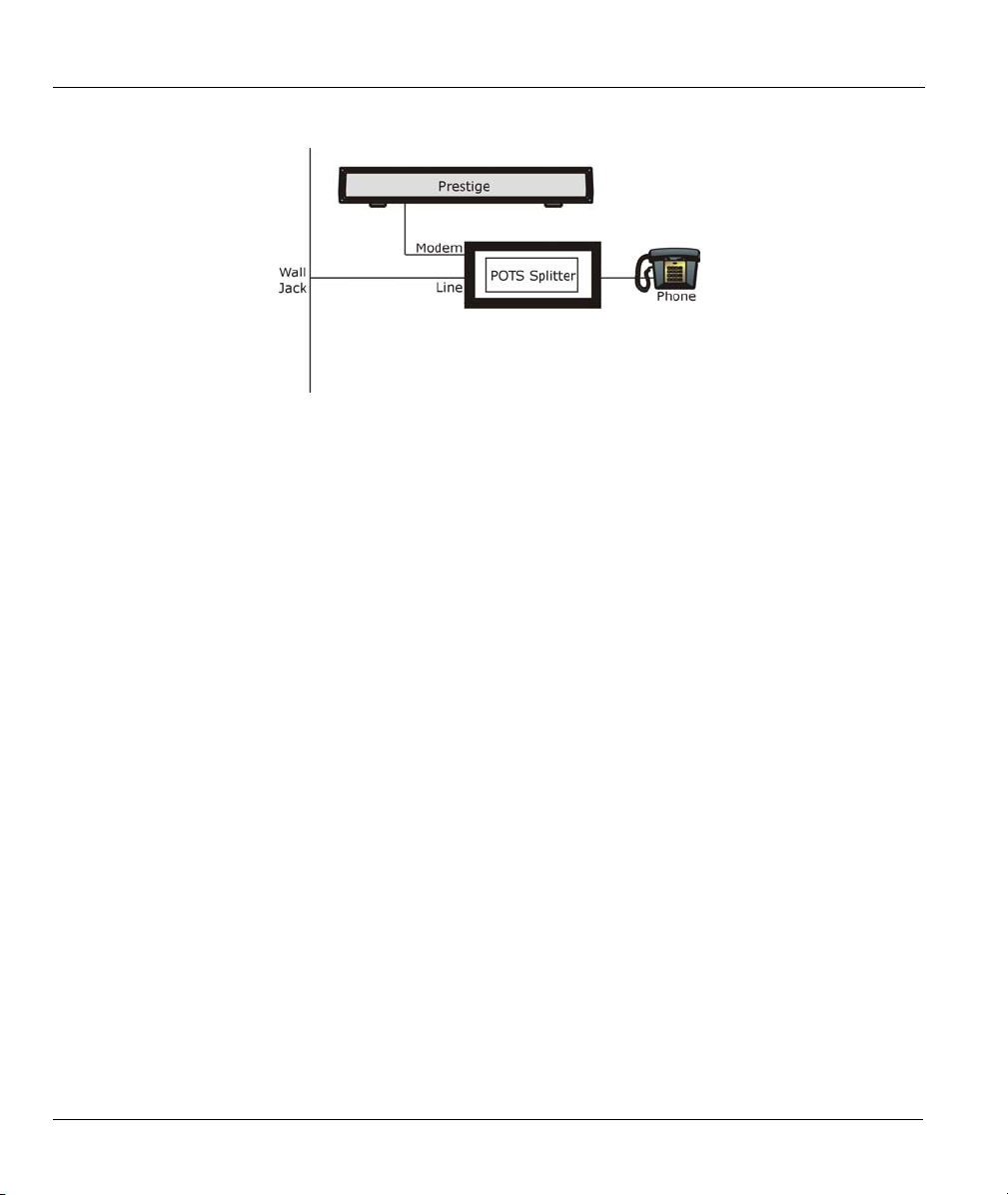
Prestige 623 Series Dual-link ADSL Router
A telephone splitter is easy to install as shown in the following figure.
Figure 2-4 Connecting a POTS Splitter
Step 1. Connect the side labeled “Phone” to your telephone.
Step 2. Connect the side labeled “Modem” to your Prestige.
Step 3. Connect the side labeled “Line” to the telephone wall jack.
2.3.2 Telephone Microfilters
Telephone voice transmissions take place in the lower frequency range, 0 - 4KHz, while ADSL
transmissions take place in the higher bandwidth range, above 4KHz. A microfilter acts as a low-pass filter,
for your telephone, to ensure that ADSL transmissions do not interfere with your telephone voice
transmissions. The purchase of a telephone microfilter is optional.
Step 1. Connect a phone cable from the wall jack to the single jack end of the Y- Connector.
Step 2. Connect a cable from the double jack end of the Y-Connector to the “wall side” of the
microfilter.
Step 3. Connect another cable from the double jack end of the Y-Connector to the Prestige.
Step 4. Connect the “phone side” of the microfilter to your telephone as shown in the following figure.
2-6 Hardware Installation and Initial Setup
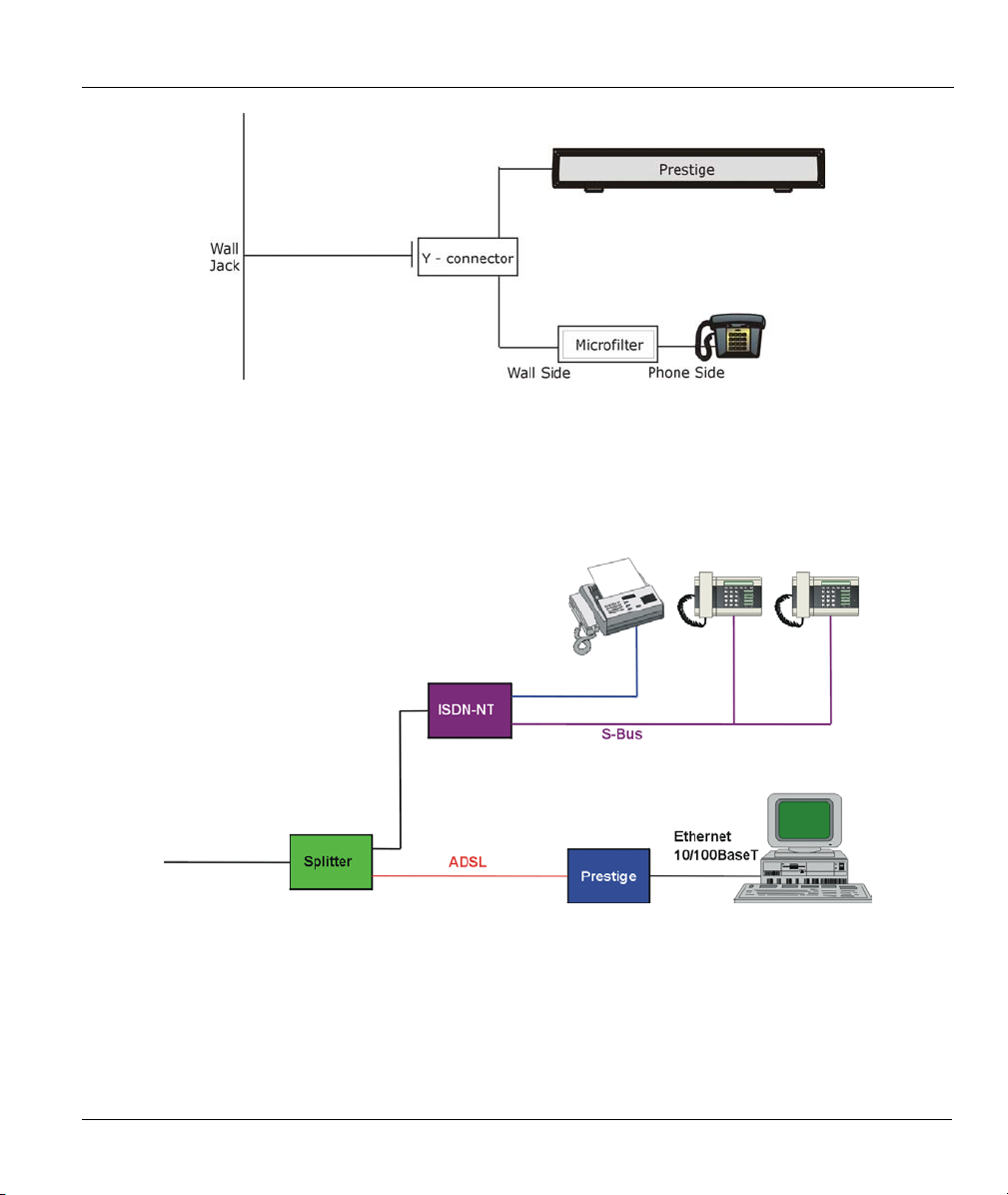
Prestige 623 Series Dual-link ADSL Router
Figure 2-5 Connecting a Microfilter
2.4 Prestige With ISDN
This section relates to people who use their Prestige with ADSL over ISDN (digital telephone service) only.
The following is an example installation for the Prestige with ISDN.
Figure 2-6 Prestige with ISDN
2.5 Setting Up Your USB Computer’s IP Address
By default, the Prestige automatically assigns all required Internet settings to your computer(s). You need
only to configure the computer(s) to accept the information when it is assigned.
Hardware Installation and Initial Setup 2-7
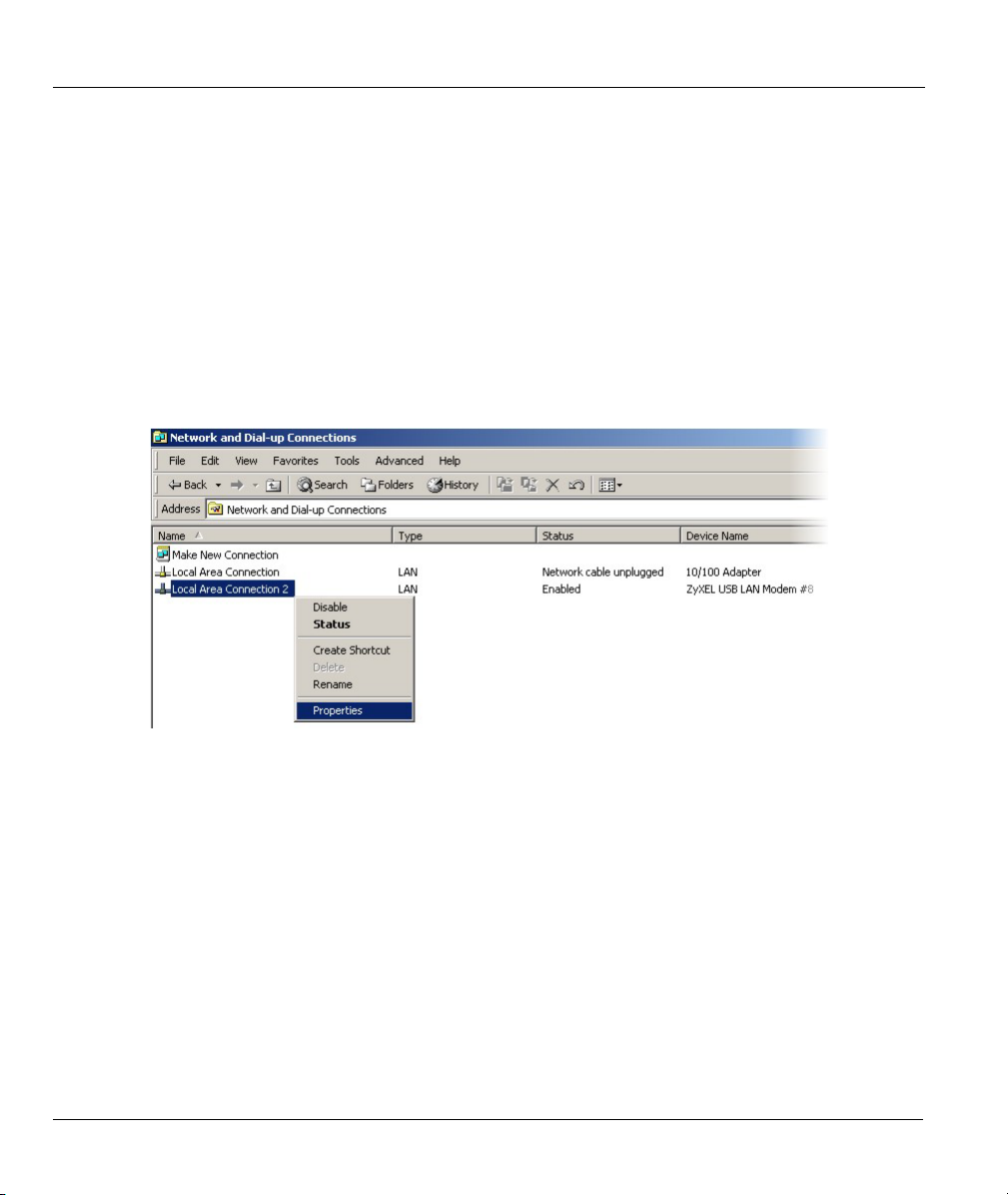
Prestige 623 Series Dual-link ADSL Router
You must configure the USB computer so that its IP properties place it on the same subnet as the Prestige’s
USB port. There are two ways to do this:
Use the DHCP Server feature on the Prestige to assign IP address dynamically to your
USB computer
Assign a static IP address to you USB computer.
Follow the steps to set up your USB computer’s IP address. Windows 2000 screen shots are shown. Steps
and screen shots may vary depending on the version of Windows.
Step 1. Click Start, Control Panel and Network and Dial-up Connections. the icon that corresponds
to your new USB connection (not the one that corresponds to your Ethernet NIC).
Step 2. Right-click on the icon that corresponds to your new USB connection (not the one that
corresponds to your Ethernet NIC) and select Properties.
Figure 2-7 USB Computer: IP Setup
Step 3. In the Properties screen, make sure the Connect Using field displays “ZyXEL USB LAN
Modem #n” (where n is a number).
2-8 Hardware Installation and Initial Setup
