Page 1

P-335
Firewall Router with Print Server
P-335WT
802.11g Wireless Firewall Router with Print Server
User’s Guide
Version 3.60
12/2004
Page 2

Page 3

P-335 Series User’s Guide
Copyright
Copyright © 2004 by ZyXEL Communications Corporation.
The contents of this publication may not be reproduced in any part or as a whole, transcribed,
stored in a retrieval system, translated into any language, or transmitted in any form or by any
means, electronic, mechanical, magnetic, optical, chemical, photocopying, manual, or
otherwise, without the prior written permission of ZyXEL Communications Corporation.
Published by ZyXEL Communications Corporation. All rights reserved.
Disclaimer
ZyXEL does not assume any liability arising out of the application or use of any products, or
software described herein. Neither does it convey any license under its patent rights nor the
patent rights of others. ZyXEL further reserves the right to make changes in any products
described herein without notice. This publication is subject to change without notice.
Trademarks
ZyNOS (ZyXEL Network Operating System) is a registered trademark of ZyXEL
Communications, Inc. Other trademarks mentioned in this publication are used for
identification purposes only and may be properties of their respective owners.
Copyright 3
Page 4
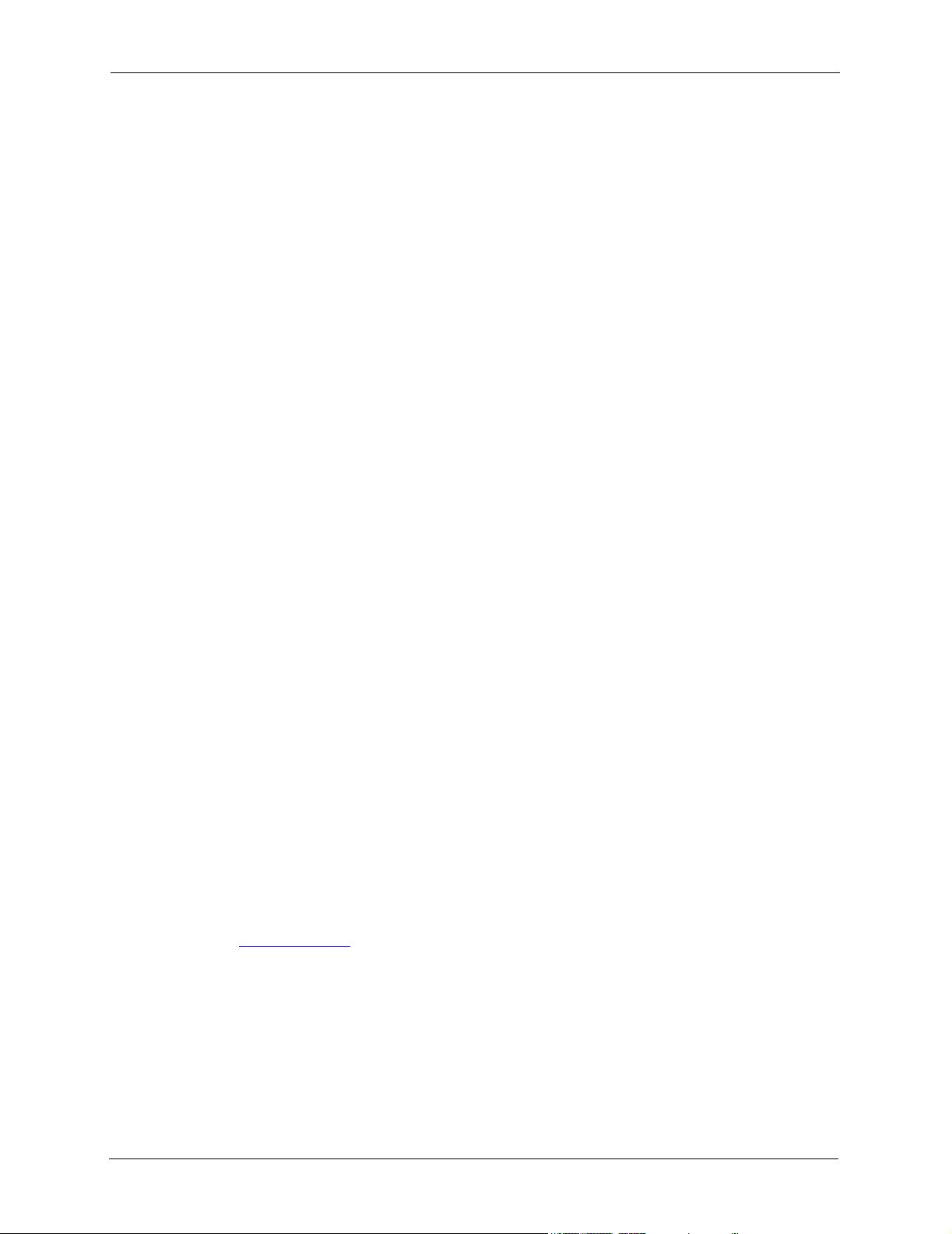
P-335 Series User’s Guide
Federal Communications
Commission (FCC) Interference
Statement
This device complies with Part 15 of FCC rules. Operation is subject to the following two
conditions:
• This device may not cause harmful interference.
• This device must accept any interference received, including interference that may cause
undesired operations.
This equipment has been tested and found to comply with the limits for a Class B digital
device pursuant to Part 15 of the FCC Rules. These limits are designed to provide reasonable
protection against harmful interference in a commercial environment. This equipment
generates, uses, and can radiate radio frequency energy, and if not installed and used in
accordance with the instructions, may cause harmful interference to radio communications.
If this equipment does cause harmful interference to radio/television reception, which can be
determined by turning the equipment off and on, the user is encouraged to try to correct the
interference by one or more of the following measures:
• Reorient or relocate the receiving antenna.
• Increase the separation between the equipment and the receiver.
• Connect the equipment into an outlet on a circuit different from that to which the receiver
is connected.
• Consult the dealer or an experienced radio/TV technician for help.
Notice 1
Changes or modifications not expressly approved by the party responsible for compliance
could void the user's authority to operate the equipment.
Certifications
Go to www.zyxel.com
1 Select your product from the drop-down list box on the ZyXEL home page to go to that
product's page.
2 Select the certification you wish to view from this page
4 Federal Communications Commission (FCC) Interference Statement
Page 5

P-335 Series User’s Guide
Federal Communications Commission (FCC) Interference Statement 5
Page 6

P-335 Series User’s Guide
ZyXEL warrants to the original end user (purchaser) that this product is free from any defects
in materials or workmanship for a period of up to two years from the date of purchase. During
the warranty period, and upon proof of purchase, should the product have indications of failure
due to faulty workmanship and/or materials, ZyXEL will, at its discretion, repair or replace the
defective products or components without charge for either parts or labor, and to whatever
extent it shall deem necessary to restore the product or components to proper operating
condition. Any replacement will consist of a new or re-manufactured functionally equivalent
product of equal value, and will be solely at the discretion of ZyXEL. This warranty shall not
apply if the product is modified, misused, tampered with, damaged by an act of God, or
subjected to abnormal working conditions.
Note
Repair or replacement, as provided under this warranty, is the exclusive remedy of the
purchaser. This warranty is in lieu of all other warranties, express or implied, including any
implied warranty of merchantability or fitness for a particular use or purpose. ZyXEL shall in
no event be held liable for indirect or consequential damages of any kind of character to the
purchaser.
ZyXEL Limited Warranty
To obtain the services of this warranty, contact ZyXEL's Service Center for your Return
Material Authorization number (RMA). Products must be returned Postage Prepaid. It is
recommended that the unit be insured when shipped. Any returned products without proof of
purchase or those with an out-dated warranty will be repaired or replaced (at the discretion of
ZyXEL) and the customer will be billed for parts and labor. All repaired or replaced products
will be shipped by ZyXEL to the corresponding return address, Postage Paid. This warranty
gives you specific legal rights, and you may also have other rights that vary from country to
country.
Safety Warnings
1 To reduce the risk of fire, use only No. 26 AWG or larger telephone wire.
2 Do not use this product near water, for example, in a wet basement or near a swimming
pool.
3 Avoid using this product during an electrical storm. There may be a remote risk of
electric shock from lightening.
This product has been designed for the WLAN 2.4 GHz network throughout the EC region and
Switzerland, with restrictions in France.
6 ZyXEL Limited Warranty
Page 7

P-335 Series User’s Guide
Customer Support
Please have the following information ready when you contact customer support.
• Product model and serial number.
• Warranty Information.
• Date that you received your device.
• Brief description of the problem and the steps you took to solve it.
METHOD
LOCATION
WORLDWIDE
NORTH
AMERICA
GERMANY
FRANCE
SPAIN
DENMARK
NORWAY
SWEDEN
FINLAND
SUPPORT E-MAIL TELEPHONE
SALES E-MAIL FAX FTP SITE
support@zyxel.com.tw +886-3-578-3942 www.zyxel.com
sales@zyxel.com.tw +886-3-578-2439 ftp.zyxel.com
support@zyxel.com +1-800-255-4101
+1-714-632-0882
sales@zyxel.com +1-714-632-0858 ftp.us.zyxel.com
support@zyxel.de +49-2405-6909-0 www.zyxel.de ZyXEL Deutschland GmbH.
sales@zyxel.de +49-2405-6909-99
info@zyxel.fr +33 (0)4 72 52 97 97 www.zyxel.fr Z yX E L F r an c e
+33 (0)4 72 52 19 20
support@zyxel.es +34 902 195 420 www.zyxel.es Z yX E L C o m m un i c a t i o n s
sales@zyxel.es +34 913 005 345
support@zyxel.dk +45 39 55 07 00 www.zyxel.dk Z y X E L C o m m u n i c a t i o n s A / S
sales@zyxel.dk +45 39 55 07 07
support@zyxel.no +47 22 80 61 80 www.zyxel.no Z y X E L C o m m u n i c a t i o n s A / S
sales@zyxel.no +47 22 80 61 81
support@zyxel.se +46 31 744 7700 www.zyxel.se ZyXEL Communications A/S
sales@zyxel.se +46 31 744 7701
support@zyxel.fi +358 9 4780 8411 www.zyxel.fi Z yXEL Comm un i cations O y
sales@zyxel.fi +358 9 4780 8448
A
WEB SITE
REGULAR MAIL
ZyXEL Communications Corp.
www.europe.zyxel.com
ftp.europe.zyxel.com
www.us.zyxel.com ZyXEL Communications Inc.
6 Innov ati on Roa d II
Sc ience Park
Hs inchu 3 00
Ta iw a n
1130 N. Miller St.
Ana hei m
CA 92806- 2001
U.S.A.
Adenauerstr. 20/A2 D-52146
Wuerselen
Germany
1 rue de s Ve rg er s
Ba t. 1 / C
69760 Limonest
France
A l e j a n d r o V i l l e g a s 3 3
1 º , 2 8 0 4 3 M a d r i d
Spain
Col um bu sv ej 5
2860 Soeborg
Denmark
Ni ls Hansens vei 13
0667 Oslo
Norway
Sjöporten 4, 41764 Göteborg
Sweden
Mal mi nk aa ri 10
00700 Helsinki
Finland
Customer Support 7
Page 8

P-335 Series User’s Guide
a. “+” is the (prefix) number you enter to make an international telephone call.
8 Customer Support
Page 9

P-335 Series User’s Guide
Table of Contents
Copyright .................................................................................................................. 3
Federal Communications Commission (FCC) Interference Statement ............... 4
ZyXEL Limited Warranty.......................................................................................... 6
Customer Support.................................................................................................... 7
Preface .................................................................................................................... 37
Chapter 1
Getting to Know Your Prestige ............................................................................. 41
1.1 Prestige Internet Security Gateway Overview ....................................................41
1.2 Prestige Features ...............................................................................................41
1.2.1 Physical Features .....................................................................................41
1.2.1.1 USB Port .........................................................................................41
1.2.1.2 OTIST Button (P-335WT only) ........................................................41
1.2.1.3 10/100M Auto-negotiating Ethernet/Fast Ethernet Interface(s) .......41
1.2.1.4 Auto-crossover 10/100 Mbps Ethernet Interface(s) .........................42
1.2.1.5 4-Port Switch ...................................................................................42
1.2.1.6 Time and Date .................................................................................42
1.2.1.7 Reset Button ...................................................................................42
1.2.2 Non-Physical Features .............................................................................42
1.2.2.1 Print Server .....................................................................................42
1.2.2.2 OTIST (P-335WT only) ...................................................................42
1.2.2.3 Media Bandwidth Management .......................................................42
1.2.2.4 Trend Micro Security Services ........................................................42
1.2.2.5 IPSec VPN Capability ......................................................................43
1.2.2.6 Firewall ............................................................................................43
1.2.2.7 IEEE 802.1x Network Security (P-335WT only) ..............................43
1.2.2.8 Content Filtering ..............................................................................43
1.2.2.9 Brute-Force Password Guessing Protection ...................................43
1.2.2.10 802.11b Wireless LAN Standard (P-335WT only) .........................43
1.2.2.11 802.11g Wireless LAN Standard (P-335WT only) .........................44
1.2.2.12 Packet Filtering .............................................................................44
1.2.2.13 Universal Plug and Play (UPnP) ...................................................44
1.2.2.14 Call Scheduling .............................................................................44
9
Page 10

P-335 Series User’s Guide
1.3 Applications for the Prestige ..............................................................................47
1.3.1 Print Server Application ............................................................................47
1.3.2 Secure Broadband Internet Access via Cable or DSL Modem .................47
1.3.3 VPN Application ........................................................................................48
1.3.4 Wireless LAN Application (P-335WT only) ...............................................48
1.2.2.15 PPPoE ...........................................................................................44
1.2.2.16 PPTP Encapsulation .....................................................................45
1.2.2.17 Dynamic DNS Support ..................................................................45
1.2.2.18 IP Multicast ....................................................................................45
1.2.2.19 IP Alias ..........................................................................................45
1.2.2.20 SNMP ............................................................................................45
1.2.2.21 Network Address Translation (NAT) ..............................................45
1.2.2.22 Traffic Redirect ..............................................................................45
1.2.2.23 Port Forwarding .............................................................................46
1.2.2.24 DHCP (Dynamic Host Configuration Protocol) ..............................46
1.2.2.25 Any IP ............................................................................................46
1.2.2.26 Full Network Management ............................................................46
1.2.2.27 RoadRunner Support ....................................................................46
1.2.2.28 Logging and Tracing ......................................................................46
1.2.2.29 Upgrade Prestige Firmware via LAN .............................................46
1.2.2.30 Embedded FTP and TFTP Servers ...............................................46
1.2.2.31 Wireless Association List (P-335WT only) ....................................47
1.2.2.32 Wireless LAN Channel Usage (P-335WT only) ............................47
Chapter 2
Introducing the Web Configurator........................................................................ 51
2.1 Web Configurator Overview ...............................................................................51
2.2 Accessing the Prestige Web Configurator .........................................................51
2.3 Resetting the Prestige ........................................................................................52
2.3.1 Procedure To Use The Reset Button ........................................................52
2.3.2 Navigating the Prestige Web Configurator ...............................................52
2.3.3 Navigation Panel .......................................................................................53
Chapter 3
Wizard Setup .......................................................................................................... 57
3.1 Wizard Setup Overview ......................................................................................57
3.2 Wizard Setup: General Setup and System Name ..............................................57
3.2.1 Domain Name ...........................................................................................57
3.3 Wizard Setup: Wireless LAN (P-335WT only) ....................................................58
3.3.1 Wizard Setup : Wireless LAN : Basic Security ..........................................59
3.3.2 Wizard Setup : Wireless LAN : Extended Security ...................................61
3.4 Wizard Setup : Wireless LAN : OTIST (P-335WT only) .....................................61
3.5 Wizard Setup : Internet Access ..........................................................................63
10
Page 11

P-335 Series User’s Guide
3.5.1 Ethernet ....................................................................................................63
3.5.2 PPPoE Encapsulation ...............................................................................64
3.5.3 PPTP Encapsulation .................................................................................65
3.6 Wizard Setup : WAN ..........................................................................................67
3.6.1 WAN IP Address Assignment ...................................................................67
3.6.2 IP Address and Subnet Mask ...................................................................67
3.6.3 DNS Server Address Assignment .............................................................68
3.6.4 WAN MAC Address ..................................................................................68
3.7 Wizard Setup : Complete ...................................................................................71
Chapter 4
Media Bandwidth Management Setup.................................................................. 73
4.1 Media Bandwidth Management Setup Overview ...............................................73
4.2 Media Bandwidth Management Setup ...............................................................73
4.3 Media Bandwidth Management Setup : Services ..............................................74
4.4 Media Bandwidth Management Setup : Service Priority ....................................75
4.5 Media Bandwidth Management Setup Complete ...............................................76
Chapter 5
System Screens ..................................................................................................... 77
5.1 System Overview ...............................................................................................77
5.2 Configuring General Setup .................................................................................77
5.3 Dynamic DNS .....................................................................................................79
5.3.1 DynDNS Wildcard .....................................................................................79
5.4 Configuring Dynamic DNS .................................................................................79
5.5 Configuring Password ........................................................................................81
5.6 Configuring Time Setting ....................................................................................81
Chapter 6
LAN Screens........................................................................................................... 85
6.1 LAN Overview ....................................................................................................85
6.2 DHCP Setup .......................................................................................................85
6.2.1 IP Pool Setup ............................................................................................85
6.2.2 System DNS Servers ................................................................................85
6.3 LAN TCP/IP ........................................................................................................85
6.3.1 Factory LAN Defaults ................................................................................85
6.3.2 IP Address and Subnet Mask ...................................................................86
6.3.3 RIP Setup .................................................................................................86
6.3.4 Multicast ....................................................................................................86
6.4 Any IP .................................................................................................................87
6.4.1 How Any IP Works ....................................................................................88
6.5 Configuring IP ....................................................................................................88
6.6 Configuring Static DHCP ....................................................................................91
11
Page 12

P-335 Series User’s Guide
6.7 Configuring IP Alias ............................................................................................92
Chapter 7
Wireless Configuration and Roaming .................................................................. 95
7.1 Wireless LAN Overview .....................................................................................95
7.1.1 IBSS ..........................................................................................................95
7.1.2 BSS ...........................................................................................................95
7.1.3 ESS ...........................................................................................................96
7.2 Wireless LAN Basics ..........................................................................................97
7.2.1 RTS/CTS .................................................................................................97
7.2.2 Fragmentation Threshold ..........................................................................98
7.3 Configuring Wireless ..........................................................................................99
7.4 Configuring Roaming .......................................................................................101
7.4.1 Requirements for Roaming .....................................................................102
Chapter 8
Wireless Security ..................................................................... 105
8.1 Wireless Security Overview .............................................................................105
8.2 Security Parameters Summary ........................................................................107
8.3 WEP Overview .................................................................................................108
8.3.1 Data Encryption .....................................................................................108
8.3.1.1 Authentication ...............................................................................108
8.3.2 Preamble Type ........................................................................................109
8.4 Configuring WEP Encryption ............................................................................109
8.5 Introduction to WPA ......................................................................................... 111
8.5.1 User Authentication ............................................................................... 111
8.5.2 Encryption .............................................................................................. 112
8.5.3 WPA-PSK Application Example .............................................................. 112
8.6 Configuring WPA-PSK Authentication ..............................................................113
8.7 Wireless Client WPA Supplicants .....................................................................115
8.8 Introduction to RADIUS ................................................................................... 115
8.8.1 Types of RADIUS Messages .................................................................. 116
8.8.1.1 Access-Challenge ......................................................................... 116
8.8.1.2 Accounting-Request ......................................................................116
8.8.1.3 Accounting-Response ................................................................... 116
8.8.1.4 EAP Authentication Overview .......................................................116
8.8.2 WPA with RADIUS Application Example ................................................117
8.9 Configuring WPA Authentication ......................................................................118
8.10 802.1x Overview ............................................................................................121
8.11 Dynamic WEP Key Exchange ........................................................................121
8.12 Configuring 802.1x and Dynamic WEP Key Exchange ..................................122
8.13 Configuring 802.1x and Static WEP Key Exchange .......................................125
8.14 Configuring 802.1x .........................................................................................128
12
Page 13

P-335 Series User’s Guide
8.15 MAC Filter ......................................................................................................131
8.16 One-Touch Intelligent Security Technology ....................................................133
8.17 Prestige OTIST Configuration ........................................................................133
8.17.1 OTIST button ........................................................................................133
8.17.2 Web Configurator ..................................................................................133
8.18 Wireless Client OTIST Configuration .............................................................135
8.18.1 Manual ..................................................................................................135
8.18.2 Automatic ..............................................................................................136
Chapter 9
WAN Screens........................................................................................................ 137
9.1 WAN Overview .................................................................................................137
9.2 TCP/IP Priority (Metric) ....................................................................................137
9.3 Configuring Route ............................................................................................137
9.4 Configuring WAN ISP .......................................................................................138
9.4.1 Ethernet Encapsulation ...........................................................................138
9.4.2 PPPoE Encapsulation .............................................................................139
9.4.3 PPTP Encapsulation ...............................................................................142
9.5 Configuring WAN IP .........................................................................................144
9.6 Configuring WAN MAC .....................................................................................147
9.7 Traffic Redirect .................................................................................................148
9.8 Configuring Traffic Redirect ..............................................................................149
Chapter 10
Network Address Translation (NAT) Screens.................................................... 153
10.1 NAT Overview ................................................................................................153
10.1.1 NAT Definitions .....................................................................................153
10.1.2 What NAT Does ....................................................................................154
10.1.3 How NAT Works ...................................................................................154
10.1.4 NAT Application ....................................................................................155
10.1.5 NAT Mapping Types .............................................................................155
10.2 Using NAT ......................................................................................................157
10.2.1 SUA (Single User Account) Versus NAT ..............................................157
10.3 SUA Server ....................................................................................................157
10.3.1 Default Server IP Address ....................................................................157
10.3.2 Port Forwarding: Services and Port Numbers ......................................158
10.3.3 Configuring Servers Behind SUA (Example) ........................................159
10.4 Configuring SUA Server ................................................................................159
10.5 Configuring Address Mapping ........................................................................161
10.5.1 Configuring Address Mapping ..............................................................162
10.6 Trigger Port Forwarding .................................................................................164
10.6.1 Trigger Port Forwarding Example .........................................................164
10.6.2 Two Points To Remember About Trigger Ports .....................................165
13
Page 14
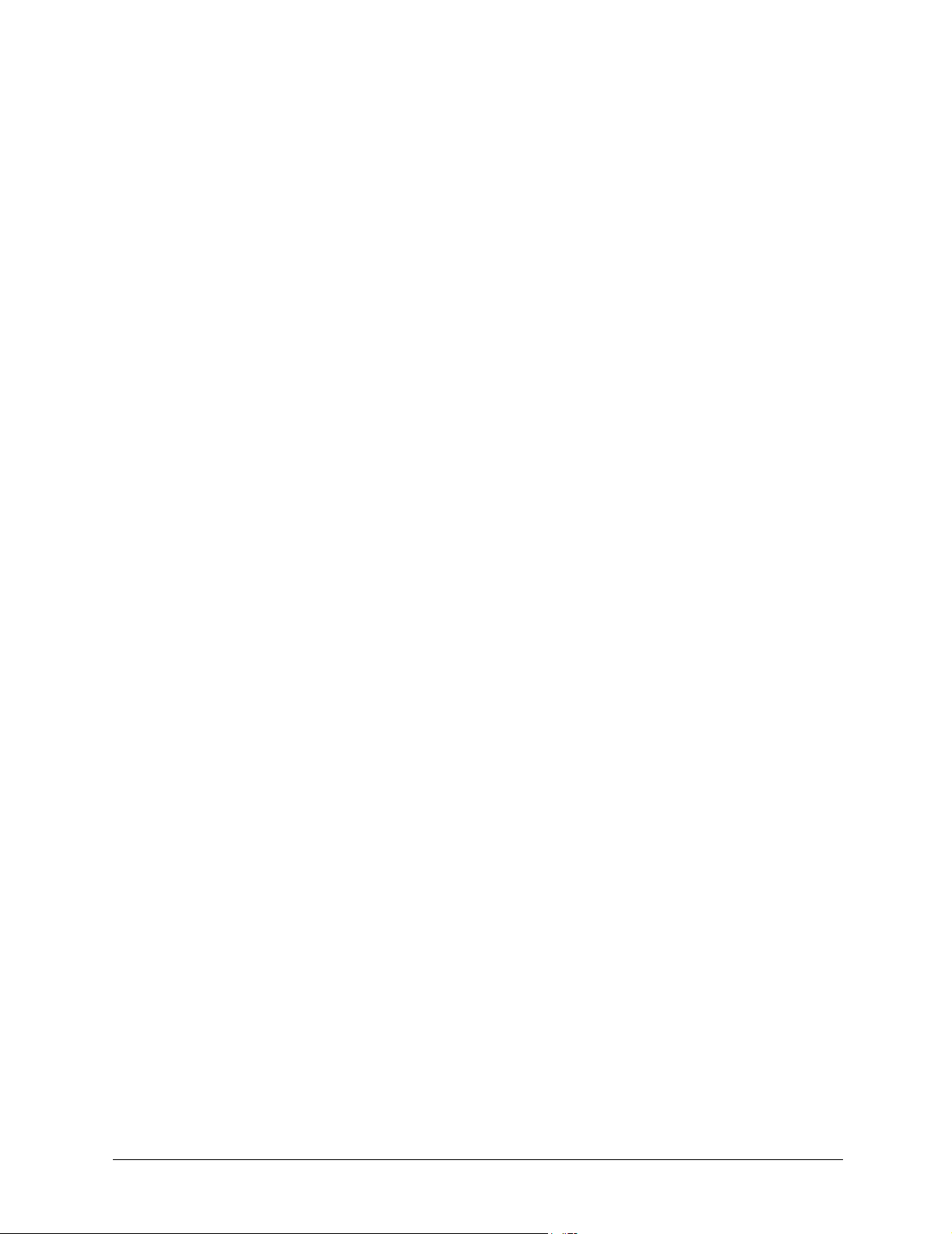
P-335 Series User’s Guide
10.7 Configuring Trigger Port Forwarding ..............................................................165
Chapter 11
Static Route Screens ........................................................................................... 167
11.1 Static Route Overview ....................................................................................167
11.2 Configuring IP Static Route ............................................................................167
11.2.1 Configuring Route Entry ........................................................................168
Chapter 12
UPnP...................................................................................................................... 171
12.1 Universal Plug and Play Overview ................................................................171
12.1.1 How Do I Know If I'm Using UPnP? ......................................................171
12.1.2 NAT Traversal .......................................................................................171
12.1.3 Cautions with UPnP ..............................................................................171
12.2 UPnP and ZyXEL ...........................................................................................172
12.3 Configuring UPnP ..........................................................................................172
12.4 Installing UPnP in Windows Example ............................................................173
12.4.1 Installing UPnP in Windows Me ............................................................174
12.4.2 Installing UPnP in Windows XP ............................................................175
12.5 Using UPnP in Windows XP Example ...........................................................176
12.5.1 Auto-discover Your UPnP-enabled Network Device .............................177
12.5.2 Web Configurator Easy Access ............................................................178
12.5.3 Web Configurator Easy Access ............................................................179
Chapter 13
Trend Micro Security Services ............................................................................ 181
13.1 Trend Micro Security Service Overview .........................................................181
13.2 Configuring Service Settings ..........................................................................181
13.3 Virus Protection ..............................................................................................183
13.4 Configuring Virus Protection ..........................................................................183
13.5 Parental Controls ...........................................................................................185
13.6 Parental Controls Configuration .....................................................................185
13.6.1 Parental Controls Statistics ...................................................................189
Chapter 14
Firewall.................................................................................................................. 191
14.1 Introduction ....................................................................................................191
14.1.1 What is a Firewall? ...............................................................................191
14.1.2 Stateful Inspection Firewall. ..................................................................191
14.1.3 About the Prestige Firewall ...................................................................191
14.1.4 Guidelines For Enhancing Security With Your Firewall ........................192
14.2 Firewall Settings Screen ................................................................................192
14.3 The Firewall, NAT and Remote Management ................................................194
14
Page 15

P-335 Series User’s Guide
14.3.1 LAN-to-WAN rules ................................................................................194
14.3.2 WAN-to-LAN rules ................................................................................195
14.4 Services ........................................................................................................195
Chapter 15
Content Filtering ................................................................................................. 199
15.1 Introduction to Content Filtering .....................................................................199
15.2 Restrict Web Features ...................................................................................199
15.3 Days and Times .............................................................................................199
15.4 Configure Content Filtering ............................................................................199
15.5 Customizing Keyword Blocking URL Checking ..............................................202
15.5.1 Domain Name or IP Address URL Checking ........................................202
15.5.2 Full Path URL Checking .......................................................................202
15.5.3 File Name URL Checking .....................................................................202
Chapter 16
Remote Management Screens ............................................................................ 205
16.1 Remote Management Overview .....................................................................205
16.1.1 Remote Management Limitations .........................................................205
16.1.2 Remote Management and NAT ............................................................206
16.1.3 System Timeout ...................................................................................206
16.2 Configuring WWW ..........................................................................................206
16.3 Configuring Telnet ..........................................................................................207
16.4 Configuring TELNET ......................................................................................208
16.5 Configuring FTP .............................................................................................209
16.6 SNMP .............................................................................................................210
16.6.1 Supported MIBs .................................................................................... 211
16.6.2 SNMP Traps .........................................................................................211
16.6.3 Configuring SNMP ................................................................................211
16.7 Configuring DNS ............................................................................................213
16.8 Configuring Security .......................................................................................214
Chapter 17
Introduction to IPSec ........................................................................................... 217
17.1 VPN Overview ................................................................................................217
17.1.1 IPSec ....................................................................................................217
17.1.2 Security Association .............................................................................217
17.1.3 Other Terminology ................................................................................217
17.1.3.1 Encryption ...................................................................................217
17.1.3.2 Data Confidentiality .....................................................................218
17.1.3.3 Data Integrity ...............................................................................218
17.1.3.4 Data Origin Authentication ..........................................................218
17.1.4 VPN Applications ..................................................................................218
15
Page 16

P-335 Series User’s Guide
17.2 IPSec Architecture .........................................................................................218
17.2.1 IPSec Algorithms ..................................................................................219
17.2.2 Key Management ..................................................................................219
17.3 Encapsulation .................................................................................................219
17.3.1 Transport Mode ....................................................................................220
17.3.2 Tunnel Mode .........................................................................................220
17.4 IPSec and NAT ...............................................................................................220
Chapter 18
VPN Screens....................................................................................................... 223
18.1 VPN/IPSec Overview .....................................................................................223
18.2 IPSec Algorithms ............................................................................................223
18.2.1 AH (Authentication Header) Protocol ....................................................223
18.2.2 ESP (Encapsulating Security Payload) Protocol ..................................223
18.3 My IP Address ................................................................................................224
18.4 Secure Gateway Address ..............................................................................224
18.4.1 Dynamic Secure Gateway Address ......................................................225
18.5 Summary Screen ...........................................................................................225
18.6 Keep Alive ......................................................................................................227
18.7 NAT Traversal ................................................................................................227
18.7.1 NAT Traversal Configuration .................................................................227
18.7.2 Remote DNS Server .............................................................................228
18.8 ID Type and Content ......................................................................................229
18.8.1 ID Type and Content Examples ............................................................230
18.9 Pre-Shared Key ..............................................................................................230
18.10 Editing VPN Rules ........................................................................................231
18.11 IKE Phases ..................................................................................................234
18.11.1 Negotiation Mode ................................................................................235
18.11.2 Diffie-Hellman (DH) Key Groups .........................................................236
18.11.3 Perfect Forward Secrecy (PFS) ..........................................................236
18.12 Configuring Advanced IKE Settings .............................................................236
18.13 Manual Key Setup ........................................................................................241
18.13.1 Security Parameter Index (SPI) ..........................................................242
18.14 Configuring Manual Key ...............................................................................242
18.15 Viewing SA Monitor ......................................................................................245
18.16 Configuring Global Setting ...........................................................................246
18.17 Telecommuter VPN/IPSec Examples ...........................................................247
18.17.1 Telecommuters Sharing One VPN Rule Example ..............................247
18.17.2 Telecommuters Using Unique VPN Rules Example ...........................248
18.18 VPN and Remote Management ...................................................................249
16
Page 17

P-335 Series User’s Guide
Chapter 19
Centralized Logs .................................................................................................. 251
19.1 View Log ........................................................................................................251
19.2 Log Settings ...................................................................................................252
Chapter 20
Print Server........................................................................................................... 257
20.1 Print Server Overview ....................................................................................257
20.2 Prestige Print Server ......................................................................................257
20.2.1 Installation Requirements .....................................................................257
20.3 Prestige Print Server Configuration ................................................................258
Chapter 21
Media Bandwidth Management........................................................................... 259
21.1 Bandwidth Management Overview ................................................................259
21.1.1 Application-based Bandwidth Management Example ..........................259
21.1.2 Subnet-based Bandwidth Management Example .................................260
21.1.3 Application and Subnet-based Bandwidth Management Example .......260
21.1.4 Bandwidth Usage Example ...................................................................261
21.1.5 Bandwidth Management Priorities ........................................................263
21.1.6 Bandwidth Management Services ........................................................263
21.1.6.1 Xbox Live ....................................................................................263
21.1.6.2 VoIP (SIP) ..................................................................................264
21.1.6.3 FTP .............................................................................................264
21.1.6.4 E-Mail ..........................................................................................264
21.1.6.5 eMule/eDonkey ...........................................................................264
21.1.6.6 WWW ..........................................................................................264
21.1.7 Services ................................................................................................265
21.2 Configuration Screen .....................................................................................266
21.3 Editing Bandwidth Management Rules ..........................................................268
21.3.1 Bandwidth Borrowing ...........................................................................268
21.4 Configuring Bandwidth Management Rules and Services .............................269
21.5 Monitor Screen ...............................................................................................270
Chapter 22
Maintenance ......................................................................................................... 273
22.1 Maintenance Overview ...................................................................................273
22.2 Status Screen .................................................................................................273
22.2.1 System Statistics ...................................................................................275
22.3 DHCP Table Screen .......................................................................................275
22.4 Any IP Table ...................................................................................................276
22.5 Association List ..............................................................................................277
22.6 F/W Upload Screen ........................................................................................278
17
Page 18

P-335 Series User’s Guide
22.7 Configuration Screen .....................................................................................281
22.7.1 Backup Configuration ...........................................................................282
22.7.2 Restore Configuration ..........................................................................283
22.7.3 Back to Factory Defaults .......................................................................284
22.8 Restart Screen ...............................................................................................284
Chapter 23
Introducing the SMT ............................................................................................287
23.1 SMT Introduction ............................................................................................287
23.1.1 Procedure for SMT Configuration via Telnet .........................................287
23.1.2 Entering Password ................................................................................287
23.1.3 Prestige SMT Menu Overview ..............................................................288
23.2 Navigating the SMT Interface .........................................................................289
23.2.1 System Management Terminal Interface Summary ..............................290
23.3 Changing the System Password ....................................................................291
Chapter 24
Menu 1 General Setup ......................................................................................... 293
24.1 General Setup ................................................................................................293
24.2 Procedure To Configure Menu 1 ....................................................................293
24.2.1 Procedure to Configure Dynamic DNS .................................................295
Chapter 25
Menu 2 WAN Setup .............................................................................................. 297
25.1 Introduction to WAN .......................................................................................297
25.2 WAN Setup .....................................................................................................297
Chapter 26
Menu 3 LAN Setup ...............................................................................................299
26.1 LAN Setup ......................................................................................................299
26.1.1 General Ethernet Setup ........................................................................299
26.2 Protocol Dependent Ethernet Setup ..............................................................300
26.3 TCP/IP Ethernet Setup and DHCP ................................................................300
26.3.1 IP Alias Setup .......................................................................................302
26.4 Wireless LAN Setup (P-335WT only) .............................................................303
26.4.1 Configuring MAC Address Filter ...........................................................305
26.4.2 Configuring Roaming on the Prestige ...................................................307
18
Chapter 27
Internet Access .................................................................................................... 309
27.1 Introduction to Internet Access Setup ............................................................309
27.2 Ethernet Encapsulation ..................................................................................309
27.3 Configuring the PPTP Client .......................................................................... 311
Page 19

P-335 Series User’s Guide
27.4 Configuring the PPPoE Client ........................................................................311
27.5 Basic Setup Complete ....................................................................................312
Chapter 28
Remote Node Configuration ............................................................................... 313
28.1 Introduction to Remote Node Setup ...............................................................313
28.2 Remote Node Profile Setup ...........................................................................313
28.2.1 Ethernet Encapsulation .........................................................................313
28.2.2 PPPoE Encapsulation ...........................................................................315
28.2.2.1 Outgoing Authentication Protocol ................................................315
28.2.2.2 Nailed-Up Connection .................................................................316
28.2.3 PPTP Encapsulation .............................................................................316
28.3 Edit IP .............................................................................................................317
28.4 Remote Node Filter ........................................................................................319
28.4.1 Traffic Redirect Setup ...........................................................................320
Chapter 29
Static Route Setup ............................................................................................... 323
29.1 IP Static Route Setup .....................................................................................323
Chapter 30
Network Address Translation (NAT)................................................................... 325
30.1 Using NAT ......................................................................................................325
30.1.1 SUA (Single User Account) Versus NAT ..............................................325
30.2 Applying NAT .................................................................................................325
30.3 NAT Setup ......................................................................................................327
30.3.1 Address Mapping Sets ..........................................................................328
30.3.1.1 User-Defined Address Mapping Sets ..........................................329
30.3.1.2 Ordering Your Rules ....................................................................330
30.4 Configuring a Server behind NAT ..................................................................332
30.5 General NAT Examples ..................................................................................333
30.5.1 Example 1: Internet Access Only ..........................................................333
30.5.2 Example 2: Internet Access with an Inside Server ...............................334
30.5.3 Example 3: Multiple Public IP Addresses With Inside Servers .............335
30.5.4 Example 4: NAT Unfriendly Application Programs ...............................338
30.6 Configuring Trigger Port Forwarding .............................................................339
Chapter 31
Enabling the Firewall ........................................................................................... 341
31.1 Remote Management and the Firewall ..........................................................341
31.2 Access Methods .............................................................................................341
31.3 Enabling the Firewall ......................................................................................341
19
Page 20

P-335 Series User’s Guide
Chapter 32
Filter Configuration.............................................................................................. 343
32.1 Introduction to Filters ......................................................................................343
32.1.1 The Filter Structure of the Prestige .......................................................344
32.2 Configuring a Filter Set ..................................................................................345
32.2.1 Configuring a Filter Rule .......................................................................346
32.2.2 Configuring a TCP/IP Filter Rule ..........................................................347
32.2.3 Configuring a Generic Filter Rule .........................................................349
32.3 Example Filter ................................................................................................351
32.4 Filter Types and NAT ......................................................................................353
32.5 Firewall Versus Filters ....................................................................................354
32.6 Applying a Filter ............................................................................................354
32.6.1 Applying LAN Filters .............................................................................354
32.6.2 Applying Remote Node Filters ..............................................................355
Chapter 33
SNMP Configuration ............................................................................................ 357
33.1 About SNMP ..................................................................................................357
33.2 Supported MIBs ............................................................................................358
33.3 SNMP Configuration ......................................................................................358
33.4 SNMP Traps ...................................................................................................359
Chapter 34
System Security ................................................................................................... 361
34.1 System Security .............................................................................................361
34.1.1 System Password .................................................................................361
34.1.2 Configuring External RADIUS Server ...................................................361
34.1.3 802.1x ...................................................................................................363
Chapter 35
System Information and Diagnosis .................................................................... 367
35.1 System Status ................................................................................................367
35.2 System Information ........................................................................................369
35.2.1 System Information ...............................................................................369
35.2.2 Console Port Speed ..............................................................................370
35.3 Log and Trace ................................................................................................370
35.3.1 Syslog Logging .....................................................................................370
35.3.1.1 CDR ............................................................................................372
35.3.1.2 Packet triggered ..........................................................................374
35.3.1.3 Filter log .....................................................................................374
35.3.1.4 PPP log ......................................................................................374
35.3.1.5 Firewall log ..................................................................................375
35.3.2 Call-Triggering Packet ..........................................................................375
20
Page 21

P-335 Series User’s Guide
35.4 Diagnostic ......................................................................................................376
35.4.1 WAN DHCP ..........................................................................................377
Chapter 36
Firmware and Configuration File Maintenance ................................................. 379
36.1 Filename Conventions ...................................................................................379
36.2 Backup Configuration .....................................................................................380
36.2.1 Backup Configuration ...........................................................................380
36.2.2 Using the FTP Command from the Command Line ..............................381
36.2.3 Example of FTP Commands from the Command Line .........................382
36.2.4 GUI-based FTP Clients .........................................................................382
36.2.5 TFTP and FTP over WAN Management Limitations .............................382
36.2.6 Backup Configuration Using TFTP .......................................................383
36.2.7 TFTP Command Example ....................................................................383
36.2.8 GUI-based TFTP Clients ......................................................................384
36.3 Restore Configuration ....................................................................................384
36.3.1 Restore Using FTP ...............................................................................384
36.3.2 Restore Using FTP Session Example ..................................................386
36.4 Uploading Firmware and Configuration Files .................................................386
36.4.1 Firmware File Upload ............................................................................386
36.4.2 Configuration File Upload .....................................................................387
36.4.3 FTP File Upload Command from the DOS Prompt Example ................387
36.4.4 FTP Session Example of Firmware File Upload ...................................388
36.4.5 TFTP File Upload ..................................................................................388
36.4.6 TFTP Upload Command Example ........................................................389
Chapter 37
System Maintenance............................................................................................ 391
37.1 Command Interpreter Mode ...........................................................................391
37.1.1 Command Syntax .................................................................................391
37.1.2 Command Usage ..................................................................................392
37.2 Call Control Support .......................................................................................392
37.2.1 Budget Management ............................................................................392
37.2.2 Call History ...........................................................................................393
37.3 Time and Date Setting ....................................................................................394
37.3.1 Resetting the Time ................................................................................396
Chapter 38
Remote Management ........................................................................................... 397
38.1 Remote Management .....................................................................................397
38.1.1 Remote Management Limitations .........................................................398
21
Page 22

P-335 Series User’s Guide
Chapter 39
Call Scheduling .................................................................................................... 401
39.1 Introduction to Call Scheduling ......................................................................401
Chapter 40
VPN/IPSec Setup .................................................................................................. 405
40.1 VPN/IPSec Overview .....................................................................................405
40.2 IPSec Summary Screen .................................................................................406
40.3 IKE Setup .......................................................................................................412
40.4 Manual Setup .................................................................................................414
Chapter 41
SA Monitor ............................................................................................................ 417
41.1 SA Monitor Overview .....................................................................................417
41.2 Using SA Monitor ...........................................................................................417
40.4.0.1 Active Protocol ............................................................................415
40.4.0.2 Security Parameter Index (SPI) ..................................................415
Appendix A
Troubleshooting................................................................................................... 421
Appendix B
PPPoE ................................................................................................................... 423
Appendix C
PPTP......................................................................................................................425
Appendix D
Print Server........................................................................................................... 429
Appendix E
Print Server Specifications .................................................................................451
Appendix F
NetBIOS Filter Commands .................................................................................. 453
Appendix G
Log Descriptions.................................................................................................. 455
Appendix H
Setting up Your Computer’s IP Address............................................................ 457
22
Appendix I
Wireless LAN and IEEE 802.11 ...........................................................................469
Appendix J
Wireless LAN With IEEE 802.1x .......................................................................... 473
Page 23

P-335 Series User’s Guide
Appendix K
Types of EAP Authentication.............................................................................. 475
Appendix L
Antenna Selection and Positioning Recommendation..................................... 477
Appendix M
Brute-Force Password Guessing Protection..................................................... 479
Appendix N
TMSS ..................................................................................................................... 481
Appendix O
Triangle Route ...................................................................................................... 485
23
Page 24

P-335 Series User’s Guide
24
Page 25

P-335 Series User’s Guide
List of Figures
Figure 1 Prestige Print Server Application .......................................................................... 47
Figure 2 Secure Internet Access via Cable, DSL or Wireless Modem ................................ 48
Figure 3 VPN Application .................................................................................................... 48
Figure 4 Internet Access Application Example .................................................................... 49
Figure 5 Change Password Screen .................................................................................... 52
Figure 6 The MAIN MENU Screen of the Web Configurator ............................................... 53
Figure 7 Wizard Setup : General ......................................................................................... 58
Figure 8 Wizard Setup : Wireless LAN ................................................................................ 58
Figure 9 Wizard Setup : Wireless LAN : Basic Security ...................................................... 60
Figure 10 Wizard Setup : Wireless LAN : Extended Security ............................................. 61
Figure 11 Wizard Setup : Wireless LAN : OTIST ................................................................ 62
Figure 12 Wizard Setup : Internet Access : Ethernet Encapsulation .................................. 63
Figure 13 Wizard Setup : Internet Access : PPPoE Encapsulation .................................... 65
Figure 14 Wizard Setup : Internet Access : PPTP Encapsulation ....................................... 66
Figure 15 Wizard Setup : WAN ........................................................................................... 69
Figure 16 Wizard Setup : WAN IP and DNS Server Address Assignment .......................... 70
Figure 17 Wizard Setup : WAN MAC Address .................................................................... 71
Figure 18 Wizard Setup : Complete .................................................................................... 72
Figure 19 Media Bandwidth Management Setup ............................................................... 74
Figure 20 Media Bandwidth Management Setup : Services ............................................... 75
Figure 21 Media Bandwidth Management Setup : Service Priority ..................................... 76
Figure 22 Media Bandwidth Management Setup : Complete .............................................. 76
Figure 23 System General Setup ....................................................................................... 78
Figure 24 DDNS .................................................................................................................. 80
Figure 25 Password ............................................................................................................ 81
Figure 26 Time Setting ........................................................................................................ 82
Figure 27 Any IP Example Application ................................................................................ 87
Figure 28 LAN IP ................................................................................................................. 89
Figure 29 Static DHCP ........................................................................................................ 92
Figure 30 IP Alias ................................................................................................................ 93
Figure 31 IBSS (Ad-hoc) Wireless LAN .............................................................................. 95
Figure 32 Basic Service set ................................................................................................ 96
Figure 33 Extended Service Set ......................................................................................... 97
Figure 34 RTS/CTS ............................................................................................................ 98
Figure 35 Wireless ............................................................................................................. 100
Figure 36 Roaming Example ............................................................................................... 102
25
Page 26

P-335 Series User’s Guide
Figure 37 Roaming ..............................................................................................................103
Figure 38 Prestige Wireless Security Levels ....................................................................... 105
Figure 39 Wireless: No Security .......................................................................................... 106
Figure 40 WEP Authentication Steps .................................................................................. 108
Figure 41 Wireless: Static WEP Encryption ........................................................................ 110
Figure 42 WPA - PSK Authentication .................................................................................. 113
Figure 43 Wireless: WPA-PSK ............................................................................................ 114
Figure 44 EAP Authentication ............................................................................................. 117
Figure 45 WPA with RADIUS Application Example ............................................................ 118
Figure 46 Wireless: WPA .................................................................................................... 119
Figure 47 Wireless: 802.1x and Dynamic WEP .................................................................. 123
Figure 48 Wireless: 802.1x and Static WEP ....................................................................... 126
Figure 49 Wireless: 802.1x ................................................................................................. 129
Figure 50 MAC Address Filter ............................................................................................. 132
Figure 51 OTIST ................................................................................................................. 134
Figure 52 OTIST Start ......................................................................................................... 134
Figure 53 OTIST Process ................................................................................................... 135
Figure 54 WAN: Route ........................................................................................................ 138
Figure 55 Ethernet Encapsulation ....................................................................................... 139
Figure 56 PPPoE Encapsulation ......................................................................................... 141
Figure 57 PPTP Encapsulation ........................................................................................... 143
Figure 58 WAN: IP .............................................................................................................145
Figure 59 MAC Setup .......................................................................................................... 147
Figure 60 Traffic Redirect WAN Setup ................................................................................ 148
Figure 61 Traffic Redirect LAN Setup ................................................................................. 149
Figure 62 WAN: Traffic Redirect .......................................................................................... 150
Figure 63 How NAT Works .................................................................................................. 155
Figure 64 NAT Application With IP Alias ............................................................................. 155
Figure 65 Multiple Servers Behind NAT Example ............................................................... 159
Figure 66 SUA/NAT Setup .................................................................................................. 160
Figure 67 Address Mapping ................................................................................................ 161
Figure 68 Address Mapping Rule ........................................................................................ 163
Figure 69 Trigger Port Forwarding Process: Example ........................................................ 164
Figure 70 Trigger Port .........................................................................................................166
Figure 71 Example of Static Routing Topology ................................................................... 167
Figure 72 Static Route .........................................................................................................168
Figure 73 Static Route: Edit ................................................................................................ 169
Figure 74 Configuring UPnP ............................................................................................... 173
Figure 75 Service Settings .................................................................................................. 182
Figure 76 Virus Protection ................................................................................................... 184
Figure 77 Parental Controls License Status ........................................................................ 186
Figure 78 Parental Controls ................................................................................................ 187
Figure 79 Parental Controls Statistics ................................................................................. 190
26
Page 27

P-335 Series User’s Guide
Figure 80 Firewall: Settings ................................................................................................. 193
Figure 81 Firewall Rule Directions ...................................................................................... 194
Figure 82 Firewall: Service .................................................................................................. 196
Figure 83 Content Filter ...................................................................................................... 200
Figure 84 Remote Management: WWW ............................................................................. 207
Figure 85 Telnet Configuration on a TCP/IP Network ......................................................... 208
Figure 86 Remote Management: Telnet .............................................................................. 208
Figure 87 Remote Management: FTP ................................................................................. 209
Figure 88 SNMP Management Model ................................................................................. 210
Figure 89 Remote Management: SNMP ............................................................................. 212
Figure 90 Remote Management: DNS ................................................................................ 213
Figure 91 Security ............................................................................................................... 214
Figure 92 Encryption and Decryption .................................................................................. 218
Figure 93 IPSec Architecture .............................................................................................. 219
Figure 94 Transport and Tunnel Mode IPSec Encapsulation .............................................. 220
Figure 95 IPSec Summary Fields ....................................................................................... 225
Figure 96 VPN: Summary ................................................................................................... 226
Figure 97 NAT Router Between IPSec Routers .................................................................. 227
Figure 98 VPN Host using Intranet DNS Server Example .................................................. 228
Figure 99 Mismatching ID Type and Content Configuration Example ................................ 230
Figure 100 VPN: Rule Setup (Basic) ................................................................................... 231
Figure 101 Two Phases to Set Up the IPSec SA ................................................................ 235
Figure 102 VPN IKE: Advanced .......................................................................................... 237
Figure 103 Setup: Manual ................................................................................................... 243
Figure 104 SA Monitor ........................................................................................................ 246
Figure 105 VPN: Global Setting .......................................................................................... 247
Figure 106 Telecommuters Sharing One VPN Rule Example ............................................. 248
Figure 107 Telecommuters Using Unique VPN Rules Example ......................................... 249
Figure 108 View Logs ......................................................................................................... 252
Figure 109 Log Settings ...................................................................................................... 254
Figure 110 Configuring Print Server Screen ....................................................................... 258
Figure 111 Application-based Bandwidth Management Example ....................................... 260
Figure 112 Subnet-based Bandwidth Management Example ............................................. 260
Figure 113 Application and Subnet-based Bandwidth Management Example .................... 261
Figure 114 Bandwidth Usage Example ............................................................................... 262
Figure 115 Maximize Bandwidth Usage Example ............................................................... 263
Figure 116 Bandwidth Management Configuration ............................................................. 267
Figure 117 Bandwidth Management Edit ............................................................................ 269
Figure 118 Bandwidth Management Monitor ...................................................................... 271
Figure 119 Maintenance Status ........................................................................................... 274
Figure 120 Maintenance System Statistics ......................................................................... 275
Figure 121 Maintenance DHCP Table ................................................................................. 276
Figure 122 Maintenance Any IP .......................................................................................... 277
27
Page 28
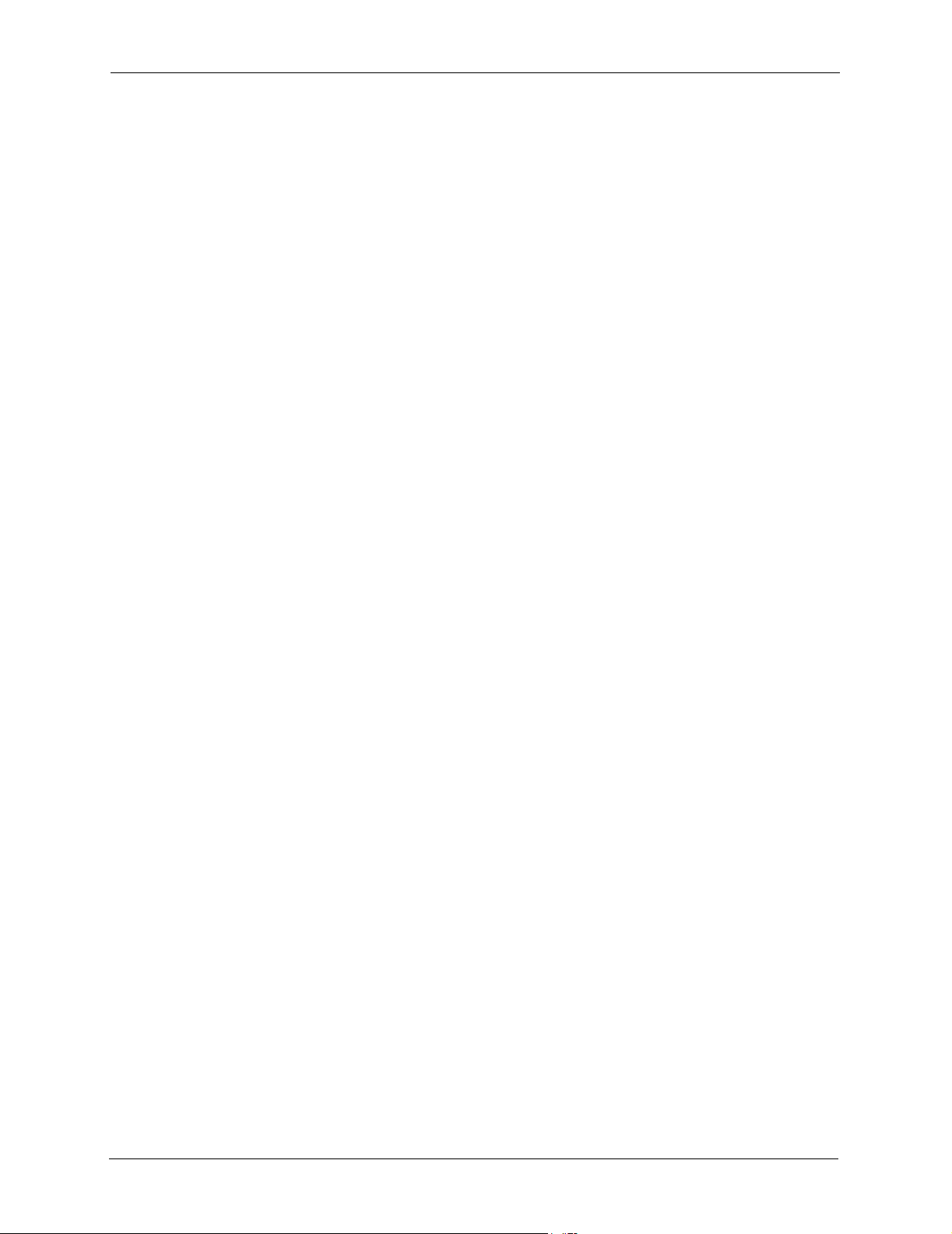
P-335 Series User’s Guide
Figure 123 Maintenance Association List .......................................................................... 278
Figure 124 Maintenance Firmware Upload ......................................................................... 279
Figure 125 Upload Warning ................................................................................................ 280
Figure 126 Network Temporarily Disconnected .................................................................. 280
Figure 127 Upload Error Message ...................................................................................... 281
Figure 128 Maintenance Configuration ............................................................................... 282
Figure 129 Configuration Restore Successful ..................................................................... 283
Figure 130 Temporarily Disconnected ................................................................................. 284
Figure 131 Configuration Restore Error .............................................................................. 284
Figure 132 System Restart ................................................................................................. 285
Figure 133 Login Screen ..................................................................................................... 288
Figure 134 SMT Menu Overview ........................................................................................ 288
Figure 135 SMT Main Menu ................................................................................................ 290
Figure 136 Menu 23: System Security ................................................................................ 291
Figure 137 Menu 23 System Password .............................................................................. 291
Figure 138 Menu 1 General Setup. ..................................................................................... 294
Figure 139 Menu 1.1 Configure Dynamic DNS .................................................................. 295
Figure 140 Menu 2 WAN Setup .......................................................................................... 297
Figure 141 Menu 3 LAN Setup ............................................................................................ 299
Figure 142 Menu 3.1 LAN Port Filter Setup. ....................................................................... 299
Figure 143 Menu 3.2 TCP/IP and DHCP Ethernet Setup ................................................... 300
Figure 144 Physical Network & Partitioned Logical Networks ............................................ 302
Figure 145 Menu 3.2.1: IP Alias Setup ............................................................................... 302
Figure 146 Menu 3.5 Wireless LAN Setup .......................................................................... 304
Figure 147 Menu 3.5 Wireless LAN Setup ......................................................................... 306
Figure 148 Menu 3.5.1 WLAN MAC Address Filter ............................................................ 307
Figure 149 Menu 3.5 Wireless LAN Setup .......................................................................... 308
Figure 150 Menu 3.5.2 Roaming Configuration .................................................................. 308
Figure 151 Menu 4 Internet Access Setup .......................................................................... 309
Figure 152 Internet Access Setup (PPTP) ......................................................................... 311
Figure 153 Internet Access Setup (PPPoE) ........................................................................ 312
Figure 154 Menu 11.1 Remote Node Profile for Ethernet Encapsulation ............................ 314
Figure 155 Menu 11.1 Remote Node Profile for PPPoE Encapsulation .............................. 315
Figure 156 Menu 11.1 Remote Node Profile for PPTP Encapsulation ................................ 317
Figure 157 Menu 11.3 Remote Node Network Layer Options for Ethernet Encapsulation . 318
Figure 158 Menu 11.5: Remote Node Filter (Ethernet Encapsulation) ................................ 320
Figure 159 Menu 11.5: Remote Node Filter (PPPoE or PPTP Encapsulation) ................... 320
Figure 160 Menu 11.6: Traffic Redirect Setup .................................................................... 321
Figure 161 Menu 12 IP Static Route Setup ........................................................................ 323
Figure 162 Menu12.1 Edit IP Static Route .......................................................................... 323
Figure 163 Menu 4 Applying NAT for Internet Access ........................................................ 326
Figure 164 Menu 11.3 Applying NAT to the Remote Node ................................................. 327
Figure 165 Menu 15 NAT Setup .......................................................................................... 328
28
Page 29

P-335 Series User’s Guide
Figure 166 Menu 15.1 Address Mapping Sets .................................................................... 328
Figure 167 Menu 15.1.255 SUA Address Mapping Rules ................................................. 328
Figure 168 Menu 15.1.1 First Set ........................................................................................ 330
Figure 169 Menu 15.1.1.1 Editing/Configuring an Individual Rule in a Set ......................... 331
Figure 170 Menu 15.2.1 NAT Server Setup ........................................................................ 332
Figure 171 Multiple Servers Behind NAT Example ............................................................. 333
Figure 172 NAT Example 1 ................................................................................................. 333
Figure 173 Menu 4 Internet Access & NAT Example ......................................................... 334
Figure 174 NAT Example 2 ................................................................................................. 334
Figure 175 Menu 15.2.1 Specifying an Inside Server ......................................................... 335
Figure 176 NAT Example 3 ................................................................................................. 336
Figure 177 NAT Example 3: Menu 11.3 .............................................................................. 336
Figure 178 Example 3: Menu 15.1.1.1 ............................................................................... 337
Figure 179 Example 3: Final Menu 15.1.1 .......................................................................... 337
Figure 180 Example 3: Menu 15.2 ...................................................................................... 338
Figure 181 NAT Example 4 ................................................................................................. 338
Figure 182 Example 4: Menu 15.1.1.1 Address Mapping Rule. .......................................... 339
Figure 183 Example 4: Menu 15.1.1 Address Mapping Rules ............................................ 339
Figure 184 Menu 15.3 Trigger Port Setup ........................................................................... 340
Figure 185 Menu 21.2 Firewall Setup ................................................................................. 342
Figure 186 Outgoing Packet Filtering Process .................................................................... 343
Figure 187 Filter Rule Process ............................................................................................ 344
Figure 188 Menu 21: Filter and Firewall Setup ................................................................... 345
Figure 189 Menu 21.1: Filter Set Configuration .................................................................. 345
Figure 190 Menu 21.1.1.1 TCP/IP Filter Rule. .................................................................... 347
Figure 191 Executing an IP Filter ........................................................................................ 349
Figure 192 Menu 21.1.4.1 Generic Filter Rule .................................................................... 350
Figure 193 Telnet Filter Example ........................................................................................ 351
Figure 194 Example Filter: Menu 21.1.3.1 .......................................................................... 352
Figure 195 Example Filter Rules Summary: Menu 21.1.3 .................................................. 353
Figure 196 Protocol and Device Filter Sets ......................................................................... 354
Figure 197 Filtering LAN Traffic .......................................................................................... 355
Figure 198 Filtering Remote Node Traffic ........................................................................... 355
Figure 199 SNMP Management Model ............................................................................... 357
Figure 200 Menu 22 SNMP Configuration .......................................................................... 359
Figure 201 Menu 23 System Security ................................................................................. 361
Figure 202 Menu 23 System Security ................................................................................. 361
Figure 203 Menu 23.2 System Security : RADIUS Server .................................................. 362
Figure 204 Menu 23 System Security ................................................................................. 363
Figure 205 Menu 23.4 System Security : IEEE802.1x ........................................................ 364
Figure 206 Menu 24 System Maintenance ......................................................................... 367
Figure 207 Menu 24.1 System Maintenance : Status ......................................................... 368
Figure 208 Menu 24.2 System Information and Console Port Speed ............................... 369
29
Page 30

P-335 Series User’s Guide
Figure 209 Menu 24.2.1 System Maintenance : Information ............................................. 369
Figure 210 Menu 24.2.2 System Maintenance : Change Console Port Speed ................... 370
Figure 211 Menu 24.3.2 System Maintenance : Syslog Logging ........................................ 370
Figure 212 Syslog Example ................................................................................................ 372
Figure 213 Call-Triggering Packet Example ........................................................................ 376
Figure 214 Menu 24.4 System Maintenance : Diagnostic ................................................... 377
Figure 215 LAN & WAN DHCP ........................................................................................... 377
Figure 216 Telnet in Menu 24.5 ........................................................................................... 381
Figure 217 FTP Session Example ...................................................................................... 382
Figure 218 Telnet into Menu 24.6. ....................................................................................... 385
Figure 219 Restore Using FTP Session Example ............................................................... 386
Figure 220 Telnet Into Menu 24.7.1 Upload System Firmware ........................................... 387
Figure 221 Telnet Into Menu 24.7.2 System Maintenance . ................................................ 387
Figure 222 FTP Session Example of Firmware File Upload ............................................... 388
Figure 223 Command Mode in Menu 24 ............................................................................. 391
Figure 224 Valid Commands ............................................................................................... 392
Figure 225 Menu 24.9 System Maintenance : Call Control ................................................. 392
Figure 226 Budget Management ......................................................................................... 393
Figure 227 Menu 24.9.2 - Call History ................................................................................ 393
Figure 228 Menu 24: System Maintenance ....................................................................... 394
Figure 229 Menu 24.10 System Maintenance: Time and Date Setting ............................... 395
Figure 230 Menu 24.11 – Remote Management Control .................................................... 398
Figure 231 Menu 26 Schedule Setup .................................................................................. 401
Figure 232 Menu 26.1 Schedule Set Setup ....................................................................... 402
Figure 233 Applying Schedule Set(s) to a Remote Node (PPPoE) .................................... 403
Figure 234 VPN SMT Menu Tree ........................................................................................ 405
Figure 235 Menu 27 VPN/IPSec Setup ............................................................................... 406
Figure 236 Menu 27 ............................................................................................................ 406
Figure 237 Menu 27.1.1 IPSec Setup ................................................................................. 409
Figure 238 Menu 27.1.1.1 IKE Setup .................................................................................. 413
Figure 239 Menu 27.1.1.2 Manual Setup ............................................................................ 415
Figure 240 Menu 27.2 SA Monitor ...................................................................................... 418
Figure 241 Single-Computer per Router Hardware Configuration ...................................... 424
Figure 242 Prestige as a PPPoE Client .............................................................................. 424
Figure 243 Transport PPP frames over Ethernet ............................................................... 425
Figure 244 PPTP Protocol Overview .................................................................................. 426
Figure 245 Example Message Exchange between Computer and an ANT ........................ 427
Figure 246 Network Print Server Setup Wizard .................................................................. 430
Figure 247 Network Print Server Setup Wizard : Welcome ................................................ 431
Figure 248 Network Print Server Setup Wizard : Select A Print Server .............................. 432
Figure 249 Network Print Server Setup Wizard : Change Settings ..................................... 433
Figure 250 Network Print Server Setup Wizard : Select A Printer ...................................... 434
Figure 251 Add Printer Help ................................................................................................ 434
30
Page 31

P-335 Series User’s Guide
Figure 252 Network Print Server Setup Wizard : Summary ................................................ 435
Figure 253 Network Print Server Setup Wizard : Installation Complete .............................. 435
Figure 254 .......................................................................................................................... 436
Figure 255 Network Print Monitor Setup : Welcome ........................................................... 437
Figure 256 Network Print Monitor Setup : Location ............................................................ 437
Figure 257 Network Print Monitor Setup : Complete ........................................................... 438
Figure 258 Printers Screen ................................................................................................. 438
Figure 259 Add Printer Wizard Welcome Screen ............................................................... 439
Figure 260 Local Printer Screen ......................................................................................... 439
Figure 261 Select Printer Port Screen ................................................................................ 440
Figure 262 Add Standard TCP/IP Printer Port Screen ........................................................ 440
Figure 263 Add Port Screen ................................................................................................ 441
Figure 264 Additional Port Information Screen ................................................................... 441
Figure 265 Port Settings Screen ......................................................................................... 442
Figure 266 Add Standard TCP/IP Printer Port Complete .................................................... 442
Figure 267 Add Printer Screen ............................................................................................ 443
Figure 268 Use Existing Driver Screen ............................................................................... 443
Figure 269 Name Your Printer Screen ................................................................................ 444
Figure 270 Printer Sharing Screen ..................................................................................... 444
Figure 271 Location and Comment Screen ........................................................................ 445
Figure 272 Print Test Page Screen ..................................................................................... 445
Figure 273 Add Printer Wizard Complete ........................................................................... 446
Figure 274 Macintosh HD ................................................................................................... 446
Figure 275 Macintosh HD folder ......................................................................................... 446
Figure 276 Applications Folder ........................................................................................... 447
Figure 277 Utilities Folder ................................................................................................... 447
Figure 278 Printer List Folder .............................................................................................. 447
Figure 279 Printer Configuration ......................................................................................... 448
Figure 280 Printer Model ..................................................................................................... 448
Figure 281 Print Server ....................................................................................................... 449
Figure 282 WIndows 95/98/Me: Network: Configuration ..................................................... 458
Figure 283 Windows 95/98/Me: TCP/IP Properties: IP Address ......................................... 459
Figure 284 Windows 95/98/Me: TCP/IP Properties: DNS Configuration ............................ 460
Figure 285 Windows XP: Start Menu .................................................................................. 461
Figure 286 Windows XP: Control Panel .............................................................................. 461
Figure 287 Windows XP: Control Panel: Network Connections: Properties ....................... 462
Figure 288 Windows XP: Local Area Connection Properties .............................................. 462
Figure 289 Windows XP: Advanced TCP/IP Settings ......................................................... 463
Figure 290 Windows XP: Internet Protocol (TCP/IP) Properties ......................................... 464
Figure 291 Macintosh OS 8/9: Apple Menu ........................................................................ 465
Figure 292 Macintosh OS 8/9: TCP/IP ................................................................................ 466
Figure 293 Macintosh OS X: Apple Menu ........................................................................... 466
Figure 294 Macintosh OS X: Network ................................................................................. 467
31
Page 32

P-335 Series User’s Guide
Figure 295 Peer-to-Peer Communication in an Ad-hoc Network ........................................ 470
Figure 296 ESS Provides Campus-Wide Coverage ........................................................... 471
Figure 297 Sequences for EAP MD5–Challenge Authentication ........................................ 474
Figure 298 Enable TMSS ................................................................................................... 481
Figure 299 TMSS Welcome Screen .................................................................................... 482
Figure 300 Download ActiveX Control ................................................................................ 482
Figure 301 Home Network Security Services Dashboard ................................................... 483
Figure 302 Ideal Setup ........................................................................................................ 485
Figure 303 “Triangle Route” Problem .................................................................................. 486
Figure 304 IP Alias .............................................................................................................. 487
Figure 305 Gateways on the WAN Side .............................................................................. 487
32
Page 33

P-335 Series User’s Guide
List of Tables
Table 1 IEEE 802.11b ......................................................................................................... 44
Table 2 IEEE 802.11g ......................................................................................................... 44
Table 3 Screens Summary ................................................................................................. 54
Table 4 Wizard Setup : Wireless LAN ................................................................................ 58
Table 5 Wizard Setup : Wireless LAN Setup : Basic Security ............................................ 60
Table 6 Wizard Setup : Wireless LAN : Extended Security ................................................ 61
Table 7 Wizard Setup : Wireless LAN : OTIST ................................................................... 62
Table 8 Wizard Setup : Internet Access : Ethernet Encapsulation ..................................... 63
Table 9 Wizard Setup : Internet Access : PPPoE Encapsulation ....................................... 65
Table 10 Wizard Setup : Internet Access : PPTP Encapsulation ....................................... 66
Table 11 Private IP Address Ranges .................................................................................. 67
Table 12 Example of Network Properties for LAN Servers with Fixed IP Addresses ......... 69
Table 13 Wizard Setup : WAN ............................................................................................ 69
Table 14 Wizard Setup : WAN IP and DNS Server Address Assignment .......................... 70
Table 15 Wizard Setup : WAN MAC Address ..................................................................... 71
Table 16 Media Bandwidth Management Setup ................................................................. 74
Table 17 Media Bandwidth Management Setup : Services ................................................ 75
Table 18 Media Bandwidth Management Setup : Service Priority ..................................... 76
Table 19 System General Setup ........................................................................................ 78
Table 20 DDNS .................................................................................................................. 80
Table 21 Password .............................................................................................................81
Table 22 Time Setting ........................................................................................................ 82
Table 23 LAN IP ................................................................................................................. 89
Table 24 Static DHCP ......................................................................................................... 92
Table 25 IP Alias ................................................................................................................ 93
Table 26 Wireless ............................................................................................................... 100
Table 27 Roaming ..............................................................................................................103
Table 28 Wireless No Security ........................................................................................... 106
Table 29 Wireless Security Relational Matrix ..................................................................... 107
Table 30 Wireless: Static WEP Encryption ......................................................................... 110
Table 31 Wireless: WPA-PSK ............................................................................................ 114
Table 32 Wireless: WPA ..................................................................................................... 120
Table 33 Wireless: 802.1x and Dynamic WEP ................................................................... 124
Table 34 Wireless: 802.1x and Static WEP ........................................................................ 127
Table 35 Wireless: 802.1x and No WEP ............................................................................ 130
Table 36 MAC Address Filter ............................................................................................. 132
33
Page 34

P-335 Series User’s Guide
Table 37 OTIST .................................................................................................................. 134
Table 38 WAN: Route ......................................................................................................... 138
Table 39 Ethernet Encapsulation ....................................................................................... 139
Table 40 PPPoE Encapsulation ......................................................................................... 141
Table 41 PPTP Encapsulation ............................................................................................ 143
Table 42 WAN: IP ............................................................................................................... 145
Table 43 Traffic Redirect .................................................................................................... 150
Table 44 NAT Definitions .................................................................................................... 153
Table 45 NAT Mapping Types ............................................................................................ 156
Table 46 Services and Port Numbers ................................................................................. 158
Table 47 SUA/NAT Setup ................................................................................................... 160
Table 48 Address Mapping ................................................................................................. 161
Table 49 Address Mapping Rule ........................................................................................ 163
Table 50 Trigger Port .......................................................................................................... 166
Table 51 Static Route .........................................................................................................168
Table 52 Static Route: Edit ................................................................................................. 169
Table 53 Configuring UPnP ................................................................................................ 173
Table 54 Service Settings ................................................................................................... 182
Table 55 Virus Protection ................................................................................................... 184
Table 56 Parental Controls ................................................................................................. 187
Table 57 Parental Controls Statistics .................................................................................. 190
Table 58 Firewall: Settings ................................................................................................. 193
Table 59 Firewall: Service .................................................................................................. 196
Table 60 Content Filter .......................................................................................................201
Table 61 Remote Management: WWW .............................................................................. 207
Table 62 Remote Management: Telnet .............................................................................. 208
Table 63 Remote Management: FTP ................................................................................. 209
Table 64 SNMP Traps ........................................................................................................ 211
Table 65 Remote Management: SNMP .............................................................................. 212
Table 66 Remote Management: DNS ................................................................................ 213
Table 67 Security ................................................................................................................ 214
Table 68 VPN and NAT ...................................................................................................... 221
Table 69 AH and ESP ........................................................................................................ 224
Table 70 VPN: Summary .................................................................................................... 226
Table 71 Local ID Type and Content Fields ....................................................................... 229
Table 72 Peer ID Type and Content Fields ........................................................................ 229
Table 73 Matching ID Type and Content Configuration Example ....................................... 230
Table 74 VPN: Rule Setup (Basic) ..................................................................................... 231
Table 75 VPN IKE: Advanced ............................................................................................ 238
Table 76 Rule Setup: Manual ............................................................................................. 243
Table 77 SA Monitor ...........................................................................................................246
Table 78 VPN: Global Setting ............................................................................................. 247
Table 79 Telecommuter and Headquarters Configuration Example ................................... 248
34
Page 35

P-335 Series User’s Guide
Table 80 View Logs ............................................................................................................252
Table 81 Log Settings .........................................................................................................255
Table 82 Configuring Print Server ...................................................................................... 258
Table 83 Application and Subnet-based Bandwidth Management Example ...................... 261
Table 84 Media Mandwidth Management Priorities ........................................................... 263
Table 85 Commonly Used Services ................................................................................... 265
Table 86 Bandwidth Management Configuration ............................................................... 268
Table 87 Bandwidth Management Edit ............................................................................... 269
Table 88 Maintenance Status ............................................................................................. 274
Table 89 Maintenance System Statistics ............................................................................ 275
Table 90 Maintenance DHCP Table ................................................................................... 276
Table 91 Maintenance Any IP ............................................................................................ 277
Table 92 Maintenance Association List .............................................................................. 278
Table 93 Maintenance Firmware Upload ............................................................................ 279
Table 94 Maintenance Restore Configuration .................................................................... 283
Table 95 Main Menu Commands ....................................................................................... 289
Table 96 Main Menu Summary .......................................................................................... 290
Table 97 Menu 1 General Setup ........................................................................................ 294
Table 98 Menu 1.1 Configure Dynamic DNS ..................................................................... 295
Table 99 Menu 2 WAN Setup ............................................................................................. 297
Table 100 DHCP Ethernet Setup Fields ............................................................................. 300
Table 101 Menu 3.2: LAN TCP/IP Setup Fields ................................................................. 301
Table 102 Menu 3.2.1: IP Alias Setup ................................................................................ 302
Table 103 Menu 3.5 Wireless LAN Setup .......................................................................... 304
Table 104 Menu 3.5.1 WLAN MAC Address Filter ............................................................. 307
Table 105 Roaming Configuration ...................................................................................... 308
Table 106 Internet Access Setup (Ethernet ....................................................................... 309
Table 107 New Fields in Menu 4 (PPTP) Screen ............................................................... 311
Table 108 New Fields in Menu 4 (PPPoE) screen ............................................................. 312
Table 109 Menu 11.1 Remote Node Profile for Ethernet Encapsulation ............................ 314
Table 110 Fields in Menu 11.1 (PPPoE Encapsulation Specific) ........................................ 316
Table 111 Menu 11.1 Remote Node Profile for PPTP Encapsulation ................................. 317
Table 112 Remote Node Network Layer Options ............................................................... 318
Table 113 Menu 11.6: Traffic Redirect Setup ...................................................................... 321
Table 114 Menu12.1 Edit IP Static Route ........................................................................... 323
Table 115 Applying NAT in Menus 4 & 11.3 ....................................................................... 327
Table 116 SUA Address Mapping Rules ............................................................................ 328
Table 117 Menu 15.1.1 First Set ........................................................................................ 330
Table 118 Menu 15.1.1.1 Editing/Configuring an Individual Rule in a Set .......................... 331
Table 119 Menu 15.3 Trigger Port Setup ............................................................................ 340
Table 120 Abbreviations Used in the Filter Rules Summary Menu .................................... 345
Table 121 Rule Abbreviations Used ................................................................................... 346
Table 122 TCP/IP Filter Rule .............................................................................................. 347
35
Page 36

P-335 Series User’s Guide
Table 123 Generic Filter Rule Menu Fields ........................................................................ 350
Table 124 Menu 22 SNMP Configuration ........................................................................... 359
Table 125 SNMP Traps ...................................................................................................... 359
Table 126 Ports and Permanent Virtual Circuits ................................................................. 360
Table 127 Menu 23.2 System Security : RADIUS Server .................................................. 362
Table 128 Menu 23.4 System Security : IEEE802.1x ......................................................... 364
Table 129 System Maintenance: Status Menu Fields ........................................................ 368
Table 130 Menu 24.2.1 System Maintenance : Information ............................................... 369
Table 131 Menu 24.3.2 System Maintenance : Syslog and Accounting ............................ 370
Table 132 System Maintenance Menu Diagnostic ............................................................. 377
Table 133 Filename Conventions ....................................................................................... 380
Table 134 General Commands for GUI-based FTP Clients ............................................... 382
Table 135 General Commands for GUI-based TFTP Clients ............................................. 384
Table 136 Menu 24.9.1 - Budget Management .................................................................. 393
Table 137 Call History Fields .............................................................................................. 394
Table 138 Time and Date Setting Fields ............................................................................ 395
Table 139 Menu 24.11 – Remote Management Control ..................................................... 398
Table 140 Menu 26.1 Schedule Set Setup ......................................................................... 402
Table 141 Menu 27.1 IPSec Summary ............................................................................... 406
Table 142 Menu 27.1.1 IPSec Setup .................................................................................. 409
Table 143 Menu 27.1.1.1 IKE Setup .................................................................................. 413
Table 144 Active Protocol: Encapsulation and Security Protocol ....................................... 415
Table 145 Menu 27.1.1.2 Manual Setup ............................................................................ 415
Table 146 Menu 27.2 SA Monitor ....................................................................................... 418
Table 147 Troubleshooting ................................................................................................. 421
Table 148 Troubleshooting the Password .......................................................................... 422
Table 149 Troubleshooting Telnet ...................................................................................... 422
Table 150 Print Server Interface ......................................................................................... 451
Table 151 Print Server Requirements and Specifications .................................................. 451
Table 152 Compatible USB Printers ................................................................................... 452
Table 153 NetBIOS Filter Default Settings ......................................................................... 454
Table 154 System Error logs .............................................................................................. 455
Table 155 System Maintenance Logs ................................................................................ 455
Table 156 UPnP Logs ........................................................................................................ 456
Table 157 ICMP Type and Code Explanations ................................................................... 456
Table 158 Comparison of EAP Authentication Types ......................................................... 476
Table 159 Brute-Force Password Guessing Protection Commands .................................. 479
36
Page 37

P-335 Series User’s Guide
Preface
Congratulations on your purchase of the P-335, Firewall Router with Print Server or the
P-335WT, 802.11g Wireless Firewall Router with Print Server. This manual is designed to
guide you through the configuration of your Prestige for its various applications.
Note: Use the web configurator, System Management Terminal
(SMT) or command interpreter interface to configure your Prestige.
Not all features can be configured through all interfaces.
Some parts of this manual relate to the Wireless Broadband Router. This manual may refer to
the P-335, P-335WT, Firewall Router with Print Server or 802.11g Wireless Firewall Router
with Print Server as the Prestige.
Note: Register your product online to receive e-mail notices of
firmware upgrades and information at www.zyxel.com
products, or at www.us.zyxel.com
for North American products.
for global
About This User's Guide
This User’s Guide is designed to guide you through the configuration of your Prestige using
the web configurator or the SMT. The web configurator parts of this guide contain
background information on features configurable by web configurator. The SMT parts of this
guide contain background information solely on features not configurable by web configurator
Note: Use the web configurator, System Management Terminal
(SMT) or command interpreter interface to configure your
Prestige. Not all features can be configured through all
interfaces.
Related Documentation
• Supporting Disk
Refer to the included CD for support documents.
• Compact Guide
The Compact Guide is designed to help you get up and running right away. They contain
connection information and instructions on getting started.
• Web Configurator Online Help
Embedded web help for descriptions of individual screens and supplementary
information.
• ZyXEL Glossary and Web Site
Preface 37
Page 38

P-335 Series User’s Guide
Please refer to www.zyxel.com for an online glossary of networking terms and additional
support documentation.
User Guide Feedback
Help us help you! E-mail all User Guide-related comments, questions or suggestions for
improvement to techwriters@zyxel.com.tw or send regular mail to The Technical Writing
Team, ZyXEL Communications Corp., 6 Innovation Road II, Science-Based Industrial Park,
Hsinchu, 300, Taiwan. Thank you!
Syntax Conventions
• “Enter” means for you to type one or more characters. “Select” or “Choose” means for
you to use one predefined choices.
• The SMT menu titles and labels are in Bold Times New Roman font. Predefined field
choices are in Bold Arial font. Command and arrow keys are enclosed in square
brackets. [ENTER] means the Enter, or carriage return key; [ESC] means the Escape key
and [SPACE BAR] means the Space Bar.
• Mouse action sequences are denoted using a comma. For example, “click the Apple icon,
Control Panels and then Modem” means first click the Apple icon, then point your
mouse pointer to Control Panels and then click Modem.
• For brevity’s sake, we will use “e.g.,” as a shorthand for “for instance”, and “i.e.,” for
“that is” or “in other words” throughout this manual.
38 Preface
Page 39

Graphics Icons Key
Prestige Computer Notebook computer
Server DSLAM Firewall
Modem Switch Router
P-335 Series User’s Guide
Wireless Signal Printer
Preface 39
Page 40

P-335 Series User’s Guide
40 Preface
Page 41

P-335 Series User’s Guide
CHAPTER 1
Getting to Know Your Prestige
This chapter introduces the main features and applications of the Prestige.
1.1 Prestige Internet Security Gateway Overview
The Prestige is the ideal secure gateway for all data passing between the Internet and LAN’s.
By integrating NAT, firewall, media bandwidth management and VPN capability, ZyXEL’s
Prestige is a complete security solution that protects your Intranet and efficiently manages data
traffic on your network.
The embedded web configurator is easy to operate.
1.2 Prestige Features
The following sections describe Prestige features..
1.2.1 Physical Features
1.2.1.1 USB Port
The Prestige uses a USB 1.1 port to connect to a printer with a USB interface. Printers that use
USB 1.0 are also compatible. Computers on the LAN use the printer by sending print requests
to the print server in the Prestige.
1.2.1.2 OTIST Button (P-335WT only)
Use this button to activate OTIST (One-Touch Intelligent Security Technology). OTIST
allows your Prestige to assign wireless clients the Prestige’s SSID and static WEP or WPAPSK encryption settings. The wireless client must also support OTIST and have OTIST
enabled.
1.2.1.3 10/100M Auto-negotiating Ethernet/Fast Ethernet Interface(s)
This auto-negotiation feature allows the Prestige to detect the speed of incoming transmissions
and adjust appropriately without manual intervention. It allows data transfer of either 10 Mbps
or 100 Mbps in either half-duplex or full-duplex mode depending on your Ethernet network.
Chapter 1 Getting to Know Your Prestige 41
Page 42

P-335 Series User’s Guide
1.2.1.4 Auto-crossover 10/100 Mbps Ethernet Interface(s)
These interfaces automatically adjust to either a crossover or straight-through Ethernet cable.
1.2.1.5 4-Port Switch
A combination of switch and router makes your Prestige a cost-effective and viable network
solution. You can add up to four computers to the Prestige without the cost of a hub. Add more
than four computers to your LAN by using a hub.
1.2.1.6 Time and Date
The Prestige allows you to get the current time and date from an external server when you turn
on your Prestige. You can also set the time manually.
1.2.1.7 Reset Button
The Prestige reset button is built into the rear panel. Use this button to restore the factory
default password to 1234; IP address to 192.168.1.1, subnet mask to 255.255.255.0 and DHCP
server enabled with a pool of 32 IP addresses starting at 192.168.1.33.
1.2.2 Non-Physical Features
1.2.2.1 Print Server
The Prestige has a built-in print server that allows computers on the LAN to share a USB
printer. This eliminates the need to assign a dedicated computer as a print server or have a
standalone print server device.
1.2.2.2 OTIST (P-335WT only)
One-Touch Intelligent Security Technology (OTIST) allows your Prestige to give wireless
clients the Prestige’s security settings.The wireless client must also support OTIST. The
Prestige’s OTIST feature supports static WEP or WPA-PSK encryption security settings.
1.2.2.3 Media Bandwidth Management
ZyXEL’s Media Bandwidth Management allows you to specify bandwidth classes based on an
application and/or subnet. You can allocate specific amounts of bandwidth capacity
(bandwidth budgets) to different bandwidth classes.
1.2.2.4 Trend Micro Security Services
Trend Micro Security Services (TMSS) are a range of services designed to address the security
needs of computers on a network that access the Internet via broadband routers. Computers
that are connected to the Internet via broadband connection increase the risk of attacks such as
viruses, hackers, spyware and spam.
42 Chapter 1 Getting to Know Your Prestige
Page 43

When TMSS is enabled you can configure how often the TMSS Web page displays and select
the computers in your network that you want this service to apply.
1.2.2.5 IPSec VPN Capability
Establish a Virtual Private Network (VPN) to connect with business partners and branch
offices using data encryption and the Internet to provide secure communications without the
expense of leased site-to-site lines. The Prestige VPN is based on the IPSec standard and is
fully interoperable with other IPSec-based VPN products.
1.2.2.6 Firewall
The Prestige is a stateful inspection firewall with DoS (Denial of Service) protection. By
default, when the firewall is activated, all incoming traffic from the WAN to the LAN is
blocked unless it is initiated from the LAN. The Prestige firewall supports TCP/UDP
inspection, DoS detection and prevention, real time alerts, reports and logs.
1.2.2.7 IEEE 802.1x Network Security (P-335WT only)
The Prestige supports the IEEE 802.1x standard to enhance user authentication. Use the builtin user profile database to authenticate up to 32 users using MD5 encryption. Use an EAPcompatible RADIUS (RFC2138, 2139 - Remote Authentication Dial In User Service) server
to authenticate a limitless number of users using EAP (Extensible Authentication Protocol).
EAP is an authentication protocol that supports multiple types of authentication.
P-335 Series User’s Guide
1.2.2.8 Content Filtering
The Prestige can also block access to web sites containing keywords that you specify. You can
define time periods and days during which content filtering is enabled and include or exclude a
range of users on the LAN from content filtering.
1.2.2.9 Brute-Force Password Guessing Protection
The Prestige has a special protection mechanism to discourage brute-force password guessing
attacks on the Prestige’s management interfaces. You can specify a wait-time that must expire
before entering a fourth password after three incorrect passwords have been entered. Please
see the appendices for details about this feature.
1.2.2.10 802.11b Wireless LAN Standard (P-335WT only)
The Prestige, complies with the 802.11b wireless standard.
Chapter 1 Getting to Know Your Prestige 43
Page 44

P-335 Series User’s Guide
The 802.11b data rate and corresponding modulation techniques are as follows. The
modulation technique defines how bits are encoded onto radio waves.
Table 1 IEEE 802.11b
DATA RATE (KBPS) MODULATION
1 DBPSK (Differential Binary Phase Shift Keyed)
2 DQPSK (Differential Quadrature Phase Shift Keying)
5.5 / 11 CCK (Complementary Code Keying)
Note: The Prestige may be prone to RF (Radio Frequency)
interference from other 2.4 GHz devices such as microwave
ovens, wireless phones, Bluetooth enabled devices, and other
wireless LANs
1.2.2.11 802.11g Wireless LAN Standard (P-335WT only)
The Prestige, complies with the 802.11g wireless standard and is also fully compatible with
the 802.11b standard. This means an 802.11b radio card can interface directly with an 802.11g
device (and vice versa) at 11 Mbps or lower depending on range. 802.11g has several
intermediate rate steps between the maximum and minimum data rates. The 802.11g data rate
and modulation are as follows:
Table 2 IEEE 802.11g
DATA RATE (MBPS) MODULATION
6/9/12/18/24/36/48/54 OFDM (Orthogonal Frequency Division Multiplexing)
1.2.2.12 Packet Filtering
The packet filtering mechanism blocks unwanted traffic from entering/leaving your network.
1.2.2.13 Universal Plug and Play (UPnP)
Using the standard TCP/IP protocol, the Prestige and other UPnP enabled devices can
dynamically join a network, obtain an IP address and convey its capabilities to other devices
on the network.
1.2.2.14 Call Scheduling
Configure call time periods to restrict and allow access for users on remote nodes.
1.2.2.15 PPPoE
PPPoE facilitates the interaction of a host with an Internet modem to achieve access to highspeed data networks via a familiar "dial-up networking" user interface.
44 Chapter 1 Getting to Know Your Prestige
Page 45

1.2.2.16 PPTP Encapsulation
Point-to-Point Tunneling Protocol (PPTP) is a network protocol that enables secure transfer of
data from a remote client to a private server, creating a Virtual Private Network (VPN) using a
TCP/IP-based network.
PPTP supports on-demand, multi-protocol and virtual private networking over public
networks, such as the Internet. The Prestige supports one PPTP server connection at any given
time.
1.2.2.17 Dynamic DNS Support
With Dynamic DNS (Domain Name System) support, you can have a static hostname alias for
a dynamic IP address, allowing the host to be more easily accessible from various locations on
the Internet. You must register for this service with a Dynamic DNS service provider.
1.2.2.18 IP Multicast
Deliver IP packets to a specific group of hosts using IP multicast. IGMP (Internet Group
Management Protocol) is the protocol used to support multicast groups. The latest version is
version 2 (see RFC 2236); the Prestige supports both versions 1 and 2.
P-335 Series User’s Guide
1.2.2.19 IP Alias
IP Alias allows you to partition a physical network into logical networks over the same
Ethernet interface. The Prestige supports three logical LAN interfaces via its single physical
Ethernet LAN interface with the Prestige itself as the gateway for each LAN network.
1.2.2.20 SNMP
SNMP (Simple Network Management Protocol) is a protocol used for exchanging
management information between network devices. SNMP is a member of the TCP/IP
protocol suite. Your Prestige supports SNMP agent functionality, which allows a manager
station to manage and monitor the Prestige through the network. The Prestige supports SNMP
version one (SNMPv1) and version two (SNMPv2).
1.2.2.21 Network Address Translation (NAT)
Network Address Translation (NAT) allows the translation of an Internet protocol address
used within one network (for example a private IP address used in a local network) to a
different IP address known within another network (for example a public IP address used on
the Internet).
1.2.2.22 Traffic Redirect
Traffic Redirect forwards WAN traffic to a backup gateway on the LAN when the Prestige
cannot connect to the Internet, thus acting as an auxiliary backup when your regular WAN
connection fails.
Chapter 1 Getting to Know Your Prestige 45
Page 46

P-335 Series User’s Guide
1.2.2.23 Port Forwarding
Use this feature to forward incoming service requests to a server on your local network. You
may enter a single port number or a range of port numbers to be forwarded, and the local IP
address of the desired server.
1.2.2.24 DHCP (Dynamic Host Configuration Protocol)
DHCP (Dynamic Host Configuration Protocol) allows the individual client computers to
obtain the TCP/IP configuration at start-up from a centralized DHCP server. The Prestige has
built-in DHCP server capability, enabled by default, which means it can assign IP addresses,
an IP default gateway and DNS servers to all systems that support the DHCP client.
1.2.2.25 Any IP
The Any IP feature allows a computer to access the Internet without changing the network
settings (such as IP address and subnet mask) of the computer, when the IP addresses of the
computer and the Prestige are not in the same subnet.
1.2.2.26 Full Network Management
The embedded web configurator is an all-platform web-based utility that allows you to easily
access the Prestige’s management settings and configure the firewall. Most functions of the
Prestige are also software configurable via the SMT (System Management Terminal)
interface. The SMT is a menu-driven interface that you can access over a telnet connection.
1.2.2.27 RoadRunner Support
In addition to standard cable modem services, the Prestige supports Time Warner’s
RoadRunner Service.
1.2.2.28 Logging and Tracing
• Built-in message logging and packet tracing.
• Unix syslog facility support.
• Firewall logs.
• Content filtering logs.
1.2.2.29 Upgrade Prestige Firmware via LAN
The firmware of the Prestige can be upgraded via the LAN (refer to Maintenance- F/W
Upload Screen).
1.2.2.30 Embedded FTP and TFTP Servers
The Prestige’s embedded FTP and TFTP Servers enable fast firmware upgrades as well as
configuration file backups and restoration.
46 Chapter 1 Getting to Know Your Prestige
Page 47

1.2.2.31 Wireless Association List (P-335WT only)
With the Wireless Association List, you can see the list of the wireless stations that are
currently using the Prestige to access your wired network.
1.2.2.32 Wireless LAN Channel Usage (P-335WT only)
The Wireless Channel Usage displays whether the radio channels are used by other wireless
devices within the transmission range of the Prestige. This allows you to select the channel
with minimum interference for your Prestige.
1.3 Applications for the Prestige
Here are some examples of what you can do with your Prestige.
1.3.1 Print Server Application
P-335 Series User’s Guide
The following figure shows how you can setup your printer to operate on a LAN using the
Prestige as a router and print server.
Figure 1 Prestige Print Server Application
Computers
USB Printer
Prestige
1.3.2 Secure Broadband Internet Access via Cable or DSL Modem
You can connect a cable modem, DSL or wireless modem to the Prestige for broadband
Internet access via an Ethernet or a wireless port on the modem. The Prestige guarantees not
only high speed Internet access, but secure internal network protection and traffic management
as well.
Chapter 1 Getting to Know Your Prestige 47
Page 48

P-335 Series User’s Guide
Figure 2 Secure Internet Access via Cable, DSL or Wireless Modem
1.3.3 VPN Application
Prestige VPN is an ideal cost-effective way to connect branch offices and business partners
over the Internet without the need (and expense) for leased lines between sites.
Figure 3 VPN Application
1.3.4 Wireless LAN Application (P-335WT only)
Add a wireless LAN to your existing network without expensive network cables. Wireless
stations can move freely anywhere in the coverage area and use resources on the wired
network.
48 Chapter 1 Getting to Know Your Prestige
Page 49

Figure 4 Internet Access Application Example
P-335 Series User’s Guide
Chapter 1 Getting to Know Your Prestige 49
Page 50

P-335 Series User’s Guide
50 Chapter 1 Getting to Know Your Prestige
Page 51

Introducing the Web
This chapter describes how to access the Prestige web configurator and provides an overview
of its screens.
2.1 Web Configurator Overview
The embedded web configurator allows you to manage the Prestige from anywhere through a
browser such as Microsoft Internet Explorer or Netscape Navigator. Use Internet Explorer 6.0
and later or Netscape Navigator 7.0 and later versions with JavaScript enabled. It is
recommended that you set your screen resolution to 1024 by 768 pixels. The screens you see
in the web configurator may vary somewhat from the ones shown in this document due to
differences between individual Prestige models or firmware versions.
P-335 Series User’s Guide
CHAPTER 2
Configurator
2.2 Accessing the Prestige Web Configurator
1 Make sure your Prestige hardware is properly connected and prepare your computer/
computer network to connect to the Prestige (refer to the Quick Start Guide).
2 Launch your web browser.
3 Type "192.168.1.1" as the URL.
4 Type "1234" (default) as the password and click Login. In some versions, the default
password appears automatically - if this is the case, click Login.
5 You should see a screen asking you to change your password (highly recommended) as
shown next. Type a new password (and retype it to confirm) and click Apply or click
Ignore.
Chapter 2 Introducing the Web Configurator 51
Page 52

P-335 Series User’s Guide
Figure 5 Change Password Screen
You should now see the MAIN MENU screen)
Note: The management session automatically times out when
the time period set in the Administrator Inactivity Timer field
expires (default five minutes). Simply log back into the Prestige
if this happens to you
2.3 Resetting the Prestige
If you forget your password or cannot access the web configurator, you will need to use the
RESET button at the back of the Prestige to reload the factory-default configuration file. This
means that you will lose all configurations that you had previously and the password will be
reset to “1234”.
2.3.1 Procedure To Use The Reset Button
1 Make sure the PWR LED is on (not blinking).
2 Press the RESET button for ten seconds or until the PWR LED begins to blink and then
release it. When the PWR LED begins to blink, the defaults have been restored and the
Prestige restarts.
2.3.2 Navigating the Prestige Web Configurator
The following summarizes how to navigate the web configurator from the SITE MAP screen.
• Click WIZARD for initial configuration including general setup, Wireless LAN Setup,
ISP parameters for Internet Access and WAN IP/DNS Server/MAC address assignment.
• Click a link under ADVANCED to configure advanced Prestige features.
• Click BW SETUP for initial configuration of media bandwidth management.
52 Chapter 2 Introducing the Web Configurator
Page 53

P-335 Series User’s Guide
• Click to view the web configurator in the language of your choice.
• Click LOGOUT at any time to exit the web configurator.
• Click MAINTENANCE to view information about your Prestige or upgrade
configuration/firmware files. Maintenance includes Status (Statistics), DHCP Ta bl e, F/
W (firmware) Upload, Configuration (Backup, Restore, Defaults) and Restart.
Figure 6 The MAIN MENU Screen of the Web Configurator
2.3.3 Navigation Panel
After you enter the password, use the sub-menus on the navigation panel to configure Prestige
features.
Chapter 2 Introducing the Web Configurator 53
Page 54

P-335 Series User’s Guide
The following table describes the sub-menus.
Table 3 Screens Summary
LINK TAB FUNCTION
WIZARD SETUP Use these screens for initial configuration including general
BANDWIDTH
SETUP
SYSTEM General This screen contains administrative and system-related
LAN IP Use this screen to configure LAN DHCP, TCP/IP settings and to
WIRELESS
(P-335WT only)
WAN Route This screen allows you to configure route priority.
SUA/NAT SUA Server Use this screen to configure servers behind the Prestige.
STATIC ROUTE IP Static Route Use this screen to configure IP static routes.
FIREWALL Settings Use this screen to activate/deactivate the firewall and log packets
CONTENT
FILTER
setup, Wireless LAN setup, ISP parameters for Internet Access
and WAN IP/DNS Server/MAC address assignment.
Use these screens for initial configuration of media bandwidth
management.
information.
DDNS Use this screen to set up dynamic DNS.
Password Use this screen to change your password.
Time Zone Use this screen to change your Prestige’s time and date.
enable Any IP.
Static DHCP Use this screen to assign IP addresses on the LAN to specific
IP Alias Use this screen to partition your LAN interface into subnets.
Wireless Use this screen to configure wireless LAN.
MAC Filter Use the MAC filter screen to configure the Prestige to block
Roaming This screen allows you to configure your Prestige roaming
OTIST This screen allows you to assign wireless clients the Prestige’s
WAN ISP Use this screen to change your Prestige’s WAN ISP settings.
WAN IP Use this screen to change your Prestige’s WAN IP settings.
WAN MAC Use this screen to change your Prestige’s WAN MAC settings.
Traffic Redirect Use this screen to configure your traffic redirect properties and
Address
Mapping
Trigger Port Use this screen to change your Prestige’s trigger port settings.
Services Use this screen to enable service blocking (LAN to WAN firewall
Filter This screen allows you to block sites containing certain keywords
individual computers based on their MAC Addresses.
access to devices or block the devices from accessing the
Prestige.
capabilities.
wireless security settings.
parameters.
Use this screen to configure network address translation
mapping rules.
related to firewall rules.
rules).
in the URL and set the days and times for the Prestige to perform
content filtering.
54 Chapter 2 Introducing the Web Configurator
Page 55

P-335 Series User’s Guide
Table 3 Screens Summary
LINK TAB FUNCTION
REMOTE MGMT TELNET Use this screen to configure through which interface(s) and from
which IP address(es) users can use Telnet to manage the
Prestige.
FTP Use this screen to configure through which interface(s) and from
which IP address(es) users can use FTP to access the Prestige.
WWW Use this screen to configure through which interface(s) and from
SNMP Use this screen to configure your Prestige’s settings for Simple
DNS Use this screen to configure through which interface(s) and from
Security Use this screen to change your anti-probing settings.
VPN Summary Use this screen to view the rule summary.
Rule Setup Use this screen to configure VPN connections.
SA Monitor Use this screen to display and manage active VPN connections.
Global Setting Use this screen to allow NetBIOS packets through the VPN
UPnP UPnP Use this screen to enable UPnP on the Prestige.
TMSS Service Settings Use this screen to decide which computers in the network you
Antivirus
Protection
Parental
Controls
LOGS View Log Use this screen to view the logs for the categories that you
Log Settings Use this screen to change your Prestige’s log settings.
PRINT SERVER Use this screen to view the printer and printer port name and to
BW MGMT Configuration Use this screen to configure your Prestige’s settings for Media
Monitor View the bandwidth usage of the LAN, WAN and WLAN
which IP address(es) users can use HTTP to manage the
Prestige.
Network Management Protocol management.
which IP address(es) users can send DNS queries to the
Prestige.
connections.
can apply TMSS.
This screen allows you to check the computers in the network for
Trend Micro Internet Security.
This screen allows a parent (LAN administrator) to control a LAN
user's Internet access privileges by blocking specified website
categories.
selected.
monitor the printer status.
Bandwidth Management.
configured bandwidth rules.
Chapter 2 Introducing the Web Configurator 55
Page 56

P-335 Series User’s Guide
Table 3 Screens Summary
LINK TAB FUNCTION
MAINTENANCE Status This screen contains administrative and system-related
LOGOUT Click this label to exit the web configurator.
information.
DHCP Table This screen displays DHCP (Dynamic Host Configuration
Protocol) related information and is READ-ONLY.
Any IP Use this screen to allow a computer to access the Internet
without changing the network settings of the computer, when the
IP addresses of the computer and the Prestige are not in the
same subnet.
F/W Upload Use this screen to upload firmware to your Prestige.
Configuration Use this screen to backup and restore the configuration or reset
the factory defaults to your Prestige.
Restart This screen allows you to reboot the Prestige without turning the
power off.
56 Chapter 2 Introducing the Web Configurator
Page 57

P-335 Series User’s Guide
CHAPTER 3
Wizard Setup
This chapter provides information on the Wizard Setup screens in the web configurator.
3.1 Wizard Setup Overview
The web configurator’s Wizard Setup helps you configure your device to access the Internet.
The second screen has three variations depending on what encapsulation type you use. Refer
to your ISP (Internet Service Provider) checklist in the Quick Start Guide to know what to
enter in each field. Leave a field blank if you don’t have that information.
3.2 Wizard Setup: General Setup and System Name
General Setup contains administrative and system-related information. System Name is for
identification purposes. However, because some ISPs check this name you should enter your
computer's "Computer Name".
• In Windows 95/98 click Start, Settings, Control Panel, Network. Click the
Identification tab, note the entry for the Computer Name field and enter it as the System
Name.
• In Windows 2000, click Start, Settings and Control Panel and then double-click
System. Click the Network Identification tab and then the Properties button. Note the
entry for the Computer name field and enter it as the System Name.
• In Windows XP, click Start, My Computer, View system information and then click
the Computer Name tab. Note the entry in the Full computer name field and enter it as
the Prestige System Name.
3.2.1 Domain Name
The Domain Name entry is what is propagated to the DHCP clients on the LAN. If you leave
this blank, the domain name obtained by DHCP from the ISP is used. While you must enter
the host name (System Name) on each individual computer, the domain name can be assigned
from the Prestige via DHCP.
Click Next to configure the Prestige for Internet access.
Chapter 3 Wizard Setup 57
Page 58

P-335 Series User’s Guide
Figure 7 Wizard Setup : General
3.3 Wizard Setup: Wireless LAN (P-335WT only)
Set up your wireless LAN using the following screen.
Figure 8 Wizard Setup : Wireless LAN
The following table describes the labels in this screen.
Table 4 Wizard Setup : Wireless LAN
LABEL DESCRIPTION
Name(SSID) Enter a descriptive name (up to 32 printable 7-bit ASCII characters) for the wireless
LAN.
If you change this field on the Prestige, make sure all wireless stations use the same
SSID in order to access the network.
Choose
Channel ID
To manually set the Prestige to use a channel, select a channel from the drop-down
list box.
58 Chapter 3 Wizard Setup
Page 59

P-335 Series User’s Guide
Table 4 Wizard Setup : Wireless LAN
LABEL DESCRIPTION
Security The Security can be selected as auto, none, basic or extended.
Choose Auto to use WPA-PSK security with a default Pre-Shared Key and proceed
to another wireless LAN setup screen where you can enable OTIST. Choose this
option only if your wireless clients support WPA-PSK.
Choose None to have no wireless LAN security configured and proceed to another
wireless LAN setup screen where you can enable OTIST.
Choose Basic(WEP) security if you want to configure WEP Encryption parameters.
Choose Extend(WPA-PSK) security to configure a Pre-Shared Key.
The third screen varies depending on which security level you select.
Back Click Back to display the previous screen.
Next Click Next to proceed to the next screen.
Note: The wireless stations and Prestige must use the same
SSID, channel ID and WEP encryption key (if WEP is enabled)
or WPA-PSK (if WPA-PSK is enabled) for wireless
communication.
3.3.1 Wizard Setup : Wireless LAN : Basic Security
Choose Basic(WEP) to setup WEP Encryption parameters.
Chapter 3 Wizard Setup 59
Page 60

P-335 Series User’s Guide
Figure 9 Wizard Setup : Wireless LAN : Basic Security
The following table describes the labels in this screen.
Table 5 Wizard Setup : Wireless LAN Setup : Basic Security
LABEL DESCRIPTION
Passphrase Enter a Passphrase (up to 32 printable characters) and clicking Generate. The
WEP
Encryption
Key 1 to Key 4 The WEP keys are used to encrypt data. Both the Prestige and the wireless stations
Back Click Back to display the previous screen.
Next Click Next to proceed to the next screen.
Prestige automatically generates a WEP key.
Select 64-bit WEP, 128-bit WEP or 256-bit WEP to allow data encryption.
ASCII Select this option in order to enter ASCII characters as the WEP keys.
HEX Select this option to enter hexadecimal characters as the WEP keys.
The preceding “0x” is entered automatically.
must use the same WEP key for data transmission.
If you chose 64-bit WEP, then enter any 5 ASCII characters or 10 hexadecimal
characters ("0-9", "A-F").
If you chose 128-bit WEP, then enter 13 ASCII characters or 26 hexadecimal
characters ("0-9", "A-F").
If you chose 256-bit WEP, then enter 29 ASCII characters or 58 hexadecimal
characters ("0-9", "A-F").
You must configure at least one key, only one key can be activated at any one time.
The default key is key 1.
60 Chapter 3 Wizard Setup
Page 61

P-335 Series User’s Guide
3.3.2 Wizard Setup : Wireless LAN : Extended Security
Choose Extend(WPA-PSK) security in the Wireless LAN Setup screen to set up a Pre-
Shared Key.
Figure 10 Wizard Setup : Wireless LAN : Extended Security
The following table describes the labels in this screen.
Table 6 Wizard Setup : Wireless LAN : Extended Security
LABEL DESCRIPTION
Pre-Shared
Key
Back Click Back to display the previous screen.
Next Click Next to proceed to the next screen.
Type from 8 to 63 case-sensitive ASCII characters. You can set up the most secure
wireless connection by configuring WPA in the advanced wireless screen. You need to
configure an authentication server to do this.
3.4 Wizard Setup : Wireless LAN : OTIST (P-335WT only)
The following screen allows you to enable Prestige One-Touch Intelligent Security
Technology (OTIST). One-Touch Intelligent Security Technology (OTIST) allows your
Prestige to assign wireless clients the Prestige’s SSID and static WEP or WPA-PSK
encryption settings. The wireless client must also support OTIST and have OTIST enabled.
See Prestige OTIST Configuration on page 133 for more information.
Chapter 3 Wizard Setup 61
Page 62

P-335 Series User’s Guide
Figure 11 Wizard Setup : Wireless LAN : OTIST
The following table describes the labels in this screen.
Table 7 Wizard Setup : Wireless LAN : OTIST
LABEL DESCRIPTION
Do you want to
enable OneTouch
Intelligent
Security
Technology
now?
Setup Key The default OTIST Setup Key is “01234567”. This key can be changed in the web
Back Click Back to display the previous screen.
Next Click Next to proceed to the next screen.
Finish Click Finish to enable OTIST and complete the wizard setup.
Select the Yes radio button and click Finish to enable One-Touch Intelligent Security
Technology (OTIST), complete the wizard setup and save your configuration.
Select the Yes radio button and click Next to proceed with the setup wizard and
enable OTIST only when you click Finish in the final wizard screen.
Click No and then Next to proceed to the following screen.
Click No and then Finish to complete the wizard setup and save your configuration.
configurator. Be sure to use the same OTIST Setup Key on the Prestige and wireless
clients.
Refer to the chapter on wireless LAN for more information.
62 Chapter 3 Wizard Setup
Page 63

3.5 Wizard Setup : Internet Access
The Prestige offers three choices of encapsulation. They are Ethernet, PPP over Ethernet or
PPTP.
3.5.1 Ethernet
Choose Ethernet when the WAN port is used as a regular Ethernet.
Figure 12 Wizard Setup : Internet Access : Ethernet Encapsulation
P-335 Series User’s Guide
The following table describes the labels in this screen.
Table 8 Wizard Setup : Internet Access : Ethernet Encapsulation
LABEL DESCRIPTION
ISP Parameters for Internet Access
Encapsulation You must choose the Ethernet option when the WAN port is used as a regular
Service Type Choose from Standard, Tels tra (RoadRunner Telstra authentication method), RR-
User Name Type the user name given to you by your ISP.
Password Type the password associated with the user name above.
Login Server IP
Address
Login Server This field only applies when you select Telia Login in the Service Type field. Type
Relogin Every
(min)
Back Click Back to return to the previous screen.
Next Click Next to continue.
Ethernet. Otherwise, choose PPP over Ethernet or PPTP for a dial-up connection.
Manager (Roadrunner Manager authentication method), RR-Toshiba
(Roadrunner Toshiba authentication method) or Telia Login.
The following fields are not applicable (N/A) for the Standard service type.
Type the authentication server IP address here if your ISP gave you one.
the domain name of the Telia login server, for example “login1.telia.com”.
This field only applies when you select Telia Login in the Service Type field. The
Telia server logs the Prestige out if the Prestige does not log in periodically. Type
the number of minutes from 1 to 59 (30 default) for the Prestige to wait between
logins.
Chapter 3 Wizard Setup 63
Page 64

P-335 Series User’s Guide
3.5.2 PPPoE Encapsulation
Point-to-Point Protocol over Ethernet (PPPoE) functions as a dial-up connection. PPPoE is an
IETF (Internet Engineering Task Force) draft standard specifying how a host personal
computer interacts with a broadband modem (for example DSL, cable, wireless, etc.) to
achieve access to high-speed data networks.
For the service provider, PPPoE offers an access and authentication method that works with
existing access control systems (for instance, Radius). For the user, PPPoE provides a login
and authentication method that the existing Microsoft Dial-Up Networking software can
activate, and therefore requires no new learning or procedures for Windows users.
One of the benefits of PPPoE is the ability to let end users access one of multiple network
services, a function known as dynamic service selection. This enables the service provider to
easily create and offer new IP services for specific users.
Operationally, PPPoE saves significant effort for both the subscriber and the ISP/carrier, as it
requires no specific configuration of the broadband modem at the subscriber’s site.
By implementing PPPoE directly on the Prestige (rather than individual computers), the
computers on the LAN do not need PPPoE software installed, since the Prestige does that part
of the task. Furthermore, with NAT, all of the LAN's computers will have Internet access.
Refer to the appendix for more information on PPPoE.
64 Chapter 3 Wizard Setup
Page 65

Figure 13 Wizard Setup : Internet Access : PPPoE Encapsulation
The following table describes the labels in this screen.
Table 9 Wizard Setup : Internet Access : PPPoE Encapsulation
P-335 Series User’s Guide
LABEL DESCRIPTION
ISP Parameter for Internet Access
Encapsulation Choose PPP over Ethernet from the pull-down list box. PPPoE forms a dial-up
connection.
Service Name Type the name of your service provider.
User Name Type the user name given to you by your ISP.
Password Type the password associated with the user name above.
Nailed-Up
Connection
Idle Timeout Type the time in seconds that elapses before the router automatically disconnects
Next Click Next to continue.
Back Click Back to return to the previous screen.
Select Nailed-Up Connection if you do not want the connection to time out.
from the PPPoE server. The default time is 100 seconds.
3.5.3 PPTP Encapsulation
Point-to-Point Tunneling Protocol (PPTP) is a network protocol that enables transfers of data
from a remote client to a private server, creating a Virtual Private Network (VPN) using TCP/
IP-based networks.
PPTP supports on-demand, multi-protocol, and virtual private networking over public
networks, such as the Internet.
Chapter 3 Wizard Setup 65
Page 66

P-335 Series User’s Guide
Refer to the appendix for more information on PPTP.
Figure 14 Wizard Setup : Internet Access : PPTP Encapsulation
Note: The PRESTIGE supports one PPTP server connection at
any given time.
The following table describes the fields in this screen
Table 10 Wizard Setup : Internet Access : PPTP Encapsulation
LABEL DESCRIPTION
ISP Parameters for Internet Access
Encapsulation Select PPTP from the drop-down list box.
User Name Type the user name given to you by your ISP.
Password Type the password associated with the User Name above.
Nailed-Up
Connection
Idle Timeout Type the time in seconds that elapses before the router automatically disconnects
PPTP Configuration
My IP Address Type the (static) IP address assigned to you by your ISP.
My IP Subnet Mask Type the subnet mask assigned to you by your ISP (if given).
Server IP Address Type the IP address of the PPTP server.
66 Chapter 3 Wizard Setup
Select Nailed-Up Connection if you do not want the connection to time out.
from the PPTP server. The default is 100 seconds.
Page 67

Table 10 Wizard Setup : Internet Access : PPTP Encapsulation
LABEL DESCRIPTION
P-335 Series User’s Guide
Connection ID/
Name
Back Click Back to return to the previous screen.
Next Click Next to continue.
Enter the connection ID or connection name in this field. It must follow the "c:id"
and "n:name" format. For example, C:12 or N:My ISP.
This field is optional and depends on the requirements of your ISP.
3.6 Wizard Setup : WAN
These wizard screens allow you to configure WAN IP address assignment, DNS server
address assignment and the WAN MAC address.
3.6.1 WAN IP Address Assignment
Every computer on the Internet must have a unique IP address. If your networks are isolated
from the Internet, for instance, only between your two branch offices, you can assign any IP
addresses to the hosts without problems. However, the Internet Assigned Numbers Authority
(IANA) has reserved the following three blocks of IP addresses specifically for private
networks.
Table 11 Private IP Address Ranges
10.0.0.0 - 10.255.255.255
172.16.0.0 - 172.31.255.255
192.168.0.0 - 192.168.255.255
You can obtain your IP address from the IANA, from an ISP or have it assigned by a private
network. If you belong to a small organization and your Internet access is through an ISP, the
ISP can provide you with the Internet addresses for your local networks. On the other hand, if
you are part of a much larger organization, you should consult your network administrator for
the appropriate IP addresses.
Note: Regardless of your particular situation, do not create an
arbitrary IP address; always follow the guidelines above. For
more information on address assignment, please refer to RFC
1597, Address Allocation for Private Internets and RFC 1466,
Guidelines for Management of IP Address Space.
3.6.2 IP Address and Subnet Mask
Similar to the way houses on a street share a common street name, so too do computers on a
LAN share one common network number.
Chapter 3 Wizard Setup 67
Page 68

P-335 Series User’s Guide
Where you obtain your network number depends on your particular situation. If the ISP or
your network administrator assigns you a block of registered IP addresses, follow their
instructions in selecting the IP addresses and the subnet mask.
If the ISP did not explicitly give you an IP network number, then most likely you have a single
user account and the ISP will assign you a dynamic IP address when the connection is
established. The Internet Assigned Number Authority (IANA) reserved this block of addresses
specifically for private use; please do not use any other number unless you are told otherwise.
Let's say you select 192.168.1.0 as the network number; which covers 254 individual
addresses, from 192.168.1.1 to 192.168.1.254 (zero and 255 are reserved). In other words, the
first three numbers specify the network number while the last number identifies an individual
computer on that network.
Once you have decided on the network number, pick an IP address that is easy to remember,
for instance, 192.168.1.1, for your Prestige, but make sure that no other device on your
network is using that IP address.
The subnet mask specifies the network number portion of an IP address. Your Prestige will
compute the subnet mask automatically based on the IP address that you entered. You don't
need to change the subnet mask computed by the Prestige unless you are instructed to do
otherwise.
3.6.3 DNS Server Address Assignment
Use DNS (Domain Name System) to map a domain name to its corresponding IP address and
vice versa, for instance, the IP address of www.zyxel.com is 204.217.0.2. The DNS server is
extremely important because without it, you must know the IP address of a computer before
you can access it.
The Prestige can get the DNS server addresses in the following ways.
1 The ISP tells you the DNS server addresses, usually in the form of an information sheet,
when you sign up. If your ISP gives you DNS server addresses, enter them in the DNS
Server fields in DHCP Setup.
2 If the ISP did not give you DNS server information, leave the DNS Server fields in
DHCP Setup set to 0.0.0.0 for the ISP to dynamically assign the DNS server IP addresses.
3.6.4 WAN MAC Address
Every Ethernet device has a unique MAC (Media Access Control) address. The MAC address
is assigned at the factory and consists of six pairs of hexadecimal characters, for example,
00:A0:C5:00:00:02.
68 Chapter 3 Wizard Setup
Page 69

P-335 Series User’s Guide
You can configure the WAN port's MAC address by either using the factory default or cloning
the MAC address from a computer on your LAN. Once it is successfully configured, the
address will be copied to the "rom" file (ZyNOS configuration file). It will not change unless
you change the setting or upload a different "rom" file.
Table 12 Example of Network Properties for LAN Servers with Fixed IP Addresses
Choose an IP address 192.168.1.2-192.168.1.32; 192.168.1.65-192.168.1.254.
Subnet mask 255.255.255.0
Gateway (or default route) 192.168.1.1(Prestige LAN IP)
The following wizard screen allows you to assign a fixed IP address or give the Prestige an
automatically assigned IP address depending on your ISP.
Figure 15 Wizard Setup : WAN
The following table describes the labels in this screen
Table 13 Wizard Setup : WAN
LABEL DESCRIPTION
Get automatically from
ISP(default)
Use fixed IP address Select this option If the ISP assigned a fixed IP address. Select Use fixed
Back Click Back to return to the previous screen.
Next Click Next to continue.
Select this option If your ISP did not assign you a fixed IP address. This is
the default selection.
IP address to give the Prestige a fixed, unique IP address. The fixed IP
address should be in the same subnet as your broadband modem or
router.
Select Use fixed IP address in the previous wizard screen and click Next to view the
following screen. Fill in the fields and click Next to continue.
Chapter 3 Wizard Setup 69
Page 70

P-335 Series User’s Guide
Figure 16 Wizard Setup : WAN IP and DNS Server Address Assignment
The following table describes the labels in this screen
Table 14 Wizard Setup : WAN IP and DNS Server Address Assignment
LABEL DESCRIPTION
WAN IP Address Assignment
My WAN IP Address Enter the IP address of your Prestige in dotted decimal notation.
If you change the Prestige’s IP address, you must use the new IP address
if you want to access the web configurator again.
Remote IP Address Enter a Remote IP Address appropriate to your network.
Remote IP Subnet Mask Enter the Remote IP Subnet Mask of the neighboring device, if you know
it. If you do not, leave the Remote IP Subnet Mask field as 0.0.0.0.
System DNS Server Address Assignment (if applicable)
DNS (Domain Name System) is for mapping a domain name to its corresponding IP address and vice
versa. The DNS server is extremely important because without it, you must know the IP address of a
computer before you can access it. The Prestige uses a system DNS server (in the order you specify
here) to resolve domain names for VPN, DDNS and the time server.
First DNS Server
Second DNS Server
Third DNS Server
Select From ISP if your ISP dynamically assigns DNS server information
(and the Prestige's WAN IP address). The field to the right displays the
(read-only) DNS server IP address that the ISP assigns.
Select User-Defined if you have the IP address of a DNS server. Enter the
DNS server's IP address in the field to the right.
Select None if you do not want to configure DNS servers. If you do not
configure a system DNS server, you must use IP addresses when
configuring VPN, DDNS and the time server.
70 Chapter 3 Wizard Setup
Page 71

P-335 Series User’s Guide
Table 14 Wizard Setup : WAN IP and DNS Server Address Assignment
LABEL DESCRIPTION
Back Click Back to return to the previous screen.
Next Click Next to continue.
Select Get automatically from ISP (Default) in the first WAN wizard setup screen and click
Next to view the following WAN MAC Address screen. Click Next to go to the final wizard
setup screen.
Figure 17 Wizard Setup : WAN MAC Address
The following table describes the labels in this screen
Table 15 Wizard Setup : WAN MAC Address
LABEL DESCRIPTION
WAN MAC Address The MAC address field allows you to configure the WAN port's MAC
Factory Default Select this option to use the factory assigned default MAC Address.
Spoof this Computer's
MAC address - IP Address
Back Click Back to return to the previous screen.
Next Click Next to continue.
Address by either using the factory default or cloning the MAC address
from a computer on your LAN.
Select this option and enter the IP address of the computer on the LAN
whose MAC you are cloning. Once it is successfully configured, the
address will be copied to the rom file (ZyNOS configuration file). It will not
change unless you change the setting or upload a different rom file. It is
advisable to clone the MAC address from a computer on your LAN even if
your ISP does not presently require MAC address authentication.
3.7 Wizard Setup : Complete
Follow the on-screen instructions and click Finish to complete the wizard setup and save your
configuration.
Chapter 3 Wizard Setup 71
Page 72

P-335 Series User’s Guide
Figure 18 Wizard Setup : Complete
Well done! You have successfully set up your Prestige to operate on your network and access
the Internet
72 Chapter 3 Wizard Setup
Page 73

P-335 Series User’s Guide
CHAPTER 4
Media Bandwidth Management
This chapter provides information on the bandwidth management setup screens in the web
configurator.
4.1 Media Bandwidth Management Setup Overview
The web configurator’s BW SETUP allows you to specify bandwidth classes based on an
application and/or subnet. You can allocate specific amounts of bandwidth capacity
(bandwidth budgets) to different bandwidth classes.
Setup
The Prestige applies bandwidth management to traffic that it forwards out through the LAN,
WAN and WLAN interfaces regardless of the traffic's source. For example, bandwidth
management can be applied to the following situations:a LAN user surfing the Web or a LAN
user downloading from a server behind the Prestige.
The Prestige does not control the bandwidth of traffic that comes into these interfaces.
Traffic redirect or IP alias may cause LAN-to-LAN traffic to pass through the Prestige and be
managed by bandwidth management.
4.2 Media Bandwidth Management Setup
Click BM SETUP in the main menu to display the first wizard screen.
Chapter 4 Media Bandwidth Management Setup 73
Page 74

P-335 Series User’s Guide
Figure 19 Media Bandwidth Management Setup
The following fields describe the label in this screen.
Table 16 Media Bandwidth Management Setup
LABEL DESCRIPTION
Active Select the Active check box to have the Prestige apply bandwidth
Managed Bandwidth
(Kbps)
Next Click Next to continue.
management to traffic going out through the Prestige’s WAN, LAN or WLAN
port.
Enter the amount of Managed Bandwidth in kbps (2 to 100,000) that you
want to allocate for traffic. 20 kbps to 20,000 kbps is recommended. The
recommendation is to set this speed to be equal to or less than the speed of
the broadband device connected to the WAN port.
For example, set the speed to 1000 Kbps (or less) if the broadband device
connected to the WAN port has an upstream speed of 1000 Kbps.
4.3 Media Bandwidth Management Setup : Services
Use the second wizard screen to select the services that you want to apply bandwidth
management.
74 Chapter 4 Media Bandwidth Management Setup
Page 75

Figure 20 Media Bandwidth Management Setup : Services
The following table describes the labels in this screen.
P-335 Series User’s Guide
Table 17 Media Bandwidth Management Setup : Services
LABEL DESCRIPTION
Choose
Channel ID
Back Click Back to display the previous screen.
Next Click Next to proceed to the next screen.
Create bandwidth management classes by selecting services from the list provided.
• XBox Live
•VoIP (SIP)
•FTP
•E-Mail
• eMule/eDonkey
•WWW
For a detailed description of these services, see the Media Bandwidth Management
chapter.
4.4 Media Bandwidth Management Setup : Service Priority
Use the following wizard screen to select the priorities that you want to apply to the services
listed.
Chapter 4 Media Bandwidth Management Setup 75
Page 76

P-335 Series User’s Guide
Figure 21 Media Bandwidth Management Setup : Service Priority
The following table describes the fields in this screen.
Table 18 Media Bandwidth Management Setup : Service Priority
LABELS DESCRIPTION
Service These fields display the services selected in the previous screen.
Priority Select High, Mid or Low priority for each service to have your Prestige use a
priority for traffic that matches that service.
If the rules set up in this wizard are changed in ADVANCED - BW MGMT -
Configuration, then the service priority radio button will be set to Others.
The ADVANCED - BW MGMT - Configuration - Edit configuration screens allow
you to edit these rule configurations.
Back Click Back to return to the previous screen.
Finish Click Finish to complete and save the bandwidth management setup.
4.5 Media Bandwidth Management Setup Complete
Well done! You have finished configuration of Media Bandwidth Management. You may now
continue configuring your device.
Figure 22 Media Bandwidth Management Setup : Complete
76 Chapter 4 Media Bandwidth Management Setup
Page 77

This chapter provides information on the System screens.
5.1 System Overview
See the Wizard Setup chapter for more information on the next few screens.
5.2 Configuring General Setup
Click SYSTEM to open the General screen.
P-335 Series User’s Guide
CHAPTER 5
System Screens
Chapter 5 System Screens 77
Page 78

P-335 Series User’s Guide
Figure 23 System General Setup
The following table describes the labels in this screen.
Table 19 System General Setup
LABEL DESCRIPTION
System Name System Name is a unique name to identify the Prestige in an Ethernet network.. It
Domain Name Enter the domain name (if you know it) here. If you leave this field blank, the ISP
Administrator
Inactivity Timer
System DNS Servers (if applicable)
DNS (Domain Name System) is for mapping a domain name to its corresponding IP address and vice
versa. The DNS server is extremely important because without it, you must know the IP address of a
computer before you can access it. The Prestige uses a system DNS server (in the order you specify
here) to resolve domain names for VPN, DDNS and the time server.
is recommended you enter your computer’s “Computer name” in this field (see the
Wizard Setup chapter for how to find your computer’s name). This name can be
up to 30 alphanumeric characters long. Spaces are not allowed, but dashes “-”
and underscores "_" are accepted.
may assign a domain name via DHCP.
The domain name entered by you is given priority over the ISP assigned domain
name.
Type how many minutes a management session (either via the web configurator
or SMT) can be left idle before the session times out. The default is 5 minutes.
After it times out you have to log in with your password again. Very long idle
timeouts may have security risks. A value of "0" means a management session
never times out, no matter how long it has been left idle (not recommended).
78 Chapter 5 System Screens
Page 79

Table 19 System General Setup
LABEL DESCRIPTION
P-335 Series User’s Guide
First DNS Server
Second DNS Server
Third DNS Server
Apply Click Apply to save your changes back to the Prestige.
Reset Click Reset to begin configuring this screen afresh.
5.3 Dynamic DNS
Dynamic DNS allows you to update your current dynamic IP address with one or many
dynamic DNS services so that anyone can contact you (in NetMeeting, CU-SeeMe, etc.). You
can also access your FTP server or Web site on your own computer using a domain name (for
instance myhost.dhs.org, where myhost is a name of your choice) that will never change
instead of using an IP address that changes each time you reconnect. Your friends or relatives
will always be able to call you even if they don't know your IP address.
Select From ISP if your ISP dynamically assigns DNS server information (and the
Prestige's WAN IP address). The field below displays the (read-only) DNS server
IP address that the ISP assigns.
Select User-Defined if you have the IP address of a DNS server. Enter the DNS
server's IP address in the field below. If you chose User-Defined, but leave the IP
address set to 0.0.0.0, User-Defined changes to None after you click Apply. If
you set a second choice to User-Defined, and enter the same IP address, the
second User-Defined changes to None after you click Apply.
Select None if you do not want to configure DNS servers. If you do not configure
a system DNS server, you must use IP addresses when configuring VPN, DDNS
and the time server.
First of all, you need to have registered a dynamic DNS account with www.dyndns.org. This is
for people with a dynamic IP from their ISP or DHCP server that would still like to have a
domain name. The Dynamic DNS service provider will give you a password or key.
5.3.1 DynDNS Wildcard
Enabling the wildcard feature for your host causes *.yourhost.dyndns.org to be aliased to the
same IP address as yourhost.dyndns.org. This feature is useful if you want to be able to use,
for example, www.yourhost.dyndns.org and still reach your hostname.
Note: If you have a private WAN IP address, then you cannot
use Dynamic DNS.
5.4 Configuring Dynamic DNS
To change your Prestige’s DDNS, click SYSTEM, then the DDNS tab. The screen appears as
shown.
Chapter 5 System Screens 79
Page 80

P-335 Series User’s Guide
Figure 24 DDNS
The following table describes the labels in this screen.
Table 20 DDNS
LABEL DESCRIPTION
Enable DDNS Select this check box to use dynamic DNS.
Service Provider Select the name of your Dynamic DNS service provider.
DDNS Type Select the type of service that you are registered for from your Dynamic DNS
service provider.
Host Names 1~3 Enter the host names in the three fields provided. You can specify up to two
host names in each field separated by a comma (",").
User Name Enter your user name.
Password Enter the password assigned to you.
Enable Wildcard Option Select the check box to enable DynDNS Wildcard.
Enable off line option This option is available when CustomDNS is selected in the DDNS Type
IP Address Update Policy:
Use WAN IP Address Select this option to update the IP address of the host name(s) to the WAN IP
DDNS server auto
detect IP Address
field. Check with your Dynamic DNS service provider to have traffic
redirected to a URL (that you can specify) while you are off line.
address.
Select this option to update the IP address of the host name(s) automatically
by the DDNS server. It is recommended that you select this option.
80 Chapter 5 System Screens
Page 81

Table 20 DDNS
LABEL DESCRIPTION
P-335 Series User’s Guide
Use specified IP
Address
Apply Click Apply to save your changes back to the Prestige.
Reset Click Reset to begin configuring this screen afresh.
Type the IP address of the host name(s). Use this if you have a static IP
address.
5.5 Configuring Password
To change your Prestige’s password (recommended), click SYSTEM, then the Password tab.
The screen appears as shown. This screen allows you to change the Prestige’s password.
Figure 25 Password
The following table describes the labels in this screen.
Table 21 Password
LABEL DESCRIPTION
Old Password Type the default password or the existing password you use to access the
system in this field.
New Password Type the new password in this field.
Retype to Confirm Type the new password again in this field.
Apply Click Apply to save your changes back to the Prestige.
Reset Click Reset to begin configuring this screen afresh.
5.6 Configuring Time Setting
To change your Prestige’s time and date, click SYSTEM, then the Time Setting tab. The
screen appears as shown. Use this screen to configure the Prestige’s time based on your local
time zone.
Chapter 5 System Screens 81
Page 82

P-335 Series User’s Guide
Figure 26 Time Setting
The following table describes the labels in this screen.
Table 22 Time Setting
LABEL DESCRIPTION
Time Protocol Select the time service protocol that your time server sends when you turn on
Time Server
Address
Current Time This field displays the time of your Prestige.
New Time This field displays the last updated time from the time server.
the Prestige. Not all time servers support all protocols, so you may have to
check with your ISP/network administrator or use trial and error to find a protocol
that works.
The main difference between them is the format.
Daytime (RFC 867) format is day/month/year/time zone of the server.
Time (RFC 868) format displays a 4-byte integer giving the total number of
seconds since 1970/1/1 at 0:0:0.
The default, NTP (RFC 1305), is similar to Time (RFC 868).
Select None to enter the time and date manually.
Enter the IP address or URL (up to 20 extended ASCII characters in length) of
your time server. Check with your ISP/network administrator if you are unsure of
this information.
Each time you reload this page, the Prestige synchronizes the time with the time
server.
When you select None in the Time Protocol field, enter the new time in this
field and then click Apply.
82 Chapter 5 System Screens
Page 83

P-335 Series User’s Guide
Table 22 Time Setting
LABEL DESCRIPTION
Current Date This field displays the date of your Prestige.
Each time you reload this page, the Prestige synchronizes the time with the time
server.
New Date This field displays the last updated date from the time server.
When you select None in the Time Protocol field, enter the new date in this
field and then click Apply.
Time Zone Choose the Time Zone of your location. This will set the time difference between
your time zone and Greenwich Mean Time (GMT).
Daylight Savings Select this option if you use daylight savings time. Daylight saving is a period
Start Date Enter the month and day that your daylight-savings time starts on if you selected
End Date Enter the month and day that your daylight-savings time ends on if you selected
Apply Click Apply to save your changes back to the Prestige.
Reset Click Reset to begin configuring this screen afresh.
from late spring to early fall when many countries set their clocks ahead of
normal local time by one hour to give more daytime light in the evening.
Daylight Savings.
Daylight Savings.
Chapter 5 System Screens 83
Page 84

P-335 Series User’s Guide
84 Chapter 5 System Screens
Page 85

This chapter describes how to configure LAN settings.
6.1 LAN Overview
Local Area Network (LAN) is a shared communication system to which many computers are
attached. The LAN screens can help you configure a LAN DHCP server, manage IP addresses,
and partition your physical network into logical networks.
6.2 DHCP Setup
P-335 Series User’s Guide
CHAPTER 6
LAN Screens
DHCP (Dynamic Host Configuration Protocol, RFC 2131 and RFC 2132) allows individual
clients to obtain TCP/IP configuration at start-up from a server. You can configure the Prestige
as a DHCP server or disable it. When configured as a server, the Prestige provides the TCP/IP
configuration for the clients. If DHCP service is disabled, you must have another DHCP server
on your LAN, or else the computer must be manually configured.
6.2.1 IP Pool Setup
The Prestige is pre-configured with a pool of 32 IP addresses starting from 192.168.1.33 to
192.168.1.64. This configuration leaves 31 IP addresses (excluding the Prestige itself) in the
lower range for other server computers, for instance, servers for mail, FTP, TFTP, web, etc.,
that you may have.
6.2.2 System DNS Servers
Refer to the IP Address and Subnet Mask section in the Wizard Setup chapter.
6.3 LAN TCP/IP
The Prestige has built-in DHCP server capability that assigns IP addresses and DNS servers to
systems that support DHCP client capability.
6.3.1 Factory LAN Defaults
The LAN parameters of the Prestige are preset in the factory with the following values:
Chapter 6 LAN Screens 85
Page 86

P-335 Series User’s Guide
• IP address of 192.168.1.1 with subnet mask of 255.255.255.0 (24 bits)
• DHCP server enabled with 32 client IP addresses starting from 192.168.1.33.
These parameters should work for the majority of installations. If your ISP gives you explicit
DNS server address(es), read the embedded web configurator help regarding what fields need
to be configured.
6.3.2 IP Address and Subnet Mask
Refer to the IP Address and Subnet Mask section in the Wizard Setup chapter for this
information.
6.3.3 RIP Setup
RIP (Routing Information Protocol, RFC 1058 and RFC 1389) allows a router to exchange
routing information with other routers. RIP Direction controls the sending and receiving of
RIP packets. When set to Both or Out Only, the Prestige will broadcast its routing table
periodically. When set to Both or In Only, it will incorporate the RIP information that it
receives; when set to None, it will not send any RIP packets and will ignore any RIP packets
received.
RIP Version controls the format and the broadcasting method of the RIP packets that the
Prestige sends (it recognizes both formats when receiving). RIP-1 is universally supported;
but RIP-2 carries more information. RIP-1 is probably adequate for most networks, unless you
have an unusual network topology.
Both RIP-2B and RIP-2M send routing data in RIP-2 format; the difference being that RIP-
2B uses subnet broadcasting while RIP-2M uses multicasting. Multicasting can reduce the
load on non-router machines since they generally do not listen to the RIP multicast address
and so will not receive the RIP packets. However, if one router uses multicasting, then all
routers on your network must use multicasting, also.
By default, RIP Direction is set to Both and RIP Version to RIP-1.
6.3.4 Multicast
Traditionally, IP packets are transmitted in one of either two ways - Unicast (1 sender - 1
recipient) or Broadcast (1 sender - everybody on the network). Multicast delivers IP packets to
a group of hosts on the network - not everybody and not just 1.
IGMP (Internet Group Multicast Protocol) is a network-layer protocol used to establish
membership in a Multicast group - it is not used to carry user data. IGMP version 2 (RFC
2236) is an improvement over version 1 (RFC 1112) but IGMP version 1 is still in wide use. If
you would like to read more detailed information about interoperability between IGMP
version 2 and version 1, please see sections 4 and 5 of RFC 2236. The class D IP address is
used to identify host groups and can be in the range 224.0.0.0 to 239.255.255.255. The address
86 Chapter 6 LAN Screens
Page 87

224.0.0.0 is not assigned to any group and is used by IP multicast computers. The address
224.0.0.1 is used for query messages and is assigned to the permanent group of all IP hosts
(including gateways). All hosts must join the 224.0.0.1 group in order to participate in IGMP.
The address 224.0.0.2 is assigned to the multicast routers group.
The Prestige supports both IGMP version 1 (IGMP-v1) and IGMP version 2 (IGMP-v2). At
start up, the Prestige queries all directly connected networks to gather group membership.
After that, the Prestige periodically updates this information. IP multicasting can be enabled/
disabled on the Prestige LAN and/or WAN interfaces in the web configurator (LAN; WA N ).
Select None to disable IP multicasting on these interfaces.
6.4 Any IP
Traditionally, you must set the IP addresses and the subnet masks of a computer and the
Prestige to be in the same subnet to allow the computer to access the Internet (through the
Prestige). In cases where your computer is required to use a static IP address in another
network, you may need to manually configure the network settings of the computer every time
you want to access the Internet via the Prestige.
P-335 Series User’s Guide
With the Any IP feature and NAT enabled, the Prestige allows a computer to access the
Internet without changing the network settings (such as IP address and subnet mask) of the
computer, when the IP addresses of the computer and the Prestige are not in the same subnet.
Whether a computer is set to use a dynamic or static (fixed) IP address, you can simply
connect the computer to the Prestige and access the Internet.
The following figure depicts a scenario where a computer is set to use a static private IP
address in the corporate environment. In a residential house where a Prestige is installed, you
can still use the computer to access the Internet without changing the network settings, even
when the IP addresses of the computer and the Prestige are not in the same subnet.
Figure 27 Any IP Example Application
Chapter 6 LAN Screens 87
Page 88

P-335 Series User’s Guide
The Any IP feature does not apply to a computer using either a dynamic IP address or a static
IP address that is in the same subnet as the Prestige’s IP address.
6.4.1 How Any IP Works
Address Resolution Protocol (ARP) is a protocol for mapping an Internet Protocol address (IP
address) to a physical machine address, also known as a Media Access Control or MAC
address, on the local area network. IP routing table is defined on IP Ethernet devices (the
Prestige) to decide which hop to use,
The following lists out the steps taken, when a computer tries to access the Internet for the first
time through the Prestige.
1 When a computer (which is in a different subnet) first attempts to access the Internet, it
sends packets to its default gateway (which is not the Prestige) by looking at the MAC
address in its ARP table.
Note: You must enable NAT to use the Any IP feature on the
Prestige
to help forward data along to its specified destination.
2 When the computer cannot locate the default gateway, an ARP request is broadcast on the
LAN.
3 The Prestige receives the ARP request and replies to the computer with its own MAC
address.
4 The computer updates the MAC address for the default gateway to the ARP table. Once
the ARP table is updated, the computer is able to access the Internet through the Prestige.
5 When the Prestige receives packets from the computer, it creates an entry in the IP
routing table so it can properly forward packets intended for the computer.
After all the routing information is updated, the computer can access the Prestige and the
Internet as if it is in the same subnet as the Prestige.
6.5 Configuring IP
Click LAN to open the IP screen.
88 Chapter 6 LAN Screens
Page 89

Figure 28 LAN IP
P-335 Series User’s Guide
The following table describes the labels in this screen.
Table 23 LAN IP
LABEL DESCRIPTION
DHCP Server DHCP (Dynamic Host Configuration Protocol, RFC 2131 and RFC 2132) allows
IP Pool Starting
Address
Pool Size This field specifies the size, or count of the IP address pool.
Chapter 6 LAN Screens 89
individual clients (computers) to obtain TCP/IP configuration at startup from a
server. Leave the DHCP Server check box selected unless your ISP instructs
you to do otherwise. Clear it to disable the Prestige acting as a DHCP server.
When configured as a server, the Prestige provides TCP/IP configuration for the
clients. If not, DHCP service is disabled and you must have another DHCP server
on your LAN, or else the computers must be manually configured. When set as a
server, fill in the following four fields.
This field specifies the first of the contiguous addresses in the IP address pool.
Page 90

P-335 Series User’s Guide
Table 23 LAN IP
LABEL DESCRIPTION
DNS Servers Assigned by DHCP Server
The Prestige passes a DNS (Domain Name System) server IP address (in the order you specify here)
to the DHCP clients. The Prestige only passes this information to the LAN DHCP clients when you
select the DHCP Server check box. When you clear the DHCP Server check box, DHCP service is
disabled and you must have another DHCP sever on your LAN, or else the computers must have their
DNS server addresses manually configured.
First DNS Server
Second DNS Server
Third DNS Server
LAN TCP/IP
IP Address Type the IP address of your Prestige in dotted decimal notation 192.168.1.1
IP Subnet Mask The subnet mask specifies the network number portion of an IP address. Your
RIP Direction RIP (Routing Information Protocol, RFC1058 and RFC 1389) allows a router to
RIP Version The RIP Version field controls the format and the broadcasting method of the
Multicast Select IGMP V-1 or IGMP V-2 or None. IGMP (Internet Group Multicast Protocol)
Select From ISP if your ISP dynamically assigns DNS server information (and
the Prestige's WAN IP address). The field to the right displays the (read-only)
DNS server IP address that the ISP assigns.
Select User-Defined if you have the IP address of a DNS server. Enter the DNS
server's IP address in the field to the right. If you chose User-Defined, but leave
the IP address set to 0.0.0.0, User-Defined changes to None after you click
Apply. If you set a second choice to User-Defined, and enter the same IP
address, the second User-Defined changes to None after you click Apply.
Select DNS Relay to have the Prestige act as a DNS proxy. The Prestige's LAN
IP address displays in the field to the right (read-only). The Prestige tells the
DHCP clients on the LAN that the Prestige itself is the DNS server. When a
computer on the LAN sends a DNS query to the Prestige, the Prestige forwards
the query to the Prestige's system DNS server (configured in the SYSTEM
General screen) and relays the response back to the computer. You can only
select DNS Relay for one of the three servers; if you select DNS Relay for a
second or third DNS server, that choice changes to None after you click Apply.
Select None if you do not want to configure DNS servers. If you do not configure
a DNS server, you must know the IP address of a computer in order to access it.
(factory default).
Prestige will automatically calculate the subnet mask based on the IP address
that you assign. Unless you are implementing subnetting, use the subnet mask
computed by the Prestige 255.255.255.0.
exchange routing information with other routers. The RIP Direction field controls
the sending and receiving of RIP packets. Select the RIP direction from Both/In
Only/Out Only/None. When set to Both or Out Only, the Prestige will broadcast
its routing table periodically. When set to Both or In Only, it will incorporate the
RIP information that it receives; when set to None, it will not send any RIP
packets and will ignore any RIP packets received. Both is the default.
RIP packets that the Prestige sends (it recognizes both formats when receiving).
RIP-1 is universally supported but RIP-2 carries more information. RIP-1 is
probably adequate for most networks, unless you have an unusual network
topology. Both RIP-2B and RIP-2M sends the routing data in RIP-2 format; the
difference being that RIP-2B uses subnet broadcasting while RIP-2M uses
multicasting. Multicasting can reduce the load on non-router machines since they
generally do not listen to the RIP multicast address and so will not receive the
RIP packets. However, if one router uses multicasting, then all routers on your
network must use multicasting, also. By default, RIP direction is set to Both and
the Version set to RIP-1.
is a network-layer protocol used to establish membership in a Multicast group - it
is not used to carry user data. IGMP version 2 (RFC 2236) is an improvement
over version 1 (RFC 1112) but IGMP version 1 is still in wide use. If you would
like to read more detailed information about interoperability between IGMP
version 2 and version 1, please see sections 4 and 5 of RFC 2236.
90 Chapter 6 LAN Screens
Page 91

P-335 Series User’s Guide
Table 23 LAN IP
LABEL DESCRIPTION
Any IP Setup
Active
Windows Networking (NetBIOS over TCP/IP): NetBIOS (Network Basic Input/Output System) are TCP
or UDP broadcast packets that enable a computer to connect to and communicate with a LAN. For
some dial-up services such as PPPoE or PPTP, NetBIOS packets cause unwanted calls. However it
may sometimes be necessary to allow NetBIOS packets to pass through to the WAN in order to find a
computer on the WAN.
Allow between LAN
and WAN
Apply Click Apply to save your changes back to the Prestige.
Reset Click Reset to begin configuring this screen afresh.
Select this option to activate the Any-IP feature. This allows a computer to access
the Internet without changing the network settings (such as IP address and subnet mask) of the computer, even when the IP addresses of the computer and the
Prestige are not in the same subnet.
When you disable the Any-IP feature, only computers with dynamic IP addresses
or static IP addresses in the same subnet as the Prestige’s LAN IP address can
connect to the Prestige or access the Internet through the Prestige.
Select this check box to forward NetBIOS packets from the LAN to the WAN and
from the WAN to the LAN. If your firewall is enabled with the default policy set to
block WAN to LAN traffic, you also need to enable the default WAN to LAN
firewall rule that forwards NetBIOS traffic.
Clear this check box to block all NetBIOS packets going from the LAN to the
WAN and from the WAN to the LAN.
6.6 Configuring Static DHCP
This table allows you to assign IP addresses on the LAN to specific individual computers
based on their MAC Addresses.
Every Ethernet device has a unique MAC (Media Access Control) address. The MAC address
is assigned at the factory and consists of six pairs of hexadecimal characters, for example,
00:A0:C5:00:00:02.
To change your Prestige’s Static DHCP settings, click LAN, then the Static DHCP tab. The
screen appears as shown.
Chapter 6 LAN Screens 91
Page 92

P-335 Series User’s Guide
Figure 29 Static DHCP
The following table describes the labels in this screen.
Table 24 Static DHCP
LABEL DESCRIPTION
# This is the index number of the Static IP table entry (row).
MAC Address Type the MAC address (with colons) of a computer on your LAN.
IP Address This field specifies the size, or count of the IP address pool.
Apply Click Apply to save your changes back to the Prestige.
Reset Click Reset to begin configuring this screen afresh.
6.7 Configuring IP Alias
IP Alias allows you to partition a physical network into different logical networks over the
same Ethernet interface. The Prestige supports three logical LAN interfaces via its single
physical Ethernet interface with the Prestige itself as the gateway for each LAN network.
To change your Prestige’s IP Alias settings, click LAN, then the IP Alias tab. The screen
appears as shown.
92 Chapter 6 LAN Screens
Page 93

Figure 30 IP Alias
P-335 Series User’s Guide
The following table describes the labels in this screen.
Table 25 IP Alias
LABEL DESCRIPTION
IP Alias 1,2 Select the check box to configure another LAN network for the Prestige.
IP Address Enter the IP address of your Prestige in dotted decimal notation.
IP Subnet Mask Your Prestige will automatically calculate the subnet mask based on the IP
address that you assign. Unless you are implementing subnetting, use the subnet
mask computed by the Prestige.
RIP Direction RIP (Routing Information Protocol, RFC1058 and RFC 1389) allows a router to
exchange routing information with other routers. The RIP Direction field controls
the sending and receiving of RIP packets. Select the RIP direction from Both/In
Only/Out Only/None. When set to Both or Out Only, the Prestige will broadcast
its routing table periodically. When set to Both or In Only, it will incorporate the
RIP information that it receives; when set to None, it will not send any RIP
packets and will ignore any RIP packets received.
RIP Version The RIP Version field controls the format and the broadcasting method of the
Apply Click Apply to save your changes back to the Prestige.
Reset Click Reset to begin configuring this screen afresh.
RIP packets that the Prestige sends (it recognizes both formats when receiving).
RIP-1 is universally supported but RIP-2 carries more information. RIP-1 is
probably adequate for most networks, unless you have an unusual network
topology. Both RIP-2B and RIP-2M sends the routing data in RIP-2 format; the
difference being that RIP-2B uses subnet broadcasting while RIP-2M uses
multicasting. Multicasting can reduce the load on non-router machines since they
generally do not listen to the RIP multicast address and so will not receive the RIP
packets. However, if one router uses multicasting, then all routers on your
network must use multicasting, also. By default, RIP direction is set to Both and
the Version set to RIP-1.
Chapter 6 LAN Screens 93
Page 94

P-335 Series User’s Guide
94 Chapter 6 LAN Screens
Page 95

Wireless Configuration and
This chapter discusses how to configure the Wireless and Roaming screens on the Prestige.
This chapter applies to the P-335WT only.
7.1 Wireless LAN Overview
This section introduces the wireless LAN(WLAN) and some basic scenarios.
7.1.1 IBSS
P-335 Series User’s Guide
CHAPTER 7
Roaming
An Independent Basic Service Set (IBSS), also called an Ad-hoc network, is the simplest
WLAN configuration. An IBSS is defined as two or more computers with wireless adapters
within range of each other that from an independent (wireless) network without the need of an
access point (AP).
Figure 31 IBSS (Ad-hoc) Wireless LAN
7.1.2 BSS
A Basic Service Set (BSS) exists when all communications between wireless stations or
between a wireless station and a wired network client go through one access point (AP).
Intra-BSS traffic is traffic between wireless stations in the BSS. When Intra-BSS is enabled,
wireless station A and B can access the wired network and communicate with each other.
When Intra-BSS is disabled, wireless station A and B can still access the wired network but
cannot communicate with each other.
Chapter 7 Wireless Configuration and Roaming 95
Page 96

P-335 Series User’s Guide
Figure 32 Basic Service set
7.1.3 ESS
An Extended Service Set (ESS) consists of a series of overlapping BSSs, each containing an
access point, with each access point connected together by a wired network. This wired
connection between APs is called a Distribution System (DS). An ESSID (ESS IDentification)
uniquely identifies each ESS. All access points and their associated wireless stations within
the same ESS must have the same ESSID in order to communicate.
96 Chapter 7 Wireless Configuration and Roaming
Page 97

Figure 33 Extended Service Set
P-335 Series User’s Guide
7.2 Wireless LAN Basics
Refer also to the Wizard Setup chapter for more background information on Wireless LAN
features, such as channels.
7.2.1 RTS/CTS
A hidden node occurs when two stations are within range of the same access point, but are not
within range of each other. The following figure illustrates a hidden node. Both stations (STA)
are within range of the access point (AP) or wireless gateway, but out-of-range of each other,
so they cannot “hear” each other, that is they do not know if the channel is currently being
used. Therefore, they are considered hidden from each other.
Chapter 7 Wireless Configuration and Roaming 97
Page 98

P-335 Series User’s Guide
Figure 34 RTS/CTS
When station A sends data to the Prestige, it might not know that station B is already using the
channel. If these two stations send data at the same time, collisions may occur when both sets
of data arrive at the AP at the same time, resulting in a loss of messages for both stations.
RTS/CTS is designed to prevent collisions due to hidden nodes. An RTS/CTS defines the
biggest size data frame you can send before an RTS (Request To Send)/CTS (Clear to Send)
handshake is invoked.
When a data frame exceeds the RTS/CTS value you set (between 0 to 2432 bytes), the station
that wants to transmit this frame must first send an RTS (Request To Send) message to the AP
for permission to send it. The AP then responds with a CTS (Clear to Send) message to all
other stations within its range to notify them to defer their transmission. It also reserves and
confirms with the requesting station the time frame for the requested transmission.
Stations can send frames smaller than the specified RTS/CTS directly to the AP without the
RTS (Request To Send)/CTS (Clear to Send) handshake.
You should only configure RTS/CTS if the possibility of hidden nodes exists on your network
and the “cost” of resending large frames is more than the extra network overhead involved in
the RTS (Request To Send)/CTS (Clear to Send) handshake.
If the RTS/CTS value is greater than the Fragmentation Threshold value (see next), then the
RTS (Request To Send)/CTS (Clear to Send) handshake will never occur as data frames will
be fragmented before they reach RTS/CTS size.
Note: Enabling the RTS Threshold causes redundant network
overhead that could negatively affect the throughput
performance instead of providing a remedy.
Note:
7.2.2 Fragmentation Threshold
A Fragmentation Threshold is the maximum data fragment size that can be sent in the
wireless network before the Prestige will fragment the packet into smaller data frames.
98 Chapter 7 Wireless Configuration and Roaming
Page 99

A large Fragmentation Threshold is recommended for networks not prone to interference
while you should set a smaller threshold for busy networks or networks that are prone to
interference.
If the Fragmentation Threshold value is smaller than the RTS/CTS value (see previously)
you set, then the RTS (Request To Send)/CTS (Clear to Send) handshake will never occur as
data frames will be fragmented before they reach RTS/CTS size.
7.3 Configuring Wireless
Note: f you are configuring the Prestige from a computer
connected to the wireless LAN and you change the Prestige’s
SSID or WEP settings, you will lose your wireless connection
when you press Apply to confirm. You must then change the
wireless settings of your computer to match the Prestige’s new
settings.
Click the WIRELESS link under ADVANCED to open the Wireless screen.
P-335 Series User’s Guide
Chapter 7 Wireless Configuration and Roaming 99
Page 100

P-335 Series User’s Guide
Figure 35 Wireless
The following table describes the general wireless LAN labels in this screen.
Table 26 Wireless
LABEL DESCRIPTION
Enable
Wireless LAN
Name(SSID) (Service Set IDentity) The SSID identifies the Service Set with which a wireless
Click the check box to activate wireless LAN.
station is associated. Wireless stations associating to the access point (AP) must
have the same SSID. Enter a descriptive name (up to 32 printable 7-bit ASCII
characters) for the wireless LAN.
Note: If you are configuring the Prestige from a computer connected
to the wireless LAN and you change the Prestige’s SSID or WEP
settings, you will lose your wireless connection when you press Apply
to confirm. You must then change the wireless settings of your
computer to match the Prestige’s new settings.
100 Chapter 7 Wireless Configuration and Roaming
