Page 1
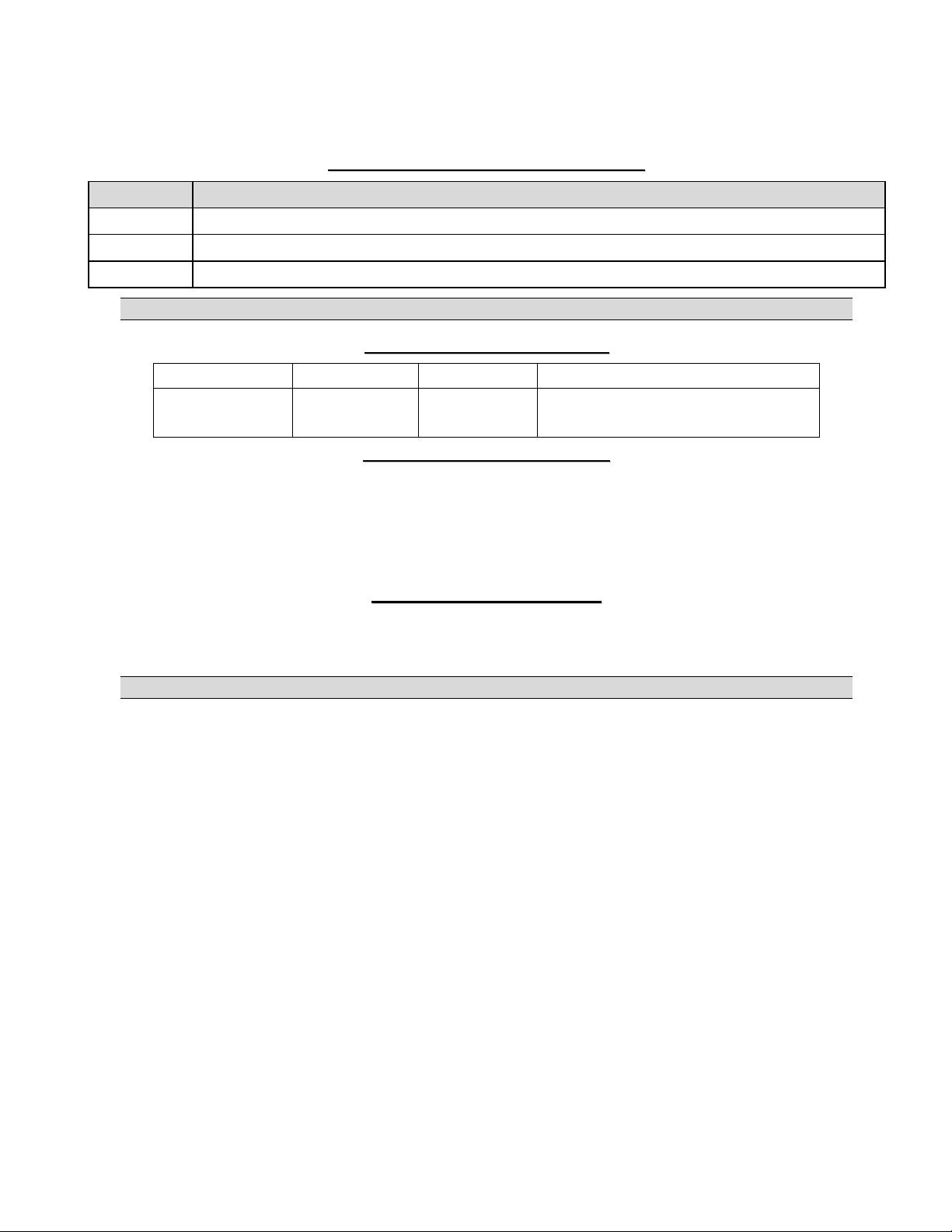
Prestige 645 Read Me First
PPrreessttiiggee RReeaarr PPaanneell CCoonnnneeccttiioonns
PORT CONNECTION
DSL Connect to a telephone jack using a telephone wire.
LAN 10/100M Connect to a computer using a crossover Ethernet cable or a hub using a straight-through cable.
POWER Connect to a power source using the power adapter for your region (see your User’s Guide).
Register your Prestige online at www.zyxel.com for free product updates and information.
PPrreessttiiggee FFaaccttoorryy DDeeffaauulltts
LAN IP Address 192.168.1.1 Default Password 1234
Subnet Mask 255.255.255.0 DHCP IP Pool 192.168.1.33 – 192.168.1.64 (router model)
192.168.1.33 – 192.168.1.38 (modem model)
IInntteerrnneett AAcccceessss CChheecckklliisst
1. Your user (account) name and password.
2. VPI (Virtual Path Identifier) and VCI (Virtual Channel Identifier) integers.
3. Encapsulation (PPP, RFC 1483, ENET ENCAP or PPPoE).
4. Multiplexing method: LLC-based or VC-based.
5. You may need to know your Service Name if you are using PPPoE.
6. The IP address of the DNS (Domain Name System) server(s) and Gateway (if provided).
PPrreeppaarriinngg YYoouurr NNeettwwoorrk
s
s
t
k
All computers must have a 10M or 100M NIC (Network Interface Card) and TCP/IP installed.
TCP/IP should already be installed on computers using Windows NT/2000/XP, Macintosh OS 7 and later operating systems.
These procedures are for dynamic IP addresses.
Setting up Your Windows 95/98/Me Computer
Installing TCP/IP Components
1. Click Start, Settings, Control Panel and double-click the Network icon.
2. The Network window Configuration tab displays a list of installed components.
To install TCP/IP:
a. In the Network window, click Add.
b. Select Protocol and then click Add.
c. Select Microsoft from the list of manufacturers.
d. Select TCP/IP from the list of network protocols and then click OK.
Configuring TCP/IP
1. In the Network window Configuration tab, select your network adapter’s TCP/IP entry and click Properties.
2. Click the IP Address tab. Click Obtain an IP address automatically.
3. Click the DNS Configuration tab. Select Disable DNS.
4. Click the Gateway tab. Highlight any installed gateways and click Remove until there are none listed.
5. Click OK to save and close the TCP/IP Properties window.
