Page 1

P-2608HWL-Dx Series
802.11g Wireless ADSL2+ VoIP IAD
User’s Guide
Version 3.40
10/2006
Edition 1
Page 2
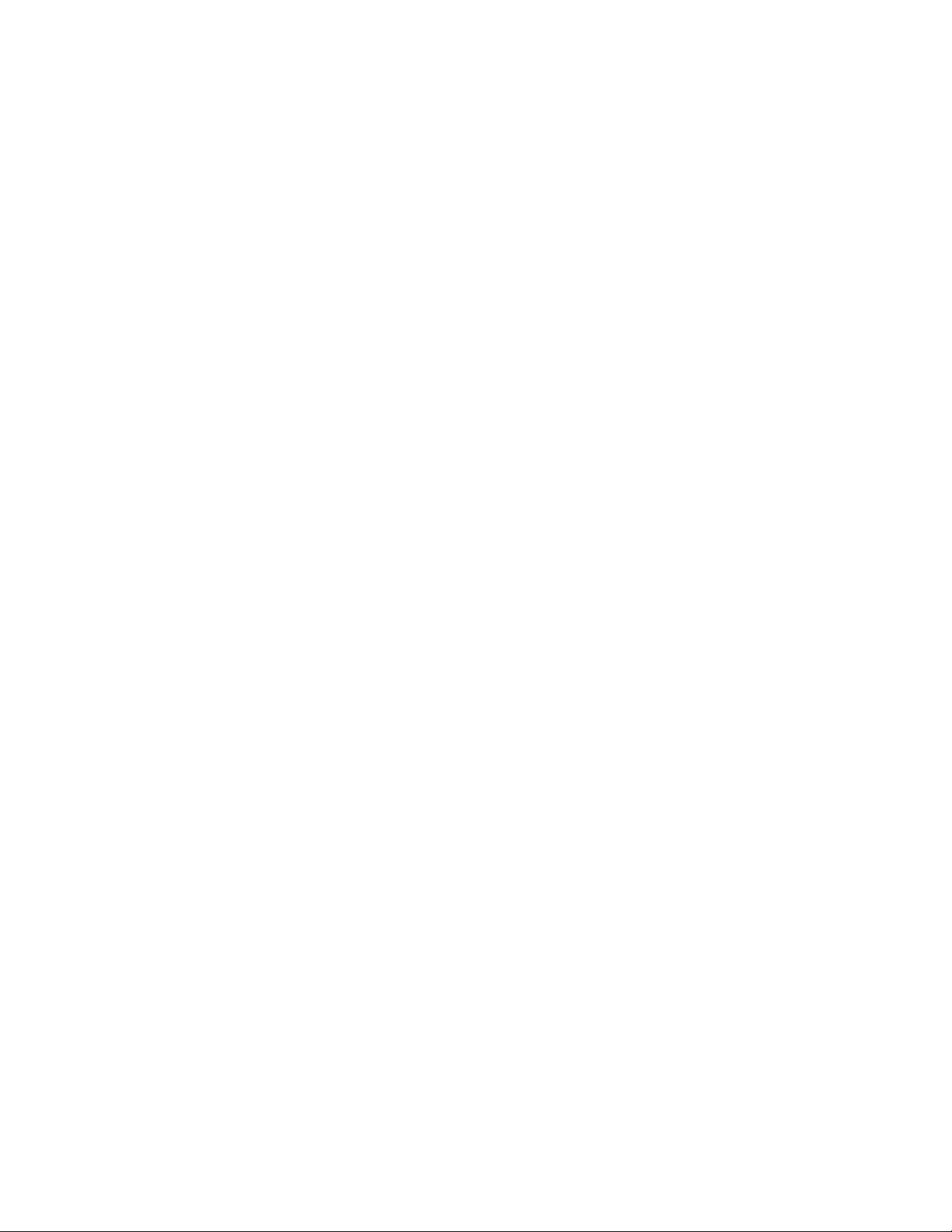
Page 3
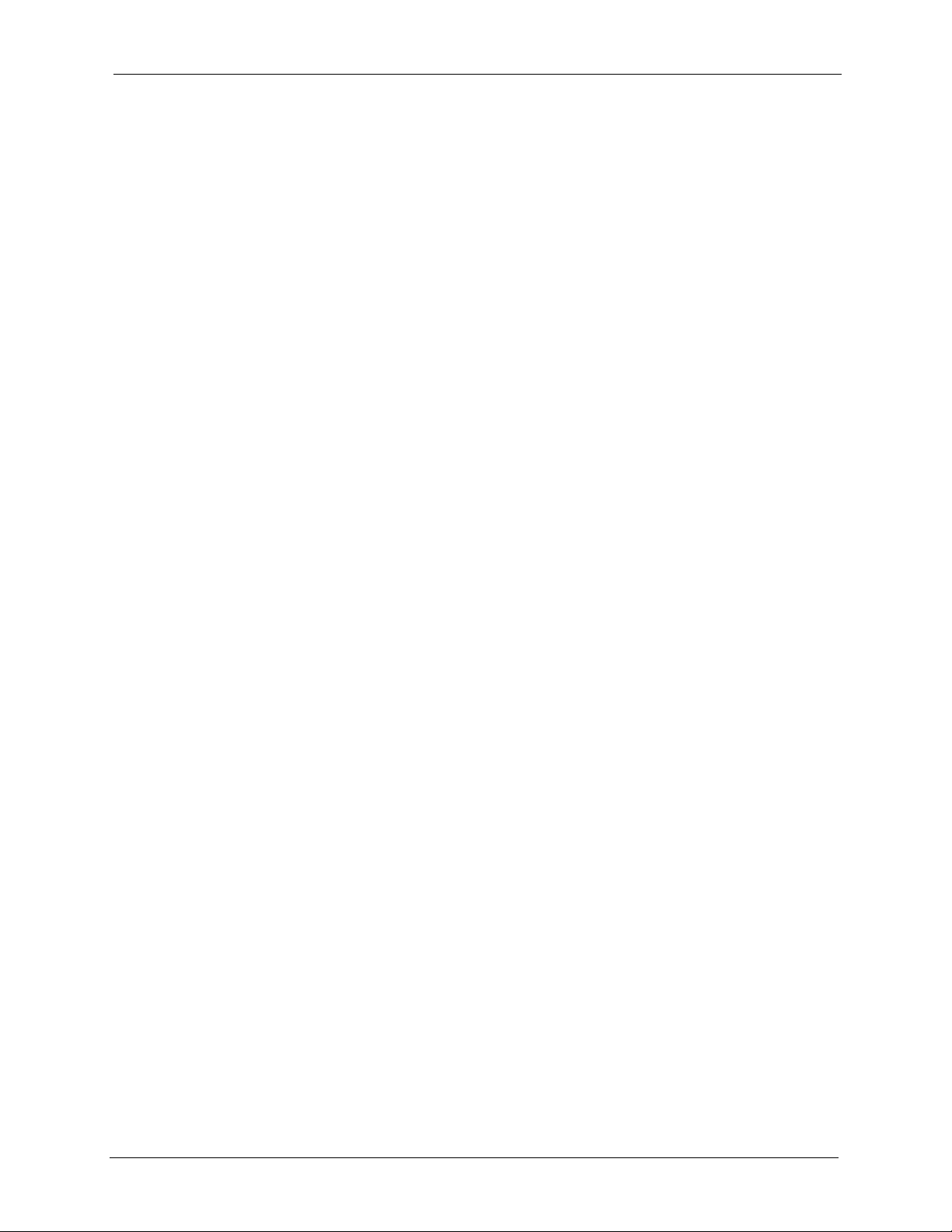
P-2608HWL-Dx Series User’s Guide
Copyright
Copyright © 2006 by ZyXEL Communications Corporation.
The contents of this publication may not be reproduced in any part or as a whole, transcribed,
stored in a retrieval system, translated into any language, or transmitted in any form or by any
means, electronic, mechanical, magnetic, optical, chemical, photocopying, manual, or
otherwise, without the prior written permission of ZyXEL Communications Corporation.
Published by ZyXEL Communications Corporation. All rights reserved.
Disclaimer
ZyXEL does not assume any liability arising out of the application or use of any products, or
software described herein. Neither does it convey any license under its patent rights nor the
patent rights of others. ZyXEL further reserves the right to make changes in any products
described herein without notice. This publication is subject to change without notice.
Trademarks
ZyNOS (ZyXEL Network Operating System) is a registered trademark of ZyXEL
Communications, Inc. Other trademarks mentioned in this publication are used for
identification purposes only and may be properties of their respective owners.
Copyright 3
Page 4
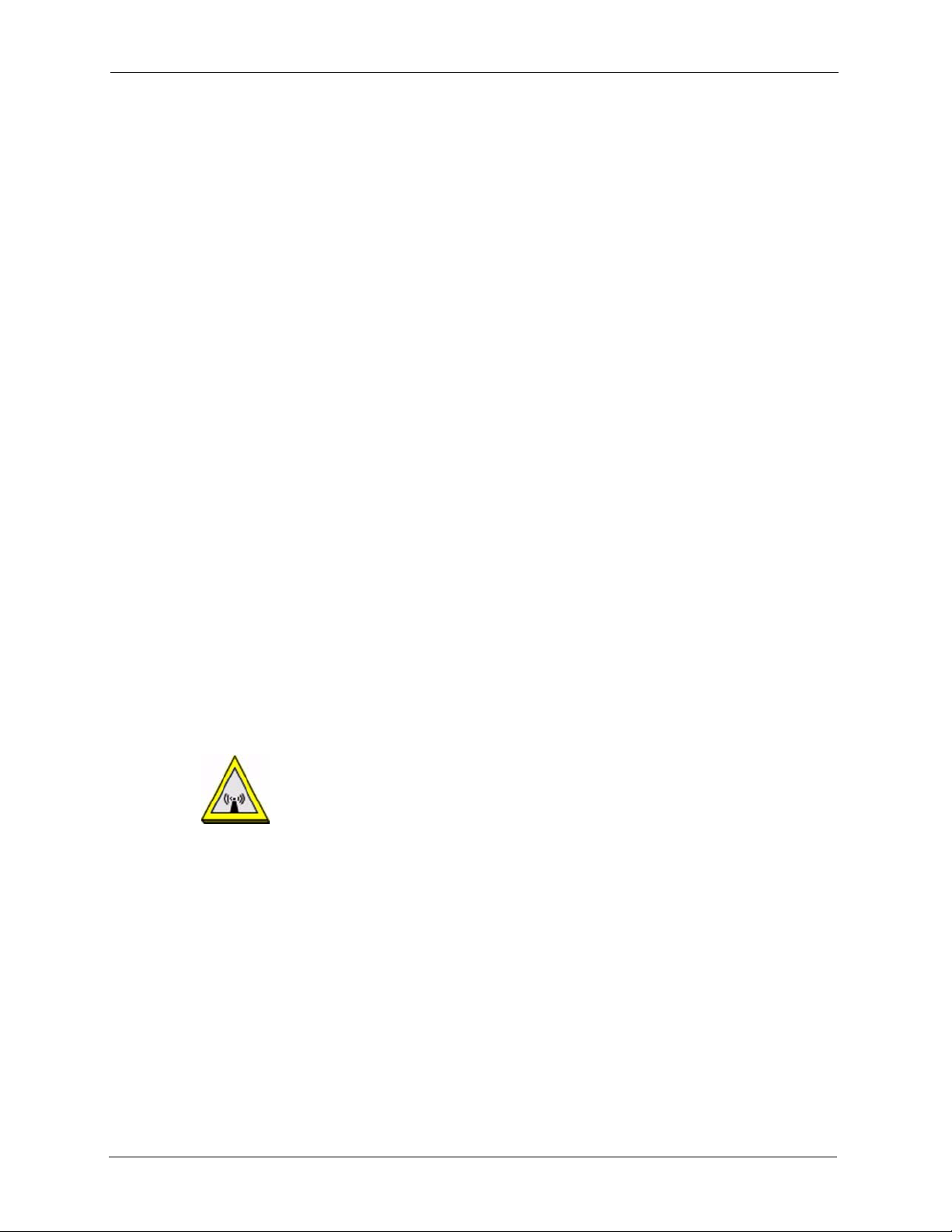
P-2608HWL-Dx Series User’s Guide
Federal Communications Commission (FCC) Interference Statement
The device complies with Part 15 of FCC rules. Operation is subject to the following two
conditions:
• This device may not cause harmful interference.
• This device must accept any interference received, including interference that may cause
undesired operations.
This device has been tested and found to comply with the limits for a Class B digital device
pursuant to Part 15 of the FCC Rules. These limits are designed to provide reasonable
protection against harmful interference in a residential installation. This device generates,
uses, and can radiate radio frequency energy, and if not installed and used in accordance with
the instructions, may cause harmful interference to radio communications. However, there is
no guarantee that interference will not occur in a particular installation.
Certifications
If this device does cause harmful interference to radio/television reception, which can be
determined by turning the device off and on, the user is encouraged to try to correct the
interference by one or more of the following measures:
1 Reorient or relocate the receiving antenna.
2 Increase the separation between the equipment and the receiver.
3 Connect the equipment into an outlet on a circuit different from that to which the receiver
is connected.
4 Consult the dealer or an experienced radio/TV technician for help.
FCC Radiation Exposure Statement
• This transmitter must not be co-located or operating in conjunction with any other
antenna or transmitter.
• IEEE 802.11b or 802.11g operation of this product in the U.S.A. is firmware-limited to
channels 1 through 11.
• To comply with FCC RF exposure compliance requirements, a separation distance of at
least 20 cm must be maintained between the antenna of this device and all persons.
注意 !
依據 低功率電波輻射性電機管理辦法
4 Certifications
Page 5
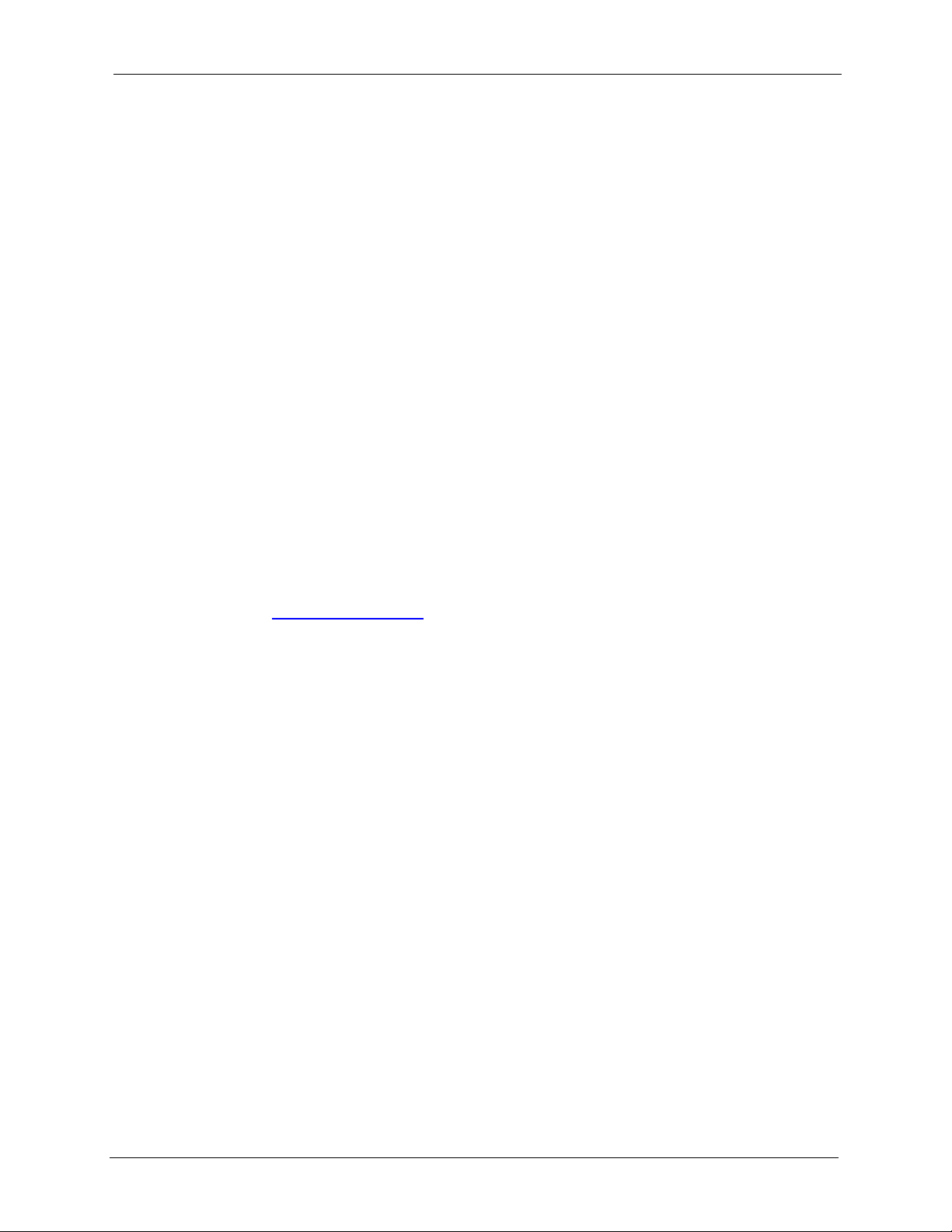
P-2608HWL-Dx Series User’s Guide
第十二條 經型式認證合格之低功率射頻電機,非經許可,公司、商號或使用
者均不得擅自變更頻率、加大功率或變更原設計之特性及功能。
第十四條 低功率射頻電機之使用不得影響飛航安全及干擾合法通信;經發現
有干擾現象時,應立即停用,並改善至無干擾時方得繼續使用。
前項合法通信,指依電信規定作業之無線電信。低功率射頻電機須忍
受合法通信或工業、科學及醫療用電波輻射性電機設備之干擾。
本機限在不干擾合法電臺與不受被干擾保障條件下於室內使用。
減少電磁波影響,請妥適使用。
Notices
Changes or modifications not expressly approved by the party responsible for compliance
could void the user's authority to operate the equipment.
This device has been designed for the WLAN 2.4 GHz network throughout the EC region and
Switzerland, with restrictions in France.
This Class B digital apparatus complies with Canadian ICES-003.
Cet appareil numérique de la classe B est conforme à la norme NMB-003 du Canada.
Viewing Certifications
1 Go to http://www.zyxel.com.
2 Select your product from the drop-down list box on the ZyXEL home page to go to that
product's page.
3 Select the certification you wish to view from this page.
Certifications 5
Page 6
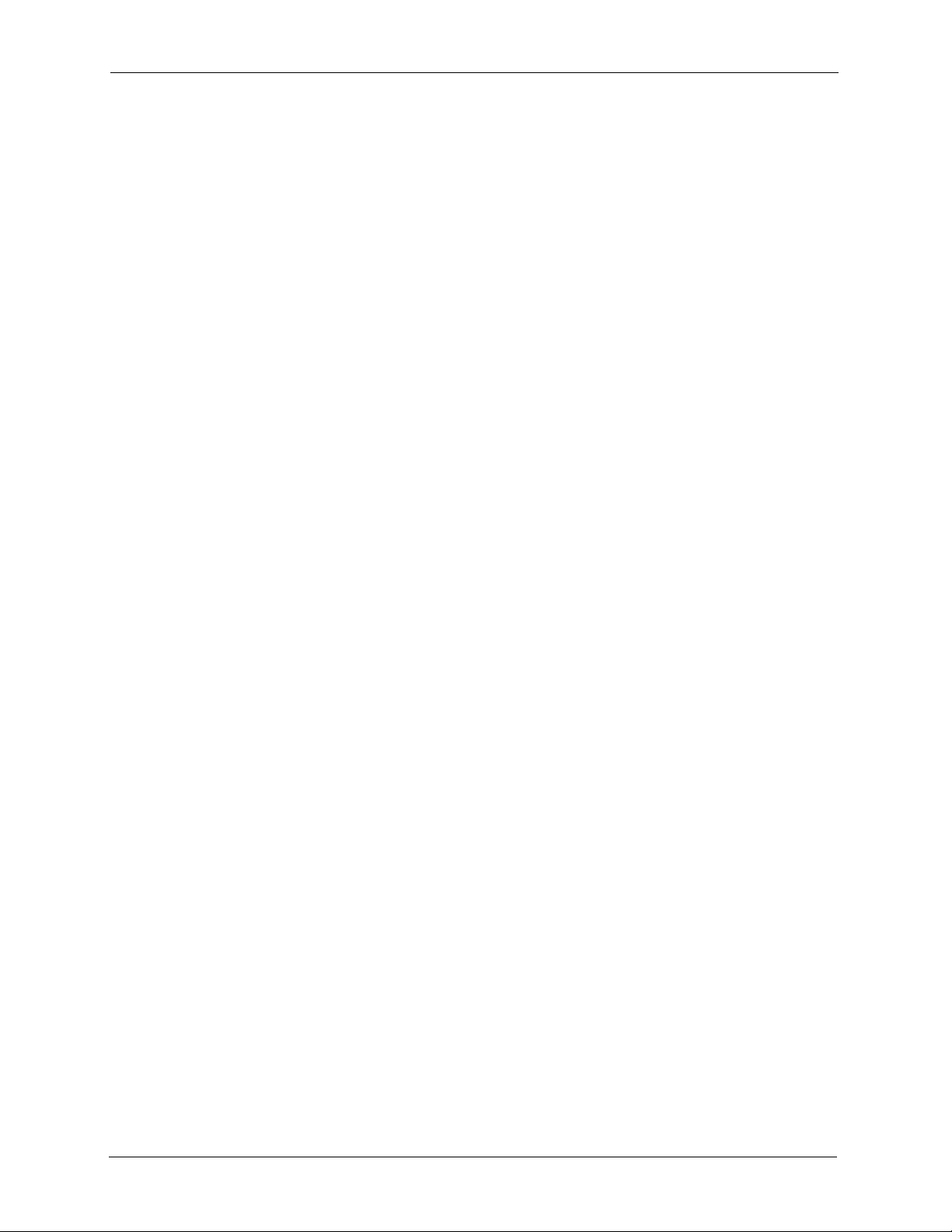
P-2608HWL-Dx Series User’s Guide
For your safety, be sure to read and follow all warning notices and instructions.
• Do NOT use this product near water, for example, in a wet basement or near a swimming
pool.
• Do NOT expose your device to dampness, dust or corrosive liquids.
• Do NOT store things on the device.
• Do NOT install, use, or service this device during a thunderstorm. There is a remote risk
of electric shock from lightning.
• Connect ONLY suitable accessories to the device.
• Do NOT open the device or unit. Opening or removing covers can expose you to
dangerous high voltage points or other risks. ONLY qualified service personnel should
service or disassemble this device. Please contact your vendor for further information.
• Make sure to connect the cables to the correct ports.
• Place connecting cables carefully so that no one will step on them or stumble over them.
• Always disconnect all cables from this device before servicing or disassembling.
• Use ONLY an appropriate power adaptor or cord for your device.
• Connect the power adaptor or cord to the right supply voltage (for example, 110V AC in
North America or 230V AC in Europe).
• Do NOT allow anything to rest on the power adaptor or cord and do NOT place the
product where anyone can walk on the power adaptor or cord.
• Do NOT use the device if the power adaptor or cord is damaged as it might cause
electrocution.
• If the power adaptor or cord is damaged, remove it from the power outlet.
• Do NOT attempt to repair the power adaptor or cord. Contact your local vendor to order a
new one.
• Do not use the device outside, and make sure all the connections are indoors. There is a
remote risk of electric shock from lightning.
• Do NOT obstruct the device ventilation slots, as insufficient airflow may harm your
device.
• To reduce the risk of fire, use only No. 26 AWG (American Wire Gauge) or larger
telecommunication line cord.
• Antenna Warning! This device meets ETSI and FCC certification requirements when
using the included antenna(s). Only use the included antenna(s).
Safety Warnings
6 Safety Warnings
Page 7
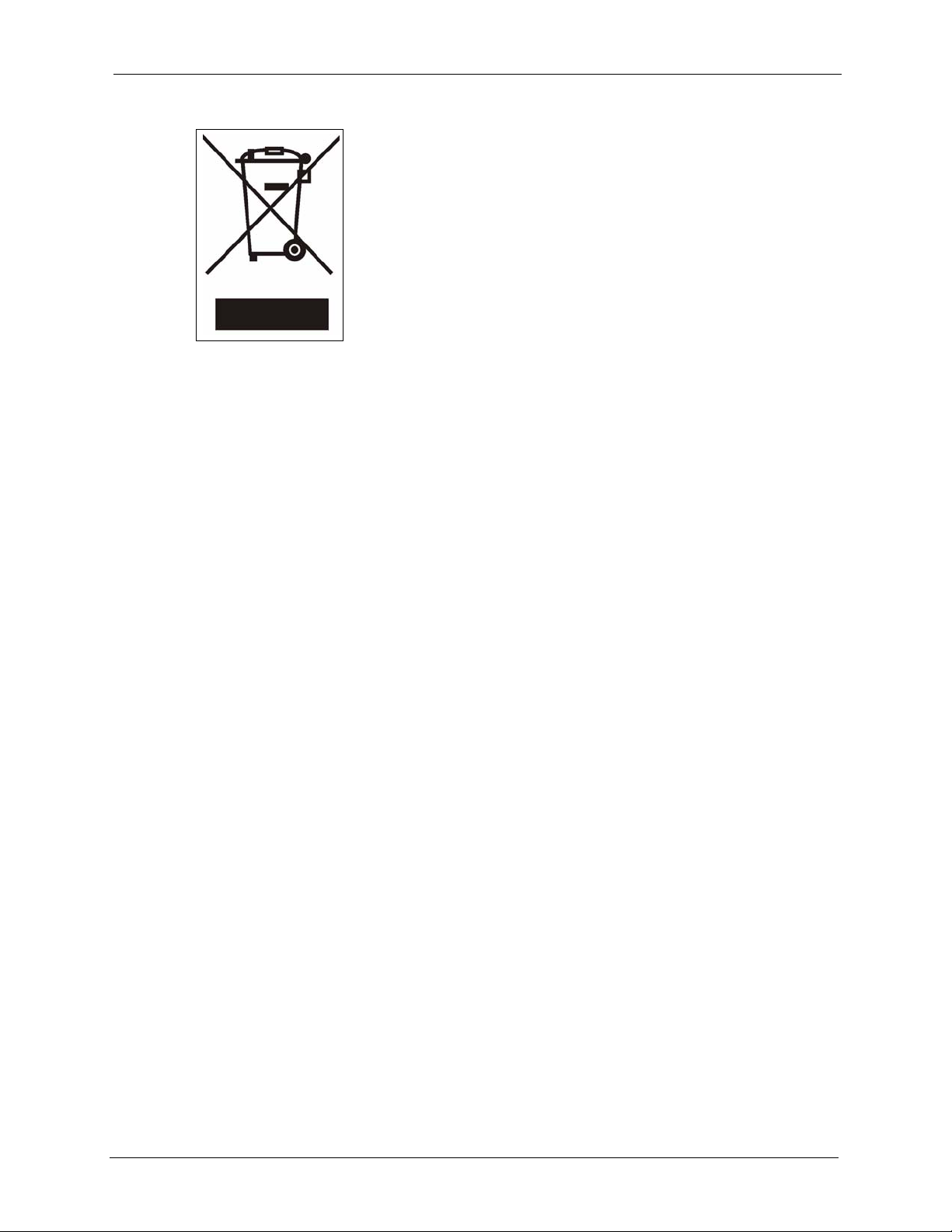
This product is recyclable. Dispose of it properly.
P-2608HWL-Dx Series User’s Guide
Safety Warnings 7
Page 8
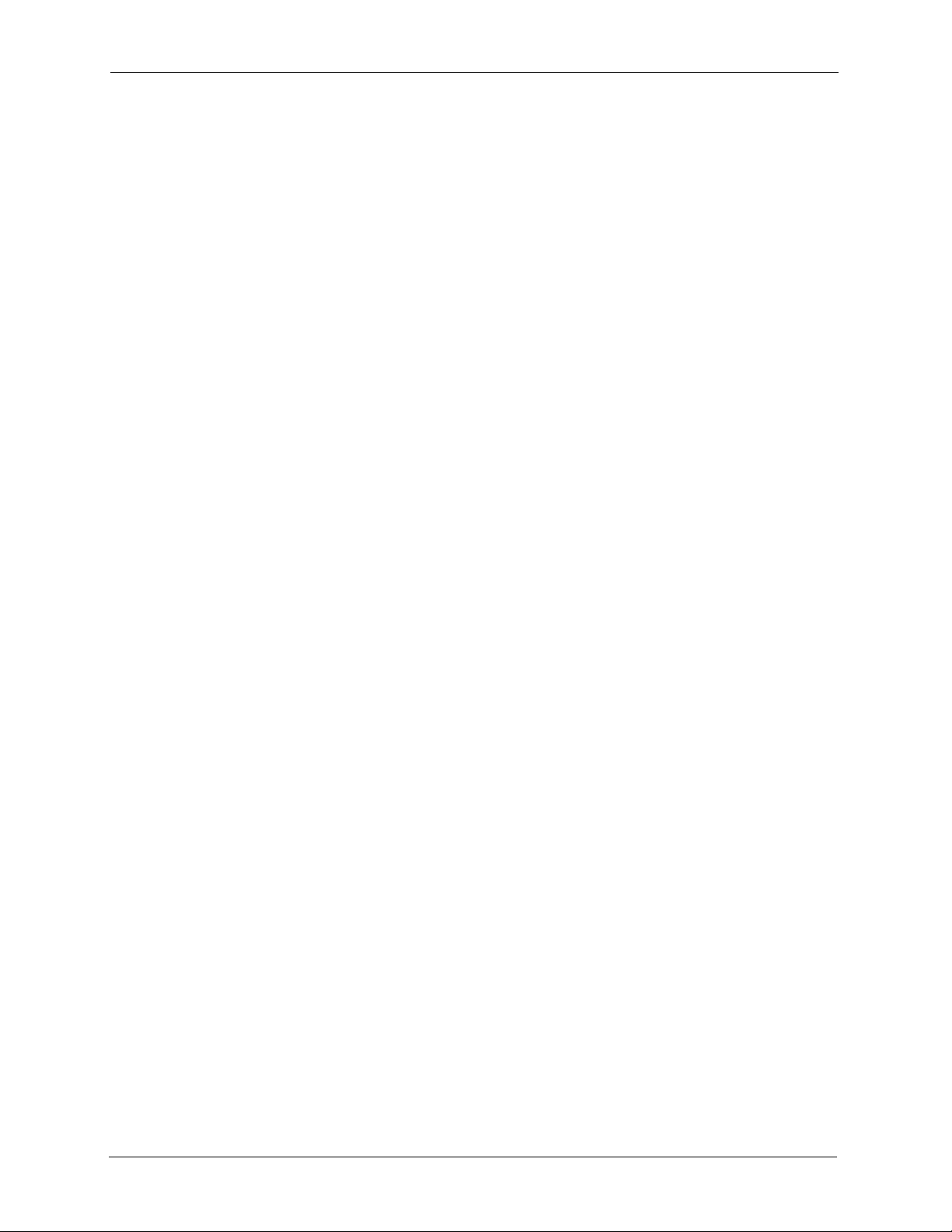
P-2608HWL-Dx Series User’s Guide
ZyXEL Limited Warranty
ZyXEL warrants to the original end user (purchaser) that this product is free from any defects
in materials or workmanship for a period of up to two years from the date of purchase. During
the warranty period, and upon proof of purchase, should the product have indications of failure
due to faulty workmanship and/or materials, ZyXEL will, at its discretion, repair or replace the
defective products or components without charge for either parts or labor, and to whatever
extent it shall deem necessary to restore the product or components to proper operating
condition. Any replacement will consist of a new or re-manufactured functionally equivalent
product of equal or higher value, and will be solely at the discretion of ZyXEL. This warranty
shall not apply if the product has been modified, misused, tampered with, damaged by an act
of God, or subjected to abnormal working conditions.
Note
Repair or replacement, as provided under this warranty, is the exclusive remedy of the
purchaser. This warranty is in lieu of all other warranties, express or implied, including any
implied warranty of merchantability or fitness for a particular use or purpose. ZyXEL shall in
no event be held liable for indirect or consequential damages of any kind to the purchaser.
To obtain the services of this warranty, contact ZyXEL's Service Center for your Return
Material Authorization number (RMA). Products must be returned Postage Prepaid. It is
recommended that the unit be insured when shipped. Any returned products without proof of
purchase or those with an out-dated warranty will be repaired or replaced (at the discretion of
ZyXEL) and the customer will be billed for parts and labor. All repaired or replaced products
will be shipped by ZyXEL to the corresponding return address, Postage Paid. This warranty
gives you specific legal rights, and you may also have other rights that vary from country to
country.
Registration
Register your product online to receive e-mail notices of firmware upgrades and information
at www.zyxel.com for global products, or at www.us.zyxel.com for North American products.
8 ZyXEL Limited Warranty
Page 9
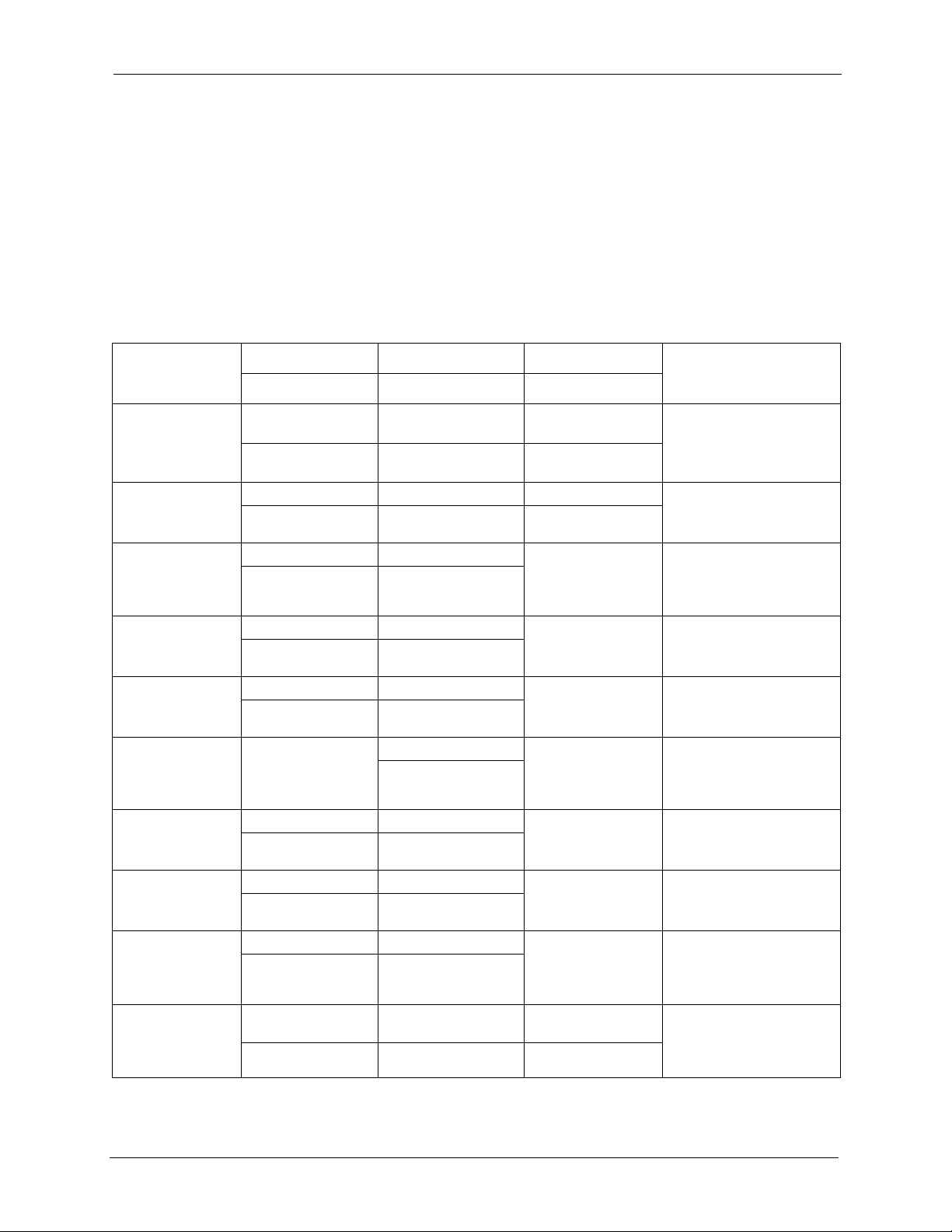
P-2608HWL-Dx Series User’s Guide
Customer Support
Please have the following information ready when you contact customer support.
• Product model and serial number.
• Warranty Information.
• Date that you received your device.
• Brief description of the problem and the steps you took to solve it.
METHOD
LOCATION
CORPORATE
HEADQUARTERS
(WORLDWIDE)
COSTA RICA
CZECH REPUBLIC
DENMARK
FINLAND
FRANCE
GERMANY
HUNGARY
KAZAKHSTAN
NORTH AMERICA
SUPPORT E-MAIL TELEPHONE WEB SITE
SALES E-MAIL FAX FTP SITE
support@zyxel.com.tw +886-3-578-3942 www.zyxel.com
www.europe.zyxel.com
sales@zyxel.com.tw +886-3-578-2439 ftp.zyxel.com
ftp.europe.zyxel.com
soporte@zyxel.co.cr +506-2017878 www.zyxel.co.cr ZyXEL Costa Rica
sales@zyxel.co.cr +506-2015098 ftp.zyxel.co.cr
info@cz.zyxel.com +420-241-091-350 www.zyxel.cz ZyXEL Communications
info@cz.zyxel.com +420-241-091-359
support@zyxel.dk +45-39-55-07-00 www.zyxel.dk ZyXEL Communications A/S
sales@zyxel.dk +45-39-55-07-07
support@zyxel.fi +358-9-4780-8411 www.zyxel.fi ZyXEL Communications Oy
sales@zyxel.fi +358-9-4780 8448
info@zyxel.fr +33-4-72-52-97-97 www.zyxel.fr ZyXEL France
+33-4-72-52-19-20
support@zyxel.de +49-2405-6909-0 www.zyxel.de ZyXEL Deutschland GmbH.
sales@zyxel.de +49-2405-6909-99
support@zyxel.hu +36-1-3361649 www.zyxel.hu ZyXEL Hungary
info@zyxel.hu +36-1-3259100
http://zyxel.kz/support +7-3272-590-698 www.zyxel.kz ZyXEL Kazakhstan
sales@zyxel.kz +7-3272-590-689
support@zyxel.com 1-800-255-4101
+1-714-632-0882
sales@zyxel.com +1-714-632-0858 ftp.us.zyxel.com
www.us.zyxel.com ZyXEL Communications Inc.
REGULAR MAIL
ZyXEL Communications Corp.
6 Innovation Road II
Science Park
Hsinchu 300
Ta iw a n
Plaza Roble Escazú
Etapa El Patio, Tercer Piso
San José, Costa Rica
Czech s.r.o.
Modranská 621
143 01 Praha 4 - Modrany
Ceská Republika
Columbusvej
2860 Soeborg
Denmark
Malminkaari 10
00700 Helsinki
Finland
1 rue des Vergers
Bat. 1 / C
69760 Limonest
France
Adenauerstr. 20/A2 D-52146
Wuerselen
Germany
48, Zoldlomb Str.
H-1025, Budapest
Hungary
43, Dostyk ave.,Office 414
Dostyk Business Centre
050010, Almaty
Republic of Kazakhstan
1130 N. Miller St.
Anaheim
CA 92806-2001
U.S.A.
Customer Support 9
Page 10
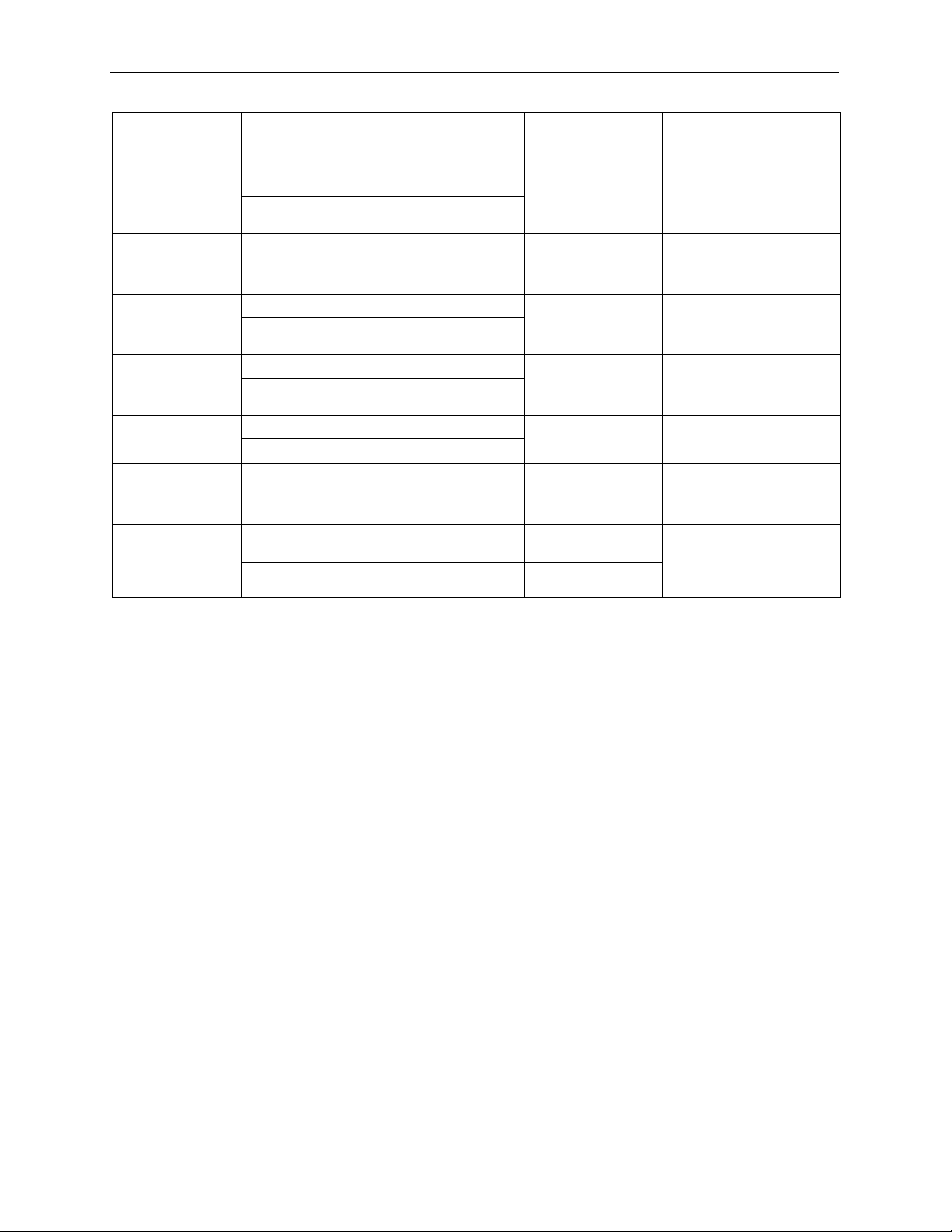
P-2608HWL-Dx Series User’s Guide
METHOD
LOCATION
NORWAY
POLAND
RUSSIA
SPAIN
SWEDEN
UKRAINE
UNITED KINGDOM
SUPPORT E-MAIL TELEPHONE WEB SITE
SALES E-MAIL FAX FTP SITE
support@zyxel.no +47-22-80-61-80 www.zyxel.no ZyXEL Communications A/S
sales@zyxel.no +47-22-80-61-81
info@pl.zyxel.com +48 (22) 333 8250 www.pl.zyxel.com ZyXEL Communications
+48 (22) 333 8251
http://zyxel.ru/support +7-095-542-89-29 www.zyxel.ru ZyXEL Russia
sales@zyxel.ru +7-095-542-89-25
support@zyxel.es +34-902-195-420 www.zyxel.es ZyXEL Communications
sales@zyxel.es +34-913-005-345
support@zyxel.se +46-31-744-7700 www.zyxel.se ZyXEL Communications A/S
sales@zyxel.se +46-31-744-7701
support@ua.zyxel.com +380-44-247-69-78 www.ua.zyxel.com ZyXEL Ukraine
sales@ua.zyxel.com +380-44-494-49-32
support@zyxel.co.uk +44-1344 303044
08707 555779 (UK only)
sales@zyxel.co.uk +44-1344 303034 ftp.zyxel.co.uk
www.zyxel.co.uk ZyXEL Communications UK
REGULAR MAIL
Nils Hansens vei 13
0667 Oslo
Norway
ul. Okrzei 1A
03-715 Warszawa
Poland
Ostrovityanova 37a Str.
Moscow, 117279
Russia
Arte, 21 5ª planta
28033 Madrid
Spain
Sjöporten 4, 41764 Göteborg
Sweden
13, Pimonenko Str.
Kiev, 04050
Ukraine
Ltd.,11 The Courtyard,
Eastern Road, Bracknell,
Berkshire, RG12 2XB,
United Kingdom (UK)
+” is the (prefix) number you enter to make an international telephone call.
10 Customer Support
Page 11
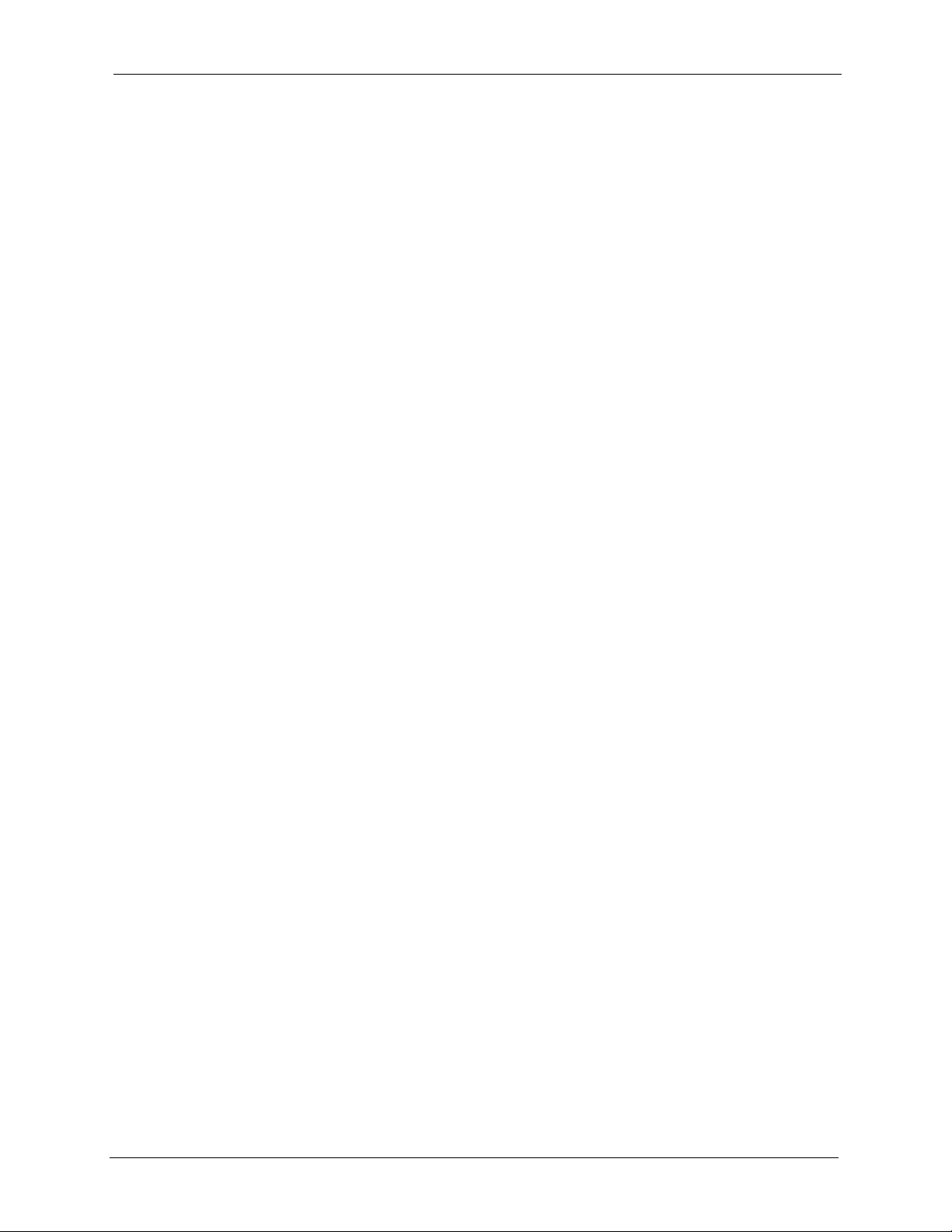
P-2608HWL-Dx Series User’s Guide
Table of Contents
Copyright ..................................................................................................................3
Certifications ............................................................................................................4
Safety Warnings ....................................................................................................... 6
ZyXEL Limited Warranty.......................................................................................... 8
Customer Support.................................................................................................... 9
Table of Contents ................................................................................................... 11
List of Figures ........................................................................................................ 25
List of Tables .......................................................................................................... 33
Preface ....................................................................................................................39
Chapter 1
Getting To Know the ZyXEL Device...................................................................... 41
1.1 Overview ............................................................................................................41
1.1.1 VoIP Features ...........................................................................................41
1.1.2 DSL Router ...............................................................................................42
1.2 LEDs (Lights) .....................................................................................................42
Chapter 2
Introducing the Web Configurator........................................................................ 45
2.1 Web Configurator Overview ...............................................................................45
2.1.1 Accessing the Web Configurator ..............................................................45
2.1.2 The RESET Button ...................................................................................48
2.1.2.1 Using The Reset Button ..................................................................48
2.2 Web Configurator Main Screen ..........................................................................48
2.2.1 Title Bar ....................................................................................................49
2.2.2 Navigation Panel .......................................................................................49
2.2.3 Status Bar .................................................................................................52
Chapter 3
Internet and Wireless Setup Wizard ..................................................................... 53
3.1 Introduction ........................................................................................................53
3.2 Internet Access Wizard Setup ............................................................................53
3.2.1 Manual Configuration ................................................................................55
Table of Contents 11
Page 12
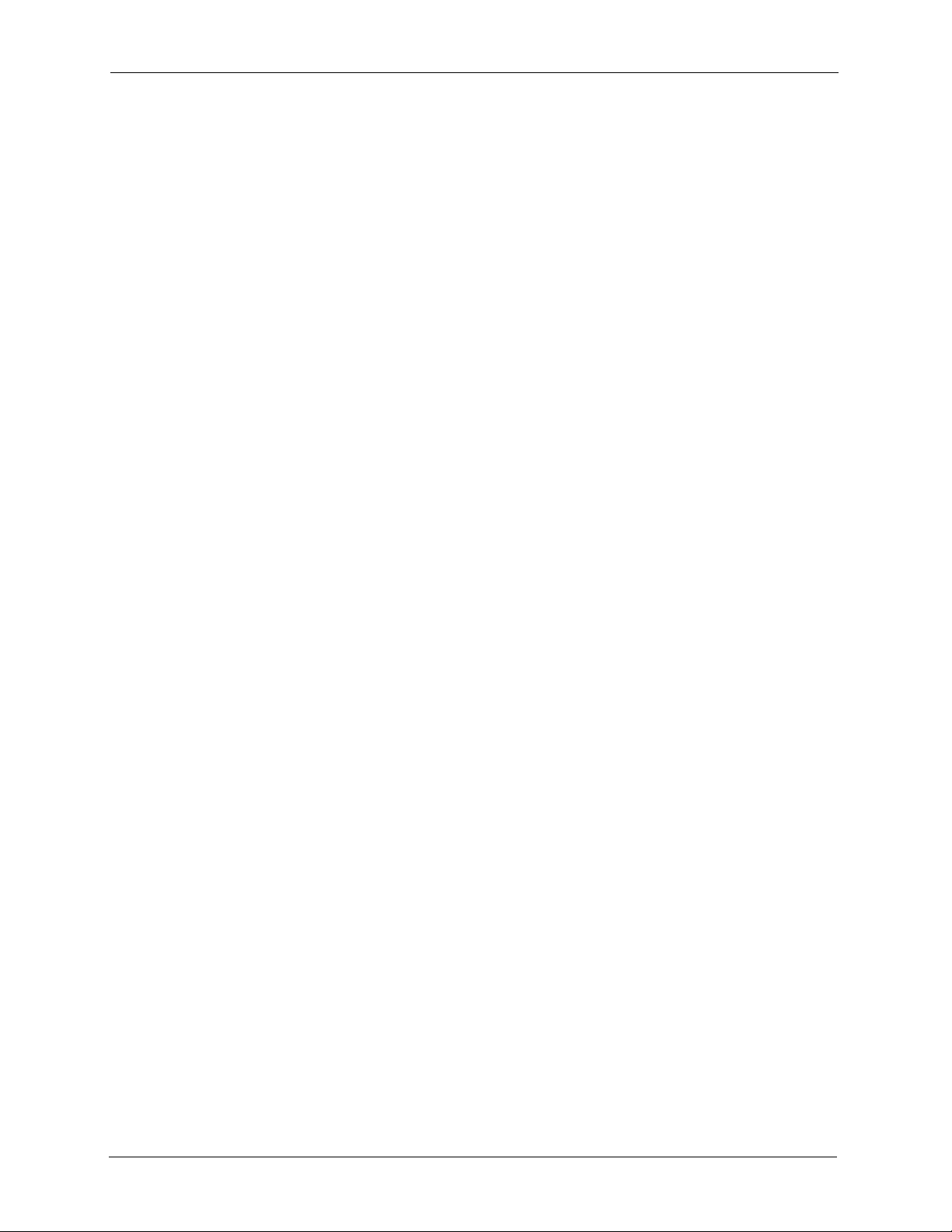
P-2608HWL-Dx Series User’s Guide
3.3 Wireless Connection Wizard Setup ....................................................................60
3.3.1 Automatically assign a WPA key ...............................................................63
3.3.2 Manually Assign a WPA key......................................................................63
3.3.3 Manually Assign a WEP key......................................................................63
Chapter 4
VoIP Wizard And Example ..................................................................................... 67
4.1 Introduction ........................................................................................................67
4.2 VoIP Wizard Setup .............................................................................................67
Chapter 5
Bandwidth Management Wizard ........................................................................... 73
5.1 Introduction ........................................................................................................73
5.2 Predefined Media Bandwidth Management Services ........................................73
5.3 Bandwidth Management Wizard Setup ..............................................................74
Chapter 6
Status Screens ....................................................................................................... 79
6.1 Status Screen .....................................................................................................79
6.2 Any IP Table .......................................................................................................82
6.3 WLAN Status ......................................................................................................83
6.4 Packet Statistics .................................................................................................83
6.5 VoIP Statistics ....................................................................................................85
Chapter 7
WAN Setup.............................................................................................................. 89
7.1 WAN Overview ..................................................................................................89
7.1.1 Encapsulation ...........................................................................................89
7.1.1.1 ENET ENCAP .................................................................................89
7.1.1.2 PPP over Ethernet ..........................................................................89
7.1.1.3 PPPoA .............................................................................................90
7.1.1.4 RFC 1483 ........................................................................................90
7.1.2 Multiplexing ...............................................................................................90
7.1.2.1 VC-based Multiplexing ....................................................................90
7.1.2.2 LLC-based Multiplexing ...................................................................90
7.1.3 VPI and VCI ..............................................................................................90
7.1.4 IP Address Assignment ............................................................................91
7.1.4.1 IP Assignment with PPPoA or PPPoE Encapsulation .....................91
7.1.4.2 IP Assignment with RFC 1483 Encapsulation .................................91
7.1.4.3 IP Assignment with ENET ENCAP Encapsulation ..........................91
7.1.5 Nailed-Up Connection (PPP) ....................................................................91
7.1.6 NAT ...........................................................................................................91
7.2 Metric ................................................................................................................92
12 Table of Contents
Page 13
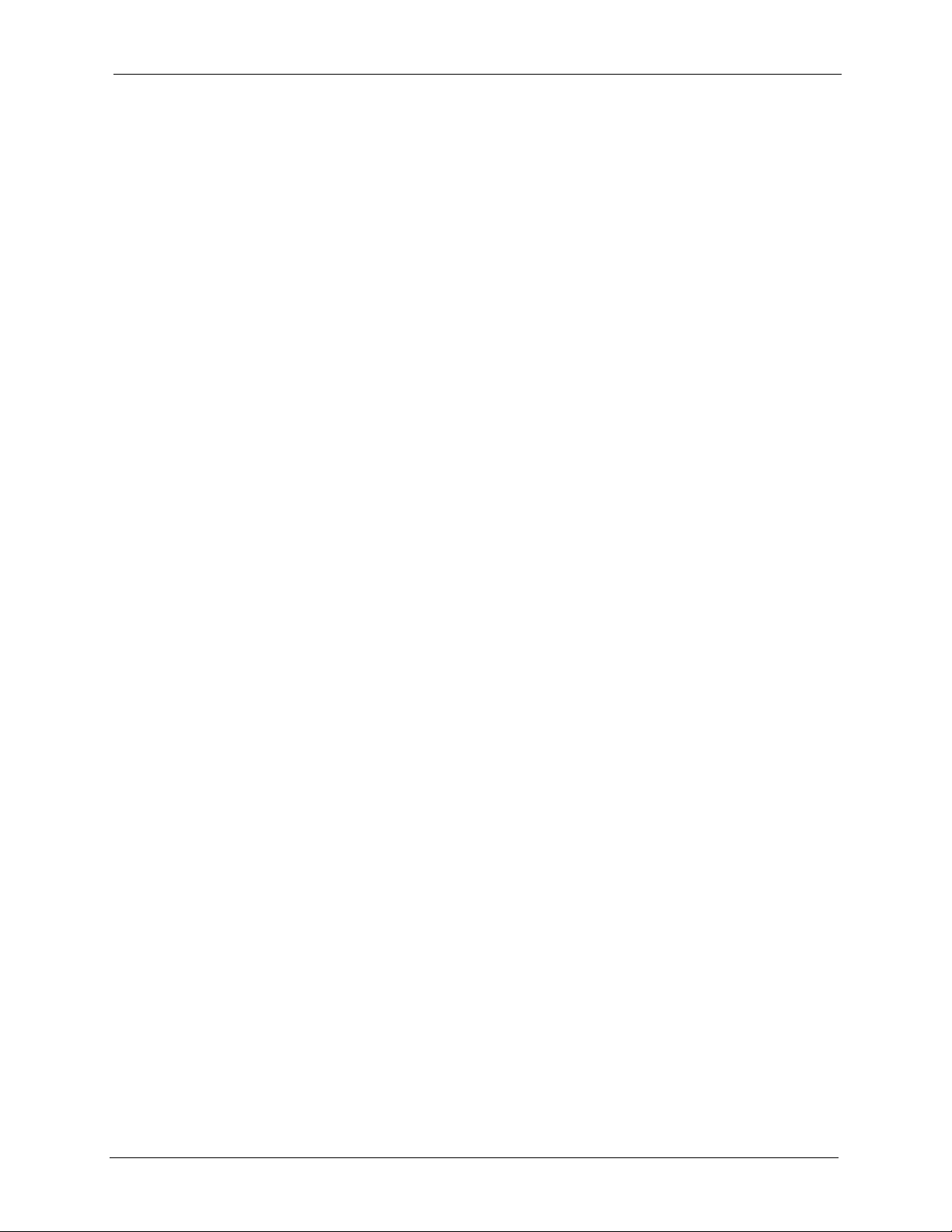
P-2608HWL-Dx Series User’s Guide
7.3 Traffic Shaping ...................................................................................................92
7.3.1 ATM Traffic Classes ..................................................................................93
7.3.1.1 Constant Bit Rate (CBR) .................................................................93
7.3.1.2 Variable Bit Rate (VBR) ...................................................................93
7.3.1.3 Unspecified Bit Rate (UBR) .............................................................94
7.4 Zero Configuration Internet Access ....................................................................94
7.5 Internet Access Setup .......................................................................................94
7.5.1 Advanced Internet Access Setup...............................................................97
7.6 WAN More Connections .....................................................................................98
7.6.1 WAN More Connections Modify Screen ..................................................99
7.7 Traffic Redirect .................................................................................................102
7.8 WAN Backup Setup ..........................................................................................103
Chapter 8
LAN Setup............................................................................................................. 105
8.1 LAN Overview .................................................................................................105
8.1.1 LANs, WANs and the ZyXEL Device ......................................................105
8.1.2 DHCP Setup ...........................................................................................106
8.1.2.1 IP Pool Setup ................................................................................106
8.1.3 DNS Server Address ..............................................................................106
8.1.4 DNS Server Address Assignment ...........................................................107
8.2 LAN TCP/IP ......................................................................................................107
8.2.1 IP Address and Subnet Mask .................................................................107
8.2.1.1 Private IP Addresses .....................................................................108
8.2.2 RIP Setup ...............................................................................................108
8.2.3 Multicast ..................................................................................................109
8.2.4 Any IP .....................................................................................................109
8.2.4.1 How Any IP Works ........................................................................110
8.3 Configuring LAN IP .......................................................................................... 111
8.3.1 Configuring Advanced LAN Setup ........................................................... 111
8.4 DHCP Setup .....................................................................................................113
8.5 LAN Client List .................................................................................................114
8.6 LAN IP Alias .....................................................................................................115
Chapter 9
Wireless LAN ........................................................................................................ 119
9.1 Wireless Network Overview ............................................................................. 119
9.2 Wireless Security Overview .............................................................................120
9.2.1 SSID .......................................................................................................120
9.2.2 MAC Address Filter .................................................................................120
9.2.3 User Authentication ................................................................................120
9.2.4 Encryption ...............................................................................................121
9.2.5 One-Touch Intelligent Security Technology (OTIST) ...............................122
Table of Contents 13
Page 14
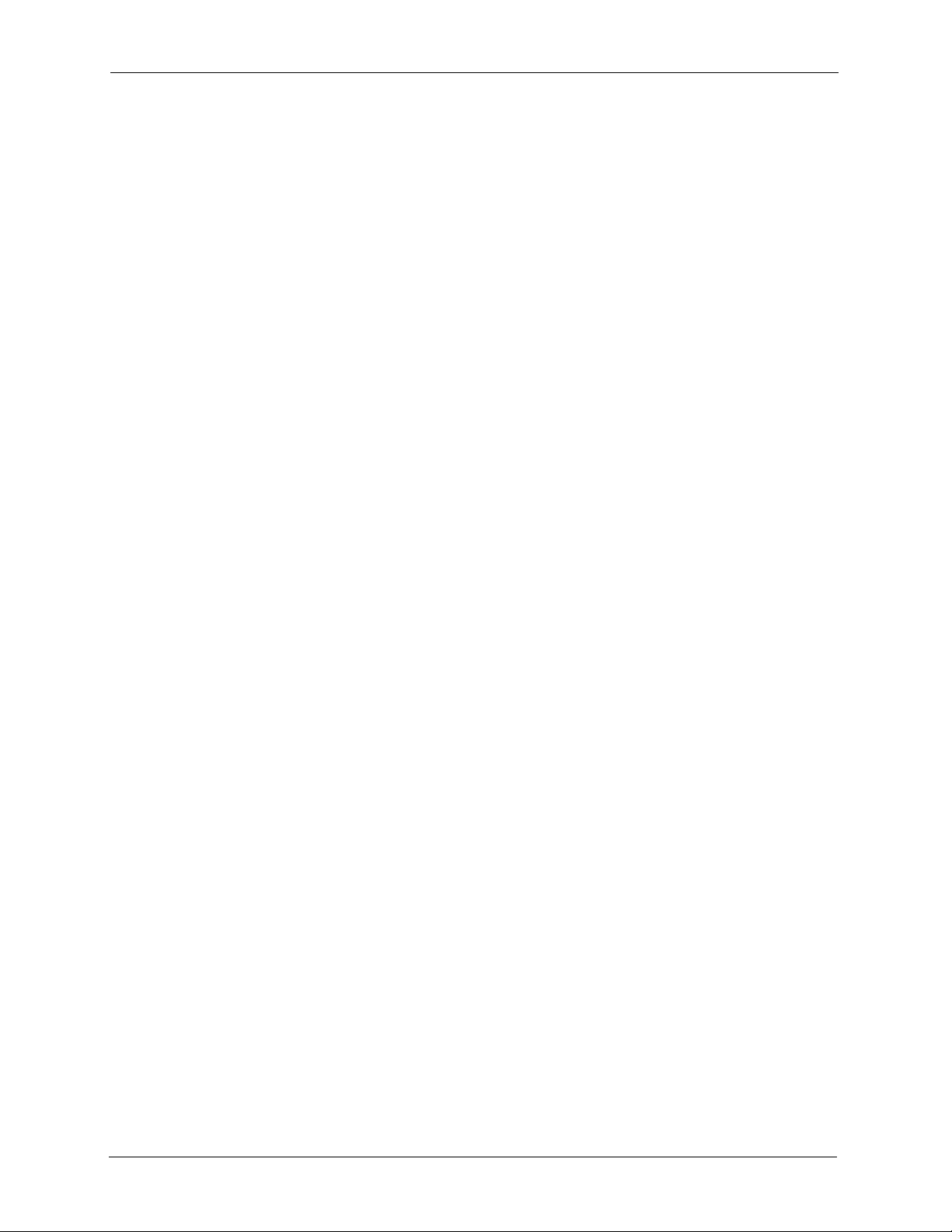
P-2608HWL-Dx Series User’s Guide
9.3 Wireless Performance Overview ......................................................................122
9.3.1 Quality of Service (QoS) .........................................................................122
9.4 Additional Wireless Terms ................................................................................122
9.5 General Wireless LAN Screen ........................................................................123
9.5.1 No Security .............................................................................................124
9.5.2 WEP Encryption Screen .........................................................................125
9.5.3 WPA(2)-PSK ...........................................................................................126
9.5.4 WPA(2) Authentication Screen ...............................................................128
9.5.5 Wireless LAN Advanced Setup................................................................129
9.6 OTIST Screen ..................................................................................................130
9.6.1 Notes on OTIST ......................................................................................133
9.7 MAC Filter ...................................................................................................134
9.8 QoS Screen ......................................................................................................135
9.8.1 Application Priority Configuration.............................................................136
Chapter 10
Network Address Translation (NAT) Screens.................................................... 139
10.1 NAT Overview ...............................................................................................139
10.1.1 NAT Definitions .....................................................................................139
10.1.2 What NAT Does ....................................................................................140
10.1.3 How NAT Works ...................................................................................140
10.1.4 NAT Application ....................................................................................141
10.1.5 NAT Mapping Types .............................................................................141
10.2 SUA (Single User Account) Versus NAT ........................................................142
10.3 NAT General Setup .......................................................................................142
10.4 Port Forwarding ..............................................................................................143
10.4.1 Default Server IP Address ....................................................................144
10.4.2 Port Forwarding: Services and Port Numbers ......................................144
10.4.3 Configuring Servers Behind Port Forwarding (Example) ......................144
10.5 Configuring Port Forwarding .........................................................................145
10.5.1 Port Forwarding Rule Edit .....................................................................146
10.6 Address Mapping ..........................................................................................147
10.6.1 Address Mapping Rule Edit ..................................................................148
10.6.2 SIP ALG ................................................................................................149
Chapter 11
SIP ......................................................................................................................... 151
11.1 SIP Overview ..................................................................................................151
11.1.1 Introduction to VoIP ...............................................................................151
11.1.2 Introduction to SIP ................................................................................151
11.1.3 SIP Identities .........................................................................................151
11.1.3.1 SIP Number .................................................................................151
11.1.3.2 SIP Service Domain ....................................................................152
14 Table of Contents
Page 15
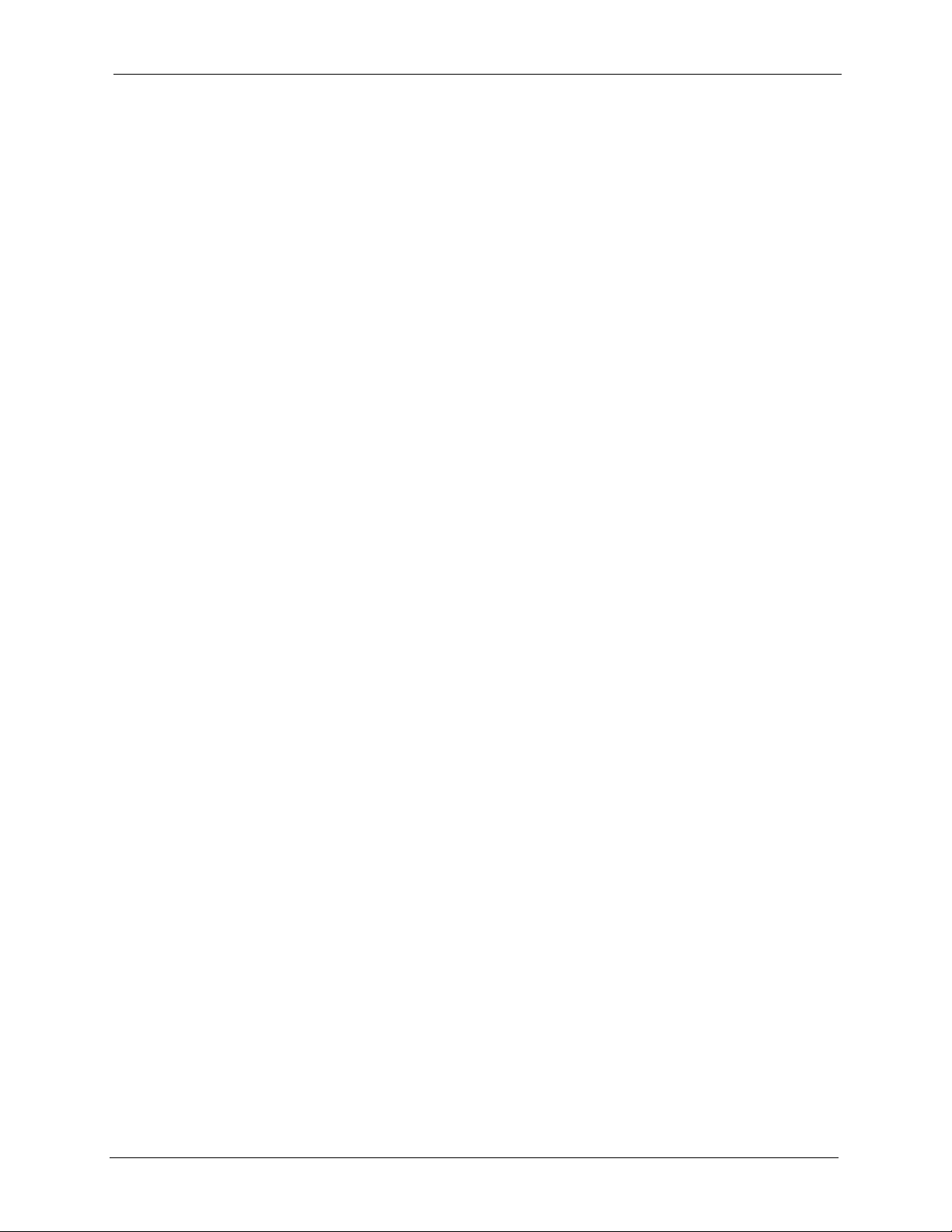
P-2608HWL-Dx Series User’s Guide
11.1.4 SIP Call Progression .............................................................................152
11.1.5 SIP Client Server ..................................................................................152
11.1.5.1 SIP User Agent ............................................................................153
11.1.5.2 SIP Proxy Server .........................................................................153
11.1.5.3 SIP Redirect Server .....................................................................154
11.1.5.4 SIP Register Server .....................................................................154
11.1.6 RTP .......................................................................................................154
11.1.7 NAT and SIP .........................................................................................155
11.1.7.1 SIP ALG .......................................................................................155
11.1.7.2 Use NAT ......................................................................................155
11.1.7.3 STUN ...........................................................................................155
11.1.7.4 Outbound Proxy ...........................................................................156
11.1.8 Voice Coding .........................................................................................156
11.1.9 PSTN Call Setup Signaling ...................................................................156
11.1.10 MWI (Message Waiting Indication) .....................................................157
11.1.11 Custom Tones (IVR) ............................................................................157
11.1.11.1 Recording Custom Tones ..........................................................157
11.1.11.2 Listening to Custom Tones ........................................................157
11.1.11.3 Deleting Custom Tones ..............................................................157
11.1.12 Quality of Service (QoS) .....................................................................158
11.1.12.1 Type Of Service (ToS) ...............................................................158
11.1.12.2 DiffServ ......................................................................................158
11.1.12.3 DSCP and Per-Hop Behavior ....................................................158
11.1.12.4 VLAN .........................................................................................159
11.2 SIP Screens ...................................................................................................159
11.2.1 SIP Settings Screen ...............................................................................159
11.2.2 Advanced SIP Setup Screen .................................................................161
11.2.3 SIP QoS Screen ....................................................................................165
Chapter 12
Phone ....................................................................................................................167
12.1 Phone Overview .............................................................................................167
12.1.1 Voice Activity Detection/Silence Suppression/Comfort Noise ...............167
12.1.2 Echo Cancellation .................................................................................167
12.1.3 Supplementary Phone Services Overview ...........................................167
12.1.3.1 The Flash Key .............................................................................168
12.1.3.2 Europe Type Supplementary Phone Services .............................168
12.1.3.3 USA Type Supplementary Services ............................................170
12.2 Phone Screens ...............................................................................................171
12.2.1 Analog Phone Screen............................................................................171
12.2.2 Advanced Analog Phone Setup Screen ................................................172
12.2.3 Common Phone Settings Screen ..........................................................174
12.2.4 Phone Region Screen............................................................................174
Table of Contents 15
Page 16
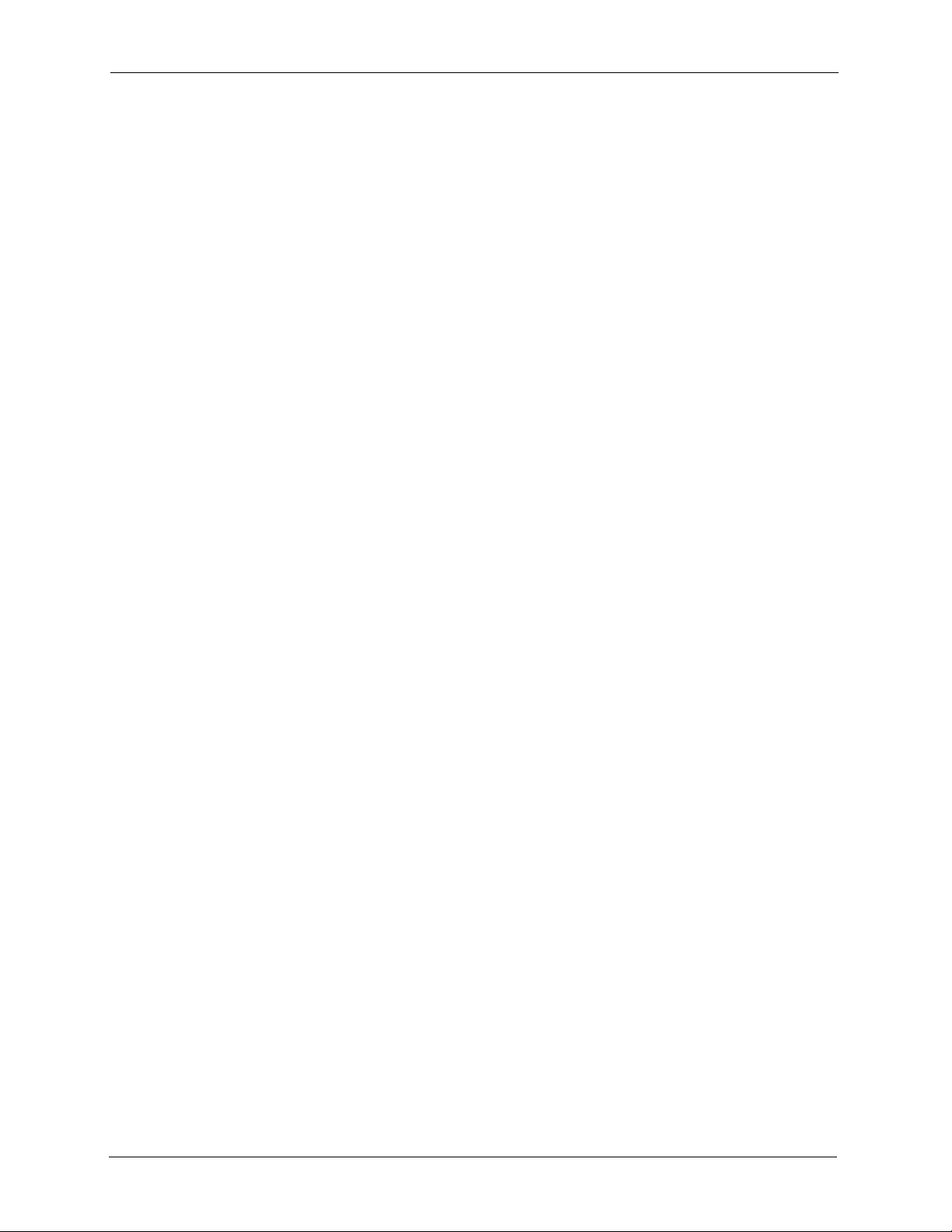
P-2608HWL-Dx Series User’s Guide
Chapter 13
Phone Book ..........................................................................................................177
13.1 Phone Book Overview ....................................................................................177
13.2 Speed Dial Screen .........................................................................................177
13.3 Incoming Call Policy Screen ..........................................................................179
13.4 Group Ring Screen ........................................................................................181
Chapter 14
PSTN Line ............................................................................................................. 185
14.1 PSTN Line Overview ......................................................................................185
14.2 PSTN Line Screen .........................................................................................185
Chapter 15
Firewalls................................................................................................................ 187
15.1 Firewall Overview ..........................................................................................187
15.2 Types of Firewalls ..........................................................................................187
15.2.1 Packet Filtering Firewalls ......................................................................187
15.2.2 Application-level Firewalls ....................................................................188
15.2.3 Stateful Inspection Firewalls ................................................................188
15.3 Introduction to ZyXEL’s Firewall .....................................................................188
15.3.1 Denial of Service Attacks ......................................................................189
15.4 Denial of Service ............................................................................................189
15.4.1 Basics ...................................................................................................189
15.4.2 Types of DoS Attacks ...........................................................................190
15.4.2.1 ICMP Vulnerability ......................................................................192
15.4.2.2 Illegal Commands (NetBIOS and SMTP) ....................................192
15.4.2.3 Traceroute ...................................................................................193
15.5 Stateful Inspection ..........................................................................................193
15.5.1 Stateful Inspection Process ..................................................................194
15.5.2 Stateful Inspection on Your ZyXEL Device ...........................................194
15.5.3 TCP Security .........................................................................................195
15.5.4 UDP/ICMP Security ..............................................................................195
15.5.5 Upper Layer Protocols ..........................................................................196
15.6 Guidelines for Enhancing Security with Your Firewall ....................................196
15.6.1 Security In General ...............................................................................196
15.7 Packet Filtering Vs Firewall ............................................................................197
15.7.1 Packet Filtering: ....................................................................................197
15.7.1.1 When To Use Filtering .................................................................198
15.7.2 Firewall .................................................................................................198
15.7.2.1 When To Use The Firewall ..........................................................198
16 Table of Contents
Page 17
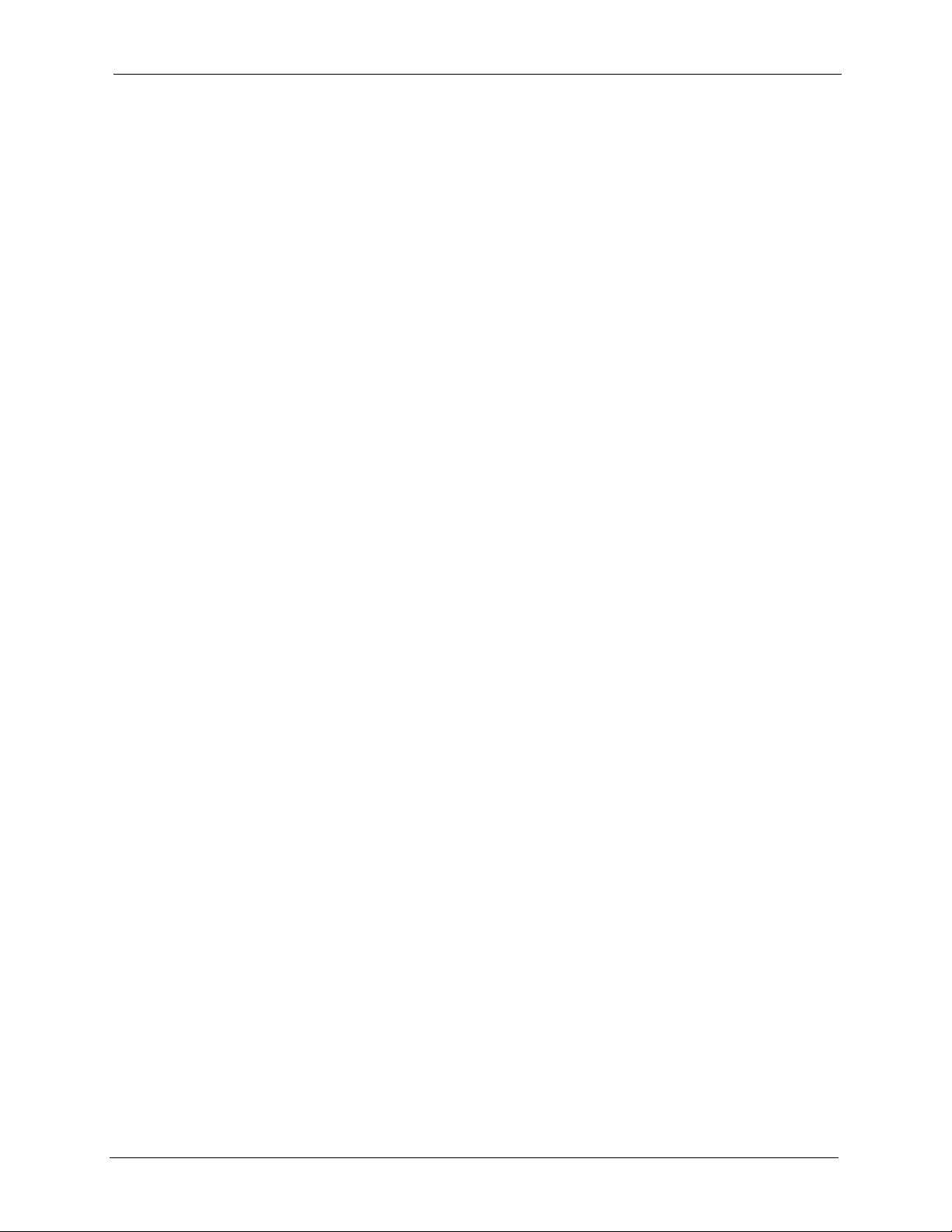
P-2608HWL-Dx Series User’s Guide
Chapter 16
Firewall Configuration ......................................................................................... 199
16.1 Access Methods .............................................................................................199
16.2 Firewall Policies Overview ............................................................................199
16.3 Rule Logic Overview .....................................................................................200
16.3.1 Rule Checklist .......................................................................................200
16.3.2 Security Ramifications ..........................................................................200
16.3.3 Key Fields For Configuring Rules .........................................................201
16.3.3.1 Action ..........................................................................................201
16.3.3.2 Service ........................................................................................201
16.3.3.3 Source Address ...........................................................................201
16.3.3.4 Destination Address ....................................................................201
16.4 Connection Direction ......................................................................................201
16.4.1 LAN to WAN Rules ...............................................................................202
16.4.2 Alerts .....................................................................................................202
16.5 General Firewall Policy ...............................................................................202
16.6 Firewall Rules Summary ...............................................................................203
16.6.1 Configuring Firewall Rules ...................................................................205
16.6.2 Customized Services ............................................................................208
16.6.3 Configuring A Customized Service ......................................................209
16.7 Example Firewall Rule ...................................................................................209
16.8 DoS Thresholds ............................................................................................213
16.8.1 Threshold Values ..................................................................................213
16.8.2 Half-Open Sessions ..............................................................................214
16.8.2.1 TCP Maximum Incomplete and Blocking Time ...........................214
16.8.3 Configuring Firewall Thresholds ............................................................215
Chapter 17
Content Filtering .................................................................................................. 217
17.1 Content Filtering Overview ............................................................................217
17.2 Configuring Keyword Blocking .....................................................................217
17.3 Configuring the Schedule .............................................................................218
17.4 Configuring Trusted Computers ...................................................................219
Chapter 18
IPSec VPN ............................................................................................................. 221
18.1 IPSec VPN Overview .....................................................................................221
18.1.1 IKE SA Overview ..................................................................................222
18.1.1.1 IP Addresses of the ZyXEL Device and Remote IPSec Router ..222
18.1.1.2 IKE SA Proposal .........................................................................223
18.1.1.3 Diffie-Hellman (DH) Key Exchange .............................................223
18.1.1.4 Authentication .............................................................................224
18.1.1.5 Extended Authentication .............................................................225
Table of Contents 17
Page 18
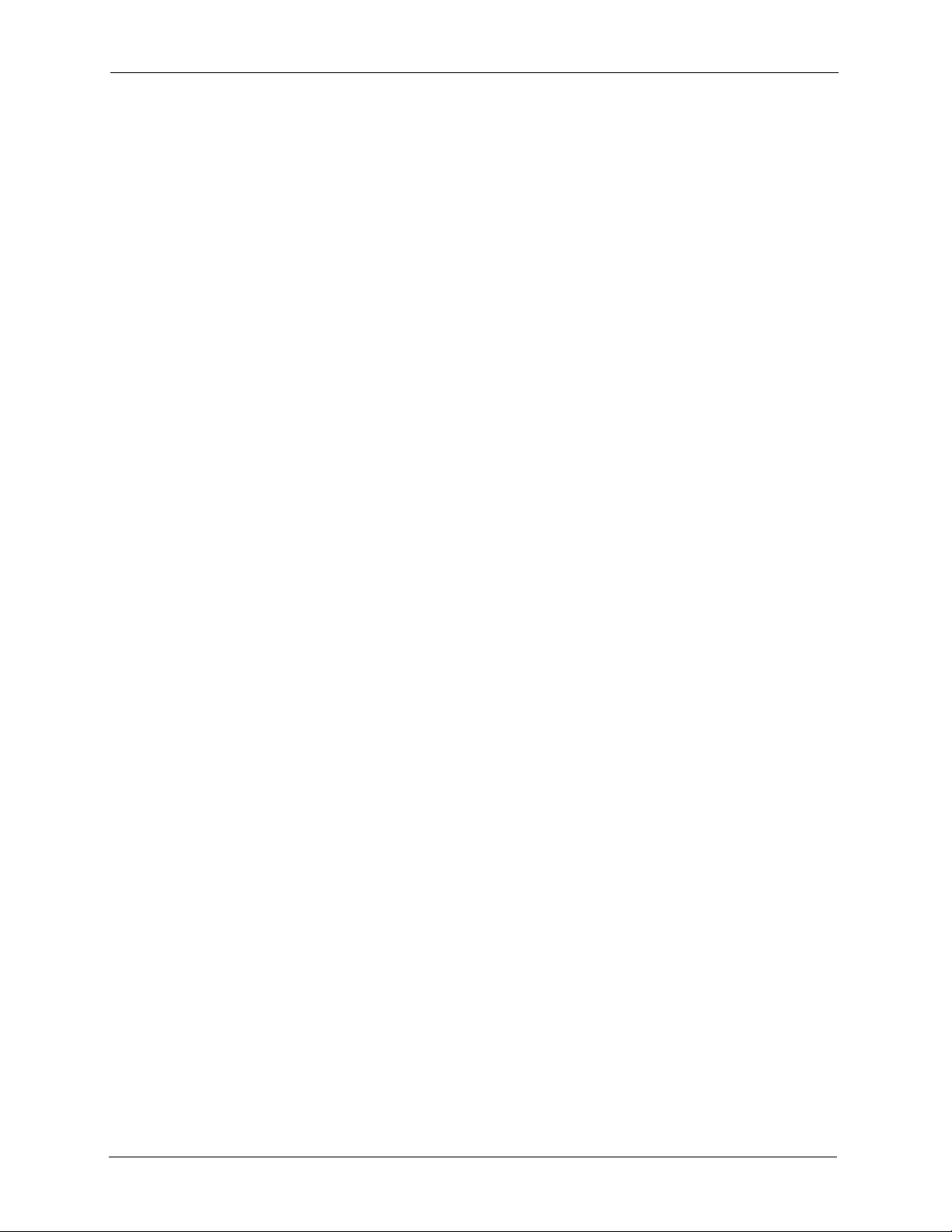
P-2608HWL-Dx Series User’s Guide
18.1.2 Additional Topics for IKE SA .................................................................226
18.1.2.1 Negotiation Mode ........................................................................226
18.1.2.2 VPN, NAT and NAT Traversal .....................................................226
18.1.3 IPSec SA Overview ..............................................................................227
18.1.3.1 Local Network and Remote Network ...........................................228
18.1.3.2 Active Protocol ............................................................................228
18.1.3.3 Encapsulation ..............................................................................228
18.1.3.4 IPSec SA Proposal and Perfect Forward Secrecy ......................229
18.1.4 Additional Topics for IPSec SA .............................................................229
18.1.4.1 IPSec SA using Manual Keys .....................................................229
18.2 VPN Setup Screen .........................................................................................230
18.3 Editing VPN Policies ......................................................................................232
18.4 Configuring Advanced IKE Settings ...............................................................237
18.5 Configuring Manual Key .................................................................................240
18.6 Viewing SA Monitor ........................................................................................243
18.7 Configuring Global Setting .............................................................................245
18.8 Telecommuter VPN/IPSec Examples .............................................................245
18.8.1 Telecommuters Sharing One VPN Rule Example ................................245
18.8.2 Telecommuters Using Unique VPN Rules Example .............................246
18.9 VPN and Remote Management .....................................................................248
Chapter 19
Certificates............................................................................................................ 249
19.1 Certificates Overview .....................................................................................249
19.1.1 Advantages of Certificates ....................................................................250
19.2 Self-signed Certificates ..................................................................................250
19.3 Configuration Summary .................................................................................250
19.4 My Certificates ..............................................................................................251
19.5 My Certificate Import .....................................................................................253
19.5.1 Certificate File Formats .........................................................................253
19.6 My Certificate Create ....................................................................................254
19.7 My Certificate Details ....................................................................................256
19.8 Trusted CAs .................................................................................................259
19.9 Trusted CA Import ........................................................................................261
19.10 Trusted CA Details .......................................................................................262
19.11 Trusted Remote Hosts ................................................................................264
19.12 Verifying a Trusted Remote Host’s Certificate ..............................................266
19.12.1 Trusted Remote Host Certificate Fingerprints .....................................266
19.13 Trusted Remote Hosts Import ....................................................................267
19.14 Trusted Remote Host Certificate Details ....................................................267
19.15 Directory Servers .........................................................................................270
19.16 Directory Server Add or Edit ......................................................................271
18 Table of Contents
Page 19
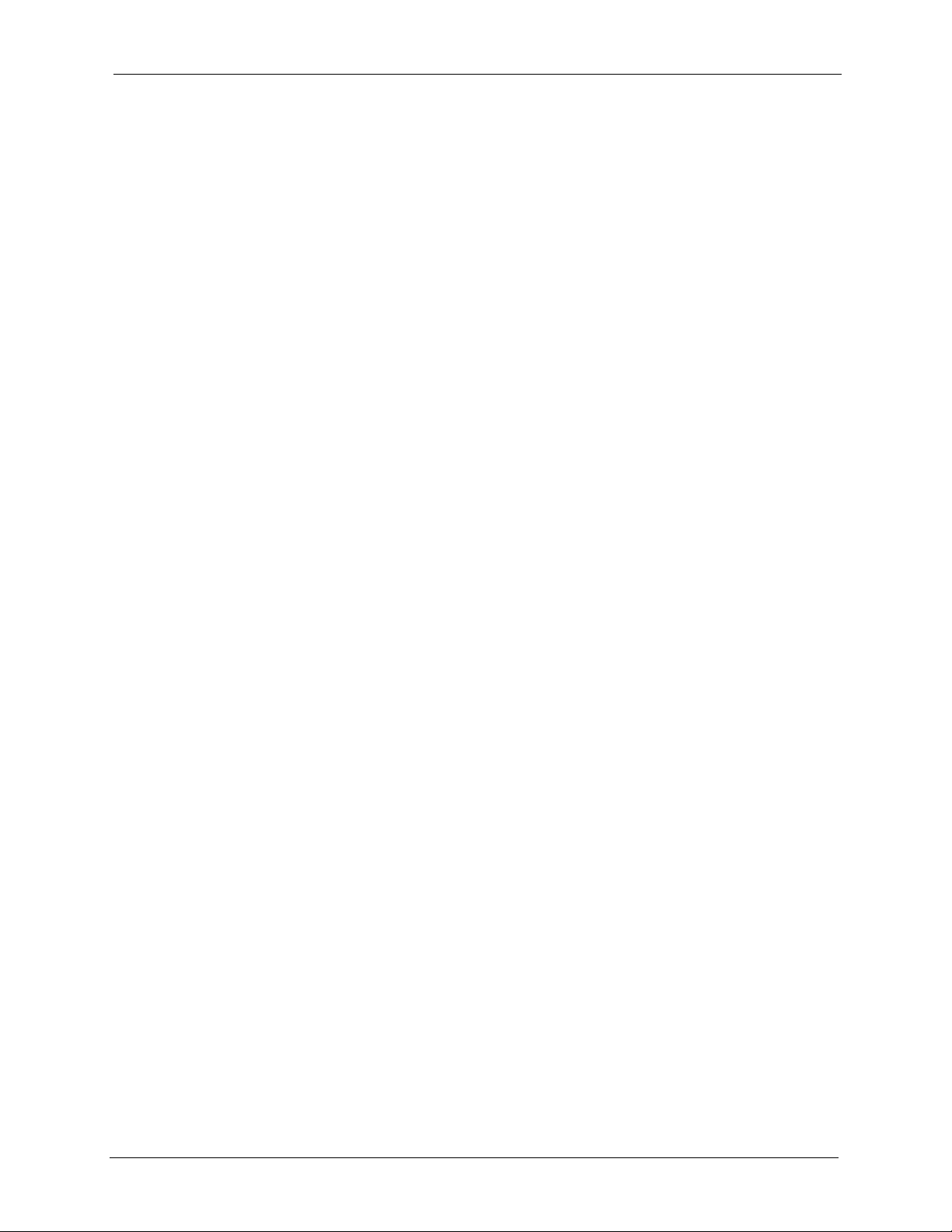
P-2608HWL-Dx Series User’s Guide
Chapter 20
Static Route .......................................................................................................... 273
20.1 Static Route .................................................................................................273
20.2 Configuring Static Route ...............................................................................273
20.2.1 Static Route Edit ..................................................................................274
Chapter 21
Bandwidth Management...................................................................................... 277
21.1 Bandwidth Management Overview ...............................................................277
21.2 Application-based Bandwidth Management ...................................................277
21.3 Subnet-based Bandwidth Management .........................................................277
21.4 Application and Subnet-based Bandwidth Management ...............................278
21.5 Scheduler .......................................................................................................278
21.5.1 Priority-based Scheduler ......................................................................278
21.5.2 Fairness-based Scheduler ....................................................................279
21.6 Maximize Bandwidth Usage ...........................................................................279
21.6.1 Reserving Bandwidth for Non-Bandwidth Class Traffic ........................279
21.6.2 Maximize Bandwidth Usage Example ..................................................280
21.6.2.1 Priority-based Allotment of Unused & Unbudgeted Bandwidth ...280
21.6.2.2 Fairness-based Allotment of Unused & Unbudgeted Bandwidth 281
21.6.3 Bandwidth Management Priorities ........................................................281
21.7 Over Allotment of Bandwidth ..........................................................................282
21.8 Configuring Summary ...................................................................................282
21.9 Bandwidth Management Rule Setup ............................................................283
21.9.1 Rule Configuration .................................................................................285
21.10 Bandwidth Monitor .....................................................................................287
Chapter 22
Dynamic DNS Setup............................................................................................. 289
22.1 Dynamic DNS Overview ...............................................................................289
22.1.1 DYNDNS Wildcard ................................................................................289
22.2 Configuring Dynamic DNS ............................................................................289
Chapter 23
Remote Management Configuration .................................................................. 293
23.1 Remote Management Overview ....................................................................293
23.1.1 Remote Management Limitations .........................................................293
23.1.2 Remote Management and NAT ............................................................294
23.1.3 System Timeout ...................................................................................294
23.2 Introduction to HTTPS ....................................................................................294
23.3 WWW .............................................................................................................295
23.4 Telnet ..............................................................................................................296
23.5 Configuring Telnet ..........................................................................................297
Table of Contents 19
Page 20
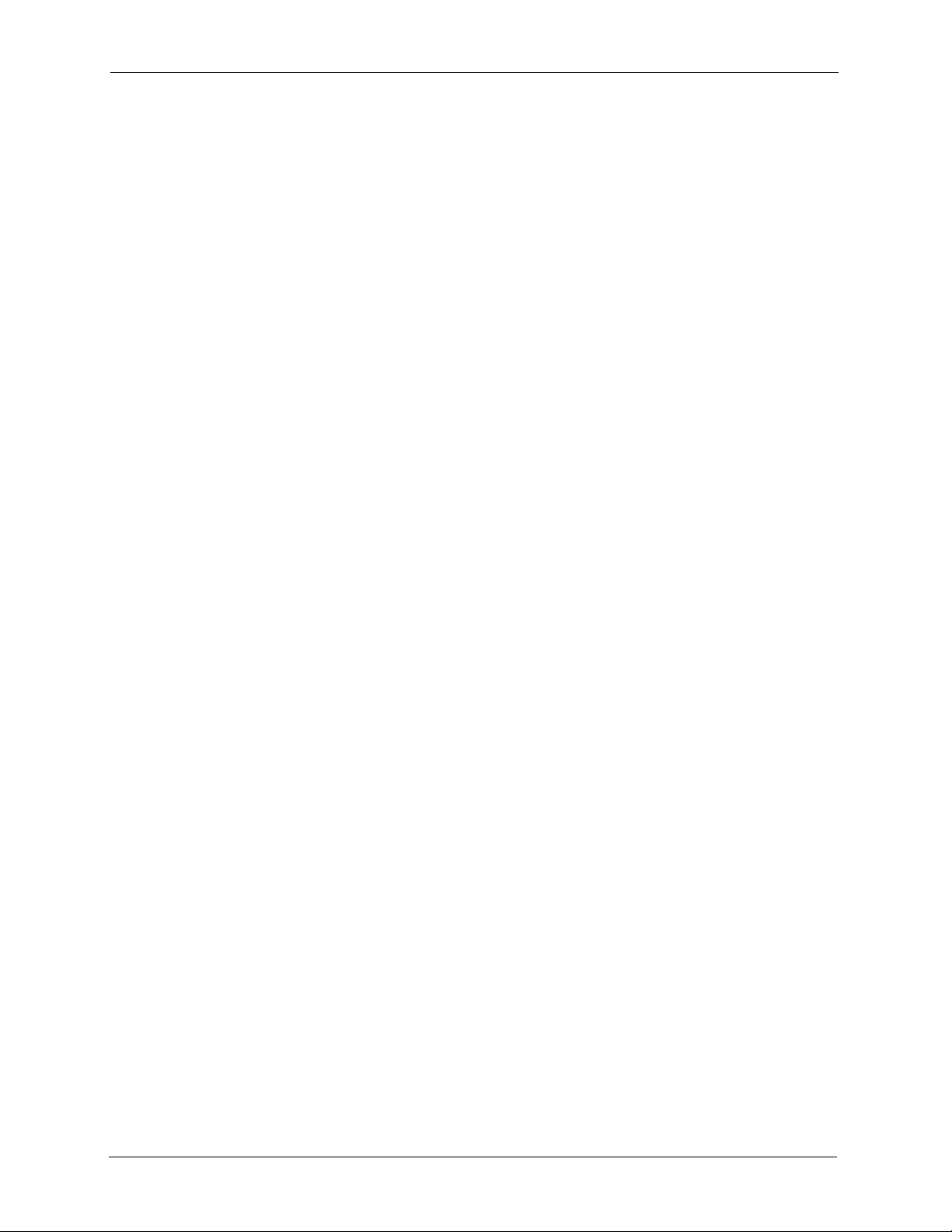
P-2608HWL-Dx Series User’s Guide
23.6 Configuring FTP ............................................................................................298
23.7 SNMP .............................................................................................................299
23.7.1 Supported MIBs ....................................................................................300
23.7.2 SNMP Traps .........................................................................................300
23.7.3 Configuring SNMP .................................................................................300
23.8 Configuring DNS ..........................................................................................302
23.9 Configuring ICMP ...........................................................................................302
23.10 TR-069 .........................................................................................................304
Chapter 24
Universal Plug-and-Play (UPnP) ......................................................................... 307
24.1 Introducing Universal Plug and Play .............................................................307
24.1.1 How do I know if I'm using UPnP? ........................................................307
24.1.2 NAT Traversal .......................................................................................307
24.1.3 Cautions with UPnP ..............................................................................308
24.2 UPnP and ZyXEL ...........................................................................................308
24.2.1 Configuring UPnP .................................................................................308
24.3 Installing UPnP in Windows Example ............................................................309
24.4 Using UPnP in Windows XP Example ...........................................................312
Chapter 25
System .................................................................................................................. 319
25.1 General Setup and System Name .................................................................319
25.1.1 General Setup .......................................................................................319
25.2 Time Setting ..................................................................................................321
Chapter 26
Logs....................................................................................................................... 325
26.1 Logs Overview ..............................................................................................325
26.1.1 Alerts and Logs .....................................................................................325
26.2 Viewing the Logs ............................................................................................325
26.3 Configuring Log Settings ...............................................................................326
26.4 SMTP Error Messages ...................................................................................329
26.4.1 Example E-mail Log ..............................................................................329
Chapter 27
Tools ...................................................................................................................... 331
27.1 Introduction ....................................................................................................331
27.2 Filename Conventions ...................................................................................331
27.3 File Maintenance Over WAN ..........................................................................332
27.4 Firmware Upgrade Screen ...........................................................................332
27.5 Backup and Restore ......................................................................................334
27.5.1 Backup Configuration ..........................................................................335
20 Table of Contents
Page 21
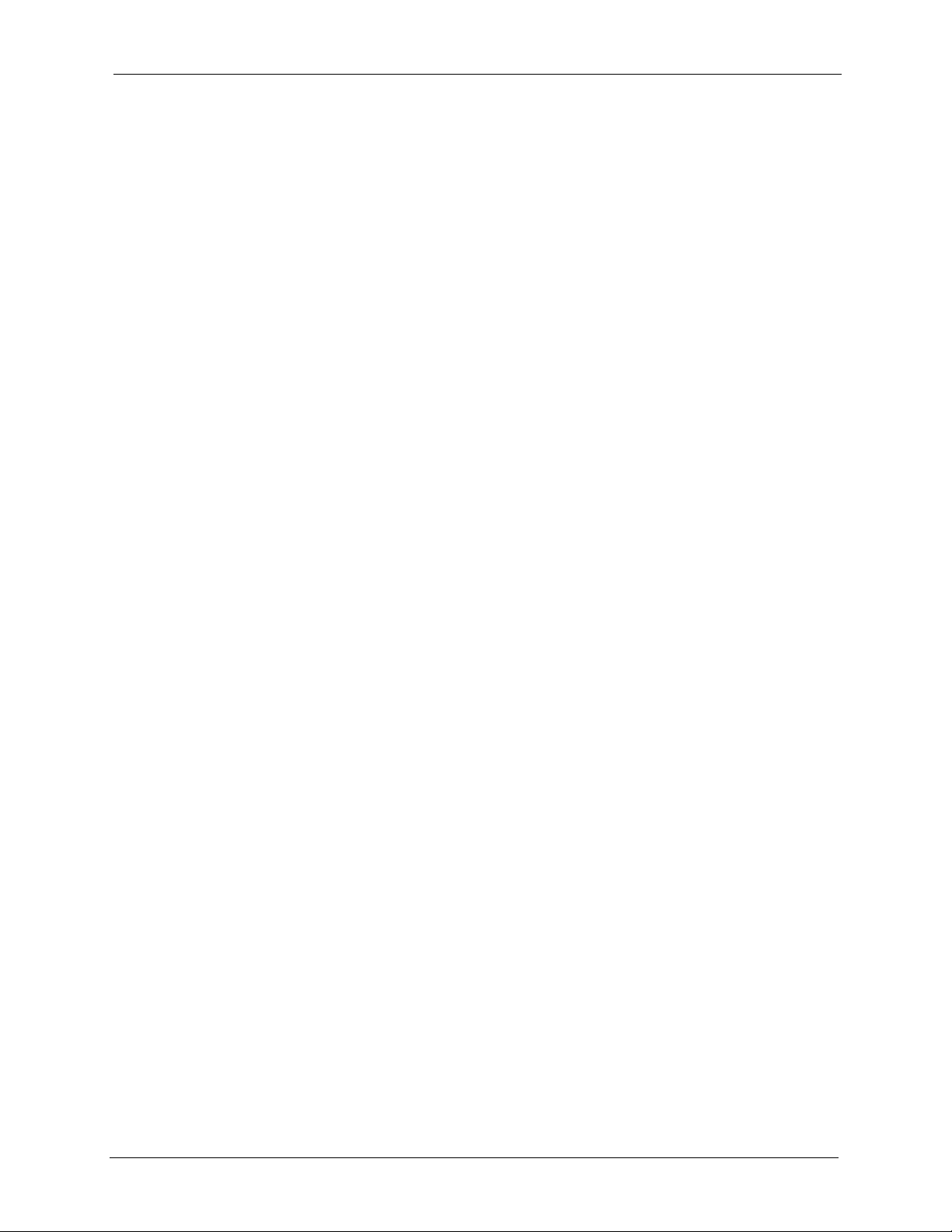
P-2608HWL-Dx Series User’s Guide
27.5.2 Restore Configuration ..........................................................................335
27.5.3 Reset to Factory Defaults ....................................................................336
27.6 Restart ............................................................................................................337
27.7 Using FTP or TFTP to Back Up Configuration ...............................................337
27.7.1 Using the FTP Commands to Back Up Configuration ..........................337
27.7.2 FTP Command Configuration Backup Example ..................................338
27.7.3 Configuration Backup Using GUI-based FTP Clients ...........................338
27.7.4 Backup Configuration Using TFTP .......................................................339
27.7.5 TFTP Command Configuration Backup Example .................................339
27.7.6 Configuration Backup Using GUI-based TFTP Clients .........................340
27.8 Using FTP or TFTP to Restore Configuration ................................................340
27.8.1 Restore Using FTP Session Example ..................................................341
27.9 FTP and TFTP Firmware and Configuration File Uploads .............................341
27.9.1 FTP File Upload Command from the DOS Prompt Example ................341
27.9.2 FTP Session Example of Firmware File Upload ...................................342
27.9.3 TFTP File Upload ..................................................................................342
27.9.4 TFTP Upload Command Example ........................................................343
Chapter 28
Diagnostic ............................................................................................................345
28.1 General Diagnostic ........................................................................................345
28.2 DSL Line Diagnostic .....................................................................................345
Chapter 29
Troubleshooting ...................................................................................................349
29.1 Problems Starting Up the ZyXEL Device .......................................................349
29.2 Problems with the LAN ...................................................................................349
29.3 Problems with the WAN .................................................................................350
29.4 Problems Accessing the ZyXEL Device .........................................................351
29.4.1 Pop-up Windows, JavaScripts and Java Permissions ..........................351
29.4.1.1 Internet Explorer Pop-up Blockers ..............................................352
29.4.1.2 JavaScripts ..................................................................................355
29.4.1.3 Java Permissions ........................................................................357
29.5 Telephone Problems ......................................................................................359
Appendix A
Product Specifications ....................................................................................... 361
Specification Tables................................................................................................ 361
Firmware Specifications...................................................................................... 361
P-2608HW/HWL-Dx Series Power Adaptor Specifications .................................... 366
Appendix B
Setting up Your Computer’s IP Address............................................................ 367
Table of Contents 21
Page 22
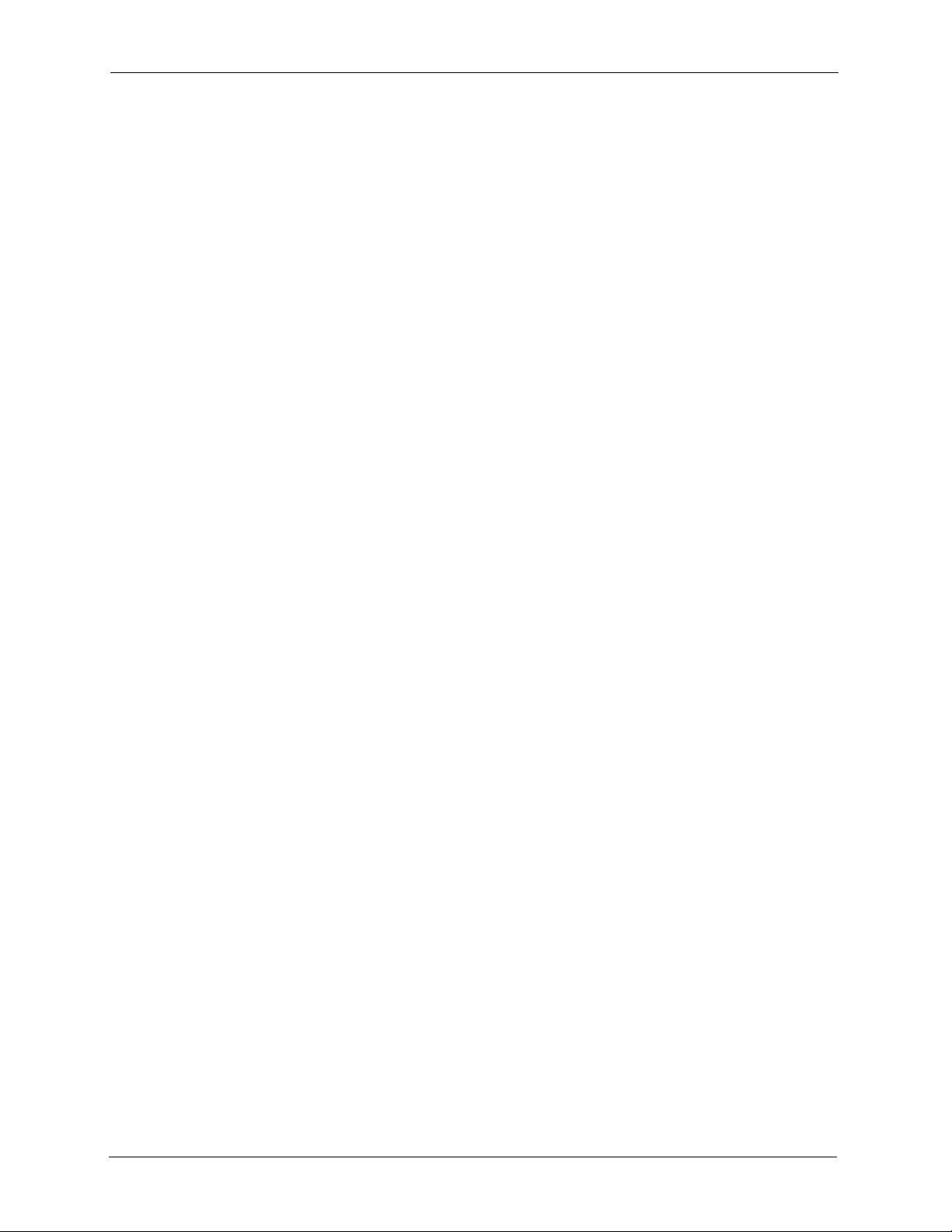
P-2608HWL-Dx Series User’s Guide
Windows 95/98/Me................................................................................................. 367
Configuring ...................................................................................................... 369
Verifying Settings............................................................................................. 370
Windows 2000/NT/XP ............................................................................................ 370
Verifying Settings............................................................................................. 374
Macintosh OS 8/9................................................................................................... 374
Verifying Settings............................................................................................. 376
Macintosh OS X ..................................................................................................... 376
Verifying Settings............................................................................................. 377
Appendix C
IP Addresses and Subnetting ............................................................................. 379
Introduction to IP Addresses .................................................................................. 379
IP Address Classes and Hosts ........................................................................ 379
Subnet Masks ........................................................................................................ 381
Subnetting .............................................................................................................. 381
Example: Two Subnets .......................................................................................... 382
Example: Four Subnets.......................................................................................... 383
Example Eight Subnets.......................................................................................... 384
Subnetting With Class A and Class B Networks. ................................................... 385
Appendix D
Common Services............................................................................................... 387
Appendix E
Importing Certificates .......................................................................................... 389
Import Prestige Certificates into Netscape Navigator ............................................ 389
Importing the Prestige’s Certificate into Internet Explorer...................................... 389
Enrolling and Importing SSL Client Certificates ..................................................... 393
Installing the CA’s Certificate ........................................................................... 394
Installing Your Personal Certificate(s).............................................................. 395
Using a Certificate When Accessing the Prestige Example................................... 397
Appendix F
Triangle Route ...................................................................................................... 399
The Ideal Setup...................................................................................................... 399
The “Triangle Route” Problem................................................................................ 399
The “Triangle Route” Solutions .............................................................................. 400
IP Aliasing .............................................................................................................. 400
Gateways on the WAN Side................................................................................... 401
Appendix G
Log Descriptions.................................................................................................. 403
22 Table of Contents
Page 23
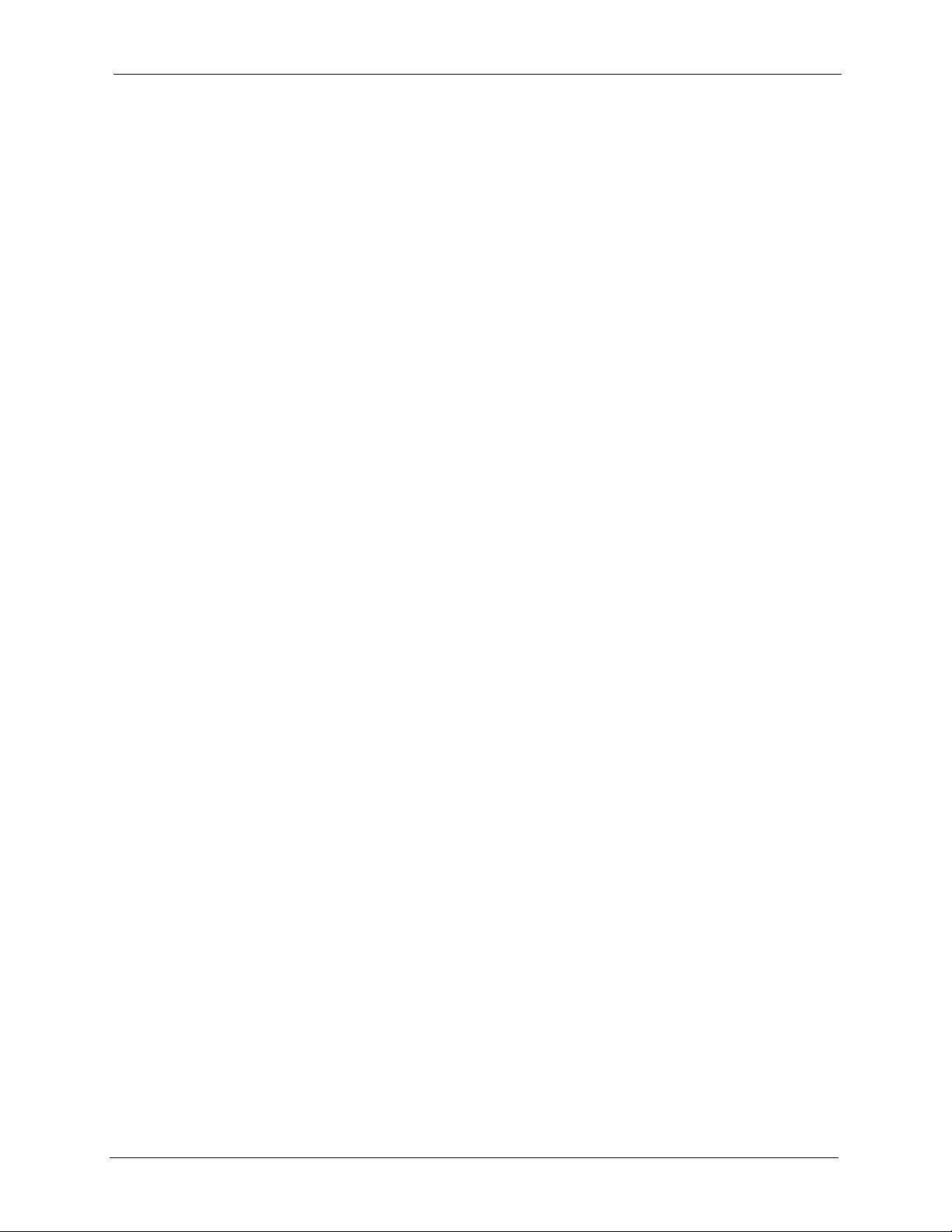
P-2608HWL-Dx Series User’s Guide
Log Commands...................................................................................................... 412
Configuring What You Want the ZyXEL Device to Log.................................... 412
Displaying Logs ............................................................................................... 413
Log Command Example......................................................................................... 414
Appendix H
Internal SPTGEN .................................................................................................. 415
Internal SPTGEN Overview ................................................................................... 415
The Configuration Text File Format........................................................................ 415
Internal SPTGEN File Modification - Important Points to Remember.............. 415
Internal SPTGEN FTP Download Example............................................................ 416
Internal SPTGEN FTP Upload Example ................................................................ 417
Command Examples.............................................................................................. 438
Index...................................................................................................................... 441
Table of Contents 23
Page 24
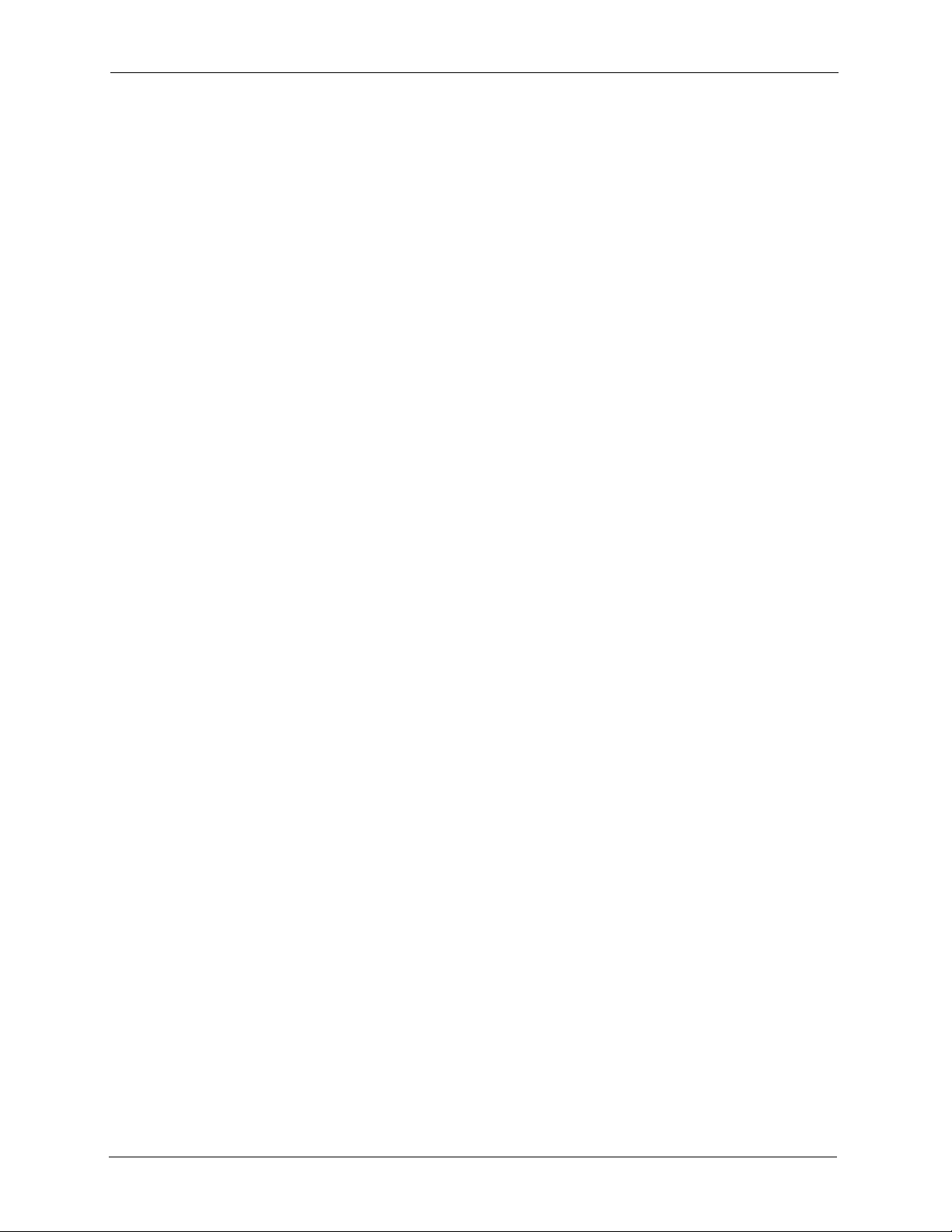
P-2608HWL-Dx Series User’s Guide
24 Table of Contents
Page 25
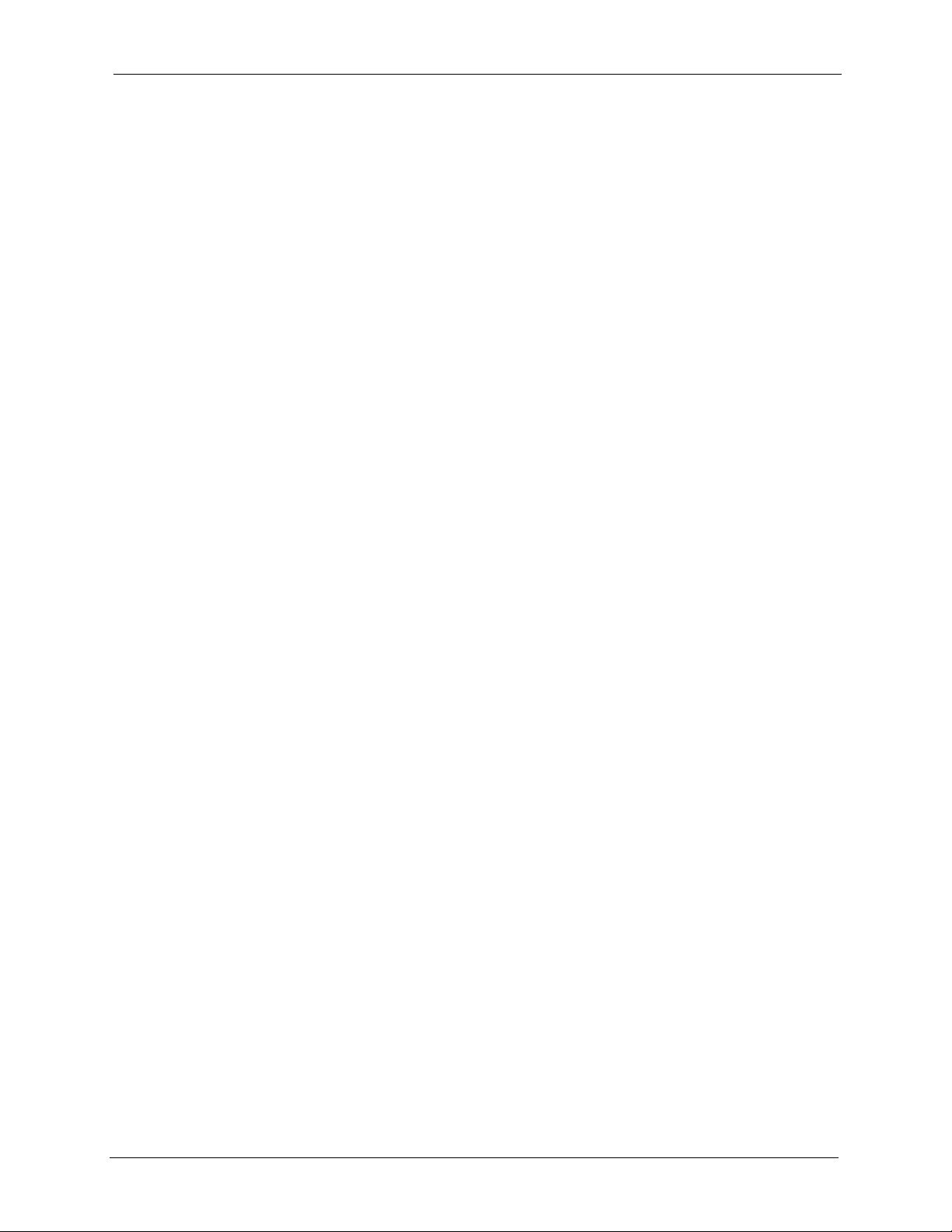
P-2608HWL-Dx Series User’s Guide
List of Figures
Figure 1 ZyXEL Device’s VoIP Features ................................................................ 41
Figure 2 Internet Access ....................................................................................... 42
Figure 3 LEDs ........................................................................................................ 42
Figure 4 Password Screen ..................................................................................... 46
Figure 5 Change Password Screen ....................................................................... 46
Figure 6 Factory Default Certificate ....................................................................... 47
Figure 7 Wizard or Advanced Screen ................................................................... 47
Figure 8 Main Screen ............................................................................................. 48
Figure 9 Select a Mode .......................................................................................... 53
Figure 10 Wizard Welcome .................................................................................... 54
Figure 11 Auto Detection: No DSL Connection ...................................................... 54
Figure 12 Auto-Detection: PPPoE .......................................................................... 55
Figure 13 Auto Detection: Failed ............................................................................ 55
Figure 14 Internet Access Wizard Setup: ISP Parameters .................................... 56
Figure 15 Internet Connection with PPPoE ............................................................ 57
Figure 16 Internet Connection with RFC 1483 ...................................................... 57
Figure 17 Internet Connection with ENET ENCAP ................................................ 58
Figure 18 Internet Connection with PPPoA ............................................................ 59
Figure 19 Connection Test Failed-1 ....................................................................... 60
Figure 20 Connection Test Failed-2. ...................................................................... 60
Figure 21 Connection Test Successful ................................................................... 61
Figure 22 Wireless LAN Setup Wizard 1 ................................................................ 61
Figure 23 Wireless LAN ......................................................................................... 62
Figure 24 Manually Assign a WPA key .................................................................. 63
Figure 25 Manually Assign a WEP key .................................................................. 64
Figure 26 Wireless LAN Setup 3 ............................................................................ 65
Figure 27 Internet Access and WLAN Wizard Setup Complete ............................. 65
Figure 28 VoIP Phone Calls ................................................................................... 67
Figure 29 Select a Mode ........................................................................................ 68
Figure 30 Wizard: Welcome ................................................................................... 68
Figure 31 VoIP Wizard Configuration ..................................................................... 69
Figure 32 SIP Registration Test ............................................................................. 70
Figure 33 VoIP Wizard Fail .................................................................................... 71
Figure 34 VoIP Wizard Finish ................................................................................ 71
Figure 35 Select a Mode ........................................................................................ 74
Figure 36 Wizard: Welcome ................................................................................... 75
Figure 37 Bandwidth Management Wizard: General Information .......................... 75
Figure 38 Bandwidth Management Wizard: Service Configuration ........................ 76
List of Figures 25
Page 26
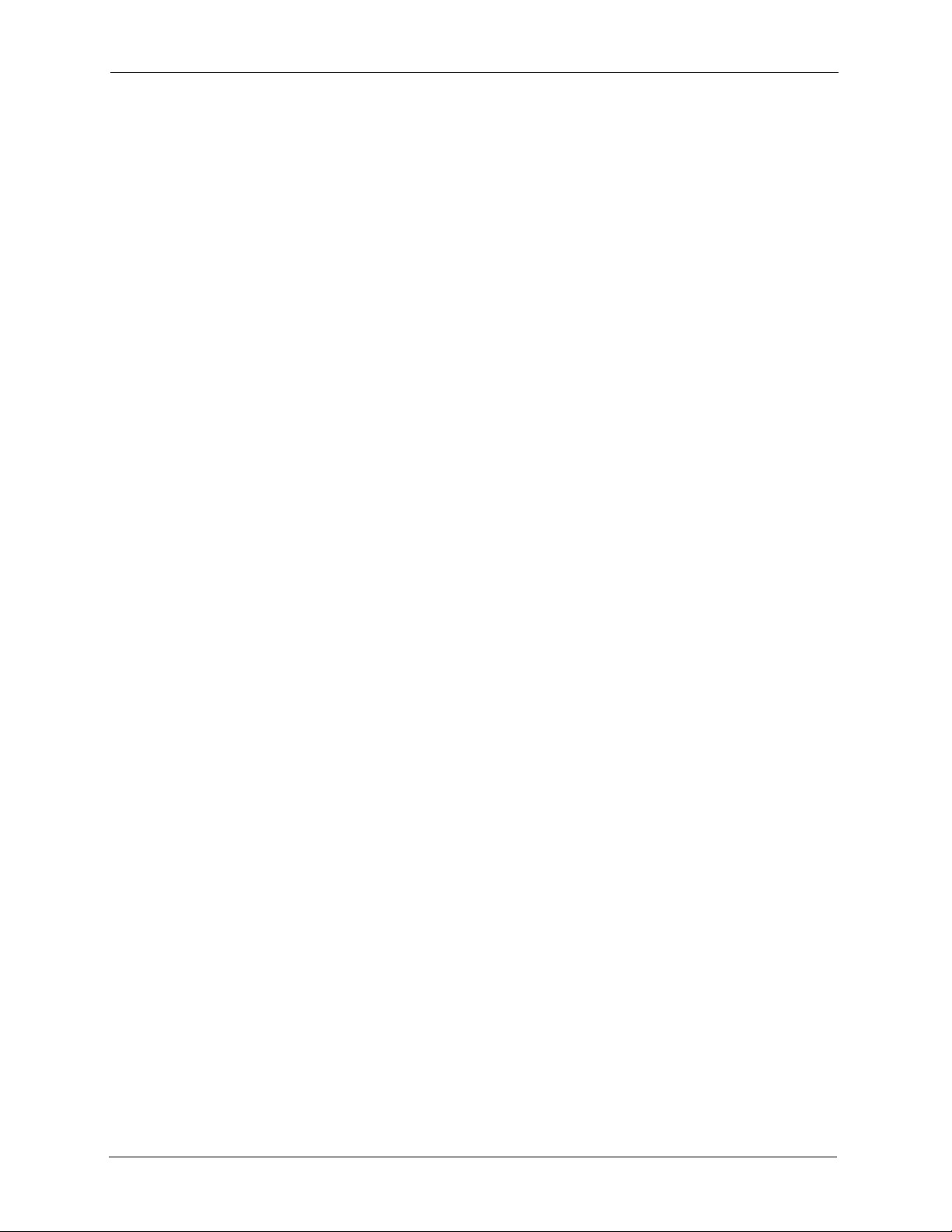
P-2608HWL-Dx Series User’s Guide
Figure 39 Bandwidth Management Wizard: Complete ........................................... 77
Figure 40 Status Screen ......................................................................................... 79
Figure 41 Any IP Table ........................................................................................... 82
Figure 42 WLAN Status .......................................................................................... 83
Figure 43 Packet Statistics ..................................................................................... 84
Figure 44 VoIP Statistics ........................................................................................ 85
Figure 45 Example of Traffic Shaping .................................................................... 93
Figure 46 Internet Access Setup (PPPoE) ............................................................. 95
Figure 47 Advanced Internet Access Setup ........................................................... 97
Figure 48 WAN More Connections ......................................................................... 99
Figure 49 WAN More Connections > Modify .......................................................... 100
Figure 50 Traffic Redirect Example ........................................................................ 102
Figure 51 Traffic Redirect LAN Setup .................................................................... 103
Figure 52 LAN and WAN IP Addresses ................................................................. 105
Figure 53 Any IP Example ..................................................................................... 110
Figure 54 LAN IP .................................................................................................... 111
Figure 55 Advanced LAN Setup ............................................................................. 112
Figure 56 DHCP Setup .......................................................................................... 113
Figure 57 LAN Client List ....................................................................................... 114
Figure 58 Physical Network & Partitioned Logical Networks ................................. 116
Figure 59 LAN IP Alias ........................................................................................... 116
Figure 60 Example of a Wireless Network ............................................................. 119
Figure 61 Wireless LAN: General ......................................................................... 123
Figure 62 Wireless: No Security ............................................................................. 125
Figure 63 Wireless: Static WEP Encryption ........................................................... 126
Figure 64 Wireless: WPA(2)-PSK .......................................................................... 127
Figure 65 Wireless: WPA(2) ................................................................................... 128
Figure 66 Advanced ............................................................................................... 130
Figure 67 Network > Wireless LAN > OTIST ......................................................... 131
Figure 68 Example: Wireless Client OTIST Screen ............................................... 132
Figure 69 OTIST: Settings ...................................................................................... 132
Figure 70 OTIST In Progress Screen on the ZyXEL Device .................................. 132
Figure 71 OTIST: In Progress on the Wireless Device ........................................... 133
Figure 72 Start OTIST? .......................................................................................... 133
Figure 73 MAC Address Filter ................................................................................ 134
Figure 74 Application Priority Configuration ........................................................... 136
Figure 75 How NAT Works ..................................................................................... 140
Figure 76 NAT Application With IP Alias ................................................................ 141
Figure 77 NAT General .......................................................................................... 143
Figure 78 Multiple Servers Behind NAT Example .................................................. 144
Figure 79 Port Forwarding ..................................................................................... 145
Figure 80 Port Forwarding Rule Setup ................................................................. 146
Figure 81 Address Mapping Rules ......................................................................... 147
26 List of Figures
Page 27
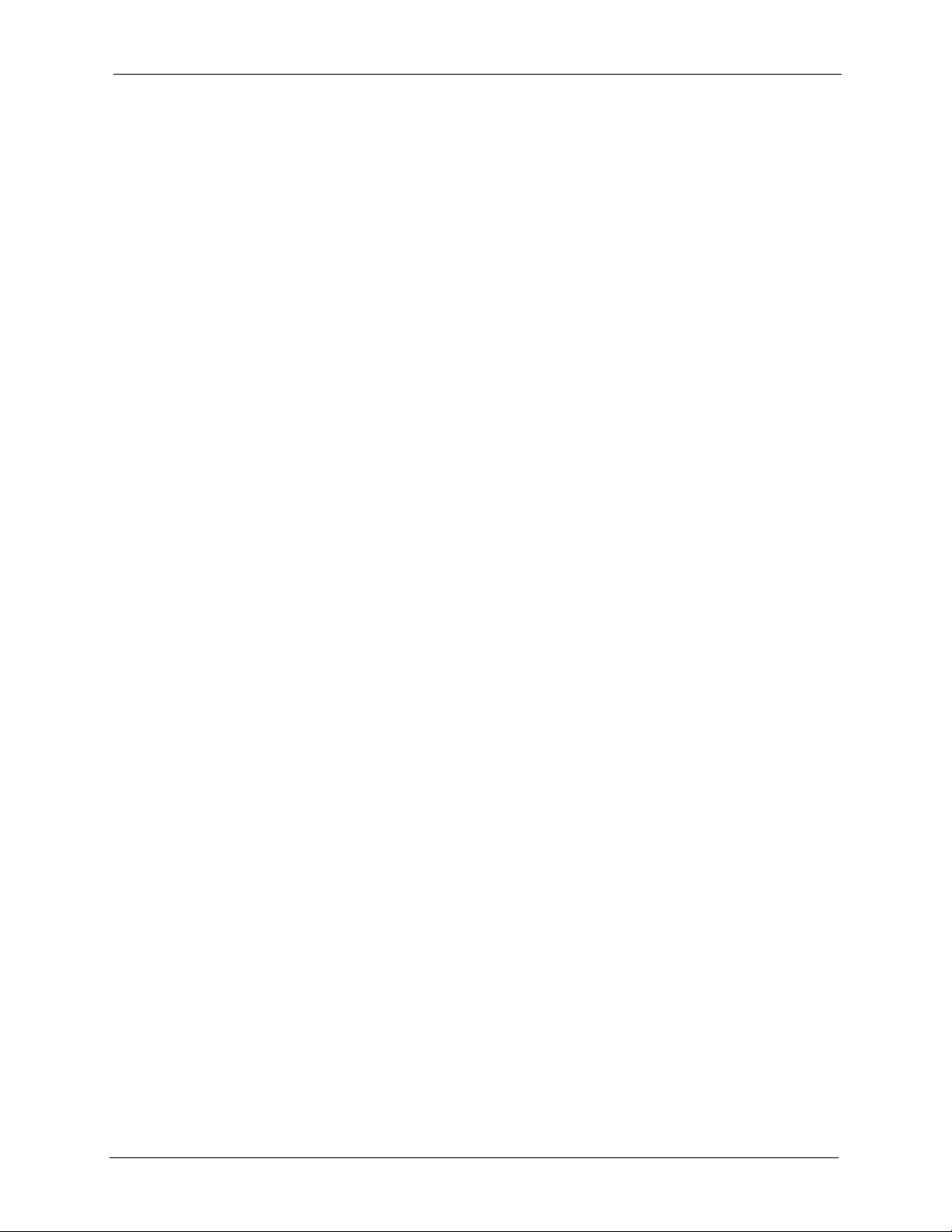
P-2608HWL-Dx Series User’s Guide
Figure 82 Edit Address Mapping Rule .................................................................. 148
Figure 83 Network > NAT > ALG ........................................................................... 150
Figure 84 SIP User Agent ...................................................................................... 153
Figure 85 SIP Proxy Server ................................................................................... 153
Figure 86 SIP Redirect Server ............................................................................... 154
Figure 87 STUN ..................................................................................................... 156
Figure 88 DiffServ: Differentiated Service Field ..................................................... 158
Figure 89 VoIP > SIP > SIP Settings ...................................................................... 160
Figure 90 VoIP > SIP > SIP Settings > Advanced .................................................. 162
Figure 91 VoIP > SIP > QoS .................................................................................. 165
Figure 92 VoIP > Phone > Analog Phone .............................................................. 172
Figure 93 VoIP > Phone > Analog Phone > Advanced .......................................... 173
Figure 94 VoIP > Phone > Common ...................................................................... 174
Figure 95 VoIP > Phone > Region ......................................................................... 175
Figure 96 Phone Book > Speed Dial ...................................................................... 178
Figure 97 Phone Book > Incoming Call Policy ....................................................... 180
Figure 98 Phone Book > Group Ring ..................................................................... 182
Figure 99 VoIP > PSTN Line > General ................................................................. 186
Figure 100 Firewall Application .............................................................................. 189
Figure 101 Three-Way Handshake ........................................................................ 190
Figure 102 SYN Flood ............................................................................................ 191
Figure 103 Smurf Attack ........................................................................................ 192
Figure 104 Stateful Inspection ................................................................................ 193
Figure 105 Firewall: General .................................................................................. 202
Figure 106 Firewall Rules ..................................................................................... 204
Figure 107 Firewall: Edit Rule ................................................................................ 206
Figure 108 Firewall: Customized Services ............................................................. 208
Figure 109 Firewall: Configure Customized Services ............................................ 209
Figure 110 Firewall Example: Rules ....................................................................... 210
Figure 111 Edit Custom Port Example ................................................................... 210
Figure 112 Firewall Example: Edit Rule: Destination Address .............................. 211
Figure 113 Firewall Example: Edit Rule: Select Customized Services ................... 212
Figure 114 Firewall Example: Rules: MyService ................................................... 213
Figure 115 Firewall: Threshold ............................................................................... 215
Figure 116 Content Filter: Keyword ........................................................................ 217
Figure 117 Content Filter: Schedule ....................................................................... 218
Figure 118 Content Filter: Trusted .......................................................................... 219
Figure 119 VPN: Example ...................................................................................... 221
Figure 120 VPN: IKE SA and IPSec SA ................................................................ 222
Figure 121 IKE SA: Main Negotiation Mode, Steps 1 - 2: IKE SA Proposal .......... 223
Figure 122 IKE SA: Main Negotiation Mode, Steps 3 - 4: DH Key Exchange ........ 223
Figure 123 IKE SA: Main Negotiation Mode, Steps 5 - 6: Authentication .............. 224
Figure 124 VPN/NAT Example ............................................................................... 227
List of Figures 27
Page 28
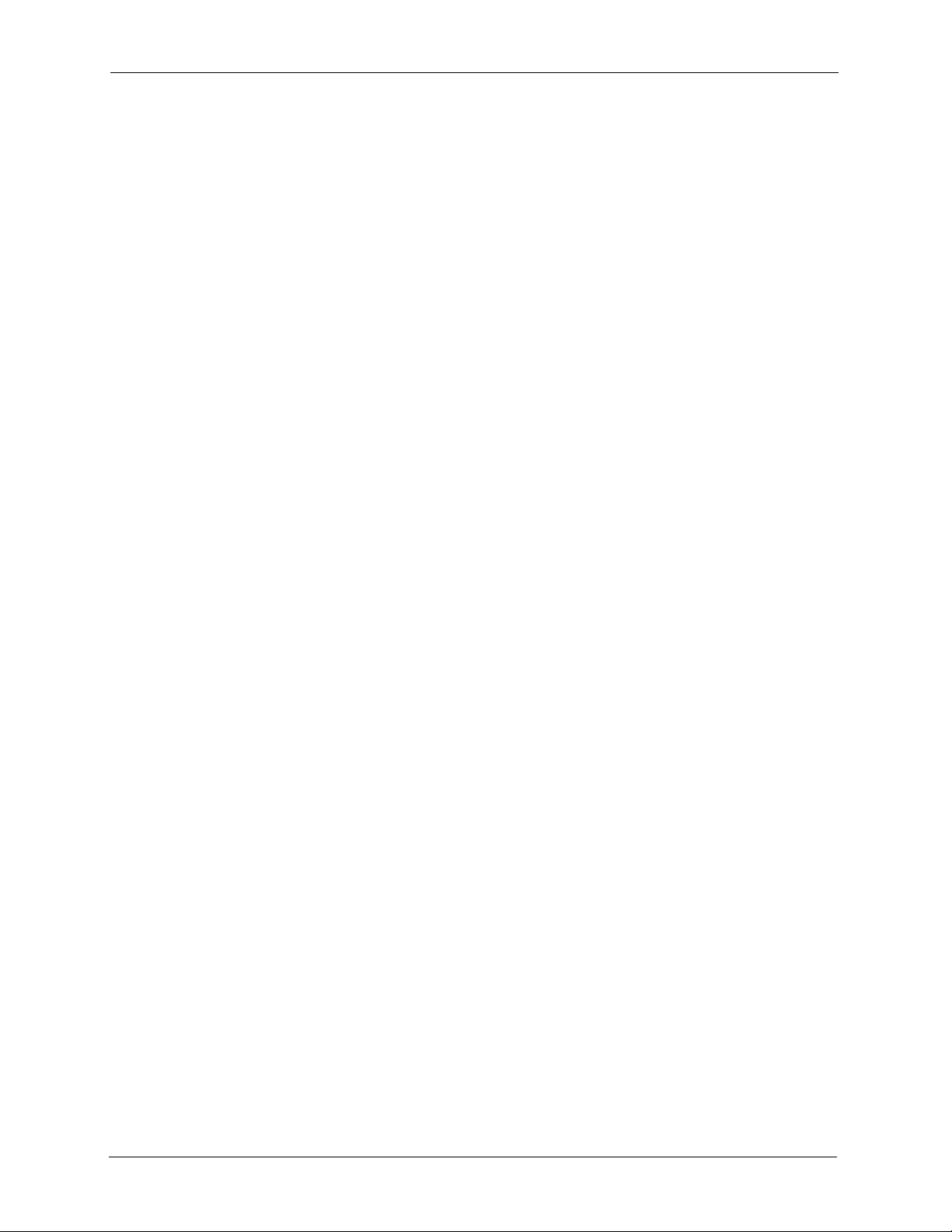
P-2608HWL-Dx Series User’s Guide
Figure 125 VPN: Transport and Tunnel Mode Encapsulation ................................ 228
Figure 126 VPN Setup ........................................................................................... 231
Figure 127 Edit VPN Policies ................................................................................ 233
Figure 128 Advanced VPN Policies ....................................................................... 238
Figure 129 VPN: Manual Key ................................................................................. 241
Figure 130 VPN: SA Monitor .................................................................................. 244
Figure 131 VPN: Global Setting ............................................................................. 245
Figure 132 Telecommuters Sharing One VPN Rule Example ................................ 246
Figure 133 Telecommuters Using Unique VPN Rules Example ............................ 247
Figure 134 Certificate Configuration Overview ...................................................... 250
Figure 135 My Certificates .................................................................................... 251
Figure 136 My Certificate Import ............................................................................ 253
Figure 137 My Certificate Create ........................................................................... 254
Figure 138 My Certificate Details ........................................................................... 257
Figure 139 Trusted CAs ......................................................................................... 260
Figure 140 Trusted CA Import ................................................................................ 261
Figure 141 Trusted CA Details ............................................................................... 262
Figure 142 Trusted Remote Hosts ......................................................................... 265
Figure 143 Remote Host Certificates ..................................................................... 266
Figure 144 Certificate Details ................................................................................ 266
Figure 145 Trusted Remote Host Import ................................................................ 267
Figure 146 Trusted Remote Host Details ............................................................... 268
Figure 147 Directory Servers ................................................................................. 271
Figure 148 Directory Server Add ............................................................................ 272
Figure 149 Example of Static Routing Topology .................................................... 273
Figure 150 Static Route .......................................................................................... 274
Figure 151 Static Route Edit .................................................................................. 275
Figure 152 Subnet-based Bandwidth Management Example ................................ 278
Figure 153 Bandwidth Management: Summary ..................................................... 282
Figure 154 Bandwidth Management: Rule Setup .................................................. 284
Figure 155 Bandwidth Management Rule Configuration ....................................... 285
Figure 156 Bandwidth Management: Monitor ....................................................... 287
Figure 157 Dynamic DNS ...................................................................................... 290
Figure 158 HTTPS Implementation ........................................................................ 295
Figure 159 Remote Management: WWW .............................................................. 295
Figure 160 Telnet Configuration on a TCP/IP Network .......................................... 297
Figure 161 Remote Management: Telnet ............................................................... 297
Figure 162 Remote Management: FTP .................................................................. 298
Figure 163 SNMP Management Model .................................................................. 299
Figure 164 Remote Management: SNMP .............................................................. 301
Figure 165 Remote Management: DNS ................................................................. 302
Figure 166 Remote Management: ICMP ............................................................... 303
Figure 167 Enabling TR-069 ................................................................................. 304
28 List of Figures
Page 29
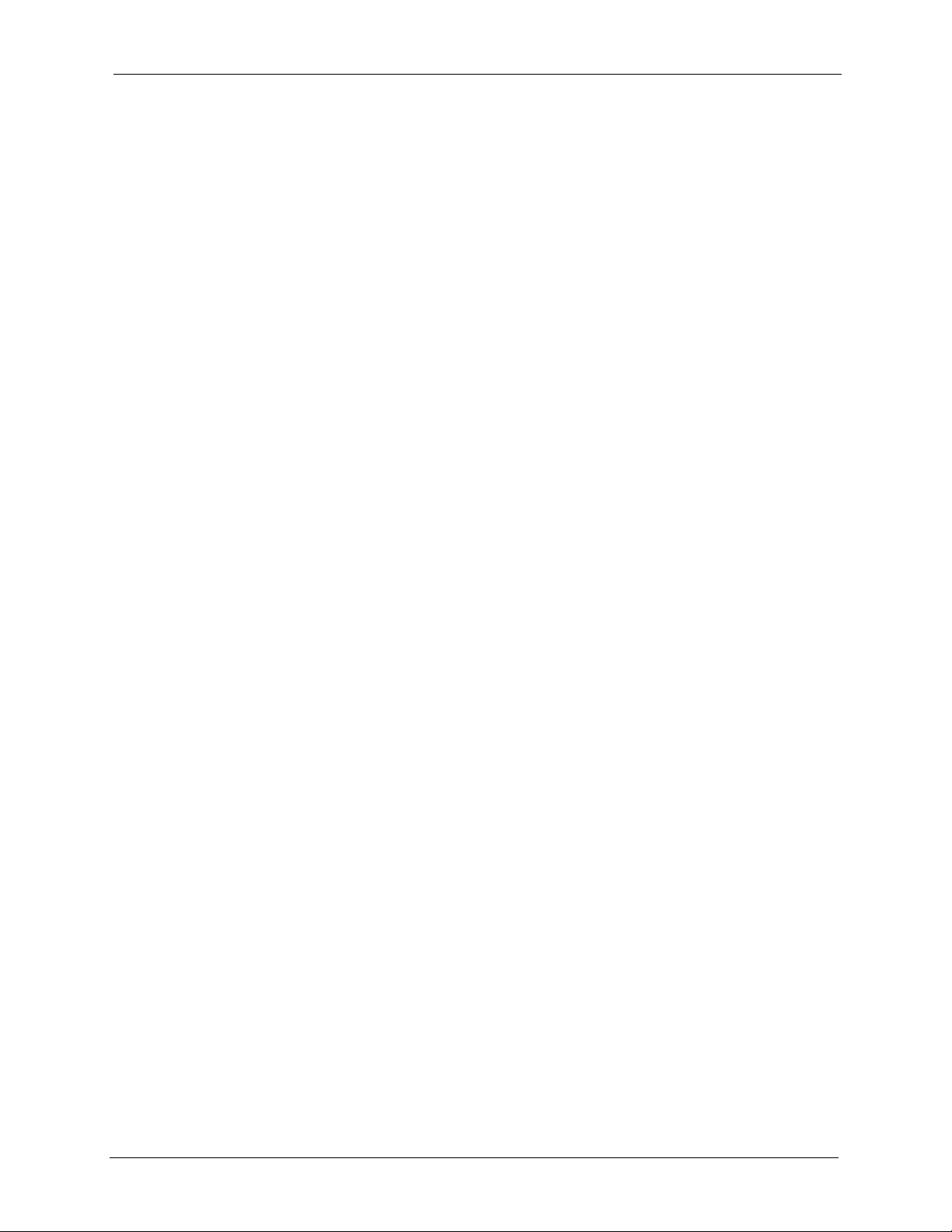
P-2608HWL-Dx Series User’s Guide
Figure 168 Configuring UPnP ................................................................................ 308
Figure 169 Add/Remove Programs: Windows Setup: Communication .................. 310
Figure 170 Add/Remove Programs: Windows Setup: Communication: Components
310
Figure 171 Network Connections ........................................................................... 311
Figure 172 Windows Optional Networking Components Wizard ........................... 311
Figure 173 Networking Services ............................................................................ 312
Figure 174 Network Connections ........................................................................... 313
Figure 175 Internet Connection Properties ........................................................... 313
Figure 176 Internet Connection Properties: Advanced Settings ............................ 314
Figure 177 Internet Connection Properties: Advanced Settings: Add .................... 314
Figure 178 System Tray Icon ................................................................................. 315
Figure 179 Internet Connection Status ................................................................... 315
Figure 180 Network Connections ........................................................................... 316
Figure 181 Network Connections: My Network Places .......................................... 317
Figure 182 Network Connections: My Network Places: Properties: Example ........ 317
Figure 183 System General Setup ......................................................................... 320
Figure 184 System Time Setting ............................................................................ 321
Figure 185 View Log .............................................................................................. 326
Figure 186 Log Settings ......................................................................................... 327
Figure 187 E-mail Log Example ............................................................................. 330
Figure 188 Firmware Upgrade ............................................................................... 333
Figure 189 Firmware Upload In Progress .............................................................. 333
Figure 190 Network Temporarily Disconnected ..................................................... 334
Figure 191 Error Message ..................................................................................... 334
Figure 192 Configuration ........................................................................................ 335
Figure 193 Configuration Upload Successful ......................................................... 336
Figure 194 Network Temporarily Disconnected ..................................................... 336
Figure 195 Reset Warning Message ...................................................................... 336
Figure 196 Reset In Process Message .................................................................. 337
Figure 197 Restart Screen ..................................................................................... 337
Figure 198 FTP Session Example ......................................................................... 338
Figure 199 Restore Using FTP Session Example .................................................. 341
Figure 200 FTP Session Example of Firmware File Upload .................................. 342
Figure 201 Diagnostic: General ............................................................................. 345
Figure 202 Diagnostic: DSL Line ........................................................................... 346
Figure 203 Pop-up Blocker .................................................................................... 352
Figure 204 Internet Options .................................................................................. 353
Figure 205 Internet Options ................................................................................... 354
Figure 206 Pop-up Blocker Settings ...................................................................... 355
Figure 207 Internet Options ................................................................................... 356
Figure 208 Security Settings - Java Scripting ........................................................ 357
Figure 209 Security Settings - Java ....................................................................... 358
List of Figures 29
Page 30
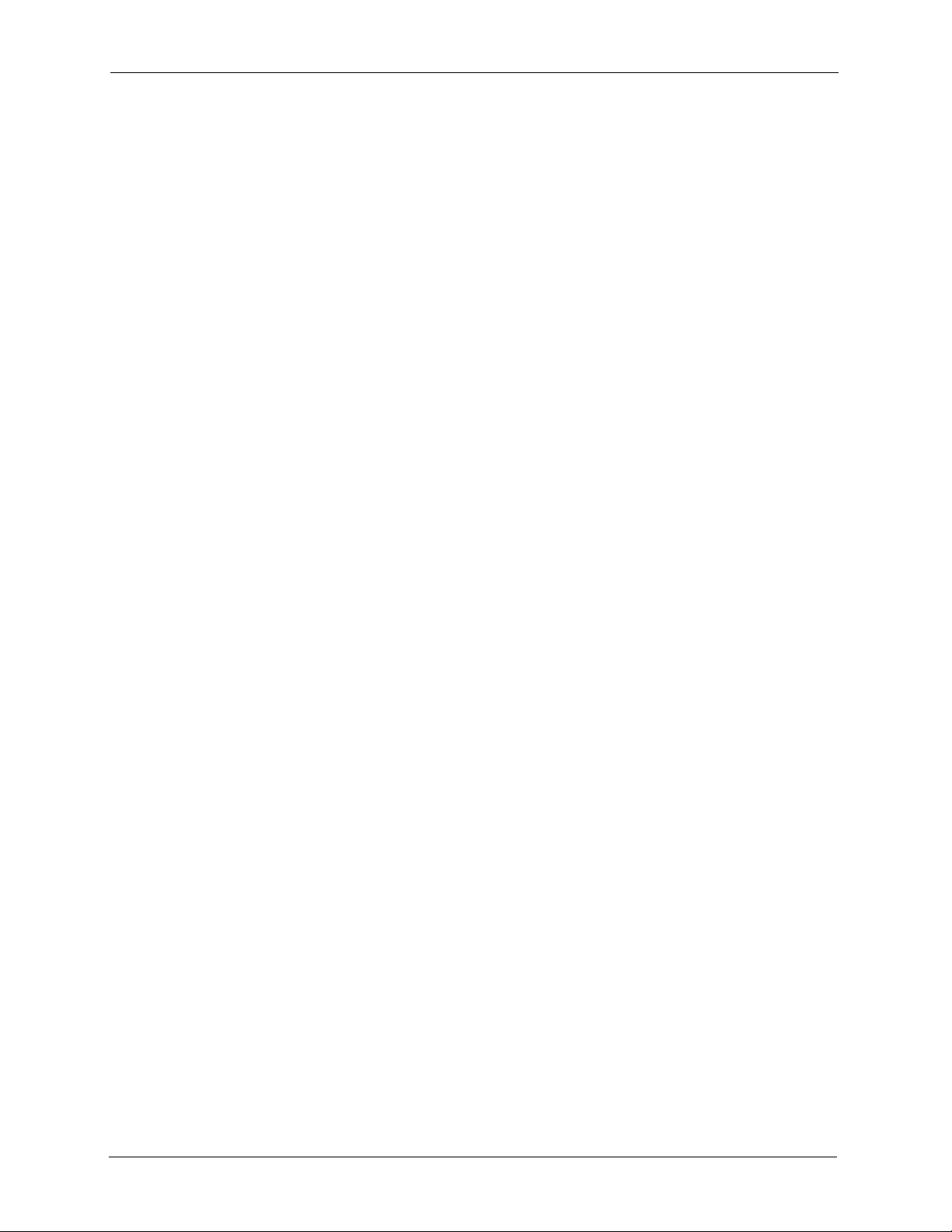
P-2608HWL-Dx Series User’s Guide
Figure 210 Java (Sun) ............................................................................................ 359
Figure 211 WIndows 95/98/Me: Network: Configuration ........................................ 368
Figure 212 Windows 95/98/Me: TCP/IP Properties: IP Address ............................ 369
Figure 213 Windows 95/98/Me: TCP/IP Properties: DNS Configuration ............... 370
Figure 214 Windows XP: Start Menu ..................................................................... 371
Figure 215 Windows XP: Control Panel ................................................................. 371
Figure 216 Windows XP: Control Panel: Network Connections: Properties .......... 372
Figure 217 Windows XP: Local Area Connection Properties ................................. 372
Figure 218 Windows XP: Advanced TCP/IP Settings ............................................ 373
Figure 219 Windows XP: Internet Protocol (TCP/IP) Properties ............................ 374
Figure 220 Macintosh OS 8/9: Apple Menu ........................................................... 375
Figure 221 Macintosh OS 8/9: TCP/IP ................................................................... 375
Figure 222 Macintosh OS X: Apple Menu .............................................................. 376
Figure 223 Macintosh OS X: Network .................................................................... 377
Figure 224 Security Certificate ............................................................................... 389
Figure 225 Login Screen ........................................................................................ 390
Figure 226 Certificate General Information before Import ...................................... 390
Figure 227 Certificate Import Wizard 1 .................................................................. 391
Figure 228 Certificate Import Wizard 2 .................................................................. 391
Figure 229 Certificate Import Wizard 3 .................................................................. 392
Figure 230 Root Certificate Store ........................................................................... 392
Figure 231 Certificate General Information after Import ......................................... 393
Figure 232 Prestige Trusted CA Screen ................................................................ 394
Figure 233 CA Certificate Example ........................................................................ 394
Figure 234 Personal Certificate Import Wizard 1 ................................................... 395
Figure 235 Personal Certificate Import Wizard 2 ................................................... 395
Figure 236 Personal Certificate Import Wizard 3 ................................................... 396
Figure 237 Personal Certificate Import Wizard 4 ................................................... 396
Figure 238 Personal Certificate Import Wizard 5 ................................................... 397
Figure 239 Personal Certificate Import Wizard 6 ................................................... 397
Figure 240 Access the Prestige Via HTTPS .......................................................... 397
Figure 241 SSL Client Authentication .................................................................... 398
Figure 242 Prestige Secure Login Screen ............................................................. 398
Figure 243 Ideal Setup ........................................................................................... 399
Figure 244 “Triangle Route” Problem ..................................................................... 400
Figure 245 IP Alias ................................................................................................. 401
Figure 246 Gateways on the WAN Side ................................................................. 401
Figure 247 Displaying Log Categories Example .................................................... 412
Figure 248 Displaying Log Parameters Example ................................................... 413
Figure 249 Log Command Example ...................................................................... 414
Figure 250 Configuration Text File Format: Column Descriptions .......................... 415
Figure 251 Invalid Parameter Entered: Command Line Example .......................... 416
Figure 252 Valid Parameter Entered: Command Line Example ............................. 416
30 List of Figures
Page 31

P-2608HWL-Dx Series User’s Guide
Figure 253 Internal SPTGEN FTP Download Example ........................................ 417
Figure 254 Internal SPTGEN FTP Upload Example .............................................. 417
List of Figures 31
Page 32

P-2608HWL-Dx Series User’s Guide
32 List of Figures
Page 33

P-2608HWL-Dx Series User’s Guide
List of Tables
Table 1 Models Covered ....................................................................................... 41
Table 2 LEDs ......................................................................................................... 43
Table 3 Web Configurator Icons in the Title Bar .................................................... 49
Table 4 Navigation Panel Summary ...................................................................... 49
Table 5 Internet Access Wizard Setup: ISP Parameters ....................................... 56
Table 6 Internet Connection with PPPoE ............................................................. 57
Table 7 Internet Connection with RFC 1483 ......................................................... 58
Table 8 Internet Connection with ENET ENCAP ................................................... 58
Table 9 Internet Connection with PPPoA .............................................................. 59
Table 10 Wireless LAN Setup Wizard 1 ................................................................ 61
Table 11 Wireless LAN Setup Wizard 2 ................................................................ 62
Table 12 Manually Assign a WPA key ................................................................... 63
Table 13 Manually Assign a WEP key ................................................................... 64
Table 14 Sample SIP Account Information ............................................................ 69
Table 15 VoIP Wizard Configuration ..................................................................... 69
Table 16 Media Bandwidth Management Setup: Services .................................... 73
Table 17 Bandwidth Management Wizard: General Information ........................... 75
Table 18 Bandwidth Management Wizard: Service Configuration ........................ 76
Table 19 Status Screen ......................................................................................... 80
Table 20 Any IP Table ........................................................................................... 83
Table 21 WLAN Status .......................................................................................... 83
Table 22 Packet Statistics ..................................................................................... 84
Table 23 VoIP Statistics ......................................................................................... 86
Table 24 Internet Access Setup ............................................................................ 95
Table 25 Advanced Internet Access Setup ........................................................... 97
Table 26 WAN More Connections ......................................................................... 99
Table 27 WAN More Connections > Modify .......................................................... 100
Table 28 WAN Backup Setup ................................................................................ 104
Table 29 LAN IP .................................................................................................... 111
Table 30 Advanced LAN Setup ............................................................................. 112
Table 31 DHCP Setup ........................................................................................... 113
Table 32 LAN Client List ........................................................................................ 115
Table 33 LAN IP Alias ........................................................................................... 116
Table 34 Types of Encryption for Each Type of Authentication ............................. 121
Table 35 Wireless LAN: General ........................................................................... 124
Table 36 Wireless No Security .............................................................................. 125
Table 37 Wireless: Static WEP Encryption ............................................................ 126
Table 38 Wireless: WPA(2)-PSK ........................................................................... 127
List of Tables 33
Page 34

P-2608HWL-Dx Series User’s Guide
Table 39 Wireless: WPA(2) ................................................................................... 128
Table 40 Wireless LAN: Advanced ........................................................................ 130
Table 41 Network > Wireless LAN > OTIST .......................................................... 131
Table 42 MAC Address Filter ................................................................................ 134
Table 43 Wireless LAN: QoS ................................................................................. 135
Table 44 Application Priority Configuration ........................................................... 136
Table 45 NAT Definitions ....................................................................................... 139
Table 46 NAT Mapping Types ............................................................................... 142
Table 47 NAT General ........................................................................................... 143
Table 48 Port Forwarding ...................................................................................... 145
Table 49 Port Forwarding Rule Setup ................................................................... 146
Table 50 Address Mapping Rules ......................................................................... 147
Table 51 Edit Address Mapping Rule .................................................................... 149
Table 52 Network > NAT > ALG ............................................................................ 150
Table 53 SIP Call Progression .............................................................................. 152
Table 54 Custom Tones Details ............................................................................. 157
Table 55 VoIP > SIP > SIP Settings ...................................................................... 160
Table 56 VoIP > SIP Settings > Advanced ............................................................ 162
Table 57 VoIP > SIP > QoS ................................................................................... 165
Table 58 European Type Flash Key Commands ................................................... 168
Table 59 USA Type Flash Key Commands ........................................................... 170
Table 60 VoIP > Phone > Analog Phone ............................................................... 172
Table 61 VoIP > Phone > Analog Phone > Advanced ........................................... 173
Table 62 VoIP > Phone > Common ....................................................................... 174
Table 63 VoIP > Phone > Region .......................................................................... 175
Table 64 Phone Book > Speed Dial ...................................................................... 178
Table 65 Phone Book > Incoming Call Policy ........................................................ 180
Table 66 Phone Book > Group Ring ...................................................................... 182
Table 67 VoIP > PSTN Line > General .................................................................. 186
Table 68 Common IP Ports ................................................................................... 190
Table 69 ICMP Commands That Trigger Alerts ..................................................... 192
Table 70 Legal NetBIOS Commands .................................................................... 192
Table 71 Legal SMTP Commands ....................................................................... 192
Table 72 Firewall: General .................................................................................... 203
Table 73 Firewall Rules ......................................................................................... 204
Table 74 Firewall: Edit Rule ................................................................................... 207
Table 75 Customized Services .............................................................................. 208
Table 76 Firewall: Configure Customized Services ............................................... 209
Table 77 Firewall: Threshold ................................................................................. 215
Table 78 Content Filter: Keyword .......................................................................... 218
Table 79 Content Filter: Schedule ......................................................................... 219
Table 80 Content Filter: Trusted ............................................................................ 219
Table 81 VPN Example: Matching ID Type and Content ....................................... 224
34 List of Tables
Page 35

P-2608HWL-Dx Series User’s Guide
Table 82 VPN Example: Mismatching ID Type and Content ................................. 225
Table 83 VPN Setup .............................................................................................. 231
Table 84 Edit VPN Policies .................................................................................... 233
Table 85 Advanced VPN Policies .......................................................................... 238
Table 86 VPN: Manual Key ................................................................................... 241
Table 87 VPN: SA Monitor .................................................................................... 244
Table 88 VPN: Global Setting ................................................................................ 245
Table 89 Telecommuters Sharing One VPN Rule Example .................................. 246
Table 90 Telecommuters Using Unique VPN Rules Example ............................... 247
Table 91 My Certificates ........................................................................................ 251
Table 92 My Certificate Import .............................................................................. 254
Table 93 My Certificate Create .............................................................................. 255
Table 94 My Certificate Details .............................................................................. 258
Table 95 Trusted CAs ............................................................................................ 260
Table 96 Trusted CA Import .................................................................................. 261
Table 97 Trusted CA Details .................................................................................. 263
Table 98 Trusted Remote Hosts ............................................................................ 265
Table 99 Trusted Remote Host Import .................................................................. 267
Table 100 Trusted Remote Host Details ................................................................ 269
Table 101 Directory Servers .................................................................................. 271
Table 102 Directory Server Add ............................................................................ 272
Table 103 Static Route .......................................................................................... 274
Table 104 Static Route Edit ................................................................................... 275
Table 105 Application and Subnet-based Bandwidth Management Example ....... 278
Table 106 Maximize Bandwidth Usage Example .................................................. 280
Table 107 Priority-based Allotment of Unused & Unbudgeted Bandwidth Example
280
Table 108 Fairness-based Allotment of Unused & Unbudgeted Bandwidth Example
281
Table 109 Bandwidth Management Priorities ........................................................ 281
Table 110 Over Allotment of Bandwidth Example ................................................. 282
Table 111 Media Bandwidth Management: Summary ........................................... 283
Table 112 Bandwidth Management: Rule Setup ................................................... 284
Table 113 Bandwidth Management Rule Configuration ........................................ 285
Table 114 Dynamic DNS ....................................................................................... 290
Table 115 Remote Management: WWW ............................................................... 296
Table 116 Remote Management: Telnet ................................................................ 297
Table 117 Remote Management: FTP .................................................................. 298
Table 118 SNMP Traps ......................................................................................... 300
Table 119 Remote Management: SNMP ............................................................... 301
Table 120 Remote Management: DNS ................................................................. 302
Table 121 Remote Management: ICMP ................................................................ 303
Table 122 TR-069 Commands .............................................................................. 304
List of Tables 35
Page 36

P-2608HWL-Dx Series User’s Guide
Table 123 Configuring UPnP ................................................................................. 309
Table 124 System General Setup ......................................................................... 320
Table 125 System Time Setting ............................................................................. 321
Table 126 View Log ............................................................................................... 326
Table 127 Log Settings .......................................................................................... 327
Table 128 SMTP Error Messages ......................................................................... 329
Table 129 Filename Conventions .......................................................................... 332
Table 130 Firmware Upgrade ................................................................................ 333
Table 131 Restore Configuration ........................................................................... 335
Table 132 General Commands for GUI-based FTP Clients .................................. 338
Table 133 General Commands for GUI-based TFTP Clients ................................ 340
Table 134 Diagnostic: General .............................................................................. 345
Table 135 Diagnostic: DSL Line ............................................................................ 346
Table 136 Troubleshooting Starting Up Your Device ............................................. 349
Table 137 Troubleshooting the LAN ...................................................................... 349
Table 138 Troubleshooting the WAN ..................................................................... 350
Table 139 Troubleshooting Accessing Your Device .............................................. 351
Table 140 Troubleshooting Telephone .................................................................. 359
Table 141 Device Specifications ............................................................................ 361
Table 142 Firmware Features ............................................................................... 361
Table 143 Firmware Specifications ........................................................................ 364
Table 144 P-2608HW/HWL-Dx Series Power Adaptor Specifications .................. 366
Table 145 Classes of IP Addresses ...................................................................... 380
Table 146 Allowed IP Address Range By Class .................................................... 380
Table 147 “Natural” Masks ................................................................................... 381
Table 148 Alternative Subnet Mask Notation ........................................................ 381
Table 149 Two Subnets Example .......................................................................... 382
Table 150 Subnet 1 ............................................................................................... 382
Table 151 Subnet 2 ............................................................................................... 383
Table 152 Subnet 1 ............................................................................................... 383
Table 153 Subnet 2 ............................................................................................... 384
Table 154 Subnet 3 ............................................................................................... 384
Table 155 Subnet 4 ............................................................................................... 384
Table 156 Eight Subnets ....................................................................................... 385
Table 157 Class C Subnet Planning ...................................................................... 385
Table 158 Class B Subnet Planning ...................................................................... 386
Table 159 Commonly Used Services .................................................................... 387
Table 160 System Maintenance Logs ................................................................... 403
Table 161 System Error Logs ................................................................................ 404
Table 162 Access Control Logs ............................................................................. 404
Table 163 TCP Reset Logs ................................................................................... 405
Table 164 Packet Filter Logs ................................................................................. 405
Table 165 ICMP Logs ............................................................................................ 405
36 List of Tables
Page 37

P-2608HWL-Dx Series User’s Guide
Table 166 CDR Logs ............................................................................................. 406
Table 167 PPP Logs .............................................................................................. 406
Table 168 UPnP Logs ........................................................................................... 407
Table 169 Content Filtering Logs .......................................................................... 407
Table 170 Attack Logs ........................................................................................... 407
Table 171 802.1X Logs ......................................................................................... 408
Table 172 ACL Setting Notes ................................................................................ 409
Table 173 ICMP Notes .......................................................................................... 409
Table 174 Syslog Logs .......................................................................................... 410
Table 175 SIP Logs ............................................................................................... 410
Table 176 RTP Logs .............................................................................................. 411
Table 177 FSM Logs: Caller Side .......................................................................... 411
Table 178 FSM Logs: Callee Side ......................................................................... 411
Table 179 Lifeline Logs ......................................................................................... 411
Table 180 RFC-2408 ISAKMP Payload Types ...................................................... 412
Table 181 Abbreviations Used in the Example Internal SPTGEN Screens Table . 417
Table 182 Menu 1 General Setup ......................................................................... 418
Table 183 Menu 3 .................................................................................................. 418
Table 184 Menu 4 Internet Access Setup ............................................................. 421
Table 185 Menu 12 ................................................................................................ 423
Table 186 Menu 15 SUA Server Setup ................................................................. 427
Table 187 Menu 21.1 Filter Set #1 ........................................................................ 429
Table 188 Menu 21.1 Filer Set #2, ........................................................................ 432
Table 189 Menu 23 System Menus ....................................................................... 437
Table 190 Menu 24.11 Remote Management Control ........................................... 438
Table 191 Command Examples ............................................................................ 438
List of Tables 37
Page 38

P-2608HWL-Dx Series User’s Guide
38 List of Tables
Page 39

P-2608HWL-Dx Series User’s Guide
Preface
Congratulations on your purchase of the P-2608HWL-Dx ADSL VoIP IAD with 802.11g
Wireless (the “ZyXEL Device”).
Your ZyXEL Device is easy to install and configure.
About This User's Guide
This manual is designed to guide you through the configuration of your ZyXEL Device for its
various applications.
Note: Use the web configurator or command interpreter interface to configure your
ZyXEL Device. Not all features can be configured through all interfaces.
Related Documentation
• Supporting Disk
Refer to the included CD for support documents.
• Quick Start Guide
The Quick Start Guide is designed to help you get up and running right away. It contains
connection information and instructions on getting started.
• ZyXEL Web Site
Please go to http://www.zyxel.com for product news, firmware, updated documents, and
other support materials.
User Guide Feedback
Help us help you. E-mail all User Guide-related comments, questions or suggestions for
improvement to techwriters@zyxel.com.tw or send regular mail to The Technical Writing
Team, ZyXEL Communications Corp., 6 Innovation Road II, Science-Based Industrial Park,
Hsinchu, 300, Taiwan. Thank you.
Syntax Conventions
• “Enter” means for you to type one or more characters. “Select” or “Choose” means for
you to use one predefined choices.
• Screen titles and labels are in Bold Times New Roman font. Predefined field choices are
in Bold Arial font. Command and arrow keys are enclosed in square brackets. [ENTER]
means the Enter, or carriage return key; [ESC] means the Escape key and [SPACE BAR]
means the Space Bar.
• Mouse action sequences are denoted using a right angle bracket ( > ). For example, “In
Windows, click Start > Settings > Control Panel” means first click the Start button,
then point your mouse pointer to Settings and then click Control Panel.
• “e.g.,” is a shorthand for “for instance”, and “i.e.,” means “that is” or “in other words”.
Preface 39
Page 40

P-2608HWL-Dx Series User’s Guide
• The P-2608HWL-Dx series may be referred to as the ”ZyXEL Device” or the “device” in
this user’s guide. This refers to all models (ADSL over POTS, ADSL over ISDN and
ADSL over T-ISDN) unless specifically identified.
Graphics Icons Key
ZyXEL Device Computer Notebook computer
Server Switch Router
Telephone DSLAM Trunking gateway
Firewall Wireless signal
40 Preface
Page 41

Getting To Know the ZyXEL
This chapter introduces the main features and applications of the ZyXEL Device.
1.1 Overview
The P-2608HWL-Dx series are Integrated Access Devices (IADs) that combine an ADSL2+
router with Voice over IP (VoIP) communication capabilities. This guide covers the following
models.
Table 1 Models Covered
P-2608HWL-Dx Series User’s Guide
CHAPTER 1
Device
P-2608HWL-D1 P-2608HWL-D3 P-2608HWL-D7
See Appendix A on page 361 for a complete list of software features.
1.1.1 VoIP Features
You can use the ZyXEL Device to make and receive VoIP telephone calls:
Figure 1 ZyXEL Device’s VoIP Features
• Peer-to-Peer calls (A) - Use the ZyXEL Device to make a call to the recipient’s IP
address without using a SIP proxy server.
• Calls via a VoIP service provider (B) - The ZyXEL Device sends your call to a VoIP
service provider’s SIP server which forwards your calls to either VoIP or PSTN phones.
Chapter 1 Getting To Know the ZyXEL Device 41
Page 42

P-2608HWL-Dx Series User’s Guide
1.1.2 DSL Router
Your ZyXEL Device is an ideal solution for fast Internet access. Computers can connect to the
ZyXEL Device’s LAN ports (or wirelessly) and use it as a gateway to the Internet.
Figure 2 Internet Access
You can also configure firewall and content filtering on the ZyXEL Device for secure Internet
access. When the firewall is on, all incoming traffic from the Internet to your network is
blocked unless it is initiated from your network. This means that probes from the outside to
your network are not allowed, but you can safely browse the Internet and download files.
Use content filtering to block access to web sites, with URL’s containing keywords that you
specify. You can define time periods and days during which content filtering is enabled and
include or exclude particular computers on your network from content filtering. For example,
you could block access to certain web sites for the kids.
Use bandwidth management to efficiently manage traffic on your network by giving priority
to certain types of traffic and/or to particular computers. For example, you could make sure
that the ZyXEL Device gives voice over Internet calls high priority, and/or limit bandwidth
devoted to the boss’s excessive file downloading.
1.2 LEDs (Lights)
Figure 3 LEDs
42 Chapter 1 Getting To Know the ZyXEL Device
Page 43

P-2608HWL-Dx Series User’s Guide
The following table describes your device’s LEDs.
Table 2 LEDs
LIGHT COLOR STATUS DESCRIPTION
POWER Green On Your device is receiving power and functioning properly.
Blinking Your device is rebooting and performing a self-test.
Red On Your device is not receiving enough power.
None Off Your device is not ready or has malfunctioned.
WLAN Green On Your device is ready, but is not sending/receiving data
through the wireless LAN.
Blinking Your device is sending/receiving data through the wireless
None Off The wireless LAN is not ready or has failed.
DSL Green On Your device has a DSL connection.
Blinking Your device is initializing the DSL line.
None Off The DSL link is down.
PHONE 1-8 Green On A SIP account is registered for the phone port.
Blinking A telephone connected to the phone port has its receiver off
Orange On A SIP account is registered for the phone port and there is a
Blinking A telephone connected to the phone port has its receiver off
None Off The phone port does not have a SIP account registered.
LAN.
of the hook.
voice message in the corresponding SIP account.
of the hook and there is a voice message in the
corresponding SIP account.
Chapter 1 Getting To Know the ZyXEL Device 43
Page 44

P-2608HWL-Dx Series User’s Guide
44 Chapter 1 Getting To Know the ZyXEL Device
Page 45

Introducing the Web
This chapter describes how to access and navigate the web configurator.
2.1 Web Configurator Overview
The web configurator is an HTML-based management interface that allows easy device setup
and management via Internet browser. Use Internet Explorer 6.0 and later or Netscape
Navigator 7.0 and later versions. The recommended screen resolution is 1024 by 768 pixels.
P-2608HWL-Dx Series User’s Guide
CHAPTER 2
Configurator
In order to use the web configurator you need to allow:
• Web browser pop-up windows from your device. Web pop-up blocking is enabled by
default in Windows XP SP (Service Pack) 2.
• JavaScripts (enabled by default).
• Java permissions (enabled by default).
See Chapter 29 on page 349 if you need to make sure these functions are allowed in Internet
Explorer.
2.1.1 Accessing the Web Configurator
1 Make sure your ZyXEL Device hardware is properly connected (refer to the Quick Start
Guide).
2 Launch your web browser.
3 Type "192.168.1.1" as the URL.
4 A password screen displays. The default password (“1234”) displays in non-readable
characters. If you haven’t changed the password yet, you can just click Login. Click
Cancel to revert to the default password in the password field. If you have changed the
password, enter your password and click Login.
Chapter 2 Introducing the Web Configurator 45
Page 46

P-2608HWL-Dx Series User’s Guide
Figure 4 Password Screen
5 The following screen displays if you have not yet changed your password. It is highly
recommended you change the default password. Enter a new password, retype it to
confirm and click Apply; alternatively click Ignore to proceed to the main menu if you
do not want to change the password now.
Figure 5 Change Password Screen
6 A screen displays to let you change your default factory certificate.
• Click Apply if you want to create a unique certificate for your ZyXEL Device.
• Click Ignore if you don’t want to create a unique certificate at this time.
46 Chapter 2 Introducing the Web Configurator
Page 47

P-2608HWL-Dx Series User’s Guide
Figure 6 Factory Default Certificate
7 A screen displays to let you choose whether to go to the wizard or the advanced screens.
• Click Go to Wizard setup if you are logging in for the first time or if you want to make
basic changes. The wizard selection screen appears after you click Apply. See Chapter 3
on page 53 for more information.
• Click Go to Advanced setup if you want to configure features that are not available in
the wizards. Select the check box if you always want to go directly to the advanced
screens. The main screen appears after you click Apply. See Section 2.2 on page 48 for
more information.
• Click Exit if you want to log out.
Note: For security reasons, the ZyXEL Device automatically logs you out if you do not
use the web configurator for five minutes. If this happens, log in again.
Figure 7 Wizard or Advanced Screen
Chapter 2 Introducing the Web Configurator 47
Page 48

P-2608HWL-Dx Series User’s Guide
2.1.2 The RESET Button
You can use the RESET button on the side of the device to reboot the device. If you forget
your password or cannot access the web configurator, you will need to use the RESET button
to reload the factory-default configuration file. This means that you will lose all configurations
that you had previously and the password will be reset to “1234”.
2.1.2.1 Using The Reset Button
1 Make sure the POWER light is on (not blinking).
2 Do one of the following.
To set the device back to the factory default settings, press the RESET button for ten
seconds or until the POWER light begins to blink. When the POWER light begins to
blink, the defaults have been restored and the device restarts.
You can also use the reset button to activate OTIST by pressing the RESET button for 5
seconds. See Section 9.2.5 on page 122 for more information on OTIST.
2.2 Web Configurator Main Screen
Figure 8 Main Screen
A
B
C
D
As illustrated above, the main screen is divided into these parts:
• A - title bar
48 Chapter 2 Introducing the Web Configurator
Page 49

• B - navigation panel
• C - main window
• D - status bar
2.2.1 Title Bar
The title bar provides some icons in the upper right corner.
The icons provide the following functions.
Table 3 Web Configurator Icons in the Title Bar
ICON DESCRIPTION
P-2608HWL-Dx Series User’s Guide
Wizards: Click this icon to go to the configuration wizards. See Chapter 3 on page
53 for more information.
Logout: Click this icon to log out of the web configurator.
2.2.2 Navigation Panel
Use the menu items on the navigation panel to open screens to configure ZyXEL Device
features. The following tables describe each menu item.
Table 4 Navigation Panel Summary
LINK TAB FUNCTION
Status This screen contains administrative and system-related information.
Network
WAN Internet Access
Setup
More
Connections
WAN Backup
Setup
LAN IP Use this screen to configure LAN TCP/IP settings, enable Any IP and other
DHCP Setup Use this screen to configure a DHCP server.
Client List Use this screen to view current DHCP client information and to always
IP Alias Use this screen to partition your LAN interface into subnets.
Use this screen to configure ISP parameters, WAN IP address assignment,
DNS servers and other advanced properties.
Use this screen to configure additional WAN connections.
Use this screen to configure a backup gateway.
advanced properties.
assign specific IP addresses to individual MAC addresses (and host
names).
Chapter 2 Introducing the Web Configurator 49
Page 50

P-2608HWL-Dx Series User’s Guide
Table 4 Navigation Panel Summary
LINK TAB FUNCTION
Wireless LAN General Use this screen to configure the wireless LAN settings and WLAN
authentication/security settings.
OTIST Use this screen to configure a setup key for OTIST as well as start OTIST
on the ZyXEL Device.
MAC Filter Use this screen to configure the ZyXEL Device to give exclusive access to
specific wireless clients or exclude specific wireless clients from accessing
the ZyXEL Device.
QoS WMM QoS allows you to prioritize wireless traffic according to the delivery
requirements of individual services.
NAT General Use this screen to enable NAT.
Port Forwarding Use this screen to make your local servers visible to the outside world.
Address Mapping Use this screen to configure network address translation mapping rules.
ALG Use this screen to enable SIP ALG.
VoI P
SIP SIP Settings Use this screen to configure your ZyXEL Device’s Voice over IP settings.
QoS Use this screen to configure your ZyXEL Device’s Quality of Service
settings for VoIP.
Phone Analog Phone Use this screen to set which phone ports use which SIP accounts.
Common Use this screen to configure general phone port settings.
Region Use this screen to select your location and call service mode.
Phone Book Speed Dial Use this screen to configure speed dial for SIP phone numbers that you call
Incoming Call
Policy
Group Ring Use this screen to configure ring tone behavior based on the origin of
PSTN Line
(“L” models
only)
Security
Firewall General Use this screen to activate/deactivate the firewall and the default action to
Content Filter Keyword Use this screen to block access to web sites containing certain keywords in
General Use this screen to configure your ZyXEL Device’s settings for PSTN calls.
Rules This screen shows a summary of the firewall rules, and allows you to edit/
Threshold Use this screen to configure the thresholds for determining when to drop
Schedule Use this screen to set the days and times for your device to perform content
Trusted Use this screen to exclude a range of users on the LAN from content
often.
Use this screen to configure call-forwarding.
incoming calls.
take on network traffic going in specific directions.
add a firewall rule.
sessions that do not become fully established.
the URL.
filtering.
filtering.
50 Chapter 2 Introducing the Web Configurator
Page 51

P-2608HWL-Dx Series User’s Guide
Table 4 Navigation Panel Summary
LINK TAB FUNCTION
VPN Setup Use this screen to configure each VPN tunnel.
Monitor Use this screen to look at the current status of each VPN tunnel.
VPN Global
Setting
Certificates My Certificates Use this screen to generate and export self-signed certificates or
Trusted CAs Use this screen to save CA certificates to the ZyXEL Device.
Trusted Remote
Hosts
Directory Servers Use this screen to configure a list of addresses of directory servers (that
Advanced
Static Route Static Route Use this screen to configure IP static routes to tell your device about
Bandwidth
MGMT
Dynamic DNS This screen allows you to use a static hostname alias for a dynamic IP
Remote MGMT WWW Use this screen to configure through which interface(s) and from which IP
UPnP General Use this screen to turn UPnP on or off.
Maintenance
System General Use this screen to configure your device’s name, domain name,
Logs View Log Use this screen to display your device’s logs.
Summary Use this screen to configure bandwidth management on an interface.
Rule Setup Use this screen to define a bandwidth rule.
Monitor Use this screen to view the ZyXEL Device’s bandwidth usage and
Te ln e t Use this screen to configure through which interface(s) and from which IP
FTP Use this screen to configure through which interface(s) and from which IP
SNMP Use this screen to configure your ZyXEL Device’s settings for Simple
DNS Use this screen to configure through which interface(s) and from which IP
ICMP Use this screen to set whether or not your device will respond to pings and
Time Setting Use this screen to change your ZyXEL Device’s time and date.
Log Settings Use this screen to select which logs and/or immediate alerts your device is
Use this screen to allow NetBIOS traffic through VPN tunnels.
certification requests and import the ZyXEL Device’s CA-signed certificates.
Use this screen to import self-signed certificates.
contain lists of valid and revoked certificates).
networks beyond the directly connected remote nodes.
allotments.
address.
address(es) users can use HTTP to manage the ZyXEL Device.
address(es) users can use Telnet to manage the ZyXEL Device.
address(es) users can use FTP to access the ZyXEL Device.
Network Management Protocol management.
address(es) users can send DNS queries to the ZyXEL Device.
probes for services that you have not made available.
management inactivity timeout and password.
to record. You can also set it to e-mail the logs to you.
Chapter 2 Introducing the Web Configurator 51
Page 52

P-2608HWL-Dx Series User’s Guide
Table 4 Navigation Panel Summary
LINK TAB FUNCTION
Tools Firmware Use this screen to upload firmware to your device.
Configuration Use this screen to backup and restore your device’s configuration (settings)
Restart This screen allows you to reboot the ZyXEL Device without turning the
Diagnostic General Use this screen to test the connections to other devices.
DSL Line These screen displays information to help you identify problems with the
or reset the factory default settings.
power off.
DSL connection.
Main Window
The main window displays information and configuration fields. It is discussed in the rest of
this document.
Right after you log in, the Status screen is displayed. See Chapter 6 on page 79 for more
information about the Status screen.
2.2.3 Status Bar
Check the status bar when you click Apply or OK to verify that the configuration has been
updated.
52 Chapter 2 Introducing the Web Configurator
Page 53

Internet and Wireless Setup
This chapter provides information on the Wizard Setup screens for Internet access in the web
configurator.
3.1 Introduction
Use the wizard setup screens to configure your system for Internet access with the information
given to you by your ISP.
P-2608HWL-Dx Series User’s Guide
CHAPTER 3
Wizard
Note: See the advanced menu chapters for background information on these fields.
3.2 Internet Access Wizard Setup
1 After you enter the password to access the web configurator, select Go to Wizard setup
and click Apply. Otherwise, click the wizard icon ( ) in the top right corner of the web
configurator to go to the wizards.
Figure 9 Select a Mode
2 Click INTERNET/WIRELESS SETUP to configure the system for Internet access and
wireless connection.
Chapter 3 Internet and Wireless Setup Wizard 53
Page 54

P-2608HWL-Dx Series User’s Guide
Figure 10 Wizard Welcome
3 Your ZyXEL Device attempts to detect your DSL connection and your connection type.
a The following screen appears if a connection is not detected. Check your
hardware connections and click Restart the Internet/Wireless Setup
Wizard to return to the wizard welcome screen or click Manually configure
your Internet connection if you want to set up the connection manually.
If you would like to skip your Internet setup and configure the wireless LAN
settings, leave Ye s selected and click Next.
Figure 11 Auto Detection: No DSL Connection
b The following screen displays if a PPPoE or PPPoA connection is detected.
Enter your Internet account information (username, password and/or service
name) exactly as provided by your ISP. Then click Next and see Section 3.3
on page 60 for wireless connection wizard setup.
54 Chapter 3 Internet and Wireless Setup Wizard
Page 55

Figure 12 Auto-Detection: PPPoE
P-2608HWL-Dx Series User’s Guide
c The following screen appears if the ZyXEL Device detects a connection but
not the connection type. Click Next and refer to Section 3.2.1 on page 55 on
how to manually configure the ZyXEL Device for Internet access.
Figure 13 Auto Detection: Failed
3.2.1 Manual Configuration
1 If the ZyXEL Device fails to detect your DSL connection type but the physical line is
connected, enter your Internet access information in the wizard screen exactly as your
SIP gave it to you. Leave the defaults in any fields for which you were not given
information.
Chapter 3 Internet and Wireless Setup Wizard 55
Page 56

P-2608HWL-Dx Series User’s Guide
Figure 14 Internet Access Wizard Setup: ISP Parameters
The following table describes the fields in this screen.
Table 5 Internet Access Wizard Setup: ISP Parameters
LABEL DESCRIPTION
Mode From the Mode drop-down list box, select Routing (default) if your ISP allows
multiple computers to share an Internet account. Otherwise select Bridge.
Encapsulation Select the encapsulation type your ISP uses from the Encapsulation drop-down list
box. Choices vary depending on what you select in the Mode field.
If you select Bridge in the Mode field, select either PPPoA or RFC 1483.
If you select Routing in the Mode field, select PPPoA, RFC 1483, ENET ENCAP or
PPPoE.
Multiplexing Select the multiplexing method used by your ISP from the Multiplex drop-down list
Virtual Circuit IDVPI (Virtual Path Identifier) and VCI (Virtual Channel Identifier) define a virtual circuit.
VPI Enter the VPI assigned to you. This field may already be configured.
VCI Enter the VCI assigned to you. This field may already be configured.
Back Click Back to go back to the previous screen.
Next Click Next to continue to the next wizard screen. The next wizard screen you see
Exit Click Exit to close the wizard screen without saving your changes.
box either VC-based or LLC-based.
Refer to the appendix for more information.
depends on what protocol you chose above.
56 Chapter 3 Internet and Wireless Setup Wizard
Page 57

P-2608HWL-Dx Series User’s Guide
2 The next wizard screen varies depending on what mode and encapsulation type you use.
All screens shown are with routing mode. Configure the fields and click Next to continue.
See Section 3.3 on page 60 for wireless connection wizard setup
Figure 15 Internet Connection with PPPoE
The following table describes the fields in this screen.
Table 6 Internet Connection with PPPoE
LABEL DESCRIPTION
User Name Enter the user name exactly as your ISP assigned. If assigned a name in the form
user@domain where domain identifies a service name, then enter both components
exactly as given.
Password Enter the password associated with the user name above.
Service Name Type the name of your PPPoE service here.
Back Click Back to go back to the previous wizard screen.
Apply Click Apply to save your changes back to the ZyXEL Device.
Exit Click Exit to close the wizard screen without saving your changes.
Figure 16 Internet Connection with RFC 1483
Chapter 3 Internet and Wireless Setup Wizard 57
Page 58

P-2608HWL-Dx Series User’s Guide
The following table describes the fields in this screen.
Table 7 Internet Connection with RFC 1483
LABEL DESCRIPTION
IP Address This field is available if you select Routing in the Mode field.
Type your ISP assigned IP address in this field.
Back Click Back to go back to the previous wizard screen.
Next Click Next to continue to the next wizard screen.
Exit Click Exit to close the wizard screen without saving your changes.
Figure 17 Internet Connection with ENET ENCAP
The following table describes the fields in this screen.
Table 8 Internet Connection with ENET ENCAP
LABEL DESCRIPTION
Obtain an IP
Address
Automatically
Stat ic IP
Address
IP Address Enter your ISP assigned IP address.
Subnet Mask Enter a subnet mask in dotted decimal notation.
Gateway IP
address
58 Chapter 3 Internet and Wireless Setup Wizard
A static IP address is a fixed IP that your ISP gives you. A dynamic IP address is not
fixed; the ISP assigns you a different one each time you connect to the Internet.
Select Obtain an IP Address Automatically if you have a dynamic IP address.
Select Static IP Address if your ISP gave you an IP address to use.
Refer to the appendix to calculate a subnet mask If you are implementing subnetting.
You must specify a gateway IP address (supplied by your ISP) when you use ENET
ENCAP in the Encapsulation field in the previous screen.
Page 59

P-2608HWL-Dx Series User’s Guide
Table 8 Internet Connection with ENET ENCAP (continued)
LABEL DESCRIPTION
First DNS
Server
Second DNS
Server
Back Click Back to go back to the previous wizard screen.
Apply Click Apply to save your changes back to the ZyXEL Device.
Exit Click Exit to close the wizard screen without saving your changes.
Enter the IP addresses of the DNS servers. The DNS servers are passed to the DHCP
clients along with the IP address and the subnet mask.
As above.
Figure 18 Internet Connection with PPPoA
The following table describes the fields in this screen.
Table 9 Internet Connection with PPPoA
LABEL DESCRIPTION
User Name Enter the login name that your ISP gives you.
Password Enter the password associated with the user name above.
Back Click Back to go back to the previous wizard screen.
Apply Click Apply to save your changes back to the ZyXEL Device.
Exit Click Exit to close the wizard screen without saving your changes.
• If the user name and/or password you entered for PPPoE or PPPoA connection are not
correct, the screen displays as shown next. Click Back to Username and Password
setup to go back to the screen where you can modify them.
Chapter 3 Internet and Wireless Setup Wizard 59
Page 60

P-2608HWL-Dx Series User’s Guide
Figure 19 Connection Test Failed-1
• If the following screen displays, check if your account is activated or click Restart the
Internet/Wireless Setup Wizard to verify your Internet access settings.
Figure 20 Connection Test Failed-2.
3.3 Wireless Connection Wizard Setup
After you configure the Internet access information, use the following screens to set up your
wireless LAN.
1 Select Ye s and click Next to configure wireless settings. Otherwise, select No and skip to
Step 6.
60 Chapter 3 Internet and Wireless Setup Wizard
Page 61

P-2608HWL-Dx Series User’s Guide
Figure 21 Connection Test Successful
2 Use this screen to activate the wireless LAN. Click Next to continue.
Figure 22 Wireless LAN Setup Wizard 1
The following table describes the labels in this screen.
Table 10 Wireless LAN Setup Wizard 1
LABEL DESCRIPTION
Active Select the check box to turn on the wireless LAN.
Enable OTIST Select the check box to enable OTIST if you want to transfer your ZyXEL
Device’s SSID and WEP or WPA-PSK security settings to wireless clients that
support OTIST and are within transmission range.
You must also activate and start OTIST on the wireless client at the same time.
The process takes three minutes to complete.
Setup Key Type an OTIST Setup Key of up to eight ASCII characters in length. Be sure to
use the same OTIST Setup Key on the ZyXEL Device and wireless clients.
Back
Next
Exit Click Exit to close the wizard screen without saving.
Chapter 3 Internet and Wireless Setup Wizard 61
Click Back to display the previous screen.
Click Next to proceed to the next screen.
Page 62

P-2608HWL-Dx Series User’s Guide
3 Configure your wireless settings in this screen. Click Next.
Figure 23 Wireless LAN
The following table describes the labels in this screen.
Table 11 Wireless LAN Setup Wizard 2
LABEL DESCRIPTION
Network
Name(SSID)
Channel
Selection
Security Select Automatically assign a WPA key to allow the ZyXEL Device to configure a
Back Click Back to display the previous screen.
Next Click Next to proceed to the next screen.
Exit Click Exit to close the wizard screen without saving.
Enter a descriptive name (up to 32 printable 7-bit ASCII characters) for the wireless
LAN.
If you change this field on the ZyXEL Device, make sure all wireless stations use the
same SSID in order to access the network.
The range of radio frequencies used by IEEE 802.11b/g wireless devices is called a
channel. Select a channel ID that is not already in use by a neighboring device.
WPA key for you based on the setup key you entered on the previous screen. This
option is only available if you selected Enable OTIST. See Section 3.3.1 on page 63
for more information.
Select Manually assign a WPA-PSK key to configure a Pre-Shared Key (WPA-PSK).
Choose this option only if your wireless clients support WPA. See Section 3.3.2 on
page 63 for more information.
Select Manually assign a WEP key to configure a WEP Key. See Section 3.3.3 on
page 63 for more information.
Select Disable wireless security to have no wireless LAN security configured and
your network is accessible to any wireless networking device that is within range.
Note: The wireless stations and ZyXEL Device must use the same SSID, channel ID
and WEP encryption key (if WEP is enabled), WPA-PSK (if WPA-PSK is
enabled) for wireless communication.
62 Chapter 3 Internet and Wireless Setup Wizard
Page 63

4 This screen varies depending on the security mode you selected in the previous screen.
Fill in the field (if available) and click Next.
3.3.1 Automatically assign a WPA key
Choose Manually assign a WPA key in the Wireless LAN setup screen to allow the ZyXEL
Device to configure a PSK key for you based on the setup key you entered on the previous
Wireless LAN setup screen. This key acts like a password to ensure only those Wireless LAN
devices you authorize are configured by OTIST.
3.3.2 Manually Assign a WPA key
Choose Manually assign a WPA key in the Wireless LAN setup screen to set up a PreShared Key.
Figure 24 Manually Assign a WPA key
P-2608HWL-Dx Series User’s Guide
The following table describes the labels in this screen.
Table 12 Manually Assign a WPA key
LABEL DESCRIPTION
Pre-Shared
Key
Back Click Back to display the previous screen.
Next Click Next to proceed to the next screen.
Exit Click Exit to close the wizard screen without saving.
Type from 8 to 63 case-sensitive ASCII characters. You can set up the most secure
wireless connection by configuring WPA in the wireless LAN screens. You need to
configure an authentication server to do this.
3.3.3 Manually Assign a WEP key
Choose Manually assign a WEP key to setup WEP Encryption parameters.
Chapter 3 Internet and Wireless Setup Wizard 63
Page 64

P-2608HWL-Dx Series User’s Guide
Figure 25 Manually Assign a WEP key
The following table describes the labels in this screen.
Table 13 Manually Assign a WEP key
LABEL DESCRIPTION
Key The WEP keys are used to encrypt data. Both the ZyXEL Device and the wireless
Back Click Back to display the previous screen.
Next Click Next to proceed to the next screen.
Exit Click Exit to close the wizard screen without saving.
stations must use the same WEP key for data transmission.
Enter any 5, 13 or 29 ASCII characters or 10, 26 or 58 hexadecimal characters ("0-9",
"A-F") for a 64-bit, 128-bit or 256-bit WEP key respectively.
5 Click Apply to save your wireless LAN settings.
64 Chapter 3 Internet and Wireless Setup Wizard
Page 65

P-2608HWL-Dx Series User’s Guide
Figure 26 Wireless LAN Setup 3
6 Use the read-only summary table to check whether what you have configured is correct.
Click Finish to complete and save the wizard setup.
Note: No wireless LAN settings display if you chose not to configure wireless LAN
settings.
Figure 27 Internet Access and WLAN Wizard Setup Complete
7 Launch your web browser and navigate to www.zyxel.com. Internet access is just the
beginning. Refer to the rest of this guide for more detailed information on the complete
range of ZyXEL Device features. If you cannot access the Internet, open the web
configurator again to confirm that the Internet settings you configured in the wizard setup
are correct.
Chapter 3 Internet and Wireless Setup Wizard 65
Page 66

P-2608HWL-Dx Series User’s Guide
66 Chapter 3 Internet and Wireless Setup Wizard
Page 67

VoIP Wizard And Example
This chapter shows you how to configure your SIP account(s) and make a VoIP phone call.
4.1 Introduction
The ZyXEL Device has Voice over IP (VoIP) communication capabilities that allow you to
use a traditional analog telephone to make Internet calls. You can configure the ZyXEL
Device to use up to two SIP based VoIP accounts.
This section describes how you can set up your ZyXEL Device to call someone who is also
using a VoIP device. Make sure your telephone is connected to the Phone 1 port before you
start with our example.
P-2608HWL-Dx Series User’s Guide
CHAPTER 4
In the following figure, A represents your phone and B represents the phone of the person you
would like to call.
Figure 28 VoIP Phone Calls
In order to make VoIP calls you need to register at least one SIP account on your ZyXEL
Device. You can register your SIP account in the VOICE OVER INTERNET SETUP
wizard.
4.2 VoIP Wizard Setup
1 After you enter the password to access the web configurator, select Go to Wizard setup
and click Apply. Otherwise, click the wizard icon ( ) in the top right corner of the web
configurator to display the wizard main screen.
Chapter 4 VoIP Wizard And Example 67
Page 68

P-2608HWL-Dx Series User’s Guide
Figure 29 Select a Mode
2 Click VOICE OVER INTERNET SETUP to configure your SIP settings.
Figure 30 Wizard: Welcome
68 Chapter 4 VoIP Wizard And Example
Page 69

P-2608HWL-Dx Series User’s Guide
3 Fill in the VOICE OVER INTERNET SETUP wizard screen with the information
provided by your VoIP service provider. Your VoIP service provider supplies you with
the following information. When you are finished, click Apply.
Table 14 Sample SIP Account Information
INFORMATION FROM
VOIP SERVICE
PROVIDER
EXAMPLE VALUES DESCRIPTION
SIP account address 11223344@SIPA-Account.com
11223344 is your SIP number. This is
the part that comes before the “@”
symbol in your SIP account address.
SIPA-Account.com is your SIP
server domain.
SIP server address a.b.c.d a.b.c.d is the IP address or domain name
Username VoIPUser This is the username you use to login to
Password Password This is the password you use to login to
Figure 31 VoIP Wizard Configuration
of your SIP server.
your SIP account.
your SIP account.
The following table describes the labels in this screen.
Table 15 VoIP Wizard Configuration
LABEL DESCRIPTION
SIP Number Enter your SIP number in this field. Use the number or text that comes
before the @ symbol in a SIP account. If your SIP account is
11223344@SIPA-Account.com, your SIP number is “11223344”. You
can use up to 127 ASCII characters.
SIP Server Address Type the IP address or domain name of the SIP server in this field. It
Chapter 4 VoIP Wizard And Example 69
doesn’t matter whether the SIP server is a proxy, redirect or register server.
You can use up to 95 ASCII characters.
Page 70

P-2608HWL-Dx Series User’s Guide
Table 15 VoIP Wizard Configuration
LABEL DESCRIPTION
SIP Service Domain Enter the SIP service domain name in this field (the domain name that
User Name This is the name used to register this SIP account with the SIP register
Password Type the password associated with the user name above. You can use up
Check here to set up SIP2
settings.
Back Click Back to return to the previous screen.
Apply Click Apply to complete the wizard setup and save your configuration.
Exit Click Exit to close the wizard without saving your settings.
comes after the @ symbol in a SIP account like 11223344@SIPA-
Account.com). You can use up to 127 ASCII Extended set characters.
server. Type the user name exactly as it was given to you. You can use up
to 95 ASCII characters.
to 95 ASCII Extended set characters.
This screen configures SIP account 1. Select the check box if you have
a second SIP account that you want to use. You will need to configure
the same fields for the second SIP account.
Note: If you configure more than one SIP account, you need
to configure Analog Phone settings in Section 10.12
on page 134 to distinguish between the two accounts
when you make and receive phone calls.
4 Your ZyXEL Device will attempt to register your SIP account with your VoIP service
provider. When your account is registered your PHONE 1 light will come on and you are
ready to make and receive VoIP phone calls.
Figure 32 SIP Registration Test
5 This screen displays if SIP account registration fails. If your DSL cable was
disconnected, you can try connecting it. Then wait a few seconds and click Register
Again. If your Internet connection was already working, you can click Back and try re-
entering your SIP account settings.
70 Chapter 4 VoIP Wizard And Example
Page 71

P-2608HWL-Dx Series User’s Guide
Figure 33 VoIP Wizard Fail
6 This screen displays if your SIP account registration was successful. Click Return to
Wizard Main Page if you want to use another configuration wizard. Click Go to
Advanced Setup page or Finish to close the wizard and go to the main web configurator
screens.
Figure 34 VoIP Wizard Finish
7 To call other VoIP users, you need to follow a similar process to ensure that their SIP
account is registered and active. After it is registered, they need to provide you with their
SIP number. You can use your VoIP service provider’s dialing plan to call SIP numbers.
You can also use your VoIP service provider’s dialing plan to call regular phone
numbers. You dial a prefix number, provided to you by your VoIP service provider,
followed by a regular phone number.
Note: To find out more information about configuring your VoIP features and making
non VoIP calls see Chapter 10 on page 119.
Chapter 4 VoIP Wizard And Example 71
Page 72

P-2608HWL-Dx Series User’s Guide
72 Chapter 4 VoIP Wizard And Example
Page 73

P-2608HWL-Dx Series User’s Guide
CHAPTER 5
Bandwidth Management Wizard
This chapter shows you how to configure basic bandwidth management using the wizard
screens.
5.1 Introduction
Bandwidth management allows you to control the amount of bandwidth going out through the
ZyXEL Device’s WAN port and prioritize the distribution of the bandwidth according to
service bandwidth requirements. This helps keep one service from using all of the available
bandwidth and shutting out other users.
5.2 Predefined Media Bandwidth Management Services
The following is a description of the services that you can select and to which you can apply
media bandwidth management using the wizard screens.
Table 16 Media Bandwidth Management Setup: Services
SERVICE DESCRIPTION
WWW The World Wide Web (WWW) is an Internet system to distribute graphical, hyper-
linked information, based on Hyper Text Transfer Protocol (HTTP) - a client/server
protocol for the World Wide Web. The Web is not synonymous with the Internet;
rather, it is just one service on the Internet. Other services on the Internet include
Internet Relay Chat and Newsgroups. The Web is accessed through use of a
browser.
FTP File Transfer Program enables fast transfer of files, including large files that may
not be possible by e-mail. FTP uses TCP (Transmission Control Protocol) port
number 21.
E-Mail Electronic mail consists of messages sent through a computer network to specific
groups or individuals. Here are some default ports for e-mail:
POP3 - port 110
IMAP - port 143
SMTP - port 25
HTTP - port 80
Telnet Telnet is the login and terminal emulation protocol common on the Internet and in
UNIX environments. It operates over TCP/IP networks. Its primary function is to
allow users to log into remote host systems. Telnet uses TCP port 23.
Chapter 5 Bandwidth Management Wizard 73
Page 74

P-2608HWL-Dx Series User’s Guide
Table 16 Media Bandwidth Management Setup: Services (continued)
SERVICE DESCRIPTION
NetMeeting
(H.323)
VoIP (SIP) Sending voice signals over the Internet is called Voice over IP or VoIP. Session
VoIP (H.323) Sending voice signals over the Internet is called Voice over IP or VoIP.
TFTP Trivial File Transfer Protocol is an Internet file transfer protocol similar to FTP, but
A multimedia communications product from Microsoft that enables groups to
teleconference and videoconference over the Internet. NetMeeting supports VoIP,
text chat sessions, a whiteboard, and file transfers and application sharing.
NetMeeting uses H.323. H.323 is a standard teleconferencing protocol suite that
provides audio, data and video conferencing. It allows for real-time point-to-point
and multipoint communication between client computers over a packet-based
network that does not provide a guaranteed quality of service.
H.323 is transported primarily over TCP, using the default port number 1720.
Initiated Protocol (SIP) is an internationally recognized standard for implementing
VoIP. SIP is an application-layer control (signaling) protocol that handles the
setting up, altering and tearing down of voice and multimedia sessions over the
Internet.
SIP is transported primarily over UDP but can also be transported over TCP, using
the default port number 5060.
H.323 is a standard teleconferencing protocol suite that provides audio, data and
video conferencing. It allows for real-time point-to-point and multipoint
communication between client computers over a packet-based network that does
not provide a guaranteed quality of service.
H.323 is transported primarily over TCP, using the default port number 1720.
uses the UDP (User Datagram Protocol) rather than TCP (Transmission Control
Protocol).
5.3 Bandwidth Management Wizard Setup
1 After you enter the password to access the web configurator, select Go to Wizard setup
and click Apply. Otherwise, click the wizard icon ( ) in the top right corner of the web
configurator to display the wizard main screen.
Figure 35 Select a Mode
74 Chapter 5 Bandwidth Management Wizard
Page 75

P-2608HWL-Dx Series User’s Guide
2 Click BANDWIDTH MANAGEMENT SETUP.
Figure 36 Wizard: Welcome
3 Activate bandwidth management and select to allocate bandwidth to packets based on the
packet size or services.
Figure 37 Bandwidth Management Wizard: General Information
The following fields describe the label in this screen.
Table 17 Bandwidth Management Wizard: General Information
LABEL DESCRIPTION
Active Select the Active check box to have the ZyXEL Device apply bandwidth
management to traffic going out through the ZyXEL Device’s WAN, LAN or WLAN
port.
Select Auto Classifier to automatically allocate bandwidth to packets based on the
packet size or Services Setup to allocate bandwidth based on the service
requirements.
Back Click Back to display the previous screen.
Next Click Next to proceed to the next screen.
Exit Click Exit to close the wizard screen without saving.
4 Use the next wizard screen to select the services that you want to apply bandwidth
management and select the priorities that you want to apply to the services listed.
Chapter 5 Bandwidth Management Wizard 75
Page 76

P-2608HWL-Dx Series User’s Guide
Figure 38 Bandwidth Management Wizard: Service Configuration
The following table describes the labels in this screen.
Table 18 Bandwidth Management Wizard: Service Configuration
LABEL DESCRIPTION
Active Select Active to enable bandwidth management for service specified traffic.
Select an entry’s Active check box to turn on bandwidth management for the service/
application.
Service These fields display the services names.
Priority Select High, Mid or Low priority for each service to have your ZyXEL Device use a
priority for traffic that matches that service.
A service with High priority is given as much bandwidth as it needs.
If you select services as having the same priority, then bandwidth is divided equally
amongst those services.
Services not specified in bandwidth management are allocated bandwidth after all
specified services receive their bandwidth requirements.
If the rules set up in this wizard are changed in Advanced, Bandwidth MGMT, Rule
Setup, then the service priority radio button will be set to User Configured.
The Advanced, Bandwidth MGMT, Rule Setup screen allows you to edit these rule
configurations.
Back Click Back to go back to the previous wizard screen.
Apply Click Apply to save your changes back to the ZyXEL Device.
Exit Click Exit to close the wizard screen without saving your changes.
76 Chapter 5 Bandwidth Management Wizard
Page 77

P-2608HWL-Dx Series User’s Guide
5 Follow the on-screen instructions and click Finish to complete the wizard setup and save
your configuration.
Figure 39 Bandwidth Management Wizard: Complete
Chapter 5 Bandwidth Management Wizard 77
Page 78

P-2608HWL-Dx Series User’s Guide
78 Chapter 5 Bandwidth Management Wizard
Page 79

Use the Status screens to look at the current status of the device, system resources, interfaces
(LAN and WAN), and SIP accounts. You can also register and unregister SIP accounts. The
Status screen also provides detailed information from Any IP and DHCP and statistics from
VoIP, bandwidth management, and traffic.
6.1 Status Screen
Click Status to open this screen.
Figure 40 Status Screen
P-2608HWL-Dx Series User’s Guide
CHAPTER 6
Status Screens
Chapter 6 Status Screens 79
Page 80

P-2608HWL-Dx Series User’s Guide
Each field is described in the following table.
Table 19 Status Screen
LABEL DESCRIPTION
Refresh Interval Enter how often you want the ZyXEL Device to update this screen.
Apply Click this to update this screen immediately.
Device Information
Host Name This field displays the ZyXEL Device system name. It is used for identification. You
Model Number This is the model name of your device.
MAC Address This is the MAC (Media Access Control) or Ethernet address unique to your ZyXEL
ZyNOS
Firmware
Version
DSL Firmware
Version
WAN Information
DSL Mode This is the DSL standard that your ZyXEL Device is using.
IP Address This field displays the current IP address of the ZyXEL Device in the WAN. Click
IP Subnet
Mask
Default
Gateway
VPI/VCI This is the Virtual Path Identifier and Virtual Channel Identifier that you entered in
LAN Information
IP Address This field displays the current IP address of the ZyXEL Device in the LAN. Click
IP Subnet
Mask
DHCP This field displays what DHCP services the ZyXEL Device is providing to the LAN.
WLAN Information
SSID This is the descriptive name used to identify the ZyXEL Device in the wireless
Channel This is the channel number used by the ZyXEL Device now.
Security This displays the type of security mode the ZyXEL Device is using in the wireless
can change this in the Maintenance > System > General screen’s System Name
field.
Device.
This field displays the current version of the firmware inside the device. It also
shows the date the firmware version was created. Click this to go to the screen
where you can change it.
This field displays the current version of the device’s DSL modem code.
this to go to the screen where you can change it.
This field displays the current subnet mask in the WAN.
This is the IP address of the default gateway, if applicable.
the wizard or WAN screen.
this to go to the screen where you can change it.
This field displays the current subnet mask in the LAN.
Choices are:
Server - The ZyXEL Device is a DHCP server in the LAN. It assigns IP addresses
to other computers in the LAN.
Relay - The ZyXEL Device acts as a surrogate DHCP server and relays DHCP
requests and responses between the remote server and the clients.
None - The ZyXEL Device is not providing any DHCP services to the LAN.
Click this to go to the screen where you can change it.
LAN. Click this to go to the screen where you can change it.
LAN.
80 Chapter 6 Status Screens
Page 81

P-2608HWL-Dx Series User’s Guide
Table 19 Status Screen
LABEL DESCRIPTION
Security
Firewall This displays whether or not the ZyXEL Device’s firewall is activated. Click this to
Content Filter This displays whether or not the ZyXEL Device’s content filtering is activated. Click
System Status
System
Uptime
Current Date/
Time
System Mode This displays whether the ZyXEL Device is functioning as a router or a bridge.
CPU Usage This field displays what percentage of the ZyXEL Device’s processing ability is
Memory
Usage
Interface Status
Interface This column displays each interface the ZyXEL Device has.
Status For the DSL interface, this field displays Down (line is down), Up (line is up or
Rate For the LAN interface, this displays the port speed and duplex setting.
Summary
Client List Click this link to view current DHCP client information. See Section 8.5 on page
AnyIP Table Click this link to view a list of IP addresses and MAC addresses of computers,
WLAN Status Click this link to display the MAC address(es) of the wireless stations that are
Bandwidth
Status
go to the screen where you can change it.
this to go to the screen where you can change it.
This field displays how long the ZyXEL Device has been running since it last
started up. The ZyXEL Device starts up when you plug it in, when you restart it
(Maintenance > Tools > Restart), or when you reset it (see Section 2.1.2 on page
48).
This field displays the current date and time in the ZyXEL Device. You can change
this in Maintenance > System > Time Setting.
currently used. When this percentage is close to 100%, the ZyXEL Device is
running at full load, and the throughput is not going to improve anymore. If you
want some applications to have more throughput, you should turn off other
applications (for example, using bandwidth management; see Chapter 21 on page
277).
This field displays what percentage of the ZyXEL Device’s memory is currently
used. Usually, this percentage should not increase much. If memory usage does
get close to 100%, the ZyXEL Device is probably becoming unstable, and you
should restart the device.
connected) if you're using Ethernet encapsulation and Down (line is down), Up
(line is up or connected), Idle (line (ppp) idle), Dial (starting to trigger a call) and
Drop (dropping a call) if you're using PPPoE encapsulation.
This field indicates whether or not the ZyXEL Device is using the interface.
For the LAN interface, this field displays Up when the ZyXEL Device is using the
interface and Down when the ZyXEL Device is not using the interface.
For the WLAN interface, it displays Active when WLAN is enabled or Inactive
when WLAN is disabled.
For the DSL interface, it displays the downstream and upstream transmission rate.
For the WLAN interface, it displays the transmission rate when WLAN is enabled
or N/A when WLAN is disabled.
114 .
which are not in the same subnet as the ZyXEL Device. See Section 6.2 on page
82.
currently associating with the ZyXEL Device. See Section 6.3 on page 83.
Click this link to view the ZyXEL Device’s bandwidth usage and allotments. See
Section 21.10 on page 287.
Chapter 6 Status Screens 81
Page 82

P-2608HWL-Dx Series User’s Guide
Table 19 Status Screen
LABEL DESCRIPTION
VPN Status Click this link to view the ZyXEL Device’s current VPN connections. See Section
18.6 on page 243.
Packet
Stat istics
VoIP Statistics Click this link to view statistics about your VoIP usage. See Section 6.5 on page
VoIP Statu s
Account This column displays each SIP account in the ZyXEL Device.
Registration This field displays the current registration status of the SIP account. You have to
URI This field displays the account number and service domain of the SIP account. You
Click this link to view port status and packet specific statistics. See Section 6.4 on
page 83.
85.
register SIP accounts with a SIP server to use VoIP.
If the SIP account is already registered with the SIP server,
• Click Unregister to delete the SIP account’s registration in the SIP server. This
does not cancel your SIP account, but it deletes the mapping between your SIP
identity and your IP address or domain name.
• The second field displays Registered.
If the SIP account is not registered with the SIP server,
• Click Register to have the ZyXEL Device attempt to register the SIP account
with the SIP server.
• The second field displays the reason the account is not registered.
Inactive - The SIP account is not active. You can activate it in VoIP > SIP > SIP
Settings.
Register Fail - The last time the ZyXEL Device tried to register the SIP account
with the SIP server, the attempt failed. The ZyXEL Device automatically tries to
register the SIP account when you turn on the ZyXEL Device or when you activate
it.
can change these in VoIP > SIP > SIP Settings.
6.2 Any IP Table
Click Status > AnyIP Table to access this screen. Use this screen to view the IP address and
MAC address of each computer that is using the ZyXEL Device but is in a different subnet
than the ZyXEL Device.
Figure 41 Any IP Table
82 Chapter 6 Status Screens
Page 83

Each field is described in the following table.
Table 20 Any IP Table
LABEL DESCRIPTION
# This field is a sequential value. It is not associated with a specific entry.
IP Address
MAC Address
Refresh
6.3 WLAN Status
Click Status > WLAN Status to access this screen. Use this screen to view the wireless
stations that are currently associated to the ZyXEL Device.
Figure 42 WLAN Status
P-2608HWL-Dx Series User’s Guide
This field displays the IP address of each computer that is using the ZyXEL Device
but is in a different subnet than the ZyXEL Device.
This field displays the MAC address of the computer that is using the ZyXEL
Device but is in a different subnet than the ZyXEL Device.
Click this to update this screen.
The following table describes the labels in this screen.
Table 21 WLAN Status
LABEL DESCRIPTION
# This is the index number of an associated wireless station.
MAC Address This field displays the MAC (Media Access Control) address of an associated wireless
station.
Association
TIme
Refresh Click Refresh to reload this screen.
This field displays the time a wireless station first associated with the ZyXEL Device.
6.4 Packet Statistics
Click Status > Packet Statistics to access this screen. Read-only information here includes
port status and packet specific statistics. Also provided are "system up time" and "poll
interval(s)". The Poll Interval(s) field is configurable.
Chapter 6 Status Screens 83
Page 84

P-2608HWL-Dx Series User’s Guide
Figure 43 Packet Statistics
The following table describes the fields in this screen.
Table 22 Packet Statistics
LABEL DESCRIPTION
System Monitor
System up Time This is the elapsed time the system has been up.
Current Date/Time This field displays your ZyXEL Device’s present date and time.
CPU Usage This field specifies the percentage of CPU utilization.
Memory Usage This field specifies the percentage of memory utilization.
WAN Port Statistics
Link Status This is the status of your WAN link.
WAN IP Address This is the IP address of the ZyXEL Device’s WAN port.
Upstream Speed This is the upstream speed of your ZyXEL Device.
Downstream Speed This is the downstream speed of your ZyXEL Device.
Node-Link This field displays the remote node index number and link type. Link types are
PPPoA, ENET, RFC 1483 and PPPoE.
Status This field displays Down (line is down), Up (line is up or connected) if you're
TxPkts This field displays the number of packets transmitted on this port.
RxPkts This field displays the number of packets received on this port.
Errors This field displays the number of error packets on this port.
Tx B/s This field displays the number of bytes transmitted in the last second.
Rx B/s This field displays the number of bytes received in the last second.
using Ethernet encapsulation and Down (line is down), Up (line is up or
connected), Idle (line (ppp) idle), Dial (starting to trigger a call) and Drop
(dropping a call) if you're using PPPoE encapsulation.
84 Chapter 6 Status Screens
Page 85

P-2608HWL-Dx Series User’s Guide
Table 22 Packet Statistics (continued)
LABEL DESCRIPTION
Up Time This field displays the elapsed time this port has been up.
LAN Port Statistics
Interface This field displays either Interface (LAN ports) or Wireless (WLAN port).
Status For the LAN ports, this field displays Down (line is down) or Up (line is up or
connected).
For the WLAN port, it displays the transmission rate when WLAN is enabled or
N/A when WLAN is disabled.
TxPkts This field displays the number of packets transmitted on this interface.
RxPkts This field displays the number of packets received on this interface.
Collisions This is the number of collisions on this interfaces.
Poll Interval(s) Type the time interval for the browser to refresh system statistics.
Set Interval Click this to apply the new poll interval you entered in the Poll Interval field
Stop Click this button to halt the refreshing of the system statistics.
above.
6.5 VoIP Statistics
Click Status > VoIP Statistics to access this screen.
Figure 44 VoIP Statistics
Chapter 6 Status Screens 85
Page 86

P-2608HWL-Dx Series User’s Guide
Each field is described in the following table.
Table 23 VoIP Statistics
LABEL DESCRIPTION
SIP Status
Account This column displays each SIP account in the ZyXEL Device.
Registration This field displays the current registration status of the SIP account. You can
change this in the Status screen.
Registered - The SIP account is registered with a SIP server.
Register Fail - The last time the ZyXEL Device tried to register the SIP account
with the SIP server, the attempt failed. The ZyXEL Device automatically tries to
register the SIP account when you turn on the ZyXEL Device or when you activate
it.
Inactive - The SIP account is not active. You can activate it in VoIP > SIP > SIP
Settings.
Last Registration This field displays the last time you successfully registered the SIP account. It
displays N/A if you never successfully registered this account.
URI This field displays the account number and service domain of the SIP account. You
can change these in VoIP > SIP > SIP Settings.
Protocol This field displays the transport protocol the SIP account uses. SIP accounts
Message Waiting This field indicates whether or not there are any messages waiting for the SIP
Last Incoming
Number
Last Outgoing
Number
Call Statistics
Phone This field displays each phone port in the ZyXEL Device.
Hook This field indicates whether the phone is on the hook or off the hook.
Status This field displays the current state of the phone call.
Codec This field displays what voice codec is being used for a current VoIP call through a
Peer Number This field displays the SIP number of the party that is currently engaged in a VoIP
Duration This field displays how long the current call has lasted.
Tx Pkts This field displays the number of packets the ZyXEL Device has transmitted in the
Rx Pkts This field displays the number of packets the ZyXEL Device has received in the
always use UDP.
account.
This field displays the last number that called the SIP account. It displays N/A if no
number has ever dialed the SIP account.
This field displays the last number the SIP account called. It displays N/A if the SIP
account has never dialed a number.
On - The phone is hanging up or already hung up.
Off - The phone is dialing, calling, or connected.
N/A - There are no current VoIP calls, incoming calls or outgoing calls being made.
DIAL - The callee’s phone is ringing.
RING - The phone is ringing for an incoming VoIP call.
Process - There is a VoIP call in progress.
DISC - The callee’s line is busy, the callee hung up or your phone was left off the
hook.
phone port.
call through a phone port.
current call.
current call.
86 Chapter 6 Status Screens
Page 87

P-2608HWL-Dx Series User’s Guide
Table 23 VoIP Statistics
LABEL DESCRIPTION
Tx B/s This field displays how quickly the ZyXEL Device has transmitted packets in the
current call. The rate is the average number of bytes transmitted per second.
Rx B/s This field displays how quickly the ZyXEL Device has received packets in the
current call. The rate is the average number of bytes transmitted per second.
Poll Interval(s) Enter how often you want the ZyXEL Device to update this screen, and click Set
Interval.
Set Interval Click this to make the ZyXEL Device update the screen based on the amount of
time you specified in Poll Interval.
Stop Click this to make the ZyXEL Device stop updating the screen.
Chapter 6 Status Screens 87
Page 88

P-2608HWL-Dx Series User’s Guide
88 Chapter 6 Status Screens
Page 89

This chapter describes how to configure WAN settings.
7.1 WAN Overview
A WAN (Wide Area Network) is an outside connection to another network or the Internet.
7.1.1 Encapsulation
Be sure to use the encapsulation method required by your ISP. The ZyXEL Device supports
the following methods.
P-2608HWL-Dx Series User’s Guide
CHAPTER 7
WAN Setup
7.1.1.1 ENET ENCAP
The MAC Encapsulated Routing Link Protocol (ENET ENCAP) is only implemented with the
IP network protocol. IP packets are routed between the Ethernet interface and the WAN
interface and then formatted so that they can be understood in a bridged environment. For
instance, it encapsulates routed Ethernet frames into bridged ATM cells. ENET ENCAP
requires that you specify a gateway IP address in the ENET ENCAP Gateway field in the
second wizard screen. You can get this information from your ISP.
7.1.1.2 PPP over Ethernet
The ZyXEL Device supports PPPoE (Point-to-Point Protocol over Ethernet). PPPoE is an
IETF Draft standard (RFC 2516) specifying how a personal computer (PC) interacts with a
broadband modem (DSL, cable, wireless, etc.) connection. The PPPoE option is for a dial-up
connection using PPPoE.
For the service provider, PPPoE offers an access and authentication method that works with
existing access control systems (for example RADIUS).
One of the benefits of PPPoE is the ability to let you access one of multiple network services,
a function known as dynamic service selection. This enables the service provider to easily
create and offer new IP services for individuals.
Operationally, PPPoE saves significant effort for both you and the ISP or carrier, as it requires
no specific configuration of the broadband modem at the customer site.
Chapter 7 WAN Setup 89
Page 90

P-2608HWL-Dx Series User’s Guide
By implementing PPPoE directly on the ZyXEL Device (rather than individual computers),
the computers on the LAN do not need PPPoE software installed, since the ZyXEL Device
does that part of the task. Furthermore, with NAT, all of the LANs’ computers will have
access.
7.1.1.3 PPPoA
PPPoA stands for Point to Point Protocol over ATM Adaptation Layer 5 (AAL5). A PPPoA
connection functions like a dial-up Internet connection. The ZyXEL Device encapsulates the
PPP session based on RFC1483 and sends it through an ATM PVC (Permanent Virtual
Circuit) to the Internet Service Provider’s (ISP) DSLAM (digital access multiplexer). Please
refer to RFC 2364 for more information on PPPoA. Refer to RFC 1661 for more information
on PPP.
7.1.1.4 RFC 1483
RFC 1483 describes two methods for Multiprotocol Encapsulation over ATM Adaptation
Layer 5 (AAL5). The first method allows multiplexing of multiple protocols over a single
ATM virtual circuit (LLC-based multiplexing) and the second method assumes that each
protocol is carried over a separate ATM virtual circuit (VC-based multiplexing). Please refer
to RFC 1483 for more detailed information.
7.1.2 Multiplexing
There are two conventions to identify what protocols the virtual circuit (VC) is carrying. Be
sure to use the multiplexing method required by your ISP.
7.1.2.1 VC-based Multiplexing
In this case, by prior mutual agreement, each protocol is assigned to a specific virtual circuit;
for example, VC1 carries IP, etc. VC-based multiplexing may be dominant in environments
where dynamic creation of large numbers of ATM VCs is fast and economical.
7.1.2.2 LLC-based Multiplexing
In this case one VC carries multiple protocols with protocol identifying information being
contained in each packet header. Despite the extra bandwidth and processing overhead, this
method may be advantageous if it is not practical to have a separate VC for each carried
protocol, for example, if charging heavily depends on the number of simultaneous VCs.
7.1.3 VPI and VCI
Be sure to use the correct Virtual Path Identifier (VPI) and Virtual Channel Identifier (VCI)
numbers assigned to you. The valid range for the VPI is 0 to 255 and for the VCI is 32 to
65535 (0 to 31 is reserved for local management of ATM traffic). Please see the appendix for
more information.
90 Chapter 7 WAN Setup
Page 91

P-2608HWL-Dx Series User’s Guide
7.1.4 IP Address Assignment
A static IP is a fixed IP that your ISP gives you. A dynamic IP is not fixed; the ISP assigns you
a different one each time. The Single User Account feature can be enabled or disabled if you
have either a dynamic or static IP. However the encapsulation method assigned influences
your choices for IP address and ENET ENCAP gateway.
7.1.4.1 IP Assignment with PPPoA or PPPoE Encapsulation
If you have a dynamic IP, then the IP Address and ENET ENCAP Gateway fields are not
applicable (N/A). If you have a static IP, then you only need to fill in the IP Address field and
not the ENET ENCAP Gateway field.
7.1.4.2 IP Assignment with RFC 1483 Encapsulation
In this case the IP Address Assignment must be static with the same requirements for the IP
Address and ENET ENCAP Gateway fields as stated above.
7.1.4.3 IP Assignment with ENET ENCAP Encapsulation
In this case you can have either a static or dynamic IP. For a static IP you must fill in all the IP
Address and ENET ENCAP Gateway fields as supplied by your ISP. However for a
dynamic IP, the ZyXEL Device acts as a DHCP client on the WAN port and so the IP
Address and ENET ENCAP Gateway fields are not applicable (N/A) as the DHCP server
assigns them to the ZyXEL Device.
7.1.5 Nailed-Up Connection (PPP)
A nailed-up connection is a dial-up line where the connection is always up regardless of traffic
demand. The ZyXEL Device does two things when you specify a nailed-up connection. The
first is that idle timeout is disabled. The second is that the ZyXEL Device will try to bring up
the connection when turned on and whenever the connection is down. A nailed-up connection
can be very expensive for obvious reasons.
Do not specify a nailed-up connection unless your telephone company offers flat-rate service
or you need a constant connection and the cost is of no concern
7.1.6 NAT
NAT (Network Address Translation - NAT, RFC 1631) is the translation of the IP address of a
host in a packet, for example, the source address of an outgoing packet, used within one
network to a different IP address known within another network.
Chapter 7 WAN Setup 91
Page 92

P-2608HWL-Dx Series User’s Guide
7.2 Metric
The metric represents the "cost of transmission". A router determines the best route for
transmission by choosing a path with the lowest "cost". RIP routing uses hop count as the
measurement of cost, with a minimum of "1" for directly connected networks. The number
must be between "1" and "15"; a number greater than "15" means the link is down. The
smaller the number, the lower the "cost".
The metric sets the priority for the ZyXEL Device’s routes to the Internet. If any two of the
default routes have the same metric, the ZyXEL Device uses the following pre-defined
priorities:
• Normal route: designated by the ISP (see Section 7.5 on page 94)
• Traffic-redirect route (see Section 7.7 on page 102)
• WAN-backup route, also called dial-backup (see Section 7.8 on page 103)
For example, if the normal route has a metric of "1" and the traffic-redirect route has a metric
of "2" and dial-backup route has a metric of "3", then the normal route acts as the primary
default route. If the normal route fails to connect to the Internet, the ZyXEL Device tries the
traffic-redirect route next. In the same manner, the ZyXEL Device uses the dial-backup route
if the traffic-redirect route also fails.
If you want the dial-backup route to take first priority over the traffic-redirect route or even the
normal route, all you need to do is set the dial-backup route’s metric to "1" and the others to
"2" (or greater).
IP Policy Routing overrides the default routing behavior and takes priority over all of the
routes mentioned above.
7.3 Traffic Shaping
Traffic Shaping is an agreement between the carrier and the subscriber to regulate the average
rate and fluctuations of data transmission over an ATM network. This agreement helps
eliminate congestion, which is important for transmission of real time data such as audio and
video connections.
Peak Cell Rate (PCR) is the maximum rate at which the sender can send cells. This parameter
may be lower (but not higher) than the maximum line speed. 1 ATM cell is 53 bytes (424 bits),
so a maximum speed of 832Kbps gives a maximum PCR of 1962 cells/sec. This rate is not
guaranteed because it is dependent on the line speed.
Sustained Cell Rate (SCR) is the mean cell rate of each bursty traffic source. It specifies the
maximum average rate at which cells can be sent over the virtual connection. SCR may not be
greater than the PCR.
92 Chapter 7 WAN Setup
Page 93

P-2608HWL-Dx Series User’s Guide
Maximum Burst Size (MBS) is the maximum number of cells that can be sent at the PCR.
After MBS is reached, cell rates fall below SCR until cell rate averages to the SCR again. At
this time, more cells (up to the MBS) can be sent at the PCR again.
If the PCR, SCR or MBS is set to the default of "0", the system will assign a maximum value
that correlates to your upstream line rate.
The following figure illustrates the relationship between PCR, SCR and MBS.
Figure 45 Example of Traffic Shaping
7.3.1 ATM Traffic Classes
These are the basic ATM traffic classes defined by the ATM Forum Traffic Management 4.0
Specification.
7.3.1.1 Constant Bit Rate (CBR)
Constant Bit Rate (CBR) provides fixed bandwidth that is always available even if no data is
being sent. CBR traffic is generally time-sensitive (doesn't tolerate delay). CBR is used for
connections that continuously require a specific amount of bandwidth. A PCR is specified and
if traffic exceeds this rate, cells may be dropped. Examples of connections that need CBR
would be high-resolution video and voice.
7.3.1.2 Variable Bit Rate (VBR)
The Variable Bit Rate (VBR) ATM traffic class is used with bursty connections. Connections
that use the Variable Bit Rate (VBR) traffic class can be grouped into real time (VBR-RT) or
non-real time (VBR-nRT) connections.
The VBR-RT (real-time Variable Bit Rate) type is used with bursty connections that require
closely controlled delay and delay variation. It also provides a fixed amount of bandwidth (a
PCR is specified) but is only available when data is being sent. An example of an VBR-RT
connection would be video conferencing. Video conferencing requires real-time data transfers
and the bandwidth requirement varies in proportion to the video image's changing dynamics.
Chapter 7 WAN Setup 93
Page 94

P-2608HWL-Dx Series User’s Guide
The VBR-nRT (non real-time Variable Bit Rate) type is used with bursty connections that do
not require closely controlled delay and delay variation. It is commonly used for "bursty"
traffic typical on LANs. PCR and MBS define the burst levels, SCR defines the minimum
level. An example of an VBR-nRT connection would be non-time sensitive data file transfers.
7.3.1.3 Unspecified Bit Rate (UBR)
The Unspecified Bit Rate (UBR) ATM traffic class is for bursty data transfers. However, UBR
doesn't guarantee any bandwidth and only delivers traffic when the network has spare
bandwidth. An example application is background file transfer.
7.4 Zero Configuration Internet Access
Once you turn on and connect the ZyXEL Device to a telephone jack, it automatically detects
the Internet connection settings (such as the VCI/VPI numbers and the encapsulation method)
from the ISP and makes the necessary configuration changes. In cases where additional
account information (such as an Internet account user name and password) is required or the
ZyXEL Device cannot connect to the ISP, you will be redirected to web screen(s) for
information input or troubleshooting.
Zero configuration for Internet access is disabled when
• the ZyXEL Device is in bridge mode
• you set the ZyXEL Device to use a static (fixed) WAN IP address.
7.5 Internet Access Setup
To change your ZyXEL Device’s WAN remote node settings, click Network > WAN >
Internet Access Setup. The screen differs by the encapsulation.
See Section 7.1 on page 89 for more information.
94 Chapter 7 WAN Setup
Page 95

Figure 46 Internet Access Setup (PPPoE)
P-2608HWL-Dx Series User’s Guide
The following table describes the labels in this screen.
Table 24 Internet Access Setup
LABEL DESCRIPTION
General
Mode Select Routing (default) from the drop-down list box if your ISP allows multiple
computers to share an Internet account. Otherwise select Bridge.
Encapsulation Select the method of encapsulation used by your ISP from the drop-down list
User Name (PPPoA and PPPoE encapsulation only) Enter the user name exactly as your
Password (PPPoA and PPPoE encapsulation only) Enter the password associated with the
Service Name (PPPoE only) Type the name of your PPPoE service here.
Chapter 7 WAN Setup 95
box. Choices vary depending on the mode you select in the Mode field.
If you select Bridge in the Mode field, select either PPPoA or RFC 1483.
If you select Routing in the Mode field, select PPPoA, RFC 1483, ENET
ENCAP or PPPoE.
ISP assigned. If assigned a name in the form user@domain where domain
identifies a service name, then enter both components exactly as given.
user name above.
Page 96

P-2608HWL-Dx Series User’s Guide
Table 24 Internet Access Setup (continued)
LABEL DESCRIPTION
Multiplexing Select the method of multiplexing used by your ISP from the drop-down list.
Choices are VC or LLC.
Virtual Circuit ID VPI (Virtual Path Identifier) and VCI (Virtual Channel Identifier) define a virtual
circuit. Refer to the appendix for more information.
VPI The valid range for the VPI is 0 to 255. Enter the VPI assigned to you.
VCI The valid range for the VCI is 32 to 65535 (0 to 31 is reserved for local
IP Address This option is available if you select Routing in the Mode field.
Subnet Mask
(ENET ENCAP
encapsulation only)
Gateway IP address
(ENET ENCAP
encapsulation only)
DNS Server
First DNS Server
Second DNS Server
Third DNS Server
Connection
(PPPoA and PPPoE
encapsulation only)
Nailed-Up
Connection
Connect on Demand Select Connect on Demand when you don't want the connection up all the time
management of ATM traffic). Enter the VCI assigned to you.
A static IP address is a fixed IP that your ISP gives you. A dynamic IP address is
not fixed; the ISP assigns you a different one each time you connect to the
Internet.
Select Obtain an IP Address Automatically if you have a dynamic IP address;
otherwise select Static IP Address and type your ISP assigned IP address in
the IP Address field below.
Enter a subnet mask in dotted decimal notation.
Refer to the appendix to calculate a subnet mask If you are implementing
subnetting.
You must specify a gateway IP address (supplied by your ISP) when you select
ENET ENCAP in the Encapsulation field
Select Obtained From ISP if your ISP dynamically assigns DNS server
information (and the ZyXEL Device's WAN IP address).
Select User-Defined if you have the IP address of a DNS server. Enter the DNS
server's IP address in the field to the right. If you chose User-Defined, but leave
the IP address set to 0.0.0.0, User-Defined changes to None after you click
Apply. If you set a second choice to User-Defined, and enter the same IP
address, the second User-Defined changes to None after you click Apply.
Select DNS Relay to have the ZyXEL Device act as a DNS proxy only when the
ISP uses IPCP DNS server extensions. The ZyXEL Device's LAN IP address
displays in the field to the right (read-only). The ZyXEL Device tells the DHCP
clients on the LAN that the ZyXEL Device itself is the DNS server. When a
computer on the LAN sends a DNS query to the ZyXEL Device, the ZyXEL
Device forwards the query to the real DNS server learned through IPCP and
relays the response back to the computer. You can only select DNS Relay for
one of the three servers; if you select DNS Relay for a second or third DNS
server, that choice changes to None after you click Apply.
Select None if you do not want to configure DNS servers. You must have
another DNS server on your LAN, or else the computers must have their DNS
server addresses manually configured. If you do not configure a DNS server, you
must know the IP address of a computer in order to access it.
Select Nailed-Up Connection when you want your connection up all the time.
The ZyXEL Device will try to bring up the connection automatically if it is
disconnected.
and specify an idle time-out in the Max Idle Timeout field.
96 Chapter 7 WAN Setup
Page 97

Table 24 Internet Access Setup (continued)
LABEL DESCRIPTION
Max Idle Timeout Specify an idle time-out in the Max Idle Timeout field when you select Connect
on Demand. The default setting is 0, which means the Internet session will not
timeout.
Apply Click Apply to save the changes.
Cancel Click Cancel to begin configuring this screen afresh.
Advanced Setup Click this button to display the Advanced WAN Setup screen and edit more
details of your WAN setup.
7.5.1 Advanced Internet Access Setup
To edit your ZyXEL Device's advanced WAN settings, click the Advanced Setup button in
the Internet Access Setup screen. The screen appears as shown.
Figure 47 Advanced Internet Access Setup
P-2608HWL-Dx Series User’s Guide
The following table describes the labels in this screen.
Table 25 Advanced Internet Access Setup
LABEL DESCRIPTION
RIP & Multicast
Setup
RIP Direction Select the RIP direction from None, Both, In Only and Out Only.
RIP Version Select the RIP version from RIP-1, RIP-2B and RIP-2M.
Multicast IGMP (Internet Group Multicast Protocol) is a network-layer protocol used to
establish membership in a multicast group. The ZyXEL Device supports both IGMP
version 1 (IGMP-v1) and IGMP-v2. Select None to disable it.
ATM QoS
Chapter 7 WAN Setup 97
Page 98

P-2608HWL-Dx Series User’s Guide
Table 25 Advanced Internet Access Setup (continued)
LABEL DESCRIPTION
ATM QoS Type Select CBR (Continuous Bit Rate) to specify fixed (always-on) bandwidth for voice
or data traffic. Select UBR (Unspecified Bit Rate) for applications that are non-time
sensitive, such as e-mail. Select VBR-RT (real-time Variable Bit Rate) type for
applications with bursty connections that require closely controlled delay and delay
variation. Select VBR-nRT (non real-time Variable Bit Rate) type for connections
that do not require closely controlled delay and delay variation.
Peak Cell Rate Divide the DSL line rate (bps) by 424 (the size of an ATM cell) to find the Peak Cell
Rate (PCR). This is the maximum rate at which the sender can send cells. Type the
PCR here.
Sustain Cell Rate The Sustain Cell Rate (SCR) sets the average cell rate (long-term) that can be
transmitted. Type the SCR, which must be less than the PCR. Note that system
default is 0 cells/sec.
Maximum Burst
Size
Maximum Burst Size (MBS) refers to the maximum number of cells that can be sent
at the peak rate. Type the MBS, which is less than 65535.
Zero
Configuration
PPPoE
Passthrough
(PPPoE
encapsulation
only)
Back Click Back to return to the previous screen.
Apply Click Apply to save the changes.
Cancel Click Cancel to begin configuring this screen afresh.
This feature is not applicable/available when you configure the ZyXEL Device to
use a static WAN IP address or in bridge mode.
Select Yes to set the ZyXEL Device to automatically detect the Internet connection
settings (such as the VCI/VPI numbers and the encapsulation method) from the ISP
and make the necessary configuration changes.
Select No to disable this feature. You must manually configure the ZyXEL Device
for Internet access.
This field is available when you select PPPoE encapsulation.
In addition to the ZyXEL Device's built-in PPPoE client, you can enable PPPoE
pass through to allow up to ten hosts on the LAN to use PPPoE client software on
their computers to connect to the ISP via the ZyXEL Device. Each host can have a
separate account and a public WAN IP address.
PPPoE pass through is an alternative to NAT for application where NAT is not
appropriate.
Disable PPPoE pass through if you do not need to allow hosts on the LAN to use
PPPoE client software on their computers to connect to the ISP.
7.6 WAN More Connections
The ZyXEL Device allows you to configure more than one Internet access connection. To
configure additional Internet access connections click Network > WAN > More
Connections. The screen differs by the encapsulation.
98 Chapter 7 WAN Setup
Page 99

P-2608HWL-Dx Series User’s Guide
Figure 48 WAN More Connections
The following table describes the labels in this screen.
Table 26 WAN More Connections
LABEL DESCRIPTION
# This is an index number indicating the number of the corresponding connection.
Active This field indicates whether the connection is active or not.
Name This is the name you gave to the Internet connection.
VPI/VCI This field displays the Virtual Path Identifier (VPI) and Virtual Channel Identifier
Encapsulation This field indicates the encapsulation method of the Internet connection.
Modify Click the modify icon to edit the Internet connection settings. Click this icon on an
Apply Click Apply to save the changes.
Cancel Click Cancel to begin configuring this screen afresh.
(VCI) numbers configured for this WAN connection.
empty configuration to add a new Internet access setup.
Click the delete icon to remove the Internet access setup from your connection list.
7.6.1 WAN More Connections Modify Screen
Use this screen to modify or create additional WAN connections. Click the Modify icon in the
Network > WAN > More Connections screen to edit your WAN connections.
Chapter 7 WAN Setup 99
Page 100

P-2608HWL-Dx Series User’s Guide
Figure 49 WAN More Connections > Modify
The following table describes the labels in this screen.
Table 27 WAN More Connections > Modify
LABEL DESCRIPTION
General
Active Use this checkbox to activate or deactivate this WAN connection.
Name Give a name to this WAN connection. This if for descriptive purposes only.
Mode Select Routing (default) from the drop-down list box if your ISP allows multiple
Encapsulation Select the method of encapsulation used by your ISP from the drop-down list box.
User Name (PPPoA and PPPoE encapsulation only) Enter the user name exactly as your ISP
Password (PPPoA and PPPoE encapsulation only) Enter the password associated with the
Service Name (PPPoE only) Type the name of your PPPoE service here.
computers to share an Internet account. Otherwise select Bridge.
Choices vary depending on the mode you select in the Mode field.
If you select Bridge in the Mode field, select either PPPoA or RFC 1483.
If you select Routing in the Mode field, select PPPoA, RFC 1483, ENET ENCAP
or PPPoE.
assigned. If assigned a name in the form user@domain where domain identifies a
service name, then enter both components exactly as given.
user name above.
100 Chapter 7 WAN Setup
