Page 1

Prestige 2602HW-C Series
802.11g Wireless ADSL VoIP IAD
Prestige 2602HWL-C Series
802.11g Wireless ADSL VoIP IAD with Lifeline
Quick Start Guide
Version 3.40
3/2005
Page 2
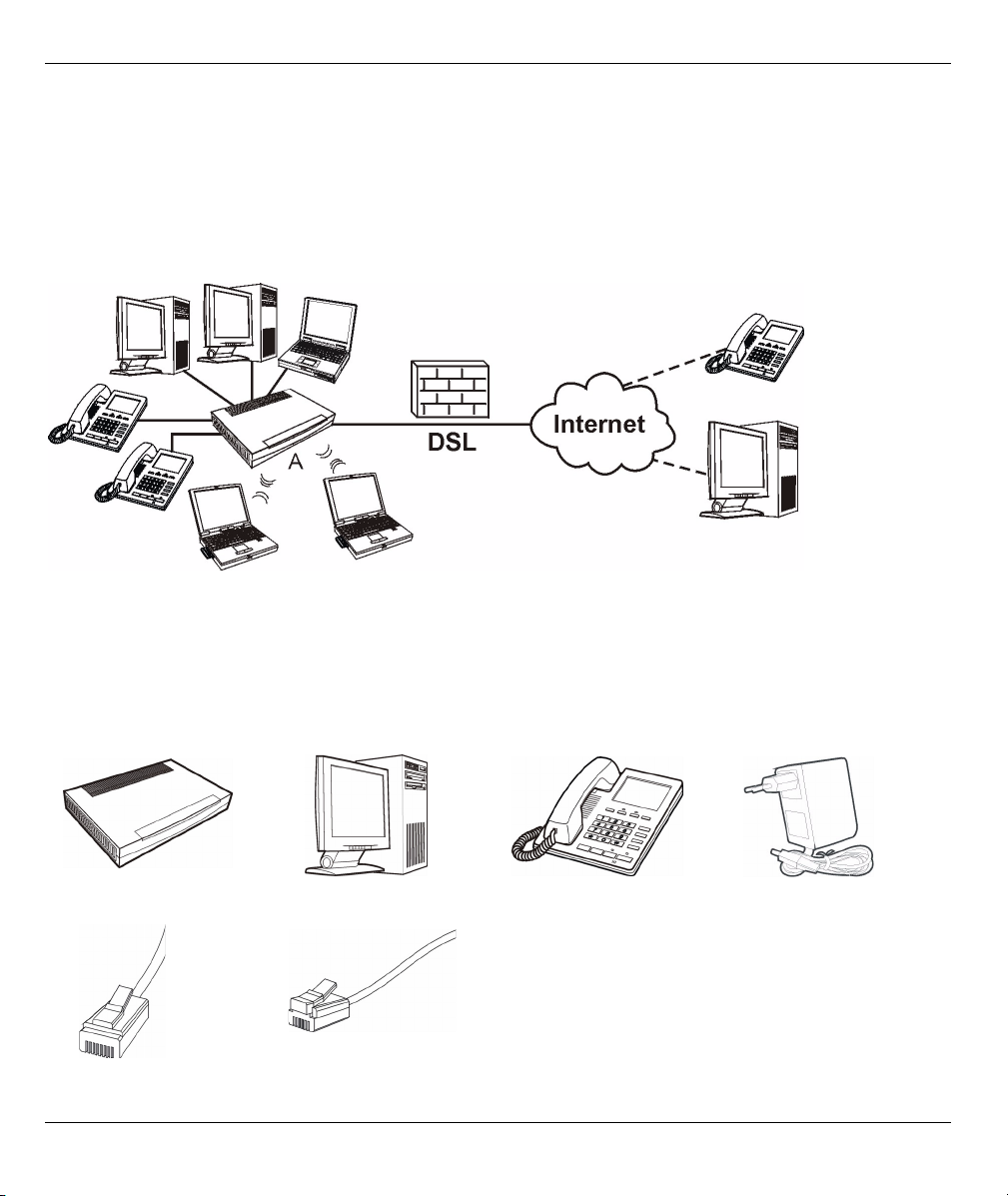
Prestige 2602HW Series Quick Start Guide
Overview
The Prestige 2602HW or 2602HWL ADSL VoIP IAD (Integrated Access Device) is an ADSL router with two
phone ports for Voice over IP (VoIP) calls. The Prestige also has a built-in switch and IEEE 802.11g wireless
capability. The Prestige 2602HWL’s lifeline feature adds regular phone services (that do not use the Internet).
See the User’s Guide for more information on all features.
The following figure shows your Prestige (A) connected to the Internet.
1 Hardware Connections
You need the following before you start:
Note: You may need your Internet access and voice account information.
Prestige Computer Telephone Power Adaptor
Ethernet Cable Telephone Cable
2
Page 3

Prestige 2602HW Series Quick Start Guide
Do the following to make hardware connections for initial setup.
1DSL: Connect the Prestige to a telephone jack using the included telephone wire.
In the P2602HWL, the DSL port handles both the ADSL and regular
telephone service connections. Connect the included v-shaped cable (with
one gray wire and one green wire) to the P2602HWL's DSL port. Connect the
gray wire to the "modem" jack on a telephone or ISDN splitter (not included)
and the green wire to the splitter's "phone" jack or a telephone wall jack. This
is a FXO (Foreign Exchange Office) port.
Note: If you are using T-ISDN (UR-2), connect the green wire to the
(included) UR-2 to TAE connector before connecting it to the
telephone splitter's "phone" jack or a telephone wall jack.
3
Page 4

Prestige 2602HW Series Quick Start Guide
2LAN: Use an Ethernet cable to connect a computer to a LAN port for initial configuration and/or Internet
access.
3 PHONE: Connect one or more analog telephones to these ports using telephone wires. These are FXS
(Foreign Exchange Station) ports.
4POWER: Use the included power adaptor to connect this power socket to an appropriate power source
(see the User’s Guide for power adaptors by region).
After you've made the connections, push in the power button to turn on the Prestige.
The PWR/SYS LED blinks during system testing and turns steady green if the testing is successful.
The LAN turns on if the LAN port is properly connected and blinks while sending or receiving data.
The DSL LED blinks during DSL line initialization and turns steady green when the Prestige has a DSL
connection.
The INTERNET LED turns steady green if the Prestige can access the Internet. It blinks when the Prestige is
sending or receiving data.
A PHONE LED turns steady green if a SIP account is registered for the corresponding PHONE port and blinks
when a call comes in or one of the connected phones is off hook.
•If a PHONE LED is on, skip to Section 2.7 to see how to make calls through the Internet.
• If the INTERNET LED is on but the PHONE LEDs are off, go to Section 2.2 and access the web configurator.
Then go to Section 2.4 and configure the Voice Configuration wizard screen.
• If the INTERNET LED is off but the DSL LED is on, go to Section 2 to configure your Internet access settings.
• If the DSL LED is off, there is a problem with the hardware or the phone line connection to the ISP.
2 Initial Configuration
You may configure the Prestige for Internet access in any one of these ways:
• Zero Configuration
4
Page 5

Prestige 2602HW Series Quick Start Guide
• Web Configurator Internet Access Wizard
2.1 Zero Configuration
Launch your web browser and
navigate to any web site (for
example, www.zyxel.com). The
Prestige automatically detects
and configures your Internet
connection. This may take about
two minutes.
If you have a PPPoE or PPPoA
connection, a screen displays
prompting you to enter your
Internet account information.
Enter the username, password and/or service name exactly as provided. Click Apply.
Note: Zero Configuration can only automatically configure the device for Internet access if you are
using PPPoE, PPPoA or ENET ENCAP encapsulation with a dynamically-assigned IP address
from your ISP. If you’re not using these Internet access settings, then access the web
configurator and use the wizard screens (see the following section) to configure your settings.
You also need to use the wizard screens if you want to configure the Prestige for making Internet
calls.
2.2 Web Configurator Access
1 Launch your web browser. Enter 192.168.1.1 as
the web site address.
Note: If you do not see the next screen, then
please read
2 Click Login (the default password 1234
is already entered).
Section 3.1 on page 12.
3 Type a new
password
(retype it to
confirm) and
click Apply.
You then see
the main web
configurator
screen
5
Page 6

Prestige 2602HW Series Quick Start Guide
2.3 Wizard Setup
1 In the Site Map screen, click Wizard Setup.
Note: Enter the Internet access information given to you by your ISP exactly in each wizard screen and
then click Next to continue or click Back to return to the previous screen.
Screen information is not saved when you click Back.
2 From the Mode drop-down list box, select Routing (default) if you want to use routing features such as
NAT.
6
