Page 1

Prestige 2302R Series
VoIP Station Gateway
Quick Start Guide
Version 3.60
1/2005
Page 2
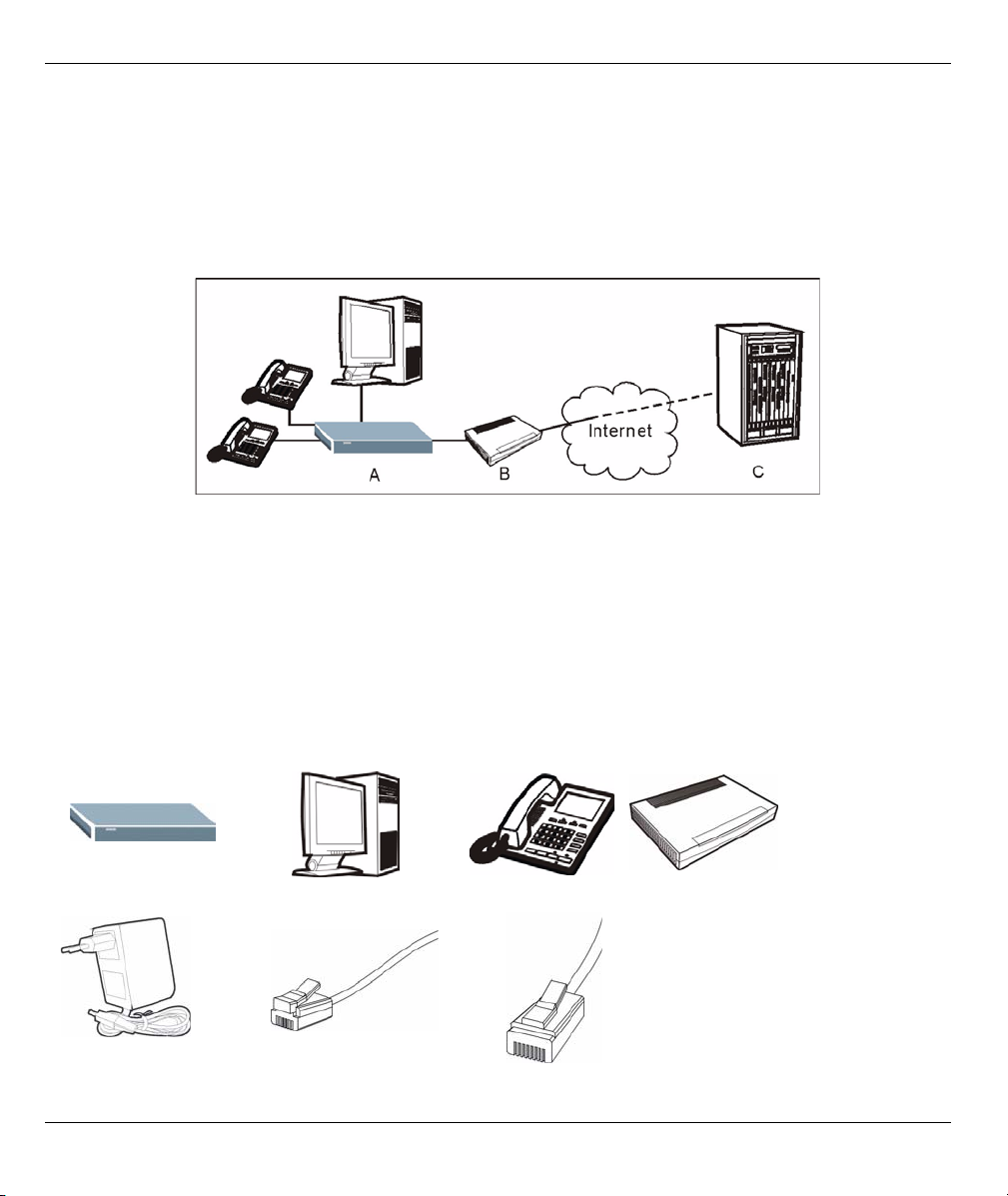
Prestige 2302R Series
Overview
This Quick Start Guide covers the Prestige (P2302R) and (P2302RL) models. It explains how to use your
Prestige to make phone calls through the Internet. See your User’s Guide for more information on all features.
The Prestige 2302RL’s lifeline feature adds regular phone services (that do not use the Internet).
The following figure shows your Prestige (A) connected to the modem or router that provides your Internet
connection (B). C is your voice service provider.
This guide is divided into the following sections.
1 Requirements
2 Hardware Connections
3 Initial Configuration
4 Make Calls Through the Internet
5 Troubleshooting
1 Requirements
You need the following:
Prestige Computer Telephone Broadband Modem or Router
Power Adaptor Telephone Cable Ethernet Cable
2
Note: You should have Internet
access and a voice account
already set up.
Page 3

2 Hardware Connections
Prestige 2302R Series
1LAN: Connect a computer or an Ethernet switch to this port with an Ethernet cable.
2WAN: Connect a broadband modem or router to this port with an Ethernet cable.
3LINE: (Prestige 2302RL only). Use telephone wire to connect this port to the telephone jack. This is a FXO
(Foreign Exchange Office) port.
4 Phone 1-2: Connect one or more analog telephones to these ports using telephone wire. These are FXS
(Foreign Exchange Station) ports.
5POWER: Use the included power adaptor to connect this power socket to an appropriate power source
(see the User’s Guide for power adaptors by region).
The PWR/VoIP LED flashes during system startup and stays on after the system self-tests are successful. The
WAN and LAN LEDs turn on if the WAN and LAN ports are properly connected (they flash when sending or
receiving data).
3
Page 4

Prestige 2302R Series
3 Initial Configuration
In this section you will access your Prestige and configure it for Internet access and making phone calls
through the Internet. Instructions are also provided for configuring the P2302RL to make regular calls.
1 Launch your web browser. Enter “192.168.1.1” as the web site address.
2 Click Login. See Section 5.1 on page 12
if this screen does not open.
4 Click WIZARD
SETUP.
3 Type a new password (and retype it to confirm) and click
Apply. Otherwise click Ignore.
The web configurator MAIN MENU screen displays.
4
Page 5

Prestige 2302R Series
3.1 General Setup (Optional)
This screen is optional. You can just click
Next.
System Name is for identifying the Prestige.
You can enter your computer's "Computer
Name".
Domain Name: Manually enter a domain
name if you want to. You can also leave it
blank or set to whatever may have displayed
automatically.
3.2 Internet Access Setup
If you were given Internet access settings, enter them in the fields. Otherwise leave the default settings and
just click Next.
Note: This screen varies depending on the encapsulation you use.
3.2.1 Ethernet
Service Type: Use Standard unless you were given
a Road Runner type.
The following apply with the Road Runner service
types.
User Name
Password
Login Server IP Address (if provided)
5
Page 6

Prestige 2302R Series
If you are not using Ethernet encapsulation and are given a username and password, you are using either
PPP over Ethernet or PPTP encapsulation. Enter the information provided.
Select Nailed-Up Connection when you want your connection up all the time (this could be expensive if your
ISP bills you for Internet usage time instead of a flat monthly fee).
To not have the connection up all the time, specify an idle time-out period (in seconds) in Idle Timeout.
3.2.2 PPP over Ethernet 3.2.3 PPTP
6
Page 7

Prestige 2302R Series
3.2.4 PPTP
Enter the following if you are using PPTP.
User Name
Password
My IP Address/Subnet Mask
Server IP Address
Connection ID/Name (if provided)
You can leave the other fields set to the defaults.
7
