Page 1

P-2302HW/HWL-P1 Series
802.11b/g Wireless VoIP Station Gateway
User’s Guide
Version 3.60
Edition 1
9/2006
Page 2
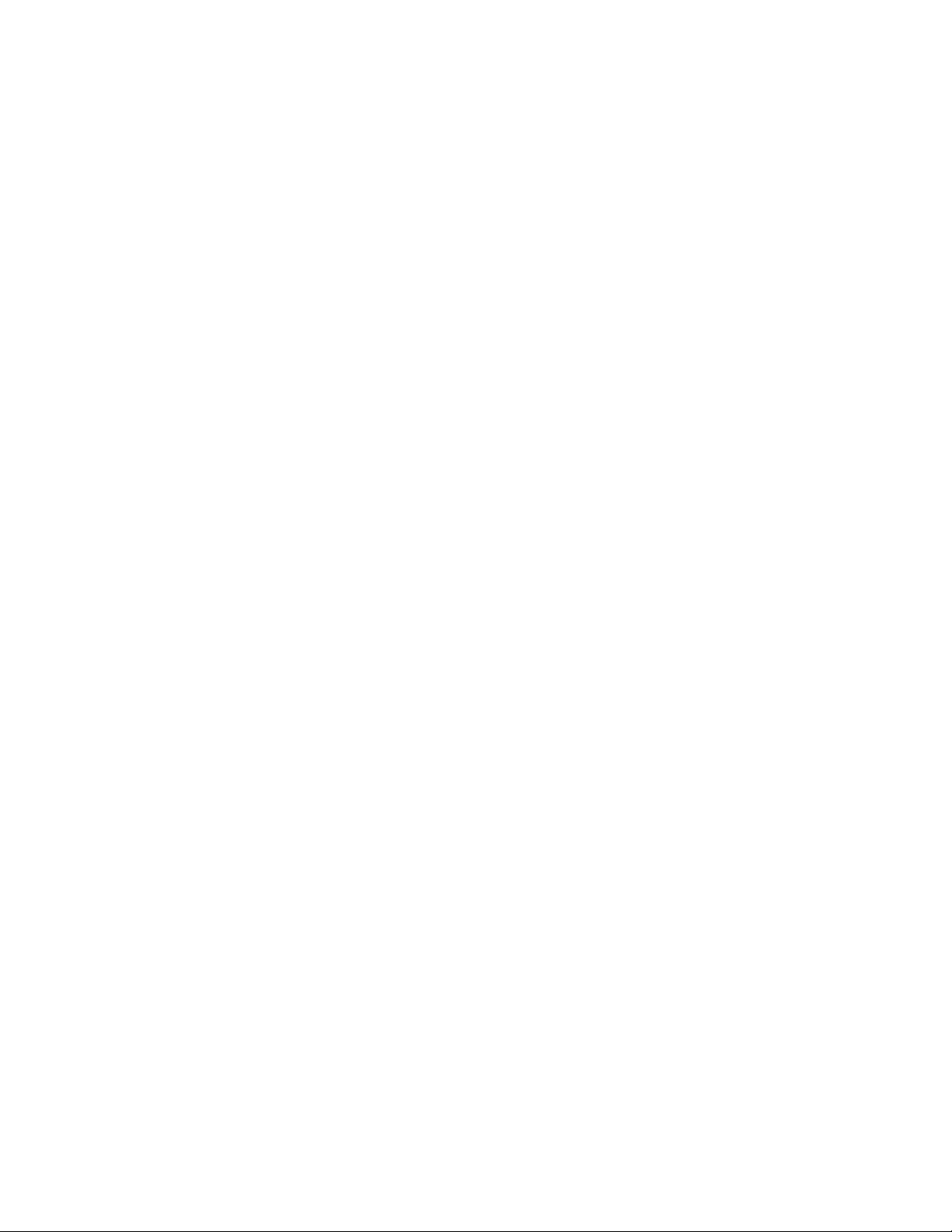
Page 3
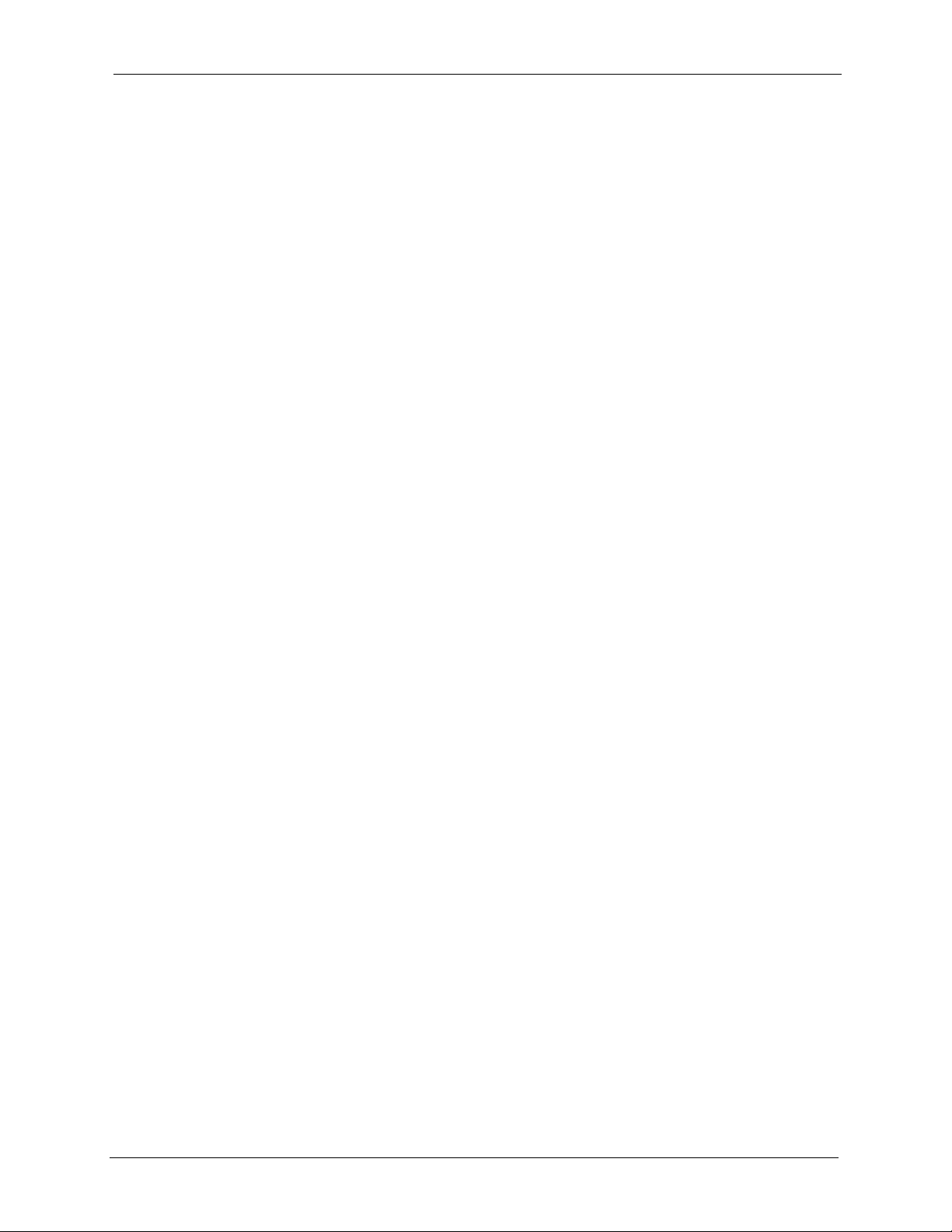
P-2302HW/HWL-P1 Series User’s Guide
Copyright
Copyright © 2006 by ZyXEL Communications Corporation.
The contents of this publication may not be reproduced in any part or as a whole, transcribed,
stored in a retrieval system, translated into any language, or transmitted in any form or by any
means, electronic, mechanical, magnetic, optical, chemical, photocopying, manual, or
otherwise, without the prior written permission of ZyXEL Communications Corporation.
Published by ZyXEL Communications Corporation. All rights reserved.
Disclaimer
ZyXEL does not assume any liability arising out of the application or use of any products, or
software described herein. Neither does it convey any license under its patent rights nor the
patent rights of others. ZyXEL further reserves the right to make changes in any products
described herein without notice. This publication is subject to change without notice.
Trademarks
ZyNOS (ZyXEL Network Operating System) is a registered trademark of ZyXEL
Communications, Inc. Other trademarks mentioned in this publication are used for
identification purposes only and may be properties of their respective owners.
Copyright 3
Page 4
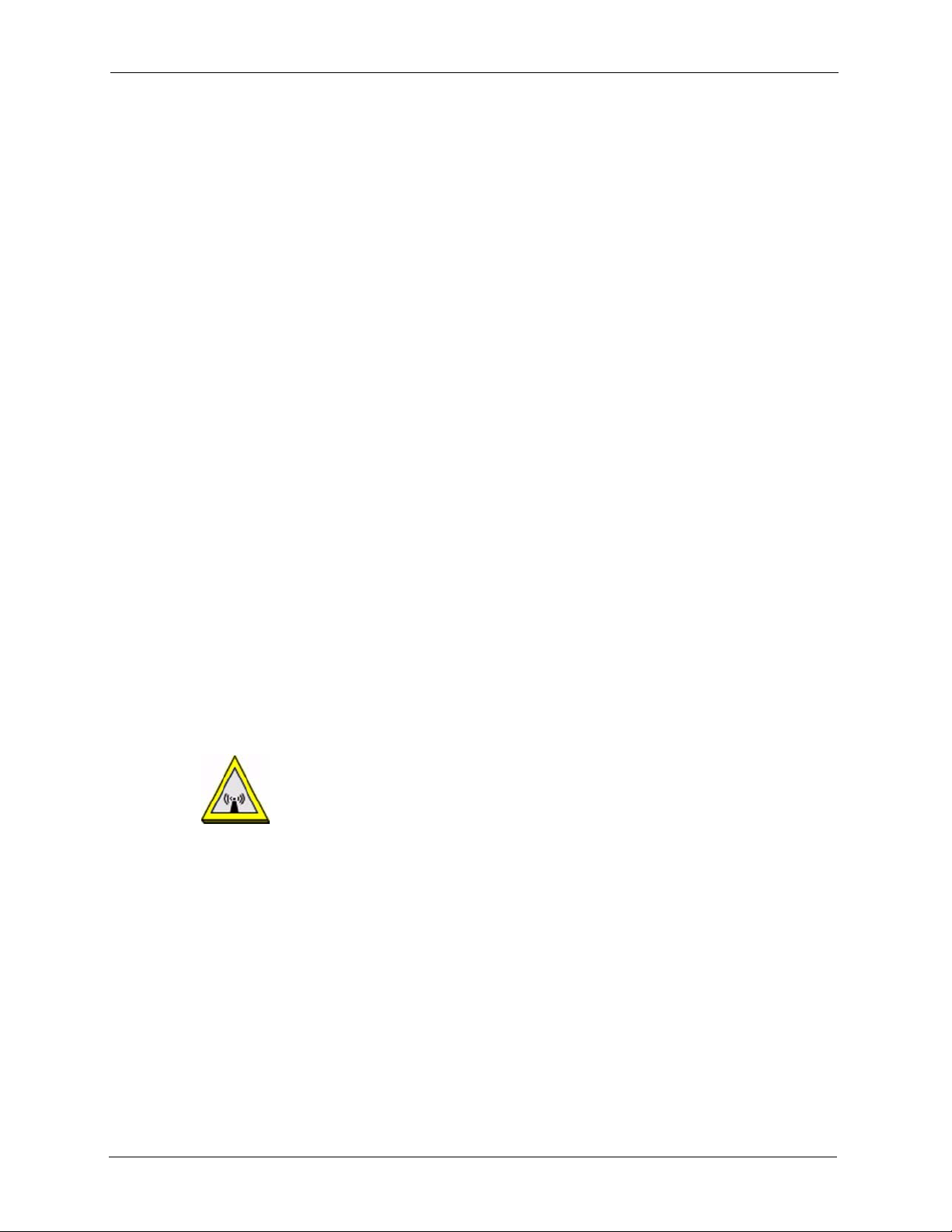
P-2302HW/HWL-P1 Series User’s Guide
Federal Communications Commission (FCC) Interference Statement
The device complies with Part 15 of FCC rules. Operation is subject to the following two
conditions:
• This device may not cause harmful interference.
• This device must accept any interference received, including interference that may cause
undesired operations.
This device has been tested and found to comply with the limits for a Class B digital device
pursuant to Part 15 of the FCC Rules. These limits are designed to provide reasonable
protection against harmful interference in a residential installation. This device generates,
uses, and can radiate radio frequency energy, and if not installed and used in accordance with
the instructions, may cause harmful interference to radio communications. However, there is
no guarantee that interference will not occur in a particular installation.
Certifications
If this device does cause harmful interference to radio/television reception, which can be
determined by turning the device off and on, the user is encouraged to try to correct the
interference by one or more of the following measures:
1 Reorient or relocate the receiving antenna.
2 Increase the separation between the equipment and the receiver.
3 Connect the equipment into an outlet on a circuit different from that to which the receiver
is connected.
4 Consult the dealer or an experienced radio/TV technician for help.
FCC Radiation Exposure Statement
• The device complies with FCC RF radiation exposure limits set forth for an uncontrolled
environment, under 47 CFR 2.1093 paragraph (d)(2). End users must follow the specific
operating instructions for satisfying RF exposure compliance. To maintain compliance
with FCC RF exposure compliance requirements, please follow operation instruction as
documented in this manual.
• This transmitter must not be co-located or operating in conjunction with any other
antenna or transmitter.
• IEEE 802.11b or 802.11g operation of this product in the U.S.A. is firmware-limited to
channels 1 through 11.
• To comply with FCC RF exposure compliance requirements, a separation distance of at
least 20 cm must be maintained between the antenna of this device and all persons.
4 Certifications
Page 5
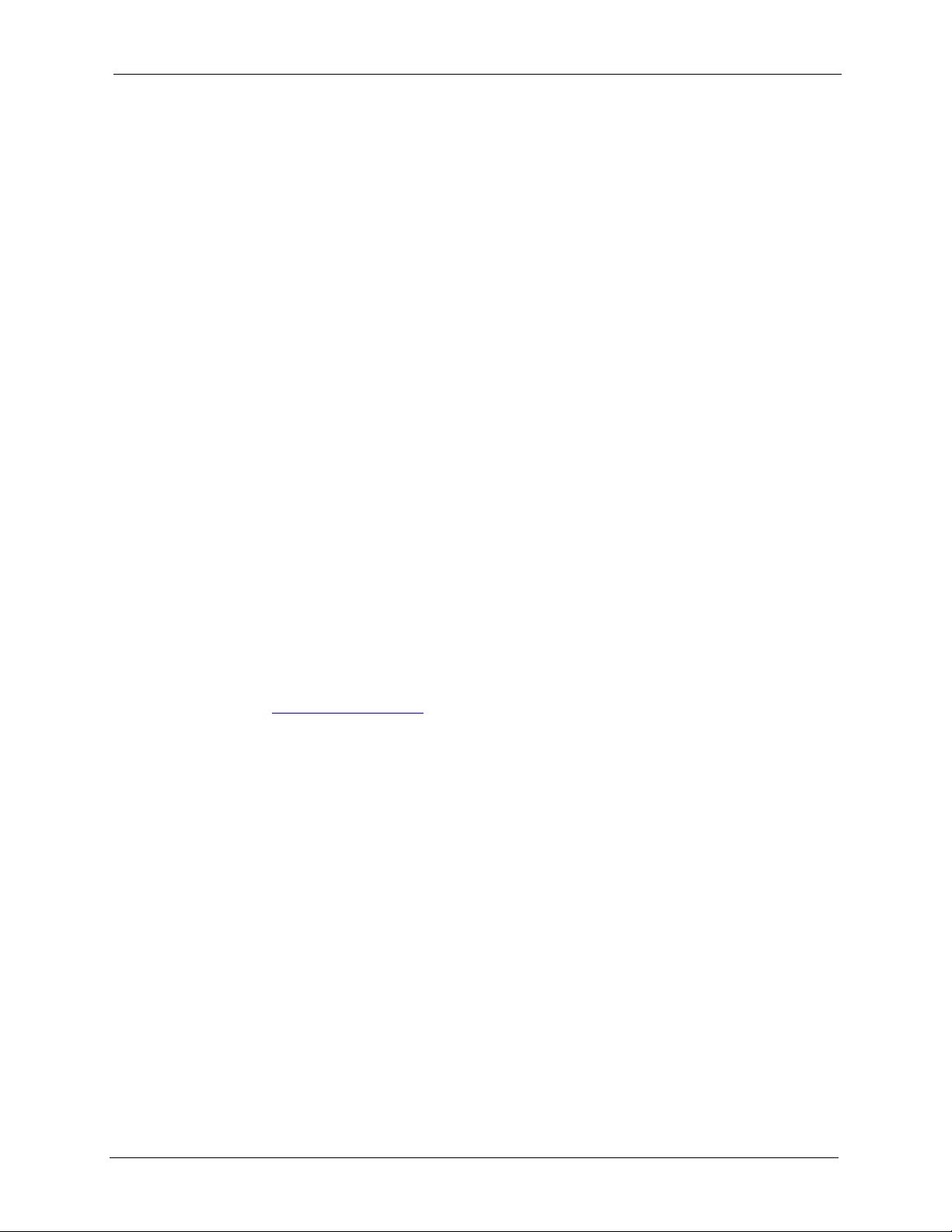
P-2302HW/HWL-P1 Series User’s Guide
注意 !
依據 低功率電波輻射性電機管理辦法
第十二條 經型式認證合格之低功率射頻電機,非經許可,公司、商號或使用
者均不得擅自變更頻率、加大功率或變更原設計之特性及功能。
第十四條 低功率射頻電機之使用不得影響飛航安全及干擾合法通信;經發現
有干擾現象時,應立即停用,並改善至無干擾時方得繼續使用。
前項合法通信,指依電信規定作業之無線電信。低功率射頻電機須忍
受合法通信或工業、科學及醫療用電波輻射性電機設備之干擾。
本機限在不干擾合法電臺與不受被干擾保障條件下於室內使用。
減少電磁波影響,請妥適使用。
Notices
Changes or modifications not expressly approved by the party responsible for compliance
could void the user's authority to operate the equipment.
This device has been designed for the WLAN 2.4 GHz network throughout the EC region and
Switzerland, with restrictions in France.
This Class B digital apparatus complies with Canadian ICES-003.
Cet appareil numérique de la classe B est conforme à la norme NMB-003 du Canada.
Viewing Certifications
1 Go to http://www.zyxel.com.
2 Select your product from the drop-down list box on the ZyXEL home page to go to that
product's page.
3 Select the certification you wish to view from this page.
Certifications 5
Page 6

P-2302HW/HWL-P1 Series User’s Guide
For your safety, be sure to read and follow all warning notices and instructions.
• Do NOT use this product near water, for example, in a wet basement or near a swimming
pool.
• Do NOT expose your device to dampness, dust or corrosive liquids.
• Do NOT store things on the device.
• Do NOT install, use, or service this device during a thunderstorm. There is a remote risk
of electric shock from lightning.
• Connect ONLY suitable accessories to the device.
• Do NOT open the device or unit. Opening or removing covers can expose you to
dangerous high voltage points or other risks. ONLY qualified service personnel should
service or disassemble this device. Please contact your vendor for further information.
• Make sure to connect the cables to the correct ports.
• Place connecting cables carefully so that no one will step on them or stumble over them.
• Always disconnect all cables from this device before servicing or disassembling.
• Use ONLY an appropriate power adaptor or cord for your device.
• Connect the power adaptor or cord to the right supply voltage (for example, 110V AC in
North America or 230V AC in Europe).
• Do NOT allow anything to rest on the power adaptor or cord and do NOT place the
product where anyone can walk on the power adaptor or cord.
• Do NOT use the device if the power adaptor or cord is damaged as it might cause
electrocution.
• If the power adaptor or cord is damaged, remove it from the power outlet.
• Do NOT attempt to repair the power adaptor or cord. Contact your local vendor to order a
new one.
• Do not use the device outside, and make sure all the connections are indoors. There is a
remote risk of electric shock from lightning.
• Do NOT obstruct the device ventilation slots, as insufficient airflow may harm your
device.
• Use only No. 26 AWG (American Wire Gauge) or larger telecommunication line cord.
• Antenna Warning! This device meets ETSI and FCC certification requirements when
using the included antenna(s). Only use the included antenna(s).
Safety Warnings
6 Safety Warnings
Page 7
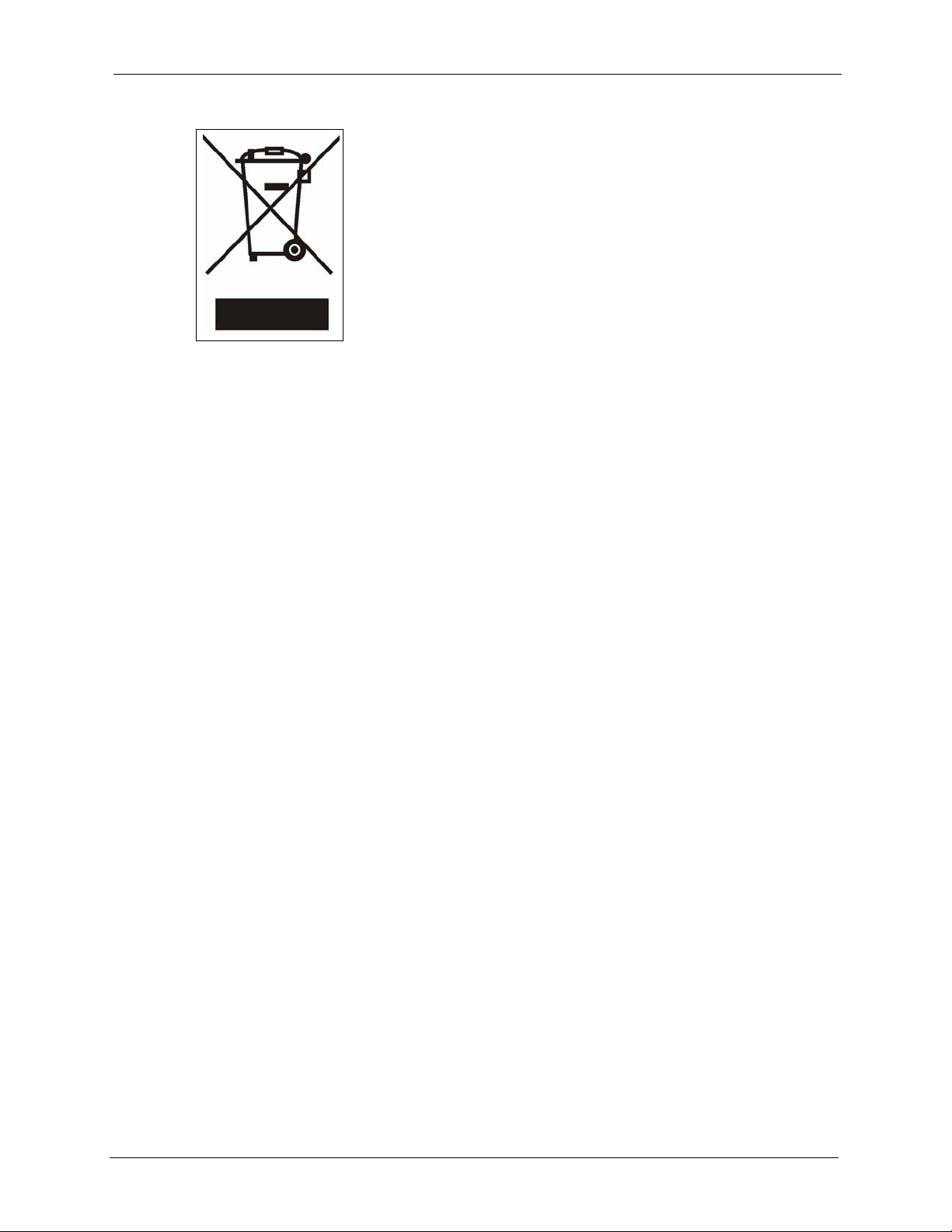
This product is recyclable. Dispose of it properly.
P-2302HW/HWL-P1 Series User’s Guide
Safety Warnings 7
Page 8
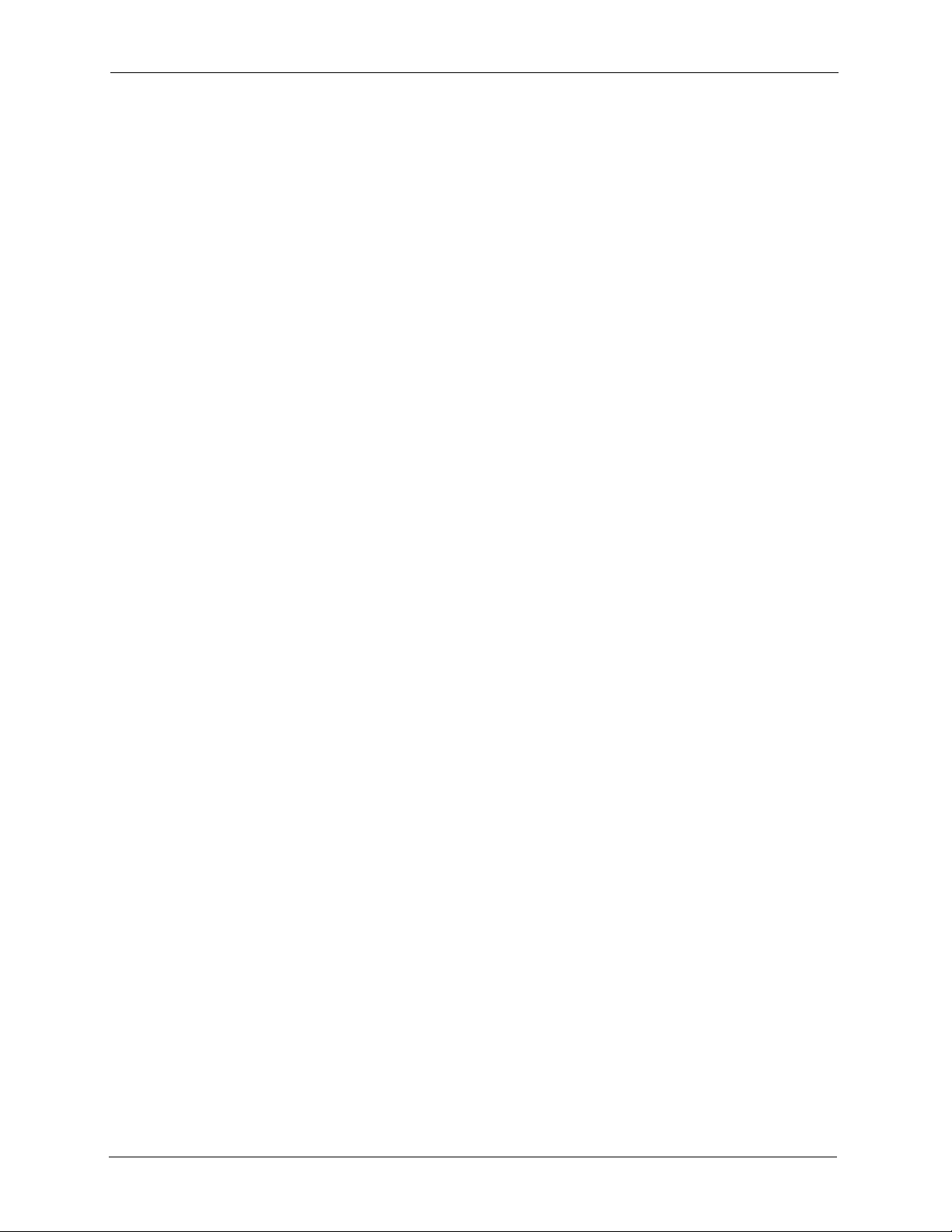
P-2302HW/HWL-P1 Series User’s Guide
ZyXEL Limited Warranty
ZyXEL warrants to the original end user (purchaser) that this product is free from any defects
in materials or workmanship for a period of up to two years from the date of purchase. During
the warranty period, and upon proof of purchase, should the product have indications of failure
due to faulty workmanship and/or materials, ZyXEL will, at its discretion, repair or replace the
defective products or components without charge for either parts or labor, and to whatever
extent it shall deem necessary to restore the product or components to proper operating
condition. Any replacement will consist of a new or re-manufactured functionally equivalent
product of equal or higher value, and will be solely at the discretion of ZyXEL. This warranty
shall not apply if the product has been modified, misused, tampered with, damaged by an act
of God, or subjected to abnormal working conditions.
Note
Repair or replacement, as provided under this warranty, is the exclusive remedy of the
purchaser. This warranty is in lieu of all other warranties, express or implied, including any
implied warranty of merchantability or fitness for a particular use or purpose. ZyXEL shall in
no event be held liable for indirect or consequential damages of any kind to the purchaser.
To obtain the services of this warranty, contact ZyXEL's Service Center for your Return
Material Authorization number (RMA). Products must be returned Postage Prepaid. It is
recommended that the unit be insured when shipped. Any returned products without proof of
purchase or those with an out-dated warranty will be repaired or replaced (at the discretion of
ZyXEL) and the customer will be billed for parts and labor. All repaired or replaced products
will be shipped by ZyXEL to the corresponding return address, Postage Paid. This warranty
gives you specific legal rights, and you may also have other rights that vary from country to
country.
Registration
Register your product online to receive e-mail notices of firmware upgrades and information
at www.zyxel.com for global products, or at www.us.zyxel.com for North American products.
8 ZyXEL Limited Warranty
Page 9
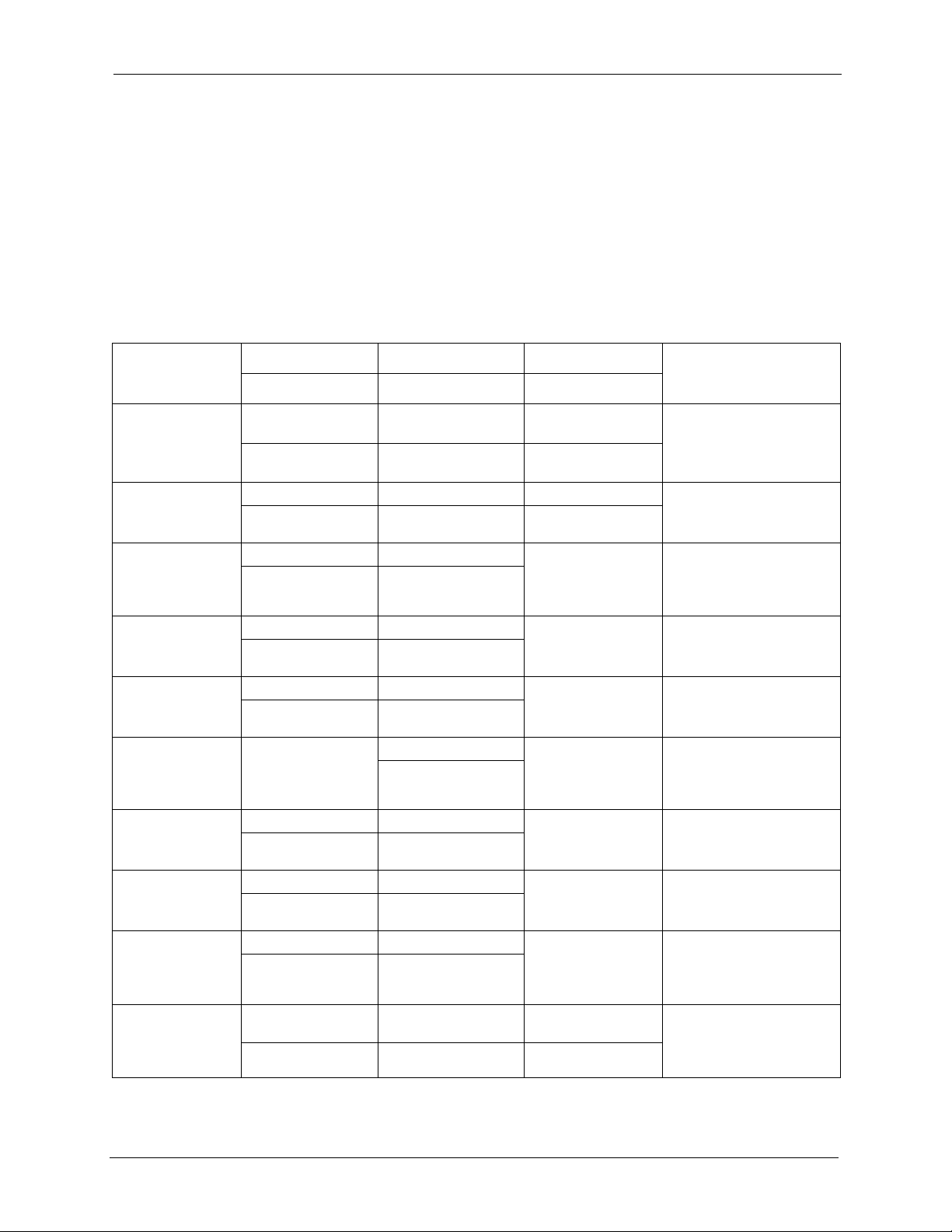
P-2302HW/HWL-P1 Series User’s Guide
Customer Support
Please have the following information ready when you contact customer support.
• Product model and serial number.
• Warranty Information.
• Date that you received your device.
• Brief description of the problem and the steps you took to solve it.
METHOD
LOCATION
CORPORATE
HEADQUARTERS
(WORLDWIDE)
COSTA RICA
CZECH REPUBLIC
DENMARK
FINLAND
FRANCE
GERMANY
HUNGARY
KAZAKHSTAN
NORTH AMERICA
SUPPORT E-MAIL TELEPHONE WEB SITE
SALES E-MAIL FAX FTP SITE
support@zyxel.com.tw +886-3-578-3942 www.zyxel.com
www.europe.zyxel.com
sales@zyxel.com.tw +886-3-578-2439 ftp.zyxel.com
ftp.europe.zyxel.com
soporte@zyxel.co.cr +506-2017878 www.zyxel.co.cr ZyXEL Costa Rica
sales@zyxel.co.cr +506-2015098 ftp.zyxel.co.cr
info@cz.zyxel.com +420-241-091-350 www.zyxel.cz ZyXEL Communications
info@cz.zyxel.com +420-241-091-359
support@zyxel.dk +45-39-55-07-00 www.zyxel.dk ZyXEL Communications A/S
sales@zyxel.dk +45-39-55-07-07
support@zyxel.fi +358-9-4780-8411 www.zyxel.fi ZyXEL Communications Oy
sales@zyxel.fi +358-9-4780 8448
info@zyxel.fr +33-4-72-52-97-97 www.zyxel.fr ZyXEL France
+33-4-72-52-19-20
support@zyxel.de +49-2405-6909-0 www.zyxel.de ZyXEL Deutschland GmbH.
sales@zyxel.de +49-2405-6909-99
support@zyxel.hu +36-1-3361649 www.zyxel.hu ZyXEL Hungary
info@zyxel.hu +36-1-3259100
http://zyxel.kz/support +7-3272-590-698 www.zyxel.kz ZyXEL Kazakhstan
sales@zyxel.kz +7-3272-590-689
support@zyxel.com 1-800-255-4101
+1-714-632-0882
sales@zyxel.com +1-714-632-0858 ftp.us.zyxel.com
www.us.zyxel.com ZyXEL Communications Inc.
REGULAR MAIL
ZyXEL Communications Corp.
6 Innovation Road II
Science Park
Hsinchu 300
Ta iw a n
Plaza Roble Escazú
Etapa El Patio, Tercer Piso
San José, Costa Rica
Czech s.r.o.
Modranská 621
143 01 Praha 4 - Modrany
Ceská Republika
Columbusvej
2860 Soeborg
Denmark
Malminkaari 10
00700 Helsinki
Finland
1 rue des Vergers
Bat. 1 / C
69760 Limonest
France
Adenauerstr. 20/A2 D-52146
Wuerselen
Germany
48, Zoldlomb Str.
H-1025, Budapest
Hungary
43, Dostyk ave.,Office 414
Dostyk Business Centre
050010, Almaty
Republic of Kazakhstan
1130 N. Miller St.
Anaheim
CA 92806-2001
U.S.A.
Customer Support 9
Page 10
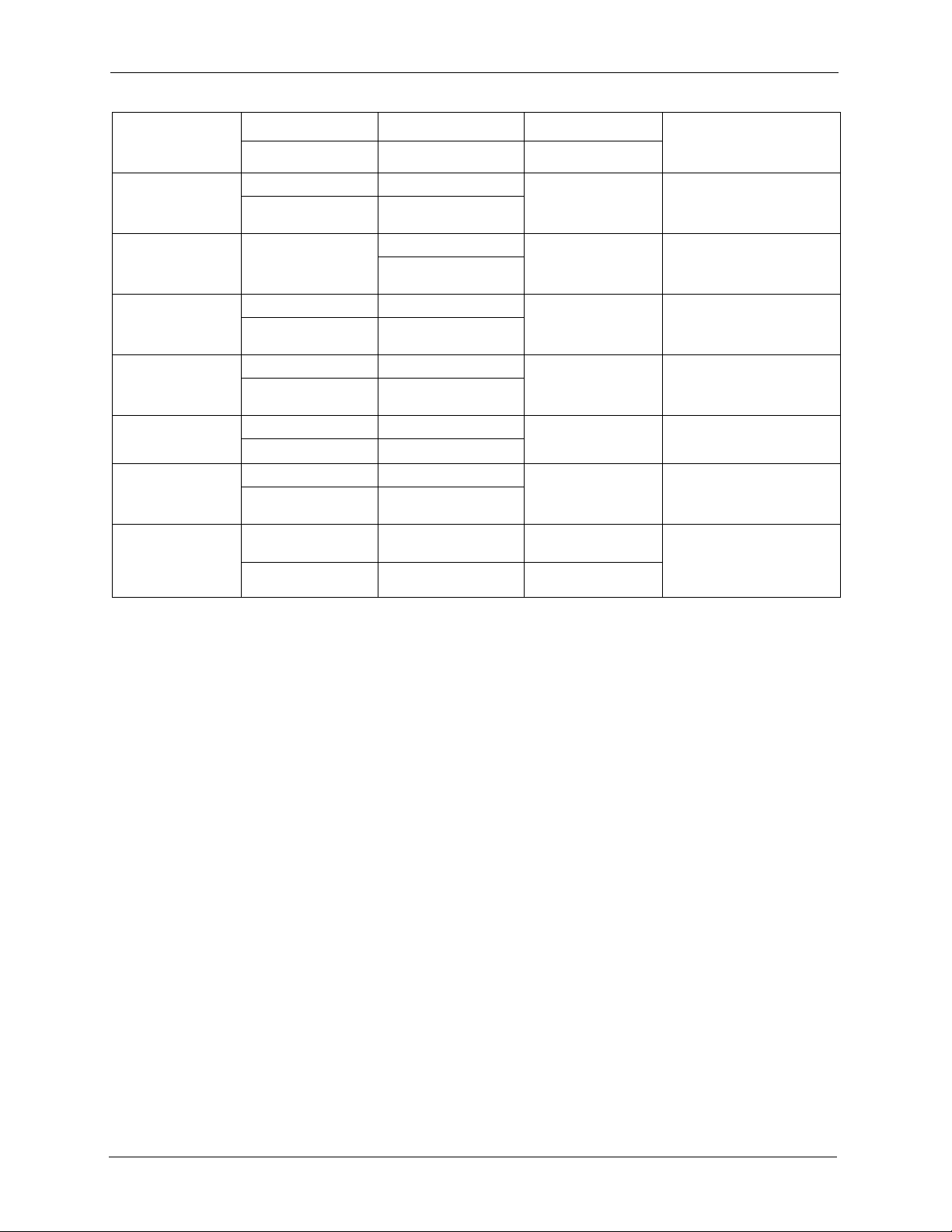
P-2302HW/HWL-P1 Series User’s Guide
METHOD
LOCATION
NORWAY
POLAND
RUSSIA
SPAIN
SWEDEN
UKRAINE
UNITED KINGDOM
SUPPORT E-MAIL TELEPHONE WEB SITE
SALES E-MAIL FAX FTP SITE
support@zyxel.no +47-22-80-61-80 www.zyxel.no ZyXEL Communications A/S
sales@zyxel.no +47-22-80-61-81
info@pl.zyxel.com +48 (22) 333 8250 www.pl.zyxel.com ZyXEL Communications
+48 (22) 333 8251
http://zyxel.ru/support +7-095-542-89-29 www.zyxel.ru ZyXEL Russia
sales@zyxel.ru +7-095-542-89-25
support@zyxel.es +34-902-195-420 www.zyxel.es ZyXEL Communications
sales@zyxel.es +34-913-005-345
support@zyxel.se +46-31-744-7700 www.zyxel.se ZyXEL Communications A/S
sales@zyxel.se +46-31-744-7701
support@ua.zyxel.com +380-44-247-69-78 www.ua.zyxel.com ZyXEL Ukraine
sales@ua.zyxel.com +380-44-494-49-32
support@zyxel.co.uk +44-1344 303044
08707 555779 (UK only)
sales@zyxel.co.uk +44-1344 303034 ftp.zyxel.co.uk
www.zyxel.co.uk ZyXEL Communications UK
REGULAR MAIL
Nils Hansens vei 13
0667 Oslo
Norway
ul. Okrzei 1A
03-715 Warszawa
Poland
Ostrovityanova 37a Str.
Moscow, 117279
Russia
Arte, 21 5ª planta
28033 Madrid
Spain
Sjöporten 4, 41764 Göteborg
Sweden
13, Pimonenko Str.
Kiev, 04050
Ukraine
Ltd.,11 The Courtyard,
Eastern Road, Bracknell,
Berkshire, RG12 2XB,
United Kingdom (UK)
+” is the (prefix) number you enter to make an international telephone call.
10 Customer Support
Page 11

P-2302HW/HWL-P1 Series User’s Guide
Table of Contents
Copyright ..................................................................................................................3
Certifications ............................................................................................................4
Safety Warnings ....................................................................................................... 6
ZyXEL Limited Warranty.......................................................................................... 8
Customer Support.................................................................................................... 9
Table of Contents ................................................................................................... 11
List of Figures ........................................................................................................ 21
List of Tables .......................................................................................................... 27
Preface ....................................................................................................................31
Chapter 1
Introducing the ZyXEL Device .............................................................................. 33
1.1 Overview ............................................................................................................33
1.1.1 VoIP Features ...........................................................................................33
1.1.2 VoIP Trunking Gateway ............................................................................34
1.1.3 ZyXEL Device’s Router Features .............................................................34
1.2 LEDs (Lights) .....................................................................................................36
Chapter 2
Introducing the Web Configurator........................................................................ 39
2.1 Web Configurator Overview ...............................................................................39
2.2 Accessing the Web Configurator ........................................................................39
2.3 Resetting the ZyXEL Device ..............................................................................41
2.4 Web Configurator Main Screen ..........................................................................42
2.4.1 Title Bar ....................................................................................................42
2.4.2 Navigation Panel .......................................................................................43
2.4.3 Main Window ............................................................................................45
2.4.4 Status Bar .................................................................................................45
Chapter 3
Wizard Setup .......................................................................................................... 47
3.1 Main Wizard Screen ...........................................................................................47
3.2 Connection Wizard .............................................................................................48
Table of Contents 11
Page 12
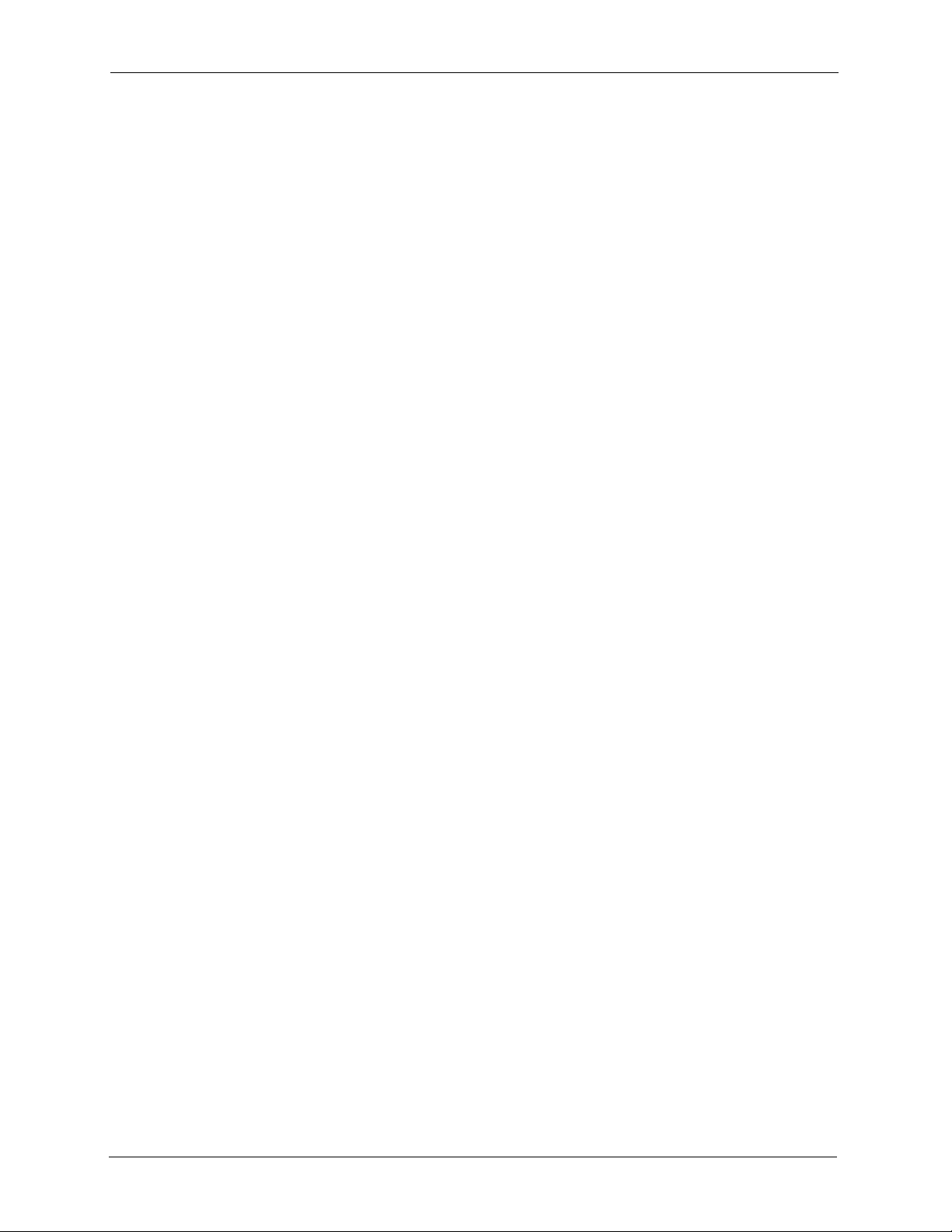
P-2302HW/HWL-P1 Series User’s Guide
3.2.1 Welcome ...................................................................................................49
3.2.2 System Information ...................................................................................49
3.2.3 Wireless Network Setup ...........................................................................50
3.2.3.1 Wireless LAN - General Information ...............................................50
3.2.3.2 Manually Assign a WPA or WPA2 key ............................................51
3.2.3.3 Manually Assign a WEP key ...........................................................52
3.2.3.4 OTIST Screen .................................................................................53
3.2.4 ISP Parameters ........................................................................................54
3.2.4.1 Ethernet ...........................................................................................54
3.2.4.2 PPPoE .............................................................................................55
3.2.5 Your IP Address ........................................................................................57
3.2.6 WAN IP Address Assignment ...................................................................57
3.2.6.1 Ethernet ...........................................................................................58
3.2.6.2 PPPoE .............................................................................................59
3.2.7 MAC Address ............................................................................................61
3.2.8 Finish ........................................................................................................62
3.3 VoIP Setup Wizard .............................................................................................62
3.3.1 SIP Settings ..............................................................................................63
3.3.2 Registration Complete ..............................................................................64
3.4 Bandwidth Management Wizard ........................................................................66
3.4.1 Welcome ...................................................................................................67
3.4.2 General Information ..................................................................................68
3.4.3 Services Setup ..........................................................................................69
3.4.4 Priority Setup ............................................................................................70
3.4.5 Finish ........................................................................................................71
Chapter 4
Status Screens ....................................................................................................... 73
4.1 Status Screen .....................................................................................................73
4.2 Any IP Table Window .........................................................................................77
4.3 DHCP Table Window ..........................................................................................77
4.4 VoIP Statistics Window .......................................................................................78
4.5 BW MGMT Monitor Window ...............................................................................80
4.6 Packet Statistics Window ...................................................................................82
Chapter 5
Wireless LAN .......................................................................................................... 85
5.1 Wireless Network Overview .............................................................................85
5.2 Wireless Security Overview ...............................................................................86
5.2.1 SSID .........................................................................................................86
5.2.2 MAC Address Filter ...................................................................................86
5.2.3 User Authentication ..................................................................................86
5.2.4 Encryption .................................................................................................87
12 Table of Contents
Page 13
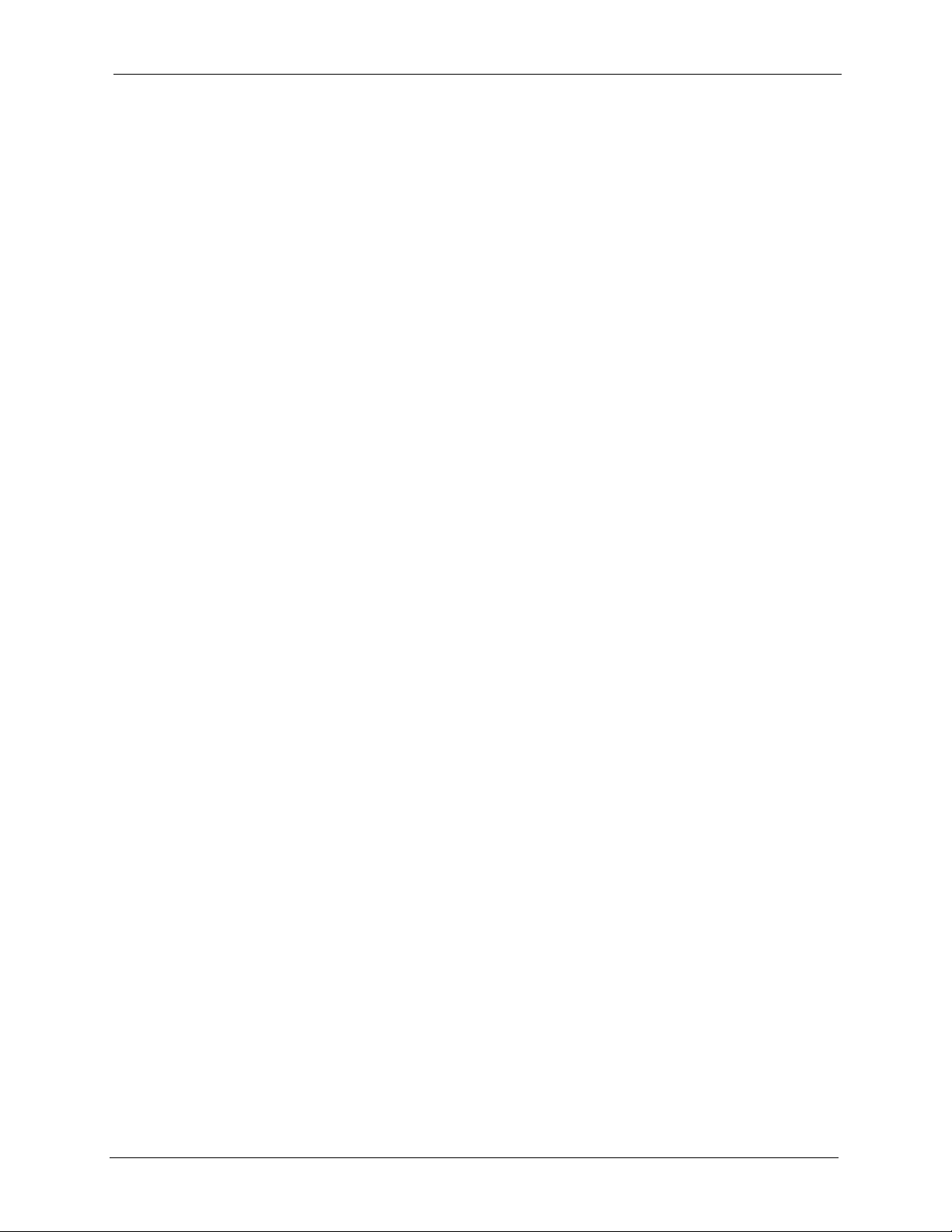
P-2302HW/HWL-P1 Series User’s Guide
5.2.5 One-Touch Intelligent Security Technology (OTIST) .................................88
5.3 Additional Wireless Terms ..................................................................................88
5.4 General WLAN Screen .......................................................................................88
5.4.1 No Security ...............................................................................................89
5.4.2 WEP Encryption Screen ...........................................................................90
5.4.3 WPA(2)-PSK .............................................................................................92
5.4.4 WPA(2) Authentication Screen .................................................................93
5.5 OTIST Screen ....................................................................................................95
5.5.1 Notes on OTIST ........................................................................................97
5.6 MAC Filter .........................................................................................................97
5.7 Wireless LAN Advanced Setup ..........................................................................99
Chapter 6
WAN....................................................................................................................... 101
6.1 WAN Overview ................................................................................................101
6.1.1 PPPoE Encapsulation .............................................................................101
6.1.2 WAN IP Address Assignment .................................................................102
6.1.3 MAC Address ..........................................................................................102
6.1.4 RIP Setup ...............................................................................................102
6.1.5 DNS Server Address Assignment ...........................................................103
6.2 WAN Screens ...................................................................................................103
6.2.1 WAN Internet Connection Screen (Ethernet) ..........................................103
6.2.2 WAN Internet Connection Screen (Roadrunner) ....................................105
6.2.3 WAN Internet Connection Screen (PPPoE) ............................................106
6.2.4 WAN Advanced Screen ...........................................................................108
6.2.5 WAN Traffic Redirect Screen................................................................... 110
Chapter 7
LAN........................................................................................................................ 113
7.1 LAN Overview ................................................................................................ 113
7.1.1 IP Address and Subnet Mask ................................................................. 113
7.1.2 DHCP Setup ...........................................................................................114
7.1.3 LAN TCP/IP ............................................................................................114
7.1.4 DNS Server Address .............................................................................. 114
7.1.5 RIP Setup ............................................................................................... 115
7.1.6 Multicast ..................................................................................................115
7.1.7 Any IP .....................................................................................................116
7.2 LAN Screens .................................................................................................... 118
7.2.1 LAN IP Screen ........................................................................................118
7.2.2 LAN DHCP Setup Screen........................................................................118
7.2.3 LAN Static DHCP Screen ........................................................................ 119
7.2.4 LAN Client List Screen.............................................................................120
7.2.5 LAN IP Alias Screen ................................................................................121
Table of Contents 13
Page 14
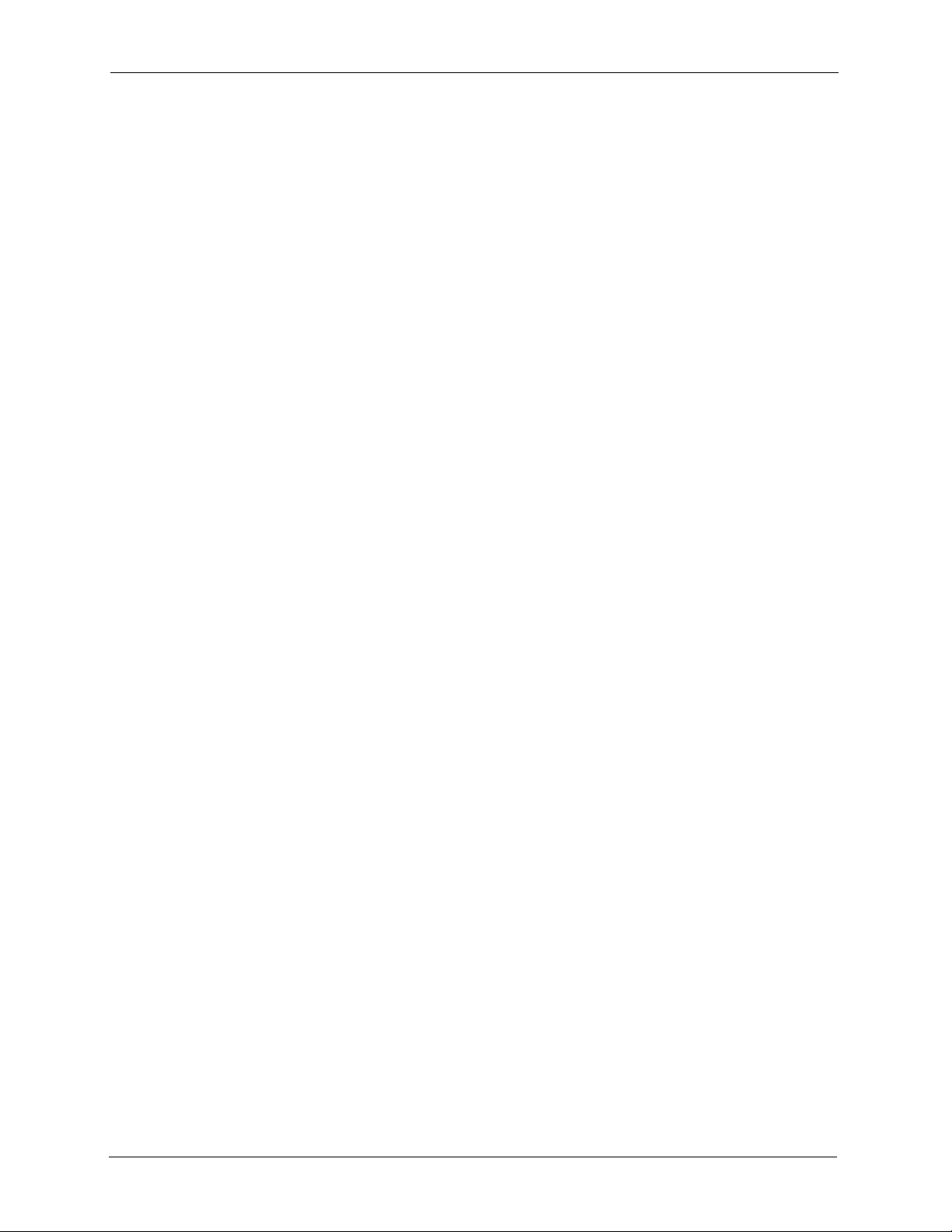
P-2302HW/HWL-P1 Series User’s Guide
7.2.6 LAN Advanced Screen ............................................................................123
Chapter 8
NAT ........................................................................................................................ 127
8.1 NAT Overview .................................................................................................127
8.1.1 Port Forwarding: Services and Port Numbers ........................................127
8.1.2 Trigger Port Forwarding ..........................................................................128
8.1.2.1 Trigger Port Forwarding Example .................................................128
8.1.2.2 Two Points To Remember About Trigger Ports .............................129
8.1.3 SIP ALG ..................................................................................................129
8.2 NAT Screens ....................................................................................................129
8.2.1 NAT General Screen ...............................................................................129
8.2.2 NAT Port Forwarding Screen...................................................................130
8.2.3 NAT Port Forwarding Edit Screen............................................................132
8.2.4 NAT Trigger Port Screen..........................................................................132
8.2.5 NAT ALG Screen .....................................................................................134
Chapter 9
SIP ......................................................................................................................... 135
9.1 SIP Overview ..................................................................................................135
9.1.1 Introduction to VoIP ................................................................................135
9.1.2 Introduction to SIP ..................................................................................135
9.1.3 SIP Identities ...........................................................................................135
9.1.3.1 SIP Number ...................................................................................135
9.1.3.2 SIP Service Domain ......................................................................136
9.1.4 SIP Call Progression ...............................................................................136
9.1.5 SIP Client Server ....................................................................................136
9.1.5.1 SIP User Agent .............................................................................137
9.1.5.2 SIP Proxy Server ...........................................................................137
9.1.5.3 SIP Redirect Server ......................................................................138
9.1.5.4 SIP Register Server ......................................................................138
9.1.6 RTP .........................................................................................................138
9.1.7 NAT and SIP ...........................................................................................139
9.1.7.1 SIP ALG ........................................................................................139
9.1.7.2 Use NAT ........................................................................................139
9.1.7.3 STUN ............................................................................................139
9.1.7.4 Outbound Proxy ............................................................................140
9.1.8 Voice Coding ...........................................................................................140
9.1.9 PSTN Call Setup Signaling .....................................................................140
9.1.10 MWI (Message Waiting Indication) .......................................................141
9.1.11 Quality of Service (QoS) .......................................................................141
9.1.11.1 Type of Service (ToS) ..................................................................141
9.1.11.2 DiffServ ........................................................................................141
14 Table of Contents
Page 15
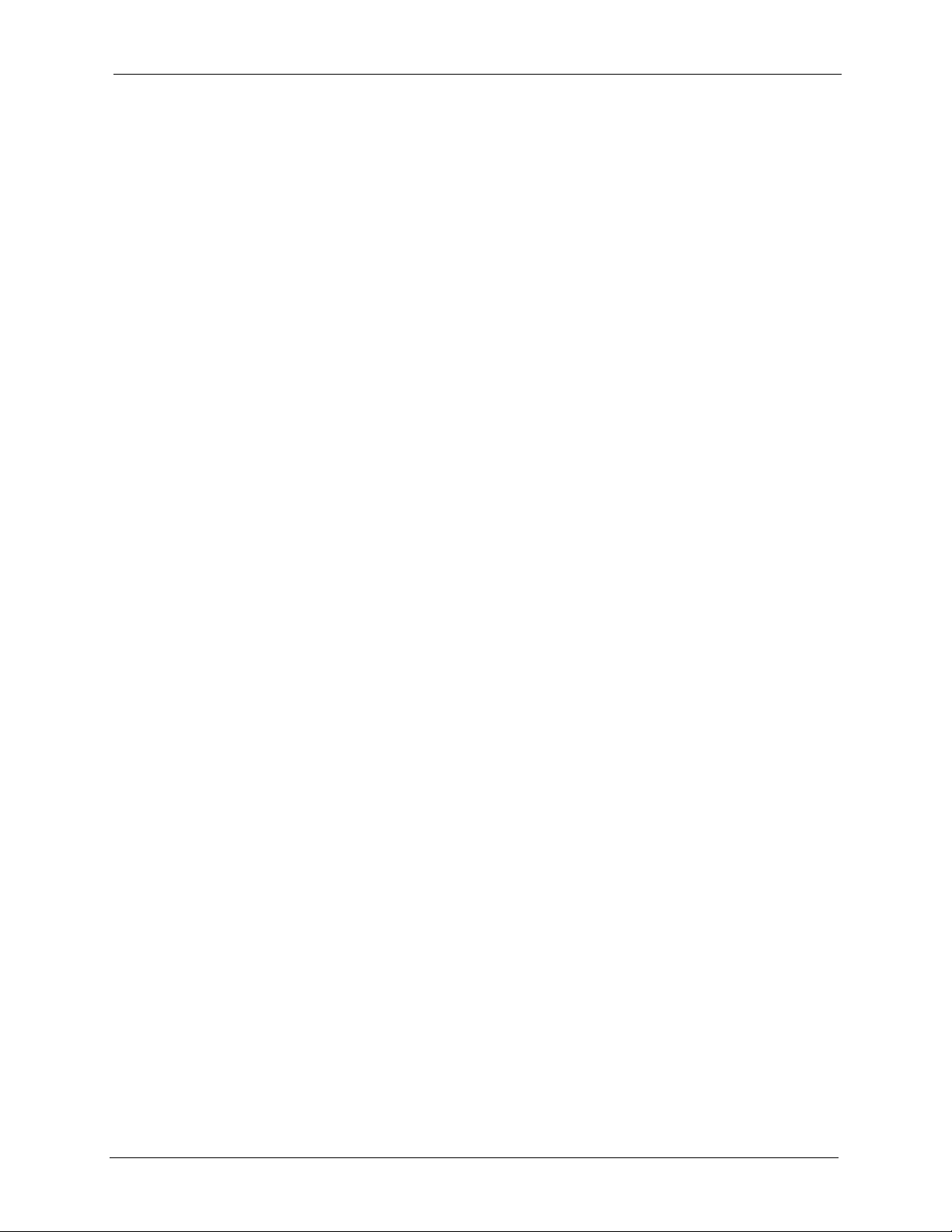
P-2302HW/HWL-P1 Series User’s Guide
9.1.11.3 DSCP and Per-Hop Behavior ......................................................141
9.1.11.4 VLAN ...........................................................................................142
9.2 SIP Screens .....................................................................................................142
9.2.1 SIP Settings Screen ................................................................................142
9.2.2 Advanced SIP Setup Screen ...................................................................144
9.2.3 SIP QoS Screen ......................................................................................148
Chapter 10
Phone ....................................................................................................................151
10.1 Phone Overview .............................................................................................151
10.1.1 Voice Activity Detection/Silence Suppression/Comfort Noise ...............151
10.1.2 Echo Cancellation .................................................................................151
10.1.3 Supplementary Phone Services Overview ...........................................151
10.1.3.1 The Flash Key .............................................................................152
10.1.3.2 Europe Type Supplementary Phone Services .............................152
10.1.3.3 USA Type Supplementary Services ............................................154
10.2 Phone Screens ...............................................................................................155
10.2.1 Analog Phone Screen ...........................................................................155
10.2.2 Advanced Analog Phone Setup Screen ................................................156
10.2.3 Common Phone Settings Screen ..........................................................158
10.2.4 Phone Region Screen............................................................................158
Chapter 11
Phone Book ..........................................................................................................161
11.1 Phone Book Overview ...................................................................................161
11.2 Phone Book Screens ......................................................................................161
11.2.1 Incoming Call Policy Screen .................................................................161
11.2.2 Speed Dial Screen .................................................................................163
Chapter 12
PSTN Line ............................................................................................................. 167
12.1 PSTN Line Overview .....................................................................................167
12.2 PSTN Line General Screen ............................................................................167
Chapter 13
VoIP Trunking ....................................................................................................... 169
13.1 VoIP Trunking Overview ................................................................................169
13.2 VoIP Trunking and Security ............................................................................169
13.2.1 Auto Attendant and Authentication .......................................................169
13.2.2 Peer Call Authentication .......................................................................170
13.3 Call Rules .......................................................................................................171
13.4 VoIP Trunking Scenarios ................................................................................171
13.4.1 VoIP Phone To PSTN Phone ................................................................171
Table of Contents 15
Page 16
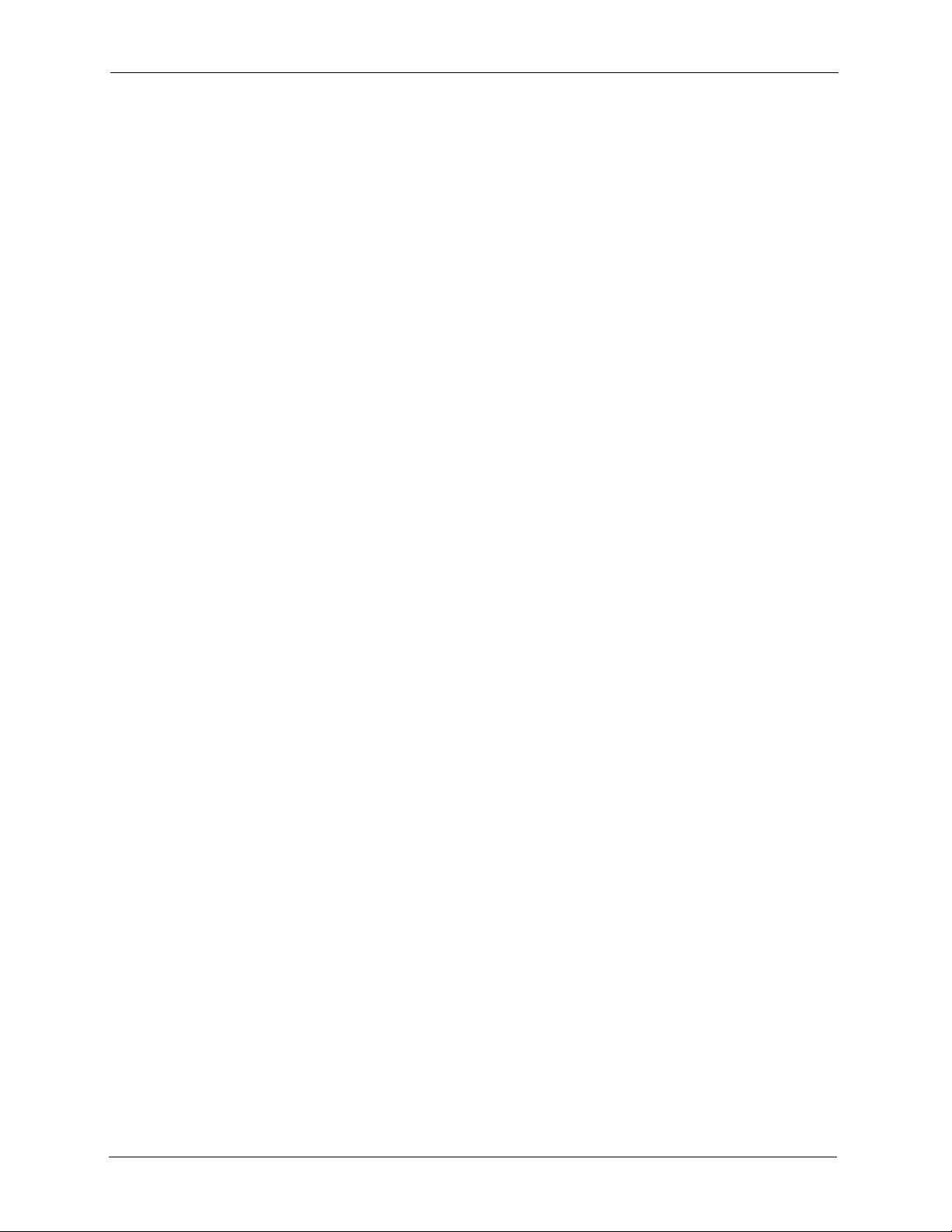
P-2302HW/HWL-P1 Series User’s Guide
13.4.2 PSTN Phone To VoIP Phone ................................................................171
13.4.3 PSTN Phone To PSTN Phone via VoIP ................................................172
13.5 Trunking General Screen ...............................................................................172
13.6 Trunking Peer Call Screen .............................................................................173
13.7 Trunking Call Rule Screen .............................................................................175
13.8 VoIP Trunking Example: VoIP to PSTN ..........................................................177
13.8.1 Background Information ........................................................................177
13.8.2 Configuration Details: Outgoing ............................................................177
13.8.3 Configuration Details: Incoming ............................................................178
13.8.4 Call Progression ...................................................................................179
13.9 VoIP Trunking Example: PSTN to PSTN via VoIP .........................................180
13.9.1 Background Information ........................................................................180
13.9.2 Configuration Details: Outgoing ............................................................180
13.9.3 Configuration Details: Incoming ............................................................182
13.9.4 Call Progression ...................................................................................183
Chapter 14
Firewall.................................................................................................................. 185
14.1 Firewall Overview ..........................................................................................185
14.1.1 Stateful Inspection Firewall ...................................................................185
14.1.2 About the ZyXEL Device Firewall .........................................................185
14.1.3 Guidelines For Enhancing Security With Your Firewall ........................186
14.1.4 The Firewall, NAT and Remote Management .......................................186
14.1.4.1 LAN-to-WAN rules .......................................................................186
14.1.4.2 WAN-to-LAN rules .......................................................................187
14.2 Triangle Route ................................................................................................187
14.2.1 The “Triangle Route” Problem ..............................................................188
14.2.2 Solving the “Triangle Route” Problem ...................................................188
14.3 Firewall Screens .............................................................................................189
14.3.1 General Firewall Screen .......................................................................189
14.3.2 Firewall Services Screen .......................................................................190
Chapter 15
Content Filter........................................................................................................ 193
15.1 Content Filtering Overview ............................................................................193
15.2 Content Filtering Screens ...............................................................................193
15.2.1 Content Filter Screen ............................................................................193
15.2.2 Content Filter Schedule Screen.............................................................195
Chapter 16
Static Route .......................................................................................................... 197
16.1 Static Route Overview ....................................................................................197
16.2 Static Route Screens ......................................................................................197
16 Table of Contents
Page 17
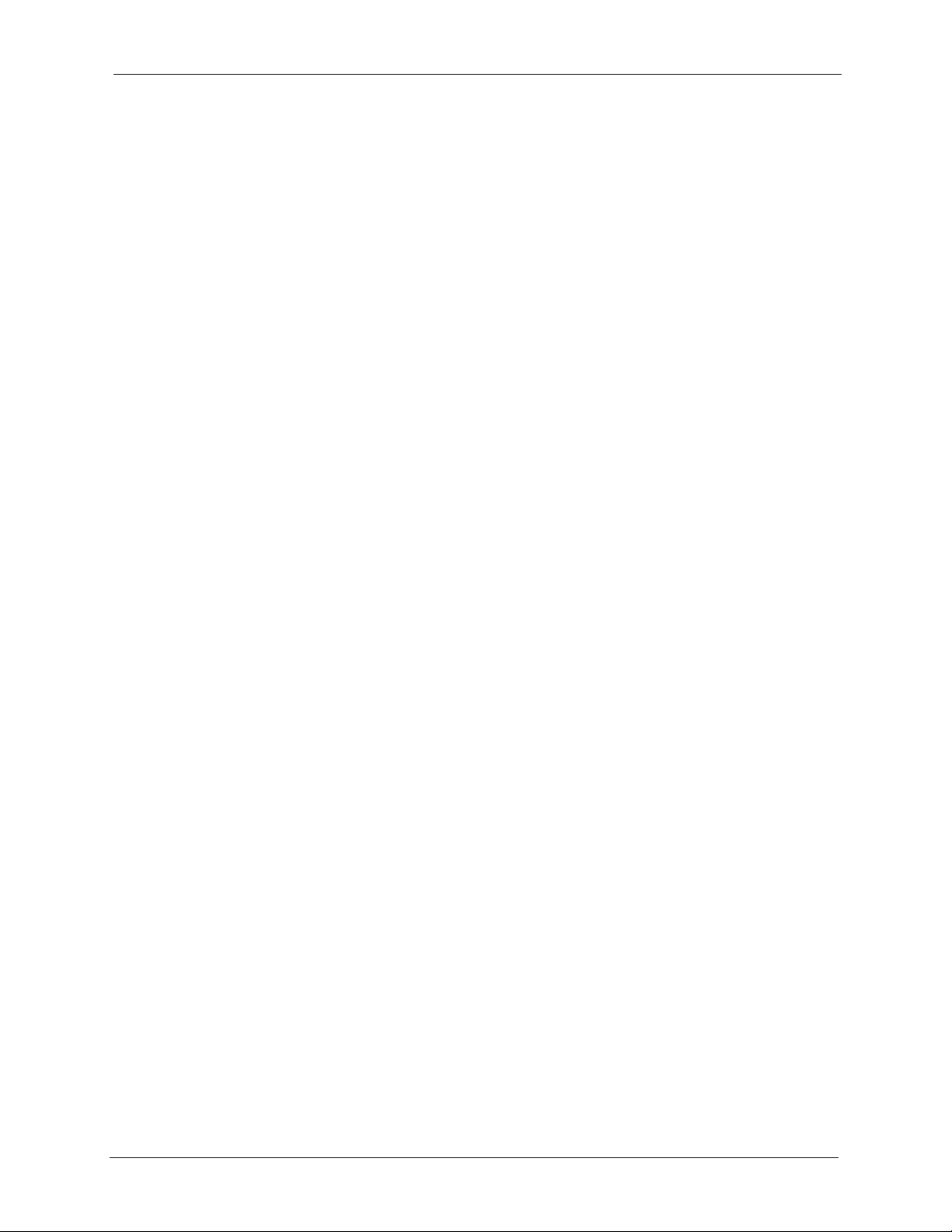
P-2302HW/HWL-P1 Series User’s Guide
16.2.1 IP Static Route Screen...........................................................................197
16.2.2 IP Static Route Edit Screen ...................................................................198
Chapter 17
Bandwidth MGMT................................................................................................. 201
17.1 Bandwidth Management Overview ................................................................201
17.1.1 Bandwidth Classes and Filters .............................................................201
17.1.2 Proportional Bandwidth Allocation ........................................................202
17.1.3 Application-based Bandwidth Management .........................................202
17.1.4 Subnet-based Bandwidth Management ................................................202
17.1.5 Application- and Subnet-based Bandwidth Management .....................202
17.1.6 Scheduler ..............................................................................................203
17.1.7 Maximize Bandwidth Usage .................................................................203
17.1.7.1 Reserving Bandwidth for Non-Bandwidth Class Traffic ...............203
17.1.7.2 Maximize Bandwidth Usage Example .........................................204
17.1.7.3 Priority-based Allotment of Unused and Unbudgeted Bandwidth 204
17.1.7.4 Fairness-based Allotment of Unused and Unbudgeted Bandwidth ...
205
17.1.8 Bandwidth Borrowing ............................................................................205
17.1.8.1 Bandwidth Borrowing Example ...................................................206
17.1.8.2 Maximize Bandwidth Usage With Bandwidth Borrowing .............206
17.1.9 Over Allotment of Bandwidth ................................................................206
17.2 Bandwidth Management Screens ..................................................................207
17.2.1 Bandwidth Management Summary Screen ..........................................207
17.2.2 Bandwidth Class Setup Screen .............................................................210
17.2.3 Bandwidth Class Edit Screen ................................................................211
17.2.4 Bandwidth Monitor Screen.....................................................................212
Chapter 18
Remote MGMT ...................................................................................................... 215
18.1 Remote Management Overview ....................................................................215
18.1.1 Remote Management Limitations .........................................................215
18.1.2 Remote Management and NAT ............................................................215
18.1.3 System Timeout ....................................................................................216
18.2 Remote Management Screens ......................................................................216
18.2.1 WWW Screen .......................................................................................216
18.2.2 Telnet Screen.........................................................................................217
18.2.3 FTP Screen............................................................................................217
18.3 SNMP ............................................................................................................218
18.3.1 Supported MIBs ....................................................................................219
18.3.2 SNMP Traps .........................................................................................220
18.3.3 Configuring SNMP ................................................................................220
18.3.4 DNS Screen...........................................................................................222
Table of Contents 17
Page 18
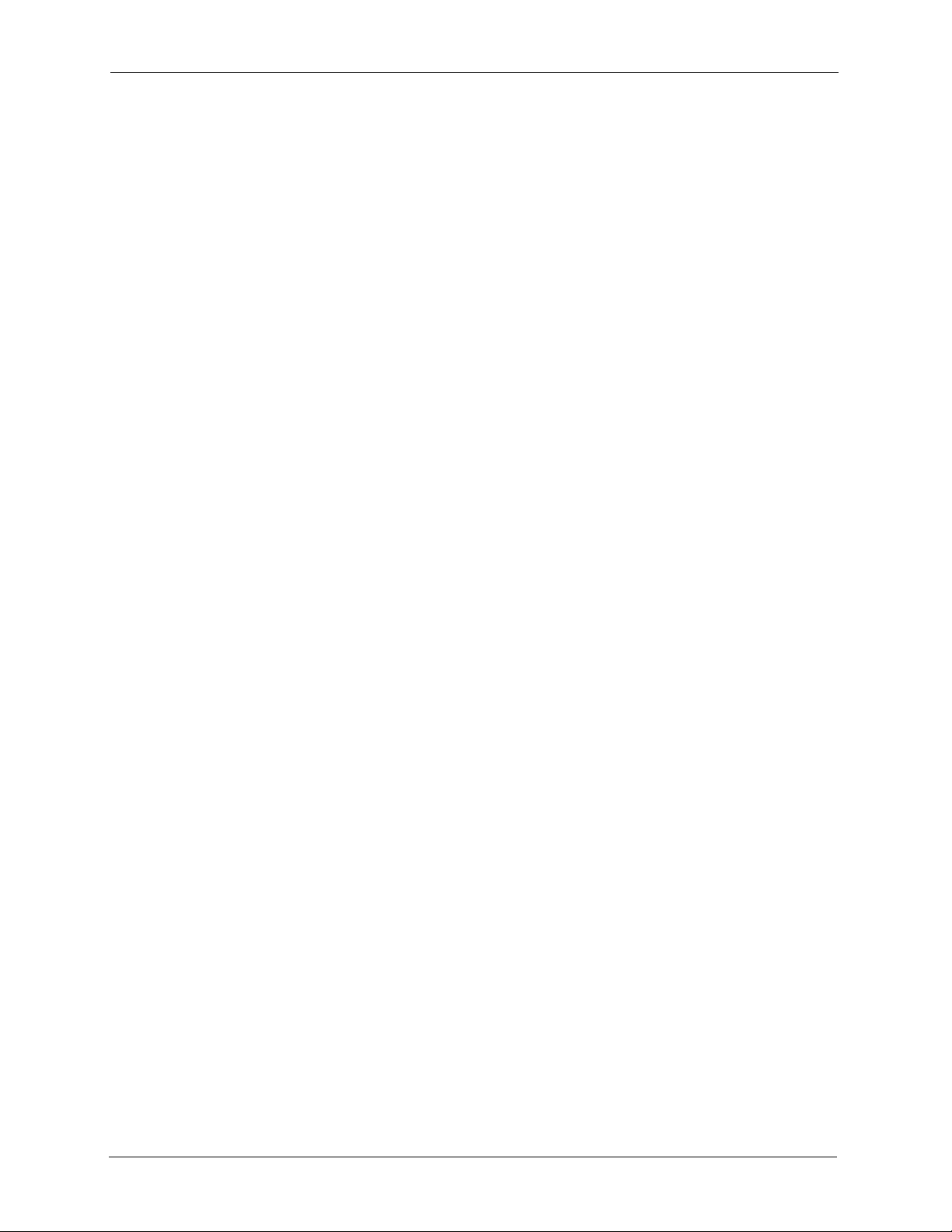
P-2302HW/HWL-P1 Series User’s Guide
18.3.5 Security Screen .....................................................................................222
Chapter 19
UPnP...................................................................................................................... 225
19.1 Introducing Universal Plug and Play .............................................................225
19.1.1 How do I know if I'm using UPnP? ........................................................225
19.1.2 NAT Traversal .......................................................................................225
19.1.3 Cautions with UPnP ..............................................................................225
19.2 UPnP and ZyXEL ...........................................................................................226
19.3 UPnP Examples .............................................................................................226
19.3.1 Installing UPnP in Windows Example ...................................................226
19.3.1.1 Installing UPnP in Windows Me ..................................................226
19.3.1.2 Installing UPnP in Windows XP ...................................................228
19.3.2 Using UPnP in Windows XP Example ..................................................229
19.3.2.1 Auto-discover Your UPnP-enabled Network Device ...................229
19.3.2.2 Web Configurator Easy Access ...................................................233
19.4 UPnP General Screen ....................................................................................236
Chapter 20
System .................................................................................................................. 239
20.1 System Features Overview ............................................................................239
20.1.1 System Name .......................................................................................239
20.1.2 Domain Name .......................................................................................239
20.1.3 DNS Server Address Assignment .........................................................239
20.1.4 Dynamic DNS .......................................................................................240
20.1.5 Pre-defined NTP Time Servers List ......................................................240
20.1.6 Resetting the Time ................................................................................241
20.2 System Screens .............................................................................................241
20.2.1 General System Screen.........................................................................241
20.2.2 Dynamic DNS Screen............................................................................243
20.2.3 Time Setting Screen ..............................................................................244
Chapter 21
Logs....................................................................................................................... 247
21.1 Logs Overview ...............................................................................................247
21.1.1 Alerts .....................................................................................................247
21.1.2 Syslog Logs ..........................................................................................247
21.2 Logs Screens .................................................................................................248
21.2.1 View Log Screen....................................................................................248
21.2.2 Log Settings Screen ..............................................................................249
21.3 Log Message Descriptions .............................................................................252
18 Table of Contents
Page 19
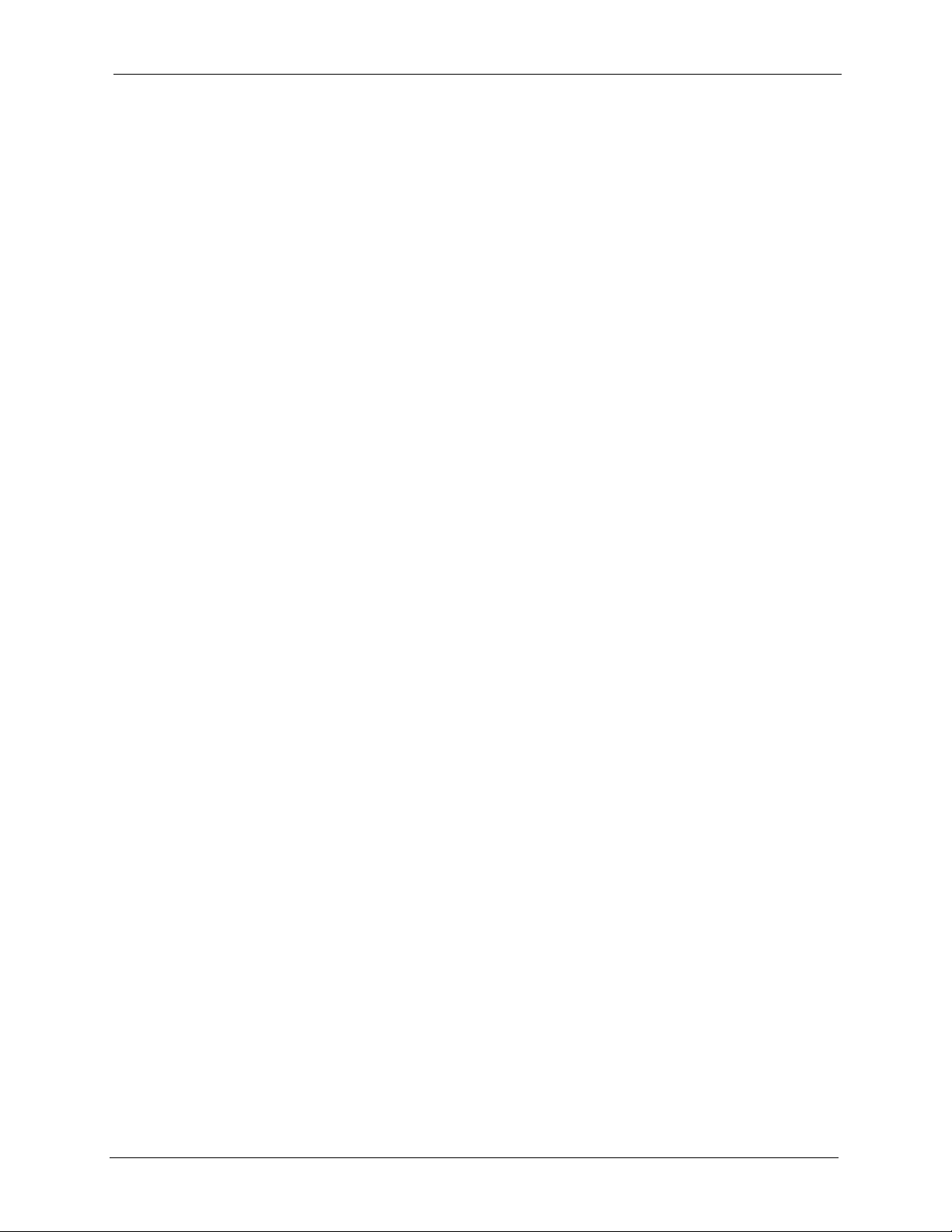
P-2302HW/HWL-P1 Series User’s Guide
Chapter 22
Tools ...................................................................................................................... 261
22.1 Tools Overview ...............................................................................................261
22.1.1 ZyXEL Firmware ...................................................................................261
22.2 Tools Screens .................................................................................................261
22.2.1 Firmware Screen ...................................................................................261
22.2.2 Firmware Upload Screens ....................................................................262
22.2.3 Configuration Screen .............................................................................263
22.2.4 Restore Configuration Screens .............................................................264
22.2.5 Restart Screen.......................................................................................265
Chapter 23
Troubleshooting ................................................................................................... 267
23.1 Problems Starting Up the ZyXEL Device .......................................................267
23.2 Problems with the LAN ...................................................................................267
23.3 Problems with the WAN .................................................................................268
23.4 Problems Accessing the ZyXEL Device .........................................................268
23.4.1 Pop-up Windows, JavaScripts and Java Permissions .........................269
23.4.1.1 Internet Explorer Pop-up Blockers ..............................................269
23.4.1.2 JavaScripts ..................................................................................272
23.4.1.3 Java Permissions ........................................................................274
23.5 Telephone Problems ......................................................................................275
23.6 Problems With Multiple SIP Accounts ............................................................276
23.6.1 Outgoing Calls ......................................................................................276
23.6.2 Incoming Calls ......................................................................................277
Appendix A
Product Specifications ........................................................................................ 279
Appendix B
Setting up Your Computer’s IP Address............................................................ 283
Appendix C
IP Addresses and Subnetting ............................................................................. 297
Appendix D
SIP Passthrough .................................................................................................. 305
Appendix E
Internal SPTGEN .................................................................................................. 307
Appendix F
Services ................................................................................................................ 323
Index...................................................................................................................... 327
Table of Contents 19
Page 20
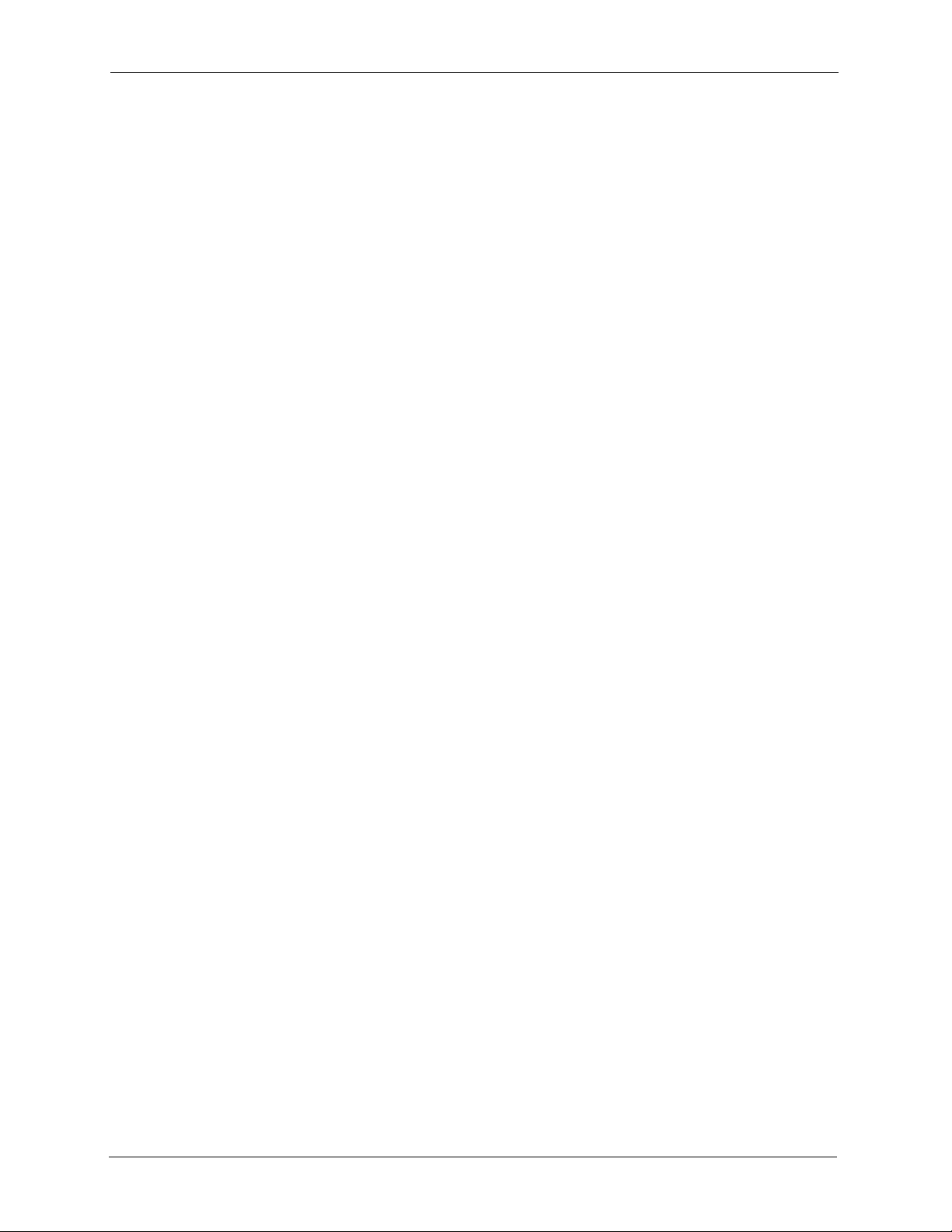
P-2302HW/HWL-P1 Series User’s Guide
20 Table of Contents
Page 21
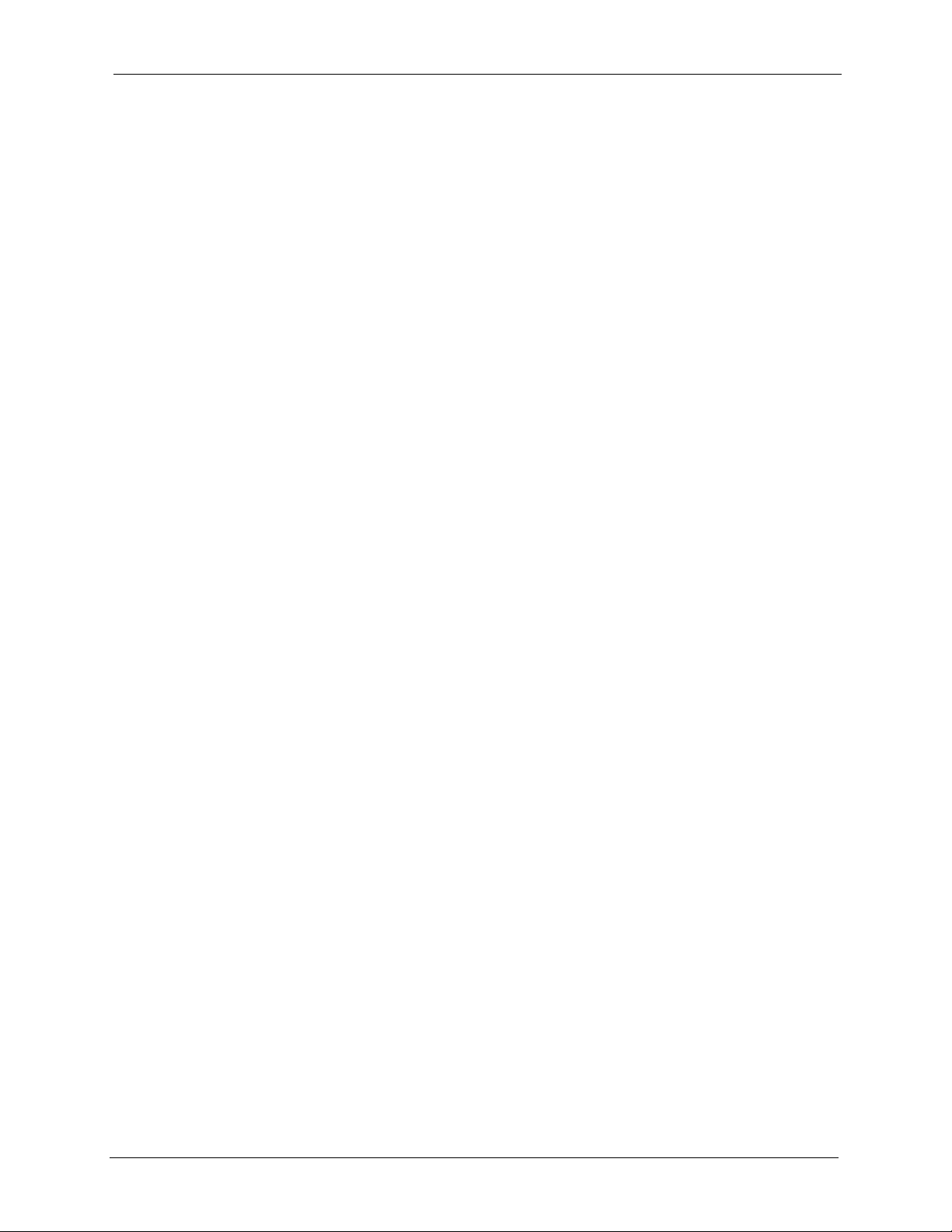
P-2302HW/HWL-P1 Series User’s Guide
List of Figures
Figure 1 ZyXEL Device’s VoIP Features ............................................................................. 33
Figure 2 ZyXEL Device as a VoIP Trunking Gateway ......................................................... 34
Figure 3 ZyXEL Device’s Router Features .......................................................................... 34
Figure 4 LEDs ..................................................................................................................... 36
Figure 5 Login Screen ......................................................................................................... 40
Figure 6 Change Password Screen .................................................................................... 40
Figure 7 Select Mode Screen .............................................................................................. 41
Figure 8 Main Screen .......................................................................................................... 42
Figure 9 Main Wizard Screen .............................................................................................. 48
Figure 10 Connection Wizard > Welcome ........................................................................... 49
Figure 11 Connection Wizard > System Information ........................................................... 50
Figure 12 Wireless LAN ...................................................................................................... 51
Figure 13 Manually Assign a WPA/WPA2 key .................................................................... 52
Figure 14 Manually Assign a WEP key ............................................................................... 52
Figure 15 Manually Assign a WEP key ............................................................................... 53
Figure 16 Connection Wizard > ISP Parameters (Ethernet) ............................................... 55
Figure 17 Connection Wizard > ISP Parameters (PPPoE) ................................................. 56
Figure 18 Connection Wizard > IP Address ........................................................................ 57
Figure 19 Connection Wizard > IP Address (Ethernet) ....................................................... 58
Figure 20 Connection Wizard > IP Address (PPPoE) ......................................................... 60
Figure 21 Connection Wizard > MAC Address ................................................................... 61
Figure 22 Connection Wizard > Finish ................................................................................ 62
Figure 23 VoIP Setup Wizard > SIP Settings ...................................................................... 63
Figure 24 VoIP Setup Wizard > Registration Test ............................................................... 64
Figure 25 VoIP Setup Wizard > Registration Complete (Success) ..................................... 65
Figure 26 VoIP Setup Wizard > Registration Complete (Fail) ............................................. 66
Figure 27 Bandwidth Management Wizard > Welcome ...................................................... 67
Figure 28 Bandwidth Management Wizard > General Information ..................................... 68
Figure 29 Bandwidth Management Wizard > Services Setup ............................................. 69
Figure 30 Bandwidth Management Wizard > Priority Setup ............................................... 70
Figure 31 Bandwidth Management Wizard > Finish ........................................................... 71
Figure 32 Status Screen ...................................................................................................... 74
Figure 33 Any IP Table Window .......................................................................................... 77
Figure 34 DHCP Table Window .......................................................................................... 78
Figure 35 VoIP Statistics Window ....................................................................................... 79
Figure 36 BW MGMT Monitor Window ............................................................................... 81
Figure 37 Packet Statistics Window .................................................................................... 83
Figure 38 Example of a Wireless Network .......................................................................... 85
List of Figures 21
Page 22

P-2302HW/HWL-P1 Series User’s Guide
Figure 39 Wireless LAN: General ...................................................................................... 89
Figure 40 Wireless: No Security .......................................................................................... 90
Figure 41 Wireless: Static WEP Encryption ........................................................................ 91
Figure 42 Wireless: WPA(2)-PSK ....................................................................................... 92
Figure 43 Wireless: WPA(2) ................................................................................................ 93
Figure 44 Network > Wireless LAN > OTIST ...................................................................... 95
Figure 45 Example: Wireless Client OTIST Screen ............................................................ 96
Figure 46 OTIST: Settings ................................................................................................... 96
Figure 47 OTIST: In Progress on the ZyXEL Device ........................................................... 96
Figure 48 OTIST: In Progress on the Wireless Device ........................................................ 97
Figure 49 Start OTIST? ....................................................................................................... 97
Figure 50 MAC Address Filter ............................................................................................. 98
Figure 51 Advanced ............................................................................................................ 99
Figure 52 Network > WAN > Internet Connection (Ethernet) .............................................. 104
Figure 53 Network > WAN > Internet Connection (Roadrunner) ......................................... 105
Figure 54 Network > WAN > Internet Connection (PPPoE) ................................................ 107
Figure 55 Network > WAN > Advanced .............................................................................. 109
Figure 56 Network > WAN > Traffic Redirect ...................................................................... 111
Figure 57 Any IP Example .................................................................................................. 117
Figure 58 Network > LAN > IP ............................................................................................ 118
Figure 59 Network > LAN > DHCP Setup ........................................................................... 119
Figure 60 Network > LAN > Static DHCP ............................................................................ 120
Figure 61 Network > LAN > Client List ................................................................................ 121
Figure 62 Network > LAN > IP Alias ................................................................................... 122
Figure 63 Network > LAN > Advanced ................................................................................ 124
Figure 64 Multiple Servers Behind NAT Example ............................................................... 128
Figure 65 Trigger Port Forwarding Process: Example ........................................................ 128
Figure 66 Network > NAT > General ................................................................................... 130
Figure 67 Network > NAT > Port Forwarding ...................................................................... 131
Figure 68 Network > NAT > Port Forwarding > Edit ............................................................ 132
Figure 69 Network > NAT > Trigger Port ............................................................................. 133
Figure 70 Network > NAT > ALG ........................................................................................ 134
Figure 71 SIP User Agent ................................................................................................... 137
Figure 72 SIP Proxy Server ................................................................................................ 137
Figure 73 SIP Redirect Server ............................................................................................ 138
Figure 74 STUN .................................................................................................................. 140
Figure 75 DiffServ: Differentiated Service Field .................................................................. 141
Figure 76 VoIP > SIP > SIP Settings ................................................................................... 143
Figure 77 VoIP > SIP > SIP Settings > Advanced .............................................................. 145
Figure 78 VoIP > SIP > QoS ............................................................................................... 149
Figure 79 VoIP > Phone > Analog Phone ........................................................................... 155
Figure 80 VoIP > Phone > Analog Phone > Advanced ....................................................... 157
Figure 81 VoIP > Phone > Common ................................................................................... 158
22 List of Figures
Page 23
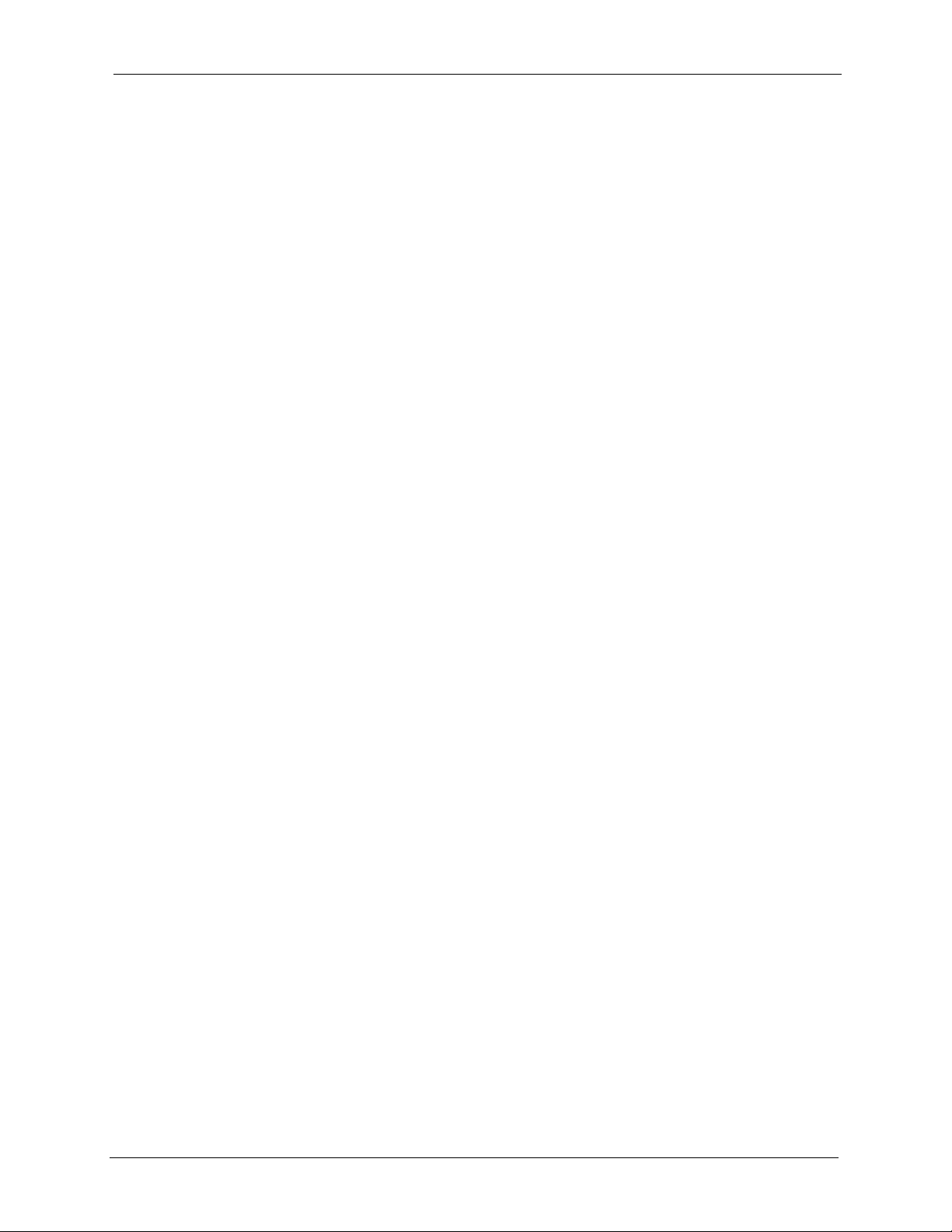
P-2302HW/HWL-P1 Series User’s Guide
Figure 82 VoIP > Phone > Region ...................................................................................... 159
Figure 83 VoIP > Phone Book > Incoming Call Policy ........................................................ 162
Figure 84 VoIP > Phone Book > Speed Dial ....................................................................... 164
Figure 85 VoIP > PSTN Line > General .............................................................................. 168
Figure 86 Peer Devices Connecting ................................................................................... 170
Figure 87 VoIP Phone To PSTN Phone .............................................................................. 171
Figure 88 PSTN Phone To VoIP Phone .............................................................................. 172
Figure 89 PSTN Phone To PSTN Phone via VoIP .............................................................. 172
Figure 90 VoIP > Trunking > General .................................................................................. 172
Figure 91 VoIP > Trunking > Peer Call ............................................................................... 174
Figure 92 VoIP > Trunking > Call Rule ................................................................................ 176
Figure 93 VoIP to PSTN Example ....................................................................................... 177
Figure 94 VoIP to PSTN Example - Speed Dial Screen ...................................................... 178
Figure 95 VoIP to PSTN Example - Outgoing Authentication ............................................. 178
Figure 96 VoIP to PSTN Example - Incoming Authentication ............................................. 179
Figure 97 PSTN to PSTN Example ..................................................................................... 180
Figure 98 PSTN to PSTN Example: General Configuration ................................................ 181
Figure 99 PSTN to PSTN Example - Outgoing Authentication ........................................... 181
Figure 100 PSTN to PSTN Example - Call Rule ................................................................. 182
Figure 101 PSTN to PSTN Example - Incoming Authentication ......................................... 183
Figure 102 Firewall Rule Directions .................................................................................... 186
Figure 103 Ideal Firewall Setup .......................................................................................... 187
Figure 104 “Triangle Route” Problem .................................................................................. 188
Figure 105 IP Alias .............................................................................................................. 189
Figure 106 Security > Firewall > General ............................................................................ 190
Figure 107 Security > Firewall > Services ........................................................................... 191
Figure 108 Security > Content Filter > Filter ....................................................................... 194
Figure 109 Security > Content Filter > Schedule ................................................................ 195
Figure 110 Example of Static Routing Topology .................................................................. 197
Figure 111 Management > Static Route > IP Static Route .................................................. 198
Figure 112 Management > Static Route > IP Static Route > Edit ........................................ 199
Figure 113 Subnet-based Bandwidth Management Example ............................................. 202
Figure 114 Management > Bandwidth MGMT > Summary ................................................. 208
Figure 115 Management > Bandwidth MGMT > Class Setup ............................................. 210
Figure 116 Management > Bandwidth MGMT > Class Setup > Edit ................................... 211
Figure 117 Management > Bandwidth MGMT > Monitor .................................................... 213
Figure 118 Management > Remote MGMT > WWW .......................................................... 216
Figure 119 Management > Remote MGMT > Telnet ........................................................... 217
Figure 120 Management > Remote MGMT > FTP ............................................................. 218
Figure 121 SNMP Management Model ............................................................................... 219
Figure 122 Management > Remote MGMT > SNMP .......................................................... 221
Figure 123 Management > Remote MGMT > DNS ............................................................. 222
Figure 124 Management > Remote MGMT > Security ....................................................... 223
List of Figures 23
Page 24
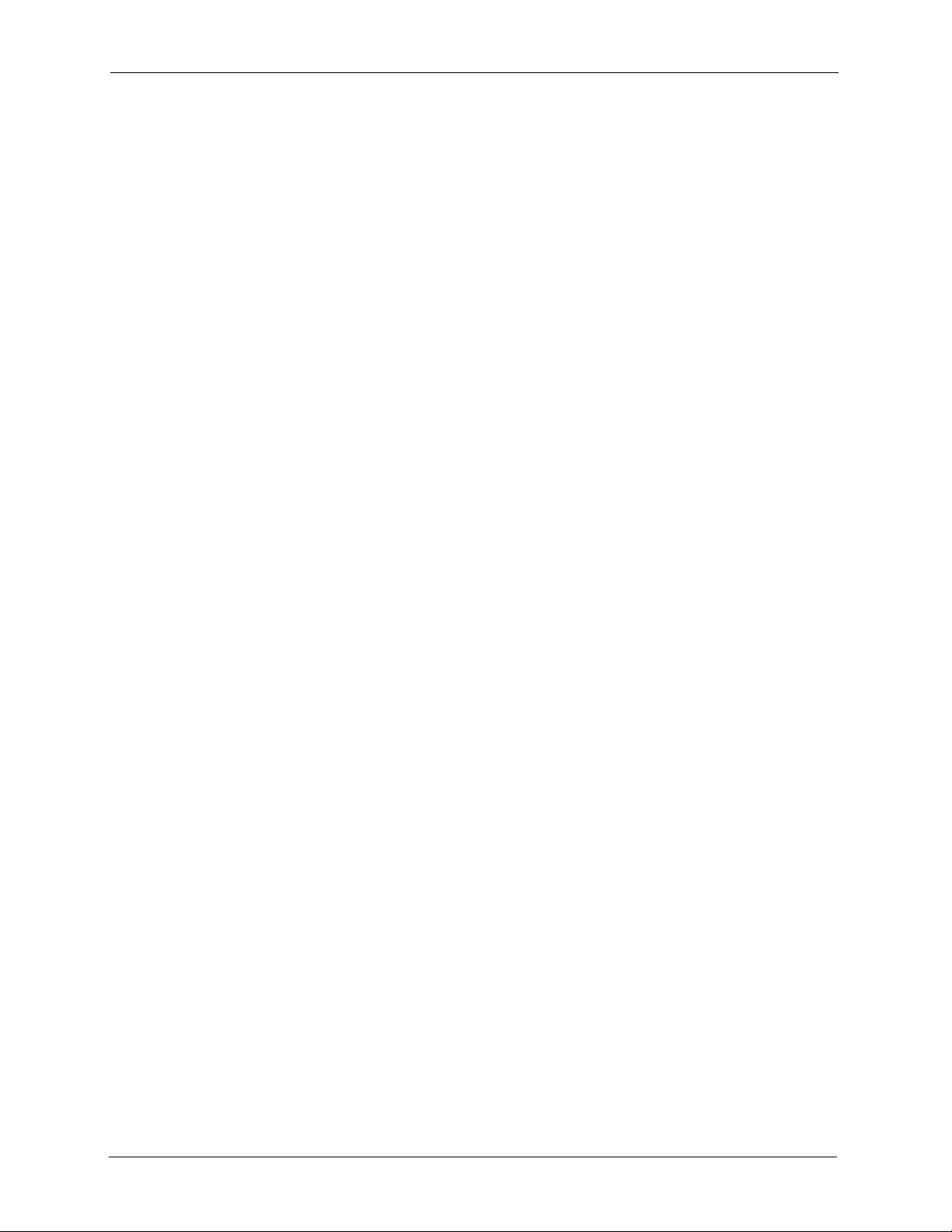
P-2302HW/HWL-P1 Series User’s Guide
Figure 125 Add/Remove Programs: Windows Setup: Communication ............................... 227
Figure 126 Add/Remove Programs: Windows Setup: Communication: Components ........ 227
Figure 127 Network Connections ........................................................................................ 228
Figure 128 Windows Optional Networking Components Wizard ........................................ 228
Figure 129 Networking Services ......................................................................................... 229
Figure 130 Network Connections ........................................................................................ 230
Figure 131 Internet Connection Properties ........................................................................ 231
Figure 132 Internet Connection Properties: Advanced Settings ......................................... 232
Figure 133 Internet Connection Properties: Advanced Settings: Add ................................. 232
Figure 134 System Tray Icon .............................................................................................. 233
Figure 135 Internet Connection Status ................................................................................ 233
Figure 136 Network Connections ........................................................................................ 234
Figure 137 Network Connections: My Network Places ....................................................... 235
Figure 138 Network Connections: My Network Places: Properties: Example ..................... 236
Figure 139 Management > UPnP ....................................................................................... 237
Figure 140 Maintenance > System > General .................................................................... 242
Figure 141 Maintenance > System > Dynamic DNS ........................................................... 243
Figure 142 Maintenance > System > Time Setting ............................................................. 245
Figure 143 Maintenance > Logs > View Log ....................................................................... 248
Figure 144 Maintenance > Logs > Log Settings ................................................................. 250
Figure 145 Maintenance > Tools > Firmware ...................................................................... 262
Figure 146 Firmware Upload In Process ............................................................................. 263
Figure 147 Network Temporarily Disconnected .................................................................. 263
Figure 148 Maintenance > Tools > Configuration ............................................................... 264
Figure 149 Configuration Upload Successful ...................................................................... 265
Figure 150 Network Temporarily Disconnected .................................................................. 265
Figure 151 Maintenance > Tools > Restart ......................................................................... 266
Figure 152 Maintenance > Tools > Restart > In Progress ................................................... 266
Figure 153 Pop-up Blocker ................................................................................................. 270
Figure 154 Internet Options ............................................................................................... 270
Figure 155 Internet Options ................................................................................................ 271
Figure 156 Pop-up Blocker Settings ................................................................................... 272
Figure 157 Internet Options ................................................................................................ 273
Figure 158 Security Settings - Java Scripting ..................................................................... 273
Figure 159 Security Settings - Java .................................................................................... 274
Figure 160 Java (Sun) ......................................................................................................... 275
Figure 161 Outgoing Calls: Default .................................................................................... 276
Figure 162 Outgoing Calls: Individual Configuration ........................................................... 276
Figure 163 Incoming Calls: Default .................................................................................... 277
Figure 164 Incoming Calls: Individual Configuration ........................................................... 277
Figure 165 WIndows 95/98/Me: Network: Configuration ..................................................... 284
Figure 166 Windows 95/98/Me: TCP/IP Properties: IP Address ......................................... 285
Figure 167 Windows 95/98/Me: TCP/IP Properties: DNS Configuration ............................ 286
24 List of Figures
Page 25
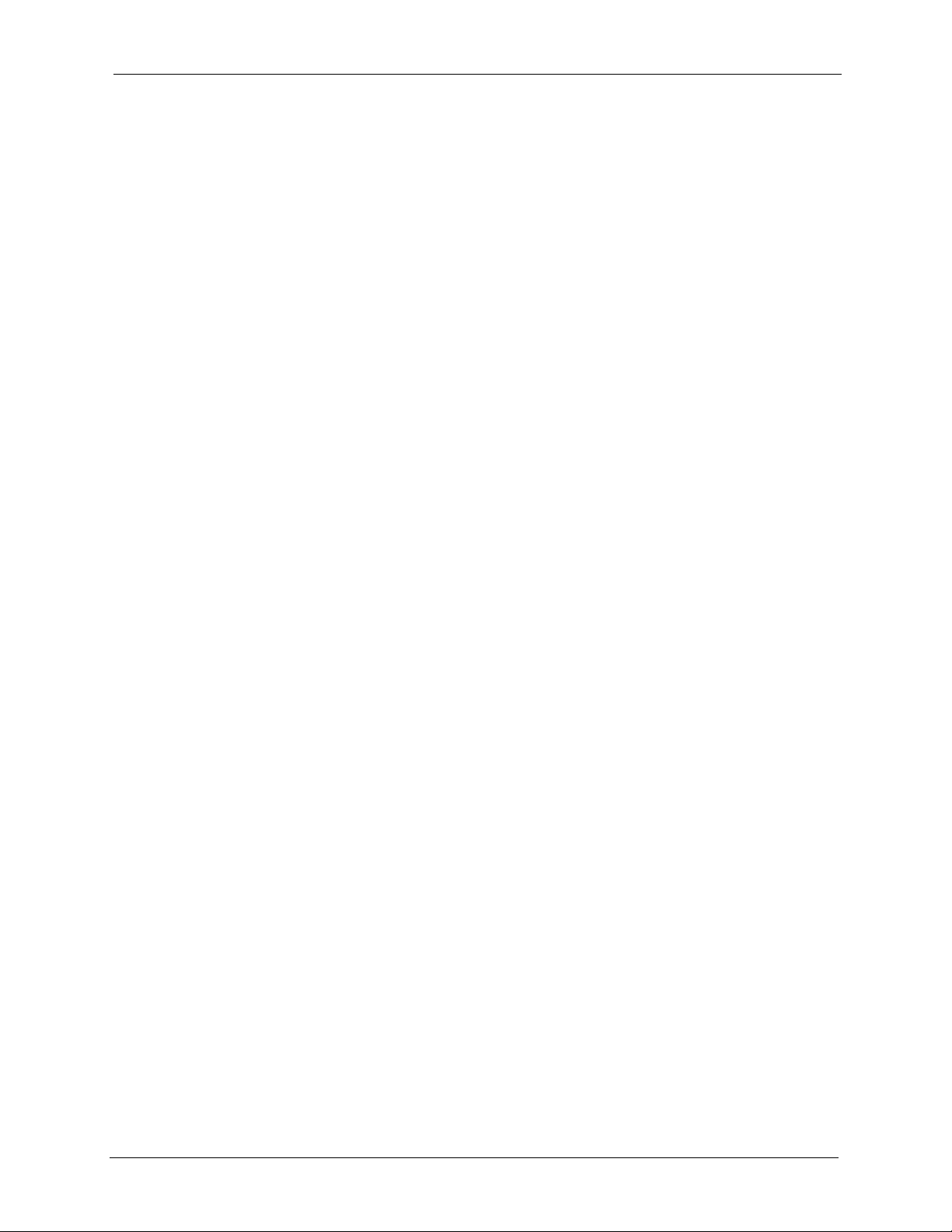
P-2302HW/HWL-P1 Series User’s Guide
Figure 168 Windows XP: Start Menu .................................................................................. 287
Figure 169 Windows XP: Control Panel .............................................................................. 287
Figure 170 Windows XP: Control Panel: Network Connections: Properties ....................... 288
Figure 171 Windows XP: Local Area Connection Properties .............................................. 288
Figure 172 Windows XP: Internet Protocol (TCP/IP) Properties ......................................... 289
Figure 173 Windows XP: Advanced TCP/IP Properties ...................................................... 290
Figure 174 Windows XP: Internet Protocol (TCP/IP) Properties ......................................... 291
Figure 175 Macintosh OS X: Apple Menu ........................................................................... 292
Figure 176 Macintosh OS X: Network ................................................................................. 292
Figure 177 Red Hat 9.0: KDE: Network Configuration: Devices ........................................ 293
Figure 178 Red Hat 9.0: KDE: Ethernet Device: General .................................................. 294
Figure 179 Red Hat 9.0: KDE: Network Configuration: DNS ............................................. 294
Figure 180 Red Hat 9.0: KDE: Network Configuration: Activate ........................................ 295
Figure 181 Red Hat 9.0: Dynamic IP Address Setting in ifconfig-eth0 ............................... 295
Figure 182 Red Hat 9.0: Static IP Address Setting in ifconfig-eth0 .................................. 296
Figure 183 Red Hat 9.0: DNS Settings in resolv.conf ...................................................... 296
Figure 184 Red Hat 9.0: Restart Ethernet Card ................................................................. 296
Figure 185 Red Hat 9.0: Checking TCP/IP Properties ....................................................... 296
Figure 186 Configuration Text File Format: Column Descriptions ....................................... 307
Figure 187 Invalid Parameter Entered: Command Line Example ....................................... 308
Figure 188 Valid Parameter Entered: Command Line Example ......................................... 308
Figure 189 Internal SPTGEN FTP Download Example ...................................................... 309
Figure 190 Internal SPTGEN FTP Upload Example ........................................................... 309
List of Figures 25
Page 26
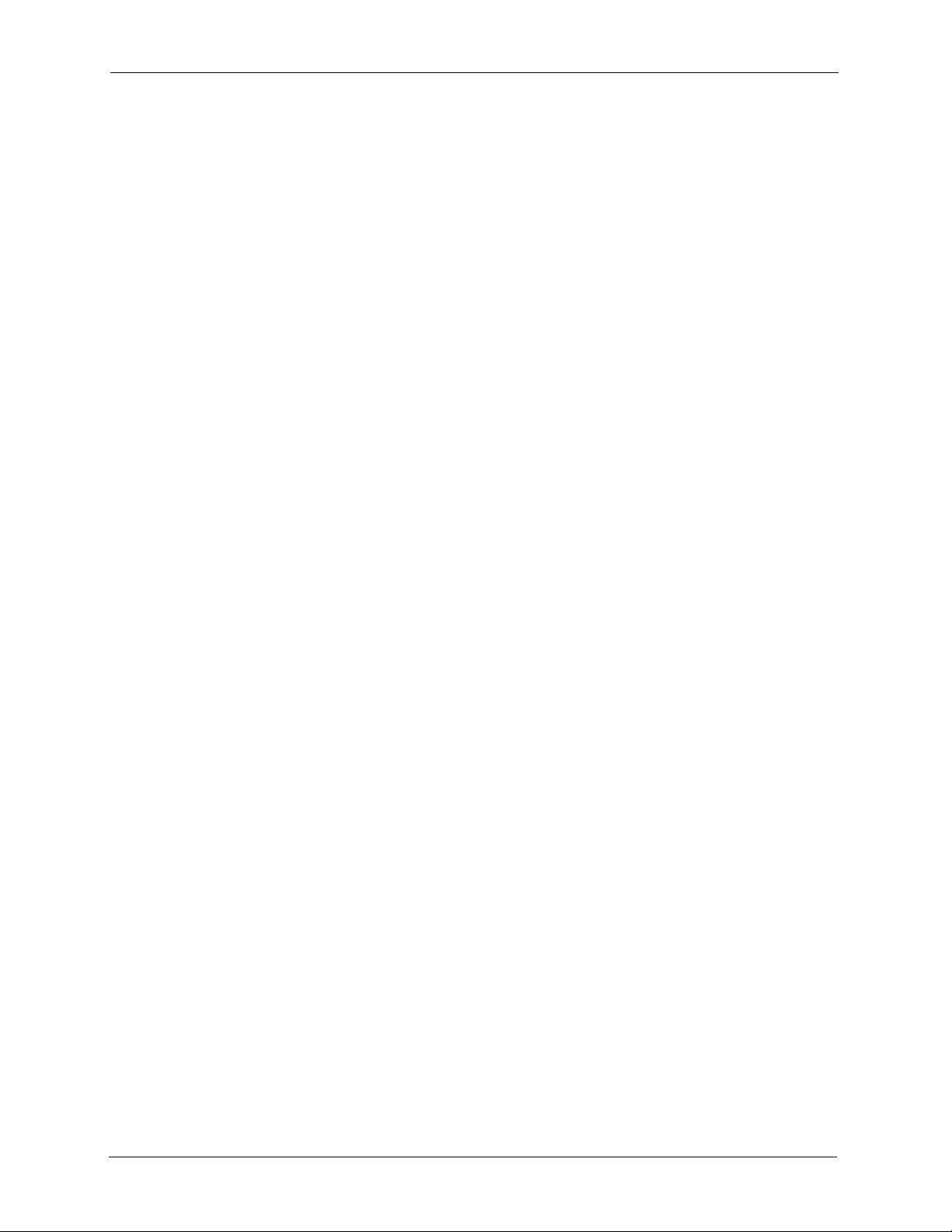
P-2302HW/HWL-P1 Series User’s Guide
26 List of Figures
Page 27
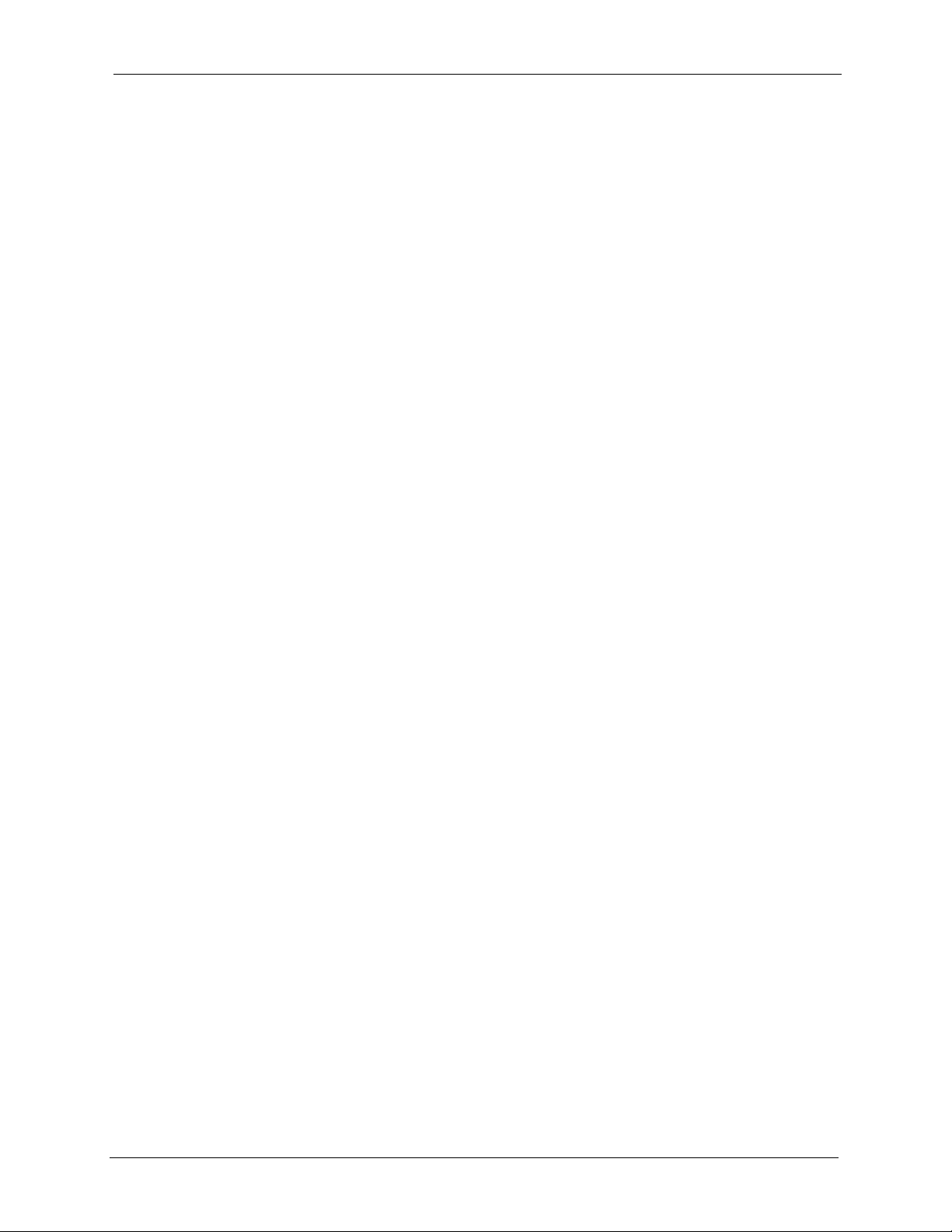
P-2302HW/HWL-P1 Series User’s Guide
List of Tables
Table 1 LED Descriptions ................................................................................................... 36
Table 2 Web Configurator Icons in the Title Bar ................................................................. 43
Table 3 Navigation Panel Summary ................................................................................... 43
Table 4 Main Wizard Screen .............................................................................................. 48
Table 5 Connection Wizard > Welcome ............................................................................. 49
Table 6 Connection Wizard > System Information ............................................................. 50
Table 7 Wireless LAN Setup Wizard 2 ............................................................................... 51
Table 8 Manually Assign a WPA or WPA2 key ................................................................... 52
Table 9 Manually Assign a WEP key .................................................................................. 53
Table 10 Manually Assign a WEP key ................................................................................ 54
Table 11 Connection Wizard > ISP Parameters (Ethernet) ................................................ 55
Table 12 Connection Wizard > ISP Parameters (PPPoE) .................................................. 56
Table 13 Connection Wizard > IP Address ........................................................................ 57
Table 14 Connection Wizard > IP Address (Ethernet) ....................................................... 58
Table 15 Connection Wizard > IP Address (PPPoE) ......................................................... 60
Table 16 Connection Wizard > MAC Address .................................................................... 61
Table 17 Connection Wizard > Finish ................................................................................ 62
Table 18 VoIP Setup Wizard > SIP Settings ...................................................................... 63
Table 19 VoIP Setup Wizard > Registration Complete (Success) ...................................... 65
Table 20 VoIP Setup Wizard > Registration Complete (Fail) ............................................. 66
Table 21 Bandwidth Management Wizard > Welcome ....................................................... 67
Table 22 Bandwidth Management Wizard > General Information ...................................... 68
Table 23 Bandwidth Management Wizard > Services Setup ............................................. 69
Table 24 Bandwidth Management Wizard > Priority Setup ................................................ 70
Table 25 Bandwidth Management Wizard > Finish ............................................................ 71
Table 26 Status Screen ...................................................................................................... 74
Table 27 Any IP Table Window ........................................................................................... 77
Table 28 DHCP Table Window ........................................................................................... 78
Table 29 VoIP Statistics Window ........................................................................................ 79
Table 30 BW MGMT Monitor Window ................................................................................ 81
Table 31 Packet Statistics Window ..................................................................................... 83
Table 32 Types of Encryption for Each Type of Authentication .......................................... 87
Table 33 Additional Wireless Terms ................................................................................... 88
Table 34 Wireless LAN: General ........................................................................................ 89
Table 35 Wireless No Security ........................................................................................... 90
Table 36 Wireless: Static WEP Encryption ......................................................................... 91
Table 37 Wireless: WPA(2)-PSK ........................................................................................ 92
Table 38 Wireless: WPA(2) ................................................................................................ 94
List of Tables 27
Page 28

P-2302HW/HWL-P1 Series User’s Guide
Table 39 Network > Wireless LAN > OTIST ....................................................................... 95
Table 40 MAC Address Filter ............................................................................................. 98
Table 41 Wireless LAN: Advanced ..................................................................................... 99
Table 42 Private IP Address Ranges ................................................................................. 102
Table 43 Network > WAN > Internet Connection (Ethernet) ............................................... 104
Table 44 Network > WAN > Internet Connection (Roadrunner) ......................................... 105
Table 45 Network > WAN > Internet Connection (PPPoE) ................................................. 107
Table 46 Network > WAN > Advanced ............................................................................... 109
Table 47 Network > WAN > Traffic Redirect ....................................................................... 111
Table 48 Network > LAN > IP ............................................................................................. 118
Table 49 Network > LAN > DHCP Setup ............................................................................ 119
Table 50 Network > LAN > Static DHCP ............................................................................ 120
Table 51 Network > LAN > Client List ................................................................................ 121
Table 52 Network > LAN > IP Alias .................................................................................... 122
Table 53 Network > LAN > Advanced ................................................................................ 124
Table 54 Network > NAT > General ................................................................................... 130
Table 55 Network > NAT > Port Forwarding ....................................................................... 131
Table 56 Network > NAT > Port Forwarding > Edit ............................................................ 132
Table 57 Network > NAT > Trigger Port ............................................................................. 133
Table 58 Network > NAT > ALG ......................................................................................... 134
Table 59 SIP Call Progression ........................................................................................... 136
Table 60 VoIP > SIP > SIP Settings ................................................................................... 143
Table 61 VoIP > SIP > SIP Settings > Advanced ............................................................... 146
Table 62 VoIP > SIP > QoS ................................................................................................ 149
Table 63 European Type Flash Key Commands ................................................................ 152
Table 64 USA Type Flash Key Commands ........................................................................ 154
Table 65 VoIP > Phone > Analog Phone ............................................................................ 155
Table 66 VoIP > Phone > Analog Phone > Advanced ........................................................ 157
Table 67 VoIP > Phone > Common .................................................................................... 158
Table 68 VoIP > Phone > Region ....................................................................................... 159
Table 69 VoIP > Phone Book > Incoming Call Policy ......................................................... 162
Table 70 VoIP > Phone Book > Speed Dial ........................................................................ 164
Table 71 VoIP > PSTN Line > General ............................................................................... 168
Table 72 Matching Incoming and Outgoing Authentication ................................................ 170
Table 73 Call Rules ............................................................................................................ 171
Table 74 VoIP > Trunking > General .................................................................................. 173
Table 75 VoIP > Trunking > Peer Call ................................................................................ 174
Table 76 VoIP > Trunking > Call Rule ................................................................................ 176
Table 77 VoIP Trunking Call Progression ........................................................................... 179
Table 78 PSTN to PSTN: VoIP Trunking Call Progression ................................................. 183
Table 79 Security > Firewall > General .............................................................................. 190
Table 80 Security > Firewall > Services ............................................................................. 191
Table 81 Security > Content Filter > Filter .......................................................................... 194
28 List of Tables
Page 29
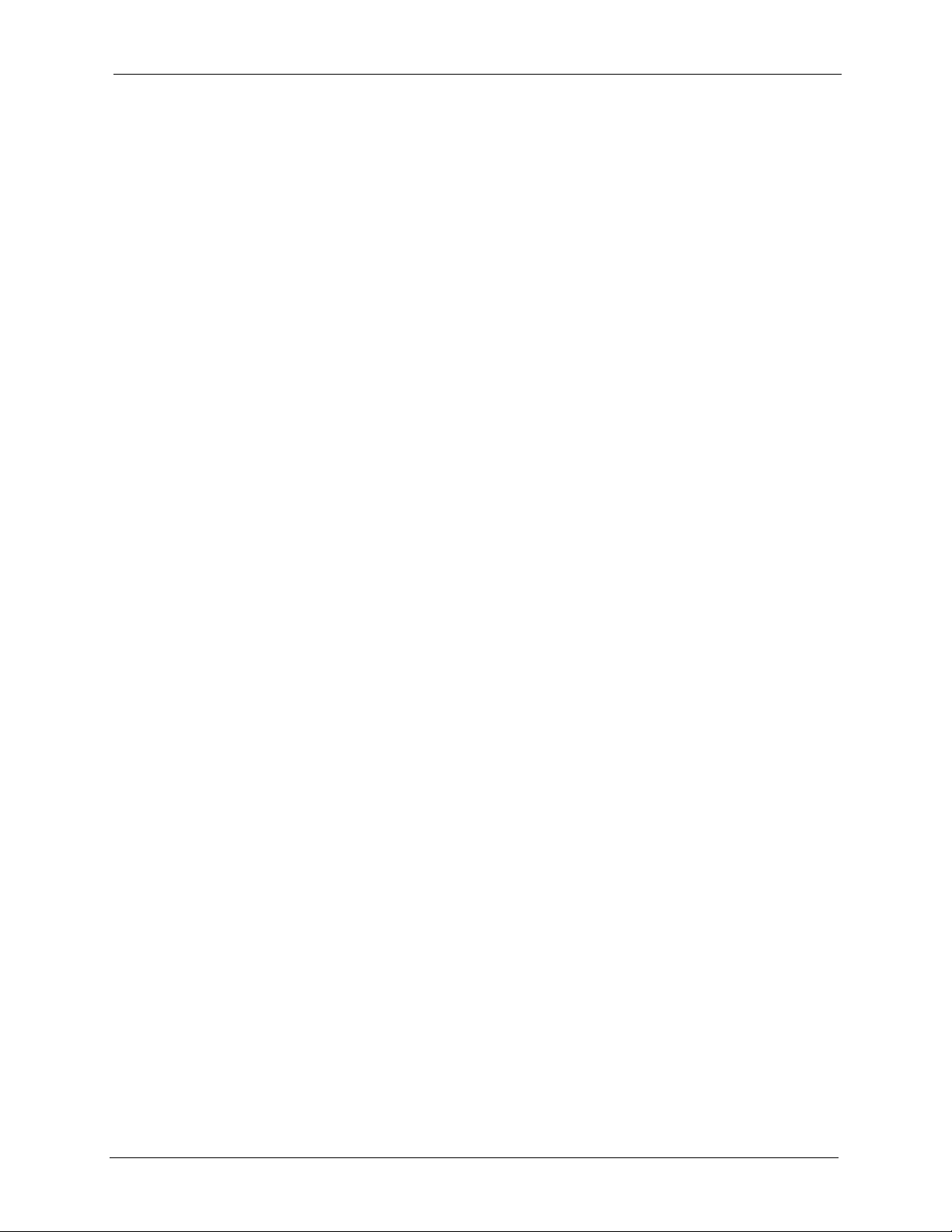
P-2302HW/HWL-P1 Series User’s Guide
Table 82 Security > Content Filter > Schedule ................................................................... 195
Table 83 Management > Static Route > IP Static Route .................................................... 198
Table 84 Management > Static Route > IP Static Route > Edit .......................................... 199
Table 85 Application and Subnet-based Bandwidth Management Example ...................... 202
Table 86 Maximize Bandwidth Usage Example ................................................................. 204
Table 87 Priority-based Allotment of Unused and Unbudgeted Bandwidth Example ......... 204
Table 88 Fairness-based Allotment of Unused and Unbudgeted Bandwidth Example ...... 205
Table 89 Bandwidth Borrowing Example ............................................................................ 206
Table 90 Over Allotment of Bandwidth Example ................................................................ 206
Table 91 Management > Bandwidth MGMT > Summary ................................................... 208
Table 92 Management > Bandwidth MGMT > Class Setup ............................................... 210
Table 93 Management > Bandwidth MGMT > Class Setup > Edit ..................................... 211
Table 94 Management > Bandwidth MGMT > Monitor ....................................................... 213
Table 95 Management > Remote MGMT > WWW ............................................................. 216
Table 96 Management > Remote MGMT > Telnet ............................................................. 217
Table 97 Management > Remote MGMT > FTP ................................................................ 218
Table 98 SNMP Traps ........................................................................................................ 220
Table 99 Remote Management: SNMP .............................................................................. 221
Table 100 Management > Remote MGMT > DNS ............................................................. 222
Table 101 Management > Remote MGMT > Security ........................................................ 223
Table 102 Management > UPnP ........................................................................................ 237
Table 103 Pre-defined NTP Time Servers .......................................................................... 240
Table 104 Maintenance > System > General ..................................................................... 242
Table 105 Maintenance > System > Dynamic DNS ........................................................... 243
Table 106 Maintenance > System > Time Setting .............................................................. 245
Table 107 Syslog Logs ....................................................................................................... 247
Table 108 Maintenance > Logs > View Log ....................................................................... 248
Table 109 Maintenance > Logs > Log Settings .................................................................. 250
Table 110 System Error Logs ............................................................................................. 252
Table 111 System Maintenance Logs ................................................................................. 252
Table 112 Access Control Logs .......................................................................................... 253
Table 113 TCP Reset Logs ................................................................................................ 253
Table 114 Packet Filter Logs .............................................................................................. 254
Table 115 ICMP Logs ......................................................................................................... 254
Table 116 PPP Logs ........................................................................................................... 255
Table 117 UPnP Logs ......................................................................................................... 255
Table 118 Content Filtering Logs ........................................................................................ 255
Table 119 Attack Logs ........................................................................................................ 256
Table 120 Remote Management Logs ............................................................................... 257
Table 121 ICMP Notes ....................................................................................................... 257
Table 122 SIP Logs ............................................................................................................259
Table 123 RTP Logs ........................................................................................................... 259
Table 124 Lifeline Logs ...................................................................................................... 259
List of Tables 29
Page 30
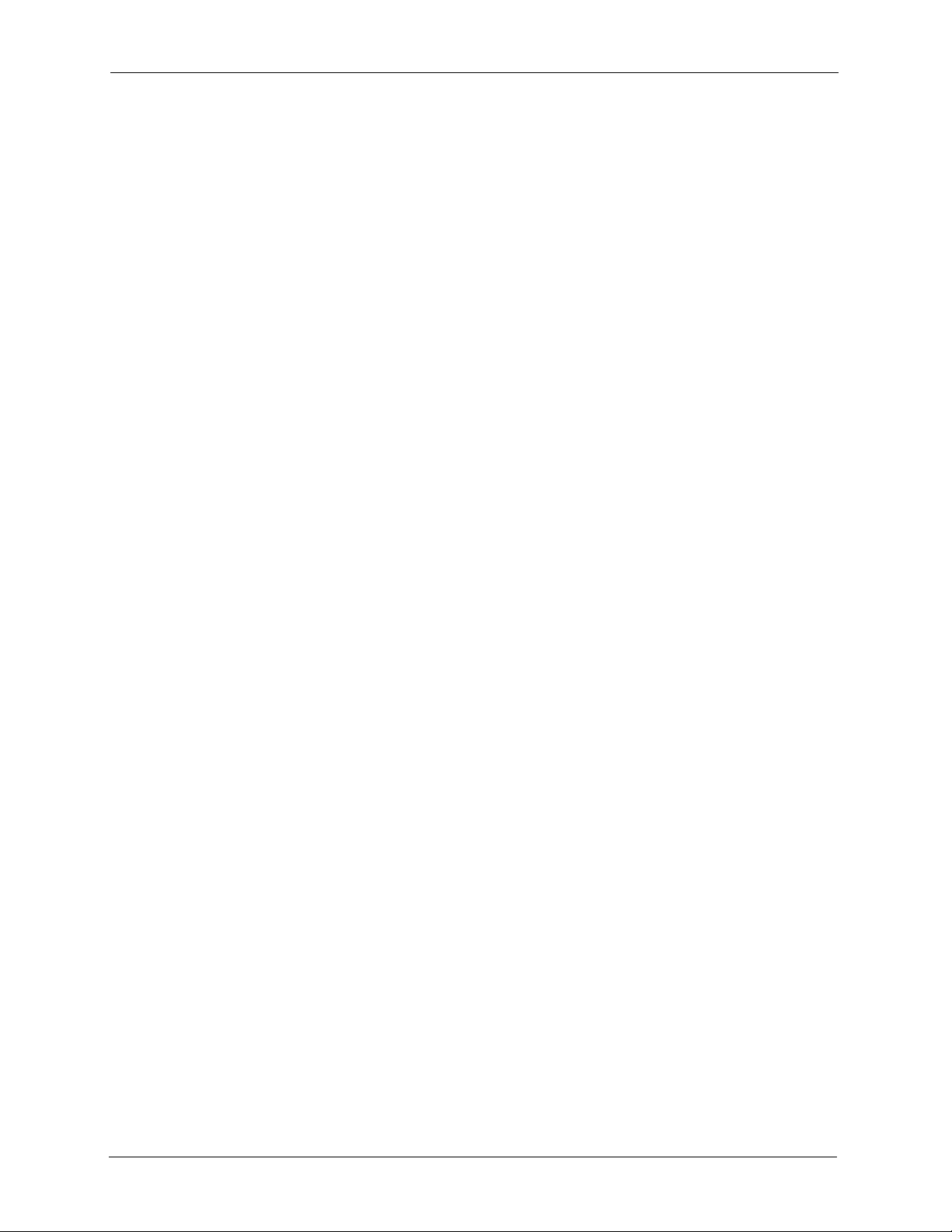
P-2302HW/HWL-P1 Series User’s Guide
Table 125 Maintenance > Tools > Firmware ...................................................................... 262
Table 126 Maintenance > Tools > Configuration ................................................................ 264
Table 127 Troubleshooting Starting Up Your Device .......................................................... 267
Table 128 Troubleshooting the LAN ................................................................................... 267
Table 129 Troubleshooting the WAN .................................................................................. 268
Table 130 Troubleshooting Accessing Your Device ........................................................... 268
Table 131 Troubleshooting Telephone ............................................................................... 275
Table 132 Device Specifications ......................................................................................... 279
Table 133 Firmware Features ............................................................................................ 280
Table 134 Feature Specifications ....................................................................................... 281
Table 135 ZyXEL Device Power Adaptor Specifications .................................................... 282
Table 136 Classes of IP Addresses ................................................................................... 298
Table 137 Allowed IP Address Range By Class ................................................................. 298
Table 138 “Natural” Masks ................................................................................................ 299
Table 139 Alternative Subnet Mask Notation ..................................................................... 299
Table 140 Two Subnets Example ....................................................................................... 300
Table 141 Subnet 1 ............................................................................................................300
Table 142 Subnet 2 ............................................................................................................301
Table 143 Subnet 1 ............................................................................................................301
Table 144 Subnet 2 ............................................................................................................302
Table 145 Subnet 3 ............................................................................................................302
Table 146 Subnet 4 ............................................................................................................302
Table 147 Eight Subnets .................................................................................................... 303
Table 148 Class C Subnet Planning ................................................................................... 303
Table 149 Class B Subnet Planning ................................................................................... 304
Table 150 Abbreviations Used in the Example Internal SPTGEN Screens Table .............. 310
Table 151 Menu 1 General Setup ...................................................................................... 310
Table 152 Menu 3 ............................................................................................................... 310
Table 153 Menu 4 Internet Access Setup .......................................................................... 314
Table 154 Menu 12 .............................................................................................................315
Table 155 Menu 15 SUA Server Setup .............................................................................. 316
Table 156 Menu 21.1 Filter Set #1 ..................................................................................... 317
Table 157 Menu 21.1 Filer Set #2 ...................................................................................... 319
Table 158 Menu 23 System Menus .................................................................................... 320
Table 159 Menu 24.11 Remote Management Control ........................................................ 321
Table 160 Command Examples ......................................................................................... 322
Table 161 Examples of Services ........................................................................................ 323
30 List of Tables
Page 31

P-2302HW/HWL-P1 Series User’s Guide
Preface
Congratulations on your purchase of the P-2302HW/HWL-P1 802.11b/g Wireless VoIP
Station Gateway.
Your ZyXEL Device is easy to install and configure.
About This User's Guide
This User’s Guide is designed to guide you through the configuration of your ZyXEL Device
using the web configurator.
Related Documentation
• Supporting Disk
Refer to the included CD for support documents.
• Quick Start Guide
The Quick Start Guide is designed to help you get up and running right away. It contains
a detailed easy-to-follow connection diagram, and information on setting up your
network and configuring for Internet access.
• ZyXEL Web Site
Please go to http://www.zyxel.com for product news, firmware, updated documents, and
other support materials.
User Guide Feedback
Help us help you. E-mail all User Guide-related comments, questions or suggestions for
improvement to techwriters@zyxel.com.tw or send regular mail to The Technical Writing
Team, ZyXEL Communications Corp., 6 Innovation Road II, Science-Based Industrial Park,
Hsinchu, 300, Taiwan. Thank you.
Syntax Conventions
• “Enter” means for you to type one or more characters. “Select” or “Choose” means for
you to use one of the predefined choices.
• Mouse action sequences are denoted by right angle brackets (>). For example, “Start >
Settings > Control Panel > System” means click the Start button, move the mouse over
Settings, move the mouse over or click on Control Panel, and then click on System.
• “e.g.,” is a shorthand for “for instance”, and “i.e.,” means “that is” or “in other words”.
• The P-2302HW/HWL-P1 may be referred to as the “ZyXEL Device”, the “router” or the
“device” in this user’s guide.
Preface 31
Page 32

P-2302HW/HWL-P1 Series User’s Guide
Graphics Icons Key
ZyXEL Device Computer Notebook Computer
Server Switch Router
Telephone Modem Trunking Gateway
32 Preface
Page 33

Introducing the ZyXEL Device
This chapter introduces the main applications and features of the ZyXEL Device.
1.1 Overview
This user’s guide explains how to configure the following ZyXEL devices:
• The P-2302HW-P1 is a 4-port wireless router with Voice over IP (VoIP) communication
capabilities that allow you to use a traditional analog telephone to make Internet calls.
The P-2302HW-P1 is also a complete security solution with a robust firewall and content
filtering.
• The P-2302HWL-P1 adds a Public Switched Telephone Network (PSTN) line feature
which allows you to use your regular phone services and internet telephone services at the
same time.
P-2302HW/HWL-P1 Series User’s Guide
CHAPTER 1
This user’s guide refers to these models simply as the “ZyXEL Device”. Please refer to
Appendix A on page 279 for a complete list of features for your model.
1.1.1 VoIP Features
You can use the ZyXEL Device to make and receive VoIP telephone calls:
Figure 1 ZyXEL Device’s VoIP Features
• Peer-to-Peer calls (A) - Use the ZyXEL Device to make a call to the recipient’s IP
address without using a SIP proxy server.
• Calls via a VoIP service provider (B) - The ZyXEL Device sends your call to a VoIP
service provider’s SIP server which forwards your calls to either VoIP or PSTN phones.
Chapter 1 Introducing the ZyXEL Device 33
Page 34

P-2302HW/HWL-P1 Series User’s Guide
1.1.2 VoIP Trunking Gateway
VoIP trunking allows you to use your ZyXEL Device as a gateway between VoIP and PSTN
networks.
Figure 2 ZyXEL Device as a VoIP Trunking Gateway
In this example, you use your analog phone (A) to call the ZyXEL Device (B). The ZyXEL
Device changes the call into VoIP and sends it via the Internet to another VoIP phone(C).
1.1.3 ZyXEL Device’s Router Features
Your ZyXEL Device provides shared Internet access through your existing Internet access
gateway (company network, or your cable or DSL modem for example). Computers can
connect to the ZyXEL Device’s LAN ports (or wirelessly).
Figure 3 ZyXEL Device’s Router Features
You can also configure firewall and content filtering on the ZyXEL Device for secure Internet
access. When the firewall is on, all incoming traffic from the Internet to your network is
blocked unless it is initiated from your network. This means that probes from the outside to
your network are not allowed, but you can safely browse the Internet and download files.
34 Chapter 1 Introducing the ZyXEL Device
Page 35

P-2302HW/HWL-P1 Series User’s Guide
Use content filtering to block access to specific web sites, with URL’s containing keywords
that you specify. You can define time periods and days during which content filtering is
enabled and include or exclude particular computers on your network from content filtering.
For example, you could block access to certain web sites for the kids.
Use bandwidth management to efficiently manage traffic on your network by giving priority
to certain types of traffic and/or to particular computers. For example, you could make sure
that the ZyXEL Device gives voice over Internet calls high priority, and/or limit bandwidth
devoted to the boss’s excessive file downloading.
Chapter 1 Introducing the ZyXEL Device 35
Page 36

P-2302HW/HWL-P1 Series User’s Guide
1.2 LEDs (Lights)
The following graphic displays the labels of the LEDs.
Figure 4 LEDs
None of the LEDs are on if the ZyXEL Device is not receiving power.
Table 1 LED Descriptions
LED COLOR STATUS DESCRIPTION
POWER Green On The ZyXEL Device is receiving power and ready for use.
Blinking The ZyXEL Device is self-testing.
Red On The ZyXEL Device detected an error while self-testing, or there is
a device malfunction.
Off The ZyXEL Device is not receiving power.
ETHERNET
1-4
WLAN Green On The wireless network is activated and is operating in IEEE
Green On The ZyXEL Device has an Ethernet connection with a computer.
Blinking The ZyXEL Device is sending/receiving data to /from the
computer.
Off The ZyXEL Device does not have an Ethernet connection with a
computer.
802.11b/g mode.
Blinking The ZyXEL Device is communicating with other wireless clients.
OFF The wireless network is not activated.
36 Chapter 1 Introducing the ZyXEL Device
Page 37

P-2302HW/HWL-P1 Series User’s Guide
Table 1 LED Descriptions
LED COLOR STATUS DESCRIPTION
WAN Green On The ZyXEL Device has an Ethernet connection with the cable/
DSL modem.
Blinking The ZyXEL Device is sending/receiving data to /from the cable/
DSL modem.
Off The ZyXEL Device doesn’t have an Ethernet connection with the
cable/DSL modem.
INTERNET Green On The ZyXEL Device has a working IP address.
Red On The ZyXEL Device does not have a working IP address, but there
is a network connection.
Off The ZyXEL Device does not detect any network connection.
Phone 1-2 Green On A SIP account on this phone port is registered.
Blinking The phone is off the hook.
Orange On There is a voice message for a SIP account on this phone port.
(The SIP account has to be registered first.)
Blinking The phone is off the hook, and there is a voice message for a SIP
Off There are no SIP accounts registered on this phone port.
account on this phone port.
Chapter 1 Introducing the ZyXEL Device 37
Page 38

P-2302HW/HWL-P1 Series User’s Guide
38 Chapter 1 Introducing the ZyXEL Device
Page 39

Introducing the Web
This chapter describes how to access the ZyXEL Device web configurator and provides an
overview of its screens.
2.1 Web Configurator Overview
The web configurator is an HTML-based management interface that allows easy ZyXEL
Device setup and management via Internet browser. Use Internet Explorer 6.0 and later or
Netscape Navigator 7.0 and later versions. The recommended screen resolution is 1024 by 768
pixels.
P-2302HW/HWL-P1 Series User’s Guide
CHAPTER 2
Configurator
In order to use the web configurator you need to allow:
• Web browser pop-up windows from your device. Web pop-up blocking is enabled by
default in Windows XP SP (Service Pack) 2.
• JavaScripts (enabled by default).
• Java permissions (enabled by default).
See the troubleshooting chapter if you want to make sure these functions are allowed in
Internet Explorer or Netscape Navigator.
2.2 Accessing the Web Configurator
1 Make sure your ZyXEL Device hardware is properly connected and prepare your
computer/computer network to connect to the ZyXEL Device (refer to the Quick Start
Guide).
2 Launch your web browser.
3 Type "192.168.1.1" (the ZyXEL Device’s default LAN IP address) as the URL. The
Login screen appears.
Chapter 2 Introducing the Web Configurator 39
Page 40

P-2302HW/HWL-P1 Series User’s Guide
Figure 5 Login Screen
4 Type "1234" (default) as the password, and click Login. In some versions, the default
password appears automatically - if this is the case, click Login. The Change Password
screen appears.
Figure 6 Change Password Screen
5 It is highly recommended to change your password. To change your password, type a
new password, retype it to confirm it, and click Apply. Otherwise, click Ignore if you do
not want to change your password right now. The Options screen should appear.
40 Chapter 2 Introducing the Web Configurator
Page 41

P-2302HW/HWL-P1 Series User’s Guide
Figure 7 Select Mode Screen
6 In the Options screen,
• Click Go to Wizard setup if you are logging in for the first time or if you want to make
basic changes. See Chapter 3 on page 47 for more information.
• Click Go to Advanced setup if you want to configure features that are not available in
the wizards. The main screen appears. See Section 2.4 on page 42 for more information.
• Click Exit if you want to log out.
Note: For security reasons, the ZyXEL Device automatically logs you out if you do not
use the web configurator for five minutes. If this happens, log in again.
2.3 Resetting the ZyXEL Device
Reset the ZyXEL Device in the following situations:
• You forgot your password.
• You cannot access the device using the web configurator. Check Troubleshooting in the
Quick Start Guide to make sure you cannot access the device anymore.
If you reset the ZyXEL Device, you lose all of the changes you have made. The ZyXEL
Device re-loads its default settings, and the password resets to “1234”. You have to make all
of your changes again.
Note: You will lose all of your changes when you push the RESET button.
To reset the ZyXEL Device,
1 Make sure the POWER LED is on and not blinking.
Chapter 2 Introducing the Web Configurator 41
Page 42

P-2302HW/HWL-P1 Series User’s Guide
2 Press and hold the RESET button for ten seconds or until all the LEDs except for the
WLAN begin to blink. Release the RESET button when the POWER LED begins to
blink. The default settings have been restored.
If the ZyXEL Device restarts automatically, wait for the ZyXEL Device to finish restarting,
and log in to the web configurator. The password is “1234”. You have finished.
If the ZyXEL Device does not restart automatically,
Device’s power. Then, follow the directions above again.
2.4 Web Configurator Main Screen
Figure 8 Main Screen
A
B
C
disconnect and reconnect the ZyXEL
D
As illustrated above, the main screen is divided into these parts:
• A - title bar
• B - navigation panel
• C - main window
• D - status bar
2.4.1 Title Bar
The title bar provides some icons in the upper right corner.
42 Chapter 2 Introducing the Web Configurator
Page 43

P-2302HW/HWL-P1 Series User’s Guide
The icons provide the following functions.
Table 2 Web Configurator Icons in the Title Bar
ICON DESCRIPTION
Wizards: Click this icon to open one of the web configurator wizards. See Chapter 3
on page 47 for more information.
Logout: Click this icon to log out of the web configurator.
2.4.2 Navigation Panel
Use the menu items on the navigation panel to open screens to configure ZyXEL Device
features. The following tables describe each menu item.
Table 3 Navigation Panel Summary
LINK TAB FUNCTION
Status This screen contains administrative and system-related information.
Network
Wireless LAN General Use this screen to configure the wireless LAN settings and WLAN
OTIST Use this screen to assign your wireless security settings to wireless clients.
MAC Filter Use this screen to configure the ZyXEL Device to give exclusive access to
Advanced Use this screen to configure wireless features such as the transmission
WAN Internet
Connection
Advanced Use this screen to set up DNS, RIP, multicasting, and Windows Networking
Traffic Redirect Use this screen to specify up a backup gateway in case the main one is not
LAN IP Use this screen to set up your LAN’s IP address and subnet mask.
DHCP Setup Use this screen to configure the ZyXEL Device’s DHCP server and DNS
Static DHCP Use this screen to assign static IP addresses to MAC addresses.
Client List Use this screen to look at which network clients are using the DHCP server.
IP Alias Use this screen to partition your LAN interface into subnets.
Advanced Use this screen to set up RIP, multicasting, Any IP, and Windows
NAT General Use this screen to enable and disable NAT features.
Port Forwarding Use this screen to forward traffic to specific IP addresses based on the
Trigger Port Use this screen to change your ZyXEL Device’s trigger port settings.
ALG Use this screen to enable and disable the ZyXEL Device’s ALG.
authentication/security settings.
specific wireless clients or exclude specific wireless clients from accessing
the ZyXEL Device.
mode.
Use this screen to set up ISP parameters, IP addresses, and MAC
addresses.
for your WAN port.
available.
server settings.
Networking for your LAN port.
destination port.
Chapter 2 Introducing the Web Configurator 43
Page 44

P-2302HW/HWL-P1 Series User’s Guide
Table 3 Navigation Panel Summary
LINK TAB FUNCTION
VoI P
SIP SIP Settings Use this screen to configure your ZyXEL Device’s Voice over IP settings.
QoS Use this screen to configure your ZyXEL Device’s Quality of Service
Phone Analog Phone Use this screen to set up which SIP accounts use which phone ports for
Common Use this screen to configure general phone port settings.
Region Use this screen to set up regional and call service settings.
Phone Book Incoming Call
PSTN Line General Use this screen to configure your ZyXEL Device’s settings for PSTN calls.
Trunking General Use this screen to enable trunking on your ZyXEL Device.
Security
Firewall General Use this screen to activate/deactivate the firewall and log packets related to
Content Filter Filter Use this screen to block sites containing certain keywords in the URL.
Management
Static Route IP Static Route Use this screen to configure IP static routes.
Bandwidth
MGMT
Remote MGMT WWW Use this screen to configure through which interface(s) and from which IP
UPnP General Use this screen to enable UPnP on the ZyXEL Device.
Maintenance
Policy
Speed Dial Use this screen to configure speed dial numbers for SIP phone numbers.
Peer Call Use this screen to configure peer device authentication for trunking calls.
Call Rule Use this screen to configure forwarding rules on your ZyXEL Device for
Services Use this screen to enable service blocking (LAN to WAN firewall rules).
Schedule Use this screen to set the days and times for the ZyXEL Device to perform
Summary Use this screen to enable bandwidth management on an interface and set
Class Setup Use this screen to define bandwidth classes.
Monitor Use this screen to view bandwidth class statistics.
Te ln e t Use this screen to configure through which interface(s) and from which IP
FTP Use this screen to configure through which interface(s) and from which IP
SNMP Use this screen to configure through which interface(s) and from which IP
DNS Use this screen to configure through which interface(s) and from which IP
Security Use this screen to change your anti-probing settings.
settings.
incoming and outgoing calls.
Use this screen to set up call forwarding rules.
trunking calls.
firewall rules.
content filtering
the maximum allowed bandwidth and scheduler for the interface.
address(es) users can use HTTP to manage the ZyXEL Device.
address(es) users can use Telnet to manage the ZyXEL Device.
address(es) users can use FTP to access the ZyXEL Device.
address(es) users can use SNMP to access the ZyXEL Device.
address(es) users can send DNS queries to the ZyXEL Device.
44 Chapter 2 Introducing the Web Configurator
Page 45

P-2302HW/HWL-P1 Series User’s Guide
Table 3 Navigation Panel Summary
LINK TAB FUNCTION
System General Use this screen to configure general system settings.
Dynamic DNS Use this screen to set up dynamic DNS.
Time Setting Use this screen to change your ZyXEL Device’s time and date.
Logs View Log Use this screen to view the logs for the categories that you selected.
Log Settings Use this screen to change your ZyXEL Device’s log settings.
Tools Firmware Use this screen to upload firmware to your ZyXEL Device.
Configuration Use this screen to backup and restore the configuration or reset the factory
defaults to your ZyXEL Device.
Restart Use this screen to reboot the ZyXEL Device without turning the power off.
2.4.3 Main Window
The main window shows the screen you select in the navigation panel. It is discussed in more
detail in the rest of this document.
Right after you log in, the Status screen is displayed. See Chapter 4 on page 73 for more
information about the Status screen.
2.4.4 Status Bar
Check the status bar when you click Apply or OK to verify that the configuration has been
updated.
Chapter 2 Introducing the Web Configurator 45
Page 46

P-2302HW/HWL-P1 Series User’s Guide
46 Chapter 2 Introducing the Web Configurator
Page 47

This chapter provides information on the wizards in the web configurator.
3.1 Main Wizard Screen
Use this screen to open one of the wizards in the ZyXEL Device. To access this screen, click
Go to Wizard setup in the Login Options screen, or click the Wizard icon in the upper right
corner of the main screen.
P-2302HW/HWL-P1 Series User’s Guide
CHAPTER 3
Wizard Setup
Chapter 3 Wizard Setup 47
Page 48

P-2302HW/HWL-P1 Series User’s Guide
Figure 9 Main Wizard Screen
The following table describes the labels in this screen.
Table 4 Main Wizard Screen
LABEL DESCRIPTION
CONNECTION
WIZARD
VOIP SETUP Click this to open the VoIP Setup Wizard. See Section 3.3 on page 62.
BANDWIDTH
MANAGEMENT
WIZARD
Exit Click this to close this screen and return to the main screen.
Click this to open the Connection Wizard. See Section 3.2 on page 48.
Click this to open the Bandwidth Management Wizard. See Section 3.4 on page
66.
3.2 Connection Wizard
Use this wizard to set up your Internet connection. See Chapter 6 on page 101 for more
information.
48 Chapter 3 Wizard Setup
Page 49

Note: You cannot use the Connection Wizard to set up your Internet connection in the
following situations:
- You subscribe to a Roadrunner service.
- You use PPPoE encapsulation and the remote server cannot be discovered
automatically.
In these cases, you must use the screens discussed in Chapter 6 on page 101.
Note: Some ISPs, such as Telstra, send UDP heartbeat packets to verify that the
customer is still online. In this case, you have to create a WAN to LAN firewall
rule for those packets. Contact your ISP to find the correct port number.
3.2.1 Welcome
Figure 10 Connection Wizard > Welcome
P-2302HW/HWL-P1 Series User’s Guide
The following table describes the labels in this screen.
Table 5 Connection Wizard > Welcome
LABEL DESCRIPTION
< Back Click this to go to the previous screen.
Next > Click this to go to the next screen.
Exit Click this to close this screen and return to the main screen.
3.2.2 System Information
Note: Usually, you should just click Next in this screen.
Chapter 3 Wizard Setup 49
Page 50

P-2302HW/HWL-P1 Series User’s Guide
Figure 11 Connection Wizard > System Information
The following table describes the labels in this screen.
Table 6 Connection Wizard > System Information
LABEL DESCRIPTION
System Name Enter your computer's "Computer Name". See Section 20.1 on page 239 for more
information. This is for identification purposes, but some ISPs also check this field.
This name can be up to 30 alphanumeric characters long. Spaces are not allowed,
but dashes “-” and underscores "_" are accepted.
Domain Name Enter the domain name entry that is sent to DHCP clients on the LAN. If you leave
< Back Click this to go to the previous screen.
Next > Click this to go to the next screen.
Exit Click this to close this screen and return to the main screen.
this blank, the domain name obtained from the ISP is used. Use up to 38
alphanumeric characters. Spaces are not allowed, but dashes “-” and periods "."
are accepted.
3.2.3 Wireless Network Setup
Use the following screens to set up your wireless LAN.
3.2.3.1 Wireless LAN - General Information
Configure your wireless settings in this screen, then click Next.
50 Chapter 3 Wizard Setup
Page 51

Figure 12 Wireless LAN
The following table describes the labels in this screen.
Table 7 Wireless LAN Setup Wizard 2
LABEL DESCRIPTION
P-2302HW/HWL-P1 Series User’s Guide
Name(SSID) Enter a descriptive name (up to 32 printable 7-bit ASCII characters) for the wireless
LAN.
If you change this field on the ZyXEL Device, make sure all wireless stations use the
same SSID in order to access the network.
Channel
Selection
Security Select Auto(WPA-PSK with self-generated key), if you want OTIST to configure a
Back Click Back to display the previous screen.
Next Click Next to proceed to the next screen.
Exit Click Exit to close the wizard screen without saving.
The range of radio frequencies used by IEEE 802.11b/g wireless devices is called a
channel. Select a channel ID that is not already in use by a neighboring device.
WPA key for you.
Select Extend(WPA-PSK with customized key) or Extend(WPA2-PSK with
customized key) to configure a Pre-Shared Key (WPA-PSK). Choose this option only
if your wireless clients support WPA or WPA2. See Section 3.2.3.2 on page 51 for
more information.
Select Basic(WEP) to configure a WEP Key. See Section 3.2.3.3 on page 52 for more
information.
Select None to have no wireless LAN security configured and your network is
accessible to any wireless networking device that is within range.
3.2.3.2 Manually Assign a WPA or WPA2 key
Choose Extend(WPA-PSK with customized key) or Extend(WPA2-PSK with customized
key) in the Wireless LAN setup screen to set up a Pre-Shared Key.
Chapter 3 Wizard Setup 51
Page 52

P-2302HW/HWL-P1 Series User’s Guide
Figure 13 Manually Assign a WPA/WPA2 key
The following table describes the labels in this screen.
Table 8 Manually Assign a WPA or WPA2 key
LABEL DESCRIPTION
Pre-Shared
Key
Back Click Back to display the previous screen.
Next Click Next to proceed to the next screen.
Exit Click Exit to close the wizard screen without saving.
Type from 8 to 63 case-sensitive ASCII characters. You can set up the most secure
wireless connection by configuring WPA in the wireless LAN screens. You need to
configure an authentication server to do this.
3.2.3.3 Manually Assign a WEP key
Choose Basic(WEP) to setup WEP encryption parameters.
Figure 14 Manually Assign a WEP key
52 Chapter 3 Wizard Setup
Page 53

P-2302HW/HWL-P1 Series User’s Guide
The following table describes the labels in this screen.
Table 9 Manually Assign a WEP key
LABEL DESCRIPTION
Passphrase Enter a Passphrase (up to 32 printable characters) and clicking Generate. The ZyXEL
Device automatically generates a WEP key.
WEP
Encryption
Key 1 - Key 4 The WEP key is used to encrypt data. Both the ZyXEL Device and the wireless
Back Click Back to display the previous screen.
Next Click Next to proceed to the next screen.
Exit Click Exit to close the wizard screen without saving.
Select 64-bit WEP, 128-bit WEP or 256-bit WEP to specify data encryption. 64-bit
WEP is the weakest encryption and 256-bit WEP is the strongest.
stations must use the same WEP key for data transmission.
You can set 4 different keys and make one of the keys active at a time.
If you want to manually set the WEP key, enter any 5, 13 or 29 characters (ASCII
string) or 10, 26 or 58 hexadecimal characters ("0-9", "A-F") for a 64-bit, 128-bit or
256-bit WEP key respectively.
3.2.3.4 OTIST Screen
This screen allows you to automatically configure security settings on your ZyXEL Device
and the wireless clients that want to connect to it. See Section 5.2.5 on page 88 for more
information on OTIST.
Figure 15 Manually Assign a WEP key
Chapter 3 Wizard Setup 53
Page 54

P-2302HW/HWL-P1 Series User’s Guide
The following table describes the labels in this screen.
Table 10 Manually Assign a WEP key
LABEL DESCRIPTION
Do you want to
enable OTIST
Select Yes and the ZyXEL Device will automatically start OTIST once you finish the
configuration wizard.
Select No if you do not want to use OTIST.
Note: You must Start OTIST in the ZyXEL Device and in the wireless
Setup Key Type a key (password) 8 ASCII characters long.
Note: If you change the OTIST setup key in the ZyXEL Device, you
Back Click Back to display the previous screen.
Next Click Next to proceed to the next screen.
Exit Click Exit to close the wizard screen without saving.
3.2.4 ISP Parameters
This screen depends on the Connection Type you select.
3.2.4.1 Ethernet
device(s) within three minutes of each other. You can start
OTIST in the wireless devices and the ZyXEL Device in any
order.
must change it on the wireless devices too.
Note: You cannot use the Connection Wizard if you subscribe to a Roadrunner
service. You must use the screens discussed in Chapter 6 on page 101
instead.
54 Chapter 3 Wizard Setup
Page 55

P-2302HW/HWL-P1 Series User’s Guide
Figure 16 Connection Wizard > ISP Parameters (Ethernet)
The following table describes the labels in this screen.
Table 11 Connection Wizard > ISP Parameters (Ethernet)
LABEL DESCRIPTION
Connection Type Select Ethernet if you are connecting your ZyXEL Device to an existing network.
< Back Click this to go to the previous screen.
Next > Click this to go to the next screen.
Exit Click this to close this screen and return to the main screen.
3.2.4.2 PPPoE
Point-to-Point Protocol over Ethernet (PPPoE) functions as a dial-up connection. PPPoE is an
IETF (Internet Engineering Task Force) standard specifying how a host personal computer
interacts with a broadband modem (for example DSL, cable, wireless, etc.) to achieve access
to high-speed data networks.
Note: You cannot use the Connection Wizard if the PPPoE remote server cannot be
discovered automatically. You must use the screens discussed in Chapter 6 on
page 101 instead.
Chapter 3 Wizard Setup 55
Page 56

P-2302HW/HWL-P1 Series User’s Guide
Figure 17 Connection Wizard > ISP Parameters (PPPoE)
The following table describes the labels in this screen.
Table 12 Connection Wizard > ISP Parameters (PPPoE)
LABEL DESCRIPTION
Connection Type Select PPP over Ethernet.
Service Name Enter the PPP service name provided by your ISP. If your ISP did not provide a
service name, leave this field blank.
User Name Enter the user name provided by your ISP.
Password Enter the password provided by your ISP.
< Back Click this to go to the previous screen.
Next > Click this to go to the next screen.
Exit Click this to close this screen and return to the main screen.
56 Chapter 3 Wizard Setup
Page 57

3.2.5 Your IP Address
Figure 18 Connection Wizard > IP Address
The following table describes the labels in this screen.
Table 13 Connection Wizard > IP Address
LABEL DESCRIPTION
P-2302HW/HWL-P1 Series User’s Guide
Get automatically
from your ISP
Use fixed IP
address provided
by your ISP
< Back Click this to go to the previous screen.
Next > Click this to go to the next screen.
Exit Click this to close this screen and return to the main screen.
Select this if your ISP did not assign you a static IP address.
Select this if your ISP assigned you a static IP address.
3.2.6 WAN IP Address Assignment
This screen appears if you select Use fixed IP address provided by your ISP in the previous
screen. Use this screen to set up your static IP address. The fields depend on the Connection
Type you select in the ISP Parameters screen.
Chapter 3 Wizard Setup 57
Page 58

P-2302HW/HWL-P1 Series User’s Guide
3.2.6.1 Ethernet
Figure 19 Connection Wizard > IP Address (Ethernet)
The following table describes the labels in this screen.
Table 14 Connection Wizard > IP Address (Ethernet)
LABEL DESCRIPTION
My WAN IP
Address
My WAN IP Subnet
Mask
Gateway IP
Address
DNS Server Address Assignment (if applicable)
DNS (Domain Name System) is for mapping a domain name to its corresponding IP address and vice
versa. The DNS server is extremely important because without it, you must know the IP address of a
computer before you can access it. The ZyXEL Device uses a system DNS server (in the order you
specify here) to resolve domain names for VPN, DDNS and the time server.
Enter the IP address provided by your ISP.
Enter the subnet mask provided by your ISP.
Enter the gateway provided by your ISP. If your ISP did not provide one, leave it
blank.
58 Chapter 3 Wizard Setup
Page 59

Table 14 Connection Wizard > IP Address (Ethernet)
LABEL DESCRIPTION
P-2302HW/HWL-P1 Series User’s Guide
First DNS Server
Second DNS
Server
Third DNS Server
< Back Click this to go to the previous screen.
Next > Click this to go to the next screen.
Exit Click this to close this screen and return to the main screen.
3.2.6.2 PPPoE
Note: You cannot use the Connection Wizard if the PPPoE remote server cannot be
Select From ISP if your ISP dynamically assigns DNS server information. (In this
case, the ISP assigns the WAN IP address too. See Network > WAN > Internet
Connection.) The field to the right is read-only, and it displays the IP address
provided by your ISP.
Select User-Defined if you have the IP address of a DNS server. You might get it
from your ISP or from your network. Enter the IP address in the field to the right.
Select None if you do not want to use this DNS server. If you select None for all of
the DNS servers, you must use IP addresses to configure the ZyXEL Device and to
access the Internet.
discovered automatically.
Chapter 3 Wizard Setup 59
Page 60

P-2302HW/HWL-P1 Series User’s Guide
Figure 20 Connection Wizard > IP Address (PPPoE)
The following table describes the labels in this screen.
Table 15 Connection Wizard > IP Address (PPPoE)
LABEL DESCRIPTION
My WAN IP
Address
First DNS Server
Second DNS
Server
Third DNS Server
< Back Click this to go to the previous screen.
Next > Click this to go to the next screen.
Exit Click this to close this screen and return to the main screen.
Enter the IP address provided by your ISP.
Select From ISP if your ISP dynamically assigns DNS server information. (In this
case, the ISP assigns the WAN IP address too. See Network > WAN > Internet
Connection.) The field to the right is read-only, and it displays the IP address
provided by your ISP.
Select User-Defined if you have the IP address of a DNS server. You might get it
from your ISP or from your network. Enter the IP address in the field to the right.
Select None if you do not want to use this DNS server. If you select None for all of
the DNS servers, you must use IP addresses to configure the ZyXEL Device and to
access the Internet.
60 Chapter 3 Wizard Setup
Page 61

3.2.7 MAC Address
Figure 21 Connection Wizard > MAC Address
P-2302HW/HWL-P1 Series User’s Guide
The following table describes the labels in this screen.
Table 16 Connection Wizard > MAC Address
LABEL DESCRIPTION
Factory default Select this if you want to use the default MAC address for the ZyXEL Device.
Spoof this
computer’s MAC
Address
IP Address This field is enabled if you select Spoof WAN MAC Address.
< Back Click this to go to the previous screen.
Next > Click this to configure the ZyXEL Device and go to the next screen.
Exit Click this to close this screen and return to the main screen.
Select this if you do not want to use the default MAC address for the ZyXEL
Device.
Enter the IP address of the computer whose MAC address you want the ZyXEL
Device to use instead of the default MAC address.
Chapter 3 Wizard Setup 61
Page 62

P-2302HW/HWL-P1 Series User’s Guide
3.2.8 Finish
Figure 22 Connection Wizard > Finish
The following table describes the labels in this screen.
Table 17 Connection Wizard > Finish
LABEL DESCRIPTION
Go to Bandwidth
Management
Wizard (optional)
Finish Click this to close this screen and return to the main screen.
Click this to start the Bandwidth Management Wizard. See Section 3.4 on page 66.
3.3 VoIP Setup Wizard
Use this wizard to set up your VoIP account(s). Leave the default settings in fields if your
VoIP service provider (the company that lets you make phone calls over the Internet) did not
provide any information. See Chapter 9 on page 135 for more information.
Note: You must have a SIP account before you can use this wizard.
62 Chapter 3 Wizard Setup
Page 63

3.3.1 SIP Settings
Figure 23 VoIP Setup Wizard > SIP Settings
P-2302HW/HWL-P1 Series User’s Guide
The following table describes the labels in this screen.
Table 18 VoIP Setup Wizard > SIP Settings
LABEL DESCRIPTION
SIP1 Settings
SIP2 Settings
SIP Number Enter your SIP number. In the full SIP URI (like 1234@VoIP-provider.com), this is
the part before the @ symbol. You can use up to 127 printable ASCII characters.
SIP Server
Address
SIP Service
Domain
Authentication
User Name Enter the user name for registering this SIP account, exactly as it was given to you.
Password Enter the user name for registering this SIP account, exactly as it was given to you.
Enter the IP address or domain name of the SIP server provided by your VoIP
service provider. You can use up to 95 printable ASCII characters. It does not
matter whether the SIP server is a proxy, redirect or register server.
Enter the SIP service domain name. In the full SIP URI (like 1234@VoIP-
provider.com), this is the part after the @ symbol. You can use up to 127 printable
ASCII Extended set characters.
You can use up to 95 printable ASCII characters.
You can use up to 95 printable ASCII Extended set characters.
Chapter 3 Wizard Setup 63
Page 64

P-2302HW/HWL-P1 Series User’s Guide
Table 18 VoIP Setup Wizard > SIP Settings
LABEL DESCRIPTION
Check here to set
up SIP2 settings
< Back Click this to go to the previous screen.
Next > Click this to go to the next screen. If you select Check here to set up SIP2
This field is available in the SIP1 Settings screen.
Select this if you want to set up the SIP2 account, as well as the SIP1 account.
settings, the SIP Settings screen appears again for SIP2. Otherwise, the ZyXEL
Device tries to register your SIP account(s). The following screen appears.
Figure 24 VoIP Setup Wizard > Registration Test
Wait until it finishes.
Exit Click this to close this screen and return to the main screen.
3.3.2 Registration Complete
This screen depends on whether or not the ZyXEL Device successfully registered your SIP
account(s).
64 Chapter 3 Wizard Setup
Page 65

P-2302HW/HWL-P1 Series User’s Guide
Figure 25 VoIP Setup Wizard > Registration Complete (Success)
The following table describes the labels in this screen.
Table 19 VoIP Setup Wizard > Registration Complete (Success)
LABEL DESCRIPTION
Return to Wizard
Main Page
Go to Advanced
Setup page
Finish Click this to close this screen and return to the main screen.
Click this to open the main wizard screen. See Section 3.1 on page 47.
Click this to close this screen and return to the main screen.
If the ZyXEL Device cannot register your SIP account(s), see the Quick Start Guide for
troubleshooting suggestions.
Chapter 3 Wizard Setup 65
Page 66

P-2302HW/HWL-P1 Series User’s Guide
Figure 26 VoIP Setup Wizard > Registration Complete (Fail)
The following table describes the labels in this screen.
Table 20 VoIP Setup Wizard > Registration Complete (Fail)
LABEL DESCRIPTION
< Back Click this to go to the previous screen.
Register Again Click this if you want the ZyXEL Device to try to register your SIP account(s) again.
Exit Click this to close this screen and return to the main screen. The ZyXEL Device
saves the information you provided.
3.4 Bandwidth Management Wizard
Use this wizard to control how much traffic can pass through your ZyXEL Device and the
priority of each service (application) that can use it. Each service you select is guaranteed a
small amount of bandwidth. The remaining bandwidth is divided by priority. If one service has
higher priority than another, then the first service uses as much of the remaining bandwidth as
it needs. If there is no more bandwidth for the second service, then it waits. If you do not select
a service in this wizard (or if you do not find a particular service), the service can still use
bandwidth, but it does not have any guaranteed amount and it has the lowest priority. See
Chapter 17 on page 201 for more information.
66 Chapter 3 Wizard Setup
Page 67

3.4.1 Welcome
Figure 27 Bandwidth Management Wizard > Welcome
P-2302HW/HWL-P1 Series User’s Guide
The following table describes the labels in this screen.
Table 21 Bandwidth Management Wizard > Welcome
LABEL DESCRIPTION
< Back Click this to go to the previous screen.
Next > Click this to go to the next screen.
Exit Click this to close this screen and return to the main screen.
Chapter 3 Wizard Setup 67
Page 68

P-2302HW/HWL-P1 Series User’s Guide
3.4.2 General Information
Figure 28 Bandwidth Management Wizard > General Information
The following table describes the labels in this screen.
Table 22 Bandwidth Management Wizard > General Information
LABEL DESCRIPTION
Active Select this to enable bandwidth management. Bandwidth management applies to
all traffic flowing through the router.
Managed
Bandwidth (kbps)
< Back Click this to go to the previous screen.
Next > Click this to go to the next screen.
Exit Click this to close this screen and return to the main screen.
Enter the total amount of traffic the device can send to the WAN. It is
recommended to set this speed to what the device connected to the WAN can
handle. For example, set this field to 1000 kbps if a broadband device connected to
the WAN port has a maximum speed of 1000 kbps.
This does not affect the total amount of traffic the device can send to the LAN. See
Management > Bandwidth MGMT > Summary to do this.
68 Chapter 3 Wizard Setup
Page 69

3.4.3 Services Setup
Figure 29 Bandwidth Management Wizard > Services Setup
P-2302HW/HWL-P1 Series User’s Guide
The following table describes the labels in this screen.
Table 23 Bandwidth Management Wizard > Services Setup
LABEL DESCRIPTION
Service Select the service(s) that should have higher priority when bandwidth is allocated.
If you do not select a service or if you do not see it in the list, the service can still
use bandwidth. However, it has the lowest priority.
Note: You must select at least one service in this screen.
Each service you select (except WWW) becomes a LAN sub-class and a WAN
sub-class in Management > Bandwidth MGMT > Class Setup. If you select WWW,
it only becomes a LAN sub-class.
< Back Click this to go to the previous screen.
Next > Click this to go to the next screen.
Exit Click this to close this screen and return to the main screen.
Chapter 3 Wizard Setup 69
Page 70

P-2302HW/HWL-P1 Series User’s Guide
3.4.4 Priority Setup
Figure 30 Bandwidth Management Wizard > Priority Setup
The following table describes the labels in this screen.
Table 24 Bandwidth Management Wizard > Priority Setup
LABEL DESCRIPTION
Service This column displays each service you selected in the previous screen.
Priority Set the priority of each service. If a service has higher priority than other services,
then it can use as much remaining bandwidth as it needs. If there is no more
bandwidth left, other services have to wait. Select Others only if you want to set up
the sub-class manually in the Bandwidth Class Edit Screen.
< Back Click this to go to the previous screen.
Next > Click this to go to the next screen.
Exit Click this to close this screen and return to the main screen.
70 Chapter 3 Wizard Setup
Page 71

3.4.5 Finish
Figure 31 Bandwidth Management Wizard > Finish
P-2302HW/HWL-P1 Series User’s Guide
The following table describes the labels in this screen.
Table 25 Bandwidth Management Wizard > Finish
LABEL DESCRIPTION
Finish Click this to close this screen and return to the main screen.
Chapter 3 Wizard Setup 71
Page 72

P-2302HW/HWL-P1 Series User’s Guide
72 Chapter 3 Wizard Setup
Page 73

Use the Status screens to look at the current status of the device, system resources, interfaces
(LAN and WAN), and SIP accounts. You can also register and unregister SIP accounts. The
Status screen also provides detailed information from Any IP and DHCP and statistics from
VoIP, bandwidth management, and traffic.
4.1 Status Screen
Use this screen to look at the current status of the device, system resources, interfaces (LAN
and WAN), and SIP accounts. You can also register and unregister SIP accounts.
Click Status to open this screen.
P-2302HW/HWL-P1 Series User’s Guide
CHAPTER 4
Status Screens
Chapter 4 Status Screens 73
Page 74

P-2302HW/HWL-P1 Series User’s Guide
Figure 32 Status Screen
Each field is described in the following table.
Table 26 Status Screen
LABEL DESCRIPTION
Refresh Interval Enter how often you want the ZyXEL Device to update this screen.
Refresh Now Click this to update this screen immediately.
Device Information
System Name This field displays the ZyXEL Device system name. It is used for identification. You
can change this in the Configuration Wizard or Maintenance > System >
General screen.
Firmware Version This field displays the current version of the firmware inside the ZyXEL Device. It
also shows the date the firmware version was created. You can change the
firmware version by uploading new firmware in Maintenance > Tools > Firmware.
WAN Information
IP Address This field displays the current IP address of the ZyXEL Device in the WAN.
IP Subnet
Mask
This field displays the current subnet mask in the WAN.
74 Chapter 4 Status Screens
Page 75

P-2302HW/HWL-P1 Series User’s Guide
Table 26 Status Screen
LABEL DESCRIPTION
DHCP This field displays what DHCP services the ZyXEL Device is using in the WAN.
Choices are:
Client - The ZyXEL Device is a DHCP client in the WAN. Its IP address comes
from a DHCP server on the WAN.
None - The ZyXEL Device is not using any DHCP services in the WAN. It has a
static IP address.
If you are not using Roadrunner on Ethernet, you can change this in Network >
WAN. If you are using Roadrunner on Ethernet, this is controlled by Roadrunner.
LAN Information
IP Address This field displays the current IP address of the ZyXEL Device in the LAN.
IP Subnet
Mask
DHCP This field displays what DHCP services the ZyXEL Device is providing to the LAN.
WLAN Information
SSID This is the descriptive name used to identify the ZyXEL Device in the wireless
Channel This is the channel number used by the ZyXEL Device now.
Security Mode This displays the security mode currently being used on the wireless network.
System Status
System Up Time This field displays how long the ZyXEL Device has been running since it last
Current Date/Time This field displays the current date and time in the ZyXEL Device. You can change
System Resource
CPU Usage This field displays what percentage of the ZyXEL Device’s processing ability is
Memory
Usage
Interface Status
Interface This column displays each interface the ZyXEL Device has.
Status This field indicates whether or not the ZyXEL Device is using the interface.
This field displays the current subnet mask in the LAN.
Choices are:
Server - The ZyXEL Device is a DHCP server in the LAN. It assigns IP addresses
to other computers in the LAN.
None - The ZyXEL Device is not providing any DHCP services to the WAN.
You can change this in Network > LAN > DHCP Setup.
LAN. Click this to go to the screen where you can change it.
started up. The ZyXEL Device starts up when you plug it in, when you restart it
(Maintenance > Tools > Restart), or when you reset it (see Section 2.3 on page
41).
this in Maintenance > System > Time Setting.
currently used. When this percentage is close to 100%, the ZyXEL Device is
running at full load, and the throughput is not going to improve anymore. If you
want some applications to have more throughput, you should turn off other
applications (for example, using bandwidth management; see Chapter 17 on page
201.
This field displays what percentage of the ZyXEL Device’s memory is currently
used. Usually, this percentage should not increase much. If memory usage does
get close to 100%, the ZyXEL Device is probably becoming unstable, and you
should restart the device. See Section 22.2.5 on page 265, or turn off the device
(unplug the power) for a few seconds.
Up - The ZyXEL Device is using the interface.
Down - The ZyXEL Device is not using the interface.
Chapter 4 Status Screens 75
Page 76

P-2302HW/HWL-P1 Series User’s Guide
Table 26 Status Screen
LABEL DESCRIPTION
Rate If the interface uses Ethernet encapsulation, this column displays the port speed
and the Ethernet duplex setting. Duplex settings are:
Full - The ZyXEL Device is using full-duplex Ethernet.
Half - The ZyXEL Device is using half-duplex Ethernet.
You cannot change the Ethernet duplex setting in the ZyXEL Device.
If this interface uses PPPoE encapsulation, this column displays the port speed
and the status of the call.
Down - The connection is not available.
Dial - The ZyXEL Device is making the call.
Idle - The call is connected.
Drop - The ZyXEL Device is ending the call.
The LAN interface always uses Ethernet encapsulation. You can change the
encapsulation of the WAN interface in Network > WAN > Internet Connection.
For the WLAN interface, it displays the transmission rate when WLAN is enabled
or N/A when WLAN is disabled.
Summary
Any IP Table Click (Details ...) to open the Any IP Table window. See Section 4.2 on page 77.
DHCP Table Click (Details ...) to open the DHCP Table window. See Section 4.3 on page 77.
VoIP Statistics Click (Details ...) to open the VoIP Statistics window. See Section 4.4 on page
78.
BW MGMT
Monitor
Packet Statistics Click (Details ...) to open the Packet Statistics window. See Section 4.6 on page
VoIP Status
Account This column displays each SIP account in the ZyXEL Device.
Registration This field displays the current registration status of the SIP account. You have to
URI This field displays the account number and service domain of the SIP account. You
Click (Details ...) to open the BW MGMT Monitor window. See Section 4.5 on
page 80.
82.
register SIP accounts with a SIP server to use VoIP.
If the SIP account is already registered with the SIP server,
• Click Unregister to delete the SIP account’s registration in the SIP server. This
does not cancel your SIP account, but it deletes the mapping between your SIP
identity and your IP address or domain name.
• The second field displays Registered.
If the SIP account is not registered with the SIP server,
• Click Register to have the ZyXEL Device attempt to register the SIP account
with the SIP server.
• The second field displays the reason the account is not registered.
Inactive - The SIP account is not active. You can activate it in VoIP > SIP > SIP
Settings.
Not Register - The SIP account is active, but you have not tried to register it yet.
Register Fail - The last time the ZyXEL Device tried to register the SIP account
with the SIP server, the attempt failed.
can change these in VoIP > SIP > SIP Settings.
76 Chapter 4 Status Screens
Page 77

4.2 Any IP Table Window
This screen displays the IP address of each computer that is using the ZyXEL Device via the
any IP feature. To access this screen, open the Status screen (see Section 4.1 on page 73), and
click (Details ...) next to Any IP Table.
Figure 33 Any IP Table Window
Each field is described in the following table.
Table 27 Any IP Table Window
P-2302HW/HWL-P1 Series User’s Guide
LABEL DESCRIPTION
# This field is a sequential value. It is not associated with a specific entry.
IP Address This field displays the IP address of each computer that is using the ZyXEL Device
but is in a different subnet than the ZyXEL Device.
MAC Address
Refresh
This field displays the MAC address of the computer that is using the ZyXEL
Device but is in a different subnet than the ZyXEL Device.
Click this to update this screen.
4.3 DHCP Table Window
This screen displays information about computers that received an IP address from the ZyXEL
Device. To access this screen, open the Status screen (see Section 4.1 on page 73), and click
(Details ...) next to DHCP Table.
Chapter 4 Status Screens 77
Page 78

P-2302HW/HWL-P1 Series User’s Guide
Figure 34 DHCP Table Window
Each field is described in the following table.
Table 28 DHCP Table Window
LABEL DESCRIPTION
# This field is a sequential value. It is not associated with a specific entry.
IP Address
Host Name
MAC Address
Refresh
This field displays the IP address the ZyXEL Device assigned to a computer in the
network.
This field displays the system name of the computer to which the ZyXEL Device
assigned the IP address.
This field displays the MAC address of the computer to which the ZyXEL Device
assigned the IP address.
Click this to update this screen.
4.4 VoIP Statistics Window
This screen displays SIP registration information, status of calls and VoIP traffic statistics. To
access this screen, open the Status screen (see Section 4.1 on page 73), and click (Details ...)
next to VoIP Statistics.
78 Chapter 4 Status Screens
Page 79

Figure 35 VoIP Statistics Window
P-2302HW/HWL-P1 Series User’s Guide
Each field is described in the following table.
Table 29 VoIP Statistics Window
LABEL DESCRIPTION
SIP Status
Account This column displays each SIP account in the ZyXEL Device.
Registration This field displays the current registration status of the SIP account. You can
Last Registration This field displays the last time you successfully registered the SIP account. It
URI This field displays the account number and service domain of the SIP account. You
Protocol This field displays the transport protocol the SIP account is currently using.
Message Waiting This field indicates whether or not there are any messages waiting for the SIP
Last Incoming
Number
Last Outgoing
Number
Call Statistics
Phone This field displays each phone port in the ZyXEL Device.
change this in the Status screen.
Registered - The SIP account is registered with a SIP server.
Register Fail - The last time the ZyXEL Device tried to register the SIP account
with the SIP server, the attempt failed. The ZyXEL Device automatically tries to
register the SIP account when you turn on the ZyXEL Device or when you activate
it.
Inactive - The SIP account is not active. You can activate it in VoIP > SIP > SIP
Settings.
displays N/A if you never successfully registered this account.
can change these in VoIP > SIP > SIP Settings.
account.
This field displays the last number that called the SIP account. It displays N/A if no
number has ever dialed the SIP account.
This field displays the last number the SIP account called. It displays N/A if the SIP
account has never dialed a number.
Chapter 4 Status Screens 79
Page 80

P-2302HW/HWL-P1 Series User’s Guide
Table 29 VoIP Statistics Window
LABEL DESCRIPTION
Hook This field indicates whether the phone is on the hook or off the hook.
On - The phone is hanging up or already hung up.
Off - The phone is dialing, calling, or connected.
Status This field displays the current status of each call.
DIAL - The ZyXEL Device is dialing the current call.
RING - The phone is ringing because there is an incoming call.
Process - The call is connected and in process.
DROP - The ZyXEL Device is hanging up (disconnecting) the current call.
DISC - The ZyXEL Device has hung up.
N/A - There is no phone connected to this phone port.
Codec This field displays the type of voice compression used in the current call.
Peer Number If the current call is a peer-to-peer call, this field displays the SIP number of the
Duration This field displays how long the current call has lasted.
Tx Pkts This field displays the number of packets the ZyXEL Device has transmitted in the
Rx Pkts This field displays the number of packets the ZyXEL Device has received in the
Tx B/s This field displays how quickly the ZyXEL Device has transmitted packets in the
Rx B/s This field displays how quickly the ZyXEL Device has received packets in the
Poll Interval Enter how often you want the ZyXEL Device to update this screen, and click Set
Set Interval Click this to make the ZyXEL Device update the screen based on the amount of
Stop Click this to make the ZyXEL Device stop updating the screen.
other party. Otherwise, it displays N/A.
current call.
current call.
current call. The rate is the number of kilobits transmitted one second before the
last time the screen updated (refreshed).
current call. The rate is the number of kilobits received one second before the last
time the screen updated (refreshed).
Interval.
time you specified in Poll Interval.
4.5 BW MGMT Monitor Window
This screen displays information regarding the amount of traffic going through the ZyXEL
Device. To access this screen, open the Status screen (see Section 4.1 on page 73), and click
(Details ...) next to BW MGMT Monitor.
80 Chapter 4 Status Screens
Page 81

P-2302HW/HWL-P1 Series User’s Guide
Figure 36 BW MGMT Monitor Window
The types of traffic shown in this screen do not depend on your settings in the Bandwidth
Management Wizard or in Bandwidth MGMT. Each field is described in the following table.
Table 30 BW MGMT Monitor Window
LABEL DESCRIPTION
LAN-VoIP (SIP) This field displays how much SIP traffic is going to the LAN each second. The rate
is the number of kilobits that went to the LAN one second before the last time the
screen updated (refreshed).
LAN-FTP This field displays how much FTP traffic is going to the LAN each second. The rate
is the number of kilobits that went to the LAN one second before the last time the
screen updated (refreshed).
LAN-E-Mail This field displays how much e-mail went to the LAN each second. The rate is the
number of kilobits that went to the LAN one second before the last time the screen
updated (refreshed).
LAN-WWW This field displays how much web traffic went to the LAN each second. The rate is
the number of kilobits that went to the LAN one second before the last time the
screen updated (refreshed).
Default Class This field displays how much traffic that is not allocated to any sub-class went to
the LAN each second. The rate is the number of kilobits that went to the LAN one
second before the last time the screen updated (refreshed). This might include SIP
traffic, FTP traffic, e-mail, or web traffic, depending on what traffic is allocated to
sub-classes. You can change what traffic is allocated to sub-classes in
Management > Bandwidth MGMT > Class Setup.
WAN-VoIP (SIP) This field displays how much SIP traffic went to the WAN each second. The rate is
the number of kilobits that went to the WAN one second before the last time the
screen updated (refreshed).
WAN-FTP This field displays how much FTP traffic went to the WAN each second. The rate is
the number of kilobits that went to the WAN one second before the last time the
screen updated (refreshed).
WAN-E-Mail This field displays how much e-mail went to the WAN each second. The rate is the
number of kilobits that went to the WAN one second before the last time the screen
updated (refreshed).
Chapter 4 Status Screens 81
Page 82

P-2302HW/HWL-P1 Series User’s Guide
Table 30 BW MGMT Monitor Window
LABEL DESCRIPTION
Default Class This field displays how much traffic that is not allocated to any sub-class went to
the WAN each second. The rate is the number of kilobits that went to the WAN one
second before the last time the screen updated (refreshed). This might include SIP
traffic, FTP traffic, e-mail, or web traffic, depending on what traffic is allocated to
sub-classes. You can change what traffic is allocated to sub-classes in
Management > Bandwidth MGMT > Class Setup.
Poll Interval Enter how often you want the ZyXEL Device to update this screen, and click Set
Interval.
Set Interval Click this to make the ZyXEL Device update the screen based on the amount of
Stop Click this to make the ZyXEL Device stop updating the screen.
time you specified in Poll Interval.
4.6 Packet Statistics Window
This screen displays the status of ports, system up time and statistics regarding traffic through
the ZyXEL Device. To access this screen, open the Status screen (see Section 4.1 on page 73),
and click (Details ...) next to Packet Statistics.
82 Chapter 4 Status Screens
Page 83

Figure 37 Packet Statistics Window
Each field is described in the following table.
Table 31 Packet Statistics Window
LABEL DESCRIPTION
P-2302HW/HWL-P1 Series User’s Guide
Port This field displays each port in the ZyXEL Device.
Status
Tx Pkts
Rx Pkts
Collisions
Tx B/s
Rx B/s
Up Time
If the port is not connected to anything, this field displays Down.
If the interface uses Ethernet encapsulation, this field displays the port speed and
the Ethernet duplex setting. Duplex settings are:
Full - The ZyXEL Device is using full-duplex Ethernet.
Half - The ZyXEL Device is using half-duplex Ethernet.
You cannot change the Ethernet duplex setting in the ZyXEL Device.
If this interface uses PPPoE encapsulation, this field displays the port speed and
the status of the call.
Down - The connection is not available.
Dial - The ZyXEL Device is making the call.
Idle - The call is connected.
Drop - The ZyXEL Device is ending the call.
The LAN interface always uses Ethernet encapsulation. You can change the
encapsulation of the WAN interface in Network > WAN > Internet Connection.
This field displays the number of packets the ZyXEL Device has transmitted from
the port.
This field displays the number of packets the ZyXEL Device has received from the
port.
This field displays the number of collisions detected by the port.
This field displays how quickly the ZyXEL Device has transmitted packets from the
port. The rate is the number of bytes transmitted one second before the last time
the screen updated (refreshed).
This field displays how quickly the ZyXEL Device has received packets from the
port. The rate is the number of bytes received one second before the last time the
screen updated (refreshed).
This is the total amount of time the port has been connected.
Chapter 4 Status Screens 83
Page 84

P-2302HW/HWL-P1 Series User’s Guide
Table 31 Packet Statistics Window
LABEL DESCRIPTION
System Up Time This field displays how long the ZyXEL Device has been running since it last
started up. The ZyXEL Device starts up when you plug it in, when you restart it
(Maintenance > Tools > Restart), or when you reset it (see Section 2.3 on page
41).
Poll Interval Enter how often you want the ZyXEL Device to update this screen, and click Set
Interval.
Set Interval Click this to make the ZyXEL Device update the screen based on the amount of
time you specified in Poll Interval.
Stop Click this to make the ZyXEL Device stop updating the screen.
84 Chapter 4 Status Screens
Page 85

This chapter discusses how to configure the wireless network settings in your ZyXEL Device.
5.1 Wireless Network Overview
The following figure provides an example of a wireless network.
Figure 38 Example of a Wireless Network
P-2302HW/HWL-P1 Series User’s Guide
CHAPTER 5
Wireless LAN
The wireless network is the part in the blue circle. In this wireless network, devices A and B
use the access point (AP) to interact with the other devices (such as the printer) or with the
Internet. Your ZyXEL Device is the AP.
Every wireless network must follow these basic guidelines.
• Every device in the same wireless network must use the same SSID.
The SSID is the name of the wireless network. It stands for Service Set IDentity.
• If two wireless networks overlap, they should use a different channel.
Like radio stations or television channels, each wireless network uses a specific channel,
or frequency, to send and receive information.
• Every device in the same wireless network must use security compatible with the AP.
Chapter 5 Wireless LAN 85
Page 86

P-2302HW/HWL-P1 Series User’s Guide
Security stops unauthorized devices from using the wireless network. It can also protect
the information that is sent in the wireless network.
5.2 Wireless Security Overview
The following sections introduce different types of wireless security you can set up in the
wireless network.
5.2.1 SSID
Normally, the ZyXEL Device acts like a beacon and regularly broadcasts the SSID in the area.
You can hide the SSID instead, in which case the ZyXEL Device does not broadcast the SSID.
In addition, you should change the default SSID to something that is difficult to guess.
This type of security is fairly weak, however, because there are ways for unauthorized wireless
devices to get the SSID. In addition, unauthorized wireless devices can still see the
information that is sent in the wireless network.
5.2.2 MAC Address Filter
Every device that can use a wireless network has a unique identification number, called a
MAC address.
example, 00A0C5000002 or 00:A0:C5:00:00:02. To get the MAC address for each device in
the wireless network, see the device’s User’s Guide or other documentation.
You can use the MAC address filter to tell the ZyXEL Device which devices are allowed or
not allowed to use the wireless network. If a device is allowed to use the wireless network, it
still has to have the correct information (SSID, channel, and security). If a device is not
allowed to use the wireless network, it does not matter if it has the correct information.
This type of security does not protect the information that is sent in the wireless network.
Furthermore, there are ways for unauthorized wireless devices to get the MAC address of an
authorized device. Then, they can use that MAC address to use the wireless network.
1
A MAC address is usually written using twelve hexadecimal characters2; for
5.2.3 User Authentication
You can make every user log in to the wireless network before they can use it. This is called
user authentication. However, every device in the wireless network has to support IEEE
802.1x to do this.
For wireless networks, user names and passwords for each user can be stored in a RADIUS
server.
1. Some wireless devices, such as scanners, can detect wireless networks but cannot use wireless
networks. These kinds of wireless devices might not have MAC addresses.
2. Hexadecimal characters are 0, 1, 2, 3, 4, 5, 6, 7, 8, 9, A, B, C, D, E, and F.
86 Chapter 5 Wireless LAN
Page 87

Unauthorized wireless devices can still see the information that is sent in the wireless network,
even if they cannot use the wireless network. Furthermore, there are ways for unauthorized
wireless users to get a valid user name and password. Then, they can use that user name and
password to use the wireless network.
5.2.4 Encryption
Wireless networks can use encryption to protect the information that is sent in the wireless
network. Encryption is like a secret code. If you do not know the secret code, you cannot
understand the message.
The types of encryption you can choose depend on the type of authentication. (See section
5.2.3 on page 86 for information about this.)
Table 32 Types of Encryption for Each Type of Authentication
Weakest None
P-2302HW/HWL-P1 Series User’s Guide
No Authentication RADIUS Server
Static WEP
WPA-PSK WPA
Strongest WPA2-PSK WPA2
For example, if the wireless network has a RADIUS server, you can choose WPA or WPA2.
If users do not log in to the wireless network, you can choose no encryption, Static WEP,
WPA-PSK, or WPA2-PSK.
Usually, you should set up the strongest encryption that every device in the wireless network
supports. For example, suppose you have a wireless network with the ZyXEL Device. The
ZyXEL Device does not have a local user database, and you do not have a RADIUS server.
Therefore, there is no authentication. Suppose the wireless network has two devices. Device A
only supports WEP, and device B supports WEP and WPA. Therefore, you should set up
Static WEP in the wireless network.
Note: It is recommended that wireless networks use WPA-PSK, WPA, or stronger
encryption. IEEE 802.1x and WEP encryption are better than none at all, but it
is still possible for unauthorized wireless devices to figure out the original
information pretty quickly.
When you select WPA2 or WPA2-PSK in your ZyXEL Device, you can also select an option
(WPA compatible) to support WPA as well. In this case, if some of the devices support WPA
and some support WPA2, you should set up WPA2-PSK or WPA2 (depending on the type of
wireless network login) and select the WPA compatible option in the ZyXEL Device.
Many types of encryption use a key to protect the information in the wireless network. The
longer the key, the stronger the encryption. Every device in the wireless network must have
the same key.
Chapter 5 Wireless LAN 87
Page 88

P-2302HW/HWL-P1 Series User’s Guide
5.2.5 One-Touch Intelligent Security Technology (OTIST)
With ZyXEL’s OTIST, you set up the SSID and the encryption (WEP or WPA-PSK) on the
ZyXEL Device. Then, the ZyXEL Device transfers them to the devices in the wireless
networks. As a result, you do not have to set up the SSID and encryption on every device in
the wireless network.
The devices in the wireless network have to support OTIST, and they have to be in range of
the ZyXEL Device when you activate it. See section 5.5 on page 95 for more details.
5.3 Additional Wireless Terms
The following table describes wireless network terms and acronyms used in the ZyXEL
Device.
Table 33 Additional Wireless Terms
TERM DESCRIPTION
RTS/CTS Threshold In a wireless network which covers a large area, wireless devices are
sometimes not aware of each other’s presence. This may cause them to send
information to the AP at the same time and result in information colliding and
not getting through.
By setting this value lower than the default value, the wireless devices must
sometimes get permission to send information to the ZyXEL Device. The lower
the value, the more often the devices must get permission.
If this value is greater than the fragmentation threshold value (see below), then
wireless devices never have to get permission to send information to the
ZyXEL Device.
Authentication The process of verifying whether a wireless device is allowed to use the
wireless network.
Max. Frame Burst Enable this to improve the performance of both pure IEEE 802.11g and mixed
IEEE 802.11b/g networks. Maximum Frame Burst sets the maximum time that
the ZyXEL Device transmits IEEE 802.11g wireless traffic only.
Fragmentation
Threshold
A small fragmentation threshold is recommended for busy networks, while a
larger threshold provides faster performance if the network is not very busy.
5.4 General WLAN Screen
Use this screen to enable the wireless network, assign the SSID and configure security
setttings on the ZyXEL Device. This screen changes depending on the security you select.
Note: If you are configuring the ZyXEL Device from a computer connected to the
wireless LAN and you change the ZyXEL Device’s SSID or WEP settings, you
will lose your wireless connection when you press Apply to confirm. You must
then change the wireless settings of your computer to match the ZyXEL
Device’s new settings.
Click Network > Wireless LAN to open the Wireless LAN General screen.
88 Chapter 5 Wireless LAN
Page 89

P-2302HW/HWL-P1 Series User’s Guide
Figure 39 Wireless LAN: General
The following table describes the general wireless LAN labels in this screen.
Table 34 Wireless LAN: General
LABEL DESCRIPTION
Enable
Wireless LAN
Name(SSID) (Service Set IDentity) The SSID identifies the Service Set with which a wireless
Click the check box to activate wireless LAN.
station is associated. Wireless stations associating to the access point (AP) must
have the same SSID. Enter a descriptive name (up to 32 printable 7-bit ASCII
characters) for the wireless LAN.
Note: If you are configuring the ZyXEL Device from a computer
connected to the wireless LAN and you change the ZyXEL
Device’s SSID or WEP settings, you will lose your wireless
connection when you press Apply to confirm. You must then
change the wireless settings of your computer to match the
ZyXEL Device’s new settings.
Hide SSID Select this check box to hide the SSID in the outgoing beacon frame so a station
Channel
Selection
Security Mode See the following sections for more details about this field.
Apply Click Apply to save your changes back to the ZyXEL Device.
Cancel Click Cancel to reload the previous configuration for this screen.
cannot obtain the SSID through scanning using a site survey tool.
If two wireless networks overlap, they should use a different channel.
Like radio stations or television channels, each wireless network uses a specific
channel, or frequency, to send and receive information.
Select a channel from the drop-down list box.
5.4.1 No Security
Select No Security to allow wireless stations to communicate with the access points without
any data encryption.
Chapter 5 Wireless LAN 89
Page 90

P-2302HW/HWL-P1 Series User’s Guide
Note: If you do not enable any wireless security on your ZyXEL Device, your network
is accessible to any wireless networking device that is within range.
Figure 40 Wireless: No Security
The following table describes the labels in this screen.
Table 35 Wireless No Security
LABEL DESCRIPTION
Security Mode Choose No Security from the drop-down list box.
5.4.2 WEP Encryption Screen
Use this screen to enable and configure WEP encryption. Click Network > Wireless LAN to
display the General screen and select Static WEP from the Security Mode list.
90 Chapter 5 Wireless LAN
Page 91

Figure 41 Wireless: Static WEP Encryption
P-2302HW/HWL-P1 Series User’s Guide
The following table describes the wireless LAN security labels in this screen.
Table 36 Wireless: Static WEP Encryption
LABEL DESCRIPTION
Security Mode Choose Static WEP from the drop-down list box.
Passphrase Enter a Passphrase (up to 32 printable characters) and clicking Generate. The ZyXEL
WEP
Encryption
Authentication
Method
Key 1 - Key 4 The WEP key is used to encrypt data. Both the ZyXEL Device and the wireless
Device automatically generates a WEP key.
Select 64-bit WEP, 128-bit WEP or 256-bit WEP to specify data encryption.
This field specifies whether the wireless clients have to provide the WEP key to login
to the wireless client. Keep this setting at Auto or Open System unless you want to
force a key verification before communication between the wireless client and the
ZyXEL Device occurs. Select Shared Key to force the clients to provide the WEP key
prior to communication.
stations must use the same WEP key for data transmission.
You can set 4 different keys and make one of the keys active at a time.
If you want to manually set the WEP key, enter any 5, 13 or 29 characters (ASCII
string) or 10, 26 or 58 hexadecimal characters ("0-9", "A-F") for a 64-bit, 128-bit or
256-bit WEP key respectively.
Chapter 5 Wireless LAN 91
Page 92

P-2302HW/HWL-P1 Series User’s Guide
5.4.3 WPA(2)-PSK
In order to configure and enable WPA-PSK authentication; click Network > Wireless LAN to
display the General screen. Select WPA-PSK or WPA2-PSK from the Security Mode list.
Figure 42 Wireless: WPA(2)-PSK
The following table describes the wireless LAN security labels in this screen.
Table 37 Wireless: WPA(2)-PSK
LABEL DESCRIPTION
Security Mode Choose WPA-PSK or WPA2-PSK from the drop-down list box.
WPA Compatible This field is only available for WPA2-PSK. Select this if you want the ZyXEL Device
Pre-Shared Key The encryption mechanisms used for WPA(2) and WPA(2)-PSK are the same.
ReAuthentication
Timer (in seconds)
to support WPA-PSK and WPA2-PSK simultaneously.
The only difference between the two is that WPA(2)-PSK uses a simple common
password, instead of user-specific credentials.
Type a pre-shared key from 8 to 63 case-sensitive ASCII characters (including
spaces and symbols).
Specify how often wireless stations have to resend usernames and passwords in
order to stay connected. Enter a time interval between 10 and 9999 seconds. The
default time interval is 1800 seconds (30 minutes).
Note: If wireless station authentication is done using a RADIUS
server, the reauthentication timer on the RADIUS server has
priority.
92 Chapter 5 Wireless LAN
Page 93

Table 37 Wireless: WPA(2)-PSK
LABEL DESCRIPTION
Idle Timeout The ZyXEL Device automatically disconnects a wireless station from the wired
network after a period of inactivity. The wireless station needs to enter the
username and password again before access to the wired network is allowed. The
default time interval is 3600 seconds (or 1 hour).
Group Key Update
Timer
The Group Key Update Timer is the rate at which the AP (if using WPA(2)-PSK
key management) or RADIUS server (if using WPA key management) sends a
new group key out to all clients. The re-keying process is the WPA equivalent of
automatically changing the WEP key for an AP and all stations in a WLAN on a
periodic basis. Setting of the Group Key Update Timer is also supported in WPA-
PSK mode. The ZyXEL Device default is 1800 seconds (30 minutes).
5.4.4 WPA(2) Authentication Screen
In order to configure and enable WPA Authentication; click the Wireless LAN link under
Network to display the Wireless screen. Select WPA or WPA2 from the Security list.
Figure 43 Wireless: WPA(2)
P-2302HW/HWL-P1 Series User’s Guide
Chapter 5 Wireless LAN 93
Page 94

P-2302HW/HWL-P1 Series User’s Guide
The following table describes the wireless LAN security labels in this screen.
Table 38 Wireless: WPA(2)
LABEL DESCRIPTION
Security Mode Choose WPA or WPA2 from the drop-down list box.
WPA Compatible This field is only available for WPA2. Select this if you want the ZyXEL Device to
support WPA and WPA2 simultaneously.
ReAuthentication
Timer (in seconds)
Specify how often wireless stations have to resend usernames and passwords in
order to stay connected. Enter a time interval between 10 and 9999 seconds. The
default time interval is 1800 seconds (30 minutes).
Note: If wireless station authentication is done using a RADIUS
Idle Timeout The ZyXEL Device automatically disconnects a wireless station from the wired
Group Key Update
Timer
Authentication Server
IP Address Enter the IP address of the external authentication server in dotted decimal
Port Number Enter the port number of the external authentication server. The default port
Shared Secret Enter a password (up to 31 alphanumeric characters) as the key to be shared
Accounting Server (optional)
IP Address Enter the IP address of the external accounting server in dotted decimal notation.
Port Number Enter the port number of the external accounting server. The default port number
Shared Secret Enter a password (up to 31 alphanumeric characters) as the key to be shared
network after a period of inactivity. The wireless station needs to enter the
username and password again before access to the wired network is allowed.
The default time interval is 3600 seconds (or 1 hour).
The Group Key Update Timer is the rate at which the AP (if using WPA-PSK
key management) or RADIUS server (if using WPA key management) sends a
new group key out to all clients. The re-keying process is the WPA equivalent of
automatically changing the WEP key for an AP and all stations in a WLAN on a
periodic basis. Setting of the Group Key Update Timer is also supported in
WPA-PSK mode. The ZyXEL Device default is 1800 seconds (30 minutes).
notation.
number is 1812.
You need not change this value unless your network administrator instructs you
to do so with additional information.
between the external authentication server and the ZyXEL Device.
The key must be the same on the external authentication server and your ZyXEL
Device. The key is not sent over the network.
is 1813.
You need not change this value unless your network administrator instructs you
to do so with additional information.
between the external accounting server and the ZyXEL Device.
The key must be the same on the external accounting server and your ZyXEL
Device. The key is not sent over the network.
server, the reauthentication timer on the RADIUS server
has priority.
94 Chapter 5 Wireless LAN
Page 95

5.5 OTIST Screen
Use this screen to set up and start OTIST on the ZyXEL Device in your wireless network. To
open this screen, click Network > Wireless LAN > OTIST.
Figure 44 Network > Wireless LAN > OTIST
The following table describes the labels in this screen.
Table 39 Network > Wireless LAN > OTIST
LABEL DESCRIPTION
P-2302HW/HWL-P1 Series User’s Guide
Setup Key Type a key (password) 8 ASCII characters long.
Note: If you change the OTIST setup key in the ZyXEL Device,
you must change it on the wireless devices too.
Yes! Select this if you want the ZyXEL Device to automatically generate a pre-
shared key for the wireless network. Before you do this, click Network >
Wireless LAN > General and set the Security Mode to No Security.
Clear this if you want the ZyXEL Device to use a pre-shared key that you
enter. Before you do this, click Network > Wireless LAN > General, set the
Security Mode to WPA-PSK, and enter the Pre-Shared Key.
Start Click Start to activate OTIST and transfer settings. The process takes three
minutes to complete.
Note: You must click Start in the ZyXEL Device and in the
wireless device(s) within three minutes of each other. You
can start OTIST in the wireless devices and the ZyXEL
Device in any order.
Before you click Start, you should enable OTIST on all the OTIST-enabled devices in the
wireless network. For most devices, follow these steps.
1 Start the ZyXEL utility
2 Click the Adapter tab.
3 Select the OTIST check box, and enter the same Setup Key as the ZyXEL Device.
4 Click Save.
Chapter 5 Wireless LAN 95
Page 96

P-2302HW/HWL-P1 Series User’s Guide
Figure 45 Example: Wireless Client OTIST Screen
To start OTIST in the device, click Start in this screen.
Note: You must click Start in the ZyXEL Device and in the wireless device(s) within
three minutes of each other. You can start OTIST in the wireless devices and
the ZyXEL Device in any order.
After you click Start in the ZyXEL Device, the following screen appears (in the ZyXEL
Device).
Figure 46 OTIST: Settings
You can use the key in this screen to set up WPA-PSK encryption manually for non-OTIST
devices in the wireless network.
Review the settings, and click OK. The ZyXEL Device begins transferring OTIST settings.
The following screens appear in the ZyXEL Device and in the wireless devices.
Figure 47 OTIST: In Progress on the ZyXEL Device
96 Chapter 5 Wireless LAN
Page 97

Figure 48 OTIST: In Progress on the Wireless Device
These screens close when the transfer is complete.
5.5.1 Notes on OTIST
1 If you enable OTIST in a wireless device, you see this screen each time you start the
utility. Click Ye s to search for an OTIST-enabled AP (in other words, the ZyXEL
Device).
Figure 49 Start OTIST?
P-2302HW/HWL-P1 Series User’s Guide
2 If an OTIST-enabled wireless device loses its wireless connection for more than ten
seconds, it will search for an OTIST-enabled AP for up to one minute. (If you manually
have the wireless device search for an OTIST-enabled AP, there is no timeout; click
Cancel in the OTIST progress screen to stop the search.)
3 After the wireless device finds an OTIST-enabled AP, you must click Start in the
ZyXEL Device’s Network > Wireless LAN > OTIST screen or hold in the Reset button
on the ZyXEL Device for one or two seconds to transfer the settings again.
4 If you change the SSID or the keys on the ZyXEL Devices after using OTIST, you need
to run OTIST again or enter them manually in the wireless device(s).
5 If you configure OTIST to generate a WPA-PSK key, this key changes each time you run
OTIST. Therefore, if a new wireless device joins your wireless network, you need to run
OTIST on the AP and ALL wireless devices again.
5.6 MAC Filter
Use this screen to change your ZyXEL Device’s MAC filter settings, click Network >
Wireless LAN > MAC Filter. The screen appears as shown.
Chapter 5 Wireless LAN 97
Page 98

P-2302HW/HWL-P1 Series User’s Guide
Figure 50 MAC Address Filter
The following table describes the labels in this menu.
Table 40 MAC Address Filter
LABEL DESCRIPTION
MAC Address
Filter
Active Select the check box to enable MAC address filtering.
Filter Action
Set
MAC Address
Apply Click Apply to save your changes back to the ZyXEL Device.
Cancel Click Cancel to reload the previous configuration for this screen.
Define the filter action for the list of MAC addresses in the MAC Address table.
Select Deny to block access to the ZyXEL Device, MAC addresses not listed will be
allowed to access the ZyXEL Device
Select Allow to permit access to the ZyXEL Device, MAC addresses not listed will be
denied access to the ZyXEL Device.
This is the index number of the MAC address.
Enter the MAC addresses of the wireless station that are allowed or denied access to
the ZyXEL Device in these address fields. Enter the MAC addresses in a valid MAC
address format, that is, six hexadecimal character pairs, for example,
12:34:56:78:9a:bc.
98 Chapter 5 Wireless LAN
Page 99

5.7 Wireless LAN Advanced Setup
Use this screen to configure advanced wireless settings, click the Advanced Setup button in
the General screen. The screen appears as shown.
Figure 51 Advanced
P-2302HW/HWL-P1 Series User’s Guide
The following table describes the labels in this screen.
Table 41 Wireless LAN: Advanced
LABEL DESCRIPTION
Wireless Advanced Setup
RTS/CTS
Threshold
Fragmentation
Threshold
802.11 Mode Select 802.11b to allow only IEEE 802.11b compliant WLAN devices to associate with
Apply Click Apply to save your changes back to the ZyXEL Device.
Cancel Click Cancel to reload the previous configuration for this screen.
Enter a value between 0 and 2432.
It is the maximum data fragment size that can be sent. Enter a value between 256 and
2432.
the ZyXEL Device.
Select 802.11g to allow only IEEE 802.11g compliant WLAN devices to associate with
the ZyXEL Device.
Select 802.11b/g to allow either IEEE 802.11b or IEEE 802.11g compliant WLAN
devices to associate with the ZyXEL Device. The transmission rate of your ZyXEL
Device might be reduced.
Chapter 5 Wireless LAN 99
Page 100

P-2302HW/HWL-P1 Series User’s Guide
100 Chapter 5 Wireless LAN
