Page 1

AAM1212
ADSL2+ Module over POTS in the IP DSLAM
User’s Guide
Version 3.50
9/2005
Page 2
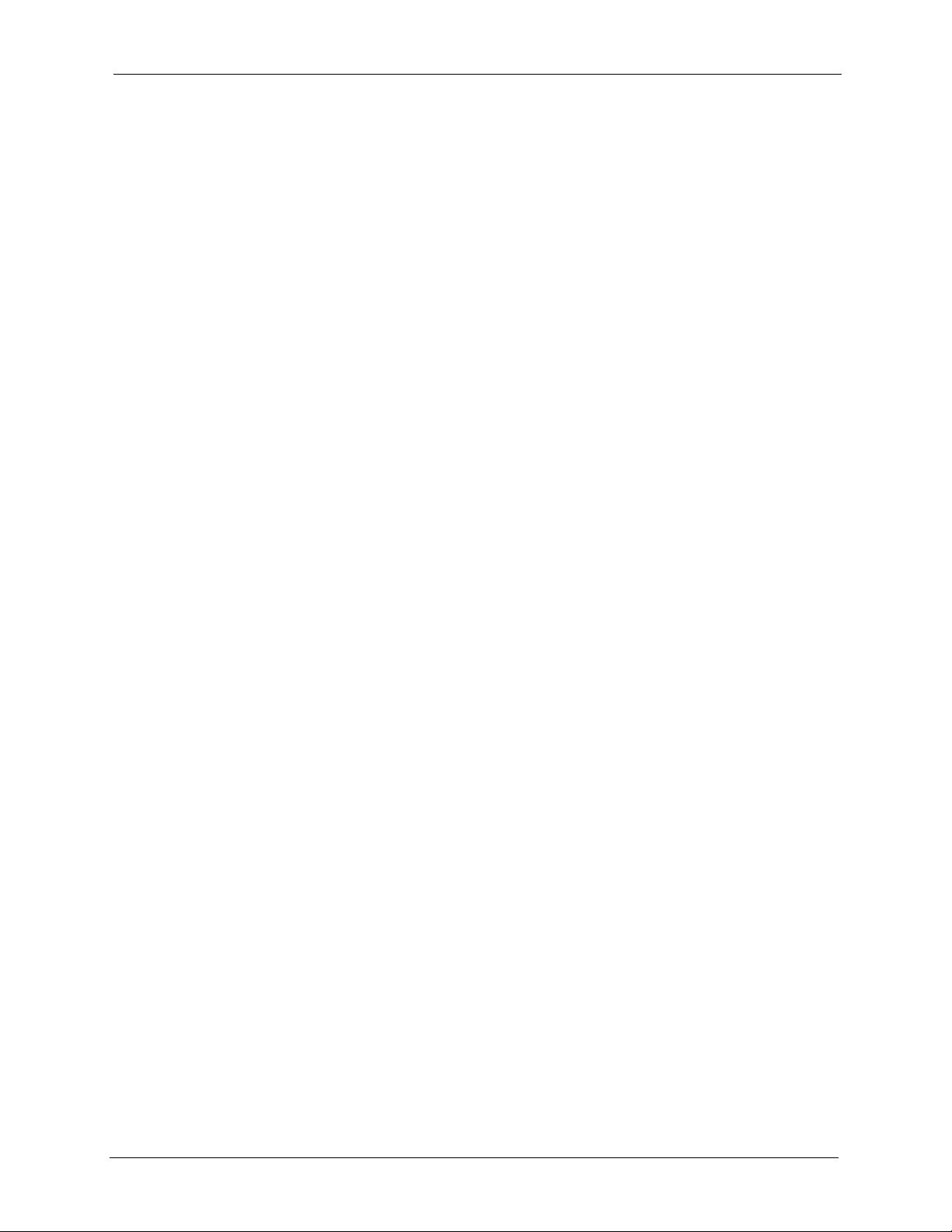
AAM1212 User’s Guide
Copyright
Copyright © 2005 by ZyXEL Communications Corporation.
The contents of this publication may not be reproduced in any part or as a whole, transcribed, stored in a
retrieval system, translated into any language, or transmitted in any form or by any means, electronic,
mechanical, magnetic, optical, chemical, photocopying, manual, or otherwise, without the prior written
permission of ZyXEL Communications Corporation.
Published by ZyXEL Communications Corporation. All rights reserved.
Disclaimer
ZyXEL does not assume any liability arising out of the application or use of any products, or software
described herein. Neither does it convey any license under its patent rights nor the patent rights of others.
ZyXEL further reserves the right to make changes in any products described herein without notice. This
publication is subject to change without notice.
Copyright 1
Page 3

AAM1212 User’s Guide
Interference Statements and
Warnings
FCC Statement
This switch complies with Part 15 of the FCC rules. Operation is subject to the following two conditions:
1 This switch may not cause harmful interference.
2 This switch must accept any interference received, including interference that may cause undesired
operations.
FCC Warning
This equipment has been tested and found to comply with the limits for a Class A digital switch, pursuant
to Part 15 of the FCC Rules. These limits are designed to provide reasonable protection against harmful
interference in a commercial environment. This equipment generates, uses, and can radiate radio frequency
energy and, if not installed and used in accordance with the instruction manual, may cause harmful
interference to radio communications. Operation of this equipment in a residential area is likely to cause
harmful interference in which case the user will be required to correct the interference at his own expense.
CE Mark Warning:
This is a class A product. In a domestic environment this product may cause radio interference in which
case the user may be required to take adequate measures.
Taiwanese BSMI (Bureau of Standards, Metrology and Inspection) A Warning:
Certifications
1 Go to www.zyxel.com
2 Select your product from the drop-down list box on the ZyXEL home page to go to that product's
page.
3 Select the certification you wish to view from this page.
Registration
Register your product online for free future product updates and information at www.zyxel.com for global
products, or at www.us.zyxel.com for North American products.
2 Interference Statements and Warnings
Page 4
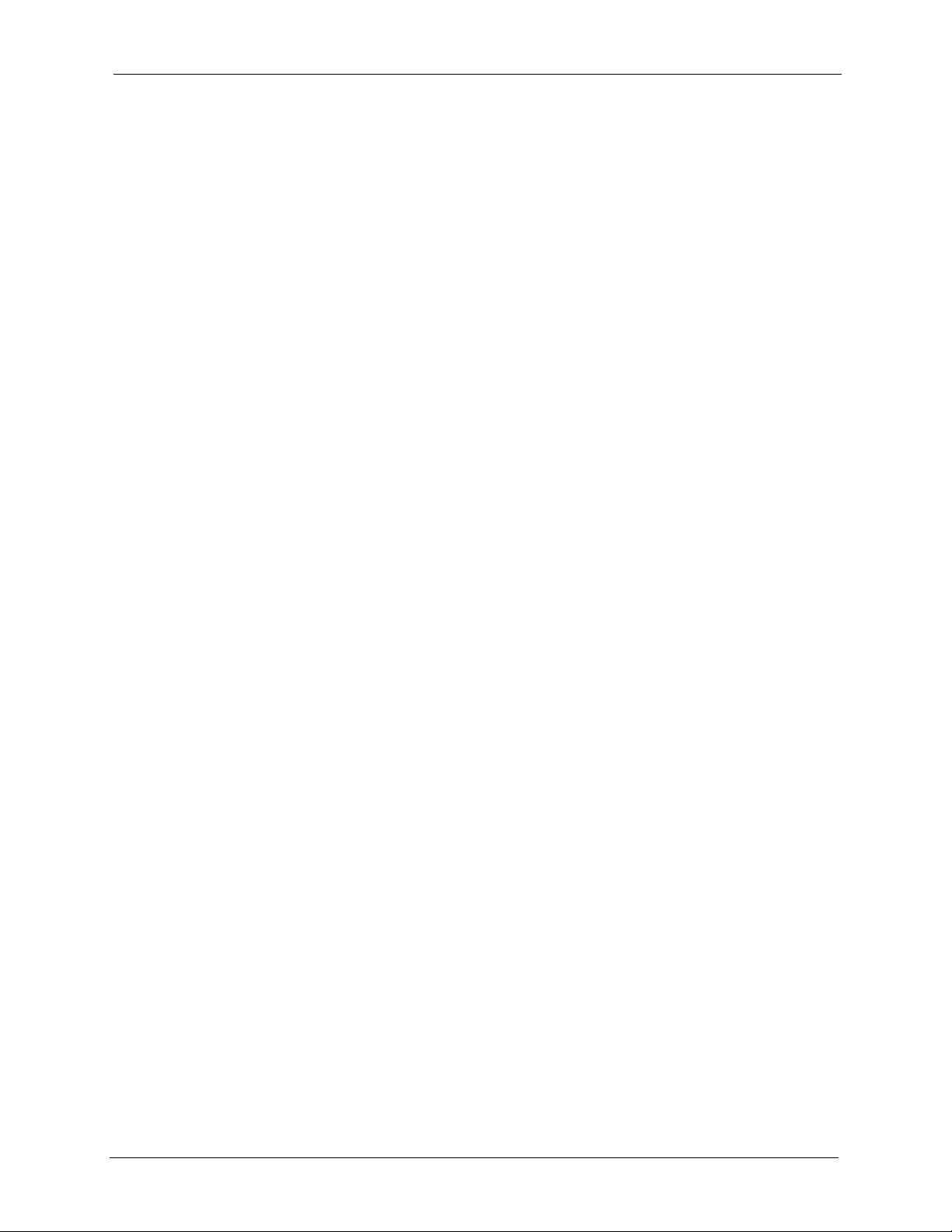
AAM1212 User’s Guide
Safety Warnings
For your safety, be sure to read and follow all warning notices and instructions.
• To reduce the risk of fire, use only No. 26 AWG (American Wire Gauge) or larger telecommunication
line cord.
• Do NOT open the device or unit. Opening or removing covers can expose you to dangerous high
voltage points or other risks. ONLY qualified service personnel can service the device. Please contact
your vendor for further information.
• Use ONLY the dedicated power supply for your device. Connect the power cord or power adaptor to
the right supply voltage (110V AC in North America or 230V AC in Europe).
• Do NOT use the device if the power supply is damaged as it might cause electrocution.
• If the power supply is damaged, remove it from the power outlet.
• Do NOT attempt to repair the power supply. Contact your local vendor to order a new power supply.
• Place connecting cables carefully so that no one will step on them or stumble over them. Do NOT
allow anything to rest on the power cord and do NOT locate the product where anyone can walk on
the power cord.
• If you wall mount your device, make sure that no electrical, gas or water pipes will be damaged.
• Do NOT install nor use your device during a thunderstorm. There may be a remote risk of electric
shock from lightning.
• Do NOT expose your device to dampness, dust or corrosive liquids.
• Do NOT use this product near water, for example, in a wet basement or near a swimming pool.
• Make sure to connect the cables to the correct ports.
• Do NOT obstruct the device ventilation slots, as insufficient airflow may harm your device.
• Do NOT store things on the device.
• Connect ONLY suitable accessories to the device.
Interference Statements and Warnings 3
Page 5
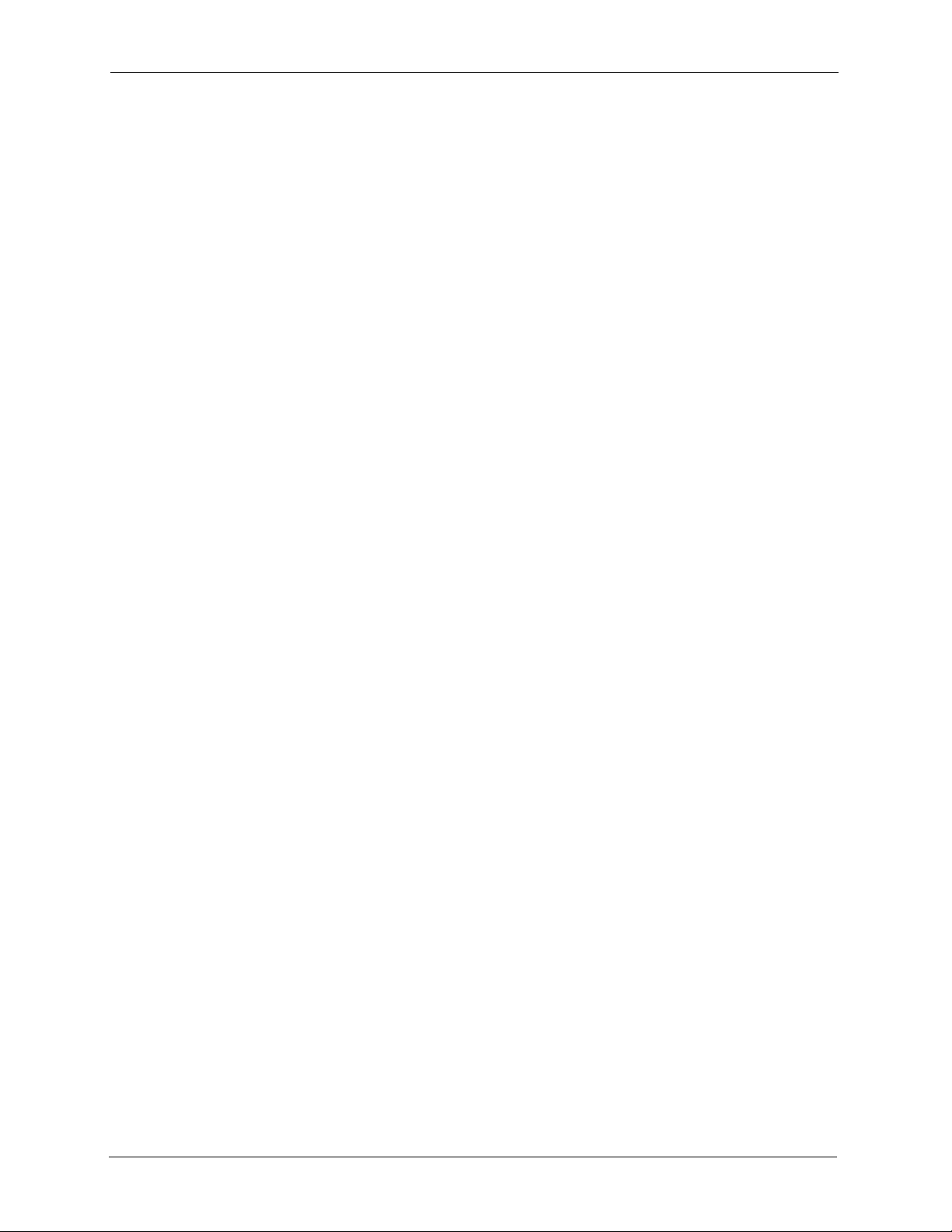
AAM1212 User’s Guide
ZyXEL Limited Warranty
ZyXEL warrants to the original end user (purchaser) that this product is free from any defects in materials
or workmanship for a period of up to two years from the date of purchase. During the warranty period, and
upon proof of purchase, should the product have indications of failure due to faulty workmanship and/or
materials, ZyXEL will, at its discretion, repair or replace the defective products or components without
charge for either parts or labor, and to whatever extent it shall deem necessary to restore the product or
components to proper operating condition. Any replacement will consist of a new or re-manufactured
functionally equivalent product of equal value, and will be solely at the discretion of ZyXEL. This
warranty shall not apply if the product is modified, misused, tampered with, damaged by an act of God, or
subjected to abnormal working conditions.
Note
Repair or replacement, as provided under this warranty, is the exclusive remedy of the purchaser. This
warranty is in lieu of all other warranties, express or implied, including any implied warranty of
merchantability or fitness for a particular use or purpose. ZyXEL shall in no event be held liable for
indirect or consequential damages of any kind of character to the purchaser.
To obtain the services of this warranty, contact ZyXEL's Service Center for your Return Material
Authorization number (RMA). Products must be returned Postage Prepaid. It is recommended that the unit
be insured when shipped. Any returned products without proof of purchase or those with an out-dated
warranty will be repaired or replaced (at the discretion of ZyXEL) and the customer will be billed for parts
and labor. All repaired or replaced products will be shipped by ZyXEL to the corresponding return address,
Postage Paid. This warranty gives you specific legal rights, and you may also have other rights that vary
from country to country.
4 ZyXEL Limited Warranty
Page 6
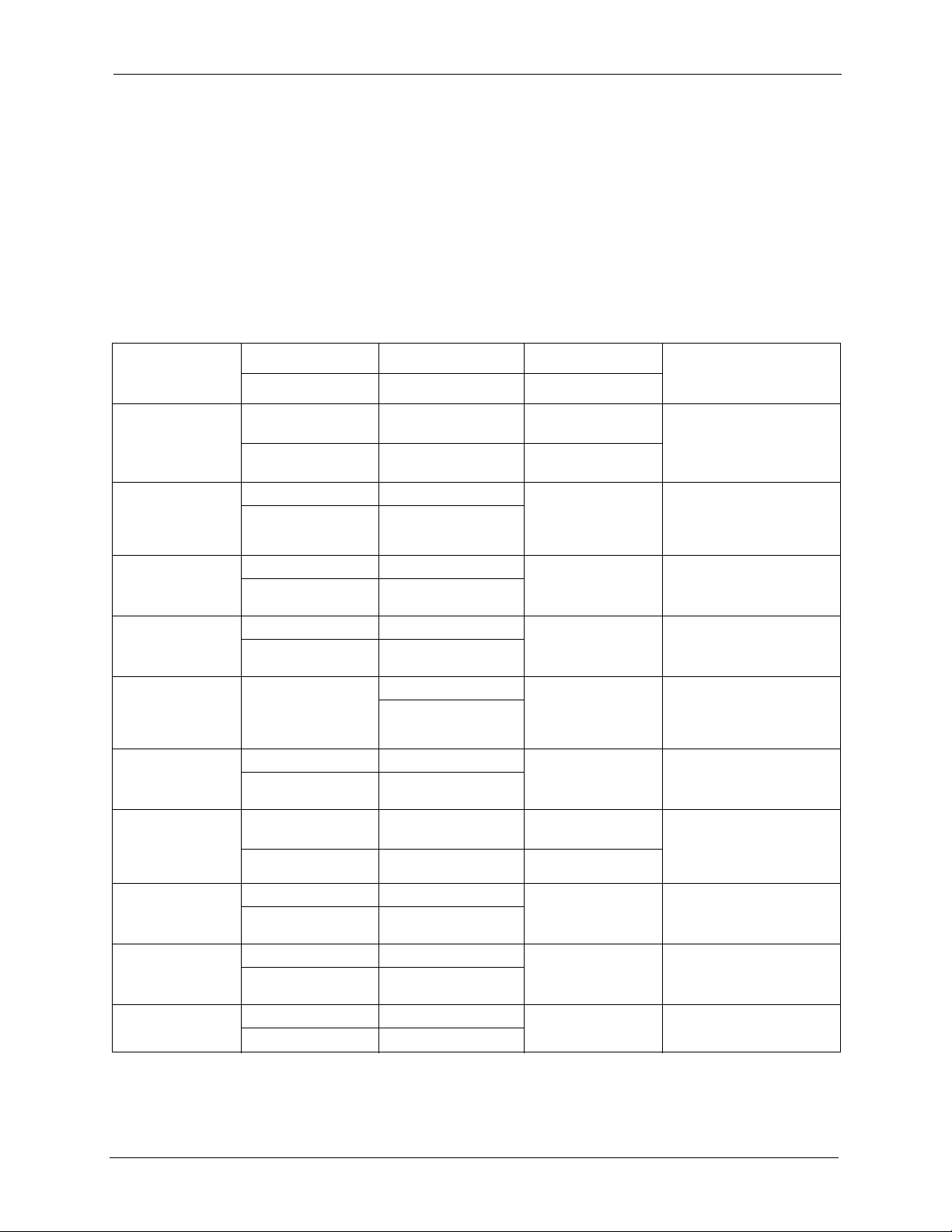
Customer Support
Please have the following information ready when you contact customer support.
• Product model and serial number.
• Warranty Information.
• Date that you received your device.
• Brief description of the problem and the steps you took to solve it.
AAM1212 User’s Guide
METHOD
LOCATION
CORPORATE
HEADQUARTERS
(WORLDWIDE)
CZECH REPUBLIC
DENMARK
FINLAND
FRANCE
GERMANY
NORTH AMERICA
NORWAY
SPAIN
SWEDEN
SUPPORT E-MAIL TELEPHONE* WEB SITE
SALES E-MAIL FAX FTP SITE
support@zyxel.com.tw +886-3-578-3942 www.zyxel.com
www.europe.zyxel.com
sales@zyxel.com.tw +886-3-578-2439 ftp.zyxel.com
ftp.europe.zyxel.com
info@cz.zyxel.com +420 241 091 350 www.zyxel.cz ZyXEL Communications
info@cz.zyxel.com +420 241 091 359
support@zyxel.dk +45 39 55 07 00 www.zyxel.dk ZyXEL Communications A/S
sales@zyxel.dk +45 39 55 07 07
support@zyxel.fi +358-9-4780-8411 www.zyxel.fi ZyXEL Communications Oy
sales@zyxel.fi +358-9-4780 8448
i nf o @z y xe l .f r + 33 (0 ) 4 7 2 5 2 9 7 9 7 w ww .z y xe l . fr Z yX E L F r an c e
+33 (0)4 72 52 19 20
support@zyxel.de +49-2405-6909-0 www.zyxel.de ZyXEL Deutschland GmbH.
sales@zyxel.de +49-2405-6909-99
support@zyxel.com +1-800-255-4101
+1-714-632-0882
sales@zyxel.com +1-714-632-0858 ftp.us.zyxel.com
support@zyxel.no +47 22 80 61 80 www.zyxel.no ZyXEL Communications A/S
sales@zyxel.no +47 22 80 61 81
support@zyxel.es +34 902 195 420 www.zyxel.es ZyXEL Communications
sales@zyxel.es +34 913 005 345
support@zyxel.se +46 31 744 7700 www.zyxel.se ZyXEL Communications A/S
sales@zyxel.se +46 31 744 7701
www.us.zyxel.com ZyXEL Communications Inc.
REGULAR MAIL
ZyXEL Communications Corp.
6 I nn ovat ion R oad I I
Sc ien ce Par k
Hs inc hu 3 00
Ta iw a n
Czech s.r.o.
Modranská 621
143 01 Praha 4 - Modrany
Ceská Republika
Col um bu sv ej 5
2860 Soeborg
Denmark
Mal mi nk aa ri 10
00700 Helsinki
Finland
1 ru e d e s V er ge r s
Ba t. 1 / C
69760 Limonest
France
Adenauerstr. 20/A2 D-52146
Wuerselen
Germany
1130 N. Miller St.
An ahe im
CA 92806-2001
U.S.A.
Ni ls H ans en s v ei 1 3
0667 Oslo
Norway
Alejandro Villegas 33
1º, 28043 Madrid
Spain
Sjöporten 4, 41764 Göteborg
Sweden
Customer Support 5
Page 7
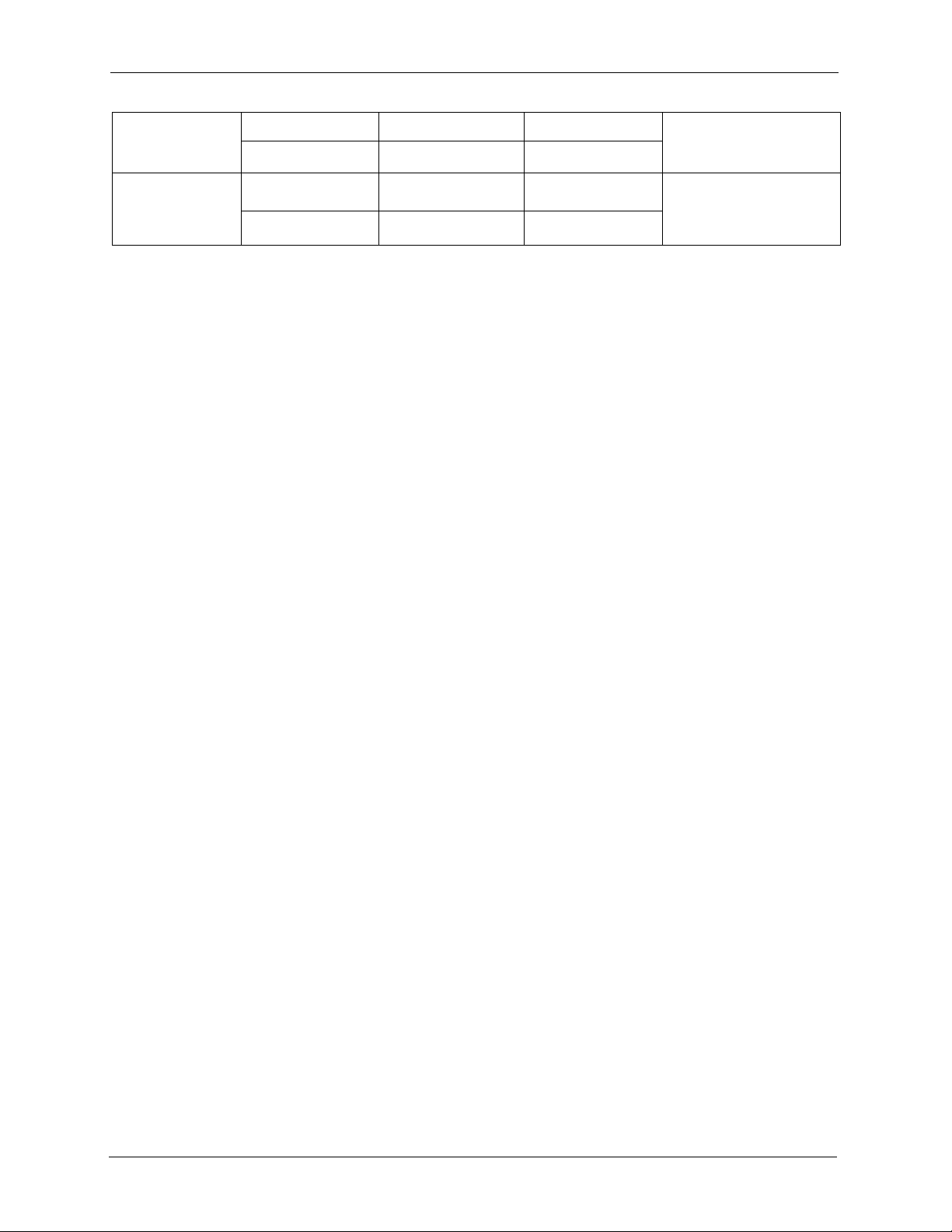
AAM1212 User’s Guide
METHOD
LOCATION
UNITED KINGDOM
SUPPORT E-MAIL TELEPHONE* WEB SITE
SALES E-MAIL FAX FTP SITE
support@zyxel.co.uk +44 (0) 1344 303044
08707 555779 (UK only)
sales@zyxel.co.uk +44 (0) 1344 303034 ftp.zyxel.co.uk
www.zyxel.co.uk ZyXEL Communications UK
* “+” is the (prefix) number you enter to make an international telephone call.
REGULAR MAIL
Ltd.,11, The Courtyard,
Eastern Road, Bracknell,
Berkshire, RG12 2XB,
United Kingdom (UK)
6 Customer Support
Page 8
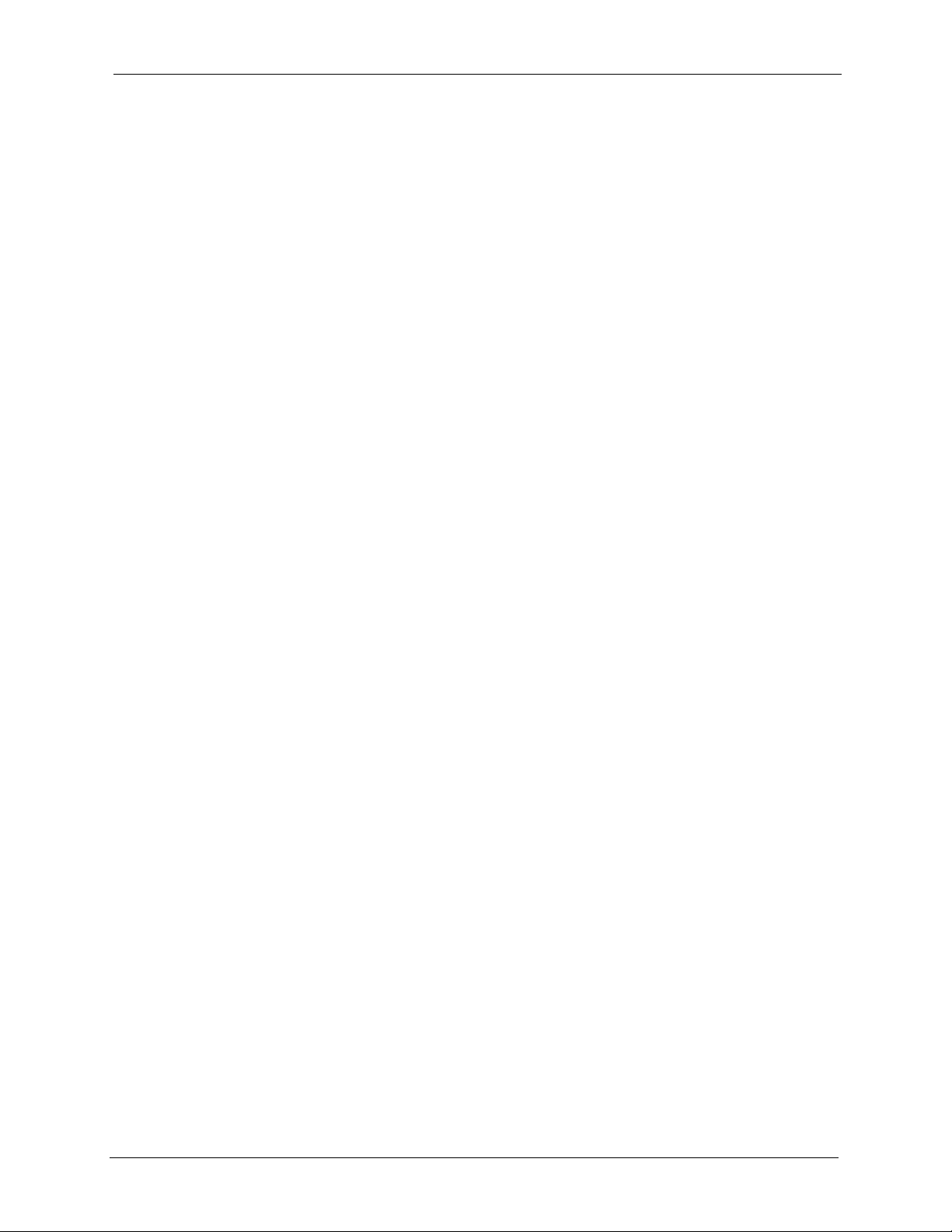
AAM1212 User’s Guide
Table of Contents
Copyright ..................................................................................................................1
Interference Statements and Warnings.................................................................. 2
ZyXEL Limited Warranty.......................................................................................... 4
Customer Support.................................................................................................... 5
Preface ....................................................................................................................27
Chapter 1
Getting to Know Your AAM1212 ...........................................................................29
1.1 Introduction ........................................................................................................29
1.2 System Description ............................................................................................29
1.3 Applications ........................................................................................................32
1.3.1 MTU Application .......................................................................................32
1.3.2 Curbside Application .................................................................................33
Chapter 2
Removing and Installing the AAM ........................................................................ 35
2.1 Removing the AAM ............................................................................................35
2.2 Installing the AAM ..............................................................................................36
Chapter 3
Hardware Connections .......................................................................................... 37
3.1 Front Panel .........................................................................................................37
3.1.1 Front Panel Ports ......................................................................................37
3.1.2 Front Panel LEDs .....................................................................................37
3.1.3 Console Port ............................................................................................38
3.1.3.1 Default Ethernet Settings ................................................................38
3.1.4 LAN Port (Ethernet) Connection ...............................................................38
3.1.5 Notes About MDFs (Main Distribution Frames) ........................................39
3.1.6 Telco-50 Cables ........................................................................................40
3.1.7 Telco-50 Connections ...............................................................................41
3.1.8 ADSL Connections ...................................................................................41
3.1.9 Typical MDF Scenarios .............................................................................42
3.1.9.1 Installation Scenario A .....................................................................42
7
Page 9
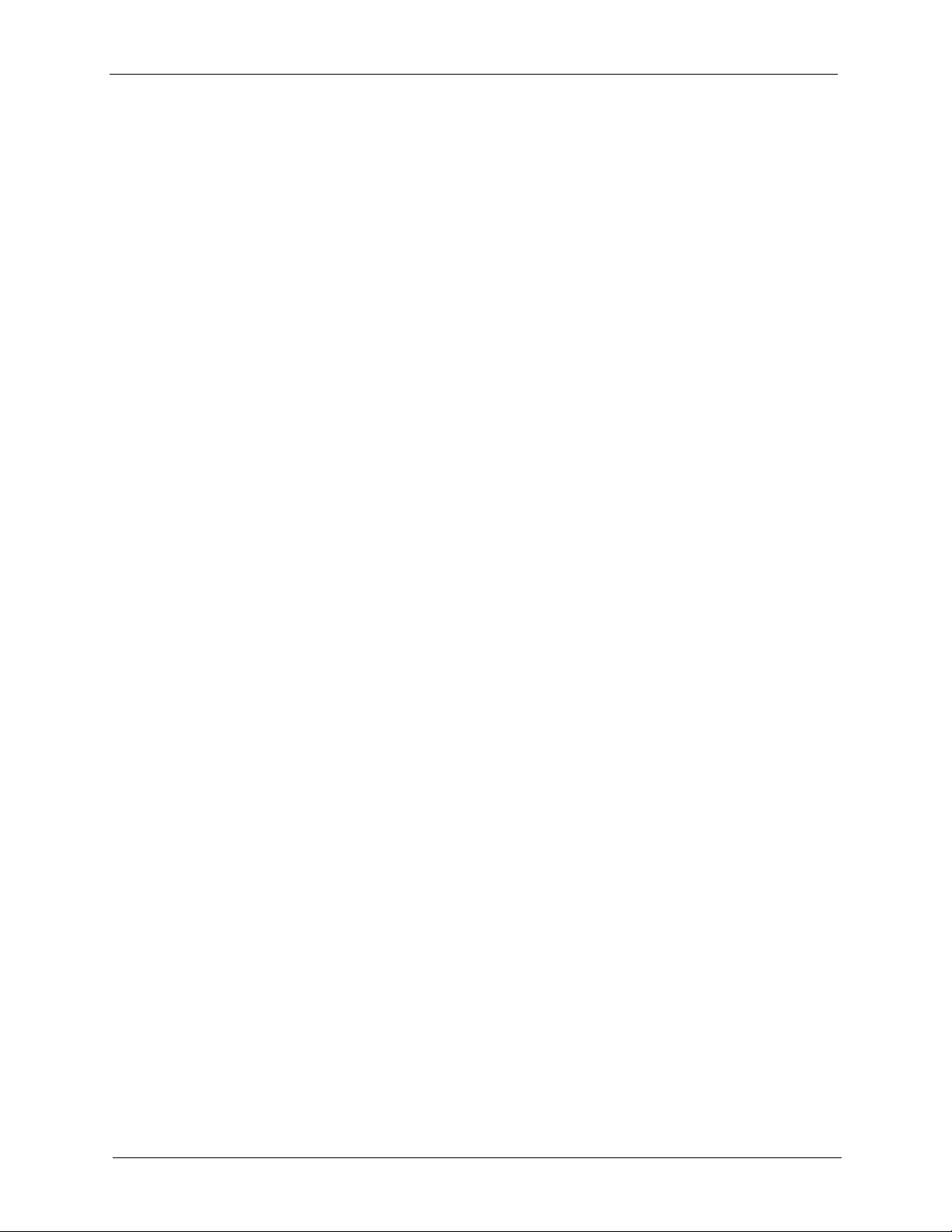
AAM1212 User’s Guide
Chapter 4
Web Configurator Introduction............................................................................. 49
4.1 Web Configurator Overview ...............................................................................49
4.2 Accessing the Web Configurator ........................................................................49
4.3 Home Screen .....................................................................................................50
4.4 Saving Your Configuration ..................................................................................53
4.5 Changing Your Password ...................................................................................53
4.6 Logging Out of the Web Configurator ...............................................................53
Chapter 5
Initial Configuration ............................................................................................... 55
5.1 Initial Configuration Overview ............................................................................55
5.2 Initial Configuration ............................................................................................55
5.3 Default Settings ..................................................................................................60
3.1.9.2 Installation Scenario B .....................................................................43
3.1.9.3 Installation Scenario C ....................................................................46
4.2.1 Password ..................................................................................................49
Chapter 6
Home and Port Statistics Screens........................................................................ 63
6.1 Home and Port Statistics Screens Overview ......................................................63
6.2 Home Screen .....................................................................................................63
6.2.1 Ethernet Port Statistics .............................................................................64
6.2.2 ADSL Port Statistics ..................................................................................67
Chapter 7
Basic Setting Screens ........................................................................................... 71
7.1 Basic Setting Screens Overview ........................................................................71
7.2 System Information ............................................................................................71
7.3 General Setup ....................................................................................................73
7.4 IGMP Snooping ..................................................................................................75
7.5 Switch Modes .....................................................................................................75
7.5.1 Standalone Switch Mode ..........................................................................75
7.5.2 Port Isolation with Standalone Switch Mode Example ..............................76
7.5.3 Daisychain Switch Mode ...........................................................................77
7.5.4 Port Isolation with Daisychain Switch Mode Example ..............................77
7.6 Switch Setup Screen ..........................................................................................78
7.7 IP Setup .............................................................................................................80
7.8 ENET Port Setup ................................................................................................80
8
Page 10
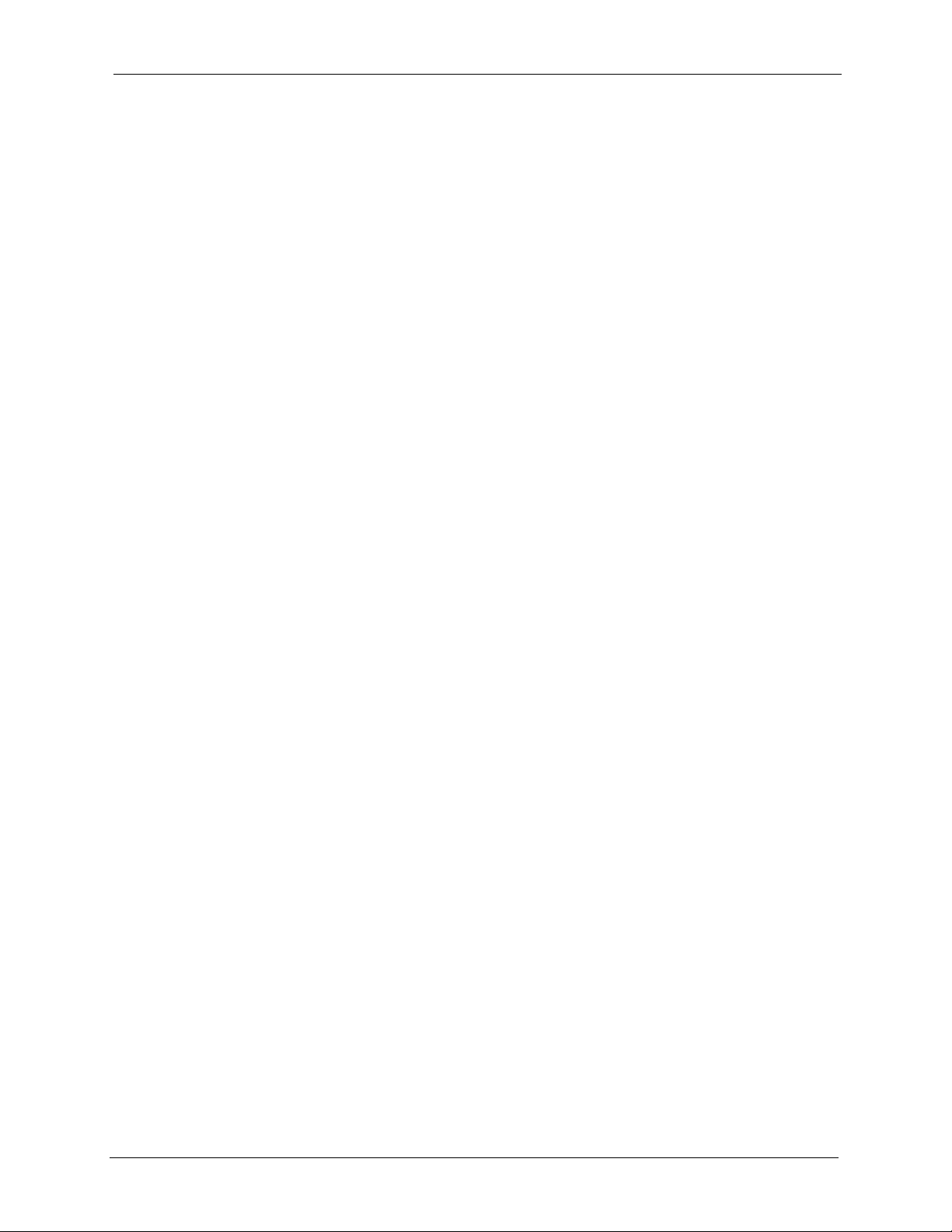
AAM1212 User’s Guide
Chapter 8
ADSL Port Setup .................................................................................................... 83
8.1 ADSL Standards Overview .................................................................................83
8.2 Downstream and Upstream ...............................................................................83
8.3 Profiles ...............................................................................................................83
8.4 Interleave Delay .................................................................................................84
8.4.1 Fast Mode .................................................................................................84
8.5 Configured Versus Actual Rate ..........................................................................84
8.6 Default Settings ..................................................................................................85
8.7 xDSL Port Setup ................................................................................................85
8.7.1 xDSL Port Setting .....................................................................................87
8.8 Virtual Channels .................................................................................................88
8.8.1 Super Channel ..........................................................................................89
8.8.2 LLC ...........................................................................................................89
8.8.3 VC Mux .....................................................................................................89
8.8.4 Virtual Channel Profile ..............................................................................89
8.9 VC Setup Screen ...............................................................................................90
8.10 Port Profile Screen ...........................................................................................93
8.11 ATM QoS ..........................................................................................................96
8.12 Traffic Shaping .................................................................................................96
8.12.1 ATM Traffic Classes ................................................................................96
8.12.1.1 Constant Bit Rate (CBR) ...............................................................96
8.12.1.2 Variable Bit Rate (VBR) .................................................................96
8.12.1.3 Unspecified Bit Rate (UBR) ...........................................................97
8.12.2 Traffic Parameters ..................................................................................97
8.12.2.1 Peak Cell Rate (PCR) ...................................................................97
8.12.2.2 Sustained Cell Rate (SCR) ............................................................97
8.12.2.3 Maximum Burst Size (MBS) ..........................................................97
8.12.2.4 Minimum Cell Rate (MCR) ............................................................97
8.12.2.5 Cell Delay Variation Tolerance (CDVT) .........................................98
8.12.2.6 Burst Tolerance (BT) .....................................................................98
8.12.2.7 Theoretical Arrival Time (TAT) .......................................................98
8.13 VC Profile Screen .............................................................................................99
8.14 Alarm Profile Screen ......................................................................................100
8.15 IGMP Filter Profile Screen .............................................................................102
8.16 Line Rate Information .....................................................................................104
8.17 Line Performance ...........................................................................................106
8.17.1 Line Data ..............................................................................................107
Chapter 9
VLAN ......................................................................................................................111
9.1 Introduction to VLANs ...................................................................................... 111
9.2 Introduction to IEEE 802.1Q Tagged VLAN .................................................. 111
9
Page 11
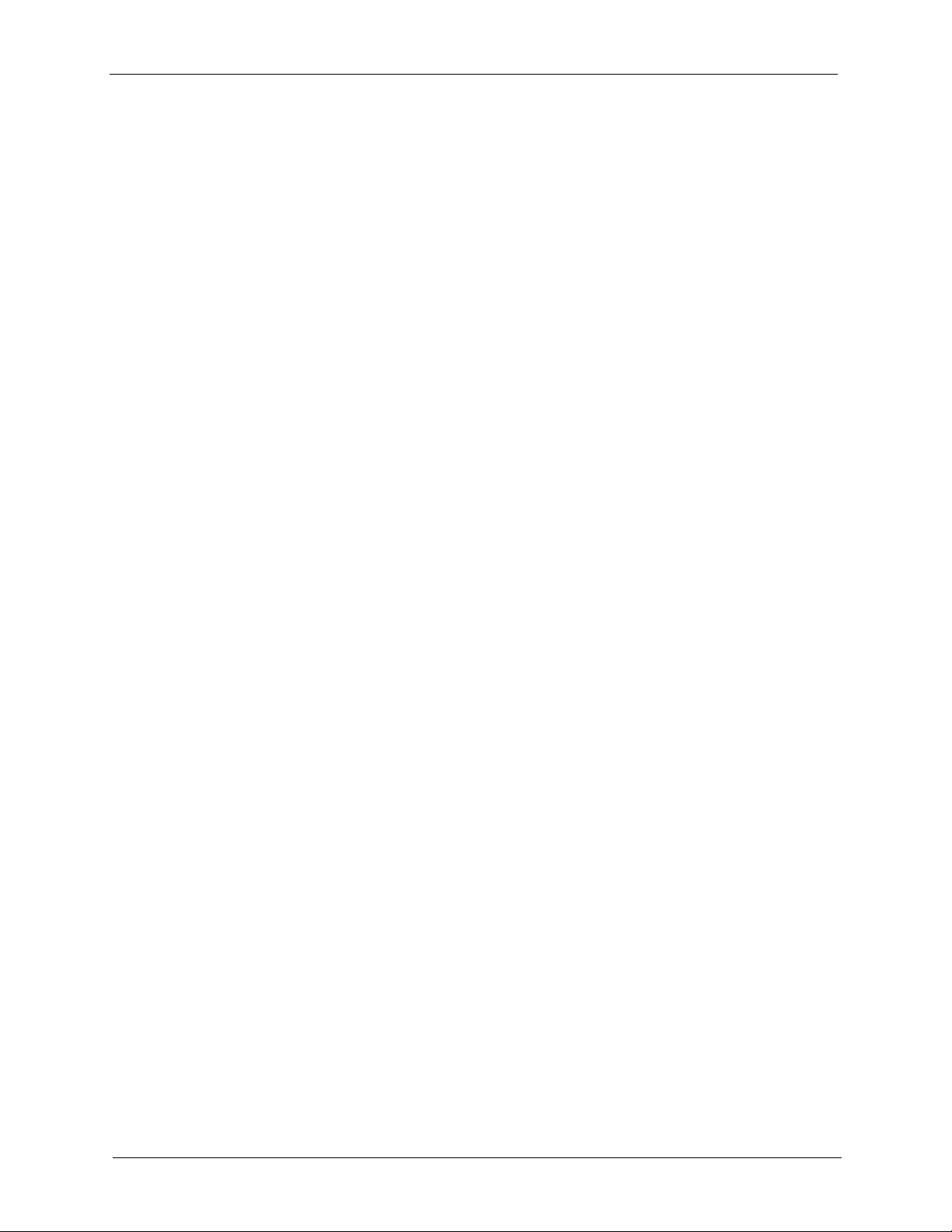
AAM1212 User’s Guide
9.3 Automatic VLAN Registration .........................................................................112
9.4 VLAN Status .....................................................................................................113
9.5 Static VLAN Setting ..........................................................................................115
9.6 VLAN Port Setting ............................................................................................116
Chapter 10
IGMP Snooping .................................................................................................... 119
10.1 IGMP Snooping .............................................................................................. 119
10.2 IGMP Snooping Screen ................................................................................. 119
Chapter 11
Static Multicast.....................................................................................................121
11.1 Static Multicast Filter .......................................................................................121
11.2 Static Multicast Screen ...................................................................................121
9.2.1 Forwarding Tagged and Untagged Frames ...........................................112
9.3.1 GARP .....................................................................................................112
9.3.1.1 GARP Timers ...............................................................................113
9.3.2 GVRP ......................................................................................................113
Chapter 12
Packet Filtering .................................................................................................... 123
12.1 Packet Filter Configuration .............................................................................123
Chapter 13
MAC Filter ............................................................................................................. 125
13.1 MAC Filter Introduction ..................................................................................125
13.2 MAC Filter Configuration ................................................................................125
Chapter 14
Spanning Tree Protocol ....................................................................................... 127
14.1 RSTP (Rapid Spanning Tree Protocol) and STP (Spanning Tree Protocol) ...127
14.2 STP Status ...................................................................................................129
14.2.1 Configure STP .....................................................................................131
Chapter 15
Port Authentication.............................................................................................. 133
15.1 Introduction to Authentication .........................................................................133
15.1.1 RADIUS ................................................................................................133
15.1.2 Introduction to Local User Database ....................................................133
15.2 Port Authentication Configuration ..................................................................133
15.2.1 EEE802.1x Configuration .....................................................................135
10
Page 12

AAM1212 User’s Guide
Chapter 16
Port Security......................................................................................................... 137
16.1 About Port Security ........................................................................................137
16.2 Port Security Setup ........................................................................................137
Chapter 17
DHCP Relay .......................................................................................................... 139
17.1 DHCP Relay Overview ...................................................................................139
17.1.1 DHCP Relay Agent Information ............................................................139
17.2 DHCP Relay Setup ........................................................................................139
Chapter 18
Syslog ................................................................................................................... 141
18.1 Syslog ............................................................................................................141
18.2 Syslog Setup ..................................................................................................141
Chapter 19
Access Control..................................................................................................... 143
19.1 About Access Control .....................................................................................143
19.2 Access Control Overview ...............................................................................143
19.3 About SNMP ..................................................................................................144
19.3.1 Supported MIBs ....................................................................................145
19.3.2 RFC-1215 SNMP Traps ........................................................................145
19.3.3 ZyXEL Private MIB SNMP Traps ..........................................................146
19.3.4 Configuring SNMP ................................................................................146
19.3.5 Setting Up the Administrator Login Account .........................................147
19.3.6 Service Access Control Configuration ..................................................148
19.3.7 Secured Client Configuration ................................................................149
Chapter 20
Routing Protocol .................................................................................................. 151
20.1 Static Route ...................................................................................................151
Chapter 21
Maintenance ......................................................................................................... 153
21.1 Maintenance ...................................................................................................153
21.2 Firmware Upgrade ........................................................................................153
21.3 Restore a Text Configuration File ..................................................................154
21.4 Backing Up a Configuration File ....................................................................154
21.5 Load Factory Defaults ...................................................................................155
21.6 Reboot System ...............................................................................................155
21.7 Command Line FTP .......................................................................................156
11
Page 13
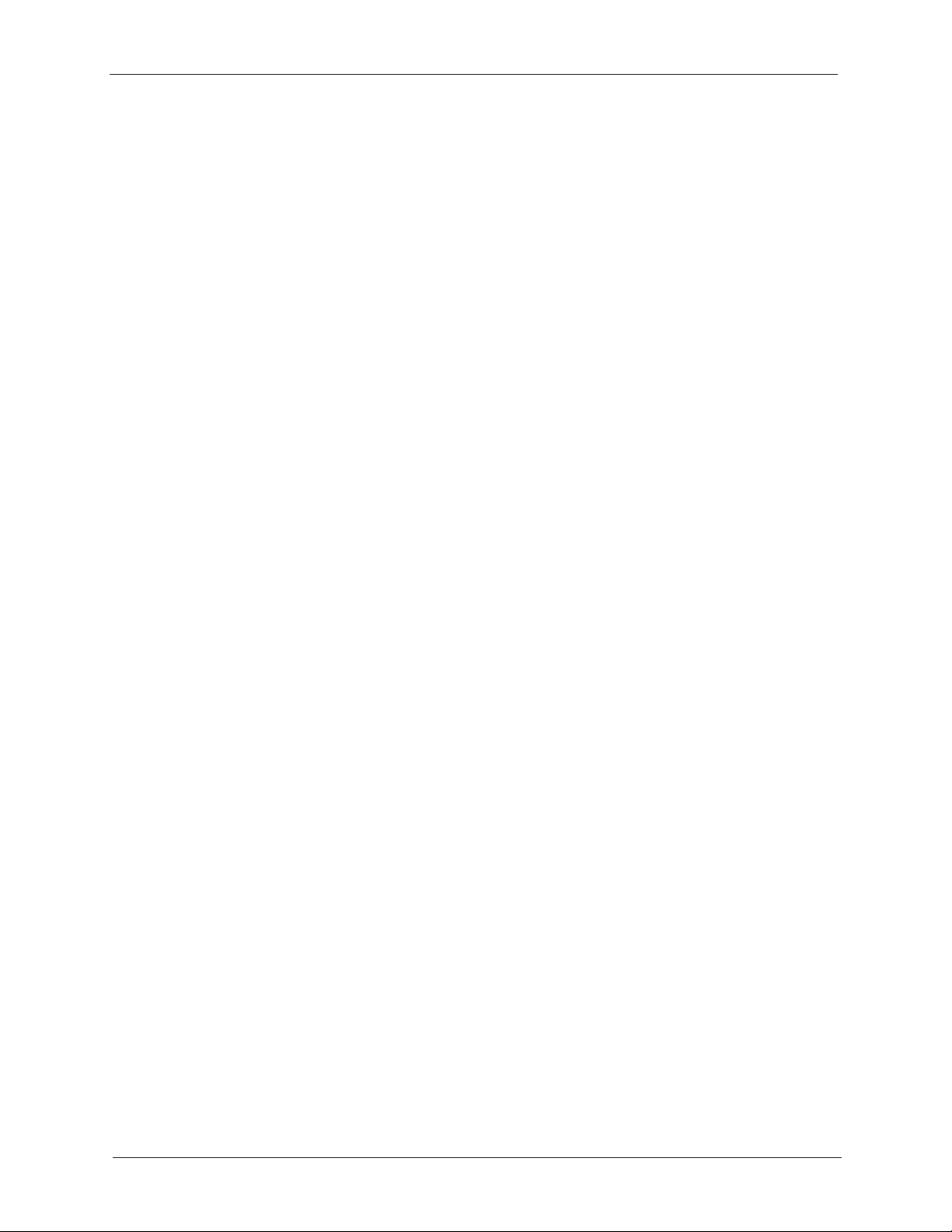
AAM1212 User’s Guide
Chapter 22
Diagnostic............................................................................................................. 157
22.1 Diagnostic .....................................................................................................157
22.2 Log Format .....................................................................................................158
22.3 Line Diagnostics Test Parameters ..................................................................160
Chapter 23
MAC Table ............................................................................................................. 163
23.1 Introduction to MAC Table ..............................................................................163
23.2 Viewing the MAC Table .................................................................................164
Chapter 24
ARP Table.............................................................................................................. 165
24.1 Introduction to ARP Table ..............................................................................165
24.2 Viewing the ARP Table ..................................................................................165
22.2.1 Log Messages ......................................................................................159
24.1.1 How ARP Works ...................................................................................165
Chapter 25
Commands Overview .......................................................................................... 167
25.1 Command Line Interface ...............................................................................167
25.1.1 Saving Your Configuration ....................................................................167
25.2 Commands Summary ....................................................................................168
Chapter 26
Sys Commands .................................................................................................... 181
26.1 Sys Commands Summary .............................................................................181
26.2 Sys Command Examples ...............................................................................183
26.2.1 Info Show Command ............................................................................183
26.2.2 Password Command ............................................................................184
26.2.3 SNMP Overview ...................................................................................184
26.2.4 SNMP Commands ................................................................................185
26.2.4.1 Get Community Command ..........................................................185
26.2.4.2 Set Community Command ..........................................................185
26.2.4.3 Trusted Host Set Command ........................................................185
26.2.4.4 Trap Community Command ........................................................186
26.2.4.5 Trap Destination Set Command ..................................................186
26.2.4.6 Show SNMP Settings Command ................................................186
26.2.5 Server Show Command ........................................................................186
26.2.6 Server Port Command ..........................................................................187
26.2.7 Client Show Command .........................................................................187
26.2.8 Client Set Command .............................................................................188
26.2.9 Syslog Show Command .......................................................................188
12
Page 14
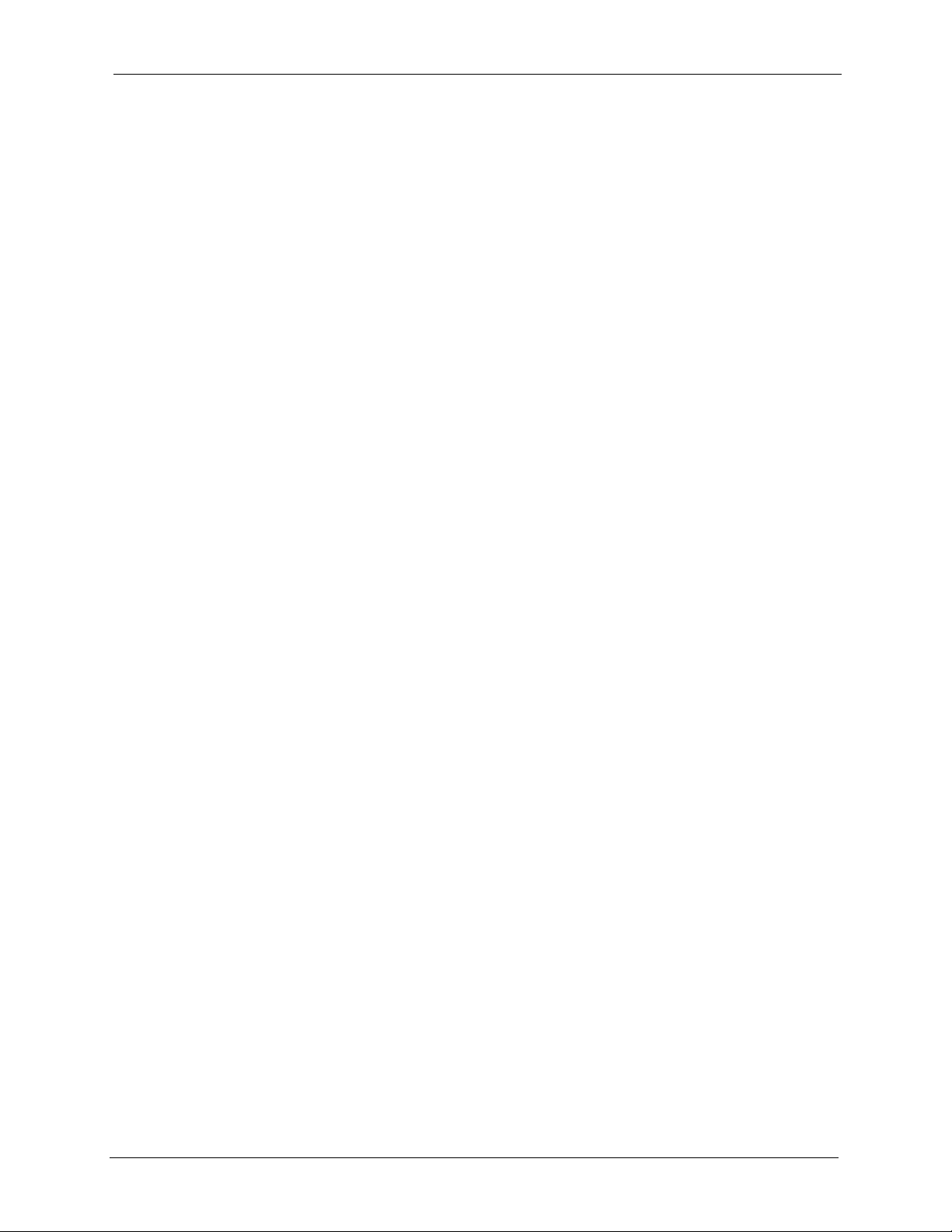
AAM1212 User’s Guide
26.2.10 Syslog Server Command ....................................................................188
26.2.11 Syslog Enable Command ...................................................................189
26.2.12 Time Show Command ........................................................................189
26.2.13 Time Set Command ............................................................................189
26.2.14 Date Show Command .........................................................................189
26.2.15 Date Set Command ............................................................................190
26.2.16 Time Server Show Command .............................................................190
26.2.17 Time Server Set Command ................................................................190
26.2.18 Log Show Command ..........................................................................191
26.2.19 Log Clear Command ...........................................................................192
26.2.20 Monitor Show Command ....................................................................192
26.2.21 Monitor Vlimit Command ....................................................................192
26.2.22 Monitor Tlimit Command .....................................................................193
Chapter 27
ADSL Commands................................................................................................. 195
27.1 ADSL Standards Overview .............................................................................195
27.2 ADSL Commands Summary ..........................................................................195
27.3 ADSL Command Examples ...........................................................................198
27.3.1 ADSL Show Command .........................................................................198
27.3.2 ADSL Enable Command .......................................................................199
27.3.3 ADSL Disable Command ......................................................................199
27.3.4 ADSL Profile Show Command ..............................................................200
27.3.5 ADSL Profile Set Command .................................................................200
27.3.6 ADSL Profile Delete Command ............................................................202
27.3.7 ADSL Profile Map Command ................................................................202
27.3.8 ADSL Name Command ........................................................................203
27.3.9 ADSL Tel Command .............................................................................203
27.3.10 ADSL Loopback Command ................................................................204
27.3.11 Line Diagnostics Set Command ..........................................................205
27.3.12 Line Diagnostics Get Command .........................................................205
27.3.13 ADSL Alarm Profile Commands .........................................................206
27.3.14 Alarm Profile Show Command ............................................................206
27.3.15 Alarm Profile Set Command ...............................................................207
27.3.16 Alarm Profile Delete Command ..........................................................208
27.3.17 Alarm Profile Map Command ..............................................................209
27.3.18 Alarm Profile Showmap Command .....................................................209
27.4 Virtual Channel Profile Commands ................................................................210
27.4.1 Show Virtual Channel Profile Command ..............................................210
27.4.2 Set Virtual Channel Profile Command .................................................210
27.4.3 Delete Virtual Channel Profile Command ............................................212
27.5 PVC Channels ................................................................................................212
27.5.1 PVC Show Command ...........................................................................212
13
Page 15
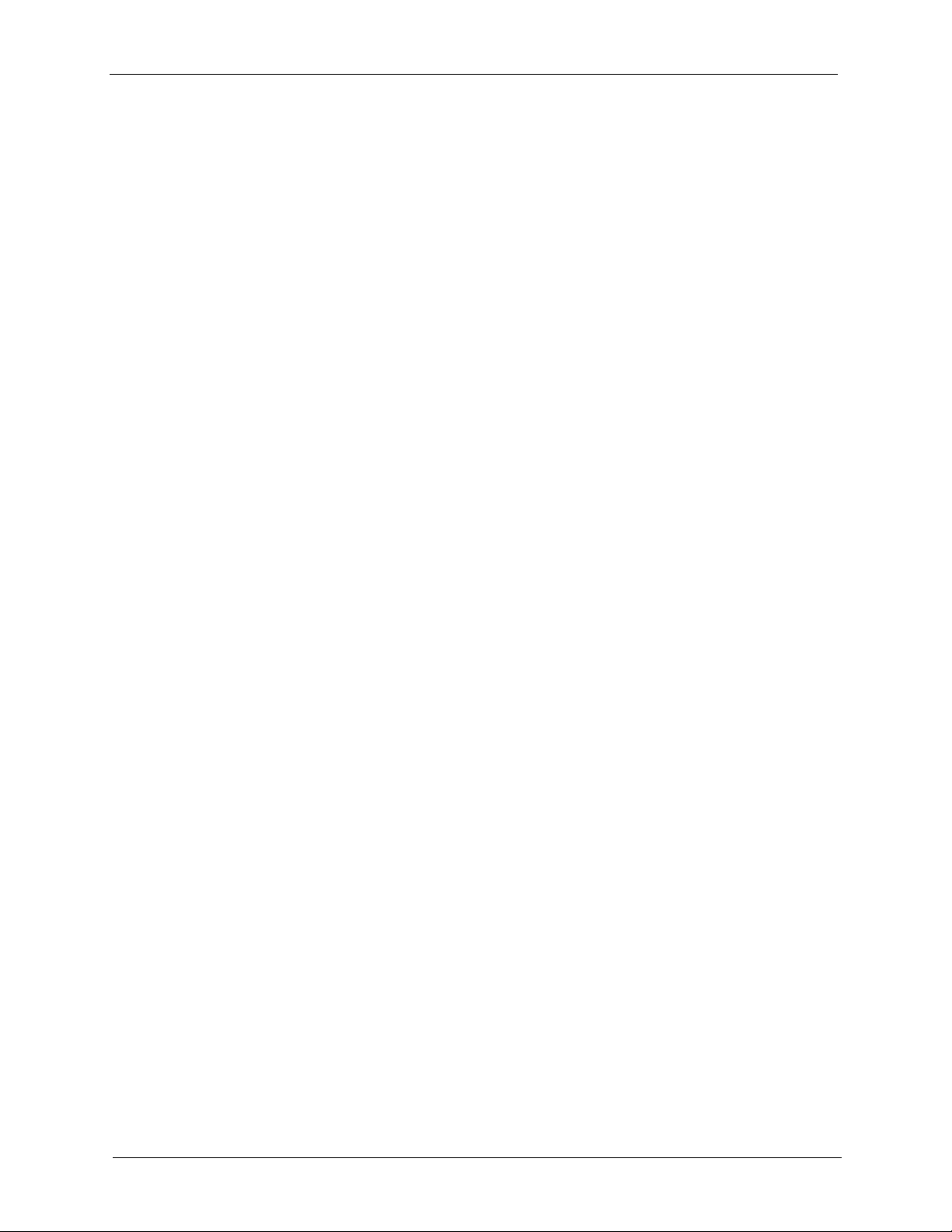
AAM1212 User’s Guide
Chapter 28
Switch Commands ............................................................................................... 215
28.1 Switch Commands Summary .........................................................................215
28.2 IGMP Filter Commands ..................................................................................220
28.3 DHCP Relay Overview ...................................................................................223
28.4 DHCP Relay Commands ...............................................................................223
28.5 DHCP Relay Option 82 (Agent Information) ..................................................224
28.6 IEEE 802.1Q Tagged VLAN Overview ...........................................................225
28.7 Filtering Databases ........................................................................................225
28.8 IEEE VLAN1Q Tagged VLAN Configuration Commands ..............................226
28.9 VLAN Enable ..................................................................................................234
27.5.2 PVC Set Command ..............................................................................213
27.5.3 PVC Delete Command .........................................................................214
28.2.1 IGMP Filter Show Command ................................................................220
28.2.2 IGMP Filter Set Command ....................................................................220
28.2.3 IGMP Filter Profile Set Command ........................................................221
28.2.4 IGMP Filter Profile Delete Command ...................................................222
28.2.5 IGMP Filter Profile Show Command ....................................................222
28.4.1 DHCP Relay Server Set Command ......................................................223
28.4.2 DHCP Relay Enable Command ............................................................224
28.4.3 DHCP Relay Disable Command ...........................................................224
28.4.4 DHCP Relay Show Command ..............................................................224
28.5.1 Option 82 Enable Command ................................................................224
28.5.2 Option 82 Disable Command ................................................................225
28.5.3 Option 82 Set Command ......................................................................225
28.7.1 Static Entries (SVLAN Table) ................................................................226
28.7.2 Dynamic Entries (DVLAN Table) ...........................................................226
28.8.1 GARP Timer Show Command ..............................................................226
28.8.2 GARP Timer Join Command ................................................................226
28.8.3 GARP Timer Leave Command .............................................................227
28.8.4 GARP Timer Leaveall Command .........................................................227
28.8.5 VLAN Port Show Command .................................................................228
28.8.6 VLAN PVID Command .........................................................................229
28.8.7 VLAN Set Command ............................................................................229
28.8.7.1 Modify a Static VLAN Table Example ..........................................230
28.8.7.2 Forwarding Process Example .....................................................230
28.8.8 VLAN Frame Type Command ...............................................................231
28.8.9 VLAN CPU Show Command ................................................................232
28.8.10 VLAN CPU Set Command ..................................................................232
28.8.11 Configuring Management VLAN Example ..........................................232
28.8.12 VLAN Priority Command .....................................................................233
28.8.13 VLAN Delete Command .....................................................................233
14
Page 16
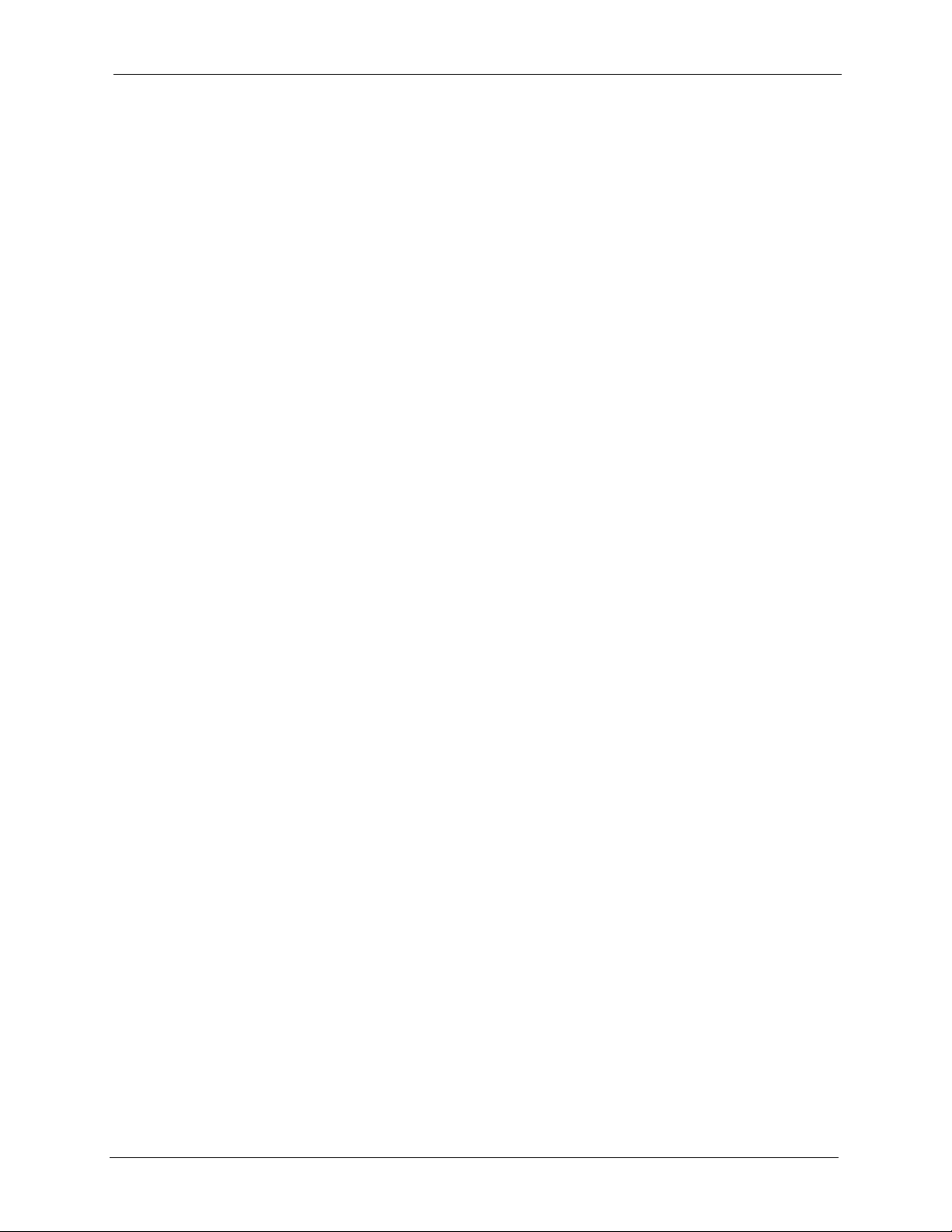
AAM1212 User’s Guide
28.10 VLAN Disable ...............................................................................................234
28.10.1 VLAN Show Command .......................................................................234
28.11 MAC Filter Commands .................................................................................235
28.11.1 MAC Filter Show Command ...............................................................235
28.11.2 MAC Filter Enable Command .............................................................236
28.11.3 MAC Filter Disable Command ...........................................................236
28.11.4 MAC Filter Set Command ...................................................................237
28.11.5 MAC Filter Delete Command ..............................................................237
28.12 MAC Count Commands ...............................................................................238
28.12.1 MAC Count Show Command ..............................................................238
28.12.2 MAC Count Enable Command ...........................................................238
28.12.3 MAC Count Disable Command ..........................................................239
28.12.4 MAC Count Set Command .................................................................239
28.13 Packet Filter Commands ..............................................................................240
28.13.1 Packet Filter Show Command ............................................................240
28.13.2 Packet Filter Set Command ................................................................241
Chapter 29
IP Commands ....................................................................................................... 243
29.1 IP Commands Introduction .............................................................................243
29.2 IP Settings and Default Gateway ...................................................................243
29.3 IP Commands Summary ................................................................................244
29.4 General IP Commands ...................................................................................245
29.4.1 Show Command ...................................................................................245
29.4.2 Ping Command .....................................................................................245
29.4.3 Route Set Command ............................................................................245
29.4.4 Route Delete Command .......................................................................246
29.4.5 Route Show Command .........................................................................246
29.4.6 ARP Show Command ...........................................................................247
29.4.7 ARP Flush Command ...........................................................................247
Chapter 30
Statistics Commands........................................................................................... 249
30.1 Statistics Commands Summary .....................................................................249
30.2 Statistics Monitor Command ..........................................................................250
30.3 Statistics Port Command ................................................................................250
30.4 Statistics ADSL Commands ...........................................................................252
30.4.1 Statistics ADSL Show Command ..........................................................252
30.4.2 Statistics ADSL Linedata Command .....................................................252
30.4.3 Statistics ADSL Lineinfo Command ......................................................253
30.4.4 ADSL Lineperf Command .....................................................................255
30.4.5 ADSL 15 Minute Performance Command ............................................256
30.4.6 ADSL 1 Day Performance Command ...................................................258
15
Page 17
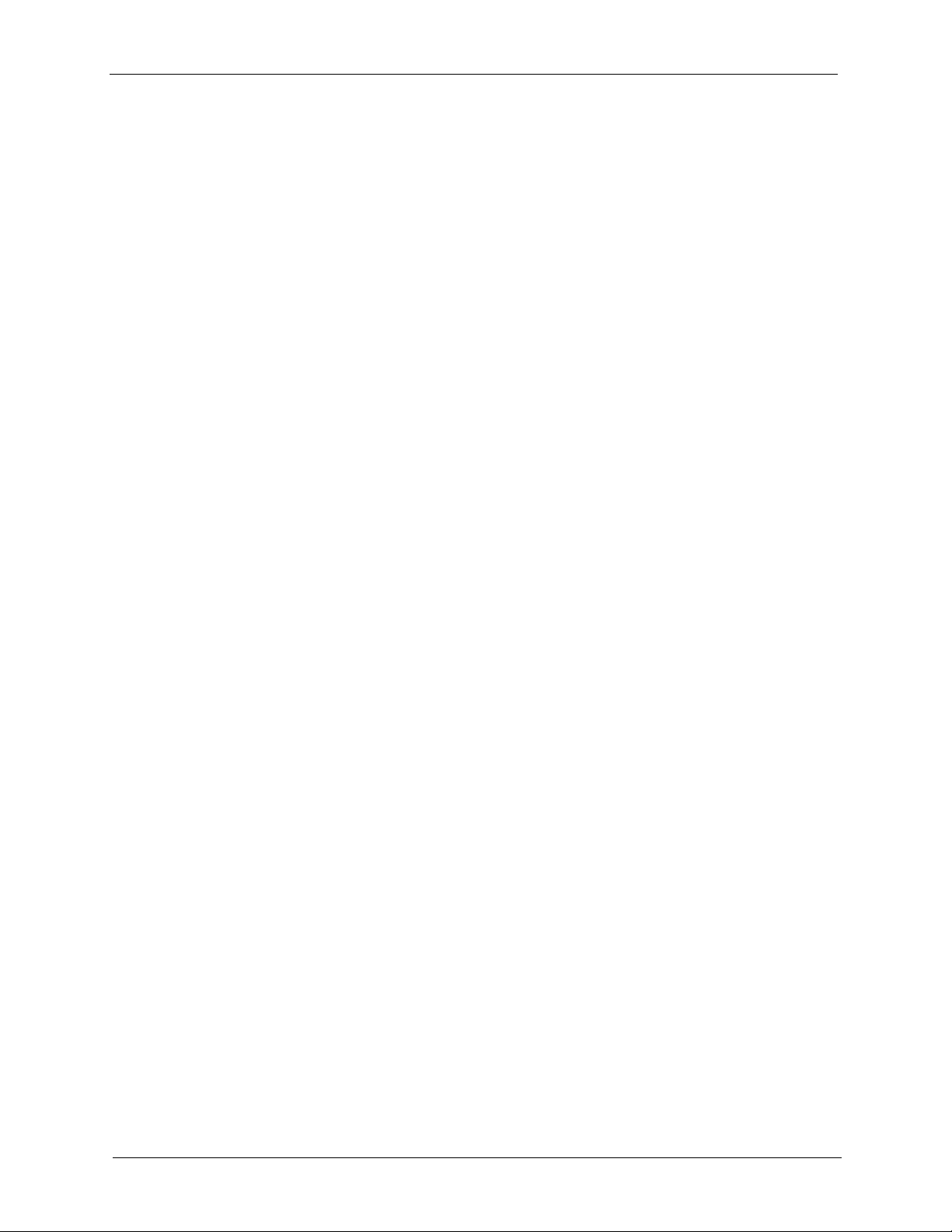
AAM1212 User’s Guide
30.5 Statistics IP Command ...................................................................................259
Chapter 31
Config Commands ............................................................................................... 261
31.1 Config Commands Summary .........................................................................261
31.2 Config show Command Example ..................................................................261
Chapter 32
Firmware and Configuration File Maintenance ................................................. 263
32.1 Firmware and Configuration File Maintenance Overview ..............................263
32.2 Filename Conventions ...................................................................................263
32.3 Editable Configuration File .............................................................................264
32.4 Firmware File Upgrade ..................................................................................266
Chapter 33
Troubleshooting ................................................................................................... 267
32.3.1 Editable Configuration File Backup ......................................................264
32.3.2 Edit Configuration File ..........................................................................265
32.3.3 Editable Configuration File Upload .......................................................265
33.1 The SYS or PWR LED Does Not Turn On .....................................................267
33.2 The ALM LED Is On .......................................................................................267
33.3 DSL Data Transmission .................................................................................268
33.4 There Is No Voice on an ADSL Connection ...................................................268
33.5 Testing Wiring .................................................................................................268
33.6 Local Server ...................................................................................................270
33.7 Data Rate ......................................................................................................271
33.8 Configured Settings .......................................................................................271
33.9 Password .......................................................................................................271
33.10 SNMP ..........................................................................................................271
33.11 Telnet ...........................................................................................................272
33.12 Switch Lockout .............................................................................................272
33.13 Resetting the Defaults ..................................................................................272
33.13.1 Resetting the Defaults Via CLI Command ..........................................273
33.13.2 Resetting the Defaults Via Boot Commands ......................................273
33.14 Recovering the Firmware .............................................................................274
Appendix A
Product Specifications ........................................................................................ 277
Appendix B
Virtual Circuit Topology....................................................................................... 281
16
Index...................................................................................................................... 283
Page 18
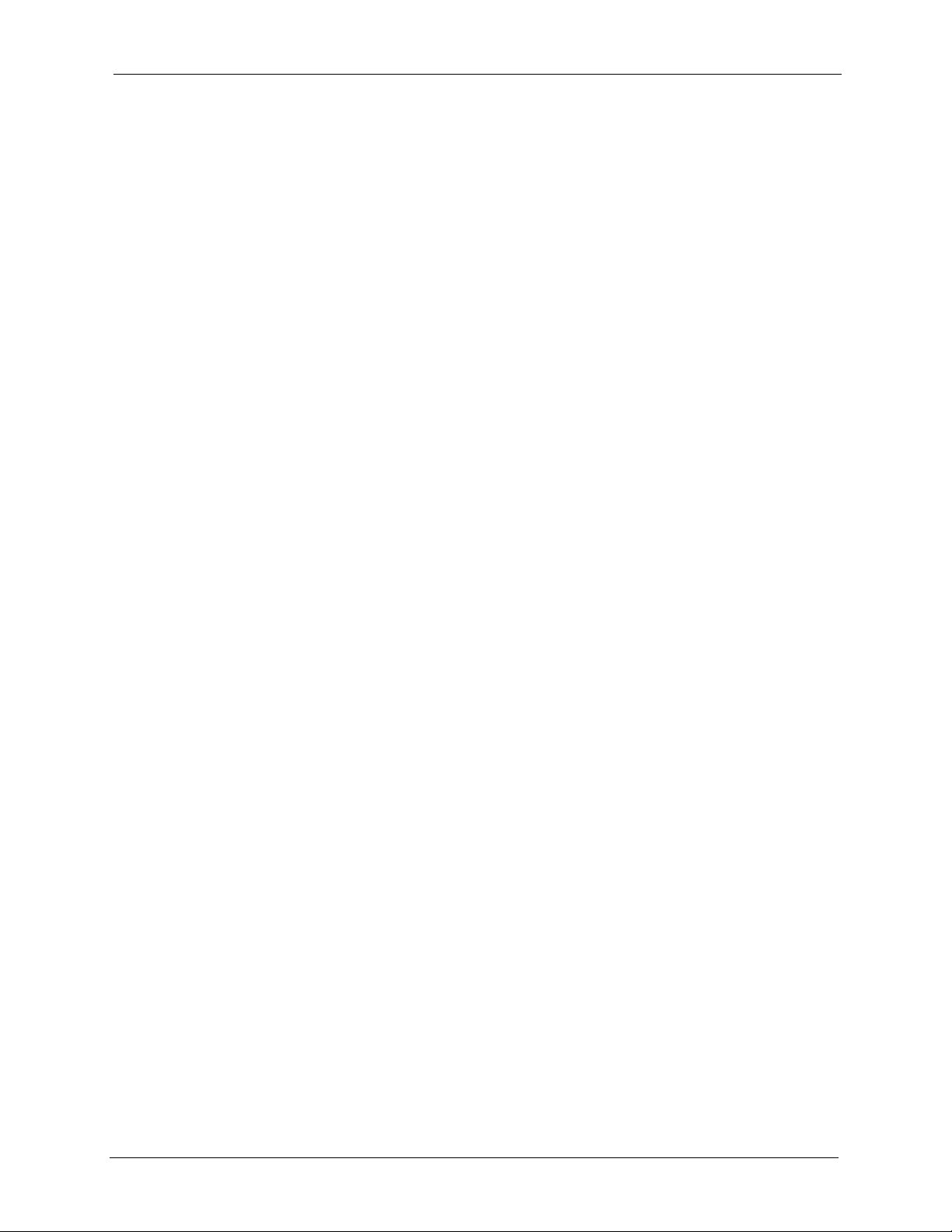
AAM1212 User’s Guide
List of Figures
Figure 1 MTU Application ................................................................................................... 33
Figure 2 Curbside Application ........................................................................................... 33
Figure 3 Loosen Module Screws ......................................................................................... 35
Figure 4 Removing the AAM from the IES-1000 Chassis ................................................... 35
Figure 5 Installing the AAM in the IES-1000 Chassis ......................................................... 36
Figure 6 Tighten Module Screws ......................................................................................... 36
Figure 7 Front Panel ..........................................................................................................37
Figure 8 Stacking Multiple IES-1000 Units .......................................................................... 39
Figure 9 MDF Wiring ........................................................................................................... 40
Figure 10 Telco-50 Cable with RJ-11 Connectors ............................................................... 41
Figure 11 Installation Overview ........................................................................................... 42
Figure 12 Installation Scenario A ........................................................................................ 43
Figure 13 One MDF for End-user and CO Connections ..................................................... 44
Figure 14 Installation Scenario B ........................................................................................ 45
Figure 15 Two Separate MDFs for End-user and CO Connections .................................... 46
Figure 16 Installation Scenario C ........................................................................................ 47
Figure 17 Login Screen ....................................................................................................... 50
Figure 18 Home Screen ...................................................................................................... 50
Figure 19 Web Configurator: Change Password ................................................................ 53
Figure 20 Web Configurator: Logout Screen ..................................................................... 53
Figure 21 Login Screen ....................................................................................................... 55
Figure 22 Basic Setting IP Setup Menu .............................................................................. 56
Figure 23 IP setup ............................................................................................................... 56
Figure 24 Basic Setting xDSL Port Setup Menu ................................................................. 57
Figure 25 xDSL Port Setup ................................................................................................. 57
Figure 26 Deleting a PVC ................................................................................................... 58
Figure 27 Select Ports .........................................................................................................58
Figure 28 Adding a New Channel ....................................................................................... 59
Figure 29 Copying the PVC ................................................................................................ 59
Figure 30 Select Ports .........................................................................................................59
Figure 31 Config Save Menu .............................................................................................. 60
Figure 32 Config Save Screen ............................................................................................ 60
Figure 33 Home .................................................................................................................. 63
Figure 34 Ethernet Port Statistics ........................................................................................ 65
Figure 35 ADSL Port Statistics ............................................................................................ 68
Figure 36 System Information ............................................................................................. 72
17
Page 19
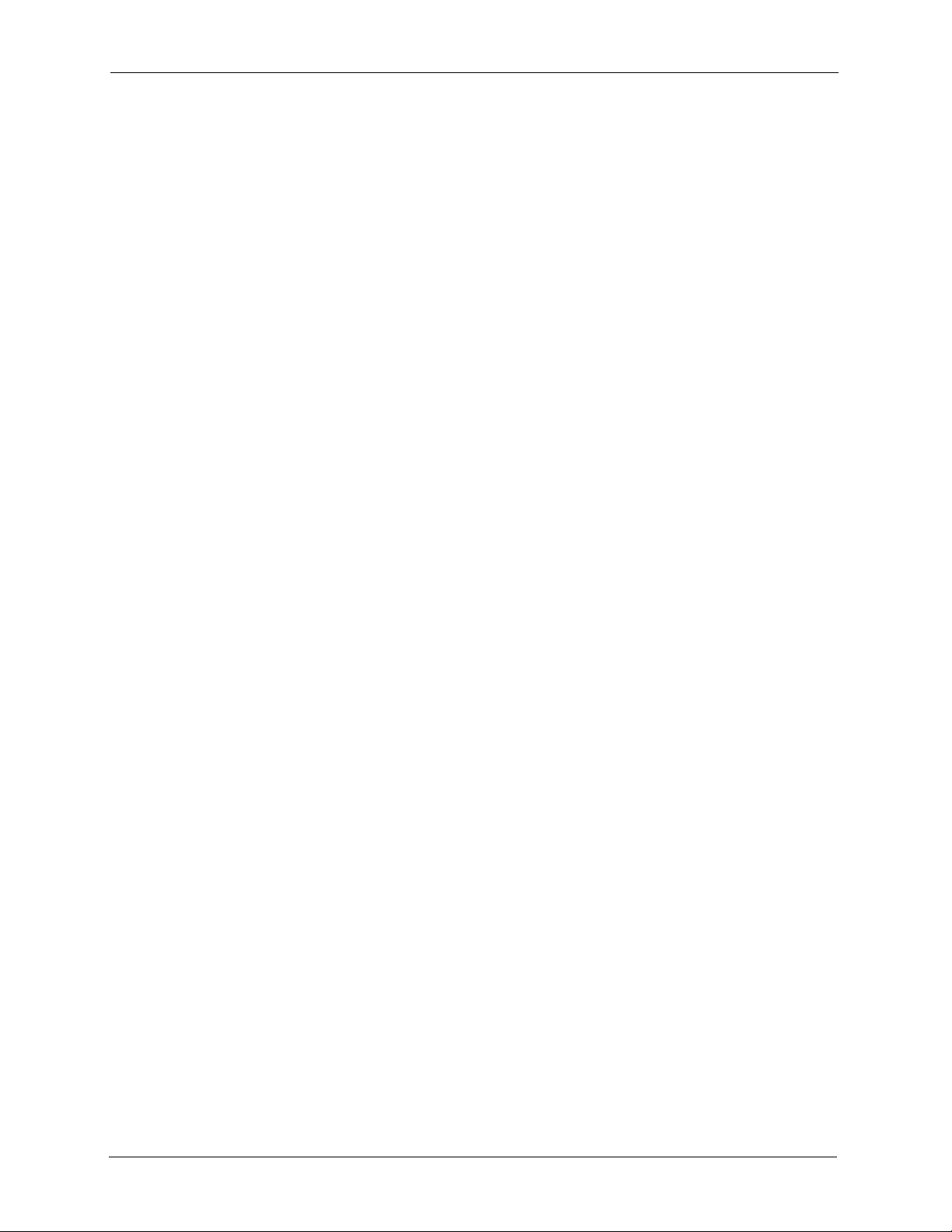
AAM1212 User’s Guide
Figure 37 General Setup ..................................................................................................... 74
Figure 38 Port Isolation with Standalone Switch Mode Example ........................................ 76
Figure 39 Port Isolation with Daisychain Switch Mode Example ........................................ 77
Figure 40 Switch Setup ....................................................................................................... 78
Figure 41 IP Setup .............................................................................................................. 80
Figure 42 ENET Port Setup ............................................................................................... 81
Figure 43 xDSL Port Setup ................................................................................................. 85
Figure 44 xDSL Port Setting ............................................................................................... 87
Figure 45 VC Setup .............................................................................................................90
Figure 46 Port Profile ......................................................................................................... 94
Figure 47 PCR, SCR, MCR and MBS in Traffic Shaping .................................................... 98
Figure 48 TAT, CDVT and BT in Traffic Shaping ................................................................. 98
Figure 49 VC Profile ............................................................................................................ 99
Figure 50 Alarm Profile ....................................................................................................... 101
Figure 51 IGMP Filter Profile ............................................................................................... 103
Figure 52 Line Rate Information .......................................................................................... 104
Figure 53 Line Performance ................................................................................................ 106
Figure 54 Line Data ............................................................................................................. 108
Figure 55 VLAN Status ....................................................................................................... 114
Figure 56 Static VLAN Setting ............................................................................................ 115
Figure 57 VLAN Port Setting .............................................................................................. 117
Figure 58 IGMP Snooping .................................................................................................. 119
Figure 59 Static Multicast ................................................................................................... 121
Figure 60 Packet Filter ........................................................................................................123
Figure 61 MAC Filter ...........................................................................................................125
Figure 62 STP Root Ports and Designated Ports ............................................................... 128
Figure 63 Spanning Tree Protocol: Status .......................................................................... 129
Figure 64 Spanning Tree Protocol: Configuration .............................................................. 131
Figure 65 RADIUS Server ................................................................................................... 133
Figure 66 Port Authentication: RADIUS .............................................................................. 134
Figure 67 Port Authentication: 802.1x ................................................................................. 135
Figure 68 Port Security ...................................................................................................... 137
Figure 69 DHCP Relay ........................................................................................................ 140
Figure 70 Syslog ................................................................................................................. 141
Figure 71 Access Control .................................................................................................... 143
Figure 72 Console Port Priority ........................................................................................... 143
Figure 73 SNMP Management Model ................................................................................. 144
Figure 74 Access Control: SNMP ....................................................................................... 146
Figure 75 Access Control: Logins ....................................................................................... 147
Figure 76 Access Control: Service Access Control ............................................................. 148
Figure 77 Access Control: Secured Client Setup ................................................................ 149
Figure 78 Static Routing ..................................................................................................... 151
Figure 79 Static Routing: Summary Table ........................................................................... 152
18
Page 20
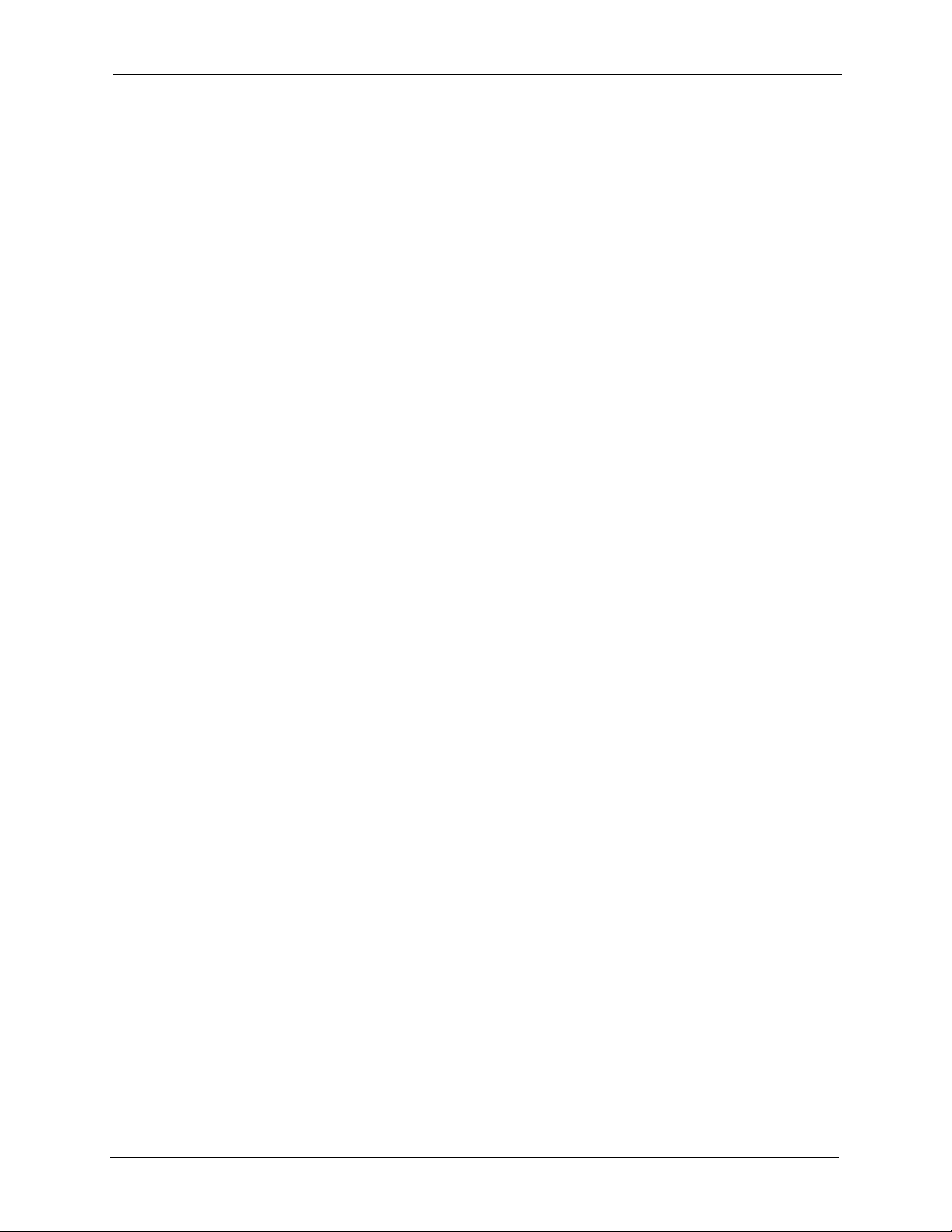
AAM1212 User’s Guide
Figure 80 Maintenance ..................................................................................................... 153
Figure 81 Firmware Upgrade ............................................................................................ 154
Figure 82 Restore Configuration ........................................................................................ 154
Figure 83 Confirm Restore Factory Default Settings ......................................................... 155
Figure 84 Restart After Load Factory Defaults ................................................................... 155
Figure 85 Confirm Restart .................................................................................................. 156
Figure 86 Diagnostic ..........................................................................................................157
Figure 87 MAC Table Filtering Flowchart ........................................................................... 163
Figure 88 MAC Table ......................................................................................................... 164
Figure 89 ARP Table .......................................................................................................... 166
Figure 90 Info Show Command Example ........................................................................... 184
Figure 91 Passwd Command Example ............................................................................... 184
Figure 92 Server Show Command Example ....................................................................... 187
Figure 93 Server Port Command Example ......................................................................... 187
Figure 94 Client Show Command Example ........................................................................ 187
Figure 95 Client Set Command Example ............................................................................ 188
Figure 96 Syslog Show Command Example ....................................................................... 188
Figure 97 Syslog Server Command Example ..................................................................... 188
Figure 98 Syslog Enable Command Example .................................................................... 189
Figure 99 Time Show Command Example .......................................................................... 189
Figure 100 Time Set Command Example ........................................................................... 189
Figure 101 Date Show Command Example ........................................................................ 190
Figure 102 Date Set Command Example ........................................................................... 190
Figure 103 Time Server Show Command Example ............................................................ 190
Figure 104 Time Server Set Command Example ................................................................ 191
Figure 105 Log Show Command Example ......................................................................... 192
Figure 106 Monitor Show Command Example ................................................................... 192
Figure 107 Monitor Vlimit Command Example .................................................................... 193
Figure 108 Monitor Tlimit Command Example .................................................................... 194
Figure 109 ADSL Show Command Example ...................................................................... 199
Figure 110 ADSL Profile Show Command Example ........................................................... 200
Figure 111 ADSL Profile Delete Command Example .......................................................... 202
Figure 112 ADSL Profile Map Command Example ............................................................. 203
Figure 113 ADSL Name Command Example ...................................................................... 203
Figure 114 ADSL Tel Command Example ........................................................................... 204
Figure 115 ADSL Profile Loopback Example ...................................................................... 205
Figure 116 ADSL Line Diagnostics Set Command Example .............................................. 205
Figure 117 ADSL Line Diagnostics Get Command Example .............................................. 206
Figure 118 Alarm Profile Show Command Example ........................................................... 207
Figure 119 Alarm Profile Set Command Example .............................................................. 208
Figure 120 Alarm Profile Delete Command Example ........................................................ 209
Figure 121 Alarm Profile Map Command Example ............................................................ 209
Figure 122 Alarm Profile Showmap Command Example .................................................... 210
19
Page 21
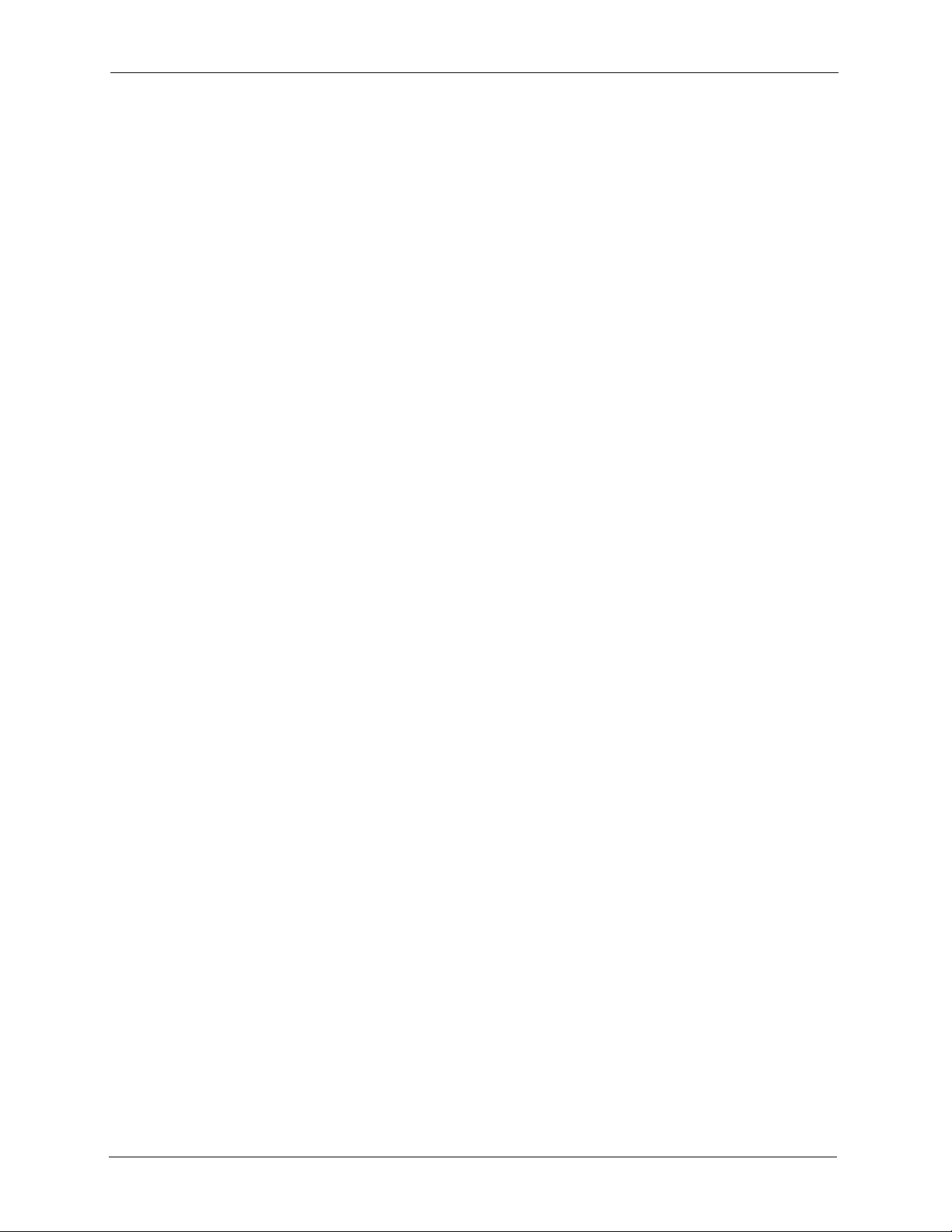
AAM1212 User’s Guide
Figure 123 Virtual Channel Profile Delete Command Example .......................................... 212
Figure 124 PVC Set Command Example ............................................................................ 214
Figure 125 IGMP Filter Show Command Example ............................................................. 220
Figure 126 IGMP Filter Set Command Example ................................................................. 221
Figure 127 IGMP Filter Profile Set Command Example ...................................................... 222
Figure 128 IGMP Filter Profile Delete Command Example ................................................. 222
Figure 129 IGMP Filter Show Command Example ............................................................. 223
Figure 130 DHCP Relay Show Command Example ........................................................... 224
Figure 131 GARP Timer Show Command Example ........................................................... 226
Figure 132 GARP Timer Join Command Example .............................................................. 227
Figure 133 GARP Timer Leave Command Example .......................................................... 227
Figure 134 GARP Timer Leaveall Command Example ....................................................... 228
Figure 135 VLAN Port Show Command Example .............................................................. 228
Figure 136 VLAN PVID Command Example ....................................................................... 229
Figure 137 Modifying the Static VLAN Example ................................................................. 230
Figure 138 VLAN Frame Type Command Example ............................................................ 232
Figure 139 CPU VLAN Configuration and Activation Example ........................................... 233
Figure 140 Deleting Default VLAN Example ....................................................................... 233
Figure 141 VLAN Priority Command Example .................................................................... 233
Figure 142 VLAN Delete Command Example ..................................................................... 234
Figure 143 VLAN Show Command Example ...................................................................... 235
Figure 144 MAC Filter Show Command Example .............................................................. 236
Figure 145 MAC Filter Enable Command Example ............................................................ 236
Figure 146 MAC Filter Disable Command Example ........................................................... 237
Figure 147 MAC Filter Set Command Example .................................................................. 237
Figure 148 MAC Filter Delete Command Example ............................................................. 238
Figure 149 MAC Count Show Command Example ............................................................. 238
Figure 150 MAC Count Enable Command Example ........................................................... 239
Figure 151 MAC Count Disable Command Example .......................................................... 239
Figure 152 MAC Count Set Command Example ................................................................ 240
Figure 153 Packet Filter Show Command Example ........................................................... 241
Figure 154 Packet Filter Set Command Example ............................................................... 242
Figure 155 IP Settings and Default Gateway Address ........................................................ 244
Figure 156 Route Show Command Example ...................................................................... 247
Figure 157 ARP Show Command Example ........................................................................ 247
Figure 158 Statistics Monitor Command Example .............................................................. 250
Figure 159 Statistics Port Command Example .................................................................... 251
Figure 160 ADSL Show Command Example ...................................................................... 252
Figure 161 Linedata Command Example ............................................................................ 253
Figure 162 Lineinfo Command Example ............................................................................. 254
Figure 163 Lineperf Command Example ............................................................................ 255
Figure 164 ADSL 15 Minute Performance Command Example .......................................... 257
Figure 165 ADSL 1 Day Performance Command Example ................................................ 259
20
Page 22
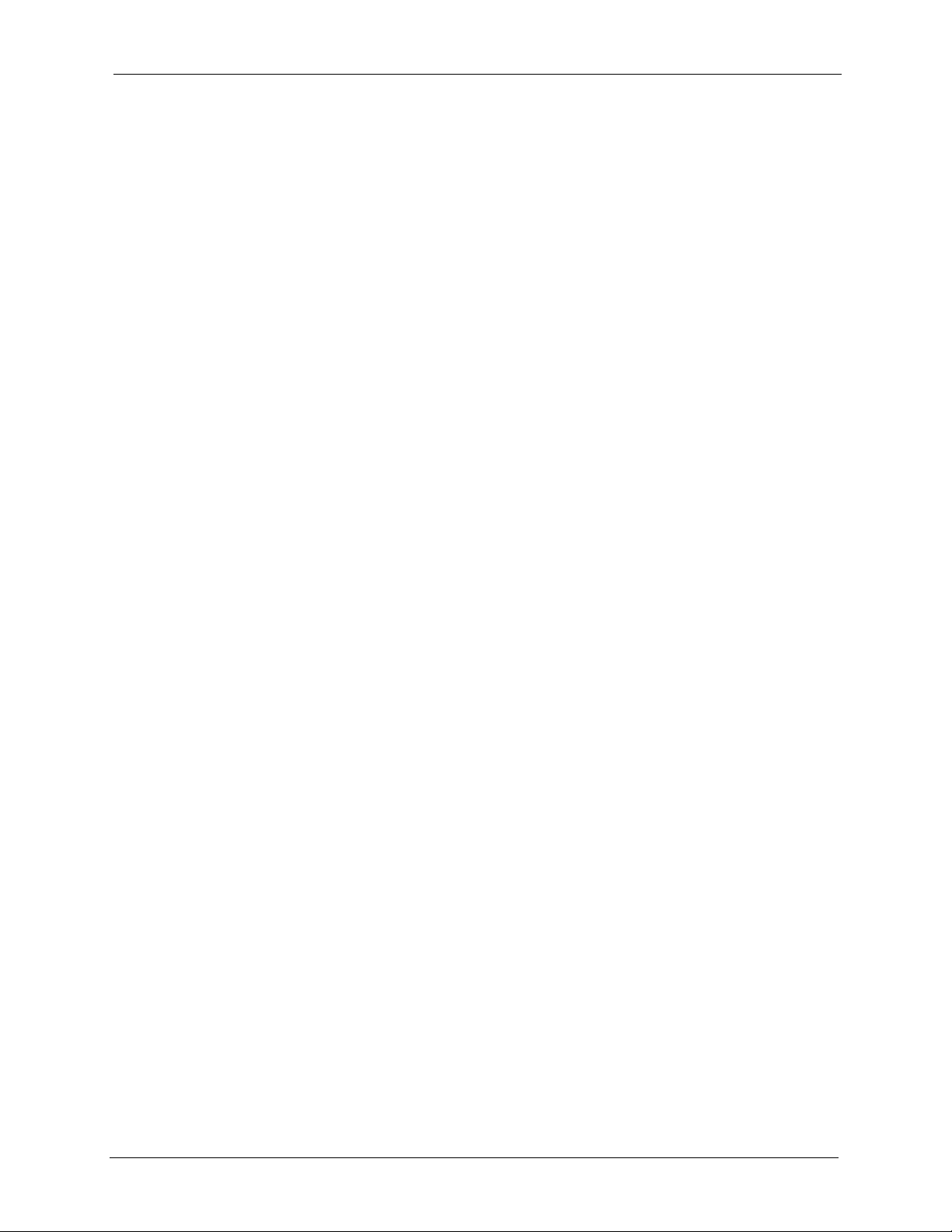
AAM1212 User’s Guide
Figure 166 Statistics IP Command Example ....................................................................... 259
Figure 167 Config Show Command Example ..................................................................... 262
Figure 168 Configuration File Example ............................................................................... 265
Figure 169 Testing In-house Wiring .................................................................................... 269
Figure 170 Resetting the AAM Via Command .................................................................... 273
Figure 171 Example Xmodem Upload ................................................................................ 274
Figure 172 Example Xmodem Upload ................................................................................ 275
Figure 173 Telco-50 Pin Assignments ................................................................................. 279
Figure 174 Console Cable RJ-11 Male Connector .............................................................. 280
Figure 175 Console Cable DB-9 Female Connector ........................................................... 280
Figure 176 Virtual Circuit Topology ..................................................................................... 281
21
Page 23
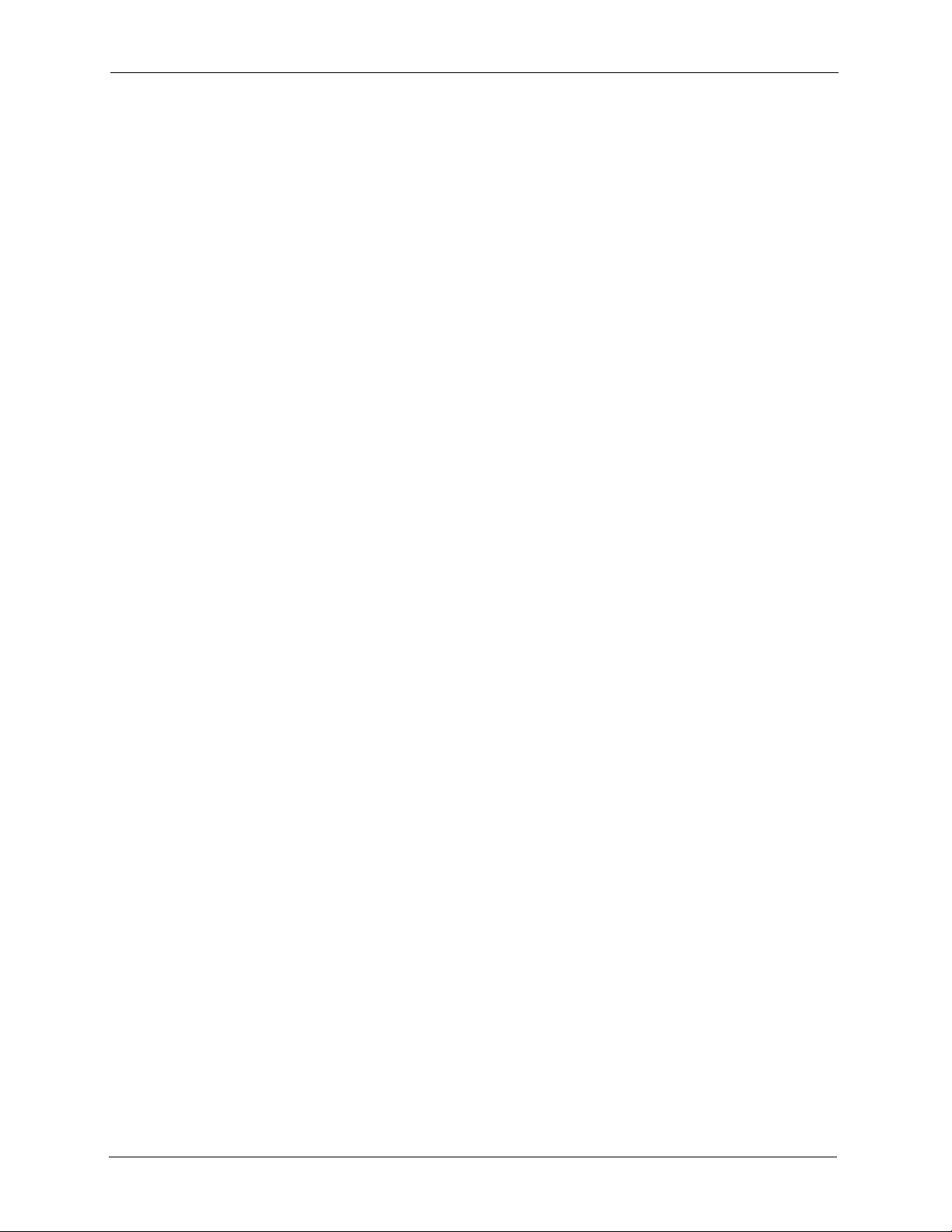
AAM1212 User’s Guide
22
Page 24
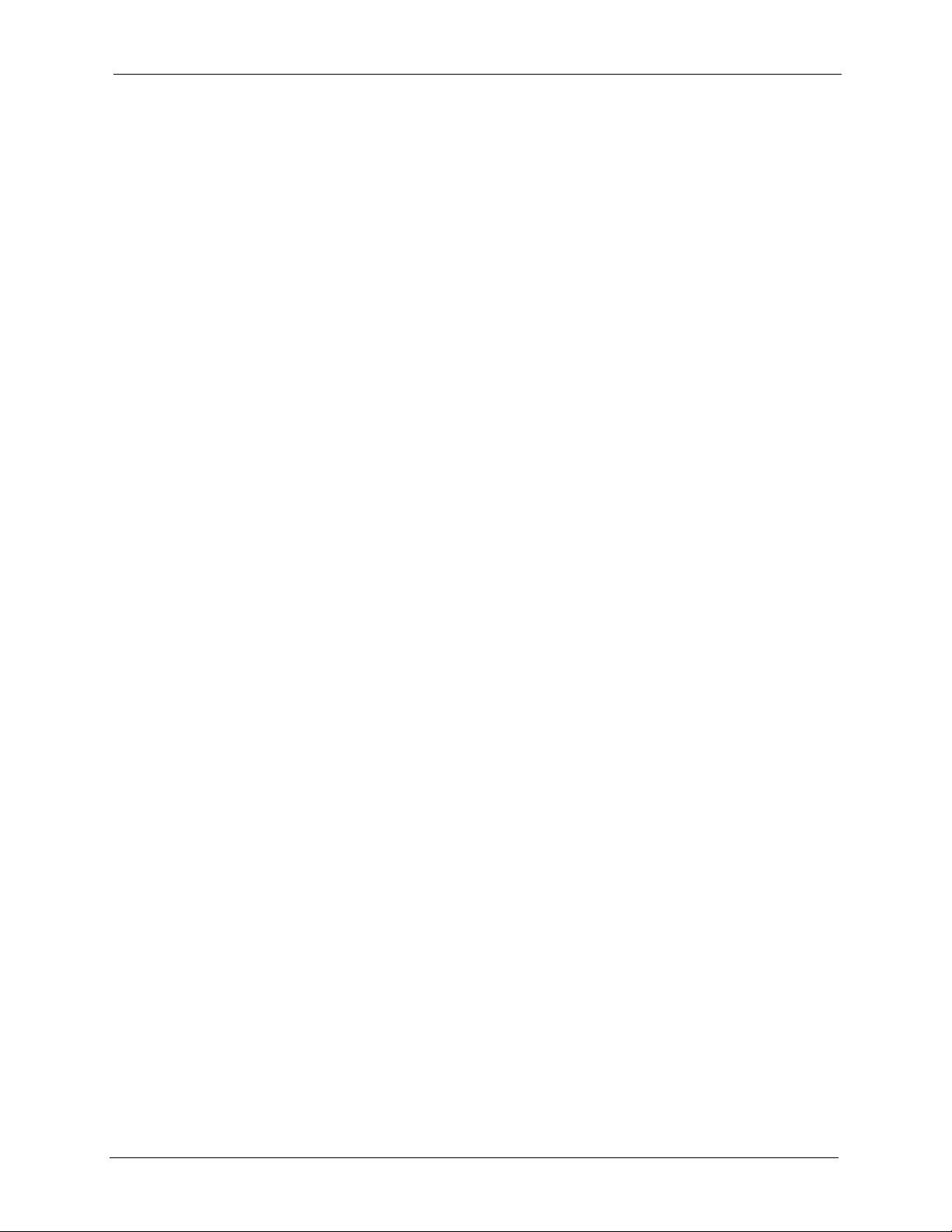
AAM1212 User’s Guide
List of Tables
Table 1 Front Panel Ports ................................................................................................... 37
Table 2 Front Panel LEDs Description ............................................................................... 37
Table 3 Navigation Panel Sub-links Overview .................................................................... 51
Table 4 Web Configurator Screens .................................................................................... 51
Table 5 Default Settings ..................................................................................................... 60
Table 6 Home ..................................................................................................................... 64
Table 7 Ethernet Port Statistics .......................................................................................... 65
Table 8 ADSL Port Statistics .............................................................................................. 68
Table 9 System Information ................................................................................................ 72
Table 10 General Setup ..................................................................................................... 74
Table 11 Switch Setup ........................................................................................................ 78
Table 12 IP Setup ............................................................................................................... 80
Table 13 ENET Port Setup ................................................................................................. 81
Table 14 Maximum Transfer Rates of the ADSL Ports ....................................................... 83
Table 15 xDSL Port Setup .................................................................................................. 86
Table 16 xDSL Port Setting ................................................................................................ 88
Table 17 VC Setup .............................................................................................................90
Table 18 Port Profile ........................................................................................................... 94
Table 19 VC Profile ............................................................................................................ 99
Table 20 Alarm Profile ........................................................................................................101
Table 21 IGMP Filter Profile ............................................................................................... 103
Table 22 Line Rate Information .......................................................................................... 105
Table 23 Line Performance ................................................................................................ 106
Table 24 Line Data ............................................................................................................. 109
Table 25 IEEE 802.1Q VLAN Terminology ......................................................................... 113
Table 26 VLAN Status ........................................................................................................ 114
Table 27 Static VLAN Setting ............................................................................................. 115
Table 28 VLAN Port Setting ............................................................................................... 117
Table 29 IGMP Snooping ................................................................................................... 120
Table 30 Static Multicast .....................................................................................................121
Table 31 Packet Filter ......................................................................................................... 123
Table 32 MAC Filter ............................................................................................................ 126
Table 33 STP Path Costs ................................................................................................... 127
Table 34 RSTP Port States ................................................................................................ 128
Table 35 Spanning Tree Protocol: Status ........................................................................... 129
Table 36 Spanning Tree Protocol: Configuration ................................................................ 131
23
Page 25
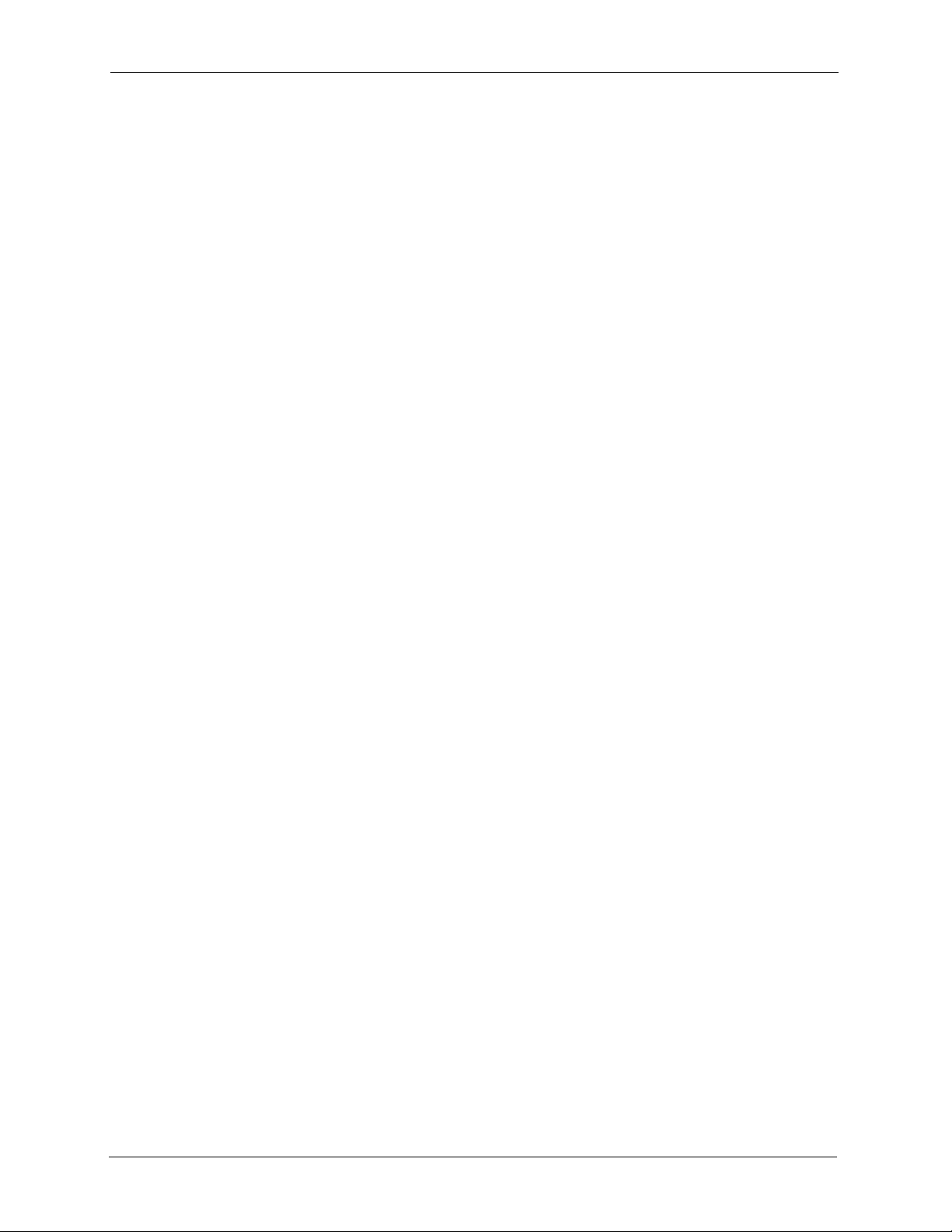
AAM1212 User’s Guide
Table 37 Port Authentication: RADIUS ............................................................................... 134
Table 38 Port Authentication: 802.1x ................................................................................. 136
Table 39 Port Security ........................................................................................................138
Table 40 DHCP Relay ........................................................................................................ 140
Table 41 Syslog .................................................................................................................. 141
Table 42 Access Control Overview .................................................................................... 143
Table 43 SNMP Commands ............................................................................................... 145
Table 44 RFC-1215 SNMP Traps ....................................................................................... 145
Table 45 ZyXEL Private MIB SNMP Traps ......................................................................... 146
Table 46 Access Control: SNMP ........................................................................................ 147
Table 47 Access Control: Logins ........................................................................................ 148
Table 48 Access Control: Service Access Control ............................................................. 148
Table 49 Access Control: Secured Client Setup ................................................................ 149
Table 50 Static Routing ...................................................................................................... 151
Table 51 Static Routing: Summary Table ........................................................................... 152
Table 52 Diagnostic ............................................................................................................ 158
Table 53 Log Format .......................................................................................................... 158
Table 54 Log Messages ..................................................................................................... 159
Table 55 Line Diagnostics Test Parameters ....................................................................... 160
Table 56 MAC Table ........................................................................................................... 164
Table 57 ARP Table ............................................................................................................166
Table 58 Commands .......................................................................................................... 168
Table 59 Sys Commands ................................................................................................... 181
Table 60 ADSL Commands ................................................................................................ 195
Table 61 Switch Commands ............................................................................................... 215
Table 62 IP Commands ...................................................................................................... 244
Table 63 Statistics Commands ........................................................................................... 249
Table 64 Line Performance Counters ................................................................................. 256
Table 65 ADSL 15 Minute Performance Counters ............................................................. 257
Table 66 Config Commands ............................................................................................... 261
Table 67 File Name Conventions ....................................................................................... 264
Table 68 SYS LED Troubleshooting ................................................................................... 267
Table 69 ALM LED Troubleshooting ................................................................................... 267
Table 70 DSL Data Transmission Troubleshooting ............................................................ 268
Table 71 ADSL Voice Troubleshooting ............................................................................... 268
Table 72 Testing In-house Wiring ....................................................................................... 270
Table 73 Local Server Troubleshooting .............................................................................. 270
Table 74 SYNC-rate Troubleshooting ................................................................................. 271
Table 75 Configured Settings Troubleshooting .................................................................. 271
Table 76 SNMP Server Troubleshooting ............................................................................ 271
Table 77 Telnet Troubleshooting ........................................................................................ 272
Table 78 Device Specifications ........................................................................................... 277
Table 79 Wire Gauge Specifications .................................................................................. 278
24
Page 26
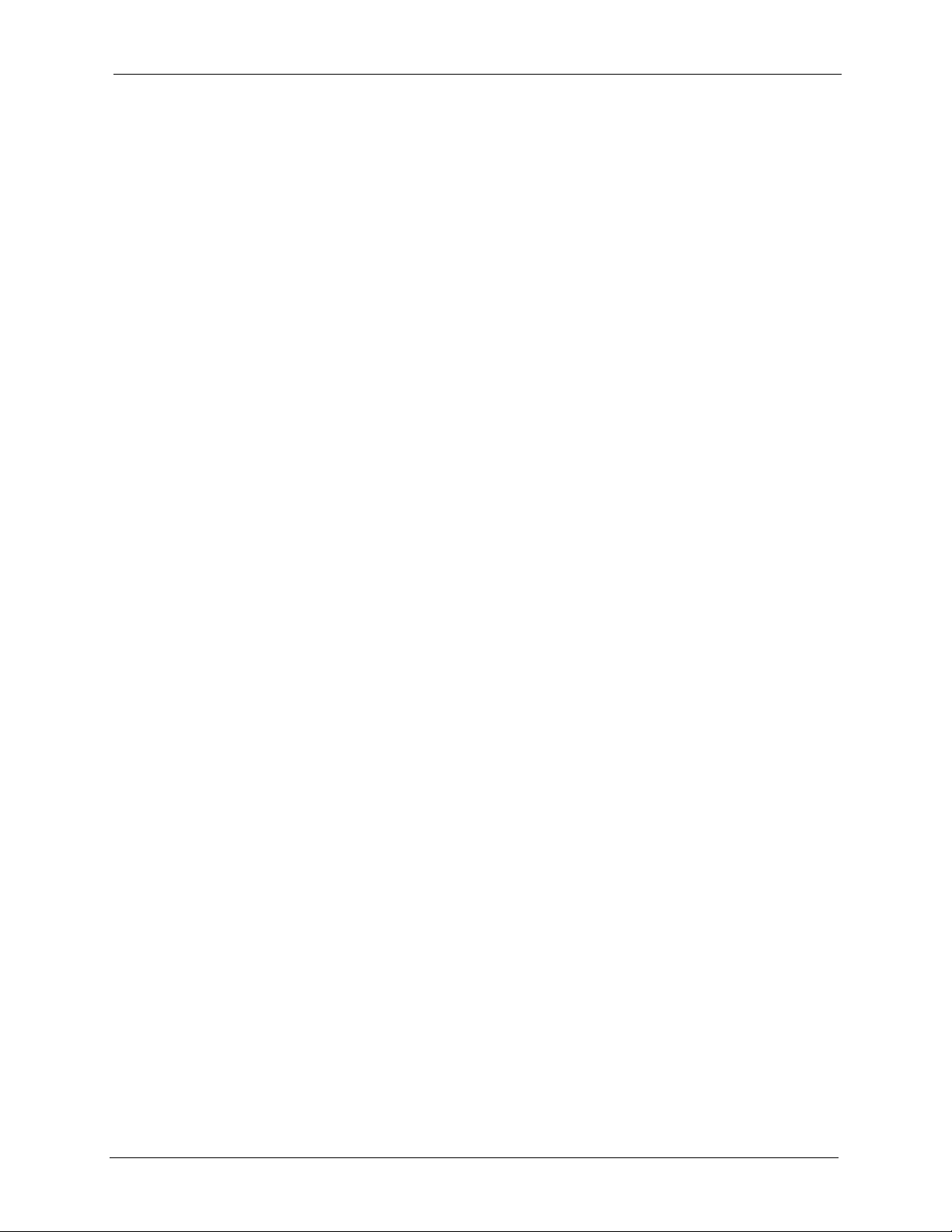
AAM1212 User’s Guide
Table 80 Hardware Telco-50 Connector Port and Pin Numbers ........................................ 279
Table 81 Console Cable Connector Pin Assignments ........................................................ 280
25
Page 27
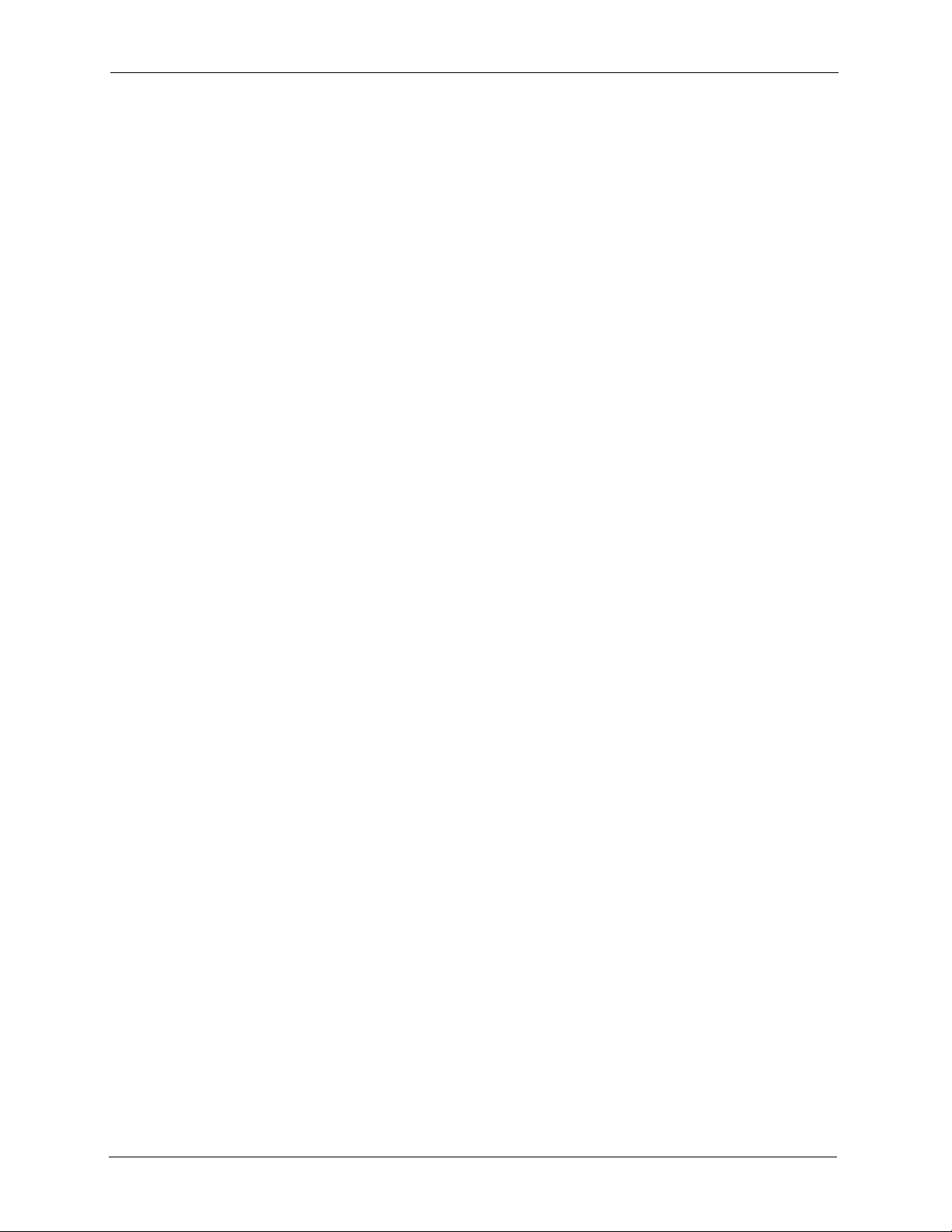
AAM1212 User’s Guide
26
Page 28
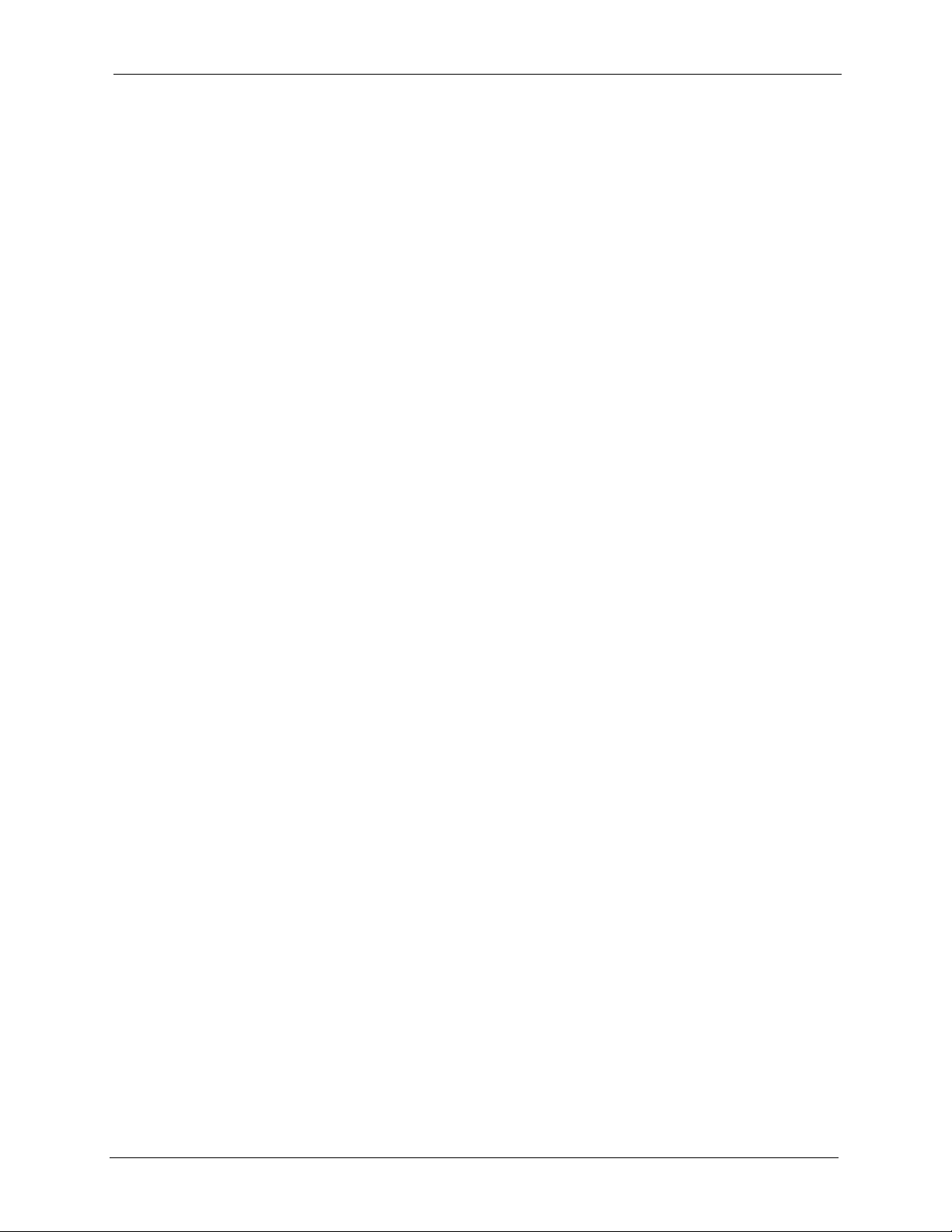
AAM1212 User’s Guide
Preface
Congratulations on your purchase of the AAM1212.
This preface discusses the conventions of this User’s Guide. It also provides information on
other related documentation.
Note: Register your product online to receive e-mail notices of firmware upgrades and
information at www.zyxel.com for global products, or at www.us.zyxel.com for
North American products.
About This User's Guide
This manual is designed to guide you through the installation and configuration of your
AAM1212 for its various applications.
Related Documentation
• ZyXEL Glossary and Web Site
Please refer to www.zyxel.com for an online glossary of networking terms and additional
support documentation.
Syntax Conventions
• “Enter” means for you to type one or more characters. “Select” or “Choose” means for
you to use one of the predefined choices.
• Command and arrow keys are enclosed in square brackets.
carriage return key;
• Mouse action sequences are denoted using a comma. For example, “In Windows, click
Start, Settings and then Control Panel” means first click the Start button, then point
your mouse pointer to Settings and then click Control Panel.
• “e.g.,” is a shorthand for “for instance”, and “i.e.,” means “that is” or “in other words”.
• The AAM1212-51 ADSL2+ module over POTS may be referred to as “the AAM1212”,
“the AAM”, “the ADSL module” or “the DSL module” in this User’s Guide.
[ESC] means the Escape key and [SPACE BAR] means the Space Bar.
[ENTER] means the Enter, or
Preface 27
Page 29
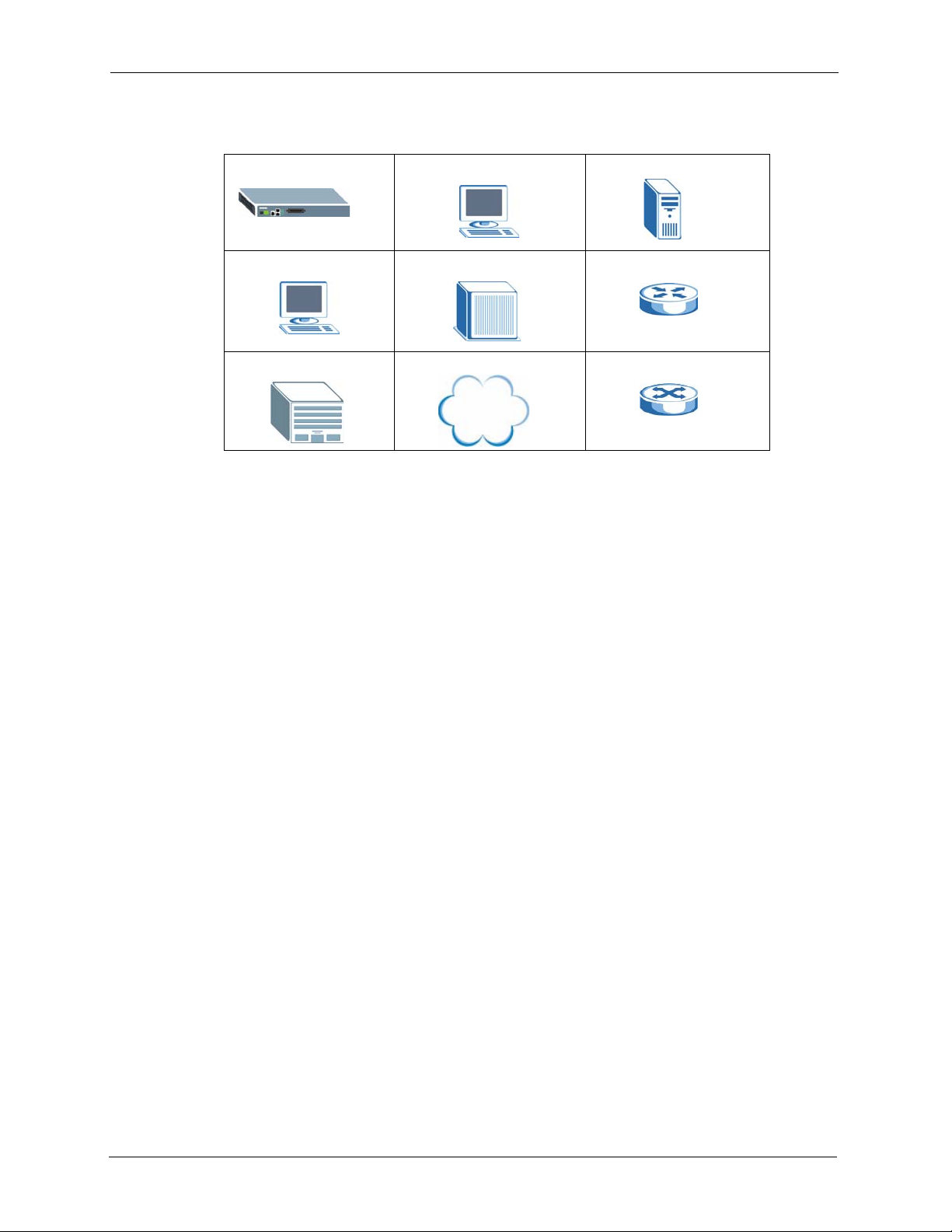
AAM1212 User’s Guide
Graphics Icons Key
AAM-1212 Computer Server
Computer DSLAM Gateway
Central Office/ ISP Internet Hub/Switch
User Guide Feedback
Help us help you. E-mail all User Guide-related comments, questions or suggestions for
improvement to techwriters@zyxel.com.tw or send regular mail to The Technical Writing
Team, ZyXEL Communications Corp., 6 Innovation Road II, Science-Based Industrial Park,
Hsinchu, 300, Taiwan. Thank you.
Firmware Naming Conventions
A firmware version includes the model code and release number as shown in the following
example.
Firmware Version: V3.50(ABA.0)
"ABA" is the model code.
"0" is this firmware's release number. This varies as new firmware is released. Your
firmware's release number may not match what is displayed in this User's Guide.
28 Preface
Page 30
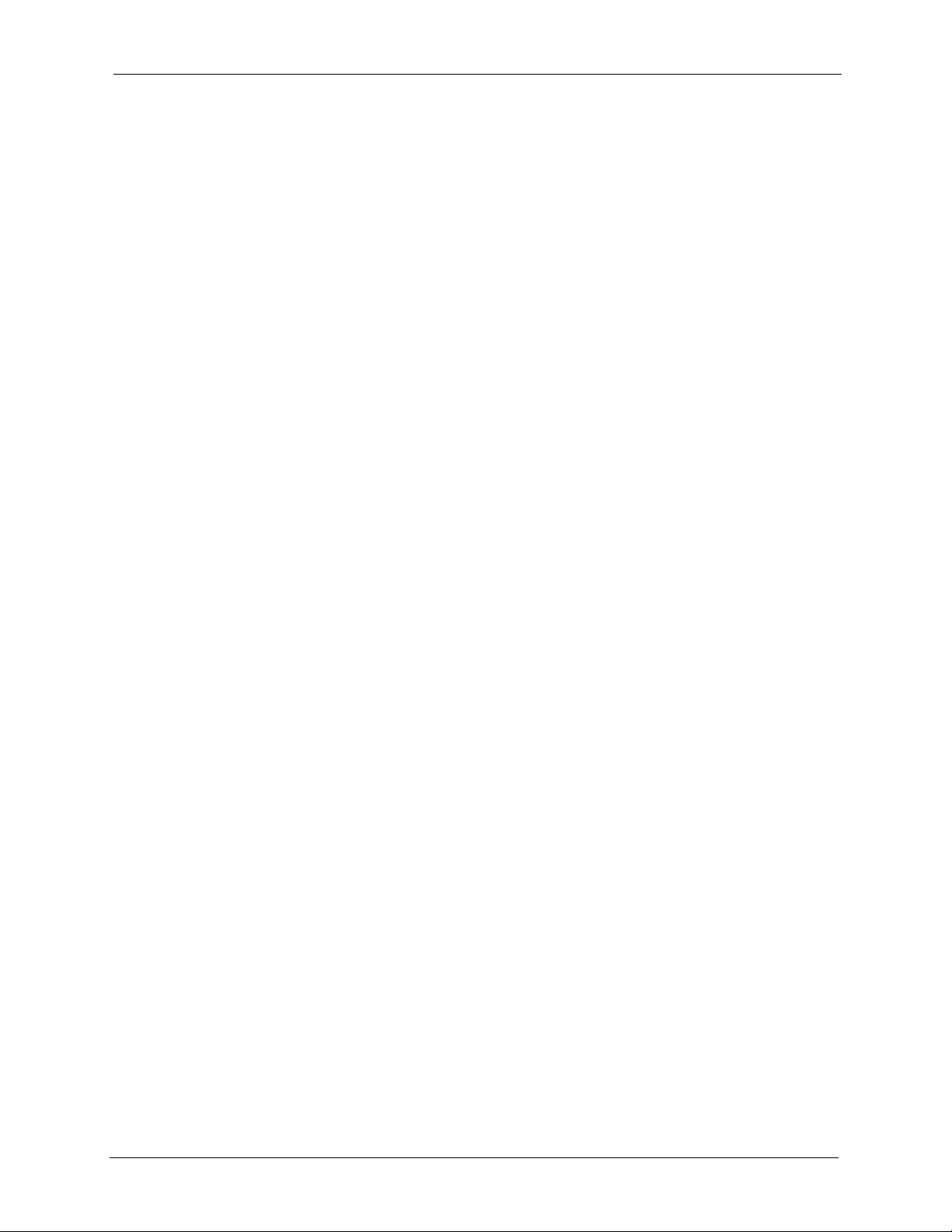
AAM1212 User’s Guide
CHAPTER 1
Getting to Know Your AAM1212
This chapter introduces the main features and applications of the AAM.
1.1 Introduction
The AAM1212 (ADSL Access Module) is an 12-port ADSL2+ multiplexer network module
that aggregates traffic from 12 lines to an Ethernet port and has integrated splitters to allow
voice and ADSL to be carried over the same phone line wiring. The hot-swappable AAM1212
is designed to be installed in an IP-based DSLAM (Internet Protocol Digital Subscriber Line
Access Multiplexer) chassis such as the IES-1000 (Integrated Ethernet Switch), that connects
ADSL subscribers to the Internet.
With its built-in web configurator, managing and configuring the switch is easy. From cabinet
management to port-level control and monitoring, you can configure and manage your
network via the web browser. In addition, the AAM can also be managed via Telnet, the
console port, or third-party SNMP management.
1.2 System Description
10/100 Mbps Ethernet Ports
The AAM has two 10/100Mbps auto-negotiating, auto-crossover Ethernet ports. That allow
you to:
• Connect the AAM to a second level switch
• Daisy-chain other switches
One Telco-50 Connector
There is one Telco-50 connector for ADSL and POTS connection.
Stacking
Daisy-chain up to three AAMs (or other Ethernet devices).
Integrated Splitters
The integrated DSL splitter eliminates the need to use external splitters that separate the voiceband and ADSL signals.
Chapter 1 Getting to Know Your AAM1212 29
Page 31

AAM1212 User’s Guide
Console Port
Use the console port for local management of the AAM.
IP Protocols
• IP Host (No routing)
• Telnet for configuration and monitoring
• SNMP for management
SNMP MIB II (RFC 1213)
SNMP v1 RFC 1157
SNMPv2, SNMPv2c or later version, compliant with RFC 2011 SNMPv2 MIB for IP,
RFC 2012 SNMPv2 MIB for TCP, RFC 2013 SNMPv2 MIB for UDP
Ethernet MIBs RFC 1643
Bridge MIBs (RFC 1493, 2674)
SMI RFC 1155
Multiple Protocols over AAL5 (RFC 1483)
ADSL Compliance
• Multi-Mode ADSL standard
-DMT T1.413, issue 2
-G.DMT (ITU G.992.1)
-G.LITE (ITU G.992.2)
-G.HS (ITU G.994.1)
• ADSL2
-G.992.3 Annex A
-G.992.3 Annex L, RE-ADSL
-G.992.3 Annex M
• ADSL2+
-G.992.5 Annex A
• Rate adaptation support
IEEE 802.1p Priority
Your AAM uses IEEE 802.1p Priority to assign priority levels to individual PVCs.
30 Chapter 1 Getting to Know Your AAM1212
Page 32

AAM1212 User’s Guide
Multiple PVC and ATM QoS
The AAM allows you to use different channels (also called Permanent Virtual Circuits or
PVCs) for different services or subscribers. Define channels on each DSL port for different
services or levels of service and assign each channel a priority. ATM Quality of Service (QoS)
allows you to regulate the average rate and fluctuations of data transmission. This helps
eliminate congestion to allow the transmission of real time data (such as audio and video).
IEEE 802.1x Port-based Authentication
The AAM supports the IEEE 802.1x standard for centralized user authentication and
accounting management through an optional network authentication (RADIUS) server.
Management
• Remote configuration backup/restore and firmware upgrade
•SNMP manageable
• Text-based management locally via console port and remotely via telnet
• Editable plain text based configuration file
Security
• Password protection for system management
•VLAN
MAC (Media Access Control) Count Filter
You can limit the number of MAC addresses that may be dynamically learned on a port. You
may enable/disable the MAC count filter on individual ports.
Static Multicast Filter
Use the static multicast filter to allow incoming frames based on multicast MAC address(es)
that you specify. This feature can be used in conjunction with IGMP snooping to allow
multicast MAC address(es) that are not learned by IGMP snooping.
IGMP Snooping
With IGMP snooping, group multicast traffic is only forwarded to ports that are members of
that group. IGMP Snooping generates no additional network traffic, allowing you to
significantly reduce multicast traffic passing through your AAM.
System Monitoring
• System status (link status, rates, statistics counters)
• Temperatures, voltage reports and alarms.
Chapter 1 Getting to Know Your AAM1212 31
Page 33

AAM1212 User’s Guide
System Error Logging
The AAM's system error log will record error logs locally. These logs may be viewed again
after a warm restart.
Alarm LED
An ALM (alarm) LED lights when the AAM is overheated or the voltage readings are outside
the tolerance levels.
Bandwidth Control
The AAM supports rate limiting in 64Kbps increments allowing you to create different service
plans.
Quality of Service
The AAM has four priority queues so you can ensure mission-critical data gets delivered on
time.
Follows the IEEE 802.1p priority setting standard.
Flow Control
The AAM uses IEEE 802.3 flow control to manage the sending of traffic so the sending device
does not transmit more than the receiving device can process. This helps prevent traffic from
being dropped and having to be resent.
1.3 Applications
These are the main applications for the AAM:
• Internet access and multimedia services for Multiple Tenant Units (MTU).
• Other applications include telemedicine, surveillance systems, remote servers systems,
cellular base stations and high-quality teleconferencing.
1.3.1 MTU Application
The following diagram depicts a typical application of the AAM with ADSL modems, in a
large residential building, or multiple tenant unit (MTU), that leverages existing phone line
wiring to provide Internet access to all tenants. ADSL service can coexist with voice service
on the same line.
32 Chapter 1 Getting to Know Your AAM1212
Page 34

Figure 1 MTU Application
AAM1212 User’s Guide
1.3.2 Curbside Application
The AAM can also be used by an Internet Service Provider (ISP) in a street cabinet to form a
"mini POP (Point-of-Presence)" to provide broadband services to residential areas that are too
far away from the ISP to avail of DSL services. Residents need an ADSL modem, connected
as shown in the previous figure.
Figure 2 Curbside Application
Chapter 1 Getting to Know Your AAM1212 33
Page 35

AAM1212 User’s Guide
34 Chapter 1 Getting to Know Your AAM1212
Page 36

Removing and Installing the
This chapter shows you how to remove and install the AAM. Each IES-1000 accommodates
up to two network modules. Remove and install AAMs via the front of the IES-1000.
2.1 Removing the AAM
1 Loosen the two screws on the front panel that secure the module to the chassis by turning
them counter-clockwise as shown next.
Figure 3 Loosen Module Screws
AAM1212 User’s Guide
CHAPTER 2
AAM
2 Gently pull the AAM out of the chassis as shown next.
Figure 4 Removing the AAM from the IES-1000 Chassis
Chapter 2 Removing and Installing the AAM 35
Page 37

AAM1212 User’s Guide
2.2 Installing the AAM
1 Hold the AAM with the network ports facing you and insert it into an empty slot located
on the front of the IES-1000 as shown next.
2 Push the AAM in the IES-1000 until the front of the AAM is flush with the IES-1000
chassis.
Figure 5 Installing the AAM in the IES-1000 Chassis
Note: The front of the AAM must be flush with the front of the IES-1000 after you
install a AAM or it will not work!
3 Secure the AAM to the chassis by turning the two screws on the front of the AAM
clockwise as shown next.
Figure 6 Tighten Module Screws
36 Chapter 2 Removing and Installing the AAM
Page 38

This chapter describes the front panel and rear panel of the AAM and shows you how to make
the hardware connections.
3.1 Front Panel
The figure below shows the front panel of the AAM.
Figure 7 Front Panel
AAM1212 User’s Guide
CHAPTER 3
Hardware Connections
3.1.1 Front Panel Ports
The following table describes the port labels on the front panel.
Table 1 Front Panel Ports
LABEL DESCRIPTION
CONSOLE Only connect this port if you want to configure the AAM using the command line
1, 2
LAN 10/100
CO 14-25/
USER 1-12
interface (CLI) via the console port.
Connect these ports to a computer, a hub, an Ethernet switch or router.
Connect the Telco-50 connector USER pins (1-12, 26-37) to subscribers respectively.
Connect the Telco-50 connector CO pins (14-25, 39-50) to the telephone company for
subscribers respectively.
3.1.2 Front Panel LEDs
The following table describes the LED indicators on the front panel of the AAM.
Table 2 Front Panel LEDs Description
LED COLOR STATUS DESCRIPTION
ALM Red On There is a hardware failure
Off The system is functioning normally
Chapter 3 Hardware Connections 37
Page 39

AAM1212 User’s Guide
Table 2 Front Panel LEDs Description (continued)
LED COLOR STATUS DESCRIPTION
SYS Green Blinking The system is rebooting and performing self-diagnostic
1, 2
LAN 10/100
1-12 On The DSL link is up.
Green On The link to a 10 Mbps Ethernet network is up.
Yellow On The link to a 100 Mbps Ethernet network is up.
3.1.3 Console Port
tests.
On The system is on and functioning properly.
Off The power is off or the system is not ready/malfunctioning.
Off The link to a 10 Mbps Ethernet network is down.
Off The link to a 100 Mbps Ethernet network is down.
Off The DSL link is down.
Blinking The AAM is initializing the DSL line.
For local management, you can use a computer with terminal emulation software configured
to the following parameters:
• VT100 terminal emulation
• 9600 bps
• No parity, 8 data bits, 1 stop bit
• No flow control
Connect the male 9-pin end of the console cable to the console port of the AAM. Connect the
female end to a serial port (COM1, COM2 or other COM port) of your computer.
3.1.3.1 Default Ethernet Settings
The factory default negotiation settings for the Ethernet ports on the AAM are:
• Speed: Auto
• Duplex: Auto
• Flow control: on
3.1.4 LAN Port (Ethernet) Connection
Connect the LAN port of your AAM to an Ethernet WAN switch using a straight-through
Category 5 UTP (Unshielded Twisted Pair) cable with RJ-45 connectors.
You may stack multiple IES-1000 units up to the number of ports available on the Ethernet
switch as shown next.
38 Chapter 3 Hardware Connections
Page 40

Figure 8 Stacking Multiple IES-1000 Units
AAM1212 User’s Guide
3.1.5 Notes About MDFs (Main Distribution Frames)
An MDF is usually installed between end-users' equipment and the telephone company (CO)
in a basement or telephone room. The MDF is the point of termination for the outside
telephone company lines coming into a building and the telephone lines in the building.
Chapter 3 Hardware Connections 39
Page 41

AAM1212 User’s Guide
Figure 9 MDF Wiring
• Connect wiring from end-user equipment to the lower ports of an MDF using a telephone
wire. Connect wiring from the telephone company to the upper ports of an MDF (see the
previous figure).
• Some MDFs have surge protection circuitry built in between the two banks; thus, do not
connect telephone wires from the telephone company directly to the AAM.
• Use a punch-down tool to seat telephone lines between MDF blocks.
3.1.6 Telco-50 Cables
Telco-50 cables are used for data and voice applications with MDFs (Main Distribution
Frame), patch panels and distribution boxes. They can also be used as extension cables. Telco50 cables are made up of 25 twisted-pair copper wires.
Connect a Telco-50 connector to one end of the cable (see the hardware specifications
appendix for pin assignments) and connect the other end directly to an MDF; alternatively
attach RJ-11 connectors and connect directly to DSL modem(s).
40 Chapter 3 Hardware Connections
Page 42

Figure 10 Telco-50 Cable with RJ-11 Connectors
AAM1212 User’s Guide
3.1.7 Telco-50 Connections
The internal DSL splitters separate the voice signals from the DSL signals. They feed the DSL
signals to the AAM and divert the voice signals to the CO lines of the Telco-50 connector.
Connect the CO lines of the Telco-50 connector to the PBX or PSTN/ISDN switch.
Connect the USER lines of the Telco-50 connector to the subscribers' telephone wiring. In
most multi-tenant unit applications, the USER pins connect to the subscribers' telephone
wiring via Main Distribution Frame (MDF).
See the section on MDF scenarios and the pin assignments in the hardware specifications
appendix for details on Telco-50 connections.
3.1.8 ADSL Connections
Connect the lines from the user equipment (ADSL modems) to the Telco-50 connector USER
pins and the lines from the central office switch or PBX (Private Branch Exchange) to the
Telco-50 connector CO pins. Make sure that the USER line and the CO lines are not shorted
on the MDF (Main Distribution Frame).
The line from the user carries both the ADSL and the voice signals. For each line, the AAM
has a built-in splitter that separates the high frequency ADSL signal from the voice band
signal and feeds the ADSL signal to the AAM, while the voice band signal is diverted to the
CO port.
The following figure gives an overview on a possible installation scenario for the AAM. Data
and voice signals can coexist on the same telephone wiring.
Chapter 3 Hardware Connections 41
Page 43

AAM1212 User’s Guide
Figure 11 Installation Overview
Note: You can also attach RJ-11 connectors to the Telco-50 cable and connect
directly to a DSL modem(s) or patch panel. This chapter discusses connections
using MDFs.
3.1.9 Typical MDF Scenarios
This section describes typical installation scenarios.
3.1.9.1 Installation Scenario A
You want to install the AAM in an environment where there are no previously installed MDFs.
There is no phone service and you want to install the AAM for data-access only. No
connections from the CO lines are necessary.
You may connect using an MDF or attach RJ-11 connectors to the non-AAM end of the Telco50 cable and then connect to DSL modems directly.
42 Chapter 3 Hardware Connections
Page 44

Figure 12 Installation Scenario A
AAM1212 User’s Guide
3.1.9.1.1 Procedure To Connect To An MDF
1 Connect the Telco-50 connector end of the cable to the Telco-50 connector.
2 Connect the USER wiring on the other end of the Telco-50 cable to the upper ports of the
MDF using a punch-down tool.
3 Connect the telephone wiring from each end-user's DSL modem to the lower ports of the
MDF.
3.1.9.2 Installation Scenario B
Phone service is available. There is one MDF from which end-users CO connections are made
(see next figure).
Chapter 3 Hardware Connections 43
Page 45

AAM1212 User’s Guide
Figure 13 One MDF for End-user and CO Connections
This installation scenario requires three MDFs. Please refer to the following figure for the
connection schema.
• MDF 1 is the original MDF used for telephone connections only.
• MDF 2 is used for telephone connections only.
• MDF 3 is for ADSL service connections.
Note: Change the wiring (in the following figure) from MDF 1 to MDF 3 for telephone
subscribers who want ADSL service.
44 Chapter 3 Hardware Connections
Page 46

Figure 14 Installation Scenario B
AAM1212 User’s Guide
3.1.9.2.1 Procedure To Connect To MDFs
1 Connect the Telco-50 connector end of the cable to the Telco-50 connector.
2 Connect the USER wiring on the other end of the Telco-50 cable to the upper ports of
MDF 3 using a punch-down tool.
3 Connect the telephone wiring from the end-user's DSL modem(s) to the lower ports of
MDF 3.
4 Connect the CO wiring of the Telco-50 cable to the lower ports of MDF 2 using a punch-
down tool.
5 Connect the upper ports of MDF 2 to the lower ports of MDF 1 using telephone wires.
6 Connect the upper ports of MDF 1 to the telephone company.
7 Telephone subscribers only (non-DSL subscribers) retain connections to the lower ports
of MDF 1.
8 Change the wiring from MDF 1 to MDF 3 for telephone subscribers who want DSL
service.
Chapter 3 Hardware Connections 45
Page 47

AAM1212 User’s Guide
3.1.9.3 Installation Scenario C
Phone service is also available but there are two MDFs; one for end-user telephone line
connections and the other one for CO telephone wiring connections (see the following figure).
Note: Users A and B have telephone (only) service.
Figure 15 Two Separate MDFs for End-user and CO Connections
This installation scenario requires four MDFs. Please refer to the following figure for the DSL
connection schema.
• MDFs 1 and 2 are the two original MDFs.
• MDFs 3 and 4 are two additional MDFs you need.
Note: User A still has telephone service only. User B now has telephone and DSL
service (see the following figure).
46 Chapter 3 Hardware Connections
Page 48

Figure 16 Installation Scenario C
AAM1212 User’s Guide
3.1.9.3.1 Procedure To Connect To MDFs
1 Connect the Telco-50 connector end of the cable to the Telco-50 connector.
2 Connect the USER wiring on the other end of the Telco-50 cable to the upper ports of
MDF 3 using a punch-down tool.
3 Connect the lower ports of MDF 3 to the upper ports of MDF 2 for those users that want
DSL service. (Users who want telephone service only, retain the original connection from
the top port of MDF 2 to the bottom port of MDF 1.)
4 Connect the telephone wiring from the end-user's DSL equipment to the lower ports of
MDF 2.
5 Connect the CO wiring of the Telco-50 cable to the lower ports of MDF 4 using a punch-
down tool.
6 Connect the top ports of MDF 4 to the bottom ports of MDF 1 using telephone wires.
7 Connect the top ports of MDF 1 to the telephone company.
Chapter 3 Hardware Connections 47
Page 49

AAM1212 User’s Guide
48 Chapter 3 Hardware Connections
Page 50

CHAPTER 4
Web Configurator Introduction
This chapter tells how to access and navigate the web configurator.
4.1 Web Configurator Overview
The web configurator allows you to use a web browser to manage the AAM.
4.2 Accessing the Web Configurator
The web configurator is an HTML-based management interface that allows easy AAM setup
and management via Internet browser. Use Internet Explorer 6.0 and later versions. The
recommended screen resolution is 1024 by 768 pixels.
AAM1212 User’s Guide
In order to use the web configurator you need to allow:
• Web browser pop-up windows from your device. Web pop-up blocking is enabled by
default in Windows XP SP (Service Pack) 2.
• JavaScripts (enabled by default).
• Java permissions (enabled by default).
4.2.1 Password
1 Launch your web browser and enter the IP address of the AAM ("192.168.1.1" is the
factory default) in the Location or Address field. Press Enter.
2 The Password screen appears. Type "admin" in the user name field and your password
(factory default "1234") in the password field. Click OK.
Chapter 4 Web Configurator Introduction 49
Page 51

AAM1212 User’s Guide
Figure 17 Login Screen
4.3 Home Screen
This is the web configurator's Home screen.
Figure 18 Home Screen
Navigation Panel
Click Home to view
current device statistics.
Click Logout to exit
the web configurator.
50 Chapter 4 Web Configurator Introduction
Page 52

AAM1212 User’s Guide
In the navigation panel, click a main link to reveal a list of submenu links. Click a submenu
link to go to the corresponding screen.
Table 3 Navigation Panel Sub-links Overview
Basic Setting Advanced Application Routing Protocol
Management Config Save
The following table briefly describes the functions of the screens that you open by clicking the
navigation panel's sub-links.
Table 4 Web Configurator Screens
LINK DESCRIPTION
Basic Settings
System Info Use this screen to display general system and hardware monitoring information.
General Setup Use this screen to configure general identification information about the AAM and
the time and date settings.
Chapter 4 Web Configurator Introduction 51
Page 53

AAM1212 User’s Guide
Table 4 Web Configurator Screens (continued)
LINK DESCRIPTION
Switch Setup Use this screen to set up global switch parameters such as IGMP snooping, MAC
IP Setup Use this screen to configure the system and management IP addresses and subnet
ENET Port Setup Use this screen to configure settings for the Ethernet ports.
xDSL Port Setup Use this screen to go to screens for configuring settings for individual DSL ports.
xDSL Profiles
Setup
xDSL Line Data Use this screen to go to screens for viewing DSL line operating values, bit allocation
Advanced Application
VLAN Use this screen to go to screens for viewing and configuring the VLAN settings.
IGMP Snooping Use this screen to configure IGMP snooping and display the results.
Static Multicast Use this screen to configure static multicast filter entries.
Filtering Use this screen to configure packet filtering.
MAC Filter Use this screen to configure MAC filtering for each port.
Spanning Tree
Protocol
Port
Authentication
Port Security Use this screen to limit the number of MAC address that can be learned on a port.
DHCP Relay Use this screen to configure the DHCP relay settings.
Syslog Use this screen to configure the syslog settings.
Access Control Use this screen to configure the system login password and configure SNMP and
Routing Protocol
Static Routing Use this screen to configure static routes. A static route defines how the AAM
Management
Maintenance Use this screen to perform firmware and configuration file maintenance as well as
Diagnostic Use this screen to view system logs and test port(s).
MAC Table Use this screen to view the MAC addresses (and types) of devices attached to what
ARP Table Use this screen to view the MAC address to IP address resolution table.
Config Save
Config Save Use this screen to save the device’s configuration into the nonvolatile memory (the
address learning, GARP and priority queues.
masks.
Use this screen to go to screens for configuring profiles for the DSL ports.
and performance counters.
Use this screen to go to screens for displaying Rapid Spanning Tree Protocol
(RSTP) information and configuring RSTP settings.
Use this screen to go to screens for configuring RADIUS and IEEE 802.1x security
settings.
remote management.
should forward traffic by configuring the TCP/IP parameters manually.
restart the system.
ports and VLAN IDs.
AAM’s storage that remains even if the AAM’s power is turned off).
52 Chapter 4 Web Configurator Introduction
Page 54

4.4 Saving Your Configuration
Click Apply in a configuration screen when you are done modifying the settings in that screen
to save your changes back to the run time memory. Settings in the run time memory are lost
when the AAM's power is turned off.
Click Config Save in the navigation panel and then the Save button to save your configuration
to nonvolatile memory. Nonvolatile memory refers to the AAM's storage that remains even if
the AAM's power is turned off.
Note: Use Config Save when you are done with a configuration session.
4.5 Changing Your Password
After you log in for the first time, it is recommended you change the default Administrator
password in the Logins screen. Click Advanced Application, Access Control and then
Logins to display the next screen.
AAM1212 User’s Guide
Figure 19 Web Configurator: Change Password
4.6 Logging Out of the Web Configurator
Click Logout in a screen to exit the web configurator. You have to log in with your password
again after you log out. This is recommended after you finish a management session both for
security reasons and so you don’t lock out other AAM administrators.
Figure 20 Web Configurator: Logout Screen
Chapter 4 Web Configurator Introduction 53
Page 55

AAM1212 User’s Guide
54 Chapter 4 Web Configurator Introduction
Page 56

Initial Configuration
This chapter describes initial configuration for the AAM.
5.1 Initial Configuration Overview
This chapter shows what you first need to do to provide service to ADSL subscribers.
5.2 Initial Configuration
This chapter uses the web configurator for initial configuration. See the commands part of this
User's Guide for information on the commands. Use Internet Explorer 6 and later versions
with JavaScript enabled.
AAM1212 User’s Guide
CHAPTER 5
1 Make sure your computer is in the same subnet as the AAM's default IP address
(192.168.1.1) and subnet mask (255.255.255.0).
2 Launch your web browser and type "192.168.1.1" in the Location or Address field. Press
Enter.
3 The Enter Network Password screen appears. Type "admin" in the user name field and
your password (factory default "1234") in the password field. Click OK.
Figure 21 Login Screen
4 Click Basic Setting and then IP Setup.
Chapter 5 Initial Configuration 55
Page 57

AAM1212 User’s Guide
Figure 22 Basic Setting IP Setup Menu
5 Use this screen to change the IP address, subnet mask, and default gateway IP address for
your network. Apply the settings. If you change the AAM’s IP address, you must use the
new IP address if you want to access the web configurator again.
Figure 23 IP setup
6 Skip to step 15 if you have your subscribers use VPI 0 and VCI 33 (the default for all of
the ADSL ports). Otherwise, use the following steps to change the VPI and VCI settings
for all of the ADSL ports.
First you will delete the default virtual channel from all of the ADSL ports (you cannot
edit it).
Adding another virtual channel without deleting the default virtual channel is not
recommended since you cannot set the new channel to be the port's super channel. The
super channel can forward frames belonging to multiple VLAN groups (that are not
assigned to other channels). A channel that is not the super channel can only forward
frames with a single VLAN ID (that is configured on that channel). The AAM would
drop any frames received from the subscriber that are tagged with another VLAN ID.
Then you will configure a new virtual channel for a port and copy it to the other ADSL
ports
7 Under Basic Setting, click xDSL Port Setup.
56 Chapter 5 Initial Configuration
Page 58

Figure 24 Basic Setting xDSL Port Setup Menu
8 Click VC Setup.
Figure 25 xDSL Port Setup
AAM1212 User’s Guide
9 Click a virtual channel's Select radio button and click Delete. Click OK in the next
screen.
Chapter 5 Initial Configuration 57
Page 59

AAM1212 User’s Guide
Figure 26 Deleting a PVC
10 Click All and then Apply.
Figure 27 Select Ports
11 Select Super Channel to allow the channel to forward frames belonging to multiple
VLAN groups (that are not assigned to other channels). Enter the VPI and VCI that you
need. Leave the other default settings and click Add.
58 Chapter 5 Initial Configuration
Page 60

AAM1212 User’s Guide
Figure 28 Adding a New Channel
12 Click the new channel's Select radio button. Click Copy and then Paste.
Figure 29 Copying the PVC
13 Click All to select every port.
14 Click Apply to paste the settings.
Figure 30 Select Ports
15 Click Config Save and Config Save.
Chapter 5 Initial Configuration 59
Page 61

AAM1212 User’s Guide
Figure 31 Config Save Menu
16 Click Save.
Figure 32 Config Save Screen
You can now use the device (with the other settings set to the defaults) to provide service to
ADSL subscribers. See the rest of this chapter for information on other default settings.
5.3 Default Settings
This table lists major default settings.
Table 5 Default Settings
VLAN Default Settings
One VLAN is created (this is also the management VLAN).
VID: 1
Registration Fixed for the Ethernet and ADSL ports
Tagging: Untagged for all ports
STP Default Settings
Enable/Disable State: Disabled
Operational Mode: auto
(ADSL) Port Profile Default Settings
Name: DEFVAL
Profile Status: Active
Latency Mode: Interleave
Max Rate 512 Kbps 2048 Kbps
Min Rate 32 Kbps 32 Kbps
Interleave Delay 4 ms 4 ms
Max SNR 31 db 31 db
Min SNR 0 db 0 db
Upstream ADSL Settings: Downstream ADSL Settings:
60 Chapter 5 Initial Configuration
Page 62

AAM1212 User’s Guide
Table 5 Default Settings
Target SNR 6 db 6 db
Name: DEFVAL_MAX
Profile Status: Active
Latency Mode: Interleave
Upstream ADSL Settings: Downstream ADSL Settings:
Max Rate 512 Kbps 9088 Kbps
Min Rate 32 Kbps 32 Kbps
Interleave Delay 4 ms 4 ms
Max SNR 31 db 31 db
Min SNR 0 db 0 db
Target SNR 6 db 6 db
Virtual Channel Default Settings
Super channel: Enabled
VPI: 0
VCI: 33
VC Profile: DEFVAL
Default VC Profile Settings
DEFVAL Profile Settings
Encapsulation: RFC 1483
Multiplexing: LLC-based
Traffic Class: UBR
DEFVAL_VC Profile Settings
Encapsulation: RFC 1483
Multiplexing: VC-based
Traffic Class: UBR
Default IGMP Filter Profile Settings
The DEFVAL IGMP filter profile is assigned to all of the ADSL ports by default. It allows a port to join all
multicast IP addresses (224.0.0.0~239.255.255.255).
a. The AAM ADSL ports' PVCs use ATM Adaptation Layer (AAL) 5.
a
PCR: 300000 Kbps
CDVT: 0
PCR: 300000 Kbps
CDVT: 0
Chapter 5 Initial Configuration 61
Page 63

AAM1212 User’s Guide
62 Chapter 5 Initial Configuration
Page 64

CHAPTER 6
Home and Port Statistics
Screens
This chapter describes the Home (status) and Port Statistics screens.
6.1 Home and Port Statistics Screens Overview
The Home screen of the web configurator displays a port statistical summary with links to
each port for showing statistical details.
AAM1212 User’s Guide
6.2 Home Screen
To view the port statistics, click Home in any web configurator screen to display the Home
screen as shown next.
Figure 33 Home
Chapter 6 Home and Port Statistics Screens 63
Page 65

AAM1212 User’s Guide
The following table describes the labels in this screen.
Table 6 Home
LABEL DESCRIPTION
System up Time This field shows how long the system has been running since the last time it was
The following fields are related to the Ethernet ports.
ENET This field displays the number of the Ethernet port. Click a port number to display
Port Name This field displays the name of the Ethernet port.
Media This field displays the speed and the type of media that this Ethernet port is using
Duplex This field displays whether the port is using half or full-duplex communication. “-“
Up Time This field shows the total amount of time in hours, minutes and seconds the port’s
The following fields are related to the ADSL ports.
xDSL This identifies the ADSL port. Click a port number to display the ADSL Port
Status This field shows whether the port is connected (Up) or not (Down).
Mode This field shows which ADSL operational mode the port is set to use. “-“ displays
Up/Down stream This field shows the number of kilobytes per second that a port is set to transmit
Interleave/Fast This field shows the port’s ADSL latency mode (fast or interleave).
Up Time This field shows the total amount of time in hours, minutes and seconds the port’s
The following fields and buttons apply to the whole screen.
Poll Interval(s) The text box displays how often (in seconds) this screen refreshes. You may
Stop Click Stop to halt system statistic polling.
Clear Counter Select a port from the Port drop-down list box and then click Clear Counter to
started.
that port’s statistics screen (refer to 9.2.1).
for a connection (100copper or 10copper). “-” displays when the port is disabled
or not connected.
displays when the port is disabled or not connected.
connection has been up. “--:--:--“ displays when the port is disabled or not
connected.
Statistics screen (refer to Section 6.2.2 on page 67).
when the port is not connected.
and receive.
connection has been up. “-“ displays when the port is not connected.
change the refresh interval by typing a new number in the text box and then
clicking Set Interval.
erase the recorded statistical information for that port.
6.2.1 Ethernet Port Statistics
In the Home screen, click an Ethernet port's number to display that port's statistics screen as
shown next.
64 Chapter 6 Home and Port Statistics Screens
Page 66

Figure 34 Ethernet Port Statistics
AAM1212 User’s Guide
The following table describes the labels in this screen.
Table 7 Ethernet Port Statistics
LABEL DESCRIPTION
Return Click this link to go back to the Home screen.
Port Use this drop-down list box to select a port for which you wish to view statistics.
This field identifies the port described in this screen.
Port Name This field displays the name that you have configured for the port.
Rx bytes This field shows the number of octets of Ethernet frames received that are from 0
to 1518 octets in size, counting the ones in bad packets, not counting framing bits
but counting FCS (Frame Check Sequence) octets. An octet is an 8-bit binary digit
(byte).
Rx packets This field shows the number of packets received on this port (including multicast,
unicast, broadcast and bad packets).
Rx error fcs This field shows the number of frames received with an integral length of 64 to
1518 octets and containing a Frame Check Sequence error.
Rx multicast This field shows the number of good multicast frames received of 64 to 1518 octets
in length (for non VLAN) or 1522 octets (for VLAN), not including Broadcast
frames. Frames with range or length errors are also not taken into account.
Rx broadcast This field shows the number of good broadcast frames received of 64 to 1518
octets in length (for non VLAN) or 1522 octets (for VLAN), not including multicast
frames. Frames with range or length errors are also not taken into account.
Chapter 6 Home and Port Statistics Screens 65
Page 67

AAM1212 User’s Guide
Table 7 Ethernet Port Statistics (continued)
LABEL DESCRIPTION
Rx mac pause This field shows the number of valid IEEE 802.3x Pause frames received on this
Rx fragments This field shows the number of frames received that were less than 64 octets long,
Rx error overrun This field shows how many times an Ethernet transmitter overrun occurred.
Rx error mru This field shows the number of received frames that were dropped due to
Rx dropped This field shows the number of received frames that were steamed into the AAM,
Rx jabber This field shows the number of frames received that were longer than 1518 octets
Rx error alignment This field shows the number of frames received that were 64 to 1518 (non VLAN)
Rx oversize This field shows the number of frames received that were bigger than 1518 (non
Rx undersize This field shows the number of frames received that were less than 64 octets long
Rx discard This field shows the number of frames dropped based on packet filtering.
Tx bytes This field shows the number of bytes that have been transmitted on this port. This
Tx packets This field shows the number of packets transmitted on this port.
Tx multicast This field shows the number of good multicast frames transmitted on this port (not
Tx broadcast This field shows the number of broadcast frames transmitted on this port (not
Tx mac_pause This field shows the number of valid IEEE 802.3x Pause frames transmitted on this
Tx fragments This field shows the number of transmitted frames that were less than 64 octets
Tx frames This field shows the number of complete good frames transmitted on this port.
Tx error underrun This field shows the number of outgoing frames that were less than 64 octets long.
Tx undersize This field shows the number of frames transmitted that were less than 64 octets
Tx jabber This field shows the number of frames transmitted that were longer than 1518
Tx oversize This field shows the number of frames transmitted that were bigger than 1518
packet(<=64) This field shows the number of frames received and transmitted (including bad
packet(65-127) This field shows the number of frames received and transmitted (including bad
port.
and contained an invalid FCS, including non-integral and integral lengths.
exceeding the Maximum Receive Unit frame size.
but later dropped because of a lack of system resources.
(non VLAN) or 1522 octets (VLAN) and contained an invalid FCS, including
alignment errors.
or 1522 (VLAN) octets long but contained an invalid FCS and a non-integral
number of octets.
VLAN) or 1522 (VLAN) octets and contained a valid FCS.
and contained a valid FCS.
includes collisions but not jam signal or preamble/SFD (Start of Frame Delimiter)
bytes.
including broadcast frames).
including multicast frames).
port.
long, and with an incorrect FCS value.
long and contained a valid FCS.
octets (non VLAN) or 1522 octets (VLAN) and contained an incorrect FCS value.
octets (non VLAN) or 1522 (VLAN) and contained a valid FCS.
frames) that were 64 octets or less in length (this includes FCS octets but excludes
framing bits).
frames) that were 65 to 127 octets in length (this includes FCS octets but excludes
framing bits).
66 Chapter 6 Home and Port Statistics Screens
Page 68

AAM1212 User’s Guide
Table 7 Ethernet Port Statistics (continued)
LABEL DESCRIPTION
packet(128-255) This field shows the number of frames received and transmitted (including bad
frames) that were 128 to 255 octets in length (this includes FCS octets but
excludes framing bits).
packet(256-511) This field shows the number of frames received and transmitted (including bad
frames) that were 256 to 511 octets in length (this includes FCS octets but
excludes framing bits).
packet(512-1023) This field shows the number of frames received and transmitted (including bad
frames) that were 512 to 1023 octets in length (this includes FCS octets but
excludes framing bits).
packet(1024-
1518)
packet(1522) This field shows the number of frames received and transmitted (including bad
packet(total) This field shows the total number of received and transmitted packets.
broadcast(total) This field shows the total number of received and transmitted broadcast frames.
multicast(total) This field shows the total number of received and transmitted multicast frames.
octet(total) This field shows the total number of received and transmitted octets (unicast,
Poll Interval(s) The text box displays how often (in seconds) this screen refreshes. You may
Stop Click Stop to halt system statistic polling.
Clear Counter Select a port from the Port drop-down list box and then click Clear Counter to
This field shows the number of frames received and transmitted (including bad
frames) that were 1024 to 1518 octets in length (this includes FCS octets but
excludes framing bits).
frames) that were 1519 to 1522 octets in length (this includes FCS octets but
excludes framing bits).
multicast and broadcast).
change the refresh interval by typing a new number in the text box and then
clicking Set Interval.
erase the recorded statistical information for that port.
6.2.2 ADSL Port Statistics
In the Home screen, click an ADSL port's number to display that port's statistics screen as
shown next.
Chapter 6 Home and Port Statistics Screens 67
Page 69

AAM1212 User’s Guide
Figure 35 ADSL Port Statistics
The following table describes the labels in this screen.
Table 8 ADSL Port Statistics
LABEL DESCRIPTION
Return Click this link to go back to the Home screen.
xDSL Port Use this drop-down list box to select a port for which you wish to view statistics.
This field identifies the port described in this screen.
Port Name This field displays the name that you have configured for the port.
Tx packets This field shows the number of packets transmitted on this port.
Rx packets This field shows the number of packets received on this port.
Tx broadcast
packets
Rx broadcast
packets
Tx discard packets This field shows the number of outgoing packets that were dropped on this port.
Rx discard
packets
Errors This field shows the number of error packets on this port.
Tx rate This field shows the number of kilobytes per second transmitted on this port.
Rx rate This field shows the number of kilobytes per second received on this port.
This field shows the number of packets transmitted on this port.
This field shows the number of broadcast packets received on this port.
This field shows the number of received packets that were dropped on this port.
68 Chapter 6 Home and Port Statistics Screens
Page 70

AAM1212 User’s Guide
Table 8 ADSL Port Statistics (continued)
LABEL DESCRIPTION
Tx bytes This field shows the number of kilobytes that have been transmitted on this port.
Rx bytes This field shows the number of kilobytes that have been received on this port.
VPI/VCI This field displays the Virtual Path Identifier (VPI) and Virtual Circuit Identifier (VCI)
Tx packets This field shows the number of packets transmitted on each channel.
Rx packets This field shows the number of packets received on each channel.
Tx rate This field shows the number of kilobytes per second transmitted on each channel.
Rx rate This field shows the number of kilobytes per second received on each channel.
Tx cells This field shows the number of ATM cells transmitted on each channel.
Rx cells This field shows the number of ATM cells received on each channel.
Errors This field shows the number of error packets on each channel.
Poll Interval(s) The text box displays how often (in seconds) this screen refreshes. You may
Stop Click Stop to halt system statistic polling.
Clear Counter Select a port from the Port drop-down list box and then click Clear Counter to
of channels on this port.
change the refresh interval by typing a new number in the text box and then
clicking Set Interval.
erase the recorded statistical information for that port.
Chapter 6 Home and Port Statistics Screens 69
Page 71

AAM1212 User’s Guide
70 Chapter 6 Home and Port Statistics Screens
Page 72

CHAPTER 7
Basic Setting Screens
This chapter describes how to configure the System Information, General Setup, Switch
Setup, IP Setup and ENET Port Setup screens.
7.1 Basic Setting Screens Overview
The System Information screen displays general AAM information (such as firmware
version number) and hardware polling information (such as fan status).
The General Setup screen allows you to configure general AAM identification information. It
also allows you to set the system time manually or get the current time and date from an
external server when you turn on your AAM. The real time is then displayed in the AAM logs.
AAM1212 User’s Guide
The Switch Setup screen allows you to set up and configure global switch features.
The IP Setup screen allows you to configure a AAM IP address, subnet mask and DNS
(domain name server) for management purposes.
The ENET Port Setup screen allows you to configure settings for the Ethernet ports.
See Chapter 8 on page 83 for how to use the xDSL Port Setup screens to configure the ADSL
ports.
7.2 System Information
In the navigation panel, click Basic Setting and then System Information to display the
screen as shown. You can check the firmware version number and monitor the hardware status
in this screen.
Chapter 7 Basic Setting Screens 71
Page 73

AAM1212 User’s Guide
Figure 36 System Information
The following table describes the labels in this screen.
Table 9 System Information
LABEL DESCRIPTION
System Name This field displays the AAM's model name.
ZyNOS F/W
Version
DSP F/W Version This field displays the Digital Signal Processor firmware version number. This is
Hardware Version This field displays the hardware version number of your AAM.
Serial Number This field displays the serial number of your AAM.
Ethernet Address This field refers to the Ethernet MAC (Media Access Control) address of the AAM.
Hardware Monitor
Enable Select this check box to turn the hardware monitor on or clear it to turn the
Temperature Unit Select C to display all temperature measurements in degrees Celsius. Select F to
72 Chapter 7 Basic Setting Screens
This field displays the version number of the AAM’s current firmware including the
date created.
the modem code firmware.
hardware monitor off.
display all temperature measurements in degrees Fahrenheit.
Page 74

AAM1212 User’s Guide
Table 9 System Information (continued)
LABEL DESCRIPTION
Temperature- C Each temperature sensor can detect and report the temperature. Temperature
sensor 1 is near the ADSL line driver. Temperature sensor 2 is near the ADSL
chipset. Temperature sensor 3 is near the central processing unit.
Current This shows the current temperature at this sensor.
MAX This field displays the maximum temperature measured at this sensor.
MIN This field displays the minimum temperature measured at this sensor.
Average This field displays the average temperature measured at this sensor.
Threshold (Low) This field displays the lowest temperature limit at this sensor.
Threshold (Hi) This field displays the highest temperature limit at this sensor.
Status This field displays Normal for temperatures below the threshold and Over for
those above.
Voltage The power supply for each voltage has a sensor that can detect and report the
Current This is the current voltage reading.
MAX This field displays the maximum voltage measured at this point.
MIN This field displays the minimum voltage measured at this point.
Average This field displays the average voltage measured at this sensor.
Threshold (Low) This field displays the lowest voltage limit at this sensor.
Threshold (Hi) This field displays the highest voltage limit at this sensor.
Status Normal indicates that the voltage is within an acceptable operating range at this
Use this section of the screen to configure the hardware monitor threshold settings.
New threshold Configure new threshold settings in the fields below and click Apply to use them.
Temperature (Hi) Use these fields to configure the highest temperature limit at each sensor.
Temperature
(Low)
Volt. (Hi) Use these fields to configure the highest voltage limit at each sensor.
Volt. (Low) Use these fields to configure the lowest voltage limit at each sensor.
Poll Interval(s) The text box displays how often (in seconds) this screen refreshes. You may
Stop Click Stop to halt statistic polling.
voltage.
point; otherwise Abnormal is displayed.
Use these fields to configure the lowest temperature limit at each sensor.
change the refresh interval by typing a new number in the text box and then
clicking Set Interval.
7.3 General Setup
Click Basic Setting and General Setup in the navigation panel to display the screen as shown.
Chapter 7 Basic Setting Screens 73
Page 75

AAM1212 User’s Guide
Figure 37 General Setup
The following table describes the labels in this screen.
Table 10 General Setup
LABEL DESCRIPTION
Host Name Choose a descriptive name for identification purposes. This name consists of up to
31 ASCII characters; spaces are not allowed.
Location Enter the geographic location of your AAM. You can use up to 31 ASCII
Contact Person's
Name
Model This field displays your device type.
Use Time Server
When Bootup
Time Server IP
Address
Current Time This field displays the time you open this menu (or refresh the menu).
New Time
(hh:min:ss)
characters; spaces are not allowed.
Enter the name of the person in charge of this AAM. You can use up to 31 ASCII
characters; spaces are not allowed.
Enter the time service protocol that a timeserver uses. Not all timeservers support
all protocols, so you may have to use trial and error to find a protocol that works.
The main differences between them are the time format.
Daytime (RFC 867) format is day/month/year/time zone of the server.
Time (RFC-868) format displays a 4-byte integer giving the total number of
seconds since 1970/1/1 at 0:0:0.
NTP (RFC-1305) is similar to Time (RFC-868).
None is the default value. Enter the time manually. Each time you turn on the
AAM, the time and date will be reset to 2000-1-1 0:0.
Enter the IP address (or URL if you configure a domain name server in the IP
Setup screen) of your timeserver. The AAM searches for the timeserver for up to
60 seconds. If you select a timeserver that is unreachable, then this screen will
appear locked for 60 seconds. Please wait.
Enter the new time in hour, minute and second format. The new time then appears
in the Current Time field after you click Apply.
74 Chapter 7 Basic Setting Screens
Page 76

Table 10 General Setup (continued)
LABEL DESCRIPTION
Current Date This field displays the date you open this menu.
New Date (yyyymm-dd)
Time Zone Select the time difference between UTC (Universal Time Coordinated, formerly
Apply Click Apply to save your changes to the AAM’s volatile memory. The AAM loses
Cancel Click Cancel to start configuring the screen again.
Enter the new date in year, month and day format. The new date then appears in
the Current Date field after you click Apply.
known as GMT, Greenwich Mean Time) and your time zone from the drop-down
list box.
these changes if it is turned off or loses power, so use the Config Save link on the
navigation panel to save your changes to the non-volatile memory when you are
done configuring.
7.4 IGMP Snooping
IGMP (Internet Group Multicast Protocol) is a session-layer protocol used to establish
membership in a multicast group - it is not used to carry user data. Refer to RFC 1112 and
RFC 2236 for information on IGMP versions 1 and 2 respectively.
AAM1212 User’s Guide
A switch can passively snoop on IGMP Query, Report and Leave (IGMP version 2) packets
transferred between IP multicast routers/switches and IP multicast hosts to learn the IP
multicast group membership. It checks IGMP packets passing through it, picks out the group
registration information, and configures multicasting accordingly. IGMP snooping allows the
switch to learn multicast groups without you having to manually configure them.
The switch forwards multicast traffic destined for multicast groups (that it has learned from
IGMP snooping or that you have manually configured) to ports that are members of that
group. The switch discards multicast traffic destined for multicast groups that it does not
know. IGMP snooping generates no additional network traffic, allowing you to significantly
reduce multicast traffic passing through your switch.
7.5 Switch Modes
The AAM supports standalone and daisychain switch modes.
7.5.1 Standalone Switch Mode
"Standalone switch mode" relates to the AAM's operational behavior, not a standalone
network topology. The standalone switch mode allows either or both of the AAM's Ethernet
ports to connect to the backbone Ethernet network. You can also connect one of the AAM's
Ethernet ports to the Ethernet network and the other to another AAM (see Figure 38 on page
Chapter 7 Basic Setting Screens 75
Page 77

AAM1212 User’s Guide
76 for an example). When the AAM is in standalone mode, you can use it in a network
topology that uses loops (you should also enable RSTP). You can have multiple AAMs
connected on the same network and set both of them to use standalone mode in order to use
them with a network topology that uses loops.
When in standalone switch mode, the AAM uses both Ethernet ports (LAN 1 and LAN 2) as
uplink ports and only forwards IGMP queries to the ADSL ports.
Standalone switch mode with port isolation enabled blocks communications between
subscriber ports on an individual AAM. However, one AAM's subscribers can communicate
with another AAM's subscribers if the two AAMs' Ethernet ports are connected to each other
(see Figure 38 on page 76 for an example). If you have multiple AAMs connected on the same
network and set to standalone mode, they do not all need to have the same port isolation
setting.
7.5.2 Port Isolation with Standalone Switch Mode Example
The following graphic shows AAMs 1 and 2 connected to each other and the Ethernet
backbone switch (3) in a network topology that creates a loop. The AAMs are using the
standalone switch mode and have RSTP enabled.
In this example, both AAMs have port isolation turned on. Communications between A and B
must first go through another switch (3 in the figure). However, A and B can communicate
with C without their communications going through another switch or router.
Figure 38 Port Isolation with Standalone Switch Mode Example
76 Chapter 7 Basic Setting Screens
Page 78

AAM1212 User’s Guide
7.5.3 Daisychain Switch Mode
Daisychain switch mode sets the AAM to use Ethernet port one (LAN 1) as an uplink port to
connect to the Ethernet backbone and Ethernet port two (LAN 2) to connect to another
(daisychained or subtending) AAM. The daisychain switch mode is recommended for use in a
network topology that does not have loops. When you daisychain multiple AAMs they must
all be set to daisychain mode.
In daisychain switch mode, the AAM forwards IGMP queries from Ethernet port one (LAN 1)
to Ethernet port 2 (LAN 2) and to the ADSL ports. Daisychain switch mode is recommended
for using IGMP snooping with daisychained (cascaded) AAMs.
Daisychain switch mode with port isolation enabled blocks communications between
subscriber ports on an individual AAM and between the subscribers of any daisychained
AAMs (see Figure 39 on page 77 for an example). Use the same port isolation setting on all
AAMs that you set up in a daisychain.
7.5.4 Port Isolation with Daisychain Switch Mode Example
See the following graphic. AAM 1 has its Ethernet port one (LAN 1) connected to the Ethernet
backbone switch (3) and it's Ethernet port two (LAN2) connected to Ethernet port one (LAN
1) of the daisychained AAM 2.
With port isolation turned on, communications between A and B must first go through another
switch or router (3 in the figure). A and B also cannot communicate with C without their
communications going through another switch or router.
Figure 39 Port Isolation with Daisychain Switch Mode Example
Chapter 7 Basic Setting Screens 77
Page 79

AAM1212 User’s Guide
7.6 Switch Setup Screen
Click Basic Setting and then Switch Setup in the navigation panel to display the screen as
shown.
Figure 40 Switch Setup
The following table describes the labels in this screen.
Table 11 Switch Setup
LABEL DESCRIPTION
IGMP Snooping Select Active to enable IGMP snooping have group multicast traffic only
MAC Address
Learning
Aging Time Enter a time from 10 to 765 seconds. This is how long all dynamically learned MAC
GARP Timer:
Switches join VLANs by making a declaration. A declaration is made by issuing a Join message using
GARP. Declarations are withdrawn by issuing a Leave message. A Leave All message terminates all
registrations. GARP timers set declaration timeout values. See the chapter on VLAN setup for more
background information.
Join Timer Join Timer sets the duration of the Join Period timer for GVRP in milliseconds.
Leave Timer Leave Timer sets the duration of the Leave Period timer for GVRP in milliseconds.
forwarded to ports that are members of the VLAN, significantly reducing multicast
traffic passing through your AAM.
MAC address learning reduces outgoing traffic broadcasts. For MAC address
learning to occur on a port, the port must be active.
addresses remain in the MAC address table before they age out (and must be
relearned).
Each port has a Join Period timer. The allowed Join Time range is between 100
and 65535 milliseconds; the default is 200 milliseconds. See the chapter on VLAN
setup for more background information.
Each port has a single Leave Period timer. Leave Time must be two times larger
than Join Timer; the default is 600 milliseconds.
78 Chapter 7 Basic Setting Screens
Page 80

AAM1212 User’s Guide
Table 11 Switch Setup (continued)
LABEL DESCRIPTION
Leave All Timer Leave All Timer sets the duration of the Leave All Period timer for GVRP in
milliseconds. Each port has a single Leave All Period timer. Leave All Timer must
be larger than Leave Timer; the default is 1000 milliseconds.
Port Isolation Turn on port isolation to block communications between subscriber ports. When
you enable port isolation you do not need to configure the VLAN to isolate
subscribers.
Switch Mode Select Standalone to use both of the AAM’s Ethernet ports (LAN 1 and LAN 2) as
uplink ports.
Note: Standalone mode is recommended for network topologies
that use loops.
Use Daisychain mode to cascade (daisychain) multiple AAMs. The AAM uses
Ethernet port one (LAN 1) as an uplink port to connect to the Ethernet backbone
and uses Ethernet port two (LAN 2) to connect to another (daisychained or
subtending) AAM.
Note: Daisychain mode is recommended for network topologies
that do not use loops.
Priority Queue Assignment
IEEE 802.1p defines up to 8 separate traffic types by inserting a tag into a MAC-layer frame that
contains bits to define class of service. Frames without an explicit priority tag are given the default
priority of the ingress port. Use the next two fields to configure the priority level-to-physical queue
mapping.
The switch has 4 physical queues that you can map to the 8 priority levels. On the switch, traffic
assigned to higher index queues gets through faster while traffic in lower index queues is dropped if the
network is congested.
See also Queuing Method and Priority in Port Setup for related information.
Priority Level (The following descriptions are based on the traffic types defined in the IEEE 802.1d
standard (which incorporates IEEE 802.1p).
Level 7 Typically used for network control traffic such as router configuration messages.
Level 6 Typically used for voice traffic that is especially sensitive to jitter (jitter is the
variations in delay).
Level 5 Typically used for video that consumes high bandwidth and is sensitive to jitter.
Level 4 Typically used for controlled load, latency-sensitive traffic such as SNA (Systems
Network Architecture) transactions.
Level 3 Typically used for “excellent effort” or better than best effort and would include
Level 2 This is for “spare bandwidth”.
Level 1 This is typically used for non-critical “background” traffic such as bulk transfers that
Level 0 Typically used for best-effort traffic.
Apply Click Apply to save your changes to the AAM’s volatile memory. The AAM loses
Cancel Click Cancel to begin configuring this screen afresh.
important business traffic that can tolerate some delay.
are allowed but that should not affect other applications and users.
these changes if it is turned off or loses power, so use the Config Save link on the
navigation panel to save your changes to the non-volatile memory when you are
done configuring.
Chapter 7 Basic Setting Screens 79
Page 81

AAM1212 User’s Guide
7.7 IP Setup
Click Basic Setting and then IP Setup in the navigation panel to display the screen as shown.
Use this screen to configure the system and management IP addresses and subnet masks.
Figure 41 IP Setup
The following table describes the labels in this screen.
Table 12 IP Setup
LABEL DESCRIPTION
IP Enter the IP address of your AAM in dotted decimal notation for example 1.2.3.4.
IP Mask Enter the IP subnet mask of your AAM in dotted decimal notation for example
Apply IP setting Click Apply IP setting to save your changes to the device’s IP address and/or
Cancel Click Cancel to begin configuring the fields again.
Default Gateway Enter the IP address of the default outgoing gateway in dotted decimal notation.
Apply Gateway
setting
Cancel Click Cancel to begin configuring the fields again.
255.255.255.0.
subnet mask to the AAM’s volatile memory. The AAM loses these changes if it is
turned off or loses power, so use the Config Save link on the navigation panel to
save your changes to the non-volatile memory when you are done configuring.
Click Apply Gateway setting to save your changes to the device’s IP address
and/or subnet mask to the AAM’s volatile memory. The AAM loses these changes
if it is turned off or loses power, so use the Config Save link on the navigation
panel to save your changes to the non-volatile memory when you are done
configuring.
7.8 ENET Port Setup
Click Basic Setting and then ENET Port Setup in the navigation panel to enter the Ethernet
port configuration screen.
80 Chapter 7 Basic Setting Screens
Page 82

AAM1212 User’s Guide
Figure 42 ENET Port Setup
The following table describes the fields in this screen.
Table 13 ENET Port Setup
LABEL DESCRIPTION
Port This is the port index number.
Active Select this check box to enable a port. The factory default for all ports is enabled. A
port must be enabled for data transmission to occur.
Name Enter a descriptive name that identifies this port. You can use up to 31 ASCII
Speed Mode Select the type of Ethernet connection for this port. When you don’t use auto-
Duplex The AAM uses full duplex Ethernet connections.
Apply Click Apply to save your changes to the AAM’s volatile memory. The AAM loses
Cancel Click Cancel to begin configuring the fields again.
characters; spaces are not allowed.
negotiation, you must make sure that the settings of the peer Ethernet port are the
same in order to connect.
Select Auto (auto-negotiation) to have the AAM automatically determine the type
of connection that the Ethernet port has. When the peer Ethernet device has autonegotiation turned on, the AAM negotiates with the peer to determine the
connection speed. If the peer Ethernet port does not have auto-negotiation turned
on, the AAM determines the connection speed by detecting the signal on the cable
and using full duplex.
Select 10 Copper if the Ethernet port has a 10 MB electrical connection.
Select 100 Copper if the Ethernet port has a 100 MB electrical connection.
these changes if it is turned off or loses power, so use the Config Save link on the
navigation panel to save your changes to the non-volatile memory when you are
done configuring.
Chapter 7 Basic Setting Screens 81
Page 83

AAM1212 User’s Guide
82 Chapter 7 Basic Setting Screens
Page 84

This chapter explains how to configure settings for profiles and individual ADSL ports. It also
covers how to configure virtual channels and virtual channel profiles.
8.1 ADSL Standards Overview
These are the ADSL standards and rates that the AAM supports at the time of writing.
Table 14 Maximum Transfer Rates of the ADSL Ports
STANDARD MAXIMUM DOWNSTREAM MAXIMUM UPSTREAM
G.dmt 8160 Kbps 1024 Kbps
ANSI T1.413 issue 2 8160 Kbps 1024 Kbps
G.lite 1536 Kbps 512 Kbps
ADSL2 12000 Kbps 1200 Kbps
ADSL2+ 24000 Kbps 1200 Kbps
AAM1212 User’s Guide
CHAPTER 8
ADSL Port Setup
8.2 Downstream and Upstream
Downstream refers to traffic going out from the AAM to the subscriber's ADSL modem or
router. Upstream refers to traffic coming into the AAM from the subscriber's ADSL modem or
router.
8.3 Profiles
A profile is a table that contains a list of pre-configured ADSL settings. Each ADSL port has
one (and only one) profile assigned to it at any given time. The profile defines the latency
mode and upstream/downstream latency delay, maximum and minimum upstream/
downstream rates, the target upstream/downstream signal noise margins, and the maximum
and minimum upstream/downstream acceptable noise margins of all the ADSL ports that have
this profile. You can configure multiple profiles, including profiles for troubleshooting.
Profiles allow you to configure ADSL ports efficiently. You can configure all of the ADSL
ports with the same profile, thus removing the need to configure the ADSL ports one-by-one.
You can also change an individual ADSL port by assigning it a different profile.
Chapter 8 ADSL Port Setup 83
Page 85

AAM1212 User’s Guide
For example, you could set up different profiles for different kinds of accounts (for example,
economy, standard and premium). Assign the appropriate profile to an ADSL port and it takes
care of a large part of the port's configuration maximum and minimum transfer rates. You still
get to individually enable or disable each port, as well as configure its channels and
operational mode. See later in this chapter for how to configure profiles.
8.4 Interleave Delay
Interleave delay is the wait (in milliseconds) that determines the size of a single block of data
to be interleaved (assembled) and then transmitted. Interleave delay is used when transmission
error correction (Reed- Solomon) is necessary due to a less than ideal telephone line. The
bigger the delay, the bigger the data block size, allowing better error correction to be
performed.
Reed-Solomon codes are block-based error correcting codes with a wide range of applications.
The Reed-Solomon encoder takes a block of digital data and adds extra "redundant" bits. The
Reed-Solomon decoder processes each block and attempts to correct errors and recover the
original data.
8.4.1 Fast Mode
Fast mode means no interleaving takes place and transmission is faster (a "fast channel"). This
would be suitable if you have a good line where little error correction is necessary.
8.5 Configured Versus Actual Rate
You configure the maximum rate of an individual ADSL port by modifying its profile or
assigning a different profile to the port. However, due to noise and other factors on the line, the
actual rate may not reach the maximum that you specify.
Even though you can specify arbitrary numbers for a profile, the actual rate is always a
multiple of 32 Kbps. If you enter a rate that is not a multiple of 32 Kbps, the actual rate will be
the next lower multiple of 32Kbps. For instance, if you specify 60 Kbps for a port, the actual
rate for that port will not exceed 32 Kbps, and if you specify 66 Kbps, the actual rate will not
be over 64Kbps.
Regardless of a profile's configured upstream and downstream rates, the AAM automatically
limits the actual rates for each individual port to the maximum speeds supported by the port's
ADSL operational mode. For example, if you configure a profile with a maximum
downstream rate of 25000 Kbps, and apply it to a port set to use G.dmt, the AAM
automatically uses a maximum downstream rate of 8160 Kbps. This means that if you
configure a profile with very high rates, you can still use it with any port. See Table 14 on page
83 for a list of the maximum rates supported by the different ADSL standards.
84 Chapter 8 ADSL Port Setup
Page 86

8.6 Default Settings
The default profile always exists and all of the ADSL ports use the default profile settings
when the AAM is shipped. The default profile's name is set to DEFVAL. The default profile's
maximum downstream rate can only be obtained when using the G.dmt standard. Configure a
profile with a maximum downstream rate of 1536 Kbps or less for use with G.lite.
Refer to the chapter on initial configuration for the settings of the default profile and ADSL
port default settings.
8.7 xDSL Port Setup
Click Basic Setting and then xDSL Port Setup in the navigation panel to open the following
screen.
Figure 43 xDSL Port Setup
AAM1212 User’s Guide
Chapter 8 ADSL Port Setup 85
Page 87

AAM1212 User’s Guide
The following table describes the fields in this screen.
Table 15 xDSL Port Setup
LABEL DESCRIPTION
VC Setup Click VC Setup to open the VC Setup screen where you can configure VC settings
Copy Port Do the following to copy settings from one DSL port to another DSL port or ports.
for the DSL ports.
1. Select the number of the DSL port from which you want to copy settings.
2. Select the settings that you want to copy.
3. Click Paste and the following screen appears.
4. Select to which ports you want to copy the settings. Use All to select every
port. Use None to clear all of the check boxes.
5. Click Apply to paste the settings.
Active Select this check box to copy this port’s active setting. This is configured in the
Customer Info Select this check box to copy this port’s subscriber information. This is configured
Customer Tel Select this check box to copy this port’s subscriber’s telephone number. This is
2+ Features Select this check box to copy this port’s ADSL2+ feature settings. These are
Profile&Mode Select this check box to copy this port’s port profile settings and ADSL operational
IGMP Filter Select this check box to copy this port’s IGMP filter settings. These are configured
Security Select this check box to copy this port’s security settings. This is configured in the
Frame Type Select this check box to copy this port’s allowed frame type. This is configured in
Virtual Channels Select this check box to copy this port’s virtual channel settings. These are
Alarm Profile Select this check box to copy this port’s alarm profile. This is configured in the
PVID & Priority Select this check box to copy this port’s PVID and priority settings. These are
xDSL Port Setting screen.
in the xDSL Port Setting screen.
configured in the xDSL Port Setting screen.
configured in the xDSL Port Setting screen.
mode. The port profile settings are configured in the xDSL Profiles Setup screen.
The ADSL operational mode is configured in the xDSL Port Setting screen.
in the IGMP Filter Profile screen.
Port Security screen (see the chapter on port security).
the Static VLAN Setting screen (see the chapter on VLAN).
configured in the VC Setup screen.
Alarm Profile Setup screen.
configured in the VLAN Port Setting screen (see the chapter on VLAN).
86 Chapter 8 ADSL Port Setup
Page 88

Table 15 xDSL Port Setup (continued)
LABEL DESCRIPTION
Packet Filter Select this check box to copy this port’s packet filter settings. These are configured
in the Packet Filtering screen (see the chapter on packet filtering).
Port This field shows the port index number.
Active This field shows whether the port is enabled or not.
Customer Info This field shows information you configured in the xDSL Port Setting screen to
identify the subscriber.
Customer Tel This field shows the subscriber’s telephone number you configured in the xDSL
Port Setting screen.
Profile This field shows which profile is assigned to this port.
Mode This field shows which ADSL operational mode the port is set to use.
Channels This field displays the number of PVCs (Permanent Virtual Circuits) that are
configured for this port.
8.7.1 xDSL Port Setting
AAM1212 User’s Guide
Click Basic Setting, xDSL Port Setup in the navigation panel and then a port's index number
to open the following screen.
Figure 44 xDSL Port Setting
Chapter 8 ADSL Port Setup 87
Page 89

AAM1212 User’s Guide
The following table describes the fields in this screen.
Table 16 xDSL Port Setting
LABEL DESCRIPTION
Last Page Click this to return to the previous screen.
Active Select this check box to turn on this ADSL port.
Customer Info Enter information to identify the subscriber connected to this ADSL port. You can
Customer Tel Enter information to identify the telephone number of the subscriber connected to
Profile Select a profile of ADSL settings (such as the transfer rate, interleave delay and
Mode Select the port’s ADSL operational mode. Select the mode that the subscriber’s
Alarm Profile The alarm profile defines thresholds that trigger an alarm when exceeded.
IGMP Filter Profile The IGMP filter profile defines which multicast groups a port can join. Select a
ADSL2/2+ feature These are features available with ADSL2/2+. The subscriber’s ADSL device must
Annex L Enable the Annex L feature to use reach extended ADSL2+. This increases the
PMM Enable the Power ManageMent (PMM) feature to reduce the amount of power
SRA Enable Seamless Rate Adaptation (SRA) to have the AAM automatically adjust the
Apply Click Apply to save your changes to the AAM’s volatile memory. The AAM loses
Cancel Click Cancel to begin configuring the fields again.
use up to 31 printable ASCII characters (including spaces and hyphens).
this ADSL port. You can use up to 15 ASCII characters (including spaces and
hyphens).
signal to noise ratio settings) to assign to this port. Use the Port Profile screen to
configure port profiles.
device uses or auto to have the AAM automatically determine the mode to use.
See Table 14 on page 83 for information on the individual ADSL modes.
profile of IGMP filter settings to assign to this port. Use the IGMP Filter Profile
screen to configure IGMP filter profiles (see Table 51 on page 103).
also support the individual features in order to use them. At the time of writing
these features have not been fully tested and their performance and
interoperability cannot be guaranteed.
reach of the port’s connection.
used overall and reduces the instances of the connection going down. PMM
increases or decreases the transmission power based on line conditions. PMM
also decreases the number of service interruptions.
connection’s data rate according to line conditions without interrupting service.
these changes if it is turned off or loses power, so use the Config Save link on the
navigation panel to save your changes to the non-volatile memory when you are
done configuring.
8.8 Virtual Channels
Defining virtual channels (also called Permanent Virtual Circuits or PVCs) allows you to set
priorities for different services or subscribers. You can define up to eight channels on each
DSL port and use them for different services or levels of service. You set the PVID that is
assigned to untagged frames received on each channel. You also set an IEEE 802.1p priority
for each of the PVIDs. In this way you can assign different priorities to different channels (and
consequently the services that get carried on them or the subscribers that use them).
88 Chapter 8 ADSL Port Setup
Page 90

For example, you want to give high priority to voice service on one of the ADSL ports.
First configure a static VLAN on the AAM for voice on the port.
Then do the following:
• Configure a channel on the port for voice service.
• Set the channel to use the PVID of the static VLAN you configured.
• Assign the channel a high priority.
8.8.1 Super Channel
The AAM forwards frames belonging to VLAN groups that are not assigned to specific
channels to the super channel. Enable the super channel option to allow a channel forward
frames belonging to multiple VLAN groups (that are not assigned to other channels). The
super channel functions in the same way as the channel in a single channel environment. One
port can have only one super channel.
AAM1212 User’s Guide
8.8.2 LLC
LLC is a type of encapsulation where one VC (Virtual Circuit) carries multiple protocols with
each packet header containing protocol identifying information. Despite the extra bandwidth
and processing overhead, this method may be advantageous if it is not practical to have a
separate VC for each carried protocol, for example, if charging heavily depends on the number
of simultaneous VCs.
8.8.3 VC Mux
VC Mux is a type of encapsulation where, by prior mutual agreement, each protocol is
assigned to a specific virtual circuit, for example, VC1 carries IP, VC2 carries IPX, and so on.
VC-based multiplexing may be dominant in environments where dynamic creation of large
numbers of ATM VCs is fast and economical.
8.8.4 Virtual Channel Profile
Virtual channel profiles allow you to configure the virtual channels efficiently. You can
configure all of the virtual channels with the same profile, thus removing the need to configure
the virtual channels one-by-one. You can also change an individual virtual channel by
assigning it a different profile.
The AAM provides two default virtual channel profiles: DEFVAL (for LLC encapsulation)
and DEFVAL_VC (for VC encapsulation). By default, all virtual channels are associated to
DEFVAL.
Chapter 8 ADSL Port Setup 89
Page 91

AAM1212 User’s Guide
8.9 VC Setup Screen
Click Basic Setting and then xDSL Port Setup in the navigation panel and then the VC Setup
link to open the following screen.
Use this screen to view and configure a port's channel (PVC) settings.
Figure 45 VC Setup
The following table describes the fields in this screen.
Table 17 VC Setup
LABEL DESCRIPTION
xDSL Port Setup Click xDSL Port Setup to go to the screen where you can configure DSL port
settings.
Port Use this drop-down list box to select a port for which you wish to view or configure
Super Channel The AAM forwards frames belonging to VLAN groups that are not assigned to
VPI Type the Virtual Path Identifier for a channel on this port.
VCI Type the Virtual Circuit Identifier for a channel on this port.
90 Chapter 8 ADSL Port Setup
settings.
specific channels to the super channel.
Enable the super channel option to have this channel forward frames belonging to
multiple VLAN groups (that are not assigned to other channels).
The super channel functions in the same way as the channel in a single channel
environment.
Page 92

AAM1212 User’s Guide
Table 17 VC Setup
LABEL DESCRIPTION
VC Profile Use the drop-down list box to select a VC profile to assign to this channel.
PVID Type a PVID (Port VLAN ID) to assign to untagged frames received on this
Priority Type the priority value (0 to 7) to add to incoming frames without a (IEEE 802.1p)
Add, Apply Click Add to add channel settings on a port.
Cancel Click Cancel to start configuring the screen again.
Show Port Select the number of an ADSL port for which to display VC settings (or display all
Index This field displays the number of the PVC. Click a PVC’s index number to use the
channel. You cannot configure a PVID for a super channel.
This must be the VLAN ID of a VLAN that is already configured. The port that you
are configuring must also be set to the fixed status in the VLAN.
priority tag. An asterisk (*) denotes a super channel.
Click Apply to save channel setting changes for a port.
Click Add or Apply to save your changes to the AAM’s volatile memory.
The AAM loses these changes if it is turned off or loses power, so use the Config
Save link on the navigation panel to save your changes to the non-volatile memory
when you are done configuring.
of them).
top of the screen to edit the PVC.
Note: At the time of writing, you can only edit the VC profile. If you
want to change other settings, add a new PVC with the
desired settings. Then you can delete any unwanted PVCs.
Port This field displays the number of the ADSL port on which the PVC is configured.
VPI/VC This field displays the Virtual Path Identifier (VPI) and Virtual Circuit Identifier
(VCI). The VPI and VCI identify a channel on this port.
Click a link in the VPI/VCI column to open a screen where you can edit the VPI/VCI
settings.
VC Profile This shows which VC profile the channel is set to use.
PVID This is the PVID (Port VLAN ID) assigned to untagged frames or priority frames (0
VID) received on this channel. An asterisk (*) denotes a super channel.
Priority This is the priority value (0 to 7) added to incoming frames without a (IEEE 802.1p)
priority tag. An asterisk (*) denotes a super channel.
Chapter 8 ADSL Port Setup 91
Page 93

AAM1212 User’s Guide
Table 17 VC Setup
LABEL DESCRIPTION
Delete Do the following to remove one or more PVCs.
1. Select a PVC’s Select radio button.
2. Click Delete.
3. Click OK if you want to remove the PVC from other ports. Click Cancel to only
remove the one you selected.
4. If you clicked OK, the following screen appears.
5. Select to which ports you want to copy the settings. Use All to select every
port. Use None to clear all of the check boxes.
6. Click Apply to delete the channels.
92 Chapter 8 ADSL Port Setup
Page 94

AAM1212 User’s Guide
Table 17 VC Setup
LABEL DESCRIPTION
Copy, Paste Do the following to copy settings from one PVC to another port or ports.
1. Click the Select radio button of the PVC from which you want to copy settings.
2. Click Paste.
3. The following screen appears.
4. Select to which ports you want to copy the settings. Use All to select every
port. Use None to clear all of the check boxes.
5. Click Apply to copy the settings.
8.10 Port Profile Screen
A profile is a list of settings that you define. Then you can assign them to one or more
individual ports.
Click Basic Setting and then xDSL Profiles Setup in the navigation panel to open the
following screen.
Chapter 8 ADSL Port Setup 93
Page 95

AAM1212 User’s Guide
Figure 46 Port Profile
The following table describes the fields in this screen.
Table 18 Port Profile
LABEL DESCRIPTION
VC Profile Click VC Profile to open the VC Profile screen where you can configure virtual
channel profiles.
Alarm Profile Click Alarm Profile to open the Alarm Profile screen where you can configure
limits that trigger an alarm when exceeded.
IGMP Filter Profile Click IGMP Filter Profile to open the IGMP Filter Profile screen where you can
Index This is the port profile index number.
Name These are the names of individual profiles. The DEFVAL profile always exists and
Latency Mode This is the ADSL latency mode (Fast or Interleave) for the ports that belong to this
Down/Up Stream
Rate (kbps)
Modify Select a profile’s Select radio button and click Modify to edit the profile.
Delete Select a profile’s Select radio button and click Delete to remove the profile.
The rest of the screen is for profile configuration.
Name When editing a profile, this is the name of this profile. When adding a profile, type a
configure IGMP multicast filter profiles.
all of the DSL ports have it assigned to them by default. You can use up to 31
ASCII characters; spaces are not allowed.
profile.
These are the maximum downstream and upstream transfer rates for the ports that
belong to this profile.
name (up to 31 characters) for the profile.
94 Chapter 8 ADSL Port Setup
Page 96

AAM1212 User’s Guide
Table 18 Port Profile (continued)
LABEL DESCRIPTION
Latency Mode This field sets the ADSL latency mode for the ports that belong to this profile.
Select Fast mode to use no interleaving and have faster transmission (a “fast
channel”). This would be suitable if you have a good line where little error
correction is necessary.
Select Interleave mode to use interleave delay when transmission error correction
(Reed- Solomon) is necessary due to a less than ideal telephone line.
See Section 8.4 on page 84 for more on interleave delay.
Up Stream The following parameters relate to upstream transmissions.
Max Rate
(kbps)
Min Rate
(kbps)
Interleave
Delay (ms)
Max SNR (db) Type the maximum upstream signal to noise margin (0-31 dB).
Min SNR (db) Type the minimum upstream signal to noise margin (0-31 dB). Configure the
Target SNR
(db)
Down Stream The following parameters relate to downstream transmissions.
Max Rate
(kbps)
Min Rate
(Kbps)
Interleave
Delay (ms)
Max SNR (db) Type the maximum downstream signal to noise margin (0-31 dB).
Min SNR (db) Type the minimum downstream signal to noise margin (0-31 dB). Configure the
Target SNR
(db)
Add Click Add to save your changes to the AAM’s volatile memory. The AAM loses
Cancel Click Cancel to start configuring the screen again.
Type a maximum upstream transfer rate (32 to 3000 Kbps) for this profile.
Configure the maximum upstream transfer rate to be less than the maximum
downstream transfer rate.
Type the minimum upstream transfer rate (32 to 3000 Kbps) for this port.
Configure the minimum upstream transfer rate to be less than the maximum
upstream transfer rate.
Configure this field when you set the Latency Mode field to Interleave. Type the
number of milliseconds (1-255) of interleave delay to use for upstream transfers. It
is recommended that you configure the same latency delay for both upstream and
downstream.
minimum upstream signal to noise margin to be less than or equal to the maximum
upstream signal to noise margin.
Type the target upstream signal to noise margin (0-31 dB). Configure the target
upstream signal to noise margin to be greater than or equal to the minimum
upstream signal to noise margin and less than or equal to the maximum upstream
signal to noise margin.
Type a maximum downstream transfer rate (32 to 25000 Kbps) bps for this port.
Configure the maximum downstream transfer rate to be greater than the maximum
upstream transfer rate.
Type the minimum downstream transfer rate (32 to 25000 Kbps) for this port.
Configure the minimum downstream transfer rate to be less than the maximum
downstream transfer rate.
Configure this field when you set the Latency Mode field to interleave. Type the
number of milliseconds (1-255) of interleave delay to use for upstream transfers. It
is recommended that you configure the same latency delay for both upstream and
downstream.
minimum downstream signal to noise margin to be less than or equal to the
maximum downstream signal to noise margin.
Type the target downstream signal to noise margin (0-31 dB). Configure the target
downstream signal to noise margin to be greater than or equal to the minimum
downstream signal to noise margin and less than or equal to the maximum
downstream signal to noise margin.
these changes if it is turned off or loses power, so use the Config Save link on the
navigation panel to save your changes to the non-volatile memory when you are
done configuring.
Chapter 8 ADSL Port Setup 95
Page 97

AAM1212 User’s Guide
8.11 ATM QoS
ATM Quality of Service (QoS) mechanisms provide the best service on a per-flow guarantee.
ATM network infrastructure was designed to provide QoS. It uses fixed cell sizes and built-in
traffic management (see the following section on traffic shaping). This allows you to fine-tune
the levels of services on the priority of the traffic flow.
8.12 Traffic Shaping
Traffic shaping is an agreement between the carrier and the subscriber to regulate the average
rate and fluctuations of data transmission over an ATM network. This agreement helps
eliminate congestion, which is important for transmission of real time data such as audio and
video connections.
8.12.1 ATM Traffic Classes
These are the basic ATM traffic classes defined by the ATM Forum Traffic Management 4.0
Specification.
8.12.1.1 Constant Bit Rate (CBR)
Constant Bit Rate (CBR) is an ATM traffic class that provides fixed bandwidth. CBR traffic is
generally time-sensitive (doesn't tolerate delay). CBR is used for connections that
continuously require a specific amount of bandwidth. Examples of connections that need CBR
would be high-resolution video and voice.
8.12.1.2 Variable Bit Rate (VBR)
The Variable Bit Rate (VBR) ATM traffic class is used with bursty connections. Connections
that use the Variable Bit Rate (VBR) traffic class can be grouped into real time (rt-VBR) or
non-real time (nrt-VBR) connections.
The rt-VBR (real-time Variable Bit Rate) type is used with bursty connections that require
closely controlled delay and delay variation. An example of an rt-VBR connection would be
video conferencing. Video conferencing requires real-time data transfers and the bandwidth
requirement varies in proportion to the video image's changing dynamics.
The nrt-VBR (non real-time Variable Bit Rate) type is used with bursty connections that do
not require closely controlled delay and delay variation. An example of an nrt-VBR
connection would be non-time sensitive data file transfers.
96 Chapter 8 ADSL Port Setup
Page 98

8.12.1.3 Unspecified Bit Rate (UBR)
The Unspecified Bit Rate (UBR) ATM traffic class is similar to the ABR traffic class for
bursty data transfers. However, while ABR gives subscribers a set amount of bandwidth, UBR
doesn't guarantee any bandwidth and only delivers traffic when the network has spare
bandwidth.
8.12.2 Traffic Parameters
These are the parameters that control the flow of ATM traffic.
8.12.2.1 Peak Cell Rate (PCR)
Peak Cell Rate (PCR) is the maximum rate at which the sender can send cells. This parameter
may be lower (but not higher) than the maximum line speed. 1 ATM cell is 53 bytes (424 bits),
so a maximum speed of 832Kbps gives a maximum PCR of 1962 cells/sec. This rate is not
guaranteed because it is dependent on the line speed.
8.12.2.2 Sustained Cell Rate (SCR)
AAM1212 User’s Guide
Sustained Cell Rate (SCR) is the mean cell rate of each bursty traffic source. It specifies the
maximum average rate at which cells can be sent over the virtual connection. SCR may not be
greater than the PCR.
8.12.2.3 Maximum Burst Size (MBS)
Maximum Burst Size (MBS) is the maximum number of cells that can be sent at the PCR.
After MBS is reached, cell rates fall below SCR until cell rate averages to the SCR again. At
this time, more cells (up to the MBS) can be sent at the PCR again.
8.12.2.4 Minimum Cell Rate (MCR)
Minimum Cell Rate (MCR) is the minimum rate at which the sender can send cells
Note: If the PCR, SCR or MBS is set to the default of "0", the system will assign a
maximum value that correlates to your upstream line rate.
The following figure illustrates the relationship between PCR, SCR, MCR and MBS.
Chapter 8 ADSL Port Setup 97
Page 99

AAM1212 User’s Guide
Figure 47 PCR, SCR, MCR and MBS in Traffic Shaping
8.12.2.5 Cell Delay Variation Tolerance (CDVT)
Cell Delay Variation Tolerance (CDVT) is the accepted tolerance of the difference between a
cell's transfer delay and the expected transfer delay. CDVT controls the time scale over which
the PCR is enforced. CDVT is used to determine if a cell arrived too early in relation to PCR.
8.12.2.6 Burst Tolerance (BT)
Burst Tolerance (BT) is the maximum number of cells that the port is guaranteed to handle
without any discards. BT controls the time scale over which the SCR is enforced. BT is used to
determine if a cell arrived too early in relation to SCR. Use this formula to calculate BT: (MBS
- 1) x (1 / SCR - 1 / PCR) = BT.
8.12.2.7 Theoretical Arrival Time (TAT)
The Theoretical Arrival Time (TAT) is when the next cell (in an ATM connection's stream of
cells) is expected to arrive. TAT is calculated based on the PCR or SCR.
The following figure illustrates the relationship between TAT, CDVT and BT. If a cell arrives
at time A, then according to PCR or SCR, the next cell is expected to arrive at time B. If the
next cell arrives earlier than time C, it is discarded or tagged for not complying with the TAT.
Time C is calculated based on the CDVT or BT.
Figure 48 TAT, CDVT and BT in Traffic Shaping
98 Chapter 8 ADSL Port Setup
Page 100

8.13 VC Profile Screen
Click Basic Setting and then xDSL Profiles Setup in the navigation panel and then VC
Profile to open the following screen.
Figure 49 VC Profile
AAM1212 User’s Guide
The following table describes the fields in this screen.
Table 19 VC Profile
LABEL DESCRIPTION
Port Profile Click Port Profile to configure port profiles and assign them to individual ports.
Alarm Profile Click Alarm Profile to open the Alarm Profile screen where you can configure
IGMP Filter Profile Click IGMP Filter Profile to open the IGMP Filter Profile screen where you can
Index This is the number of the VC profile.
Name This name identifies the VC profile.
Encap This field displays the profile’s type of encapsulation (llc or vc).
AAL The AAM ADSL ports' PVCs use ATM Adaptation Layer (AAL) 5.
Class This field displays the type of ATM traffic class: cbr (constant bit rate), vbr (real-
PCR This is the Peak Cell Rate (PCR), the maximum rate at which the sender can send
CDVT This field displays the accepted tolerance of the difference between a cell’s
SCR The Sustained Cell Rate (SCR) sets the average cell rate (long-term) that can be
limits that trigger an alarm when exceeded.
configure IGMP multicast filter profiles.
time variable bit rate), nrt-vbr (non-real time variable bit rate) or ubr (unspecified
bit rate).
cells.
transfer delay and the expected transfer delay.
transmitted. SCR applies with the vbr traffic class.
Minimum Cell Rate (MCR) is the minimum rate at which the sender can send cells.
Chapter 8 ADSL Port Setup 99
