ZTE Z431 User Manual

Z431
User Manual
ZTE CORPORATION
NO. 55, Hi-tech Road South, ShenZhen, P.R.China
Postcode: 518057
Tel: (0086) 755 26779999
Website: http://www.zte.com.cn
E-mail: mobile@zte.com.cn

LEGAL INFORMATION
Copyright © 2011 ZTE CORPORATION.
All rights reserved.
No part of this publication may be excerpted, reproduced, translated or utilized in any form or by
any means, electronic or mechanical, including photocopying and microfilm, without the prior
written permission of ZTE Corporation.
The manual is published by ZTE Corporation. We reserve the right to make modifications on print
errors or update specifications without prior notice.
Version No. : R1.0
Edition Time: Feb, 2011
Manual No. : 07958450XXXX

Contents
Getting Started ...................................................................................................................... 1
Removing the Back Cover ................................................................................................ 1
Battery ............................................................................................................................... 1
SIM and Memory Cards .................................................................................................... 1
Charging Your Phone ....................................................................................................... 2
Powering Phone On/Off .................................................................................................... 3
Getting to Know Your Phone ........................................................................................... 4
Key Functions ................................................................................................................... 4
Idle Mode .......................................................................................................................... 5
Indicators and Icons .......................................................................................................... 5
Main Menu ........................................................................................................................ 6
Entering Text ........................................................................................................................ 8
Calls ...................................................................................................................................... 9
Making a Voice Call ......................................................................................................... 9
Using the Address Book ................................................................................................... 9
Using Call Options ............................................................................................................ 9
Receiving Calls ................................................................................................................. 9
Adjusting the Volume ....................................................................................................... 9
Using Call History ............................................................................................................ 9
Messages ............................................................................................................................. 10
Type of Messages............................................................................................................ 10
SMS and MMS ............................................................................................................... 10
Voice Mail....................................................................................................................... 10
Using Message Options .................................................................................................. 11
Message Settings ............................................................................................................. 11
Using Message Templates .............................................................................................. 11
Mobile Email....................................................................................................................... 12
Address Book ...................................................................................................................... 14
AT&T Address Book ...................................................................................................... 14
Adding Contact ............................................................................................................... 14
Searching Contact ........................................................................................................... 14
Setting Speed Dial ........................................................................................................... 14
Making a Speed Dial ....................................................................................................... 15
Using Address Book Entry Options ................................................................................ 15
Bluetooth ............................................................................................................................. 16
Enabling Bluetooth ......................................................................................................... 16
My Devices ..................................................................................................................... 16
Sending Data ................................................................................................................... 16
Receiving Data ................................................................................................................ 17
Mobile Web......................................................................................................................... 18
Using the att.net Homepage ............................................................................................ 18
Visiting a Website ........................................................................................................... 18
Tools ................................................................................................................................... 19
Alarm .............................................................................................................................. 19
Calendar .......................................................................................................................... 19
Calculator ........................................................................................................................ 19

Tip Calculator ................................................................................................................. 20
Stopwatch ........................................................................................................................ 20
World Time ..................................................................................................................... 20
Currency Conversion ...................................................................................................... 20
Recent Calls .................................................................................................................... 20
Entertainment ...................................................................................................................... 21
Pictures ............................................................................................................................ 21
Video ............................................................................................................................... 21
Music ............................................................................................................................... 21
Voice Recorder ............................................................................................................... 22
Social Networking – AT&T Social Net .............................................................................. 24
Yellow Pages - YPmobile ................................................................................................... 26
AT&T Navi ......................................................................................................................... 28
Settings ................................................................................................................................ 29
Sound Profile Settings ..................................................................................................... 29
Phone Settings ................................................................................................................. 29
Display Settings .............................................................................................................. 29
Connections Settings ....................................................................................................... 29
Calls Settings .................................................................................................................. 30
Security Settings ............................................................................................................. 30
Flight Mode ..................................................................................................................... 31
Accessibility ........................................................................................................................ 32
TTY Mode....................................................................................................................... 32
HAC (Hearing Aid Compatibility) Mode ....................................................................... 32
Care and Maintenance ......................................................................................................... 33
General Care ................................................................................................................... 33
General Guidelines .......................................................................................................... 34
CITA Requirements ........................................................................................................ 34
Aircraft Safety ................................................................................................................. 35
Hospital Safety ................................................................................................................ 35
Road Safety ..................................................................................................................... 35
Vehicles Equipped with an Airbag ................................................................................. 36
Third Party Equipment .................................................................................................... 36
Declaration of Conformity .............................................................................................. 36
Disposing of Your Phone ................................................................................................ 36
Emergency Service ......................................................................................................... 36
Privacy Information ........................................................................................................ 37
Turn on the HAC Setting ................................................................................................ 37
Copyright Notice ............................................................................................................. 37
Troubleshooting and FAQs ................................................................................................. 38
Specifications ...................................................................................................................... 40
FCC Compliance ................................................................................................................. 41
Radio Frequency (RF) Energy ............................................................................................ 41
Radio Frequency (RF) Energy ............................................................................................ 43
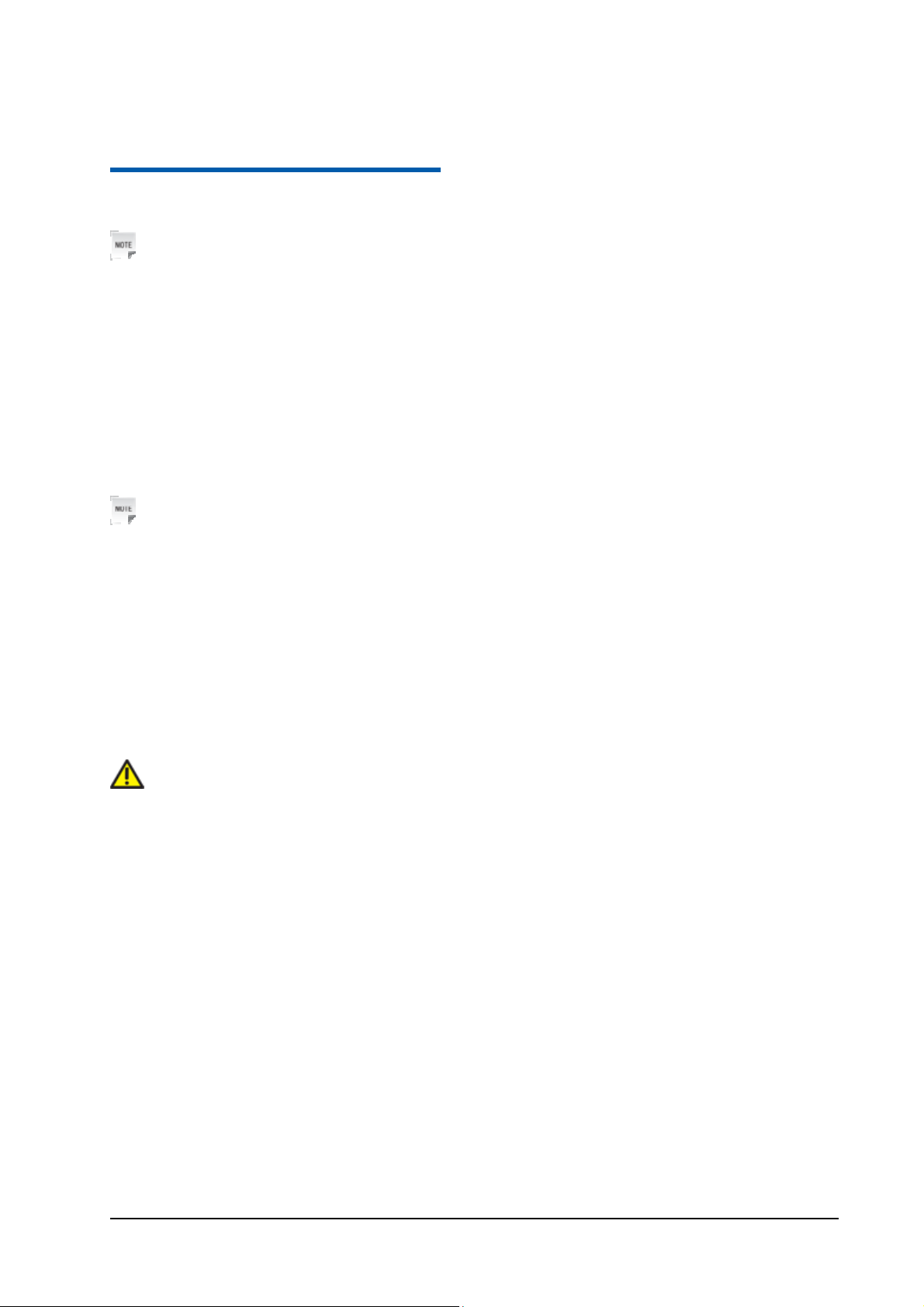
C h a p t e r 1
Getting St arted
Notes: In this User Manual, “press a key” means to press the key and release it, while “hold a key”
means to press the key for at least two seconds and then release it.
Removing the Back Cover
1. Hold the Power/End key to turn off the phone.
2. Lift the bottom of the back cover from the notch and remove the back cover as shown below.
Battery
Installing the Battery
Notes:
• The phone automatically turns off if the battery power is too low.
• If you are not going to use the battery for a long time, remove it from the phone and store it in a cool dry
place.
1. Hold the Power/End key to turn off the phone.
2. Remove the back cover of your phone.
3. Carefully insert the battery with the contacts located against the metal springs.
4. Push down the battery until it clicks into place.
5.Replace the cover on the back of the phone.
Caution:
• Make sure the cover is lined up before pressing it into place. Do not force it. Doing so will damage the
back cover.
Removing the Battery
1. Hold the Power/End key to turn off the phone.
2. Remove the back cover of your phone.
3. Lift the end of the battery near the bottom of the phone to remove it.
SIM and Memory Cards
Inserting the SIM (Subscriber Identification Module) Card
You can obtain a SIM card from your service provider when you sign on as a subscriber.
Confidential and Proprietary Information of ZTE CORPORATION 1

Z431 User Manual
Caution:
• Do not bend or scratch your SIM card. Keep the card away from electricity and magnetism.
• Don’t touch the metal surface of the SIM card. Doing so could cause information on the card to be lost
or destroyed.
• Disconnect the charger and other accessories from your phone and remove the battery before inserting
and removing your SIM card.
1. Hold the Power/End key to turn off the phone.
2. Remove the back cover of your phone.
3. Hold the SIM card with the metal contacts facing downward and the cut corner at the upper right.
Insert the card into the card holder and push it until it clicks into position.
4. Replace the cover on the back of your phone.
Removing the SIM Card
1. Hold the Power/End key to turn off the phone.
2. Remove the back cover of your phone.
3. Gently remove the SIM card from the card holder.
Inserting the Memory Card
The memory card gives your phone a very large memory capacity. This allows you to save multimedia
data, including images, photos, MP3 audio fi les, and ringtones. You can also use this memory card to
store other files.
Tips:
• Your phone can support a memory card with the capacity up to 8 GB.
1. Hold the Power/End Key to power off the phone.
2. Remove the back cover and battery.
3. Push the cover of the memory card slot with designated direction and lift it up.
4. Carefully place the memory card into the memory card slot and lock the cover as shown below.
5. Reinsert the battery, replace the back cover, and turn the phone on.
Caution:
• Only use approved memory cards for this device. Any use of unapproved memory cards might cause
loss of data or damage to your phone.
Removing the Memory Card
1. Hold the Power/End Key to power off the phone.
2. Remove the back cover and battery.
3. Push with the designated direction and lift the cover of the memory card slot.
4. Carefully remove the memory card.
Charging Your Phone
Your phone uses a rechargeable battery. When you first unpack the phone, the battery is not fully charged,
but there might be enough power to turn on the phone. You can use the provided charger to charge the
2 Confidential and Proprietary Information of ZTE CORPORATION

Z431 User Manual
phone battery.
1. Open the USB port cover.
2. Insert the charger’s USB adapter into the USB port.
3. Plug the charger into a standard AC wall outlet.
4.When the battery is fully charged, unplug the charger and disconnect it from the phone.
Notes:
• The phone automatically switches off if the battery power is too low.
• Make sure the charger’s connector is inserted correctly. Do not force the connector into the port.
• The battery will remain fully charged for 3 to 4 hours.
• Only use the charger provided by the original provider. Using an unapproved charger might be
dangerous and violate the authorization and warranty rules of the phone.
• If the phone is used too often when the battery is low or not used for a long time, the screen may not
display the charge indicator until the battery has been continuously charged for 10 to 40 minutes.
• To get the maximum performance out of your battery, it is recommended that you completely charge
the battery before using the phone for the first time. A new battery’s full performance is only reached after
three complete charge and discharge cycles have been finished.
• Charging is only possible within a temperature range of 32°F to 113°F.
Powering Phone On/Off
Notes:
• Do not turn your phone on in areas in which wireless phone use is not permitted, or when it could
cause interference or danger.
Hold the Power/End Key to turn your phone on or off.
Tips:
• When prompted, enter your PIN (Personal Identification Number) code or handset code and press the
OK Key.
•
The PIN code is the password provided by your network service provider. You cannot use the SIM
card without it.
•
When the PIN code or handset code is accepted, the phone automatically searches for the network.
After a few seconds, your phone displays idle mode.
Confidential and Proprietary Information of ZTE CORPORATION 3

y
k
k
Getting to Know Your Phone
Screen
Earpiece
Volume Keys
Navigation Keys
and OK Ke
Z431 User Manual
Left Soft Key
Send Key
Task Key
Camera
Right Soft Key
End/Power Key
Camera Key
Clear Key
Earphone Jac
Speaker
USB/Charger
Jac
Back Cover
Key Functions
Key Description
OK Key
Navigation
Keys
4 Confidential and Proprietary Information of ZTE CORPORATION
From idle mode, press to open att.net. In lists and menus: Press to start an
application/function.
From idle mode: Used to activate preset functions. In lists, messages, and menus: Used to
scroll up, down, left, and right.

Z431 User Manual
Left Soft
Key/ Right
Soft Key
Send Key
End/Power
Key
Task Key
Clear Key
Volume keys
Camera Key
The bottom line of the display shows the options that can be selected using the Left and
Right Soft Keys. The options change depending on the application/function being used.
Press to dial or answer calls. From idle mode: Press to show a list of all calls.
Hold to turn the phone on/off. Press to end a call. Press to reject an incoming call. Press to
cancel dialing. Press to return to idle mode.
Shortcut to start Task Manager application in all scenarios.
Delete characters when entering text.
Adjust the volume of the phone.
Press to activate camera.
Idle Mode
After powering on the phone, when the name of the network is displayed on the screen, the phone is in
idle mode and ready for use. The display has 4 areas:
Indicators and Icons area
Time and Date area
Indicators and Icons
Indicator
What it means
Signal strength
3G network
EDGE network
GSM network
New SMS
New MMS
Text and Graphics area
Soft key function indicators
New Email
Confidential and Proprietary Information of ZTE CORPORATION 5

Z431 User Manual
New voicemail
Mute and vibrate
Headset mode
GPRS attach (blue and red)
Bluetooth on
All calls divert
Battery status
Missed call
Roaming
HSDPA mode
The message memory is full
Vibrate and ringing
Headset and vibrate mode
GPRS in use (orange and purple)
Alarm
Main Menu
From idle screen, press the Right Soft Key for Main Menu to access the main menu.
Icon What it
Description
means
6 Confidential and Proprietary Information of ZTE CORPORATION

Z431 User Manual
AT&T
Navi
Contains GPS applications like AT&T Navigator
Messaging Send and read SMS or MMS messages
Email Mobile email and Instant Messaging
Mobile
Web
App
Center
Access the web with att.net
Online App store
YPMobile Yellow pages
Music Mobile music experience
Address
Book
Recent
Calls
Add and edit contacts
View the recent calls list
Social Net Access social networks like Facebook, Myspace, and more
My Stuff Contains applications and tools such as Alarm, Calendar, and more
Settings Set up and personalize your phone
Confidential and Proprietary Information of ZTE CORPORATION 7

C h a p t e r 2
Entering Text
When entering text, do the following:
z To enter letters, press the letter keys on the keyboard.
z Press to switch the uppercase and lowercase letters.
z Press to enter a number, press twice to change to numeric mode.
z To enter symbols, press and then use the Navigation Keys and OK Key to enter a symbol.
z To move the cursor, press Navigation Keys.
z To delete the character before the cursor, press or Clear Key. Hold or Clear Key to
delete all characters before the cursor.
z To start a new line, press .
z To enter a space, press .
Confidential and Proprietary Information of ZTE CORPORATION 8
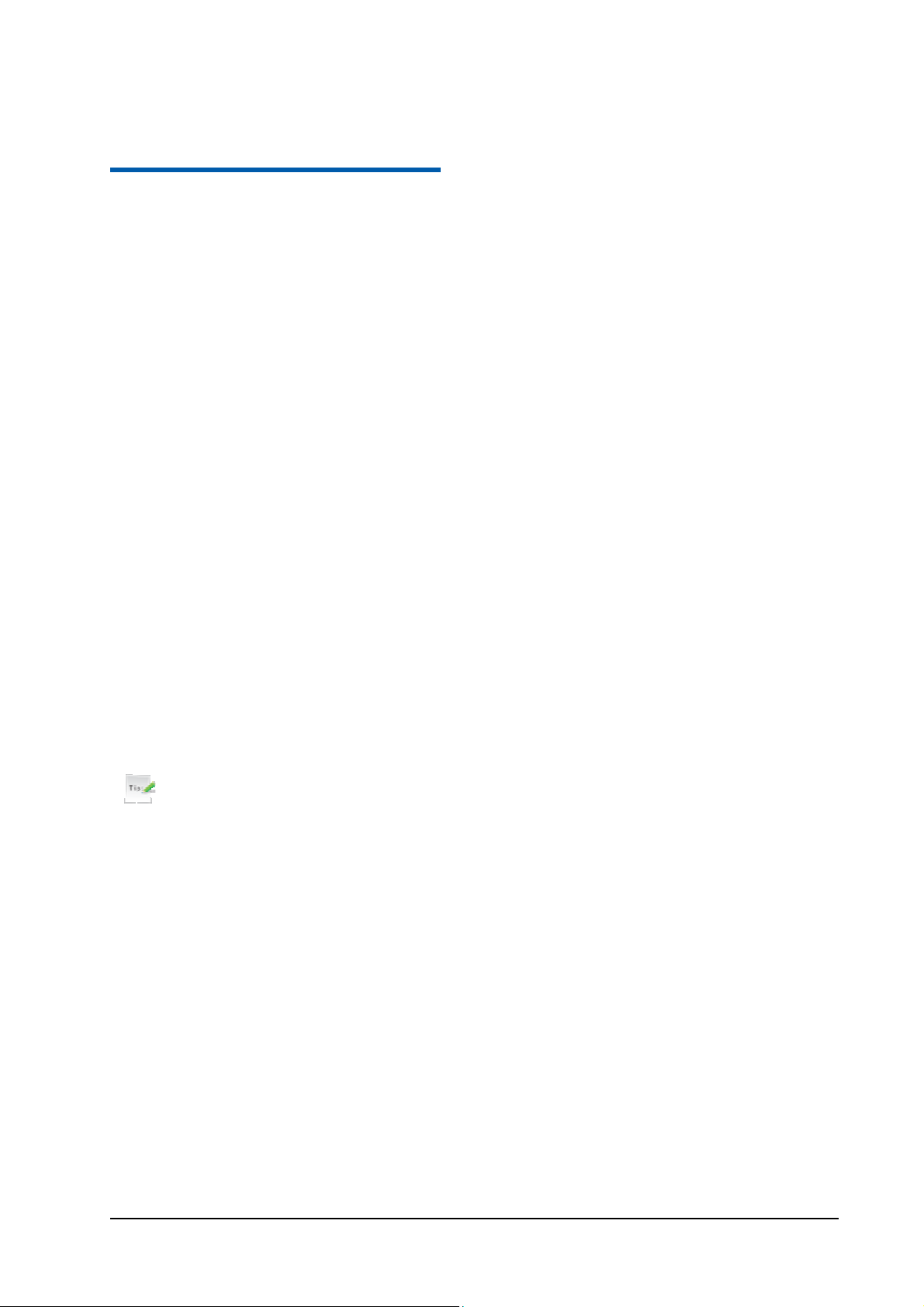
C h a p t e r 3
Calls
Making a Voice Call
1. In standby mode, enter a phone number.
2. Press the Send Key to call the number.
Using the Address Book
1. From idle mode, select Main Menu > Address Book.
2. Highlight a contact and press the Send Key to call the contact.
Using Call Options
During a call, you can press the Left Soft Key for more options. The options vary depending on the
functions you are currently using.
Hold/Unhold: Put the current call on hold or retrieve the call.
End call: End the current call.
Record: Record the current call. Press the OK Key to stop recording.
DTMF off/on: Enable or disable the sending of the DTMF tones.
Message: Switch to the Messaging menu during a call.
Contacts: Switch to the Address Book menu during a call.
Browser: Browse the Internet during a call.
Receiving Calls
When a voice call comes in, press the Send Key to answer the call. Press the OK Key to answer the call
with the speaker phone on.
Tip:
• If you have connected a headset to the phone, you can press the button on the headset to answer the call.
Adjusting the Volume
During a call, press the Volume Keys to adjust the earpiece or speaker volume.
Using Call History
From idle mode, press the Send Key to check the All calls log.
Confidential and Proprietary Information of ZTE CORPORATION 9

C h a p t e r 4
Messages
Type of Messages
Your phone provides the following message types:
Text Messages (SMS)
Multimedia (Picture) Messages (MMS)
Instant Messaging (IMs)
The Short Message Service (SMS) lets you send and receive text messages to and from other mobile
phones and email addresses. To use this feature, you may need to subscribe to your service provider’s
message service.
The Multimedia Messaging Service (MMS) lets you send and receive multimedia messages (such as
picture messages) to and from other mobile phones and email addresses. To use this feature, you may
need to subscribe to your service provider’s multimedia message service.
The AT&T Instant Messaging lets you chat in real time using your favorite instant messaging provider,
such as AIM, Yahoo! Messenger, or Windows Live Messenger.
SMS and MMS
Sending a New SMS Message
1. Select Main Menu > Messaging > New message, and press the OK Key [Select].
2. Enter the recipient(s) party’s number. (Or Press the OK Key [Contacts] to choose the recipient(s) from
Directory.)
3. Press the Down Key twice to the text field.
4. Edit the message.
Select Left Soft Key to insert object, quick text (pre-set message) or contact information.
1. Press the OK Key [Send] to send the message.
Notes:
• To save an unfinished message, press the Left Soft Key for Options and select Save to save it to the
Drafts folder.
• Messages in Outbox and Drafts folder can be edited and sent.
Viewing a Message
The
received a new message.
or envelope icon will appear on the information bar to identify you that you have
Press the OK Key twice to view the message.
Or from idle mode, select Main Menu > Messaging > Conversation to check your messages.
Voice Mail
Voice Mail Settings
Confidential and Proprietary Information of ZTE CORPORATION 10

Z431 User Manual
From idle mode, select Main Menu > Messaging > Settings > Voicemail # to check the voicemail
number. Your voicemail phone number is preset by your service provider. You do not need to set it
manually.
Receiving a Voice Mail
When the system sends you a message notifying you that there is a new voicemail, from idle mode, hold
the 1 Key to access the voicemail service.
Notes:
• Contact your service provider for more information on using the voicemail service.
Using Message Options
While viewing the contents of the Inbox, press the Left Soft Key to access the following options, which
apply to the highlighted text message:
Reply: Reply to the message.
Call Sender: Call back the originator of the message.
Save number: Save the originator’s number to your Address Book.
Delete: Delete this message.
Lock/Unlock: When the message is locked, you will not be able to delete it.
Forward: Forward this message.
Sort: Select to sort the messages by time or read/unread.
Message Settings
From idle mode, select Main Menu > Messaging > Settings to change the MMS/SMS/ Templates
settings.
MMS Settings (Multi. msg. setting)
Retrieval Settings: You have two choices:
Automatic: Retrieve the new multimedia message automatically without selecting the notification
message and receiving.
Manual: Retrieve the new multimedia message manually.
Slide Timing(sec): Set the play time of each page.
Anonymous Message.: You can choose to accept or refuse anonymous messages.
Connections: Please consult the service operator for detailed information.
PUSH Message: You can accept or reject PUSH messages.
SMS Settings (Text msg. setting)
SMS center number: Service center number given to you by your service provider.
Quick Text: The phone has 10 templates for SMS, and you can edit them.
Using Message Templates
1. From idle mode, select Main Menu > Messaging > New message.
2. Move to the Text field and select Options > Template.
3. Select a template and press the OK Key to insert the template.
Confidential and Proprietary Information of ZTE CORPORATION 11
