Page 1
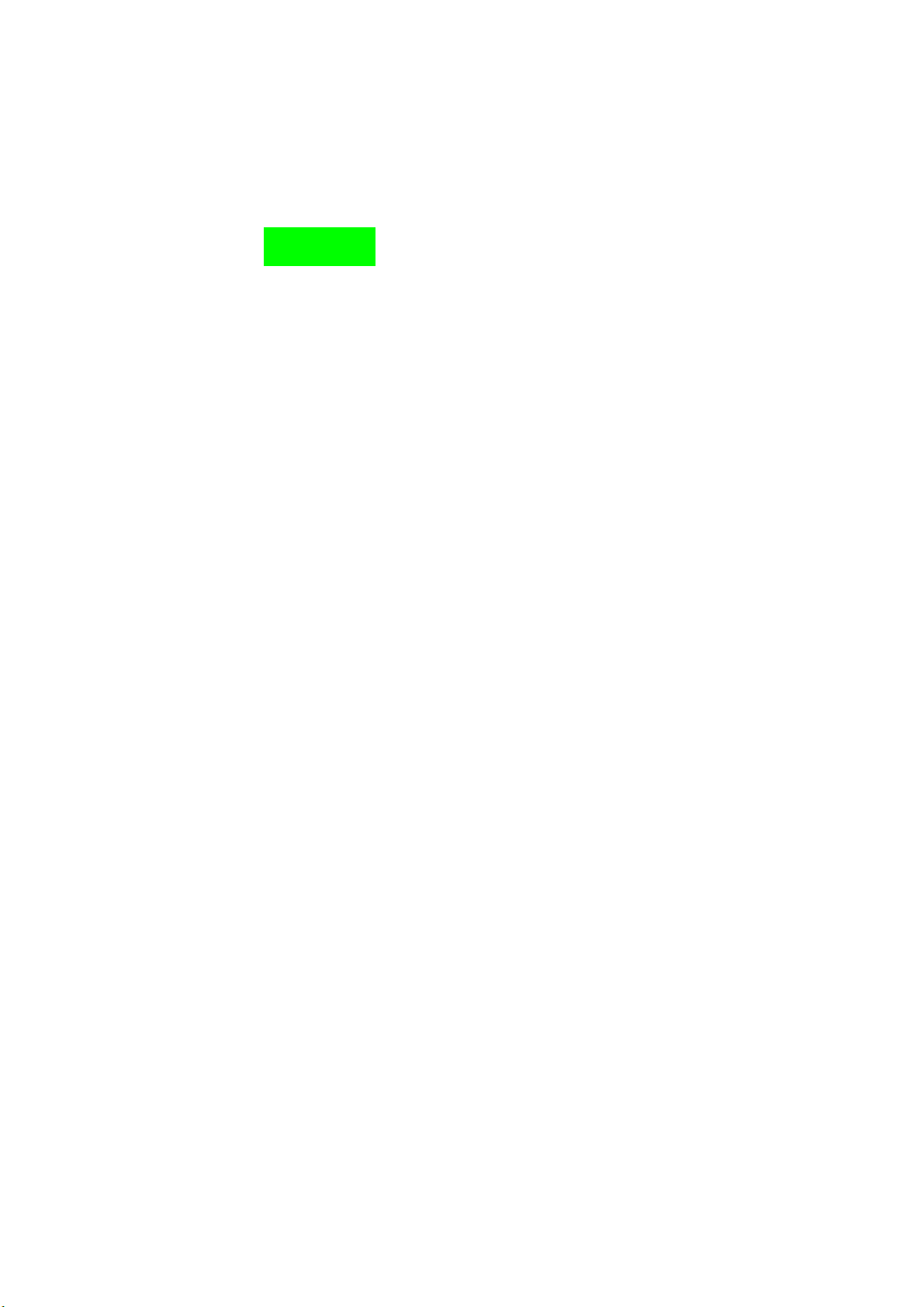
ZTE X195
CDMA2000 1X Digital Mobile
Phone
User Manual
Page 2
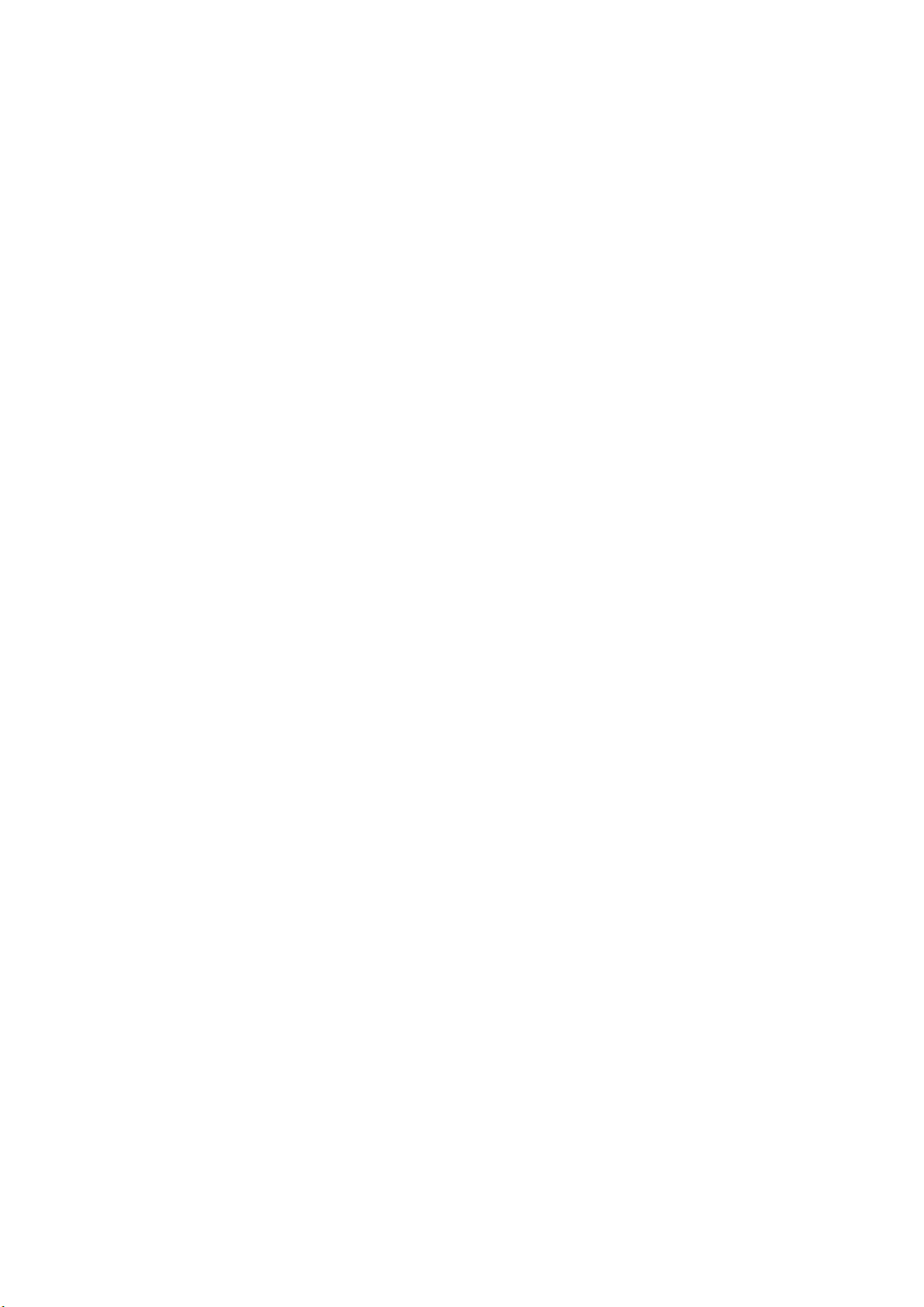
Copyright © 2007 by ZTE Corporation
All rights reserved.
No part of this publication may be excerpted, reproduced, translated or
utilized in any form or by any means, electronic or mechanical,
including photocopying and microfilm, without the prior written
permission of ZTE Corporation.
The manual is published by ZTE Corporation. We reserve the right to
make modifications on print errors or update specifications without
prior notice.
st
Edition: 1
edition, Mar. 2007
1
Page 3
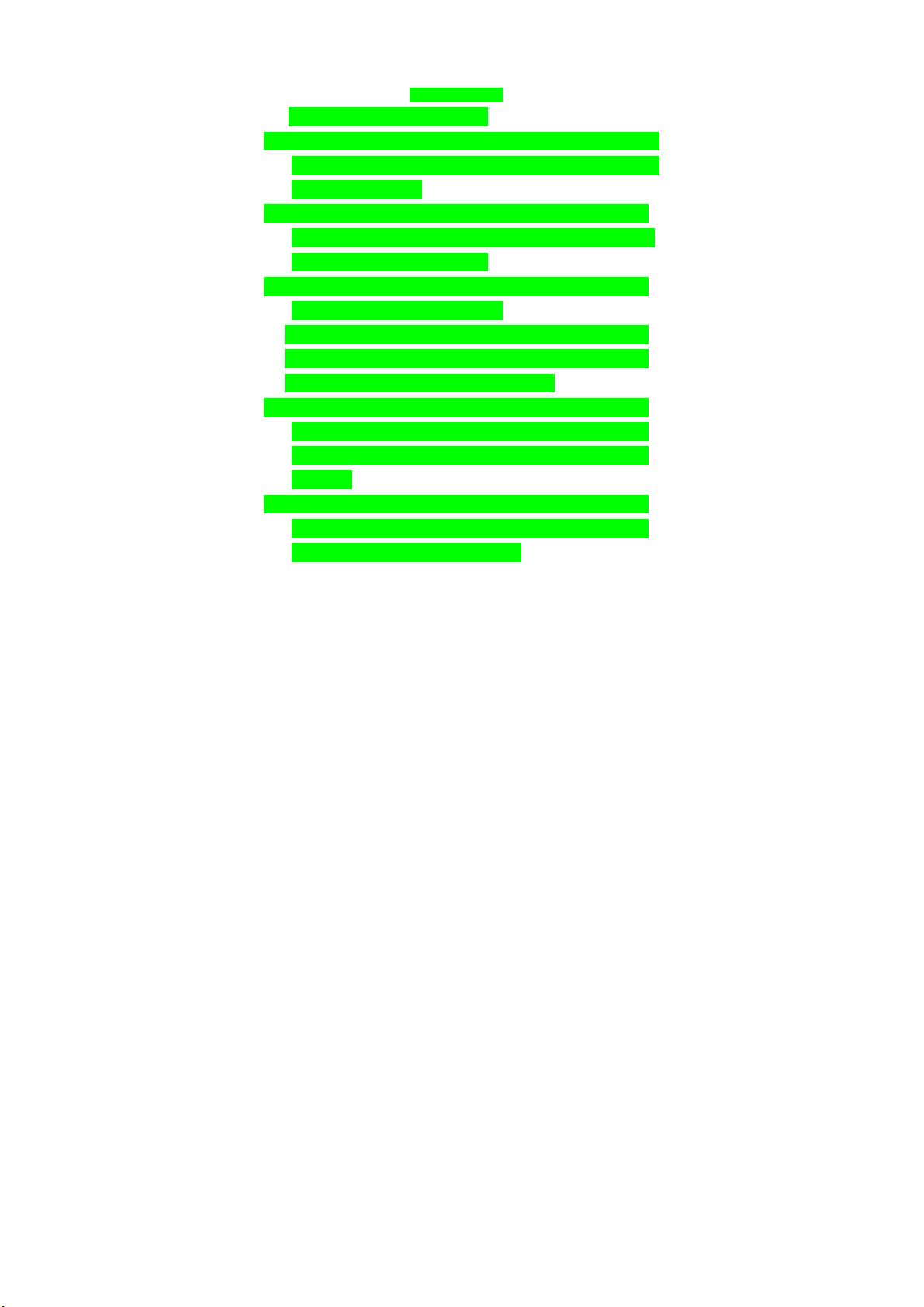
Declaration
We, ZTE Corporation, declared that:
The product is installed with battery separately in the box. The FCC
ID label is placed on the mobile phone clearly visible to all persons
at the time of purchase.
The phone with internal antenna has been tested for compliance
with FCC RF Exposure (SAR) limits and is complied with FCC RF
exposure compliance requirements.
The phone complies with part 15 of the FCC Rules. Operation is
subject to the following two conditions:
(1) The phone may not cause harmful interference, and (2) the
phone must accept any interference received, including
interference that may cause undesired operation.
Do not attempt to disassemble the mobile phone and battery by
yourself. Changes and modifications made to the phone without
the approval of manufacturer could void your authority to operate
this phone.
The battery and the phone are separately deposited in the
package and packed in well condition. Please make use of the
battery carefully following the instructions.
2
Page 4
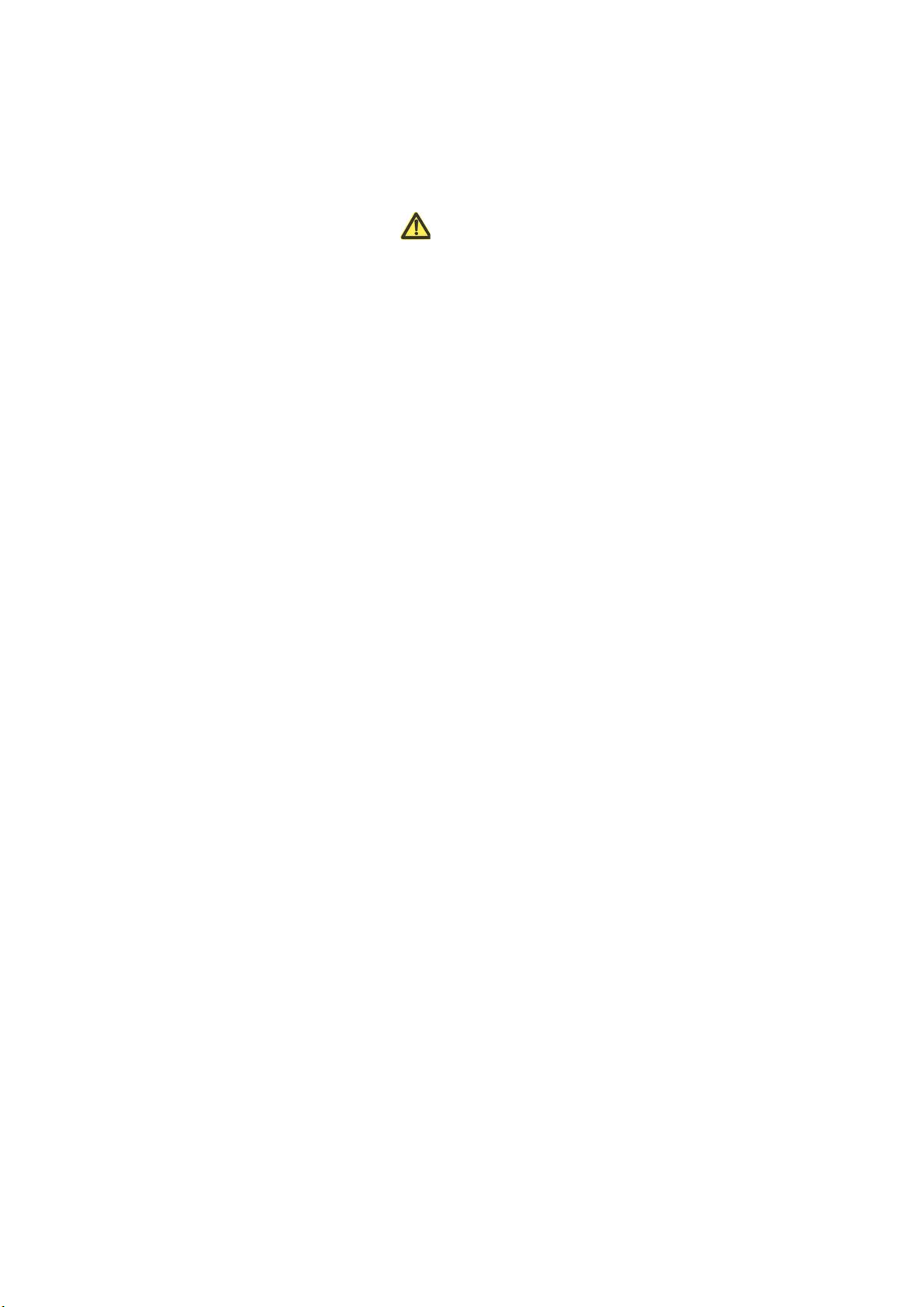
Content
1 General Information............................................................. 9
1.1 Welcome....................................................................................... 9
1.2 Security......................................................................................... 9
1.3 Safety Warnings ............................................................. 10
1.4 Limit Warranty............................................................................. 14
1.5 Limitation of Liability ................................................................... 15
2 Your Phone......................................................................... 16
2.1 Instruction of Keypad .................................................................. 16
2.2 Instruction of Interface Icon ........................................................ 18
2.3 Technical Parameter ................................................................... 19
2.4 Battery ........................................................................................ 19
2.4.1 Remove and Installation of Battery ...................................... 19
2.4.2 Charging the Battery ............................................................ 20
2.5 Connecting to Network ............................................................... 22
2.5.1 RUIM Card“★”................................................................... 22
2.5.2 Insertion and Extraction of RUIM card“★” ...................... 23
2.5.3 Power on/off Phone.............................................................. 23
2.5.4 PIN Code“★” ..................................................................... 24
2.5.5 Connecting to Network......................................................... 24
3 Basic Operation ................................................................. 26
3
Page 5
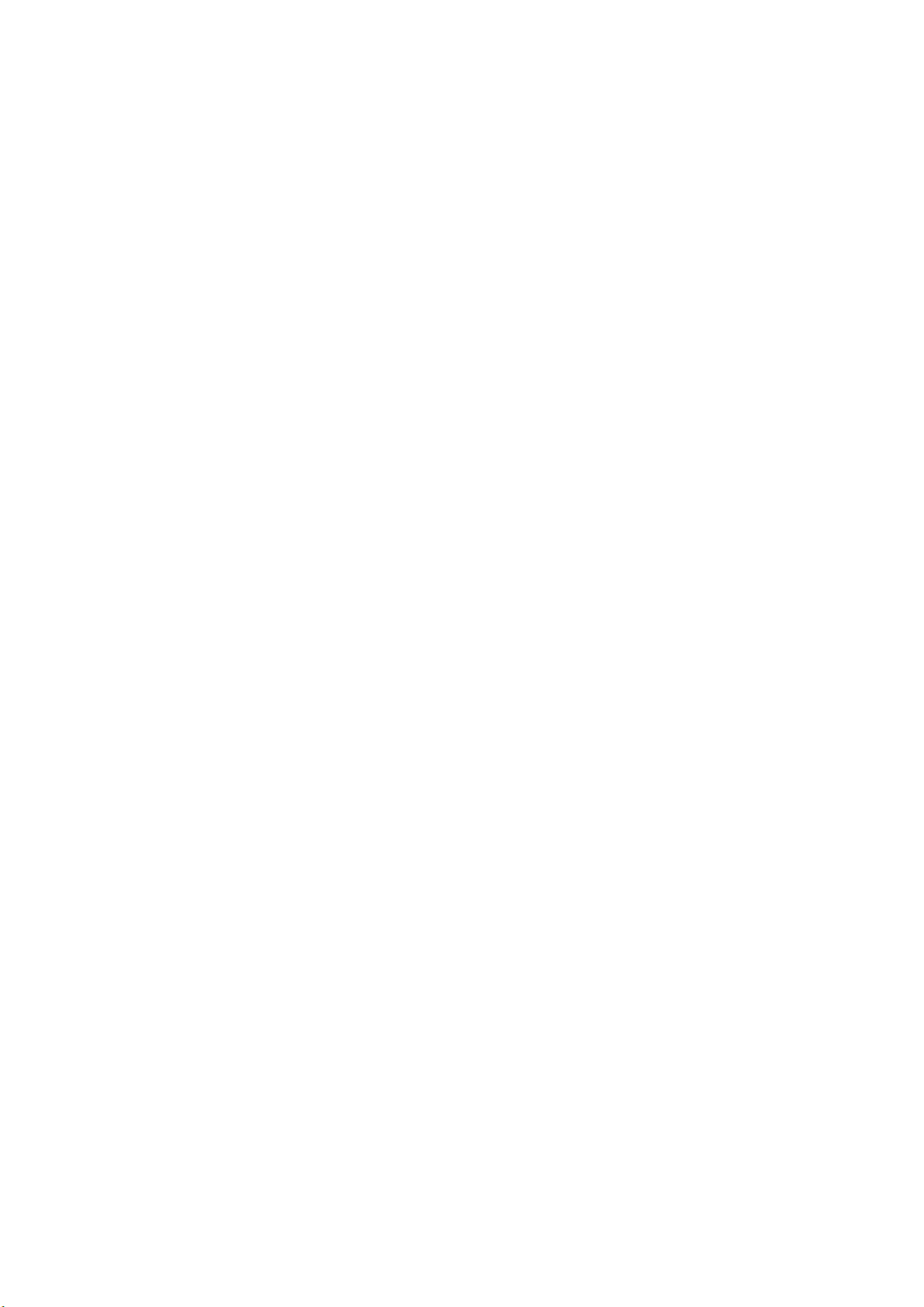
3.1 Making a Call .............................................................................. 26
3.2 Answering a Call......................................................................... 27
3.2.1 Headset Ringing .................................................................. 28
3.2.2 Headset Autoanswer............................................................ 28
3.2.3 Setting any Key Answer....................................................... 28
3.2.4 Incoming Call Silence .......................................................... 29
3.3 In Conversation........................................................................... 29
3.3.1 Silence in Conversation ....................................................... 29
3.3.2 Adjusting Volume in Conversation ....................................... 29
3.3.3 Selecting Options in Conversation....................................... 29
3.4 Viewing Missed Calls.................................................................. 30
3.5 Menu Functions .......................................................................... 30
4 Contacts.............................................................................. 32
4.1 Finding Records.......................................................................... 32
4.2 Adding New Record .................................................................... 33
4.3 Viewing Records......................................................................... 35
4.4 Erasing Records ......................................................................... 36
4.4.1 Erasing a Record ................................................................. 36
4.4.2 Erasing all Contacts ............................................................. 36
4.5 Editing Name of the Contacts ..................................................... 36
4.6 Editing Phone Number................................................................ 37
4.7 Selecting Group .......................................................................... 37
4.8 Setting Number Type.................................................................. 38
4
Page 6
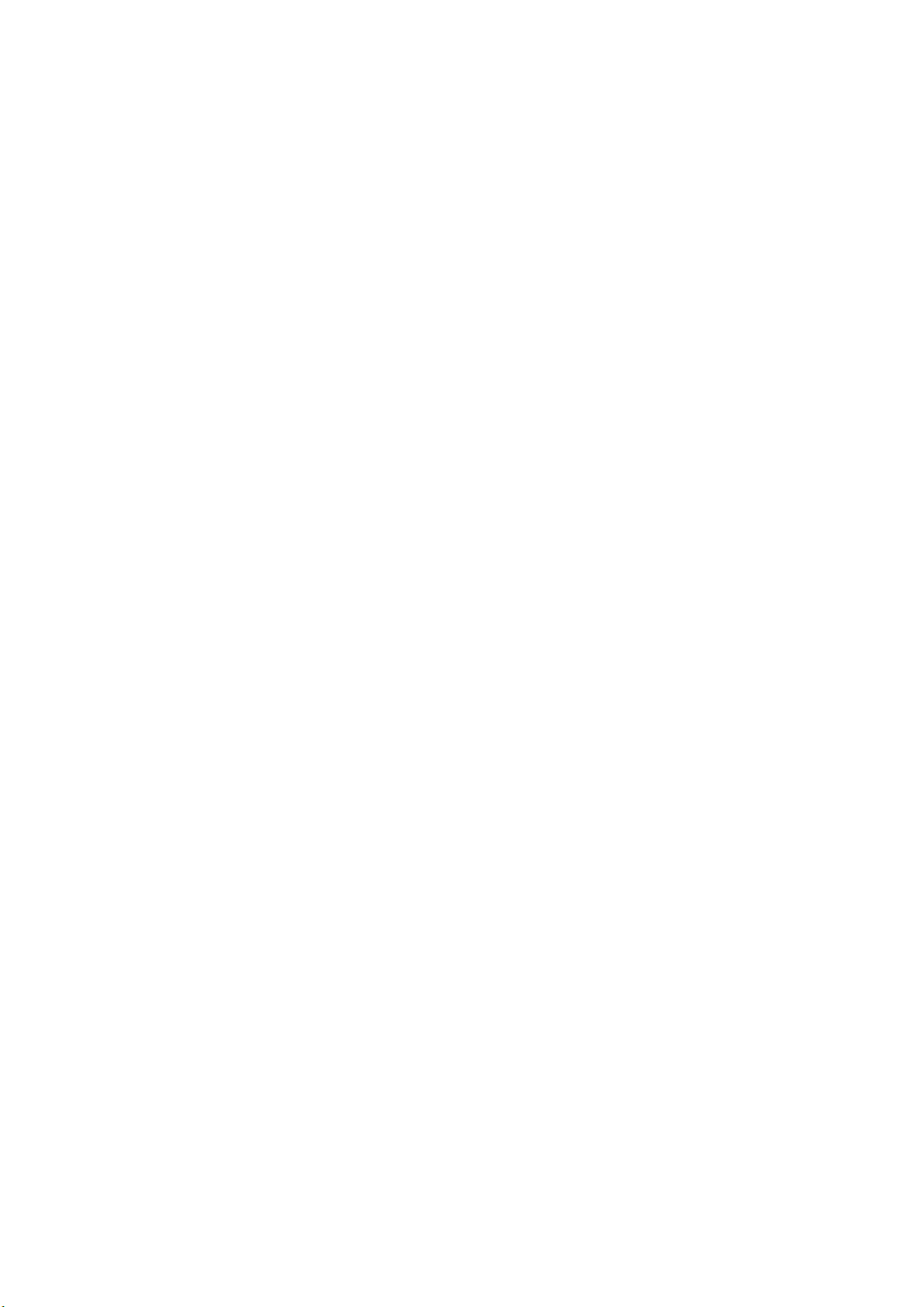
4.9 Setting Speed Dial ...................................................................... 38
4.10 Viewing and Dialing Speed Dial................................................ 38
4.11 Memory Status .......................................................................... 39
4.12 Copying all Contacts“★” ...................................................... 40
5 Messages............................................................................ 41
5.1 Sending a New Message............................................................ 41
5.2 Sending Messages ..................................................................... 42
5.3 Receiving Incoming Call while Editing Message ........................ 43
5.4 Reading Message....................................................................... 43
5.5 Viewing OutBox .......................................................................... 44
5.6 Erasing Messages ...................................................................... 44
5.6.1 Erasing a Message .............................................................. 45
5.6.2 Erasing all Messages........................................................... 45
5.7 R-UIM“★”............................................................................... 46
5.8 Sending Preformatted Message ................................................. 47
5.9 Reading Voice Mail..................................................................... 47
5.10 Message Settings ..................................................................... 48
5.10.1 Changing Voice Mail Box Number ..................................... 48
5.10.2 Message Alert .................................................................... 48
5.10.3 Automatically Erasing InBox .............................................. 49
6 Recent Calls ....................................................................... 50
6.1 Viewing Recent Calls.................................................................. 50
6.2 Erasing Recent Calls List............................................................ 51
5
Page 7

7 Settings............................................................................... 52
7.1 Silence All................................................................................... 52
7.2 Auto Key Guard .......................................................................... 52
7.3 Supp. Services............................................................................ 53
7.3.1 Call Waiting.......................................................................... 53
7.3.2 Call Forwarding.................................................................... 54
7.4 Sound ......................................................................................... 55
7.4.1 Volume................................................................................. 55
7.4.2 Alert Type ............................................................................. 55
7.4.3 Ringer of Incoming Call........................................................ 56
7.4.4 Key Beep ............................................................................. 56
7.4.5 Key Tone Length .................................................................. 56
7.4.6 SMS Ringer.......................................................................... 57
7.4.7 ClockRinger Type................................................................. 57
7.5 Display ........................................................................................ 57
7.5.1 Selecting Wall Paper............................................................ 57
7.5.2 Adjusting Contrast ................................................................ 57
7.5.3 Adjusting Brightness ............................................................ 58
7.5.4 Selecting Time Format......................................................... 58
7.5.5 Changing Banner ................................................................. 58
7.5.6 Selecting Language ............................................................. 58
7.5.7 Set Backlighting ................................................................... 58
7.5.8 Screensaver......................................................................... 59
7.6 Alert............................................................................................. 60
6
Page 8
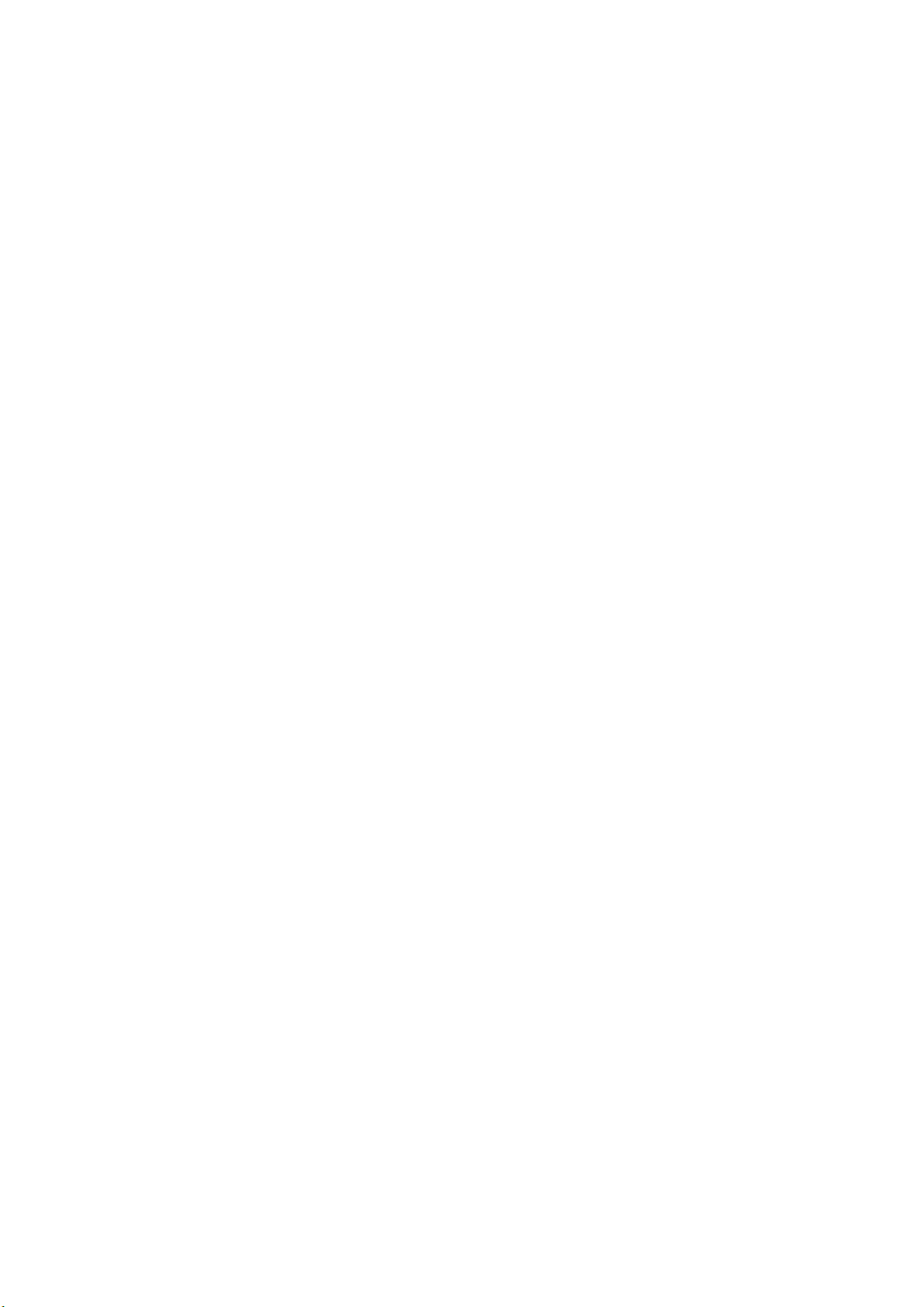
7.7 Call Timers.................................................................................. 60
7.8 Security Setting........................................................................... 61
7.8.1 Setting PIN Lock“★” ....................................................... 61
7.8.2 Modifying PIN Code ............................................................. 62
7.8.3 Erasing All Recent Calls....................................................... 62
7.8.4 Erasing all Contacts ............................................................. 62
7.8.5 Restoring Factory Default .................................................... 63
7.9 Accessories................................................................................. 63
7.9.1 Setting Headset Ring ........................................................... 63
7.9.2 Setting Headset Autoanswer................................................ 63
7.9.3 Any Key Answer ................................................................... 64
8 Extra.................................................................................... 65
8.1 Games ........................................................................................ 65
8.1.1 Smart Blocks........................................................................ 65
8.1.2 Push Box.............................................................................. 66
8.2 Stopwatch ................................................................................... 66
8.3 Alarm........................................................................................... 66
8.4 Calendar ..................................................................................... 67
8.5 Calculator.................................................................................... 68
9 VAS...................................................................................... 69
10 Text Input.......................................................................... 70
10.1 Traditional Input ........................................................................ 71
7
Page 9
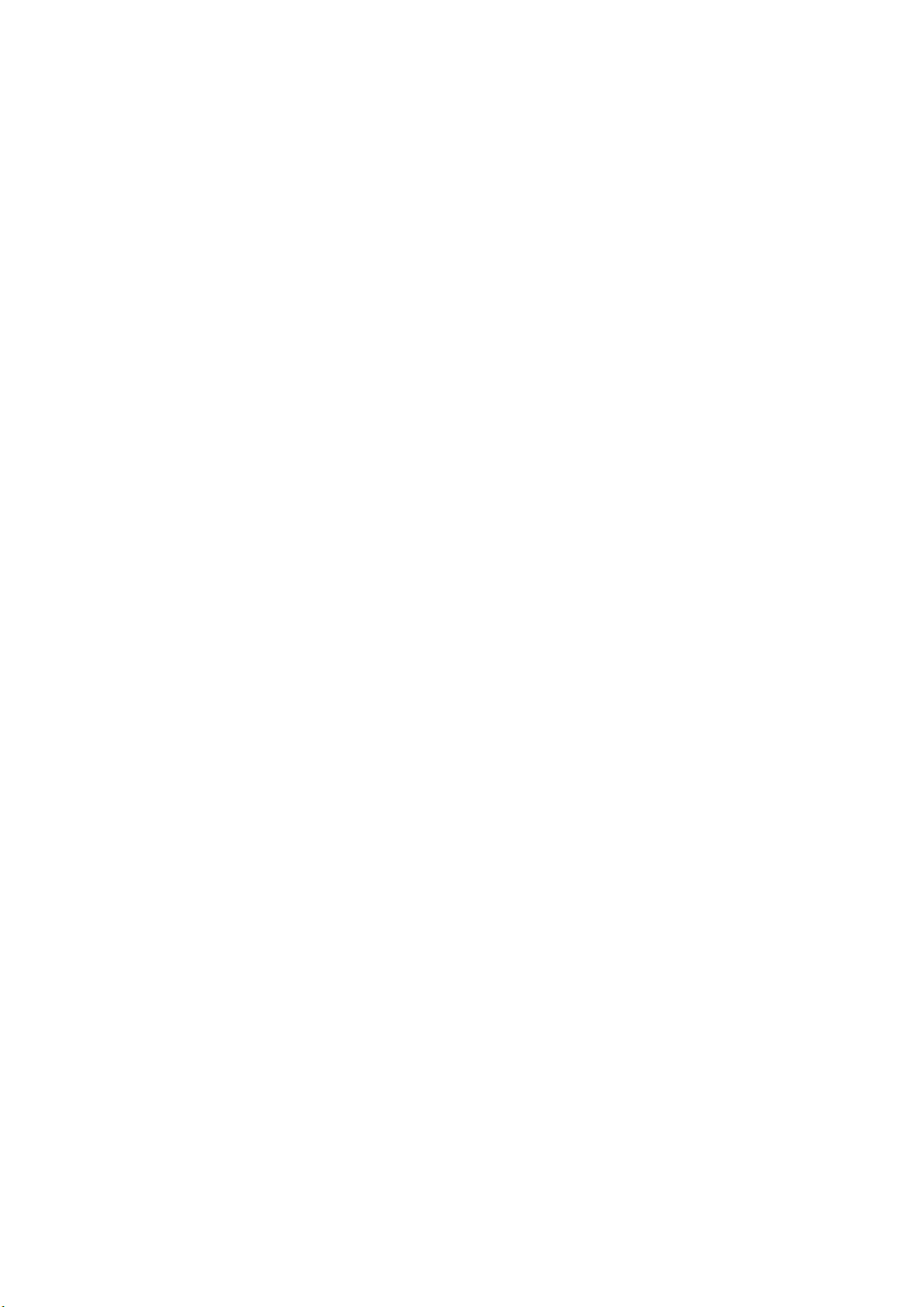
10.2 Numbers Input .......................................................................... 71
10.3 Predictive Input ......................................................................... 72
10.4 Symbols Input ........................................................................... 72
11 Troubleshooting............................................................... 73
8
Page 10
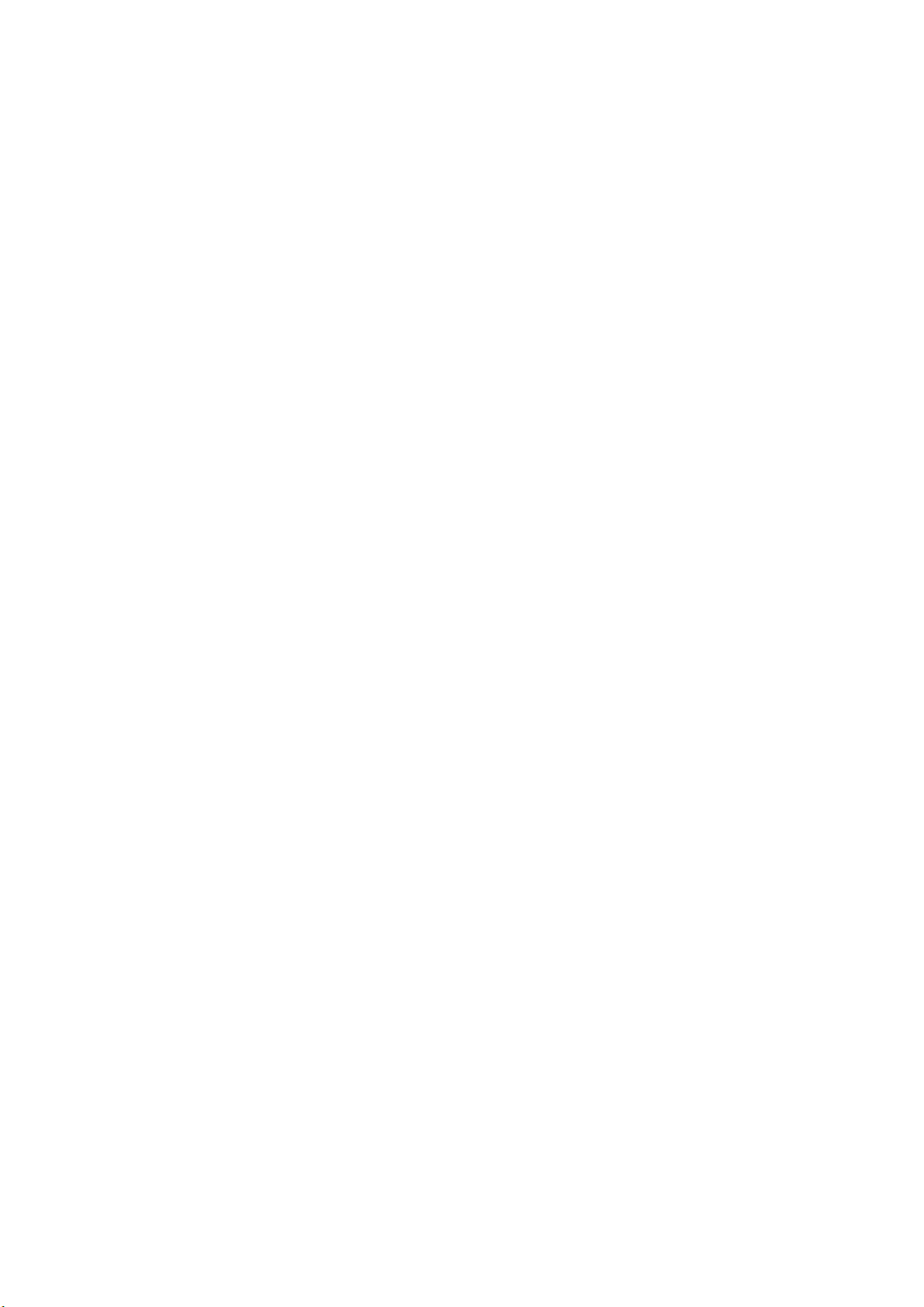
1 General Information
1.1 Welcome
Thank you for choosing ZTE X195 CDMA 2000 1X Digital Mobile
Phone.
To guarantee the mobile phone always in its best condition,
please read this manual carefully and keep it for future use.
The pictures, symbols and contents in this manual are just for
your reference. They might not be completely identical with your
mobile phone. Please subject to the real object. ZTE operates a policy
of continuous development and reserves the right to update and
modify the technical specifications in this document at any time
without prior notice.
Note: There are two ZTE X195 models. One need RUIM card
inserted in and another does not need.
Section or function marked with “ ”★ is available to the model with
RUIM. Otherwise, it is available to both models.
1.2 Security
If your mobile phone is lost or stolen, please report your service
provider or agencies of banning the use of your lost RUIM
card“ ”★ and phone, which will protect you from economic losses
resulted from unauthorized use.
You need to provide the phone’s ESN number labeled on the
9
Page 11
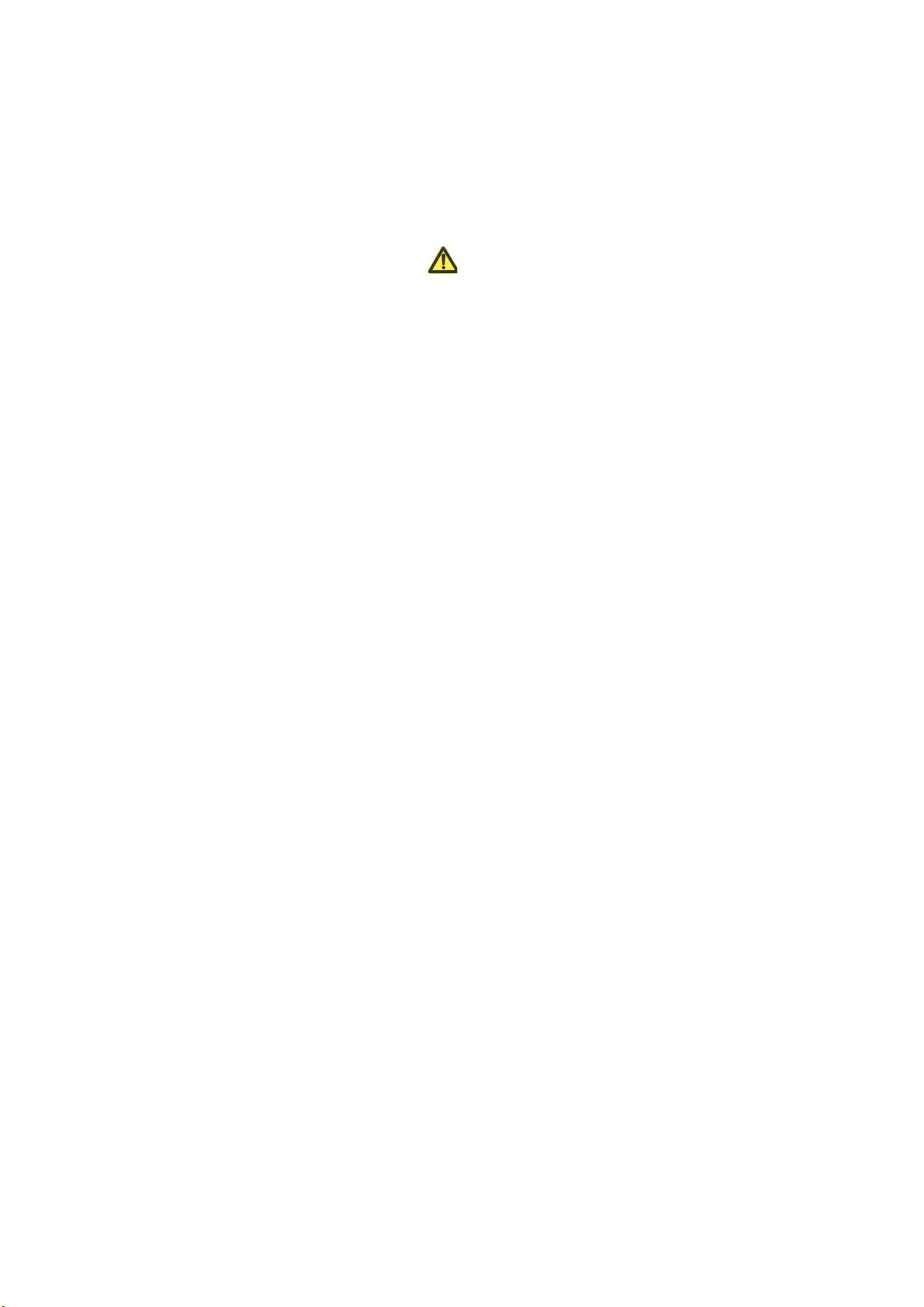
back of the mobile phone. You can see ESN number after
removing the battery. Please keep ESN number for future use.
“”★ To prevent your mobile phone from illegal use, please take
the security measures as follows:
¾ Set PIN code of the RUIM card.
¾ Take it with you as you can.
1.3 Safety Warnings
To the owner
Some electronic devices are susceptible to electromagnetic
interference sent by mobile phone if inadequately shielded, such
as electronic system of vehicles. Please consult the manufacturer
on the device before using the phone if necessary.
Operating of mobile phone may interfere with medical devices
like hearing aids and pacemakers. Please always keep the
mobile phone more than 20 centimeters away from such medical
devices when the phone is powered on. Do not carry the mobile
phone in breast pocket. Power the mobile phone off if necessary.
Consult a physician or the manufacturer on the medical device
before using the phone.
Be aware of the usage limitation when using a mobile phone at
places such as oil warehouses or chemical factories, where there
are explosive gases or explosive products being processed,
because even if your phone is in standby mode, it still transmits
10
Page 12
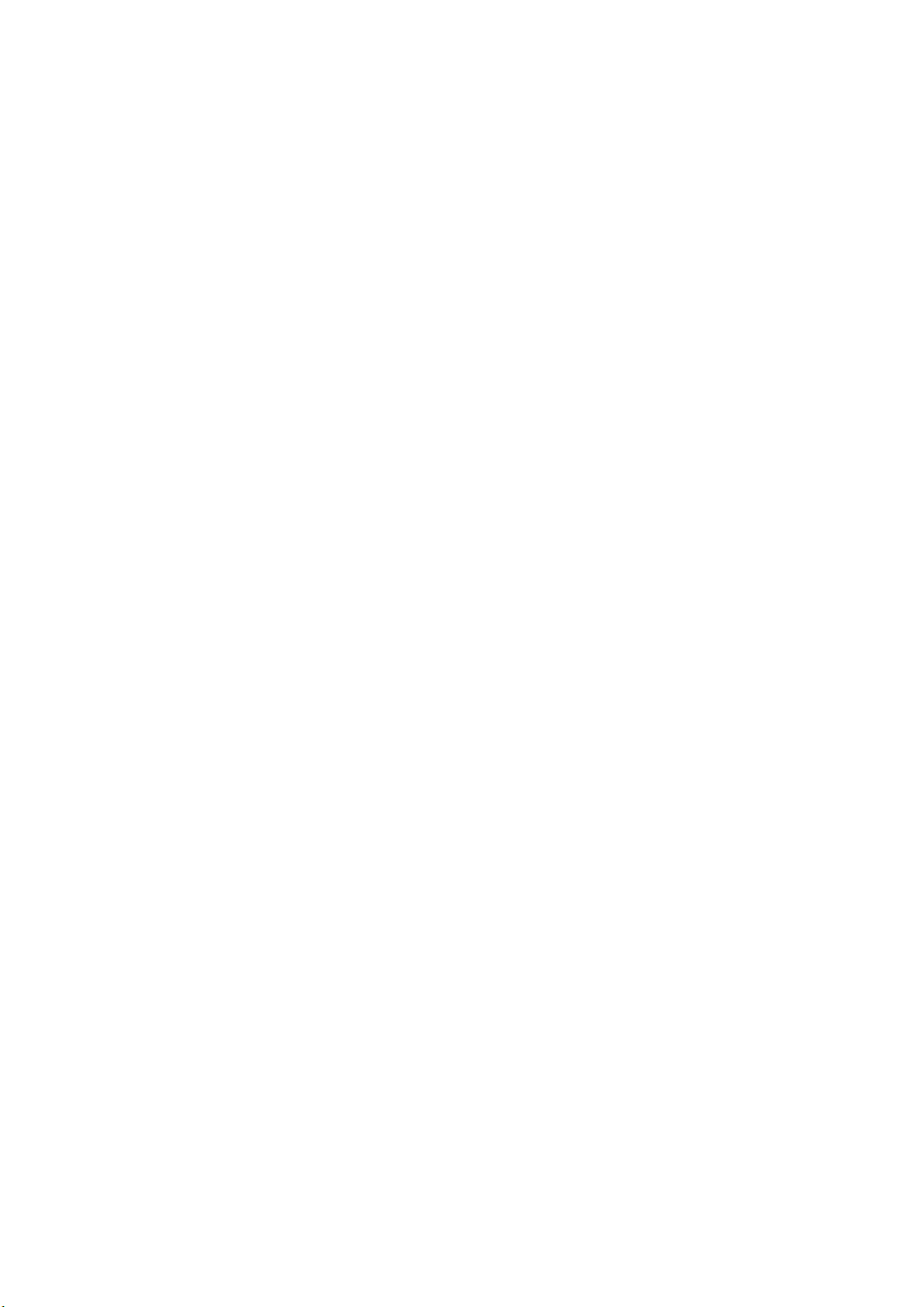
radio frequency (RF) energy. Therefore, power off your phone if
required.
Pay attention to traffic safety. Do not use your mobile phone while
driving. Park before making or answering a call.
Store the phone out of the reach of little children. The phone may
cause injury if used as a toy.
Mobile phone
Please use original accessories or accessories that are
authorized by the manufacturer. Using any unauthorized
accessories may affect your mobile phone’s performance, and
violate related national regulations about telecom terminals, or
even endanger your body.
If you want to clean your phone, please use clean fabric that is
anti-static. Do not use harsh chemical cleaning solvents or
strong detergents to clean it. Power off your phone before you
clean it.
As your mobile phone can produce electromagnetic field, do not
place it near magnetic items such as computer disks.
Using the phone near electrical appliances such as TV,
telephone, radio and personal computer can cause interference,
which affects the function of the phone.
Do not expose your mobile phone to direct sunlight or store it in
hot areas. High temperatures can shorten the life of electronic
devices.
11
Page 13
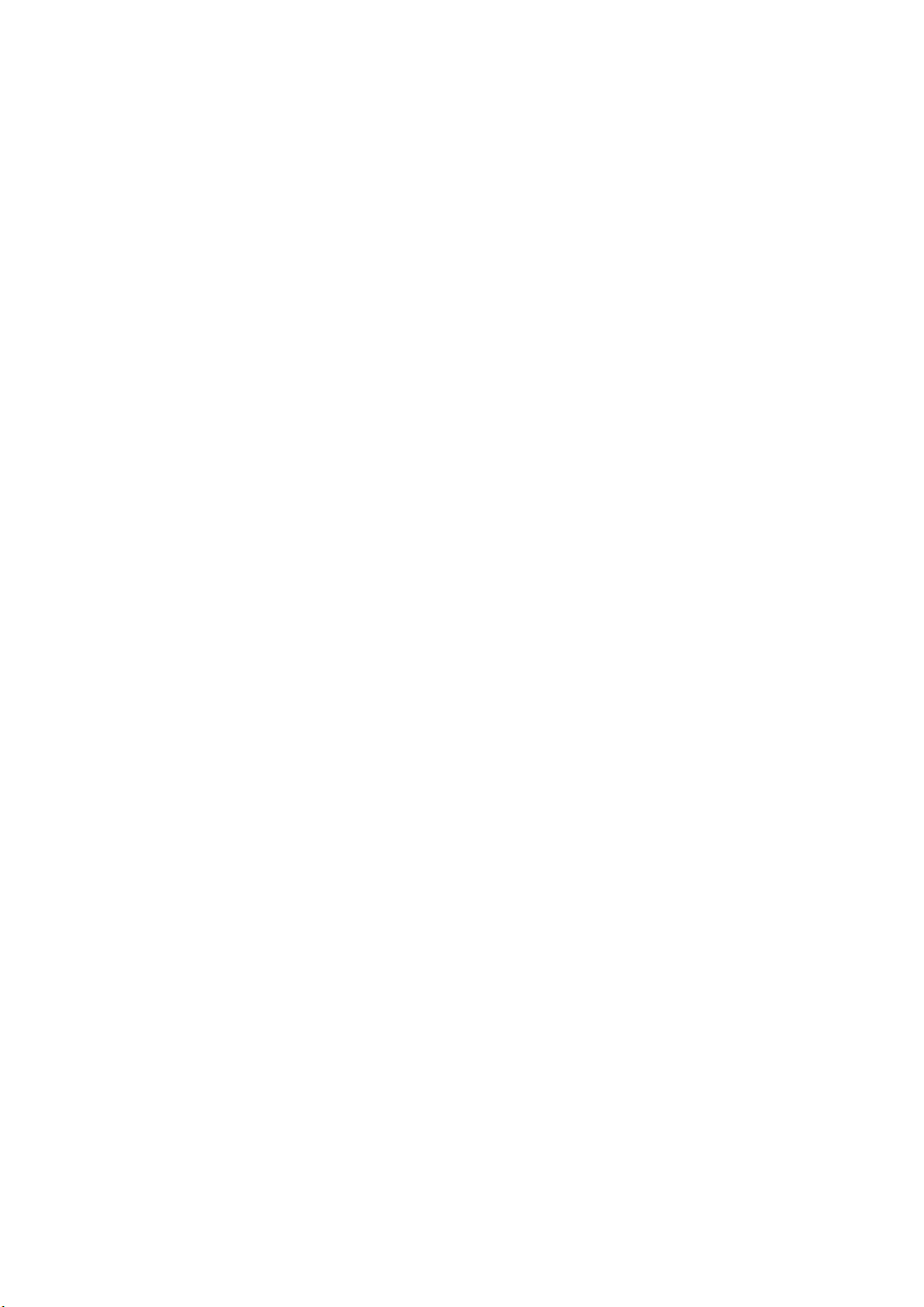
Prevent liquid from leaking into your phone.
Do not drop, knock or harshly treat your phone. Rough handling
can break internal circuit boards.
Do not connect the phone with other unauthorized peripheral
equipments.
Do not attempt to disassemble the mobile phone and battery by
yourself. Non-expert handling of the devices may damage them.
Do not charge the mobile phone without battery.
On occasion of emergent calling, keep your phone in status of
power on and in area of service. On the condition of standby,
press the key to enter emergency phone number, and then
press Call key to make a phone call.
Battery using
Do not short-circuit the battery, as this can cause excessive heat
and fire.
Do not store battery in hot areas or dispose of it in a fire to avoid
explosion.
Never use any charger or battery damaged or worn out.
Return the wear-out battery to the provider or put it in the
appointed recycle place. Do not put it in familial rubbish.
Warning : If the battery is broken, keep away from its inner
content. If it taints your skin, wash your skin with abundance fresh
water and ask doctor for help if necessary.
12
Page 14
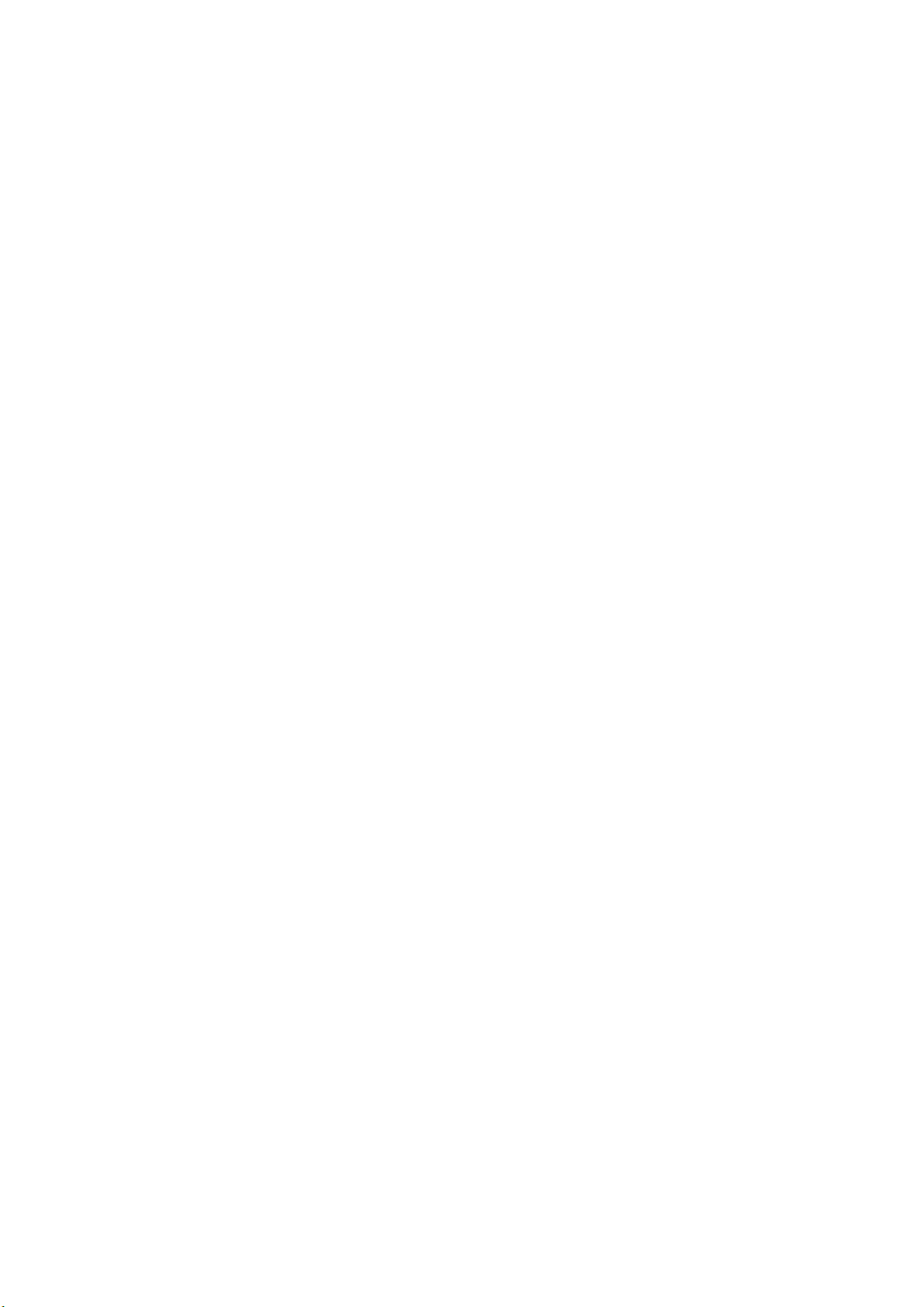
Exposure to radio frequency energy
Radio wave exposure and Specific Absorption Rate (SAR) information
The handset is designed to comply with safely, requirements for
exposure to radio waves. This requirement is based on scientific
guidelines that include safety margins designed to assure the
safety of all persons, regardless of age and health.
The radio wave exposure guidelines employ a unit of
measurement known as the Specific Absorption Rate, or SAR.
Tests for SAR are conducted using a standardized method with
the phone transmitting at its highest certified power level in all
used frequency bands.
While there may be differences between the SAR levels of various
ZTE phone models, they are all designed to meet the relevant
guidelines for exposure to radio waves.
The SAR limit recommended is 1.6W/kg averaged over one(1)
gramme of tissue.
The highest SAR value for this model phone tested by MORLAB
for use at the head is 1.573 W/kg(1g)
The highest SAR value for this model phone tested by MORLAB
for use at the body is 0.201W/kg(1g)
SAR compliance for body-worn operations is restricted to
belt-clips, holsters, or similar accessories that have no metallic
component in the assembly and which provide at least 1.5 cm
separation between the device, including its antenna, and the
users body
Safety and general using in vehicles
Before making or answering a call, you should pay attention to
the local laws about using wireless mobile phones and take
13
Page 15
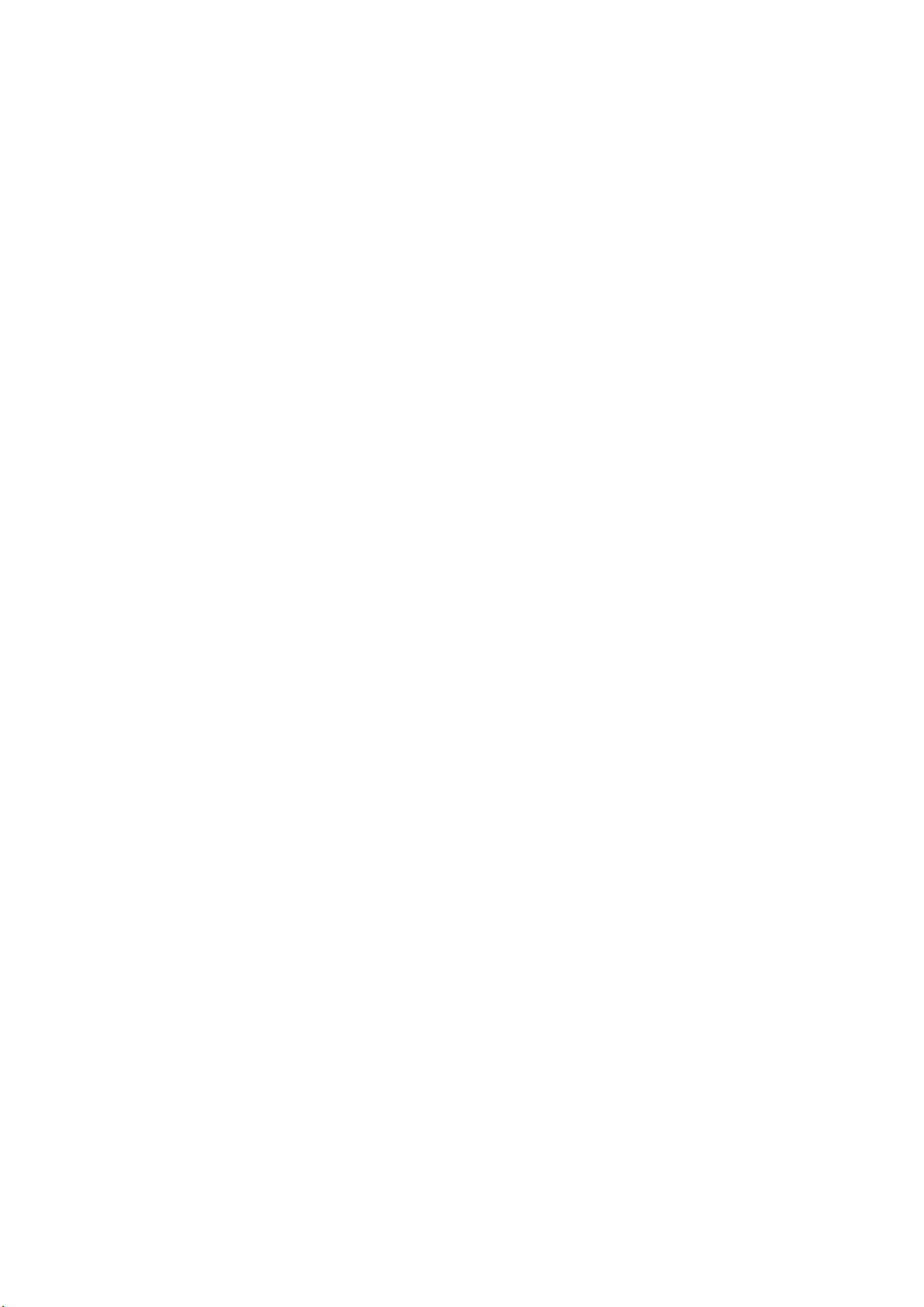
them into account in practical use.
Safety airbag, brake, speed control system and oil eject system
shouldn’t be affected by wireless transmitting. If you do meet
problems above, please contact your automobile provider.
Please power off your mobile phone when refueling your
automobile, and so do the place where duplex wireless
equipments are banned. Don’t put your phone together with
flammable or explosive items; inner spark may cause fire.
In Aircraft
Follow the restrictions in aircraft. Wireless devices can cause
interference in aircraft.
Please power off your mobile phone before taking off till landing.
In order to protect aircraft’s communication system from
interference, it is never allowed to use mobile phone when it is in
flight. Using mobile phone before the plane taking off should get
aircrew’s permission according to safety regulations.
1.4 Limit Warranty
The warranty does not apply to defects or errors in the product
caused by:
(a) Reasonable abrasion.
(b) Misuse including mishandling, physical damage, improper
installation, unauthorized disassembly of the product.
(c) Water or any other liquid damage.
(d) Any unauthorized repair or modification.
14
Page 16
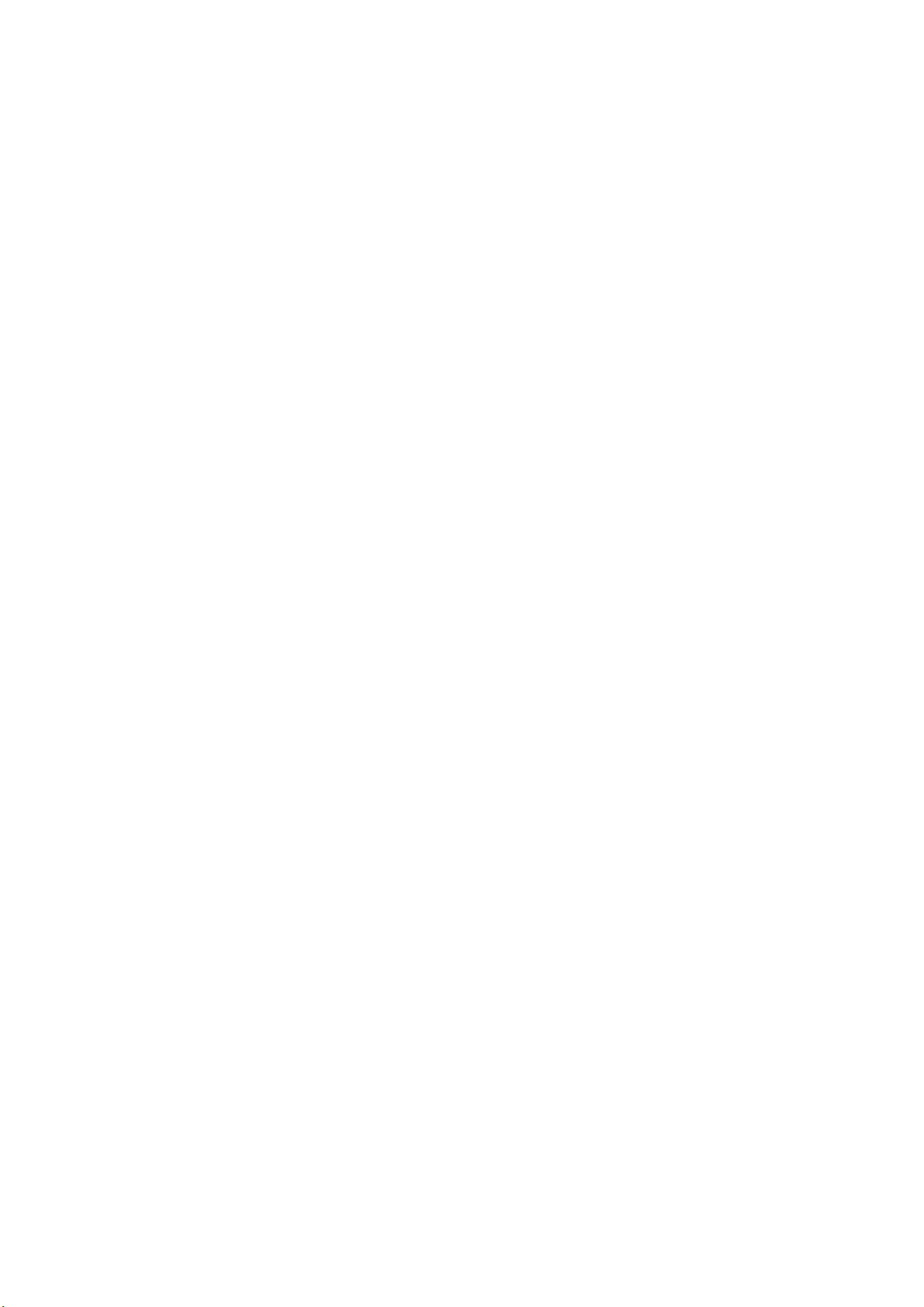
(e) Power surges, lightning damage, fire, flood or other events
outside ZTE’s reasonable control.
(f) Use of the product with any unauthorized third party
products such as generic chargers.
(g) Any other cause beyond the range of normal usage for
products.
End User shall have no right to reject, return, or receive a
refund for any product from ZTE under the above-mentioned
situations.
This warranty is end user’s sole remedy and ZTE’s sole liability
for defective or nonconforming items, and is in lieu of all other
warranties, expressed, implied or statutory, including but not limited
to the implied warranties of merchantability and fitness for a
particular purpose, unless otherwise required under the mandatory
provisions of the law.
1.5 Limitation of Liability
ZTE shall not be liable for any loss of profits or indirect, special,
incidental or consequential damages resulting from or arising out of or in
connection with using this product, whether or not ZTE had been
advised, knew or should have known the possibility of such damages.
15
Page 17
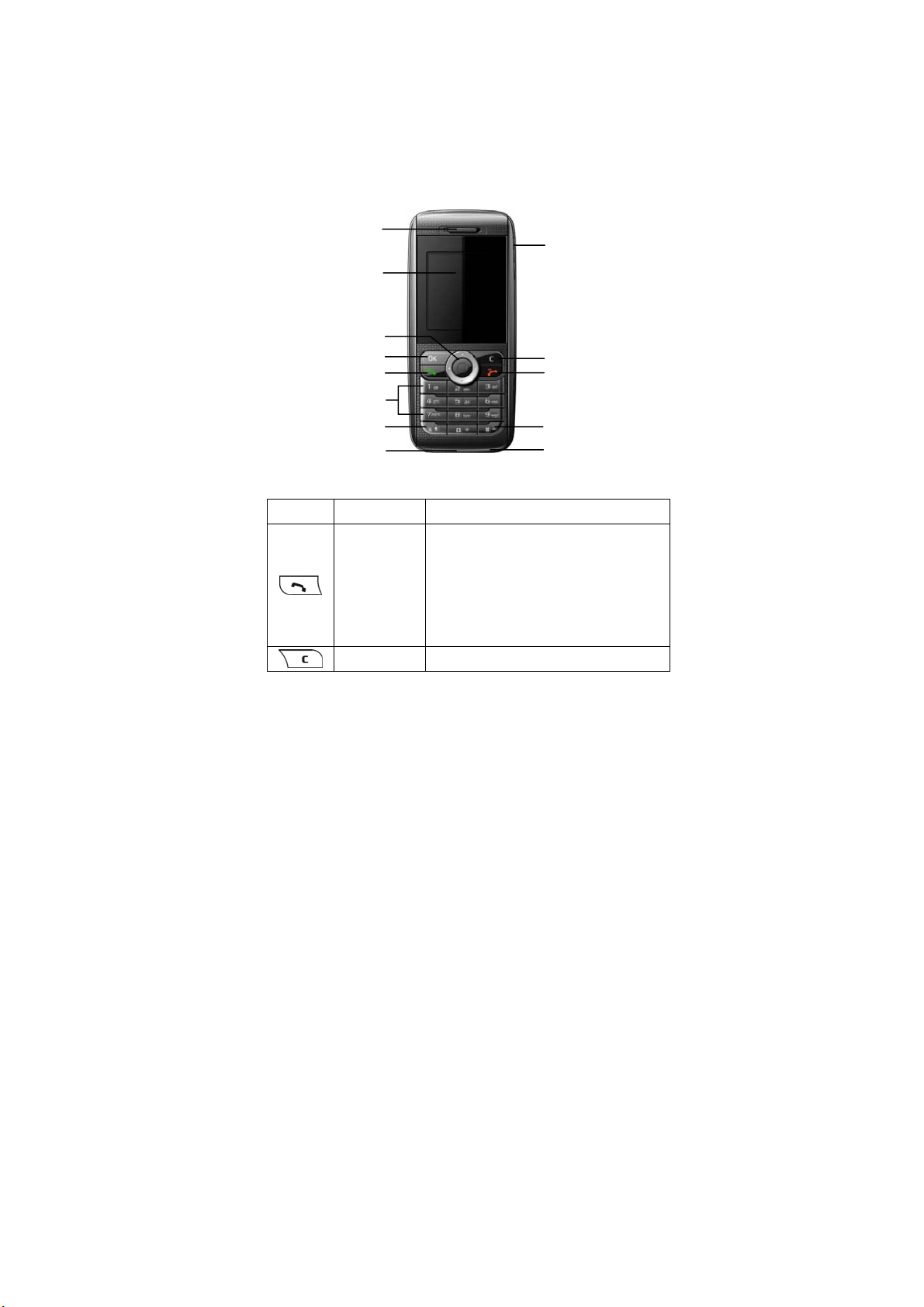
2 Your Phone
y
2.1 Instruction of Keypad
Earpiece
LCD screen
4-way
Scrolling key
OK key/Menu key
Call key
0~9 Number ke
s
Earphone
Clear key
End key
* key
Microphone
# key
Charger connector
Icon Key Description
Make or answer a call.
Press Call key in standby mode to
Call key
End key
enter All Recent Calls list.
Press Call key two times directly to
redial the last number.
End an active call or reject a call.
16
Page 18
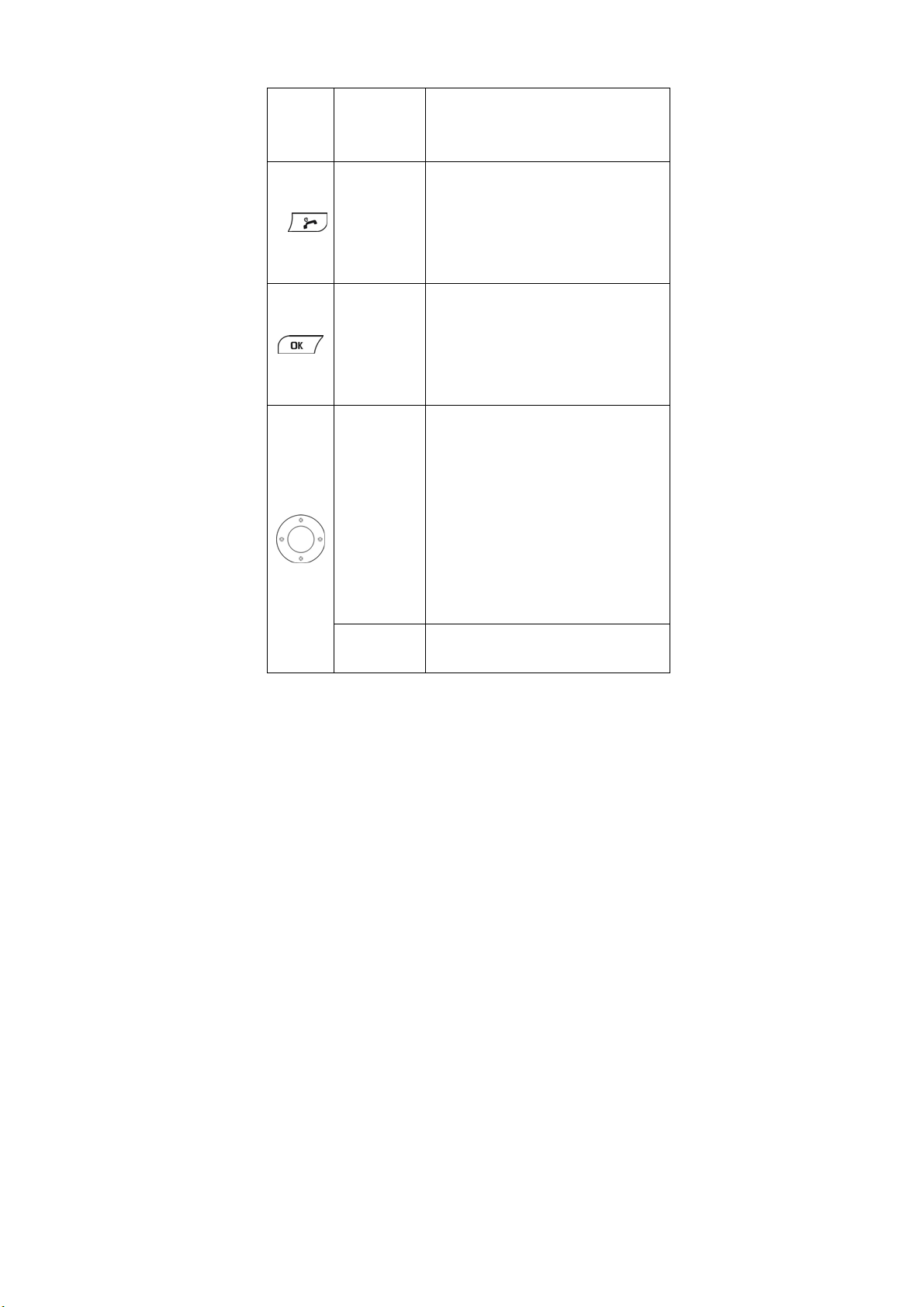
Clear key
OK/Menu
key
Up/Down
key
(Scrolling
key)
Left/Right
key
Power on/power off.
Exit from any interface to standby
mode.
Erase character(s) while editing;
Cancel operation, exit to previous
pop-up window.
In standby mode, hold Clear key to
lock keypad.
Enter main menu in standby mode, as
shown on the screen.
Switch to options of submenu.
Confirm the character chosen while
character inputting.
Scroll the cursor up and down.
Used as selection key up and down
for keying in commands and selecting
options shown on the display.
In standby mode, hold Up key to set
Silence All; Press Down key to enter
Messages menu.
Adjust volume in conversation.
Used as direction key in games.
Scroll the cursor left and right.
Used as selection key to left and right
17
Page 19
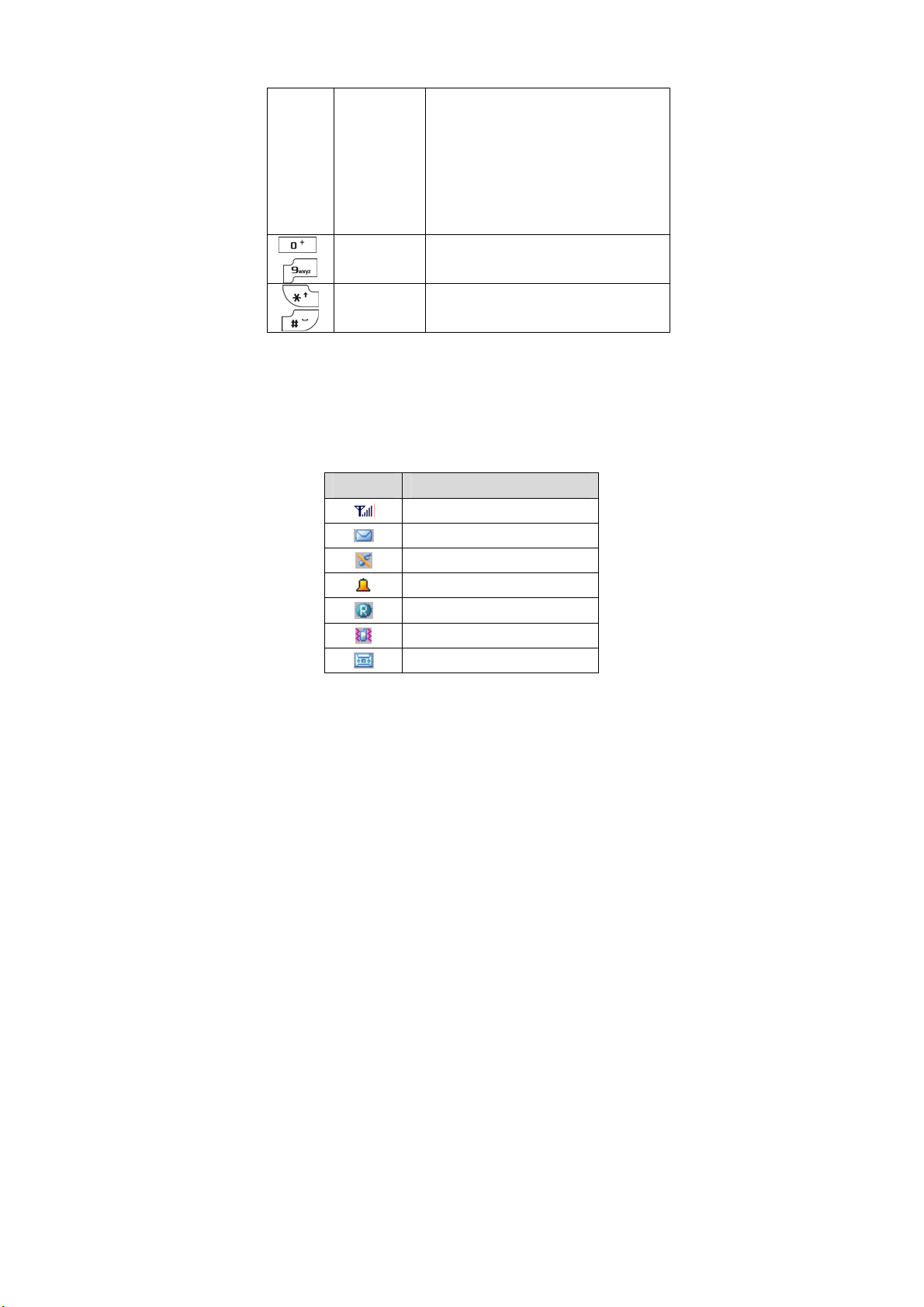
(Scrolling
key)
0~9/number
~
Note: To “press” the key in this manual means to press the key
and release it. To “hold” the key means to keep pressing the key for
two seconds or more.
key
* Key,# Key
for keying in commands and selecting
options shown on the display.
In standby mode, press Left key to
enter MobileShop menu, press Right
key to view All contacts.
Used as direction key in games.
Key in numbers and characters.
Make a Speed Dial call.
Differs in different mode, option or
function menu.
2.2 Instruction of Interface Icon
Icon Description
Signal strength
New Message
Silence Mode
Alarm
Roam Instruction
Vibration
New Voice Mail
18
Page 20
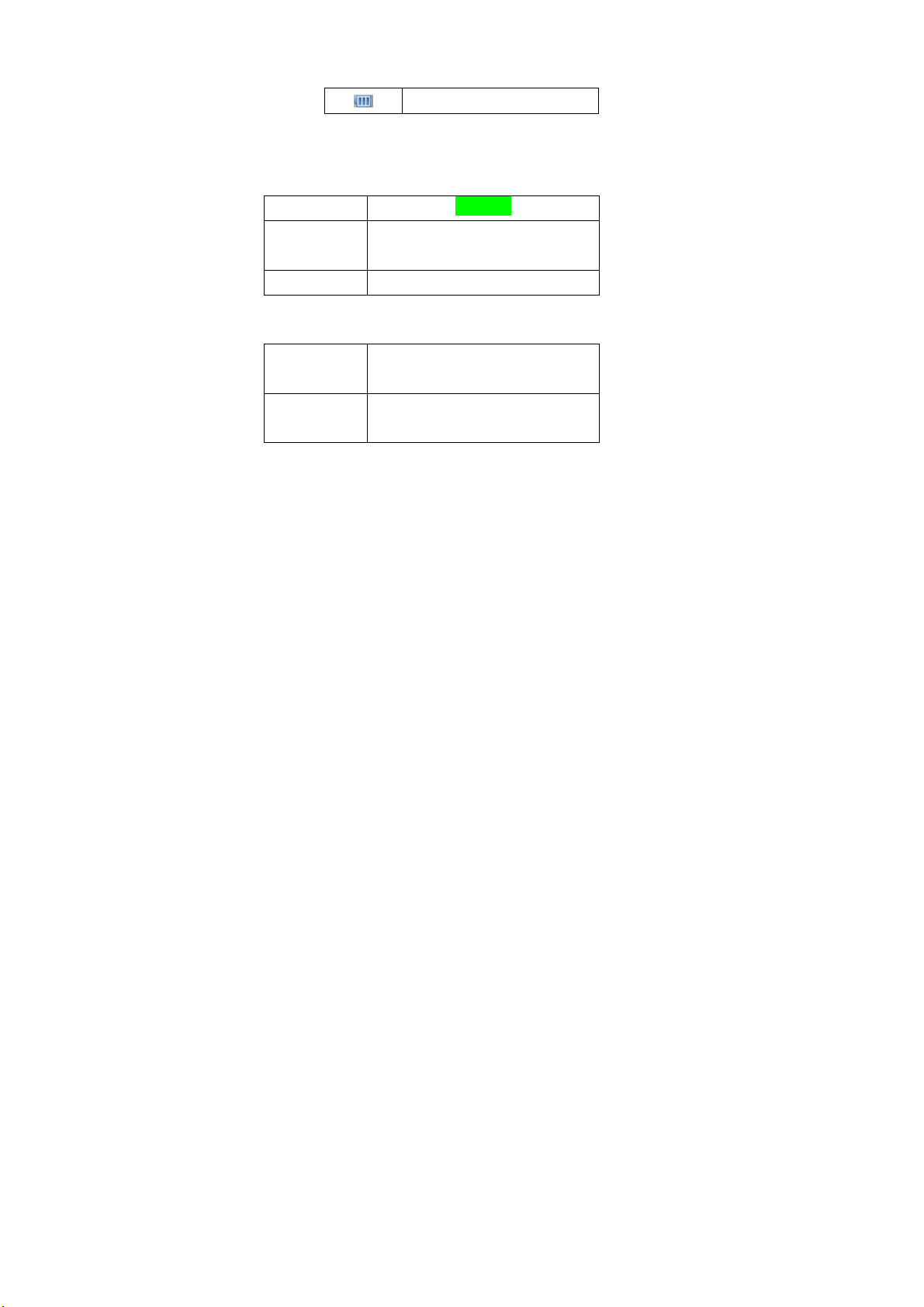
Power Indicator
2.3 Technical Parameter
Handset
Type
Dimension
Weight
Lithium Battery
Continuous
Standby Time
Continuous
Talk Time
Please refer to the real phone for other relative parameters of the
battery and charger.
44.7mm × 100.8mm × 13.7mm
(Width × Height × Thickness)
About 73g(Battery Included)
About 80h~160h (Subject to Network)
About 2h~4h (Subject to Network)
ZTE X195
2.4 Battery
The attached Li-ion battery along with the phone can be used
after unpacking. For the first three times, please use up the power and
charge it fully for a new battery to perform well.
2.4.1 Remove and Installation of Battery
Remove:(1) Press and push the back-cover of the phone
19
Page 21
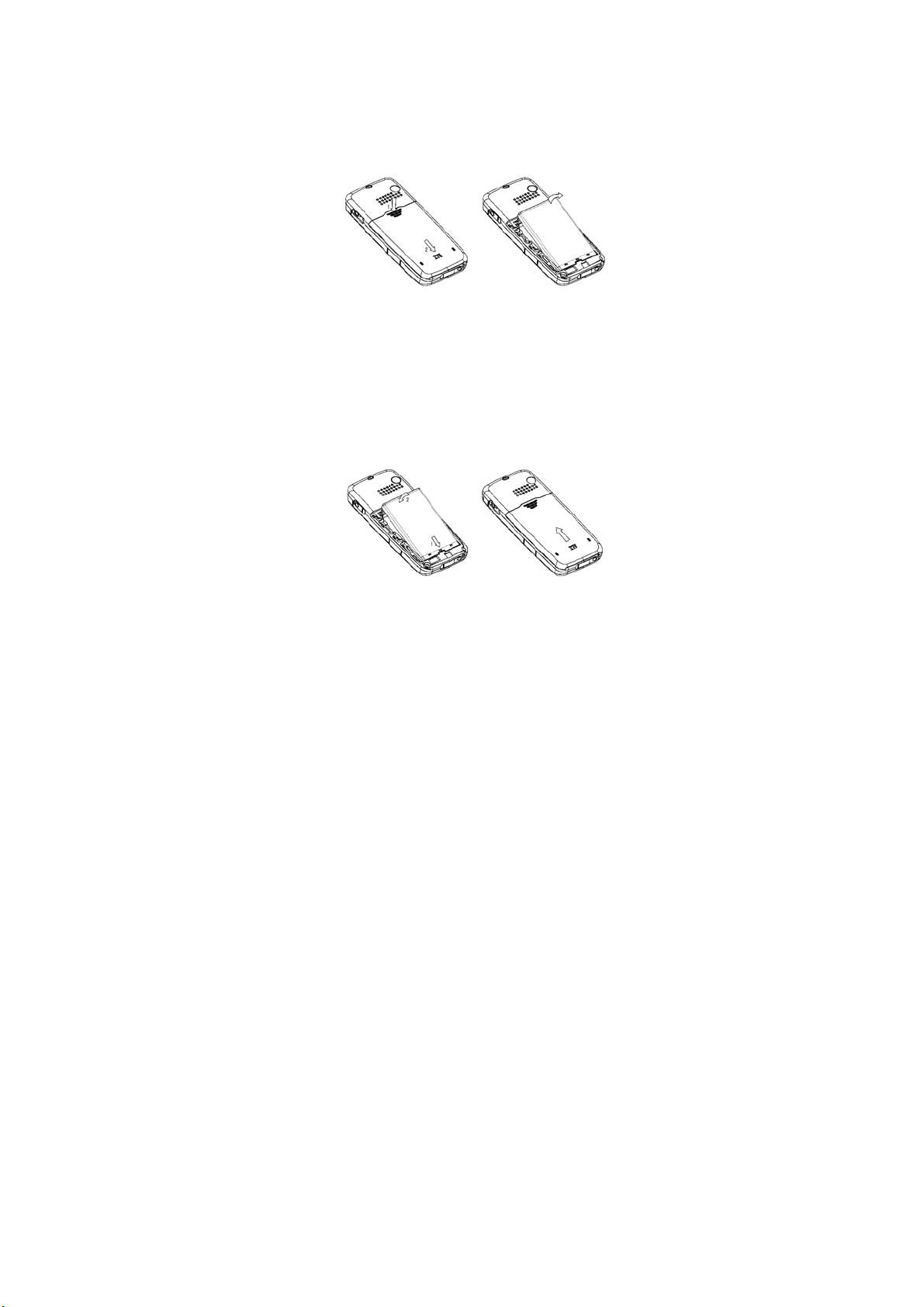
down to release and remove it off the phone. (2) Put finger
on the top finger grip, and then lift up the battery from the
finger grip to remove the battery.
Installation:(1) Replace the battery into battery slot, to be
noted that the bottom end should be firstly inserted. (2) Put the
back-cover of the phone flatly upon the body of phone. Direct
the back cover towards the locking catches on the both sides
of the phone and push the back-cover of the phone upward to
lock the cover into its place.
2.4.2 Charging the Battery
20
Page 22
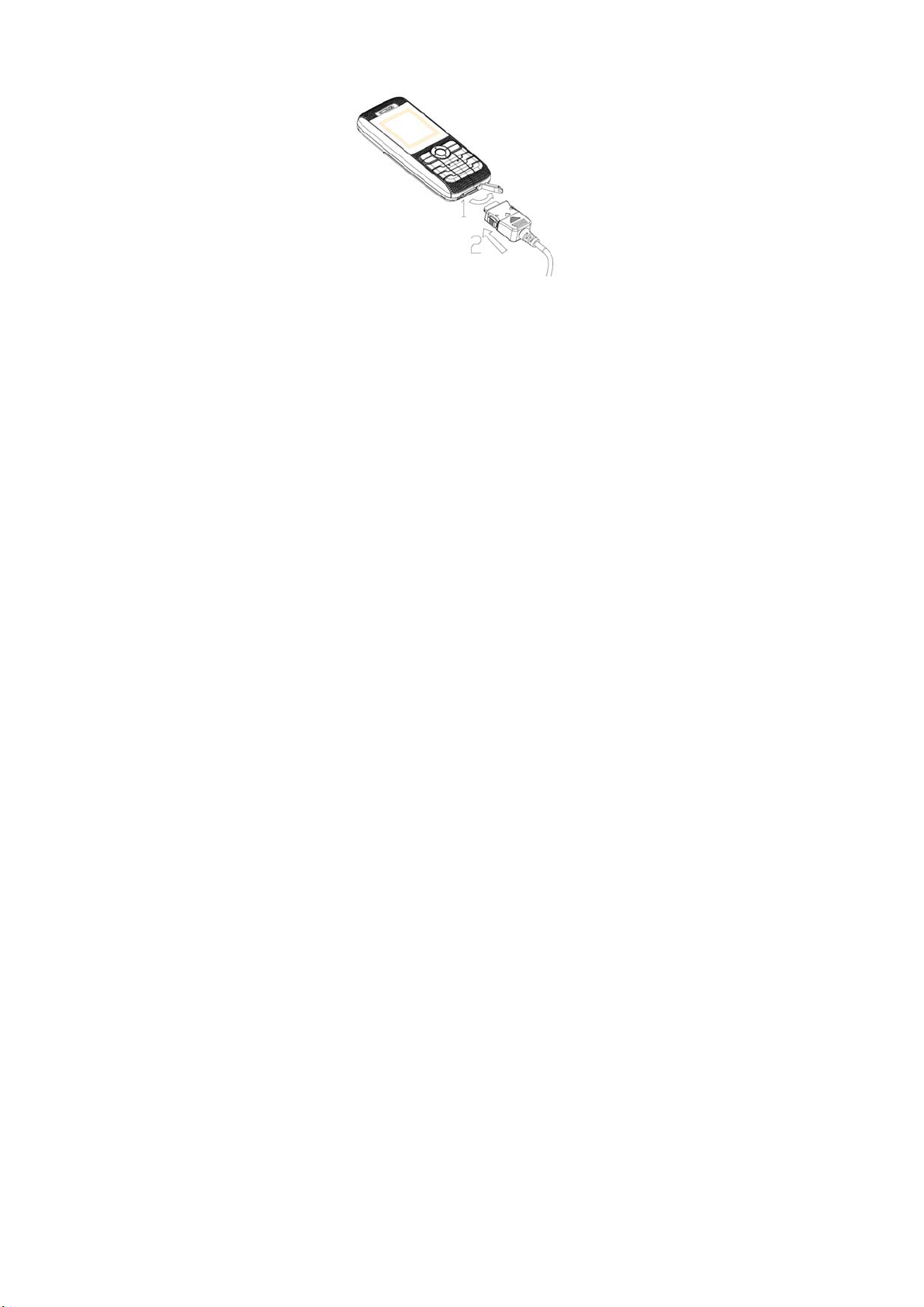
Plug out rubber away (turn 180° as shown in the picture) from
the jack on the bottom of handset and connect the lead from
the charger to the socket on the bottom of the phone (Note:
The side with arrow shall be upside while connecting).
Connect the charger to an AC socket.
Meanwhile, the charging indicator in the up-right corner of the
display flops cyclically, indicating the charging is going. In
power-off mode while charging, the display only shows the
charging indicator. If the battery is completely flat in storage or
used up, it may take for a while before the charging indicator
appears on the display or any calls can be made.
When the charging indicator on the screen stops flopping, the
charging is completed. The charging takes usually up to 2~3
hours. In the process of charging, it is a normal phenomenon
that the battery, phone and charger get into hot accordingly.
After the completion of charging, disconnect the charger from
21
Page 23
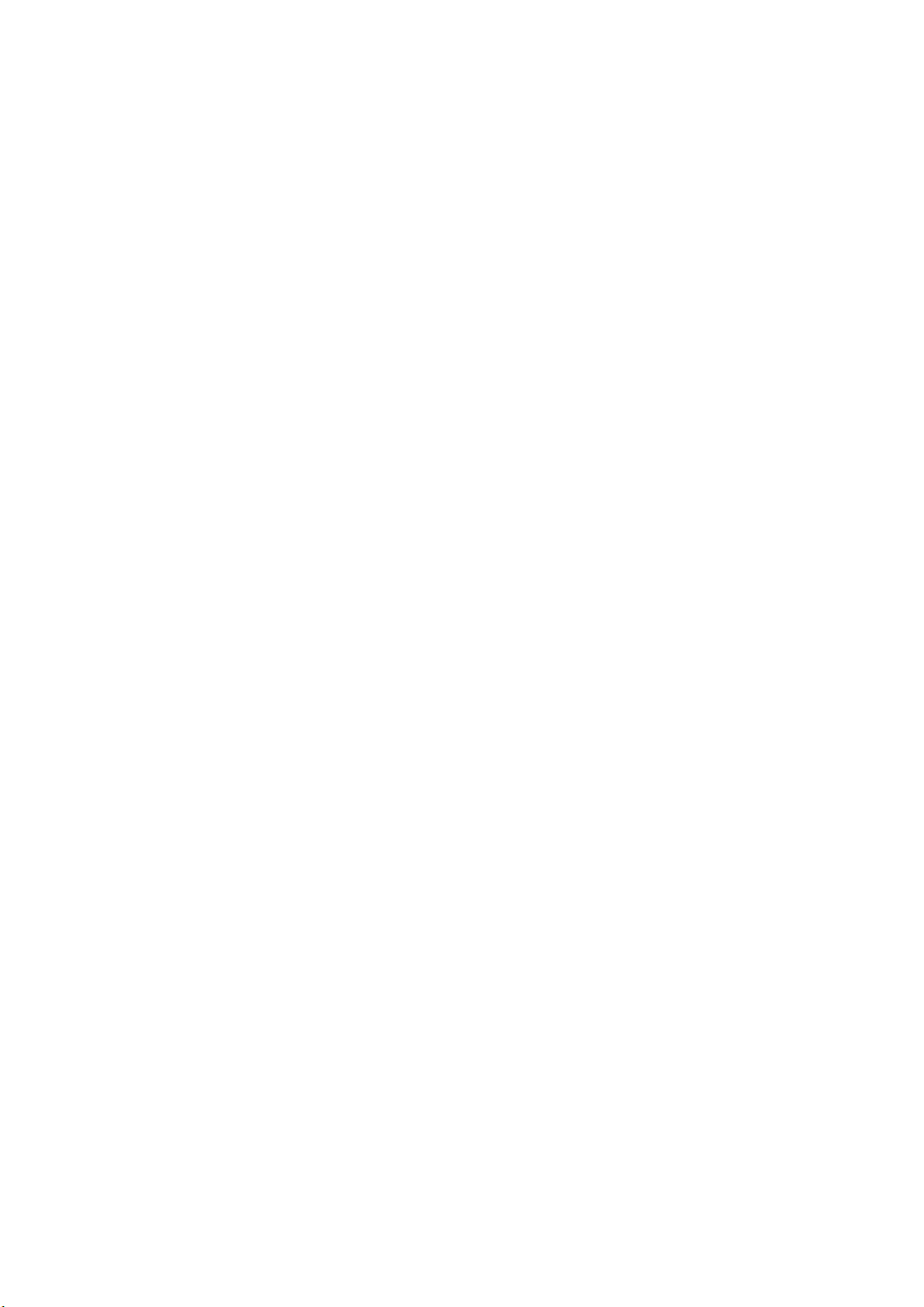
the phone and AC socket.
Note:
When it is in charge, place the phone on condition of good
ventilation and temperature between -5℃~+45℃. Ensure to
use the charger offered by the manufacturer. Using
unauthorized charger may cause danger and violate the
authorization of the phone and the guarantee article.
When the phone is automatically switched off or indicates the
alarm information of power shortage, please charge the
battery in time.
The duration time of the standby status or conversation of the
phone is based on ideal working environment. In practice, the
working time of battery varies with network condition, working
environment and application methods.
2.5 Connecting to Network
2.5.1 RUIM Card“ ”★
Before using the phone, please insert effective RUIM
(Removable User Identity Module) card into the phone.
All the information related to the network connection is recorded
in the metal plane area of RUIM card together with the information you
stored in your Contacts in the RUIM card. The RUIM card can be
inserted into any CDMA phone to use.
Please do not touch the metal plane area of the card to avoid
22
Page 24

missing and damaging information in the card and put RUIM card in
place far away from electricity and magnetism.
Warning:Please power off the phone before taking out RUIM
card. It is prohibited to insert or taking out RUIM card in the condition
of connecting with external power.
2.5.2 Insertion and Extraction of RUIM card“ ”★
Power off the phone, remove the battery and other external
power.
Insert RUIM card into RUIM card holder at first, and then insert
RUIM card holder into UIM card slot in the phone.
Power off the phone before removing RUIM card. Put finger on
the finger grip of RUIM card holder,pull out RUIM card holder
out of slot. And then remove RUIM card away from RUIM card
holder, as shown in picture hereinafter.
2.5.3 Power on/off Phone
Press and hold End key to power on/off the phone.
“”★ For the phone with RUIM card, the phone will also check
23
Page 25

whether RUIM card inserted well or not. And then follow the prompt
indication on the display.
Enter PIN——Key in PIN code of RUIM card if it is set.
Searching——Search appropriate network connected.
2.5.4 PIN Code“ ”★
To set PIN code (personal identification number) is to avoid the
illegal usage of RUIM card.
To input PIN code of RUIM card and press OK key to confirm to
start on using phone. If inputting wrong PIN three times continuously,
RUIM card will be locked by network.
Note: The network provider offers you PIN code (four to eight
digits). You should change PIN code as soon as possible for security.
To set PIN code, see “7.8 Security Setting”.
2.5.5 Connecting to Network
After powering on and inputting PIN code“ ”★ , the phone
automatically searches the network available and in state of standby
mode.
24
Page 26

Besides sending and receiving calls, you can also do:
Press OK key to enter main Menu.
Hold Up key to set the phone in Silence All.
Press Down key to enter Messages menu.
Press Left key to enter MobileShop menu.
Press Right key to view All Contacts.
Press Call key to enter All Recent Calls.
Hold Clear key to lock phone’s keypad.
25
Page 27

3 Basic Operation
3.1 Making a Call
Please ensure that you are in the place where the signal can be
received. Examine signal strength icon
The more the indication bars, the stronger the intensity of
receiving signal is. If there is no bar, please move to the place where
the intensity of receiving signal is better. Sometimes, you only need to
change the direction.
Making a National Call
Press Number key to key in phone number, and add area
code when making a long distance call (no need to add area
code when dialing local number in some area). Press Call key
to call out. Press End key to end the call and conversation.
Making an International Call
on the screen.
26
Page 28

Enter the country code, area code (without the leading “0”) and
the complete telephone number you want to dial, press Call
key to call out.
Before the country code, hold a certain number key, e.g. “0”
key to enter the international prefix “+” (the character “+”
replaces the international access code) or key in international
prefix e.g. “00” of international call directly.
Country code + Area code + Telephone number
0086
755 26770000
Making Recent Calls
All calls you recently dialed, received or missed are saved in
your phone. All numbers are grouped as Missed Calls,
Incoming Calls and Outgoing Calls. When the list is full, the
oldest number will be erased automatically when new record is
coming.
You can check the list as follows:
In standby mode, press Call key to view All Recent Calls.
All the numbers in the list can be directly dialed by
pressing Call key.
3.2 Answering a Call
When a call comes in standby mode, the phone offers
corresponding ringer or vibration to prompt according to your settings.
27
Page 29

With the number already saved in Contacts, the phone also shows the
name of caller meanwhile.
• Press
• Press
displayed.
See “7.9 Accessories” or refer to other ways of answering calls for
your option as follows.
3.2.1 Headset Ringing
• Select Menu→ Settings→ Accessories→ Headset Ringing
• Select On/Off, and press OK key.
3.2.2 Headset Autoanswer
You can set headset to answer an incoming call automatically.
• Select Menu→ Settings→ Accessories→ Headset
Autoanswer.
• Select Off, 2 seconds, 5 seconds, 10 seconds, and press OK
key.
3.2.3 Setting any Key Answer
1. Select Menu→ Settings→ Accessories→ Any Key Answer
2. Select On, and press OK key.
An incoming call can be answered by pressing any key except
End key.
to answer an incoming call.
to end a call and the call duration is temporarily
28
Page 30

3.2.4 Incoming Call Silence
• When a call is coming, press OK key to select Silence to mute
the ringer tone.
• This function silences the current incoming call only. The phone
will ring normally as next call coming.
3.3 In Conversation
3.3.1 Silence in Conversation
During conversation, you can press Right key and OK key to
select Mute to let the other party temporarily not hear your voice;
Re-press Right key and OK key to select Unmute back to normal.
3.3.2 Adjusting Volume in Conversation
Press Up/Down key to adjust volume of Earpiece during a call.
3.3.3 Selecting Options in Conversation
During a call, press Right key and OK key to select SPK.ON/
Normal, Mute/Unmute, Menu for options.
Select SPK.ON/ Normal set phone Speaker on/off;
Select Mute/Unmute to let the other party temporarily can
or can not hear your voice;
Select Menu for options in Menu, such as Contacts, with
no worry about the ending of conversation.
29
Page 31

3.4 Viewing Missed Calls
For missed calls, with the function of alert setting, phone screen
indicates “Missed×Calls” ( “×”shows the number of missed calls).
• Press OK key to select OK to clear screen, and then return to
the standby mode.
• Press Right key→ OK key to select Calls to enter the list of
missed calls.
3.5 Menu Functions
Main Menu Function:
1. In standby mode, press OK key to enter main menu.
2. Scroll Up/Down or Left/Right key through the menu and select
functions according to the prompt on the screen.
3. If the menu contains submenus and further submenus, select
options and submenu you want according to the prompt on the
screen.
4. Press OK key or Clear key to set or return to the previous menu
interface. Press End key to exit to standby mode.
Bottom Menu Function:
If options are displayed at the bottom of the screen, press OK
key and then Left/Right key to select. Press OK key or Clear
key to set or exit.
30
Page 32

The functions of phone are mainly grouped in main Menu:
Contacts, Messages, Recent Calls, Settings, Extra, and VAS .
Please refer to the text hereinafter in this manual in detail.
31
Page 33

4 Contacts
4.1 Finding Records
You can search for a name or number in Contacts in pop-up
window by choosing:
In All Contacts
1. Select Menu → Contacts.
2. Select View All. You can key in the first characters of the name
you are searching for to view contact directly in All Contacts.
3. Press Up/Down key to scroll through the corresponding
name(s) and records in the list. Scroll to the name you want, and press
OK key to view the details.
Find
1. Select Menu → Contacts.
2. Select Find. You can key in the characters of the name you are
32
Page 34

searching for. You can also switch between Find, Cancel by
pressing OK key and Right /Left key. And then press OK key
to find. See “10. Text Input” more instructions for writing text
and character.
3. Press Up/Down key to scroll through the corresponding
name(s) and records in the list. Scroll to the name you want, and press
OK key to view the details.
In Standby Mode:
To quickly find phone number in Contacts in standby mode,
press Right key or directly key in total or any part of the phone
number, and select Find, and /or scroll to the name you want.
All the contacts will be list by the letter of the name. If no contact in
the list, “No contacts found” will be displayed.
Note: You search for the name or number you want to edit.
Press Options. Select Add New (not for RUIM card“ ”★ ), Edit Name,
Classify Contact (not for RUIM card“ ”★ ), or Erase Contact, and add
new contact, edit the name, number, or text and press OK key.
4.2 Adding New Record
Save to Phone:
1. Select Menu→ Contacts→ Add New.
2. Select would-be added information: Phone, Email, Address,
33
Page 35

and Web Page.
3. Press OK key twice to select Next, then Enter name of the
contact. See “10. Text Input” more instructions for writing text
and character.
4. After the completion of writing, select Next.
5. Scroll to the just-added phone number to reedit,press OK key.
Further operation can be executed, such as:
Edit:Edit the number.
Erase: Delete the number.
Send SMS Message: Send message to this number.
Number Type: Set number’s type.
Save to R-UIM“”★ : Save in RUIM card.
Add to Speed Dial: Assign a speed dial number to the
phone number.
6. Scroll to Options and press OK key.
Add New: Add new information.
Edit Name:Edit Contact name.
Classify Contact: Group records into Personal or
Business.
Erase Contact:Erase this new contact record.
When you add new Email, Address or Web Page and press OK
key, you can:
View:View the Email, Address or Web Page in detail.
34
Page 36

Edit:Edit the Email, Address or Web Page.
Erase:Erase the Email, Address or Web Page.
Add to RUIM Card“”★ :
1. Select Menu→ Contacts→ Add to RUIM.
2. Key in Phone Numbers, and press OK key twice to select
Next, then Enter name of the contact. See “10. Text Input”
more instructions for writing text and character.
3. After the completion of writing, select Next.
4. Scroll to the just-added phone number to reedit,press OK key.
Further operation can be executed, such as, Edit, Send SMS
Message, Save to Phone, Add to Speed Dial.
5. Scroll to Options, and press OK key.
Edit Name:Edit Contact name.
Erase Contact: Erase this new contact.
Note: In standby mode, key in phone number, press Left/Right
key to select New, To Existing, To RUIM“”★ , Find, and then press
OK key to add new record or search for record.
If you save the same number again, the phone prompts to remind
you this number is already exist.
4.3 Viewing Records
1. Select Menu→ Contacts.
2. Select following option, you can view the corresponding records
in list.
35
Page 37

-View All:All records in phone and RUIM card“ ”★ .
-R-UIM“”★ : All records in RUIM Card.
-Personal: All records in personal group.
-Business: All records in business group.
Note: When there is no storage record in Contacts, it will indicate
“No contacts found”.
4.4 Erasing Records
4.4.1 Erasing a Record
1. Select Menu → Contacts.
2. Select View All or Find to search for would-be erased record.
3. Scroll to the record you want to erase and press OK key.
4. Select Options to Erase Contact, and press OK key. “Erase
contact?” indicated on the display.
5. Press OK key to select Yes.
4.4.2 Erasing all Contacts
You can erase all the records in Contacts.
See “7.8 Security” for the details.
4.5 Editing Name of the Contacts
1. Select Menu→ Contacts.
2. Select View All or Find to search for would-be edited record.
3. Scroll to the record you want to edit and press OK key.
36
Page 38

4. Select Options to Edit Name, and press OK key.
5. Press Clear key to erase character of the current name, and
rewrite the name.
6. Select Save. “Contact Saved” appears on the display.
4.6 Editing Phone Number
1. Select Menu→ Contacts.
2. Select View All or Find to search for would-be edited record.
3. Scroll to the number you want to edit and press OK key.
4. Select Edit in Options to edit number, and press OK key.
5. Press Clear key and press number key to erase and key in
digit of phone number.
6. Press OK key twice and select Save. “Number Saved” appears
on the display.
4.7 Selecting Group
You can group the stored records into Personal and Business.
1. Select Menu→ Contacts.
2. Select View All or Find to search for would-be edited record in
phone’s memory, and press OK key.
3. Select Classify Contact and press OK key.
4. Select Personal or Business and press OK key. “Contact
Saved” appears on the display.
37
Page 39

4.8 Setting Number Type
1. Select Menu→ Contacts.
2. Select View All or Find to search for would-be edited record in
phone’s memory and press OK key.
3. Select number, press OK key, and select Number Type.
4. Select the type of number: Work, Home, Mobile, Pager or
Other and press OK key.
4.9 Setting Speed Dial
In standby state, you can make a Speed Dial of stored number by
keying in one or two-digit digit (2-99).
1. Select Menu→ Contacts.
2. Select View All or Find to search for the record you want to set
as speed dial number, press OK key, and then move to number in
window, and press OK key.
3. Scroll to select Add to Speed Dial and press OK key.
4. Select an Empty slot in list.
5. Press OK key. “Contact added” appears on the display.
4.10 Viewing and Dialing Speed Dial
Viewing:
Select Menu→ Contacts→ Speed Dial List, all Speed Dial list
indicated.
Dialing:
When you select one phone number in the Speed Dial List, you
38
Page 40

can press Call key to dial. You can also make a call by entering speed
dial number in the standby mode.
Method 1: Enter speed dial number, press Call key to dial.
Method 2: Directly hold the Speed Dial Number digit key. If the
Speed Dial Number is one-digit, directly hold the digit key. If the Speed
Dial Number is two-digit, press first digit key and then hold the second
one. For example: If the Speed Dial Number is 25, you should press 2
key firstly, and then hold 5 key, thus it can dial directly.
Note: Some handset may not support method 1. Some handset
support only one-digit speed dial number, some support both one-digit
and two-digit speed dial number.
4.11 Memory Status
1. Select Menu→ Contacts→ Memory Status.
2. View the number of saved entries and maximum number of
entries saved in phone and RUIM card“ ”★ .
For example: Phone: 8/200, indicating that 200 records entries in
Max., out of which eight have be saved in phone.
“”★ RUIM card: 4/150, indicating that 150 entries in Max., out of
which four have been saved in RUIM Card. Please consult with
service supplier for storage capacity of RUIM card.
39
Page 41

4.12 Copying all Contacts“ ”★
Phone To UIM: Copy all contacts of the phone’s memory to
RUIM card
Note: This function can copy all the contract records to RUIM
card, and all the different records or numbers under the same name
will be copied accordingly to RUIM card one by one as different
records.
UIM To Phone: Copy all contacts in RUIM card to the phone’
memory.
Note: This function can copy all the contract records to the
phone’s memory, and all the different records with same name will be
copied accordingly to the phone’s memory.
40
Page 42

5 Messages
This is introduction of knowing how to send, receive and erase the
messages in your phone.
Note:The function introduced hereinafter may differ with different
service offered in your area. Please consult with your service provider
for more detailed information.
5.1 Sending a New Message
Please consult with the service provider to support the network
service of sending message. You can only send message to the mobile
phone which can receive message.
1. Select Menu→ Messages→ Create Message.
2. Input the recipients’ Phone Number
- Or -
Select phone number from Contacts ( in pop-up display of number
41
Page 43

input, press OK key, and Left/ Right key to scroll to Contacts), and
then press OK key to select the phone number you want to send
message to and press OK key.
3. Select Continue to Write message text. See “10. Text Input”
more instructions for writing text and character.
4. When you finish writing message, pressing OK key to select
message Priority: Normal, Interactive, Urgent, Emergency.
The default priority is Normal.
5. Select Continue and
- Send, and press OK key to send message, or
- Save, and press OK key to save message in OutBox.
- Send To Multireceiver, and press OK key to send messages to
all the receivers. Scroll to Add Receiver, inputting recipients see “5.2
Sending Messages” for details.
Note: The SMS centers of some cities and regions do not support
messages longer than 160 characters.
5.2 Sending Messages
You can send messages to grouped mobile phone which can
receive message meanwhile.
1. Select Menu→ Messages→ Send To Multi.
2. Select Add Receiver, press OK key and key in Phone Number
- Or -
Select phone number from Contacts (in pop-up display of number
input, press OK key and Left/ Right key to scroll to Contacts), press
42
Page 44

OK key and select all the phone numbers you want to send message to,
and press OK key.
3. All the phone numbers displayed in List OK in pop-up window
can be reedited. The maximum of receivers not exceed 10
persons.
4. When you finish editing and writing, select Continue, and
press OK key to Send to all the recipients.
5.3 Receiving Incoming Call while Editing Message
• If you do not want to receive the incoming call, press End key.
• If you want to receive the incoming call, press Call key. The
message you are editing will be saved to OutBox. After finishing
receiving call, you can find the message in OutBox and continue to edit
and send it.
5.4 Reading Message
On receipt of a new message, the phone prompts you by
vibration or ringer (up to silence and ringer in Settings). The display
indicates “MESSAGE!” and press OK key to view. New message is
automatically saved to phone. A character on display indicates the
memory for message is reaching full. Erase old messages to keep
space for new messages.
1. Select Menu→ Messages→ InBox (“ ”★ select R-UIM to view
the message saved in RUIM Card).
2. Scroll to the message you want to read.
43
Page 45

3. Press OK key to read message. Display automatically scrolls
page by page. You can also press Up/Down key to scroll.
4. After reading, press Left/Right key to select:
-Next: View the next message.
-Erase:Erase this message.
-Forward: Forward the message to other recipients.
-Reply: Reply message to sender.
-Sender:Call back or reply message to sender or save sender’s
number, and then select options as follows.
Call: Call back.
Reply: Reply message t o sender.
New: Save sender’s number to Contacts.
To Existing: Save the sender’s number to existed records in
Contacts.
To RUIM“”★ : Save message in RUIM Card.
-Move to R-UIM“”★ :Move message to RUIM Card.
5.5 Viewing OutBox
1. Select Menu→ Messages→ OutBox.
2. Scroll Message List.
3. Press OK key to read message. Select other options to Erase,
Send, Forward and Edit the message.
5.6 Erasing Messages
Delete and erase old messages to release space for phone’s
44
Page 46

memory. You can select erasing messages when sending or reading
messages; erase messages one by one or all in InBox, OutBox and
RUIM card“ ”★ .
5.6.1 Erasing a Message
1. Select Menu→ Messages.
2. Select messages location: InBox, OutBox or R-UIM“”★ .
3. Press Up/down key to select to-be-erased messages.
4. Select Erase to erase messages. “Erase this message?”
appears.
5. Select Yes to erase this message.
5.6.2 Erasing all Messages
1. Select Menu→ Messages→ Erase Messages.
2. Select an option in list:
- No:Return to previous pop-up window.
- Entire InBox: Erase all messages in InBox. If deletion is selected,
the prompt of “Entire Inbox?” appears. Select Yes to erase. Select
No to return to previous pop-up window.
- Entire OutBox: Erase all messages in OutBox. If deletion is
selected, the prompt of “Entire Outbox?” appears. Select Yes to
erase. Select No to return to previous pop-up window.
- Entire R-UIM“”★ : Erase all messages saved in RUIM card. If
Delete is selected, the prompt of “Entire R-UIM?” appears. Select
Yes to erase. Select No to return to previous pop-up window.
45
Page 47

- Old Inbox: Erase all the read messages in Inbox. If deletion is
selected, the prompt of “Erase all old Inbox messages?” appears.
Select Yes to erase. Select No to return to previous pop-up window.
- Erase All:Erase all messages in phone and RUIM card“ ”★ . The
prompt of “Erase all messages?” appears. Select Yes to erase.
Select No to return to previous pop-up window.
5.7 R-UIM“ ”★
The phone can move messages received to RUIM card, see “5.4
Reading Message”.
Viewing message in RUIM card:
1. Select Menu→ Messages→ R-UIM.
2. Scroll to the message you want to read.
3. Press OK key to read message. Display automatically scrolls
page by page. You can also press Up/Down key to scroll.
4. After reading, press Left, Right key to select:
-OK: Exit to the previous message list.
-Erase:Erase this message.
-Sender:Call back or reply message to sender or save sender’s
number.
Call: Call back.
Reply: Reply message t o sender.
New: Save sender’s number to contacts.
To Existing: Save the sender’s number to existed records in
Contacts.
46
Page 48

To RUIM“”★ : Save message in RUIM Card.
-Move to Inbox:Move message to InBox.
-Forward: Forward the message to other recipients.
5.8 Sending Preformatted Message
The phone has a group of some common built-in phrases and
sentences, such as, “Call me”, “Can I call you?” etc.
1. Select Menu→ Messages→ Preformatted Msg.
2. Scroll to the message you want to send.
3. Press OK key to key in phone number or select in Contacts.
4. Press Ok key to edit, save and send message, see “5.1 Sending
a New Message” in detail.
5.9 Reading Voice Mail
Before using Voice Mailbox, please consult with network
provider to confirm that the function of voice mail box has been
activated. After your successful setting, network will automatically
divert incoming call(s) to your voice mail box, and send message(s) to
your phone.
Select Voice Mail to read the message and then dial voice mail
box number to listen to the leaving message following guide prompt.
To read your voice mail, press for seconds
mail box number.
Note:The function needs network support.
47
to dial voice
Page 49

5.10 Message Settings
5.10.1 Changing Voice Mail Box Number
1. Select Menu→ Messages→ Messages Settings→ Voic e
Mail Number.
2. If the voice mail box has not been set, press OK key to select
Yes. And then add directly.
3. If the number has been set, select Edit to edit and press OK
key.
After inputting voice mail number, press OK key twice to
4.
confirm.
Note: Please consult with your network operator for the
number of voice mail box.
5.10.2 Message Alert
You can select the alert type to prompt on receipt of new
message.
1. Select Menu→ Messages→ Message Settings→ Message
Alert.
2. Select an option in list:
- None: No Prompt.
- Vibrate Once:Phone vibrates once.
- Vibrate & Remind:Phone vibrates once every one minute.
- Alert Once:Phone rings once.
- Alert & Remind:Phone rings once every one minute.
48
Page 50

3. Press OK key.
Note:If the setting of Silence All option in Settings is Vibra Only,
Lights Only, it follows the setting of silence option of Settings.
5.10.3 Automatically Erasing InBox
Set erasing the last read message in Inbox automatically when
Inbox is full.
1. Select Menu→ Messages→ Message Settings→ Auto Erase
Inbox.
2. Select Enable or Disable and press OK key.
49
Page 51

6 Recent Calls
6.1 Viewing Recent Calls
Information of Missed Calls, Incoming Calls, Outgoing Calls,
All Recent Calls including the name, phone number, conversation
time and duration is stored in the Recent Calls.
1. Select Menu→ Recent Calls.
2. Select Missed Calls, Incoming Calls, Outgoing Calls or All
Recent Calls.
3. Press OK key.
4. Select one entry of the records and press OK key.
5. Select option:
- Call Information:Indicate number and conversation duration.
- Delete Entry:Erase the number from the list of Recent Calls.
- Send SMS Message:Send message to this number.
- Save New:Save the number in mobile phone’s Contacts.
50
Page 52

- Save To Existing:Add this number to the existed record in the
Contacts.
- Save to RUIM“”★ : Save this number to RUIM Card.
Note“”★ : If the RUIM Card does not support the function of
Incoming Call Indication, you can only see part of the
above-mentioned options.
6.2 Erasing Recent Calls List
You can erase all the Recent Calls in the menu of Recent Calls.
1. Select Menu→ Settings→ Security.
2. Input PIN Code and press OK key.
3. Select Erase All Recent Calls List? The screen indicates
“Erase All Recent Calls List?”
4. Select Yes to erase all.
- Or -
1. Select Menu→ Recent Calls.
2. Select Missed Calls, Incoming Calls, Outgoing Calls or All
Recent Calls.
3. Press OK key.
4. Select one entry of the records and press OK key.
5. Select option:
- Delete Recent Calls:Select “Yes” to delete all the numbers
from the list of Missed Calls, Incoming Calls, Outgoing Calls or All
Recent Calls.
51
Page 53

7 Settings
In main Menu pop-up window, select Settings to enter into.
Your phone has different functions in Settings to meet your
requirement. They are: Silence All, Auto Key Guard, Supp.Services,
Sound, Display, Alert, Call Timers, Security and Accessories.
7.1 Silence All
Select Menu→ Settings→ Silence All to set the alert type of
phone. There are three options:
-Normal:Normal ringer and message alert type, no special
setting.
-Vibra Only:No ringer. Only vibrating and back lighting.
-Lights Only:No ringer and vibration. Only back lighting.
7.2 Auto Key Guard
1. Select Menu→ Settings→ Auto Key Guard to set phones’ key
lock and time.
52
Page 54

2. Select an option in pop-up window:
-Off:Deactivate the function of phones’ key lock.
-30 seconds:Phones’ key locked automatically 30 seconds
after the last key pressing.
-2 minutes:Phones’ key locked automatically 2 minutes after
the last key pressing.
-5 minutes:Phones’ key locked automatically 5 minutes after
the last key pressing.
3. Press OK key to confirm.
Note:
- Hold Clear key to lock the keypad directly in standby mode.
- In state of key lock, to make use of phone, unlocking code
should be input prompted by phone on the display.
7.3 Supp. Services
When network supports Supp. Services, you can use network
services of call waiting and call forwarding.
Note:All these functions’ option are network services. Please
consult with network service provider to get corresponding service
application.
7.3.1 Call Waiting
During a call, use Call Waiting to answer the waiting call, or dial
another call meanwhile putting the first call on hold. These calls can be
shifted while you have calls in conversation.
53
Page 55

Call Waiting lets you enjoy three-party conversation without
missing call.
1. Select Menu→ Settings→ Supp.Services→ Call Waiting.
2. Select Activate to activate the Call Waiting function. The
network will notify you of an incoming call while you have a call in
progress. You can press Call key to get through the waiting call and
switch one call to another.
3. Select Deactivate to cancel the Call Waiting function.
4. Select Cancel to exit to the previous pop-up window.
7.3.2 Call Forwarding
Use Call Forwarding to forward the incoming call to a designated
phone number. After setting of call forwarding, phone will automatically
dial network to set the function in active.
1. Select Menu→ Settings→ Supp.Services→ Call Forwarding
to enter Call Forwarding.
2. Set types of Call Forwarding, press OK key.
-ALL(Divert unconditionally): All is diverted in all conditions.
-Busy(Divert when busy):When the phone is busy, divert.
-No Answer(Divert when no answer):When there is no
answer, divert.
-Default (Divert when unreachable) :When the phone is
unreachable, divert. The service provider offers.
3. Select Activate to:
Enter Number and press OK key. Input the number to
54
Page 56

which the phone will forward. E.g. To forward incoming call
to 12345678, input: 12345678, press OK key twice and
confirm.
Continue to press OK key to Activate. If the number has
been set, directly press OK key to select Activate.
4. Select Deactivate to disable Call Forwarding function.
5. Select Cancel to exit to previous pop-up window.
7.4 Sound
7.4.1 Volume
You can adjust the volume of Ringer, earpiece and key beep.
1. Select Menu→ Settings→ Sound→ Volu me.
2. Select Ringer (When earpiece is inserted, it is earpiece Ringer),
Earpiece or Key Beep.
3. Press Up/ Down key or Left/ Right key to adjust volume.
4. Press OK key.
7.4.2 Alert Type
You can select the alert type for a incoming call.
1. Select Menu→ Setting→ Sound→ Alert Type.
2. Select an option in list:
-Off: Set mobile phone in silence case with backlighting to
prompt the call incoming.
-Ringer: Set Mobile phone in Ringer case to prompt incoming
call.
55
Page 57

-Vibration : Set mobile phone in vibration case to prompt
incoming call.
-Vibra + Ringer:Set mobile phone in ten-second vibration case,
then continuous Ringer later to prompt incoming call.
Note:If Silence All option of Settings is set in Vibra Only or
Lights Only, phone follows the silence option of Settings.
7.4.3 Ringer of Incoming Call
ZTE X195 offers various Ringers of incoming call for your
selection.
1. Select Menu→ Settings→ Sound→ Ringer Type.
2. Press Up/Down key to scroll to your selection, press OK key.
7.4.4 Key Beep
Set phone beep sound or not when you press keys.
1. Select Menu→ Settings→ Sound→ Key Beep.
2. Select an option:
-Tones: Utter sound when press keys.
-Off: Not utter sound when press keys.
7.4.5 Key Tone Length
Set phone utter sound long or not when press keys.
1. Select Menu→ Setting→ Sound→ Key Tone Length.
2. Select an Option:
-Normal: Utter a fixed- length DTMF tone in short.
56
Page 58

-Long:Utter DTMF tone even longer.
7.4.6 SMS Ringer
You have a choice of various ringing tones for message in phone.
1. Select Menu→ Settings→ Sound→ SMSRinger Type.
2. Press Up/Down key to scroll to select and press OK key.
7.4.7 ClockRinger Type
You have a choice of various ringing tones for alarm in phone.
1. Select Menu → Settings→ Sound→ ClockRinger Type.
2. Press Up/Down key to scroll to select and press OK key.
7.5 Display
7.5.1 Selecting Wall Paper
You can select different wallpaper as background of standby.
1. Select Menu→ Settings→ Display→ Wall Paper.
2. Press Up/Down key to scroll to select wallpaper you want and
press OK key.
7.5.2 Adjusting Contrast
1. Select Menu→Settings→ Display→ Contrast.
2. Press Up/Down key or Left/Right key to adjust contrast, and
press OK key.
57
Page 59

7.5.3 Adjusting Brightness
1. Select Menu→ Settings → Display→ Brightness.
2. Press Up/Down key or Left/Right key to adjust brightness,
and press OK key.
7.5.4 Selecting Time Format
1. Select Menu→ Settings→ Display→ Time Format.
2. Select AM/PM or 24 HR, and press OK key.
7.5.5 Changing Banner
View and edit phone’s greeting to which appears on the display to
your own.
1. Select Menu→ Settings→ Display→ Banner.
2. Press OK key to Edit.
3. Press Clear key to erase character(s) and key in character(s).
4. Press OK key twice to Save.
7.5.6 Selecting Language
Your mobile phone supports English.
1. Select Menu→ Settings→ Display → Language.
2. Select English available, and press OK key.
7.5.7 Set Backlighting
During a call or pressing keys, the display lights on. You can set
lighting duration and type.
58
Page 60

1. Select Menu→ Settings→ Display →Backlighting.
2. Select an option in pop-up window:
-10s:After the last pressing keys, the backlight keeps on for 10
seconds.
-30s:After the last pressing keys, the backlight keeps on for 30
seconds.
-10s and in call: After the last pressing keys, the backlight keeps
on for 10 seconds. And keeps lighting during a call.
-30s and in call: After the last pressing keys, the backlight
keeps on for 30 seconds. And keeps lighting during a call.
3. Press OK key to confirm.
Note:In conversation, backlighting consumes the power quickly
and shortens continuous conversation and standby time.
7.5.8 Screensaver
Select Menu→ Settings→ Display → Screensaver. You can
set screensaver duration and type.
1. Select Type, press OK key. And then select None to
deactivate screen save or select type as Digital Clock, Ink Blots.
2. Select Timeout, press OK key. Select an option in pop-up
window:
-30 seconds:Screensaver automatically activates 30 seconds
after last keys pressing
-2 minutes:Screensaver automatically activates 2 minutes after
last keys pressing.
59
Page 61

-5 minutes:Screensaver automatically activates 5 minutes after
last keys pressing.
3. Press OK key to confirm
7.6 Alert
You can select Enable or Disable the alert.
1. Select Menu→ Settings→ Alert.
2. Select an option on display and press OK key.
-Missed Call: When there are missed calls, alerts.
-Roaming: When roam in active and handoff between service
areas or states occurs, alerts.
-Service :When enter or leave area with service available,
alerts.
-Minute Alert:During a call, ten seconds ahead of every minute,
alerts.
For the function mentioned above, select Enable to operate;
select Disable to cancel alert.
7.7 Call Timers
Your phone can record call time of dialing and answering call.
1. Select Menu→ Settings→ Call Timers.
2. Select an option on display and press OK key.
-Outgoing Calls:Indicate call time of all dialed call. The timer
can be reset.
-Incoming Calls:Indicate call time of all answered call. The
60
Page 62

timer can be reset.
-All Calls:Indicate call time of all dialed and answered call. The
timer can be reset.
3. Select Reset to clear data, the timer is set to zero.
7.8 Security Setting
Introduction to phone’s security options preventing others or
avoiding illegal use or acquire your phone’s personal information.
Please input right PIN code to enter.
Note: Please input right phone PIN code to enter security setting.
The default PIN code is 1234. Please change it to your own password
as soon as possible.
Note“”★ : Consecutive inputting wrong PIN code for several
times can cause locking of RUIM Card. To unlock, you need PUK code.
PIN code and PUK Code may be offered together with the RUIM Card.
If not, please contact with network operator. The default PIN code is
1234, please change it to your own PIN as soon as possible.
7.8.1 Setting PIN Lock“ ”★
1. Select Menu→ Settings→ Security.
2. Input your PIN Code, press OK key.
3. Select PIN Lock.
4. Select On or Off.
Note : After setting PIN Lock On and re-start the phone,
Inputting correct PIN code is the only way of using phone normally.
61
Page 63

Otherwise, phone gives emergency call.
7.8.2 Modifying PIN Code
1. Select Menu→ Settings→ Security.
2. Input your phone PIN code, and press OK key.
3. Scroll to PIN Change, input New PIN and press OK Key. “PIN
Changed” appears showing confirmation.
7.8.3 Erasing All Recent Calls
You can erase all Recent Calls.
1. Select Menu→ Settings→ Security.
2. Input your PIN Code, press OK key.
3. Scroll to “Erase All Recent Calls List?”, press OK key.
4. For “Erase All Recent Calls List?”, select Yes to erase or select
No to cancel.
7.8.4 Erasing all Contacts
You can erase all records in Contacts.
1. Select Menu→ Settings→ Security.
2. Input your PIN code, press OK key.
3. Scroll to “Erase All Contacts?”, press OK key.
4. For “Erase All Contacts?”, select Yes to erase all contacts in
phone’s memory or select No to cancel.
62
Page 64

7.8.5 Restoring Factory Default
Your phone offers factory default phone setting. You may modify
some options when you use phone. You can also Restore Factory
Default to renew some modified options to the origin.
1. Select Menu→ Settings→ Security.
2. Input your PIN Code, press OK key.
3. Select Phone Reset.
4. For “Restore Factory Default”, select Yes to revert to factory
default setting.
Note: Restoring the phone do not influence your PIN code,
Recent Calls, Contacts, InBox and OutBox.
Some settings, e.g. alarm, cannot be restored.
7.9 Accessories
7.9.1 Setting Headset Ring
When mobile phone connects with earpiece (to buy separately),
you can set alert tone utter from earpiece.
1. Select Menu→ Settings→ Accessories→ Headset Ringing.
2. Select On or Off to activate or deactivate headset alert tone.
7.9.2 Setting Headset Autoanswer
When mobile phone connects with earpiece (buy separately), you
can set earpiece to answer automatically incoming call.
1. Select Menu→ Settings→ Accessories→ Headset
63
Page 65

Autoanswer.
2. Select Off to end automatic answering or select 2 seconds, 5
seconds or 10 seconds to give automatic answering seconds later
accordingly.
3. Press OK key.
7.9.3 Any Key Answer
1. Select Menu→ Settings→ Accessories→ Any Key Answer.
2. Select On or Off, press OK key to set or not.
For an incoming call, press any key to answer, except for End
key.
64
Page 66

8 Extra
Extra offers two games: Smart Blocks and Push Box, as well as
tools, such as, Stopwatch, Alarm, Calendar and Calculator.
.
8.1 Games
8.1.1 Smart Blocks
In this game, adjusting blocks’ directions and downfall places to
let them form in order in process of downfall. As blocks fully formed in
line(s), line(s) disappear and reward mark. As while as blocks pileup to
the top line, the game is over.
1. Select Menu→ Extra→ Games→ Smart Blocks.
2. Press OK key, the display shows greeting and play guide.
3. Press OK key to start.
65
Page 67

8.1.2 Push Box
In this game, pushing boxes with skill and locating them to stated
locations. And then enter next stage.
1. Select Menu→ Extra→ Games→ Push Box.
2. Press OK key, the display shows greeting and play guide.
3.Select New Game to start,select Stage and key in stage level.
Press OK key to start.
4. As passing a stage, select Replay to replay again, select Next
to enter next stage.
Stage
8.2 Stopwatch
1. Select Menu→ Extra→ Stopwatch.
2. Select Start to make stopwatch timing.
3. Select Stop to stop timing.
4. Select Reset to clear the time record.
8.3 Alarm
Set Alarm alert at a certain time. Alarm alerts only when the
phone is in power on.
1. Select Menu→ Extra→ Alarm.
2. Press Left/Right key to select Enable or Disable to activate or
deactivate alarm.
Select Set to set alarm, and press OK key.
3. Press Left/Right key to move the cursor, and press Up/Down
Key to set Alarm Clock: hour, minute and AM/PM. Press OK
66
Page 68

key.
4. Select Once, Daily or Weekdays alarm. Press OK key.
5. When alarm rings, select OFF to stop alarming or select
Snooze to postpone alarming time. Alarm rings again 10 minutes
later.
8.4 Calendar
1. Select Menu→ Extra→ Calendar.
2. Press Left/Right key or Up/Down key to select exact date you
want to view in pop-up calendar window. Press OK key.
3. Scroll Left/Right key to select:
Query: Press OK key to view date info in detail.
Prev Month:
- Press OK key once or several times to view date info in
previous month(s).
- To adjust date, press Up key to move cursor back to Calendar,
press Left/Right key or Up/Down key to exact date in calendar you
want. Press OK key and select Query to view new date info in detail.
Next Month:
- Press OK key once or several times to view date info in next
month(s).
- To adjust date, press Up key to move cursor back to Calendar,
press Left/Right key or Up/Down key to exact date in calendar you
want. Press OK key and select Query to view new date info in detail.
67
Page 69

8.5 Calculator
Use calculator to execute basic maths calculation.
1. Select Menu→ Extra→ Calculator.
2. Key in digits. And press Left/Right key to scroll to the symbol
you want, press OK key.
÷ Division Sign
- Subtraction Sign
= Equal Sign
+ Plus Sign
x Multiply Sign
. Decimal point
C Clear all input digits and reset to Zero
± Change digit to positive number or
negative
Press Clear key to erase digit one by one and exit to previous
window, press End key to exit to standby mode.
Note:This calculator has a limited accuracy and is designed for
simple calculations.
68
Page 70

9 VAS
This function needs network support by service provider. If your
phone (or RUIM card“ ”★ ) can also support, menu of VAS appears on
the display. If your phone (or RUIM card“ ”★ ) and network provider
don’t support, the function is invalid. The application of this function
may ask for extra fee. Please contact with network provider to acquire
more information.
69
Page 71

10 Text Input
Your phone offers text input modes: Multitap Input (Traditional,
abc), Numbers Input (123), Predictive Input (eng), and Symbol Input.
Input mode includes capital letter and lowercase mode.
You can key in letters, digits, characters and symbols while
writing text or editing record information in Contacts or Messages etc.,
following the common instruction in hereinafter table.
Operation Method
Input Letters
Input Words
Input Digits
Input Symbol
Input Space
Multitap (Traditional) Input—“abc”, press
corresponding letter/digit key till the
desired letter appears.
Predictive Input—“eng”, press any key
once to key in any word.
Numbers Input—“123”, press digit key
once.
Symbols Input—enter the symbols by
pressing corresponding digit key. Or press
“1” key till the symbol (common symbols)
appears except for Numbers Input mode.
Hold # Key
.
70
Page 72

Erase Character
Erase all the
characters
Move cursor left or
right
Change Input Mode
Capitalization
Press Clear key
Hold Clear key
characters be erased.
Press Left /Right key
Press # key
and change character case.
* key to switch between
Hold
capitalization and lowercase, except for
being in Numbers & Symbols mode.
.
till all the
.
to select input mode
10.1 Traditional Input
Select Multitap (Traditional) Input —Text indicator as “abc”.
Each key stands for multiple letters. Press key till your letter appears.
When the cursor moves, enter the next letter.
10.2 Numbers Input
Select Numbers Input —Text indicator as “123”. Press the
corresponding key once to input the number.
71
Page 73

10.3 Predictive Input
Select Predictive Input — Text indicator as “eng”. The predictive
text input is based on a built-in dictionary by which you can input
word(s) preformatted.
One letter asks for pressing only once.
Press the digit key corresponding to the letters once till the word
appears on the screen.
If the word displayed is not the word you want, press Up/Down
key to look for another matching word. Then press OK key to confirm.
10.4 Symbols Input
- Press * key to enter Symbols list, press Up/Down key
to page down and press Left/Right key to move cursor.
- Press
punctuation marks and special characters are available.
to input till the symbol appears. Most common
72
Page 74

11 Troubleshooting
If your phone appears following phenomenon in the process of
application, please read following relative information at first. If the
problems still can not be solved, please contact with the distributor or
service provider.
Problem Check Point
“”★ When switching on
the phone, it prompts
“Enter PIN”.
“”★ When switching on
the phone, it prompts
“Insert card and restart
phone”.
No key beep on pressing
keys.
When there is an
incoming call, the prompt
ringer not rings.
No prompt tone at alarm Please check relative sound setting
Please input PIN Code which offered
with RUIM card together. If you have
changed PIN code, please input new
PIN code. You can also set PIN code
deactivated, see “7.8 Security Setting”.
Please check whether valid RUIM card
is inserted or not.
Please check the setting of Key Beep in
Settings.
Please check the setting of Silence,
Alert Type and ringer Volume in
Settings.
73
Page 75

time. (Silence, Alert Type and ringer Volume
in Settings).
Messages cannot be sent. Please check the signal of network.
74
