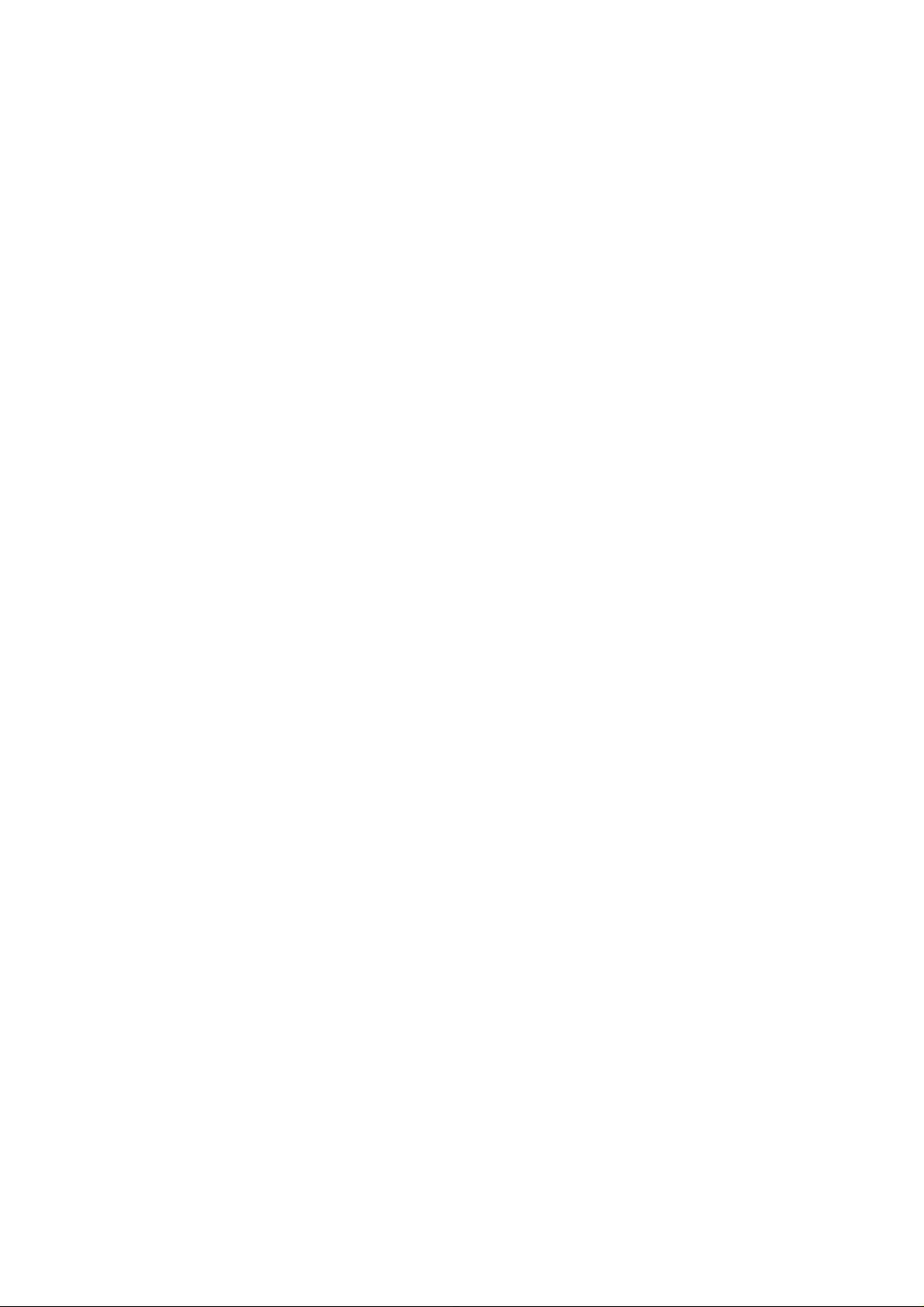
Vodafone 1230
User Guide
1
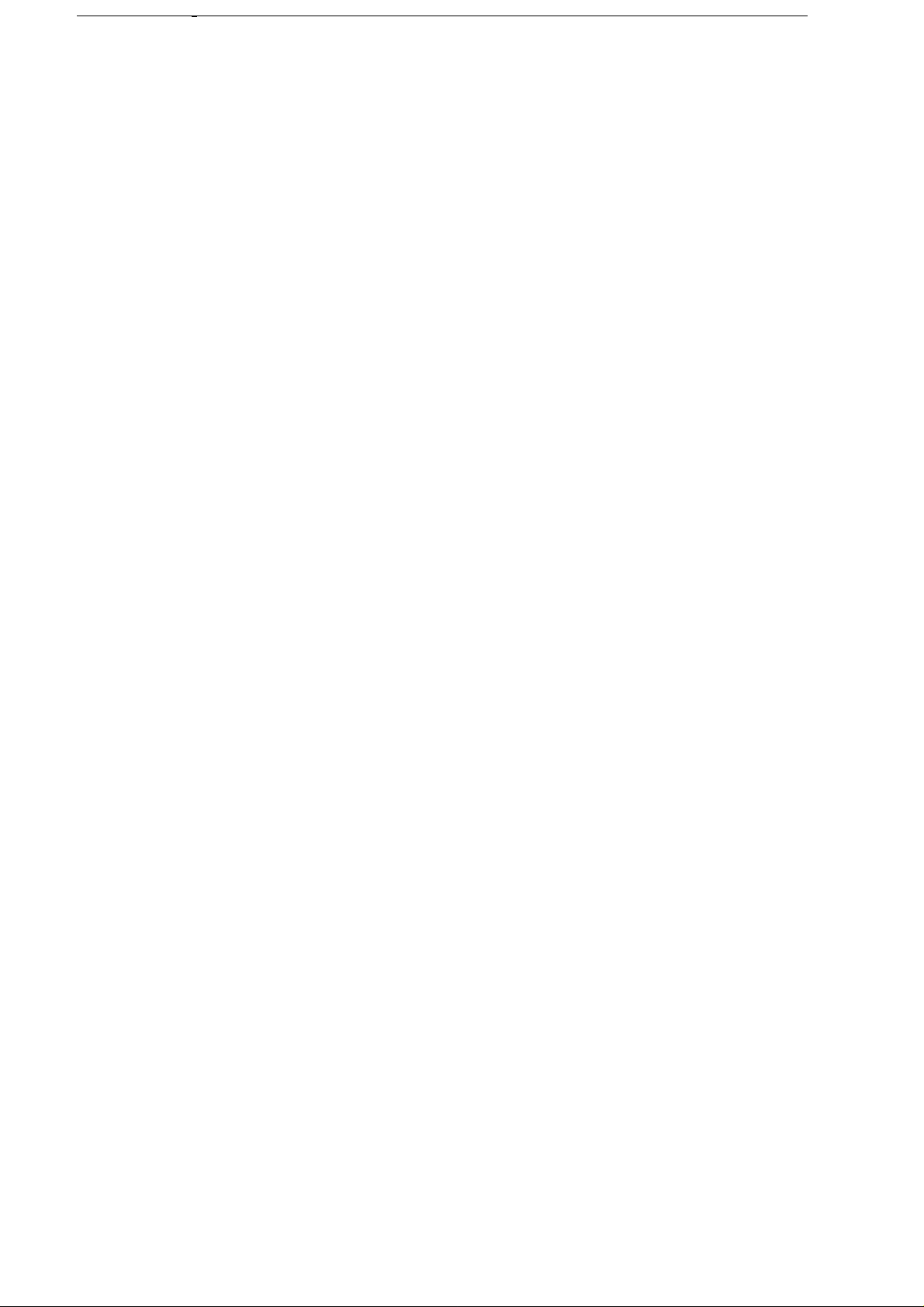
2
Copyright © 2008 ZTE CORPORATION
All Rights Reserved
Your Vodafone Smartphone is made exclusively for Vo dafone b y ZTE CORPOR ATION.
No part of this manual may be reproduced or transmitted in any form or by any means without prior written consent of ZTE CORPORATION.
Trademarks
VODAFONE and the Vodafone logos are trademarks of the Vodafone Group.
Notice
The information in this manual is subject to change without notice. Every effort has been made in the preparation of this manual to ensure accuracy of the
contents, but all statements, information, and recommendations in this manual do not constitute a warranty of any kind, expressed or implied. Please read the
safety precautions carefully to ensure the correct and safe use of your mobile phone. For detailed information, refer to the section “Important Safety Precautions”.
ZTE CORPORATION Address:
ZTE Deutschland GmbH, Am Seestern 18, 40547 Düsseldorf, Germany
ZTE Plaza, Keji Road South, Hi-tech Industrial Park, Nanshan District, Shenzhen, P. R. China
Postal Code: 518057
Website: http://www.zte.com.cn
V1.0.0
2
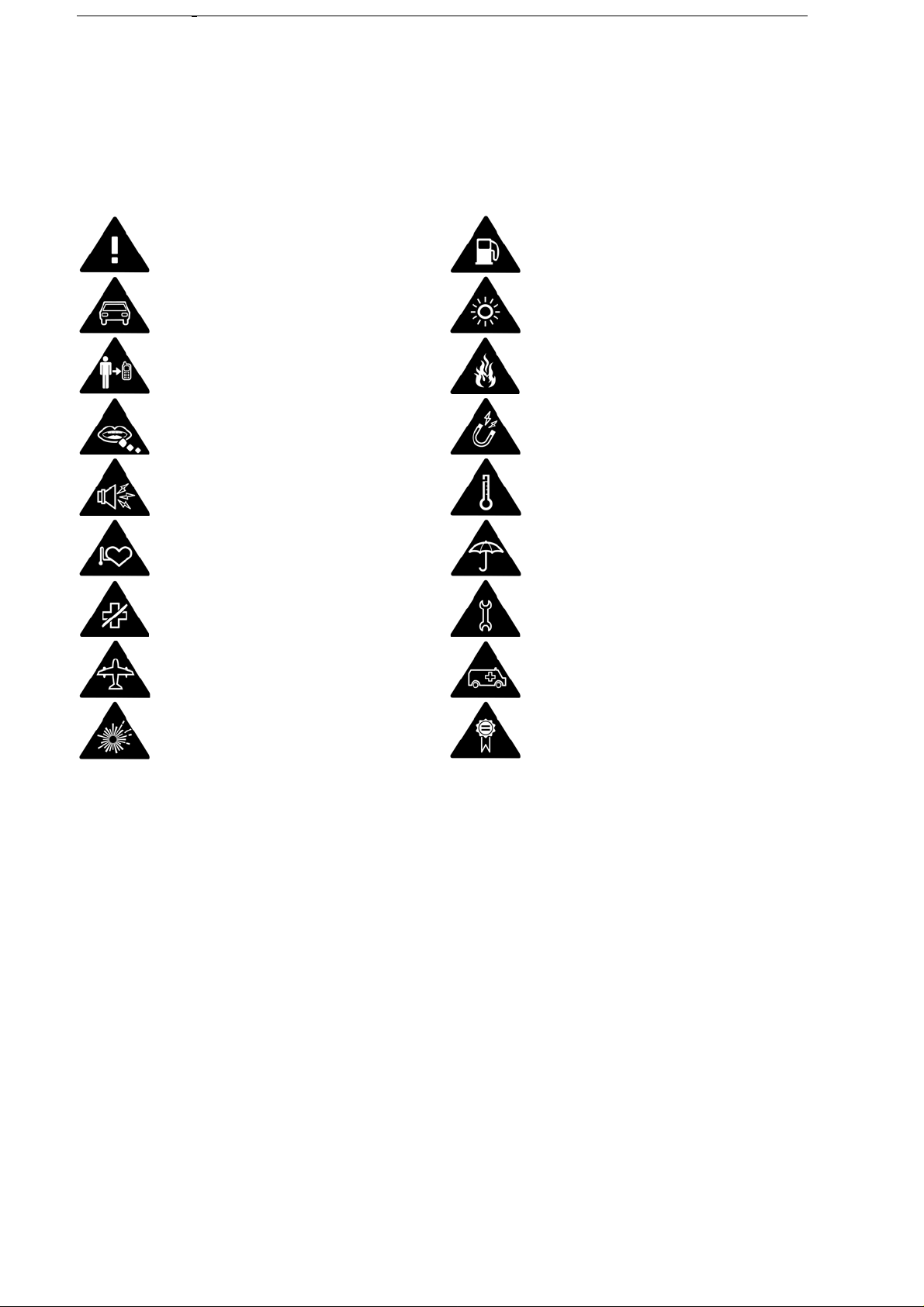
3
Product Safety Information
Read the Safety Information section of
this user guide on page**
Do not use hand-held while driving
For body-worn operation maintain a
separation of ** mm
Small parts may cause a choking hazard
Do not use while re-fuelling
This device may produce a bright or
flashing light
Do not dispose of in a fire
Avoid contact with magnetic media
This device may produce a loud sound
Keep away from pacemakers and other
personal medical devices
Switch off when instructed in hospital and
medical facilities
Switch off when instructed in aircrafts and
airports
Switch off in explosive environments
Avoid Extreme Temperatures
Avoid contact with liquid, keep dry
Do not try and disassemble
Do not rely on this device for
emergency communications
Only use approved accessories
3
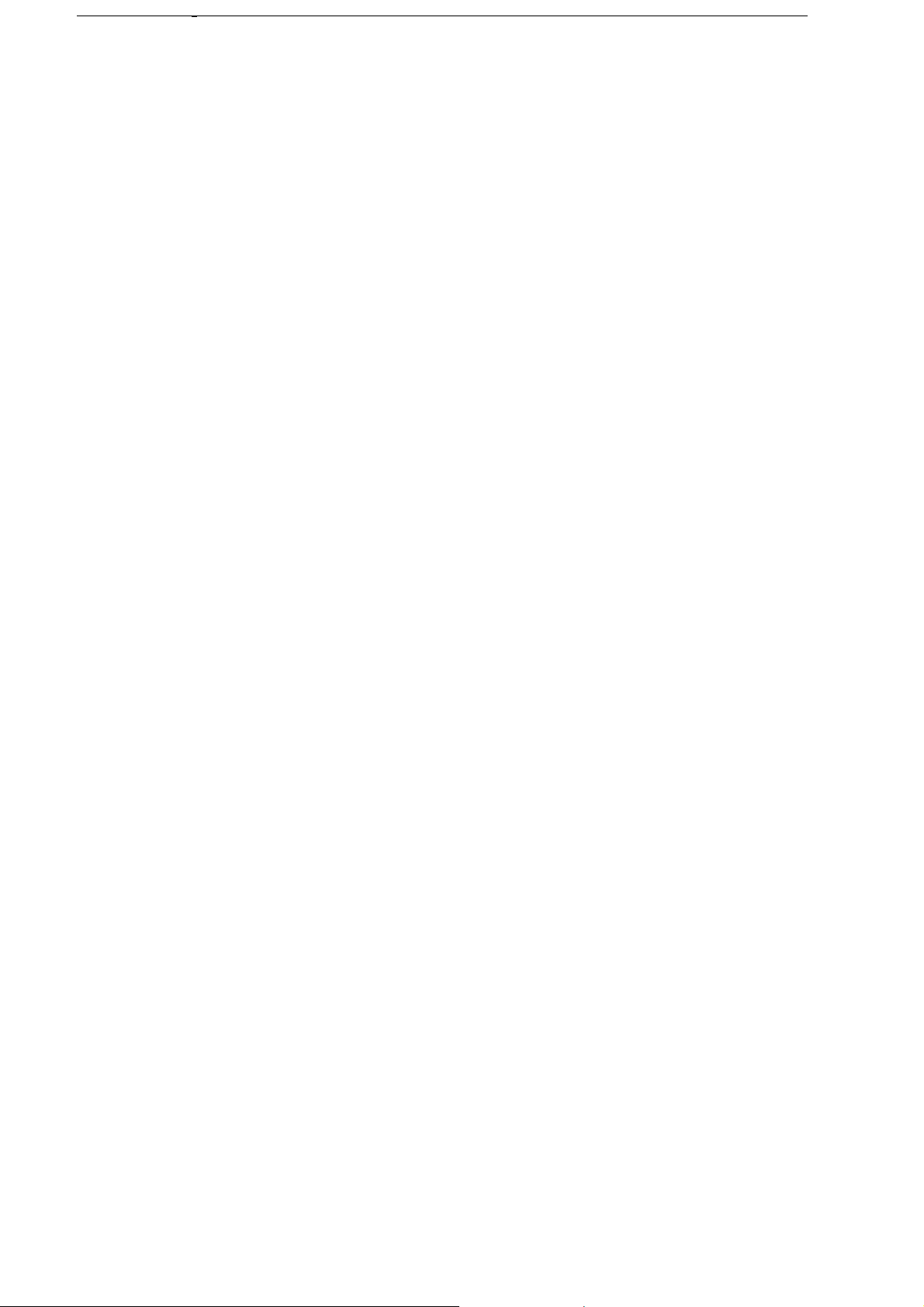
4
RF Exposure
General statement on RF energy
Your phone contains a transmitter and a receiver. When it is ON, it receives and transmits RF energy. When you communicate with your phone, the
system handling your call controls the power level at which your phone transmits.
Specific Absorption Rate (SAR)
Your mobile phone is a radio transmitter and receiver. It is designed not to exceed the limits for exposure to radio waves recommended by international
guidelines. The guidelines were developed by independent scientific organization ICNIRP and include margins designed to assure the protection of all
persons, regardless of age and health.
These guidelines use a unit of measurement known as Specific Absorption Rate, or SAR. The SAR limit for mobile devices is 1.6 W/kg and the highest
SAR value for this device when tested at the ear was 0.603 W/kg* and at body is0.434 W/kg*.
used in other positions, such as on the body as described in this user guide**.
As SAR is measured utilizing the device’s highest transmitting power, the actual SAR of this device while operating is typically below that indicated above.
This is due to automatic changes to the power level of the device to ensure it only uses the minimum power required to communicate with the network.
* The texts are carried out in accordance with IEC standard PT62209-1.
** Please see page 4 about body worn operation.
As mobile devices offer a range of functions, they can be
Body worn operation
Important safety information regarding radiofrequency radiation(RF) exposure.
SAR compliance for body worn operations is restricted to belt-clips, holster, or similar accessories that have no metallic component in the assembly
and which provide at least 1.5cm separation between the device, including its antenna, and users body.
Limiting exposure to radio frequency (RF) fields
For individuals concerned about limiting their exposure to RF fields, the World Health Organization (WHO) provides the following advice:
Precautionary measures: Present scientific information does not indicate the need for any special precautions for the use of mobile phones. If individuals
are concerned, they might choose to limit their own or their children’s RF exposure by limiting the length of calls, or using ‘hands-free’ devices to keep
mobile phones away from the head and body.
Further information on this subject can be obtained from the WHO home page http://www.who.int/peh-emf WHO Fact sheet 193: June 2000.
Regulatory information
The following approvals and notices apply in specific regions as noted.
EU: INSERT copy of the “declaration of conformity”
US: INSERT FCC compliance statement
INSERT other applicable declarations for territories where the phone is to be sold /used.
Distraction
Driving
Full attention should be given to driving at all times in order to reduce the risk of an accident. Using a phone while driving (even with a hand free kit)
causes distraction and can lead to an accident. You must comply with local laws and regulations restricting the use of wireless devices while driving.
Operating machinery
Full attention must be given to operating the machinery in order to reduce the risk of an accident.
Product Handling
General statement on handling and use
You alone are responsible for how you use your phone and any consequences of its use.
You must always switch off your phone wherever the use of a phone is prohibited. Use of your phone is subject to safety measures designed to protect
users and their environment.
• Always treat your phone and its accessories with care and keep it in a clean and dust-free place.
• Do not expose your phone or its accessories to open flames or lit tobacco products.
Do not expose your phone or its accessories to liquid, moisture or high humidity.
•
•
Do not drop, throw or try to bend your phone or its accessories.
• Do not use harsh chemicals, cleaning solvents, or aerosols to clean the device or its accessories.
Do not paint your phone or its accessories.
•
4
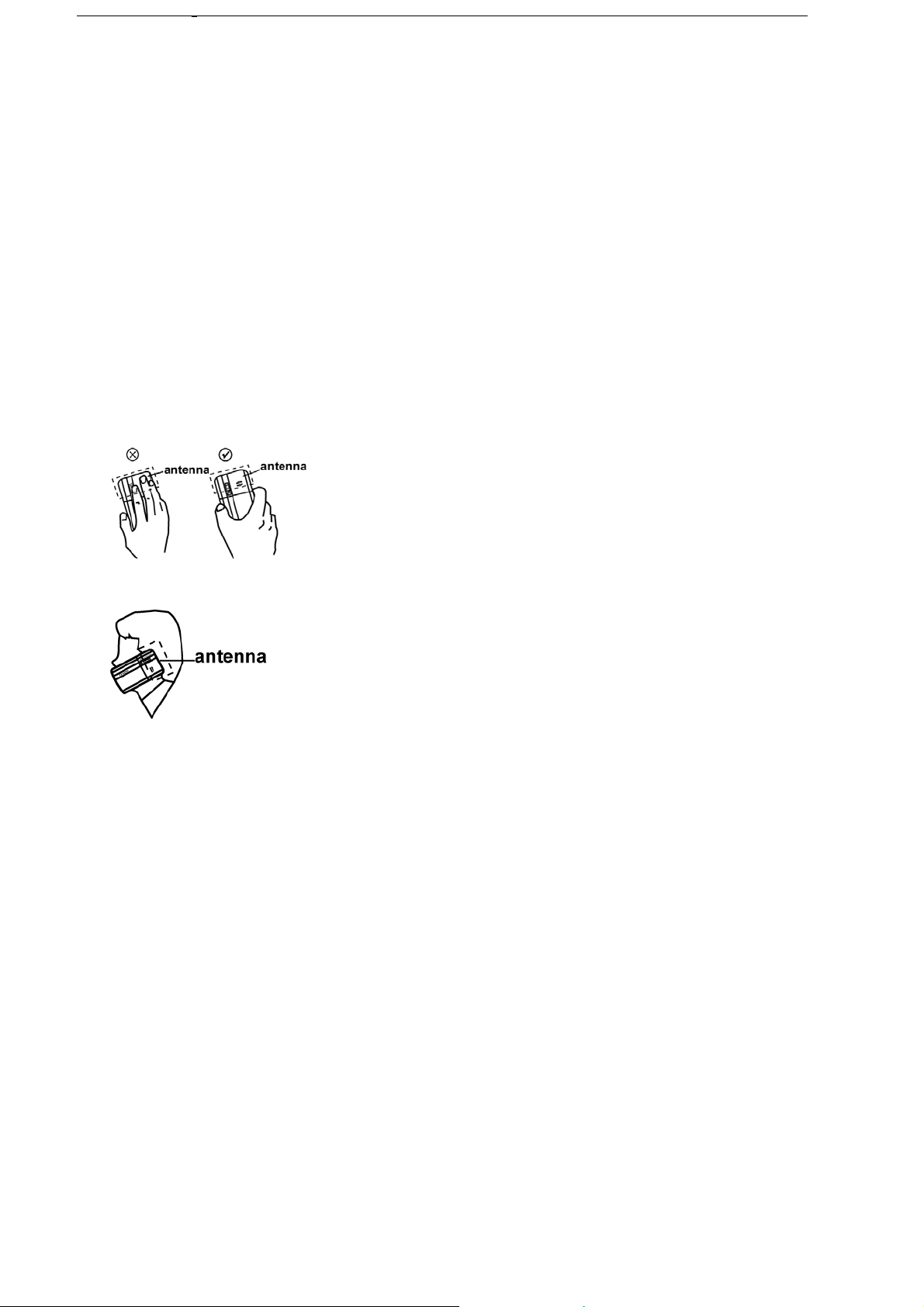
5
• Do not attempt to disassemble your phone or its accessories, only authorized personnel must do so.
Do not expose your phone or its accessories to extreme temperatures, minimum - [5] and maximum + [50] degree Celsius.
•
Please check local regulations for disposal of electronic products.
•
•
Do not carry your phone in your back pocket as it could break when you sit down.
Small children
Do not leave your phone and its accessories within the reach of small children or allow them to play with it.
They could hurt themselves or others, or could accidentally damage the phone.
Your phone contains small parts with sharp edges that may cause an injury or which could become detached and create a choking hazard.
Demagnetization
To avoid the risk of demagnetization, do not allow electronic devices or magnetic close to your phone for a long time.
Electrostatic discharge (ESD)
Do not touch the SIM card’s metal connectors.
Antenna
Do not touch the antenna unnecessarily.
Normal use position
When placing or receiving a phone call, hold your phone to your ear, with the bottom towards you mouth or as you would a fixed line phone
Air Bags
Do not place a phone in the area over an air bag or in the air bag deployment area.
Store the phone safely before driving your vehicle.
Seizures/ Blackouts
This phone is capable of producing bright flashing lights.
Repetitive Motion Injuries
• To minimize the risk of RSI, when texting or playing games with your phone:
• Do not grip the phone too tightly.
• Press the buttons lightly.
• Make use of the special features in the handset which minimize the number of the buttons which have to be pressed, such as message templates and
predictive text.
• Take lots of breaks to stretch and relax.
Emergency Calls
This phone, like any wireless phone, operates using radio signals, which cannot guarantee connection in all conditions. Therefore, you must never rely
solely on any wireless phone for emergency communications.
Loud Noise
This phone is capable of producing loud noise which may damage your hearing.
Bright Light
The phone is capable of producing flash or light or use as a torch, do not use it too close to the eyes.
5
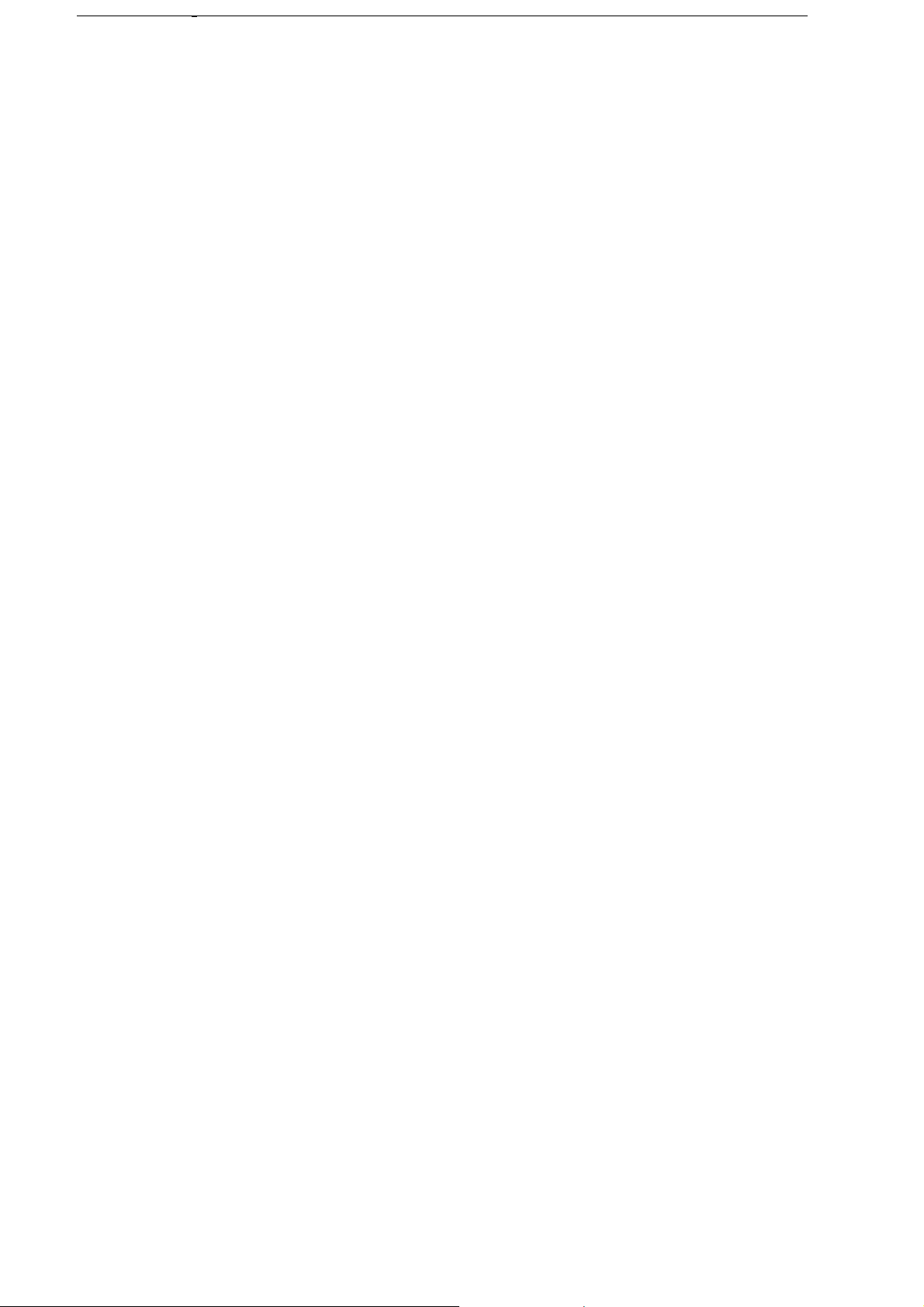
6
Phone Heating
Your phone may become warm during charging and during normal use.
Electrical Safety
Accessories
Use only approved accessories.
Do not connect with incompatible products or accessories.
Take care not to touch or allow metal objects, such as coins or key rings, to contact or short-circuit in the battery terminals.
Connection to a Car
Seek professional advice when connecting a phone interface to the vehicle electrical system.
Faulty and damaged products
Do not attempt to disassemble the phone or its accessory.
Only qualified personnel must service or repair the phone or its accessory.
If your phone or its accessory has been submerged in water, punctured, or subjected to a severe fall, do not use it until you have taken it to be checked at
an authorized service centre.
Interface
General statement on interface
Care must be taken when using the phone in close proximity to personal medical devices, such as pacemakers and hearing aids.
INSERT regulatory requirements statements as applicable.
Pacemakers
Pacemaker manufacturers recommend that a minimum distance of 15 cm be maintained between a mobile phone and a pacemaker to avoid potential
phone interference with the pacemaker. To achieve this use the phone on the opposite ear to your pacemaker and do not carry it in a breast pocket.
Hearing aids
People with hearing aids or other cochlear implants may experience interfering noises when using wireless devices or when one is nearby.
The level of the interference will depend on the type of hearing device and the distance from the interference source, increasing the separation between
them may reduce the interference. You may also consult your hearing aid manufacturer to discuss alternatives.
Medical devices
Please consult your doctor and the device manufacturer to determine if operation of your phone may interfere with the operation pf your media device.
Hospitals
Switch off your wireless device when requested to do so in hospital, clinics or health care facilities. These requests are designed to prevent possible
interference with sensitive medical equipment.
Aircraft
Switch off your wireless device whenever you are instructed to do so by airport or airline staff.
Consult the airline staff about the use of wireless devices on board the aircraft, if your device offers a ‘flight mode’ this must be enabled prior to boarding
an aircraft.
Interference in cars
Please note that because of possible interference to electronic equipment, some vehicle manufacturers forbid the use of mobile phones in their vehicles
unless a hands free kit with an external antenna is included in the installation.
Explosive Environments
Petrol stations and explosive atmospheres
In locations with potentially explosive atmospheres, obey all posted signs to turn off wireless device such as your phone or other radio equipment.
Areas with potentially explosive atmospheres include fuelling areas, below decks on boats, fuel or chemical transfer or storage facilities, areas where the
air contains chemicals or particles, such as grain, dust, or metal powders.
Blasting caps and areas
Turn off your mobile phone or wireless device when in a blasting area or in areas posted turn off “two-way radios” or “electronic devices” to avoid
interfering with blasting operations.
6
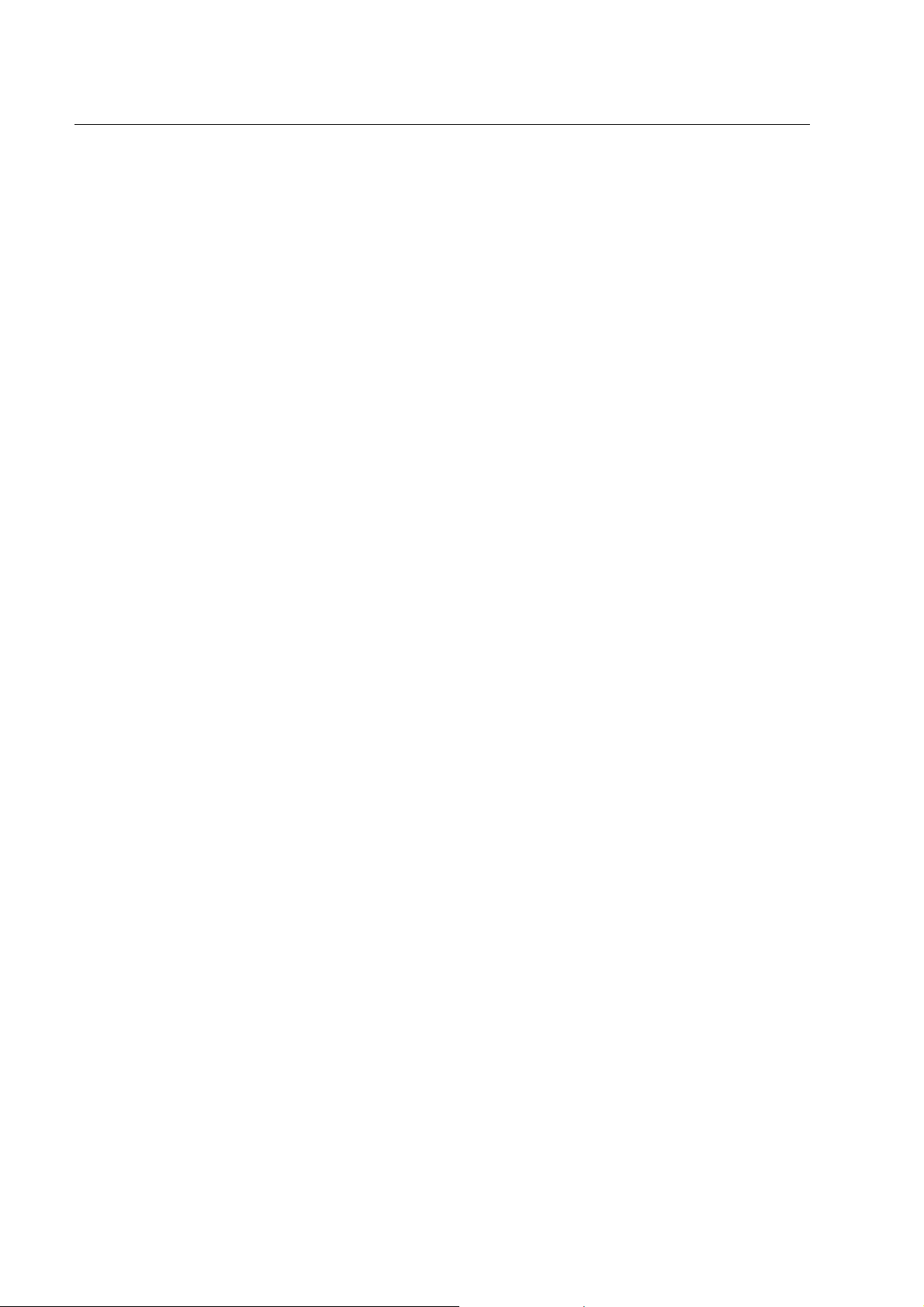
7
About Your Vodafone 1230
The mobile device Vodafone 1230 described in this guide is approved for use on the GSM 9 00/1800/1900 network. If you need more information about GSM
networks get in touch with Vodafone customer care or visit www.vodafone.xx
Your Vodafone service number is +49 172 1212.
When using the features in this device, adhere all laws, privacy and legitimate rights of others, including copyrights.
Copyright protections may prevent some images, music (including ringing tones), and other content from being copied, modified, transferred, or forwarded.
Your Vodafone 1230 supports internet connections and Bluetooth™. Like computers, your device may be exposed to viruses, malicious messages and applications,
and other harmful content. Exercise caution and open messages, acc ept connectivity requests, download c ontent and accept installations on ly from trustworthy
sources. To increase the security of your device, you can consider insta lling appropriate antivirus software with a regular update service and using a firewall
application.
Warning: To use any features including alarm clock in this device , the Vodafone 1230 mu st be switched on. Do not switc h the de vice on when your mobile d evice
use may cause interference or danger.
Network services
To use the phone you must have a service agreement with Vodafon e. Some of the features may require spec ial network setup or service provisioning. Contact
Vodafone customer care for any guidance.
This device supports WAP 2.0 protocols (HTTP and SSL) that run on TCP/IP p rotocols. Some features of this device, such as e-mail, bro wsing, multime dia
messages and content downloading, require network support and provisioning for these technologies.
7
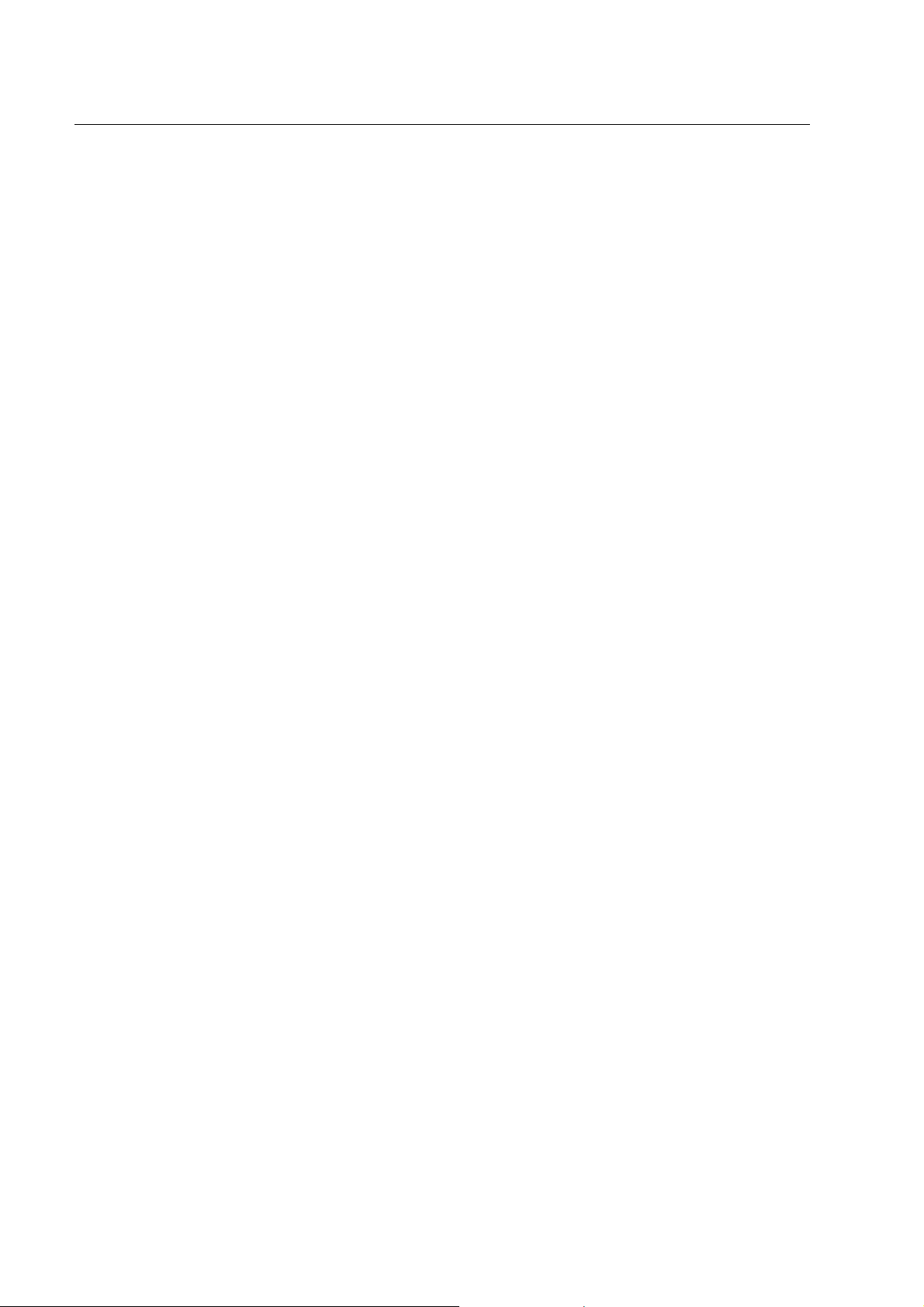
8
Contents
Vodafone 1230........................................................................................................................................................................................1
User Guide..............................................................................................................................................................................................1
Product Safety Information...................................................................................................................................................................3
About Your Vodafone 1230...................................................................................................................................................................7
1 Getting Started..................................................................................................................................................................................10
1.1 Starting Up...............................................................................................................................................10
1.2 Y our Phone..............................................................................................................................................12
1.3 Home Screen...........................................................................................................................................13
1.4 Input Methods..........................................................................................................................................15
1.5 Basic Operations.....................................................................................................................................15
1.6 Function and Feature Preview.................................................................................................................16
2 Using the Phone................................................................................................................................................................................18
2.1 Starting the Phone Function............................................................................................... . ....................18
2.2 Making a Call...........................................................................................................................................18
2.3 Answering Incoming Calls.......................................................................................................................19
2.4 In-Call Options.........................................................................................................................................19
2.5 Dialing up Voicemail................................................................................................................................19
2.6 Using Speed Dial.....................................................................................................................................20
2.7 Using SIM Card Services (STK)..............................................................................................................20
3 Messaging..........................................................................................................................................................................................21
3.1 Messages................................................................................................................................................21
3.2 Outlook E-mail.........................................................................................................................................22
3.3 Vodafone E-m ail......................................................................................................................................23
4 Personal Information........................................................................................................................................................................24
4.1 Contacts..................................................................................................................................................24
4.2 Calendar......................................................................................................... .........................................25
4.3 Tasks .................................................................................................... ...................................................26
4.4 Voice Notes.............................................................................................................................................26
4.5 SIM Manager...........................................................................................................................................27
5 Settings..............................................................................................................................................................................................28
5.1 General Settings......................................................................................................................................28
5.2 Function Settings.....................................................................................................................................29
5.3 Management............................................................................................................. ...............................30
6 Experiencing Multimedia..................................................................................................................................................................32
6.1 Camera....................................................................................................................................................32
6.2 Managing Pictures and Video Files.........................................................................................................33
6.3 Windows Media Player Mobile ................................................................................................................33
6.4 Java Applications...................................................................................................... ...............................35
7 Getting Connected............................................................................................................................................................................37
7.1 Connecting to the Internet.......................................................................................................................37
7.2 Internet Explorer Mobile..........................................................................................................................37
7.3 Internet Sharing.......................................................................................................................................38
7.4 Bluetooth.................................................................................................................................................39
7.5 Windows Live ™......................................................................................................................................39
7.6 Windows Live Messenger........................................................................................................................40
8 More Applications.............................................................................................................................................................................42
8.1 File Explorer............................................................................................................................................42
8.2 Microsoft
®
Office Mobile...........................................................................................................................42
8

9
8.3 Microsoft® Office Word® Mobile...............................................................................................................42
8.4 Microsoft
8.5 Microsoft
®
Office Excel® Mobile...............................................................................................................43
®
Office PowerPoint® Mobile.....................................................................................................44
9 Synchronization................................................................................................................................................................................46
9.1 Using ActiveSync.....................................................................................................................................46
9.2 Synchronizing Music, Video, and Pictures with your PC.........................................................................46
9.3 SyncML........................................................................................................... .........................................46
9.4 Synchronizing Your Device with the Exchange Server............................................................................46
9.5 Working with Company E-mails...............................................................................................................48
9.6 Managing Meeting Requests...................................................................................................................48
9.7 Finding Contacts in the Company Directory............................................................................................48
9.8 E-mail Security........................................................................................................................................48
10 Specifications..................................................................................................................................................................................48
Troubleshooting...................................................................................................................................................................................49
Declaration of RoHS Compliance.......................................................................................................................................................46
9
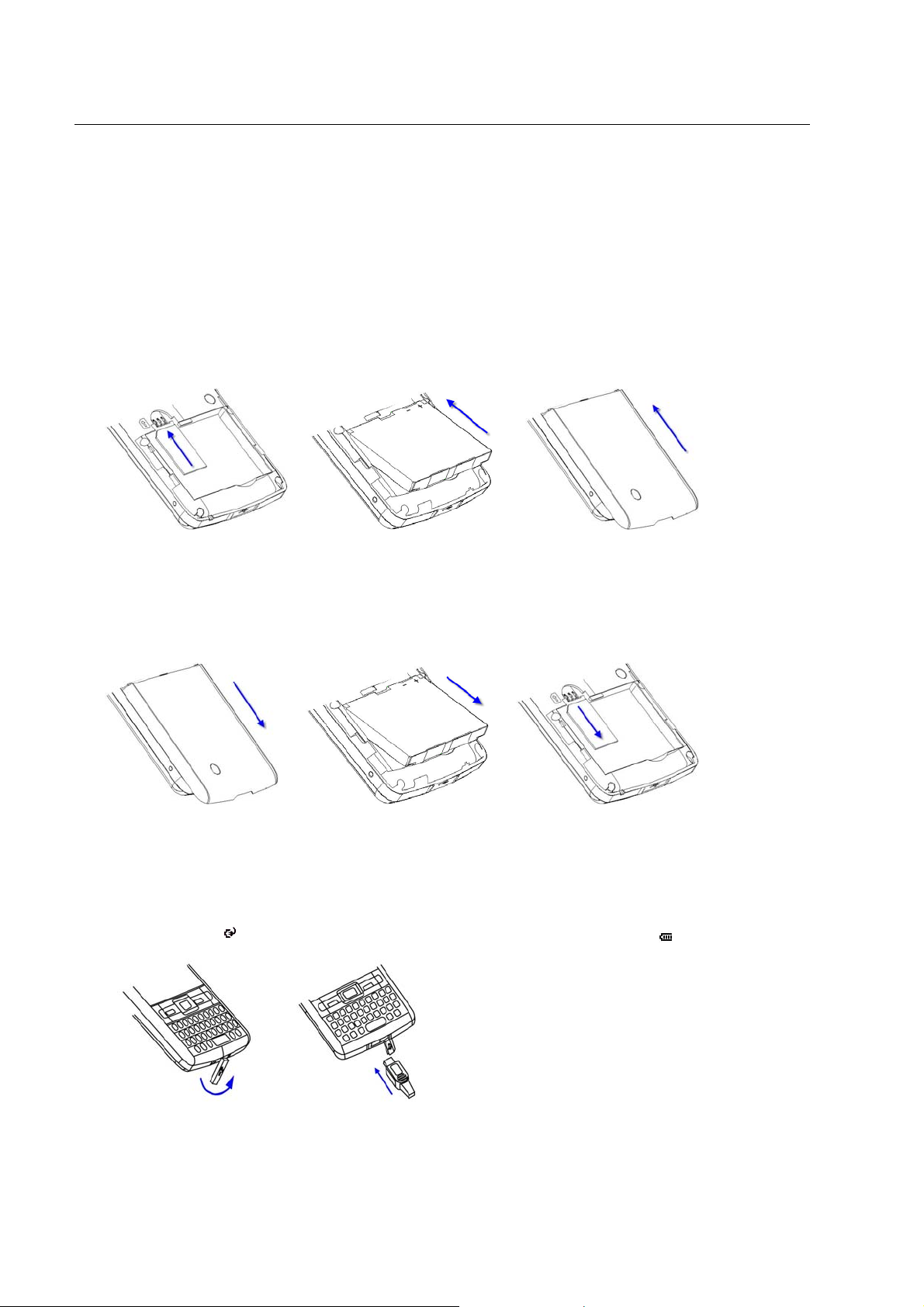
10
1 Getting Started
1.1 Starting Up
Install the SIM Card and Battery
1. Hold your SIM card with the cut corner oriented as shown below and then insert it into the card holder properly. See Figure 1.
2. Insert the battery by aligning the gold contacts on th e battery with the gold contacts in the battery compartment on the phone. Push down the battery until it
clicks into place. See Figure 2.
3. Replace the battery cover and press it gently until you hear a click. See Figure 3.
Figure 1 Figure 2 Figure 3
Remove the Battery and SIM Card
1. Ensure that your mobile phone is switched off.
2. Remove the battery cover. See Figure 4.
3. Pull the battery up and remove it from the mobile phone. See Figure 5.
4. Pull the SIM card out and remove it from the mobile phone. See Figure 6.
Figure 4 Figure 5 Figure 6
Charge the Battery
The new battery is not fully charged. To charge the battery, you need to:
1. Open the cover of the adapter slot on the bottom of the phone. See Figure 7.
2. Connect the adapter to the adapter slot. See Figure 8.
3. Connect the charger to a standard AC wall outlet.
4. When charging in the power-off mode, the battery icon is flashing. When charging is completed, the bat tery icon stops flashing. When charging in the
power-on mode, the icon
5. Disconnect the charger when the battery is fully charged.
appears on the title bar of the Home screen. When charging is completed, the battery indicator appears on the title bar.
Figure 7 Figure 8
10
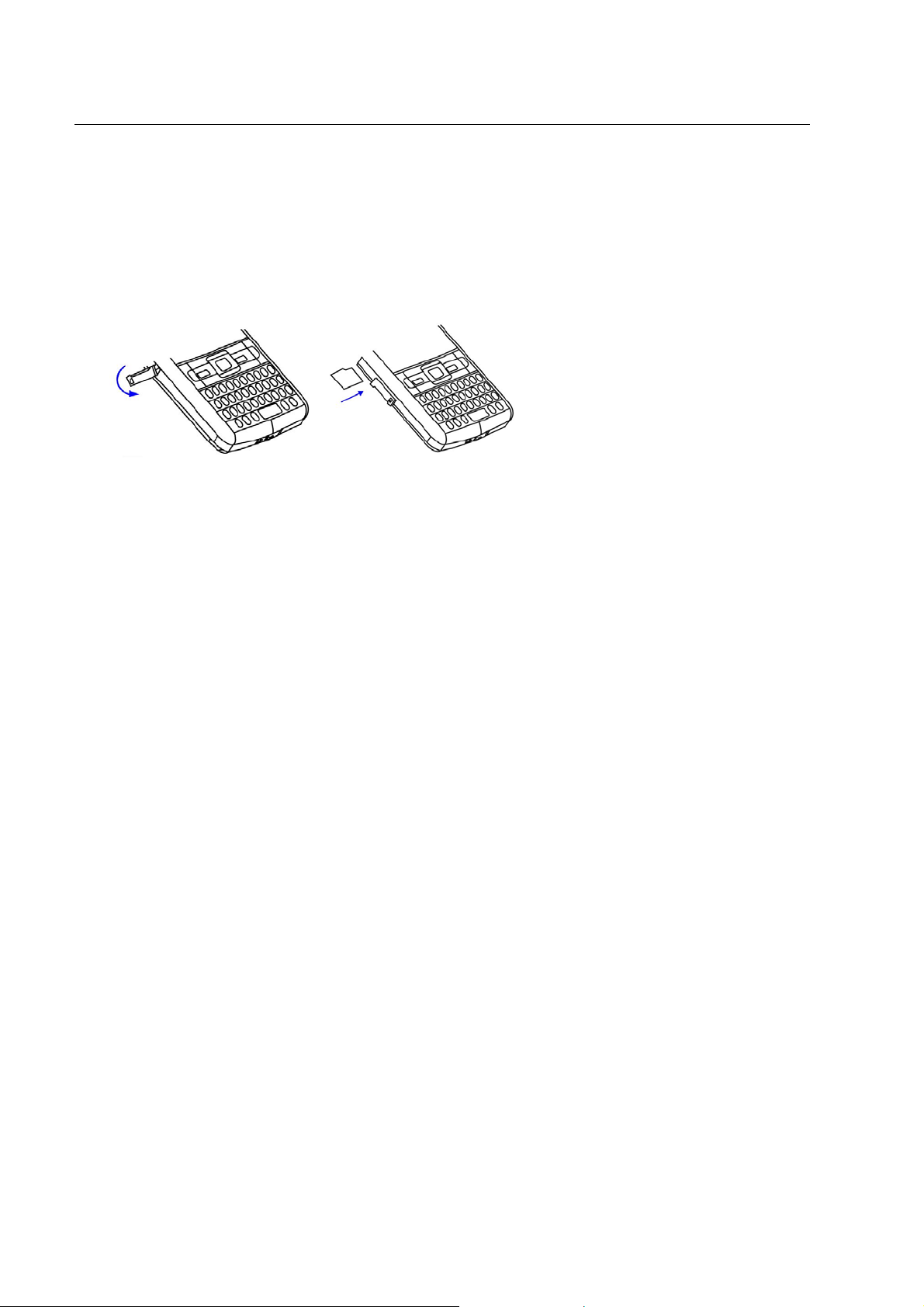
11
MicroSD Card
Your phone supports MicroSD cards. It expands the storage capacity of the phone. You can store or copy files such as videos, photos, music ,etc.
To insert & remove MicroSD card
1. Insert: Open the cover of MicroSD card slot is on the left side of the phone. See Figure 9. Insert the card with the metal contacts facing upwards until it
clicks to the right position. See Figure 10.
2. Remove: Press and release the card to pop it out, and then remove it.
Figure 9 Figure 10
Cautions for using MicroSD card
• Do not take out the card or switch off the phone while transmitting or storing data, which may cause data loss or damage to the phone or the card.
• Do not touch the metal contacts on the card with hands or metal objects. Use a soft cloth to clean the card.
• Keep the card out of the reach of the children.
Power On/Off Your Phone
Make sure that your SIM card is in your mo bile phone and the battery is c harged. Hold the Power ke y to powe r on/off the phone. The phone will a utomatically
search for the network.
Note: You may need to enter the PIN (Personal Identification Number) code if you have enabled the SIM PIN. (See "To use the SIM PIN" in Section 5.3 Management.)
11
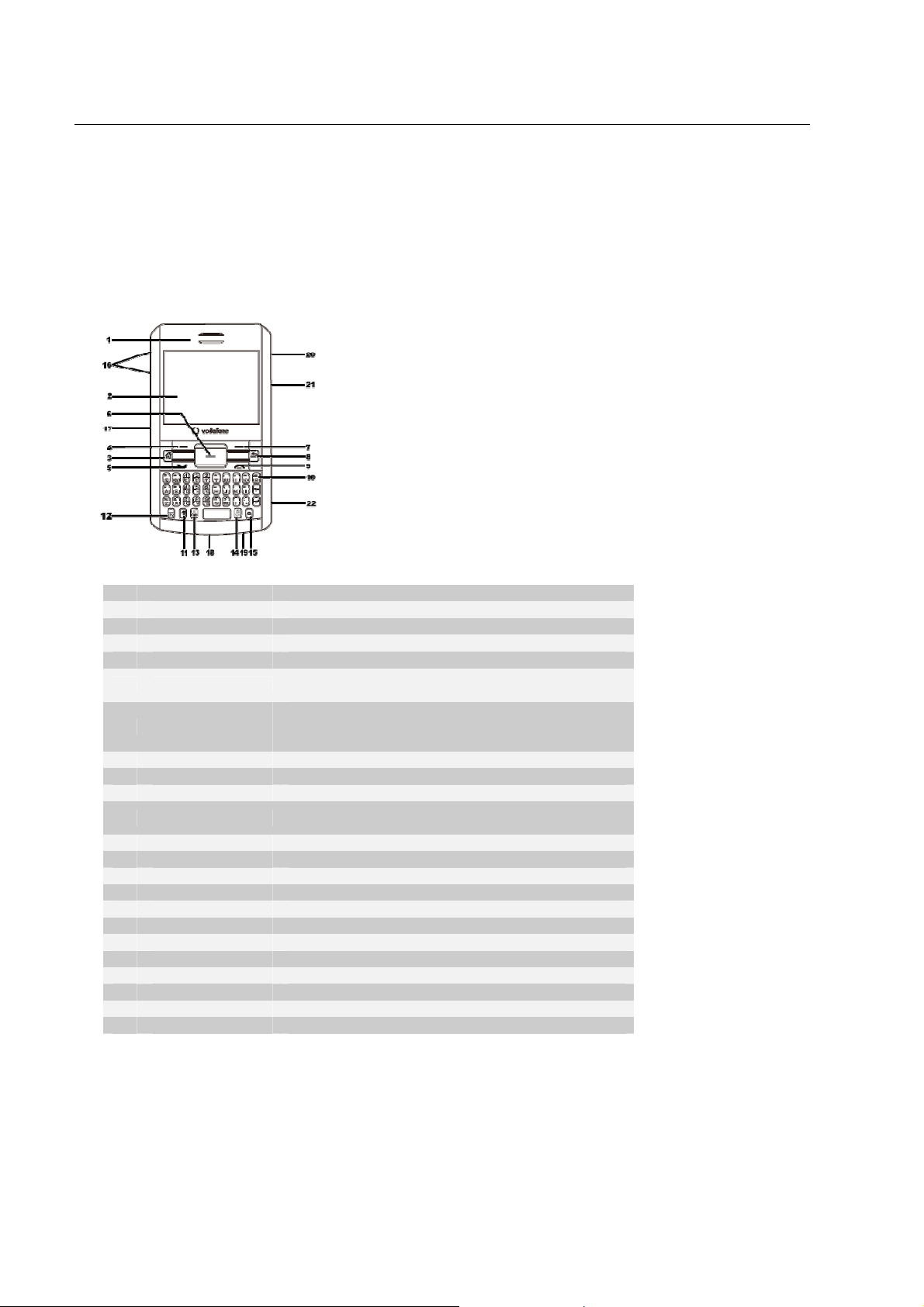
12
1.2 Y our Phone
Key Definition
Front components
Item Name Function
1 Earpiece Listen to a phone call.
2 Display Screen View information on the display screen..
3 Home Key Press to go to the Home screen.
4 Left Soft Key Press to perform the command shown in the label above the key.
5 Dial Key
6
7 Right Soft Key Press to perform the command shown in the label above the key.
8 Back Key Press to go to the previous screen, or backspace over characters.
9 End Key Press to end a call.
10 Qwerty Keyboard
11 Shift Key Press to switch between uppercase and lowercase.
12 Fn Key Press to change input mode.
13 Tab Key Press to enter a tab symbol.
14 Sym Key Press to enter more symbols. Press to lock and unlock the keyboard.
15 Camera Key Press to open the Camera program.
16 Volume Keys Press the two keys to adjust the volume.
17 MicroSD S l ot Open the cover to install MicroSD card.
18 USB Interface Open the cover to connect the USB cable or charger .
19 Microphone Speak into the microphone when making a phone call or recording voice.
20 Power Key Hold to turn the phone on/off. Short press to open the Quick List.
21 Earphone Jack Connect the earphone to listen to audio.
22 Reset Hole Use a needle-like object to insert and press to restart the phone.
Figure 11
Navigation
(Up/Down/Left/Right)
Keys /Center OK Key
Press to dial a phone number, answer a call, switch to another call, or put a
call on hold.
Use to scroll up, down, left, or right. Pre ss the center key to use as the OK
key.
Use Qwerty keyboard, which is similar to a standard keyboard on a PC, to
enter alphanumerical characters and symbols.
12
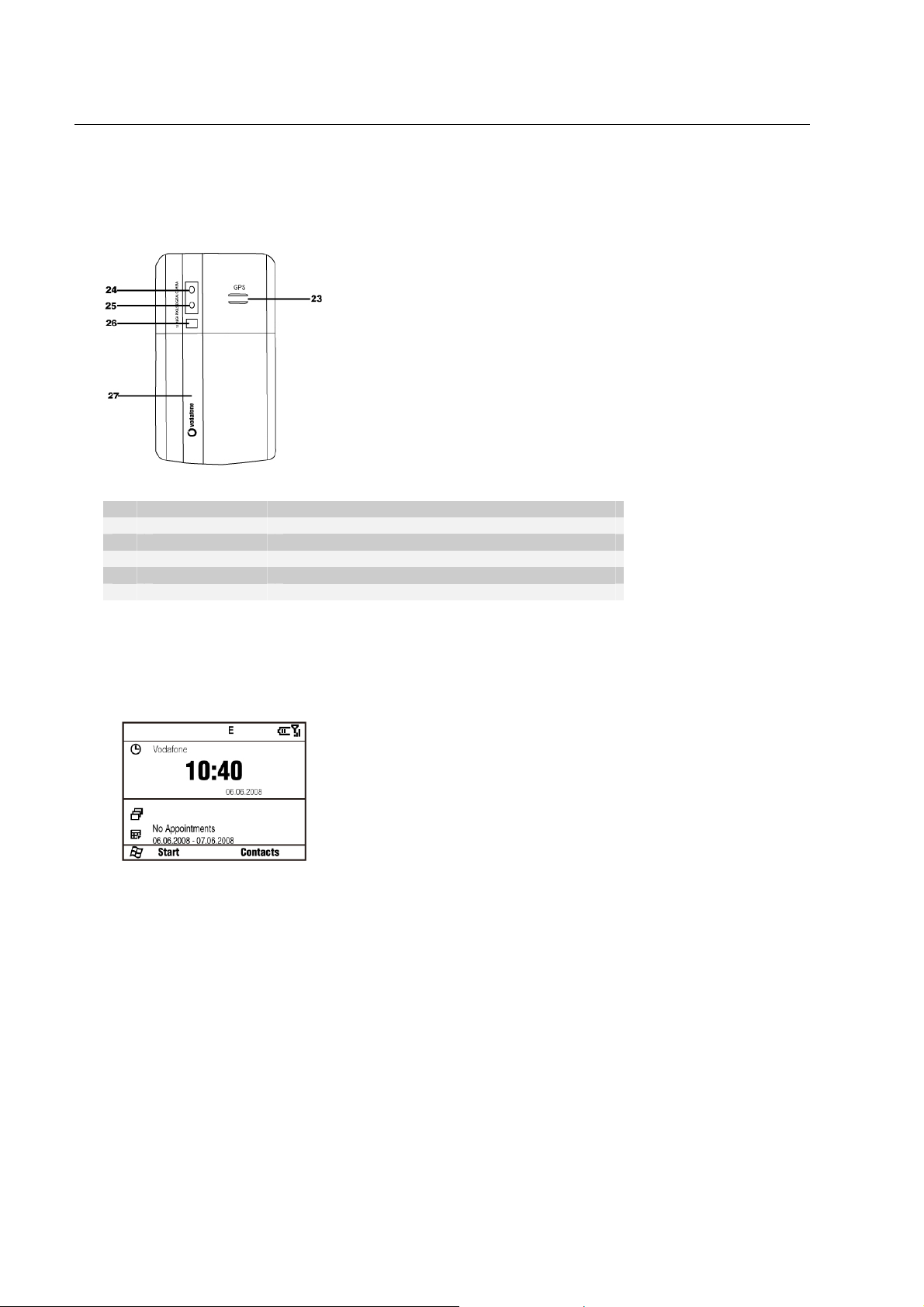
13
Back components
Figure 12
Item Name Function
23 Speaker Listen to system sound, conversation, and music.
24 Camera Lens CMOS lens with 1.3 megapixels.
25 Camera Flash Provide flashlight when taki ng picture.
26 Self-photo Mirror Take a photo of yourself by aligning your reflection in this mirror.
27 Battery Cover Open the battery cover to install or remove the battery and SIM card.
Note: In this manual "press a key" means you press a key and then release it; and "hold a key" means you press a key and hold on for two seconds or more.
1.3 Home Screen
Home Screen Displays
Figure 13
The Home screen appears when you turn on the phone.
Use the Navigation keys to scroll down the Home screen to see more information.
The default Home screen displays important information, such as:
• Current date and local time,
• Number of SMS/MMS messages, missed calls, number of new Outlook e-mails, Vodafone business e-mails, (For Outlook e-mails, see Section 3.2. For
Vodafone e-mail, see Section 3.3),
• Saved appointments, ,
• Alarm icon if you have set up the alarm,
• Current profile.
Tip: To access the Ho me screen from anywhere, press the Home key.
You can
customize the view of the Home screen. For more information, see "To customize the Home screen" in Section 5.1 General Settings.
If you enable th e Show recent programs function in the Home screen settings, select Start on the Home screen to view the recent programs.. Select All
Programs to view all of the programs.
13
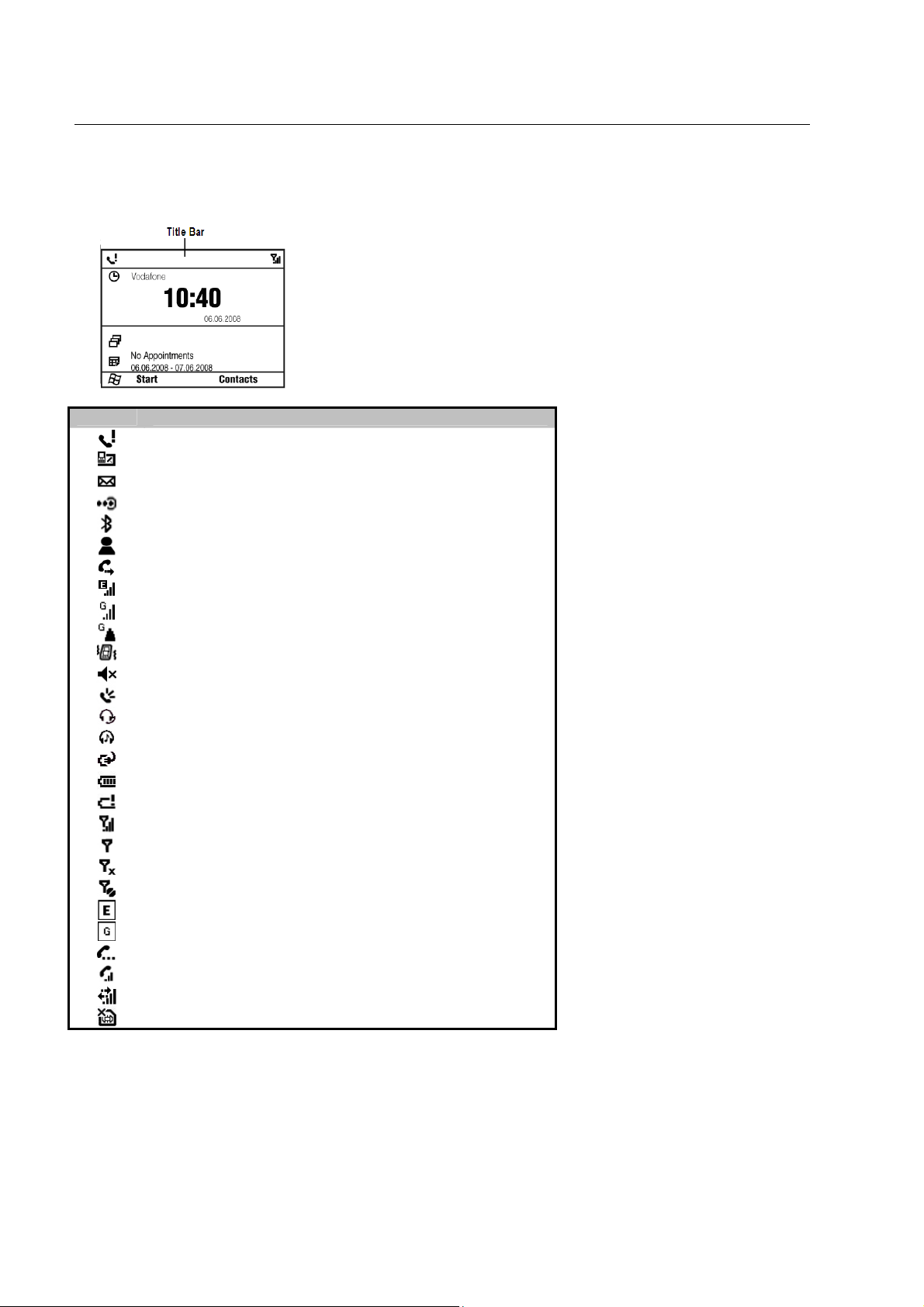
14
Common Status Indicators on the Title Bar of the Home Screen
Figure 14
Indicator What it means
Missed call
New message
New mail
Bluetooth connection is active
Bluetooth on
New Windows Live
Calls are forwarded
EDGE in use
GPRS in use
GPRS roaming
Vibrate mode
Sound off
Speakerphone on
Bluetooth headset detected
Bluetooth headset playing music
Battery charging
Battery full
Battery low
Maximum signal strength
Searching for phone service
Phone is turned off
No phone service
EDGE available
GPRS available
Call on hold
Voice call in progress
Connection is active
No SIM card inserted
TM
message
14
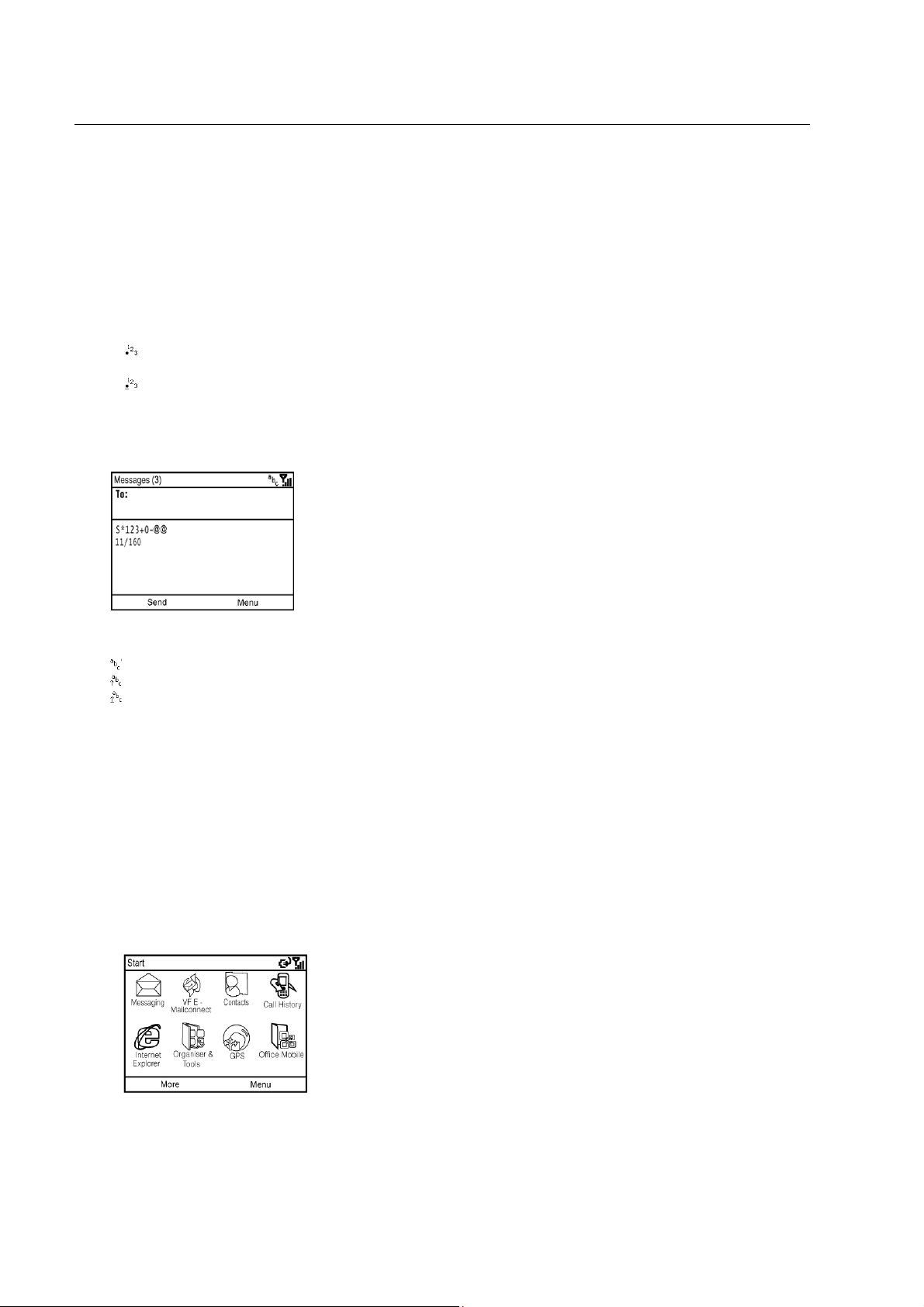
15
1.4 Input Methods
Switch between Different Input Modes
Press the Fn key to switch between inp ut modes when you need to enter characters, numbe rs, or symbols. The input mo de indicator is displaye d on the title
bar.
Enter Numbers and Symbols
Use the Fn key to switch between the following modes:
for numeric or symbol input. You can enter various punctuation symbols and numbers. For example, press the “P” key to get “@”, press the “P” key
again, you will get the “p”.
for locked numeric or symbol input, You can enter numbers and symbols continuously. For example, press the “P” key to get “@”, press the “P” key
again, you will get the “@” again.
In these modes, you can:
• Use the Sym key to enter more symbols.
• Use the Back key to delete a single character, and hold this key to clear all inputs.
• Use the Space key to input a space.
Figure 15
Enter English
Use the Shift key to switch between the following modes:
for lowercase text input. All lowercase.
for uppercase text input. First letter in uppercase, followed by lowercase letters.
for continuous uppercase text input. All uppercase.
In these modes, you can:
• Use the Back key to delete a single character, and hold this key to clear all inputs.
• Use the Enter key to enter a line break.
• Use the Tab key to jump to the next input text field.
• Use the Space key to input a space.
1.5 Basic Operations
Screen Navigation
Start Menu
In the Home screen, select Start to get the Start menu. It shows the shortcuts for the software bu ndled with the phone and the application programs
installed by the user. You can use the Navigation keys to move throug h these app lication programs (see Figure16), and press the OK key to run them. To
show more programs, select More .
Figure 16
15
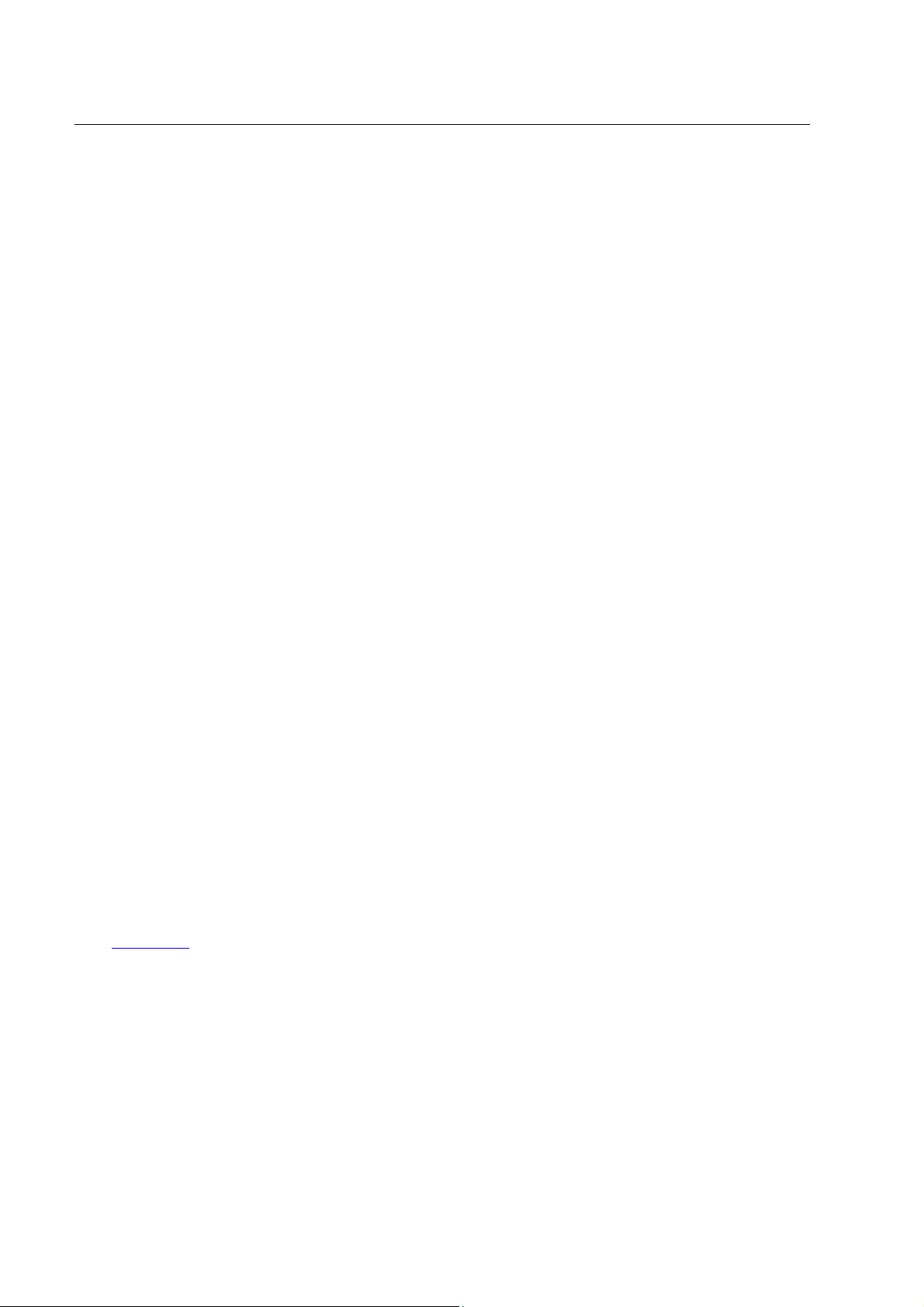
16
To return to the Home screen
At any screen, press the Home key to go back to the Home screen so that you can run other tasks.
Note: You can also press the End key to return to the Home screen. If you press the End key during a call, however, the call will be e n ded.
To go back to the previous page
Press the Back key to go back to the previous screen.
Note: In editing mode, you can press the Back key to delete text. In the File Explorer, press the Back key to go back to the previous folder.
Quick List
Short press the Power key to a cce ss the Quic k L ist. The Qu ick List includes powering off the phone, lo ck ing yo ur ph one and ke yp ad, o pening Tas k Manage r &
Wireless Manager, and choosing a different profile.
The Quick List provides a quick access to the profile. In differen t situations, you can choose different profiles , such as Normal, Silent, Vibra te, Outdoor, and
Automatic. For more information, see "Set Events or Actions Notifications” in Section 5. 1 General Settings.
To use Task Manager
Task Manager allows you to view all the programs currently running on your phone.
1. In the Quick List, select Task Manager.
2. To stop a running program, select the program on the list and press End Task. To stop all running programs, select Menu > End All Tasks.
Find the Menu key
Each application has its own Menu that allows you to perform additional func tions, such as editing, saving a file, etc.
Press the Right Soft Key to activate the Menu, and then select an item you desire.
Lock/Unlock the Keypad
You can use the keypad lock to avoid unintentional operations. You can answer an incoming call with the regular operation when the keypad is loc k ed.
To lock the keypad
Hold the Sym key at any screen until a locked screen appears.
To unlock the keypad
Press the Left Soft key, and then press the Sym key as indicated on the screen.
Adjust Earpiece Vo lume
Press the Volume keys to adjust the volume for headset, music, games, and ringtone tests.
Note: This operation does not adjust the volume for incoming call ringtones and reminders.
1.6 Function and Feature Preview
Vodafone E-mail
The Vodafone E-mail service allows you to set up Vodafone business e-mail accounts and other personal e-mail accounts as well. See Section 3.3.
Vodafone Live!
Vodafone live! brings you new and exciting ways to communicate, to access information, music and games. You can find more details on the Vodafone Website
(www.vodafone.xx
Note: This feature might not be supported by all operators.
Outlook E-mail
The Outlook E-mail service allows you to se t up multiple e-mail accounts inc luding business and personal e-mail ac counts. You must set up a POP3/IMAP4
e-mail account in order to send/receive e-mails through remote servers. See Section 3.2.
Calculator
Select Start > Organiser & Tools > Calculator.
It supports basic arithmetic and calculations.
).
16
