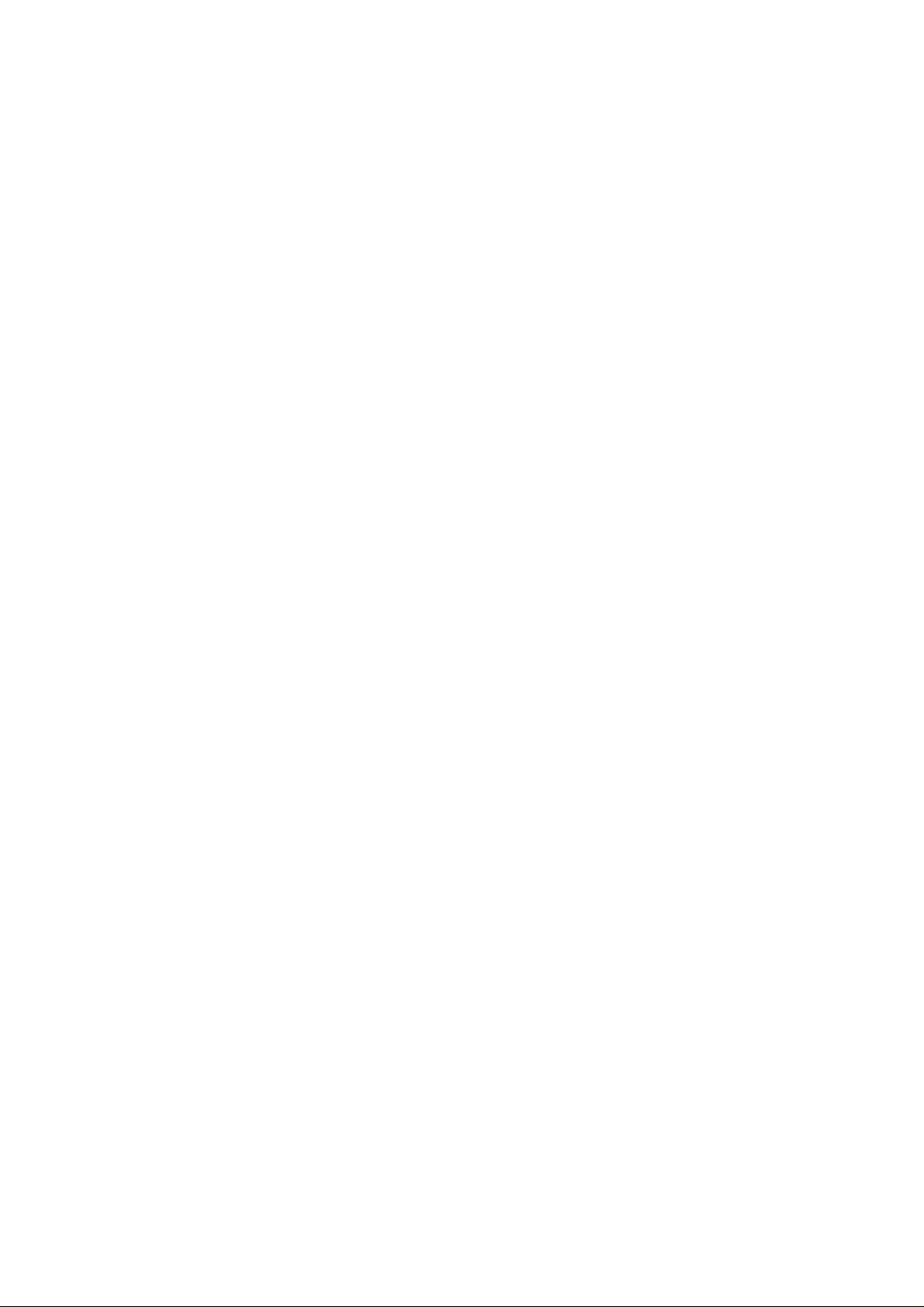
ZTE V960
WCDMA/GSM Mobile Phone
User Manual
1
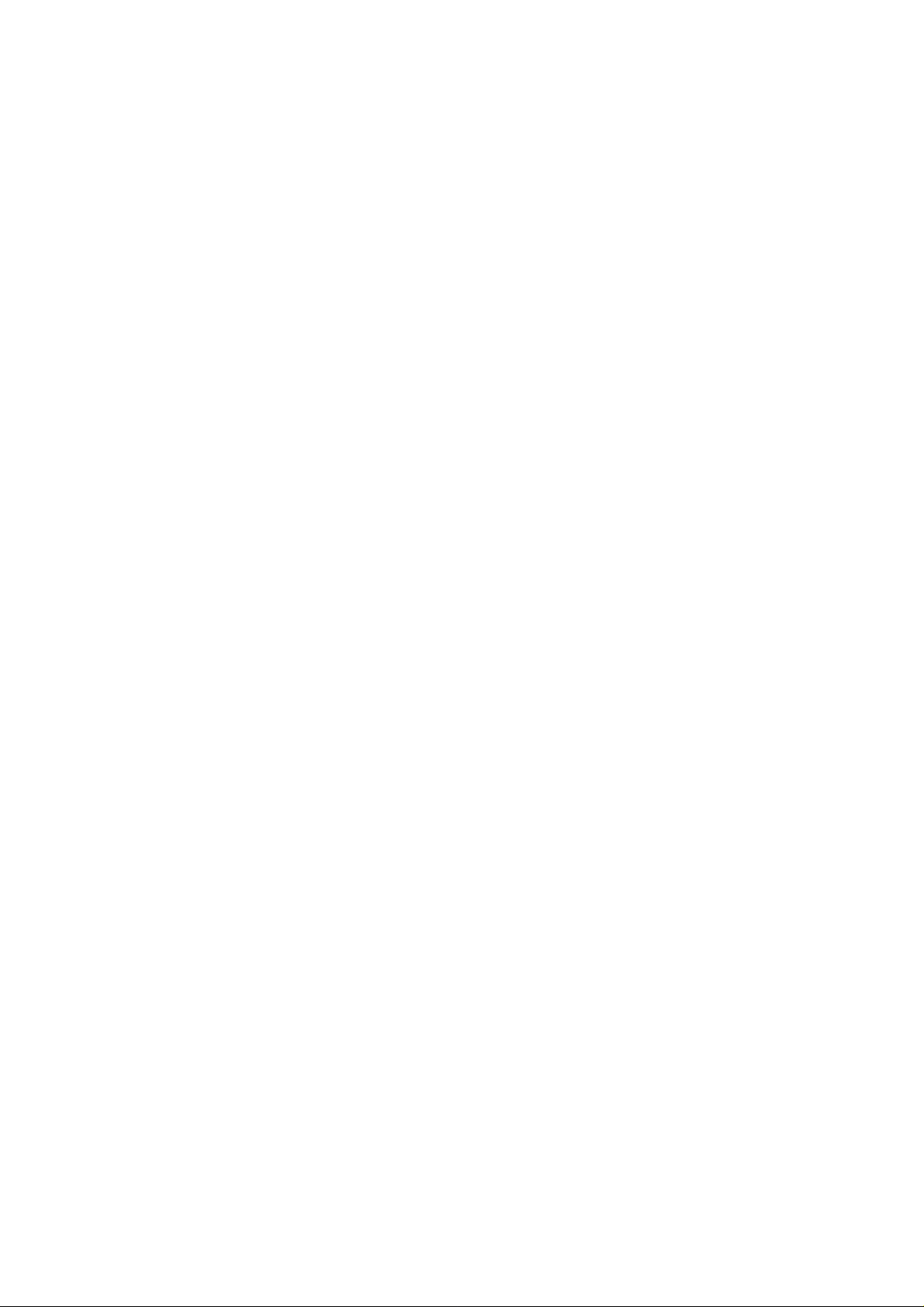
LEGAL INFORMATION
Copyright © 2011 ZTE CORPORATION.
All rights reserved.
No part of this publication may be quoted, reproduced, translated or used
in any form or by any means, electronic or mechanical, including
photocopying and microfilm, without the prior written permission of ZTE
Corporation.
The manual is published by ZTE Corporation. We reserve the right to make
modifications on print errors or update specifications without prior notice.
Every effort has been made in the preparation of this manual to ensure
accuracy of the contents, but all statements, information, and recommendat ions
in this manual do not constitute a warranty of any kind, expressed or
implied.
The Bluetooth
and any use of such trademarks by ZTE Corporation is under license. Other
trademarks and trade names are the property of their respective owners.
Version No.: R1.0
Edition Time : 201107
Manual No.:
®
trademark and logos are owned by the Bluetooth SIG, Inc.
2
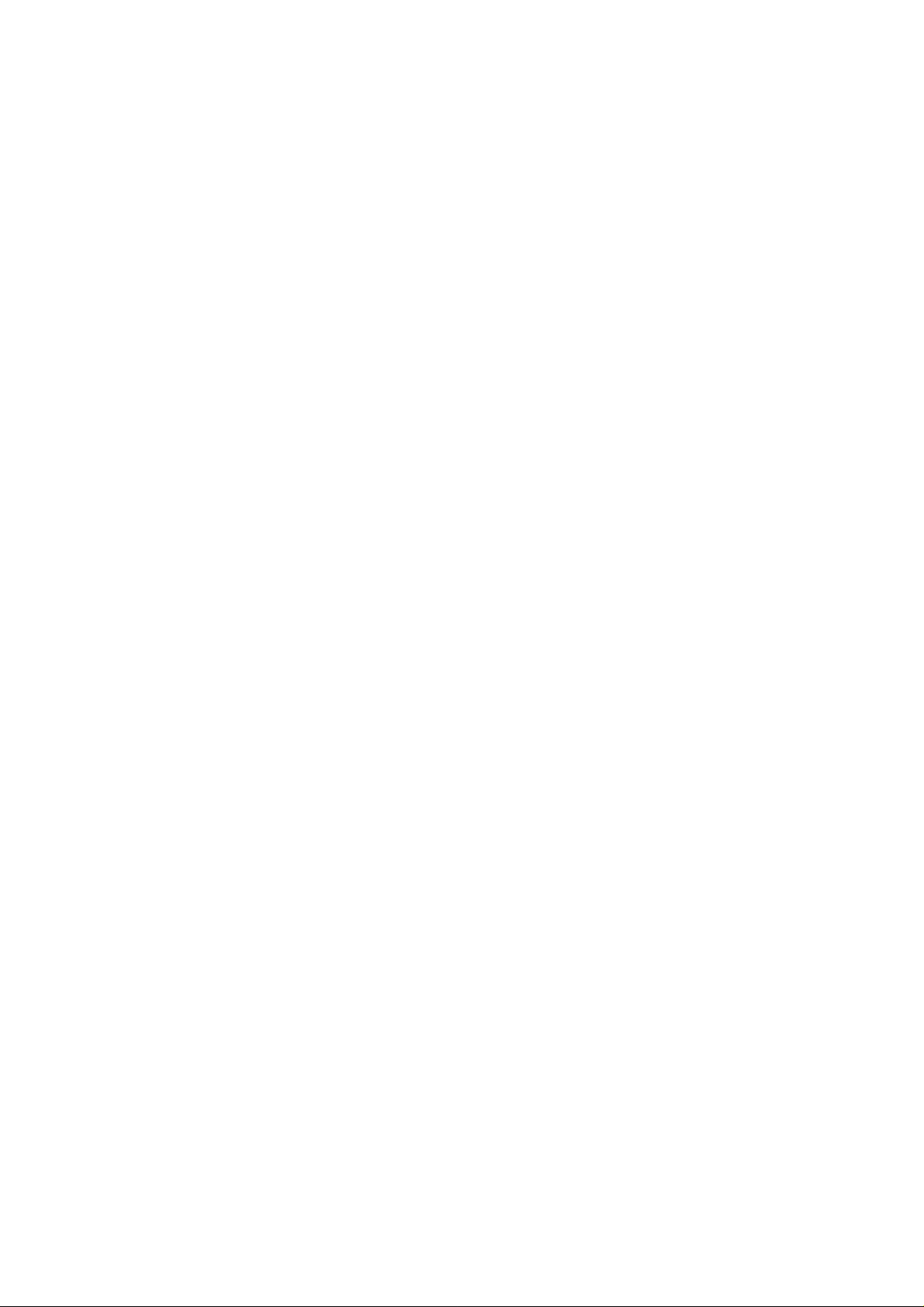
Contents
For Your Safety ............................................................................ 10
General Safety ........................................................................................ 10
Distraction ............................................................................................... 11
Driving ............................................................................................... 11
Operating Machinery ......................................................................... 11
Product Handling .................................................................................... 11
General Statement on Handling and Use .......................................... 11
Small Children ................................................................................... 12
Demagnetization ............................................................................... 13
Electrostatic Discharge (ESD) ........................................................... 13
Antenna ............................................................................................. 13
Normal Use Position .......................................................................... 13
Air Bags ............................................................................................. 14
Seizures/ Blackouts ........................................................................... 14
Repetitive Motion Injuries .................................................................. 14
Emergency Calls ............................................................................... 15
Loud Noise ........................................................................................ 15
Phone Heating ................................................................................... 15
Electrical Safety ...................................................................................... 15
Accessories ....................................................................................... 15
Connection to a Car .......................................................................... 15
Faulty and Damaged Products .......................................................... 16
Interference ............................................................................................. 16
General Statement on Interface ........................................................ 16
Pacemakers ...................................................................................... 16
3
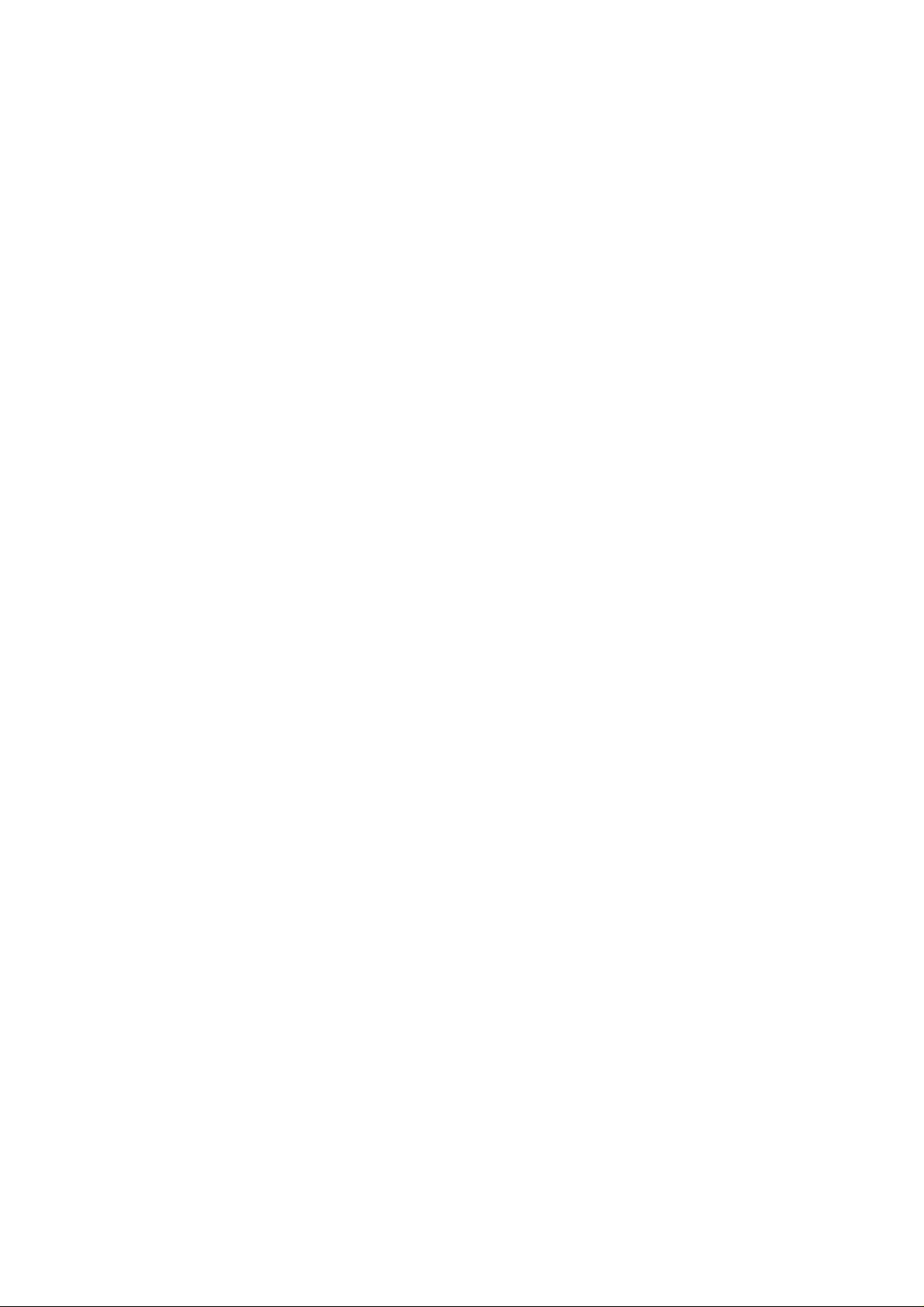
Hearing Aids ......................................................................................16
Medical Devices .................................................................................17
Hospitals ............................................................................................17
Aircraft ................................................................................................17
Interference in Cars ...........................................................................17
Explosive Environments ..........................................................................18
Petrol Stations and Explosive Atmospheres ......................................18
Blasting Caps and Areas ...................................................................18
Getting Started ............................................................................. 19
Overview .................................................................................................19
Keys Explained ........................................................................................20
Starting up ...............................................................................................21
Installing the SIM/microSD Card and Battery ....................................21
Removing the Battery and SIM/microSD Card ..................................23
Charging the Battery ..........................................................................23
Switching Your Phone On/Off .................................................................24
Setting Up Your Phone for the First Time ..........................................24
Switching to Sleep Mode ...................................................................25
Waking up Your Phone ......................................................................25
Getting Around ........................................................................................25
Touch Control ....................................................................................25
Home Screen .....................................................................................26
Status and Notification Icons .............................................................29
Using the Notification Panel ...............................................................31
Applications and Settings Preview .....................................................32
4

Phone Calls .................................................................................. 38
How to Make Calls .................................................................................. 38
Calling from the Dialer ....................................................................... 38
Calling from Your Phonebook ........................................................... 38
Calling from Your Call History ........................................................... 38
Calling from a Text Message ............................................................. 39
Using Speed Dial ............................................................................... 39
How to Receive Calls .............................................................................. 39
Answering a Call ............................................................................... 39
Rejecting a Call ................................................................................. 40
Muting a Call ..................................................................................... 40
Putting a Call on Hold ........................................................................ 40
Turning the Speakerphone On/Off .................................................... 40
Ending a Call ..................................................................................... 41
Adjusting Your Call Settings ................................................................... 41
Phonebook ................................................................................... 43
Importing and Exporting Contacts .......................................................... 43
Import Contacts from the SIM Card or Export to the Card ................ 43
Import Contacts from the microSD Card or Export to the Card ......... 43
Sharing Contacts Information ................................................................. 44
Creating a Contact .................................................................................. 44
Adding a Contact to Favorites ................................................................ 44
Searching for a Contact .......................................................................... 45
Creating a New Group ............................................................................ 45
Entering Text ................................................................................ 46
5
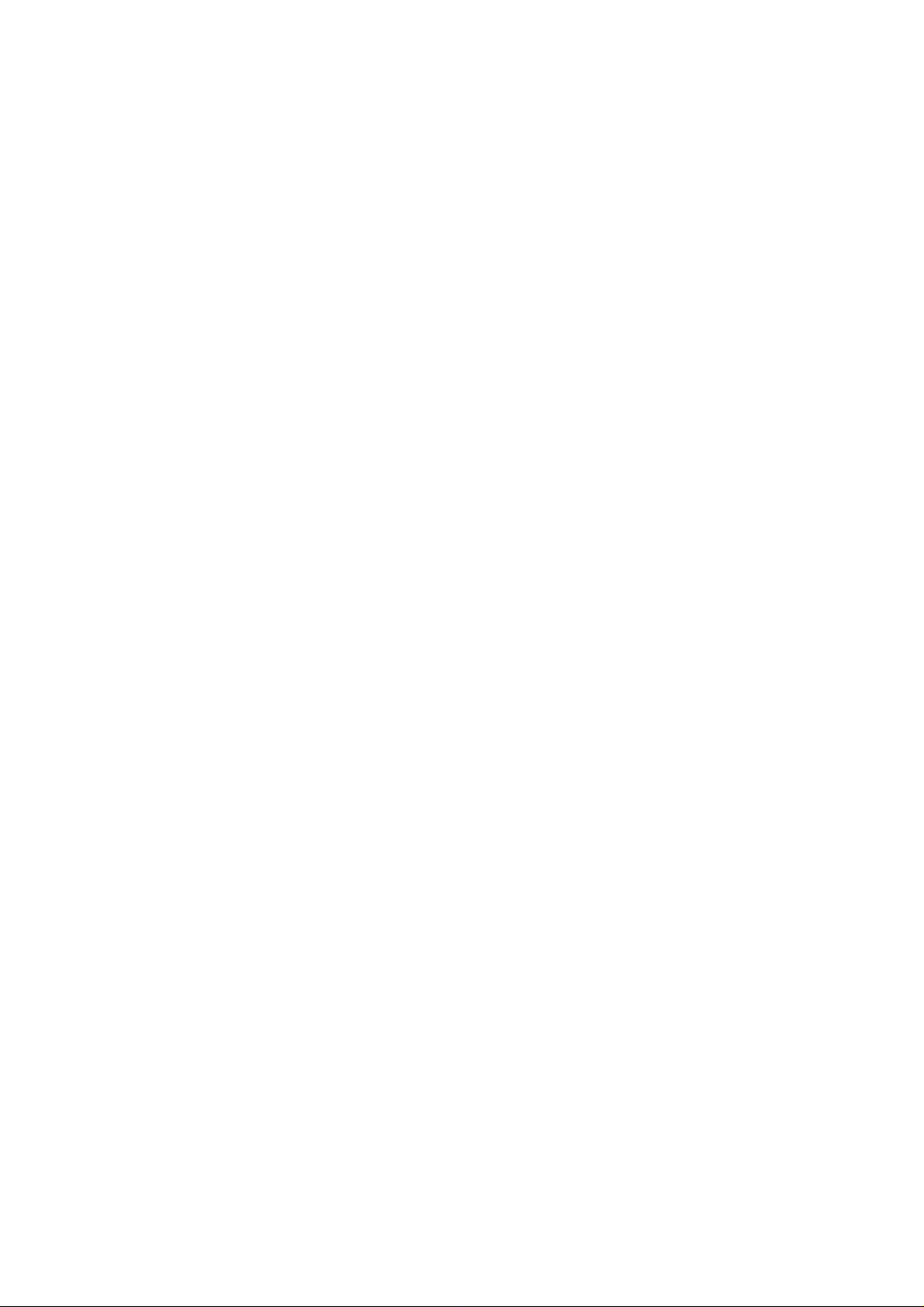
Android Keyboard ....................................................................................46
TouchPal Keyboard .................................................................................47
Choosing Touch Input Settings ...............................................................49
Messaging .................................................................................... 50
The Message Box ...................................................................................50
Sending an Message ...............................................................................50
Changing Message Settings ...................................................................51
Email ............................................................................................. 53
Creating an Email account ......................................................................53
Receiving Emails .....................................................................................54
Composing and sending an Email ...........................................................54
Replying to or Forwarding an Email ........................................................54
Deleting an Account ................................................................................55
Email Settings .........................................................................................55
Getting Connected to the Internet .............................................. 56
Adding a New GPRS/EDGE/3G Connection ...........................................56
Turning on Wi-Fi ......................................................................................56
Connecting to a Wi-Fi Network ................................................................57
Checking the Wi-Fi Network Status .........................................................57
Using the Phone as a Modem .................................................................57
Enabling the Phone as a Modem .......................................................57
Disabling the Modem Function ..........................................................58
Using the Phone as a Wi-Fi Hotspot .......................................................59
Enabling the Wi-Fi Hotspot ................................................................59
Disabling the Wi-Fi Hotspot ...............................................................59
6
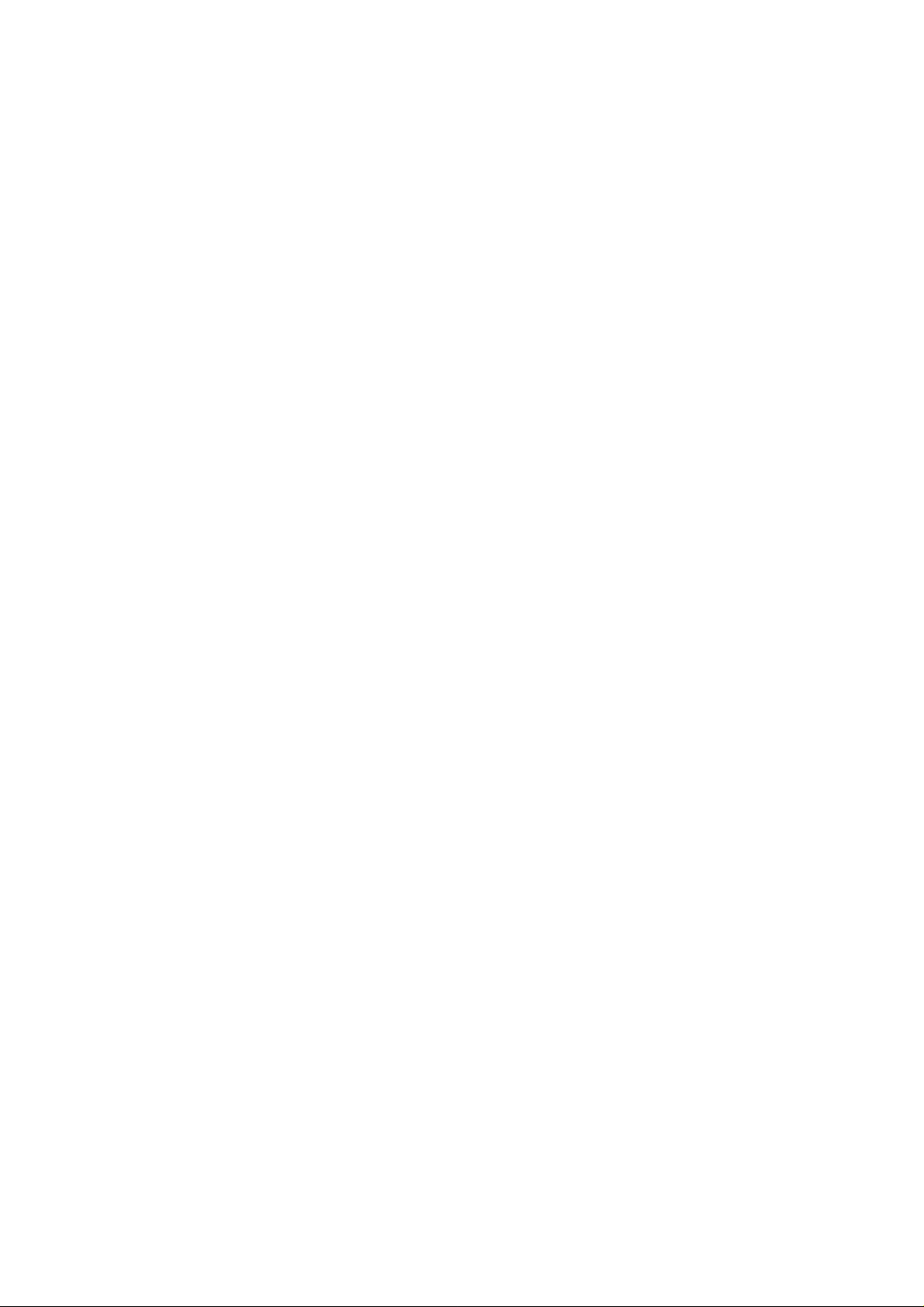
Browsing the Internet .................................................................. 61
Browsing Options .................................................................................... 61
Using Bookmarks .................................................................................... 62
Editing a Bookmark ........................................................................... 62
Deleting a Bookmark ......................................................................... 62
Changing Browser Settings .................................................................... 62
Bluetooth® .................................................................................... 63
Making the Most of Multimedia................................................... 64
Taking Pictures with Your Camera ......................................................... 64
Adjusting Camera Settings ................................................................ 64
Shooting Video with Your Camcorder ..................................................... 64
Adjusting Your Video Settings ........................................................... 65
Listening to Your FM Radio .................................................................... 65
Playing Your Music ................................................................................. 66
Creating Playlists ............................................................................... 67
Managing Playlists ............................................................................ 67
Setting a Song as Ringtone ............................................................... 68
Playing Your Videos ............................................................................... 68
Opening Your Gallery ............................................................................. 68
Making Memorable Memos .................................................................... 69
Using Your Google™ Applications ............................................ 71
Gmail ....................................................................................................... 71
Using Google Calendar .......................................................................... 72
Using Google Talk .................................................................................. 72
Opening Google Talk ........................................................................ 72
7
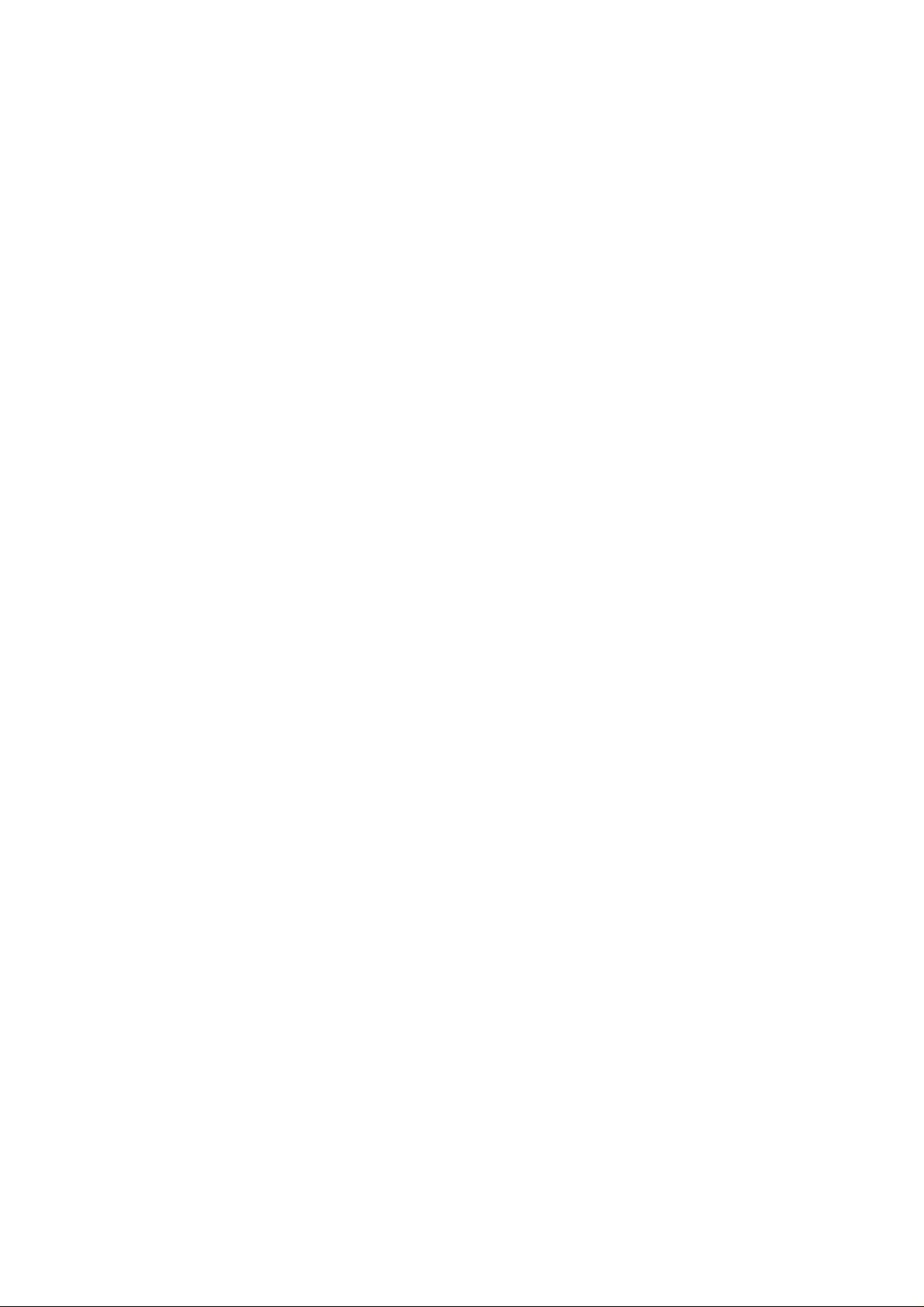
Adding a New Friend .........................................................................72
Changing Your Online Status ............................................................73
Starting a Chat ...................................................................................73
Places ......................................................................................................73
Latitude ....................................................................................................74
Sorting out Your Phone Settings ................................................ 75
Setting Time and Date .............................................................................75
Changing Display Settings ......................................................................75
Sound Settings ........................................................................................75
Language Settings ..................................................................................76
Mobile Network Services .........................................................................77
Getting Data Services while Abroad ..................................................77
Disabling Data Services .....................................................................77
Enabling Always-on Data Services ....................................................77
Switching Network Modes ..................................................................78
Switching Networks ............................................................................78
Setting Access Point Names ..............................................................78
Security Settings .....................................................................................79
Protecting Your Phone with a Screen Unlock Pattern .......................79
Protecting Your Phone with a PIN or Password ................................80
Disabling Screen Unlock Security ......................................................80
Protecting Your SIM with a PIN .........................................................81
Setting up Credential Storage ............................................................82
Managing Your Device Memory ..............................................................82
Privacy: Reset to Factory Settings ..........................................................82
Managing Applications ............................................................................83
8
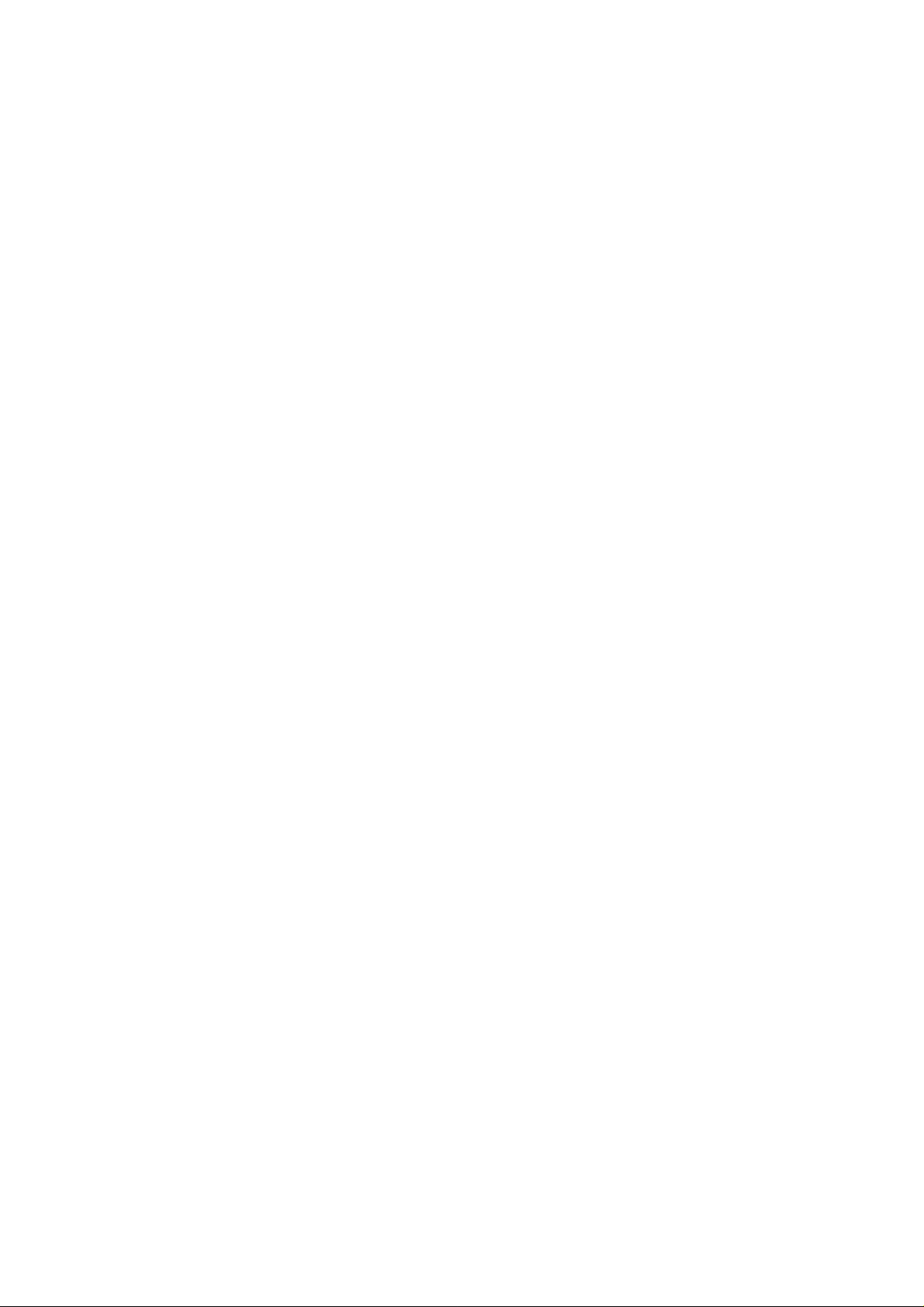
Installing an Application .......................................................................... 83
Managing Other Settings ........................................................................ 84
Search Settings ................................................................................. 84
Voice Interaction ................................................................................ 84
Accessibility ....................................................................................... 84
Other Applications ....................................................................... 85
Alarms ..................................................................................................... 85
Docs To Go ............................................................................................. 85
Note Pad ................................................................................................. 85
Calculator ................................................................................................ 85
Task Manager ......................................................................................... 86
Stopwatch ............................................................................................... 86
Specifications .............................................................................. 87
9
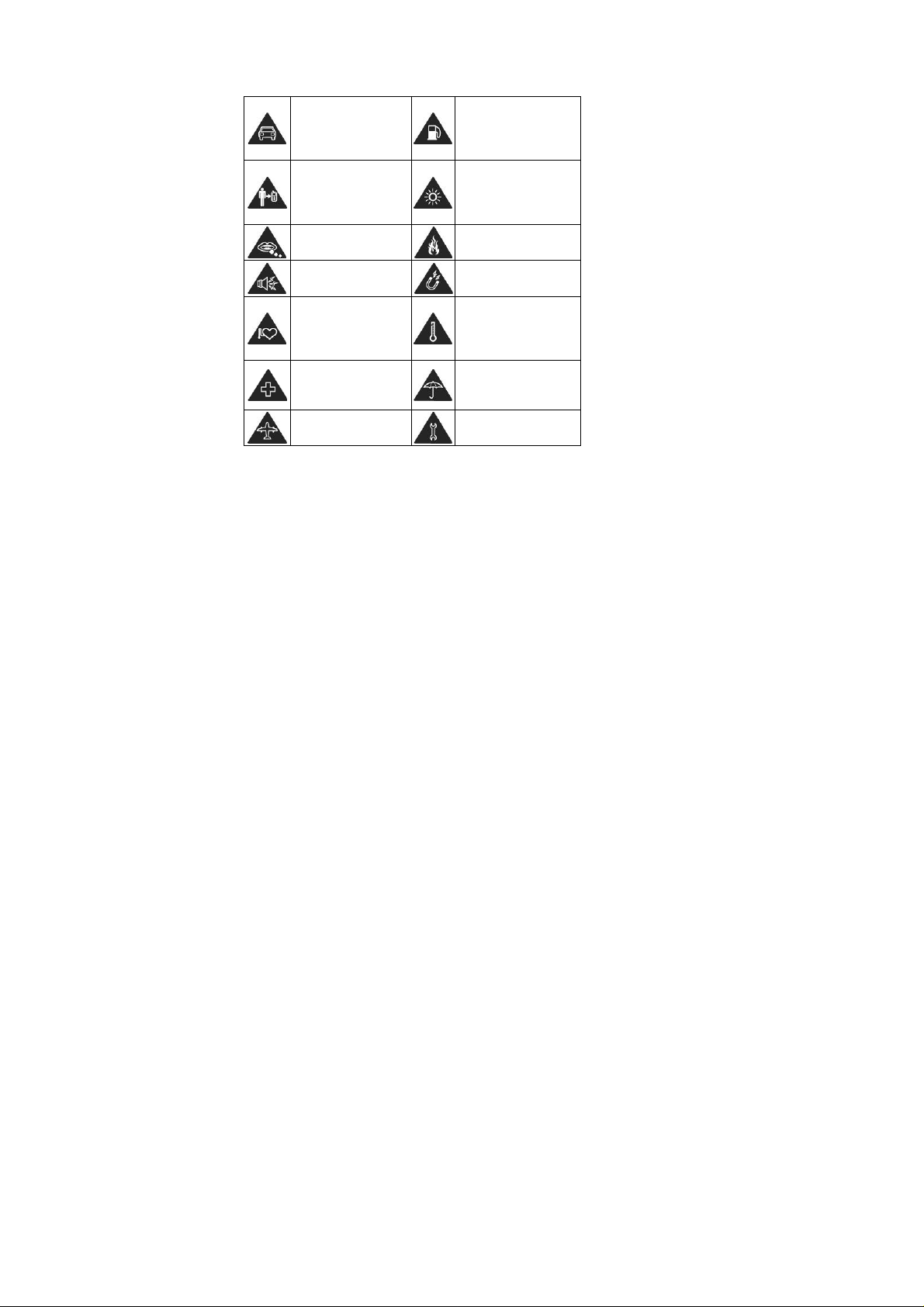
For Your Safety
General Safety
Don’t make or receive
handheld calls while
driving. And never text
while driving.
Keep your phone at
least 15mm away from
your ear or body while
making calls.
Small parts may cause
a choking.
Your phone can
produce a loud sound.
Keep away from
pacemakers and other
electronic medical
devices.
Switch off when asked
to in hospitals and
medical facilities.
Switch off when told to
in aircrafts and airports.
Don’t use at petrol
stations.
Your phone may produce
a bright or flashing light.
Don’t dispose of your
phone in fire.
Avoid contact with
anything magnetic.
Avoid extreme
temperatures.
Avoid contact with
liquids. Keep your phone
dry.
Don’t take your phone
apart.
10
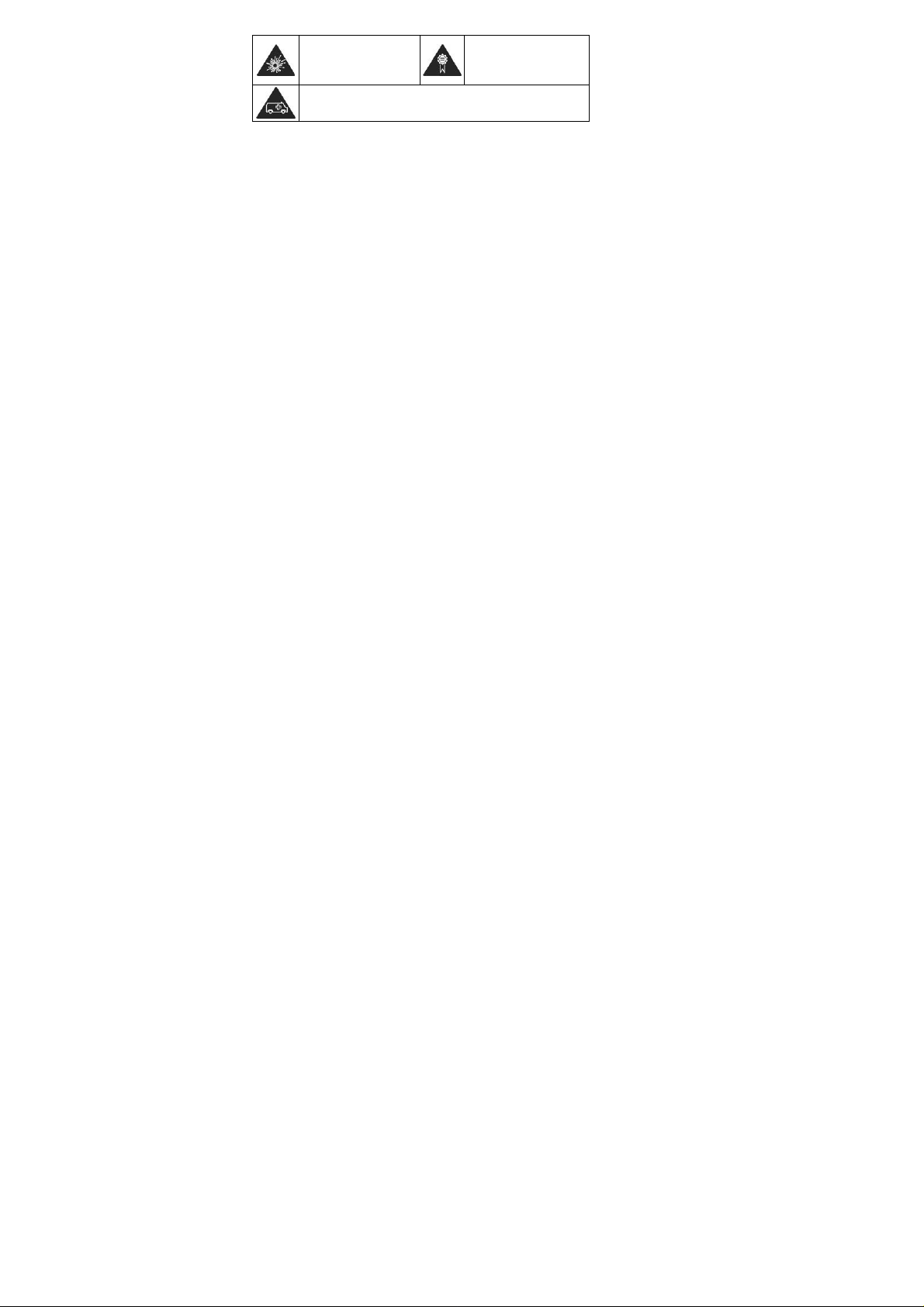
Switch off when near
explosive materials or
liquids.
Don’t rely on your phone for emergency communications.
Only use approved
accessories.
Distraction
Driving
Full attention must be given to driving at all times in order to reduce the risk
of an accident. Using a phone while driving (even with a hands free kit) can
cause distraction and lead to an accident. You must comp ly with local laws
and regulations restricting the us e of wireless devices while driving.
Operating Machinery
Full attention must be given to operating the machinery in order to reduce
the risk of an accident.
Product Handling
General Statement on Handling and Use
You alone are responsible for how you use your phone and any
consequences of its use.
You must always switch off your phone wherever the use of a phone is
prohibited. Use of your phone is subject to safety measures designed to
11
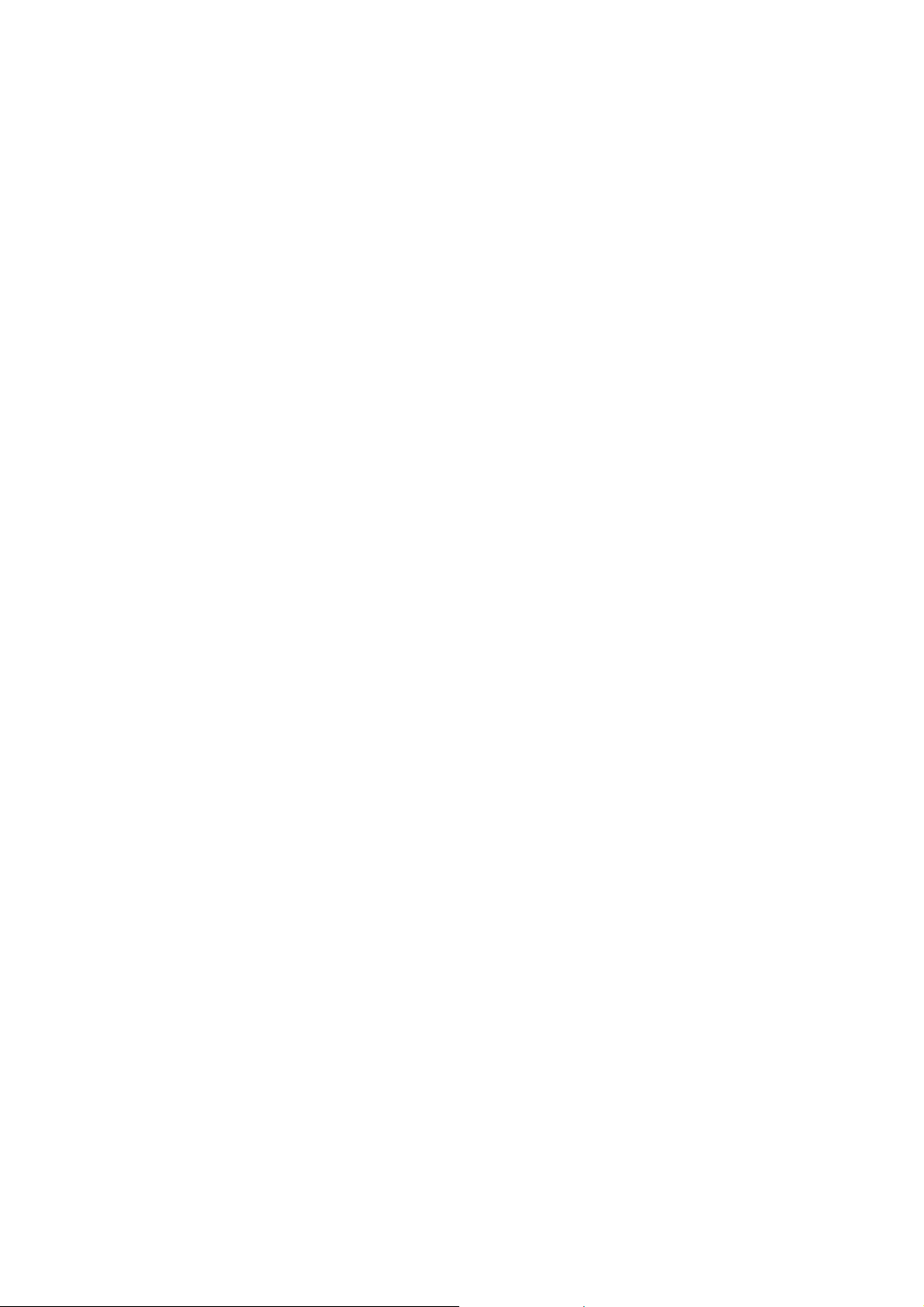
protect users and their environment.
Always treat your phone and its accessories with care and keep it in a
clean and dust-free place
Do not expose your phone or its accessories to open flames or lit tobacco
products.
Do not expose your phone or its accessories to liquid, moisture or high
humidity.
Do not drop, throw or try to bend your phone or its accessories.
Do not use harsh chemicals, cleaning solvents, or aerosols to clean the
device or its accessories.
Do not paint your phone or its accessories.
Do not attempt to disassemble your phone or its accessories, only
authorized personnel can do so.
Do not expose your phone or its accessories to extreme temperatures,
minimum - [10] and maximum + [50] degrees Celsius.
Please check local regulations for disposal of electronic products.
Do not carry your phone in your back pocket as it could break when you
sit down.
.
Small Children
Do not leave your phone and its accessories within the reach of small
children or allow them to play with it.
They could hurt themselves or others, or could accidentally damage the
phone.
12
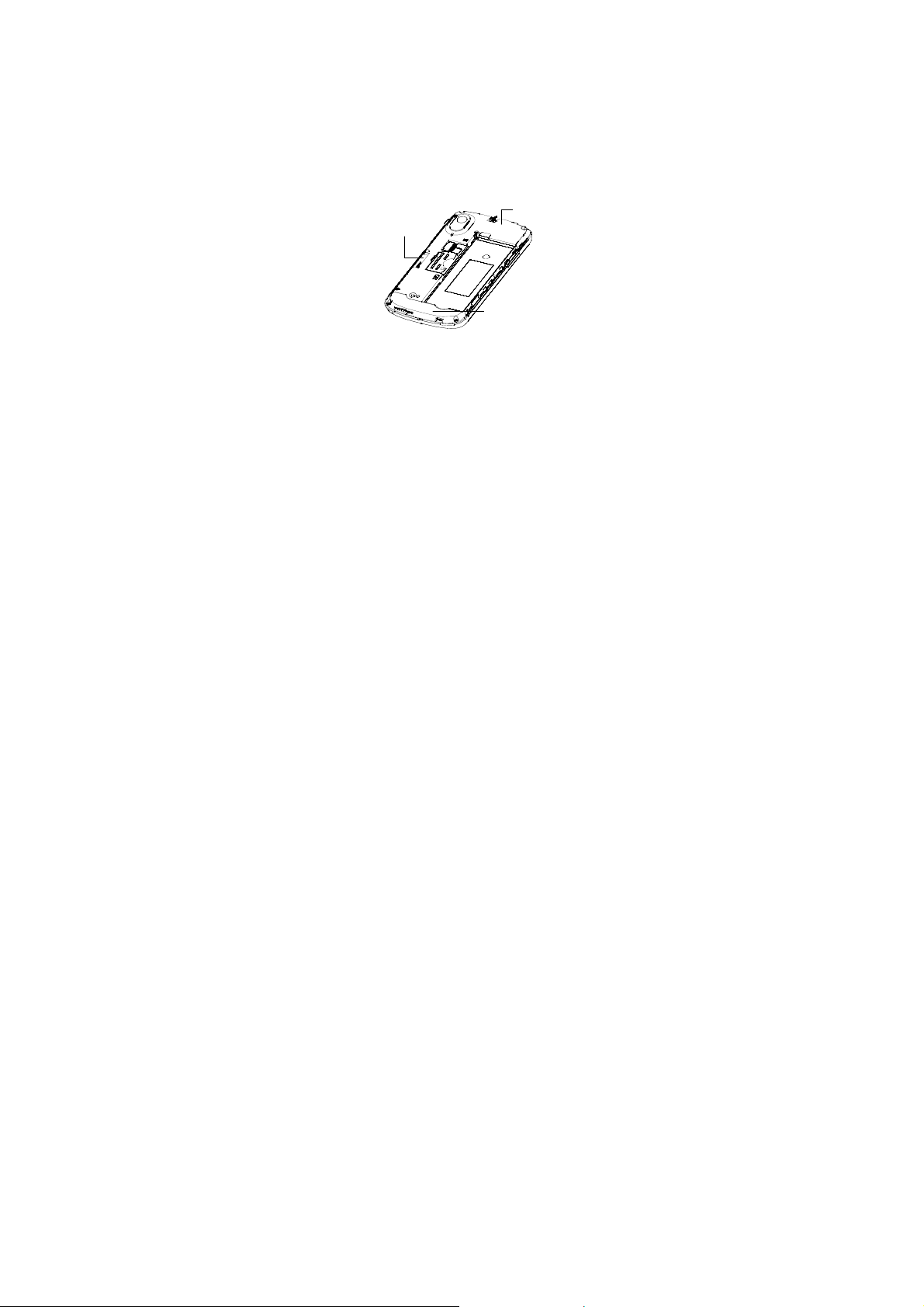
Your phone contains small parts with sharp edges that may cause an injury
or may become detached and create a choking hazard.
Demagnetization
To avoid the risk of demagnetization, do not allow electronic devices or
magnetic media close to your phone for a long time.
Electrostatic Discharge (ESD)
Do not touch the SIM card’s metal connectors.
Antenna
Bluetooth &
Wi-Fi
GPS antenna
Antenna
Do not touch the antenna unnecessarily.
Normal Use Position
When placing or receiving a phone call, hold your phone to your ear, with the
bottom towards your mouth.
13
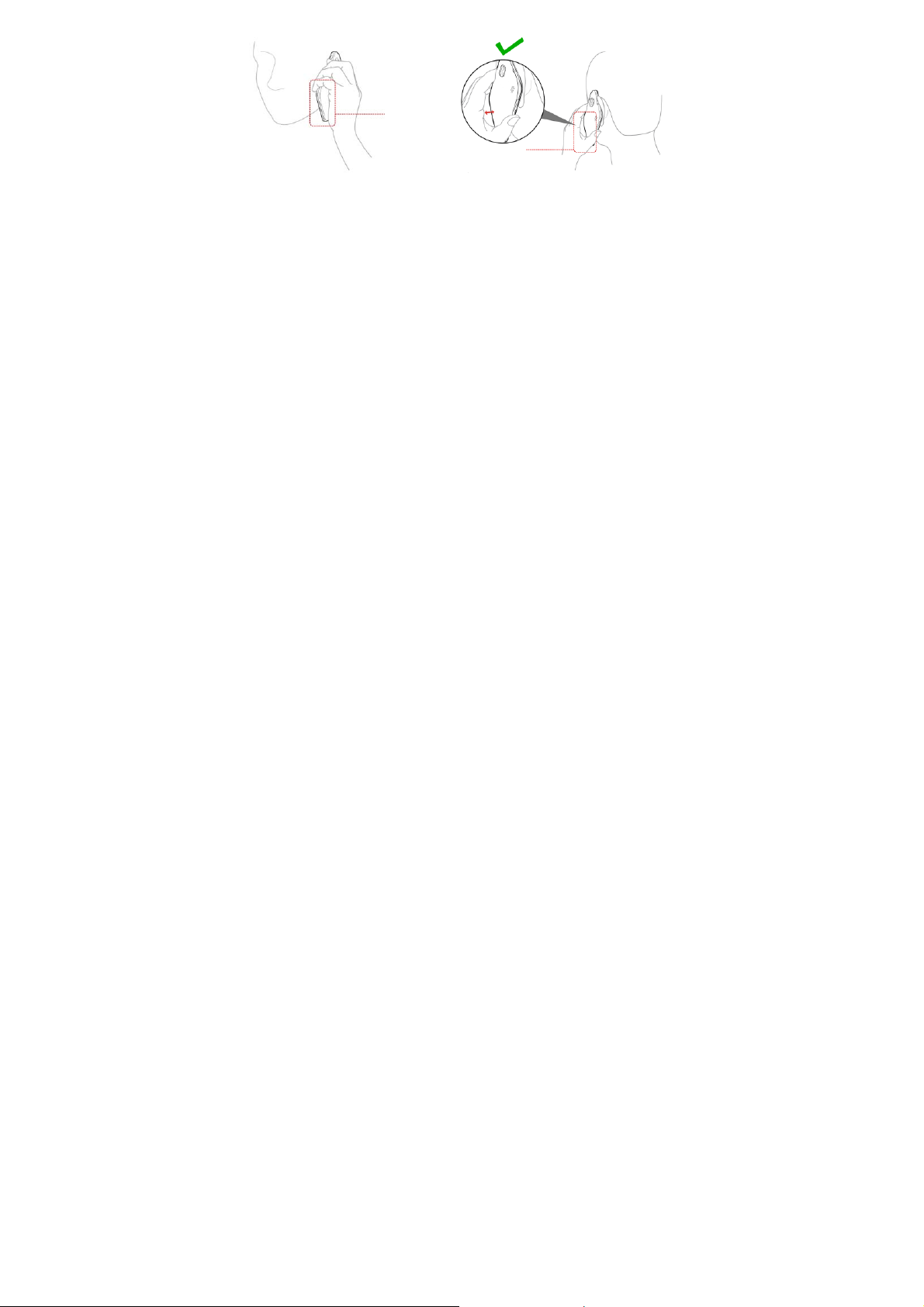
Antenna
Antenna
Air Bags
Do not place a phone in the area over an air bag or in the air bag deployment
area.
Store the phone safely before driving your vehicle.
Seizures/ Blackouts
The phone can produce a bright or flashing light.
Repetitive Motion Injuries
To minimize the risk of RSI when texting or playing games with your phone:
Do not grip the phone too tightly.
Press the buttons lightly.
Use the special features which are designed to minimize the times of
pressing buttons, such as Message Templates and Predictive Text.
Take lots of breaks to stretch and relax.
14
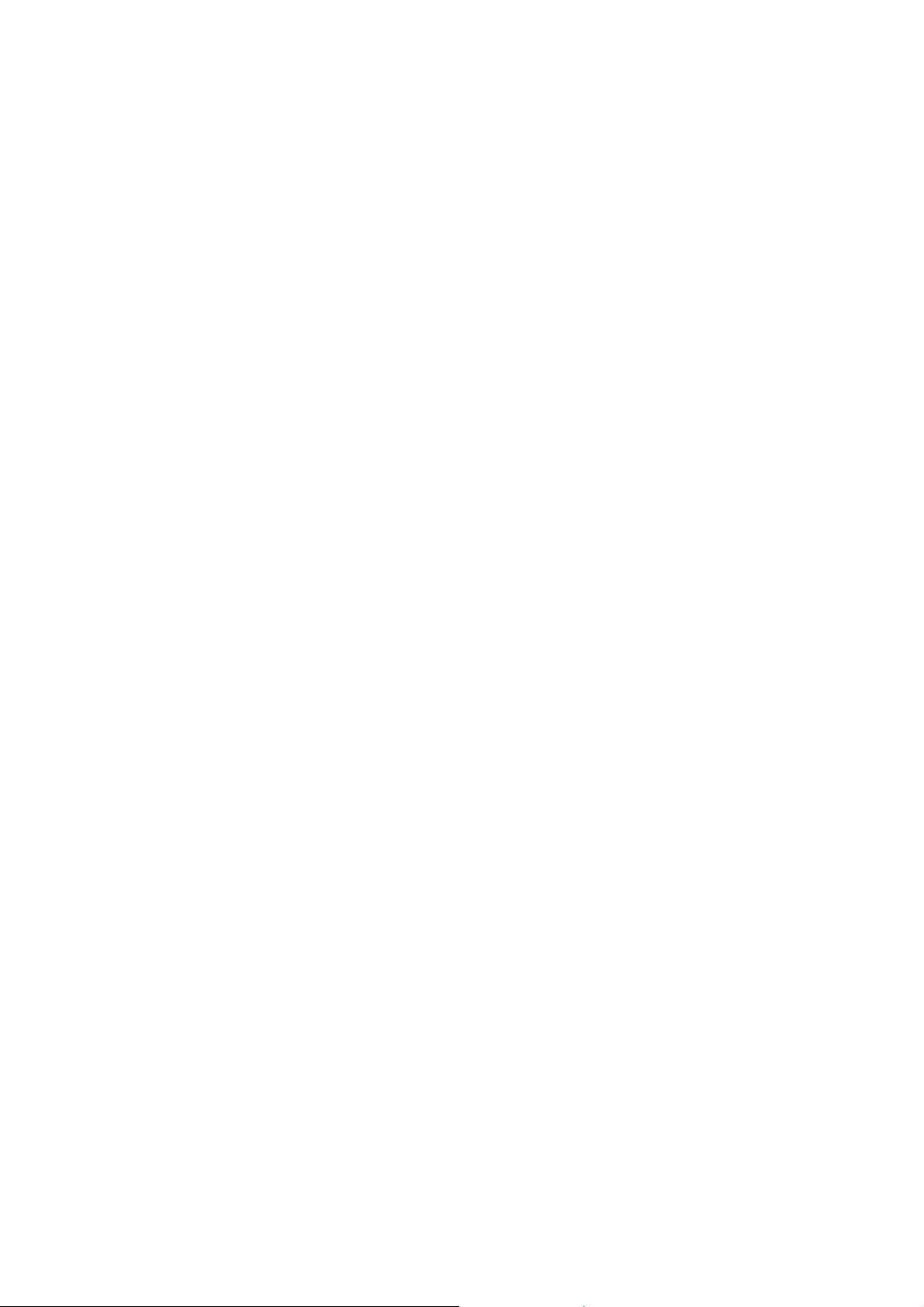
Emergency Calls
This phone, like any wireless phone, operates using radio signals, which
cannot guarantee connection in all conditions. Therefore, you must never rely
solely on any wireless phone for emergency communications.
Loud Noise
This phone is capable of producing loud noises, which may damage your
hearing. Turn down the volume before using headphones, Bluetooth stereo
headsets or other audio devices.
Phone Heating
Your phone may become warm during charging and during normal use.
Electrical Safety
Accessories
Use only approved accessories.
Do not connect with incompatible products or accessories.
Take care not to touch or allow metal objects, such as coins or key rings,
to contact or short-circuit in the battery terminals.
Connection to a Car
Seek professional advice when connecting a phone interface to the vehicle
electrical system.
15
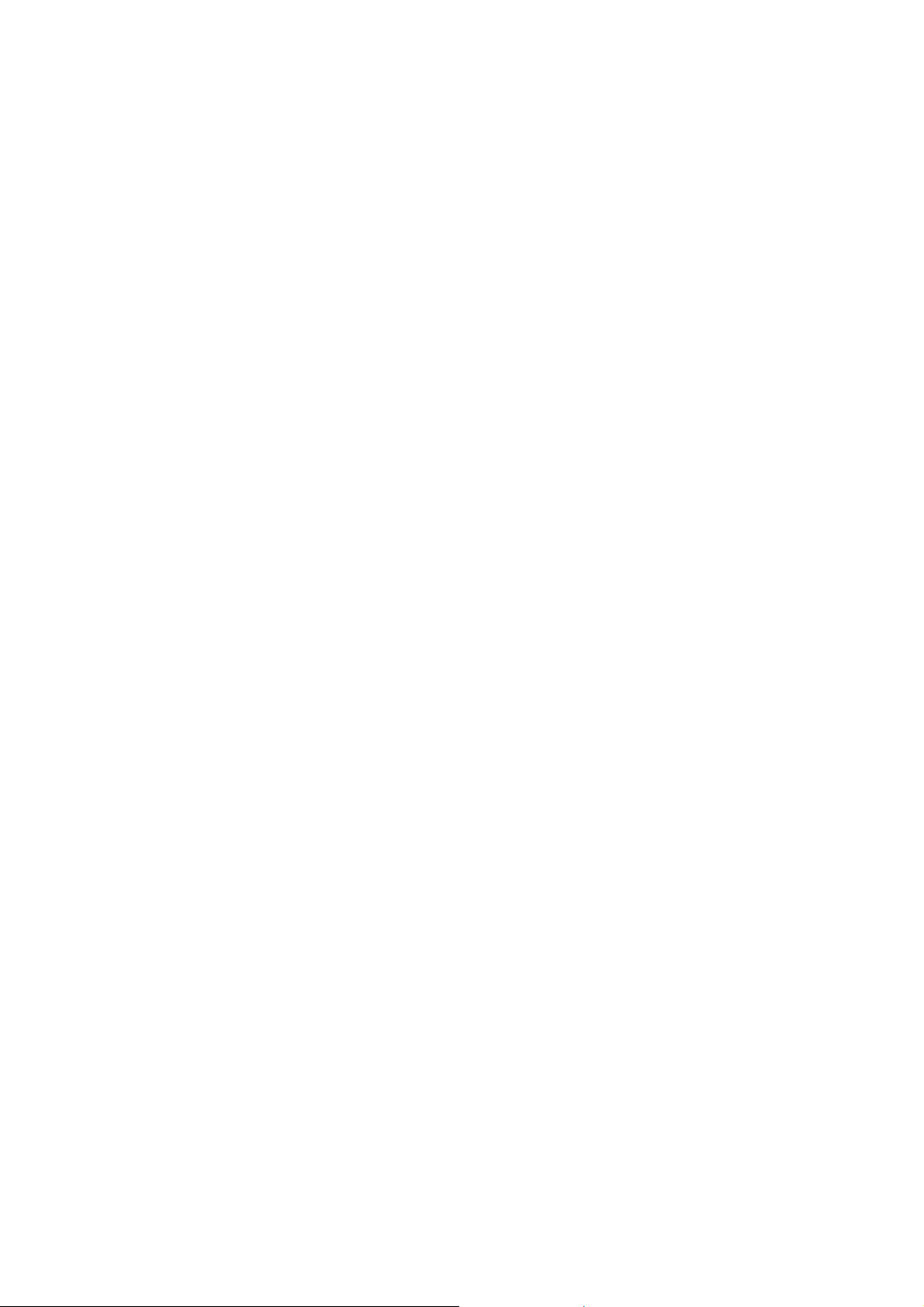
Faulty and Damaged Products
Do not attempt to disassemble the phone or its accessory.
Only qualified personnel can service or repair the phone or its accessory.
If your phone or its accessory has been submerged in water, punctured, or
subjected to a severe fall, do not use it until you have taken it to be checked
at an authorized service centre.
Interference
General Statement on Interface
Care must be taken when using the phone in close proximity to personal
medical devices, such as pacemakers and hearing aids.
Pacemakers
Pacemaker manufacturers recommend that a minimum separation of 15 cm
be maintained between a mobile phone and a pacemaker to avoid potential
interference with the pacemaker. To achieve this, use the phone on the
opposite ear to your pacemaker and do not carry it in a breast pocket.
Hearing Aids
People with hearing aids or other cochlear implants may experience
interfering noises when using wireless devices or when one is nearby.
The level of interference will depend on the type of hearing device and the
distance from the interference source, increasing the separation between
them may reduce the interference. You may also consult your hearing aid
16
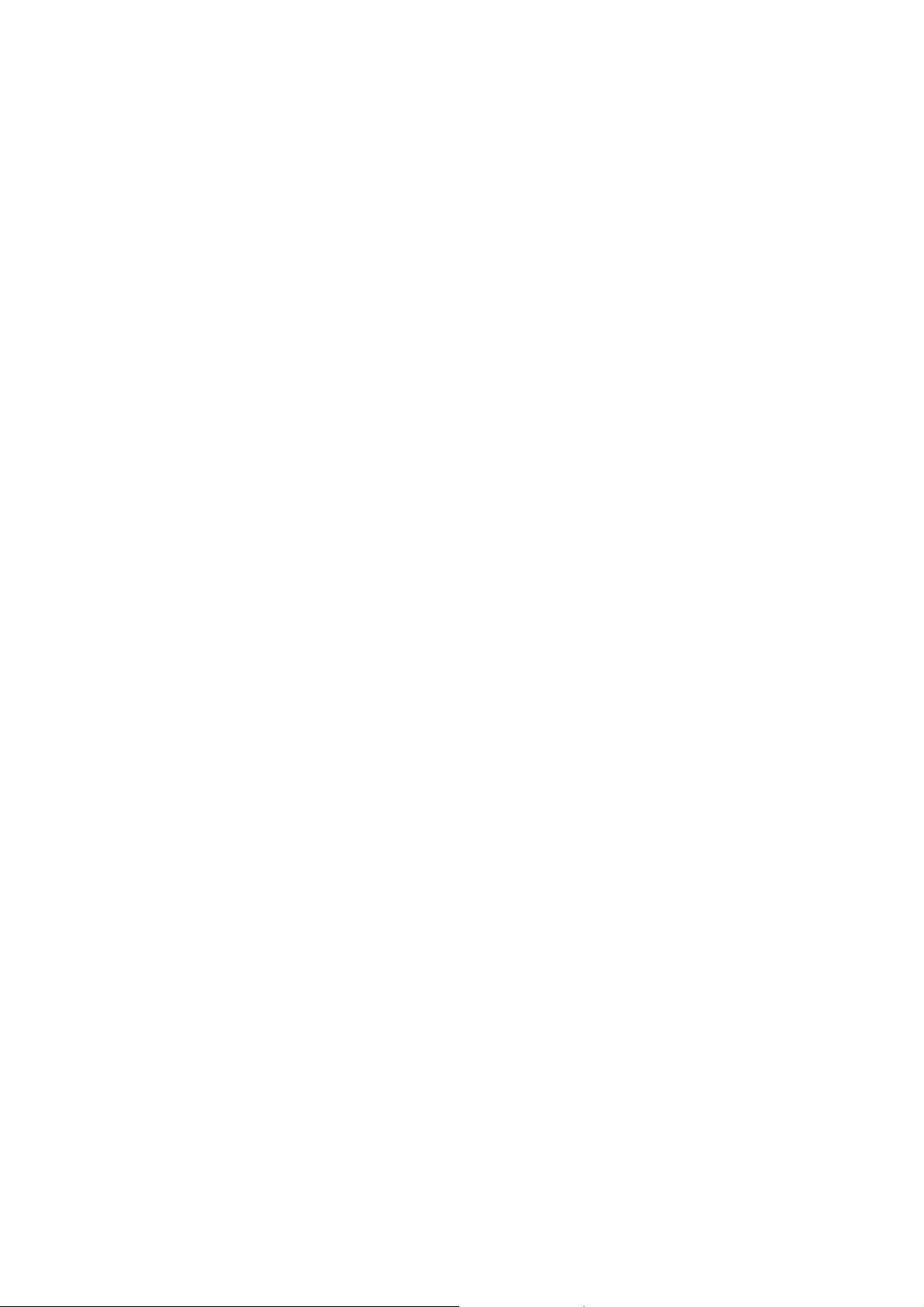
manufacturer to discuss alternatives.
Medical Devices
Please consult your doctor and the device manufacturer to determine if
operation of your phone may interfere with the operation of your medical
device.
Hospitals
Switch off your wireless device when requested to do so in hospitals, clinics
or health care facilities. These requests are designed to prevent possible
interference with sensitive medical equipment.
Aircraft
Switch off your wireless device whenever you are instructed to do so by
airport or airline staff.
Consult the airline staff about the use of wireless devices on board the
aircraft. If your device offers a ‘flight mode’, this must be enabled prior to
boarding an aircraft.
Interference in Cars
Please note that because of possible interference to electronic equipment,
some vehi c le manufacturers forbid the use of mobile phones in their
vehicles unless a hands-free kit with an external antenna is included in the
installation.
17
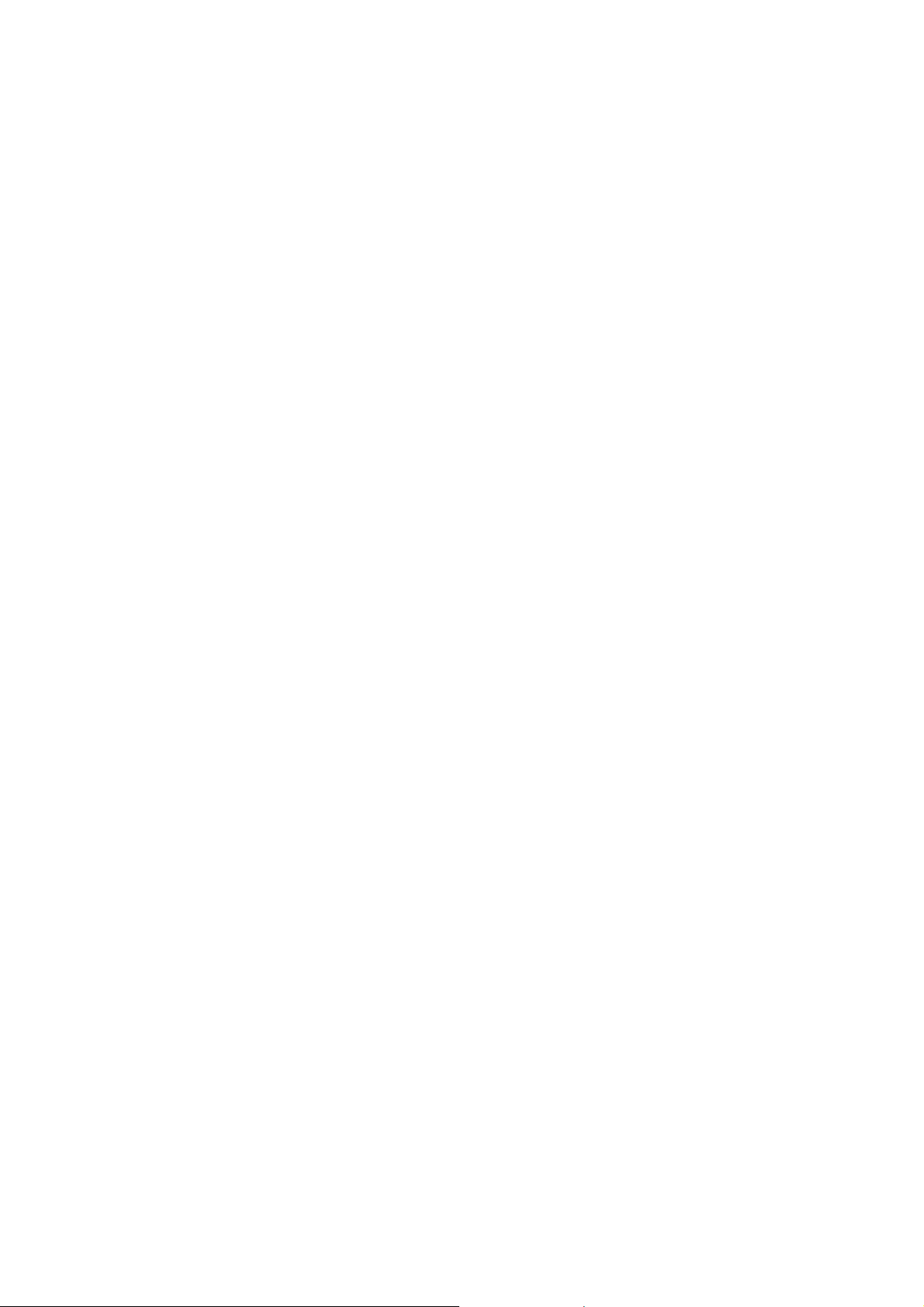
Explosive Environments
Petrol Stations and Explosive Atmospheres
In locations with potentially explosive atmospheres, obey all posted signs to
turn off wireless devices such as your phone or other radio equipment.
Areas with potentially explosive atmospheres include fuelling areas, below
decks on boats, fuel or chemical transfer or storage facilities, areas where the
air contains chemicals or particles, such as grain, dust, or metal powders.
Blasting Caps and Areas
Power off your mobile phone or wireless device when in a blasting area or
in areas posted power off “two-way radios” or “electronic devices” to avoid
interfering with blasting operations.
18
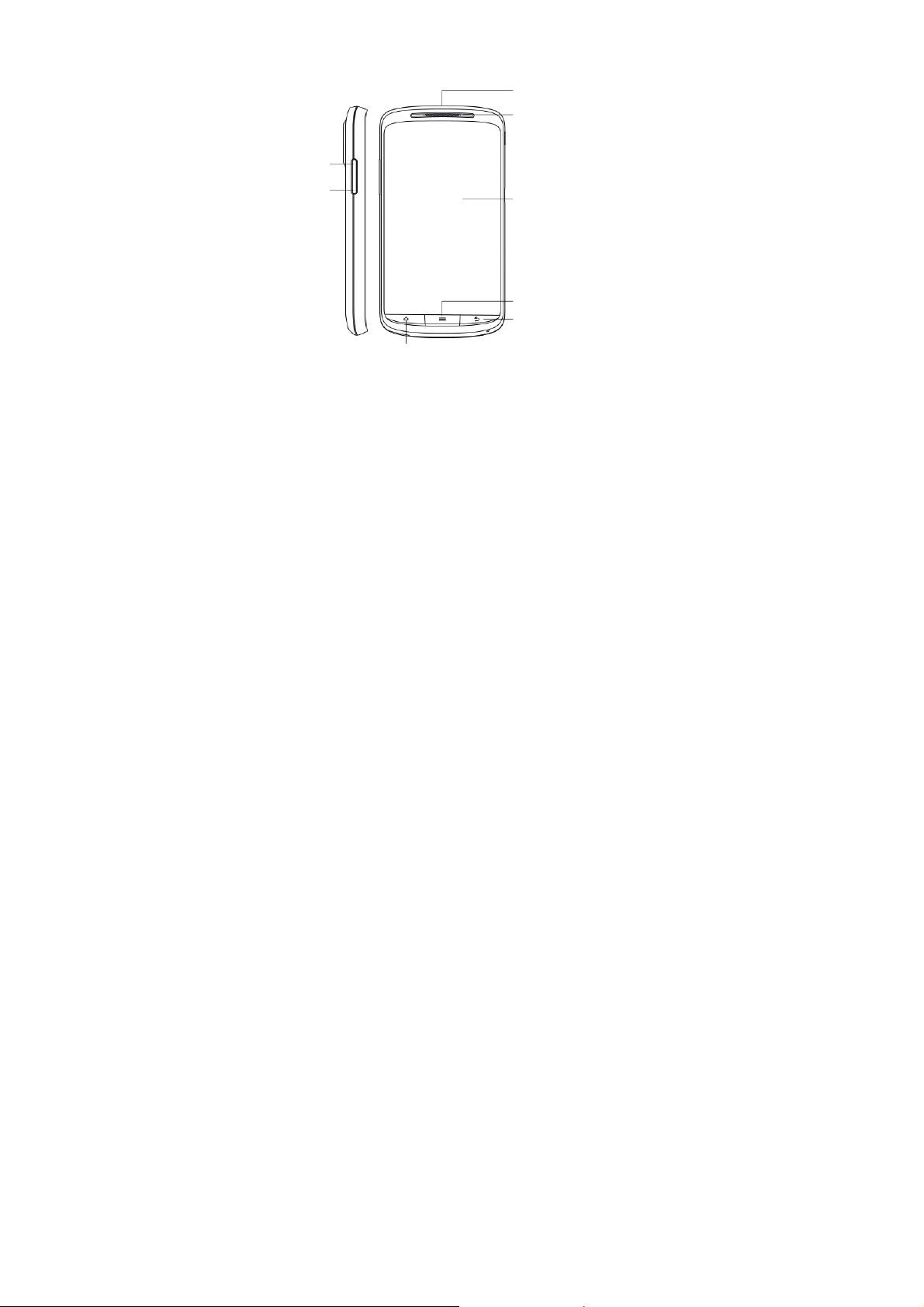
Getting Started
Overview
Volume Up
Volume Down
19
Headset Jack
Earpiece
Touch Screen
Menu Key
Back Key
Home Key
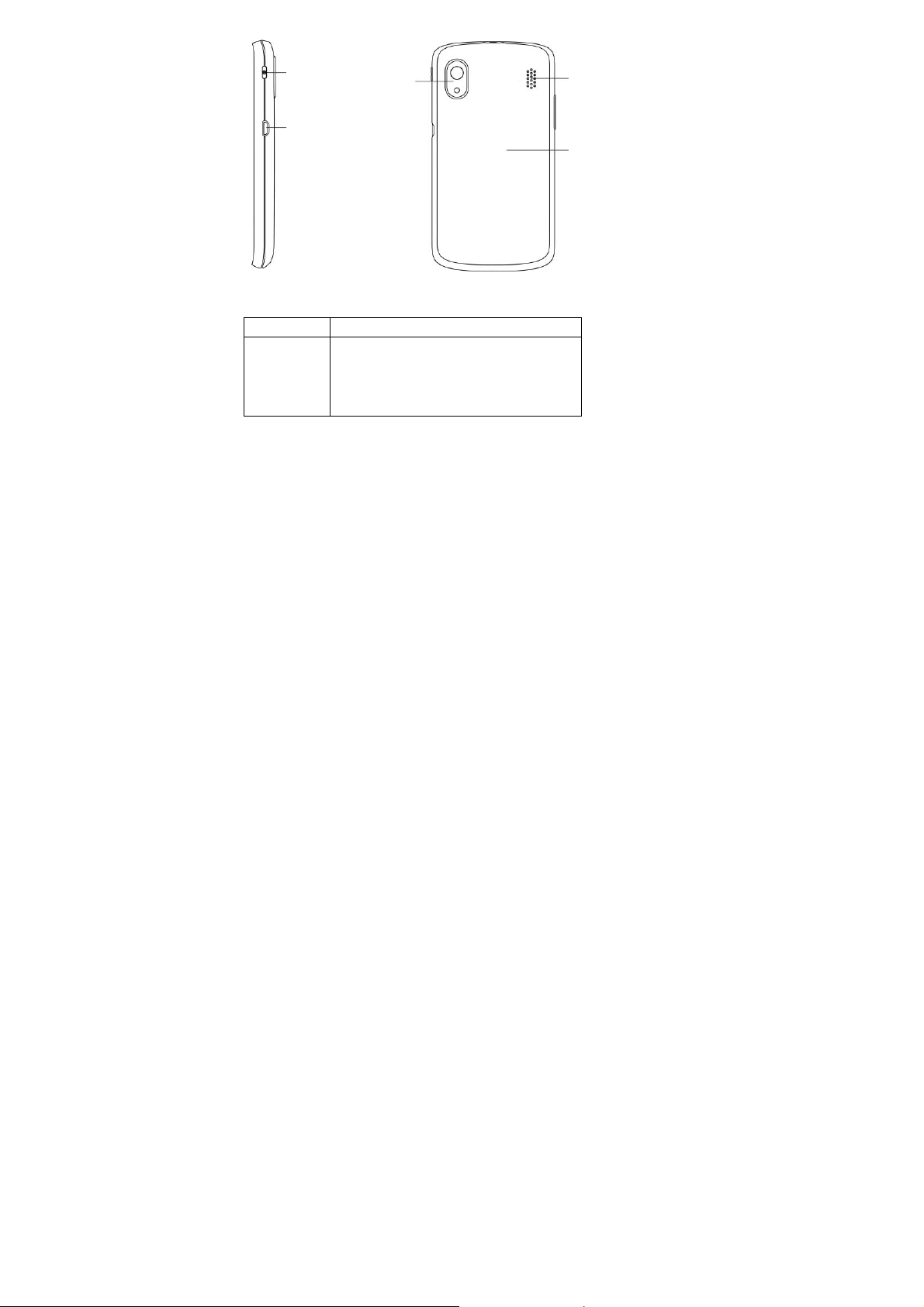
r
Power Key
Charger/
USB Jack
Camera with
LED flash
Keys Explained
Key Function
Power Key Hold to turn on or off Silent or Airplane
mode, or to power off.
Press to switch your phone to Sleep
mode.
Press to wake up your phone.
20
Loudspeaker
Battery
Cove
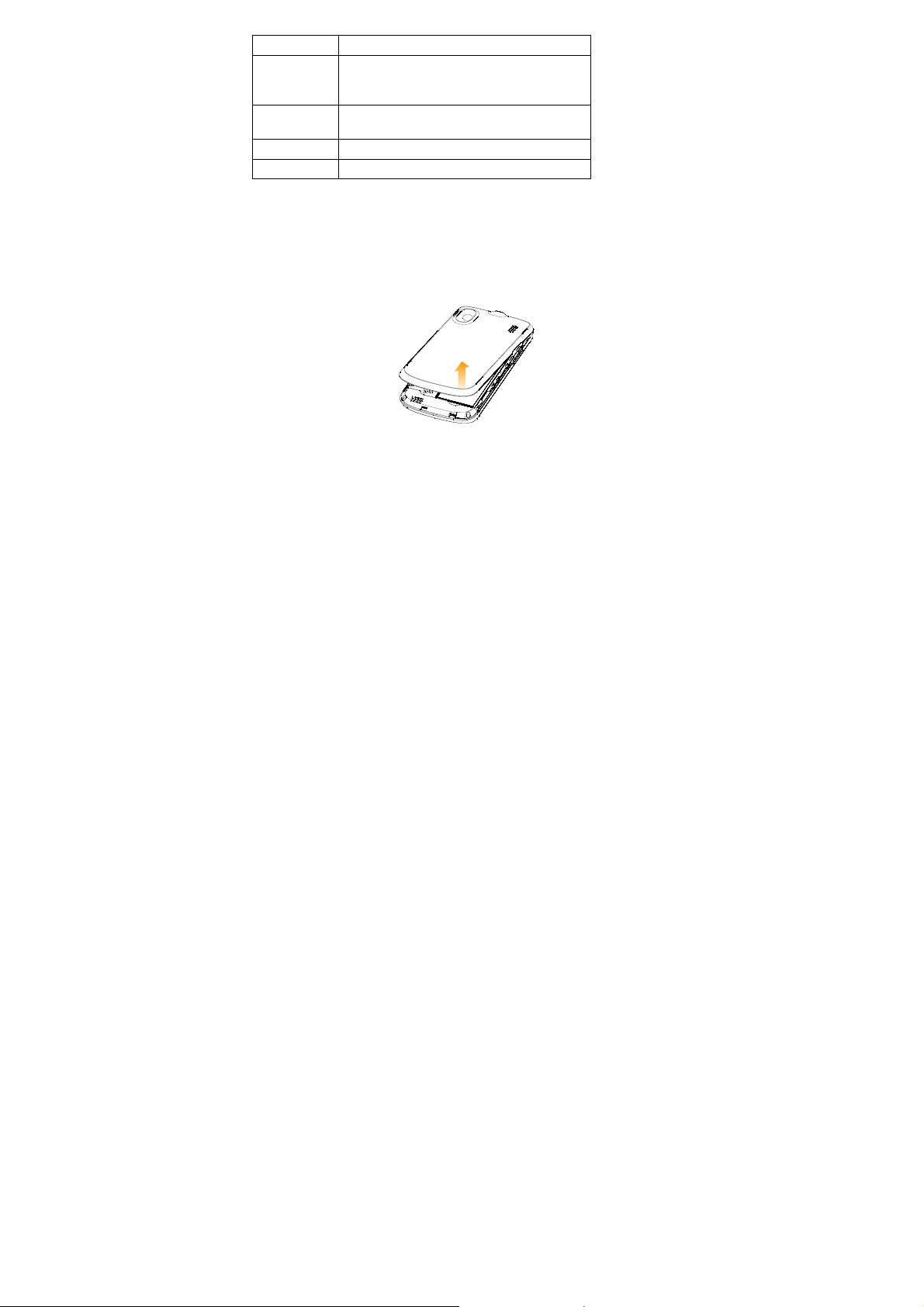
Key Function
Home Key Press to return to the Home Screen from
Menu Key Press to get the options for the current
Back Key Press to go to the previous screen.
Volume Keys Press or hold to turn the volume up or down.
any application or screen.
Hold to see recently used applications.
screen.
Starting up
Installing the SIM/microSD Card and Battery
Switch off your phone before installing or replacing the battery, SIM, or memory
card.
1. Remove the back cover.
2. Hold the SIM with the cut corner oriented as shown and slip it into the card
21
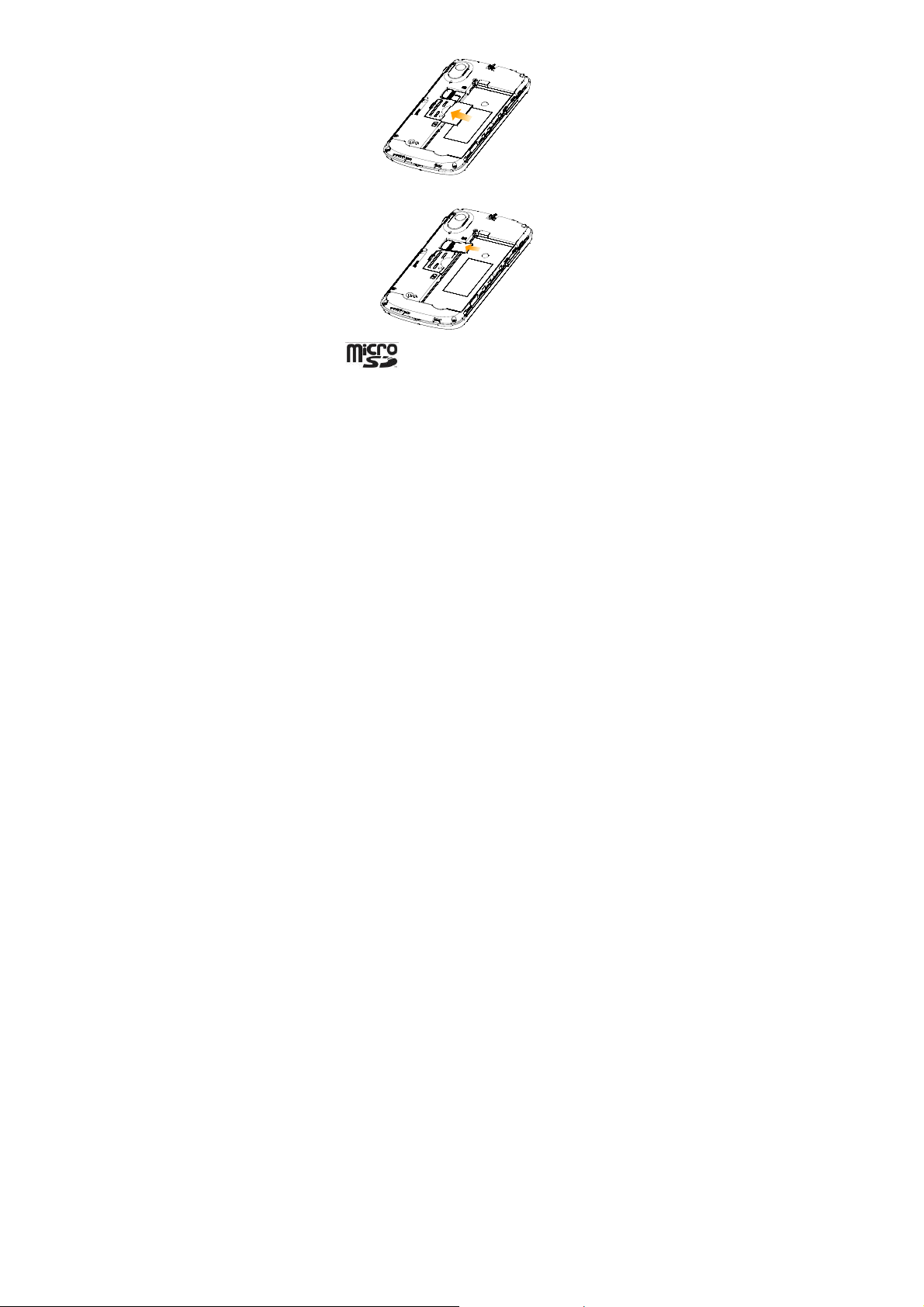
holder.
3. Hold your microSD card and slide it in.
microSD logo is a trade mark of the SD Card Association.
4. Insert the battery by aligning the gold contacts on the battery with the
gold contacts in the battery compartment. Gently push down on the
battery until it clicks into place.
22
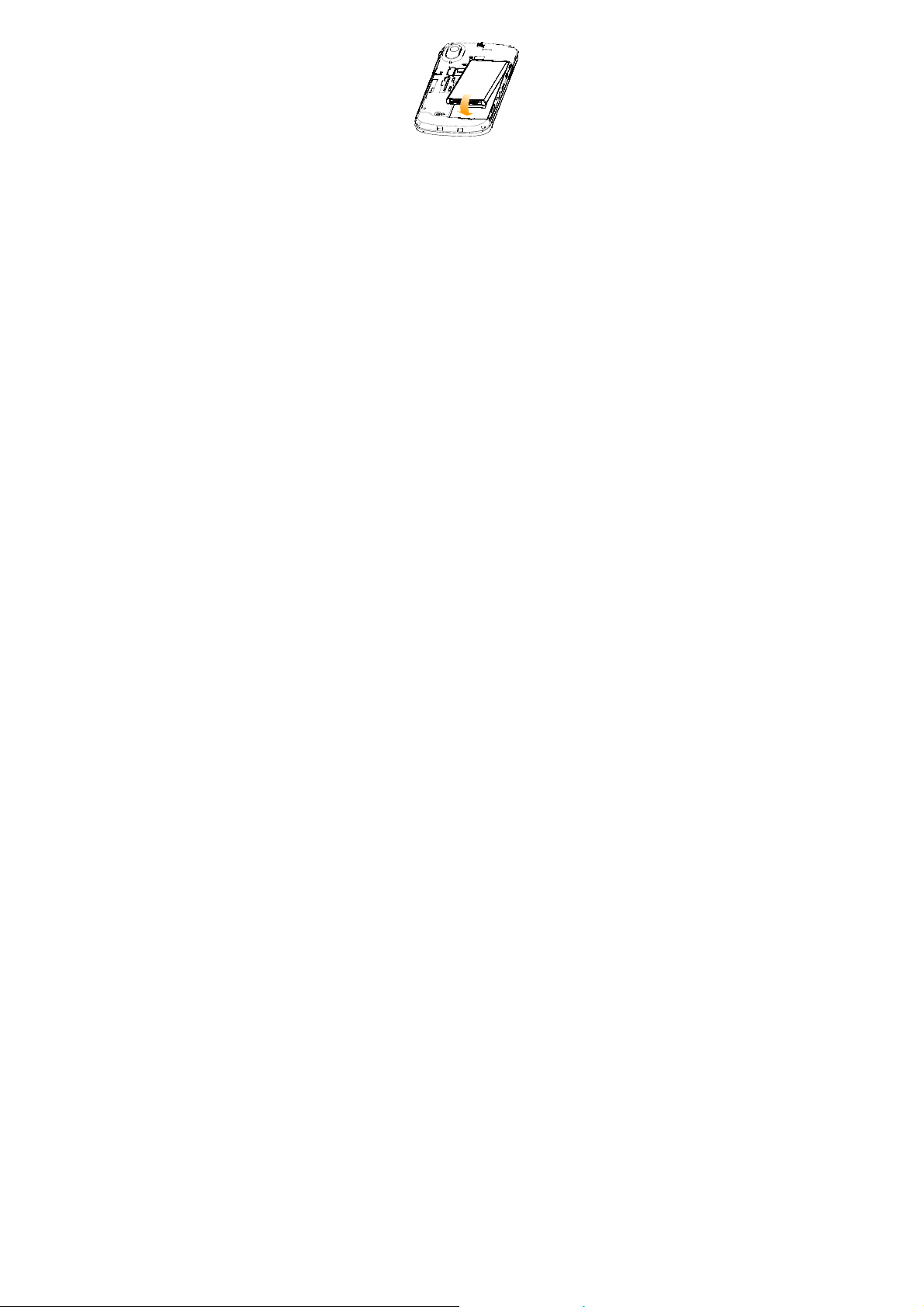
5. Press the cover gently back into place until you hear a click.
Removing the Battery and SIM/microSD Card
1. Make sure that your mobile phone is off.
2. Remove the back cover.
3. Lift the battery up and out.
4. Slide the SIM out.
5. Slide the microSD card out.
Charging the Battery
When you first get your new phone you’ll need to charge the battery.
1. Connect the adapter to the charger jack. Ensure that the adapter is
inserted with the correct orientation. Do not force the connector into the
charger jack.
23
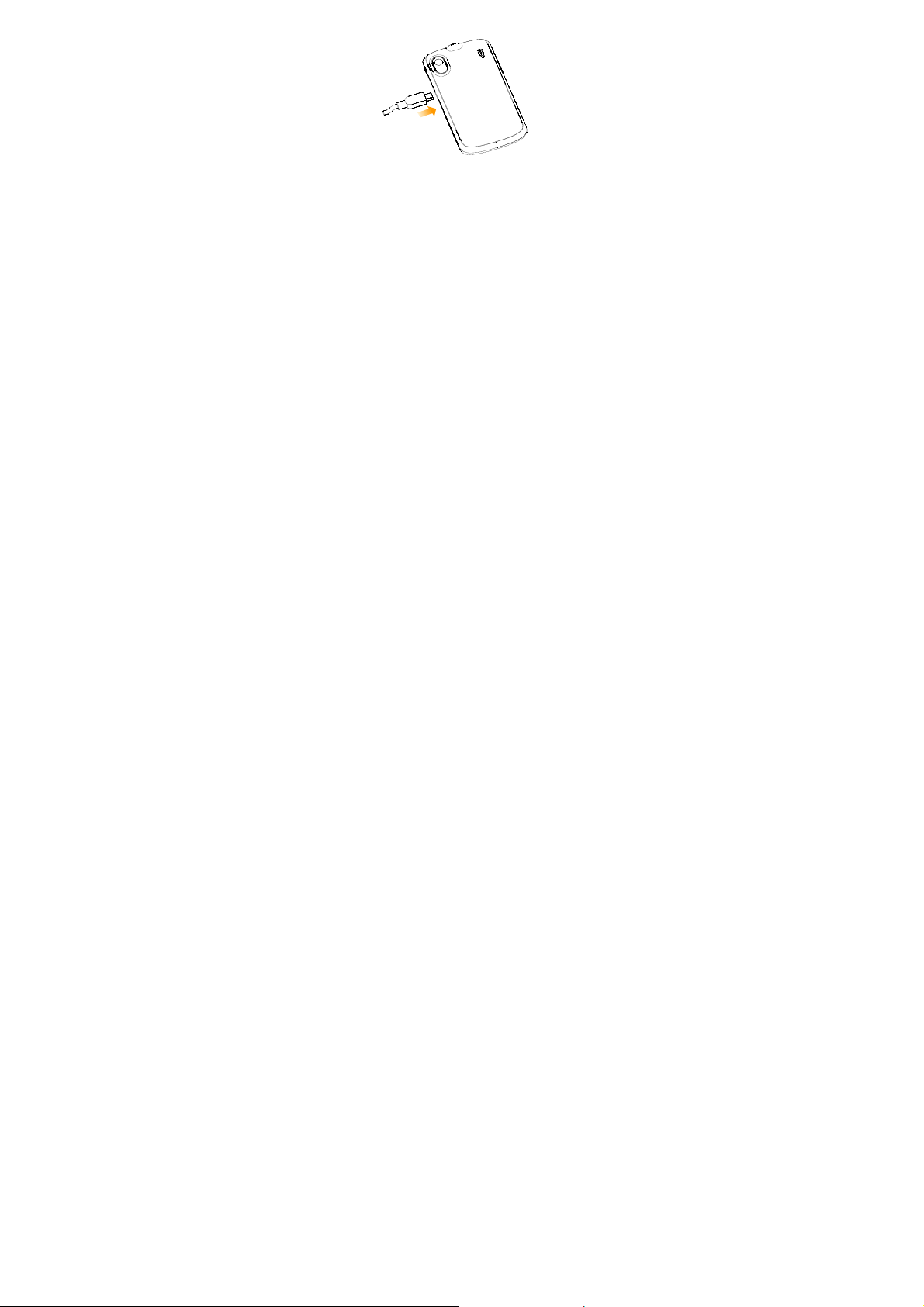
2. Connect the charger to a standard AC wall outlet.
3. Disconnect the charger when the battery is fully charged.
Switching Your Phone On/Off
Make sure the SIM is in your device and the battery is charged.
Hold Power Key to switch on your phone.
To switch it off, hold Power Key to get the phone options. Select Power
off, and then tap OK.
Setting Up Your Phone for the First Time
When you first power on your phone after you purchase it or reset it to factory
settings (see Sorting out Your Phone Settings – Privacy: Reset to Factory
Settings), you need to do some settings before using it.
1. Tap Change language to change the language you want to use, if
needed.
2. Tap the Android robot on the screen.
24
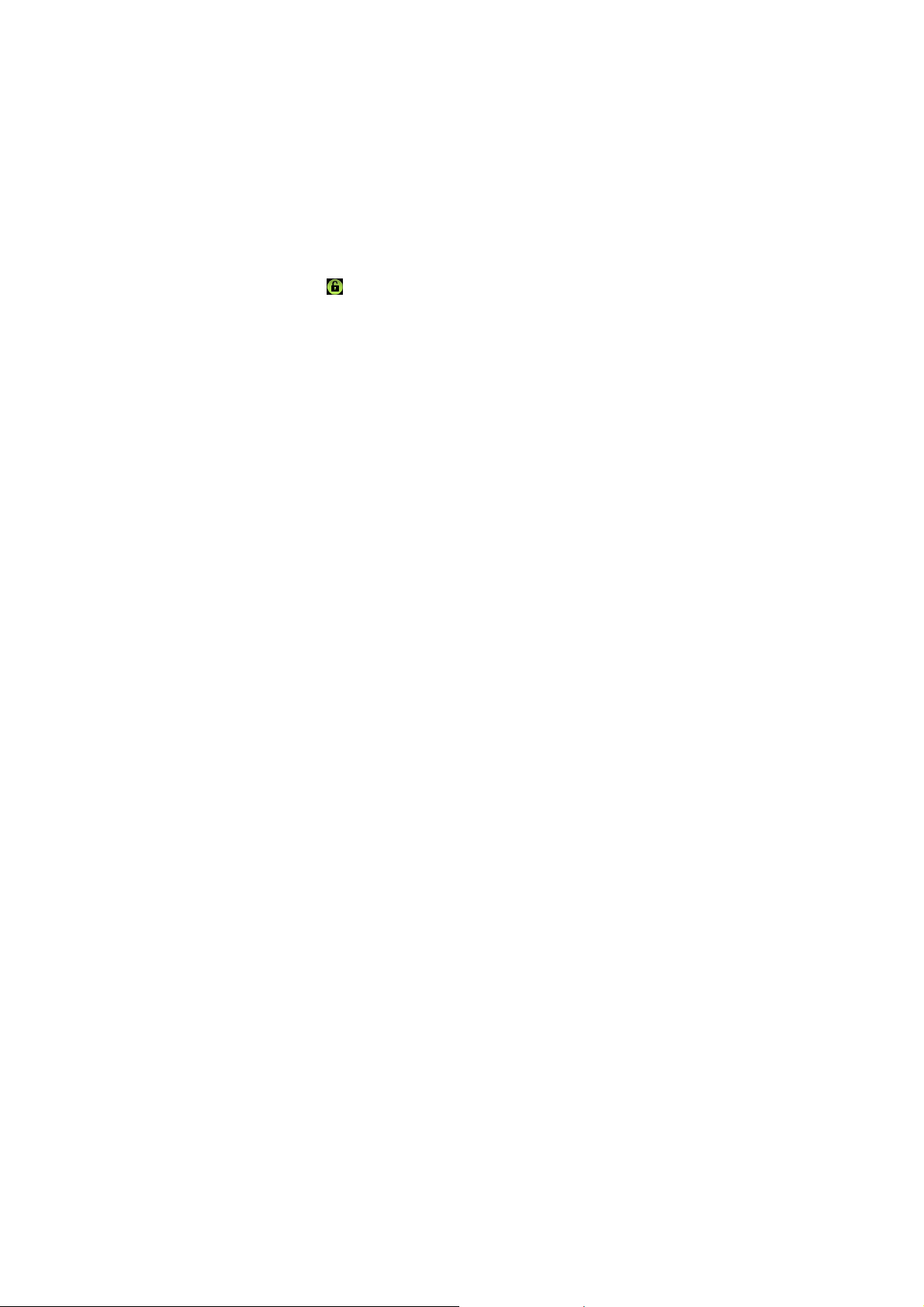
3. Create a Google Account or Sign in your account.
You can also tap Skip to set up an account later.
4. Configure the Google location options and tap Next.
5. Configure the date and time options, and tap Next.
Switching to Sleep Mode
To save battery power, Sleep Mode suspends your device to a
low-power-consumption state while the display is off. Your device also goes
into Sleep Mode by itself when the display is automatically turned off after a
certain period of time, which you can set in Settings > Display > Screen
timeout.
Press Power Key to switch to Sleep Mode.
Waking up Your Phone
1. Press Power Key to activate your screen display.
2. Drag the
NOTE: If you have set an unlock pattern, PIN or password for your phone
(see Sorting out Your Phone Settings – Security Settings) you’ll need to draw
the pattern or enter the PIN/password to unlock your screen.
icon to the right.
Getting Around
Touch Control
You can use finger gestures to control your phone. The controls on your
touch screen change dynamically depending on the tasks you’re performing.
25
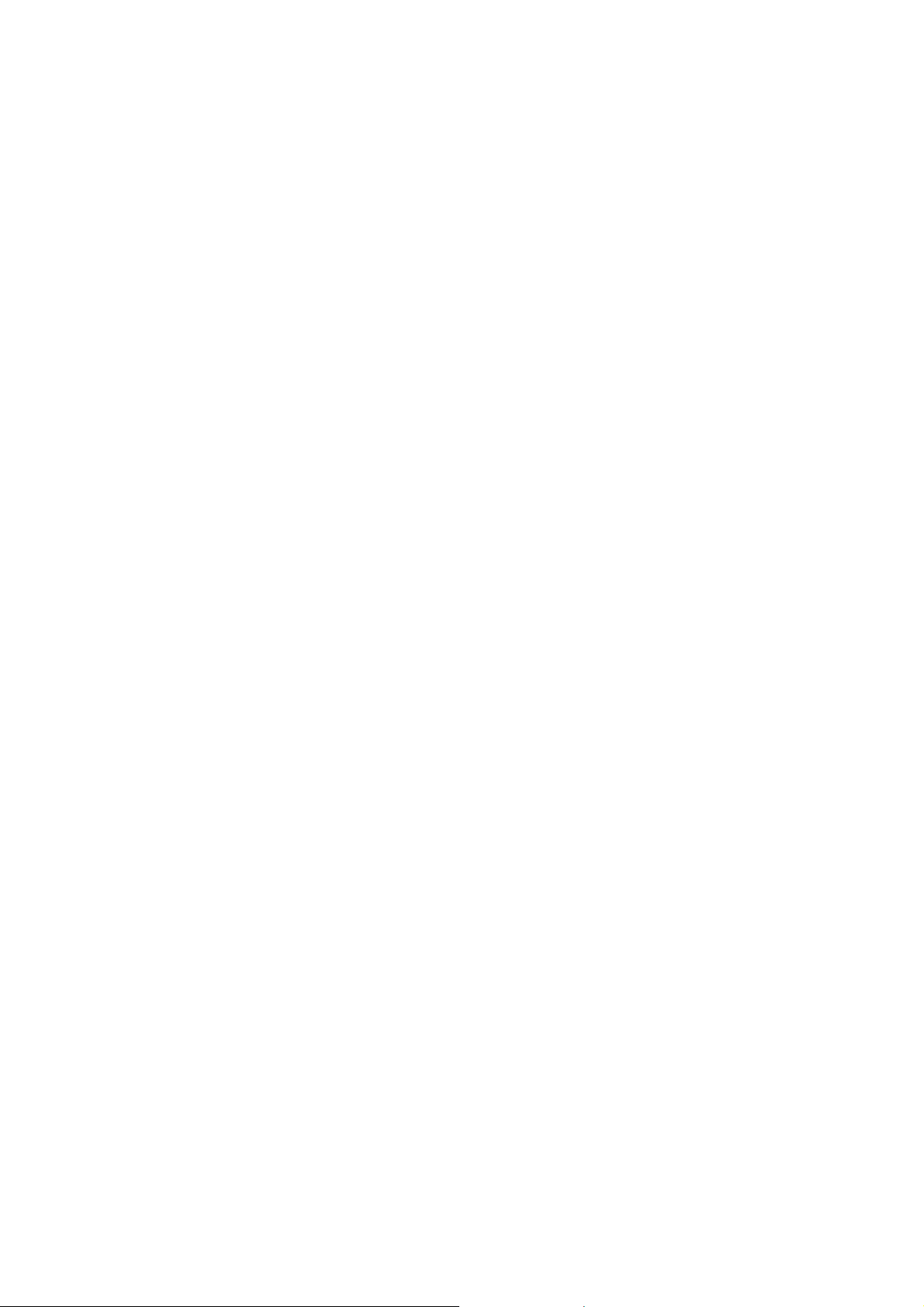
1. Tap the buttons, icons, or applications to select items or to open
applications.
2. Keep your finger on an item to see the available options.
3. Flick the screen to scroll up, down, left or right.
4. Point, drag and drop to move particular items across the screen.
5. Pinch with two fingers, or double-tap the screen, t o zoom in/out on a web
page or an image.
NOTE: You can view the phone screen in portrait or landscape orientation
simply by holding it upright or turning it on its side.
Home Screen
You choose what is shown on your Home Screen. Set your own wallpaper,
add the widgets or application shortcuts you need, or remove them as you
like.
26
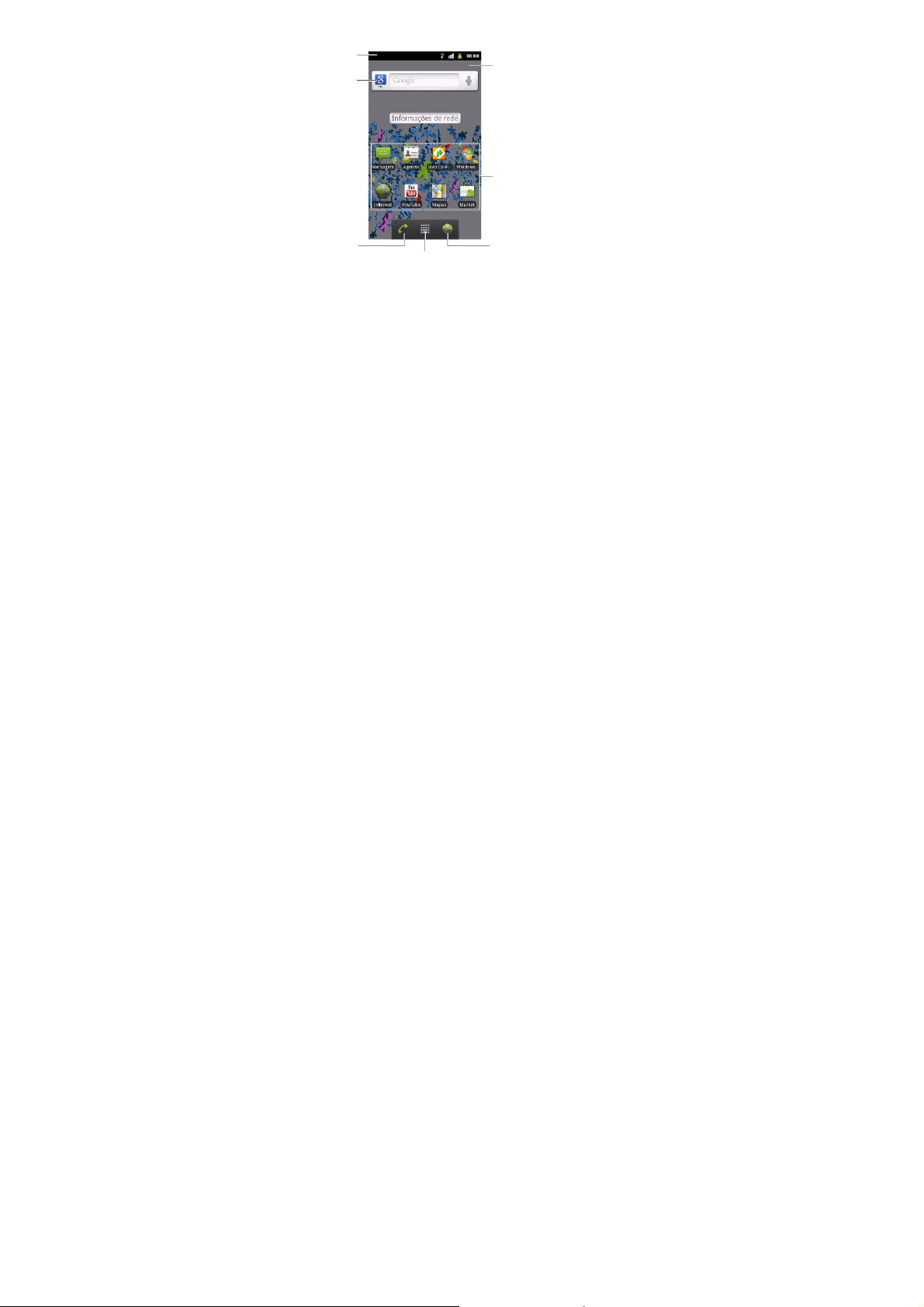
Status &
Notifications
Widgets
Wallpaper
Shortcuts
Tap to open
the dialer.
Tap to open the
main menu.
Tap to open the
web browser.
Extended Home Screen
The Home Screen extends beyond the screen width, giving you loads more
space to add more stuff. Simply slide your finger to the left or right, or tap the
dots on the bottom corners of the screen, to see the extended Home Screen.
Choosing Your Wallpaper
1. Tap Home Key to return to the Home Screen.
2. Tap Menu Key and select Wallpaper.
3. Tap Gallery, Live wallpapers, or Wallpapers and choose the image
27
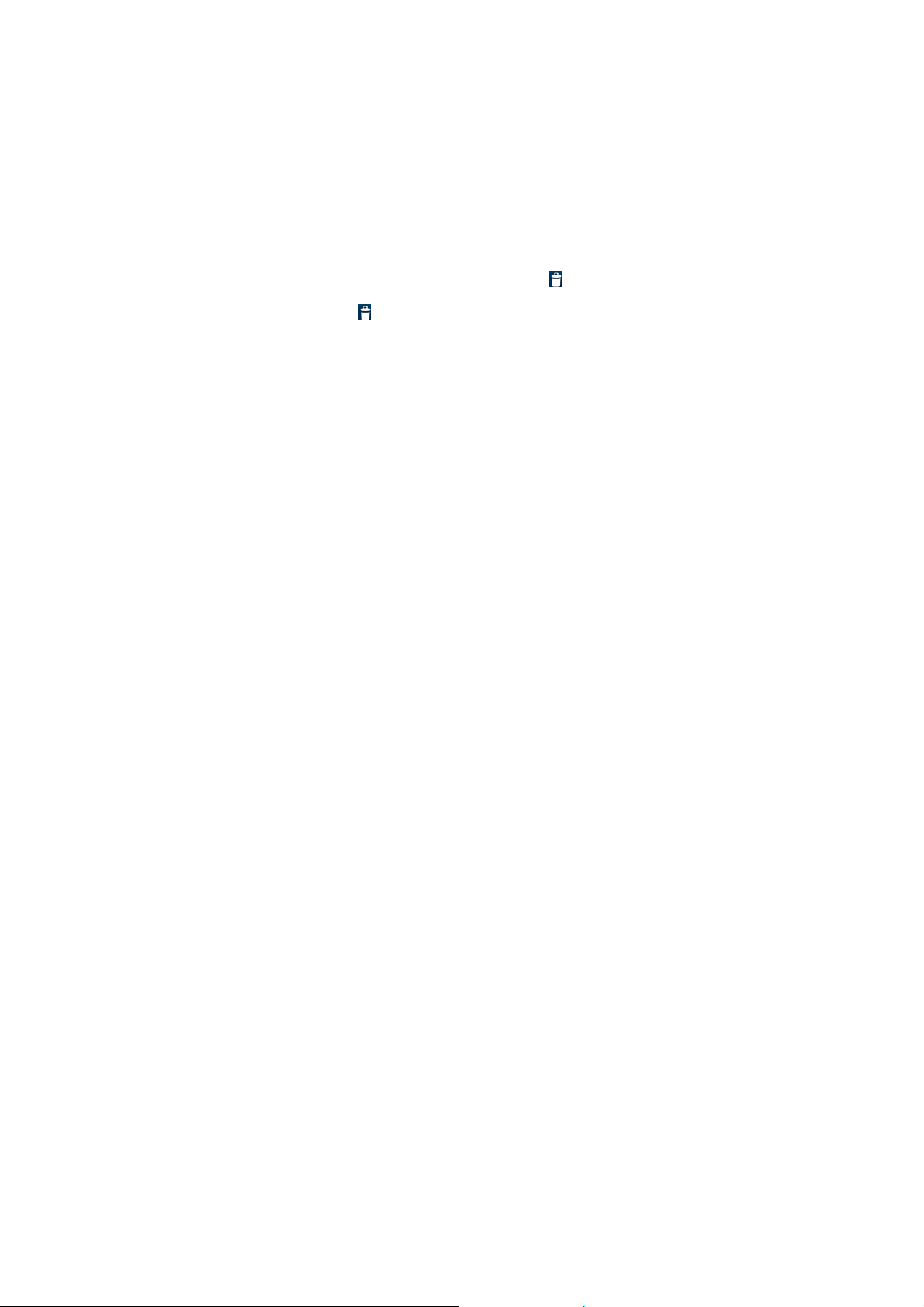
or animation you want to use as the wallpaper. Some cropping may be
needed for Gallery images.
4. Tap Save or Set wallpaper.
Adding Things to Your Home Screen
1. Tap Home Key to return to the Home Screen.
2. Slide left or right to find a part of the Home Screen with free space.
3. Tap Menu Key and select Add.
You can also tap and hold the blank area of the Home Screen to get the
Add to Home screen menu.
4. Select a category, either shortcuts, widgets, or folders.
5. Choose the item you want to add to the Home Screen.
Removing Things from Your Home Screen
1. Tap Home Key to return to the Home Screen.
2. Tap and hold the item you want to delete until the
the screen.
3. Drag the item to
and release your finger when the item turns red.
28
icon appears on
