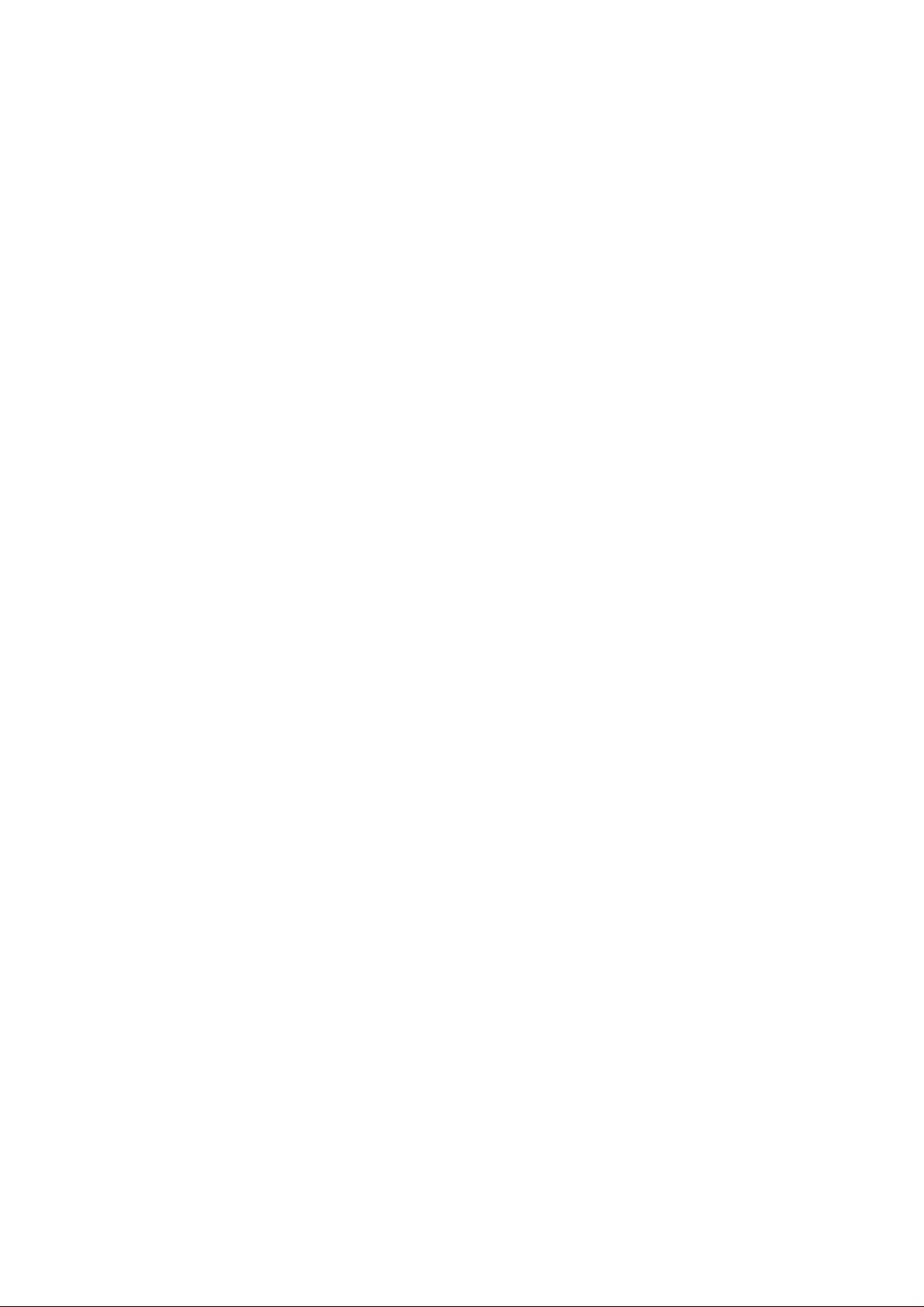
ZTE V8000
User Guide
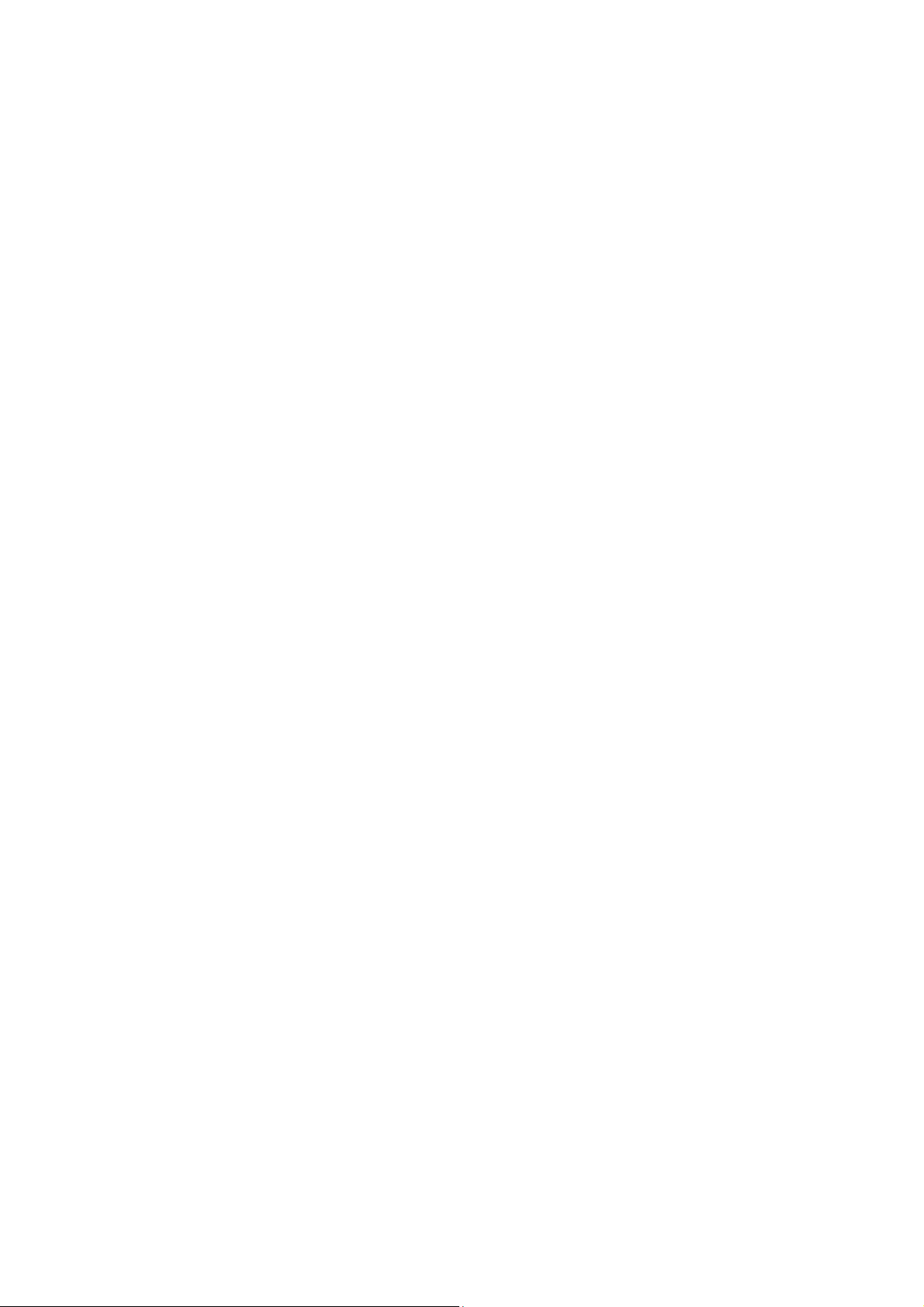
Contents
Using your phone .................... 1
Getting to know your phone ... 2
Onscreen icons ........................ 3
Before getting started ............. 4
Inserting a memory card ........ 4
Using the battery ................... 5
Power on/off ............................. 7
Powering on .......................... 7
Powering off .......................... 7
Basic Operation ....................... 8
Screen control ....................... 8
Open and close the Launcher 8
Switch to a recent ly used
application ............................. 9
Home screen ......................... 9
Display the dialing keypad ... 10
Switch to sleep mode .......... 10
Wake up your phone ............ 10
Text Input ............................... 12
Android Keyboard ................ 12
Swype.................................. 13
Appendix ................................ 14
Care and maintenance ........ 17
Consumer limited warranty .. 18
Additional safety information 21
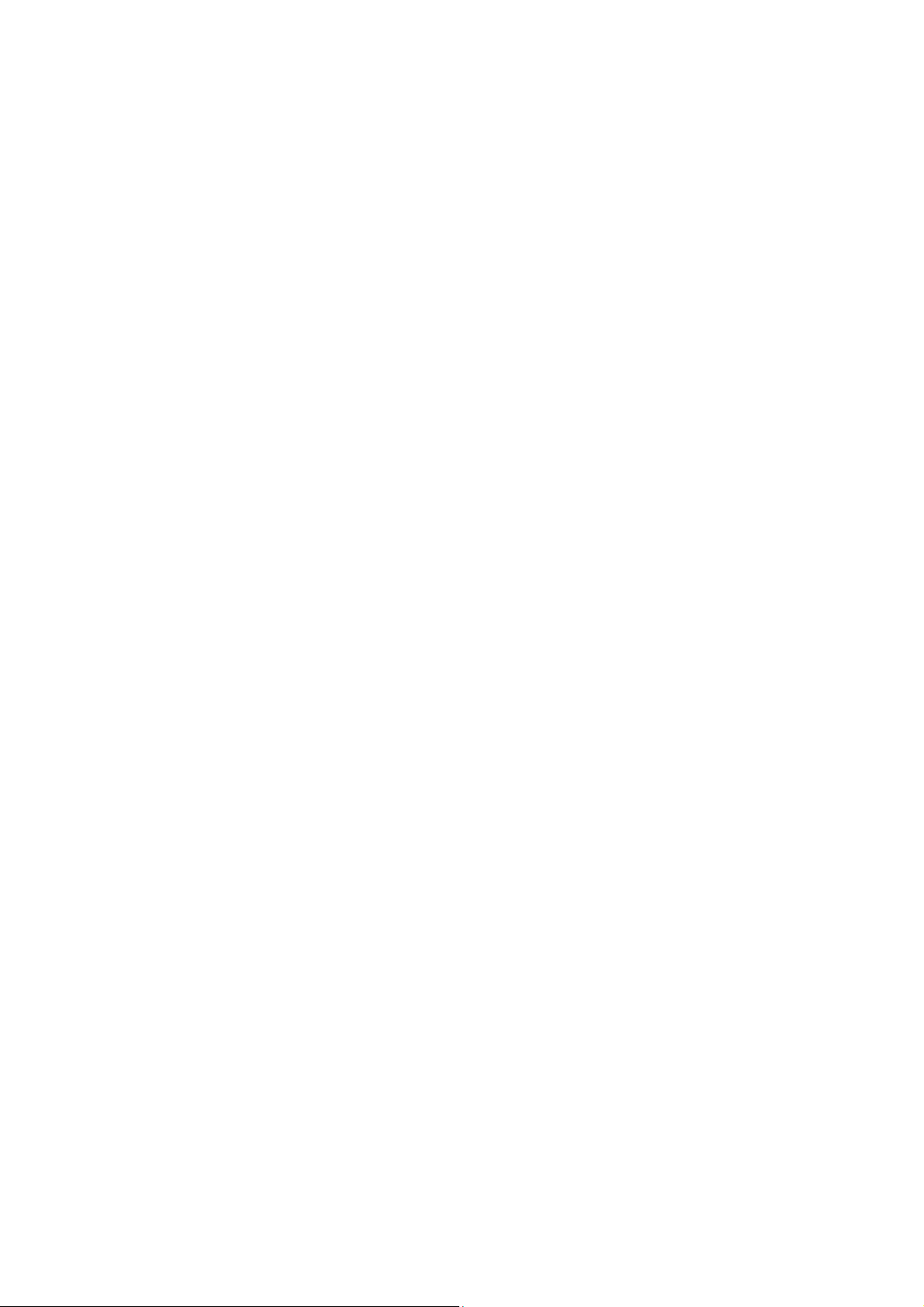
Using your phone
Thanks for choosing the ZTE V8000. It’s a CDMA2000 1X EVDO Digital
Mobile Phone, which is shortly referred to as ‘phone’ from now on. Under the
Android operating system, the phone supports 3G high-speed Internet
access, which brings you brand new experiences.
Don’t worry if the pictures we use to demonstrate your phone’s functions look
a little different from what you see on the screen. It’ s the functi ons tha t matter.
1
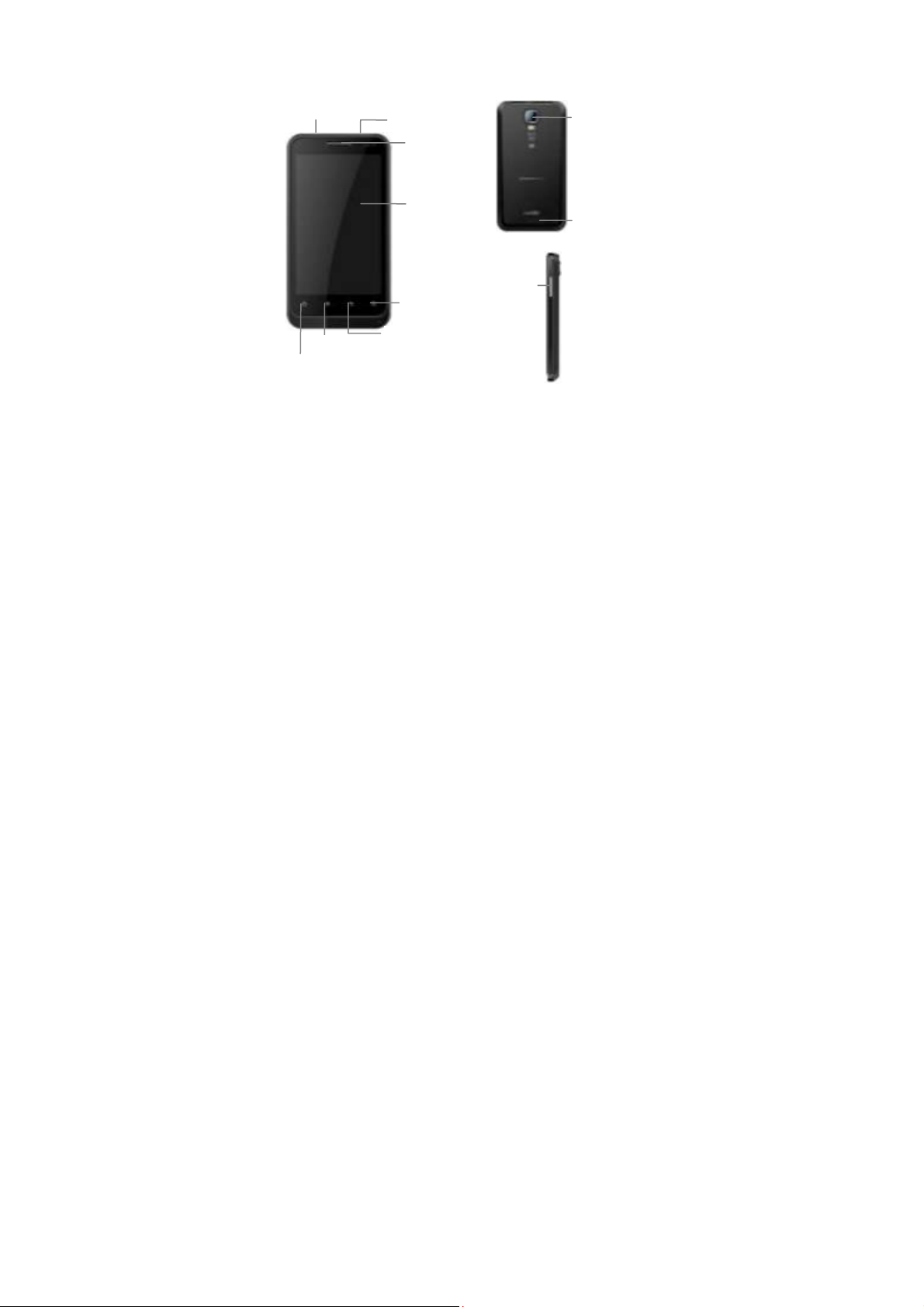
r
Getting to know your phone
Headset jack
Power key
Earpiece
Touch screen
Vol ume keys
Search
Camera
Speake
Home key
Menu key
Back key
2
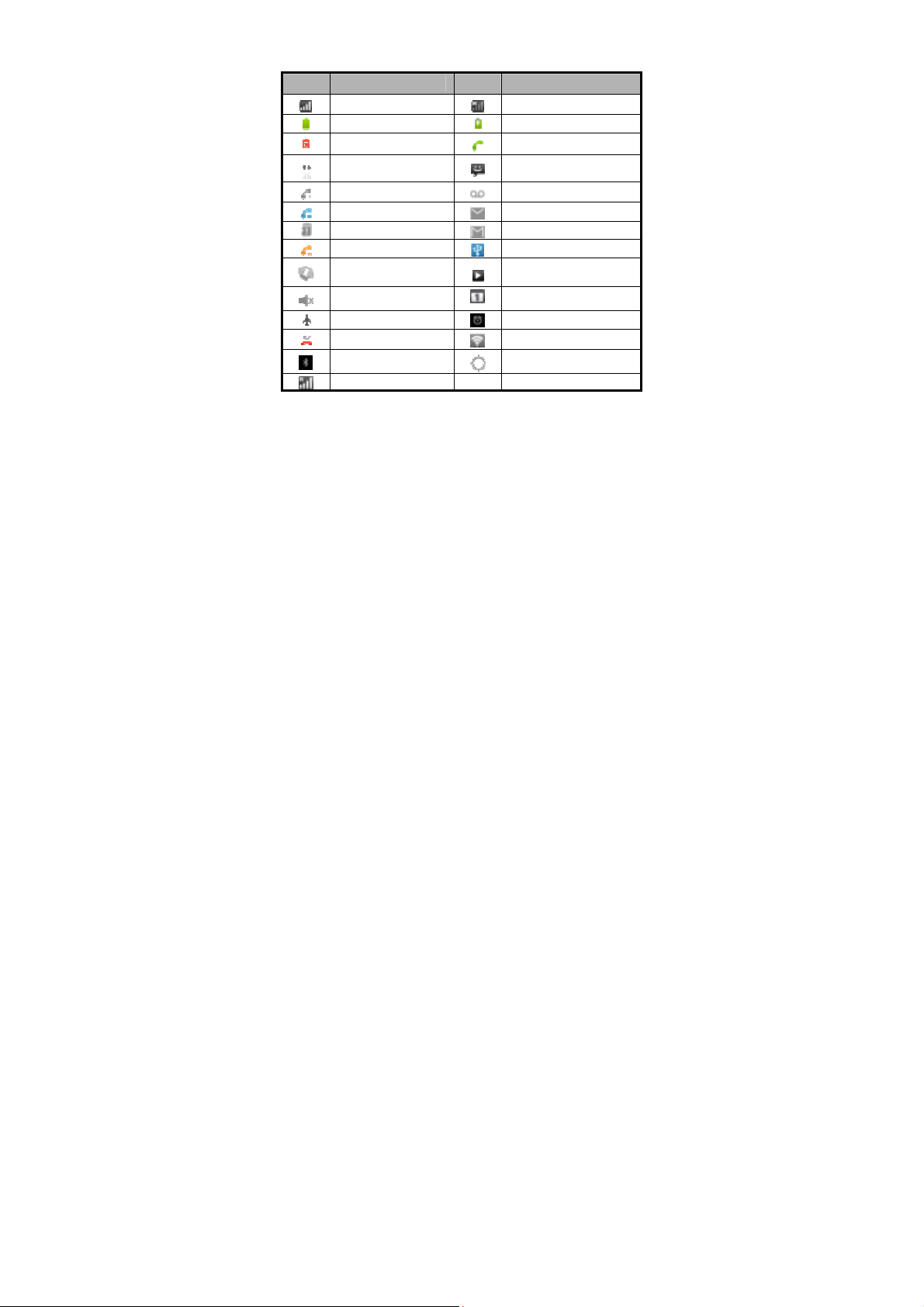
Onscreen icons
Icons Descriptions Icons Descriptions
Signal strength No signal
Full battery
Low battery
Connected on 3G
Speakerphone on
Call forwarding on
No memory card
Call held Connected to a PC
Vibration mode
Silence mode
Flight mode Alarm clock on
Missed calls
Bluetooth® function is on
Roaming
3
Charging
In a call
You have an unread message.
You have an unheard
voicemail.
You have an unread E-mail.
You have an unread G-mail.
Music playing
New calendar reminder
Wi-Fi function on
Receiving location data from
GPS
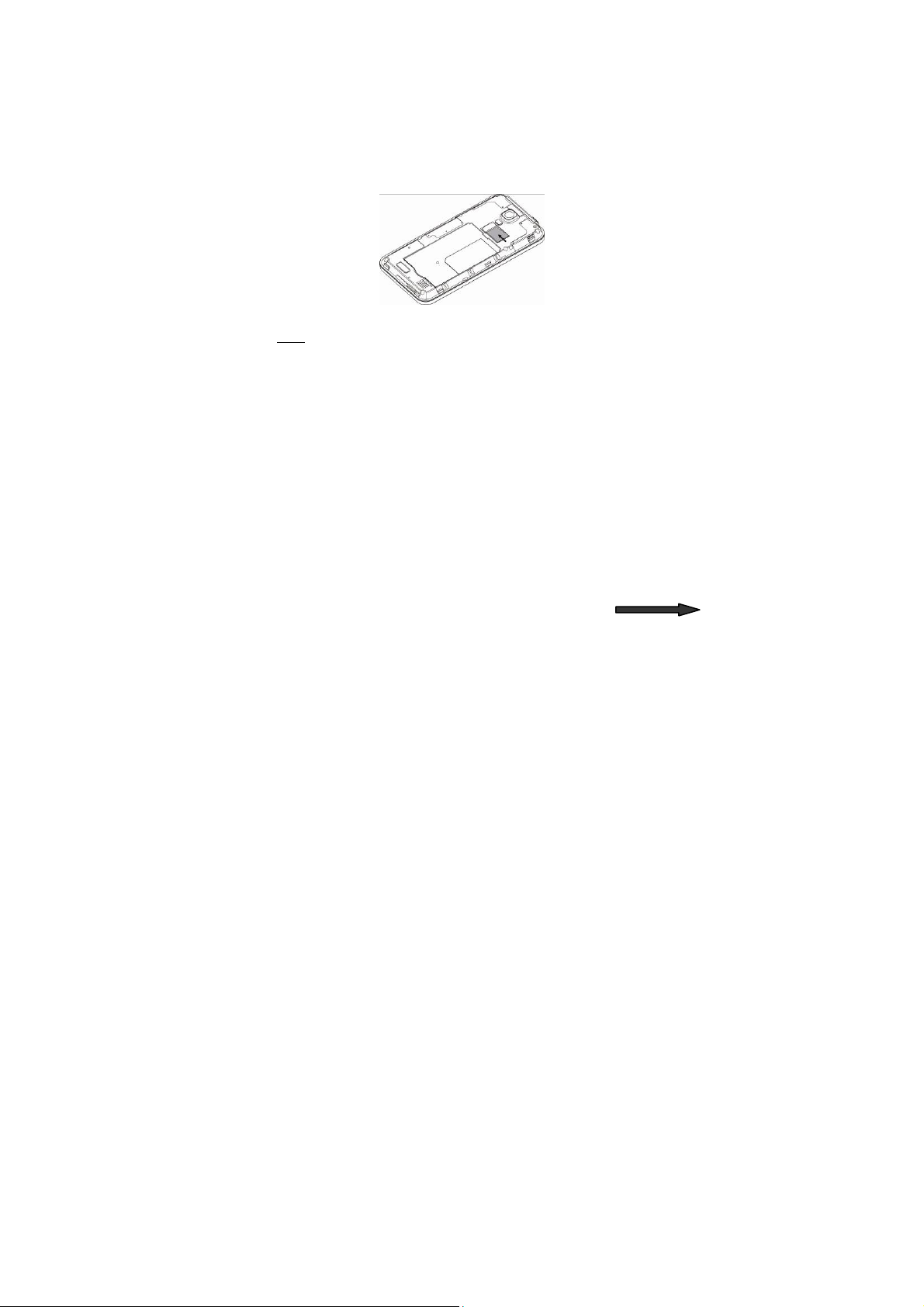
Before getting started
Inserting a memory card
1. Open the battery cover and insert a memory card.
2. Push tightly until the card is installed in the right position and replace the
back cover.
3. Before you take out the card, please open the cover and press the card
inward to unlock.
Note:
This mobile phone supports memory cards. For details on compatibility
information of memory, please consult your manufacturer or supplier.
4
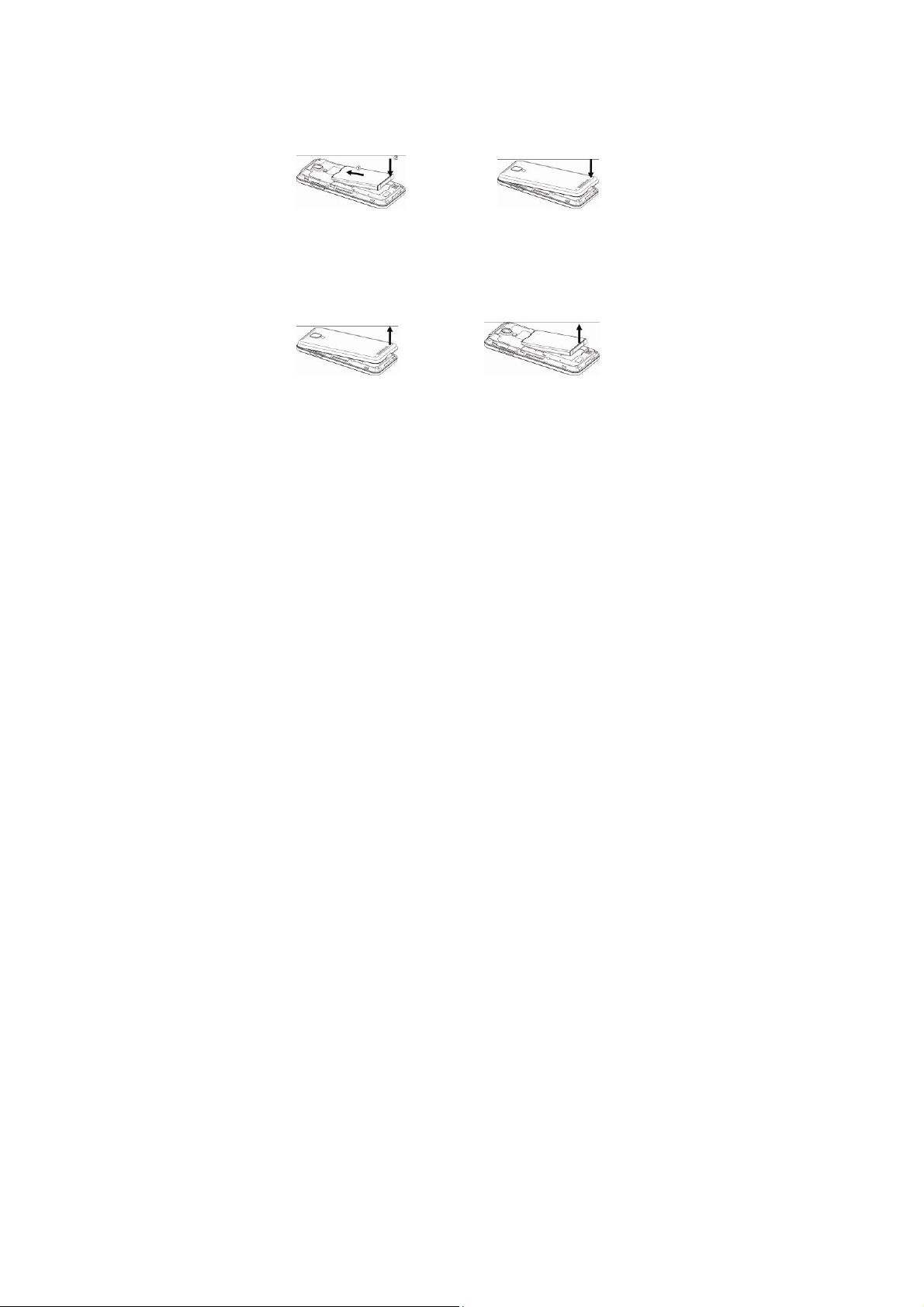
Using the battery
Inserting the battery
1. Open the battery cover on the back of your phone.
2. Align the battery's contact points with those of the phone and gently
press the battery down into place.
3. Replace the battery cover clicking it back into position.
Removing the battery
1. Switch off your phone.
2. Open the battery cover.
3. Lift the battery up and out of your phone.
5
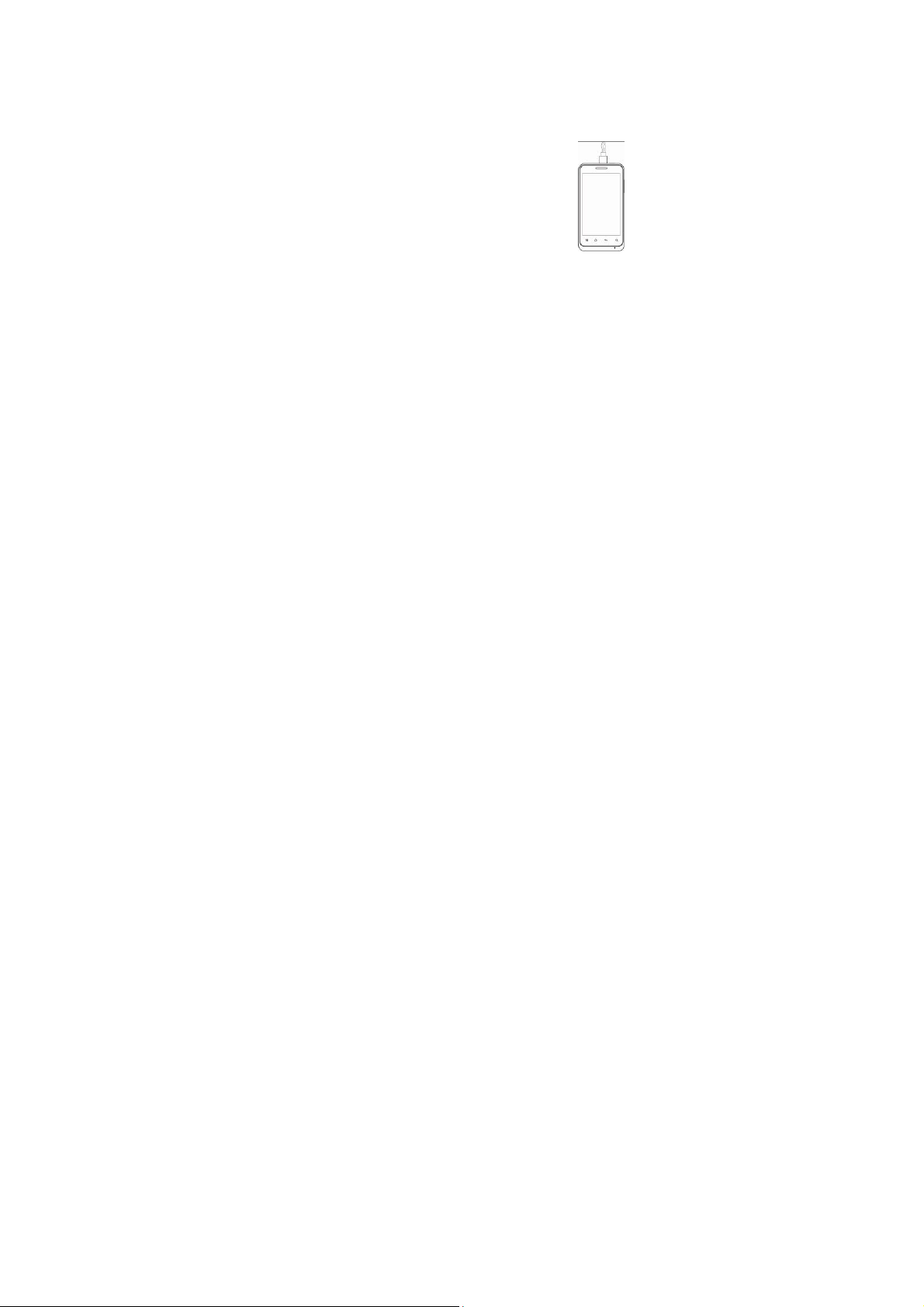
Charging the battery
The rechargeable Li-ion battery that comes with your phone is ready to use
but is not charged. That’s easy to do. We’ll show you how below.
The first three times you use the battery, make sure it’s completely drained
before recharging and then recharge it fully. That will help to ensure its
optimum performance and a long life.
1. Connect the charger to your phone and plug it into an
110V/220V socket.
2. The battery indicator in the corner of the screen will
scroll up and down to show you it’s charging. Please
don’t worry if the phone and charger become warm
while charging. That’s completely normal.
3. When fully charged, the battery indicator will stop
scrolling.
4. Disconnect the charger from your mobile and unplug.
6
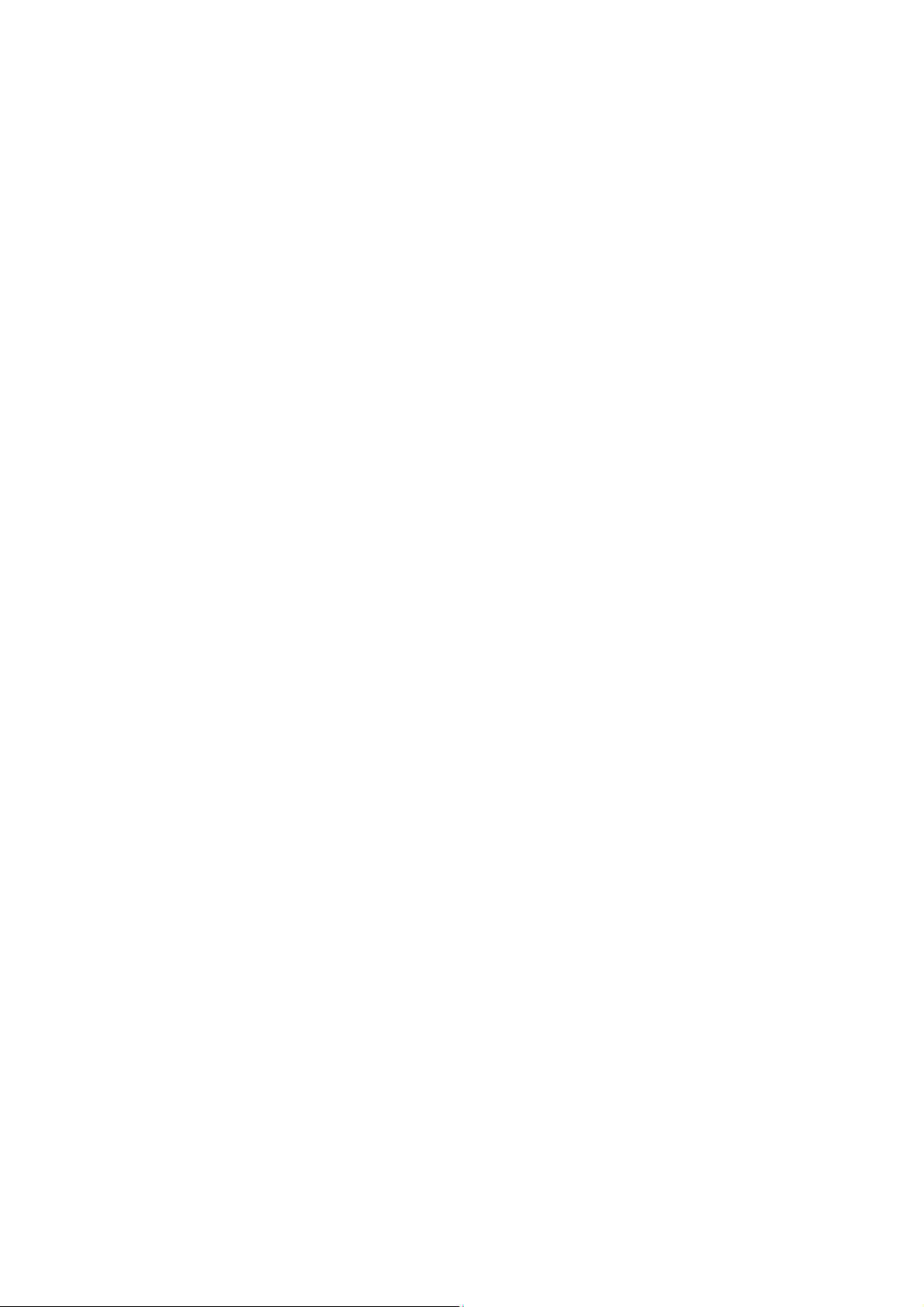
Power on/off
Powering on
Long press the Power key until the power-on animation appears.
Powering off
Long press the Power key to display the menu Phone options and select
Power off.
7
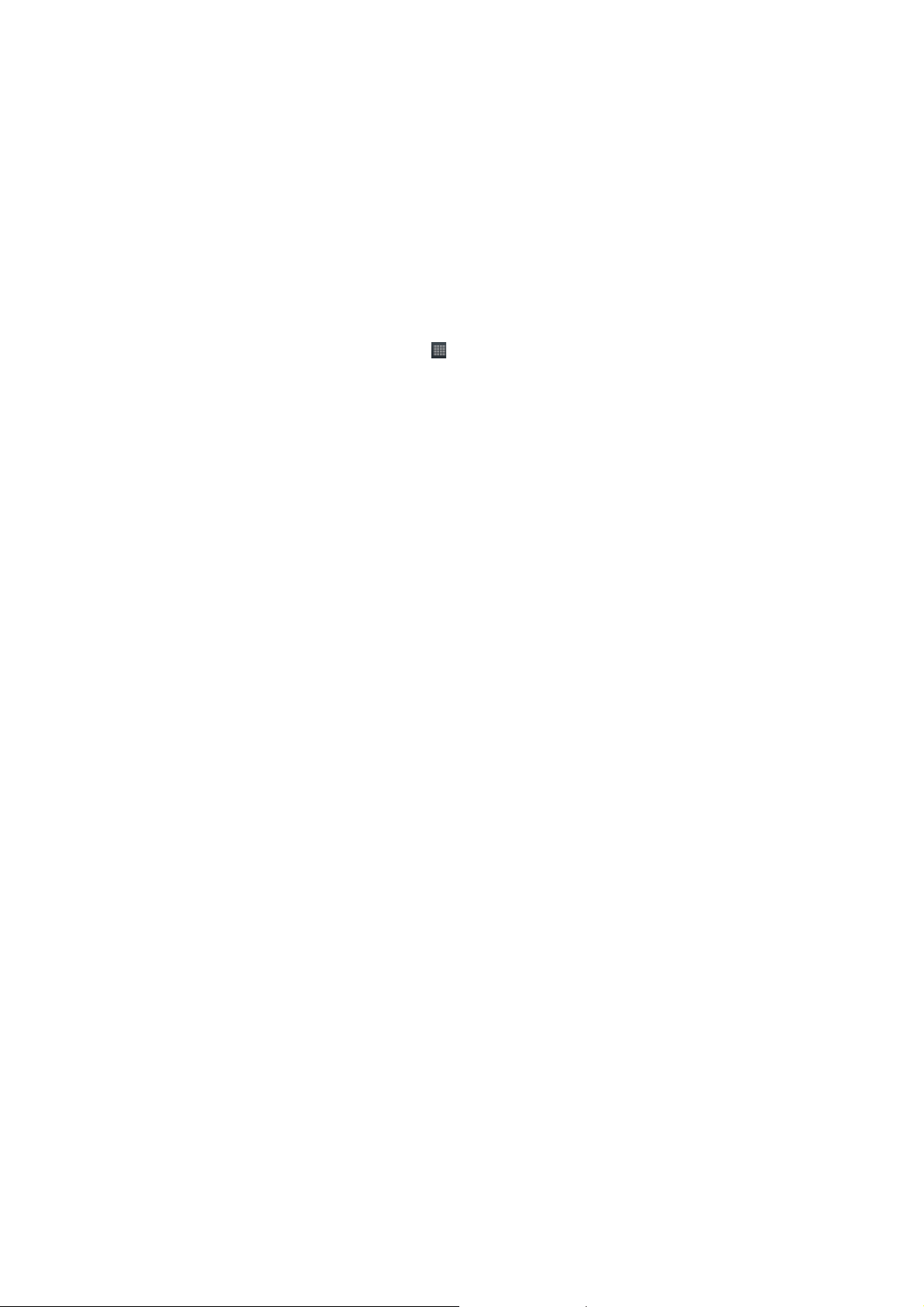
Basic Operation
Screen control
You can control your phone through a series of operations on the screen.
Press: you can press the items on the screen to select, open the
applications, or use the keyboard to input characters.
Slide: you can scroll up/down the page or scroll the page left/right by
sliding vertically or horizontally on the screen.
Long press: you can long press some items to get the item’s available
menu.
Drag: you can drag some items on the screen to realize some
operations.
Switch between landscape mode and portrait mode: you can switch
to the landscape mode by rotating your phone. The landscape mode is
only valid under some interfaces, such as text input interface, message
viewing interface, etc.
Open and close the Launcher
On the home screen, press the icon to open the Launcher.
After opening the Launcher, press an icon to enter the corresponding
application. Press the Back key to return to the previous screen. Press the
8
