
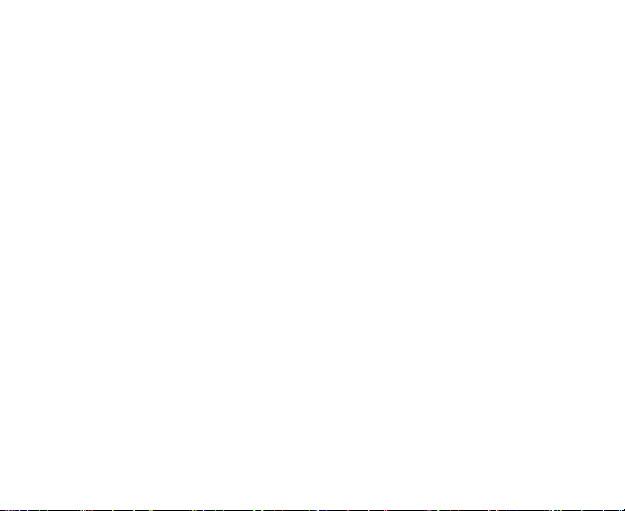
ZTE
ZTE
ZTE
ZTE V791
V791
V791
V791
Mobile
Mobile
Mobile
Mobile Phone
User
User
User
User Manual
Phone
Phone
Phone
Manual
Manual
Manual
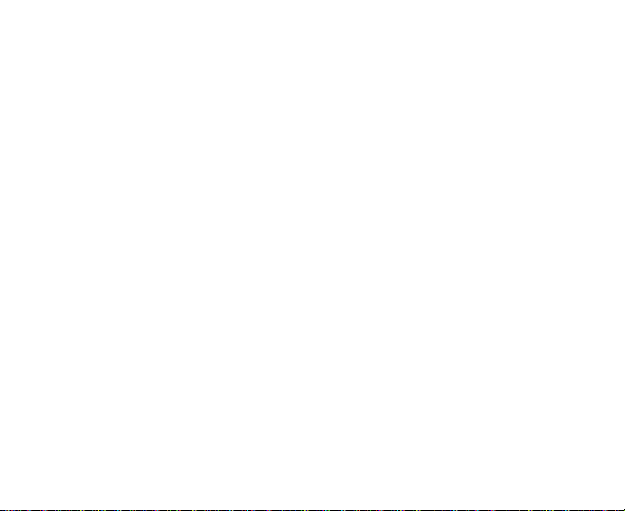
LEGAL
LEGAL
LEGAL
LEGAL INFORMATION
Copyright
Copyright
Copyright
Copyright ©
All
All
All
All rights
No part of this publication may be quoted, reproduced, translated or used in any
form or by any means, electronic or mechanical, including photocopying and
microfilm, without the prior written permission of ZTE Corporation.
ZTE Corporation reserves the right to make modifications on print errors or update
specifications in this guide without prior notice.
Version
Version
Version
Version No.:
Edition
Edition
Edition
Edition Time:
INFORMATION
INFORMATION
INFORMATION
©
2012
©
2012
© 2012
2012 ZTE Corporation .
rights
reserved.
rights
reserved.
rights reserved.
reserved.
No.:
No.:
No.: R1.0
Time:
Time:
Time: 2013.02.20
.
.
.
1
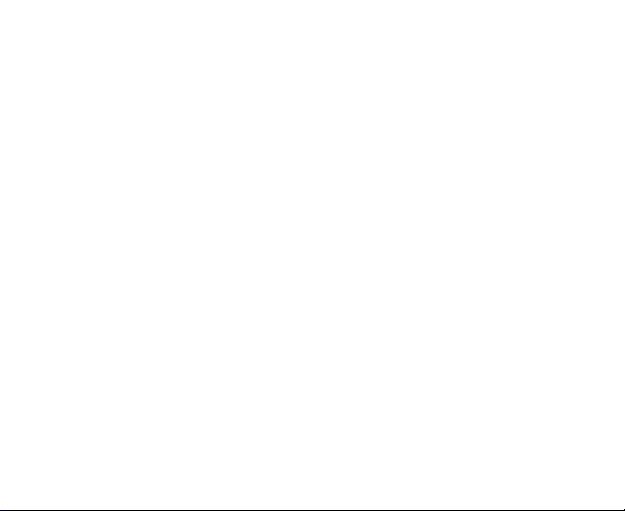
Contents
Contents
Contents
Contents
For
Your
Safety
For
Your
For
For Your
Your Safety
General Safety ................................................................................................. 9
Distraction
Driving
Operating Machinery .............................................................................. 10
Product Handling .......................................................................................... 10
General Statement on Handling and Use
Small Children ......................................................................................... 11
Demagnetization
Electrostatic Discharge (ESD)
Antenna ................................................................................................... 12
Normal Use Position
Air Bags
Seizures/ Blackouts ................................................................................ 12
Repetitive Motion Injuries ..................................................................... 13
Emergency Calls
Loud Noise ............................................................................................... 13
Phone Heating ........................................................................................ 13
...................................................................................
Safety
...................................................................................
Safety ...................................................................................
................................................................................... 9
.....................................................................................................
......................................................................................................
............................................
.....................................................................................
...............................................................................
....................................................................................................
.....................................................................................
...............................................................
2
9
9
9
10
10
10
12
12
12
12
13
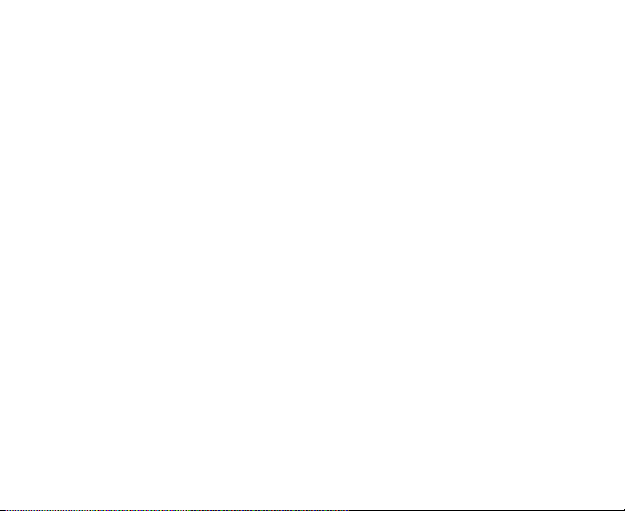
Electrical Safety ............................................................................................ 14
Accessories
Connection to a Car ............................................................................... 14
Faulty and Damaged Products .............................................................. 14
Interference
General Statement on Interface ........................................................... 14
Pacemakers ............................................................................................. 15
Hearing Aids
Medical Devices ...................................................................................... 15
Hospitals .................................................................................................. 15
Aircraft
Interference in Cars ............................................................................... 16
Explosive Environments ............................................................................... 16
Petrol Stations and Explosive Atmospheres
Blasting Caps and Areas ........................................................................ 16
RF Exposure .................................................................................................. 17
Specific Absorption Rate (SAR)
Body Worn Operation ............................................................................ 17
G
et
ting
G
et
ting
G
G et
et ting
ting S
Overview
..............................................................................................
..................................................................................................
............................................................................................
.....................................................................................................
........................................
.............................................................
S
tarted
S
S tarted
.................................................................................
tarted
.................................................................................
tarted .................................................................................
.................................................................................
........................................................................................................
3
14
14
15
16
16
17
18
18
18
18
18
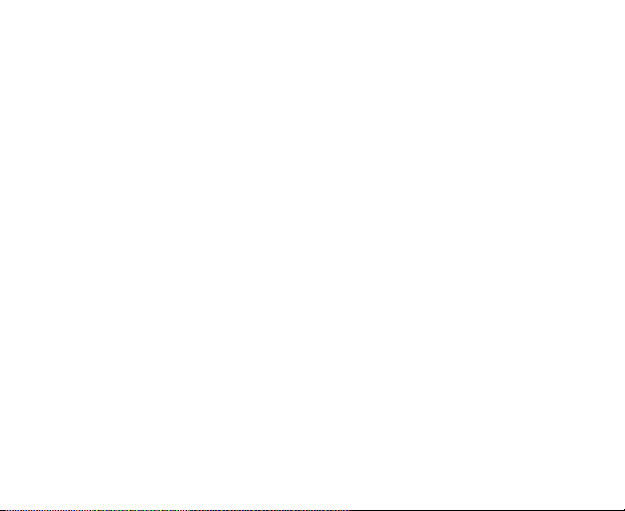
Keys Explained .............................................................................................. 19
Starting up
S witching Y our P hone O n/ O ff ..................................................................... 22
Setting Up Your Phone for the First Time ................................................. 23
G etting A round Your Phone ........................................................................ 24
Phone
Phone
Phone
Phone Calls
M ak ing C alls .................................................................................................. 27
.....................................................................................................
I nstalling the SIM/SD C ard and B attery .............................................. 19
Removing the Battery and SIM/SD Card ............................................. 22
Charging the Battery
S witching to S leep M ode
W aking U p Y our P hone .......................................................................... 23
Touch Control
Home Screen ........................................................................................... 24
S tatus and Notification Icons ................................................................ 26
Using the Notification Panel
Calls
.........................................................................................
Calls
.........................................................................................
Calls .........................................................................................
.........................................................................................
C alling from the Phone
C alling from Y our C ontacts .................................................................... 28
C alling from Y our C all H istory ............................................................... 28
C alling from a T ext Message
..............................................................................
.......................................................................
.........................................................................................
..................................................................
..........................................................................
.................................................................
4
19
22
23
24
27
27
27
27
27
27
28
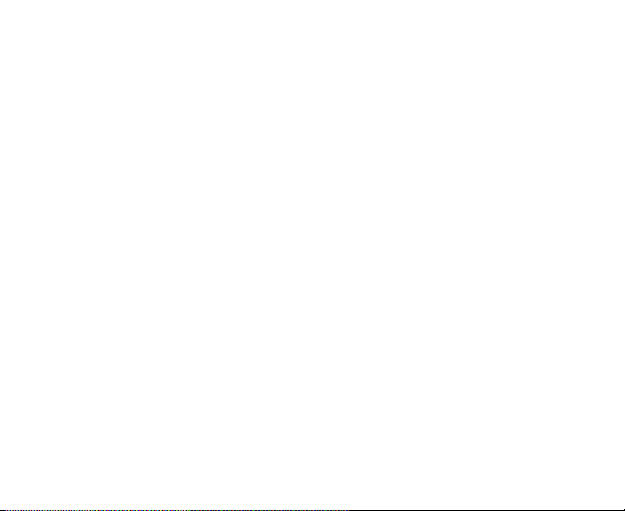
Receiving Calls .............................................................................................. 29
A nswering a C all
R ejecting a C all ....................................................................................... 29
M uting a C all ........................................................................................... 29
T urning the S peakerphone O n/ O ff
E nding a C all ........................................................................................... 29
C
ontacts
C
ontacts
C
C ontacts
ontacts ..............................................................................................
Messaging
Messaging
Messaging
Messaging ...........................................................................................
G
et
G
et
G
G et
et ting
Adding
Adding
Adding
Adding a
..............................................................................................
..............................................................................................
..............................................................................................
C reating a C ontact
S earching for a C ontact ............................................................................... 30
...........................................................................................
...........................................................................................
...........................................................................................
The Message Box
Sending an Message .................................................................................... 31
Message Settings .......................................................................................... 32
Touch Input Settings
ting
C
onnected
ting
C
onnected
ting C
C onnected
onnected to
a
New
a
New
a New
New Network
T urn ing O n Wi-Fi
Connecting to a Wi-Fi Network ................................................................... 33
Checking the Wi-Fi Network Status ............................................................ 34
.....................................................................................
.......................................................
........................................................................................
.........................................................................................
...................................................................................
to
the
Internet
to
the
Internet
to the
the Internet
Internet ............................................
Network
Network
Network Connection
..........................................................................................
Connection
Connection
Connection ...........................................
............................................
............................................
............................................
...........................................
...........................................
...........................................
5
29
29
30
30
30
30
30
30
30
30
30
31
32
32
32
32
32
33
33
33
33
33
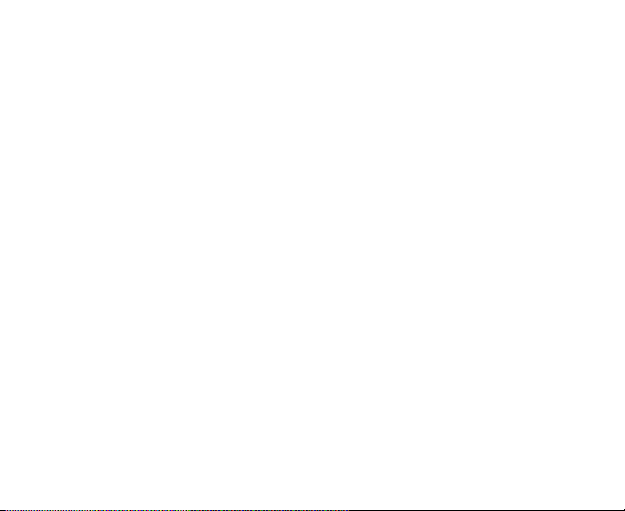
USB tethering & portable hotspot .............................................................. 34
Enabling USB tethering
Disabling USB tethering ......................................................................... 34
Enabling the Wi-Fi Hotspot ................................................................... 34
Disabling the Wi-Fi Hotspot
B
rowsing
B
rowsing
B
B rowsing
rowsing the
B rowsing O ptions ......................................................................................... 36
Using Bookmarks
Changing B rowser S ettings
Bluetooth
Bluetooth
Bluetooth
Bluetooth ............................................................................................
M
aking
M
aking
M
M aking
aking the
T aking P ictures with Y our C am era
Shooting Video with Your Camcorder ........................................................ 38
Listening to Your FM Radio ......................................................................... 39
Playing Your Music
Opening Your Gallery ................................................................................... 39
Making Voice Memos ................................................................................... 40
the
Internet
the
Internet
the Internet
Internet ....................................................................
..........................................................................................
E dit ing a B ookmark ................................................................................ 36
D elet ing a B ookmark .............................................................................. 36
............................................................................................
............................................................................................
............................................................................................
the
M
ost
the
M
ost
the M
M ost
ost of
..........................................................................
...................................................................
....................................................................
....................................................................
....................................................................
.........................................................................
of
M
ultimedia
of
M
ultimedia
of M
M ultimedia
ultimedia ..................................................
.......................................................................................
..................................................
..................................................
..................................................
.............................................................
6
34
35
35
35
35
35
36
37
37
37
37
37
38
38
38
38
38
39
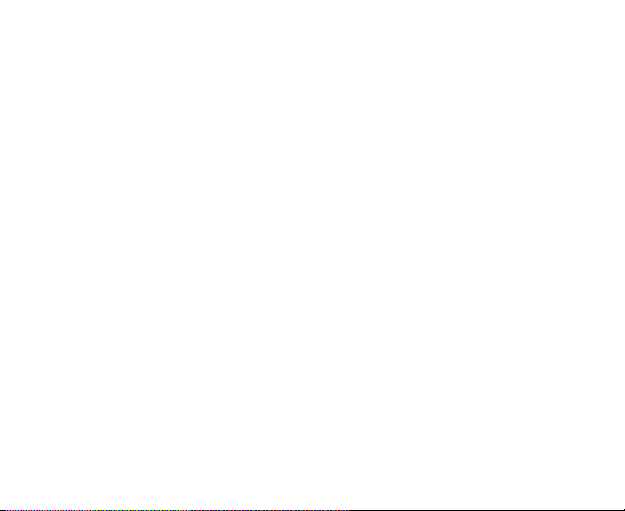
U
sing
Y
our
U
sing
U
U sing
sing Y
Gmail
Using Google Talk ........................................................................................ 41
Sorting
Sorting
Sorting
Sorting out
Setting Date and Time
Display Settings ............................................................................................ 42
Sound Settings .............................................................................................. 42
Language Settings
S ecurity S ettings ........................................................................................... 44
M anaging Y our Device M emory .................................................................. 47
Privacy: Reset to Factory Settings
Google
Y
our
Google
Y our
our Google
Google A
..............................................................................................................
out
Your
out
Your
out Your
Your Phone
D isabling D ata S ervices ......................................................................... 43
Switching Network Modes ..................................................................... 43
Switching Networks
Setting Access Point Names .................................................................. 43
P rotecting Y our P hone with a P attern
Protecting Your Phone with a PIN or Password ................................. 44
Disabling Screen Unlock Security ......................................................... 45
P rotecting Y our SIM Card with a PIN
S etting up C redential S torage ............................................................... 46
A
pplications
A
pplications
A pplications
pplications ..................................................
Phone
Phone
Phone Settings
........................................................................................
Settings
Settings
Settings ................................................
.................................................................................
................................................................................
..................................................
..................................................
..................................................
................................................
................................................
................................................
..................................................
...................................................
.............................................................
7
40
40
40
40
41
41
41
41
41
41
42
43
44
45
47
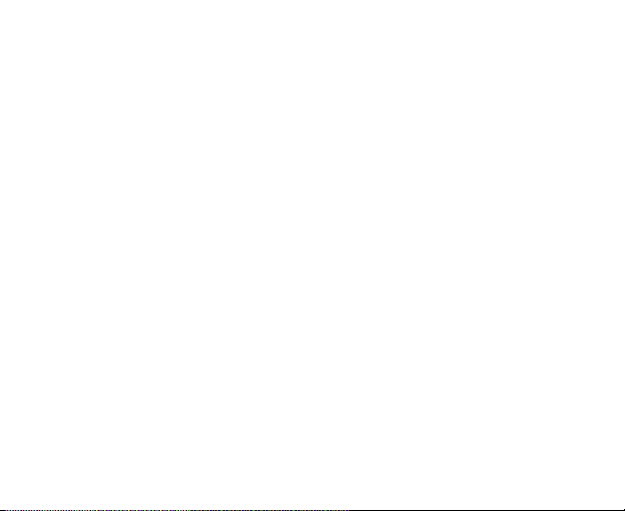
Applications ................................................................................................... 47
Installing an Application
Removing an Application ....................................................................... 48
Moving an Application ............................................................................ 49
Managing Other Settings
Voice Input and Output ......................................................................... 49
Accessibility ............................................................................................. 49
O
ther
A
O
O
O ther
Declaration
Declaration
Declaration
Declaration of
Disposal
Disposal
Disposal
Disposal of
EC
EC
EC
EC Declaration
pplications
ther
A
pplications
ther A
A pplications
pplications ...........................................................................
Alarms ............................................................................................................ 50
Calculator ....................................................................................................... 50
of
RoHS
of
RoHS
of RoHS
RoHS Compliance
of
Your
of
of Your
Declaration
Declaration
Declaration of
Old
Your
Old
Your Old
Old Appliance
of
of
of Conformity
........................................................................
.............................................................................
...........................................................................
...........................................................................
........................................................................... 50
Compliance
Compliance
Compliance ................................................
Appliance
Appliance
Appliance ...................................................
Conformity
Conformity
Conformity ......................................................
................................................
................................................
................................................ 51
...................................................
...................................................
...................................................
......................................................
......................................................
......................................................
8
48
49
50
50
50
51
51
51
52
52
52
52
53
53
53
53
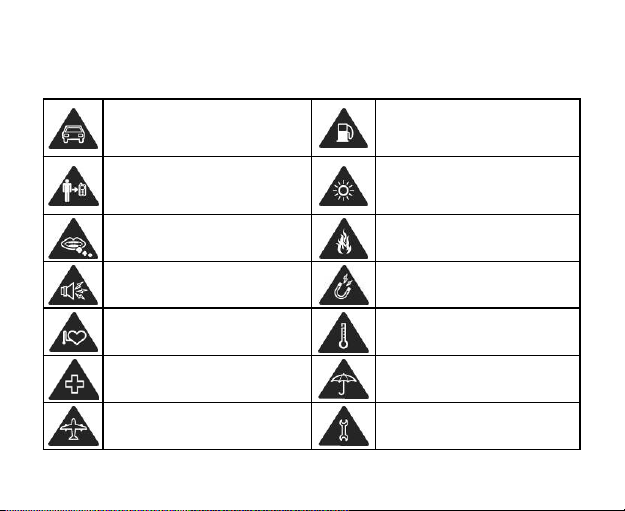
For
Your
For
Your
For
For Your
Your Safety
General
General
General
General Safety
Safety
Safety
Safety
Don ’ t make or receive handheld
calls while driving. And never
text while driving.
Keep your phone at least 15 mm
away from your ear or body
while making calls.
Small parts may cause a choking.
Your phone can produce a loud
sound.
Keep away from pacemakers and
other electronic medical devices.
Switch off when asked to in
hospitals and medical facilities.
Switch off when told to in
aircrafts and airports.
Safety
Safety
Safety
Don ’ t use at petrol stations.
Your phone may produce a
bright or flashing light.
Don ’ t dispose of your phone in
fire.
Avoid contacting with anything
magnetic.
Avoid extreme temperatures.
Avoid contacting with liquids.
Keep your phone dry.
Don ’ t take your phone apart.
9
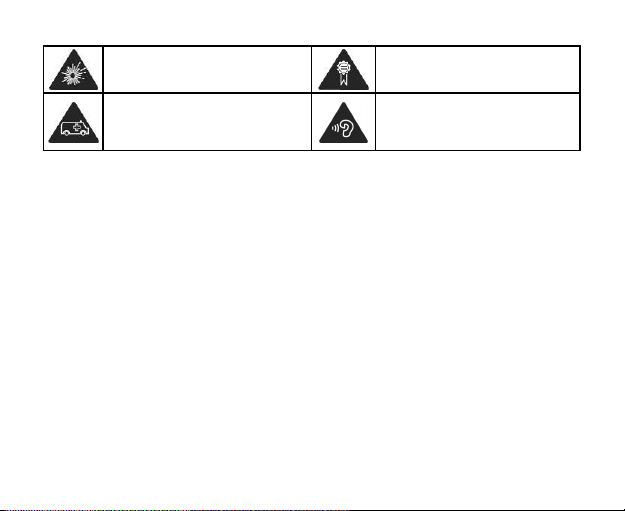
Switch off when near explosive
materials or liquids.
Don ’ t rely on your phone for
emergency communications.
Distraction
Distraction
Distraction
Distraction
Driving
Driving
Driving
Driving
Full attention must be given to driving at all times in order to reduce the risk of an
accident. Using a phone while driving (even with a hands free kit) can cause distraction
and lead to an accident. You must comply with local laws and regulations
restricting the use of wireless devices while driving.
Operating
Operating
Operating
Operating Machinery
Full attention must be given to operating the machinery in order to reduce the risk
of an accident.
Machinery
Machinery
Machinery
Only use approved accessories.
To prevent possible hearing
damage, do not listen at high
volume levels for long periods.
Product
Product
Product
Product Handling
General
General
General
General Statement
You alone are responsible for how you use your phone and any consequences of its
use.
Handling
Handling
Handling
Statement
Statement
Statement on
on
Handling
on
Handling
on Handling
Handling and
and
and
and Use
Use
Use
Use
10
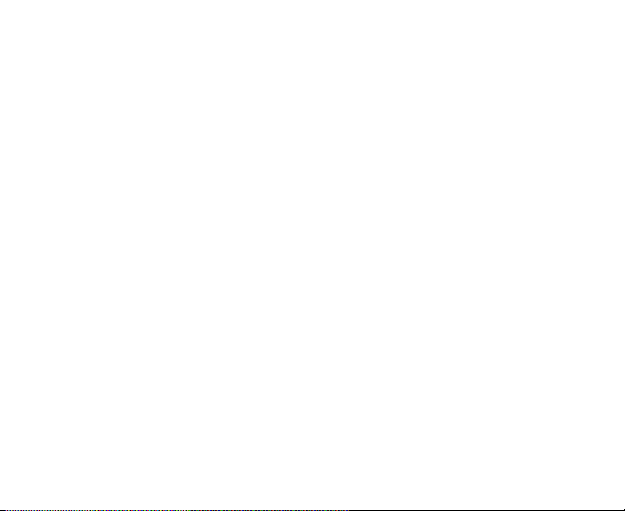
You must always switch off your phone wherever the use of a phone is prohibited. Use
of your phone is subject to safety measures designed to protect users and their
environment.
Always treat your phone and its accessories with care and keep it in a clean and
•
dust-free place.
• Do not expose your phone or its accessories to open flames or lit tobacco products.
• Do not expose your phone or its accessories to liquid, moisture or high humidity.
Do not drop, throw or try to bend your phone or its accessories.
•
Do not use harsh chemicals, cleaning solvents, or aerosols to clean the device or its
•
accessories.
Do not paint your phone or its accessories.
•
• Do not attempt to disassemble your phone or its accessories, only authorized
personnel can do so.
Do not expose your phone or its accessories to extreme temperatures, minimum -
•
[20] and maximum + [50] degrees Celsius.
• The phone's normal operating temperature is 0 ℃ ~ 4 0 ℃ .In order to ensure the
normal phone functions, do not use this phone outside the temperature range .
• Please check local regulations for disposal of electronic products.
Do not carry your phone in your back pocket as it could break when you sit down.
•
Small
Children
Small
Children
Small
Small Children
Children
Do not leave your phone and its accessories within the reach of small children or allow
them to play with it.
11
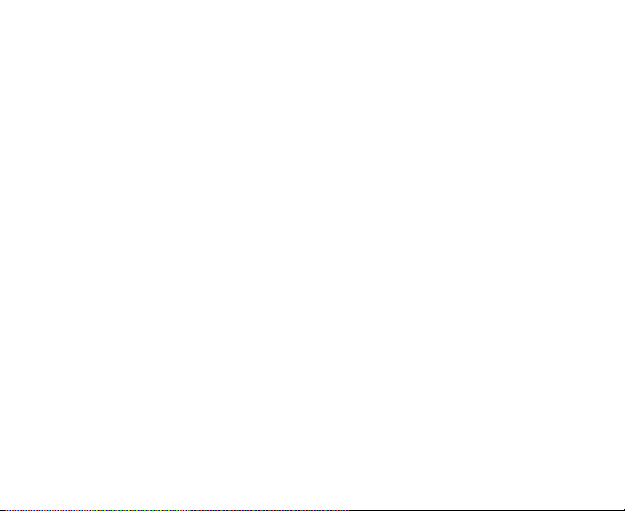
They could hurt themselves or others, or could accidentally damage the phone.
Your phone contains small parts with sharp edges that may cause an injury or may
become detached and create a choking hazard.
Demagnetization
Demagnetization
Demagnetization
Demagnetization
To avoid the risk of demagnetization, do not allow electronic devices or magnetic media
close to your phone for a long time.
Electrostatic
Electrostatic
Electrostatic
Electrostatic Discharge
Do not touch the SIM card ’ s metal connectors.
Antenna
Antenna
Antenna
Antenna
Do not touch the antenna unnecessarily.
Normal
Normal
Normal
Normal Use
When placing or receiving a phone call, hold your phone to your ear, with the bottom
towards your mouth.
Air
Bags
Air
Bags
Air
Air Bags
Bags
Do not place a phone in the area over an air bag or in the air bag deployment area.
Store the phone safely before driving your vehicle.
Seizures/
Seizures/
Seizures/
Seizures/ Blackouts
The phone can produce a bright or flashing light.
Discharge
Discharge
Discharge (ESD)
Use
Position
Use
Position
Use Position
Position
Blackouts
Blackouts
Blackouts
(ESD)
(ESD)
(ESD)
12
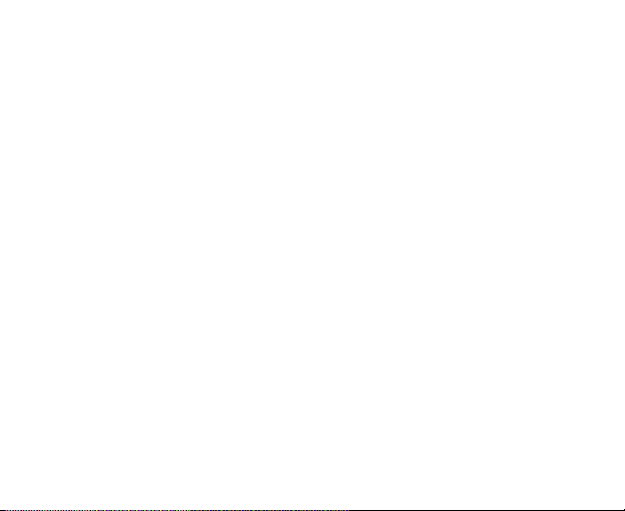
Repetitive
Repetitive
Repetitive
Repetitive Motion
To minimize the risk of RSI when texting or playing games with your phone:
•
•
•
• Take lots of breaks to stretch and relax.
Emergency
Emergency
Emergency
Emergency Calls
This phone, like any wireless phone, operates using radio signals, which cannot
guarantee connection in all conditions. Therefore, you must never rely solely on any
wireless phone for emergency communications.
Loud
Loud
Loud
Loud Noise
This phone is capable of producing loud noises, which may damage your hearing. Turn
down the volume before using headphones, Bluetooth stereo headsets or other audio
devices.
Phone
Phone
Phone
Phone Heating
Your phone may become warm during charging and during normal use.
Motion
Injuries
Motion
Injuries
Motion Injuries
Injuries
Do not grip the phone too tightly.
Press the buttons lightly.
Use the special features which are designed to minimize the times of pressing
buttons, such as Message Templates and Predictive Text.
Calls
Calls
Calls
Noise
Noise
Noise
Heating
Heating
Heating
13
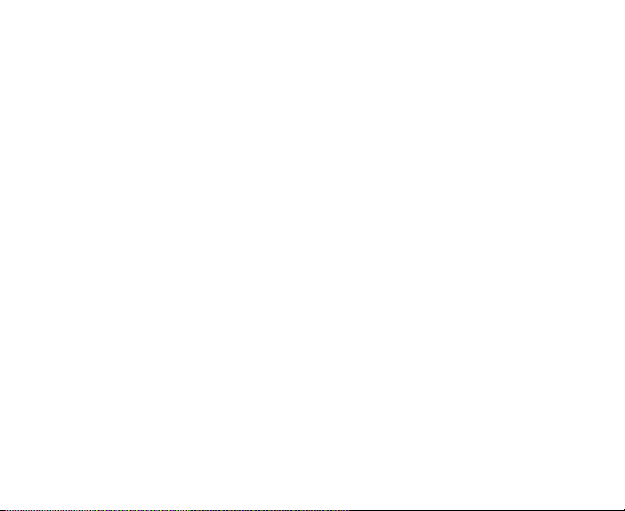
Electrical
Electrical
Electrical
Electrical Safety
Accessories
Accessories
Accessories
Accessories
Use only approved accessories.
Do not connect with incompatible products or accessories.
Take care not to touch or allow metal objects, such as coins or key rings, to
contact or short-circuit in the battery terminals.
Connection
Connection
Connection
Connection to
Seek professional advice when connecting a phone interface to the vehicle electrical
system.
Faulty
Faulty
Faulty
Faulty and
Do not attempt to disassemble the phone or its accessory.
Only qualified personnel can service or repair the phone or its accessory.
If your phone or its accessory has been submerged in water, punctured, or subjected
to a severe fall, do not use it until you have taken it to be checked at an authorized
service centre.
Interference
Interference
Interference
Interference
General
General
General
General Statement
Care must be taken when using the phone in close proximity to personal medical
devices, such as pacemakers and hearing aids.
Safety
Safety
Safety
to
a
Car
to
a
Car
to a
a Car
Car
and
Damaged
and
Damaged
and Damaged
Damaged Products
Statement
Statement
Statement on
Products
Products
Products
on
Interface
on
Interface
on Interface
Interface
14
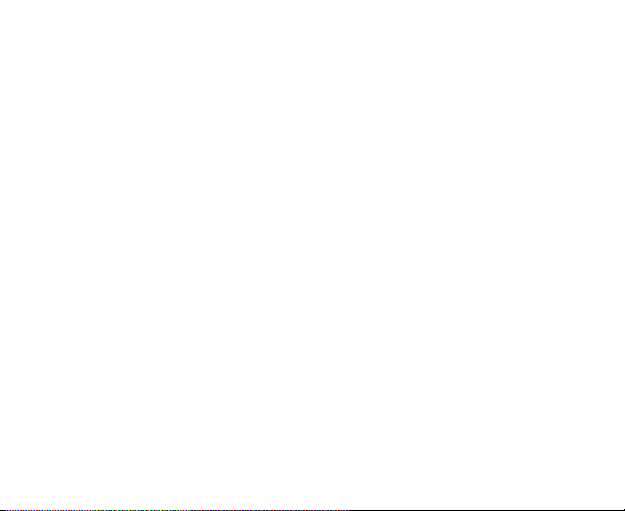
Pacemakers
Pacemakers
Pacemakers
Pacemakers
Pacemaker manufacturers recommend that a minimum separation of 15 cm be
maintained between a mobile phone and a pacemaker to avoid potential interference
with the pacemaker. To achieve this, use the phone on the opposite ear to your
pacemaker and do not carry it in a breast pocket.
Hearing
Aids
Hearing
Aids
Hearing
Hearing Aids
Aids
People with hearing aids or other cochlear implants may experience interfering noises
when using wireless devices or when one is nearby.
The level of interference will depend on the type of hearing device and the distance
from the interference source, increasing the separation between them may reduce
the interference. You may also consult your hearing aid manufacturer to discuss
alternatives.
Medical
Devices
Medical
Devices
Medical
Medical Devices
Devices
Please consult your doctor and the device manufacturer to determine if operation
of your phone may interfere with the operation of your medical device.
Hospitals
Hospitals
Hospitals
Hospitals
Switch off your wireless device when requested to do so in hospitals, clinics or health
care facilities. These requests are designed to prevent possible interference with
sensitive medical equipment.
15
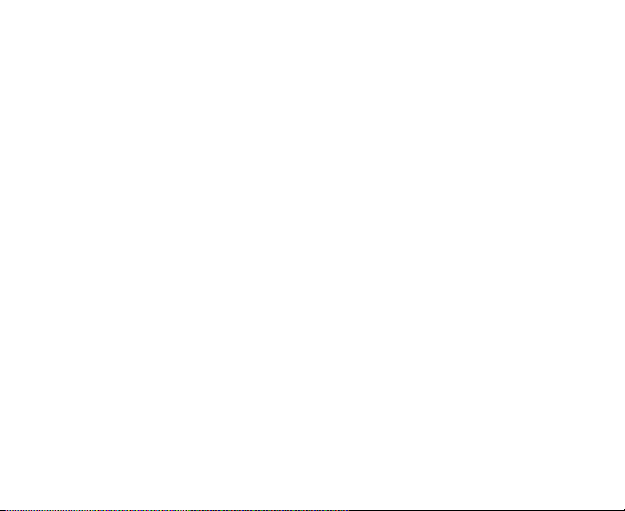
Aircraft
Aircraft
Aircraft
Aircraft
Switch off your wireless device whenever you are instructed to do so by airport or
airline staff.
Consult the airline staff about the use of wireless devices on board the aircraft. If your
device offers a ‘ flight mode ’ , this must be enabled prior to boarding an aircraft.
Interference
Interference
Interference
Interference in
Please note that because of possible interference to electronic equipment, some
vehicle manufacturers forbid the use of mobile phones in their vehicles unless a
hands-free kit with an external antenna is included in the installation.
in
in
in Cars
Cars
Cars
Cars
Explosive
Explosive
Explosive
Explosive Environments
Petrol
Petrol
Petrol
Petrol Stations
In locations with potentially explosive atmospheres, obey all posted signs to turn off
wireless devices such as your phone or other radio equipment.
Areas with potentially explosive atmospheres include fuelling areas, below decks on boats,
fuel or chemical transfer or storage facilities, areas where the air contains chemicals or
particles, such as grain, dust, or metal powders.
Blasting
Blasting
Blasting
Blasting Caps
Power off your mobile phone or wireless device when in a blasting area or in areas
posted power off “ two-way radios ” or “ electronic devices ” to avoid interfering with
blasting operations.
Environments
Environments
Environments
Stations
Stations
Stations and
Caps
and
Caps
and
Caps and
and Areas
and
Explosive
and
Explosive
and Explosive
Explosive Atmospheres
Areas
Areas
Areas
Atmospheres
Atmospheres
Atmospheres
16

RF
Exposure
RF
Exposure
RF
RF Exposure
Exposure
Specific
Absorption
Specific
Absorption
Specific
Specific Absorption
Absorption Rate
Your mobile device is a radio transmitter and receiver. It is designed not to exceed the
limits for exposure to radio waves recommended by international guidelines. These
guidelines were developed by the independent scientific organization ICNIRP and
include safety margins designed to assure the protection of all persons, regardless of
age and health.
The guidelines use a unit of measurement known as Specific Absorption Rate, or SAR.
The SAR limit for mobile devices is 2.0 W/kg and the highest SAR value for this device
when tested at the ear was 0.729 W/kg*. As mobile devices offer a range of functions,
they can be used in other positions, such as on the body as described in this user guide.
As SAR is measured utilizing the device ’ s highest transmitting power, the actual SAR of
this device while operating is typically below that indicated above. This is due to
automatic changes to the power level of the device to ensure it only uses the minimum
power required to communicate with the network.
* The tests are carried out in accordance with EN62209-1-2006
Body
Worn
Body
Worn
Body
Body Worn
Worn Operation
Important safety information regarding radio frequency (RF) radiation exposure.
To ensure compliance with RF exposure guidelines the phone must be used with a
minimum of 1 0 mm separation from the body.
Failure to observe these instructions could result in your RF exposure exceeding the
Operation
Operation
Operation
Rate
(SAR)
Rate
(SAR)
Rate (SAR)
(SAR)
EN62209-1-2006
EN62209-1-2006
EN62209-1-2006 .
17
.
.
.

relevant guideline limits.
G
et
ting
S
G
et
G
G et
et ting
Overview
Overview
Overview
Overview
ting
ting S
tarted
S
tarted
S tarted
tarted
Headset Jack
Volume Keys
Home Key
Back Key
Power Key
Touch-screen
Menu Key
Charger/USB Jack
18

Keys
Explained
Keys
Explained
Keys
Keys Explained
Explained
Key
Key
Key
Key Function
Power Key
Home Key • Press to return to the Home Screen from any application or
Menu Key Press to get the options for the current screen.
Back Key Press to go to the previous screen.
Volume Keys Press or hold to turn the volume up or down.
Hold to turn on or off Silent or Airplane mode, or to power off.
•
• Press to switch your phone to Sleep mode.
Press to wake up your phone.
•
screen.
• Hold to see recently used applications.
Function
Function
Function
Starting
Starting
Starting
Starting up
I
nstalling
I
nstalling
I
I nstalling
nstalling the
Switch off your phone before installing or replacing the battery, SIM, or memory card.
up
up
up
the
SIM/SD
the
SIM/SD
the SIM/SD
SIM/SD C
C
ard
C
ard
C ard
ard and
and
and
and B
B
attery
B
attery
B attery
attery
19

1. Remove the back cover.
2. Hold the SIM card with the cut corner oriented as shown ,and slip it into the card
holder.
20

3. Follow the OPEN arrow to push the metal slot, and flip it up. Insert the memory
card into the metal slot with the metal contacts facing down until it clicks to the
right position. Flip the metal slot back and lock it.
4. Insert the battery by aligning the gold contacts on the batter y with the gold
contacts in the battery compartment. Gently push down on the battery until it clicks
into place.
21

5. Press the cover gently back into place until you hear a click.
Removing
Removing
Removing
Removing the
1. Make sure that your mobile phone is off.
2. Remove the back cover.
3. Lift the battery up and out.
4. Slide the SIM card out.
5. Slide the SD card out.
Charging
Charging
Charging
Charging the
When you first get your new phone you ’ ll need to charge the battery.
1. Connect the adapter to the charger jack. Ensure that the adapter is inserted with
2. Connect the charger to a standard AC wall outlet.
3. Disconnect the charger when the battery is fully charged.
S
witching
S
witching
S
S witching
witching Y
Make sure the SIM card is in your device and the battery is charged.
• Hold Power
•
the
Battery
and
the
Battery
the Battery
Battery and
the
Battery
the
Battery
the Battery
Battery
the correct orientation. Do not force the connector into the charger jack.
Y
our
Y
our
Y our
our P
Power
Key
Power
Key
Power Key
To switch it off, hold Power
then tap OK
Key to switch on your phone.
OK
OK
OK .
and
and SIM/SD
P
hone
P
hone
P hone
hone O
Power
Power
Power Key
SIM/SD
SIM/SD
SIM/SD Card
Card
Card
Card
O
n/
O
ff
O
n/
O
ff
O n/
n/ O
O ff
ff
Key
Key
Key to get the phone options. Select Power
22
Power
Power
Power off
off
off
off , and

Setting
Up
Your
Phone
for
the
First
Setting
Up
Your
Phone
for
hone
hone
hone
M
M
M ode
the
for the
the First
ode
ode
ode
Setting
Setting Up
Up Your
Your Phone
When you first power on your phone after you purchase it or reset it to factory settings
(see chapter
need to do some settings before using it.
Menu
Menu
Tap Menu
Menu Key
>
Select
>
Select
>
> Select
Select language
S
witching
S
witching
S
S witching
witching to
To save battery power, Sleep Mode suspends your device to a
state while the display is off. Your device also goes into Sleep Mode by itself when the
display is automatically turned off after a certain period of time. You can start sleep
mode by the following method.
Power
Power
Press Power
Power Key
W
aking
W
aking
W
W aking
aking U
1. Press Power
2. Long press the unlock icon to unlock the screen.
NOTE:
NOTE:
NOTE:
NOTE: If you have set an unlock pattern, PIN or password for your phone (see chapter
Phone for
Sorting out Your Phone Settings – Privacy: Reset to Factory Settings
Key
Key
Key in the standby mode, then select Settings
language
language
language to change the language you want to use , if needed .
to
S
leep
to
S
leep
to S
S leep
leep M
Key
Key
Key to switch to Sleep Mode.
U
p
Y
our
U
U p
P
p
Y
our
P
p Y
Y our
our P
P hone
Power
Key
Power
Key
Power Key
Key to activate your screen display.
Sorting out Your Phone Settings – Security Settings
enter the PIN/password to unlock your screen.
Time
First
Time
First Time
Time
Settings
Settings
Settings >
23
>
Language
>
Language
> Language
Language &
low-power-consumption
) you ’ ll need to draw the pattern or
), you
&
keyboard
&
keyboard
& keyboard
keyboard

G
etting
A
round
Your
G
etting
A
G
G etting
etting A
Touch
Touch
Touch
Touch Control
You can use finger gestures to control your phone. The controls on your
touch- screen change dynamically depending on the tasks you ’ re performing.
1. Tap the buttons, icons, or applications to select items or to open applications.
2. Flick the screen to scroll up, down, left or right.
3. Point, drag and drop to move particular items across the screen.
4. Double-tap the screen to zoom in/out an image. Pinch on with two fingers to zoom
in/out a web page.
NOTE:
NOTE:
NOTE:
NOTE: You can view the phone screen in portrait or landscape orientation simply by
holding it upright or turning it on its side. Not all screens are viewable in landscape.
Home
Home
Home
Home Screen
In the Home screen, besides the shortcut icon is displayed, you can also set your
own wallpaper, add the widgets or application shortcuts you need, or remove them
as you like .
Extended
Extended
Extended
Extended Home
The Home Screen extends beyond the screen width, giving you loads more space to
add more stuff. Simply slide your finger to the left or right.
A round
Control
Control
Control
Screen
Screen
Screen
Home
Home
Home Screen
round
round Your
Screen
Screen
Screen
Your
Your Phone
Phone
Phone
Phone
24

Choosing
Choosing
Choosing
Choosing Your
1. Press Home
2. Tap Menu
3. Tap Gallery
4. Tap Set
Adding
Adding
Adding
Adding Items
1. Press Home
2. Slide left or right to find a part of the Home Screen with free space.
3. Hold the icon and drag to the Home Screen then release your finger.
4. Or you can Tap Menu
Removing
Removing
Removing
Removing Items
1. Press Home
2. Tap and hold the item you want to delete until the icon appears on the
3. Drag the item to the remove icon and release your finger when the item turns red.
Your
Wallpaper
Your
Wallpaper
Your Wallpaper
Wallpaper
Home
Key
Home
Key
Home Key
Key to return to the Home Screen.
Menu
Key
Menu
Key
Menu Key
Key and select Wallpaper
Gallery
Gallery
Gallery , Live
animation you want to use as the wallpaper . Some cropping may be needed for
Gallery images.
Set
Set
Set wallpaper
Items
Items
Items to
screen.
Live
Live
Live wallpapers
wallpaper
wallpaper
wallpaper .
to
Your
to
Your
to Your
Your Home
Home
Key
Home
Key
Home Key
Key to return to the Home Screen.
Menu
Menu
Menu Key
Items
from
Items
from
Items from
from Your
Home
Key
Home
Key
Home Key
Key to return to the Home Screen.
Wallpaper
Wallpaper
Wallpaper .
wallpapers
wallpapers
wallpapers , or Wallpapers
Home
Screen
Home
Screen
Home Screen
Screen
Key
Key
Key and select Add
Your
Home
Your
Home
Your Home
Home Screen
Wallpapers
Wallpapers
Wallpapers and choose the image or
Add
Add
Add to add the items you want to use.
Screen
Screen
Screen
25

S
tatus
and
S
tatus
S
S tatus
tatus and
Your phone will tell you exactly what ’ s going on by showing you simple icons. Here ’ s
what they mean.
Notification
and
Notification
and Notification
Notification Icons
USB connected Missed call
Airplane mode Signal strength
Battery low New message
Battery status Wi-Fi network
Alarm set Earphone insert
Silent mode Signal searching
Bluetooth icon USB debugging connected
Data Conn off New Wi-Fi network detected
Icons
Icons
Icons
26

Using
the
Using
Using
Using the
Flick the status bar downwards from across the top of the screen to open the
Notification Panel, where you can see your calendar events, new Messaging, and
current settings – such as call forwarding or call status. From here you can also open
new Messaging, reminders, etc.
TIPS:
TIPS:
TIPS:
TIPS: You can also open the Notification Panel by tapping Menu
Notifications
Notifications
Notifications
Notifications from the Home Screen.
Open
Open
Open
Open Recently-Used
1. Hold Home
2. Tap the application you want to open.
Notification
the
Notification
the Notification
Notification Panel
Recently-Used
Recently-Used
Recently-Used Applications
Home
Home
Home Key
used recently.
Panel
Panel
Panel
Menu
Key
Key
Key >
>
>
>
Menu
Menu Key
Applications
Applications
Applications
Key
Key
Key from any screen. The phone will display icons of applications you
Phone
Phone
Phone
Phone Calls
M
ak
M
ak
M
M ak
ak ing
There are many ways to make a call with your phone. And they ’ re all easy to do.
C
alling
C
alling
C
C alling
alling from
1. Press Home
2. Enter the phone number using the on-screen keypad.
3. Tap the dial icon.
TIPS
TIPS
TIPS
TIPS : To make international calls, hold to enter the “ + ” .
Calls
Calls
Calls
ing
C
alls
ing
C
alls
ing C
C alls
alls
from
the
the
the Phone
Home
Home
Home key
key
key
key >
Phone
Phone
Phone
>
>
> tap >
from
from the
Tap to delete wrong digits.
>
Phone
>
Phone
> Phone
Phone or tap on the Home Screen.
27

C
alling
from
Y
our
C
C
alling
from
C
C alling
alling from
from Y
Home
1. Press Home
2. Slide your finger to scroll the contacts list and tap the contact you want to call.
3. Tap the dial icon.
C
C
C
C alling
1. Press Home
2. Tap the call log to dial the number.
C
C
C
C alling
If a text message contains a phone number that you want to call, you can make the call
while viewing the text message.
1. Press Home
2. Tap the conversation and then find the message that contains the phone number
3. Tap the message, the phone will list the options.
Home
Home key
You can search for a contact by tapping on the top of the screen.
alling
from
alling
from
alling from
from Y
Home
Home
Home key
alling
from
alling
from
alling from
from a
Home
Home
Home key
you need.
Y
our
Y our
our C
key
key
key >
Y
our
Y
our
Y our
our C
key
key
key >
a
T
ext
a
T
ext
a T
T ext
ext Message
key
key
key >
ontacts
C
ontacts
C ontacts
ontacts
>
>
> tap >
C
all
H
C
all
H
C all
all H
H istory
>
>
> tap >
Message
Message
Message
>
>
> tap >
istory
istory
istory
>
Contacts
>
Contacts
> Contacts
Contacts .
>
Call
Log
>
Call
Log
> Call
Call Log
Log .
>
Messaging
>
Messaging
> Messaging
Messaging .
28

Receiving
Receiving
Receiving
Receiving Calls
A
nswering
A
nswering
A
A nswering
nswering a
Press Answer
R
ejecting
R
ejecting
R
R ejecting
ejecting a
Press Reject
M
uting
M
uting
M
M uting
uting a
During a call, you can mute your microphone so that the person you are speaking to
cannot hear you, but you can still hear them.
Mute
Mute
Tap Mute
Mute to turn your microphone off. The mute icon will appear on the status bar. To
turn your microphone back on, tap Mute
T
urning
T
urning
T
T urning
urning the
Speaker
Speaker
Tap Speaker
Speaker during a call to turn the speakerphone on. Tap Speaker
the speakerphone.
E
nding
E
nding
E
E nding
nding a
Tap to finish a call.
Calls
Calls
Calls
a
C
all
a
C
all
a C
C all
a
C
a
a C
a
C
all
a
C
all
a C
C all
all
the
the
the S
a
C
all
a
C
all
a C
C all
all
all
all
C
all
C all
all
S
peakerphone
S
peakerphone
S peakerphone
peakerphone O
O
n/
O
n/
O n/
n/ O
Mute
Mute
Mute again.
O
ff
O
ff
O ff
ff
29
Speaker
Speaker
Speaker again to turn off
Answer
Answer
Answer to answer the call (In addition to the locked interface).
Reject
Reject
Reject to reject the call (In addition to the locked interface).

C
ontacts
C
ontacts
C
C ontacts
ontacts
You can add contacts on your phon e and
account or other accounts
To see your contacts, Press Home
tap the tabs at the bottom to quickly switch to Phone, Call log, Contacts, or Favorites.
C
reating
C
reating
C
C reating
reating a
1. Tap or Menu
2. Choose the storage location to save the contact.
3. Enter the contact name, phone numbers, and other information, and then save
S
earching
S
earching
S
S earching
earching for
1. Tap on the top of the Contacts Screen.
2. Input the contact name you want to search for.
The contacts matched will be listed.
Messaging
Messaging
Messaging
Messaging
Your SMS (text message) and MMS (multimedia messaging service) are combined into
one menu in Home
a
a
a C
it .
Home
Home
Home Key
C
ontact
C
ontact
C ontact
ontact
Menu
Menu
Menu Key
for
a
for
a
for a
a C
Key
Key
Key >
that
Home
Home
Home key
Key
>
Key
>
Key >
> New
C
ontact
C
ontact
C ontact
ontact
>
>
> >
synchronize
support contact
key
>
key
>
key >
> tap >
New
contact
New
contact
New contact
contact from the Contacts Screen.
>
Messaging
>
Messaging
> Messaging
Messaging .
them with the cont actsinyour Goog le
syncing.
>
Contacts
>
Contacts
> Contacts
Contacts . From there, you can
30

The
Message
The
Message
The
The Message
Message Box
Instead of an inbox and outbox, your phone organizes all Messaging you sent and
received into one box, where Messaging exchanged with the same number are grouped
into one message thread in the Messaging Screen. You can tap a thread to see the
conversation you have had with someone.
Box
Box
Box
Sending
Sending
Sending
Sending an
1. Press Home
2. Tap Compose
3. Enter the recipient ’ s number or name. As you type, matching contacts will appear.
4. Tap Type
5. Tap Send
NOTE:
NOTE:
NOTE:
NOTE: Add an attachment to text message and it will be converted into an MMS
automatically. Likewise if you remove all attachments and the subject from an MMS, it ’ ll
automatically become a text message.
an
Message
an
Message
an Message
Message
Home
key
Home
Home key
Compose
Compose
Compose new
Tap a suggested contact to add as a recipient.
Type
Type
Type to
Menu
Menu
• Tap Menu
If you are sending an MMS, tap Menu
•
videos, audio, or slideshows.
Send
Send
Send to send your message.
>
key
>
key >
> tap >
new
new
new message
to
compose
to
compose
to compose
compose and type your message.
Key
Key
Menu Key
Key to insert quick text, smiley, or contact.
message
message
message .
>
Messaging
>
Messaging
> Messaging
Messaging .
Menu
Menu
Menu Key
31
Key
Key
Key to add a subject, or attach pictures,

Message
Message
Message
Message Settings
The phone ’ s message settings are pre-configured for you to use immediately. To change
them, tap Menu
NOTE
NOTE
NOTE
NOTE :
change all the message settings back to the original.
Touch
Touch
Touch
Touch Input
Choose the touch input settings by tapping Menu
keyboard
keyboard
keyboard
keyboard from Home Screen.
In the Keyboard
G
et
G
et
G
G et
et ting
Your phone ’ s impressive networking capabilities allow you to access the Internet or your
corporate network with ease.
You can use default connection settings to connect to the Internet via your mobile
network, or Wi-Fi.
The network connection can be enabled /disabled manually. Just press Home
tap >
Home Screen and tick or clear the Data
Settings
Settings
Settings
Menu
Key
>
Menu
Menu Key
:
:
: From SMS settings screen tap Menu
Input
Input
Input Settings
Keyboard
Keyboard
Keyboard settings
ting
ting
ting C
>
Settings
>
Settings
> Settings
Settings >
Settings
Key
>
Settings
Key >
> Settings
Settings from the Messaging Screen.
Settings
Settings
Settings
settings
settings
settings section, you can choose the settings that you need.
C
onnected
C
onnected
C onnected
onnected to
>
Wireless
>
Wireless
> Wireless
Wireless &
Menu
Menu
Menu Key
to
to
to the
&
&
& networks
Data
Data
Data enabled
Key
>
Restore
Key
>
Restore
Key >
> Restore
Restore default
Menu
Key
Menu
Key
Menu Key
Key >
the
Internet
the
Internet
the Internet
Internet
networks
networks
networks >
>
Mobile
>
Mobile
> Mobile
enabled
enabled
enabled check box.
32
Mobile networks
default
default
default settings
>
Settings
>
Settings
> Settings
Settings >
networks
networks
networks from the
settings
settings
settings to
>
Language
>
Language
> Language
Language &
Home
Home
Home key
key
key
key >
&
&
&
>
>
>

Adding
Adding
Adding
Adding a
To get connected via your mobile network you need a data plan with your service
provider. Also if the networks settings are not pre-configured on your phone, please
contact your provider to get the necessary information.
You can view settings by pressing Home
networks
networks
networks
networks >
T
urn
T
urn
T
T urn
urn ing
Wi-Fi provides wireless Internet access over distances of up to about 300 feet.
1. Press Home
2. Tick the Wi-Fi
a
New
a
a New
>
Mobile
>
Mobile
> Mobile
Mobile networks
ing
O
n
ing
O
n
ing O
O n
n Wi-Fi
Home
Home
Home key
Wi-Fi
Wi-Fi
Wi-Fi check box to turn it on.
Network
New
Network
New Network
Network Connection
networks
networks
networks >
Wi-Fi
Wi-Fi
Wi-Fi
key
>
key
>
key >
> tap >
Home
Home
Home key
>
Access
>
Access
> Access
Access Point
>
Settings
>
Settings
> Settings
Settings >
Connection
Connection
Connection
key
>
key
>
key >
> tap >
Point
Names
Point
Names
Point Names
Names .
>
Wireless
>
Wireless
> Wireless
Wireless &
>
Settings
>
Settings
> Settings
Settings >
&
networks
&
networks
& networks
networks .
>
Wireless
>
Wireless
> Wireless
Wireless &
&
&
&
Connecting
Connecting
Connecting
Connecting to
1. Press Home
settings
settings
settings
settings .
The Wi-Fi access points, or “ hotspots ” , that your phone has detected are
displayed with their names and security settings .
2. Tap an access point to connect to it.
NOTE:
NOTE:
NOTE:
NOTE: If security features are implemented, you ’ ll need to enter a password.
Home
Home
Home key
to
a
Wi-Fi
to
a
Wi-Fi
to a
a Wi-Fi
Wi-Fi Network
key
>
key
>
key >
> tap >
Network
Network
Network
>
Settings
>
Settings
> Settings
Settings >
33
>
Wireless
>
Wireless
> Wireless
Wireless &
&
networks
&
networks
& networks
networks >
>
Wi-Fi
>
Wi-Fi
> Wi-Fi
Wi-Fi

Checking
Checking
Checking
Checking the
You can check the Wi-Fi network by looking at the icon in the status bar.
USB
USB
USB
USB tethering
Share your phone ’ s data connection via USB or as a portable Wi-Fi hotspot.
Enabling
Enabling
Enabling
Enabling USB
TIPS:
TIPS:
TIPS:
TIPS: The PC accesses the Internet via the phone ’ s mobile network. Therefore, set up
the networks connection correctly before you try to use the phone as a modem.
Press Home
portable
portable
portable
portable hotspot
Disabling
Disabling
Disabling
Disabling USB
Press Home
portable
portable
portable
portable hotspot
You can also just pull out the USB cable.
Enabling
Enabling
Enabling
Enabling the
You can use the phone as a portable WLAN router, to share your phone ’ s internet
connection with one or more PC or other devices.
the
Wi-Fi
the
Wi-Fi
the Wi-Fi
Wi-Fi Network
tethering
tethering
tethering &
USB
USB
USB tethering
Home
Home
Home Key
hotspot
hotspot
hotspot and tick the USB
USB
USB
Home
Home
Home Key
hotspot
hotspot
hotspot and clear the USB
the
the
the Wi-Fi
&
&
& portable
tethering
tethering
tethering
Key
>
Key
>
Key >
> tap >
tethering
tethering
USB tethering
tethering
Key
>
Key
>
Key >
> tap >
Wi-Fi
Hotspot
Wi-Fi
Hotspot
Wi-Fi Hotspot
Hotspot
Network
Network
Network Status
portable
portable
portable hotspot
>
>
> Settings
USB
USB
USB tethering
>
Settings
>
Settings
> Settings
Settings >
Status
Status
Status
hotspot
hotspot
hotspot
Settings
Settings
Settings >
USB
USB
USB tethering
>
>
> Wireless
tethering
tethering
tethering check box.
>
>
> Wireless
tethering
tethering
tethering check box.
34
Wireless
Wireless
Wireless &
Wireless
Wireless
Wireless &
&
networks
&
networks
& networks
networks >
&
networks
&
networks
& networks
networks >
>
Tethering
>
Tethering
> Tethering
Tethering &
>
Tethering
>
Tethering
> Tethering
Tethering &
&
&
&
&
&
&

NOTE:
NOTE:
NOTE:
NOTE:
When the portable Wi-Fi hotspot function is enabled, you can ’ t use your phone ’ s
•
applications to access the internet via its Wi-Fi connection.
You can configure the Wi-Fi hotspot as follows:
•
Home
Key
1. Press Home
2. Tap Portable
3. Tap Save
Disabling
Disabling
Disabling
Disabling the
Press Home
portable
portable
portable
portable hotspot
B
B
B
B rowsing
You can use your phone to get on the Internet via a network or Wi-Fi connection.
Press Home
There
There
There
There are
• Tap the address bar to enter the website you want to browse. Then tap .
• Tap Menu
Home
Home Key
&
portable
&
portable
&
& portable
portable hotspot
Portable
Portable
Portable Wi-Fi
manage portable Wi-Fi hotspot.
Save
Save
Save . Now you can find the hotspot on other devices and connect to it.
the
the
the Wi-Fi
Home
Home
Home Key
hotspot
hotspot
hotspot and clear the Portable
rowsing
rowsing
rowsing the
Home
Home
Home Key
are
different
are
different
are different
different ways
Menu
Menu
Menu Key
>
Key
>
Key >
> tap >
hotspot
hotspot
hotspot and tick the Portable
Wi-Fi
Wi-Fi
Wi-Fi hotspot
Wi-Fi
Hotspot
Wi-Fi
Hotspot
Wi-Fi Hotspot
Hotspot
Key
>
Key
>
Key >
> tap >
the
the
the Internet
Key
>
Key
>
Key >
> tap >
ways
ways
ways to
Key
>
Bookmarks
Key
>
Bookmarks
Key >
> Bookmarks
Bookmarks and select a bookmark to open.
>
Settings
>
Settings
> Settings
Settings >
hotspot
settings
hotspot
settings
hotspot settings
settings >
>
Settings
>
Settings
> Settings
Settings >
Portable
Portable
Portable Wi-Fi
Internet
Internet
Internet
>
Browser
>
Browser
> Browser
Browser .
to
open
to
open
to open
open web
>
Wireless
>
Wireless
> Wireless
Portable
Portable
Portable Wi-Fi
web
web
web pages:
Wireless &
Wi-Fi
Wi-Fi
Wi-Fi hotspot
>
Configure
>
Configure
> Configure
Configure Wi-Fi
>
Wireless
>
Wireless
> Wireless
Wireless &
Wi-Fi
Wi-Fi
Wi-Fi hotspot
pages:
pages:
pages:
35
&
networks
&
networks
& networks
networks >
hotspot
hotspot
hotspot check box.
Wi-Fi
hotspot
Wi-Fi
hotspot
Wi-Fi hotspot
hotspot to set up &
&
networks
&
networks
& networks
networks >
hotspot
hotspot
hotspot check box.
>
Tethering
>
Tethering
> Tethering
Tethering
>
Tethering
>
Tethering
> Tethering
Tethering &
&
&
&

B
rowsing
B
rowsing
B
B rowsing
rowsing O
When you browse the Web, you can also do the following:
• Tap the relevant icon to zoom in/out a Web page.
•
•
Press Menu
•
•
•
•
Press Menu
•
•
• Press Menu
Press Menu
•
downloads, or configure browser settings etc.).
Using
Using
Using
Using Bookmarks
If you know the Web address, you can manually add bookmarks. To bookmark a web
page, openitand tap Menu
bookmark a name and save it.
E
dit
ing
E
dit
ing
E
E dit
dit ing
ing a
1. Open a Browser window.
2. Tap Menu
3. Select an item you want to edit and hold on it until the shortcut menu pops up.
4. Select Edit
5. Edit the name or location, and then save it.
D
elet
D
elet
D
D elet
elet ing
1. Open a Browser window.
Menu
Menu
Menu Key
Menu
Menu
Menu Key
Menu
Menu
Menu Key
Menu
Menu
Menu Key
Bookmarks
Bookmarks
Bookmarks
a
B
ookmark
a
B
ookmark
a B
B ookmark
ookmark
Menu
Menu
Menu Key
Edit
Edit
Edit bookmark
ing
a
B
ing
a
B
ing a
a B
B ookmark
O
ptions
O
ptions
O ptions
ptions
Key
>
Key
>
Key >
> Windows
Key
>
Key
>
Key >
> Close
Key
>
Key
>
Key >
> Bookmarks
Key
>
Key
>
Key >
> More
Menu
Menu
Menu Key
Key
>
Bookmarks
Key
>
Bookmarks
Key >
> Bookmarks
Bookmarks .
bookmark
bookmark
bookmark .
ookmark
ookmark
ookmark
Windows
Windows
Windows to open a window for web browsing.
Close
Close
Close and select Quit
Bookmarks
Bookmarks
Bookmarks and select a bookmark to open.
More
More
More to do more operations (such as add bookmarks,
Key
Key
Key >
Quit
Quit
Quit to exit.
>
Bookmarks
>
Bookmarks
> Bookmarks
Bookmarks . Then tap Add
36
Add
bookmark
Add
bookmark
Add bookmark
bookmark . Give the

Menu
Key
>
Menu
2. Tap Menu
Menu Key
3. Select an item you want to delete and hold on it until the shortcut menu pops up.
Delete
Delete
4. Select Delete
Delete bookmark
Bookmarks
Key
>
Bookmarks
Key >
> Bookmarks
Bookmarks .
bookmark
bookmark
bookmark and tap OK
OK
OK
OK to confirm.
Changing
Changing
Changing
Changing B
Menu
Menu
Tap Menu
Menu Key
settings.
Bluetooth
Bluetooth
Bluetooth
Bluetooth
Bluetooth is a short-range wireless communication technology. Phones or other devices
with Bluetooth capabilities can exchange information wirelessly within a distance of about
10 meters. The Bluetooth devices must be paired before the communication is performed.
1. Press Home
check box by Bluetooth
When Bluetooth is on, the icon will appear in the status bar.
2. Tap Bluetooth
visible Bluetooth devices in range.
3. Tap the device you want to pair with and, if required, enter the wireless password
or other BT device connection requirement.
When the owner of the device to be paired to enter the same password or accept
the connection, the pairing is completed.
B
rowser
B
rowser
B rowser
rowser S
Key
>
Key
>
Key >
> More
Home
Key
Home
Key
Home Key
Key >
Bluetooth
Bluetooth
Bluetooth to turn on Bluetooth .
Bluetooth
Bluetooth
Bluetooth settings
S
S
S ettings
More
>
Settings
More
>
Settings
More >
> Settings
Settings from a browser window to change browser
>
>
> tap >
settings
settings
settings >
ettings
ettings
ettings
>
>
> Settings
>
Scan
>
Scan
> Scan
Scan for
Settings
Settings
Settings >
>
Wireless
>
Wireless
> Wireless
Wireless &
for
devices
for
devices
for devices
devices . Your phone will show all
37
&
&
& networks
networks
networks
networks and tick the

TIPS
TIPS
TIPS
TIPS : Tick the Discoverable
devices try to pair with your phone.
M
aking
M
aking
M
M aking
aking the
T
aking
T
aking
T
T aking
aking P
Your phone has camera function. Open it by pressing Home
Camera
Camera
Camera
Camera .
Tap to take a shot. To view it, just tap the picture in the right corner of the screen.
NOTE:
NOTE:
NOTE:
NOTE: You must insert the memory card before you use the camera. Before taking a
picture, click the corresponding icon on camera screen to complete the camera-related
settings.
Discoverable
Discoverable
Discoverable check box to make your phone discoverableifother
the
M
ost
of
M
the
the M
P
ictures
P
ictures
P ictures
ictures with
M
M ost
with
with
with Y
ost
ost of
ultimedia
of
M
ultimedia
of M
M ultimedia
ultimedia
Y
our
C
Y
our
C
Y our
our C
C am
am
am
am era
era
era
era
Home
Key
Key
Key >
>
>
> tap >
Home
Home Key
>
>
>
Shooting
Shooting
Shooting
Shooting Video
Open the camcorder by pressing Home
>
Camcorder
>
Camcorder
>
> Camcorder
Camcorder .
Then tap to start shooting, and tap to stop. Select the picture in the right
corner of the screen to view the video you ’ ve just shot.
NOTE:
NOTE:
NOTE:
NOTE: You must insert the memory card before you use the camcorder.
Video
with
Video
with
Video with
with Your
Your
Camcorder
Your
Camcorder
Your Camcorder
Camcorder
Home
Key
Key
Key >
38
>
>
> tap >
Home
Home Key
>
Camera
>
Camera
> Camera
Camera >
>
>
> tap

Listening
Listening
Listening
Listening to
With the FM Radio, you can search for radio channels, listen to them, and save them on
your phone. Note that the quality of the radio broadcast depends on the coverage of
the radio station in your area. The wired headset works as an antenna, so always
connect the headset when using the radio.
• To tune in, plug your headset into your phone. Press Home
Radio.
Radio.
Radio.
Radio.
to
to
to Your
Your
Your
Your FM
FM
Radio
FM
Radio
FM Radio
Radio
Home
Home
Home key
key
key
key >
>
>
> tap >
>
>
> FM
FM
FM
FM
Playing
Playing
Playing
Playing Your
You can play digital audio files from your phone ’ s memory card in Music
playing music, you need to copy music files to memory card location.
1. Press Home
2. Click the Music category label >
3. Adjust the volume with Volume
Opening
Opening
Opening
Opening Your
Press Home
play videos. You can also do some basic editing of your pictures – such as setting
them as wallpaper or contact icons, and sharing with friends.
Your
Your
Your Music
Home
Home
Home Key
Home
Home
Home Key
Music
Music
Music
Key
>
Key
>
Key >
> tap >
Your
Gallery
Your
Gallery
Your Gallery
Gallery
Key
>
Key
>
Key >
> tap >
>
Music
>
Music
> Music
Music to open the Music Screen.
>
>
> music files to start playing.
Volume
Keys
Volume
Keys
Volume Keys
Keys .
>
Gallery
>
Gallery
> Gallery
Gallery . You can use Gallery
39
Music
Music
Music . Before
Gallery
Gallery
Gallery to view pictures and

Making
Making
Making
Making Voice
Sound
Sound
Sound
Sound Recorder
it.
1. Press Home
2. Tap to
3. Tap to stop recording.
4. Tap to play back the voice recording.
5. Save the voice recording after stop, or tap Cancel
U
U
U
U sing
Signing in to your Google Account lets you synchronize Gmail, Calendar, and
Contacts between your phone and the web. And if you don ’ t have an account, you can
easily create one.
1. Tap a Google application that needs a Google account, such as Play
2. Read the instructions and select Next
3. If you ’ ve got a Google account, tap Sign
Voice
Memos
Voice
Memos
Voice Memos
Memos
Recorder
Recorder
Recorder enables you to record your voice memos. You need a SD card to use
Home
Key
Home
Home Key
sing
sing
sing Y
Then tap Sign
Key
Key >
start recording
Y
our
Google
Y
our
Google
Y our
our Google
Google A
Sign
in
Sign
in
Sign in
in . (Or tap Create
>
>
> tap >
>
Sound
>
> Sound
.
A
A
A pplications
Create
Create
Create if you don ’ t have a Google account.)
Recorder
Sound
Recorder
Sound Recorder
Recorder .
Cancel
Cancel
Cancel to delete the recording.
pplications
pplications
pplications
Next
Next
Next .
Sign
in
Sign
in
Sign in
in . Enter your username and password.
40
Play
Play
Play Store
Store
Store
Store .

Gmail
Gmail
Gmail
Gmail
Gmail is a web-based email service that ’ s configured when you sign in to your Google
account. Depending on your synchronization settings, the Gmail on your phone can
be automatically synchronized with your Gmail account on the web. This is how to enter
Gmail:
Gmail
Gmail
Open Gmail
Gmail by Pressing Home
Using
Google
Using
Google
Using
Using Google
Google Talk
Google Talk is Google ’ s instant messaging program, which enables you to communicate
with other people who also use it. Press Home
Talk
Talk
Talk
Home
Home
Home Key
Key
Key
Key >
>
>
> tap >
Home
Home
Home Key
>
Gmail
>
Gmail
> Gmail
Gmail .
Key
Key
Key >tap
>tap
>tap
>tap >
>
>
> Talk
Talk
Talk
Talk
Sorting
Sorting
Sorting
Sorting out
Setting
Setting
Setting
Setting Date
1. Press Home
2. Clear the Automatic
want to set the time and date by yourself.
3. Set date, time and change the other options.
out
out
out Your
Date
Date
Date and
Home
key
Home
key
Home key
key >
Automatic
Automatic
Automatic with
Your
Phone
Your
Phone
Your Phone
Phone Settings
and
Time
and
Time
and Time
Time
>
>
> tap >
with
with
with network
Settings
Settings
Settings
>
Settings
>
Settings
> Settings
Settings >
network
network
network and Automatic
41
>
Date
&
Date
Date &
&
& time
time
time
time .
>
> Date
Automatic
Automatic
Automatic with
with
GPS
with
GPS
with GPS
GPS check box if you

Display
Display
Display
Display Settings
Press Home
settings as you like:
• Brightness
•
• Animation
• Screen
Settings
Settings
Settings
Home
key
Home
Home key
Brightness
Brightness
Brightness : Adjust brightness of the screen.
Auto-rotate
Auto-rotate
Auto-rotate
Auto-rotate screen
Animation
Animation
Animation : Choose window animation.
Screen
Screen
Screen timeout
>
key
>
key >
> tap >
screen
screen
screen : Rotate the screen display as you rotate the phone.
timeout
timeout
timeout : Set the delay for the screen to automatically turn off.
>
Settings
>
Settings
> Settings
Settings >
>
Display
>
Display
> Display
Display , you can adjust the display
Sound
Sound
Sound
Sound Settings
By pressing Home
profile, adjust the sound settings, such as ringtones, volume and vibrate.
Language
Language
Language
Language Settings
You can change the language of your phone system in two simple steps.
1. Press Home
2. Select a language from the list given.
Settings
Settings
Settings
Home
Home
Home key
language
language
language
language .
Home
Home
Home Key
Settings
Settings
Settings
key
key
key >
Key
>
Key
>
Key >
> tap >
>
>
> tap >
>
Settings
>
Settings
> Settings
Settings >
>
Settings
>
Settings
> Settings
Settings >
42
>
Audio
>
Audio
> Audio
Audio profiles
>
Language
>
Language
> Language
Language &
profiles
profiles
profiles , you can select the
&
keyboard
&
keyboard
& keyboard
keyboard >
>
Select
>
Select
> Select
Select

D
isabling
D
ata
S
D
isabling
D
D isabling
isabling D
1. Press Home
networks
networks
networks
networks .
2. Clear the Data
Switching
Switching
Switching
Switching Network
1. Press Home
networks
networks
networks
networks >
2. Select one of the following: GSM/WCDMA
GSM
GSM
GSM
GSM only
Switching
Switching
Switching
Switching Networks
1. Press Home
networks
networks
networks
networks >
available networks.
2. Tap a network to register manually, or tap Select
Setting
Access
Setting
Access
Setting
Setting Access
Access Point
To connect to the Internet you can use the default Access Point Names (APN). And if
you want to add a new APN, please contact the service provider to find out more.
Home
Home
Press Home
Home key
networks
networks
networks
networks >
ervices
D
ata
S
ervices
D ata
ata S
S ervices
ervices
Home
key
Home
Home key
Network
Home
Home
Home key
only
only
only .
Networks
Home
Home
Home key
>
key
>
key >
> tap >
Data
enabled
Data
enabled
Data enabled
enabled check box.
Network
Network Modes
Networks
Networks
>
>
> Access
Modes
Modes
Modes
key
key
key > tap > Settings
>
Network
>
Network
> Network
Network Mode
key
>
key
>
key >
> tap >
>
Network
>
Network
> Network
Network operators
Point
Names
Point
Names
Point Names
Names
key
>
Menu
key
>
Menu
key >
> Menu
Menu Key
Access
Point
Access
Point
Access Point
Point Names
>
Settings
>
Settings
> Settings
Settings >
Settings
Settings
Settings > Wireless
Mode
Mode
Mode .
GSM/WCDMA
GSM/WCDMA
GSM/WCDMA (auto
>
Settings
>
Settings
> Settings
Settings >
operators
operators
operators . The phone automatically searches for all
Key
>
Settings
Key
>
Settings
Key >
> Settings
Settings >
Names
Names
Names .
>
Wireless
>
Wireless
> Wireless
Wireless &
Wireless
Wireless
Wireless &
(auto
(auto
(auto mode)
>
Wireless
>
Wireless
> Wireless
Wireless &
Select
Select
Select automatically
>
Wireless
>
Wireless
> Wireless
Wireless &
43
&
networks
&
networks
& networks
networks >
&
networks
&
networks
& networks
networks >
mode)
WCDMA
mode)
WCDMA
mode) , WCDMA
WCDMA only
&
networks
&
networks
& networks
networks >
automatically
automatically
automatically .
&
networks
&
networks
& networks
networks >
>
>
> Mobile
>
>
> Mobile
only
only
only , or
>
>
> Mobile
>
Mobile
>
Mobile
> Mobile
Mobile
Mobile
Mobile
Mobile
Mobile
Mobile
Mobile
Mobile
Mobile
Mobile

S
ecurity
S
ecurity
S
S ecurity
ecurity S
Here ’ s how to protect your phone and SIM card from unauthorized use.
P
rotecting
P
rotecting
P
P rotecting
rotecting Y
Creating
Creating
Creating
Creating Your
1. Press Home
2. Read the instructions on-screen and watch the example pattern, and select Next
3. Drag your finger to connect at least four dots, draw the pattern.
4. Touch Continue
5. Redraw your pattern to confirm.
Unlocking
Unlocking
Unlocking
Unlocking the
1. Press Power
2. Draw the pattern you set to unlock the screen.
If you make a mistake, your phone will ask you to try again.
Protecting
Protecting
Protecting
Protecting Your
Creating
Creating
Creating
Creating a
1. Press Home
2. Tap PIN
S
ettings
S
ettings
S ettings
ettings
Y
our
Y
our
Y our
our P
Your
Screen
Your
Screen
Your Screen
Screen Unlock
Home
key
Home
key
Home key
Pattern
Pattern
Pattern
Pattern .
twice (if needed).
key >
Continue
Continue
Continue .
the
Screen
the
Screen
the Screen
Screen with
Power
Power
Power Key
Your
Your
Your Phone
a
PIN
or
a
PIN
a PIN
PIN or
Home
key
Home
key
Home key
key >
PIN
Password
PIN
Password
PIN or Password
Password .
P
hone
with
a
P
with
with a
Your
Your
Your Pattern
with
with
with a
attern
a
P
attern
a P
P attern
attern
Pattern
Pattern
Pattern
>
Settings
>
Settings
> Settings
Settings >
Pattern
Pattern
Pattern
a
PIN
a
PIN
a PIN
PIN or
>
Settings
>
Settings
> Settings
Settings >
or
or
or Password
P
hone
P hone
hone with
Unlock
Unlock
Unlock Pattern
>
>
> tap >
with
with
with Your
Key
Key
Key to wake up the screen.
Phone
Phone
Phone with
Password
or
Password
or Password
Password
>
>
> tap >
>
>
> Security
Password
Password
Password
>
>
> Security
44
Security
Security
Security >
Security
Security
Security >
>
>
> Set
>
>
> Set
Set
Set
Set up
Set
Set
Set up
up
screen
up
screen
up screen
screen lock
up
screen
up
screen
up screen
screen lock
lock
lock
lock >
lock
lock
lock .
Next
Next
Next
>
>
>

3. Read the instructions and according to this instruction to complete your PIN or
password settings .
Unlocking
Unlocking
Unlocking
Unlocking the
1. Press Power
2. Long press the unlock icon to unlock the screen.
3. Enter the PIN or password you set.
Disabling
Disabling
Disabling
Disabling Screen
If you have created an unlock pattern, PIN or password, you can disable it.
1. Press Home
2. Draw the screen unlock pattern or enter your PIN/ password you have created.
3. Tap None
P
rotecting
P
rotecting
P
P rotecting
rotecting Y
Every SIM card comes with a PIN. The initial PIN is provided by your mobile phone
carrier. It ’ s best to lock your SIM card as soon as you can.
1. Press Home
2. Tick the Lock
3. Enter the PIN you ’ ve been given and tap OK
the
Screen
the
Screen
the Screen
Screen with
Power
Key
Power
Key
Power Key
Key to wake up the phone.
Screen
Unlock
Screen
Unlock
Screen Unlock
Unlock Security
Home
key
Y
our
Y
our
Y our
our SIM
Lock
Lock
Lock SIM
key
key >
SIM
SIM
SIM Card
key
key
key >
SIM
SIM
SIM card
>
>
> tap >
>
>
> tap >
Home
Home key
None
None
None .
Home
Home
Home key
with
Your
with
Your
with Your
Your PIN
Security
Security
Security
>
>
> Settings
Card
with
with
with a
a
a
a PIN
>
>
> Settings
Card
Card with
card
card
card check box.
PIN
or
PIN
or
PIN or
or Password
Settings
Settings
Settings >
PIN
PIN
PIN
Settings
Settings
Settings >
45
Password
Password
Password
>
Security
>
Security
> Security
Security >
>
Security
>
Security
> Security
Security >
OK
OK
OK .
>
Change
>
Change
> Change
Change screen
>
Set
up
>
Set
up
> Set
Set up
up SIM
screen
screen
screen lock
SIM
card
SIM
card
SIM card
card lock
lock
lock
lock .
lock
lock
lock .

TIPS:
TIPS:
TIPS:
TIPS: If you enter the wrong SIM PIN more times than allowed, your SIM card will be
locked and you cannot access the mobile phone network. Contact your operator for a
PIN Unlock Key (PUK) to restore the SIM card.
Changing
Changing
Changing
Changing Your
You can change the PIN you ’ ve been given to one easier for you to remember and
harder for others to guess.
1. Press Home
2. Make sure you already tick the Lock
3. Tap Change
S
etting
S
etting
S
S etting
etting up
This lets you select applications to access secure certificates and other credentials.
Enabling
Enabling
Enabling
Enabling Secure
1. Press Home
2. Tap Set
3. Tick the Use
TIPS:
TIPS:
TIPS:
TIPS: You can also install encrypted certificates from your SD card.
Your
SIM
Your
Your SIM
Home
Home
Home key
Change
Change
Change SIM
up
C
up
C
up C
C redential
Secure
Secure
Secure Credentials
Home
Home
Home key
Set
password
Set
password
Set password
password and create a password for the credential storage.
Use
Use
Use secure
PIN
SIM
PIN
SIM PIN
PIN
key
>
key
>
key >
> tap >
SIM
PIN.
SIM
PIN.
SIM PIN.
PIN.
redential
redential
redential S
S
torage
S
S torage
Credentials
Credentials
Credentials
key
>
key
>
key >
> tap >
secure
credentials
secure
credentials
secure credentials
credentials box.
torage
torage
>
Settings
>
Settings
> Settings
Settings >
Lock
Lock
Lock SIM
>
Settings
>
Settings
> Settings
Settings >
>
>
> Security
SIM
card
SIM
card
SIM card
card check box.
>
>
> Security
46
Security
Security
Security >
Security
Security
Security .
>
>
> Set
Set
Set
Set up
up
up
up SIM
SIM
SIM
SIM card
card
card
card lock
lock
lock
lock .

Deleting
Deleting
Deleting
Deleting Secure
1. Press Home
2. Tap Clear
M
M
M
M anaging
Press Home
You can view the space information of the SD card as well as the phone storage.
• Unmount
• Erase
Secure
Secure
Secure Credentials
Home
Home
Home Key
Clear
Clear
Clear storage
anaging
anaging
anaging Y
Home
Home
Home Key
Unmount
Unmount
Unmount SD
Erase
SD
Erase
SD
Erase SD
SD card
Credentials
Credentials
Credentials
Key
>
Key
>
Key >
> tap >
storage
storage
storage to clear credentials .
Y
our
Y
our
Y our
our Device
Key
>
Key
>
Key >
> tap >
SD
card
SD
card
SD card
card : You can unmount the SD card to safely remove it.
card
card
card : Erase all data on the SD card.
Device
Device
Device M
>
Settings
>
Settings
> Settings
Settings >
M
M
M emory
>
Settings
>
Settings
> Settings
Settings >
emory
emory
emory
>
Security
>
Security
> Security
Security .
>
Storage.
>
Storage.
> Storage.
Storage.
Privacy:
Privacy:
Privacy:
Privacy: Reset
Press Home
phone
phone
phone
phone >
WARNING:
WARNING:
WARNING:
WARNING: All your personal information and downloaded applications on your phone
will be erased after the resetting.
Applications
Applications
Applications
Applications
Press Home
Reset
Reset
Reset to
Home
key
Home
key
Home key
key >
>
Erase
everything.
>
Erase
everything.
> Erase
Erase everything.
everything.
Home
Key
Home
Key
Home Key
Key >
to
Factory
to
Factory
to Factory
Factory Settings
>
>
> tap >
>
tap
>
tap
> tap
tap >
>
Settings
>
Settings
> Settings
Settings >
>
Settings
>
Settings
> Settings
Settings >
Settings
Settings
Settings
>
Privacy
>
Privacy
> Privacy
>
>
> Applications.
47
>
>
Privacy >
> Factory
Applications.
Applications.
Applications.
Factory
Factory
Factory data
data
reset
data
reset
data reset
reset >
>
Reset
>
Reset
> Reset
Reset

Installing
Installing
Installing
Installing an
You can install an application from the Play store ( Home
Store
Store
Store
Store ).
You can also install a non-Marketing application if you have allowed the installation of it.
Make sure that you select an application developed for your device and processor type
before installing it.
1. Copy the application file to the SD card and install the card on your phone.
2. Press Home
3. Tap the file to start installation.
4. Read the installation instructions that come with the application and follow it to
NOTE:
NOTE:
NOTE:
NOTE: please take your handset as the standard.
Removing
Removing
Removing
Removing an
1. Press Home
2. Select the application you want to delete.
3. Tap Uninstall
an
Application
an
Application
an Application
Application
Home
key
Home
key
Home key
application file is.
complete the setup.
applications
applications
applications
applications .
key >
an
Application
an
Application
an Application
Application
Home
key
Home
key
Home key
key >
Uninstall
Uninstall
Uninstall and OK
>
>
> tap >
>
>
> tap >
OK
OK
OK to confirm.
Home
Key
Key
Key >
>
>
> tap >
Home
Home Key
>
File
Manager
>
File
Manager
> File
File Manager
Manager , and open the folder where the
>
Settings
>
Settings
> Settings
Settings >
>
>
> Applications
48
Applications
Applications
Applications >
>
Manage
>
Manage
> Manage
Manage
>
>
> Play
Play
Play
Play

Moving
an
Moving
Moving
Moving an
You can move the applications downloaded or installed on your phone to the memory
card when the phone memory is full. You can also move applications to your phone if
the memory card is getting full.
NOTE:
NOTE:
NOTE:
NOTE: Not all applications can be move to your phone or memory card.
1. Press Home
2. Click the application you want to move on the Downloaded
Application
an
Application
an Application
Application
Home
Home
Home key
applications
applications
applications
applications .
key
key
key >
>
>
> tap >
>
Settings
>
Settings
> Settings
Settings >
>
Applications
>
Applications
> Applications
Applications >
Downloaded
Downloaded
Downloaded tab.
>
Manage
>
Manage
> Manage
Manage
Managing
Managing
Managing
Managing Other
Voice
Voice
Voice
Voice Input
You can set the text-to-speech and voice recognition options by pressing Home
tap >
NOTE:
NOTE:
NOTE:
NOTE: You need to download voice data in order to use the text-to-speech function.
Accessibility
Accessibility
Accessibility
Accessibility
You can configure accessibility options for accessibility-related applications by pressing
Home
Home
Home
Home Key
Input
Input
Input and
>
Settings
>
Settings
> Settings
Settings >
Key
>
Key
>
Key >
> tap >
and
and
and Output
Other
Settings
Other
Settings
Other Settings
Settings
Output
Output
Output
>
Voice
>
Voice
> Voice
Voice input
>
Settings
>
Settings
> Settings
Settings >
input
input
input &
>
>
> Accessibility
&
output.
&
output.
& output.
output.
Accessibility
Accessibility
Accessibility .
49
Home
Home
Home Key
Key
Key
Key >
>
>
>

O
ther
A
O
ther
O
O ther
ther A
Alarms
Alarms
Alarms
Alarms
1. Press Home
2. Tap the default alarm to configure it. Or to create a new alarm, tap Menu
Add
Add
Add
Add alarm
When using the clock, use the following function:
• Click to enter the alarm screen.
•
• Click to start the music player.
• Click to return to the standby screen.
3. Tick the Turn
Calculator
Calculator
Calculator
Calculator
You can use the phone directly perform simple mathematical calculations.
1. Press Home
2. Click the button corresponding with the calculator display, perform basic arithmetic.
TIPS:
TIPS:
TIPS:
TIPS: Tap Menu
pplications
A
pplications
A pplications
pplications
Home
key
key
key >
alarm
alarm
Turn alarm
alarm on
Key
Key
Key >
Menu
Menu
Menu Key
>
>
> tap >
on
on
on box and set up the alarm option s .
>
>
> Tap >
Key
>
Advanced
Key
>
Advanced
Key >
> Advanced
Advanced panel
Home
Home key
alarm
alarm
alarm .
Click to access the album.
Turn
Turn
Home
Home
Home Key
>
Alarms
>
Alarms
> Alarms
Alarms .
>
Calculator
>
Calculator
> Calculator
Calculator .
panel
panel
panel to use scientific calculation.
50
Menu
Menu
Menu Key
Key
Key
Key >
>
>
>

Declaration
Declaration
Declaration
Declaration of
To minimise the environmental impact and take more responsibility for the earth we
live on, this document shall serve as formal declaration that the ZTE V791
manufactured by ZTE CORPORATION is compliant with Directive 2002/95/EC of the
European Parliament -RoHS (Restriction of Hazardous Substances) with respect to the
following substances:
(1) Lead (Pb)
(2) Mercury (Hg)
(3) Cadmium (Cd)
(4) Hexavalent Chromium (Cr (VI))
(5) Polybrominated biphenyls (PBB ’ s)
(6) Polybrominated diphenyl ethers (PBDE ’ s)
(Compliance is evidenced by written declaration from our suppliers, assuring that any
potential trace contamination levels of the substances listed above are below the
maximum level set by EU 2002/95/EC, or are exempt due to their application.)
ZTE V791 manufactured by ZTE CORPORATION, meets the require-ments of EU
2002/95/EC.
of
RoHS
of
RoHS
of RoHS
RoHS Compliance
Compliance
Compliance
Compliance
51

Disposal
Disposal
Disposal
Disposal of
For this product ’ s recycling information based on WEEE directive, please send an e-mail
to weee@zte.com.cn
of
Your
Old
of
Your
of Your
Your Old
1. When this crossed-out wheeled bin symbol is attached to a
product, it means the product is covered by the European
Directive 2002/96/EC.
2. All electrical and electronic products should be disposed of
separately from the municipal waste stream via designated
collection facilities appointed by the government or the local
authorities.
3. The correct disposal of your old appliance will help prevent
potential negative consequences for the environment and
human health.
Appliance
Old
Appliance
Old Appliance
Appliance
52

EC
Declaration
EC
Declaration
EC
EC Declaration
Declaration of
It is hereby declared that following designated product:
Product
Type:
Product
Type:
Product
Product Type:
Type: WCDMA/GSM ( GPRS ) Dual-Mode Digital Mobile Phone
Model
No:
Model
No:
Model
Model No:
No: ZTE V791
Product
Description:
Product
Description:
Product
Product Description:
Description: WCDMA/GSM ( GPRS ) Dual-Mode Digital Mobile Phone
of
Conformity
of
Conformity
of Conformity
Conformity
Complies
Complies
Complies
Complies with
Telecommunication Terminal Equipment (Directive 1999/5/EC) , Restriction of the
Certain Hazardous Substances in electrical and electronic equipment (Directive
2011/65/EU), Eco-design Requirements for Energy-Related Products (Directive
2009/125/EC) and their amendments.
This declaration applies to all specimens manufactured identical to the samples
submitted for testing/evaluation.
with
with
with the essential protection requirements of Directives on Radio and
53

Assessment of compliance of the product with the requirements relating to Directive
1999/5/EC was performed by American Certification Body (Notified Body No.1588) and
assessment of compliance of the product with the requirements relating to Directive
2011/65/EU and Directive 2009/125/EC was performed by ZTE Corporation Reliability
Testing Centre. The assessments were based on the following regulations and
standards:
Requirement
Requirement
Requirement
Requirement Standard
EN 50360:2001;
EN62311:2008;
Health and safety
EN 62209-1:2006;
EN 62209-2:2010;
EN 50332-1:2000;
EN 50332-2:2003
EN 60950-1:2006+
EN60950-1:2006/A11:2009+
EN 60950-1:2006/A12:2011+
EN60950-1:2006/A1:2010
Standard
Standard
Standard Report
Report
No.
Report
No.
Report No.
No.
2013EEB00142;
2013TAR246
2013SAF0064.
54

EN 301 489-1 V1.9.2;
EN 301 489-3 V1.4.1;
EN 301 489-7 V1.3.1;
EMC
EN 301 489-17 V2.1.1;
EN 301 489-24 V1.5.1;
EN 55013:2001+A2:2006;
EN 55020:2007
2013TAE134 ,
2013EMC072
EN 301 511 V9.0.2;
EN 301 908-1 V5.2.1;
Radio Spectrum
RoHS IEC 62321:2008 RLSHF001385890001
ErP EN50564:2011 ES130323228S
EN 301 908-2 V5.2.1;
EN 300 328 V1.7.1;
EN 300 440-1 V1.6.1;
EN 300 440-2 V1.4.1
55
2013FTA073 ;
2013FTA074 ;
2013TAR201,
2013WLN0646;
2013TAR181

This
declaration
This
declaration
This
This declaration
declaration is
ZTE
Corporation
ZTE
Corporation
ZTE
ZTE Corporation
Corporation
ZTE Plaza, Keji Road South, Hi-Tech, Industrial Park,
Nanshan District,Shenzhen, Guangdong, 518057, P.R.China
Authorised
Authorised
Authorised
Authorised person
XU Feng Quality Director Of ZTE Corporation
Name in block letters & position in the company
Shenzhen, 25th Mar 2013
Place & date Legally valid signature
person
person
person signing
is
the
responsibility
is
the
responsibility
is the
the responsibility
responsibility of
signing
for
signing
signing for
the
for
the
for the
the company:
company:
company:
company:
56
of
the
manufacturer:
of
the
manufacturer:
of the
the manufacturer:
manufacturer:

