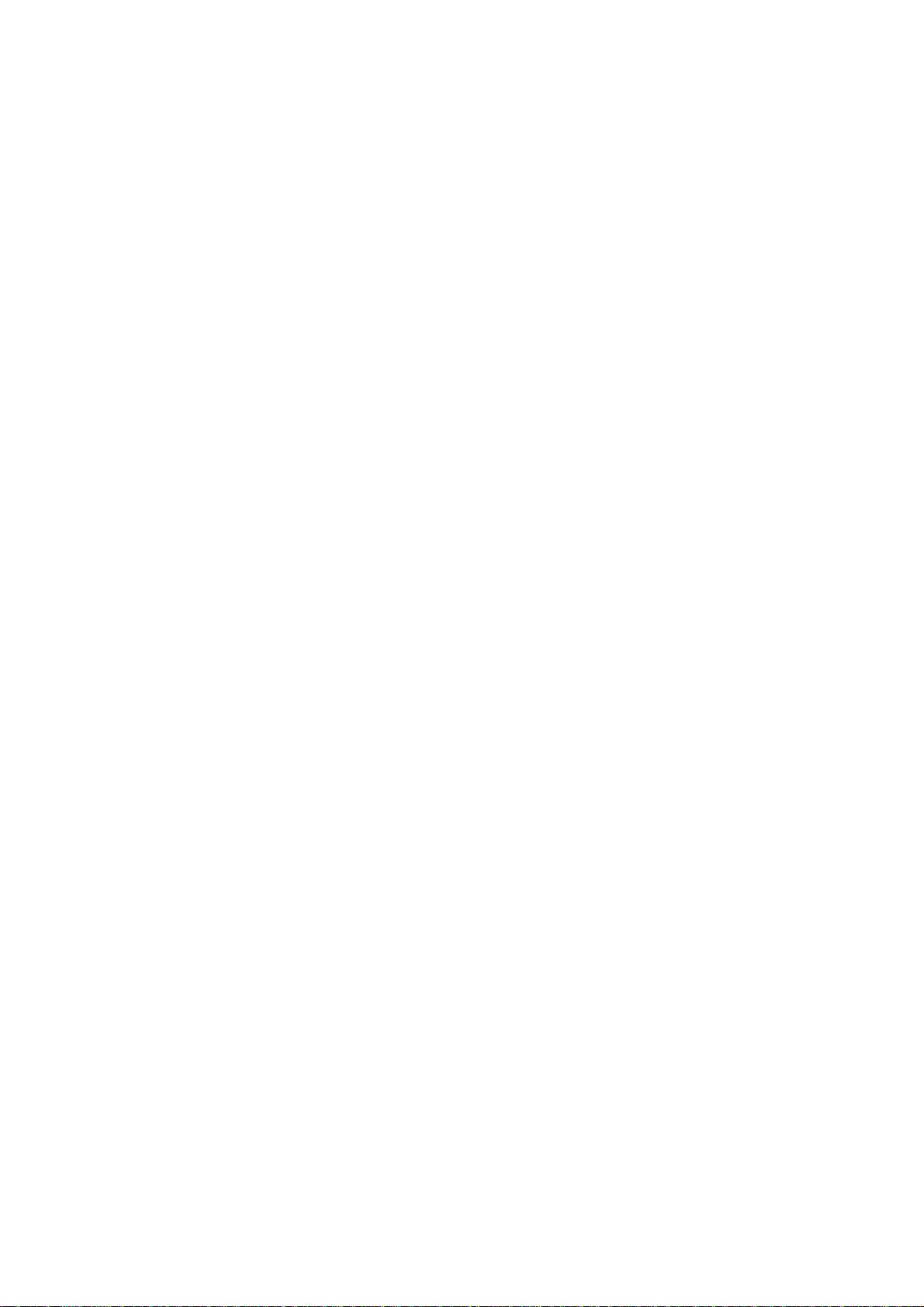
Android Mobile Phone
User Manual
The manual is applicable for the V769M
mobile phone.
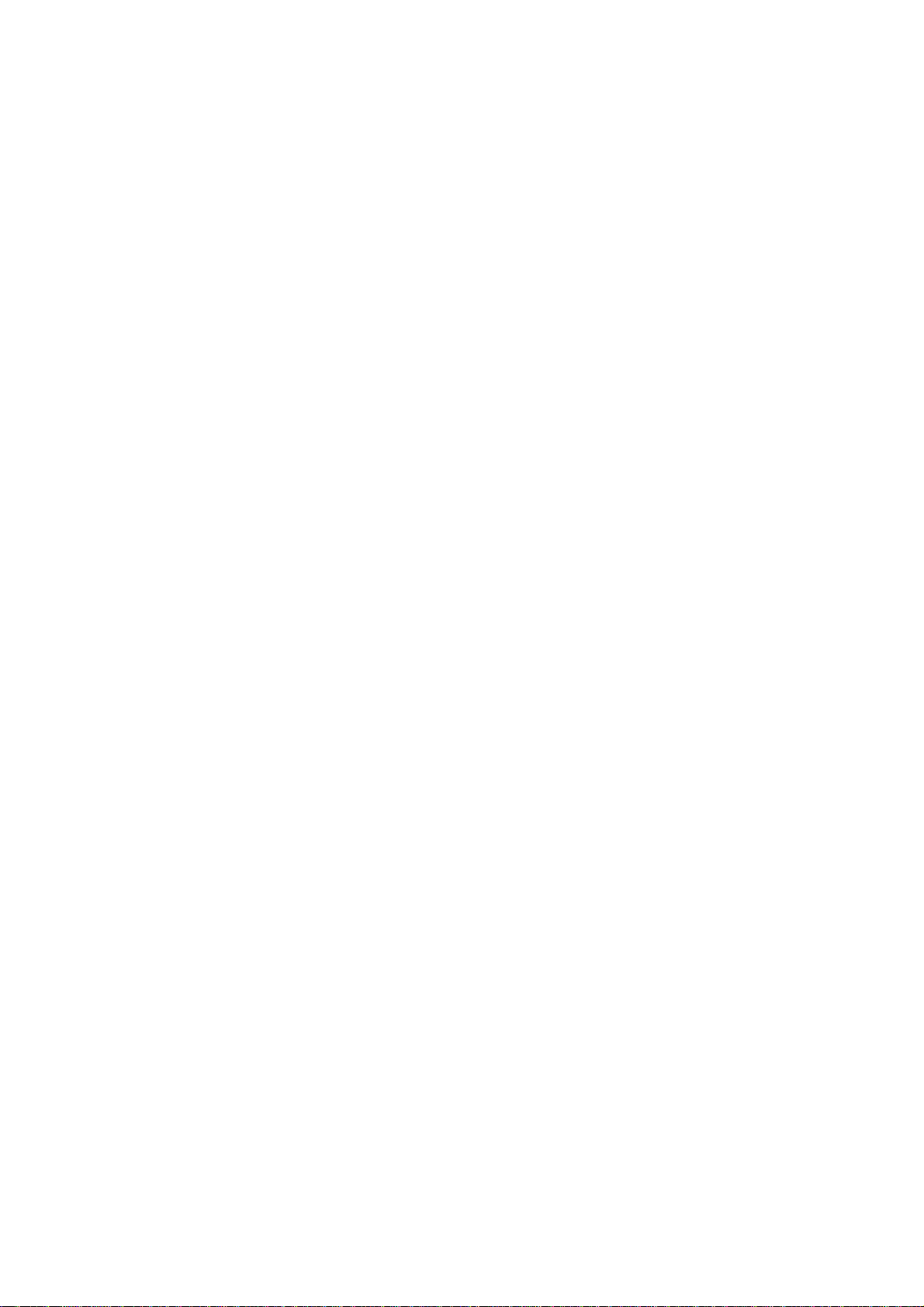
Copyright © 2014 ZTE CORPORATION.
All rights reserved.
No part of this publication may be quoted, reproduced, translated
or used in any form or by any means, electronic or mechani cal ,
including photocopying and microfilm, without the prior written
permission of ZTE Corporation.
ZTE Corporation reserves the right to make modifications on print
errors or update specifications in this manual without prior notice.
Google, Android, Android Market, Google Mail are trademarks of
Google, Inc.
Other trademarks and trade names are the property of their
respective owners.
Third-party Software Statement
When you install the software from a third-party, the phone might
be restarted repeatedly or the software might not be used normally
due to the incompatibility of the software itself. It is not the fault of
the phone itself.
Version 1.0 2014
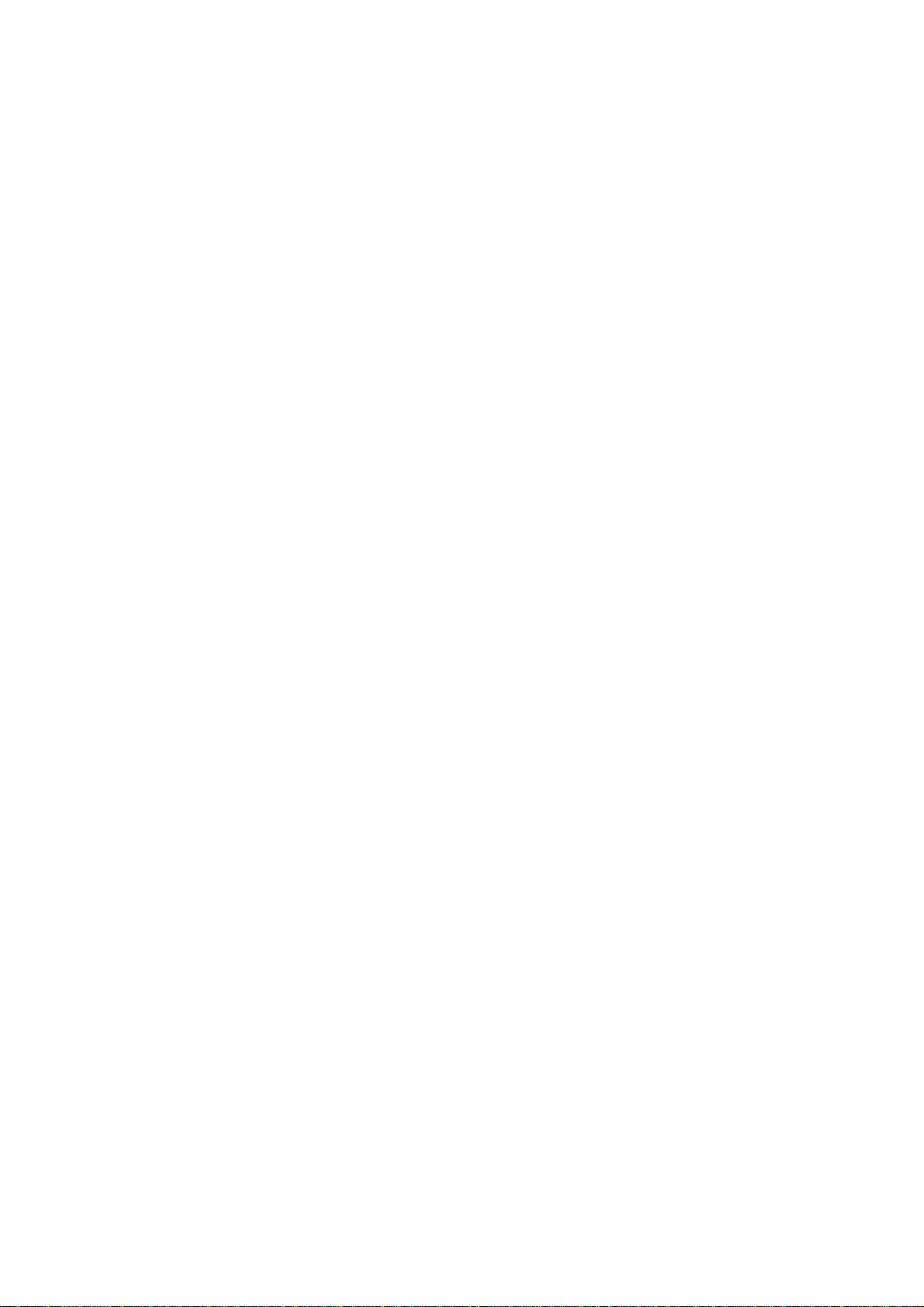
Using your phone
Thanks for choosing the V769M, It’s a WCDMA Digital Mobile
Phone, which will refer to as ‘phone’ from now on. Powered by
AndroidTM, the phone supports 3G high-speed Internet access,
which brings you brand new experiences.
Don’t worry if the pictures we use to demonstrate your phone’s
functions look a little different from what you see on the screen.
It’s the functions that matter.
-1-
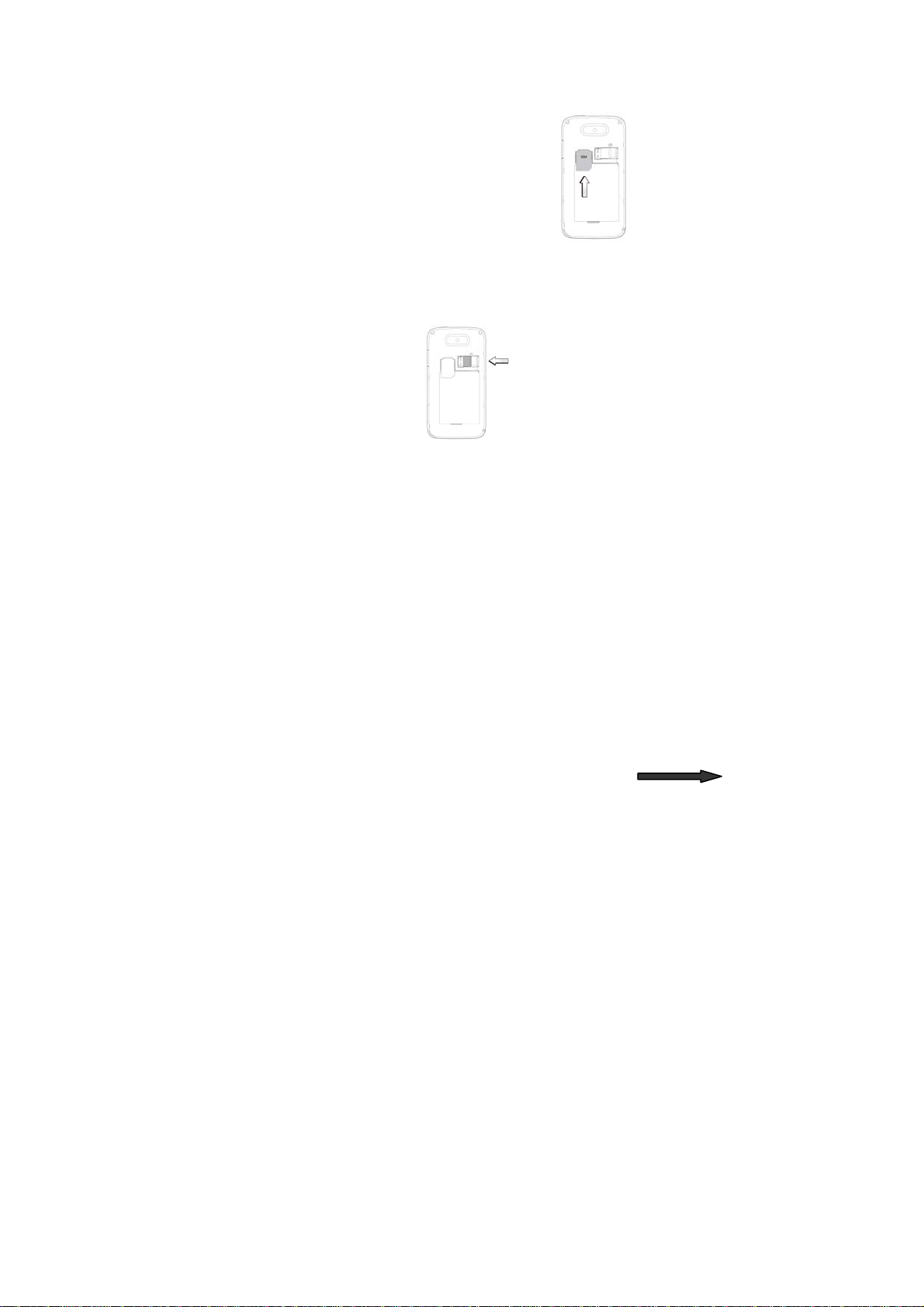
Before getting started
Inserting and removing the SIM
1. Switch off your phone and disconnect any
external power.
2. Remove the back cover and then the
battery.
3. Hold your SIM on the cut corner, and slide
it face down into the card holder.
4. Insert the battery.
5. Replace the back cover.
Inserting a memory card
1. Remove the back cover.
2. Push tightly until the card is installed in the correct position
and replace the back cover.
-2-
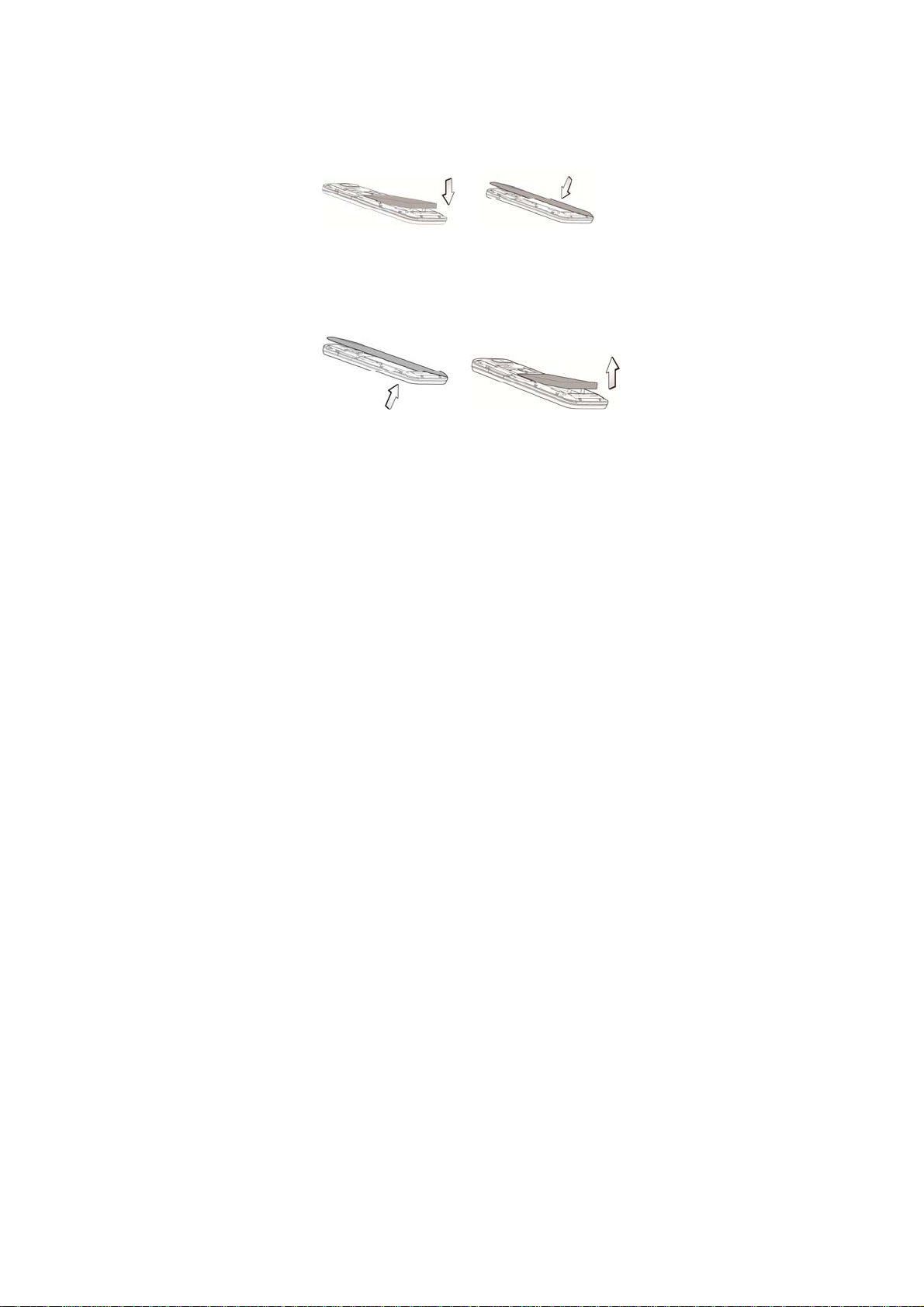
Using the battery
Inserting the battery
1. Open the battery cover on the back of your phone.
2. Align the battery's contact points with those of the phone and
gently press the battery down into place.
3. Replace the battery cover clicking it back into position.
Removing the battery
1. Switch off your phone.
2. Open the battery cover.
3. Lift the battery up and out of your phone.
-3-
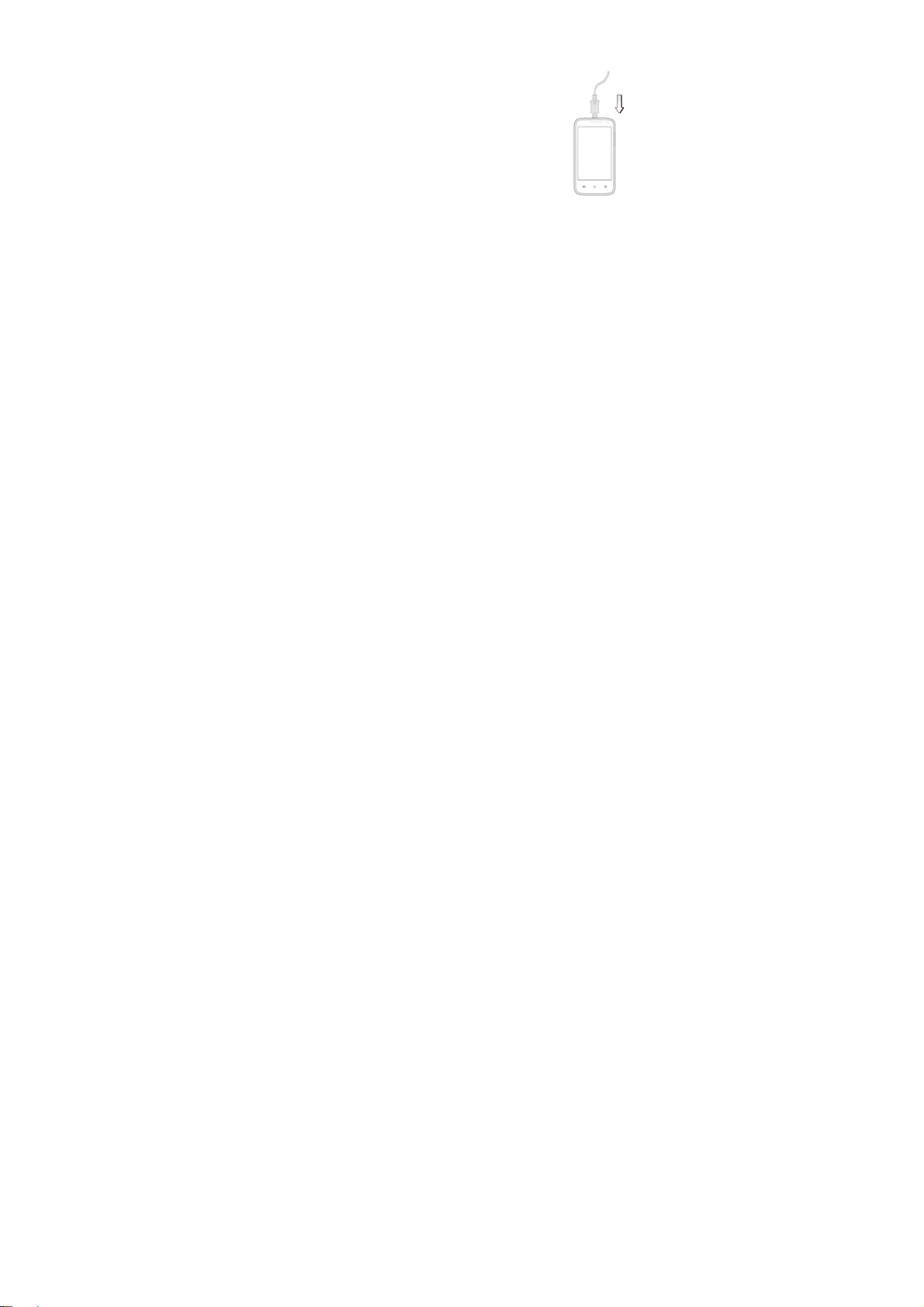
Charging the battery
The battery is not fully charg ed w hen y ou u npac k
it for the first time. Please exhaust th e capacity of
the battery before you recharge it for the first
time. To ensure the battery is always in its best
condition, please charge the battery 8 hours for
the first time and recharge it later at l east 2 ho urs
each time.
1. Connect the charger to the phone, and insert
the charger to the standard power socket.
2. Please disconnect the charger from the
power socket after the charging is
completed.
Tips:
To charge the battery, you can also connect the phon e to the
PC through the USB cable.
During charging, the phone and charger may normally
become hot.
-4-
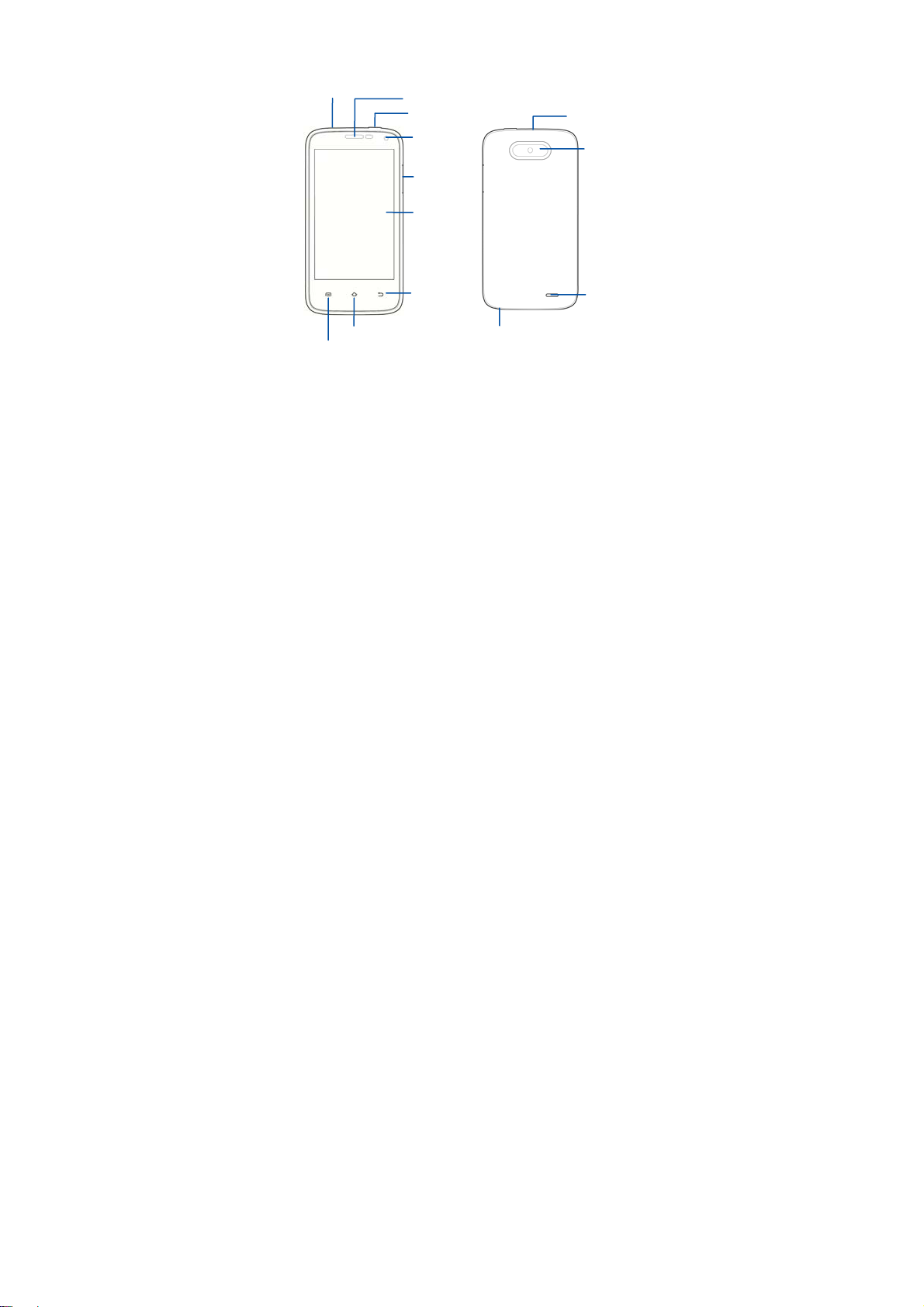
r
Getting to know your phone
Headset jack
Home key
Menu key
Earpiece
Power key
Front camera
Volume
keys
Touch screen
Back key
USB port
Camera
Speake
Microphone
-5-
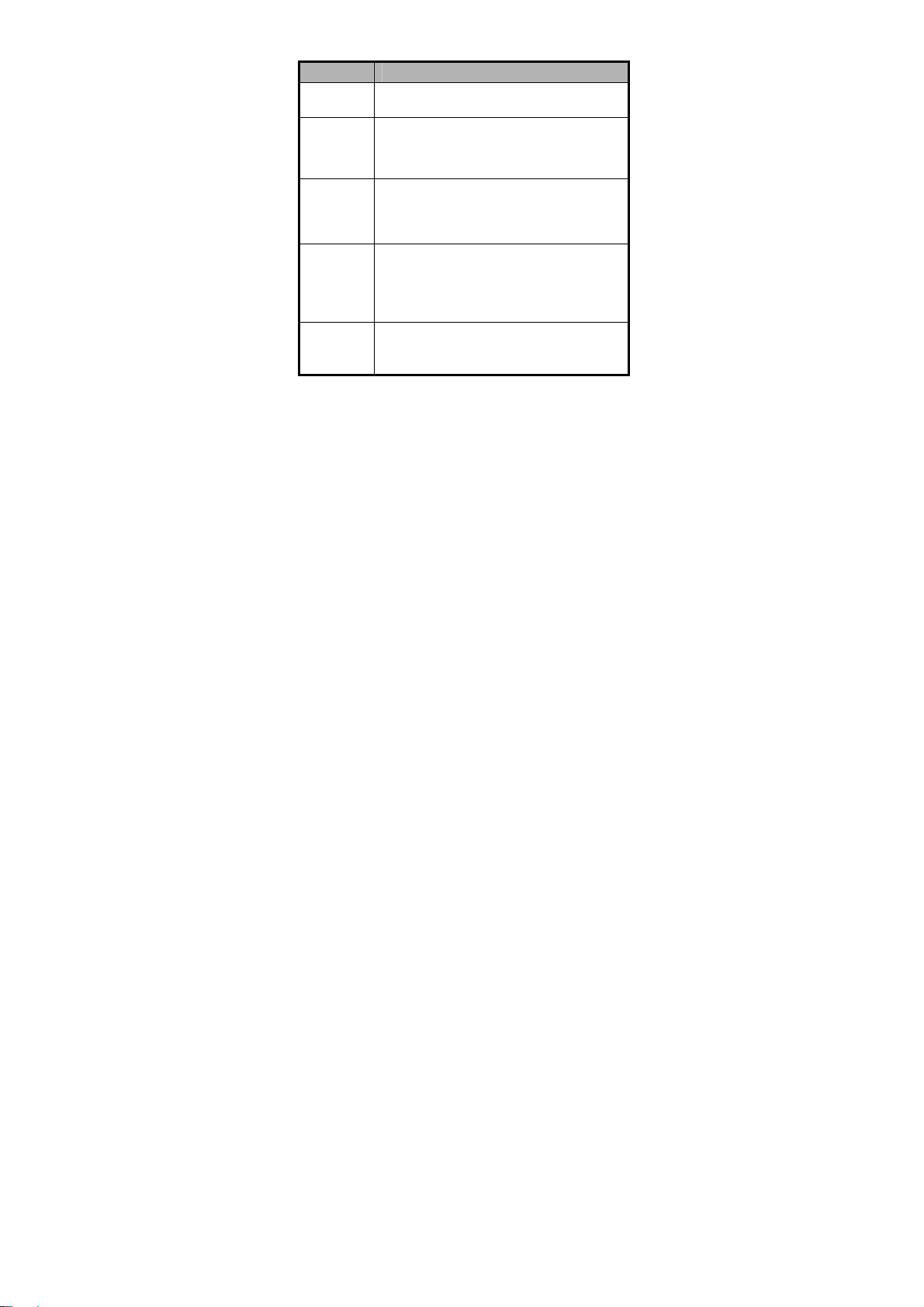
Descriptions of Keys
Keys Functions
Menu key
Home key
Back key
Power key
Volume
keys
Touch it to open a menu with items that affect
the current screen or application.
Touch it to open the home screen. If you’re
viewing the left or right extended home
screen, Press it to open the central home
screen.
Touch it to open the previous screen you were
working in.
If the onscreen keyboard is open, touch it to
close the keyboard.
Press it to turn on/off the display.
Long press it to open a menu with options for
Airplane mode, for Silent mode, for Vibration
mode, and for powering off and for rebooting
the phone.
Adjust the volume.
Long press it to quickly adjust the ring tone
volume to maximum or minimum.
-6-

Onscreen icons
Icon
Descriptions
s
Signal strength
Charging
You have an unread
message.
In a call
New calendar
reminder
Connected to a PC Alarm clock on
Vibration mode Silent mode
Wi-Fi function on
Icon
Descriptions
s
Full battery
Missed calls
Music playing
Airplane mode
Bluetooth® function is
on
You have an unread
E-mail.
-7-
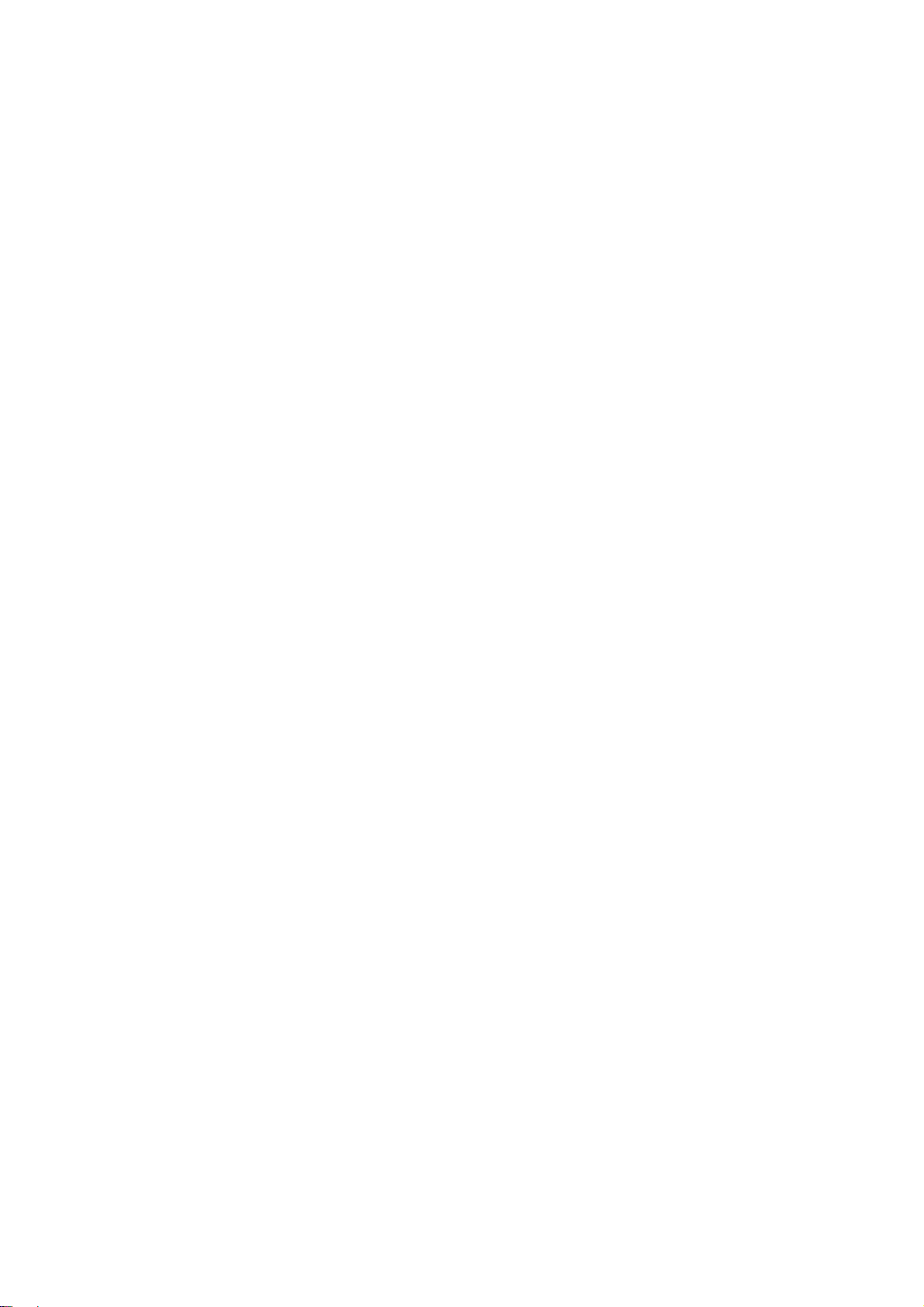
Power on/off
Powering on
Long press the Power key until the power-on animation appears.
Powering off
Long press the Power key to display the phone options and
select Power off.
-8-
