Page 1
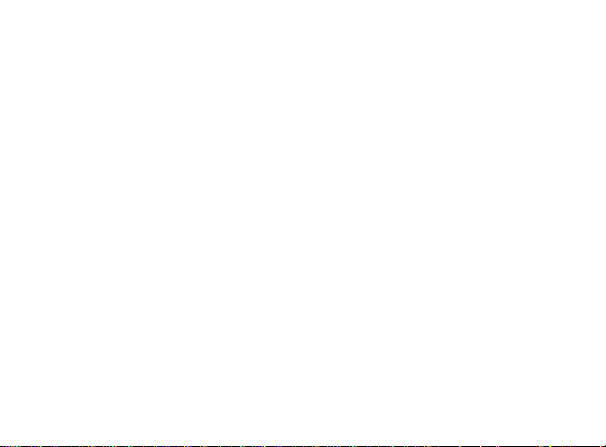
1
Vodafone Smart Tab 10
User Manual
Page 2

2
LEGAL INFORMATION
Copyright © 2011 ZTE CORPORATION.
All rights reserved.
No part of this publication may be excerpted, reproduced, translated or
utilized in any form or by any means, electronic or mechanical, including
photocopying and microfilm, without the prior written permission of ZTE
Corporation.
The manual is published by ZTE Corporation. We reserve the right to
make modifications on print errors or update specifications without prior
notice.
Version No. : R1.0
Edition Time : June 2011
Page 3
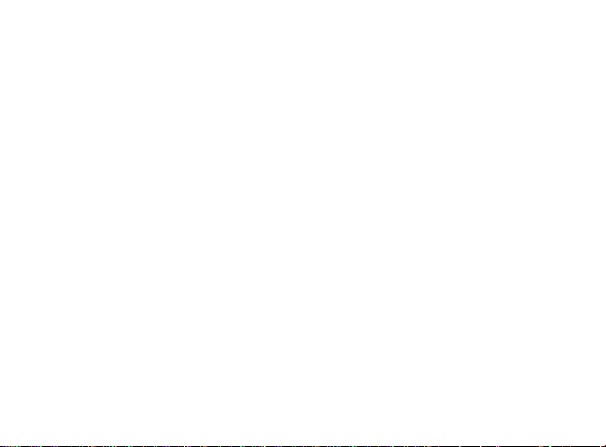
3
Contents
For Your Safety.......................................................................13
Product Safety Information................................ ........................ 13
RF Exposure .................................................................................. 15
General Statement on RF Energy ................................ ............. 15
Specific Absorption Rate (SAR) ................................................ 16
Body-worn Operation ................................ ................................ 16
Limiting Exposure to Radio Frequency (RF) Fields ................... 17
Regulatory Information .............................................................. 18
Distraction ................................ ................................ ...................... 18
Driving ................................ ...................................................... 18
Operating Machinery................................ ................................. 18
Product Handling................................................................ ............ 19
General Statement on Handling and U se.................................. 19
Small Children .......................................................................... 20
Demagnetization ....................................................................... 21
Electrostatic Discharge (ESD) ................................................... 21
Page 4

4
Air Bags .................................................................................... 21
Seizures/Blackouts ................................ ................................... 22
Repetitive Motion Injuries ................................ .......................... 22
Emergency Calls................................................................ ....... 22
Loud Noise ................................ ............................................... 22
Device Heating ................................................................ ......... 23
Electrical Safety ................................................................ ............. 23
Accessories ................................................................ .............. 23
Connection to a Car ................................ ................................ .. 23
Faulty and Damaged Products .................................................. 24
Interference................................................................ .................... 24
General Statement on Interference ........................................... 24
Pacemakers................................ .............................................. 25
Hearing Aids ................................................................ ............. 25
Medical Devices................................................................ ........ 25
Hospitals................................ ................................................... 26
Aircraft ................................................................ ...................... 26
Interference in Cars ................................ .................................. 26
Page 5

5
Explosive Environments ................................................................ . 27
Petrol Stations and Explosive Atmospheres .............................. 27
Blasting Caps and Areas ........................................................... 27
Radio Frequency (RF) Energy .................................................. 28
Declaration ................................ ............................................... 30
Getting Started ....................................................................... 33
Overview ................................................................ ........................ 33
Key Definition................................ ................................................. 34
Starting up................................................................ ...................... 34
How to slot your SIM/memory card ........................................... 34
How to charge your Tablet................................ ........................ 37
Powering On/Off Your Device................................ ......................... 38
How to power on/off your device ............................................... 38
Setting Up Your Tablet for the First Time ................................ .. 39
How to switch your device to sleep mode.................................. 40
How to wake up your device from sleep mode .......................... 40
Getting Around Your Device ........................................................... 42
Page 6
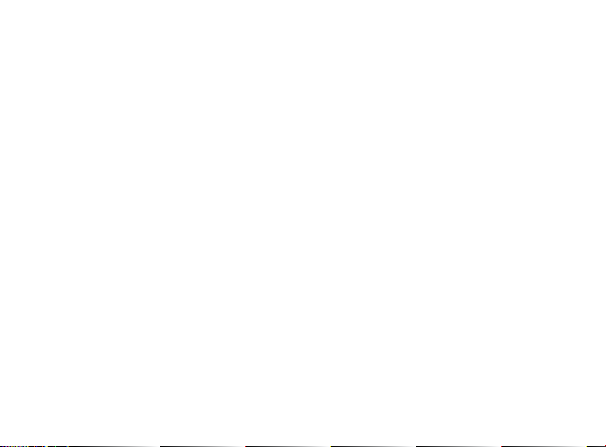
6
Using Finger Gestures .............................................................. 42
Home Screen................................................................ ............ 43
Applications and Settings Preview ................................ ............ 47
Contacts................................................................ .................. 55
Starting to use Contacts ................................ ................................ . 55
Managing Contacts ................................ ........................................ 56
Importing/Exporting Contacts ................................ .................... 56
Creating a Contact ................................................................ .... 57
Searching for a Contact ............................................................ 57
Editing a Contact ................................ ...................................... 58
Deleting Contacts...................................................................... 58
Synchronize Contacts............................................................ 58
Entering Text .......................................................................... 60
Using the On-screen Keyboard ...................................................... 60
Input Options.................................................................................. 62
Touch Input Settings ...................................................................... 62
Page 7
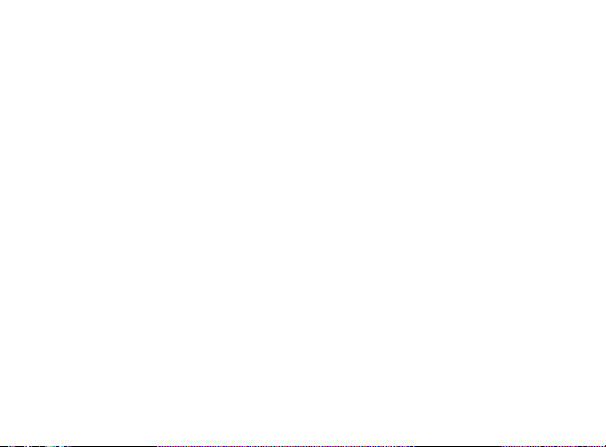
7
Messaging................................ ............................................... 64
Exchanging Messages ................................ ................................... 64
Composing an SMS ................................ ................................ .. 64
Composing an MMS ................................................................. 65
Managing Messages and Messages Threads ........................... 67
Message Settings ................................................................ ..... 68
Using Email................................................................ .................... 69
Creating an Email account ................................ ........................ 70
Composing and sending an Email ................................ ............. 71
Reply to or Forward an Email .................................................... 72
Email Settings................................................................ ........... 72
Getting Connected .................................................................74
Connecting to the Internet .............................................................. 74
Ways of Connecting to the Internet ........................................... 74
GPRS/3G/EDGE................................................................ ....... 74
Wi-Fi ................................ ......................................................... 76
Using the Tablet as a Modem................................ ......................... 78
Page 8

8
Enabling the Tablet as a Modem............................................... 79
Disabling the Modem Function .................................................. 80
Using the Tablet as a Wi-Fi Hotspot ............................................... 80
Enabling the Wi-Fi Hotspot ....................................................... 81
Disabling the Wi-Fi Hotspot................................ ....................... 82
Using Browser................................................................ ................ 82
Opening Browser ................................ ................................ ...... 82
Opening Web Pages ................................................................ . 83
Browsing Options................................ ................................ ...... 83
Using Bookmarks................................ ................................ ...... 86
Browser Settings................................................................ ....... 88
Bluetooth................................ ........................................................ 91
Turning on/off Bluetooth................................ ............................ 91
Making your device visible ........................................................ 92
Change your device name ........................................................ 93
Pair with another Bluetooth device ............................................ 93
Experiencing Multimedia ....................................................... 95
Page 9

9
Camera ................................................................ .......................... 95
Opening Camera ................................ ...................................... 95
Taking Pictures ................................................................ ......... 95
Camera Settings ................................................................ ....... 96
Camcorder ..................................................................................... 97
Opening Camcorder................................ ................................ .. 97
Shooting Videos................................................................ ........ 97
Camera Settings ................................................................ ....... 98
Music ............................................................................................. 98
Opening Music................................ ................................ .......... 99
Playing Music................................ ............................................ 99
Creating Playlists ................................ ................................ ...... 99
Managing Your Playlists .......................................................... 100
Gallery ................................................................ ......................... 101
Sound Recorder ................................................................ ........... 101
Opening Sound Recorder................................ ............................. 101
Record Your Memo ................................................................. 102
Page 10
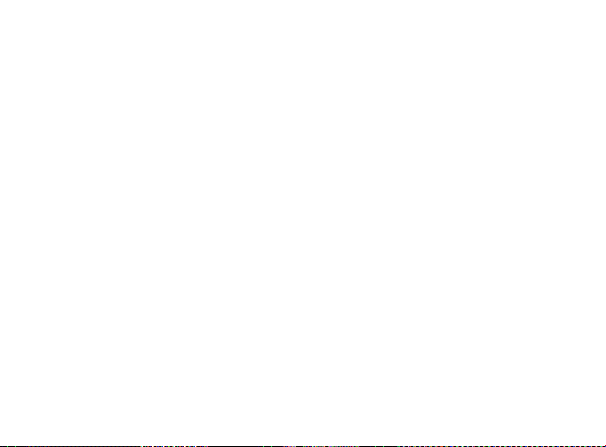
10
Google Applications................................ ............................. 103
Signing In to Your Google Account ................................ ............... 103
Using Gmail ................................................................................. 103
Open Gmail ............................................................................ 104
Creating and sending an gmail................................ ................ 104
Using Google Calendar ................................................................ 104
Using Google Talk................................ ........................................ 105
Opening Google Talk ................................ .............................. 105
Adding a new friend ................................................................ 105
Viewing and accepting an invitation ........................................ 106
Starting a chat................................ ......................................... 106
Settings ................................................................................. 107
Basic Settings ................................ .............................................. 107
Setting the Time and Date ................................ ...................... 107
Screen Settings ................................................................ ...... 108
Sound Settings ................................................................ ....... 109
Language Settings ................................................................ .. 112
Page 11
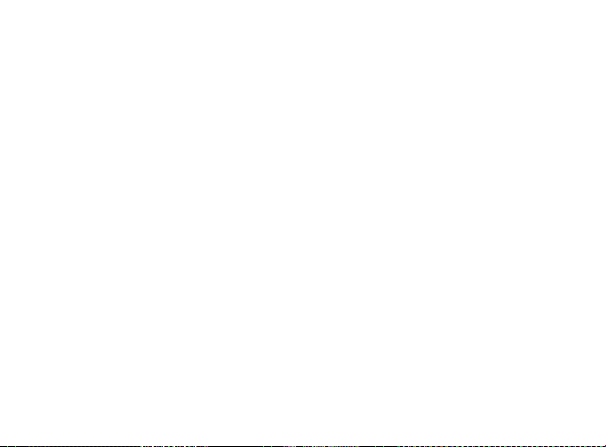
11
Mobile Network Services ......................................................... 112
Security Settings .......................................................................... 114
Protecting Your Tablet with a Screen Lock.............................. 114
Protecting Your SIM Card with a PIN ................................ ...... 117
Setting Up Credential Storage................................ ................. 118
Managing Memory........................................................................ 120
Managing Your Memory Card ................................................. 120
Managing Internal Storage ...................................................... 121
Reset to factory settings .......................................................... 121
Application Settings ...................................................................... 121
Managing Applications ................................ ............................ 121
Removing an Application ........................................................ 122
Moving an Application to or from the Memory Card ................. 123
Other Settings ................................................................ .............. 124
Speech Synthesis Settings ..................................................... 124
Other Applications ............................................................... 125
Alarming................................................................ ....................... 125
Page 12
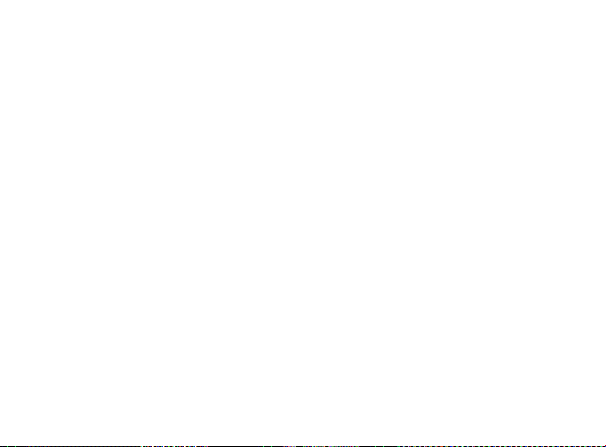
12
Set alarms ................................ .............................................. 125
Global Time................................ .................................................. 125
Calculator................................ ..................................................... 126
Maps................................ ............................................................ 127
Places .......................................................................................... 128
Navigation ................................................................ .................... 129
Latitude ................................................................ ........................ 129
Specifications ................................................................ .......131
Page 13
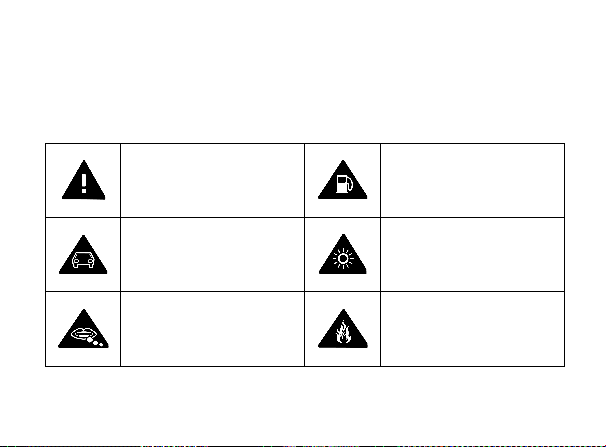
13
For Your Safety
Product Safety Information
Read the Safety
Information section of this
user guide on this page
Do not use while
re-fuelling
Do not use hand-held
while driving
This device may produce
a bright or flashing light
Small parts may cause a
choking hazard
Do not dispose of it in a
fire
Page 14

14
This device may produce
a loud sound
Avoid contact with
magnetic media
Keep away from
pacemakers and other
personal medical devices
Avoid Extreme
Temperatures
Switch off when
instructed in hospitals
and medical facilities
Avoid any contact with
liquid, keep it dry
Switch off when instructed
in aircrafts and airports
Do not attempt to
disassemble
Page 15
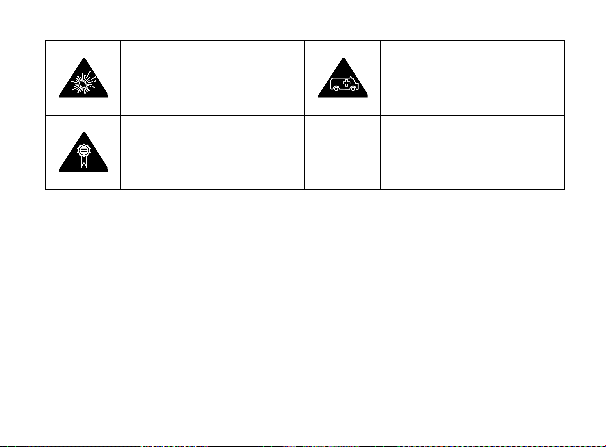
15
Switch off in explosive
environments
Do not rely on this device
for emergency
communications
Only use approved
accessories
RF Exposure
General Statement on RF Energy
Your mobile device contains a transmitter and a receiver. When it is ON,
it receives and transmits RF energy. When you communicate with your
device, the system handling your call controls the power level at which
your device transmits.
Page 16
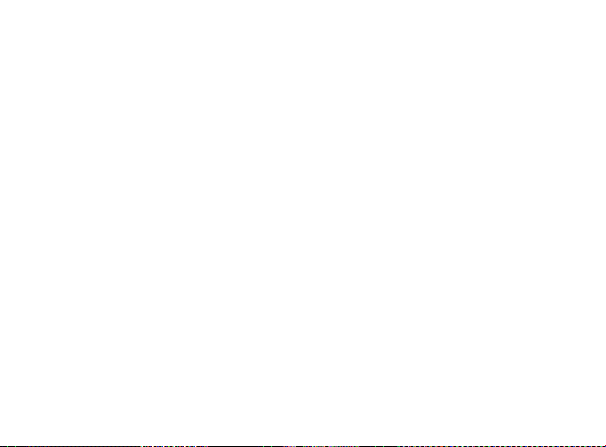
16
Specific Absorption Rate (SAR)
Your mobile device is a radio transmitter and receiver. It is designed not
to exceed the limits for exposure to radio waves recommended by
international guidelines. These guidelines were developed by the independent
scientific organization ICNIRP and include safety margins designed to
assure the protection of all persons, regardless of age and heal th.
The guidelines use a unit of measurement known as Specific Absorption
Rate, or SAR. The SAR limit for mobile devices is 2 W/kg and the highest
SAR value for this device was 0.85 W/kg. As SAR is measured utilizing
the device's highest transmitting power , the actual SAR of this device
while operating is typically below that indicated above. This is due to
automatic changes to the power level of the device to ensure it only uses
the minimum power required to communicate with the network.
* The tests are carried out in accordance with EN 62311, IEC 62209-2.
Body-worn Operation
Important safety information regarding radio frequency radiation (RF)
Page 17
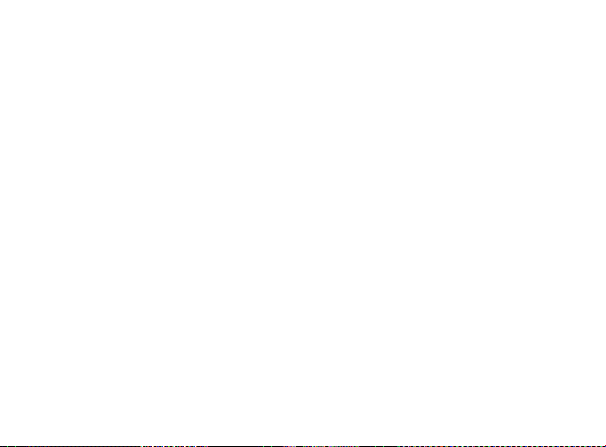
17
exposure:
Failure to observe these instructions could result in your RF exposure
exceeding the relevant guideline limits.
Limiting Exposure to Radio Frequency (RF) Fields
For individuals concerned about limiting their exposure to RF fields, the
World Health Organization (W HO) provides the following advice:
Precautionary measures: Present scientific information does not indicate
the need for any special precautions for the use of mobile devices. If
individuals are concerned, they might choose to limit their own or their
children’s RF exposure by limiting the length of wireless data
transmission
.
Further information on this subject can be obtained online from the WHO
fact sheet N°193 at http://www.who.int/mediacentre/factsheets/fs193/en/
Page 18

18
Regulatory Information
The following approvals and notices apply in specific regions as noted.
Please find the Declaration of RoHS Compliance, and EC Declaration of
Conformity in Appendix.
Distraction
Driving
Full attention must be given to driving at all times in order to reduce the
risk of an accident. Using a mobile device while driving (even with a hands
free kit) can cause distraction and lead to an acciden t. You must comply
with local laws and regulations restricting the use of wireless devices while
driving.
Operating Machinery
Full attention must be given to operating the machinery in order to reduce
Page 19
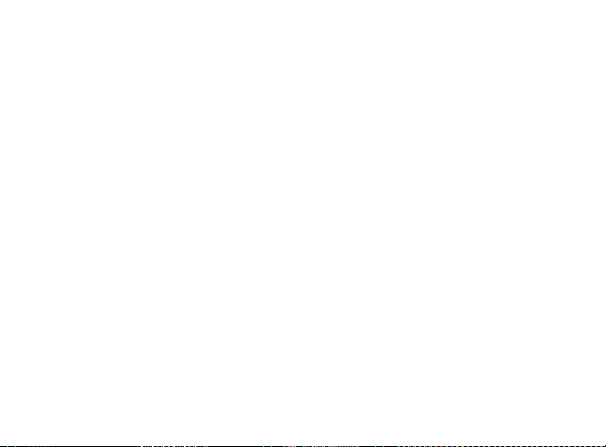
19
the risk of an accident.
Product Handling
General Statement on Handling and Use
You alone are responsible for how you use your mobile device and any
consequences of its use.
You must always switch off your mobile device wherever the use of a
Tablet is prohibited. Use of your device is subject to safety measures
designed to protect users and their environment.
• Always treat your device and its accessories with care and keep it in a
clean and dust-free place.
• Do not expose your device or its accessories to open flames or lit
tobacco products.
• Do not expose your device or its accessories to liquid, moisture or
high humidity.
Page 20
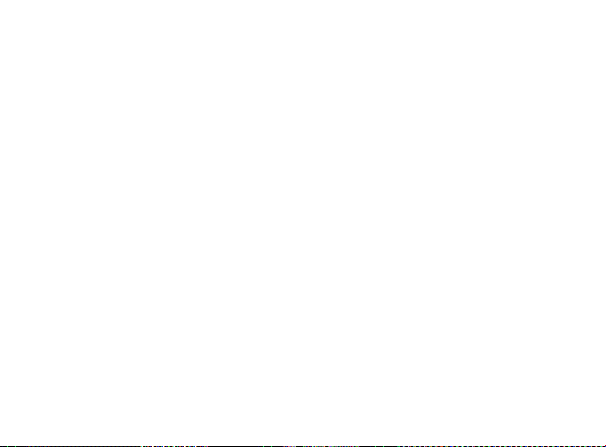
20
• Do not drop, throw or try to bend your device or its accessories.
• Do not use harsh chemicals, cleaning solvents, or aerosols to clean
the device or its accessories.
• Do not paint your device or its accessories.
• Do not attempt to disassemble your device or its accessories, only
authorized personnel should do so.
• Do not expose your device or its accessories to extreme temperatures,
minimum - [5] and maximum + [50] degrees Celsius.
• Please check local regulations for disposal of electronic products.
• Do not carry your mobile device in your back pocket as it could break
when you sit down.
Small Children
Do not leave your mobile device and its accessories within the reach of
small children or allow them to play with it.
They could hurt themselves or othe rs, or could accidentally damage the
Page 21
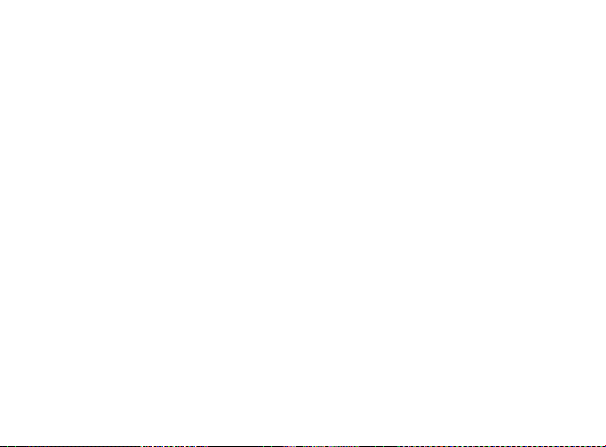
21
device.
Your mobile device contains small parts with sharp edges that may cause
an injury or may become detached and create a choking hazard.
Demagnetization
To avoid the risk of demagnetiz ation, do not allow electronic devices or
magnetic media close to your device for a long time.
Electrostatic Discharge (ESD)
Do not touch the SIM card’s metal connectors.
Air Bags
Do not place the device in the area over an air bag or in the air bag
deployment area.
Store the device safely before driving your vehicle.
Page 22
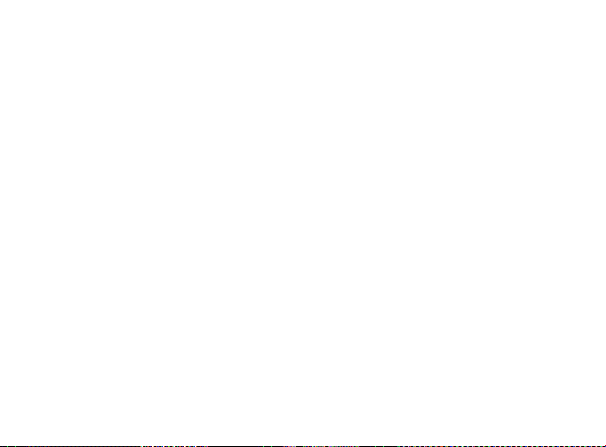
22
Seizures/Blackouts
The device can produce a bright or flashing light.
Repetitive Motion Injuries
To minimize the risk of RSI when texting or playing games with your device:
• Do not grip the device too tightly.
• Press the buttons lightly.
• Use the special features which are designed to minimize the times of
pressing buttons, such as Message Templates and Predictive Text.
• Take lots of breaks to stretch and relax.
Loud Noise
This mobile device is capable of producing loud noises, which may
Page 23
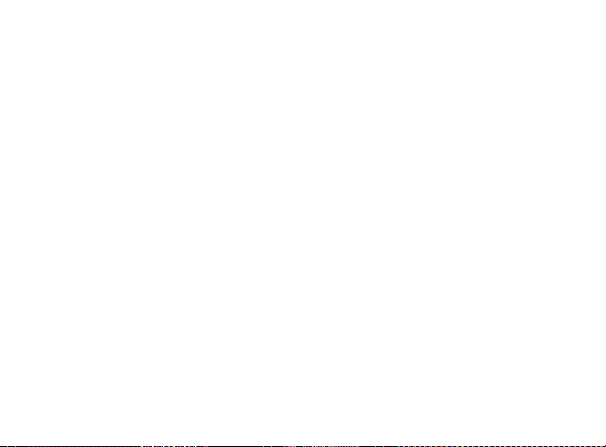
23
damage your hearing. Turn down the volume befor e using headTablets,
Bluetooth stereo headsets or other audio devices.
Device Heating
Your device may become warm during charging and during normal use.
Electrical Safety
Accessories
Use only approved accessories.
Do not connect with incompatible products or accessories.
Take care not to touch or allow metal objects, such as coins or key rings,
to contact or short-circuit the battery terminals.
Connection to a Car
Seek professional advice when connecting a mobile device interface to
Page 24
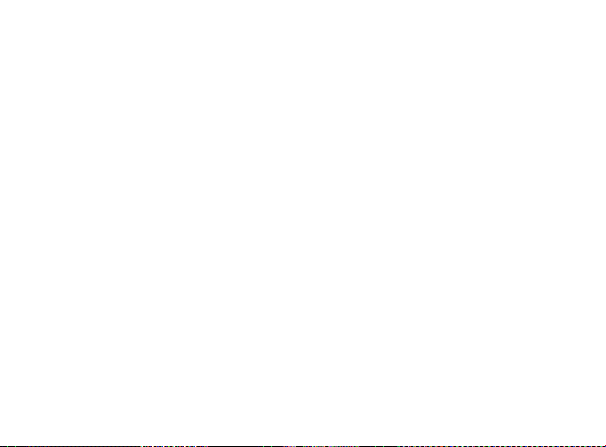
24
the vehicle electrical system.
Faulty and Damaged Produc ts
Do not attempt to disassemble the device or its accessory.
Only qualified personnel should service or repair the device or its
accessory.
If your device or its accessory has been submerged in water, punctured,
or subjected to a severe fall, do not use i t until you have taken it to be
checked at an authorized service center.
Interference
General Statement on Interference
Care must be taken when using the mobile device in close proximity to
personal medical devices, such as pacemakers and hearing aids.
Page 25
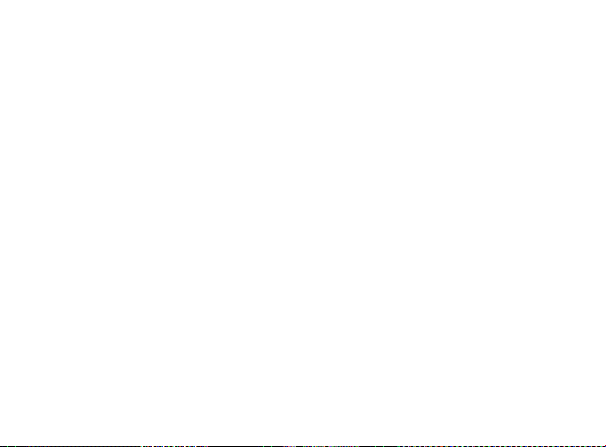
25
Pacemakers
Pacemaker manufacturers recommend that a minimum separation of 15
cm be maintained between a mobile device and a pacemaker to avoid
potential interference with the pacemaker. To achieve this, use the
mobile device on the opposite ear to your pacemaker and do not carry it
in a breast pocket.
Hearing Aids
People with hearing aids or other cochlear implants may experience
interfering noises when using wireless devices or when one is nearby.
The level of interference will depend on the type of hearing device and
the distance from the interference source, increasing the separ ation
between them may reduce the interference. You may also consult your
hearing aid manufacturer to discuss alternatives.
Medical Devices
Please consult your doctor and the device manufacturer to determine if
Page 26
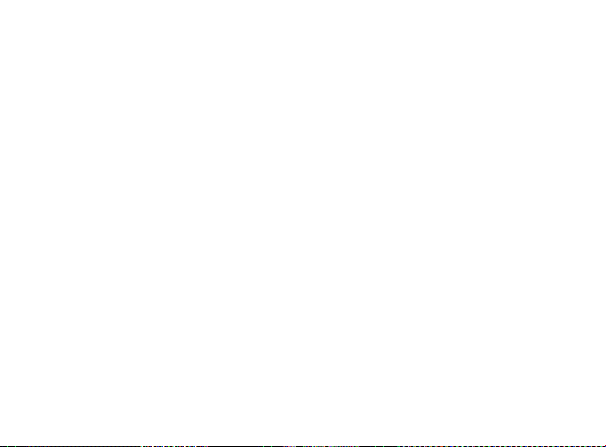
26
operation of your mobile device may interfere with the operation of your
medical device.
Hospitals
Switch off your wireless device when requested to do so in hospitals,
clinics or health care facilities. These requests are designed to prevent
possible interference with sensitive medical equipment.
Aircraft
Switch off your wireless device whenever you are instructed to do so by
airport or airline staff.
Consult the airline staff about the use of wireless devices on board the
aircraft, if your device offers a ‘flight mode’ this must be enabled prior to
boarding an aircraft.
Interference in Cars
Please note that because of possible interference to electronic equipment,
Page 27

27
some vehicle manufacturers forbid the use of mobile Tablets in their vehicles
unless a hands-free kit with an external antenna is included in the installation.
Explosive Environments
Petrol Stations and Explosive Atmospheres
In locations with potentially explosive atmospheres, obey all posted signs
to turn off wireless devices such as your Tablet or other radio equipment.
Areas with potentially explosive atmospheres include fuelling areas,
below decks on boats, fuel or chemical transfer or storage facilities, areas
where the air contains chemicals or particles, such as grain, dust, or
metal powders.
Blasting Caps and Areas
Power off your mobile Tablet or wireless device when in a blasting area
or in areas posted power off “two -way radios” or “electronic devices” to
avoid interfering with blasting operations.
Page 28
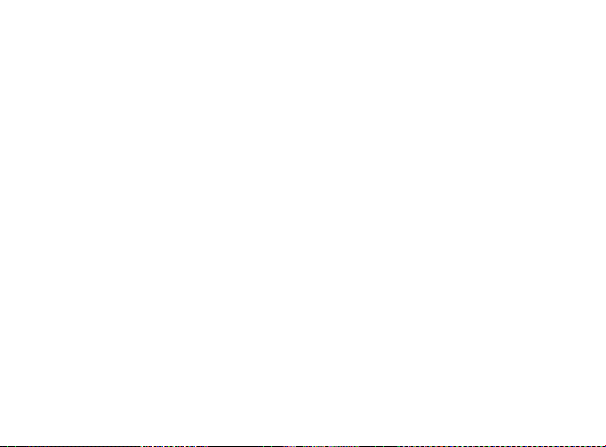
28
Radio Frequency (RF) Energy
This device meets the government’s requirements for exposure to radio
waves.
This device is designed and manufactured not to exceed the emission
limits for exposure to radio frequency (RF) energy set by the Federal
Communications Commission of the U.S. Go vernment.
The exposure standard for wireless device employs a unit of
measurement known as the Specific Absorption Rate, or SAR. The SAR
limit set by the FCC is 1.6W/kg. *Tests for SAR are conducted using
standard operating positions accepted by the FCC wi th the device
transmitting at its highest certified power level in all tested frequency
bands. Although the SAR is determined at the highest certified power
level, the actual SAR level of the Tablet while operating can be well
below the maximum value. This is because the device is designed to
operate at multiple power levels so as to use only the poser required to
reach the network. In general, the closer you are to the antenna, the
lower the power output.
Page 29
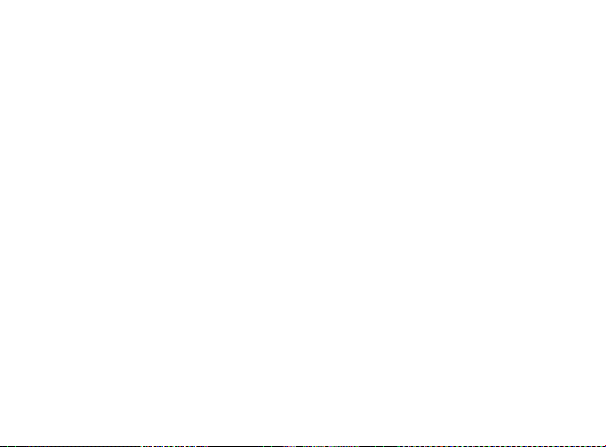
29
The highest SAR value for the device as reported to the FCC when
tested for body, as described in this user guide, is 0.938W/kg for CDMA
850 band.
While there may be differences between the SAR levels of various
Tablets and at various positions, they all meet the government
requirement.
The FCC has granted an Equipment Authorization for this device with all
reported SAR levels evaluated as in compliance with the FCC RF
exposure guidelines. SAR information on this device is on file with the
FCC and can be found under the Display Grant section of
http://www.fcc.gov/oet/fccid after searching on FCC ID: Q78 -V11A.
For body operation, this device has been tested and meets the FCC RF
exposure guidelines for use the positions the device a minimum of 0 cm
from the body. Use of other enhancements may not ensure compli ance
with FCC RF exposure guidelines.
Page 30
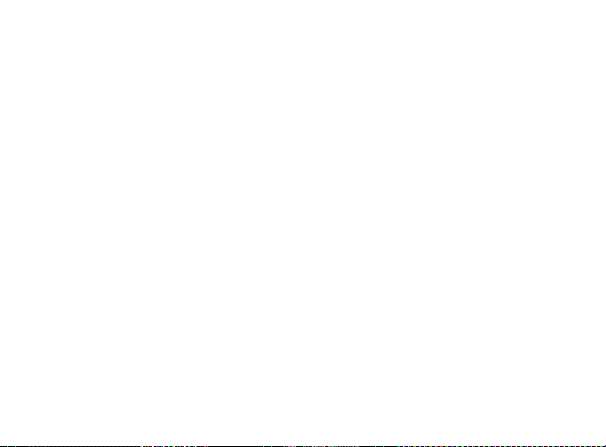
30
Declaration
We, ZTE Corporation, declared that:
The user is cautioned that changes or modifications not expressly
approved by the manufacturer could void the user ’s authority to operate
the equipment.
THIS DEVICE COMPLIES WITH PART 15 OF THE FCC RULES.
OPERATION IS SUBJECT TO THE FOLLOWING TWO CONDITIONS:
(1) THIS DEVICE MAY NOT CAUSE HARMFUL INTERFERENCE, AND
(2) THIS DEVICE MUST ACCEPT ANY INTERFERENCE RECEIVED,
INCLUDING INTERFERENCE THAT MAY CAUSE UNDESIRED
OPERATION.
NOTE: This equipment has been tested and found to comply with the
limits for a Class B digital device, pursuant to part 15 of the FCC Rules.
Page 31

31
These limits are designed to provide reasonable protection against
harmful interference in a residential inst allation.
This equipment generates, uses and can radiate radio frequency energy
and, if not installed and used in accordance with the instructions, may
cause harmful interference to radio communications. However, there is
no guarantee that interference wi ll not occur in a particular installation. If
this equipment does cause harmful interference to radio or television
reception, which can be determined by turning the equipment off and on,
the user is encouraged to try to correct the interference by one or more of
the following measures:
—Reorient or relocate the receiving antenna.
—Increase the separation between the equipment and receiver.
—Connect the equipment into an outlet on a circuit different from that to
which the receiver is connected.
—Consult the dealer or an experienced radio/ TV technician for help.
Changes or modifications not expressly approved by the party
responsible for compliance could void the user‘s authority to operate the
Page 32

32
equipment.
The antenna(s) used for this transmitter must not b e co-located or
operating in conjunction with any other antenna or transmitter .
NOTE:THE MANUFACTURER IS NOT RESPONSIBLE FOR ANY
RADIO OR TV INTERFERENCE CAUSED BY UNAUTHORIZED
MODIFICATIONS TO THIS EQUIPMENT. SUCH MODIFICATIONS
COULD VOID THE USER’S AUTH ORITY TO OPERATE THE
EQUIPMENT.
Page 33

33
Getting Started
Overview
Page 34

34
Key Definition
Key
Function
Power Key
Press and hold to power on your Tablet.
Press to switch to sleep mode.
Press to wake up your Tablet.
Volume Keys
Use to control the volume Up or Down.
Starting up
How to slot your SIM/memory card
Power off your LIGHT before installing or replacing the battery, SIM card,
or memory card.
1. Insert your SIM card into the SIM slot . There is a diagram showing the
Page 35

35
correct orientation of the card printed above the SIM slot.
2. Insert your memory card into the memory card slot. There is a
diagram showing the correct orientation of the card printed above the
memory card slot.
Page 36

36
Notes:
microSD logo ( ) is a trade mark of SD Card Association.
Page 37

37
How to charge your Tablet
The new battery is not fully charged. To charge the battery, you need to:
Connect the adapter to the charger jack.
Page 38

38
3. Connect the charger to a standard AC w all outlet.
4. Disconnect the charger when the battery is fully charged.
Notes:
Use only the charger that came with your tablet when charging your
tablet. Do Not attempt to connect a charger to the USB port. The USB
port is used for data transfer only, NOT fo r charging.
Powering On/Off Your Device
How to power on/off your device
1. Make sure your SIM car d and the battery are inserted.
2. Press and hold the Power Key to power on your device.
3. To switch it off, hold Power Key to get the Tablet options. Select
Power off, and then tap OK.
Page 39

39
Setting Up Your Tablet for the First Time
When you first power on your Tablet after you purchase it or reset it to
factory settings (see Sorting out Your Tablet Settings – Privacy: Reset to
Factory Settings), you need to do some settings before using it.
1. Select language and tap Start.
2. Select Google’s location service and press Next.
Page 40

40
3. Configure the date and time options, and tap Next.
4. Create a Google Account or sign in your account.
You can also tap Skip to set up an account later.
How to switch your device to sleep mode
Press the Power Key.
Sleep Mode suspends your device to a low-power-consumption state while
the display is off to save battery power. Your device also goes into Sleep
Mode automatically when you leave it i dle after a certain period of time.
How to wake up your device from sleep mode
If your device is switched to sleep mode, you need to wake it up:
1. Press the Power Key to activate your screen display.
2. Press the icon and move it to .
Page 41

41
Notes:
If you have set an unlock pattern for your device (refer to Settings ->
Location & security -> Set up screen lock -> Pattern), you need to draw
the pattern to unlock your screen.
Page 42

42
Getting Around Your Device
Using Finger Gestures
You can use finger gestures to control your device. The controls on your
touch screen change dynamically depending on the tasks you are performing.
1. Tap the buttons, icons, or applications to select items or to open
applications.
2. Hold a certain item to get available options.
3. Slide on the screen, you can scroll up/down. From Home Screen, y ou
can also slide left/right to browse the extended Home Screen.
4. Drag a certain item to move it or to do some other corresponding
operations.
Tips:
Besides using finger gestures to control your device, you can also switch
your device screens (such as text input screen, gallery screen, etc.) between
portrait or landscape mode by holding the device upright or sideways.
Page 43

43
Home Screen
You can add or remove home items in your Home Screen.
How to extend the Home Screen
Page 44

44
Beyond the screen width, the Home Screen extends to provide more
space for adding items. Slide your finger to the left or right to get the
extended Home Screen.
Customize the Home Screen Wallpaper
To change the wallpaper
1. Tap to open Customize home screen.
Page 45

45
2. Tap Wallpaper to open the wallpaper menu.
3. Select the wallpaper you want to use from Gallery, Live wallpapers,
or Wallpapers.
4. Tap Save or Set wallpaper.
To add a Home Screen item
1. Tap open Customize home screen.
Page 46

46
2. Tap Widgets, App shortcut or More to select an item. And move the
item to Home Screen.
To remove a Home Screen item
1. Tap to return to Home Screen.
2. Tap and hold the item you want to delete until the icon appears
on the screen.
3. Drag the item into .
Page 47

47
How to open the notification s and quick settings panel
From the Notifications and quick settings panel, you can get the
information of tablet status, app notification, and quick settings from the
Notification Panel.
To see a specific notification, touch the icon. To open a panel, touch the
digital clock.
Applications and Settings Preview
Programs Preview
Your Tablet has lots of functions. Tap to get the following
Page 48

48
programs that are pre-installed on your device.
Applications
Description
Books
Enables you to view books.
Browser
Enables you to browse the internet.
Calculator
Enables you to perform the calculation.
Calendar
Enables you to schedule appointments, including
meetings and other events.
Camcorder
Enables you to enter camcorder and shoot the
video clips you like.
Camera
Enables you to enter the camera screen directly and
use the camera features.
Clock
Set alarms.
Contacts
Enables you to manage the information of your
friends and colleagues.
Downloads
Access useful applications and fun games to download.
Page 49

49
Applications
Description
Email
Enables you to enter the Email screen, where you
can setup Email, send or receive Emails.
Gallery
Enables you to organize and manage your
multimedia files.
Global Time
Enables you to view the global time.
Gmail
Enables you to access your Gmail account and
check your email on your mobile device.
Latitude
See your friends’ locations and share yours with them.
Maps
Enables you to track your current location, view
real-time traffic situations, and receive detailed
directions to your destination.
Market
Enables you to access to useful applications and
fun games which you can download and install on
your device.
Messaging
Enables you to enter the Messages screen, where
Page 50

50
Applications
Description
you can send and receive SMS and MMS messages.
Movie Studio
Make movie.
Music
Enables you to browse your audio files and listen to
them in the Music player.
Navigation
Enables you to use Google Maps Navigation.
Places
Enables you to find restaurants, ATMs, and other
places of interest near you.
Search
Enables you to searching by typing.
Settings
Enables you to adjust the device settings.
Sound Recorder
Enables you to record audio clips.
Talk
Enables you to send and receive instant messages
and voice over internet protocol (VOIP), offered by
Google Inc.
Voice Search
Enables you to searching or dialing by voice instead
Page 51

51
Applications
Description
of typing.
YouTube
Enables you to watch YouTube videos and upload
your own.
Settings Preview
You can adjust the device settings. Tap the > Settings to view
all the settings on your device.
Wireless &
networks
Enables you to configure and manage your device’s
wireless connections, such as Wi -Fi, Bluetooth,
mobile networks, and Virtual Private Networks. You
can also enable the Airplane mode.
Sound
Enables you to set sound settings, such as
ringtones, notifications and so on.
Screen
Enables you to set display settings such as screen
Page 52

52
brightness and so on.
Location & security
Enables you to set the Lock screen, Encryption.
You can also select the sources to use when
determining locations from My Location.
Applications
Enables you to manage applications and installation
of new programs.
Account & sync
Enables you to manage your account and configure
general sync settings.
Privacy
Enables you to configure privacy settings, such as
back up settings, and Personal data.
Storage
Enables you to check the available memory of the
external card and the internal storage.
Search
Enables you to set the search options.
Language & input
Enables you to set the locale (operating system
language and region), and text input options.
Enables you to configure the text -to-speech settings
Page 53

53
if you have installed a text-to-speech (voice data)
application.
Accessibility
Enables you to manage accessibility options.
Date & time
Enables you to set the date, time, time zone, and
date/time format. If the network supports, you can
also enable automatic time update.
About tablet
Enables you to view the device status, battery level,
and legal information and you can make system
updates.
How to open recently used applications
1. Tap from any screen until the following rece ntly used
applications interface appears.
Page 54

54
2. Tap the application you want to open.
Page 55

55
Contacts
Starting to use Contacts
You can add new contacts along with their information. Setting up
communication information for the contact will allow you to call the
person quickly or browse the contact's information. Contacts are saved in
the internal memory or in the SIM card. If you store the information in the
SIM card, you can fill the name and a number. If you store the information
in the internal memory, you can also fill out more information including
Email, Postal address, pictures, Nickname, website, e tc.
Tap the > > Contacts to enter the Contacts Screen.
Page 56

56
Managing Contacts
Importing/Exporting Contacts
You can import/export contacts from/to you SIM card or microSD card.
Import/export contacts from/to SIM card
1. Tap > Import/Export from the Contacts Screen.
2. Select to import or export contacts from/to your SIM card.
Your tablet will automatically read the contacts.
3. Select the contacts you want to import/export.
Tips:
If you want to import/export all contacts, tap the > Select all.
4. Tap Done.
Import/export contacts from/to memory card
1. Tap the > Import/Export from the Contacts Screen.
Page 57

57
2. Select to import or export contacts from/to microSD card.
If you want to import co ntacts from microSD card, you should have
vCard files saved in the microSD card. If there is more than one vCard
file, you need to select the vCard file.
3. Tap OK.
Creating a Contact
1. Tap New from the Contacts Screen.
2. Enter the name and Tablet numbers. You can also set the Group,
Email addresses, IM addresses, Postal addresses, Organizations etc.
if you select to create a Tablet contact.
3. Tap Done to save the contact.
Searching for a Contact
1. Tap Find contacts from the Contacts Screen.
2. Input the contact name you want to search for.
Page 58

58
The contacts matched will be listed.
Editing a Contact
1. Select the contact you want to edit from the Contacts Screen.
2. Tap .
3. Edit the contact and tap Done.
Deleting Contacts
1. Tap > Delete contacts.
2. Select the contacts you want to delete.
3. Tap Done.
Synchronize Contacts
All your contacts from your email and social networking accounts are
automatically synched and backed up. When you change a contact for
one account, your tablet updates you other accounts.
Page 59

59
Page 60

60
Entering Text
Using the On-screen Keyboard
Tap any text field to open the touch keypad. To close keypad keyboard,
tap Back .
Android Keyboard is a keyboard layout similar to a desktop computer
keyboard. You can choose to use the landscape orientation of the
on-screen keyboard, by turning the Tablet sideways.
Page 61

61
Tips:
• If you want to use the landscape keyboard, you need to select the
Auto-rotate screen check box in Settings > Screen.
• Hold and select the text, tap Cut or Copy.
• Tap location to paste, then touch Paste. You can paste the cut or
copied text.
Page 62

62
Input Options
To change input options, tap and you can select Input languages
or Android keyboard settings.
Input languages
Under Android keyboard , select Use system language. Or deselect
Use system language and select an active input method.
Android keyboard settings
General setting: Auto-capitalization, vibrate on keypress or sound
on keypress.
Text correction settings: Auto correction or show correction
suggestions.
Touch Input Settings
You can configure the touch input settings by tapping the >
> Settings > Language & input.
Page 63

63
Language settings
• Select language
• User dictionary:
Voice input
• Voice recognizer settings
Voice output
• Text-to speech settings
Keyboard settings
• Current input method : Enables vibration feedback as you touch on
the keyboard.
• Input method selector: Enables the sound feedback as you touch on
the keyboard.
• Configure input methods: Select the check box to capitalize the fist
letter of each sentence automatically.
Page 64

64
Messaging
Messaging is where all of your SMS and MMS accounts are located.
To access your message accounts, tap the > >
Messaging.
Exchanging Messages
From Messages, you can receive and send an SMS or MMS.
When you receive a new message, you can open it from the Notifications
Panel, or from Messages Screen. Simply tap on the new message to
read it.
The device will alert you for the unread message(s) with the icon in
the status bar.
Composing an SMS
1. Tap the > > Messaging.
Page 65

65
2. Tap New message.
3. Tap To field and enter the recipient’s numbe r. In Android keyboard
input method, you can also enter the first letter of the recipient; the
contact which matches the first letter of the recipient name is listed,
and then you can select a recipient from the list.
4. Tap Type to compose field and enter the message.
5. Tap Send to send your SMS.
Composing an MMS
1. Tap the > > Messaging.
2. Tap New message.
3. Tap To field and enter the recipient’s number. In Android keyboard
input method, you can also enter the first letter of the re cipient, the
contact which match the first letter of the recipient name is listed, and
then select a recipient from the list.
4. Tap the > Add subject to enter the subject of your MMS.
Page 66

66
5. Tap Type to compose field and enter the message.
6. Tap the > Attach to add an attachment to your MMS:
Pictures: Select a picture to add to your MMS.
Capture picture: Take a photo and add to your MMS.
Videos: Select a video clip to attach to your MMS.
Capture video: Shoot a video clip and add to your MMS.
Audio: Select an audio file to add to your MMS.
Record audio: Record an audio file and add to your MMS.
Slideshow: Edit a sildeshow and add to your MMS.
7. Tap Send to send your MMS.
Tips:
• If you add a subject or an attachment to your SMS, the SMS will be
converted to an MMS automatically.
• If you remove the subject and attachment of your MMS, the MMS will
be converted to an SMS automatically.
Page 67

67
Managing Messages and Messages Threads
SMS and MMS messages which are sent to and receiv ed are grouped
into message threads in the Messages screen. Threaded messages
show you exchanged messages (similar to a chat program) with a specific
contact on the screen. Message threads are sorted by the time when you
received them, with the latest one on the top.
Reply to a message
1. Tap the message you want to reply to from the Messages Screen.
2. Tap Type to compose and enter the contents of your message.
3. Tap Send.
Delete a thread
1. Tap the thread you want to delete from the Messages Screen.
2. Tap the > Delete thread from the Messages Screen.
3. Tap Delete.
Page 68

68
Message Settings
Tap the > Settings from the Messages Screen. You can configure
your message settings.
Storage settings
• Delete old messages: Select to delete old messages as limits are
reached.
• Text message limit: Set the maximum number of text messages
allowed in a single thread.
• Multimedia message limit: Set the maximum number of multimedia
messages allowed in a single thread.
Text message (SMS) settings
• Delivery reports: Request a delivery report for each SMS message
you send.
• Manage SIM card messages: Manage messages stored on your
SIM card.
Page 69

69
Multimedia message (MMS) settings
• Delivery reports: Request a delivery report for each MMS message
you send.
• Read reports: Request a read report for each MMS message you send.
• Auto-retrieve: Select to retrieve MMS messages automatically.
• Roaming auto-retrieve: Select to retrieve MMS messages
automatically when you are roaming.
Notifications settings
• Notifications: Select to display message notifications in the status bar.
• Select ringtone: Select a ringtone for your incoming messages.
• Vibrate: Select to make your LIGHT vibrate when receiving a new
message.
Using Email
Tap the > > Email. You can enter the Email Screen to setup
Page 70

70
your Email account and exchange Emails.
Creating an Email account
1. Enter your Email address and password, then tap Next when you
enter the Email Screen for the first time.
2. Select the type of your account and tap Next.
3. Edit the incoming server settings and then tap Next/Next[Check].
If you tap Next[Check], your device will check the incoming server
settings and finish the setup automatically. If you are notified that
setup could not be finished, you might need to correct some settings
to finish it. If there is any problem, please contact your mobile service
provider and Email service provider.
4. Edit the outgoing server settings and tap Next/Next[Check].
If you tap Next[Check], your device will check the outgoing server
settings and finish the setup automatically.
Page 71

71
5. Set the Email checking frequency, select whether to use this account
by default or be notified when Email arrives, and then tap Next.
6. Give your account a name and set a name displayed on outgoing
message, and then tap Done.
Composing and sending an Email
After creating an Email account, you can compose and send Email
messages.
1. Tap the from the Email Screen.
2. Tap the To field and enter the recipient’s address.
When you enter the address, the matching addresses saved in your
Contacts will be displayed. You can tap the recipient from the l ist.
Tips:
You can also tap the > Add Cc/Bcc to add recipients.
3. Enter the subject and the content of your Email.
4. Tap Send.
Page 72

72
Reply to or Forward an Email
1. Open the Email you want to reply to or forward from Email S creen.
2. Enter your response in the text box at the bottom. To forward a text
message, tap and hold the message in the conversation, then touch
Forward message.
Email Settings
Tap the account you want to set from the Email Screen and tap the >
Account settings. You can get the Email settings.
General settings
• Account name: Set your account name.
• Your name: Set the name displayed on outgoing message.
• Email address: View or edit the email address.
• Use signature: Select to use signature.
• Signature: Edit your signature.
Page 73

73
• Email check frequency: Set the email checking frequency.
• Power-saving mode: Enable the email synchronization time
intelligent adjustment.
• Default account: Select the check box to send email from this
account by default.
• Sync deleted message :
Notification settings
• Email notifications: Select to be notified in status bar when Email
arrives.
• Select ringtone: Select the ringtone for incoming Email notification.
• Vibrate: Select to be notified by vibration with ringtones whe n Email
arrives.
Server settings
• Incoming settings: Set the incoming server settings.
• Outgoing settings: Set the outgoing server settings.
Page 74

74
Getting Connected
Connecting to the Internet
Your device’s networking capabilities allow you to access the Internet or
your corporate network.
Ways of Connecting to the Internet
You can use the default connection settings to connect to the Internet
through your mobile network (GPRS/3G/EDGE), or Wi -Fi.
GPRS/3G/EDGE
Use GPRS/3G/EDGE to connect to the Internet and to send and receive
MMS/Email messages on your Tablet. You will need a data plan to use
your wireless service provider’s GPRS/3G/EDGE network. Check with
your wireless service provider for GPRS/3G/EDGE rates. If the
GPRS/3G/EDGE settings are not pre-configured on your device, contact
your operator for the parameters. Do not change the settings as this may
Page 75

75
cause services to stop working.
Add a new GPRS/3G/EDGE connection
Before you begin, get the following information from your service
provider:
• Access Point Name (APN)
• Your user name and password if needed.
• Server IP and the port number if the network uses a proxy server.
1. Tap the > > Settings > Wireless & networks > Mobile
networks > Access Point Names.
2. Tap the > New APN.
3. Tap Name to enter you APN name (You can name it as you like).
4. Tap APN to enter the APN you want to add.
5. Tap Proxy and Port to enter the Server IP and port if the network
uses a proxy server.
6. Tap and enter Username and Password (If there is no User name
Page 76

76
and Password, leave them blank).
7. Tap and enter APN type if needed.
8. After finish the setting, press .
Notes:
If you want to set the APN to default settings, tap the > Reset to
default.
Wi-Fi
Wi-Fi provides wireless Internet access over distances of up t o 300 feet
(100 meters).
Turn on Wi-Fi
1. Tap the > > Settings > Wireless & networks.
2. Select the Wi-Fi check box to turn Wi-Fi on.
Page 77

77
Add a Wi-Fi network
1. Tap the > > Settings > Wireless & netw orks > Wi-Fi
settings.
The Wi-Fi network names and security settings (open network or
secured network) of detected Wi -Fi networks are displayed in the
Wi-Fi networks section.
2. Tap a network to connect.
If you select an open network, you will be automatically connected
to the network.
If you select a secured network, you will need to input the wireless
password.
Check the Wi-Fi network status
You can check the Wi-Fi network status from the wireless controls.
Tap the > > Settings > Wireless & networks > Wi -Fi
settings, then tap the wireless network that the device is currently
connected to.
Page 78

78
You can check the network status from the pop -up window.
Using the Tablet as a Modem
You can access the Internet on your PC via your Tablet as a modem.
Note the function may result in data charges from your mobile Tablet
carrier. Please contact them for detail.
Page 79

79
Enabling the Tablet as a Modem
TIPS:
• Make sure that USB storage is turned off before enabling the modem
function. To turn off USB storage, flick down the notification panel and
tap Turn off USB storage > Turn off USB storage .
• The PC accesses the Internet via the Tablet’s mobile network.
Therefore, set up the GPRS/EDGE/3G connection correctly before you
try to use the Tablet as a modem.
1. When you connect your Tablet to your PC with the provided USB
cable for the first time, a window will pop up and prompt you to install
the driver.
2. Double click the executable file (.exe) in the window and follow the
prompt to finish the driver installation.
NOTES: If the window doesn’t pop up automatically for some reason,
please open the new CD -ROM drive on your PC manually and find
the executable file to run it.
Page 80

80
3. Tap on the Tablet > > Settings > Wireless & networks
> Tethering & portable hotspot and tick the USB tethering check
box. A new network connection will be created on your PC.
4. Go to Control Panel > Network on your PC to enable the new
network connection.
Now you can launch the Internet browser on your PC and start
surfing.
Disabling the Modem Function
Tap > > Settings > Wireless & networks > Tethering &
portable hotspot and clear the USB tethering check box.
You can also just pull out the USB cable.
Using the Tablet as a Wi-Fi Hotspot
You can use the Tablet as a portable WLAN router, providing Wi -Fi
connection for one or multiple PC or other devices. The function need
data connection on a mobile network and may result in data charges.
Page 81

81
TIPS:
• The PC accesses the Internet via the Tablet’s mobile network.
Therefore, set up the GPRS/EDGE/3G connection correctly before you
try to use the Tablet as a Wi-Fi hotspot.
• When the portable Wi-Fi hotspot function is enabled, you cannot
access the internet with any application on y our Tablet via its Wi-Fi
connection.
Enabling the Wi-Fi Hotspot
5. Tap > > Settings > Wireless & networks > Tethering
& portable hotspot and tick the Portable Wi-Fi hotspot check box.
6. Tap Portable Wi-Fi hotspot settings > Configure Wi -Fi hotspot.
7. Change the name of the hotspot and its security setting, if necessary.
The default hotspot is set as an open one. You can tap Open and
choose WPA2 PSK to set up a password. The password must have at
least 8 characters.
Page 82

82
8. Tap Save. Now you can find the hotspot on ot her devices and
connect to it.
Disabling the Wi-Fi Hotspot
Tap > > Settings > Wireless & networks > Tethering &
portable hotspot and clear the Portable Wi-Fi hotspot check box.
Using Browser
You can use your Browser to browse most of the websites. Some web pages
may not be displayed properly as some specific web page technologies,
such as Flash, are not supported by the browser. Your LIGHT will
automatically create an EDGE or GPRS/3G connection for you while
browsing web pages.
Opening Browser
Tap the > > Browser to start this function.
Page 83

83
Opening Web Pages
In Browser, you can open web pages through the follow ing ways.
1. Tap the address bar to enter the website you want to browse, and tap
Go.
2. Tap the to enter bookmarks screen and select an item to open.
3. Select an item from History tab of bookmarks screen.
Browsing Options
When browsing web pages, you can do some operations.
1. Tap the to refresh the page.
2. Tap the > New tab to open a new tab in the same browser
window.
3. Tap the > New incognito tab to open a new blank tab in the
browser window to prevent the browser from storing information about
your browsing session.
Page 84

84
4. Tap the > Find on page to enter the search item to view the
search result.
5. Tap the > Share page to send the page by Bluetooth, Email,
Gmail, or Messages.
6. Tap the > Save page to save the page.
7. Tap the > Page info to view the page information.
8. Tap the > Downloads to view and manage the download
information.
9. Tap the > Settings to set the browser.
10.Rotate your device sideways to view the landscape Browser Screen if
you select the Auto-rotate screen check box in Screen settings by
tapping > > Settings > Display.
Open a new browser window
1. Tap the > New tab to open a new browser window in browser.
2. Tap the address bar to enter the website you want to browse.
Page 85

85
Switch between different browser tab
You can open several web pages in the same window to multiply your
web surfing fun. Touch to open a new tab. To see a web page, just
touch its tab. Touch on the tab to close it.
Open links in web pages
1. Open a web page that contains a link.
2. Tap a link to open the page.
You can also hold on the link to open the shortcut menu:
Open: Open the web page.
Open in new tab: Open the web page in a new tab.
Save link: Download the linked web page to your LIGHT.
Copy link URL: Copy the link to the clipboard.
Select text: Select text to copy, share, find web search or select all.
Page 86

86
Download applications from web pages
1. Open a web page that contains an application link.
2. Tap the link or hold on the link and select Save link to download the
application to your Tablet.
Notes:
Downloaded applications are saved in your microSD card.
Using Bookmarks
You can save your frequently-used pages as bookmarks on your Tablet.
Add a new bookmark
1. Open a web page.
2. Tap the .
3. Enter a name of the bookmark and tap OK.
Page 87

87
Edit a bookmark
1. Open a Browser window.
2. Tap the .
3. Select an item you want to edit and hold on it until the shortcut menu
pops up.
4. Select Edit bookmark.
5. Edit the name or location, and then tap OK to save it.
Delete a bookmark
1. Open a Browser window.
2. Tap the .
3. Select an item you want to delete and hold on it until the shortcut
menu pops up.
4. Select Delete bookmark and tap OK to confirm the deletion.
Page 88

88
Browser Settings
You can set the Browser text size, home pag e etc. by tapping the >
Settings from a browser window.
General
Set homepage: Select to edit the home page web site.
Sync with Google Chrome: Share bookmarks & other data between
Android browser and Google Chrome.
Form auto-fill: fill out web forms in a single click.
Auto-fill data: Enter and save data for auto-filling web from fields.
Privacy & security
Page content settings
Privacy & security
• Clear cache: Delete all the cached page contents.
• Clear history: Clear the browser navigation history.
Page 89

89
• Show security warnings: Select to show warnings if there is a
problem with a site’s security.
• Accept cookies: Select to allow sites to save and read cookies.
• Clear all cookie data: Clear the browser cookies.
• Remember form data: Select to remember the data you type in
forms for later use.
• Clear form data: Clear the saved form data.
• Enable location: Select to allow sites to request access to your location.
• Clear location access : Select to clear access for all websites.
• Remember passwords : Select to save usernames and passwords
for web sites.
• Clear passwords: Clear the saved passwords.
Advanced settings
• Set search engine: Select a search engine.
Page 90

90
• Open in background : Select to open new windows behind the
current one.
• Enable JavaScript: Select to enable JavaScript.
• Enable plug-ins: Select to enable plug-ins.
• Website settings: Advanced settings for individual websites.
• Text size: Adjust the browser text size.
• Default zoom: Set the browser default zoom.
• Open pages in overview : Select to show overview of newly opened
pages.
• Auto-fit pages: Select to format the web pages to fit the screen.
• Block pop-up: Select to block pop-up windows.
• Load images: Select to show the images of web pages.
• Text encoding: Select a text encoding type.
• Reset to default: Clear all browser data and reset all settings to
default.
Page 91

91
Labs
• Quick controls: Swipe thumb from left or right edge to access quick
controls and hide application and URL bars.
• Most-visited homepage: Your homepage displays your most-visited
webpages.
• Google Instant: Use Google Instant when you use Google Search.
Bluetooth
Bluetooth is a short-range wireless communication technology. Wireless
devices with Bluetooth capabilities can exchange information within a
distance of about 10 meters without any physical connection. The
Bluetooth devices must be paired before the communication is
performed.
Turning on/off Bluetooth
1. Tap the > > Settings > Wireless & networks.
Page 92

92
2. Select the Bluetooth chec
k box to turn Bluetooth on.
The icon will be displayed in the status bar. If you want to turn
Bluetooth off, clear the Bluetooth check box.
Notes:
By default, Bluetooth is turned off. If you turn it on, and then turn off your
device, Bluetooth is also turned off. When you turn on your device again,
Bluetooth turns on automatically.
Making your device visible
Other devices with Bluetooth capabilities can detect your LIGHT,
establish a partnership, or use a Bluetooth service.
1. Tap the > > Settings > Wireless & networks >
Bluetooth settings.
2. Select the Bluetooth check box if needed.
3. Select the Discoverable check box to make your device visible.
Page 93

93
4. Select the Discoverable timeout to set how long device will be
discoverable.
Change your device name
1. Tap the > > Settings > Wireless & netw orks >
Bluetooth settings.
2. Select the Bluetooth check box if needed.
3. Tap Device name.
4. Enter the name and tap OK.
Pair with another Bluetooth device
You can pair your device with another device that has Bluet ooth
capabilities. Once you do this, the two devices must have Bluetooth
turned on but do not need to be visible for you to exchange information
between them.
Page 94

94
1. Tap the > > Settings > Wireless & networks >
Bluetooth settings.
2. Tap Find nearby devices .
Your Tablet will display all reachable Bluetooth devices in the Found
devices section.
3. Tap the device you want to pair with.
4. If necessary, type your PIN to pair and tap OK.
Tips: The same PIN should be entered on the other device.
Page 95

95
Experiencing Multimedia
Camera
Your Tablet comes with a 3.2–megapixel camera that lets you capture
sharp pictures.
Opening Camera
Tap the > > Camera to open the camera.
Notes:
You can switch from the camera to the camcorder quickly: Drag the
switch up.
Tap to change to front camera or back camera.
Taking Pictures
Aim the camera at the subject and then tap to take the shot.
Page 96

96
After you take the photo, tap the picture at the bottom of right corner
(portrait mode) of your Camera Screen to open the gallery. Tap the photo
to open it.
• Tap to start a slideshow.
• Tap to send the photo in a messaging, transfer it using Bluetoo th
wireless, or post it online.
• Tap to delete the photo.
• Tap to see details, rotate, crop or set as a contact photo or
wallpaper.
Camera Settings
Tap to adjust the camera settings, like picture size.
Tap to select the scene mode.
Tap to select color effect.
Tap to adjust the white balance.
Tap / to zoom in or zoom out the image.
Page 97

97
Camcorder
Camcorder enables you to shoot video clips.
Opening Camcorder
Tap the > > Camcorder to open the camcorder.
Notes:
You can switch from the camcorder to the camera quickly:
Drag the switch down.
Shooting Videos
1. Tap to start shooting.
2. Tap to stop shooting.
After you take the photo, tap the picture at the bottom of right corner
(portrait mode) of your Camera Screen to open the gallery. Tap the photo
to open it.
Page 98

98
• Tap to start a slideshow.
• Tap to send the photo in a messaging, transfer it usi ng Bluetooth
wireless, or post it online.
• Tap to delete the photo.
• Tap to see details.
Camera Settings
Tap to adjust the camera settings, like video duration.
Tap to set video quality.
Tap to select color effect.
Tap to adjust the white balance.
Tap / to zoom in or zoom out the image.
Music
You can play digital audio files from your memory card in Music.
Page 99

99
Opening Music
You need to copy the audio files you want to play to your memory card
first.
1. Tap the > > Music to open Music Screen.
2. Select a file to open.
Playing Music
1. Tap the list heading to see your music grouped your way -like by
Artist, by Albums, or Songs.
2. Tap a song from the list to start playing.
Notes:
Press the Volume Keys to adjust the volume.
Creating Playlists
You can create some playlists to organize your music files.
Page 100

100
1. Select a music file you want to ad d to a new playlist.
2. Tap > New playlist… .
3. Enter the playlist name and tap OK.
The playlist is created and the file you selected is added to the playlist.
Managing Your Playlists
1. Tap Playlists from the Music Screen to view all playlists.
2. Tap and a shortcut menu pops up.
i. Tap Play to play the playlist.
ii. Tap Delete to delete the playlist.
Add songs to your playlist
1. Open the folder where the song you want to add to a playlist is.
2. Tap and select Add to playlist.
3. Select a playlist from the list.
