Page 1
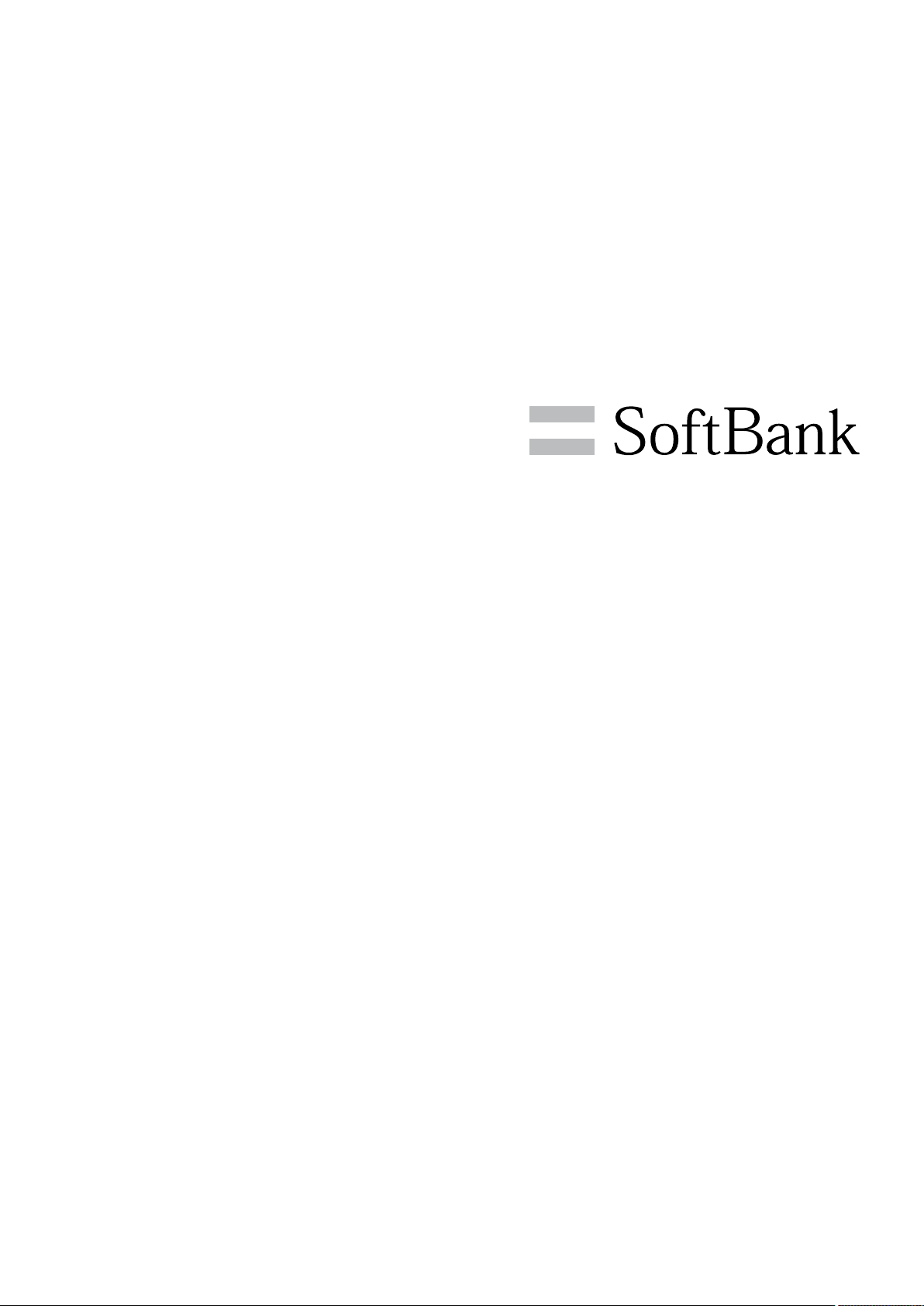
008Z User Guide
Page 2
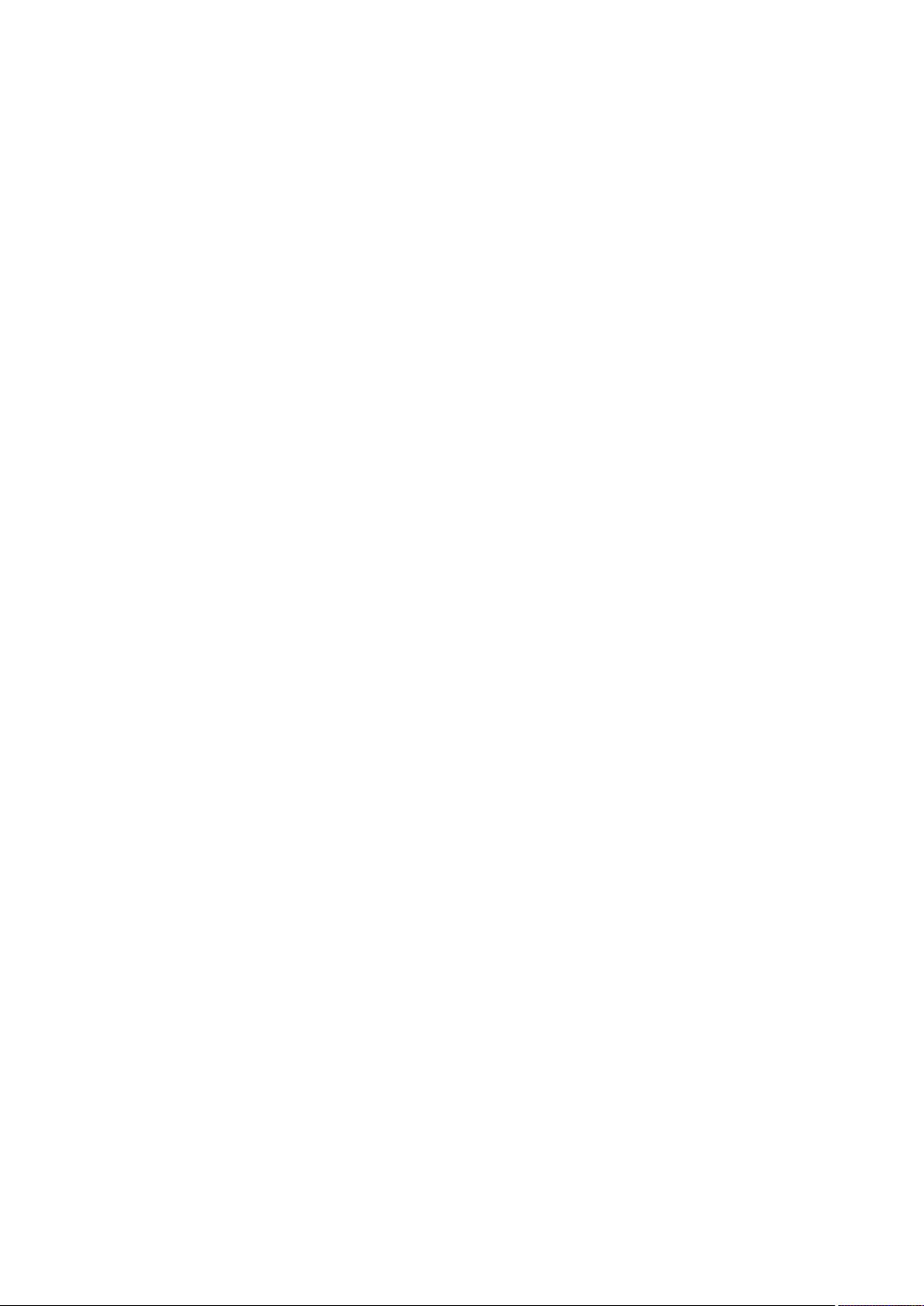
Page 3
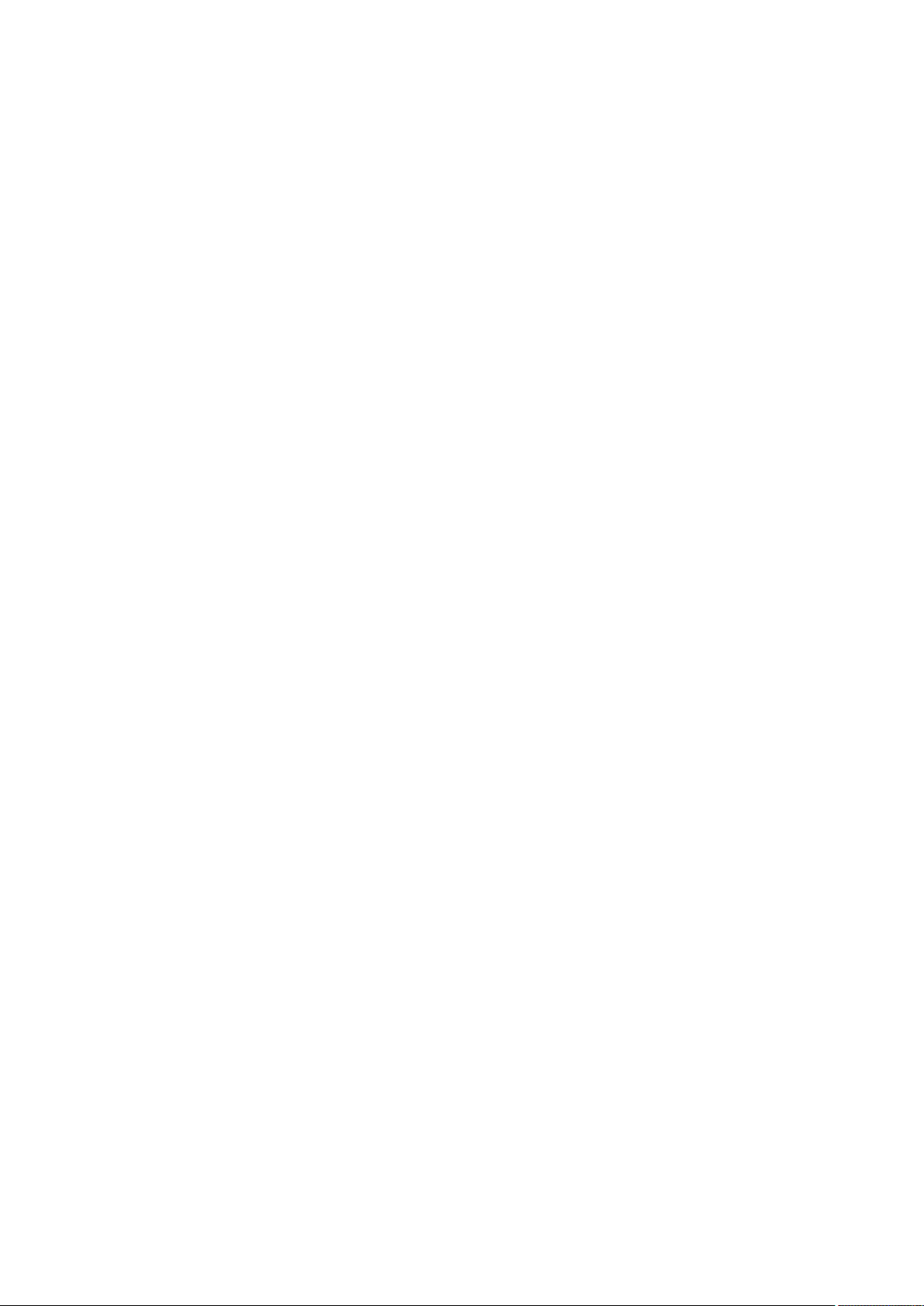
008Z User Guide Contents
1
Introduction
Introduction.........................................................................2
Getting Started
Package Contents............................................................... 4
Parts & Functions.............................................................. 4
USIM Card Installation....................................................... 5
SD Card Installation........................................................... 7
Battery Installation............................................................9
Charging Battery.............................................................. 10
Power On/Off................................................................... 11
Touchscreen Operations...................................................12
Basic Operations
Basic Operations...............................................................14
Handset Language.............................................................15
Home Application..............................................................15
Security Codes.................................................................. 16
Handset Interface
Home Screen Basics..........................................................18
Status Bar......................................................................... 18
Notifications Window.......................................................19
Phone
Calling................................................................................ 22
Optional Services..............................................................22
Appendix
Specifications....................................................................24
Customer Service.............................................................. 24
Safety Precautions
Safety Precautions........................................................... 26
General Notes................................................................... 33
SoftBank 008Z
Page 4
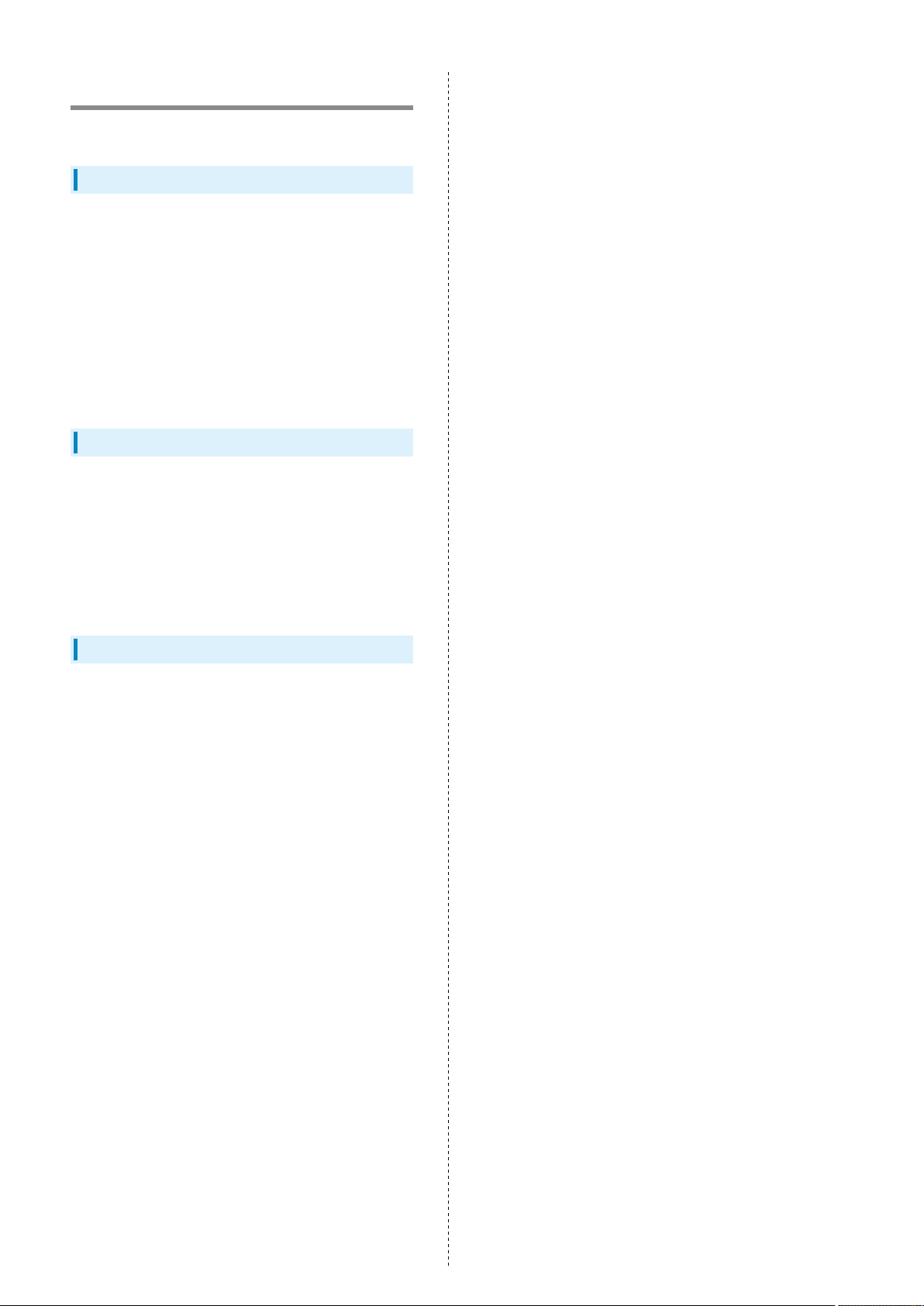
2
Introduction
Introduction
Thank you for purchasing SoftBank 008Z.
Before You Begin
・SoftBank 008Z is referred to as "handset" in this guide.
・Read "Safety Precautions" and this guide thoroughly
beforehand for proper usage.
・Accessible services may be limited by contract conditions or
service area
・Unauthorized copying of any part of this guide is
prohibited.
・Guide content subject to change without prior notice.
・Contact SoftBank Customer Support, General Information if
you find inaccuracies.
Guide Usage Notes
・Most operation descriptions are based on default settings.
・Unless noted otherwise, descriptions are for Home Screen.
・Some operation descriptions may be omitted.
・In this guide and on handset, "abroad" means "outside Japan"
with regard to handset/service usage.
・In this guide, microSD/microSDHC Card is referred to as "SD
Card."
Screenshots & Key Labels
Screenshots and Key labels are provided for reference only.
Actual handset windows, menus, etc. may differ in appearance.
Page 5
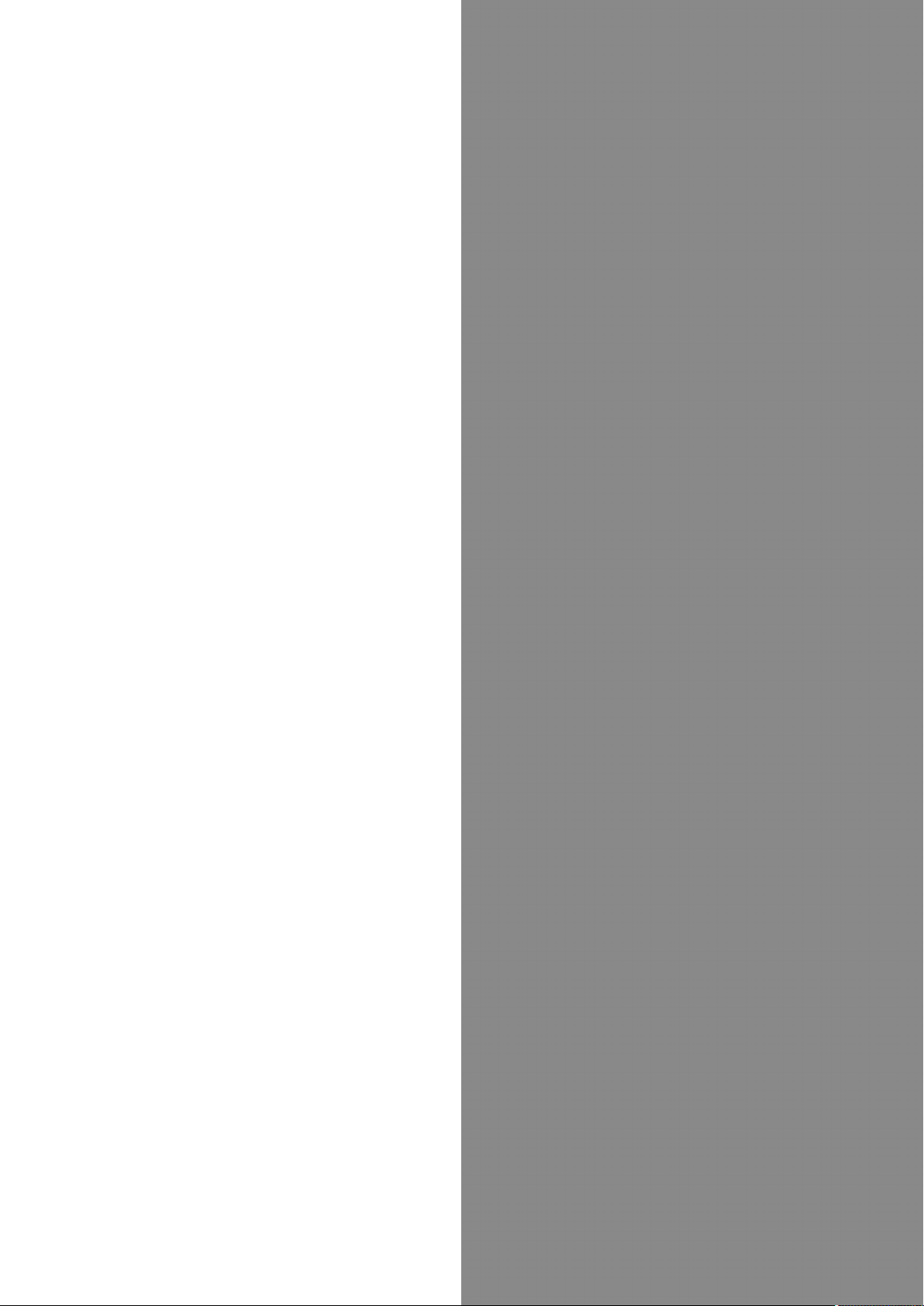
Getting Started
3
Getting Started
Package Contents............................................................... 4
Parts & Functions.............................................................. 4
USIM Card Installation....................................................... 5
SD Card Installation........................................................... 7
Battery Installation............................................................9
Charging Battery.............................................................. 10
Power On/Off................................................................... 11
Touchscreen Operations...................................................12
SoftBank 008Z
Page 6
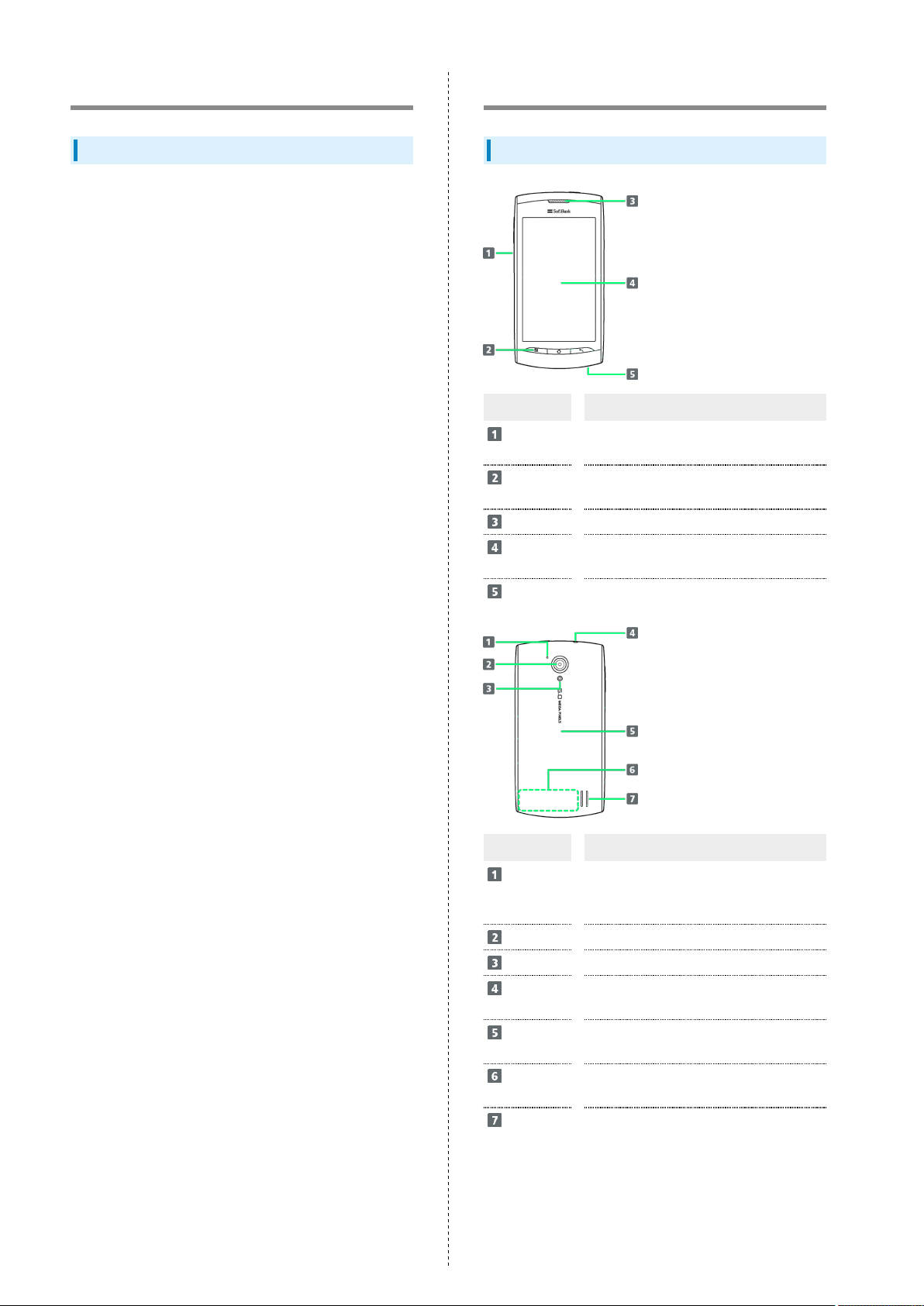
4
Package Contents
Package Contents
・Handset (SoftBank 008Z)
・Battery (ZEBAG1)
・AC Adapter (ZECAD1)
・Micro USB Cable (ZEDAD1)
・3.5mm Headset with Mic (ZELAD1)
・microSD Card (Complimentary Sample)
・Quick Start (Japanese)
・Safety Precautions (Japanese)
・Warranty (Japanese) [008Z, AC Adapter]
Parts & Functions
Front/Top/Bottom
Part Description
External
Device Port
Notification
Lamp
Receiver
Touchscreen
Display
Mic
Connect Micro USB Cable here
Lights/blinks to indicate handset status
Other party's voice sounds here for calls
Touch to operate
Speak here for calls
Part Description
Noise
Cancellation
Port
Camera
Light
3.5 mm
Audio Jack
Battery
Cover
Internal
Antenna
Speaker
Clarify other party's voice
Capture images
Use as camera flash
Connect headphones
Access SD/USIM Card or battery
Conducts handset transmissions
Ringer and Speakerphone sound from here
Page 7
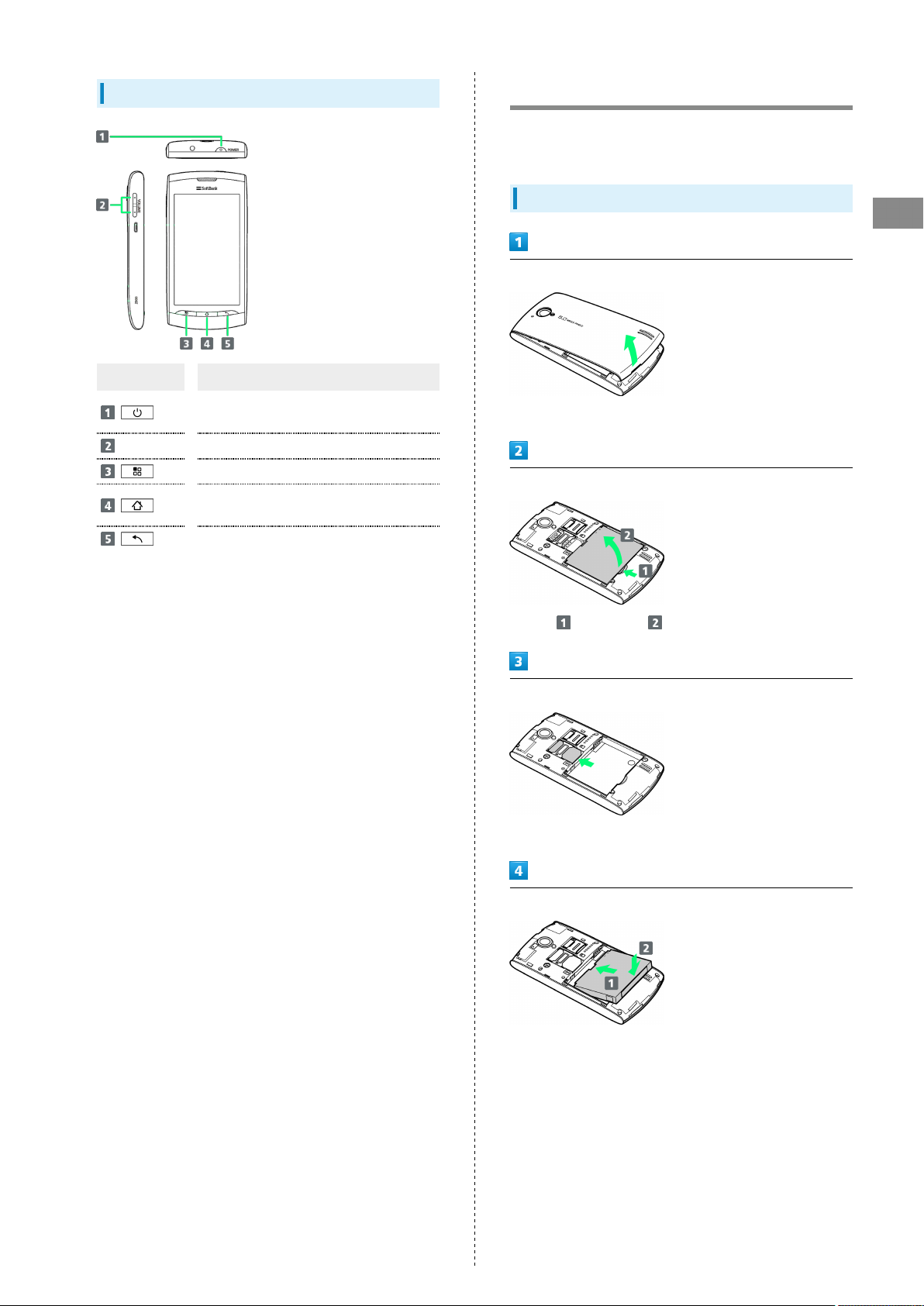
5
Handset Keys
Part Description
Toggle Display Backlight on/off
Long Press for Power on/Phone options
Volume
Adjust Volume
Show Menu options
Return to Home Screen
Long Press for recent apps
Go Back/Escape
USIM Card Installation
USIM Card IC chip contains customer and authentication
information, including handset number.
Inserting USIM Card
Getting Started
Remove Battery Cover
・Use notch to lift Cover, then remove it.
Remove battery
・
Press and lift out .
Insert USIM Card
・Slide in USIM Card with IC chip down.
Insert battery
・Slide battery into place as shown.
SoftBank 008Z
Page 8
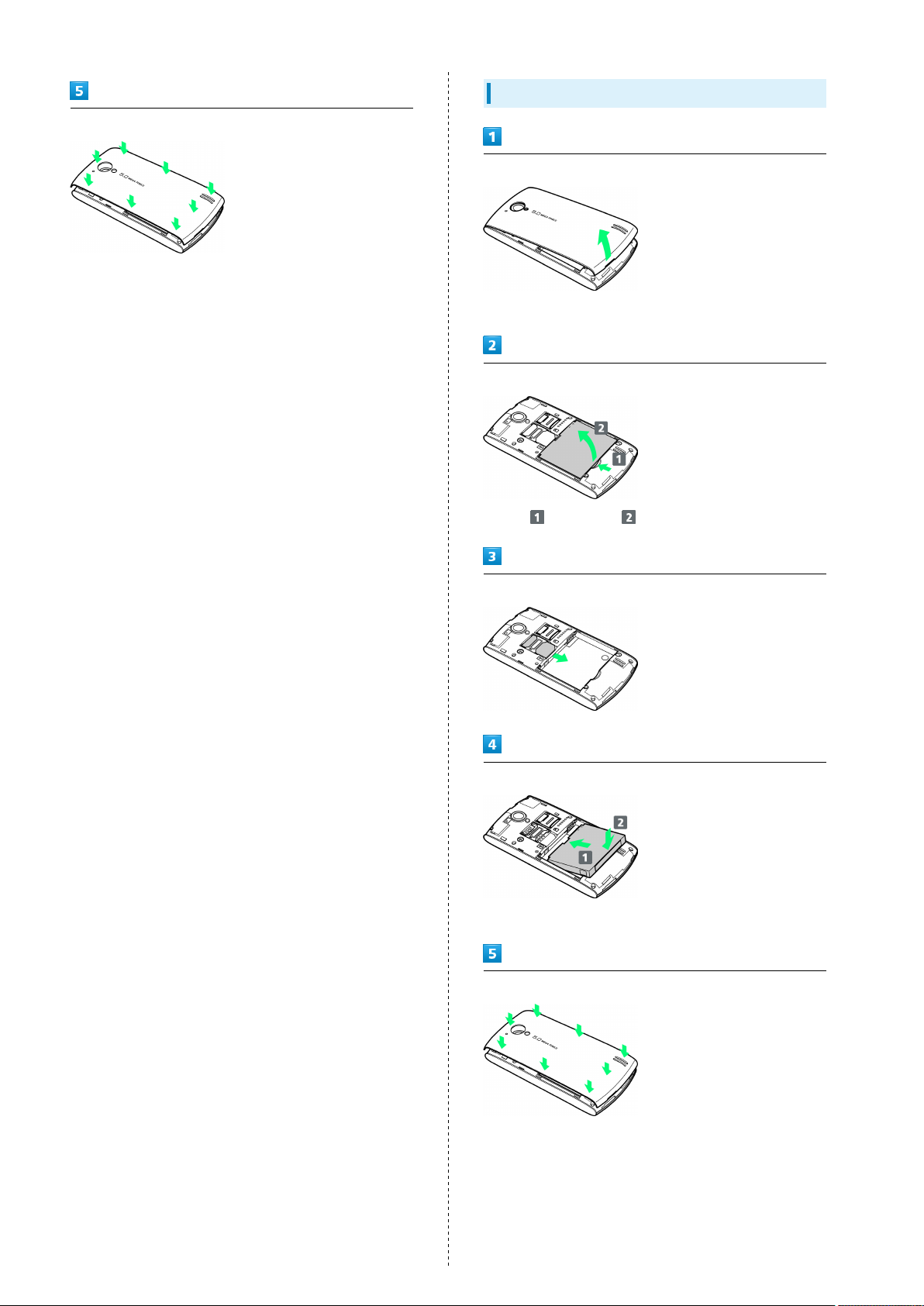
6
Close Battery Cover
・Close Cover completely leaving no gaps.
Removing USIM Card
Remove Battery Cover
・Use notch to lift Cover, then remove it.
Remove battery
・
Press and lift out .
Remove USIM Card
Insert battery
・Slide battery into place as shown.
Close Battery Cover
・Close Cover completely leaving no gaps.
Page 9
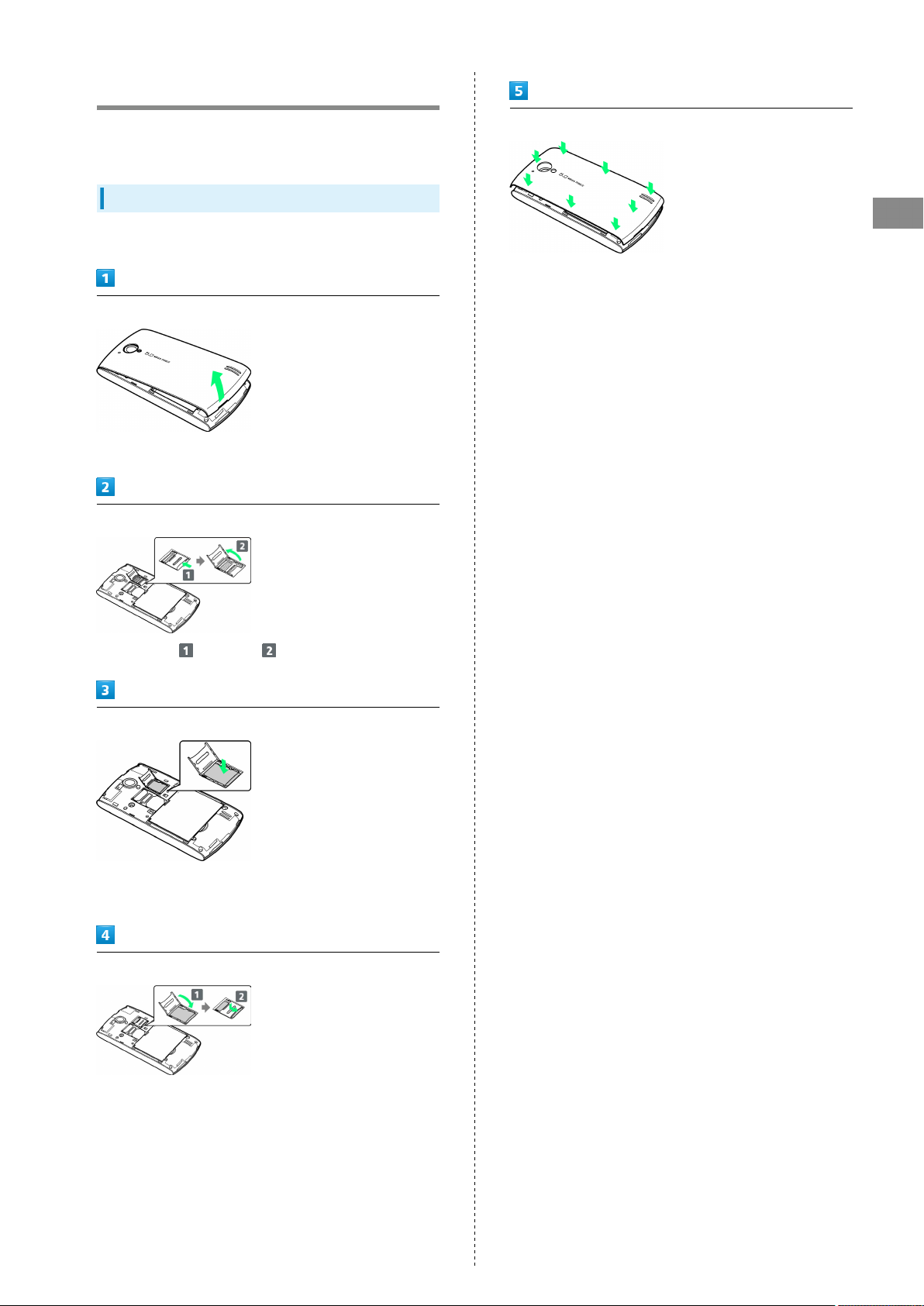
SD Card Installation
7
Handset accepts microSDHC/microSD Cards (hereafter, SD
Card) up to 32 GB. Some SD Cards may not operate properly.
Inserting SD Card
Always power off first.
Remove Battery Cover
・Use notch to lift Cover, then remove it.
Unlock Holder
Close Battery Cover
Getting Started
・Close Cover completely leaving no gaps.
・
Slide Holder and lift it .
Insert SD Card
・Slide in SD Card as shown.
・Do not insert other objects.
Lock Holder
SoftBank 008Z
Page 10
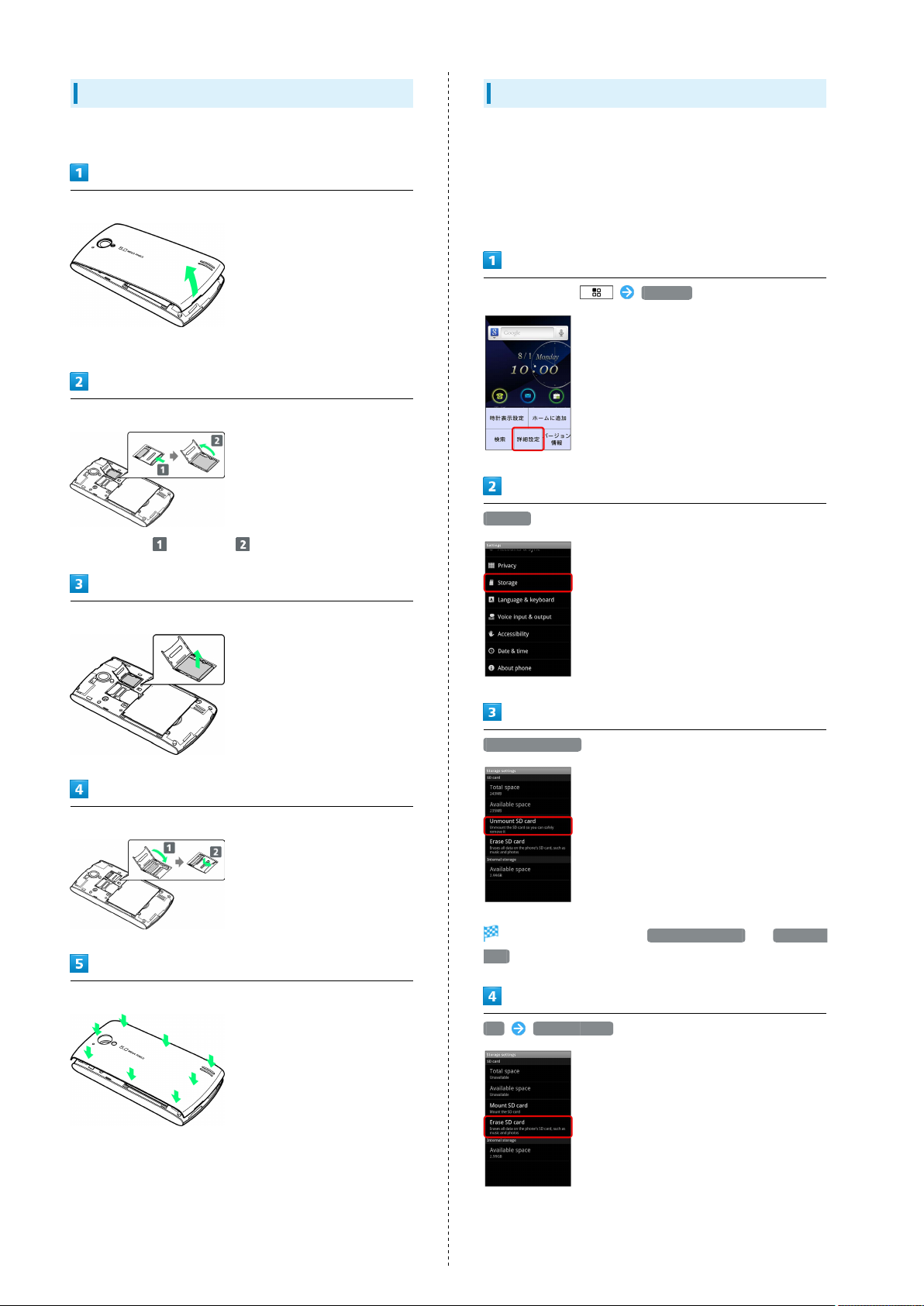
8
Removing SD Card
Always perform Unmount SD Card, then power off first.
Remove Battery Cover
・Use notch to lift Cover, then remove it.
Unlock Holder
・
Slide Holder and lift it .
Formatting SD Card
When using a new SD Card for the first time, format it on
handset before trying to save files, etc.
・Format Card deletes all SD Card files, even those created on
other devices.
・Charge battery or install a charged battery beforehand.
In Home Screen, 詳細設定 (Settings)
Storage
Remove SD Card
Lock Holder
Close Battery Cover
Unmount SD card
Menu item changes from Unmount SD card to Mount SD
card .
OK Erase SD card
・Close Cover completely leaving no gaps.
Page 11
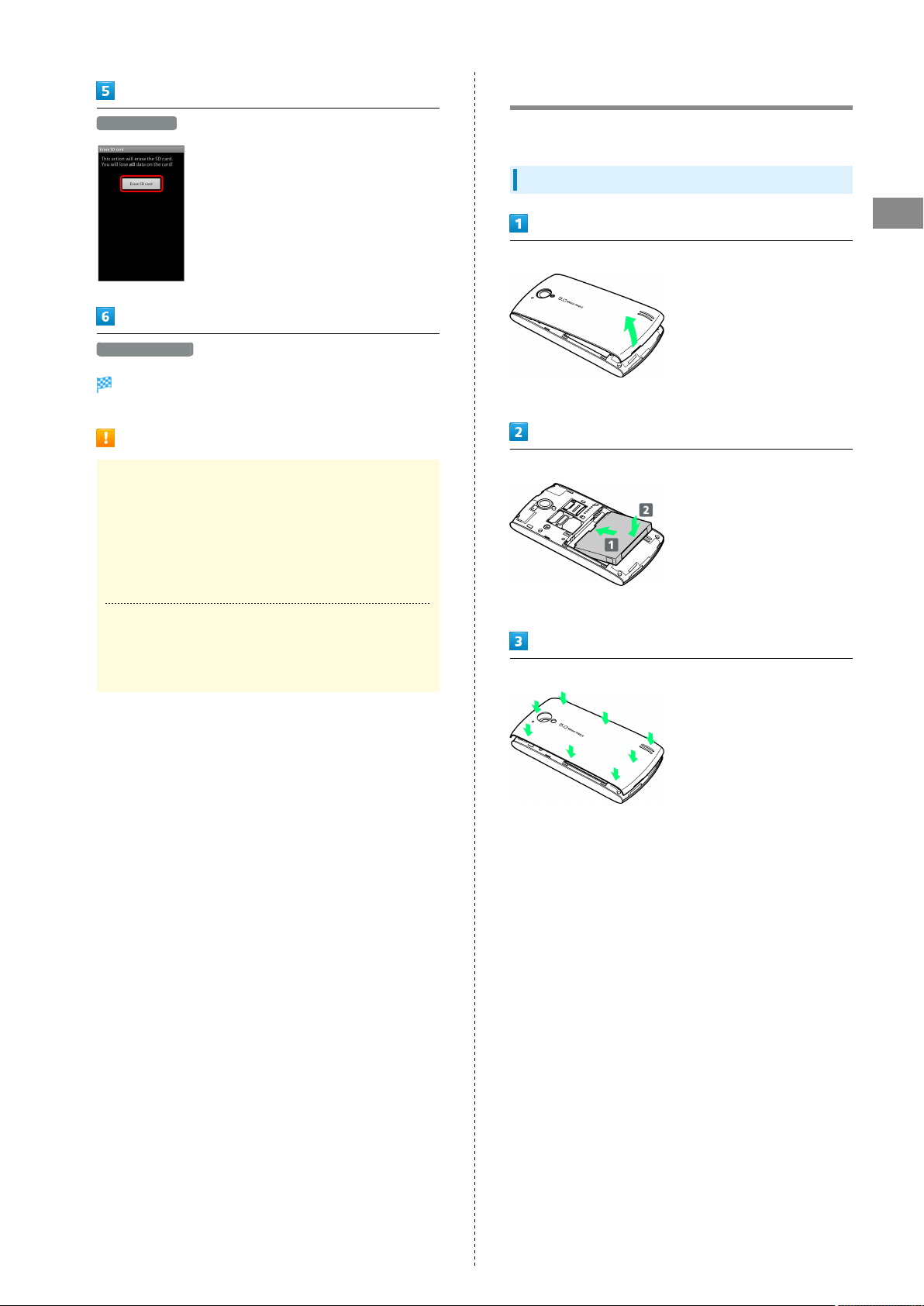
Battery Installation
9
Erase SD card
Erase everything
Formatting starts.
Important SD Card Usage Notes
Saving Files on SD Card
SoftBank Mobile is not liable for any damages resulting
from accidental loss/alteration of information. Keep a copy
of contacts, etc. in a separate place.
Never power off or remove battery while files are being
accessed.
Battery Charge Level
Always power off before removing battery.
Inserting Battery
Getting Started
Remove Battery Cover
・Use notch to lift Cover, then remove it.
Insert battery
・Slide battery into place as shown.
SD Card may not read/write files correctly if battery is
low.
Close Battery Cover
・Close Cover completely leaving no gaps.
SoftBank 008Z
Page 12
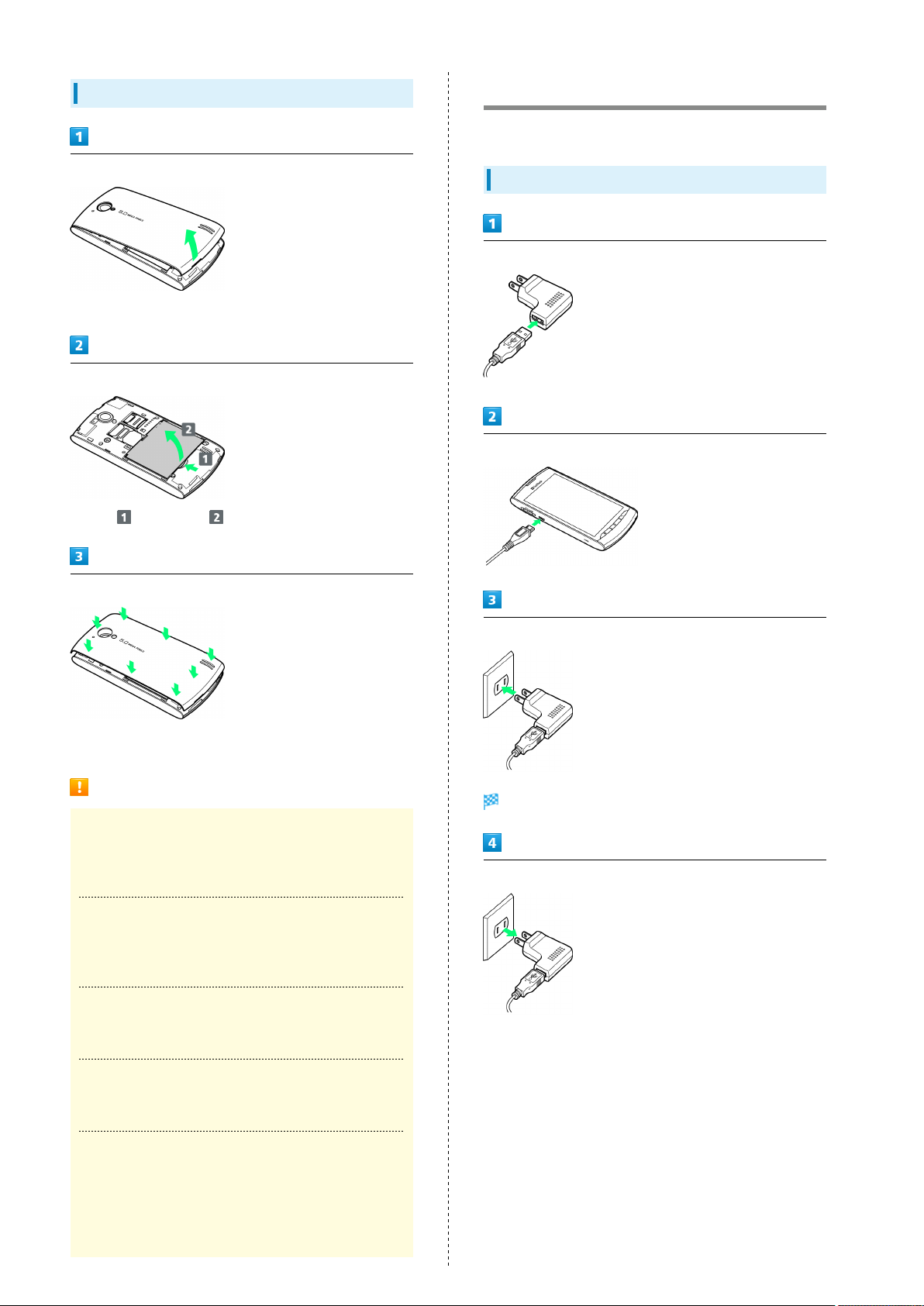
10
Removing Battery
Remove Battery Cover
・Use notch to lift Cover, then remove it.
Remove battery
・
Press and lift out .
Charging Battery
Battery must be inserted in handset to charge it.
Charger
Connect USB plug to AC Adapter
Connect Micro USB Cable
Close Battery Cover
・Close Cover completely leaving no gaps.
Battery Cautions
Battery Care
Charge battery at least once every six months; uncharged
battery may die or affect files/settings.
Bulges
Depending on usage, bulges may appear near end of battery
life; this does not affect safety.
Replacing Battery
Replace battery if operating time shortens noticeably.
Plug in Charger
Notification Lamp illuminates while charging.
Unplug Charger
・Unplug Charger and disconnect handset.
Cleaning Charging Terminals
Clean Device Charging Terminals with dry cotton swabs.
Lithium-ion Battery
This product requires a lithium-ion battery. Lithiumion batteries are recyclable. To recycle a used lithiumion battery, take it to any shop displaying the recycling
symbol.
Page 13
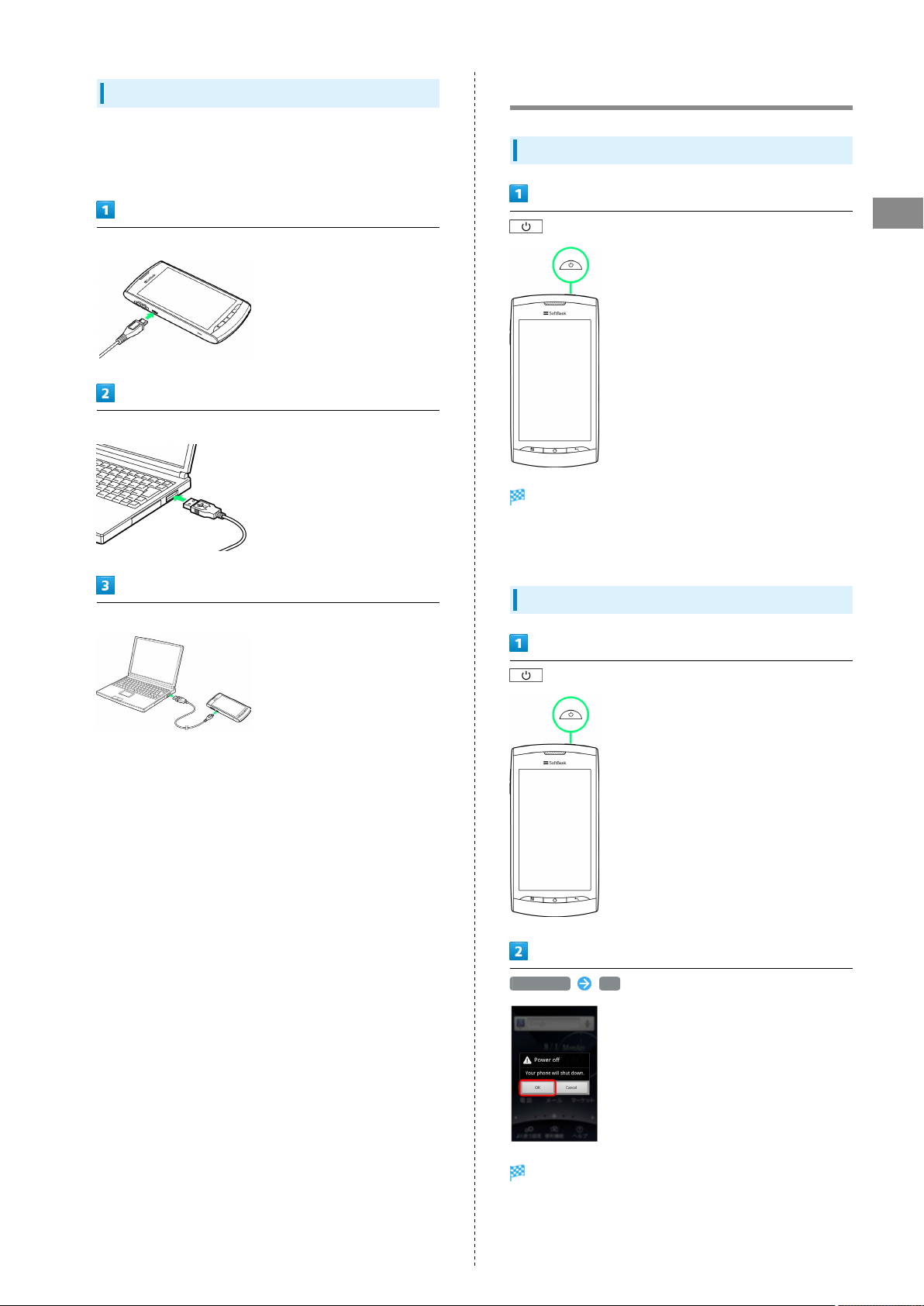
11
USB Charging
・Power on handset and PC first.
・Battery may not charge or charge slowly depending on PC
status/environment.
Connect Micro USB Cable
Connect Micro USB Cable to PC USB port
Power On/Off
Power On
(Long Press)
Home Screen appears.
・Initial setup menu opens before Home Screen appears after
powering on for the first time.
Getting Started
Disconnect handset from Micro USB Cable
Power Off
(Long Press)
Power off OK
Handset shuts down.
SoftBank 008Z
Page 14
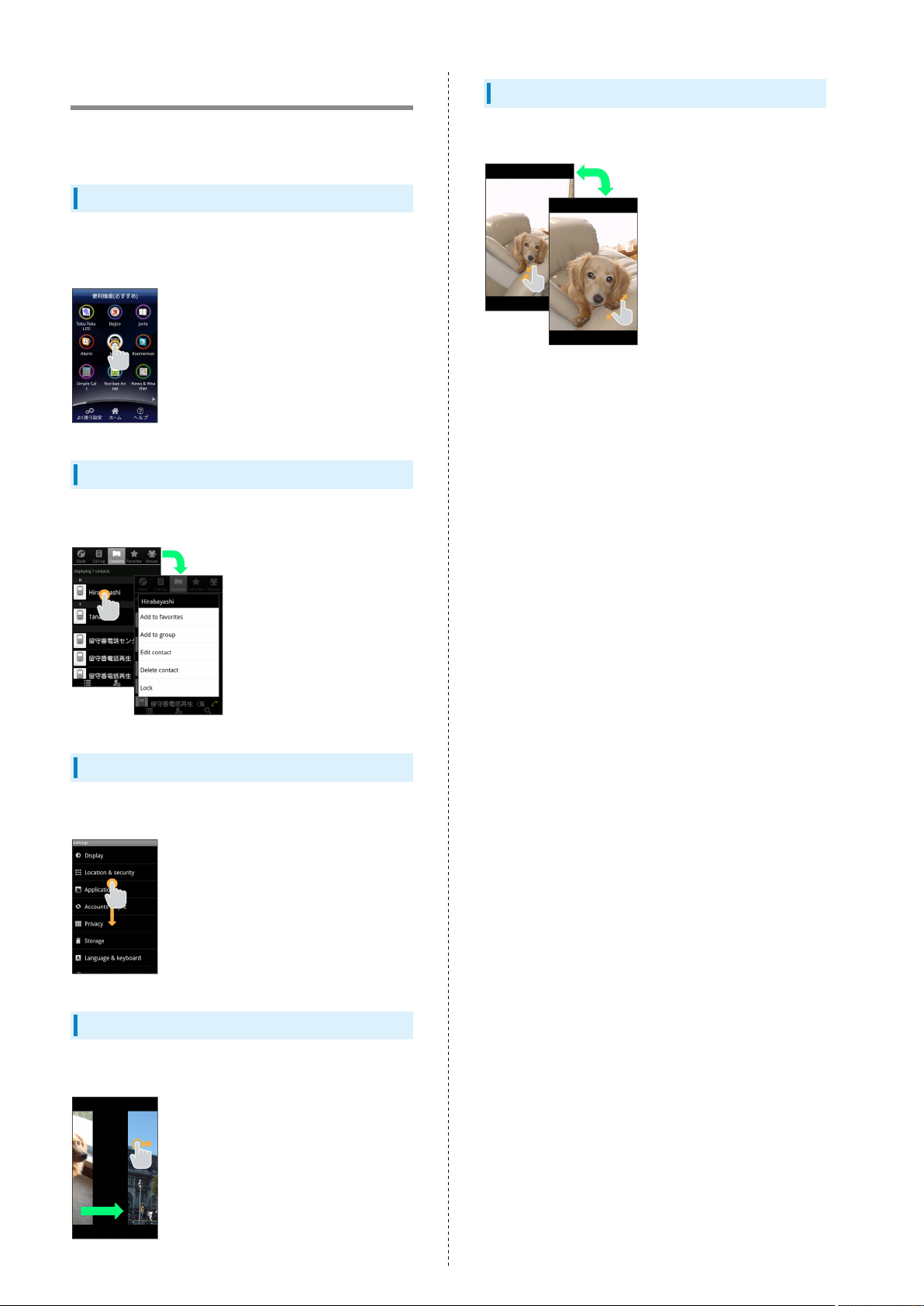
12
Touchscreen Operations
Touch Display to select menu items, open functions, scroll
pages, etc.
Tap
Tap item or key to open or execute corresponding function/
operation.
Touch & Hold
Touch item for 1+ seconds to move icons, open menus, etc.
Pinch/Spread
Spread or Pinch fingers to zoom in or out on images, etc.
Drag
Drag item (e.g., Touch Panel unlock slider) to move it.
Swipe/Flick
Swipe/Flick to toggle sheets, pages, etc.
Page 15

Basic Operations
13
Basic Operations
Basic Operations...............................................................14
Handset Language.............................................................15
Home Application..............................................................15
Security Codes.................................................................. 16
SoftBank 008Z
Page 16

14
Basic Operations
Home Screen & Launcher
Home Screen top sheet appears at power on. Most handset
operations start from Home Screen sheets or Launcher pages.
If preinstalled シンプルホーム (Simple Home) application is
enabled, some sheet/page icon labels, etc. appear in Japanese
even if handset language is set to English. To disable シンプル
ホーム application, see Changing Home Screen to English.
Handset Navigation
Handset Settings
In Home Screen, Press and Tap 詳細設定 (Settings) to
customize settings.
Handset & Display Orientation
In most cases, Display orientation changes with handset
orientation.
・Some application content may not change with handset
orientation.
Tap menu items, icons, onscreen Key, etc. to open assigned
items.
・
Press to go back or escape.
Menu Operations
Press for options. Alternatively, Touch & Hold Display
for settings.
Page 17

15
Handset Language
Language Setting
In Home Screen, 詳細設定 (Settings)
言語とキーボード
Home Application
Changing Home Screen to English
シンプルホーム (Simple Home) application is preinstalled; while
enabled, Home Screen sheets appear in Japanese even after
changing handset language to English. After selecting English,
disable シンプルホーム for English Home Screen.
In Home Screen, 詳細設定 (Settings)
Basic Operations
言語を選択 Select language
Language is set.
Applications
Manage applications
All シンプルホーム
SoftBank 008Z
Page 18

16
Clear defaults
Launcher
Security Codes
Code Types
Some functions/services require these codes for use.
・Do not reveal Security Codes. SoftBank Mobile is not liable
for misuse or damages.
・If you forget Security Codes, contact us for recovery. For
more information, see SoftBank Mobile Website (http://
mb.softbank.jp/en/).
Types Details
Center Access
Code
4-digit code in contract: Change services;
use Optional Services via landlines; or set
call restrictions
Home Screen is changed.
・
Select Use by default for this action ( ) to make selected
setting the default setting.
Page 19

Handset Interface
17
Handset Interface
Home Screen Basics..........................................................18
Status Bar......................................................................... 18
Notifications Window.......................................................19
SoftBank 008Z
Page 20

18
Home Screen Basics
Home Screen (Japanese by default) top sheet appears at power
on; most operations start here. For English sheet/page icon
labels, etc., see Changing Home Screen to English.
Layout
Status Bar
Tap to open application
Toggling Home Screen Sheets
Status Bar
Status Bar appears at the top of Display.
Status Bar
Notifications Icons
Status Indicators
Notifications Icons
These Notification icons appear in Notification window:
Home Screen consist of five sheets. Add shortcuts, widgets
or folders to sheets. Swipe or Flick left/right to toggle Home
Screen sheets.
・
In any Home Screen sheet, Press to return to Home
Screen top sheet.
Icon Description
New Gmail
New Email
New SMS/S! Mail
New Voicemail
Music Playing
Wi-Fi Available
USB Connected
New Tweet
Call in Progress
Missed Call
Call on Hold
Call Forwarded
Data Uploading
Data Downloading
Installation Complete
App Update Available
SD Card Unmounted
Page 21

19
Status Indicators
These Status indicators appear in Status Bar:
Indicator Description
3G Data in Use
GSM Data in Use
HSPA Data in Use
Wi-Fi Connected
Bluetooth® On
Bluetooth® Connected
Airplane mode
Alarm Set
Speakerphone On
Signal Strength
Roaming
No Signal
No USIM
Manner Mode Active
Mic Muted
Charge Battery
Battery Low
Battery Charged
Battery Charging
Headphones Connected
Notifications Window
Open notifications (missed call, etc.), check handset status or
change various settings.
Opening Notifications Window
In Home Screen, Tap Status Bar
Notifications window opens.
Closing Notifications Window
Touch Display bottom and Drag up to close Notifications
window.
・
Alternatively, Press to close Notifications
window.
Handset Interface
SoftBank 008Z
Page 22

20
Page 23

Phone
21
Calling................................................................................ 22
Optional Services..............................................................22
Phone
SoftBank 008Z
Page 24

22
Calling
Learn calling basics for incoming calls.
Answering Calls
To connect call, Drag right
Talk.
To end the call End
Optional Services
This handset is compatible with SoftBank Optional Services.
Optional Services
Use these SoftBank Optional Services:
Service Description
Call
Forwarding
Voicemail
Call Waiting
Group Calling
Call Barring
Caller ID
Divert all/all unanswered calls to a preset
number
Divert all/unanswered calls to Voicemail
Center; access messages via handset/
touchtone phones
Answer calls or open another line during a
1
call
Switch between open lines/connect
1
multiple lines
Restrict incoming/outgoing calls by
conditions
Show or hide your number when placing
calls
Call ends.
Emergency Location Report
Using SoftBank 3G handset for emergency calls (110,
119 or 118) automatically reports handset location to
corresponding agency (police, etc.)
・Location Report does not incur registration/transmission
fees.
・Location/signal conditions affect positioning accuracy.
Always provide location and call purpose.
・Hiding Caller ID (using 184, etc.) cancels Location Report.
However, corresponding agency may obtain location
information in life threatening situations.
・Location Report is not sent for calls made while outside
Japan.
1 Requires separate subscription.
Emergency Location Report Cautions
Emergency Location Report is not sent in Airplane Mode.
Page 25

Appendix
23
Specifications....................................................................24
Customer Service.............................................................. 24
Appendix
SoftBank 008Z
Page 26

24
Specifications
Model
Item Description
System
Information
Dimensions (W
1
x H x D)
1
Weight
Maximum
Output
Continuous
Talk Time
Continuous
Standby
Time
Display
Camera
Charging
Time
1
1
1
Processor: Qualcomm MSM8255
Memory: 4GB(ROM), 512MB(RAM)
62×119×13 mm
Handset alone: 110 g
Battery installed: 133 g
3G: 0.25 W
GSM 900: 2 W
GSM 1900: 1 W
3G: 550 minutes
GSM: 300 minutes
3G: 450 hours
GSM: 300 hours
LCD: 3.8 inch touch-sensitive TFT
Resolution: WVGA (480×800)/65,536
colors
Sensor: CMOS
Effective Pixels1: 5.03 million pixels
Digital Zoom1: Up to 1.6 times
AC Charger: 210 minutes
USB Charging: 300 minutes
Customer Service
For SoftBank handset or service information, call General
Information. For repairs, call Customer Assistance.
SoftBank Customer Support
General Information
From a SoftBank handset, dial toll free at 157
Call toll free from landlines at 0800-919-0157
Customer Assistance
From a SoftBank handset, dial toll free at 113
Call toll free from landlines at 0800-919-0113
If you cannot reach a toll free number, use the number
(charges apply) below for your service area:
Hokkaido Area, Tohoku Area, Hokuriku Area, Kanto,
Koshinetsu Area:022-380-4380
Tokai Area: 052-388-2002
Kansai Area:06-7669-0180
Chugoku, Shikoku Area, Kyushu, Okinawa Area:
092-687-0010
Smartphone Technical Support Center
1 Approximate value
Battery
Item Description
Voltage 3.7 V
Type Lithium-ion
Capacity 1500 mAh
Dimensions (W
1
x H x D)
1 Approximate value
52×41×6.6 mm
From a SoftBank handset, dial toll free at 151
From a landline/IP phone, dial toll free at 0800-1700-151
SoftBank Mobile Global Call Center
From outside Japan, dial +81-3-5351-3491 (toll free from
SoftBank handsets)
If handset is lost/stolen, call this number immediately
(international charges apply)
Page 27

Safety Precautions
25
Safety Precautions........................................................... 26
General Notes................................................................... 33
Safety Precautions
SoftBank 008Z
Page 28

26
Safety Precautions
For proper handset use, carefully read Safety Precautions
beforehand. Keep this guide for future reference.
Observe these safety precautions to prevent injury or damage
to property.
SoftBank accepts no liability for any loss or damages incurred
by you or a third party as a result of missed calls, etc., due to
malfunction, erroneous operation or failure of this product.
Labels
Risks of injury or damage from improper use are categorized
by levels. Understand these labels before reading this guide.
Label Description
Great risk of death or serious injury
from improper use
Risk of death or serious injury1 from
improper use
Risk of injury2 or damage to property
from improper use
1
3
Handset, Battery, USIM Card, AC
Adapter, Micro USB Cable, 3.5 mm
Headset with Mic & SD Card (Sample)
Use SoftBank specified devices (battery, AC
Adapter or Micro USB Cable) only.
Use of non-specified devices may cause battery to leak,
overheat, rupture or ignite; or may cause Charger to
overheat, ignite or malfunction.
Do not disassemble/modify/solder handset.
May cause fire, injury, electric shock or malfunction. Also,
battery may leak, overheat, rupture or ignite.
Modifying handset is a violation of the Radio Law and
subject to penalty.
1 Serious injury includes: Loss of eyesight, physical injury,
high temperature burns, low temperature burns, electric
shock, fractures, poisoning and other conditions having
side effects or requiring hospitalization or longterm
treatment.
2 Injury includes: Physical burns (high-temperature and low-
temperature), electric shock, and other conditions not
requiring hospitalization or long-term treatment.
3 Damage to property includes: Incidental damage to
structures and household property and/or to pets and
livestock.
Symbols
Make sure you understand the following symbols and
precautions before reading this guide.
Symbol Description
Action prohibited
Disassembly prohibited
Exposure to liquids prohibited
Keep liquids away from handset.
If handset or battery is not dried after exposure to fluids
(water, pet urine etc.), or battery is charged while wet,
overheating, electric shock, fire, injury, malfunction, etc.
may occur. Be careful of where used or handled.
Do not charge, use or leave handset in places
subject to high temperatures (near an open
flame or heating equipment, in direct sunlight
or inside a car on a hot day).
May cause deformation or malfunction; or may cause
battery to leak, overheat, ignite or rupture. Also, the outer
housing may become hot resulting in burns.
Do not use excessive force to attach battery,
AC Adapter, Micro USB Cable or 3.5 mm
Headset with Mic to handset. Battery or AC
Charger may be the wrong way around.
Handling with wet hands prohibited
Action compulsory
Unplug power cord
Battery may leak, overheat, rupture or ignite.
Page 29

27
Do not place handset, battery, AC Adapter,
Micro USB Cable or 3.5 mm Headset with Mic in
a microwave oven or pressure cooker, or on an
induction cooktop.
May cause battery to leak, overheat, rupture or ignite; or
may cause handset, AC Adapter, Micro USB Cable or 3.5
mm Headset with Mic to overheat, emit smoke, ignite or
malfunction.
Turn off handset when entering gas stations or
other places where flammable gases (propane
gas, gasoline, etc.) or fine particulates
generate. Be sure to turn off handset
beforehand. Do not charge battery in such
places.
Gases may ignite.
Using handset near petrochemicals or other flammables
may cause fire or explosion.
Do not place handset on an uneven or unstable
surface.
Handset may fall, leading to injuries or handset
malfunction. Be particularly careful while charging or when
vibrator is activated.
Keep handset out of reach of infants.
Failing to do so may result in small parts being accidentally
swallowed or may cause injury.
When a child uses handset, parent supervision
is advised.
Provide child with proper instructions. Failing to do so may
cause injury, etc.
Battery
Do not drop/throw handset or expose it to
excessive shock.
May cause battery to leak, overheat, rupture or ignite; or
may cause fire, electric shock or malfunction.
If you notice an unusual sound, odor, smoke,
etc. while using, charging or storing handset,
immediately:
1. Unplug AC Adapter from outlet.
2. Turn handset power off.
3. Remove battery from handset, being careful of burn or
injury.
Continued use may cause fire or electric shock.
Keep liquids (water, pet urine, etc.) and
conductive materials (e.g. pencil lead, metal
fragments, metal necklaces, hairpins, etc.)
away from 3.5 mm Audio Jack or External
Device Port.
Check battery type on battery label. Properly use and dispose
of battery according to type.
Label Battery Type
Li-ion Lithium-ion
Safety Precautions
May cause short circuit, resulting in fire or malfunction.
SoftBank 008Z
Page 30

28
Do not dispose of battery in fire.
May cause battery to leak, rupture or ignite.
Do not damage (nail, hammer, stomp, etc.)
battery or subject it to strong impacts/shocks.
May cause battery to leak, overheat, rupture or ignite.
Keep metal objects (pins, etc.) away from
battery terminals. Do not carry or store
conductive materials (e.g. pencil lead, metal
fragments, metal necklaces, hairpins, etc.)
together with battery.
May cause battery to leak, overheat, rupture or ignite.
If battery fluid gets into eyes, immediately
rinse with clean water and consult a doctor. Do
not rub eyes.
Do not dispose of battery as municipal waste.
Bring used battery to a SoftBank Shop or recycling center
after insulating the terminals with tape. Be sure to
observe local regulations on battery disposal.
Failing to do so may result in loss of eyesight.
If battery fluid gets on your skin or clothing,
immediately stop handset use and rinse with
clean water.
Battery fluid may harm your skin.
If battery is not fully charged even after
specified charging time, stop charging.
Battery may leak, overheat, rupture or ignite.
If you notice an unusual odor, overheating,
discoloration, deformation, etc. while using,
charging or storing battery, remove it from
handset and keep it away from fire. Be careful
not to burn or injure yourself.
Continued use may cause battery to leak, overheat, rupture
or ignite.
Page 31

Handset
Do not use while operating a vehicle (car,
motorcycle, bicycle, etc.)
29
Keep handset power off aboard aircraft.
When in-flight use is permitted, observe airline
instructions.
May cause a traffic accident. Use of a mobile phone while
driving is prohibited by law, and is subject to penalty. Stop
vehicle in a safe location (where parking is allowed) before
using handset.
Follow the instructions below when installing
and wiring in-vehicle devices.
・Make sure that devices do not interfere with
driving and safety equipment such as airbags
・Make sure that wires are not caught in
seatbelt buckles, doors or other moving parts
Any wire caught around a foot, brake pedal, accelerator
pedal, etc. may interfere with driving and cause a traffic
accident. If any part of an in-vehicle device drops onto the
floor, it may startle you into abrupt braking or steering,
leading to a traffic accident.
Check your surroundings to confirm that it
is safe to make/receive calls, send/receive
messages, take pictures or record videos.
If you have a weak heart, be careful with
incoming call vibrator and ringtone volume
settings.
These may affect your heart.
If thunder is heard while outside, immediately
turn handset power off and seek shelter.
Failing to do so may attract lightning and cause electric
shock.
Failing to do so may cause you to trip over or cause a
traffic accident.
Do not sit down with handset in your trousers
pocket.
Excess weight may damage Display, battery or other parts
resulting in overheating, fire or injury.
Keep handset power off near high precision
electronic devices or devices using weak
signals.
Handset may cause these devices to malfunction.
Devices that may be affected:
Hearing aids, implanted cardiac pacemakers, implanted
defibrillators and other electronic medical equipment;
fire alarms, automatic doors and other automatic control
devices.
Safety Precautions
SoftBank 008Z
Page 32

30
Do not use handset in a vehicle if it affects invehicle electronic devices.
USIM Card & SD Card (Sample)
Use of handset in some types of vehicles may, in some rare
cases, affect in-vehicle electronic devices and interfere
with safe driving.
Do not turn on or shine Light near someone’s
eyes. Do not look directly at Light when it is
on. Also do not point Light at someone else and
turn it on.
May cause harm such as loss of eyesight. Especially, do not
photograph infants up close. May also temporarily affect
eyesight or startle, leading to injury or other accident.
If skin abnormality occurs with use of handset,
immediately discontinue use and consult a
doctor.
Handset contains metals, etc. Depending on your physical
condition, you may experience itchiness, rash, etc.
For more information, see Materials.
Do not insert objects other than SD Card into
SD Card Slot.
Doing so may cause overheating, electric shock or
malfunction.
Do not subject SD Card to vibration or shock or
remove it from Slot or turn off handset while
data is being written to or read from SD Card.
Doing so may cause data loss or malfunction.
Use only SD Card supported by handset.
Failing to do so may cause data loss or malfunction.
Handset supports SD Card with a storage capacity of up to
32 GB.
Keep magnetic cards, etc. away from handset.
Failing to do so may cause magnetic data on a cash card,
credit card, telephone card or floppy disk to be lost.
Handset may become hot during prolonged use.
Skin contact for extended period may cause lowtemperature burns.
Always maintain some distance from Speaker
while ringtones, music or other handset sounds
play.
Excessive volume may damage hearing.
Do not use excessive force when inserting or
removing USIM Card.
Doing so may cause a malfunction. Be careful not to injure
a hand or finger when removing USIM Card.
Insert specified USIM Card only.
Using other SIM cards may cause malfunction/data loss.
Do not turn volume up too high when using
earphones.
Using earphones for extended periods at high volume may
impair hearing or sudden loud sound may harm your ears.
Page 33

AC Adapter & Micro USB Cable
Do not cover or wrap with clothing or bedding
during charging.
Heat may build up resulting in fire or malfunction.
Use the specified power supply and voltage.
Failing to do so may cause fire or malfunction.
AC Adapter: 100 to 240 V AC (for household AC outlets
only)
Also, do not use commercially available voltage
converters, as when travelling.
May cause fire, electric shock or malfunction.
31
Do not plug/unplug AC Adapter with wet hands.
May cause electric shock or malfunction.
If thunder is audible, do not touch AC Adapter.
May cause electric shock.
Firmly hold plug and unplug AC Adapter from
outlet before cleaning.
Failing to do so may cause electric shock.
Hold plug and unplug AC Adapter from outlet
before extended periods of handset disuse.
Failing to do so may cause electric shock, fire or
malfunction.
If liquid (water, pet urine, etc.) gets into AC
Adapter, immediately hold plug and unplug AC
Adapter from outlet.
Failing to do so may cause electric shock, smoke emission
or fire.
If dust accumulates on AC Adapter plug, hold
plug and unplug AC Adapter from outlet and
wipe with a dry cloth.
Failing to do so may cause fire.
Do not unplug AC Adapter by pulling the cord.
Firmly hold plug and unplug AC Adapter.
Pulling the cord may damage the cord resulting in electric
shock or fire.
When AC Adapter is connected to an outlet,
do not pull on cord or otherwise subject AC
Adapter to strong shock.
May cause injury or malfunction.
Safety Precautions
Do not touch handset with sweaty hands or
place it into a pocket of sweaty clothes.
Sweat and humidity may erode the internal components of
handset and cause overheating or malfunction.
When plugging AC Adapter into outlet, keep
conductive materials (pencil lead, metal parts,
necklaces, hair pins, etc.) away from AC
Adapter plug/Micro USB Cable terminals and
plug AC Adapter firmly into outlet.
Failing to do so may cause electric shock, short circuit,
fire, etc.
Do not pull, bend with excessive force or twist
Micro USB Cable.
Do not damage or modify Micro USB Cable. Do not place
objects on Micro USB Cable. Do not apply heat and keep
Micro USB Cable away from heaters.
Damage to Micro USB Cable may cause electric shock,
overheating or fire.
SoftBank 008Z
Page 34

32
Handset Use & Electronic Medical
Equipment
This section is based on “Guidelines on Safeguarding
Medical Equipment from Electromagnetic Waves from Mobile
Phones and Other Devices“ (Electromagnetic Compatibility
Conference Japan), and “Research Report on the Influence of
Electromagnetic Waves on Medical Equipment“ (Association of
Radio Industries and Businesses, March 2001).
Keep handset a minimum of 22 centimeters
from implanted cardiac pacemaker or implanted
defibrillator.
Radio waves may interfere with the operation of implanted
cardiac pacemakers or implanted defibrillators.
When using electronic medical equipment
(other than implanted cardiac pacemakers/
defibrillators) outside of medical institutions,
consult device manufacturer about the
influence of radio waves.
Radio waves may interfere with the operation of electronic
medical equipment.
Parts Material/Finishing
Outer Case
(Display side)
Outer Case
(side)
Outer Case
(Battery
Cover) ,
Volume Key
Display/
Touchscreen,
Camera Panel
Camera Ring Aluminum
Light, Home
Key, Menu
Key, Back Key
Power Key PC resin/NCVM
Receiver Stainless steel/NCVM
Speaker Cloth
External
Device Port,
Screws
3.5 mm Audio
Jack
SD Card
Holder, USIM
Card Holder
・Battery (ZEBAG1)
PC + ABS resin/UV coating
PC resin (GF-20) /UV coating
PC resin/UV coating
Glass
PMMA resin
Stainless steel
Copper alloy
PC resin (GF-10)
Handset radio waves may affect electronic
medical equipment. Observe these guidelines in
medical institutions:
・Do not bring handset into an operating room, ICU
(Intensive Care Unit) or CCU (Coronary Care Unit).
・Turn off handset in hospital wards.
・Turn off handset even in lobbies or areas where use is
permitted if there is electronic medical equipment nearby.
・Observe the instructions of individual medical
institutions and do not use or bring handset into
prohibited areas.
Keep handset power off in crowded places such
as rush hour trains; a person with an implanted
cardiac pacemaker or implanted defibrillator
may be nearby.
Radio waves may interfere with the operation of implanted
cardiac pacemakers or implanted defibrillators.
Parts Material/Finishing
Outer Case PET resin
Terminals Nickel/gold plating
・AC Adapter (ZECAD1)
Parts Material/Finishing
Outer Case PC + ABS resin
Plug Copper + nickel plating
Terminals Copper + gold plating
・Micro USB Cable (ZEDAD1)
Parts Material/Finishing
Outer Case PVC resin
USB Terminal Iron + nickel plating
Micro USB
Terminal
・3.5 mm Headset with Mic (ZELAD1)
stainless steel
Materials
・008Z
Page 35

33
Parts Material/Finishing
Exterior
(Terminal,
Cable)
Exterior
(Earphone)
Terminals Nickel
Mic ABS resin
Earphone SUS304 stainless steel
Elastomer resin
ABS resin/UV coating
General Notes
Usage Basics
・Handset employs radio waves. Signals may be disrupted even
within service areas if you are indoors, underground, inside
a tunnel or inside a vehicle. If you move to a location with
poor signal reception, a call may be suddenly cut off.
・When using handset in public places, take care not to annoy
other people around you. Use of handset is prohibited in
some public places such as in theaters or on buses and
trains.
・Handset is a wireless station under Japanese Radio Law.
You may be requested to submit your handset for inspection
based on this law.
・Use of handset near a landline phone, TV or radio may
affect the image and sound quality of the equipment.
・Handset employs a digital system to maintain a high level
of communication quality even at very low signal levels.
However, calls may be suddenly cut off when the signal
strength becomes too weak.
・The digital system provides a high level of privacy
protection. However, the possibility of someone
eavesdropping on your conversation cannot be ruled out as
long as radio waves are used.
・Data stored on handset may be corrupted or lost on the
following occasions.
・Handset is used improperly.
・Handset is exposed to static electricity or electric noise.
・Handset is turned off during operation.
・Battery is completely discharged.
・Handset malfunctions or is sent for repairs.
SoftBank accepts no liability whatsoever for the corruption
or loss of stored data. Be sure to keep a separate memo of
important data to limit damage caused by data corruption or
loss to a minimum.
・Be sure to charge battery before using handset for the first
time or if handset has not been used for a long time. When
battery is stored for a long time, it discharges over time
even if it is not used.
・When handset is used for extended periods of time,
especially in high temperature conditions, handset surface
could become hot. Please use caution when touching handset
under such conditions.
・Prolonged use or repeatedly flashing Display or other light
may adversely affect the body. If you feel discomfort or
pain, immediately discontinue use and consult a doctor.
・When certain items are taken out of the country,
documentation may be required to certify that the export
of the items is not controlled, prohibited, or restricted
by the Export Trade Control Order and Foreign Exchange
Order. Basically, no such documentation is required if you
take handset out of the country and bring it back for the
purpose of personal use when going on vacations or short
business trips. In some cases, however, an export permit
may be required if handset is to be used by or transferred
to anyone else.
Furthermore, a US government export permit may be
required when taking handset to countries for which the US
government has imposed export restrictions (Cuba, North
Korea, Iran, Sudan, Syria).
Safety Precautions
SoftBank 008Z
Page 36

34
For details on export laws, regulations and procedures,
refer to the Web page of the Security Export Control Policy
Division of the Ministry of Economy, Trade and Industry.
・If you use a hearing aid, handset usage may interfere with
hearing aid performance. If there is any interference,
consult with the manufacturer or distributor of the hearing
aid.
・Turn off handset in or near places where explosives are
handled. Handset use may lead to an explosion, or affect
explosion devices.
・Do not forget a code you have set for unlocking Display.
If you forget the code, handset must be taken to your
nearest SoftBank Shop. All information and settings saved
on handset will be erased.
・A variety of applications can be installed to handset from
“Android MarketTM“ provided by Google Inc. SoftBank makes
no guarantee whatsoever with regard to the nature (quality,
reliability, legality, suitability for a purpose, validity of
information, accuracy, etc.) of these applications that you
yourself have installed, or with regard to any problems
(viruses, etc.) resulting from them.
Inside Cars
・Do not use handset while driving. Use of handset while
driving is prohibited by law.
Talking on handset using 3.5 mm Headset with Mic while
driving may be subject to penalties in some prefectures.
・Before using handset, stop the vehicle in a safe area where
parking or stopping is permitted.
・While driving, place handset in a safe place away from
airbag compartments. Handset may cause airbag to deploy,
resulting in injury.
Aboard Aircraft
・Keep handset power off aboard aircraft. When in-flight use
is permitted, observe airline instructions.
Precautions
・Avoid exposing handset to rain, snow or high humidity.
Handset, battery, AC Adapter, Micro USB Cable, 3.5 mm
Headset with Mic and other optional accessories are not
waterproof.
・Do not use handset in extreme temperatures, direct sunlight
and humid or dusty places.
・Do not drop handset or subject it to excessive shock.
・To clean handset, wipe it with a dry soft cloth. Do not use
alcohol, thinner, benzene or other solvents. Doing so may
cause discoloration and remove the printed logo.
・When removing Battery Cover, do not touch gold portion of
USIM Card Slot or Antenna. Doing so may cause handset to
malfunction due to static electricity.
・Do not remove battery while handset power is on to avoid
malfunction.
・If battery has been removed from handset or handset has
not been charged for a long time, stored data and settings
may be lost or altered. SoftBank accepts no liability
whatsoever for any damages or loss resulting from such
negligence.
・Battery is a consumable item employing lithium ions. Replace
battery with a new one if the operation time becomes
extremely short after it is fully charged. Buy a new battery
designated for handset.
・Do not dispose of battery with municipal waste. Insulate the
terminal with tape or place battery in a plastic bag and take
it to the nearest SoftBank Shop or recycling center. Be sure
to observe local regulations on battery disposal.
・When removing battery, be sure to insert finger in Finger
Pocket and lift battery on one side. Forcefully removing
battery may damage Terminals.
・Handset Display pixels may be missing or remain lit. This is
not a defect or malfunction. If Display is left on for a long
period of time, pictures may be permanently burned into it.
・Make sure 3.5 mm Headset with Mic is securely plugged into
3.5 mm Audio Jack. Failing to do so may generate noise on
the other party’s phone during calls.
・Do not turn the volume up too high while using 3.5 mm
Headset with Mic. Exposure to high sound levels may
impair hearing and prolonged use may cause hearing damage
regardless of the volume level. Sound leakage may annoy
other people and surrounding sounds may not be heard
clearly when walking, resulting in an accident.
・Hold the plug and do not pull the cord when unplugging 3.5
mm Headset with Mic. Pulling the cord may cause damage or
malfunction.
・Handset’s Internal Antenna is built into the body and does
not protrude. Signal sensitivity may be reduced by touching/
covering the built-in Antenna area. Do not cover this area
by affixing stickers or any other items. Doing so may
prevent you from making/receiving calls, sending/receiving
messages or accessing the Web.
・When you replace handset or send it for repair, messages
and other data stored in handset cannot be transferred to
another handset.
・Do not allow USIM Card to get wet or leave it in places of
high humidity. Doing so may cause a malfunction.
Page 37

35
・Do not drop USIM Card or subject it to excessive shock.
Doing so may cause a malfunction.
・Do not bend USIM Card or place a heavy object on it. Doing
so may cause a malfunction.
・Do not use or leave USIM Card in hot places such as near a
fire or heater. Doing so may cause a malfunction.
・Avoid storing USIM Card in direct sunlight or hot and humid
places. Failing to do so may cause a malfunction.
・Keep USIM Card out of infants’ reach. Failing to do so may
result in USIM Card being accidentally swallowed or cause an
injury.
・Before using USIM Card, read the instruction manual of USIM
Card thoroughly to ensure safe and proper operation.
・If handset freezes or acts in any similar manner, remove
battery and replace it after waiting a few seconds.
Light
・Do not use Light in hot/cold temperatures or where there is
much humidity. May shorten Light’s usable life.
・Light has a usable life. Light will gradually dim as it is used
repeatedly.
Camera
・Be sure to observe proper etiquette when using Camera.
・Do not expose Camera Lens to direct sunlight. Concentrated
sunlight through Lens may cause handset to malfunction.
・Be sure to try taking and previewing pictures before using
Camera on important occasions like wedding ceremonies.
・Do not commercially use or transfer pictures taken with
Camera without the permission of the copyright holder
(photographer), except for personal use.
・Do not use Camera in locations where taking photos and
recording videos are prohibited.
Bluetooth
・Handset supports the Bluetooth®-standard security
function for secure Bluetooth® communication. However, be
careful when using the Bluetooth® function, as security may
be insufficient depending on settings.
・SoftBank accepts no liability for leak of data or information
during communication using Bluetooth®.
・Use a headset, handsfree, audio and object push on handset.
The audio/video remote control may be available for audio.
・Wireless Frequencies & Modulations
Bluetooth® and Wi-Fi frequency information appears on
battery cavity label:
2.4: 2400MHz range
FH/DS/OF: FH-SS, DS-SS or OFDM modulation
1: maximum interference range of 10 m
4: maximum interference range of 40 m
mobile device bandwidth differentiation
*Available channels vary depending on the country. For use
aboard aircraft, contact the airline beforehand.
・Bluetooth® Cautions
The operating frequency band of the Bluetooth
device is used by industrial, scientific, consumer and
medical equipment including microwave ovens, premises
radio stations for identifying mobile units used in the
manufacturing lines of plants (radio stations requiring a
license), specified low power radio stations (radio stations
requiring no license) and amateur radio stations (hereafter,
“other radio stations”).
1. Before handset use, be sure “other radio stations” are
not in use nearby.
2. In the event of handset causing harmful radio wave
interference with “other radio stations”, promptly change
the operating location or avoid radio wave interference by
turning off the power, etc.
3. For further information, contact SoftBank Customer
Support.
・Use the Bluetooth® function only in Japan. Handset
Bluetooth® complies with Japan radio standards and is
certified. Outside Japan, confirm national laws regarding
use, as use may be subject to penalty.
®
: Utilizes 2400 - 2483.5 MHz band with
®
Safety Precautions
SoftBank 008Z
Page 38

36
Wi-Fi (Wireless LAN)
・About Wi-Fi (Wireless LAN)
Do not use Wi-Fi (wireless LAN) near magnetic devices such
as electrical appliances or AV/OA devices, or where there
are electromagnetic waves.
・Magnetism or electrical noise may increase noise or disable
communications (especially when using a microwave oven).
・When used near TV, radio, etc., reception interference may
occur, or channels on the TV screen may be disturbed.
・If there are multiple Wi-Fi access points nearby and the
same channel is used, search may not work correctly.
・2.4 GHz Device Cautions
The operating frequency band of the Wi-Fi (Wireless LAN)
device is used by industrial, scientific, consumer and
medical equipment including microwave ovens, premises
radio stations for identifying mobile units used in the
manufacturing lines of plants (radio stations requiring a
license), specified low power radio stations (radio stations
requiring no license) and amateur radio stations (radio
stations requiring a license).
1. Before using the device, confirm that premises radio
stations for identifying mobile units, specified low power
radio stations and amateur radio stations are not being
operated nearby.
2. If the device causes harmful radio interference to
premises radio stations for identifying mobile units,
immediately change the frequency band or stop use, and
contact SoftBank Customer Support for crosstalk avoidance,
etc. (e.g. partition setup).
3. If the device causes radio interference to specified low
power radio stations or amateur radio stations, contact
SoftBank Customer Support.
・Wi-Fi (Wireless LAN) is for use in Japan only. Handset Wi-Fi
(Wireless LAN) complies with radio standards of Japan and
is certified. Outside Japan, confirm national laws regarding
use, as use may be subject to penalty.
SIM Unlock
This handset is SIM Lock Free. Unlock SIM to use handset with
another provider's SIM card.
Restrictions and precautions apply when using another
provider's SIM card. For information, see SoftBank Mobile
Website.
Copyrights
・Copyright laws protect sounds, images, computer programs,
databases, other materials and copyright holders. Duplicated
material is limited to private use only. Use of materials
beyond this limit or without permission of copyright
holders, such as by copying (including altering data format),
modifying, transferring to anyone else, or making available
over a network, may constitute copyright infringement, and
be subject to criminal punishment. Comply with copyright
laws when making copies with handset camera or using
images captured with handset camera.
Portrait Rights
・Portrait rights protect individuals’ right to refuse to be
photographed or to refuse unauthorized publication/use of
their photographs. Portrait rights consist of the right to
privacy, which is applicable to all persons, and the right
to publicity, which protects the interests of celebrities.
Therefore, photographing others including celebrities
and publicizing/distributing their photographs without
permission is illegal; use handset camera responsibly.
Specific Absorption Rate (SAR)
This mobile phone 008Z meets the MIC’s* technical regulation
for exposure to radio waves.
The technical regulation established permitted levels of
radio frequency energy, based on standards developed by
independent scientific organizations through periodic and
thorough evaluation of scientific studies.
The regulation employs a unit of measurement known as the
Specific Absorption Rate, or SAR.
The SAR limit is 2 watts/kilogram (W/kg)** averaged over ten
grams of tissue.
The limit includes a substantial safety margin designed to
assure the safety of all persons, regardless of age and health.
The value of the limit is equal to the international guidelines
recommended by ICNIRP***.
All mobile phones should be confirmed to comply with the
regulation, before they are available for sale to the public.
The highest SAR value for this mobile phone is 0.527 W/kg
when tested for use at the ear.
The test for SAR was conducted in accordance with MIC’s
testing procedure, using standard operating positions, with
the phone transmitting at its highest permitted power level.
While there may be differences between the SAR levels of
various phones and at various positions, all phones meet MIC’s
technical regulation.
Although the SAR is determined at the highest certified power
level, the actual SAR of the phone during operation can be
well below the maximum value.
For more information about SAR, see the following websites:
・Ministry of Internal Affairs and Communications (MIC)
http://www.tele.soumu.go.jp/e/sys/ele/body/index.htm
・Association of Radio Industries and Businesses (ARIB)
http://www.arib-emf.org/ (Japanese)
*Ministry of Internal Affairs and Communications
**The technical regulation is provided in Article 14-2 of the
Ministry Ordinance Regulating Radio Equipment.
***International Commission on Non-Ionizing Radiation
Protection
Page 39

37
SoftBank’s Body SAR Policy
For body worn operation, this mobile phone has been tested
and meets RF exposure guidelines when used with an accessory
containing no metal and positioning the handset a minimum 15
mm from the body. Use of other accessories may not ensure
compliance with RF exposure guidelines.
For more information, see SOFTBANK MOBILE Corp. Website:
http://www.softbankmobile.co.jp/ja/info/public/emf/
emf02.html (Japanese)
FCC RF Exposure Information
Your handset is a radio transmitter and receiver. It is
designed and manufactured not to exceed the emission limits
for exposure to radio frequency (RF) energy set by the Federal
Communications Commission of the U.S. Government.
The guidelines are based on standards that were developed
by independent scientific organization through periodic and
thorough evaluation of scientific studies. The standards
include a substantial safety margin designed to assure the
safety of all persons, regardless of age and health.
The exposure standard for wireless handsets employs a unit
of measurement known as the Specific Absorption Rate, or
SAR. The SAR limit set by the FCC is 1.6 W/kg. The tests are
performed in positions and locations (e.g. at the ear and worn
on the body) as required by the FCC for each model.
The highest SAR value for this model handset as reported to
the FCC when tested for use at the ear is 0.45 W/kg, and
when worn on the body in a holder or carry case, is 0.5 W/kg.
Body-worn Operation; This device was tested for typical
body-worn operations with the back of the handset kept
1.5 cm from the body. To maintain compliance with FCC RF
exposure requirements, use accessories that maintain a 1.5
cm separation distance between the user’s body and the back
of the handset. The use of beltclips, holsters and similar
accessories should not contain metallic components in its
assembly.
The use of accessories that do not satisfy these requirements
may not comply with FCC RF exposure requirements, and
should be avoided. The FCC has granted an Equipment
Authorization for this model handset with all reported SAR
levels evaluated as in compliance with the FCC RF emission
guidelines.
SAR information on this model handset is on file with the FCC
and can be found under the Display Grant section of http://
www.fcc.gov/oet/ea/ after searching on FCC ID Q78-008Z.
Additional information on Specific Absorption Rates (SAR)
can be found on the Cellular Telecommunications & Internet
Association (CTIA) website at http://www.ctia.org.
European RF Exposure Information
Your mobile device is a radio transmitter and receiver. It is
designed not to exceed the limits for exposure to radio waves
recommended by international guidelines. These guidelines
were developed by the independent scientific organization
ICNIRP and include safety margins designed to assure the
protection of all persons, regardless of age and health.
The guidelines use a unit of measurement known as the
Specific Absorption Rate, or SAR. The SAR limit for mobile
devices is 2 W/kg and the highest SAR value for this device
when tested at the ear was 0.73 W/kg*. As mobile devices
offer a range of functions, they can be used in other
positions, such as on the body as described in SoftBank
Body SAR Policy. In this case, the highest tested SAR value
is 0.682 W/kg. As SAR is measured utilizing the devices
highest transmitting power the actual SAR of this device
while operating is typically below that indicated above. This
is due to automatic changes to the power level of the device
to ensure it only uses the minimum level required to reach the
network.
The World Health Organization has stated that present
scientific information does not indicate the need for any
special precautions for the use of mobile devices. They note
that if you want to reduce your exposure then you can do so
by limiting the length of calls or using a hands-free device to
keep the mobile phone away from the head and body.
*The tests are carried out in accordance with international
guidelines for testing.
Safety Precautions
SoftBank 008Z
Page 40

38
Page 41

008Z User Guide Index
39
B
Basic Operations...............................................................14
Battery Installation............................................................9
C
Calling................................................................................ 22
Charging Battery.............................................................. 10
Customer Service.............................................................. 24
G
General Notes................................................................... 33
H
Handset Language.............................................................15
Home Application..............................................................15
Home Screen Basics..........................................................18
I
Introduction.........................................................................2
N
Notifications Window.......................................................19
O
Optional Services..............................................................22
P
Package Contents............................................................... 4
Parts & Functions...............................................................4
Power On/Off................................................................... 11
S
SD Card Installation........................................................... 7
Safety Precautions........................................................... 26
Security Codes.................................................................. 16
Specifications....................................................................24
Status Bar......................................................................... 18
T
Touchscreen Operations...................................................12
U
USIM Card Installation....................................................... 5
SoftBank 008Z
Page 42

40
Page 43

Page 44

SoftBank 008Z User Guide
August 2011, First Edition
SOFTBANK MOBILE Corp.
Visit SoftBank Shop for assistance
Model : SoftBank 008Z
Manufacturer : ZTE Corporation
