Page 1
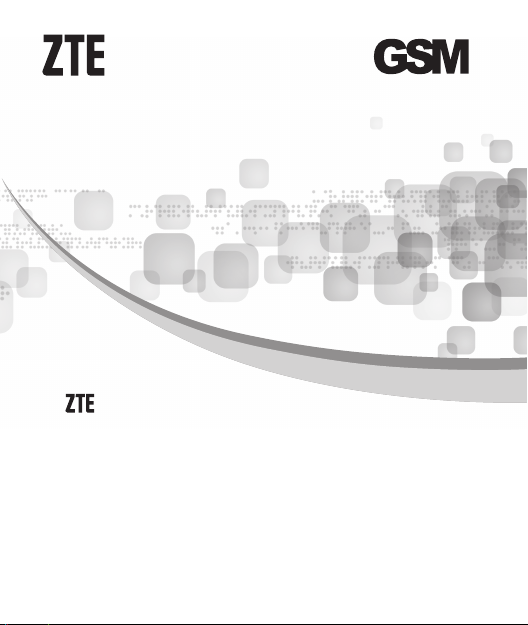
S207 Mobile Phone
S207
Benutzerhandbuch
Gebruikershandleiding
User Manual
Användarhandbok
Brukerhåndbok
Brugervejledning
Käyttöopas
Page 2
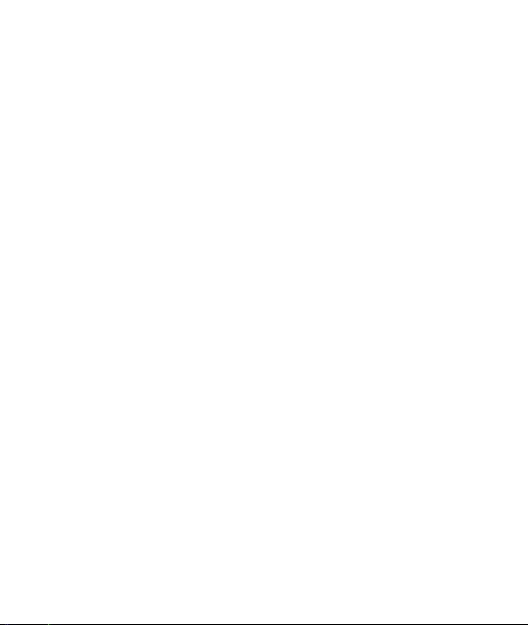
Page 3
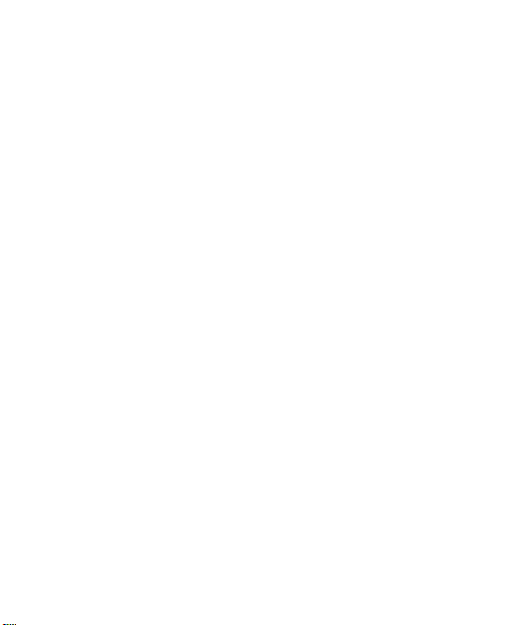
ZTE S207 Mobile Phone User Manual ............................ 2
ZTE S207 Mobiltelefon Användarhandbok .................... 32
ZTE S207 Mobiltelefon Brukerhåndbok......................... 62
ZTE S207 Mobiltelefon Brugervejledning ...................... 92
ZTE S207 Matkapuhelin Käyttöopas ........................... 125
ZTE S207 Mobiltelefon Benutzerhandbuch ................. 157
ZTE S207 Mobiele telefoon Gebruikershandleiding .... 192
1
Page 4
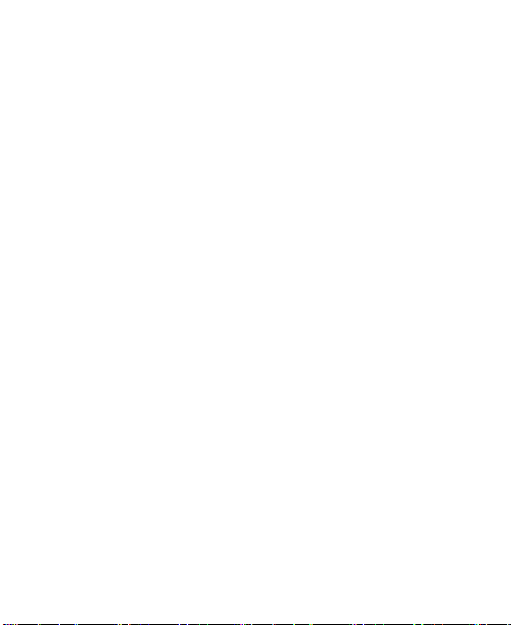
ZTE S207
Mobile Phone
User Manual
2
Page 5
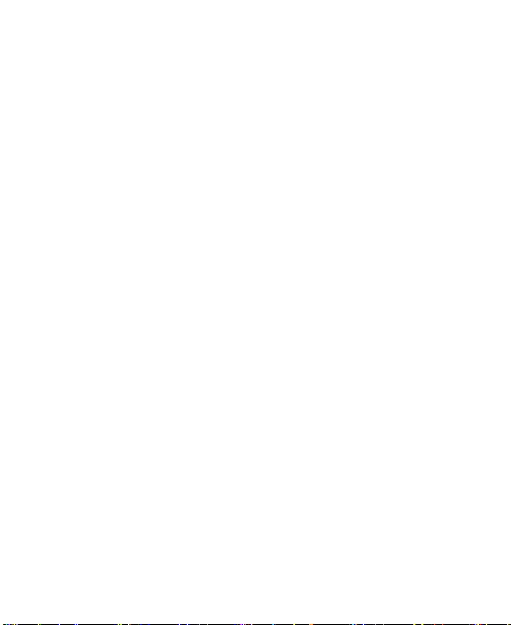
Legal Information
Copyright © 2014 ZTE CORPORATION
All Rights Reserved
Your mobile phone is made by ZTE CORPORATION.
No part of this manual may be reproduced or transmitted in
any form or by any means without prior written consent of
ZTE CORPORATION.
Trademarks
Z T E a nd t he Z TE logos ar e t r adem arks of ZTE
CORPORATION.
Notice
The information in this manual is subject to change without
notice. Every effort has been made in the preparation of
this manual to ensure accuracy of the contents, but all
st atements , information , and recomm endat ions in this
manual do not constitute a warranty of any kind, expressed
or implied. Please read the safety precautions carefully to
ensure the correct and safe use of your mobile phone. For
detailed information, refer to the section “Safety Precautions”.
3
Page 6
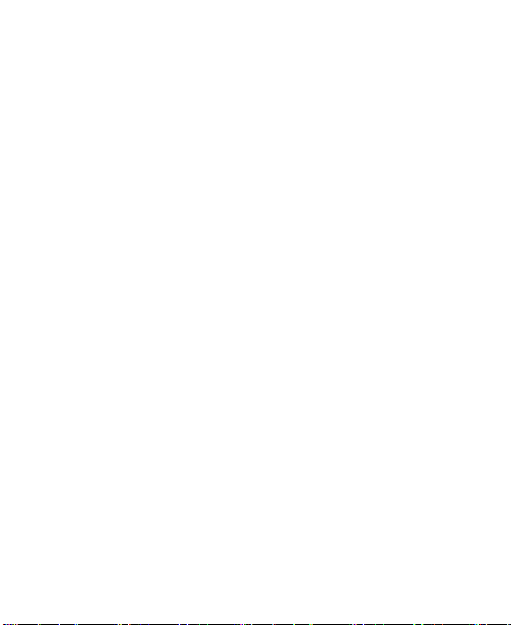
ZTE CORPORATION Address:
NO. 55, Hi-tech Road South, ShenZhen, P.R.China
Postcode: 518057
Website: http://www.ztedevice.com
Release: V1.0.0
4
Page 7
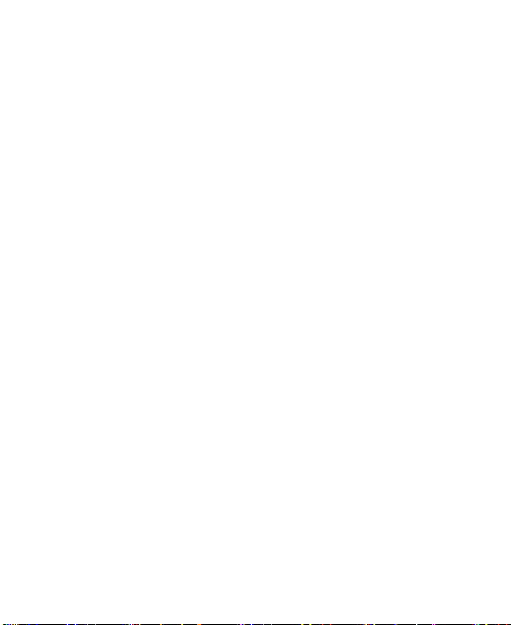
Security
To protect your mobile phone from illegal use, take the
security measures as follows:
Set PIN codes of the SIM card.
Set handset lock code.
Set call restrictions.
Safety Precautions
This section includes some important information on safe and
efcient operation. Please read this information before using
the phone.
Operational Precautions
Pl ea se use your pho ne p ro pe rly. When makin g or
receiving a call, please hold your phone as holding a
wired telephone. Make sure that the phone is at least one
inch (about two point five centimeters) from your body
when transmitting.
Do not touch the antenna when the phone is in use.
Touching the antenna area affects call quality and may
cause the phone to operate at a higher power level than
needed.
5
Page 8
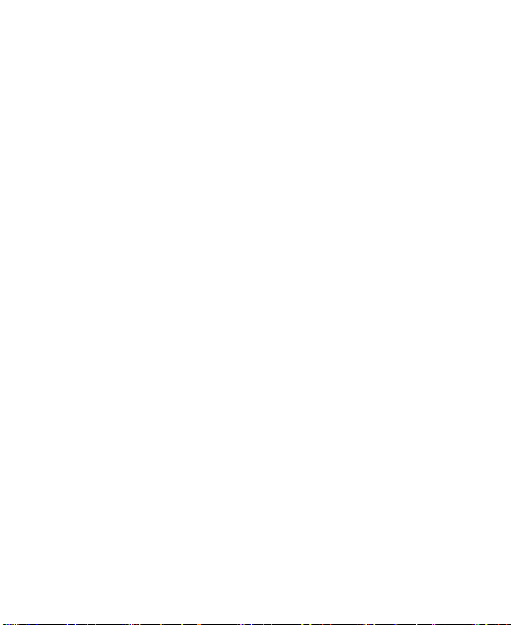
Some people may be susceptible to epileptic seizures or
blackouts when exposed to ashing lights, such as when
watching television or playing video games. If you have
experienced seizures or blackouts, or if you have a family
history of such occurrences, please consult your doctor
before playing video games on your phone or enabling a
flashing-light feature on your phone. (The flashing-light
feature is not available on all products.)
Keep the phone out of the reach of small children. The
phone may cause injury if used as a toy.
Precautions While Driving
Please pay attention to the trafc safety. Check the laws
and regulations on the use of your phone in the area
where you drive. Always obey them.
Use hands-free function of the phone, if available.
Pull off the road and park before making or answering a
call if conditions require.
Precautions for Medical Devices and Facilities
Wh en using you r ph one near pa ce ma kers, pleas e
always keep the phone more than eight inches (about
twenty centimeters) from the pacemaker when the phone
is switched on. Do not carry the phone in the breast
6
Page 9
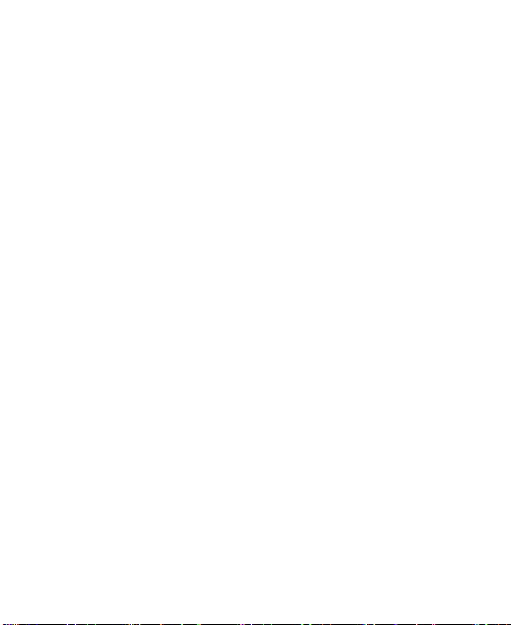
pocket. Use the ear opposite the pacemaker to minimize
th e pot entia l for int erference. Switch off the pho ne
immediately if necessary.
Some phones may interfere with some hearing aids. In
the event of such interference, you may consult your
hearing aids manufacturer to discuss alternatives.
If you use any other personal medical device, please
consult the manufacturer of your device to determine if it
is adequately shielded from RF energy.
In those facilities with special demand, such as hospital or
health care facilities, please pay attention to the restriction
on the use of mobile phone. Switch off your phone if
required.
Mobile Phone
Please use original accessories or accessories approved
by the pho ne man ufacturer. Using any unautho rized
accessories may affect your mobile phone’s performance,
damage your phone or even cause danger to your body
an d violat e rel ated local regula tions abo ut te lecom
terminals.
Turn off your phone before you clean it. Use an anti-static
cloth to clean the phone. Do not use chemical or abrasive
cleaners as these could damage the phone.
7
Page 10

As your mobile phone can produce electromagnetic eld,
do not place it near magnetic items such as computer
disks.
Using the phone near electrical a ppliances such as
TV, telephone, radio and personal computer can cause
interference.
Do not expose your mobile phone to direct sunlight or
store it in hot areas. High temperatures can shorten the
life of electronic devices.
Keep your phone dry. Any liquid may damage your phone.
Do not drop, knock or harshly treat the phone. Rough
handling can break internal circuit boards.
Do not co nnect th e ph one with an y incom pa ti ble
enhancement.
Do not attem pt to disassem ble the mobile phone or
battery.
Do not store the phone with flammab le or explosive
articles.
Do not charge the mobile phone without battery.
8
Page 11
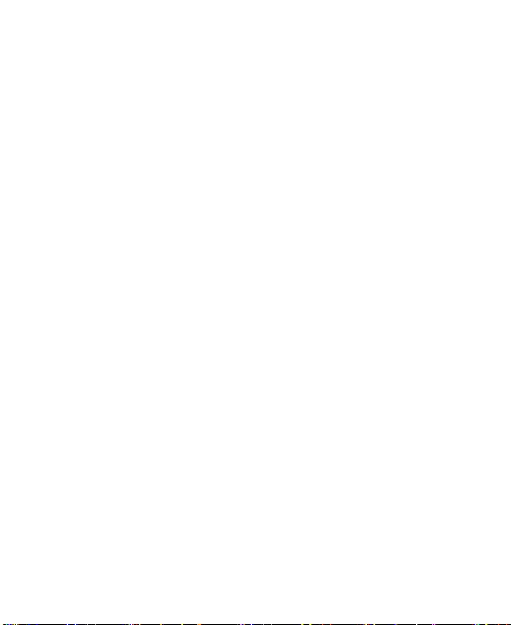
Precautions in areas with Potential risk of Explosion
Switch off your phone prior to entering any area with
potentially explosive atmospheres, such as fueling areas,
fuel or chemical transfer or storage facilities.
Do not remove, install, or charge batteries in such areas
with potential risk of explosion. Sparks in a potentially
explosive atmosphere can cause an explosion or fire
resulting in injuries or even death.
To avoid possible interference with blasting operations,
sw itch off your phone when you are nea r ele ctric al
blasting caps, in a blasting area, or in areas posted “Turn
off electronic devices.” Obey all signs and instructions.
Precautions for Electronic Devices
S o m e e l e c troni c d e v i c es a r e s u s c e ptibl e t o
electromagnetic interference sent by mobile phone if
inadequat ely shielde d, suc h as electronic system of
vehicles. Please consult the manufacturer of the device
before using the phone if necessary.
9
Page 12
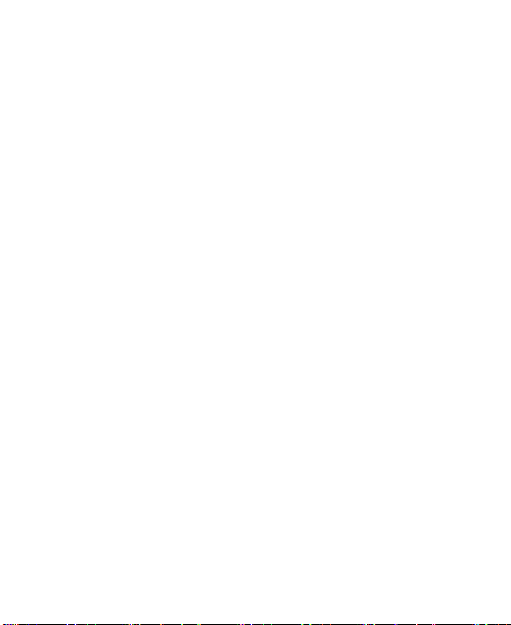
Safety and General Use in Vehicles
Safety airbag, brake, speed control system and oil eject
system shouldn’t be affected by wireless transmission.
If you do meet problems above, please contact your
automobile provider. Do not place your phone in the area
over an airbag or in the airbag deployment area. Airbags
inate with great force. If a phone is placed in the airbag
deployment area and the airbag inates, the phone may
be propelled with great force and cause serious injury to
occupants of the vehicle.
Please turn off your mobile phone at a refueling point, and
the same to the place where the use of two-way radio is
prohibited.
Aircraft Safety
Please turn off your mobile phone before the airplane
takes off. In order to protect airplane’s communication
system from interference, it is forbidden to use mobile
phone in flight. Safety regulations require you to have
permission from a crew member to use your phone while
the plane is on the ground.
10
Page 13
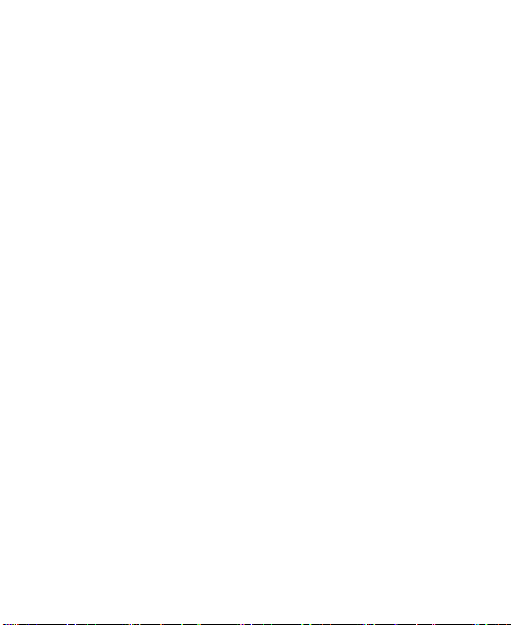
If the mobile phone has the function of automatic timing
power-on, please check your alarm setting to make sure
that your phone will not be automatically turned on during
ight.
Battery Use
Do not short-circuit the battery, as this can cause the unit
to overheat or ignite.
Do not store battery in hot areas or throw it into fire.
Otherwise, it can cause the battery to explode.
Do not disassemble or ret the battery. Otherwise, it can
cause liquid leakage, overheating, explosion and ignition
of the battery.
Please store the battery in a cool dry place if you don’t
use it for a long period.
The battery can be recharged for hundreds of times, but
it will eventually wear out. When the operating time (talk
time and standby time) is noticeably shorter than normal,
it is time to replace it with a new one.
Please stop using the charger and battery when they are
damaged or show evidence of aging.
Return the worn-out battery to the provider or dispose
of it in accordance with environment regulations. Do not
dispose of it in household rubbish.
11
Page 14
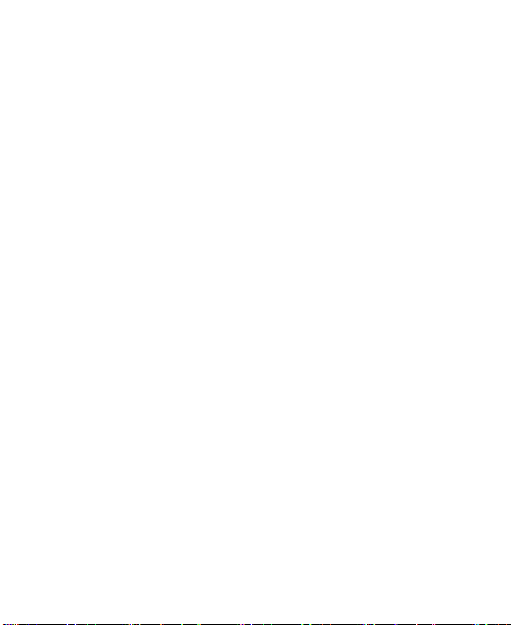
Please use original batteries or batteries approved by the
phone manufacturer. Using any unauthorized battery may
affect your handset performance or may cause danger of
explosion, etc.
Warning: If the battery is damaged, do not discharge it. If
battery leakage comes in contact with eyes or skin, wash
thoroughly in clean water and consult a doctor.
Limitation of Liability
ZTE shall not be liable for any loss of profits or indirect,
special, incidental or consequential damages resulting from
or arising out of or in connection with using this product,
whether or not ZTE had been advised, knew or should have
known the possibility of such damages. The user should refer
to the enclosed warranty card for full warranty and service
information.
Note: The pictures and icons shown in the manual are just
schematic drawings for function demonstration. If they are
inconsistent with your handset, please take your handset as
the standard. If the inconsistency exits in the manual because
of the handset function updating, please refer to information
from ZTE CORPORATION.
12
Page 15

Key Functions
Headphone
Earpiece
Torch
Charger/USB Jack
Volume control key
FM switch key
Left soft key
Send key
* key
Torch switch key
Lock/Unlock key
Right soft key
Up/Down soft keys
End/Power key
Alpha numeric keys
# key
Function Description
Volume control key
Raise or lower the volume of the
phone
FM switch key Switch on/off the FM radio
Torch switch key Switch on/off the Torch
13
Page 16
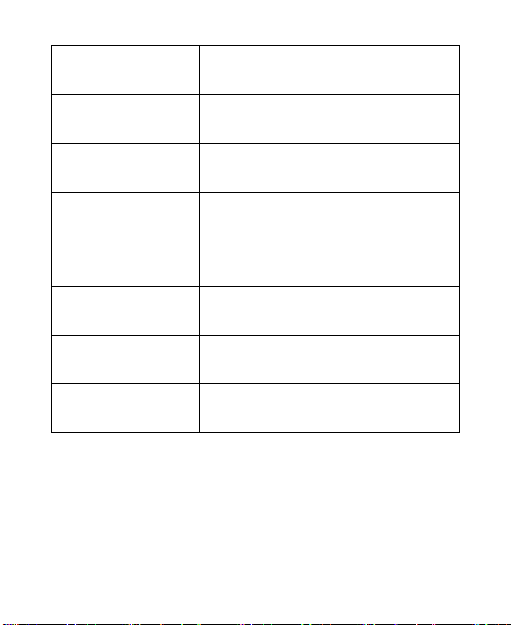
Lock/Unlock key
Left soft key
Right soft key
2-Way Navigation
keys
Send key
End/Power key
Alpha numeric
keys
Note: In this User Manual, “press a key” means to press the
key and release it, while “hold a key” means to press the key
for at least two seconds and then release it.
Push up/down to lock/unlock the
keypad
Perform the function indicated at the
left bottom of the screen.
Perform the function indicated at the
right bottom of the screen.
These keys (Up, Down) allow for
navigation through menu options and
quick accessing to some function
menus.
Dial a phone number, answer a call
or view the call history.
Press to exit to the standby mode.
Hold to switch on/off the phone.
Enter characters 0-9 and the
alphabets from a-z.
14
Page 17
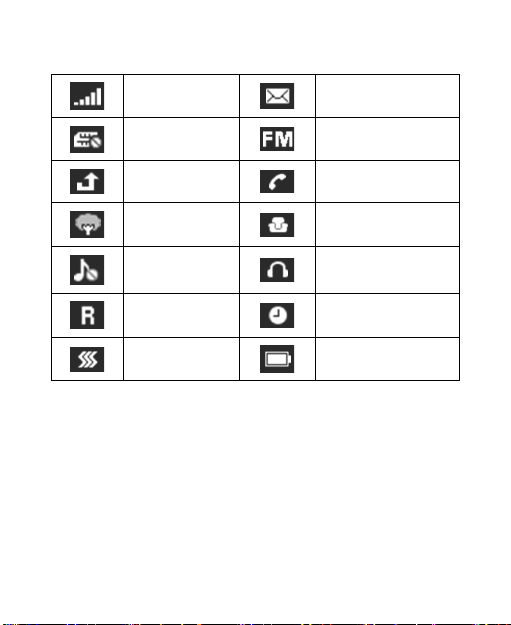
Interface icons
Signal strength Incoming message
No SIM FM radio
Call diverting Missed call
Outdoor Indoor
Silent Headset
Roaming Alarm clock set
Vibration Battery status
15
Page 18
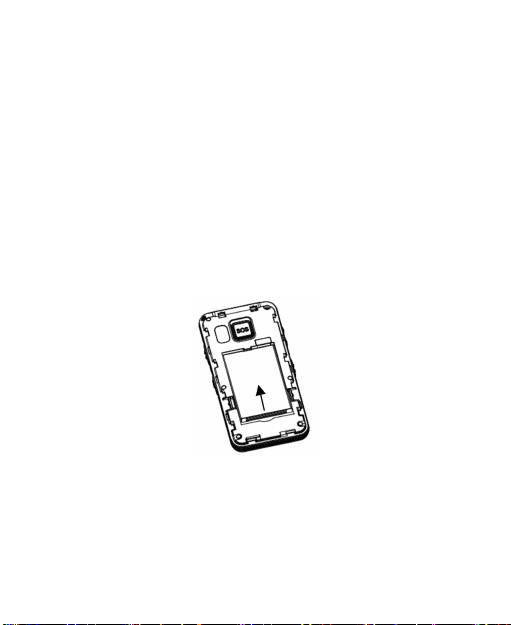
Battery
The li th ium-i on batt er y of th e mobil e pho ne c an be
immediately used after unpacking.
Installing the battery
1. *Remove the battery cover.
2. Insert the battery by aligning the gold-colored contacts
with the contacts in the battery slot.
3. Push down the upper section of the battery until it clicks
into place.
4. Replace the battery cover and close it gently.
Push down the battery
16
Page 19

Removing the battery
1. Make sure that your mobile phone is switched off.
2. *Remove the battery cover.
3. Pull the battery up and remove it from the mobile phone.
Pull up the battery
* Note: The correct way to remove the battery cover varies
with the model of the mobile phone. Please refer to the
following diagrams.
Remove the battery cover
17
Page 20
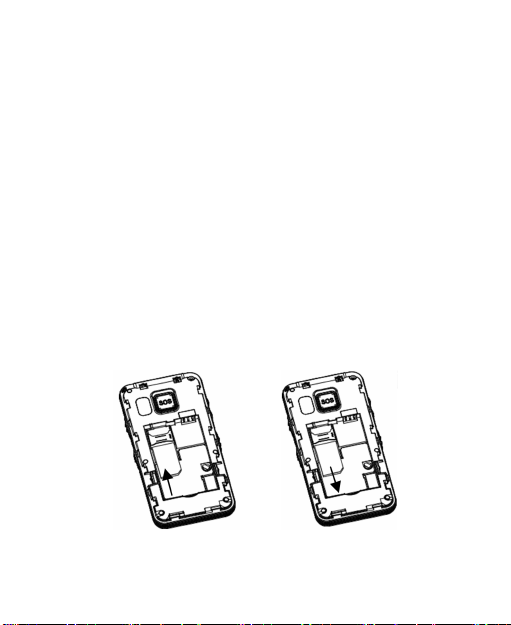
How to insert the SIM card
You want a mobile phone that is sophisticated yet easy to use
and here it is in your hands! Naturally you are eager to start
using it, but rst you need to insert the SIM card.
Insert the SIM card as follows:
Make sure that the phone is switched off and the charger
is disconnected from the phone.
Turn the phone over and remove the battery cover.
Remove the battery if it is already installed.
Hold your SIM card with the cut corner oriented as shown
and then slide it into the card holder with the gold-colored
contacts facing downward.
Replace the battery rst.
Replace the battery cover.
Insert the SIM card Pull out the SIM card
18
Page 21

What is a SIM card?
Every mobile phone has a SIM card (Subscriber Identity
Modul e). This is a m icro-chip that hold s your p ersonal
information such as names and phone numbers. Your phone
won’t work without it. If you already have contacts on your
SIM card, they can be transferred in most cases.
How to charge the battery
Your phon e is powered by a rec hargeabl e batter y. For
maximum battery performance, it is recommended that you
rst use up the battery power and then charge it completely.
A new battery’s full performance is achieved only after three
complete charge and discharge cycles.
Connect your charger to the side of your mobile phone as
shown in the diagram.
No te: The s ide w it h arrow shoul d be up right w hi le
connecting.
Connect the other end of the charger to the mains socket.
If you charge the battery when the phone is switched off,
the battery indicator appears with the bars moving from right
to left. If you charge the battery when the phone is switched
on, the battery indicator appears with a progress bar.
When the battery is fully charged, disconnect the charger.
19
Page 22
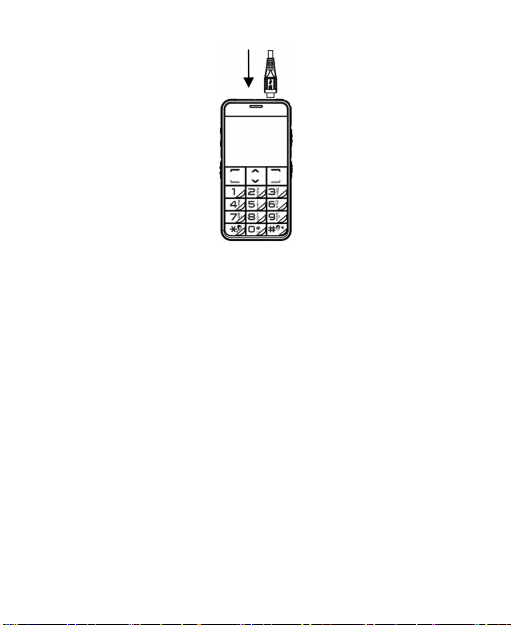
Insert charger
Powering on/off your phone
Make sure that your SIM card is in your mobile phone and
that the battery is charged.
Please hold the End/Power key to power on/off the phone.
The phone will automatically search for the network.
Writing text
Change input mode: Press the # key to change the input
mode.
20
Page 23
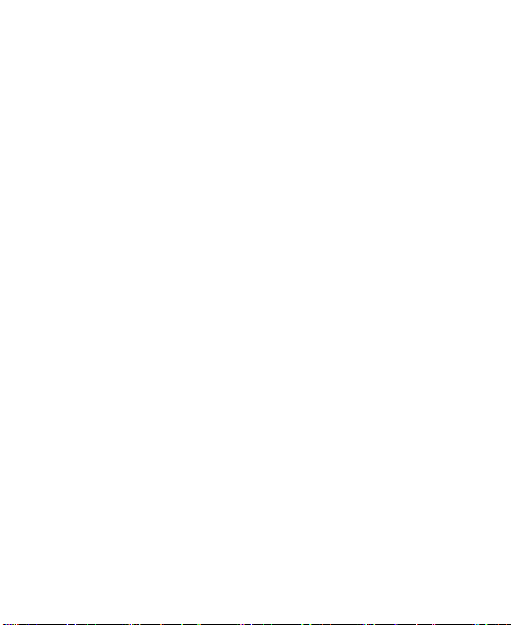
Input Digits: In 123 mode, press digit key once to input
a digit. In Abc mode, press the digit key until the number
appears. In Eng mode, press the digit key and use up/
down soft key to choose the number.
Input Symbol: Press the * key to enter a symbol. In Abc
mode, constantly press the 1 key till the required symbol
(common symbols) appears.
Input Space: Press the 0 key to input space. It does not
work in 123 mode.
Delete Character: Press the Right soft key to clear a
character. Hold the Right soft key to delete all characters
and clear the display.
Mo ve C ur so r to Left or Righ t: P re ss the Up/Down
navigation keys to move the cursor to left or right.
How to add people to your Contacts
There are some numbers that you may want to call again
and again, so it makes sense to add these numbers to your
contact list. You can then access these numbers quickly and
easily.
1. Go to Menu>Contacts>Options>New
2. Edit the information and save it.
21
Page 24
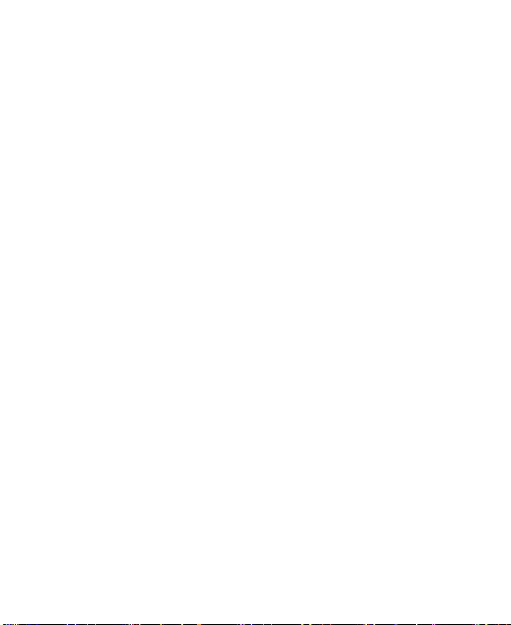
You can also save a number right after you’ve made or
received a phone call or a text message from someone
who is not yet in your Phonebook list.
To delete someone from your Phonebook list, rst select
the name, then select Options>Delete.
How to make and receive calls
The most basic way to make a call is to input the number
in the standby mode and press the Send key. You can also
make a call from the Phonebook list.
To call someone from contact list : Go to Menu>Contacts.
Use the Up/Down keys to nd the name of the person you
want to call. You can also type in the rst letter of the name
of the person you want to call to nd the right name, select it
and press the Send key.
• To receive a call, press the Send key.
• To end a call, press the End/Power key.
• To reject a call, press the End/Power key.
Make sure that you are in an area with sufcient coverage to
make calls. The strength of the network signal is indicated on
the Status Bar of the screen.
22
Page 25
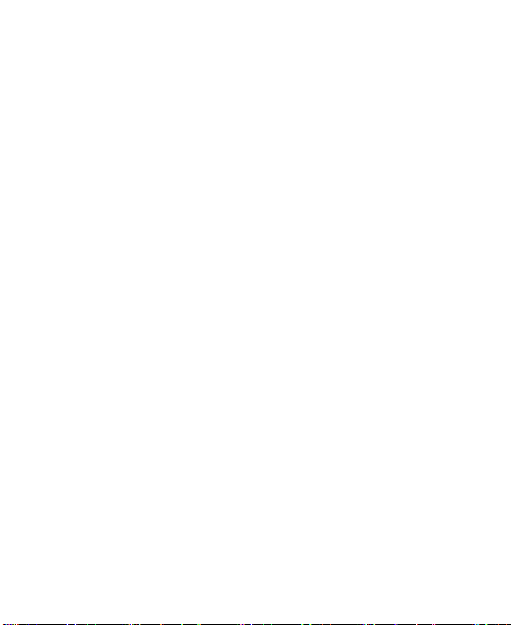
How to send and receive messages
You c an u se y ou r mo bi le ph on e to send and receive
messages.
1. Go to Menu>Message>Write message.
2. Wri te your mes sage. For more information on input
method, see section ‘Writing text’.
3. When finished writing the SMS, press Options>Send
and insert the recipient phone no or select recipient from
contact list by pressing Options>Contacts and select
desired contact.
4. When inserted recipient, press Options>Send to send
the message.
Upon receiving a message, the mobile phone will alert you
with a ringtone, prompt, or a new message icon.
1. Press Inbox to enter the Inbox directly and then press the
Left key to reply the message.
2. Use the Up/Down keys to view the message.
3. Whi le the m ess age is o pen , use Optio ns to delet e,
reply or forward the message. You can also call back the
sender.
23
Page 26
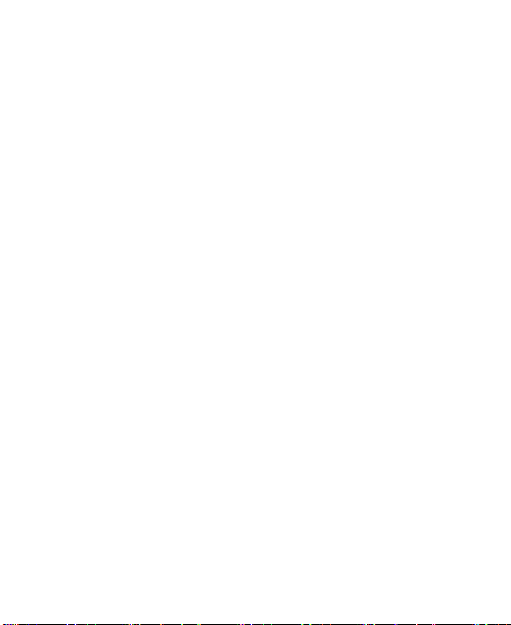
How to set your phone
You can adj ust vario us setti ng s of you r phone. Go to
Menu>Settings.
Phone settings: Select language, set auto power on/off,
Date and time, etc.
Se curity: Set s ecurity featu res to protect you f rom
unauthorized use of your phone and SIM card.
Phone settings>Restore factory settings: Enter the phone
password to restore to the factory settings. Some personal
information might be lost if you use this function, so be
careful.
Note: You may be required to input the phone password in
some of the security settings interfaces. The default password
is 1234. You also can change the password in Settings.
How to set your alarm
Set a lar m: Go to Menu>Alarm, Yo u can view, and edi t
the alarm clocks settings. You can also enable or disable
the alarms, or set the corresponding features of the alarm
according to instructions: Alarm Message (if required), Time,
Ringtone and Repeat mode.
24
Page 27
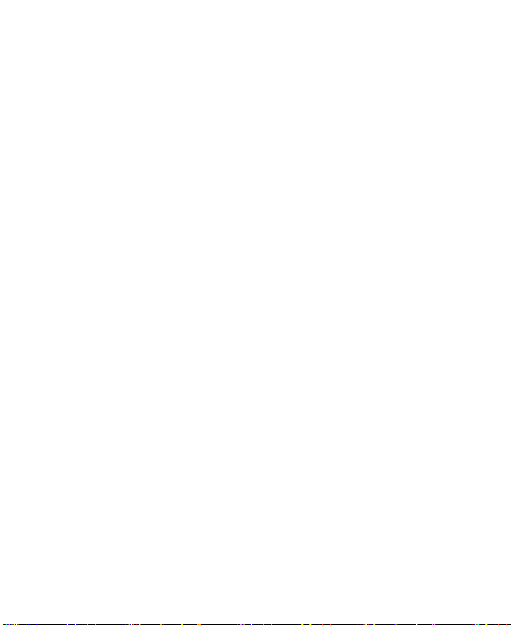
*FM Radio
To open/close the FM Radio, push up/down the left side key
with a FM pattern.
With the radio, you can search for radio channels, listen to
them, and save them on your device. Note that the quality
of the radio broadcast depends on the coverage of the radio
station in that particular area. In the FM radio interface, you
can press the Up/Down keys to tune the frequency, and press
the Right key to pause. Select Options to enter the submenu.
Making an emergency call (SOS function)
Go to Menu > Too ls > S OS > SOS sw it ch to s et
emergency call function on or off.
Go to Menu > Tools > SOS > SOS volume to set the
type of volume or turn off the alerting sound.
Go to Menu > Tools > SOS > SOS number to set ve
emergency numbers.
Go to Me nu > Tools > SOS > SOS S MS to edit a n
emergency SMS.
If you have already set emergency numbers and enabled
this function, when you long press the SOS key, the
phone will rst dial the numbers you set one by one and
then send emergency SMS to these numbers. If one
25
Page 28
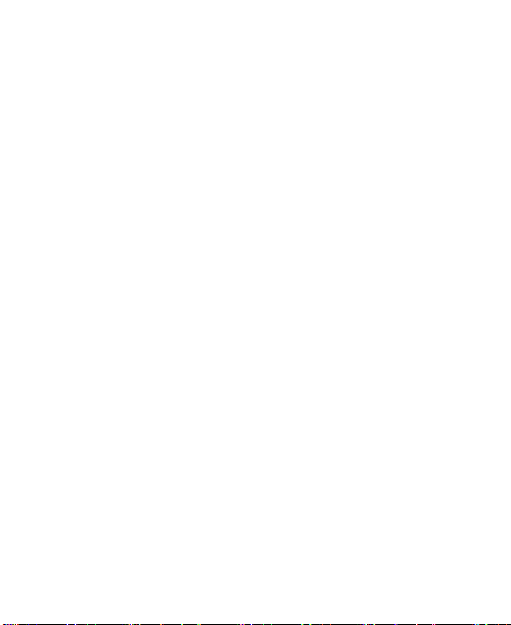
number cannot get through, it will call the next number.
There will be three calling cycles.
If you are in the pla ce th at has the net work signal,
whether you has inserted the SIM card or not, you can
dial emergency call.
The phone will send out alerting sound after the message
is sent out and then it will call set emergency numbers.
If any call can get through, the phone will be in emergency
alert status after the call ends, and send out alerting sound.
In any status, long press the SOS key, the phone will go
back to the standby mode. If the keypad is locked, the
phone will still activate emergency mode when you long
press the SOS key.
Call logs
Select Menu > Call logs to check call logs in the standby
mo de. Sele ct Mi ssed calls to che ck all the missed
incom ing calls. Select D ialed calls to check all the
outgoing calls. Select Received calls to check all the
received calls.
Delete call logs: You can delete call logs from Dialed calls,
Missed calls and Received calls.
Call timers: You can check the call time spent.
26
Page 29
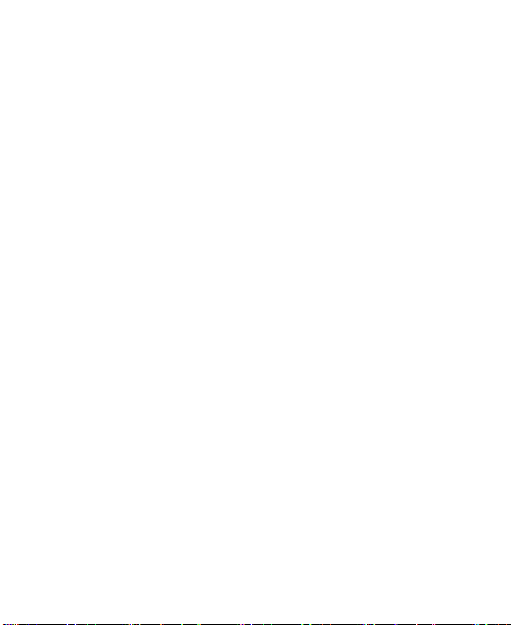
Tools
Recorder
With the recorder, you can record sound, listen to them, and
save them on your device.
Calendar
Select Calendar to view the calendar.
Note: You can press "*" and "#" to navigate between different
months.
Calculator
Select Calculator. Press Up/Down keys to choose the
operation symbol and press the left key to get the result.
Press the right key to clear all input and exit calculator
while 0 appears in the display.
World clock
In the world clock, you can see the time in other countries.
You can also add other countries.
SOS
See t he Chapter of ”Making an emergency call (SOS
function)”
27
Page 30
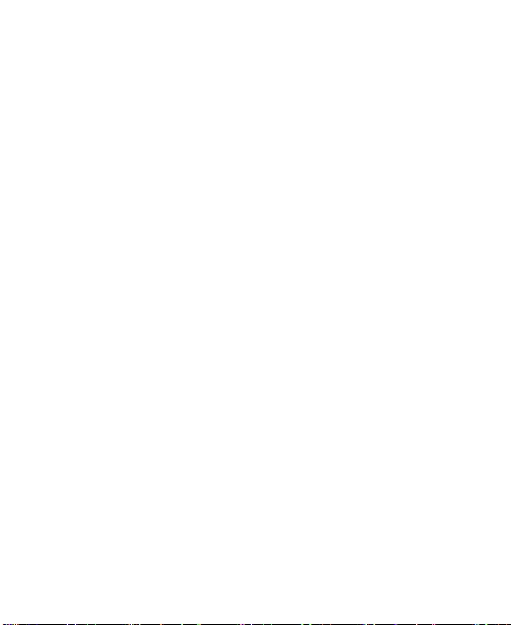
Declaration of RoHS Compliance
To minimize the envi ronmenta l impacts and ta ke more
re spons ibili ties to the earth we live on, thi s doc ument
sh all serve as a for mal d eclar ation tha t the ZTE S20 7
manufactured by ZTE CORPORATION is in compliance with
the Directive 2011/65/EU of the European Parliament - RoHS
(Restriction of Hazardous Substances) with respect to the
following substances:
1. Lead (Pb)
2. Mercury (Hg)
3. Cadmium (Cd)
4. Hexavalent Chromium (Cr (VI))
5. Polybrominated biphenyls (PBBs)
6. Polybrominated diphenyl ethers (PBDEs)
The ZTE S207 manufactured by ZTE CORPORATION meets
the requirements of EU 2011/65/EU.
28
Page 31

EC DECLARATION OF CONFORMITY
It is hereby declared that following designated product:
Product Type: GSM Digital Mobile Phone
Model No: ZTE S207
Complies with the essential protection requirements of
Di rective s on Ra dio and Te lecommu nicatio n Te rminal
Equipment (Directive 1999/5/EC), Restriction of the Certain
Hazardous Substances in electrical and electronic equipment
(D irect ive 2011 /65/E U), E co-desi gn Re quire ments for
Energy-Related Products (Directive 2009/125/EC) and their
amendm ents. This declaration applies to all specim ens
manufactured identical to the samples submitted for testing/
evaluation.
Ass es sm en t of co mp li an ce of th e pr odu ct wi th th e
requirements relating to Directive 1999/5/EC was performed
by PHOENIX(Notified Body No.0700) and assessment of
compliance of the product with the requirements relating
to Directive 2011/65/EU and Directive 2009/125/EC was
29
Page 32

performed by ZTE Corporation Reliability Testing Centre. The
assessments were based on the following regulations and
standards:
Requirement Requirement Report No.
EN 60950-1:2006+A11:2009
Safety
&Health
EMC
Radio
Spectrum
+A1:2010+A12:2011
EN 50332-1-2000;
EN 50332-2-2003
EN 50566:2013
EN 62209-1:2006 ,
EN 62209-2:2010
EN 50360:2001/AC:2006
EN 301 489-1 V1.9.2:2011
EN 301 489-7 V1.3.1: 2005
EN 301 511 V9.0.2 : 2003
30
I13GC9CEESAFETY
I13GC9CEE-A
I13GC9CEESAR
I13GC9CEEEMC
I13GC9CEERF-G
Page 33

This declaration is the responsibility of the manufacturer:
ZTE Corporation
ZTE Plaza, Keji Road South, Hi-Tech, Industrial Park,
Na nshan D istri ct, She nzhen , Guang dong, 5 18057 ,
P.R.China
Authorised person signing for the company:
Name in block letters & position in the company
Feng Xu Quality Director Of ZTE Corporation
Shenzhen, 13 Dec 2013
Place & date Legally valid signature
31
Page 34

ZTE S207
Mobiltelefon
Användarhandbok
32
Page 35

Juridisk information
Copyright © 2014 ZTE CORPORATION
Med ensamrätt
Din mobiltelefon är tillverkad av ZTE CORPORATION.
Ingen del av den här handboke n får reproduceras eller
överföras i någon form eller på något sätt utan föregående
skriftligt tillstånd från ZTE CORPORATION.
Varumärken
ZTE och ZTE-logotyperna är varumärken som tillhör ZTE
CORPORATION.
Meddelande
Informationen i den här handboken kan komma att ändras
utan förvarning. Vi har ansträngt oss vid framtagningen av
handboken för att säkerställa att innehållet är korrekt, men
de uttalanden, den information och de rekommendationer
som nns i handboken innebär ingen garanti av något slag,
varken uttrycklig eller underförstådd. Läs noggrant igenom
informationen om förebyggande säkerhetsåtgärder så att
din mobiltelefon används korrekt och på ett säkert sätt.
För detaljerad info rma tion, se avsnittet ”Förebyggan de
säkerhetsåtgärder”.
33
Page 36

Adress till ZTE CORPORATION:
NO. 55, Hi-tech Road South, ShenZhen, Kina
Postnummer: 518057
Webbplats: http://www.ztedevice.com
Version: V1.0.0
34
Page 37

Säkerhet
Vidta föl jande säkerh etsåtgärder f ör att skydda din
mobiltelefon:
Aktivera PIN-kod för SIM-kortet.
Ställ in en låskod för telefonen.
Ange samtalsbegränsningar.
Förebyggande säkerhetsåtgärder
Det här avsnittet innehåller viktig information om säker och
effektiv användning. Läs informationen innan du använder
telefonen.
Förebyggande åtgärder före användning
Använd din telefon på rätt sätt. När du ringer eller tar emot
ett samtal, håll telefonen på samma sätt som när du håller
en stationär telefon. Se till att telefonen är minst två och
en halv centimeter från kroppen under samtal.
Vidrör inte antennen medan telefonen används . Om
an tenne n vid rörs försä mras samta lskva litet en, o ch
telefonen kanske förbrukar mer effekt än nödvändigt.
En del personer kan riskera epileptiska anfall eller svimma
om de utsätt s för blink and e ljus, til l exempel vid tvtittande eller datorspelande. Om du tidigare har drabbats
35
Page 38

av epil eptiska a nfall ell er svi mmat, ell er om någon i
din släkt har råkat ut för det, rådgör då med din läkare
innan du spelar datorspel på telefonen eller aktiverar en
funktion som innebär blinkande ljus. (Blinkande ljus är inte
tillgängligt på alla produkter.)
Håll telefonen utom räckhåll för små barn. Telefonen kan
orsaka personskador om den används som leksak.
Försiktighetsåtgärder under körning
Tänk på traksäkerheten. Kontrollera lagar och föreskrifter
som styr telefonanvändningen under bilkörning i området
där du kör och följ dem alltid.
Använd telefonens handsfree-funktion om sådan nns.
Kör åt sidan och parkera innan du ringer eller tar emot ett
samtal om situationen kräver det.
Försiktighetsåtgärder för medicinska produkter och
lokaler
Om du använder telefonen nära en pacemaker, håll alltid
telefonen mer än tjugo centimeter från pacemakern när
telefonen är påslagen. Bär inte telefonen i bröstfickan.
Använd örat på motsatta sidan av pacemakern för att
minska risken för störningar. Stäng genast av telefonen
om det behövs.
36
Page 39

En del telefoner kan störa hörapparater. Om en sådan
störning uppstår bör du diskutera med tillverkaren av
hörapparaten och fundera på alternativ.
Om du använder annan personlig medicinsk utrustning,
diskutera med tillverkaren av enheten och ta reda på om
den är tillräckligt avskärmad från RF-energi.
Ta särskild hänsyn till begränsningar för användning av
mobiltelefoner i lokaler med särskilda krav, till exempel
sjukhus eller hälsovårdsanläggningar. Stäng av telefonen
om det krävs.
Mobiltelefon
Använd originaltillbehör eller tillbehör som har godkänts
av telefontill verkaren. Om du använder ej godkända
tillbehör kan mobiltelefonens prestanda försämras eller
telefonen skadas. Du kan till och med riskera fysiska
problem och bryta mot gällande lokala föreskrifter för
telekommunikationsutrustning.
Stäng av telefonen innan du rengör den. Rengör telefonen
med hjälp av en antistatisk trasa. Använd inte kemiska
eller nötande rengöringsmedel eftersom de kan skada
telefonen.
37
Page 40

Din mobiltelefon kan generera elektromagnetiska fält.
Placera den därför på avstånd från magnetiska föremål,
till exempel hårddiskar i datorer.
Om telefonen används i närheten av elektrisk utrustning,
exempelvis tv-apparater, telefoner, radioapparater eller
datorer, så kan störningar uppstå.
Utsätt inte mobiltelefonen för direkt solljus och förvara den
inte på platser med hög temperatur. Höga temperaturer
kan förkorta livslängden hos elektroniska produkter.
Håll telefonen torr. Alla vätskor kan skada telefonen.
Undvik att tappa eller slå på telefonen. Hantera den
va rsamt . Ovarsam ha nteri ng kan ska da te lefonens
komponenter.
Anslut inte telefonen till inkompatibla tillbehör.
Försök inte att ta isär mobiltelefonen eller batteriet.
Förvara inte telefonen tillsammans med brännbara eller
explosiva föremål.
Ladda inte telefonen om inget batteri sitter i.
38
Page 41

Försiktighetsåtgärder för områden med explosionsrisk
Stäng av telefonen innan du går in i ett område med
potentiell explositionsrisk, exempelvis bensinstationer,
anläggningar för bränsle- och kemikalieöverföring eller
anläggningar för förvaring av dem.
Låt bli att ta ut, sätta in eller ladda batteriet i områden
med explosionsrisk. Gnistor i områden med explosionsrisk
kan orsaka en explosion eller brand, detta kan orsaka
personskador eller till och med dödsfall.
Und vi k ri ske r me d ele kt ro n isk a stö rn in gar vid
sprängningsarbeten genom att stänga av telefonen i
närheten av elektriska tändhattar, i sprängningsområden
eller i områden med skyltar som uppmanar till avstängning
av elektroniska enheter. Följ alla skyltar och anvisningar.
Försiktighetsåtgärder för elektroniska produkter
En del e le ktronis ka pro du kter ka n vara kä nslig f ör
elektromagnetiska störningar från mobiltelefoner. Rådgör
med tillverkaren av produkten om du känner dig osäker
innan du använder telefonen i närheten av produkten.
39
Page 42

Säkerhet och generell användning i fordon
K r o c k k u d d a r , b r o m s a r , f a r t h å l l a r e o c h
o ljei ns pru tni ngs sys te m bör int e påv erk as av
mo biltele foner. Ta ko nt akt m ed for donstil lverkar en
om du stöt er på problemen nämnda ovan. Lägg inte
telefonen direkt ovanpå en krockkudde eller i området
där krockkudden löser ut. Krockkuddar utlöses med stor
kraft. Om en telefon placeras i utlösningsområdet och
krockkudd en utl öses, så kan telefone n slun gas iväg
med hög has tig het och allvarligt skada föraren e lle r
passagerarna i fordonet.
Stäng av mobiltelefonen på bensinmackar och på alla
ställen där radiokommunikationsutrusning är förbjuden.
Säkerhet i ygplan
Stäng av mobiltelefonen innan flygplanet startar. För
at t skydd a flygp lanet s kommu nikatio nssyste m mot
störningar är det förbjudet att använda mobiltelefonen
under flygningen. Säkerhetsföreskrifterna kräver att du
har tillstånd från en besättningsmedlem att använda
mobiltelefonen medan ygplanet står på marken.
Om mobiltelefonen har tidsinställd påslagning, kontrollera
di na lar minst ällning ar så att i nte tel efonen slås på
automatiskt under ygningen.
40
Page 43

Batterianvändning
Ko rtslu t inte batte riet. Det kan le da ti ll at t enh eten
överhettas eller antänds.
Förvara inte batteriet på varma platser och elda inte upp
det. Batteriet kan explodera om det utsätts för eld eller
extrem värme.
Ta inte isär eller modifiera batteriet. Det kan leda till
vätskeläckage, överhettning, explosion eller att batteriet
antänds.
Förvara batteriet på en sval och torr plats om du inte
använder det under en längre tid.
Batteriet kan återuppladdas era hundra gånger, men så
småningom kommer det att slitas ut. När drifttiden (taltiden
och standbytiden) är betydligt kortare än normalt är det
dags att byta ut det mot ett nytt.
Sl uta att a nvända la ddaren och bat te riet om de är
skadade eller visar tecken på åldring.
Lämna tillbaka det förbrukade batteriet till leverantören
eller lämna det till avfallshanteringen enligt gällande
miljöföreskrifter. Får ej kastas i vanliga hushållssopor.
41
Page 44

Använd originalbatterier eller batterier som har godkänts
av telefontill verkaren. Om du använder ej godkända
batterier kan telefonens prestanda försämras, orsaka fara
genom överhettning osv.
Varning: Om batteriet är skadat, ladda inte ur det. O m
läckaget kommer i kontakt med ögon eller hud, skölj med
stora mängder rent vatten och kontakta läkare.
Ansvarsbegränsning
ZTE a nsv arar inte f ör förlorade i ntä kter eller ind irekta,
särskilda, tillfälliga eller resulterande skador som beror på,
härrör från eller är kopplade till användningen av produkten,
oavsett om ZTE har eller borde ha informerats om riskerna.
Användaren hänvisas till den medföljande garantisedeln för
fullständig garanti- och serviceinformation.
Obs! Bilderna och iko nerna som vi sas i handboken är
endast schematiska bilder för att visa funktionen. Om de är
inkonsekventa med din telefon så har telefonen företräde.
Om inkonsekvenserna beror på att telefonens funktioner har
uppdaterats, sök information från ZTE CORPORATION.
42
Page 45

Huvudsakliga funktioner
Hörlursuttag
Högtalare
Ficklampa
Lad dnings-/USBkontakt
Knapp för
volymkontroll
FM-knapp
Vänster
programknapp
Svara/Skicka-
knapp
*-knapp
Knapp för cklampa
Låsnings-/Upplåsningsknapp
Höger programknapp
Upp-/nerknappar
Lägga på/ Strömbrytare
Alfanumeriska knappar
#-knapp
Funktion Beskrivning
Knapp för
volymkontroll
Öka eller minska telefonvolymen
FM-knapp Slå på/av FM-radion
Knapp för cklampa Tänd/släck cklampan
Låsnings-/
upplåsningsknapp
Lås eller lås upp knappsatsen
genom att trycka uppåt/nedåt
43
Page 46

Vänster
programknapp
Höger
programknapp
2-vägs
navigeringsknappar
Svara/Skicka-knapp
Lägga på/
Stoppknapp/
Strömbrytare
Alfanumeriska
knappar
Obs! I den här användar han dboken betyder ”tryck” att
knappen ska tryckas in och sedan släppas. ”Håll in” betyder
att knappen ska tryckas in i minst två sekunder och sedan
släppas.
Utför funktionen som visas nere till
vänster på skärmen.
Utför funktionen som visas nere till
höger på skärmen.
Dessa knappar (upp, ner)
används för att navigera mellan
menyalternativ och snabbt öppna
vissa funktionsmenyer.
Ring ett telefonnummer eller
besvara ett samtal, eller visa
samtalshistoriken.
Tryck för att gå till standbyläge.
Håll in för att slå på/stänga av
telefonen.
Ange siffrorna 0–9 och tecken a–ö.
44
Page 47

Ikoner i gränssnittet
Signalstyrka
Inget SIM FM
Vidarekoppling av samtal Missat samtal
Utomhus Inomhus
Tyst Headset
Roaming Larm aktiverat
Vibration Batteristatus
45
Inkommande
meddelande
Page 48

Batteri
Litiumbatteriet i mobiltelefonen kan användas omedelbart
efter uppackningen.
Installera batteriet
1. *Ta bort baksidan.
2. Sätt i batteriet genom rikta in de guldfärgade kontakterna
på batteriet mot kontakterna i batterifacket.
3. Tryck in den övre delen av batteriet tills det snäpper fast.
4. Sätt tillbaka baksidan och stäng den försiktigt.
Tryck ner batteriet
46
Page 49

Ta ut batteriet
1. Se till att mobiltelefonen är avstängd.
2. *Ta bort baksidan.
3. Dra batteriet uppåt och avlägsna det från mobiltelefonen.
Dra batteriet uppåt
*Obs! På olika mobiltelefonmodeller tas batteriet bort på olika
sätt. Se följande bilder.
Ta bort baksidan
47
Page 50

Sätta i SIM-kortet
Du vill ha en kompetent mobiltelefon som också är enkel
att använda och nu håller du i den! Självklart vill du börja
använda den genast, men först måste du sätta in SIM-kortet.
Sätt i SIM-kortet så här:
Se till att telefonen är avstängd och laddaren inte är
ansluten till telefonen.
Vänd telefonen så du ser baksidan och ta bort baksidan.
Ta ut batteriet om det sitter i.
Håll i SIM-kortet med det avskurna hörnet vänt åt det håll
som bilden visar. Skjut in kortet i korthållaren med de
guldfärgade kontakterna vända nedåt.
Sätt sedan tillbaka batteriet.
Sätt tillbaka baksidan.
Sätt i SIM-kortet Dra ut SIM-kortet
48
Page 51

Vad är ett SIM-kort?
Alla mobiltelefoner har ett SIM-kort (Subscriber Identity
Mod ule ). De t är et t mi kr oc hi p so m in neh åll er di na
identikationsuppgifter, till exempel namn och telefonnummer.
Utan det så fungerar inte telefonen. Om det redan finns
sparade kontakteruppgifter på SIM-kortet kan de i de esta
fall överföras.
Ladda batteriet
Din telefon drivs av ett uppladdningsbart batteri. För bästa
batteriprestanda rekommenderar vi att du tömmer batteriet
för att sedan ladda upp det helt och hållet. Ett nytt batteri når
full kapacitet först efter tre fullständiga uppladdningar med
åtföljande fullständiga urladdningar.
Anslut din laddaren till sidan av mobiltelefonen enligt
bilden.
Obs! Sidan med pilen ska vara uppåt under inkopplingen.
Anslut den andra änden av laddaren till ett eluttag.
Om du laddar batteriet när telefonen är avstängd, så rör
sig staplarna i batteriindikatorn från höger till vänster. Om
du laddar batteriet när telefonen är påslagen, så visas
laddningen i batteriindikatorn.
Koppla loss laddaren när batteriet är fulladdat.
49
Page 52

Sätt in
Sätta på/stänga av telefonen
Kontrollera att ditt SIM-kort är installerat i mobiltelefonen och
att batteriet är laddat.
Slå på/stäng av telefonen genom att hålla in stoppknappen/
strömbrytaren. Telefonen söker automatiskt efter nätverket.
Skriva text
Ändra inmatningsläge: Tryck på #-knappen för att växla
inmatningsläge.
50
Page 53

Mata in siffror: I läget 123 skriver du en siffra genom att
trycka på sifferknappen en gång. I läget Abc trycker du på
sifferknappen tills siffran kommer upp. I läget Sve trycker
du på den siffra du vill skriva och stegar fram till den
siffran med upp/ner-knapparna och trycker sedan OK med
vänster programknapp.
Mata in en symbol: Mata in en symbol genom att trycka
på *. I läget Abc trycker du upprepade gånger på knappen
1 tills önskad symbol visas (de vanligaste symbolerna).
Mata in mellanslag: Tryck på knappen 0 för att skriva ett
mellanslag. Det fungerar inte i läget 123.
Ta bort tecken: Ta bort ett tecken genom att trycka på
höger programknapp. Håll in höger programknapp om du
vill radera alla tecken och rensa displayen.
Flytta markören åt vänster eller höger: Tryck på upp/nernavigeringsknapparna för att flytta markören åt vänster
eller höger.
Lägga till personer i kontakter
En del nummer kanske du vill ringa ofta, och då är det bra att
lägga till dem i din kontaktlista. Då kan du snabbt och enkelt
komma åt numren.
1. Gå till Meny > Kontakter > Alternativ > Ny.
51
Page 54

2. Redigera informationen och spara den.
Du kan också spara ett nummer direkt efter att du har
ringt eller tagit emot ett samtal eller ett textmeddelande
från någon som inte nns i listan i telefonboken.
Radera en person från listan i telefonboken genom att
först välja namnet. Välj sedan Alternativ > Ta bort.
Ringa och ta emot samtal
Det enklaste sättet att ringa ett samtal är att knappa in numret
och sedan trycka på Skicka-knappen. Du kan också ringa
någon via listan i telefonboken.
Ringa en person: Gå till Meny > Kontakter. Sök efter namnet
på personen du vill ringa till genom att använda upp/ner-
knapparna. Du kan också skriva den första bokstaven i
namnet på personen du vill ringa till. Välj namnet och tryck på
Skicka-knappen.
Ta emot ett samtal genom att trycka på Svara/Skickaknappen.
Av sluta ett s amtal gen om att try ck a på Lägga på/
strömbrytaren.
Av vi sa e tt s am tal genom att trycka på Lägga på/
strömbrytaren.
52
Page 55

Se till att du är på en plats med tillräcklig täckning när
du vill ringa ett samtal. Nätverkssignalstyrkan visas med
statusstapeln på skärmen.
Skicka och ta emot meddelanden
Du kan skicka och ta emot meddelanden med mobiltelefonen.
1. Gå till Meny > Meddelande > Skriv meddelande.
2. Sk riv di tt me dd elan de oc h ang e mot ta gare. M er
information om inmatningsmetoder nns i avsnittet ”Skriva
text”. När du skriver ett SMS trycker du på Alternativ >
Skicka för att skicka det.
3. När du har skrivit klart ett SMS väljer du Alternativ för att
skicka eller spara meddelandet.
När ett meddelande tas emot spelar mobiltelefonen upp en
ljudsignal eller också visas en ikon för nytt meddelande.
1. Tryck på Inkorg för att gå direkt till inkorgen. Besvara
meddelandet genom att trycka på vänsterknappen.
2. Visa meddelandet med upp/ner-knapparna.
3. När meddelandet är öppet kan du använda Options (Val)
för att ta bort, besvara eller vidarebefordra meddelandet.
Du kan också ringa upp avsändaren.
53
Page 56

Ställa in din telefon
Du kan justera olika inställningar i telefonen. Gå till
Meny>Inställningar.
Telefo ninst ällni ngar: Väl j spr åk, s täll in au tomat isk
påslagning/avstängning, datum och tid osv.
Säkerhet: Ställ in säkerhetsfunktioner för att skydda din
telefon och ditt SIM-kort från obehörig användning.
Telefoninställningar > Återställ fabriksinställningar: Ange
telefonlösenordet för att återställa fabriksinställningarna.
En del personlig information kanske går förlorad om du
använder funktionen. Var försiktig.
Obs! Du kanske behöver ange lösenordet för telefonen
i vissa av gränssnitten för säkerhetsinställningarna. Som
standard är lösenordet 1234. Du kan också ändra lösenordet
i Inställningar.
Ställa in larmet
Ställa in larm: Gå till Meny>Alarm. Du kan visa och redigera
instäl lningarna för alarmet. Du kan också aktivera eller
inaktivera alarmen eller ställa in alarmfunktioner: Meddelande
om det önskas, Tid), Ringsignal och Upprepningsläge.
54
Page 57

*FM-radio
Öppna/stäng FM-radion genom att trycka knappen med FMsymbolen på vänster sida uppåt/nedåt.
Med radion kan du söka efter radiokanaler, lyssna på dem
och spara dem i enheten. Observera att radiokvaliteten beror
på hur stationens täckning är på platsen du benner dig. I
FM-radiogränssnittet kan du ställa in frekvensen med upp/
ner-knapparna. Tryck på högerknappen för att pausa. Välj
Alternativ för att öppna en undermeny.
Ringa nödsamtal (SOS-funktion)
Aktivera eller inaktivera nödsamtalsfunktionen med Meny
> Verktyg > SOS > SOS-knapp.
Ställ in volymen eller stäng av varningsljudet med Meny >
Verktyg > SOS > SOS-volym.
Ställ in fem nödnummer med Meny > Verktyg > SOS >
SOS-nummer.
Ställ in ett nöd-SMS med Meny > Verktyg) > SOS > SOS
SMS.
Om du red an har s tällt in nöd nummer och aktivera t
funktionen, så ringer telefonen först upp de inställda
numren i tur och ordning när du håller in SOS-knappen.
Därefter skickas nöd-SMS till dessa nummer. Om ett
55
Page 58

nummer inte kan nås så rings nästa nummer upp. Tre
cykler med samtalsförsök kommer att görs.
Om du är på en plats med nätverksteckning kan du ringa
nödsamtal även om du inte har satt i något SIM-kort.
Telefonens nödsignal aktiveras när SOS-meddelandet har
skickats.
Om något samtal kommer fram och sedan avslutas,
kommer telefonens nödljudsignal fortsätta.
Telefonen återgår till standbyläge när du håller in SOSknappen. Det sker oavsett telefonens status. Även om
knappsatsen är låst aktiveras telefonens nödläge när du
håller in SOS-knappen.
Samtalsloggar
Väl j Men y > Sa mta lsl og gar fö r att ko ntr oll er a
samtalsloggarna. Välj Missade samtal för att kontrollera
alla obesvarade inkommande samtal. Välj Uppringda
samtal för att kontrollera alla utgående samtal . Välj
Mottagna samtal för att kontrollera alla mottagna samtal.
Radera samtalsloggar: Du kan radera samtalsloggarna
från uppringda samtal, missade samtal och mottagna
samtal.
Samtalstimers: Du kan kontrollera samtalstiden.
56
Page 59

Verktyg
Inspelning
Med inspelningsfunktionen kan du spela in ljud, lyssna på
dem och spara dem i telefonen.
Kalender
Välj Kalender för att visa kalendern.
Obs! Bläddra mellan olika månader med knapparna * och #.
Miniräknare
Välj Miniräknare. Tryck på upp/ner-knapparna för att
välja operatorsymbol. Räkna ut resultatet genom att
trycka på vänsterknappen.
Tryck på högerknappen för att rensa all inmatning och
stänga kalkylatorn när 0 visas i displayen.
Världsklocka
I världsklockan kan du visa tiden i andra länder. Du kan
också lägga till andra länder.
SOS
Se kapitlet ”Ringa ett nödsamtal (SOS-funktion)”
57
Page 60

Deklaration om RoHS-efterlevnad
I sy ft e at t mi nimera miljöpå ve rk an oc h för att ta mer
ansvar för vårt jordklot fungerar det här dokumentet som
en formell deklaration om att ZTE S207, tillverkad av ZTE
CORPORATION, uppfyller Europaparlamentets Direktiv
2011/65/EU - RoHS (Restriction of Hazardous Substances)
med avseende på följande ämnen:
1. Bly (Pb)
2. Kvicksilver (Hg)
3. Kadmium (Cd)
4. Sexvärt krom (Cr (VI))
5. Polybromerade bifenyler (PBB)
6. Polybromerade difenyletrar (PBDE)
ZTE S207 tillverkad av ZTE CORPORATION uppfyller kraven
i EU-direktivet 2011/65/EU.
58
Page 61

EU-FÖRSÄKRAN OM ÖVERENSSTÄMMELSE
Härmed intygas att följande angivna produkt:
Produkttyp: GSM digital mobiltelefon
Modellnummer: ZTE S207
Överensstämmer med de grundläggande skyddskraven
i direktivet om radioutrustning och teleterminalutrustning
(Direktiv 1999/5/EG), Begränsning av vissa farliga ämnen
i elektrisk och elektronisk utrustning (Direktiv 2011/65/EU),
Krav på miljödesign för energirelaterade produkter (Direktiv
2009/125/EG) och ändringar av dessa. Denna försäkran
gäller alla tillverkade exemplar som är identiska med de
provenheter som har skickats in för testning/utvärdering.
Utvärdering av hur produkten uppfyller de krav som relaterar
till Direktiv 1999/5/EC utfördes av PHOENIX (anmält organ nr
0700) och utvärderingen av hur produkten uppfyller de krav
som relaterar till Direktiv 2011/65/EU och Direktiv 2009/125/
EG utfördes av ZTE Corporation Reliability Testing Centre.
Utvärderingarna baserades på följande regler och standarder:
59
Page 62

Krav Krav Rapport nr
EN 60950-1:2006+A11:2
Säkerhet och
hälsa
EMC
Radiospektrum
009+A1:2010+A12:2011
EN 50332-1-2000;
EN 50332-2-2003
EN 50566:2013
EN 62209-1:2006;
EN 62209-2:2010
EN 50360:2001/AC:2006
EN 301 489-1
V1.9.2:2011
EN 301 489-7 V1.3.1:
2005
EN 301 511 V9.0.2 :
2003
60
I13GC9CEESAFETY
I13GC9CEE-A
I13GC9CEESAR
I13GC9CEEEMC
I13GC9CEERF-G
Page 63

Följande tillverkare bär ansvaret för denna försäkran:
ZTE Corporation
ZTE Plaza, Keji Road South, Hi-Tech, Industrial Park,
Nanshan District, Shenzhen, Guangdong, 518057, Kina
Behörig person som skriver under å företagets vägnar:
Texta namn & befattning inom företaget
Feng Xu, kvalitetschef på ZTE Corporation
Shenzhen, 13 Dec 2013
Ort & datum Juridiskt giltig underskrift
61
Page 64

ZTE S207
Mobiltelefon
Brukerhåndbok
62
Page 65

Juridisk informasjon
Opphavsrett © 2010 ZTE CORPORATION
Med enerett
Mobiltelefonen er produsert av ZTE CORPORATION.
Ingen del av den ne håndboken kan repro dus eres eller
overf øre s i n oen for m eller på noen måte uten s kriftlig
samtykke fra ZTE CORPORATION.
Varemerker
ZTE og ZTE-logoene er varemerker for ZTE CORPORATION.
Merknad
Informasjonen i denne håndboken kan endres uten varsel.
Under utarbeidelse av denne brukerhåndboken er det gjort
en stor innsats for å sikre at innholdet er nøyaktig, men ikke
noe av utsagnene, informasjonen eller anbefalingene i denne
håndboken utgjør noen garanti av noe slag, uttrykt eller
underforstått. Les sikkerhetsreglene nøye for å sikre riktig og
sikker bruk av mobiltelefonen. For detaljert informasjon kan
du se delen Sikkerhetsregler.
63
Page 66

ZTE CORPORATIONs adresse:
NO. 55, Hi-tech Road South, ShenZhen, P.R.China
Postnummer: 518057
Nettsted: http://www.ztedevice.com
Versjon: V1.0.0
64
Page 67

Sikkerhet
Ta følgende sikkerhetsforanstaltninger for å beskytte
mobiltelefonen mot ulovlig bruk:
Angi PIN-koder for SIM-kortet.
Angi en låsekode.
Angi samtalebegrensninger.
Sikkerhetsregler
Denne delen inneholder en del viktig informasjon om sikker
og effektiv bruk. Les denne informasjonen før du bruker
telefonen.
Sikkerhetsregler for bruk
Br uk tel efone n rikti g. Når du ringer eller m ottar en
samtale, bør du holde telefonen på samme måte som du
holder en telefon med ledning. Sørg for at telefonen er
minst 2,5 cm (ca. 1 tomme) fra kroppen under overføring.
Ikke berør antennen når telefonen er i bruk. Å berøre
antenneområdet påvirker samtalekvaliteten og kan føre til
at telefonen bruker et høyere effektnivå enn nødvendig.
65
Page 68

Noen mennesker kan være følsomme for epileptiske anfall
eller tap av bevissthet når de utsettes for blinkende lys,
for eksempel når de ser på TV eller spiller videospill. Hvis
du har opplevd epileptiske anfall eller tap av bevissthet,
eller hvis du har en familiehistorie av slike hendelser, bør
du kontakte en lege før du spiller videospill på telefonen
eller aktiverer en funksjon på telefonen som involverer
blinkende lys. (Funksjonen med blinkende lys er ikke
tilgjengelig på alle produkter.)
Hold telefonen utenfor rekkevidde for små barn. Telefonen
kan forårsake p ersonskader h vis den brukes som et
leketøy.
Forholdsregler under kjøring
Husk på trafikksikkerheten. Kontroller hvilke lover og
forskrifter som gjelder for bruk av telefonen i området der
du kjører. Følg dem alltid.
Bruk håndfrifunksjonen til telefonen hvis den har det.
Kjør inn til siden og parker før du ringer eller svarer på et
anrop, hvis forholdene krever det.
Forholdsregler for medisinsk utstyr og medisinske anlegg
Når du bruker telefonen i nærheten av pacemakere, bør
du alltid holde telefonen mer enn 20 cm (ca. 8 tommer)
66
Page 69

fra pacemakeren når tele fonen er slå tt på. Ikke bær
telefonen i brystlommen. Bruk øret på motsatt side av
pacemakeren for å minimere muligheten for forstyrrelser.
Slå av telefonen umiddelbart hvis det er nødvendig.
Noen telefoner kan forstyrre enkelte høreapparater. I
tilfelle slike forstyrrelser kan du kontakte produsenten av
høreapparatet for å diskutere alternativer.
Hvis du bruker annet personlig, medisinsk utstyr, kan du
kontakte produsenten av utstyret for å nne ut om det er
tilstrekkelig skjermet mot RF-energi.
På steder med spesielle krav, for eksempel sykehus eller
andre helseinstitusjoner, bør du være oppmerksom på
begrensningene for bruk av mobiltelefon. Slå av telefonen
hvis det er nødvendig.
Mobiltelefon
Bruk originalt tilbehør eller tilbehør som er godkjent av
produsenten av telefonen. Bruk av tilbehør som ikke
er godkjent, kan påvirke mobiltelefonens ytelse, skade
telefonen eller til og med utsette kroppen din for fare
og bryte relaterte lokale forskrifter om endeutstyr for
telekommunikasjon.
67
Page 70

Slå av telefonen før du rengjør den. Bruk en fuktig eller
antistatisk klut til å rengjøre telefonen. Ikke bruk en tørr
klut eller en elektrostatisk ladet klut. Ikke bruk kjemiske
eller slipende rengjøringsmidler, da disse kan skade
telefonen.
Siden mobiltelefonen kan produsere et elektromagnetisk
felt, må du ikke plassere den i nærheten av magnetiske
gjenstander, som datamaskindisker.
Bruk av telefonen i nærheten av elektriske apparater som
TV, telefon, radio og PC kan forårsake forstyrrelser.
Ikke utsett mobiltelefonen for direkte sollys eller oppbevar
den i varme områder. Høye temperaturer kan forkorte
levetiden til elektronisk utstyr.
Hold telefonen tørr. Væske kan skade telefonen.
Ikke slipp eller slå telefonen, og ikke behandle den røft på
noen andre måter. Røff håndtering kan ødelegge interne
kretskort.
Ikke koble telefonen til inkompatibelt utstyr.
Ikke forsøk å demontere mobiltelefonen eller batteriet.
Ikke oppbevar telefonen sammen med brennbare eller
eksplosive artikler.
Ikke lad mobiltelefonen uten batteri.
68
Page 71

Forholdsregler for potensielt eksplosive atmosfærer
Slå av telefonen før du beveger deg inn i et område med
potensielt eksplosive atmosfærer, for eksempel områder
der det fylles drivstoff eller anlegg der det overføres eller
lagres drivstoff eller kjemikalier.
Ikke ta ut, installer eller lad batterier i slike områder. Gnist
i en potensielt eksplosiv atmosfære kan føre til eksplosjon
eller brann, med personskade eller til og med dødsfall
som resultat.
For å unngå mulige forstyrrelser for sprengningsarbeid
må du slå av telefonen når du er i nærheten av elektriske
fe nghet ter, i e t spr engning sområ de el ler i område r
merket med Slå av elektronisk utstyr. Følg alle skilt og
anvisninger.
Forholdsregler for elektronisk utstyr
N oen elek tr on is ke enh ete r er mot ta ke lig e fo r
elektromagnetiske forstyrrelser fra mobiltelefoner hvis
de er utilstrekkelig skjermet, for eksempel elektroniske
systemer i kjøretøyer. Kontakt om nødvendig produsenten
av utstyret før du bruker telefonen.
69
Page 72

Sikkerhet og generell bruk i kjøretøyer
Kollisjonsputer, bremser, systemer for hastighetskontroll
og oljesystemer bør ikke bli påvirket av trådløs overføring.
Kontakt billeverandøren hvis du opplever problemer
med noe av det ovennevnte. Ikke plasser telefonen i
området over en kollisjonspute eller i utløsingsområdet
til kollisjonsputen. Kollisjonsputer blåses opp med stor
kraft. Hvis en telefon e r plassert i u tlø singsområdet
til kollisjonsputen, og kollisjonsputen blåses opp, kan
telefonen slynges av gårde med stor kraft og føre til
alvorlige skader på personene i kjøretøyet.
Slå av mobiltelefonen på bensinstasjoner og på steder
der det er forbudt å bruke toveiskommunikasjon.
Flysikkerhet
Slå av mobiltelefonen før flyet tar av. For å beskytte
kommu nikasjonssy stemet t il fly m ot forst yrrelser er
de t fo rbudt å b ru ke mobil te le fon under f ly vninger.
Sikkerhetsforskrifter krever at du må ha tillatelse fra et
medlem av mannskapet for å bruke telefonen mens yet
står på bakken.
70
Page 73

Hvis telefonen har funksjonen for å slås på automatisk på
et bestemt klokkeslett, må du kontrollere alarminnstillingen
for å forsikre deg om at telefonen ikke vil slå seg på
automatisk under yvningen.
Batteribruk
Ikke kortslutt batteriet, da dette kan føre til at enheten
overopphetes eller antennes.
Ikke lagre batteriet i varme områder, og ikke utsett det for
ild. Det vil forårsake eksplosjon.
Ikke demonter batteriet eller sett det sammen igjen. Det
vil forårsake væskelekkasje, overoppheting, eksplosjon
eller antenning av batteriet.
Lagre batteriet på et kjølig, tørt sted hvis du ikke skal
bruke det i en lang periode.
Batte riet kan lad es hundr evis av ganger, men vil ti l
slutt slites ut. Når brukstiden (taletid og standby-tid) er
merkbart kortere enn normalt, er det på tide å bytte det ut
med et nytt.
Slutt å bruke laderen og batteriet når de er skadet eller
viser tegn til aldring.
Returner det utslitte batteriet til leverandøren, eller kassér
det i samsvar med miljøforskrifter. Ikke kast det som rest-/
husholdningsavfall.
71
Page 74

Bruk originale batterier eller batterier som er godkjent av
produsenten av telefonen. Bruk av batterier som ikke er
godkjent, kan påvirke telefonens ytelse eller føre til fare
for eksplosjon osv.
Advarsel: Ikke lad ut batt eriet hvi s det er skadet. Hvis
lekkasjevæsken kommer i kontakt med øyne eller hud, må du
vaske grundig med rent vann og kontakte lege.
Begrensning av ansvar
ZTE skal ikke holdes ansvarlig for tap av fortjeneste eller
indirekte, spesielle eller tilfeldige skader eller følgeskader
som oppstår på grunn av eller i forbindelse med bruk av dette
produktet, enten ZTE hadde blitt informert om, visste om
eller burde ha kjent til muligheten for slike skader eller ikke.
Brukeren henvises til det vedlagte garantikortet for fullstendig
informasjon om garanti og service.
Merk: Bildene og ikonene som vises i håndboken, er kun
skjematiske tegninger for å vise funksjoner. Bruk telefonen
din som utgangspunkt hvis de ikke stemmer med telefonen
din. Hvis det er uoverensstemmelser i håndboken på grunn
av oppdatering av funksjonene til telefonen, kan du se den
offentlige oppfølgingsinformasjonen fra ZTE CORPORATION.
72
Page 75

Viktige funksjoner
Hodetelefon utgang
Øretelefon/høyttaler
Lommelykte
Lader/USB-kontakt
Tast for volumkontroll
Brytertast for FM
Venstre skjermtast
Send-tast
*-tast
Funksjon Beskrivelse
Tast for
volumkontroll
Øk eller reduser lydvolumet til
telefonen
Brytertast for FM Slå FM radio av/på
Brytertast for
lommelykt
Slå lommelykten av/på
73
Brytertast for lommelykt
Lås / lås opp-tast
Høyre skjermtast
Skjermtaster for opp/ned
Avslutt/strøm-tast
Alfanumeriske taster
#-tast
Page 76

Lås / lås opp-tast
Venstre skjermtast
Høyre skjermtast
Toveis
navigasjonstaster
Send-tast
Avslutt/strøm-tast
Alfanumeriske
taster
Merk: I denne brukerhåndboken betyr «Trykk på en tast»
å trykke på tasten og slippe den, mens «Hold en tast inne»
betyr å trykke på tasten i minst to sekunder og deretter slippe
den.
Trykk opp/ned for å låse / låse opp
tastaturet.
Utfør funksjonen som vises nederst til
høyre venstre på skjermen.
Utfør funksjonen som vises nederst til
høyre på skjermen.
Med disse tastene (opp, ned) kan du
navigere gjennom menyalternativer
og raskt få tilgang til en del
funksjonsmenyer.
Ring et telefonnummer, svar på et
anrop eller vis historikk.
Trykk for å avslutte standby-modus.
Hold inne for å slå telefonen av/på.
Skriv inn tegnene 0–9 og bokstavene
a–z.
74
Page 77

Grensesnittikoner
Signalstyrke Innkommende melding
SIM-kort mangler FM Radio
Viderekobling av
anrop
Utendørs Innendørs
Lydløs Hodesett
Roaming Alarm aktivert
Vibrasjon Batteristatus
Tapt anrop
75
Page 78

Batteri
Litiumionbatteriet i mobiltelefonen kan brukes umiddelbart
etter utpakking.
Sette inn batteriet
1. *Ta av batteridekselet.
2. Sett i batteriet ved å rette inn de gullfargede kontaktene
etter kontaktene i batterirommet.
3. Trykk ned på den øvre delen av batteriet til det klikker på
plass.
4. Sett på batteridekselet igjen, og lukk det forsiktig.
Trykk batteriet ned
76
Page 79

Ta ut batteriet
1. Sørg for at mobiltelefonen er slått av.
2. *Ta av batteridekselet.
3. Trekk batteriet opp og fjern det fra mobiltelefonen.
Trekk opp batteriet
*Merk: Den riktige måten å ta av batteridekselet på avhenger
av mobiltelefonmodellen. Se de følgende diagrammene.
Ta av batteridekselet
77
Page 80

Sette i SIM-kortet
Du vil ha en mobiltelefon som er avansert, men likevel enkel
å bruke, og her har du den! Du er selvfølgelig ivrig etter å
begynne å bruke den, men først må du sette i SIM-kortet.
Sett i SIM-kortet på følgende måte:
Sørg for at telefonen er slått av, og at laderen er koblet fra
telefonen.
Snu telefonen og ta av batteridekselet.
Ta ut batteriet hvis det allerede er satt i.
Hold SIM-kortet med det avskårne hjørnet som vist, og
skyv det deretter inn i kortholderen med de gullfargede
kontaktene vendt nedover.
Sett først i batteriet igjen.
Sett på batteridekselet igjen.
Sett i SIM-kortet Trekk ut SIM-kortet
78
Page 81

Hva er et SIM-kort?
Alle mobiltelef oner har et SIM-kort (Subsc riber Identity
Module). Det er en mikrobrikke som inneholder dine personlige
opplysninger, som navn og telefonnumre. Telefonen vil ikke
fungere uten den. Hvis du allerede har kontakter på SIM-
kortet ditt, kan de i de este tilfeller overføres.
Lade batteriet
Telefonen drives av et oppladbart batteri. For at du skal få
maksimal batteriytelse anbefales det at du først bruker opp
batteristrømmen og deretter lader batteriet helt opp. Full
ytelse fra et nytt batteri oppnås først etter tre fullstendige
lading/utlading-sykluser.
Koble reiseadapteren til siden av mobiltelefonen slik det
er vist i diagrammet.
Merk: Siden med pilen skal være opp mens du kobler til.
K obl e den andr e en de n av re is ead ap te re n til
stikkontakten.
Hvis du lader batteriet når telefonen er slått av, vises
batteriindikatoren med stolper som beveger seg fra høyre
til venstre. Hvis du lader batteriet når telefonen er slått på,
vises batteriindikatoren med en fremdriftslinje.
Koble fra laderen når batteriet er fulladet.
79
Page 82

Sett inn lader
Slå telefonen av/på
Sørg for at SIM-kortet er i telefonen, og at batteriet er ladet.
Hold avslutt/strøm-tasten inne for å slå telefonen av/på.
Telefonen vil automatisk søke etter nettverket.
Skrive tekst
Endre inntastingsmodus: Trykk på #-tasten for å endre
inntastingsmodus.
80
Page 83

Skrive inn sif re: I 123-modus trykker d u én gang på
siffertasten for å skrive inn et siffer. I modusen En, en, EN
trykker du på siffertasten og velger tallet ved å trykke på
den tilsvarende talltasten.
Skrive inn et symbol: Trykk på *-tasten for å skrive inn et
symbol. I modusen Abc, abc, ABC trykker du gjentatte
ganger på 1-tasten til det ønskede symbolet (vanlige
symboler) vises.
Skrive inn mellomrom: Trykk på 0-tasten for å skrive inn et
mellomrom. Det fungerer ikke i 123-modus.
Slette tegn: Trykk på høyre skjermtast for å slette et tegn.
Hold den høyre skjermtasten inne for å slette alle tegn og
tømme skjermen.
Flytt e markøre n til ve ns tr e elle r høyre : Tryk k på
navigasjonst astene opp/ned for å flytte markøren til
venstre eller høyre.
Legge til personer i kontaktene dine
Det er en del numre du stadig kommer til å ringe, så det er
fornuftig å legge til disse numrene i kontaktlisten. Deretter
kan du bruke disse numrene raskt og enkelt.
1. Gå til Meny>Kontakter>Alternativer>Ny
2. Rediger informasjonen og lagre den.
81
Page 84

Du kan også lagre et nummer rett etter at du har ringt eller
mottatt en samtale eller en tekstmelding fra en som ennå
ikke er i telefonboken.
For å slette en person fra telefonboken velger du først
navnet. Deretter velger du Alternativer>Slett.
Ringe og svare på anrop
Den mest grunnleggende måten å ringe på er å skrive inn
nummeret i standby-modus og trykke på Send-tasten. Du kan
også ringe fra telefonboken.
For å ringe til noen fra kontaktlisten : Gå til Meny>Kontakter.
Bruk opp/ned-tastene for å nne navnet på personen du vil
ringe til. Du kan også skrive inn den første bokstaven i navnet
på personen du vil ringe til, for å finne det riktige navnet.
Deretter velger du det og trykker på Send-tasten.
For å svare på et anrop trykker du på Send-tasten.
For å avslutte en samtale trykker du på avslutt/strømtasten.
For å avvise et anrop trykker du på avslutt/strøm-tasten.
Sørg for at du er i et område med tilstrekkelig dekning til å
ringe. Styrken til nettverkssignalet vises på statuslinjen på
skjermen.
82
Page 85

Sende og motta meldinger
Du kan bruke mobiltelefonen til å sende og motta meldinger.
1. Gå til Meny>Melding>Skriv melding.
2. Skriv inn meldingen. Hvis du vil ha mer informasjon om
inntastingsmetoder, kan du se avsnittet Skrive tekst.
3. Når du har skrevet inn en tekstmelding, trykker du på
Alternativer>Send for å legge inn mottakerens telefonnr.
el ler v elge mo ttake r fra kontak t lis ten ved å t rykke
Alternativer>Send å deretter velge ønsket mottaker.
4. Når du har lagt inn mottaker, trykk Alternativer>Send for
å sende.
Når du mottar en melding, varsler mobiltelefonen deg med en
ringetone, en melding eller et ikon for ny melding.
1. Trykk på Innboks for å gå direkte til innboksen, og trykk
deretter på venstretasten for å svare på meldingen.
2. Bruk opp/ned-tastene for å vise meldingen.
3. Mens meldingen er åpen, kan du bruke Alternativer for å
slette, svare på eller videresende meldingen. Du kan også
ringe tilbake til avsenderen.
83
Page 86

Gjøre innstillinger på telefonen
Du k an justere u li ke innstil li ng er på tele fo ne n. Gå ti l
Meny>Innstillinger.
Telefoninnstillinger: Velg språk, automatisk av/på, dato og
klokkeslett osv.
Sikkerhet: Angi sikkerhetsfunksjoner for å beskytte deg
mot uautorisert bruk av telefonen og SIM-kortet.
Telefoninnstillinger>Gjenopprett fabrikkinnstillinger: Angi
telefonpassordet for å gjenopprette fabrikkinnstillingene.
En del personlig informasjon kan gå tapt hvis du bruker
denne funksjonen, så vær forsiktig.
Me rk: Det kan h en de at du må angi te lefonpa ssordet
i noen av gr en se sn it tene for si kk er he ts innstilling er.
Standardpassordet er 1234. Du kan også endre passordet i
Innstillinger.
Stille inn alarmen
Stille inn alarme n: Gå til M eny >Al arm. Du kan vise og
redigere innstillingene for alarmer. Du kan også aktivere
eller deaktiv ere alarmene eller sti lle inn de tilsvarende
alarmfunksjonene i henhold til instruksjonene: alarmmelding
(hvis ønskelig), tidspunkt, ringetone og repetisjon.
84
Page 87

*FM-radio
For å åpne/lukke FM-radioen skyver du tasten på siden som
har et FM-mønster, opp/ned.
Med radioen kan du søke etter radiostasjoner, lytte til dem og
lagre dem på enheten. Vær oppmerksom på at kvaliteten på
radiokringkasting avhenger av dekningen til radiostasjonen i
det bestemte området. I FM-radiogrensesnittet kan du trykke
på opp/ned-tastene for å finjustere frekvensen, og trykke
på høyretasten for å pause. Velg Alternativer for å åpne
undermenyen.
Merk: Velg telefonen som standard.
Foreta et nødanrop (SOS-funksjon)
Gå til Meny > Verktøy > SOS > SOS-bryter for å slå
nødanropsfunksjonen av eller på.
Gå til Meny > Verktøy > SOS > SOS-volum for å angi
volumet eller slå varsellyden av.
Gå til Meny > Verktøy > SOS > SOS-nummer for å angi
fem nødnumre.
Gå til Meny > Verktøy > SOS > SOS-SMS for å redigere
en nødtekstmelding.
Når du holder SOS-tasten lenge inne etter at du har angitt
nødnumre, vil telefonen først ringe de angitte numrene
85
Page 88

ett for ett og deretter sende nødtekstmeldingen til disse
numrene. Hvis et nummer ikke svarer, ringer den neste
nummer. Det vil være tre ringesykluser.
Hvis du er i et område med dekning, kan du foreta et
nødanrop enten du har satt i SIM-kortet eller ikke.
Telefonen vil avgi en varsellyd når meldingen er sendt.
Deretter vil den ringe de angitte nødnumrene.
Hvis det svarer på minst ett nummer, vil telefonen være i
nødvarselmodus når oppringningen er avsluttet. Deretter
avgir den en varsellyd.
I en hvilken som helst modus kan du holde SOS-tasten
inne for å sette telefonen i standby-modus igjen. Selv om
telefonen er låst, vil den aktivere nødmodus når du holder
SOS-tasten inne.
Samtalelogger
Velg Meny > Samtalelogger for å lese samtalelogger
i standby-modus. Velg Tapte anrop for å se alle tapte
innkommende anrop. Velg Utgående samtaler for å se
alle utgående samtaler. Velg Innkommende samtaler for
å se alle innkommende samtaler.
Slett samtalelogger: Du kan slette samt alelogger fra
Ut gå ende sa mt aler, Tapte anr op og In nkommen de
samtaler.
86
Page 89

Samtaletid: Du kan se samtaletiden.
Verktøy
Opptaker
Med opptakeren kan du ta opp lyder, lytte til dem og lagre
dem på enheten.
Kalender
Velg Kalender for å vise kalenderen.
Merk: Du kan trykke på * og # for å veksle mellom måneder.
Kalkulator
Velg Kalkulator. Trykk på opp/ned-tastene for å velge
operasjons symbol, og trykk på venstretasten for å få
resultatet.
Trykk på høyretasten for å slette alle inndata og avslutte
kalkulatoren mens det vises 0 i displayet.
Verdensur
I verdensuret kan du se tiden i andre land. Du kan også legge
til andre land.
SOS
Se kapitlet Foreta et nødanrop (SOS-funksjon)
87
Page 90

Erklæring av RoHS-samsvar
For å minimere miljøpåvirkningen og ta mer ansvar for
jorden vi lever på, skal dette dokumentet fungere som en
formell erklæring om at ZTE S207, som er produsert av ZTE
CORPORATION, overholder Europaparlamentets direktiv
2011/65/EF – RoHS (begrensning av farlige stoffer) med
hensyn til følgende stoffer:
1. Bly (Pb)
2. Kvikksølv (Hg)
3. Kadmium (Cd)
4. Heksavalent krom (Cr(VI))
5. Polybromerte bifenyler (PBB-er)
6. Polybromerte difenyletere (PBDE-er)
ZT E S2 07, som pro du se res av ZTE CO RP ORATION,
overholder kravene til EU 2011/65/EF.
88
Page 91

EU-SAMSVARSERKLÆRING
Herved erklæres det at følgende nevnte produkt:
Produkttype: digital GSM-mobiltelefon
Modellnr.: ZTE S207
Overholder beskyttelseskravene i direktivet for endeutstyr
fo r radio- og telek ommun ikasjon (dire ktiv 1999/5/E C),
restriksj on en e for visse fa rl ig e stoffer i elek tr is k og
elektronisk utstyr (direktiv 2011/65/EU), økodesignkravene til
energirelaterte produkter (direktiv 2009/125/EC) og tilhørende
endringer. Denne erklæringen gjelder for alle eksemplarer
som er produsert på nøyaktig samme måte som prøvene
som er sendt til testing/evaluering.
Vurderingen av produktet, som samsvarer med kravene
som er relaterte til EU-direktivet 1999/5/EC, ble utført av
PHOEN IX (Notifie d Body N o.0700), og vur deringen av
produktet, som samsvarer med kravene som er relatert til
direktiv 2011/65/EU og direktiv 2009/125/EC, ble utført av
ZTE Corporation Reliability Testing Centre. Vurderingene er
basert på følgende forskrifter og standarder:
89
Page 92

Krav Krav Rapportnr.
EN 60950-1:2006+A11:2
Sikkerhet og
helse
EMC
Radiospektrum
009+A1:2010+A12:2011
EN 50332-1-2000;
EN 50332-2-2003
EN 50566:2013
EN 62209-1:2006,
EN 62209-2:2010
EN 50360:2001/AC:2006
EN 301 489-1
V1.9.2:2011
EN 301 489-7 V1.3.1:
2005
EN 301 511 V9.0.2 :
2003
90
I13GC9CEESAFETY
I13GC9CEE-A
I13GC9CEESAR
I13GC9CEEEMC
I13GC9CEERF-G
Page 93

Denne erklæringen er produsentens ansvar:
ZTE Corporation
ZTE Plaza, Keji Road South, Hi-Tech, Industrial Park,
Na nshan D istri ct, She nzhen , Guang dong, 5 18057 ,
P.R.China
Autorisert person som signerer for selskapet:
Navn i blokkbokstaver og stilling i selskapet
Feng Xu, kvalitetssjef i ZTE Corporation
Shenzhen, 13. desember 2013
Sted og dato Juridisk gyldig signatur
91
Page 94

ZTE S207
Mobiltelefon
Brugervejledning
92
Page 95

Juridiske oplysninger
Copyright © 2014 ZTE CORPORATION
Alle rettigheder forbeholdes
Mobiltelefonen er produceret af ZTE CORPORATION
In te t i den ne bruge rv ejledni ng må re producere s eller
videresendes i nogen form, eller på nogen måde, uden ZTE
CORPORATION's forudgående, skriftlige samtykke.
Varemærker
ZT E og ZTE-l og oerne er va remærker ti lhørende ZT E
CORPORATION.
Bemærk
Op ly sn ingerne i d en ne brugerv ej le dn ing kan æ nd re s
uden forudgående varsel. Under udarbejdelsen af denne
brugervejledning har vi gjort alt for at sikre nøjagtigheden
af indholdet, men alle udsagn, oplysninger og anbefalinger
i brugervejledningen kan ikke gøres til genstand for
nogen form for udtrykkelig eller indforstået garanti. Læs
sikkerhedsforholdsreglerne omhyggeligt for at sikre en korrekt
og sikker anvendelse af mobiltelefonen. For yderligere
oplysninger henvises til afsnittet “Sikkerhedsforholdsregler”.
93
Page 96

ZTE CORPORATION's adresse:
NO. 55, Hi-tech Road South, ShenZhen, Kina
Postnummer: 518057
Websted: http://www.ztedevice.com
Udgave: V1.0.0
94
Page 97

Sikkerhed
For at beskytte din mobiltelefon mod ulovlig brug, bør du
tage følgende sikkerhedsforanstaltninger:
Indtast SIM-kortets PIN-koder.
Indtast en låsekode til håndsættet.
Indtast opkaldsbegrænsninger.
Sikkerhedsforholdsregler
Dette afsnit omfatter nogle vigtige oplysninger om sikker og
effektiv drift. Læs oplysningerne, før du tager telefonen i brug.
Forholdsregler ved brug
Brug telefonen forsvarligt. Når du foretager eller besvarer
et opkald, skal du holde på telefonen, som du holder
på en fastnettelefon. Sørg for, at telefonen er mindst én
tomme (ca. to en halv centimeter) fra kroppen, når der
transmitteres.
Rør ikke antennen, når telefonen er i brug. Hvis området
omkring antenne berøres, vil det påvirke opkaldskvaliteten
og mul igv is med før e, at tel efo ne n få r et st ør re
strømforbrug end nødvendigt.
95
Page 98

Nogle pe rsoner k an v ær e hy pe rs en si ti ve o ve r fo r
epileptiske anfald eller blackouts, når de udsættes for
blinkende l ys, f.eks. når de ser fjernsyn eller spiller
videospil. Hvis du har oplevet nogen form for anfald,
el le r hv is du har familiær dispos it io n fo r så da nn e
tilfælde, bedes du kontakte din læge, inden du spiller
videospil eller aktiverer en blinklysfunktion på telefonen.
(Blinklysfunktionen er ikke tilgængelig på alle produkter).
Hold telefonen uden for små børns rækkevidde. Telefonen
kan forår sage personskade, hvis den bruges som et
legetøj.
Forholdsregler ved kørsel i bil
Vær opmærksom på traksikkerheden. Undersøg love og
bestemmelser vedrørende brug af telefonen i det område,
hvor du kører. Overhold altid love og bestemmelser.
Br ug tel efone ns hån dfri fu nktion, hvis en så dan er
tilgængelig.
Træk ud og parker i siden af vejen, inden du foretager
eller besvarer et opkald, hvis forholdene tillader det.
96
Page 99

Forholdsregler i forbindelse med medicinsk udstyr og
faciliteter
Når telefonen anvendes i nærheden af pacemakere,
skal du altid holde den mere end otte tommer (ca. tyve
centimeter) fra pacemakeren, når telefonen er tændt.
Læg ikke telefonen i brystlommen. Brug øret modsat
pacemakeren for at minimere risikoen for forstyrrelser.
Sluk om nødvendigt telefonen med det samme.
Nogle telefoner kan forårsage forstyrrelser i visse typer
høreapparater. Hvis der opstår sådanne forstyrrelser, bør
du kontakte producenten af høreapparatet for at finde
alternativer.
Hvis du bruger andre former for personligt, medicinsk
udstyr, bedes du kontakte producenten af udstyret for
at afgøre, om udstyret er tilstrækkeligt skærmet mod
radiofrekvensenergi.
I institutioner med særlige forholdsregler, som f.eks. på
hospitaler eller i plejecentre, skal du være opmærksom på
restriktioner i brugen af mobiltelefon. Sluk om nødvendigt
for telefonen.
97
Page 100

Mobiltelefon
Anvend originalt tilbehør eller tilbehør, der er godkendt
af telefonproducenten. Brug af uautoriseret tilbehør kan
have indvirkning på mobiltelefonens ydeevne, beskadige
telefonen, eller ligefrem udgøre en fare for kroppen og
overtræde gældende, lokale bestemmelser vedrørende
telekommunikationsterminaler.
Sluk for telefonen, inden du rengør den. Rengør telefonen
med en fugtig elle r antistatisk klud . Brug ikke en tør
eller elektrostatisk opladet klud. Brug ikke kemiske eller
slibende r engøring smidler, da disse kan besk adige
telefonen.
Da mobiltelefonen kan frembringe et elektromagnetisk
felt, bør den ikke placeres i nærheden af magnetiske
genstande såsom computerdisketter.
Brug af telefonen i nærheden af elektriske apparater,
som f.eks. TV, telefon, radio og computer, kan skabe
forstyrrelser.
Udsæt ikke mobiltelefonen for direkte sollys, og opbevar
den ikke i varme omgivelser. Høje temperaturer kan
forkorte levetiden på elektrisk udstyr.
98
