Page 1
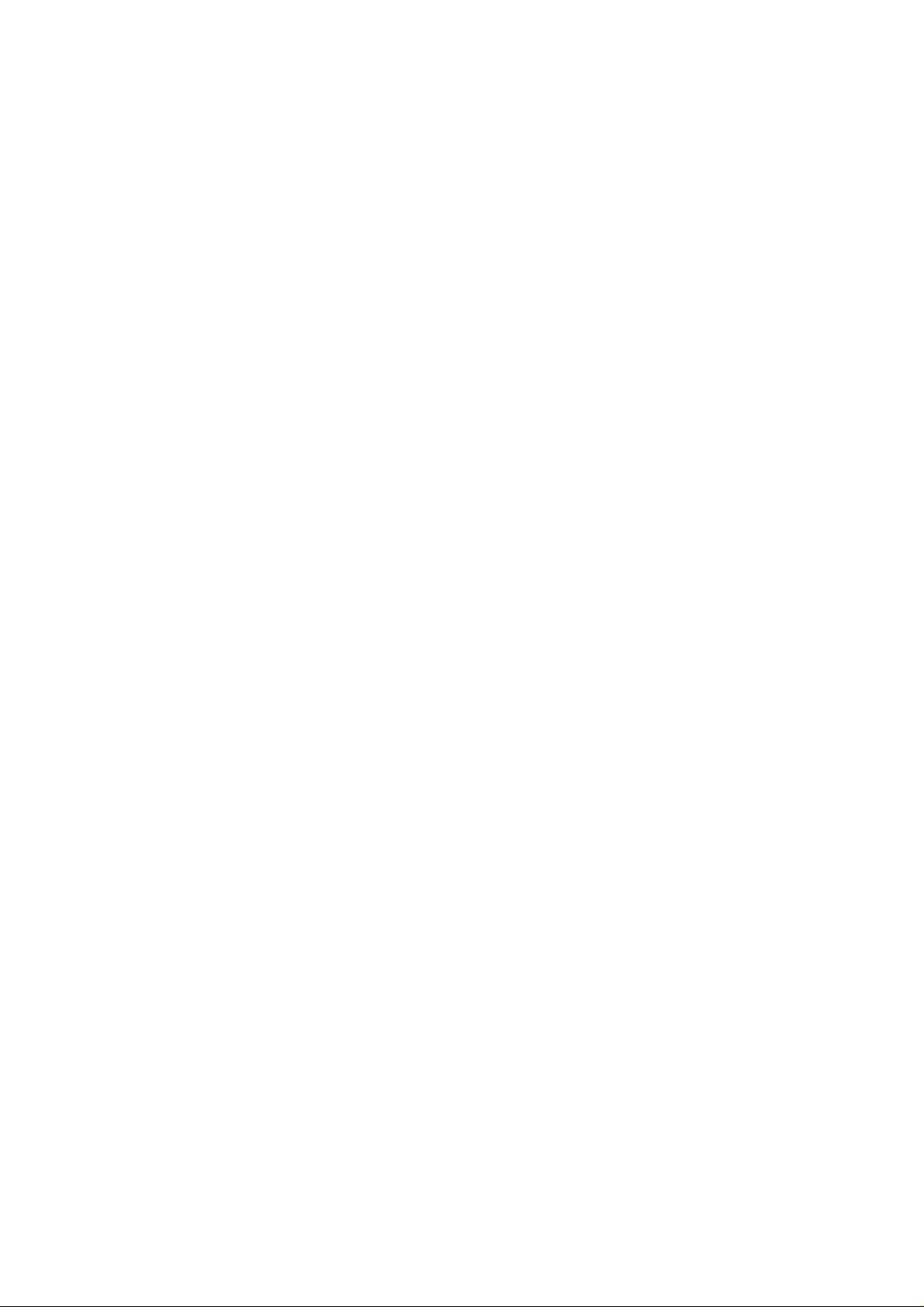
CDMA 1X Digital Mobile Phone
ZTE CORPORATION
NO. 55, Hi-tech Road South, ShenZhen, P.R.China
Postcode: 518057
Tel: (86) 755 26779999
URL: http://www.zte.com.cn
E-mail: mobile@zte.com.cn
ZTE-C S180
User Manual
Page 2
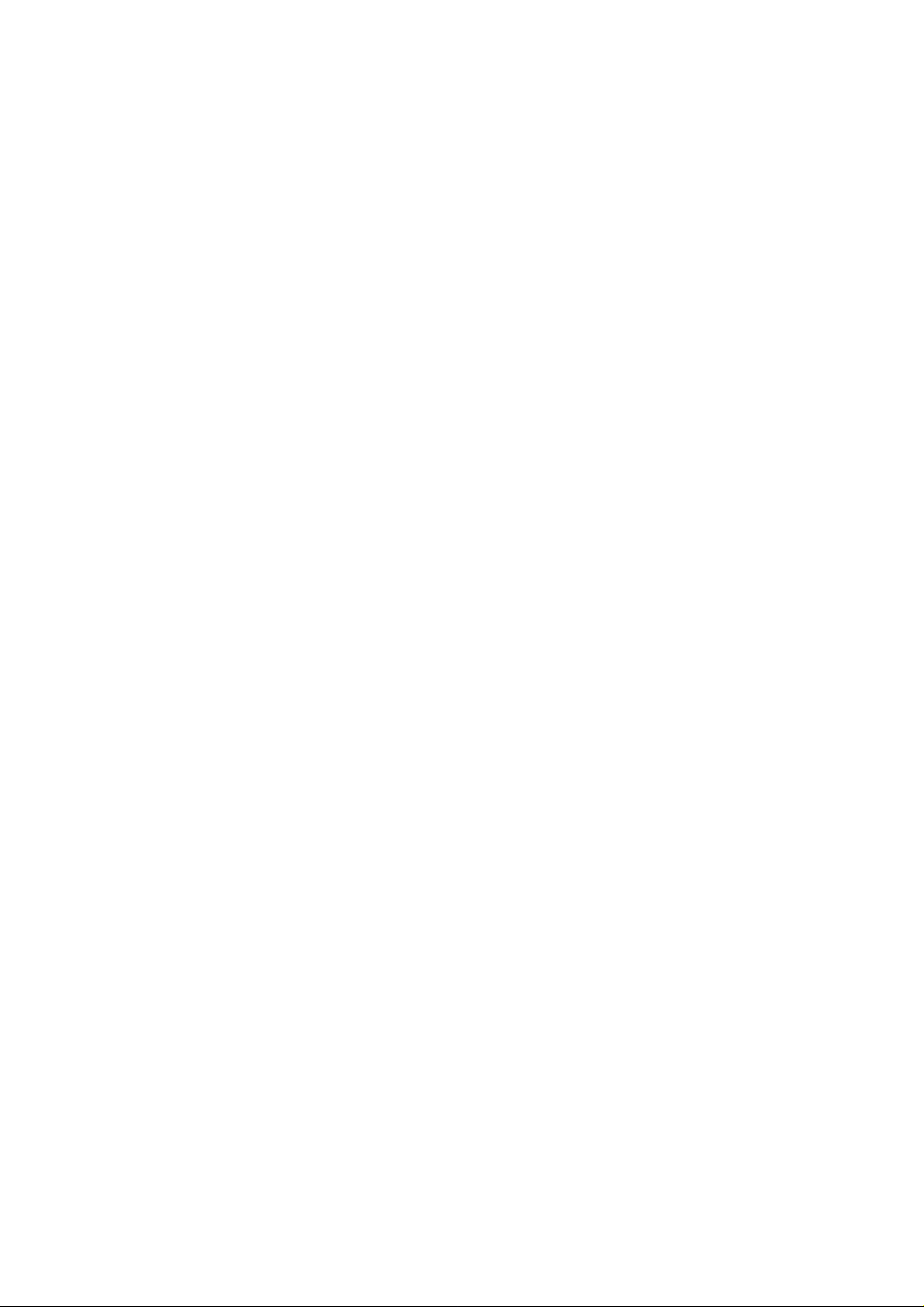
LEGAL INFORMATION
Copyright © 2010 ZTE CORPORATION.
All rights reserved.
No part of this publication may be excerpted, reproduced, translated or utilized in any form or by
any means, electronic or mechanical, including photocopying and microfilm, without the prior
written permission of ZTE Corporation.
The manual is published by ZTE Corporation. We reserve the right to make modifications on print
errors or update specifications without prior notice.
Version No. : R1.0
Edition Time :
Manual No. :
Page 3
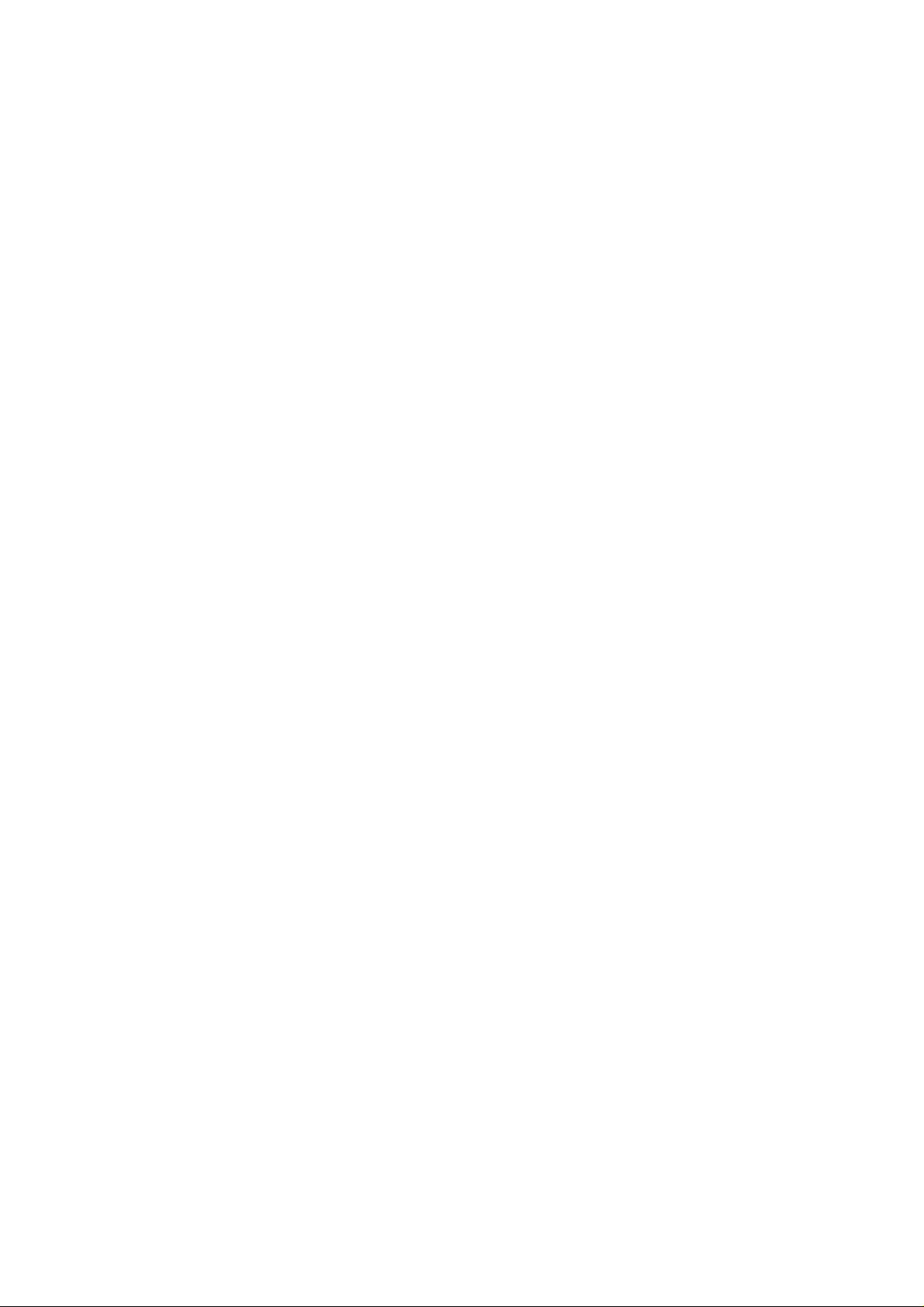
Contents
Getting started....................................................................................................................... 1
Phone overview................................................................................................................. 1
Keys and parts...............................................................................................................1
Indicators and icons ...................................................................................................... 3
Starting up......................................................................................................................... 3
Installing battery ........................................................................................................... 3
Removing battery.......................................................................................................... 4
Inserting memory card.................................................................................................. 4
Removing memory card................................................................................................ 5
Connecting accessories................................................................................................. 5
Power on/off.................................................................................................................. 5
Charging........................................................................................................................5
Keypad lock .................................................................................................................. 6
Basic operation.................................................................................................................. 7
Menu ............................................................................................................................. 7
Navigating your phone.................................................................................................. 8
Getting help....................................................................................................................... 8
Text input.............................................................................................................................. 9
Text mode ......................................................................................................................... 9
Multitap mode...................................................................................................................9
Numbers mode.................................................................................................................. 9
eHiText mode....................................................................................................................9
Symbols mode................................................................................................................. 10
Calls .................................................................................................................................... 11
Voice calls....................................................................................................................... 11
Making a call............................................................................................................... 11
Making a call from contacts........................................................................................ 11
Making a call from call history................................................................................... 11
Making a one-key-call ................................................................................................ 11
Receiving calls................................................................................................................ 12
Setting ring for coming call ........................................................................................ 12
Call options..................................................................................................................... 12
Call history......................................................................................................................12
Viewing recent call history......................................................................................... 12
Deleting call history.................................................................................................... 13
Call time...................................................................................................................... 13
Messages............................................................................................................................. 14
Setting message........................................................................................................... 14
Editing template.......................................................................................................... 14
Text messages................................................................................................................. 14
Sending a new SMS.................................................................................................... 15
Receiving SMS ........................................................................................................... 15
Page 4
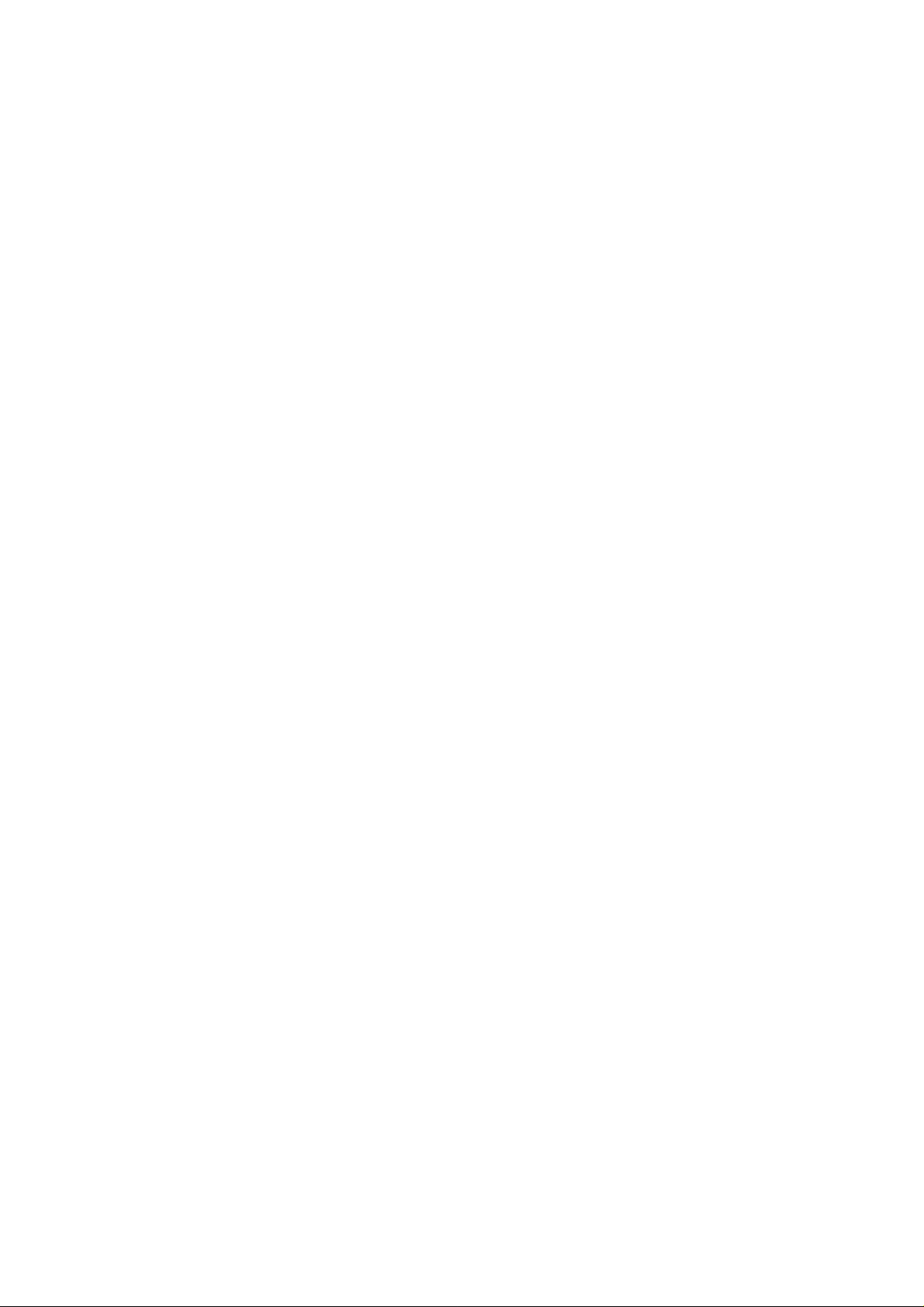
Replying SMS............................................................................................................. 15
Calling back ................................................................................................................ 15
Use number................................................................................................................. 15
Deleting SMS..............................................................................................................16
Multimedia message ....................................................................................................... 16
Sending a new MMS................................................................................................... 16
Receiving MMS.......................................................................................................... 17
Deleting MMS............................................................................................................. 17
Message management..................................................................................................... 17
Message boxes ............................................................................................................ 17
Push messages................................................................................................................. 18
Contacts............................................................................................................................... 19
Adding a contact ............................................................................................................. 19
Editing contact ............................................................................................................ 19
Deleting contact .......................................................................................................... 19
Find contact..................................................................................................................... 19
Adding a group................................................................................................................ 19
Editing group............................................................................................................... 20
Deleting group............................................................................................................. 20
Others about contacts...................................................................................................... 20
Viewing memory info................................................................................................. 20
Photos.................................................................................................................................. 21
Camera............................................................................................................................ 21
Setting Camera mode.................................................................................................. 21
Taking a photo ............................................................................................................ 21
Viewing photos........................................................................................................... 21
Recorder.......................................................................................................................... 21
Recording.................................................................................................................... 21
Playing a sound file..................................................................................................... 22
Internet................................................................................................................................ 23
Surfing Internet............................................................................................................... 23
Options for browser ........................................................................................................ 23
Entertainment...................................................................................................................... 24
Pictures............................................................................................................................ 24
Viewing pictures......................................................................................................... 24
Music............................................................................................................................... 24
Setting music mode.....................................................................................................24
Managing playlist........................................................................................................ 25
Playing a music........................................................................................................... 25
Radio............................................................................................................................... 25
Starting Radio ............................................................................................................. 25
Channels...................................................................................................................... 25
Other Radio options.................................................................................................... 26
Games.............................................................................................................................. 26
Magic Box........................................................................................................................... 27
Alarm .............................................................................................................................. 27
Scheduler......................................................................................................................... 27
Calculator........................................................................................................................ 27
Page 5
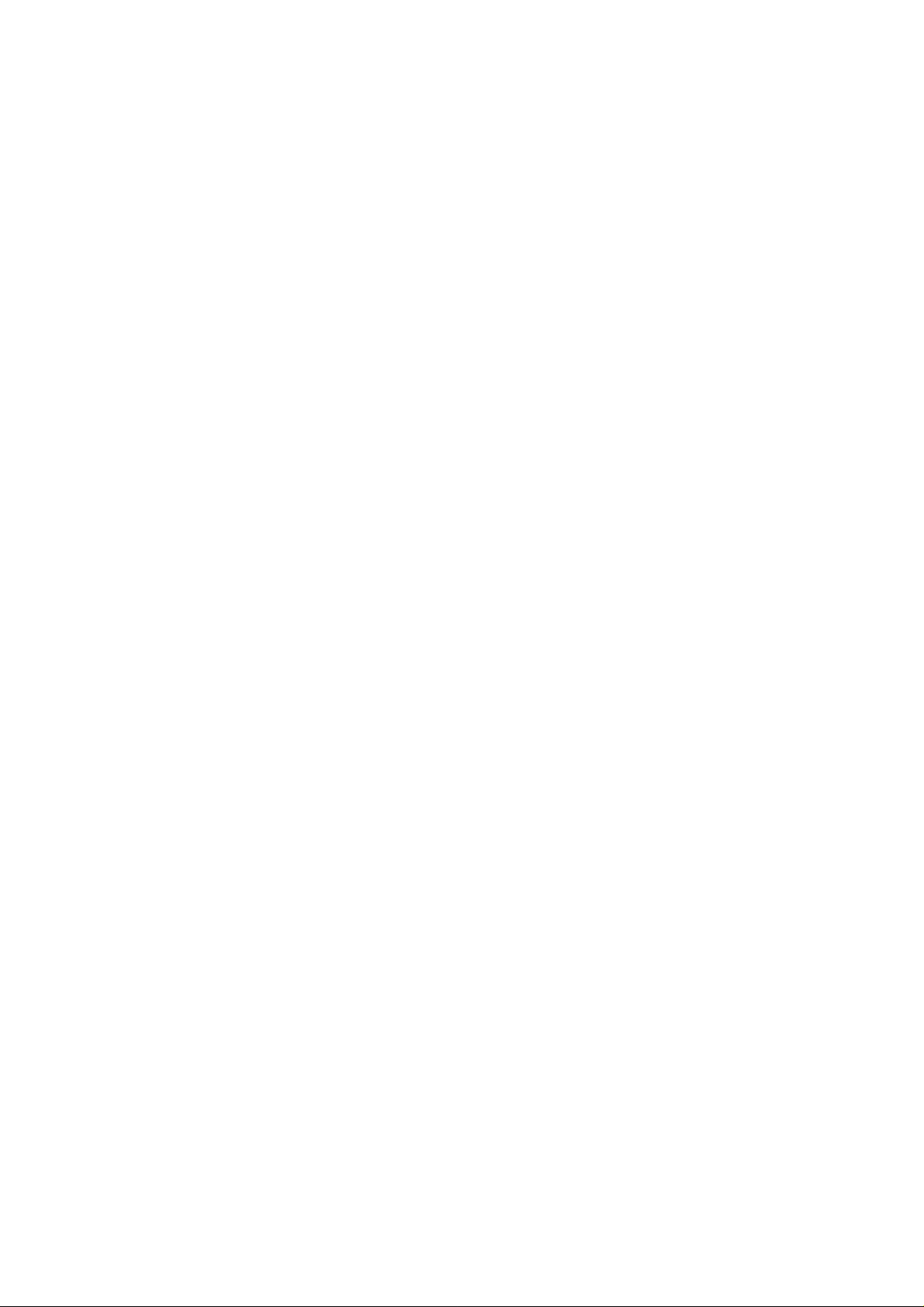
Unit conversion............................................................................................................... 28
World time ......................................................................................................................28
Stopwatch........................................................................................................................ 28
Notepad........................................................................................................................... 28
Environment Temperature.............................................................................................. 28
Personalize your phone....................................................................................................... 29
Display Settings .............................................................................................................. 29
Phone Settings................................................................................................................. 29
Call settings..................................................................................................................... 29
Starting call forwarding .............................................................................................. 29
Starting call waiting.................................................................................................... 30
Connection Reminder ................................................................................................. 30
Starting fire proof........................................................................................................ 30
Other call settings ....................................................................................................... 30
Profiles............................................................................................................................ 31
Selecting current profile.............................................................................................. 31
Editing a profile .......................................................................................................... 31
Connect settings.............................................................................................................. 31
Time & Day settings....................................................................................................... 31
Phone Security .................................................................................................................... 32
Phone password............................................................................................................... 32
Restoring factory settings................................................................................................ 32
Clear User Data............................................................................................................... 32
File manager........................................................................................................................ 33
Viewing a file..................................................................................................................33
Deleting a file.................................................................................................................. 33
Managing folders ............................................................................................................ 33
Space management.......................................................................................................... 34
General information............................................................................................................ 35
Security ........................................................................................................................... 35
Safety Warnings..............................................................................................................35
Limit Warranty................................................................................................................ 37
Limitation of Liability..................................................................................................... 37
Troubleshooting.................................................................................................................. 38
Specifications...................................................................................................................... 39
Declaration of RoHs compliance........................................................................................ 40
Page 6
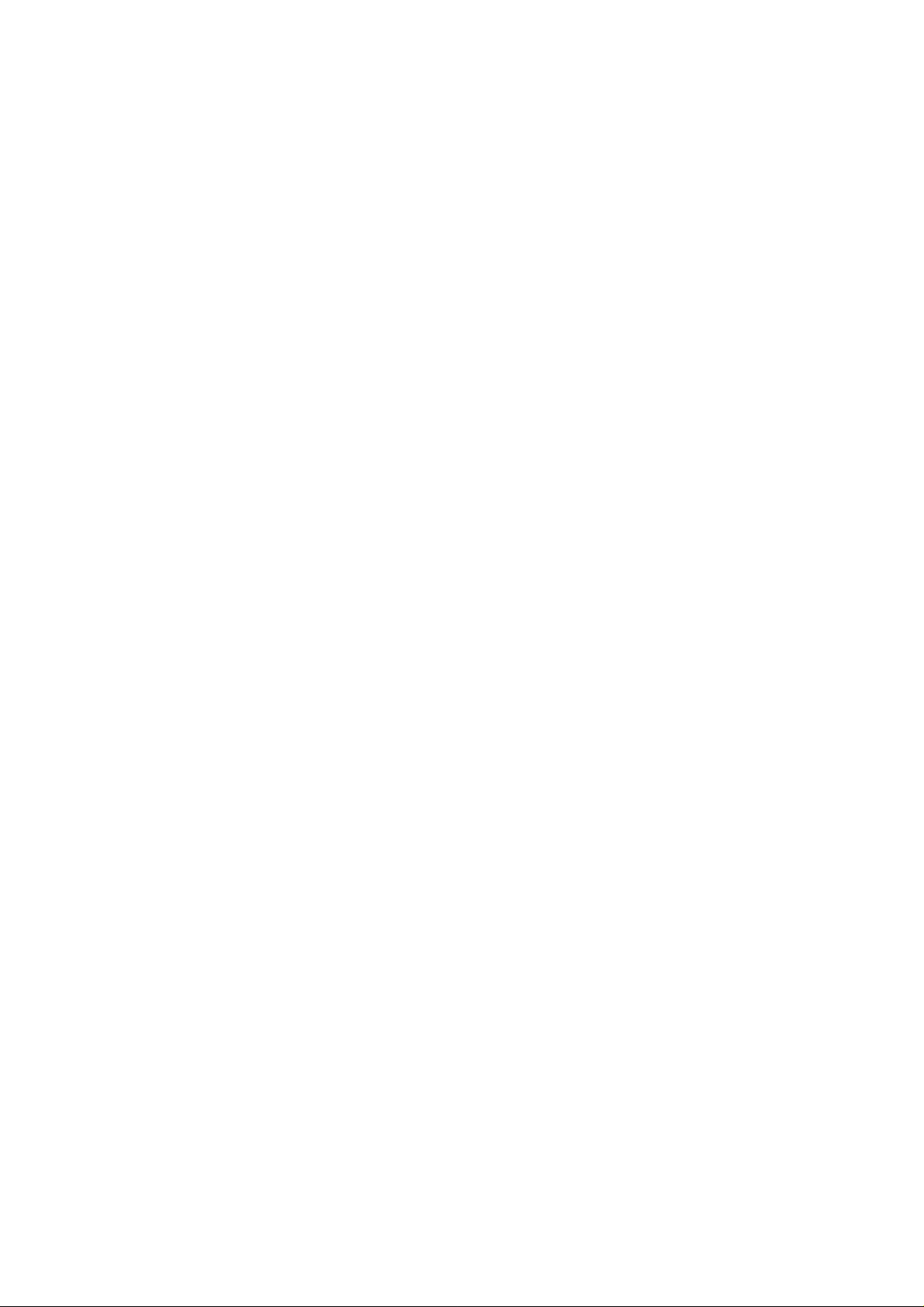
Page 7

Getting started
Phone overview
Keys and parts
Confidential and Proprietary Information of ZTE CORPORATION 1
Page 8
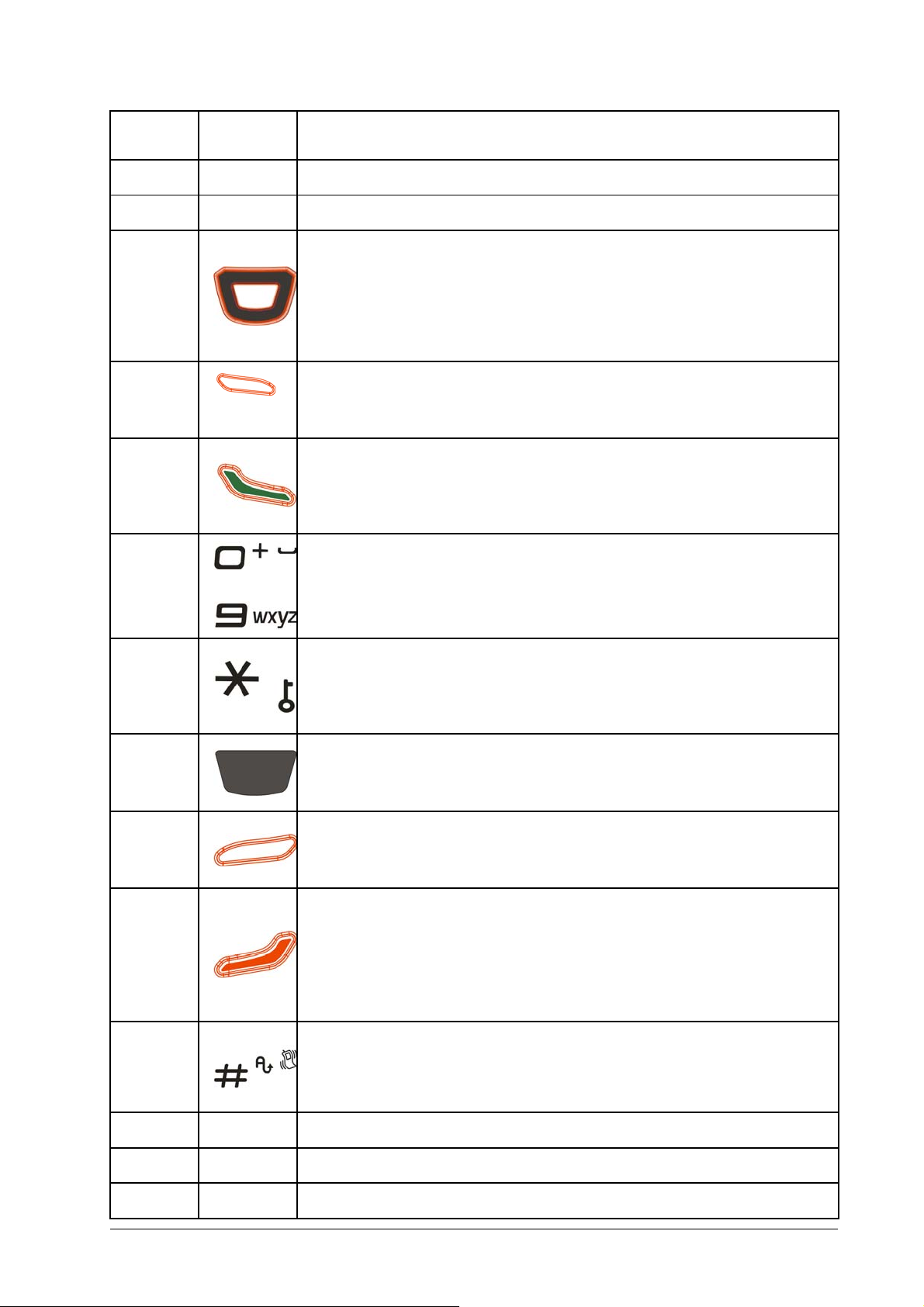
Serial
Number
Key
Description
1
2
3
4
5
6
~
Earpiece
LCD screen
Navigation Keys (Up/Down/Left/Right Key)
• In standby mode: Used as hot keys to enter the designated funct ions. Press Up Key to
enter Profile. Press Down Key to write New Message. Press Left Key to enter Select
folder. Press Right Key to enter MobileShop.
• To designate the functions accessed by the navigation keys.
• In lists, messages and menus: scroll up, down, left and right.
Left Soft Key
• The current function of the key is shown in the bottom line of the display.
• In standby mode: Press to enter main menu in standby mode.
Call Key
• Press to send or answer calls.
• In standby mode: Press to show all calls.
Number Keys
• Press to enter numbers.
• Press and hold the number key to start speed dial.
7
8
9
10
11
* Key
• Press to enter "*".
• In an editing screen: Press to input punctuation and symbols.
• Hold to lock the keypad in standby mode.
OK Key
• In standby mode: Press to open the Browser.
• In lists and menus: Start an application/function.
Right Soft Key
• The current function of the key is shown in the bottom line of the display.
• In standby mode: Press to enter Contact.
End Key
• Press and hold to turn the phone on/off.
• Press to end a call.
• Press to reject an incoming call.
• Press to cancel dialing.
• Press to return to standby mode.
# Key
• Press to enter "#".
• In an editing screen: Press to change the input method.
• In standby mode: Press and hold to activate/deactivate vibration mode.
12
13
14
2 Confidential and Proprietary Information of ZTE CORPORATION
Headset port
Handset charm
Camera
Page 9
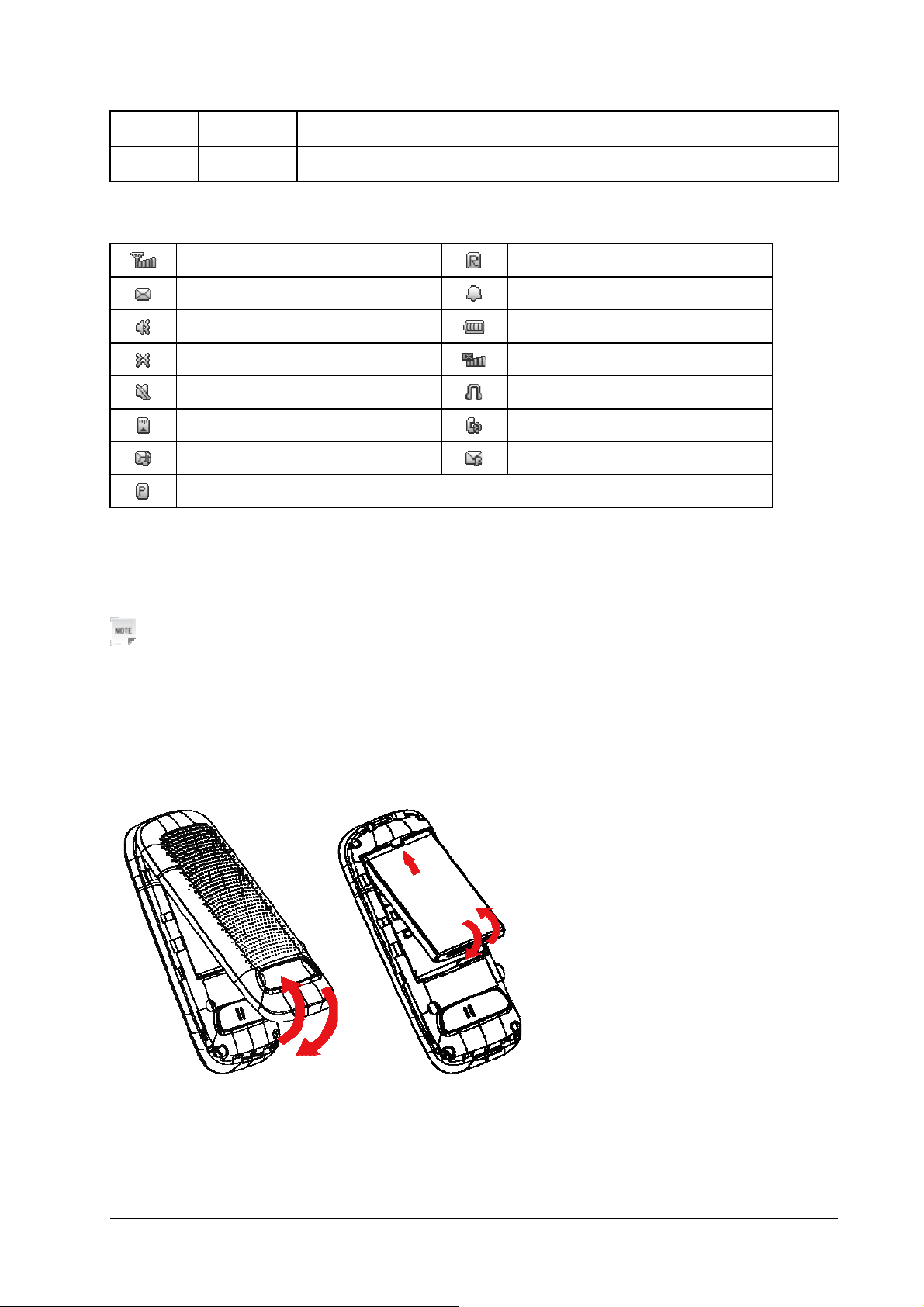
15
Microphone
16
Indicators and icons
Signal Strength
New message
Ringer with vibration
Vibrate mode
Silence mode
TFlash card
MMS
Privacy
Starting up
Installing battery
Charger/USB connection jack
Roaming
Clock
Battery indicator
CDMA 2000 1X
Headset mode
In calling
Push message
Notes:
• The phone automatically switches off if the battery voltage is too low.
• When not using the battery for a long period, remove it from the phone and store it in a cool dry place.
1. Press and hold End Key to turn off the phone.
2. Put finger on the bottom finger grip, and then lift the back-cover of the phone up to release and remove.
3. Insert the battery carefully with the contacts located against the gold springs.
4. Push down the battery until it clicks into place.
5. Place the battery cover onto the back of your phone.
Confidential and Proprietary Information of ZTE CORPORATION 3
Page 10
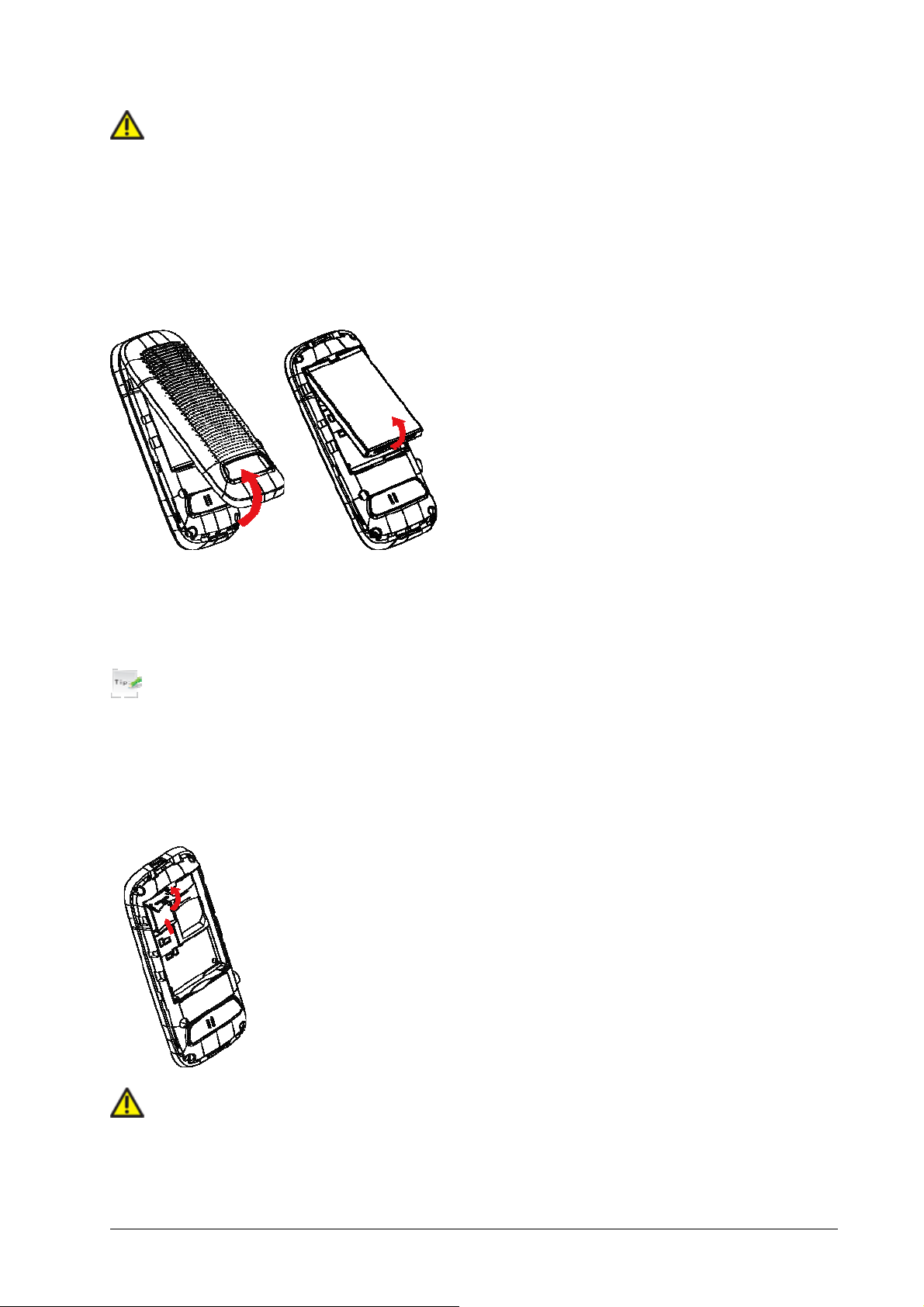
Caution:
Do NOT force the cover down by pressing on it. This will damage the cover.
Removing battery
1. Power off your phone.
2. Put finger on the bottom finger grip, and then lift the back-cover of the phone up to release and remove.
3. Lift the battery away from the phone.
Inserting memory card
The TFlash card gives your phone a very large memory capacity. This allows you to save multimedia data,
including images, photos, MP3 audio files, and ring tones. You can also use this memory card to store any
other files.
Tips:
Your phone can support a TFlash card with capacity up to 4GB.
1. Open the TFlash card slot rubber.
2. Firmly insert the TFlash card into the slot until it clicks into place.
3. Close the TFlash card slot rubber.
Caution:
Only use ZTE approved memory cards for this device. Any use of unapproved memory cards may cause
loss of data or damage to your phone.
4 Confidential and Proprietary Information of ZTE CORPORATION
Page 11
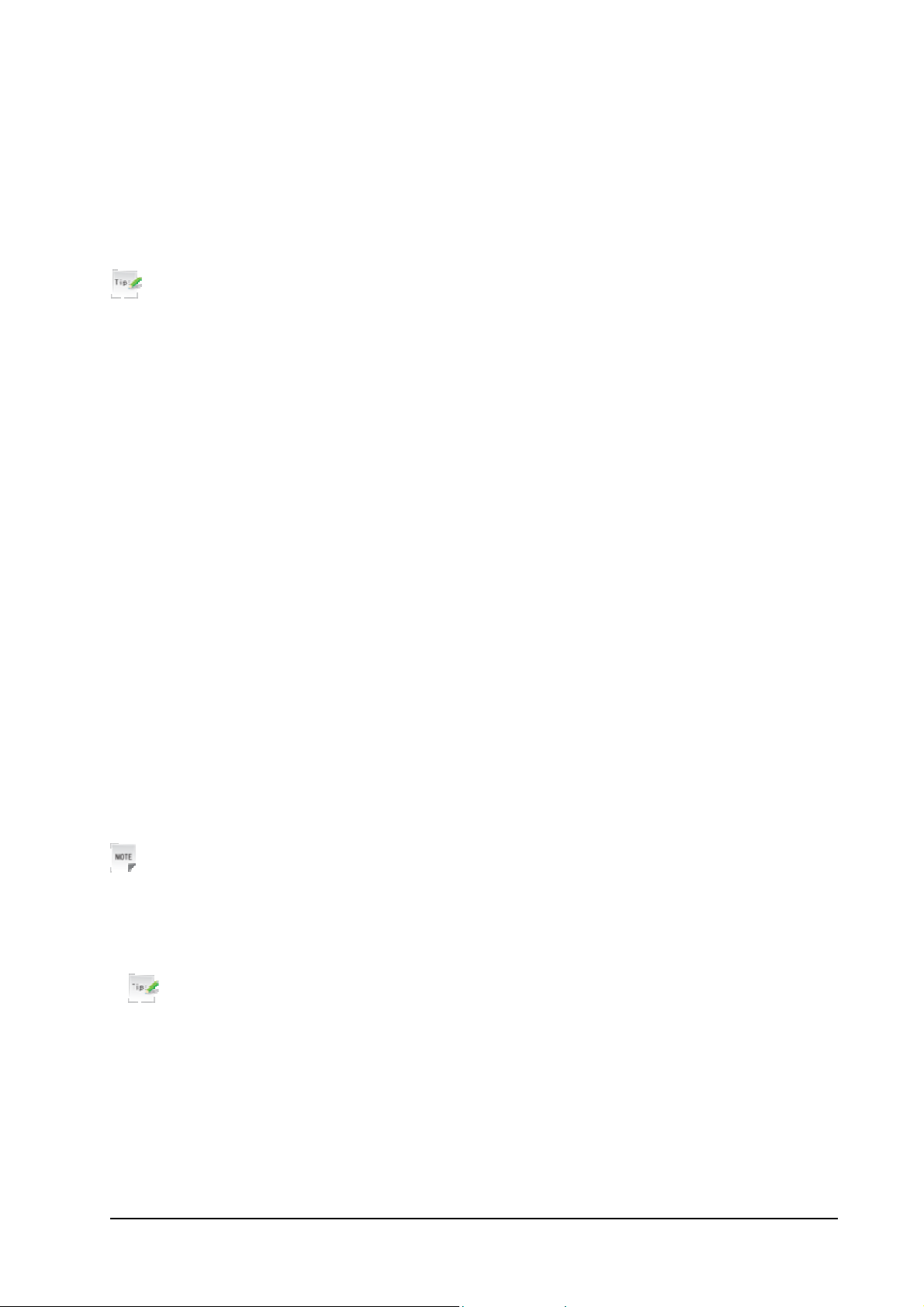
Removing memory card
1. Open the TFlash card slot rubber.
2. Push the TFlash card to release it from the slot.
3. Pull the TFlash card completely out of the TFlash slot on the phone.
4. Close the TFlash card slot rubber.
Tips:
• Do not remove the memory card while reading or writing to the card. Doing so may cause data
corruption on the card or phone. If possible, insert and remove the memory card while the phone is
powered off.
• You’d better use your phone to format your TFlash card. If you want to format it on your PC, please
select FAT Formatting type. Otherwise it might cause the memory card not identified by your phone.
Connecting accessories
You can connect your headset to your phone to answer the call and listen to the music. You can also tie a
wrist strap with your phone.
Connect the headset to your phone
Insert the headset to the Headset port.
Connect the data cable to your phone
Plug the smaller end of the cable into the USB connection jack at one side of the phone, and the bigger
end into the USB port of the computer.
Tie a wrist strap with your phone
Thread a strap and tighten it.
Power on/off
Notes:
Do not power on your phone if wireless phone use is unapproved, or when it may cause interference or
danger.
1. Press and hold End Key to turn the phone on
Tips:
When being asked, enter your phone code and press the OK Key to confirm.
2. To power off the phone, press and hold the End Key from the standby mode.
Charging
Your phone is powered by a rechargeable battery. The battery is not fully charged when first unpacked,
but there may be enough power to power your phone on. You should use it up completely before charging
the battery for the first time. Charge the battery with the procedure indicated below.
Confidential and Proprietary Information of ZTE CORPORATION 5
Page 12
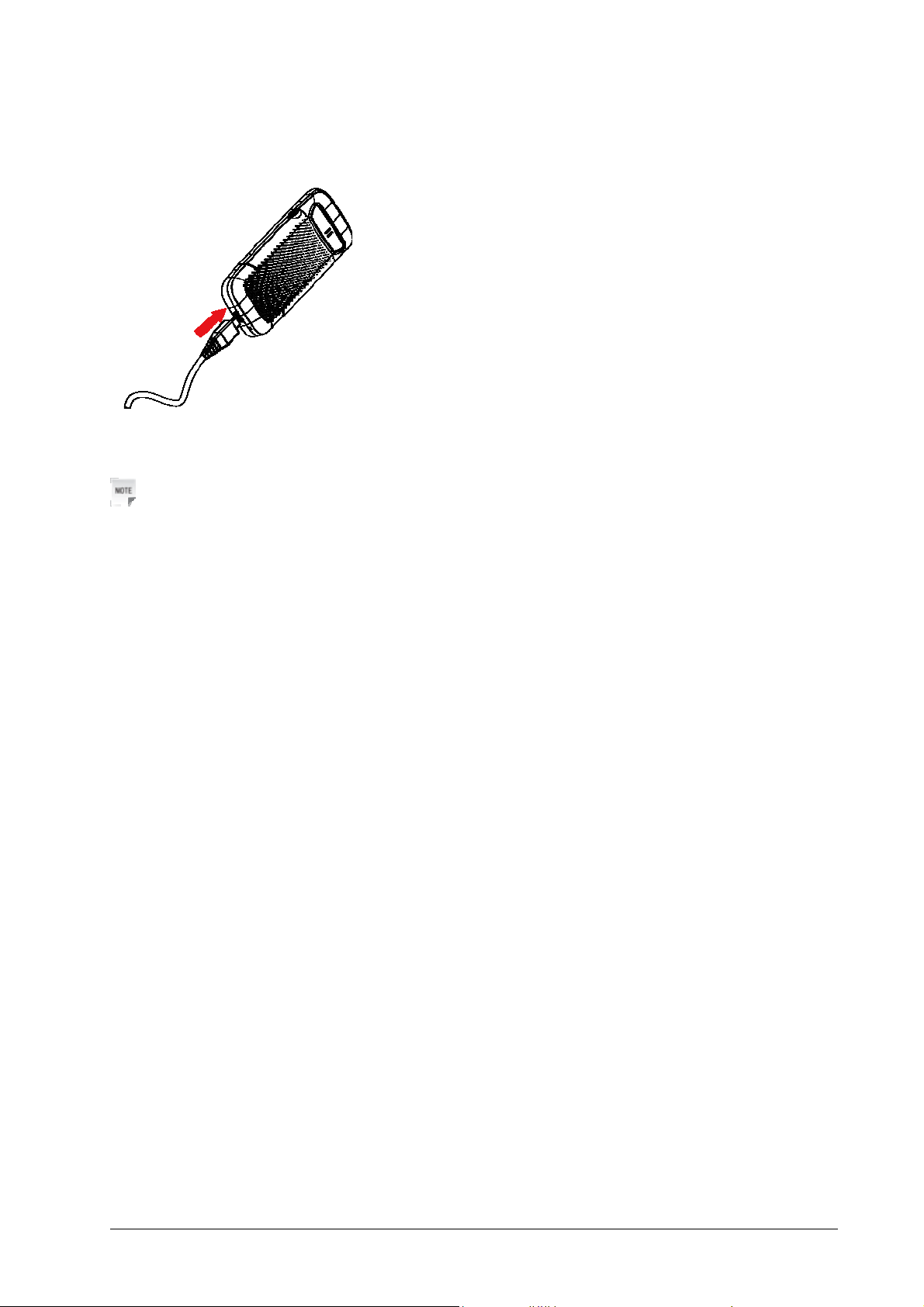
1. Insert the charger's USB adapter into the USB port.
2. Connect the charger to a standard AC wall outlet.
3. Remove the charger from both the wall outlet and the phone once the charging completed.
Notes:
• Make sure that the adapter is inserted into the correct position. Do not force the connector into the port.
• The battery will be fully charged for 3~4 hours.
• Use the charger provided by the original provider. Using unapproved charger may cause danger and
violate the authorization and warranty rules of the phone.
• If the phone is over-used in shortage of battery or not used for a long time, the screen may not display
the charge indicator until it is continues charged for 10 to 40 minutes.
• For maximum battery performance, it is recommended that you completely charge the battery before
using the phone for the first time. A new battery’s full performance is achieved only after three
complete charge and discharge cycles.
• Once the charging is complete, remove the charger from both the power outlet and the phone.
• To charge the battery, you can use the provided charger or the USB data cable.
• Charging is only possible within a temperature range of -5℃ to +45℃.
Keypad lock
Use the keypad lock to prevent the keys from being accidentally pressed.
In standby mode, you can select Left Soft Key [Menu] > Settings > Phone Settings > Auto Keypad
Lock and set the keypad locking automatically. Or cancel the keypad locking automatically.
If you want to unlock the keypad, press Right Soft Key [Unlock] firstly and then press * Key to unlock.
6 Confidential and Proprietary Information of ZTE CORPORATION
Page 13
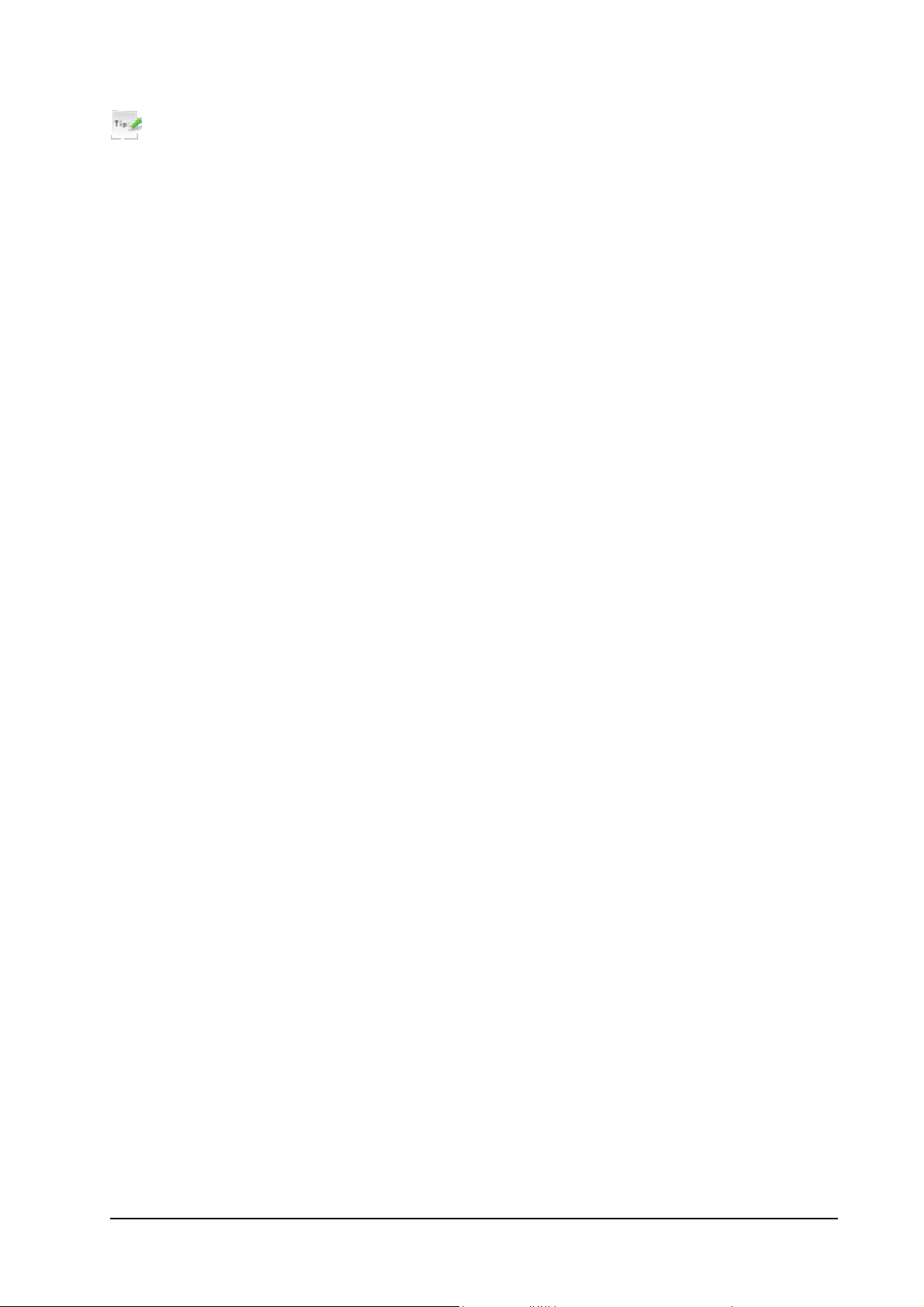
Tips:
• When the keypad is locked, Unlock is shown in the bottom right hand of the screen.
• If the call is coming when the keypad is locked, you can press Call Key to answer. After ending or
rejecting the call, the keypad will be locked automatically.
• When the keypad lock is on, calls may be possible to the official emergency number programmed into
your device.
Basic operation
Menu
In standby mode, press Left soft key [Menu] to enter main menu.
Magic Box
The Magic Box includes Alarm, Calendar, Calculator, Unit Convert, World Time, Stopwatch,
Notepad and Environment Temperature.
Messages
SMS (Short Messaging Service) allows you to send text messages and manage the messages that you sent
and received.
You can also send and receive MMS (Multimedia Message Service) messages. MMS enables you to send
messages with images, sounds and texts. Consult your service provider whether this service is available.
You may need to register separately for this service.
Call History
You can check the phone numbers of missed, received, and dialed voice calls.
Web (UTK)
You can get the latest information from the Internet through your phone.
Internet access may require registration with the service provider.
The browser is activated with the preset option as soon as you call up the function. Browser settings may
be specified/pre-assigned by the service provider.
Surfing (Best Tone/Downloads/Vnet)
This function allows you to browse, purchase and download applications online. You can consult your
service provider for more information about this function.
Contacts
You can store contacts with a variety of phone and fax numbers as well as additional address details.
The phone can store up to 1000 entries.
Settings
You can set or personalize your phone.
Confidential and Proprietary Information of ZTE CORPORATION 7
Page 14
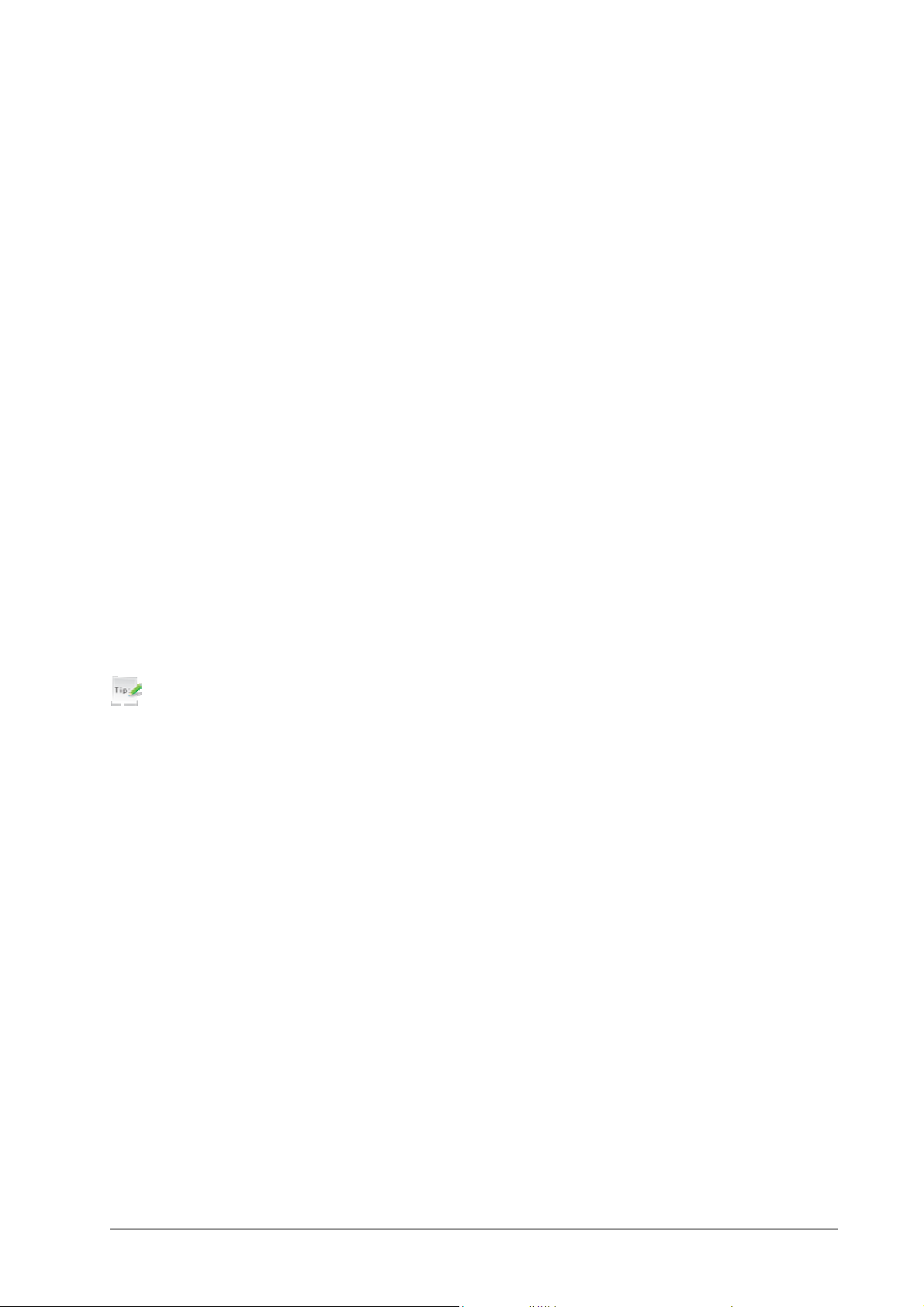
Multimedia
You can take photos or videos through camera, record audios, and so on.
Games
You can play games.
Navigating your phone
The phone features, various functions and settings organized in menus and submenus. To select a function
from menus:
1. In standby mode, press Left soft key [Menu] to open main menu.
2. Use Navigation keys to scroll up, down, right or left to select menu.
For example, scroll to Settings.
3. Press Left soft key or OK key to enter the menu.
4. Press Up key or Down key to scroll to a submenu, for example Display Settings.
5. Press Left soft Key [Select] to confirm selection.
6. Press Up key or Down key to scroll to the desired option, for example, Screen Settings > Backlight
Time.
7. Press Up key or Down key to scroll to the desired option, for example, 20 seconds.
8. Press Left soft key [Select] to confirm selection.
Tips:
• If a number is shown before an option in menu list, you can access the option quickly by pressing the
corresponding number key.
• In this user manual, the steps needed to reach a menu are shown in a condensed form, for example:
Settings > Display Settings > Backlight Time > 20 seconds.
Getting help
When you use your phone, you can obtain the help information from the following options.
Obtain the help through your phone
Your phone has been preloaded the help information about some application programs. Please read these
information, you can obtain the help about these applications.
Obtain the help from the user manual
Please read the user manual for keys and parts information and instructions for setting up the device for
use.
Obtain the help from ZTE web site
If you want to obtain more help information, please visit http://www.zte.com.cn/main/mobile.
8 Confidential and Proprietary Information of ZTE CORPORATION
Page 15

Text input
Text mode
Your phone offers text input modes: Multitap mode (abc/Abc/ABC), Numbers mode (123), eHiText
mode (eZi). Text mode includes capital letter and lowercase mode.
When you are in a field that allows characters to be entered, you will notice the text input mode indicator
in the upper right corner of the display.
You can key in letters, digits, characters and symbols when writing text or editing contact record
information, following the common instruction in hereinafter table.
Operation Method
Input Letters
Input Words eHiText mode — “eZi”, press any key once to key in any word.
Input Digits Numbers mode — “123”, press digit key once.
Input Symbols
Input Space Press 0 key, except for being in numbers mode.
Erase Character Press Right soft key.
Move cursor Press Navigation keys.
Change input mode Press # key to select another text mode.
Multitap mode —“abc/ Abc/ABC”, press corresponding letter key till the letter
appears.
Symbols mode — Press * key to enter the symbols mode and press corresponding
digit key.
Or press 1 key till the symbol (common symbols) appears except for numbers mode.
Multitap mode
1. Press a number key (2 ~ 9) repeatedly until the desired character appears on the screen. Press once to
input the first letter on the keypad, press twice quickly to input the second letter, and so on.
2. Press 0 key to add a space.
Numbers mode
When the input method icon is shown as "123", input numbers directly with number keys.
Tips:
While using numbers mode, you need to switch to other text input mode in order to insert a space by
pressing 0 key.
eHiText mode
The eHiText mode is based on a built-in dictionary and generates words from the combination of letters
pressed.
1. Press each key associated with the letter you want to enter only once. The letters you have entered
appear on the display. The candidate words change with each key you press.
2. When the candidate word is displayed, press Left key or Right key to highlight the desired candidate
Confidential and Proprietary Information of ZTE CORPORATION 9
Page 16

words and press OK key [Select] to confirm.
3. Press number key 0 to insert space.
4. Press Right soft key [Delete] to delete the letter left of the cursor. Press and hold Right soft key to
delete all entered text.
Symbols mode
1. Press * key.
2. Use Navigation keys to page up or down.
3. Press digit key to enter corresponding symbol.
Notes:
Press 1 key to input till the symbol appears except for numbers mode. Most common punctuation marks
and special characters are available.
10 Confidential and Proprietary Information of ZTE CORPORATION
Page 17

Calls
Voice calls
You can call the numbers of the other party directly or you can make a voice call through contacts, calls
log, speed dial numbers.
Making a call
1. If required press and hold 0 key for the international prefix “+”.
2. Enter the number, and press Call key to make a call.
• When the call is connected, you can press OK Key for handfree mode.
• Press End Key to end the call.
Making a call from contacts
1. In standby mode, Select Left soft key [Menu] > Contact > All Calls.
Or press Right soft key [Contact] directly in standby mode.
2. Press Navigation keys to select a contact.
3. Press Call key to make a voice call.
4. Press End key to end the call.
Making a call from call history
1. Press Call key in standby mode to display all calls.
2. Press Up key or Down key to select a number.
3. Press Call key for a voice call.
Press End key to end the call.
Making a one-key-call
In standby mode, press and hold the corresponding number key (1 ~ 9) in the speed dial list to make the
call.
Press End Key to end the call.
Setting one-key-call
1. In standby mode, Select Left soft key [Menu] > Contact > Speed Dials.
2. Press Up key or Down key to select a Not Set slot, and select Edit > Contact.
3. Press Navigation keys to select a contact in the phone and press OK key to view it.
4. Press Up key or Down key to select a number, and press Left soft key [Select].
5. Press Left soft key [Save] to complete the setting.
Confidential and Proprietary Information of ZTE CORPORATION 11
Page 18

Receiving calls
When a voice call is coming, your phone will ring or vibrate (Please see Personalize your phone >
Profile).
1. Press Call key to answer the call.
Tips:
You can press the button on the headset to answer the call when you connect the headset to your phone.
2. Or press End key to reject the call.
• When the call is connected you can press OK key for handfree mode.
• Press End key to end the call.
Setting ring for coming call
1. In standby mode, press Left soft key [Menu] and select Settings > Profile.
2. Press Up key or Down key to select the profile.
3. Select Left soft key [Select] > Profile Setting to edit the selected profile.
4. Select Ring Tone.
5. Select the audio and press Left soft key [Select] to save the setting.
Call options
1. Before you answer the call:
Press Right soft key [Mute] to block the current ring tone of the call.
2. After you answer the call:
Press Right soft key [Mute] to block your voice.
Press OK key to activate handfree mode.
Press Volume keys or Left/Right key to adjust the volume of earpiece.
Press the Left soft key [Option] during a voice call for more options.
– Names: Switch to Names interface during a call.
– Messages: Switch to Messages interface during a call.
– Record: Switch to Voice Memo interface. Press Left soft key [Start] to record the current call,
press left soft key [Stop] to stop recording. Press Left soft key [OK] to save it.
Call history
In standby mode, select Left soft key [Menu] > Call History to check the calls log and calls duration.
Viewing recent call history
1. Select All Calls to view all calls' log.
12 Confidential and Proprietary Information of ZTE CORPORATION
Page 19

2. Select Missed Calls to view the missed calls' log.
3. Select Answered Calls to view the received calls' log.
4. Select Dialed Calls to view the dialed calls' log.
Deleting call history
1. Press Left key or Right key to select the type of calls log.
2. Press Up key or Down key to select the call log you want to delete.
3. Select Option > Delete to delete.
4. Press Left soft key [Yes] to confirm to delete.
Or
1. Select Call History > Clear List.
2. Press Left soft key [Select] to delete all in the log.
3. Press Left soft key [Yes] to confirm to delete.
Call time
You can check the call duration.
1. Select Call History > Call Duration.
2. Select an option from the list and press Left soft key [Select] or OK key to check the call duration.
Dialed Calls: Indicate the talk time of all dialed calls.
Answered Calls: Indicate the talk time of all received calls.
All Calls: Indicate the talk time of all dialed and received calls.
3. Press Left soft key [Clear] to reset the time.
Confidential and Proprietary Information of ZTE CORPORATION 13
Page 20

Messages
Setting message
1. In standby mode, press Left soft key [Menu] to enter main menu.
2. Select Messages > Settings > Message Settings, and press Left soft key [Select] or OK key.
3. Press Up key or Down key to select options:
General Settings
Auto Delete the Read…: Set erasing the read message in Inbox automatically when Inbox is full.
Auto Save the Sent…: save automatically the sent message.
Auto Add Signature: Input character to write your signature.
SMS Settings
Delivery ACK: Select On or Off for your phone can or can not automatically receive message from
network informing you whether you have sent message successfully.
Priority: The priority of sending message.
Validity Period: You can configure the validity period of outgoing message. Your network will save
your message in this specified period of time.
New Message Save to: Set the save position of messages.
Callback Settings: Set callback number.
MMS Settings
Receive Delivery ACK: Select On or Off for your phone can or can not automatically receive
message from network informing you whether the receiver has receive message successfully.
Send Delivery ACK: Select On or Off for your phone can or can not automatically receive message
from network informing you whether you have sent message successfully.
Priority: The priority of sending message.
Validity Period: You can configure the validity period of outgoing MMS message. Your network will
save your MMS message in this specified period of time.
MMS Download: Download MMS message in automatic/manual way.
Server Settings: Se access server.
4. Press Left soft key [Save] to save and exit.
Editing template
Notes:
The predefined template in your phone will be replaced after you modify the template.
1. Select Messages > Messages > Messages Template.
2. Press Up key or Down key to select desired template.
3. Press Left soft key [Edit] or OK key to edit the selected template.
4. Press Left soft key [Save] to save.
Text messages
SMS (Short Messaging Service) allows you to send text messages and manage the messages that you sent
Confidential and Proprietary Information of ZTE CORPORATION 14
Page 21

and received.
Sending a new SMS
1. Select Left soft key [Menu] > Messages > New Message > SMS.
2. Enter the recipient(s) party’s number. (Or select Left soft key [Option]/OK key > Contacts to choose
the recipient(s).)
3. Press Down key to the text field.
4. Edit the message, press Left soft key [Option]:
Select Insert Text content to insert contact’s information or text templates.
Select SMS Send Setting to set message delivery report and priority.
5. Press OK key [Send] to send your message.
Receiving SMS
1. The envelope icon will appear on the information bar to indicate new incoming SMS. The message
alert tone and vibrate activate depending on the current profile setting. Press Left soft key [View] or
OK key to view the message.
2. For the old messages:
i. Select Messages > Messages > Inbox.
ii. Press Up key or Down key to select the desired SMS.
iii. Press OK key to view the SMS.
Replying SMS
1. Select Left soft key [Menu] > Messages > Inbox.
2. Press Up key or Down key to select the desired messages.
3. Select Left soft key [Option] > Reply to reply to the selected message sender.
Or in the message list interface, select desired message:
i. Press OK key to view the message
ii. Select Left soft key [Option] > Reply to reply to the selected message sender.
Calling back
1. Select Left soft key [Menu] > Messages > Inbox.
2. Press Up key or Down key to select the desired messages.
3. Press OK key to view the message.
4. Select Left Soft key [Option] > Use Callback > Voice Call to call the message sender.
Or select Left Soft key [Option] > Use Highlight Object > Voice Call to call the message sender.
Use number
1. Select Left soft key [Menu] > Messages > Inbox.
Confidential and Proprietary Information of ZTE CORPORATION 15
Page 22

2. Press Up key or Down key to select the desired messages.
3. Press OK key to view the message.
4. Select Left Soft key [Option] > Use Callback > Save to save the message sender.
Or select Left Soft key [Option] > Use Highlight Object > Save to save the message sender.
Deleting SMS
1. Select Left soft key [Menu] > Messages > Inbox.
2. Press Up key or Down key to select the desired messages.
3. Select Left soft key [Option] > Delete/Delete all to delete the selected message or all list messages.
Multimedia message
MMS enables you to send or receive messages with images, sounds and text. Consult your service
provider whether this service is available.
Sending a new MMS
1. Select Left soft key [Menu] > Messages > New Message > MMS.
2. Enter the recipient(s) party’s number. (Or select Left soft key [Option] /OK key > Contacts to choose
the recipient(s).)
3. Press Down key to the title field.
4. Enter the title of your MMS message.
5. Press Down key to the text field.
6. Edit your message and press Left soft key [Option] for more options, and the options vary depending
on the current situation.
Insert Objects: Insert the Image, Audio, Video files etc. from your phone or TFlash Card to your
MMS message.
Preview: Preview the MMS message.
Save: Save the MMS message to Drafts.
Slide: Add a new page to your MMS message, or delete the current page from your MMS message,
and set the slide timing.
Go To: Go back to title or recipient field.
Insert Text Content: Insert contact’s information or text templates.
Delete Selected Object: Delete the item of your MMS message selected.
Delete Other Objects: Delete the item of your other MMS message.
MMS Send Setting: Set message delivery report and priority.
Cc/Bcc: Add the Cc field and Bcc field.
7. Press OK key [Send] to send your MMS message.
16 Confidential and Proprietary Information of ZTE CORPORATION
Page 23

Notes:
You can send MMS to Album On Line, Select Left soft key [Menu] > Messages > Album On Line
to send MMS to your ON Line album. Consult your service provider for more details.
For the unfinished message, select Left Soft key [Option] > Save to save it to the Drafts.
From the Outbox/Drafts you can complete and resend the message.
Receiving MMS
1. The envelope icon will appear on the information bar to indicate new incoming MMS. The message
alert tone and vibrate activate depending on the current profile setting. Press Left soft key [View] or
OK key to view the message.
2. For the old MMS:
i. Select Messages > Inbox.
ii. Press Up key or Down key to select the desired MMS.
iii. Press OK key to view the MMS.
Deleting MMS
1. Select Left soft key [Menu] > Messages > Inbox.
2. Press Up key or Down key to select the desired messages.
3. Select Left Soft key [Option] > Delete/Delete all to delete the selected message or all list messages.
Message management
In standby mode, select Left soft key [Menu] > Messages to enter message interface. It includes New
Message, Inbox, Outbox, Drafts, Sent, Message Template, Delete Message, Message Settings, and
Memory Status.
Message boxes
The Inbox folder contains all of your received messages. Fro m this folder you can view your received
messages, reply or forward messages to another recipient.
The Outbox folder contains all messages that were unsuccessfully sent during the last attempt. From this
folder you can edit or resend your messages.
The Drafts folder contains drafts and unfinished messages. From this folder you can complete or resend
your messages.
The Sent folder contains messages that were sent successfully. From this folder you can edit or forward
messages to another recipient.
You can check the amount of memory available for messages through Memory Info folder.
Notes:
• You can not receive new messages if memory for messages is full.
• Total amount of messages decided by the space of phone.
Confidential and Proprietary Information of ZTE CORPORATION 17
Page 24

Push messages
Push messages is a formatted SMS that displays a message to the user, giving the option of connecting
directly to a particular URL via the mobile's wap browser.
• Use the browser to view push messages
• Set Reject to disable push messages.
18 Confidential and Proprietary Information of ZTE CORPORATION
Page 25

Contacts
Adding a contact
You can store contacts with a variety of phone and fax numbers as well as additional address details.
The phone can store up to 1000 items.
1. Select Left soft key [Menu] > Contact > Add Name.
2. Enter the information of contact, such as name, number, and so on.
3. Press Left soft key [Save] to save the new contact.
Editing contact
1. Select Left soft key [Menu] > Contact > All List.
2. Press Up key or Down Key to select the desired contact.
3. Select Left soft key [Select] to modify the contact.
4. Edit the contact.
5. Press Left soft key [Save] to save and exit.
Deleting contact
You can delete one contact or all contacts from your phone.
1. Select Left soft key [Menu] > Contact > All List.
2. Select the desired contact.
3. Select Left soft key [Option] > Delete/ Delete All to delete one contact or all contacts.
Find contact
1. Select Left soft key [Menu] > Contact > All List..
2. Input the name or number you want to find, or select the group you want to find and press OK key.
3. Press Up key or Down key to scroll though the corresponding name(s) and record(s) in the list. Scroll
to the name you want, and press OK key to view the details.
Notes:
All the Names will be list by the letter of the name. If no contact could be found or not exist in the list,
“No Items” will be displayed.
Adding a group
Assign group for the contacts
1. Select Left soft key [Menu] > Contact > Groups.
2. Select the desired group.
3. Select Left Soft Key [Option] > Add Member.
4. Press Left soft key [Save] to save the settings.
Confidential and Proprietary Information of ZTE CORPORATION 19
Page 26

Editing group
Set incoming ringtone and image for your contacts group.
1. Select Left soft key [Menu] > Contact > Groups > Option > Edit.
2. Select desired group from the default group list and edit.
Deleting group
Once add group for one contact, you can only edit the groups and can not delete them.
Others about contacts
1. Select Left soft key [Menu] > Contact > All List.
2. Press Left soft key [Option] to enter the submenu list, and you can do following operations:
Options Function
Edit
Add Name
Send Message
Call
Multiple Select
Delete
Send Name
Delete All
Edit the contact information.
Add a new contact.
Send message to the contact’s default number.
Dial the contact’s default number.
Select more than one contact at a time.
Delete current selected contact.
Send the information of this contact via SMS.
Delete all contacts.
Viewing memory info
You can check the total amount of contacts that has already been stored and the space which is available
in your phone.
1. In standby mode, press Left soft key [Menu] to enter main menu.
2. Select Contact > Memory Status, and press Left soft key [Select] or OK key. The capacity used and
the total capacity of the phonebook in the phone will be showed.
20 Confidential and Proprietary Information of ZTE CORPORATION
Page 27

Photos
This phone provides following functions for you: camera, voice recorder and so on. You can take phones,
record a voice memo and so on.
Camera
There is an integrated digital camera in your phone, and this function enables you to take a still picture.
Setting Camera mode
1. Select Left soft key [Menu] > Camera.
2. In camera mode, select Left soft key [Option] > Settings for more options.
• Resolution: Set the size of your photo.
• Quality: Set the quality standard of your photo.
• Effect: Set the effect of your photo.
• White Balance: White balance of your photo.
• Shutter Sound: Select the sound when the shutter is pressed.
• Night Mode: Set the mode of night.
• Frame: Choose the frame of the photo.
• Store Location: You can select TFlash card or phone memory for photos to store.
• Multishot: Choose continuous number of the shot.
• Selfshot Time: Set the self-timer.
Taking a photo
1. Select Left soft key [Menu] > Camera.
2. Aim the camera lens at the place/object.
3. Press the OK key or press the camera shot key on side of the phone to take a photo.
Press the OK key [Save] to save the photo just taken in Photo. The file will be in *.jpg format.
Press the Right soft key [Discard] to discard the photo just taken.
Press the Left soft key [Send] to send the photo via MMS.
Viewing photos
1. Select Left soft key [Menu] > Camera > Option > View.
2. Select your desired photo and press OK key to view. Press OK key to full-screen display.
Recorder
Recording
1. Select Left soft key [Menu] > Multimedia > Voice Recorder.
2. Press OK key [Start] to start recording your voice memo.
3. Press Left soft key [Pause] to pause, press Left soft key [Continue] to resume recording, and press
Right soft key [Stop] to stop recording.
Confidential and Proprietary Information of ZTE CORPORATION 21
Page 28

Playing a sound file
1. Select Left soft key [Menu] > Multimedia > Voice Recorder.
2. Press Option > Record List to open the folder.
3. Select your desired audio file and press OK key to play.
22 Confidential and Proprietary Information of ZTE CORPORATION
Page 29

Internet
Surfing Internet
1. In standby mode, press Left soft key [Menu] to enter main menu.
2. Select WAP to access the preset home page.
Or press Left Soft key [Option] > Go To URL to enter a new URL address manually, and press OK
key to link.
Options for browser
In standby mode, select Menu > WAP > Option to do more operations.
• Homepage: Access the home page.
• Go To URL: Check the website.
• Bookmark: Open bookmarks, or add a new bookmark.
• Browser Operate: Refresh the website or offline browse.
• History: View the history links.
• Save Page: Save image, background image and music.
• Save to Bookmark: Save website.
• Save Operate: Save the current website page.
• Setting: Set the browser.
• Property View: View Website details and the browser version
• Close Browser: Exit the browser.
Confidential and Proprietary Information of ZTE CORPORATION 23
Page 30

Entertainment
Pictures
Your phone has picture management function. The operation for pictures in phone memory or storage
card includes: send via MMS, send to album, set as wallpaper, set as contact photo, full Screen, Zoom,
Slide show, miniature, delete, rename, property, and so on.
Caution:
The preset pictures in phone can not be transmitted or deleted.
Viewing pictures
You can use following two methods to view the pictures.
• Open File Manager to view the photos.
i. In standby mode, select Menu > File Manager > Image.
ii. Select your desired pictures, press OK key to view the picture.
• Also you can active Camera to view the picture, detailed please refer to the chapter: Photos > Camera >
Viewing photos.
Music
When you have some audio files stored in your phone, you can create a playlist to play your audio files in
the preferred order.
Setting music mode
You can use following method to enjoy the music.
• Open File Manager to enjoy the music.
i. In standby mode, select Menu > File Manager > Music.
ii. Select your desired music, press OK key to listen to the music.
1. In standby mode, press Left soft key [Menu] to enter main menu.
2. Select Multimedia > Media Player > Option.
Current List: Check the current play list.
Open…: Open a new voice file.
Play/Stop: Play or stop the current music file.
Mute/Unmute: Silence or open the voice.
Play Mode: Select play mode, random, order and single.
Loop Control: Set playing loop or cancel loop.
Set as ring tone: Set the current playing music as ring tone.
Set as Message tone: Set the current playing music as message tone.
Help: Get some help information.
Close Player: Close the music player.
Confidential and Proprietary Information of ZTE CORPORATION 24
Page 31

Managing playlist
1. In standby mode, press Left soft key [Menu] to enter main menu.
2. Select Multimedia > Media Player > Option > Current List > Option > Add.
3. If there is no playlist, press OK key [Add] to create a new current play list.
i. Select an audio file folder in phone or TFlash card.
ii. Press OK key to mark it, press Left soft key [OK] to save the audio files to the playlist.
iii. Press Right soft key [Back] to exit.
When you create a playlist, press Left soft key [Option] for more options.
Playing a music
You can use following three methods to play a sound file.
• Open File manager to play a sound file.
i. In standby mode, select Menu > File Manager > Music.
ii. Select your desired audio file, press OK key to play the audio file.
• Active Multimedia >Voice Recorder to play the sound file, detailed please refer to the chapter: Photos
> Recorder > Playing a sound file.
• Active Menu > Multimedia >Music Player to play the sound file.
i. In standby mode, select Menu > Multimedia > Music Player to active media player.
ii. Select Left Soft Key [Option] > Current List.
iii. Select playlist to play audio files.
Radio
You can listen to radio by the phone.
The radio has auto-search and locking channel function.
Compatible earphone or component is necessary for the radio usage.
Tips:
Please select suitable volume in listening.
Continuous high volume may be harmful for your ears.
Starting Radio
1. Insert the ear phone compatible with your phone.
2. In standby mode, select Menu > Multimedia > Radio, the radio will be started.
Channels
You can search channels automatically or manually.
1. In standby mode, select Menu > Multimedia > Radio > Left soft key [Options].
2. Select Auto Search to search channels automatically.
3. Select Manual Search to search channels manually..
Or Select Save Channel or Enter Frequency to input the frequency to set channel manually.
Confidential and Proprietary Information of ZTE CORPORATION 25
Page 32

Other Radio options
In standby mode, select playing radio program, press Left soft key [Options] to display more options as
below:
Close Radio, inching, Channel List, Close Loudspeaker, Mute, Clear Station List, FMRecord etc.
Games
Your phone offers Java games.
1. Select Menu > Games.
2. Press Up key or Down key to select your desired Java game.
3. Press Left soft key [Select] or OK key to start running.
4. Press End key to exit to standby mode.
26 Confidential and Proprietary Information of ZTE CORPORATION
Page 33

Magic Box
Alarm
You can set the alarm to ring if required.
• In standby mode, select Left soft key [Menu] > Magic Box > Alarm.
• Select No Set to add a new alarm, and press Left soft key [Save] to save it.
• Select Edit to view the alarm settings.
• Select Noose Setting to set the alarm duration.
• Select Disable All Alarms to disable all alarms.
Notes:
If you turn the alarm on, the icon
will be displayed in standby mode. The alarm will ring at the set
time, even when the phone is powered off.
Scheduler
You can conveniently access and modify your agenda:
• In standby mode, select Left soft key [Menu] > Magic Box > Calendar.
• Press Navigation keys to scroll to different date.
• Select Left soft key [Options] > New Task to add Subject, Start Time, End Time, Remind, or
Remind Interval. Press Left soft key [Saves] to Save.
• Press Left soft key [Options] to display more options.
View By day: View the schedule lists of the current day.
View All Tasks: View all schedule lists.
Go To Today: Go to the calendar window indicating today.
Go To Date: Input the date, your phone go to the calendar window indicating the date you input.
Delete Before Date: Input the date, your phone deletes all the schedule lists earlier than the date.
Delete All Tasks: Delete all schedule lists.
Calculator
The phone provides simple calculating functions, such as addition, subtraction, multiplication and
division.
• In standby mode, select Left soft key [Menu] > Magic Box > Calculator.
• Press key “1 ~ 9” to enter numbers.
• Press * key to enter the decimal point.
• Press Up key, Down key, Left key, or Right key to choose +, –, ×, /.
• Press Right soft key [Delete] to clear the last digit you input or the results.
• Press OK key to view the result.
Confidential and Proprietary Information of ZTE CORPORATION 27
Page 34

Unit conversion
• In standby mode, select Left soft key [Menu] > Magic Box > Unit Convert.
• Choose any unit to convert.
• Press Up key or Down key to switch between original unit ‘from” and equals unit ‘to”. Press Left key or
Right key to select the original unit which is “from” and equals “to”.
• Key in numbers the original unit which is from to get the result which equals to.
World time
You can check the current local time and date for major cities around the world.
• In standby mode, Select Left soft key [Menu] > Magic Box > World Time.
• Press Navigation keys on the navigation screen of World Time to view the time of desired city.
• Select Left soft key [Option] to select the local city and check the aim city time.
Notes:
Time and date should be set to ensure the World Time function work correctly.
Stopwatch
You can measure time and take split times or lap times, for example, in different sports.
• In standby mode, Select Left soft key [Menu] > Magic Box > Stopwatch.
• Select Normal timing, Lap timing, Split timing, press the Left soft key [Start] to start timing.
• Press Left soft key [Split/Lap] to complete a period of time/lap.
• Press Left soft key [Continue] to continue timing.
• Press Right soft key [Reset] to reset.
Notepad
• In standby mode, select Left soft key [Menu] > Magic Box > Notepad.
• Select New to add a new memo.
• Press Left soft key [Option] to Edit, Select record, Delete alarm in memo list.
Environment Temperature
• In standby mode, select Left soft key [Menu] > Magic Box > Environment Temperature to check the
temperature.
28 Confidential and Proprietary Information of ZTE CORPORATION
Page 35

Personalize your phone
Display Settings
In standby mode, select Left soft key [Menu] > Settings > Display Settings.
Select Screen Settings.
Select Wallpaper Settings, use the picture saved in Phone or TFlash card as wallpaper, displayed in
standby mode.
Select Backlight Time to adjust backlight duration time.
Select Brightness to adjust the screen brightness.
Select Idle Display Content to select idle mode.
Select Theme Settings to select theme style.
Select Banner to input the idle greet words.
Select Roaming Reminder to active remind for roaming.
Select Keypad Light Settings to select keypad light mode.
Phone Settings
In standby mode, select Left soft key [Menu] > Settings > Phone Settings.
Select Language to select the language available.
Select Shortcut to assign the navigation key as shortcuts to important functions..
Select Auto Keypad Lock to set phone keypad auto lock time or disable keypad auto lock.
Select Power Save to activate power-saving mode.
Select Auto Power On/Off to set the time of powering on/off the handset automatically.
Select DTMF tones to utter a fixed- length DTMF tone when press keys.
Select Version Info. to view the present PRL (Preferred Roaming List) version, software and
hardware version of phone.
Call settings
Starting call forwarding
Call Forwarding allows you to divert your incoming calls to another phone number. For details, contact
your service provider.
1. In standby mode, press Left soft key [Menu] to enter main menu.
2. Select Settings > Call Settings > Call Settings > Call Forwarding for more options.
All: All is diverted immediately in all conditions.
Busy: Divert incoming calls when the line is busy.
No Answer: Divert incoming calls when there is no answer.
3. Select one option, activate to register the corresponding service and enter phone number you want to
divert.
4. Or press OK key [Contact] to select one contact as the number you want to divert to.
5. Press Left soft key [OK] to confirm and select which service you want to divert.
Confidential and Proprietary Information of ZTE CORPORATION 29
Page 36

Starting call waiting
If there is an incoming call while you are on another call, the phone notifies you with a call waiting tone.
It shows the number/name of the waiting call. For details, contact your service provider.
1. In standby mode, select Left soft key [Menu] > Settings > Call Settings > Call Settings > Call
Waiting.
2. Select On/Off and press Left soft key or OK key to register the corresponding service.
Connection Reminder
Connection Reminder to reminder you when the call is connected successed.
1. In standby mode, select Left soft key [Menu] > Settings > Call Settings > Call Settings >
connection Reminder.
2. Select On/Off and press Left soft key or OK key to register the corresponding service.
Starting fire proof
You can set Incoming calls bar in Black List.
1. In standby mode, Select Settings > Call Settings > Black List > Option for following options:
Add Number: Add an incoming call bar.
Contacts: Select bar number listed in Contact.
Recent Contacts: Select bar number listed in recent calls list.
Delete: Cancel the incoming calls bar
2. Select one option, press Left soft key [Select] or OK key to register the corresponding service.
Other call settings
Settings > Call Settings
• Voice Privacy: Set voice encryption in On or Off.
• International Dial: Activate automatic/manual international prefix “+” function instead of keying in
international prefix. This function needs network support.
Settings >Answer Settings
• Anykey Answer: When select “On”, an incoming call can be answered by pressing any key except for
End key, Left soft key and Right soft key.
• Headset Auto Answer: When select “On”, an incoming call can be answered via headset.
Settings > Call Information Reminder
• Minute Reminder: Remind every minute.
• Missed Calls Reminder: Remind when miss a call.
30 Confidential and Proprietary Information of ZTE CORPORATION
Page 37

Profiles
Selecting current profile
1. In standby mode, select Left soft key [Menu] > Profile > Silent /Vibrate/General/ Outdoor/
Meeting/Headset/Flight according to your current surrounding.
2. Press Left soft key [Select] or OK key (or select option) to activate this mode.
Editing a profile
1. In standby mode, select Left soft key [Menu] > Profile.
2. Select desired profile and select Left soft key [Select] > General/ Outdoor/ Meeting/Headset
>Profile Setting.
i. Select Incoming Call Alert to set ring type.
ii. Select Ringing Tone to set voice call ring tone.
iii. Select Ringing Volume to set ring volume.
iv. Select Earpiece Volume to adjust earpiece volume.
v. Select Keypad Tone to adjust keybeep volume.
vi. Select Message Alert Tone to set message ring.
vii. Select Message Reminder to set message remind mode.
viii. Select Reminder Interval to set message remind time.
Connect settings
In standby mode, select Left soft key [Menu] > Settings > USB Disk Settings.
Select USB Disk Settings to set the TFlash card of the phone as a disk.
Time & Day settings
In standby mode, select Left soft key [Menu] > Settings > Time & Day Settings.
Select Time Format to select dislpay format of time in standby mode.
Select Date Format to select dislpay mode of date in standby mode.
Select Time Display to select dislpay mode of time in standby mode.
Confidential and Proprietary Information of ZTE CORPORATION 31
Page 38

Phone Security
Phone password
Phone password can protect your phone efficiently and avoid illegal usage. If phone password protection
is activated, you should input the correct password in phone start-up.
• For a new bought phone, the protection function is not activated and the default password is 1234.
• In standby mode, select Menu > Settings > Security Settings > Use Phone Code to activate or
deactivate password protection.
• In standby mode, select Menu > Settings > Security Settings > Change Phone Code to change phone
password. It is suggested to change the password according to your requirement.
Notes:
Please remember the password you set, otherwise your phone can not be used normally, need to contact
ZTE after-sale service center.
Restoring factory settings
Restoring factory settings can recover all the items in Setting menu to the default values.
1. In standby mode, Select Left soft key [Menu] > Settings > Security Settings > Restore factory
Settings.
2. Press Left soft key [Yes] to restore factory settings or press Right Soft Key [No] to cancel it.
Clear User Data
Clearing user data can recover all the items in Data Folder the default values.
1. In standby mode, Select Left soft key [Menu] > Settings > Security Settings >
2. Press Left soft key [Yes] to restore factory settings or press Right Soft Key [No] to cancel it.
Clear User Data.
Confidential and Proprietary Information of ZTE CORPORATION 32
Page 39

File manager
Viewing a file
1. In standby mode, select Left soft key [Menu] > File Manager.
2. Press Up key or Down key to select your desired file directory.
3. Press Up key or Down key to select your desired file.
4. Press OK key to view the file.
Deleting a file
Deleting no useful files can save memory space.
1. In standby mode, select Left soft key [Menu] > File Manager.
2. Press Up key or Down key to select your desired file directory.
3. Press Up key or Down key to select your desired file.
4. Select Left soft key [Option] > Delete.
5. Press Left soft key [Yes] to delete file, or press Right soft key [No] to give up.
Managing folders
You can create a new folder, rename folder, check folder attribute and delete unnecessary folder.
1. Order folder
i. In standby mode, select Left soft key [Menu] > File Manager.
ii. Select your desired folder.
iii. Select Left soft key [Option] > Sort.
iv. Enter folder name and press Left soft key [Confirm] or OK key to finish.
2. Rename folder
i. In standby mode, select Left soft key [Menu] > File Manager.
ii. Select your desired folder.
iii. Select Left soft key [Option] > Rename.
iv. Enter new name and press Left soft key [Confirm] or OK key to finish.
3. Check folder information
i. In standby mode, select Left soft key [Menu] > File Manager.
ii. Select your desired folder.
iii. Select Left soft key [Option] > Properties/Current Folder Info..
iv. After checking, then press Right soft key [Back] to exit.
4. Delete folder
Confidential and Proprietary Information of ZTE CORPORATION 33
Page 40

ZTE-C S200 User Manual
i. In standby mode, select Left soft key [Menu] > File Manager.
ii. Select your desired folder.
iii. Select Left soft key [Option] > Delete.
iv. In the popup screen press Left soft key [Yes] to confirm. Or press Right soft key [No] to cancel.
Space management
1. In standby mode, select Left soft key [Menu] > File Manager.
2. Select your desired folder.
3. Select Left soft key [Option] > Memory Info to check the space information.
34 Confidential and Proprietary Information of ZTE CORPORATION
Page 41

General information
Security
If your mobile phone is lost or stolen, please report to your service provider or agencies of banning the use
of your lost phone, which will protect you from economic losses resulted from unauthorized use. You
need to provide the phone’s MEID number labeled. You can see MEID number after removing the battery.
Please keep MEID number for future use.
• To protect your mobile phone from illegal use, please take the phone with you as you can.
Safety Warnings
To the Owner
• Some electronic devices are susceptible to electromagnetic interference sent by mobile phone if
inadequately shielded, such as electronic system of vehicles. Please consult the manufacturer of the
device before using the phone if necessary.
• Operating of mobile phone may interfere with medical devices like hearing aid and pacemaker. Please
always keep the mobile phone more than 20 centimeters away from such medical devices when the
phone is powered on. Do not carry the mobile phone in the breast pocket. Power the mobile phone off if
necessary. Consult a physician or the manufacturer of the medical device before using the phone.
• Be aware of the usage limitation when using a mobile phone at places such as oil warehouses or
chemical factories, where there are explosive gases or explosive products being processed, because even
if your phone is in standby mode, it still transmits radio frequency (RF) energy. Therefore, power off
your phone if required.
• Pay attention to traffic safety. Do not use your mobile phone while driving. Park before making or
answering a call.
• Store the phone out of the reach of little children. The phone may cause injury if used as a toy.
Mobile Phone
• Please use original accessories or accessories that are authorized by the manufacturer. Using any
unauthorized accessories may affect your mobile phone’s performance, and violate related national
regulations about telecom terminals, or even endanger your body.
• If you want to clean your phone, please use clean fabric that is a bit wet or anti-static. Do not use harsh
chemical cleaning solvents or strong detergents to clean it. Turn off your phone before you clean it.
• As your mobile phone can produce electromagnetic field, do not place it near magnetic items such as
computer disks.
• Using the phone near electrical appliances such as TV, telephone, radio and personal computer can cause
interference, which affects the function of the phone.
• Do not expose your mobile phone to direct sunlight or store it in hot areas. High temperatures can
shorten the life of electronic devices.
• Prevent liquid from leaking into your phone.
• Do not drop, knock or harshly treat your phone. Rough handling can break internal circuit boards.
• Do not connect the phone with other unauthorized peripheral equipments.
• Do not attempt to disassemble the mobile phone and battery by yourself. Non-expert handling of the
devices may damage them.
• Do not charge the mobile phone without battery.
• On occasion of emergent calling, keep your phone in status of power on and in area of service. On the
condition of standby, press the key to enter emergency phone number, and then press Call key to make
Confidential and Proprietary Information of ZTE CORPORATION 35
Page 42

a phone call.
• The user is cautioned that changes or modifications not expressly approved by the manufacturer could
void the user’s authority to operate the equipment.
• This device complies with part 15 of the FCC Rules. Operation is subject to the following two
conditions:
(1) This device may not cause harmful interference, and
(2) this device must accept any interference received, including interference that may cause undesired
operation.
• Some electronic devices are susceptible to electromagnetic interference sent by phone if inadequately
shielded. Please use phone at least 20cm or as far as you can from TV set, radio and other automated
office equipment so as to avoid interference.
• NOTE: This equipment has been tested and found to comply with the limits for a Class B digital device,
pursuant to part 15 of the FCC Rules. These limits are designed to provide reasonable protection against
harmful interference in a residential installation. This equipment generates uses and can radiate radio
frequency energy and, if not installed and used in accordance with the instructions, may cause harmful
interference to radio communications. However, there is no guarantee that interference will not occur in
a particular installation. If this equipment does cause harmful interference to radio or television
reception, which can be determined by turning the equipment off and on, the user is encouraged to try to
correct the interference by one or more of the following measures:
- Reorient or relocate the receiving antenna.
- Increase the separation between the equipment and receiver.
- Connect the equipment into an outlet on a circuit different from that to which the receiver is
connected.
- Consult the dealer or an experienced radio/ TV technician for help.
Battery Using
• Do not short-circuit the battery, as this can cause excessive heat and fire.
• Do not store battery in hot areas or dispose of it in a fire to avoid explosion.
• Never use any charger or battery damaged or worn out.
• Return the wear-out battery to the provider or put it in the appointed recycle place. Do not put it in
familial rubbish.
Warning:
If the battery is broken, keep away from content. If it taints your skin, wash your skin with
abundant fresh water and ask doctor help if necessary.
Radio Frequency (RF) Energy
This device meets the government’s requirements for exposure to radio waves.
This phone is designed and manufactured not to exceed the emission limits for exposure to radio
frequency (RF) energy set by the Federal Communications Commission of the U.S. Government.
The exposure standard for wireless device employs a unit of measurement known as the Specific
Absorption Rate, or SAR. The SAR limit set by the FCC is 1.6W/kg. *Tests for SAR are conducted using
standard operating positions accepted by the FCC with the device transmitting at its highest certified
power level in all tested frequency bands. Although the SAR is determined at the highest certified power
level, the actual SAR level of the phone while operating can be well below the maximum value. This is
because the device is designed to operate at multiple power levels so as to use only the poser required to
reach the network. In general, the closer you are to a wireless base station antenna, the lower the power
output.
The highest SAR value for the device as reported to the FCC when tested for use on lefthand, cheek, as
36 Confidential and Proprietary Information of ZTE CORPORATION
Page 43

described in this user guide, is 1.33W/kg for CDMA 850 band.
While there may be differences between the SAR levels of various phones and at various positions, they
all meet the government requirement.
The FCC has granted an Equipment Authorization for this device with all reported SAR levels evaluated
as in compliance with the FCC RF exposure guidelines. SAR information on this device is on file with the
FCC and can be found under the Display Grant section of http://www.fcc.gov/oet/fccid after searching on
FCC ID: Q78-ZTECS180.
For body operation, this device has been tested and meets the FCC RF exposure guidelines for use the
positions the device a minimum of 1.5cm from the body. Use of other enhancements may not ensure
compliance with FCC RF exposure guidelines.
Safety and General Using in Vehicles
• Before making or answering a call, you should pay attention to the local laws about using wireless
mobile phones and take them into account in practical use.
• Safety airbag, brake, speed control system and oil eject system shouldn’t be affected by wireless
transmitting. If you do meet problems above, please contact your automobile provider.
• Please power off your mobile phone when refueling your automobile, and so do the place where duplex
wireless equipments are banned. Don’t put your phone together with flammable or explosive items, as
inner spark may cause fire.
In Aircraft
• Follow the restrictions in aircraft. Wireless devices can cause interference in aircraft.
• Please power off your mobile phone before taking on till landing. In order to protect airplane’s
communication system from interference, it is never allowed to use mobile phone when it is in flight.
Using mobile phone before the plane taking off should get aircrew’s permission according to safety
regulations.
Limit Warranty
The warranty does not apply to defects or errors in the product caused by:
1. Reasonable abrasion.
2. Misuse including mishandling, physical damage, improper installation, unauthorized disassembly of the
product.
3. Water or any other liquid damage.
4. Any unauthorized repair or modification.
5. Power surges, lightning damage, fire, flood or other events outside ZTE’s reasonable control.
6. Use of the product with any unauthorized third party products such as generic chargers.
7. Any other cause beyond the range of normal usage for products.
End User shall have no right to reject, return, or receive a refund for any product from ZTE under the
above-mentioned situations.
This warranty is end user’s sole remedy and ZTE’s sole liability for defective or nonconforming items,
and is in lieu of all other warranties, expressed, implied or statutory, including but not limited to the
implied warranties of merchantability and fitness for a particular purpose, unless otherwise required under
the mandatory provisions of the law.
Limitation of Liability
ZTE shall not be liable for any loss of profits or indirect, special, incidental or consequential damages
resulting from or arising out of or in connection with using this product, whether or not ZTE had been
advised, knew or should have known the possibility of such damages.
Confidential and Proprietary Information of ZTE CORPORATION 37
Page 44

Troubleshooting
If your phone appears following phenomenon in the process of application, please read following relative
information at first. If the problems still can not be solved, please contact with the distributor or service
provider.
Problem Check Point
No key beep on pressing keys. Please check the setting of Key Beep in Settings.
When there is an incoming call, the prompt
ringer not rings.
No prompt tone at alarm time. Please check relative sound setting (see setting in Set alarm in Alarm
Messages cannot be sent. Please check the signal of network.
Please check the setting of sound Alert Type and ringer Volume in
Settings.
clock in Magic Box).
Confidential and Proprietary Information of ZTE CORPORATION 38
Page 45

Specifications
Phone specifications are shown in the following table. display:
Phone Standards
Dimensions (H×W×D) 107.5mm×44.6mm×15.5mm
Weight About 75g (with 900 mAh battery)
Display 176*220 pixels, 262 K TFT, Color QCIF+ Screen, 2.0 inch
Camera 2.0 M pixel camera
Extended memory 4G microSD card
Battery 1000 mAh Lithium ion (Li-ion)
Performance GIF/JPEG/PNG/BMP image; 3GP/MP4 video; MP3/AMR/WAV/MIDI
Continuous idle time * 220 ~ 240 hours
Continuous talk time * About 300 minutes
Charge time Approximately 3 hours
* The phone’s talk and idle time are based on ideal working environments. The use of extended
backlighting, browser, and network conditions can reduce battery life and talk/idle time.
CDMA 800MHz Cellular (UL824~849, DL869~894)
audio; Capture Image: up to 1200x1600, 24b; Capture Video: up to 144 x
176 ; USB 2.0; JAVA MIDP 2.0; MMS Video and Picture, Calendar,
Speakerphone, Voice Recorder, FM
Confidential and Proprietary Information of ZTE CORPORATION 39
Page 46

Declaration of RoHs compliance
To minimize the environmental impact and take more responsibility to the earth we live in, this document
shall serve as formal declaration that the F600 manufactured by ZTE CORPORATION is in compliance
with the Directive 2002/95/EC of the European Parliament - RoHS (Restriction of Hazardous Substances)
with respect to the following substances:
1. Lead (Pb)
2. Mercury (Hg)
3. Cadmium (Cd)
4. Hexavalent Chromium (Cr (VI))
5. Polybrominated biphenyls (PBB’s)
6. Polybrominated diphenyl ethers (PBDE’s)
The F600 manufactured by ZTE CORPORATION, meets the requirements of EU 2002/95/EC.
Confidential and Proprietary Information of ZTE CORPORATION 40
