Page 1
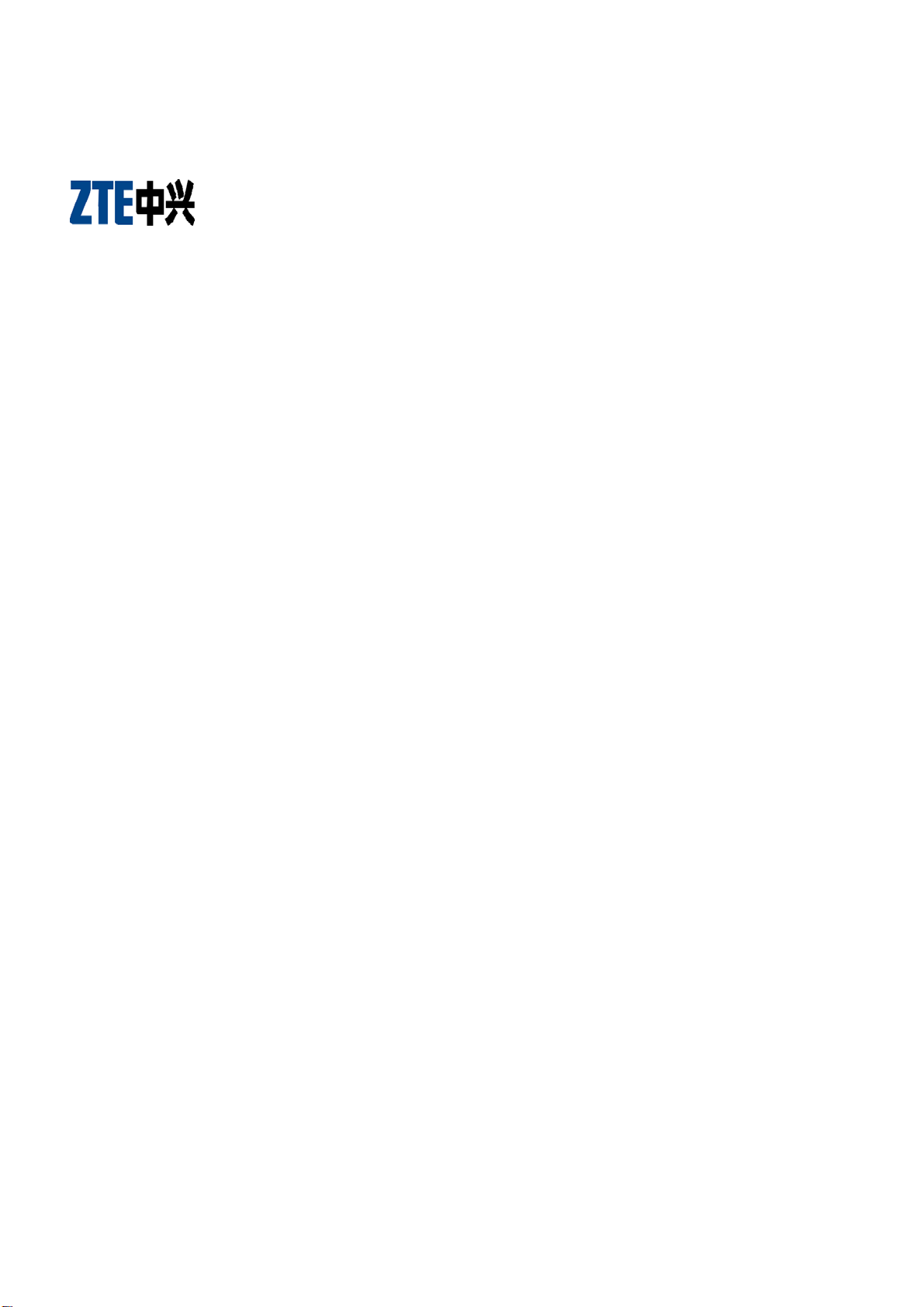
ZTE-C S130
CDMA 1X Digital Mobile Phone User Manual
Page 2
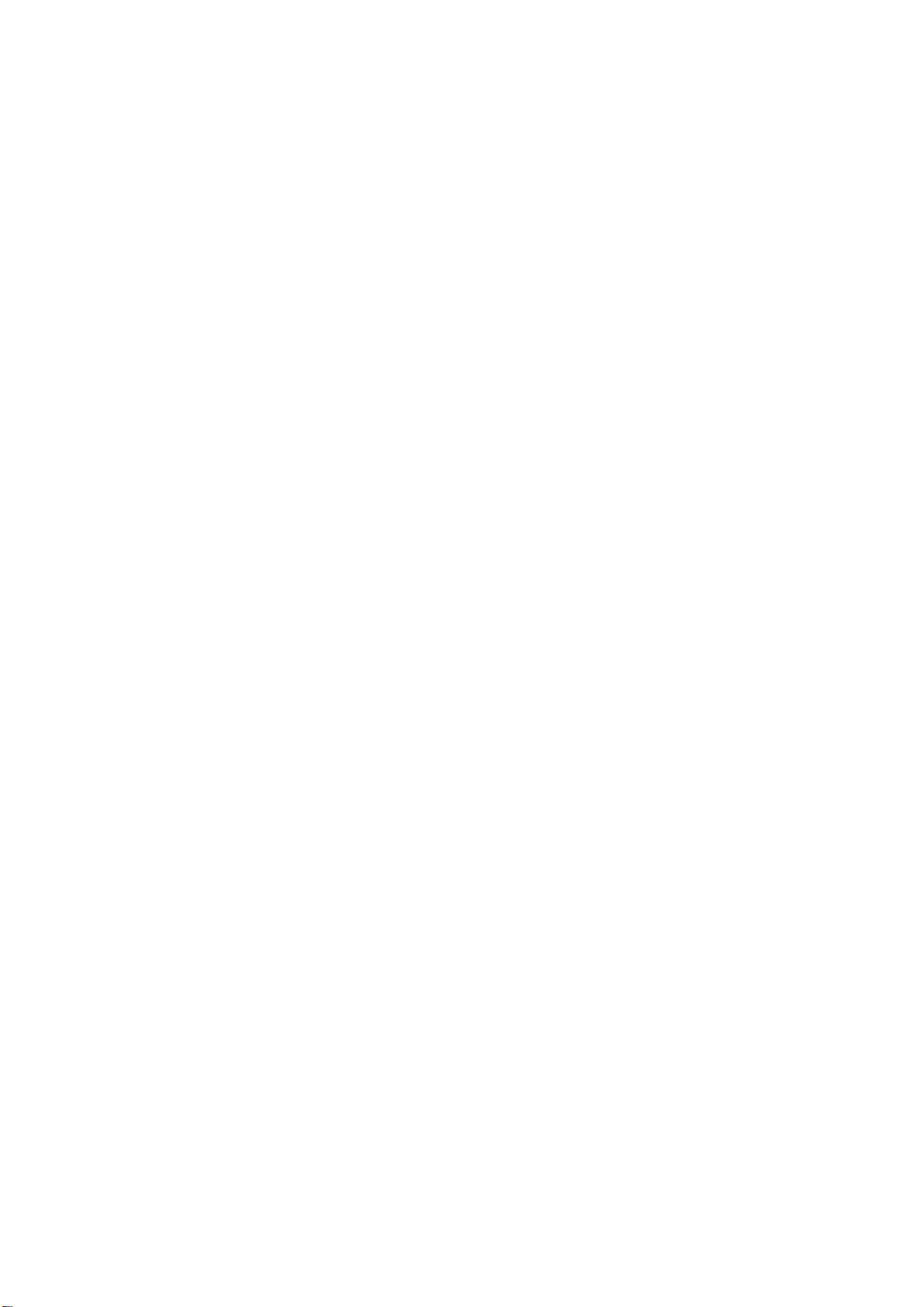
Copyright © 2009 by ZTE Corporation
All rights reserved.
No part of this publication may be excerpted, reproduced, translated or utilized in any form or by
any means, electronic or mechanical, including photocopying and microfilm, without the prior written
permission of ZTE Corporation.
The manual is published by ZTE Corporation. We reserve the right to make modifications on print
errors or update specifications without prior notice.
Version: Release 1.0
Date: Mar. 2009
Manual number: 05658450xxx
Page 3

Content
1 General Information ..................................................................................1
1.1 Welcome......................................................................................................................................................................1
1.2 Security......................................................................................................................................................................1
1.3 Safety Warnings
.............................................................................................................................................1
1.4 Limit Warranty ........................................................................................................................................................3
1.5 Limitation of Liability ............................................................................................................................................3
2 Know Your Phone ......................................................................................5
2.1 Keypad........................................................................................................................................................................5
2.2 Instruction of Interface Icon............................................................................................................................ 6
2.3 Technical Parameters............................................................................................................................................7
2.4 Battery......................................................................................................................................................................7
2.4.1 Removing and Installing the Battery.......................................................................................................... 7
2.4.2 Charging the Battery .....................................................................................................................................8
2.5 Connecting to the Network..................................................................................................................................8
2.5.1 UIM Card...........................................................................................................................................................8
2.5.2 Inserting and Extracting the UIM Card ..................................................................................................9
2.5.3 Power on/off Phone........................................................................................................................................9
2.5.4 PIN Code ...........................................................................................................................................................9
2.5.5 Connecting the Network ...............................................................................................................................9
3 Basic Operations .................................................................................... 11
3.1 Making a Call............................................................................................................................................................11
3.2 Answering a Call.................................................................................................................................................... 12
3.2.1 Handset Auto Answer ..................................................................................................................................12
3.2.2 Setting Any Key Answer .............................................................................................................................12
3.2.3 Incoming Call Silence ...................................................................................................................................12
3.3 In Conversation..................................................................................................................................................... 12
3.3.1 Silence in Conversation ................................................................................................................................12
3.3.2 Adjusting Volume in Conversation ............................................................................................................12
3.3.3 Selecting Options in Conversation ...........................................................................................................12
3.4 Menu Functions .....................................................................................................................................................12
4 Contacts ............................................................................................. 14
4.1 Adding New Record ..........................................................................................................
....................................14
4.2 Viewing Records.................................................................................................................................................... 14
4.3 Finding Records..................................................................................................................................................... 15
4.4 Erasing Records ....................................................................................................................................................15
4.4.1 Erasing a Record............................................................................................................................................ 15
4.4.2 Erasing All Contacts..................................................................................................................................... 15
4.5 Editing Name of the Contacts ..........................................................................................................................15
4.6 Editing Phone Number.........................................................................................................................................16
4.7 Selecting Group..................................................................................................................................................... 16
4.8 Setting Number Type.......................................................................................................................................... 16
4.9 Setting Speed Dial............................................................................................................................................... 16
i
Page 4
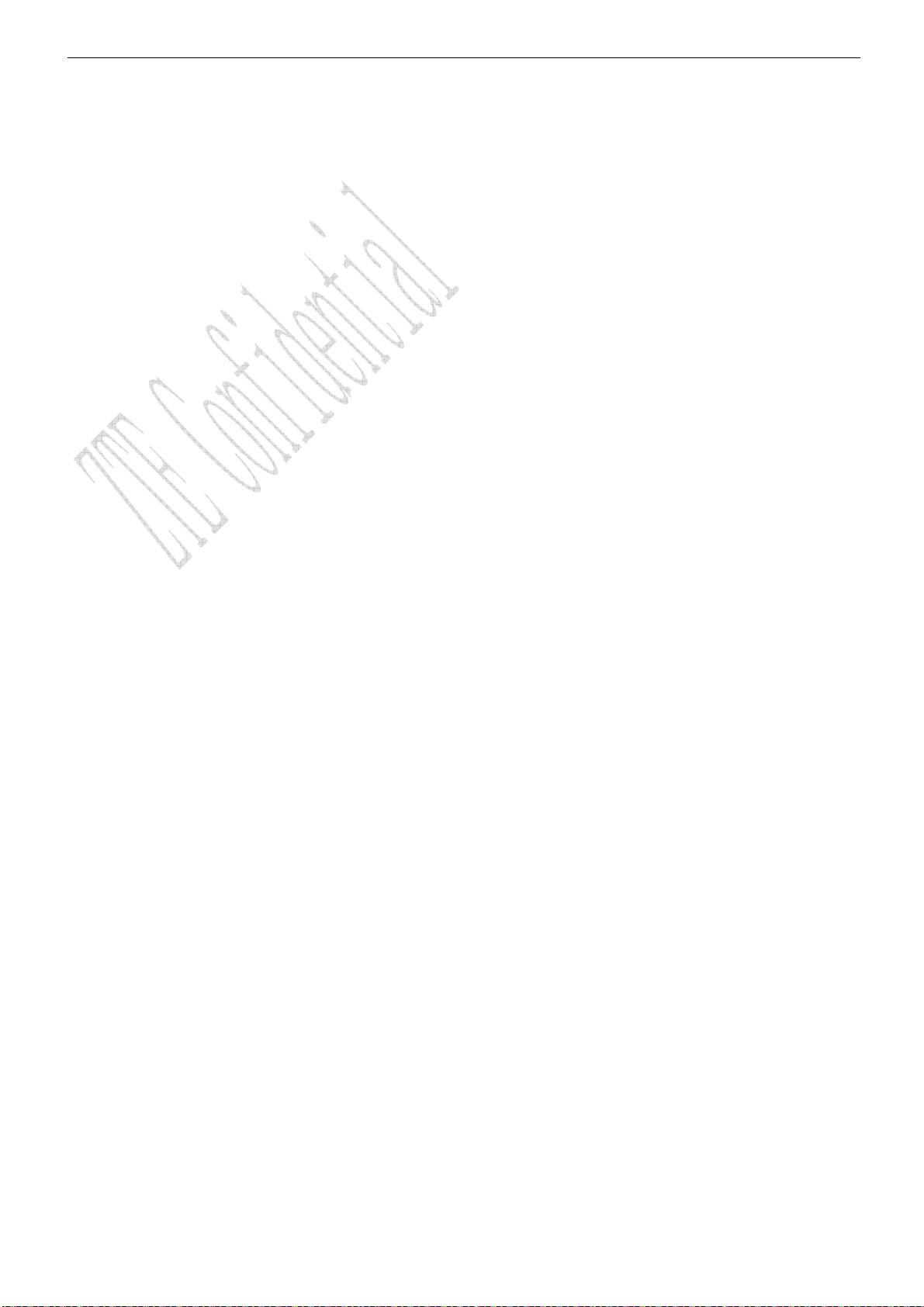
4.10 Viewing and Making Speed Dial....................................................................................................................... 16
4.11 Memory Status .................................................................................................................................................... 17
4.12 Batch Operation.................................................................................................................................................. 17
5 Messages ............................................................................................ 18
5.1 Sending a New Message ......................................................................................................................................18
5.2 Sending Messages ................................................................................................................................................18
5.3 Receiving Incoming Call while Editing Message............................................................................................19
5.4 Reading Message................................................................................................................................................... 19
5.5 Viewing Outbox ..................................................................................................................................................... 19
5.6 Erasing Messages .................................................................................................................................................19
5.6.1 Erasing a Message .........................................................................................................................................19
5.6.2 Erasing All Messages .................................................................................................................................. 20
5.7 Sending Template Messages ............................................................................................................................ 20
5.8 Reading Voice Mail .............................................................................................................................................. 20
5.9 Message Settings ................................................................................................................................................ 20
5.9.1 Msg Priority ................................................................................................................................................... 20
5.9.2 Delivery Acknowledging.............................................................................................................................. 20
5.9.3 Save Sent Message ..................................................................................................................................... 20
5.9.4 Automatically Erasing Inbox .....................................................................................................................21
5.9.5 Save Position ..................................................................................................................................................21
5.9.6 Edit SMS on Call Reject .............................................................................................................................21
5.9.7 Memory Status of Messages .....................................................................................................................21
6 Call History ......................................................................................... 22
6.1 Viewing Recent Calls............................................................................................................................................ 22
6.2 Erasing Recent Calls List................................................................................................................................... 22
6.3 Call Duration ......................................................................................................................................................... 22
7
Profiles .............................................................................................. 23
7.1 Profile Settings .................................................................................................................................................... 23
7.2 Headset Autoanswer .......................................................................................................................................... 23
7.3 Ring Type ............................................................................................................................................................... 23
8 Display ............................................................................................... 24
8.1 Setting Wallpaper................................................................................................................................................ 24
8.2 Set Backlighting................................................................................................................................................... 24
8.3 Set Intensity........................................................................................................................................................ 24
8.4 Adjusting Contrast.............................................................................................................................................. 24
8.5 Selecting Language.............................................................................................................................................. 24
8.6 Setting Time Format.......................................................................................................................................... 24
8.7 Changing Banner................................................................................................................................................... 24
9 Settings ............................................................................................. 26
9.1 Call Settings .......................................................................................................................................................... 26
9.1.1 Call Waiting................................................................................................................................................. 26
9.1.2 Call Forwarding.......................................................................................................................................... 26
9.1.3 Any Key Answer ........................................................................................................................................ 27
ii
Page 5
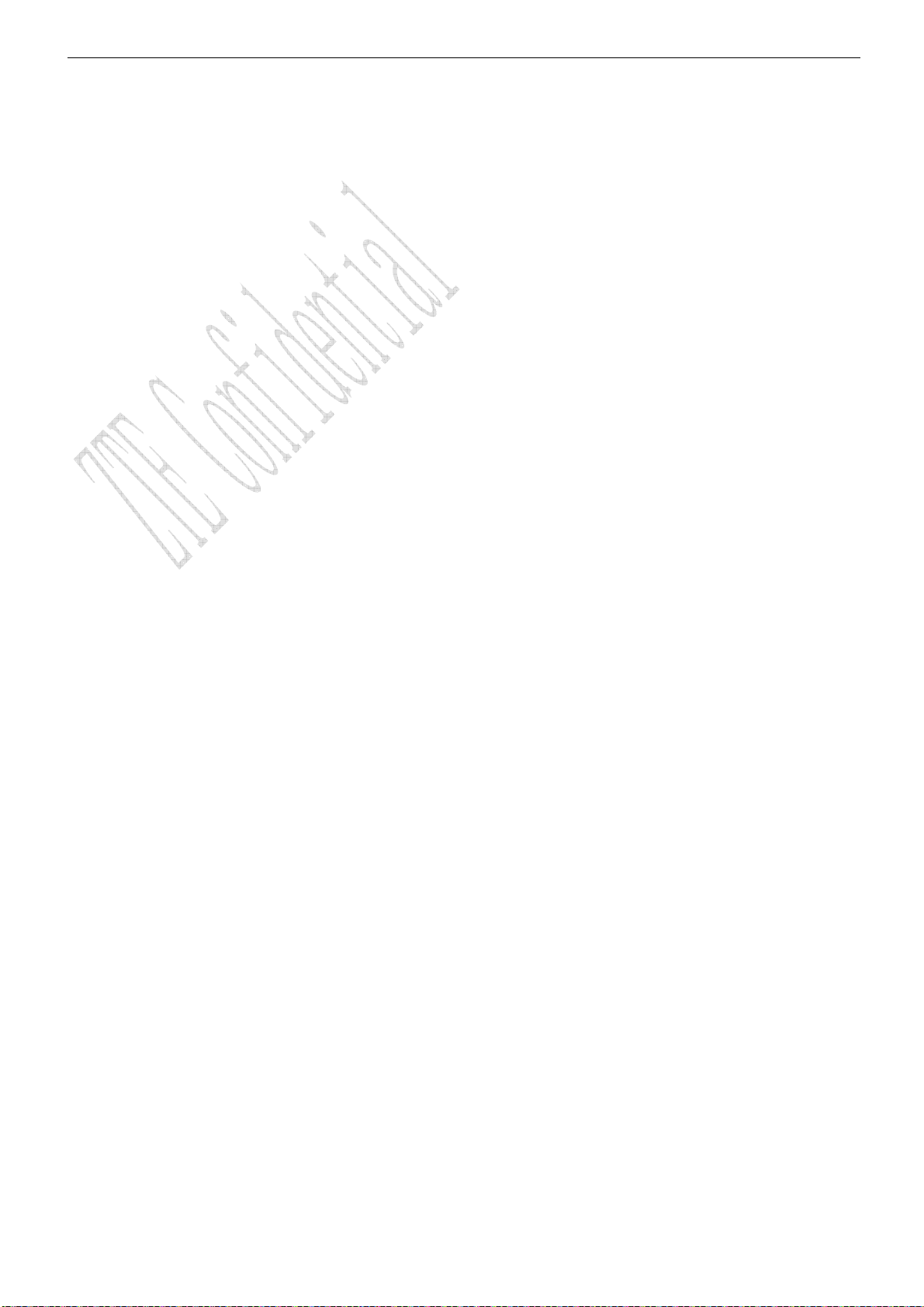
9.1.4 Voice Privacy.............................................................................................................................................. 27
9.1.5 International Call Setting ...................................................................................................................... 27
9.1.6 Call Timers.................................................................................................................................................. 27
9.1.7 Call Connect Alert .................................................................................................................................... 27
9.1.8 Call Restriction.......................................................................................................................................... 27
9.2 Security Settings................................................................................................................................................ 28
9.2.1 Setting Phone Lock .................................................................................................................................. 28
9.2.2 Setting PIN Code..................................................................................................................................... 28
9.2.3 Viewing Emergency Numbers................................................................................................................ 28
9.2.4 Resetting.................................................................................................................................................... 28
10 Games................................................................................................ 30
10.1 Brick Attack ........................................................................................................................................................ 30
10.2 Push Box ............................................................................................................................................................... 30
11 Organiser ............................................................................................ 31
11.1 Radio........................................................................................................................................................................31
11.2 Scheduler ..............................................................................................................................................................31
11.3 Voice Memo.......................................................................................................................................................... 32
11.4 Alarm ..................................................................................................................................................................... 32
11.5 Stopwatch ............................................................................................................................................................ 32
11.6 Calculator.............................................................................................................................................................. 32
12 TATA Zone.......................................................................................... 33
13 Text Input .......................................................................................... 34
13.1 Multitap Input..................................................................................................................................................... 34
13.2 Numbers Input ................................................................................................................................................... 34
13.3 eHiText Input .................................................................................................................................................... 34
13.4 Symbols Input .................................................................................................................................................... 35
14 Troubleshooting ..................................................................................... 36
iii
Page 6
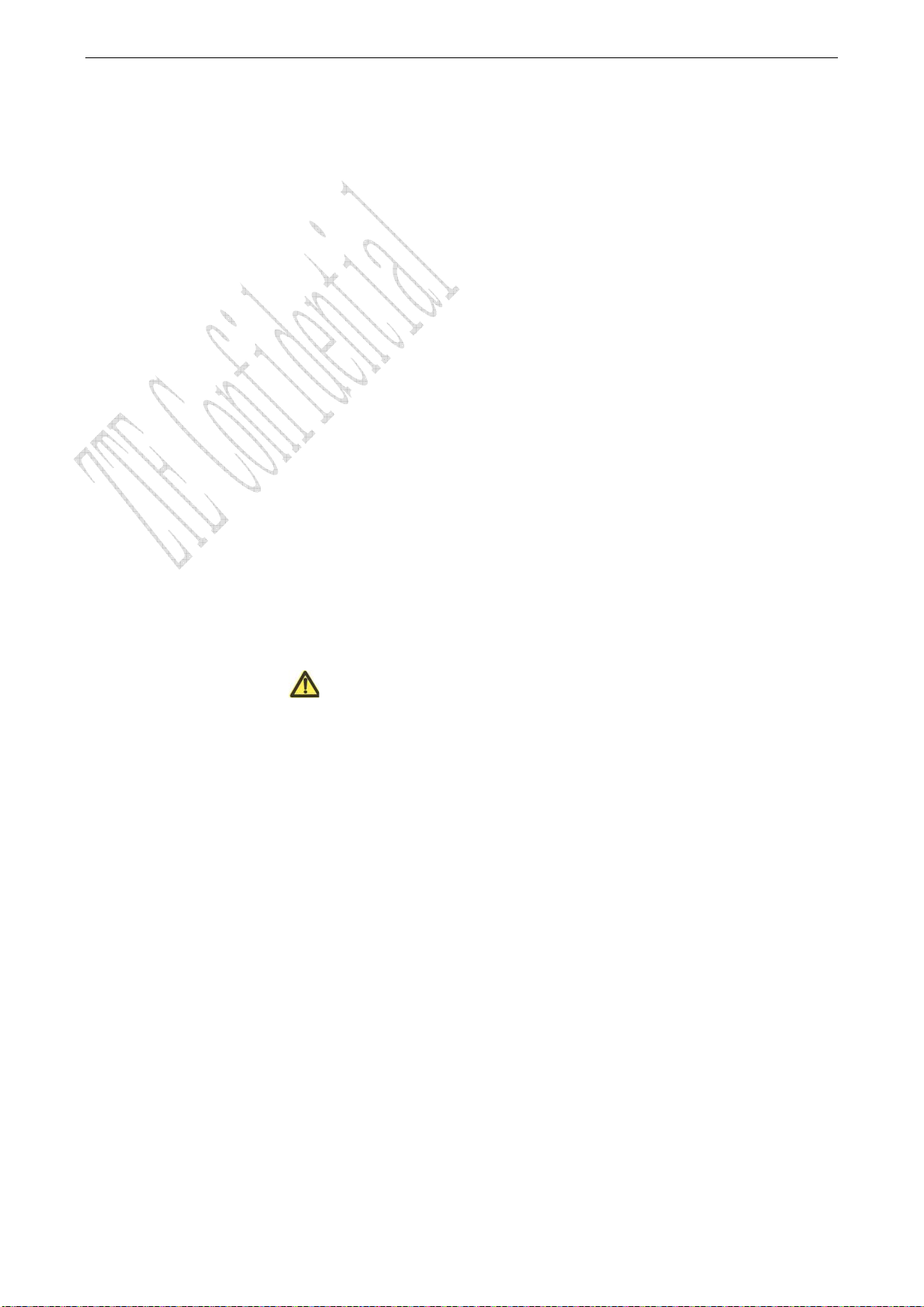
1 General Information
1.1 Welcome
Thank you for choosing ZTE-C S130 CDMA 1X Digital Mobile Phone.
To guarantee the mobile phone always in its best condition, please read this manual carefully
and keep it for future use.
The pictures, symbols and contents in this manual are just for your reference. They might not
be completely identical with your phone. Please subject to the real object. ZTE operates a policy
of continuous development and reserves the right to update and modify the technical
specifications in this document at any time without prior notice.
1.2 Security
If your mobile phone is lost or stolen, please report to your service provider or agencies of
banning the use of your lost UIM card and phone, which will protect you from economic losses
resulted from unauthorized use.
You need to provide the phone’s ESN/MEID number labeled. You can see ESN/MEID number
after removing the battery. Please keep ESN/MEID number for future use.
To protect your mobile phone from illegal use, please take the security measures as follows:
¾ Set PIN code of the UIM card.
¾ Take it with you as you can.
1.3 Safety Warnings
Radio Frequency (RF) Energy
The highest SAR value for this model phone tested for use at the head is 0.731W/kg W/kg
(1g).
The highest SAR value for this model phone tested for use at the body is 0.670 W/kg (1g)
SAR compliance for body-worn operations is restricted to belt-clips, holsters, or similar
accessories that have no metallic component in the assembly and which provide at least 1.5 cm
separation between the device, including its antenna, and the user’s body.
To the Owner
Some electronic devices are susceptible to electromagnetic interference sent by mobile
phone if inadequately shielded, such as electronic system of vehicles. Please consult the
manufacturer on the device before using the phone if necessary.
Operating of mobile phone may interfere with medical devices like hearing aides and
pacemakers. Please always keep the mobile phone more than 20 centimeters away from such
medical devices when the phone is powered on. Do not carry the mobile phone in the breast
pocket. Power the mobile phone off if necessary. Consult a physician or the manufacturer on
the medical device before using the phone.
Be aware of the usage limitation when using a mobile phone at places such as oil warehouses or
chemical factories, where there are explosive gases or explosive products being processed,
because even if your phone is in standby mode, it still transmits radio frequency (RF) energy.
Therefore, power off your phone if required.
Pay attention to traffic safety. Do not use your mobile phone while driving. Park before
1
Page 7
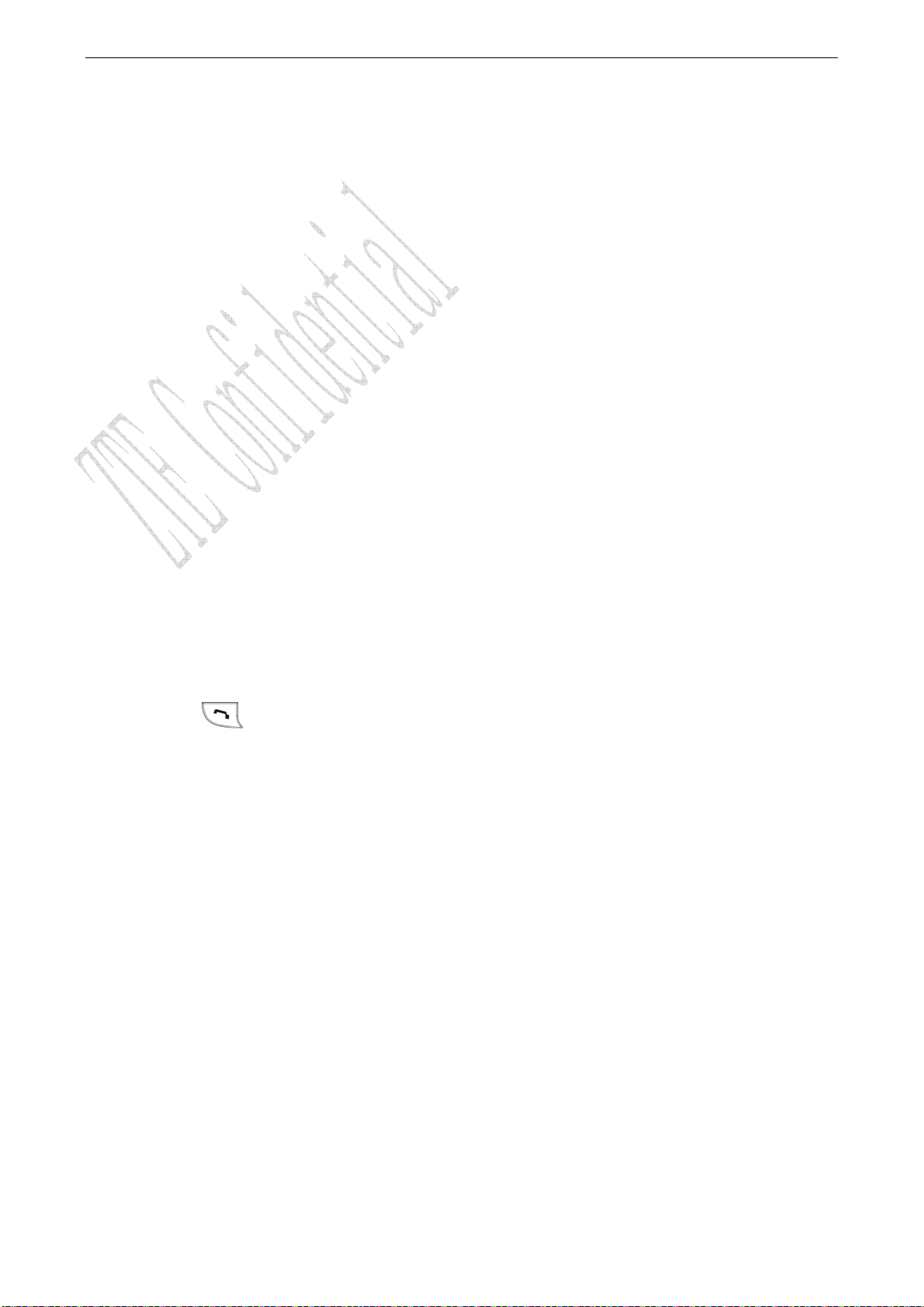
making or answering a call.
Store the phone out of the reach of little children. The phone may cause injury if used as a
toy.
Mobile Phone
Please use original accessories or accessories that are authorized by the manufacturer.
Using any unauthorized accessories may affect your mobile phone’s performance, and violate
related national regulations about telecom terminals, or even endanger your body
If you want to clean your phone, please use clean fabric that is a bit wet or anti-static. Do
not use harsh chemical cleaning solvents or strong detergents to clean it. Turn off your
phone before you clean it.
As your mobile phone can produce electromagnetic field, do not place it near magnetic items
such as computer disks.
Using the phone near electrical appliances such as TV, telephone, radio and personal
computer can cause interference, which affects the function of the phone.
Do not expose your mobile phone to direct sunlight or store it in hot areas. High
temperatures can shorten the life of electronic devices.
Prevent liquid from leaking into your phone.
Do not drop, knock or harshly treat your phone. Rough handling can break internal circuit
boards.
Do not connect the phone with other unauthorized peripheral equipments.
Do not attempt to disassemble the mobile phone and battery by yourself. Non-expert
handling of the devices may damage them.
Do not charge the mobile phone without battery.
On occasion of emergent calling, keep your phone in status of power on and in area of service.
On the condition of standby, press the key to enter emergency phone number, and then press
Send key
to make a phone call.
Battery Using
Do not short-circuit the battery, as this can cause excessive heat and fire.
Do not store battery in hot areas or dispose of it in a fire to avoid explosion.
Never use any charger or battery damaged or worn out.
Return the wear-out battery to the provider or put it in the appointed recycle place. Do not
put it in familial rubbish.
Warning: If the battery is broken, keep away from content. If it taints your skin, wash your
skin with abundant fresh water and ask doctor for help if necessary.
Safety and General Using in Vehicles
Before making or answering a call, you should pay attention to the local laws about using
wireless mobile phones and take them into account in practical use.
Safety airbag, brake, speed control system and oil eject system shouldn’t be affected by
wireless transmitting. If you do meet problems above, please contact your automobile
provider.
Please power off your mobile phone when refueling your automobile, and so do the place
where duplex wireless equipments are banned. Don’t put your phone together with flammable
or explosive items, as inner spark may cause fire.
In Aircraft
Follow the restrictions in aircraft. Wireless devices can cause interference in aircraft.
2
Page 8

Please power off your mobile phone before taking off till landing. In order to protect
airplane’s communication system from interference, it is never allowed to use mobile phone
when it is in flight. Using mobile phone before the plane taking off should get aircrew’s
permission according to safety regulations.
1.4 Limit Warranty
The warranty does not apply to defects or errors in the product caused by:
(a) Reasonable abrasion.
(b) Misuse including mishandling, physical damage, improper installation, unauthorized
disassembly of the product.
(c) Water or any other liquid damage.
(d) Any unauthorized repair or modification.
(e) Power surges, lightning damage, fire, flood or other events outside ZTE’s reasonable
control.
(f) Use of the product with any unauthorized third party products such as generic chargers.
(g) Any other cause beyond the range of normal usage for products.
End user shall have no right to reject, return, or receive a refund for any product from ZTE
under the above-mentioned situations.
This warranty is end user’s sole remedy and ZTE’s sole liability for defective or
nonconforming items, and is in lieu of all other warranties, expressed, implied or statutory,
including but not limited to the implied warranties of merchantability and fitness for a
particular purpose, unless otherwise required under the mandatory provisions of the law.
1.5 Limitation of Liability
ZTE shall not be liable for any loss of profits or indirect, special, incidental or consequential
damages resulting from or arising out of or in connection with using this product, whether or not
ZTE had been advised, knew or should have known the possibility of such damages.
1.6 Declaration
We, ZTE Corporation, declared that:
The user is cautioned that changes or modifications not expressly approved by the
manufacturer could void the user’s authority to operate the equipment.
This device complies with part 15 of the FCC Rules. Operation is subject to the condition
that this device does not cause harmful interference.
NOTE: This equipment has been tested and found to comply with the limits for a Class B
digital device, pursuant to part 15 of the FCC Rules. These limits are designed to provide
reasonable protection against harmful interference in a residential installation.
This equipment generates, uses and can radiate radio frequency energy and, if not installed and
used in accordance with the instructions, may cause harmful interference to radio communications.
However, there is no guarantee that interference will not occur in a particular installation. If this
equipment does cause harmful interference to radio or television reception, which can be
determined by turning the equipment off and on, the user is encouraged to try to correct the
interference by one or more of the following measures:
—Reorient or relocate the receiving antenna.
—Increase the separation between the equipment and receiver.
—Connect the equipment into an outlet on a circuit different from that to which the receiver is
3
Page 9
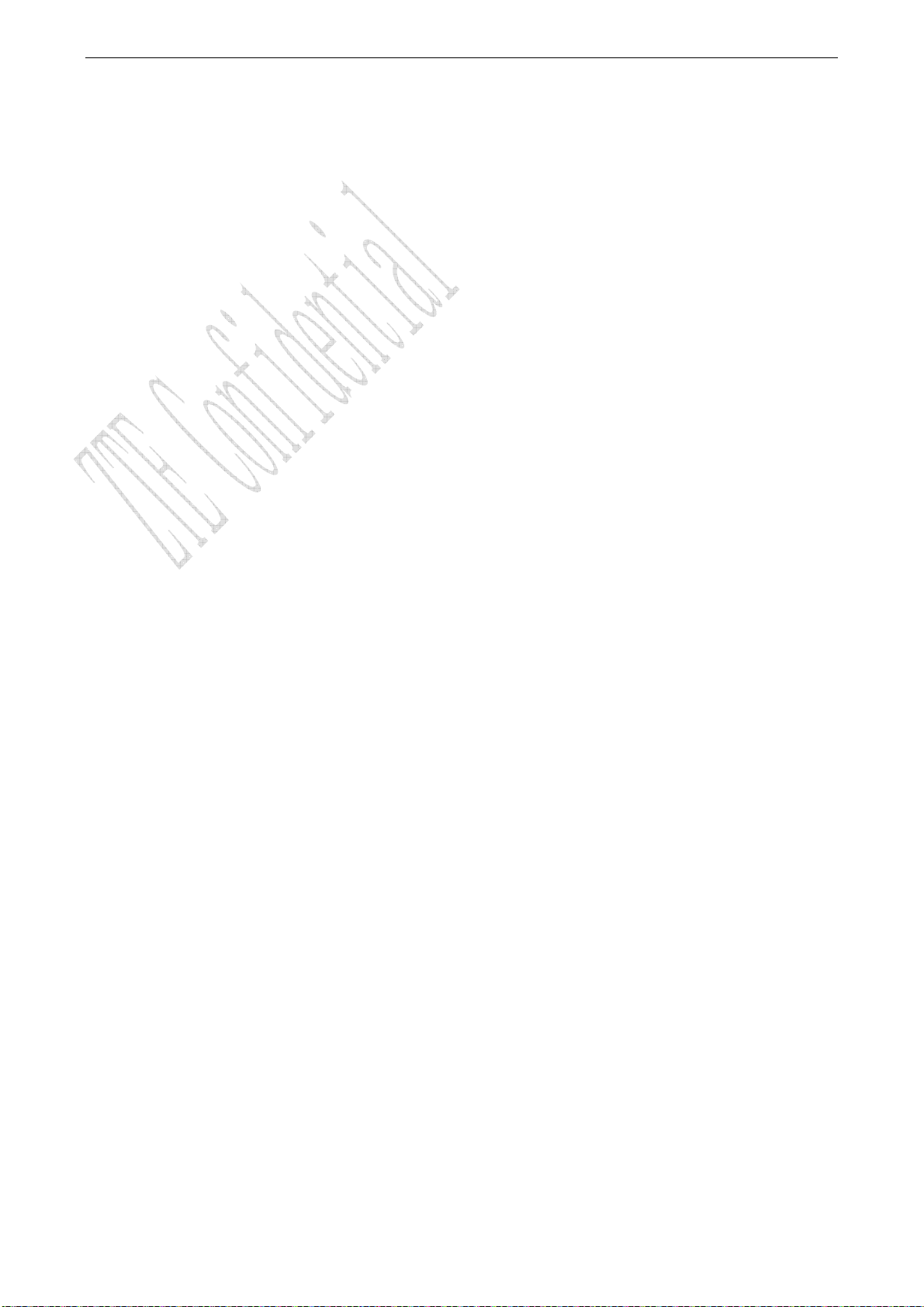
connected.
—Consult the dealer or an experienced radio/ TV technician for help.
Changes or modifications not expressly approved by the party responsible for compliance could
void the user‘s authority to operate the equipment.
4
Page 10

2.1 Keypad
Earpiece
LCD screen
OK key
Left select key
Left key
Send key
Number key
* key
Microphone
Key Tip Function Description
Send key
2 Know Your Phone
Earphone
Up key
Right select key
Right key
End key
Down key
# key
Handset charm
Charger connector
Make or answer a call.
Press Send key in standby mode to enter recent All Calls
list.
5
Page 11
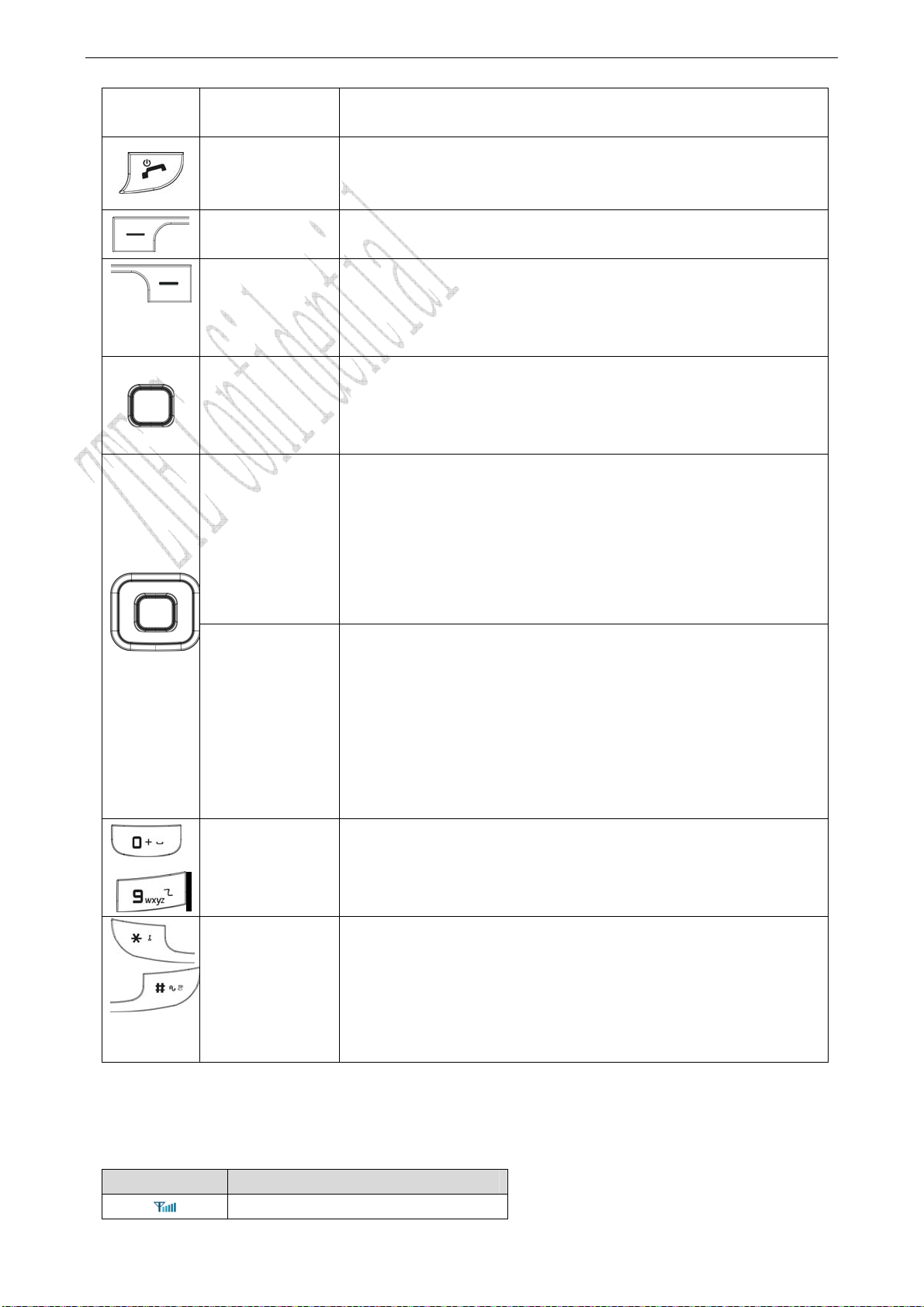
Press Send key two times directly to redial the last number.
End key
End an active call or reject a call.
Power on/power off.
Exit from any interface to standby mode.
Left select key Enter main menu in standby mode.
Switch to the options of left bottom submenu.
Right select key Enter All lists in Contacts in standby mode.
Switch to the options of right bottom submenu.
Erase character(s) while editing text.
Cancel operation, eixt to previous pop-up window.
Confirm the commands and options selected.
OK key
Confirm the character chosen while character inputting.
In standby mode, hold OK key to enter Mobileshop menu;
Press OK key to enter UTK menu.
Scroll the cursor up and down.
Used as selection key up and down for keying in commands
Up/Down key
(Scroll key)
and selecting options shown on the display.
In standby mode, hold Up key to enable/disable Silence;
Press Down key to enter Voice Memo menu.
Press Up key to view Profiles.
Used as direction key in games.
Scroll the cursor left and right.
Left/Right key
(Scroll key)
Used as selection key to scroll cursor left and right for
keying in commands and selecting options shown on the
display.
In standby mode, press Left key to enter Messages menu;
Press Right key to view Scheduler.
Adjust volume in conversation.
Used as direction key in games.
Key in numbers or characters.
~
0~9 Number
key
Make a Speed Dial call.
Hold “0” key to input “+” in standby mode.
# key:
Hold # key in standby mode to enable/disable vibration.
*key, #key
Press # key to select text mode when edit text.
* key:
Hold * key in standby mode to lock phone’s keypad.
Press * key once to enter Symbols mode.
Note: To “press” the key in this manual means to press the key and release it. To “hold” the
key means to keep pressing the key for two seconds or more.
2.2 Instruction of Interface Icon
Icon Indication
Signal strength
6
Page 12
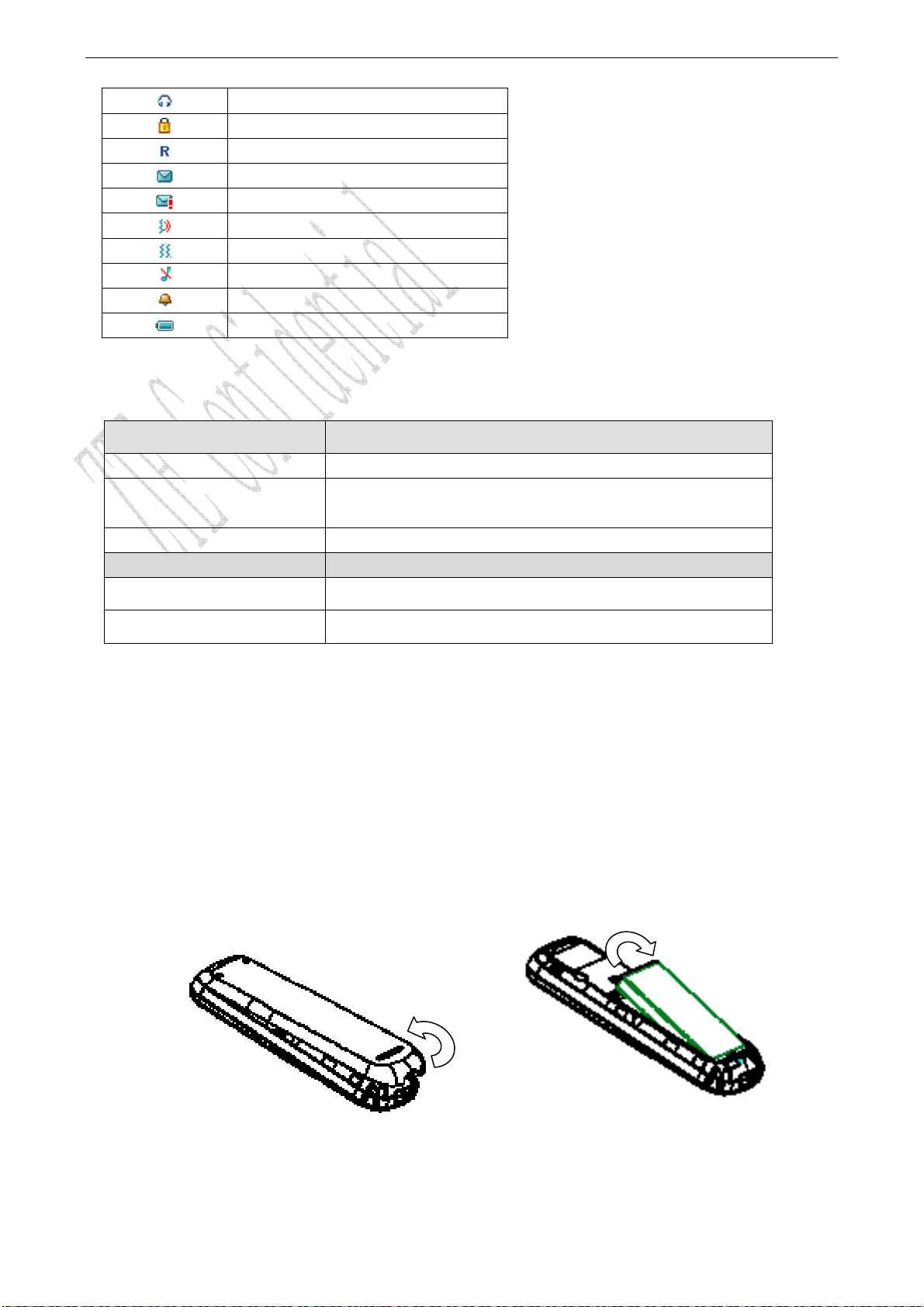
Earphone
Keypad locked
Roaming
New message
New urgent message
Ringer with vibration
Vibration
Silence All
Alarm
Power indicator
2.3 Technical Parameters
Handset
Type ZTE-C S130
Dimensions (Height×Width×Thickness)
104.4mm×45.8mm×14.2mm
Weight About 72g(Battery Included)
Battery
Continuous standby time About 270-330h (Subject to Network)
Continuous talk time Above 400min (Subject to Network)
Note: Please refer to the real phone for other relative parameters of the battery and
charger.
2.4 Battery
The attached Li-ion battery along with the phone can be used after unpacking. For the first
three times, please use up the power and charge it fully for a new battery to perform well.
2.4.1 Removing and Installing the Battery
Remove:(1) Put finger on the bottom finger grip, and then lift the back-cover of the phone up
to release and remove. (2) Put finger on the top finger grip, and then lift up the battery to
remove the battery.
Install:(1) Replace the battery into the battery slot, to be noted that the lower end of the
battery firstly inserted. (2) Put the back-cover of the phone flatly upon the body of phone.
Direct the back cover towards the locking catches on the top/sides of the phone and push
the back-cover of the phone to lock the cover into its place.
7
Page 13
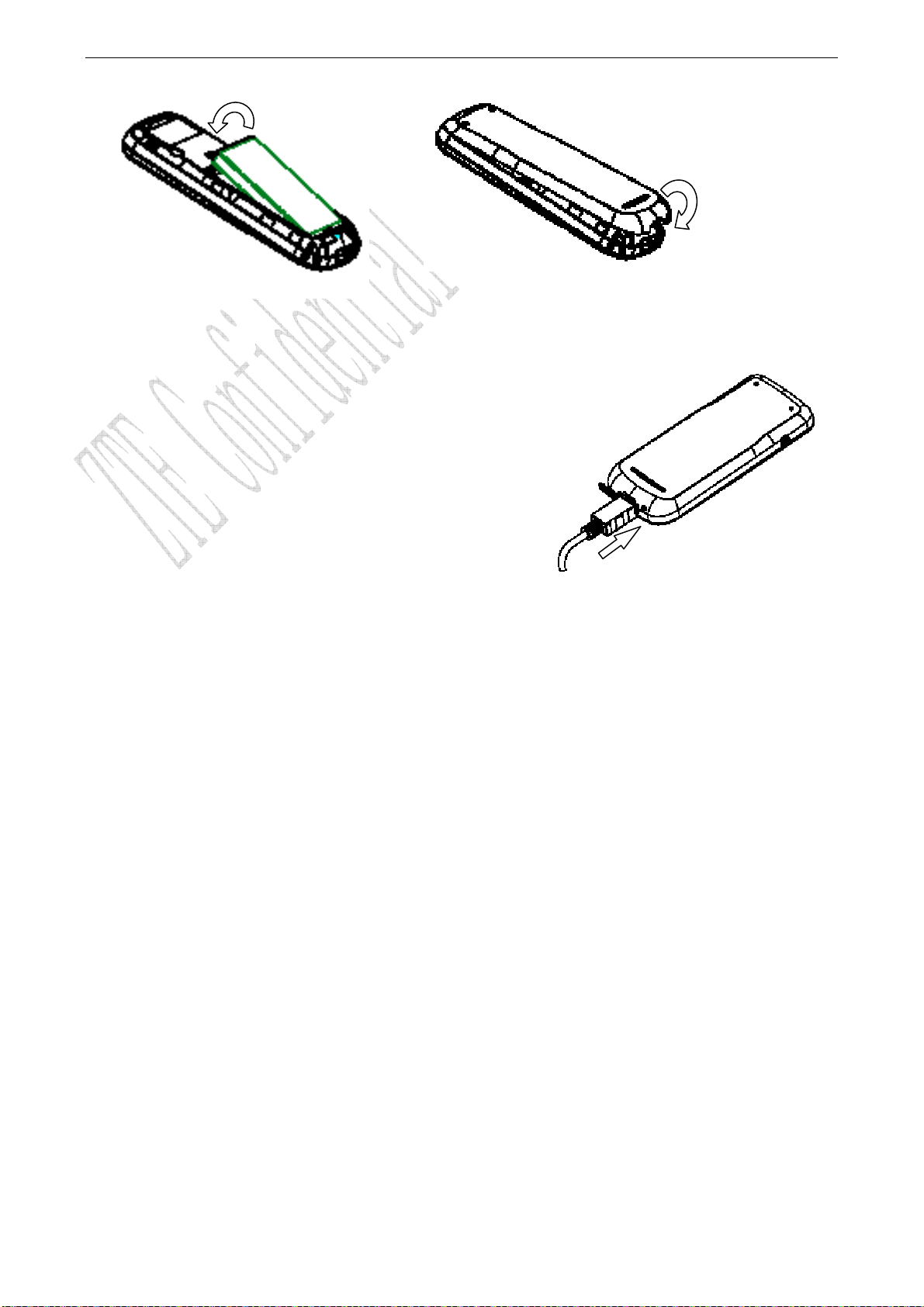
2.4.2 Charging the Battery
Plug out rubber away (turn 180° as shown in the
picture) from the jack on the bottom of the handset
and connect the lead from the charger to the socket
on the bottom of the phone. (Note: The side with
arrow should be upright while connecting).
Connect the charger to a standard wall AC socket.
Meanwhile, the charging indicator in up-right corner
of the display flops cyclically, indicating the
charging is going. In power-off mode while charging,
the display only shows the charge indicator. If the battery is completely flat in storage or
used up, it may take for a while before the charging indicator appears on the display or any
calls can be made.
When the charging indicator on the screen stops flopping, the charging is completed. The
charging takes usually up to 2~3 hours. In the process of charging, it is a normal
phenomenon that the battery, phone and charger get into hot accordingly.
After the completion of charging, disconnect the charger from the phone and AC socket.
Note:
When it is in charge, place the phone on condition of good ventilation and temperature
between -5℃~+45℃. Ensure to use the charger offered by the manufacturer. Using
unauthorized charger may cause danger and violate the authorization of the phone and the
guarantee article.
When the phone is automatically switched off or indicates the alarm information of power
shortage, please charge the battery in time.
The duration time of the standby status or conversation of the phone is based on ideal
working environment. In practice, the working time of battery varies with network condition,
working environment and application methods.
2.5 Connecting to the Network
2.5.1 UIM Card
Before using the phone, please insert effective UIM (User Identity Module) card into the
phone.
All the information related to the network connection is recorded in the metal plane area of
UIM card together with the information you saved in your contacts in the UIM card. The UIM
card can be inserted into any CDMA phone to use (new phone automatically reads UIM card).
8
Page 14

Please do not touch the metal plane area of the card to avoid missing and damaging
information in the card and put UIM card in place far away from electricity and magnetism.
Warning:Please power off the phone before taking out UIM card. It is prohibited to insert
or take out UIM card in the condition of connecting with external power.
2.5.2 Inserting and Extracting the UIM Card
Power off the phone, remove the battery and other external power.
Insert UIM card into UIM card slot in the phone or pull out UIM card out of slot, as shown
in picture hereinafter.
2.5.3 Power on/off Phone
Please hold End key to power on/off the phone.The phone will check whether UIM card
inserted well or not. And then follow the prompt indication on the display:
Enter PIN——Key in PIN code of UIM card if it is set.
Searching——Search appropriate network connected.
2.5.4 PIN Code
To set PIN code (Personal Identification Number) is to avoid the illegal usage of UIM card.
To input PIN code of UIM card and press OK key to confirm to start on using phone. If
inputting wrong PIN several times continuously, UIM card will be locked by network.
Note:The network provider offers you PIN code (four to eight digits). You should change
PIN code as soon as possible for security.
To set PIN code, see “9.2 Security Settings”.
2.5.5 Connecting the Network
After you power on the phone and input PIN code, the phone automatically searches the
network available and in state of standby mode.
Besides sending and receiving calls, you can also:
Press Left select key to enter main Menu menu.
Press Right select key to enter Contacts menu.
Hold * key in standby mode to lock phone’s keypad.
Hold # key in standby mode to enable/disable vibration mode.
9
Page 15

Hold Up key to set the phone in Silence All.
Press Up key to view Profiles.
Press Left key to enter Messages menu.
Press Right key to enter Scheduler menu.
Hold OK key to enter MobileShop menu.
Press OK key to enter UTK menu.
Press Send key to enter All Calls list.
10
Page 16

3 Basic Operations
3.1 Making a Call
Please ensure that you are in the place where the signal can be received. Examine network
signal strength icon
The more the indication bars, the stronger the intensity of receiving signal is. If there is no
bar, please move to the place where the intensity of receiving signal is better. Sometimes, you only
need to change the direction.
Making a National Call
Press Number key to key in phone number, and add area code when making a long distance
call (no need to add area code when dialing local number in some area). Press Send key to
call out. Press End key to end the call and conversation.
Making an International Call
Enter the country code, area code (without the leading 0) and the complete telephone
number you want to dial, press Send key to call out.
Before the country code, hold 0 key to enter the international prefix “+” (the character “+”
replaces the international access code) or key in international prefix, e.g. “00” of
international call directly.
on the screen.
Inter prefix + Country code + Area code + Telephone number
00
86 755 26770000
Making Recent Calls
All calls you recently dialed, received or missed are saved in Call History your phone. All
numbers are grouped as Missed Calls, Received Calls and Dialled Calls. When the list is full,
the oldest number will be erased automatically and replaced by a new record when new
record is coming.
You can check the list as follows:
In standby mode, press Send key to view recent All Calls list.
The number listed in can be directly dialed by pressing Send key.
Making Pause Calls
You can make use of pause call to dial an extention or voice service call.
E.g. Key in phone number, press OK key to select “P” on the display (character “P” added
accordingly), and then key in number afterwards. Press Send key to dial the first number, when
connected, press Send key again to dial the second number automatically.
11
Page 17
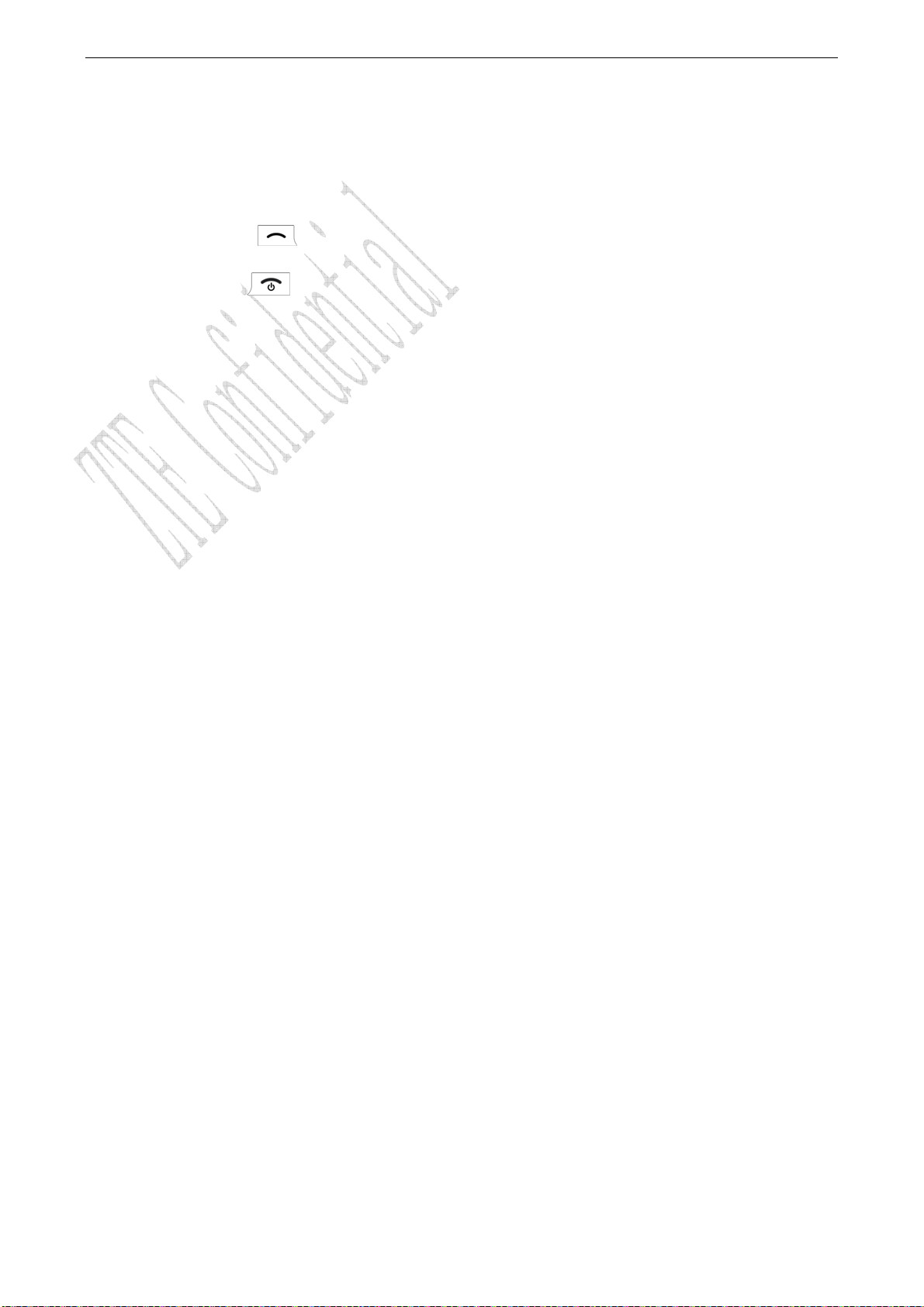
3.2 Answering a Call
For an incoming call in standby mode, the phone will offer corresponding ringer or vibration
to prompt according to your settings. With the number already saved in Contacts, the phone also
shows the name of caller.
• Press Send key
• Press End key
See “9.1 Call Settings” and refer to other ways of answering calls for your option as follows.
3.2.1 Handset Auto Answer
You can set handset to answer an incoming call automaticlly.
• Select Menu→ Settings→ Call→ Call Connect Alert.
• Select On/Off, and press OK key. The phone can be connected in 5 seconds.
3.2.2 Setting Any Key Answer
• Select Menu→ Settings→ Call→ Anykey Answer.
• Select On/Off, and press OK key.
An incoming call can be answered by pressing any key except End key, L ef t / R i gh t se l ec t k e y .
3.2.3 Incoming Call Silence
• For an incoming call, press Right Select key to make the ringer tone in silent (Mute).
• This function silences the current incoming call only. The phone will ring normally for next
incoming call.
to answer an incoming call.
to end a call and the call duration is temporarily displayed.
3.3 In Conversation
3.3.1 Silence in Conversation
During conversation, you can select Option (Contacts or Messages) or Mute displayed. Select
Mute to let the other party temporarily not hear your voice; Select Unmute back to normal. You
can also enter Contacts or Messages during a conversation.
3.3.2 Adjusting Volume in Conversation
Press Left/Right key to adjust volume of Earpiece during a call.
3.3.3 Selecting Options in Conversation
During a call, press Left/Right select key and OK key to select options of Mute/Unmute,
Option (Contacts or Messages), etc.
Select Mute/Unmute to temporarily mute\unmute my conversation.
Select Option for selection in Menu, such as Contacts or Messages, with no worry about
ending the conversation.
Press OK key to open phone speaker, and press OK key again back to normal.
3.4 Menu Functions
Main Menu Function:
i. In standby mode, press Left select key to enter main Menu. Scroll Up/Down or Left/Right
key through the menu and select functions according to the prompt on the screen.
12
Page 18

ii. If the menu contains submenus and further submenus, select options and submenu you want
according to the prompt on the screen.
iii. Press OK key/Left select key to set or press Right select key to return to the previous menu.
Press End key to exit to standby mode.
Bottom Menu Function:
If options are displayed on the bottom of the screen, press Left select key to set or Right
select key to exit.
The functions of phone are mainly grouped in main Menu: Contacts, Messages, Call History,
Profiles, Display, Settings, Orginiser, TATA Zone, and Games.
Please refer to the text hereinafter in this manual in detail.
13
Page 19

4 Contacts
You can save contacts in phone and UIM card. Each contact in phone’s memory has three
phone numbers. Select Memory Status to view memory of phone and UIM card.
4.1 Adding New Record
Save to Phone:
1. Select Menu→Contacts→ Add Name.
2. Select would-be added information: Name, Existing Name.
3. Select the saving position of Phone or UIM.
4. If you choose in Phone, press Up/Down key to write the information of
Name/Group/Home Number/Mobile Number/Office Number/Default Number/Call Alert/Sms
Alert, if you choose in UIM, press Up/Down key to write the information of Name/Number, See
“13 Text Input ” instructions for writing text and character.
5. After the completion of writing, press Left select key to save the contact.
6. Scroll to the just-added phone number to reedit, press OK key or select Option. Further
operation can be executed, such as:
Edit: Edit the number.
Send Message: Send message to this number.
Make a call: Make a call to this number.
Erase: Delete the record.
Send Name: Send the name and number of the contact as a message.
Copy to UIM/phone: Copy the contact to UIM or Phone.
Move to UIM/phone: Move the contact to UIM or Phone.
Set to Speed Dial: Assign a speed dial number to the phone number (available for
contact saved in phone).
Default Number: View the default number of this contact.
Note: The record saved in UIM card only has one name and one number allowed.
In standby mode, key in phone number, press Left select key to save.
If you save the same number again, the phone prompts to remind you this number is already
exist.
4.2 Viewing Records
1. Select Menu→Contacts.
2. You can view the corresponding records in All list. Press Left/Right key to view the lists in
All/No Group/Family/Relatives/
Friends/Business/Colleagues/School/Club/UIM/VIP. Press Up/Down key to scroll to the name
14
Page 20

you are finding, and press OK key, you can see the details of the name.
Note: When there is no storage record in Contacts, it will indicate “No contacts found”.
4.3 Finding Records
You can search for a name or number in Contacts in pop-up window by choosing:
In Groups
1. Select Menu →Contacts.
2. Select the group of All/No Group/Family/Relatives/Friends/
Business/Colleagues/School/Club/UIM/VIP. You can key in the first characters of the name you
are searching for to view contact directly in list.
3. Press Up/Down key to scroll though the corresponding name(s) and records in the list.
Scroll to the name you want, and press OK key/Left select key to view the details or select
Option.
Find
1. Select Menu →Contacts.
2. Select Find. You can key in total or any part of the the name/number/group you are
searching for in Find Name/Find Number/Find Group. And then press Left select key to find.
3. Press Up/Down key to scroll though the corresponding name(s) and records in the list.
Scroll to the name you want, and press OK key to view the details or select Option.
In Standby Mode:
To quickly find phone number in Contacts in standby mode, press Right select key or
directly key in total or any part of the phone number and select Find, and /or scroll to the name
you want.
4.4 Erasing Records
4.4.1 Erasing a Record
1. Select Menu →Contacts.
2. Select All List or Find to search for would-be erased record.
3. Scroll to the record you want to erase and press OK key.
4. Select Option to Erase contact, and press OK key. “Confirm to erase?” indicated on the
display.
6. Press Left select key to delete.
4.4.2 Erasing All Contacts
You can Erase All the records in Contacts.
Or see “9.2 Security Settings” for the details of other ways of erasing.
Note: There five built-in records which are very useful and can not be erased, as well as in
Speed Dial List.
4.5 Editing Name of the Contacts
1. Select Menu→ Names.
2. Select All List or Find to search for would-be edited record.
3. Scroll to the record you want to edit and press OK key.
4. Select Option to Edit name, and press OK key.
5. Press Right select key to erase character of the current name, and rewrite the name.
15
Page 21

6. Select Save, “Succeed to save”appears on the display.
4.6 Editing Phone Number
1. Select Menu→Contacts.
2. Select All List or Find to search for would-be edited record.
3. Scroll to the number you want to edit and press OK key.
4. Select Option to Edit number, and press OK key.
5. Press Right select key and press number key to erase and key in digit of phone number.
6. Select Save. “Succeed to save” appears on the display.
4.7 Selecting Group
You can group the stored records into Contacts.
1. Select Menu→Contacts.
2. Select All List or Find to search for would-be edited record in phone’s memory, and press
OK key.
3. Select Edit and group of No Group/Family/Relatives/Friends/
Business/Colleagues/School/Club/VIP and press OK key to save.
4.8 Setting Number Type
1. Select Menu→Contacts.
2. Select All List or Find to search for would-be edited record in phone’s memory and press
OK key.
3. Select Edit, and number type of Home Number/Mobile Number/Office Number, and press
OK key to save.
4.9 Setting Speed Dial
In standby state, you can make a Speed Dial of saved number by keying in one or two-digit
digit (2-9).
1. Select Menu→ Contacts.
2. Select All List or Find to search for the record you want to set as speed dial number, press
OK key, and then move to number in window, and press OK key.
3. Scroll to select Set to Speed Dial and press OK key.
4. Select an Empty slot in list.
5. Press OK key. “Contact added” appears on the display.
Note: There five built-in records in Speed Dial List which are very useful and can not be
erased, as well as in Contacts.
4.10 Viewing and Making Speed Dial
Viewing:
Select Menu→Contacts→ Speed Dials all Speed Dial list indicated.
Dialing:
You can make a call by entering speed dial number in the standby mode.
Method 1: Enter speed dial number, press Send Key to dial.
Method 2: Directly hold the speed dial number digit key.
16
Page 22

4.11 Memory Status
1. Select Menu→Contacts→ Memory Status.
2. View the number of saved entries and maximum number of entries saved in phone and UIM
card.
For example: Phone: 8/500, UIM: 4/500, indicating that 500 records entries in Max., out of
which eight have be saved in phone. And 500 entries in Max., out of which four have been saved in
UIM card. Please consult with service supplier for storage capacity of UIM card.
4.12 Batch Operation
1. Select Menu→Contacts.
2. Select All List or Find to search for would-be edited record in phone’s memory and press
OK key.
3. Select Option→ Batch operation to copy, move contact in (between) phone’s memory or
UIM card.
Copy Phone to UIM: Copy all contacts of the phone’s memory to UIM card.
Copy UIM to Phone: Copy all contacts in UIM card to the phone’s memory.
Move Phone to UIM: Move all contacts of the phone’s memory to UIM card.
Move UIM to phone: Move all contacts in UIM card to the phone’s memory.
Note: This function can copy/move all the records in (between) phone’s memory/UIM card,
and all the different records or numbers under the same name will be copied/moved accordingly
in (between) phone’s memory/UIM card one by one as different records.
17
Page 23

5 Messages
This is introduction of how to send, receive and erase the messages in your phone.
Note:The function introduced hereinafter may differ with different service offered in your
area. Please consult with your service provider for more detailed information.
5.1 Sending a New Message
Please consult with the service provider to support the network service of sending message.
1. Select Menu→ Messages→ Write.
2. Write message text. See “13. Text Input” more instructions for writing text and character.
3. Scroll and then press Left select key/OK key to select any Option as follows:
- Send: Send the message.
- Save: Save the message in Draft.
- Templates: Select preformatted phrases and sentences as message text.
- Contacts: Select phone number from Contacts.
- Priority: Select the priority as Normal, Urgent, Emergency for sending message.
- Delivery Ack: Select On or Off for your phone can or can not automatically receive message
from network informing you whether you have sent message successfully.
- Send as Flash: Send a flash SMS.
4. Input the recipients’ Phone Number or select phone number from Contacts, and then press
OK key to go further.
Note: The SMS centers of some cities and regions do not support messages longer than 160
characters.
5.2 Sending Messages
You can send messages to grouped mobile phone which can receive message meanwhile.
To Multireceivers
1. Select Menu→Messages→Write.
2. Write message text.
3. Select any receiver in Contacts or key in the numbers separated with semicolon. All the
phone numbers displayed in pop-up window can be reedited. The maximum of receivers not exceed
10 persons.
3. Press Left select key or OK key to send the message.
To Groups
1. Select Menu→ Messages→ Msg Groups.
2. Select any SMS Groups (1-5), press OK key to view or Add receiver into those groups. All
the phone numbers displayed listed in pop-up window can be reedited. The maximum of receivers in
each group not exceed 10 persons.
18
Page 24

3. Select options to:
- Send: Send message to the recipient selected.
- Send To All: Send messages to all the recipients in group.
- Add: Add new recipient.
- Replace: Reedit the number of group member.
- Remove Member: Erase the recipients in group.
- Erase Group: Clear all the recipients’ information in group.
5.3 Receiving Incoming Call while Editing Message
• If you do not want to receive the incoming call, press End key.
• If you want to receive the incoming call, press Send key to receive the call. After ending
the receiving, you can continue to edit on the screen and send it.
5.4 Reading Message
On receipt of a new message, the phone prompts you by vibration or ringer (up to silence and
ringer in Profiles). The display prompts. Press OK key or L e f t s e l e ct ke y to View. New message is
automatically saved in Inbox (of the phone or UIM card). The phone displays the memory status
of message. Erase old messages to keep space for new messages.
1.Select Menu→ Messages→ Inbox.
2. Scroll to the message you want to read.
3. Press OK key to read message. Display automatically scrolls page by page. You can also
press Up/Down key to scroll.
4. After reading, press Left/Right key to select:
-Reply: Reply message to sender.
-Forward: Forward the message to other recipients.
-Erase:Erase this message.
-Voice call: Call back to the sender.
-Save number: Save the number of this message.
-Copy to phone: Copy the message to phone (available for message saved in Inbox of UIM
card).
5.5 Viewing Outbox
1. Select Menu→ Messages→ Outbox.
2. Scroll Message List.
3. Press OK key to read Sent or Unsent message.
4. Select OK to return to the list. Select other options to View, Erase, Forward, ReSend
(available only for unsent message) the message.
5.6 Erasing Messages
Delete and erase old messages to release space for phone’s SMS memory. You can select
erasing messages when sending or reading messages; erase messages one by one or all in Inbox,
Outbox.
5.6.1 Erasing a Message
1. Select Menu→ Messages.
2. Select messages location: Inbox, Outbox, Draft.
19
Page 25

3. Press Up/down key to select to-be-erased messages.
4. Select Erase to erase messages.
5. Select Yes to erase this message.
5.6.2 Erasing All Messages
1. Select Menu→ Messages→ Erase Msgs.
2. Select an option in list:
- Inbox:Erase all messages in Inbox.
- Outbox: Erase all messages in Outbox.
- Draft: Erase all messages in Draft.
- All Messages:Erase all messages in phone and UIM card.
5.7 Sending Template Messages
The phone has a group of some common built-in phrases and sentences, such as, “Please call”,
“Where are you? Can we talk?” etc.
1. Select Menu→ Messages→Templates.
2. Press OK key to view and select the message you want to send/edit.
3. Key in phone number or select in Contacts/Msg Groups.
4. Press OK key or Left select key to send or save the message,
see “5.1 Sending a new message” in detail.
5.8 Reading Voice Mail
Before using Voice Mail box, please consult with network provider to confirm that the
function of voice mail box has been activated. After your successful setting, network will
automatically transfer divert incoming call(s) to your voice mail box, and send message(s) to your
phone.
Select Check Voicemail to read the message. Press OK key/Left select key to dial voice mail
box number and listen to the message following guide prompt.
Select Voice Mail Number to view the voice mail number.
To listen to your voice mail, hold “1” key for seconds to dial voice mail box number in standby
mode.
Note: The function needs network support.
5.9 Message Settings
You can set your message box before you use it, such as, Text Msg Setting and General.
5.9.1 Msg Priority
1. Select Menu→ Messages→ Msg Settings→Text Msg Settings→ Msg Priority.
2. Select Normal, Urgent, Emergency for sending message.
5.9.2 Delivery Acknowledging
1. Select Menu→ Messages→Msg Settings→Text Msg Settings→ Delivery Ack.
2. Select On or Off for your phone can or can not automatically receive message from
network informing you whether you have sent message successfully.
5.9.3 Save Sent Message
1. Select Menu→ Messages→Msg Settings→Text Msg Settings→ Save Sent Msg.
20
Page 26
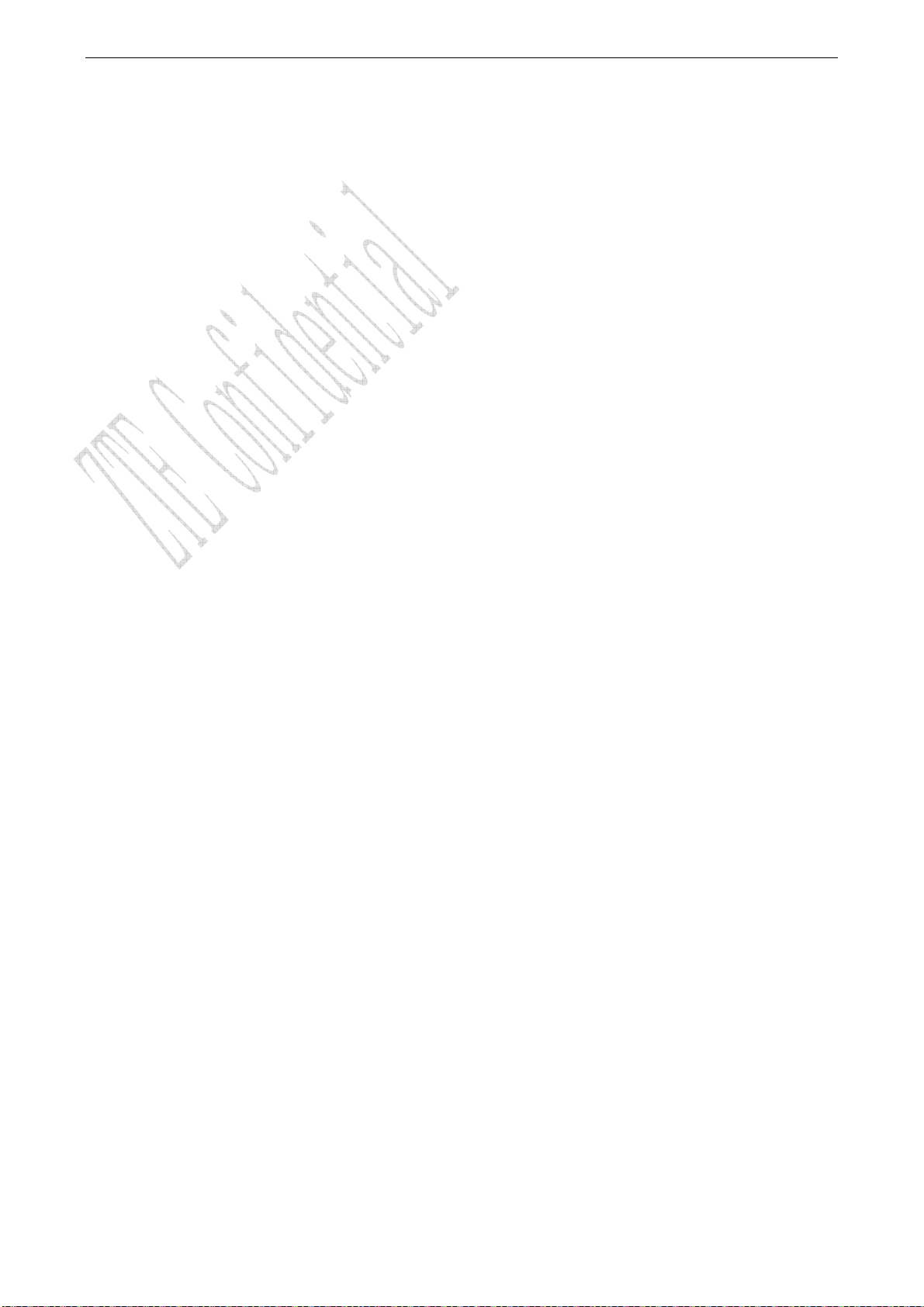
2. Select On or Off for your phone can or can not automatically save sent message.
5.9.4 Automatically Erasing Inbox
Set erasing the last read message in Inbox automatically when Inbox is full.
1. Select Menu→ Message→Msg Settings→General→ Auto Erase Inbox.
2. Select On or Off and press OK key
5.9.5 Save Position
1. Select Menu→ Message→Msg Settings→General→Save Position.
2. Select UIM or Phone and press OK key to save message in UIM card or phone.
5.9.6 Edit SMS on Call Reject
1. Select Menu→ Messages→Message Settings→General →Edit SMS on Call Reject.
2. Edit or save the wording of SMS on call reject.
Note: Select R-SK (Icon of SMS on call to be rejected) to reject the call and send SMS.
Meanwhile the rejected call is stored in missed calls list.
5.9.7 Memory Status of Messages
1. Select Menu→ Messages→Memory Status.
2. Press Left select key or OK key to view the number of saved messages and maximum
number of messages saved in phone and UIM card, for example:
UIM: 2/40, indicating that 40 messages entries in Max., out of which 2 have been saved in
UIM card.
Phone Inbox: 5/100, indicating that 100 messages entries in Max., out of which 5 have been
saved in Inbox.
Phone Outbox: 8/100, indicating that 100 messages entries in Max., out of which 8 have been
saved in Outbox.
Draft: 3/20, indicating that 20 messages entries in Max., out of which 3 have be saved in
Outbox.
Please consult with service supplier for storage capacity of UIM card.
21
Page 27

6 Call History
6.1 Viewing Recent Calls
Information of Missed Calls, Received Calls, Dialled Calls, Call Duration, Erase All including
name, phone number, and call time and conversation duration is saved in the Call History.
1. Select Menu→Call History.
2. Select Missed Calls, Received Calls, Dialled Calls.
3. Press OK key.
4. Select one entry of the records and press OK key.
5. Select option:
- Send Message:Send message to this number.
- Save:Save the number in mobile phone’s Contacts.
- Erase:Erase the number from the list of Call History.
- Edit: Edit the number.
- Call Information:Indicate number and conversation duration.
- Black List:Add this number to the Black List.
If the UIM card does not support the function of Incoming Call Indication, you can only see
part of the above-mentioned options.
6.2 Erasing Recent Calls List
You can erase the recent calls in the menu of Call History.
1. Select Menu→Call History→Erase All.
2. Select Erase Missed, Erase Received, Erase Dialed.
3. Press OK key to delete all the numbers from the list.
6.3 Call Duration
1. Select Menu→ Call History→ Call Duration.
2. Select an option from the list and press OK key.
-Last Dialled Call:Indicate the talk time for the last dialled call. The time can be reset.
-All Dialled Calls:Indicate the talk time for all dialled calls. The time can be reset.
-Received Calls: Indicate the talk time for all incoming calls. The time can be reset.
-All Calls:Indicate the talk time for all dialled and received calls. The time can be reset.
-Reset Call Duration:Reset the call duration.
22
Page 28
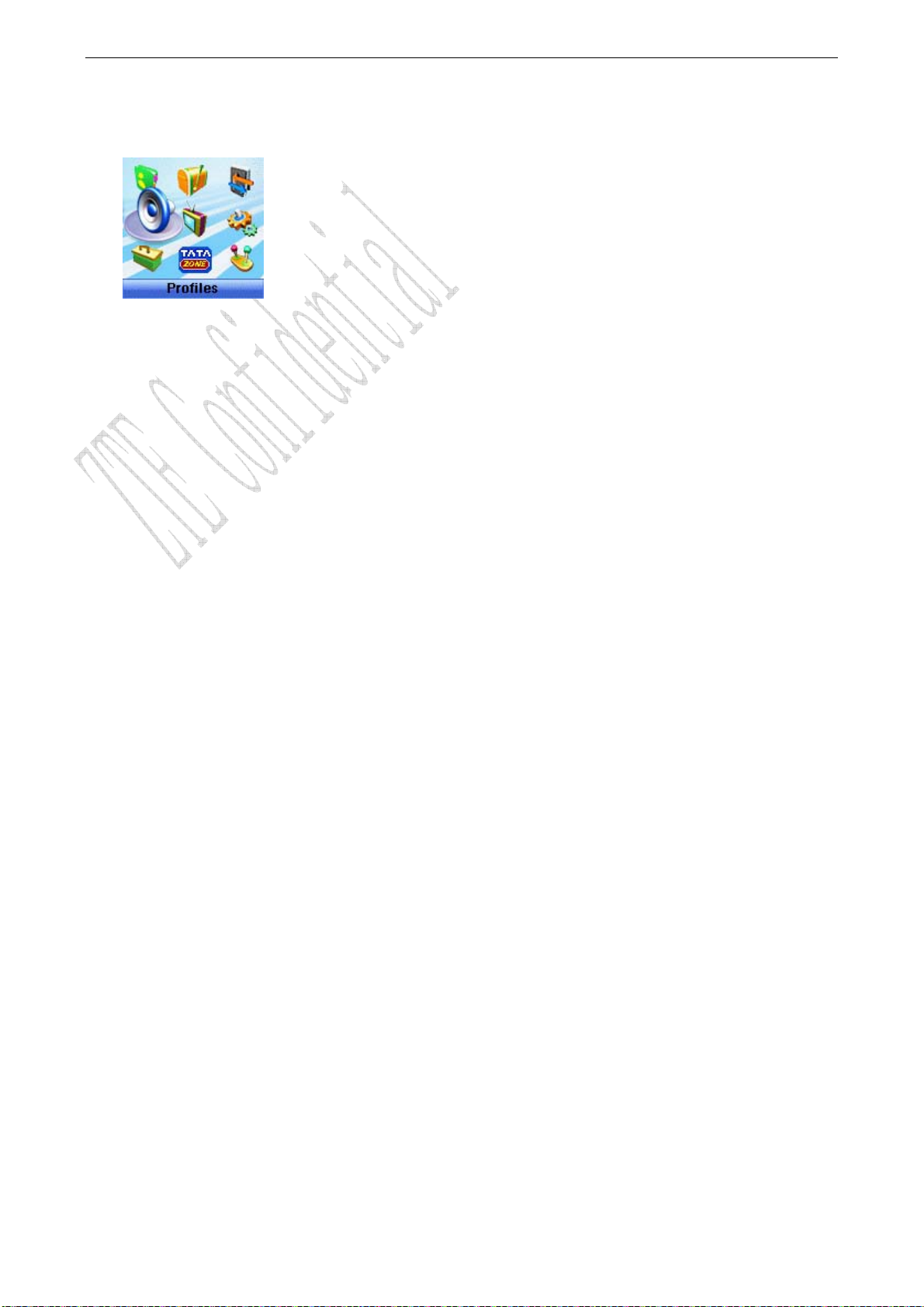
7 Profiles
You can personalise your phone. There are many ways to change the sound and feel of your
phone.
7.1 Profile Settings
You can Set, Profile Edit, or Rename the current profile and select Ring Type, Ring Tone,
Ringer Volume, Headset Volume, Key Beep Volume, Message Alert of your phone in submenu of
Vibrate, Silent, General, Outdoor, Meeting, Headset to make specific modification in required
mode.
7.2 Headset Autoanswer
You can set headset to answer an incoming call automatically.
1. Select Menu→ Profiles→Headset→Profile Edit →Auto Answer.
2. Select option and press Left select key or OK key.
- Off: No headset autoanswer.
- After 5 Second: Call will be connected after 5 seconds
- After 10 Second: Call will be automatically answer after 10
7.3 Ring Type
You can select alert type for an incoming call, earpiece and message.
1. Select Menu→Profiles.
2. Select Profile Edit → Ring Type in any of the profiles.
3. Select an option in list:
-Ring+Vibrate: Set mobile phone in ten-second vibration case, then continuous Ringer later
to prompt incoming call.
- Ring Tone: Set the phone in Ringer case to prompt.
- Vibrate: Set the phone in vibration case to prompt.
- Silent: Set the phone in silence case with backlighting to prompt.
- One Beep Mode: Set the phone Beep only once.
Note: Type of “Ring +Vibrate” for message is as same as type of “Vibrate”.
23
Page 29

8 Display
8.1 Setting Wallpaper
You can select different wall papers as background in idle state.
1. Select Menu→Display→Wallpaper.
2. Press Up/Down key to select Preset Wallpaper or Download Wallpaper.
3. Press Up/Down Key to scroll the list and press OK key/Left select key to confirm.
8.2 Set Backlighting
During a call or pressing keys, the display lights on. You can set lighting duration and type.
1. Select Menu→ Display →Backlight.
2. Select an option in pop-up window:
-10 Sec:Keep backlighting for 10 seconds after last pressing.
-30 Sec:Keep backlighting for 30 seconds after last pressing.
3. Press OK key/Left select key to confirm.
Note:In conversation, backlighting consumes the power quickly and shortens continues
conversation and standby time.
8.3 Set Intensity
1. Select Menu→Display→ Intensity.
2. Press Left/Right key to adjust Intensity, and press OK key/Left select key to confirm.
8.4 Adjusting Contrast
1. Select Menu→ Display→ Contrast
2. Press Left/Right key to adjust contrast, and press OK key to confirm.
8.5 Selecting Language
1. Select Menu→ Display→Language.
2. Select English which is available, and press OK key.
8.6 Setting Time Format
1. Select Menu→Display→ Time Format.
2. Select AM/PM or 24 HR, and press OK key/Left select key to confirm.
8.7 Changing Banner
View and edit phone’s greeting to which appears on the display to your own.
24
Page 30

1. Select Menu→Display→ Banner.
2. Press OK key/Left select key to Edit.
3. Key in character(s) and press Right select key to erase character(s).
4. Press OK ke y/Left select key to Save.
25
Page 31

9 Settings
In main Menu pop-up window, select Settings to enter into.
Your phone has different functions in Settings to meet your requirement.
9.1 Call Settings
When network supports Call settings, you can use network services.
Note:Some functions are network services. Please consult with network service provider to
get corresponding service application.
9.1.1 Call Waiting
During a call, use Call Waiting to answer the waiting call prompted by the network; Or dial
another call meanwhile putting the first call on hold. These calls can be shifted while you have
calls in conversation.
Call Waiting lets you enjoy three-party conversation without missing call.
1. Select Menu→ Settings→ Call → Call Waiting.
2. Select Option:
- Enable: To activate the call waiting function. The network will notify you of an incoming
call while you have a call in progress. You can press Send key to get through the waiting call and
switch one call to another.
- Disable: To cancel the call waiting function.
- Edit Feature Code: To edit the call waiting number.
9.1.2 Call Forwarding
Use Call Forwarding to forward the incoming call to a designated phone number. After setting
of call forwarding, phone will automatically dial network to set the function in active.
1. Select Menu→ Settings→ Call→ Call Forwarding.
2. Set type of call forwarding, press OK key.
-Immediate: All is diverted immediately in all conditions.
-Busy(Divert when busy): When the phone is busy, divert.
-No Answer(Divert when no answer): When there is no answer, divert.
3. Select Other Number and press OK key.
Enable: To activate call forwarding function, input the number to which the phone will
forward. And then continue to press OK key. If the number has been set, directly press
Left select key/OK key to select Enable.
E.g. To forward incoming call to 12345678, input: 12345678, press Left select key to
confirm, or press OK key to dial.
Disable: To deactivate call forwarding function.
Edit Featue Code: To edit the call forwarding number.
4. Select Voice Mail and press OK key. Select Enable /Disable or Edit Featue Code to
26
Page 32

activate/deactivate forwarding call to voice mail number set already or edit the call forwarding
number.
9.1.3 Any Key Answer
1. Select Menu→ Settings→Call → Any Key Answer.
2. Select On or Off, press Left select key/OK key to set or not.
For an incoming call, press any key to answer, except for End key and Left/Right select key.
9.1.4 Voice Privacy
1. Select Menu→ Settings→Call →Voice Privacy.
2. Set as Enhanced to enable voice encryption (need network support). Set as Standard to
disable this function.
9.1.5 International Call Setting
Auto Setting
1. Select Menu→ Settings→ Call →International Call→ Auto.
2. Select option as:
- OK: In standard based area, to activate automatic international prefix “+” function
instead of keying in international prefix, e.g. “00”. Dial only ”Country code + Area code +
Telephone number” directly. This function needs network support.
- Cancel: To deactivate international prefix “+” function and dial an international call with
prefix in manual way.
Manual Setting
1. Select Menu→ Settings→Call →International Call→Manual.
2. In some area, the network standard based solution is not implemented. Set and edit in
manual way certain digit number(s) as the international prefix.
See “3.1 Making a Call” for detail description of making an international call.
9.1.6 Call Timer
Your phone can record call time of dialing and answering call.
1. Select Menu
→ Settings→ Call →Call Timer.
2. Select On or Off the set whether the time of conversation is shown on the display.
9.1.7 Call Connect Alert
The phone prompts alert tone when a call is connected successfully.
1. Select Menu→ Settings→ Call→ Call Connect Alert.
2. Select On/Off, and press OK key.
9.1.8 Call Restriction
You can set Incoming calls bar in Call Restriction submenu including Friends List, Black List,
Current Settings.
Friends List
1. Key in phone number to Add new contact directly, or select from Contacts.
2. Select options or scroll to one contact listed and select options:
Add: Add new contact in Friends List.
Edit: Edit this contact in Friends List.
Erase: Delete this contact in Friends List.
Erase All: Delete all the contacts in Friends List. If there is no contact in the list, “List
Empty” will be displayed.
27
Page 33

Black List
1. Key in phone number to Add new contact directly, or select from Contacts.
2. Select options or scroll to one contact listed and select options:
Add: Add another new contact in Black List.
Edit: Edit this contact in Black List.
Erase: Delete this contact in Black List.
Erase All: Delete all the contacts in Black List. If there is no contact in the list, “List
Empty” will be displayed
Current Settings
You can set barring applications as follows:
Bar All: Bar all incoming calls.
Bar Black List: Only bar numbers listed in Black List.
Bar All Except Friends List: Only numbers listed in Friends List are not blocked.
Cancel All: Cancel barring setting.
9.2 Security Settings
Introduction to phone’s security options preventing others to avoid illegal use or acquire your
phone’s personal information. Please input right phone Password and PIN code to enter.
Note:Consecutive inputting wrong PIN code for several times can cause locking of UIM card.
To unlock, you need PUK. PIN code and PUK code may be offered together with the UIM card. If
not, please contact with network operator. The default phone password is 0000, the default PIN
code is 1234, please change it to your own PIN code and phone password as soon as possible.
9.2.1 Setting Phone Lock
1. Select Menu→ Settings→ Security.
2. Input your phone password, press OK key.
3. Move to Phone Lock, set On,Off or Change Lock, press OK key.
9.2.2 Setting PIN Code
1. Select Menu→ Settings→ Security.
2. Input your phone password, press OK key.
3. Move to RIN Lock, set On, Off or Change Lock, press OK key.
9.2.3 Viewing Emergency Numbers
1. Select Menu→ Settings→ Security.
2. Input your phone password, press OK key.
3. Move to Emergency Numbers to view.
9.2.4 Resetting
Your phone offers factory default phone setting. You may modify some options when you use
phone. You can also Restore Factory Default to renew some modified options to the origin.
1. Select Menu→ Settings→ Security.
2. Input your phone password, press OK key.
3. Move to Reset, and select Erase All Contacts, Reset Settings, or Reset Phone.
4. Select OK to revert to confirm resetting or restoring factory default or select Cancel to
exit.
Note: Resetting the phone does not influence your phone password, PIN code, recent Call
History, Contacts, Inbox and Outbox.
28
Page 34

Some setting, e.g. alarm, cannot be restored.
29
Page 35

10 Games
Games offer two games of Brick Attack and Push Box.
10.1 Brick Attack
In this game, paddle the bar to rebound the ball and attack bricks with skill. And then enter
next stage.
1. Select Menu→Games→ Brick Attack.
2. Press Left select/OK key, the display shows greeting and play guide.
3. Select Newgame to start, press Left/Right key to move the paddle bar left/right. Press
Right select key to pause the game..
4. As passing a stage, select Continue to enter next stage, select Exit to return back to the
previous window.
10.2 Push Box
In this game, pushing boxes with skill and locating them to stated locations. And then enter
next stage.
1. Select Menu→Games →Push Box.
2. Press OK key, the display shows greeting and play guide.
3. Select Newgame to start, select Stage and key in stage level. Press OK key to start.
4. As passing a stage, select Replay to replay again, select Next Stage to enter next stage.
30
Page 36

11 Organiser
Organiser offers several tools of Radio, Scheduler, Voice memo, Alarm, Stopwatch and
Calculator.
11.1 Radio
ZTEF-C S100 supports Radio function.
1. Select Menu→ Organiser→ Radio.
2. Insert earphone and then the phone notify on the display “Radio On!”, so the radio is
activated. Select Back to return back to Organiser menu.
3. Or select any of the Option as follows:
Off: Turn off the radio.
Save Channel: Input Channel Name and select one channel from Channel List.
Auto Tuning: Press Left select key /OK key to search automatically the channel
available.
Manual Tuning: Press Up/Down key to search manually the channel available.
Set Frequency: Set certain frequency as default for a specific channel. Press Up/Down
key to shift between integer and fraction, and press Left/Right key to move the cursor and input
digit number of frequency.
Note: Be sure of erasing original digit number of frequency before your new inputting.
Erase: Set the current channel info to default setting.
Rename: Reedit the channel name.
11.2 Scheduler
1. Select Menu→Organiser→Scheduler.
2. Press Left/Right key or Up/Down key to scroll date and month. Select exact date to view
the events scheduled every day in current month or in different month. Press OK key.
3. Select Add Event to save a new event by way of pressing Left/Right key, Up/Down key
to scroll, inputting event text, and then pressing Left select key or OK key to confirm.
4. Select and edit an event in list by the way as follows:
View By Day: View the events on selected date.
View All: View all the events.
Erase Old: Erase the old events.
Erase All: Erase all the events.
Erase To Date: Erase the events before the date appointed.
Go To Date: Go to the date of schedule appointed.
Go To Today: Go to today of schedule.
Setting: Set the supposed day of beginning of a week.
5. And then do further to Edit, Erase and add another New event. Press OK key to confirm.
31
Page 37

11.3 Voice Memo
ZTE-C S100 supports Voice Memo function with a capacity of saving 5 records in max. When
there is no space in Voice Memo or Voice Memo is full, the phone prompts.
1. Select Menu→Organiser→ Voice Memo.
2. Scroll Up/Down key to select:
Record – When you are not in conversation, select Start to begin a new Recording, or
Stop/ Pause recording.
Review – Play (Review), view Info or Erase All the records in Record List named by date
and time.
Erase All – Erase all the records saved.
Note: The record saved in normal will be listed in Profiles→ General→Profile Edit→ Ring
Tone→Ring Type→Record Ring as a kind of ringer tone.You can select it as ring of the phone.
The ringer tone will be reset to default when the record is deleted.
11.4 Alarm
Set alarm alert at a certain time. Alarm alerts either the phone is in power on or off.
1. Select Menu→Organiser→ Alarm.
2. Select Set Alarm to set, and press OK key. Select Alarms List to view the settings.
Select Set Rest Day to exclude the week day from alarm alert.
11.5 Stopwatch
1. Select Menu→Organiser→ Stopwatch.
2. Select Start to make stopwatch timing.
3. Select Stop to stop timing.
4. Select Reset to clear the time record.
11.6 Calculator
Use calculator to execute basic math calculation.
1. Select Menu→Organiser→ Calculator.
2. Key in digits. Press Left/Right key, Up/Down key, * key or # key to choose the symbol
according to the prompt. Press OK key to display the result.
/ Division Sign
- Subtraction Sign
= Equal Sign
+ Plus Sign
x Multiply Sign
. Decimal Point
Press Right select key to erase digit one by one and exit to previous window. Select Reset to
clear all input digits and reset to Zero. Press End key to exit to standby mode.
Note:This calculator has a limited accuracy and is designed for simple calculations.
32
Page 38

12 TATA Zone
This function needs network support by service provider. If your UIM card can also support,
menu of TATA Zone appears on the display. If UIM Card and network provider don’t support, the
function is invalid. The application of this function may ask for extra fee. Please contact with
network provider to acquire more information.
33
Page 39

13 Text Input
Your phone offers text input modes: Multitap Input (abc/Abc/ABC), Numbers Input (123),
eHiText Input (Hi/eHi), and Symbol Input (Symbols). Input mode includes capital letter and
lowercase mode.
You can key in letters, digits, characters and symbols when writing text or editing contact
record information in Contacts or Messages etc., following the common instruction in hereinafter
table.
Operation Method
Input Letters Multitap (abc/Abc/ABC) Input —“abc/Abc/ABC”, press
corresponding letter key till the letter appears.
Input Words eHiText Input—“eng/Hi/eHi”, press any key once to key in any word.
Input Digits Numbers Input—“123”, press digit key once.
Input Symbol
Symbols Input — Press * key
to enter the Symbols mode and
by press corresponding digit key.
Or press “1” key till the symbol (common symbols) appears except for
Numbers Input mode.
Input Space Press “0” key, except for being in Numbers Input mode.
Erase Character
Move cursor left
or right
Change input
mode
Capitalization
Press Right select key
Press
Press # key
Press #* key
lowercase.
Left/Right key.
to select another text mode.
.
to switch between capitalization and
13.1 Multitap Input
Select Multitap Input (abc/Abc/ABC) — Each key stands for multiple letters. Press key till
your letter appears. When the cursor moves, enter the next letter.
13.2 Numbers Input
Select Numbers Input (123) — Press the corresponding key once to input the number. In
Numbers input mode, you can not enter space.
13.3 eHiText Input
Select eHiText Input (eng/Hi/eHi) — Predictive word input is based on a built-in dictionary.
One letter asks for pressing only once.
Press the digit key corresponding to the letters once till the word appears on the screen.
If the word displayed is not the word you want, press Up/Down key to look for another
matching word. Then press OK key to confirm.
34
Page 40

13.4 Symbols Input
- Press “1” key to input till the symbol appears. Most common punctuation marks and special
characters are available.
Or,
- Press * key
to enter the Symbols mode. Press Up/Down key to page down and then
press digit key to enter corresponding symbol.
35
Page 41

14 Troubleshooting
If your phone appears following phenomenon in the process of application, please read
following relative information at first. If the problems still can not be solved, please contact with
the distributor or service provider.
Problem Check Point
When switching on the phone,
it prompts “Enter PIN”.
When switching on the phone,
it prompts “Insert card and
restart phone”.
No key beep on pressing keys. Please check the setting of Key Beep in Profiles.
When there is an incoming
call, the prompt ringer not
rings.
No prompt tone at alarm time. Please check relative sound setting (Alert Type and ringer
Messages cannot be sent. Please check the signal of network.
Please input your PIN Code which offered with UIM Card
together. If you have changed PIN code, please input new PIN
code. You can also set PIN code deactivated, see “9.2 Security
Settings”.
Please check whether valid UIM card is inserted or not.
Please check the setting of sound Alert Type and ringer
Volume in Profiles.
Volume in Profiles).
36
