Page 1
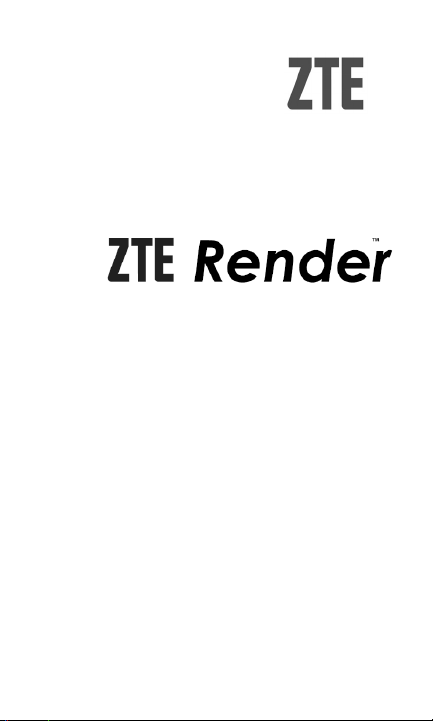
Quick Guide
Page 2
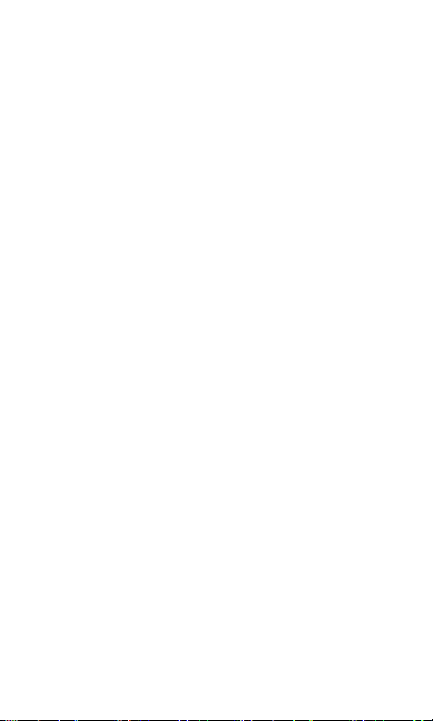
LEGAL INFORMATION
Copyright © 2012 ZTE CORPORATION.
All rights reserved.
No part of this publication may be quoted,
reprod uced, translated or used in any form or by
any means, electronic or mechanical, including
photocopying and microfilm, without the prior
written permission of ZTE Corporation.
The manual is published by ZTE Corporation. We
reserve the right to make modifications on print
errors or update specifications without prior notice.
Every effort has been made in the preparation of
this manual to ensure accuracy of the contents,
but all statements, information, and
recommendations in t hi s manual do not
constitute a warranty of any kind, expressed or
implied.
The Bluetooth
by the Bluetooth SIG, Inc. and any use of such
trademarks by ZTE Corporation is under license.
Other trademarks and trade names are the
property of their respective owners.
Version No. : R1.0
Edition Time : 201205
®
trademark and logos are owned
Page 3
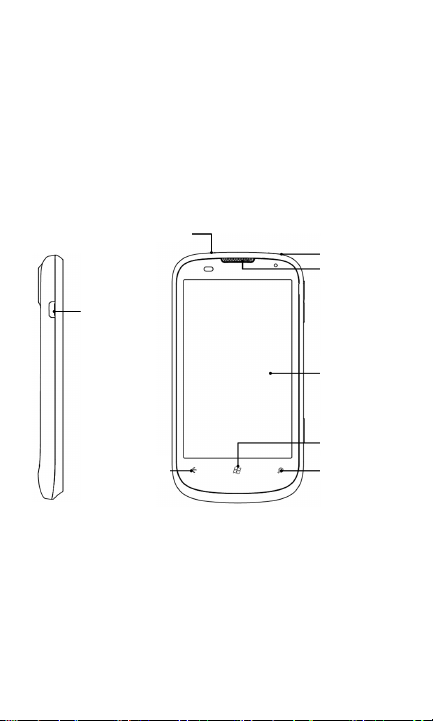
k
y
Getting Started
Please read the Product Safety and Warranty
Information in the box before proceeding.
For additional information about your phone go to
windowsphone.com
Overview
Headset Jac
Charger/
USB Jack
Power Key
Earpiece
Touch Screen
STARTKey
SEARCH Key BACK Ke
Page 3
Page 4
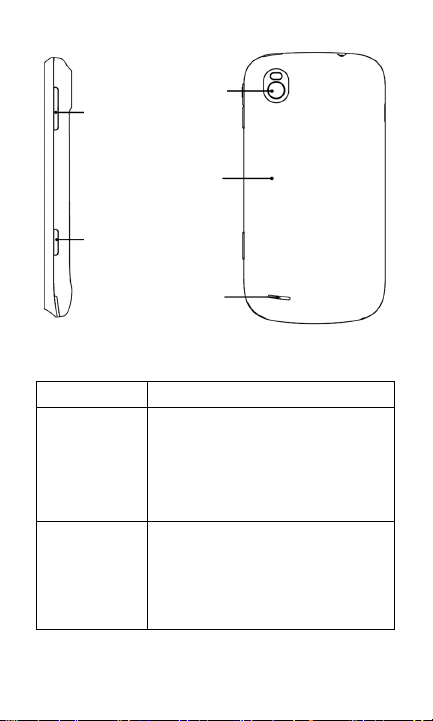
•
•
Camera with
Volume
Keys
LED flash
Battery
Cover
CAMERA
Key
Loudspeaker
Keys Explained
Key Function
Press and hold to turn on or off
the phone.
POWER Key
CAMERA Key
• Press to switch your phone to
Sleep mode.
• Press to wake up your phone.
Press fully to start the camera.
• When the camera is started,
press halfway to adjust the
focus; press fully to take a
photo.
Page 4
Page 5
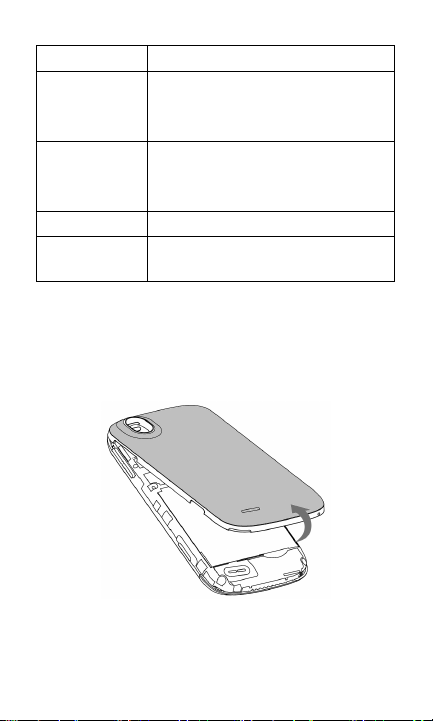
•
•
•
Key Function
Touch to go one screen back.
BACK Key
START Key
SEARCH Key• Touch to use Bing search.
Volume Keys
• Touch and hold to see and
switch running apps.
Touch to go back to Start.
• Touch and hold to use voice
recognition.
Press or hold to turn the
volume up or down.
Installing the Battery
Switch off your phone before installing or
replacing the battery.
1. Remove the back cover.
2. Insert the battery by aligning the gold
contacts on the battery with the gold contacts
in the battery compartment. Gently push down
Page 5
Page 6
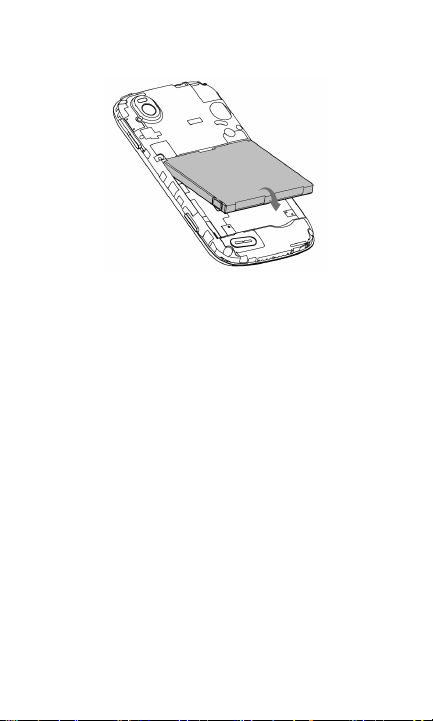
on the battery until it clicks into place.
3. Press the cover gently back into place until
you hear a click.
Charging the battery
When you first get your new phone you’ll need to
charge the battery.
1. Connect the adapter to the charger jack.
Ensure that the adapter is inserted with the
correct orientation. Do not force the connector
into the charger jack.
Page 6
Page 7

2. Connect the charger to a standard AC wall
outlet.
3. Disconnect the charger when the battery is fully
charged.
Switching Your Phone On/Off
Make sure the battery is charged.
• Press and hold the POWER Key to switch on
your phone.
• To switch it off, press and hold the POWER
Key. Then slide down the picture on the
screen.
Switching to Sleep Mode
To save battery power, Sleep Mode suspends
your device to a low-power-consumption state while
the display is off. Your device also goes into Sleep
Mode by itself when the display is automatically
turned off after a certain period of time, which you
Page 7
Page 8

can set in Settings > lock + wallpaper > Screen
times out after.
Press POWER Key to switch to Sleep Mode.
Waking up Your Phone
1. Press POWER Key. The phone displays the
lock screen.
2. Press the bottom of the screen and slide your
finger up.
NOTE: If you have set a phone password, you’ll
need to enter the password to unlock your screen.
Changing the Lock Screen Wallpaper
1. From Start, touch > Settings > lock +
wallpaper.
2. Touch change wallpaper to select an image
from your local or online albums.
3. Touch the image you like.
Page 8
Page 9

4. If the image is larger than the allowed
wallpaper size, crop the image by moving the
part you need into the cropping box. You can
also pinch or spread to zoom out or zoom in.
5. Touch
TIP: To give the lock screen wallpaper a more
dynamic look, you can use the artist photo as the
lock screen wallpaper when playing the artist’s
music. Touch the On/Off switch below Show
artist when playing music in lock+wallpaper
settings.
.
Adjusting the Volume
Press the Volume Up or Volume Down key to
adjust the volume to your desired level. At the
same time, numbers will appear on top of the
screen to show the current volume level.
Touch
and make the phone only vibrate or silent.
Touch
icon on the right to turn off ringtone
or icon to turn ringtone back on.
Sound Settings
By touching > Settings >
ringtones+sounds, you can adjust the sound
settings, such as ringtones and alerts.
• Ringer: Touch the On/Off switch to enable or
Page 9
Page 10

disable ringtone sounds. When the ringer is
disabled, the phone will be silent or only
vibrate.
• Vibrate: Touch the On/Off switch to enable or
disable vibration.
• Ringtone, New text or IM, New voicemail, or
New email: Touch each item to set ringtones
or alerts for different notifications.
• Play a sound for: Select the occasions for
playing a sound.
Rearranging the Start Screen Tiles
1. Touch and hold the tile you want to move until
other tiles recede.
2. Drag the tile to a new position in the Start
screen.
3. Touch the tile or a blank space to dock the tile.
Pinning New Items to the Start
Screen
Lots of stuff can be pinned to the Start screen,
such as apps, contacts, and office documents.
To pin something to the Start screen, touch and
hold it until a menu pops up. Then touch pin to
start.
Removing a Tile from the Start
Screen
1. Touch and hold the tile you want to remove
Page 10
Page 11

until other tiles recede.
2. Touch
on the upper-right corner of the tile.
Switching between Running
Applications
You can have multiple applications running on
your phone.
When you want to open another application
without exiting the current one, touch START Key
and touch
want to open.
To switch back to the previous application, first
touch and hold BACK Key to see all running
applications. Then flick left or right to find the
application you want and touch to restore it.
then touch the new application you
Page 11
Page 12

Making a call
There are many ways to make a call with your
phone. And they’re all easy to do.
Calling with the Keypad
1. From Start, touch the U.S. Cellular tile.
2. Touch
3. Enter the phone number
Touch
4. Touch call.
TIPS: To make international calls, hold 0 to enter
the “+”.
Calling from your Contacts
1. From Start, touch the People tile.
2. Flick up or down to scroll the contacts list and
touch the contact you want to call.
You can search for a contact by touching
at the bottom of the contact list.
3. Touch the phone number.
Calling from your Call History
1. From Start, touch the U.S. Cellular tile.
2. Touch
want to call in the history list.
to open the keypad.
to delete wrong digits.
in front of the name or number you
Page 12
Page 13

Receiving a call
When you have an incoming call, the caller
number appears on the screen.
If How to answer How to reject
Display is
on
Display is
off
Touch answer Touch ignore
Press the bottom
of the screen and
slide your finger
up. Then touch
answer.
Press the bottom
of the screen and
slide your finger
up. Then touch
ignore.
Creating an Email account
1. From Start, touch > Settings > email +
accounts > add an account.
2. Select the type of your account.
• Touch Outlook if you want to add a
Microsoft Exchange Server account.
• Touch other account or advanced setup
if the account you want to add is not in the
list. The advanced setup requires you to
manually input the incoming and outgoing
servers. Consult your email service
provider if necessary.
3. Enter the email address and password. Then
touch sign in.
For Microsoft Exchange Server accounts, you
might need to ask your Exchange Server
Page 13
Page 14

administrator for detailed parameters.
After the account is created, a new tile for the
account is created in the Start screen and a new
shortcut appears in the application list.
Creating a Contact
1. Under all in the People Hub, touch > new
contact.
2. If you have signed in to multiple accounts,
choose the account that the new contact
belongs to.
3. Enter the contact name, phone numbers, and
other information.
4. Touch
to save the contact.
Sending a Message
1. From Start, touch the Messaging tile.
2. Touch
3. Enter the recipient’s number or name. As you
type the name, matching contacts will appear.
Touch a suggested contact to add as a
recipient.
4. Touch type a message and type your
message.
• You can also touch to use voice
• If you are sending an MMS, touch to
recognition. Your phone will convert the
message you speak into text.
add a picture. You can either add from your
Page 14
Page 15

albums, or touch
picture.
5. Touch
to send your message.
to shoot a new
Composing and Sending an
Email
1. Open the email account you want to use to
send the email.
2. Touch
3. Fill in one or more recipients in the To field.
Touch … > show cc & bcc to add carbon copy
and blind carbon copy recipients.
4. Enter the email topic in the Subject field.
5. Touch the space below the Subject field to
enter the email text.
Touch
attachments.
Touch … > priority to change email priority.
6. Touch
touch
to add pictures to the email as
to send the email immediately, or
> save to send the email later.
Taking Pictures with your
Camera
Your phone has a high-resolution digital camera.
Open it by holding down the CAMERA Key or by
touching
> Camera.
Page 15
Page 16

NOTE: The first time you open the camera, you
will be asked whether to share your phone’s
location. Sharing this will add location information
to the photos you take, so you’ll know where each
photo was taken.
• Touch the + or – button on the screen to zoom
in or out.
• Press CAMERA Key lightly to focus and then
press it fully to take a shot. You can also touch
the place you want to focus on in the
viewfinder screen to take a shot.
• To view the photo you have taken, just touch
or flick right in landscape orientation.
Continue flicking right to see more photos or
videos you have taken. Or touch or flick
down in portrait orientation.
Shooting Video with your
Camcorder
From the camera’s viewfinder screen, touch
to open the camcorder.
NOTE: Touch
• Touch the + or – button on the screen to zoom
in or out.
• Fully press CAMERA Key to start and end
shooting.
• To view the video you shot, just touch or
flick right in landscape orientation, and then
touch
to return to the camera mode.
Go on flicking right to see more
Page 16
Page 17

photos or videos you shot. Or touch or flick
down in portrait orientation.
Browsing the Internet
You can use your phone to get on the Internet via
a Mobile Network, or WiFi connection.
Touch the Internet Explorer tile or from Start touch
> Internet Explorer to open the web browser.
There are different ways to open web pages:
• Touch the address bar at the bottom of the
browser screen to enter the website you want to
browse. Then touch
• Touch … > favourites from the browser
screen and select a bookmark to open.
• Touch … > recent from the browser screen
and choose an item to open.
Touch the screen twice quickly to zoom in or zoom
out. You can also pinch or spread the screen with
two fingers to zoom out or zoom in.
Bluetooth®
Bluetooth® is a short-range wireless
communication technology. Phones or other
devices with Bluetooth capabilities can exchange
information wirelessly within a distance of about
10 meters. The Bluetooth devices must be paired
before the communication is performed.
TIP: Your phone supports Bluetooth connection
Page 17
Page 18

with a Bluetooth headset.
1. From Start, touch
and touch the On/Off switch to turn on
Bluetooth.
Your phone automatically starts to search for
visible Bluetooth devices in range, and
becomes discoverable itself for other devices
to find and connect.
2. Touch the device you want to pair with and, if
required, enter your PIN and touch done.
If a PIN is required, the same PIN may need to
be entered on the other device. Refer to the
document for the other Bluetooth device for
information on pairing mode and PIN.
To unpair from a Bluetooth device from Start, touch
> Settings > Bluetooth. Then touch and hold
the paired device and select delete to unpair from
it.
> Settings > Bluetooth
Your Navigator Deluxe
With Your Navigator Deluxe, get all of the features
of an advanced car navigation system on your
mobile phone with voice turn-by-turn navigation
enabled by GPS. Search for any destination
including gas stations, ATMs, restaurants, and
more. Get detailed maps of any location.
1. From Start, touch
2. Touch the On/Off switch for location services
to turn it on.
> Settings > location.
Page 18
Page 19

3. Touch BACK Key to return to the system
settings screen.
4. From the home screen select the Your
Navigator Deluxe application.
5. From the Your Navigator Deluxe Home screen
you can select
· “Drive To”for turn by turn direction to an
address, airport, contacts addresses and
more.
· “Places” to search for nearby businesses,
the cheapest gas prices and more
· “Maps & Traffic”to see where you
currently are located on a map and what
traffic is in the area.
Page 19
