Page 1
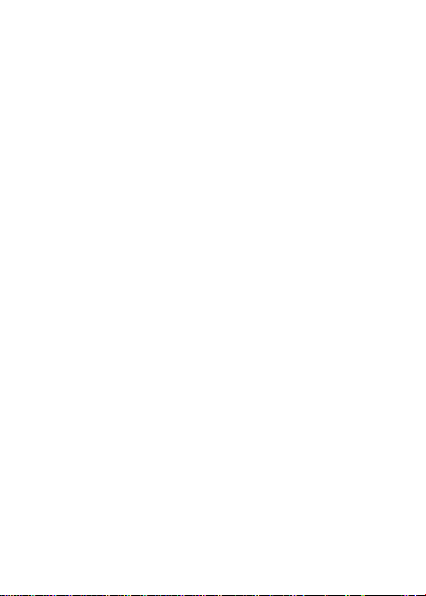
Quick Start Guide
ZTE CORPORATION
NO. 55, Hi-tech Road South, ShenZhen, P.R.China
Postcode: 518057
1
R207-Z
Page 2
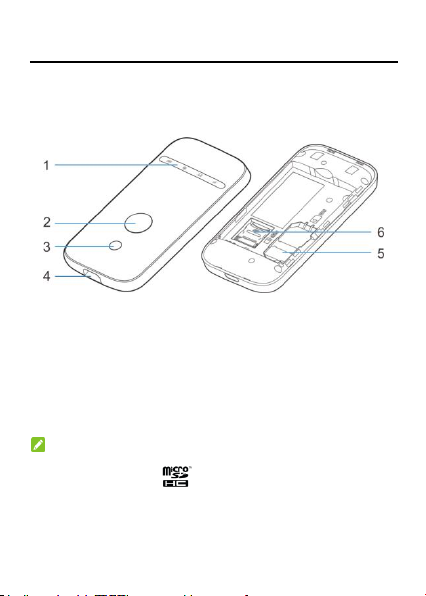
Getting to Know Your Device
Appearance
The following figure is for your reference only.
1. LED Indicators
2. Power Key
3. WPS Key
4. Charging/micro-USB Jack
5. (U)SIM Card Slot
6. microSDHC Card Slot
NOTE:
The microSDHC™ logo is a trademark of SD-3C, LLC.
2
Page 3
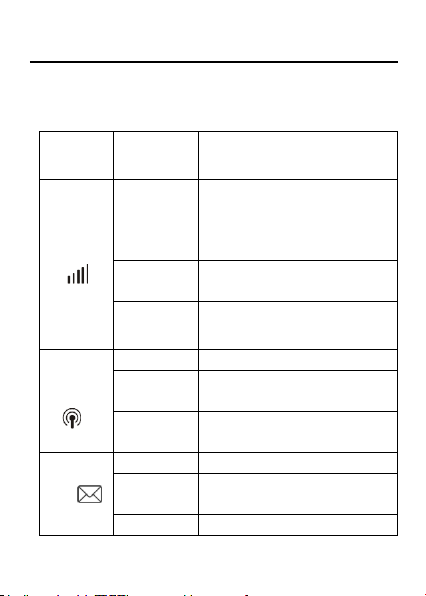
Getting to Know Your Device
Indicator
Status
Description
Network
Red solid
Error status. Not registered to the
mobile network, no (U)SIM card
inserted or no network service
available.
Green solid
Registered to the mobile
network.
Green
blinking
Connected to the mobile network
and data is being transferred.
Wi-Fi
Blue solid
Wi-Fi is active.
Blue
blinking
WPS is active.
off
Wi-Fi is off or your device is in
sleep mode.
SMS
Blue solid
You have unread messages.
Blue
blinking
You have new messages.
off
No unread messages.
Indicators
When the device is powered on, the following icons may be lighting.
For a description of the icons, refer to the following table.
3
Page 4
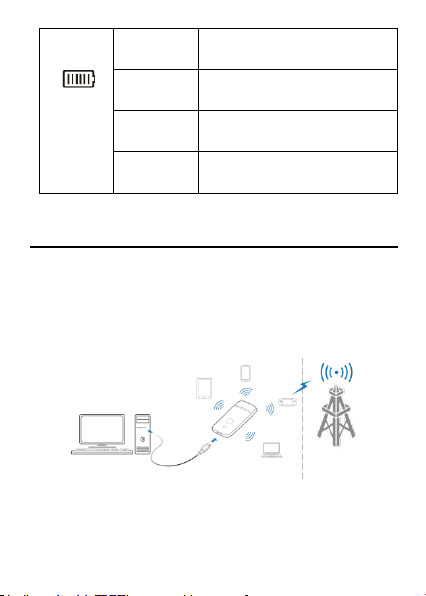
Battery
Red solid /
blinking
The battery is low. Please charge
the battery.
Green
blinking
The battery is being charged or in
standby mode.
Green solid
The battery level is middle or
high.
off
Your device is not being charged,
or the battery is not inserted.
Getting to Know Your Device
Connection Scenarios
The device can access the Internet in two ways and it allows multiple
clients to surf on the Internet at the same time. The following figures
are for your reference only.
3G Mode: A (U)SIM card can be used to access the Internet.
Internet Wi-Fi Mode: Your device can be connected to a WLAN
device (such as a hotspot device or wireless router) through Wi-Fi
to access the Internet. The WLAN device must be already
connected to the Internet.
4
Page 5
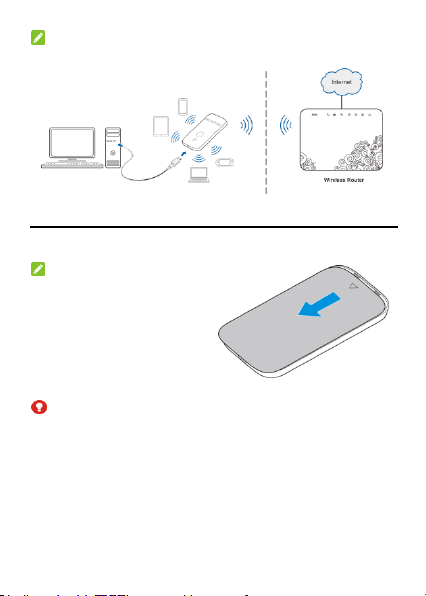
NOTE: Your device and the WLAN device must be in different
subnets.
Installing Your Device
1. Slide the back cover and remove it.
NOTE:
Do not remove the cover rudely.
2. Install a (U)SIM card to the (U)SIM card slot.
WARNING!
Your device does not support the micro-SIM and nano-SIM card or
any other non-standard SIM cards. To avoid damaging the device, do
not use those cards or any card holders.
5
Page 6
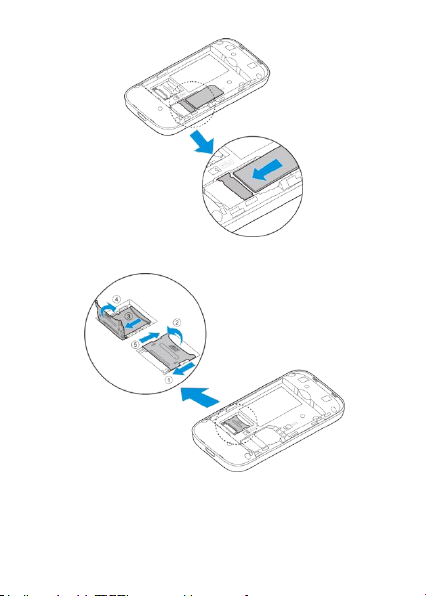
3. Install the microSDHC card if necessary.
4. Install the battery.
6
Page 7
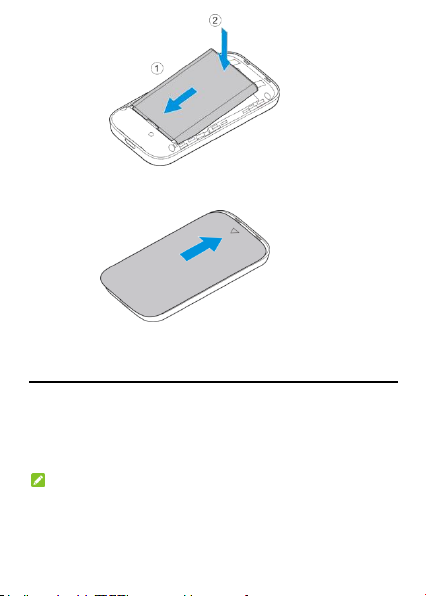
5. Close the back cover.
Connecting to Your Device
Using Wi-Fi
1. Power on your device.
2. Make sure your computer or other client devices have enabled
Wi-Fi, and search for available wireless networks.
NOTE:
Refer to your Wi-Fi-enabled client device manual for further details on
how to search for wireless networks. If you use a computer, you
need to set your computer to obtain an IP address automatically.
7
Page 8

3. Select the Wi-Fi name (SSID) of your device, and click Connect.
4. Enter the Wi-Fi password if necessary, and click OK.
NOTE:
Refer to the chapter Getting to Know the Wi-Fi SSID and Password
to get the default Wi-Fi SSID and password.
5. Wait until the client device is connected to your device successfully.
Using a USB Cable
1. Connect a computer to your device with a USB cable.
2. Power on your device. The operating system detects and identifies
new hardware, and automatically installs the hardware.
NOTE:
If the system does not automatically launch installation, you can click
the device installation icon in My Computer to install the software.
3. Wait until the computer is connected to your device successfully.
Getting to Know the Wi-Fi SSID and
Password
You can view the label on the device to get the default Wi-Fi SSID and
password.
8
Page 9

Logging in to the 3G Mobile Hotspot
Configuration Page
1. Make sure the connection between your device and the client
device is correct.
2. Launch the Internet browser and enter http://192.168.0.1 or
http://ufi.ztedevice.com in the address bar.
NOTE:
It is recommended that you use IE (7.0 or later), Firefox (15.0 or later),
Opera (10.0 or later), Safari (4.0 or later), or Google Chrome (10.0 or
later).
3. Enter the password to log in to the 3G Mobile Hotspot configuration
page.
NOTE: The default password is admin.
Changing the Wi-Fi SSID or Password
1. Log in to the 3G Mobile Hotspot configuration page.
2. Select Settings > Wi-Fi Settings > Basic Settings.
3. Change the Network Name (SSID) or the Pass Phrase
( Password).
4. Click Apply.
9
Page 10

Accessing the Internet
Mode
Operation
Automatic
Your device is automatically connected to the
Internet, and you can surf on the Internet through
the client.
Manual
1. Log in to the 3G Mobile Hotspot configuration
page.
2. Select Settings > Network Settings >
Dial-up Settings > WAN Connection
Mode > Manual, and then click Apply.
3. Select Home, and click Connect or
Disconnect.
3G Mode
After a client device is successfully connected to your device, you can
access the Internet in Automatic or Manual mode. The default mode
is Automatic.
NOTE:
To modify the parameters of your device, log in to the 3G Mobile
Hotspot configuration page.
Internet Wi-Fi Mode
1. Log in to the 3G Mobile Hotspot configuration page.
2. Select Settings > Internet Wi-Fi.
3. Set the Internet Wi-Fi Switch and Preferred Network, and click
Apply.
10
Page 11

4. You need to set Internet Wi-Fi Switch to Enable and Preferred
Network to Wi-Fi.
4. Connect to the Wi-Fi hotspot.
The following two methods are for your reference.
Select a Wi-Fi hotspot listed in the Wi-Fi Hotspot area, enter a
pass phrase in the Pass Phrase text box and click Apply.
Click Add, enter the Wi-Fi hotspot information in the Add Wi-Fi
Hotspot area, and click Apply.
After the client device is connected to the Wi-Fi hotspot successfully,
you can access the Internet.
11
Page 12

Configuring Your PC
The following procedure describes how to configure the Internet
Protocol in the Windows 7 operating system for your Wi-Fi
connection.
1. Right-click Network and select Properties.
2. Select Change adapter settings.
3. Right-click Wireless Network Connection and select Properties.
4. Select Internet Protocol Version 4 (TCP/IPv4), and click
Properties.
5. Select Obtain an IP address automatically and Obtain DNS
server address automatically, and click OK.
12
Page 13

Warning and Notice
To the Owner
• If inadequately shielded, some electronic devices, for example, the
electronic system of vehicles, may be affected by the electromagnetic
interference caused by the device. Consult the manufacturers of such
devices before using the device if necessary.
• Operating the device may interfere with medical instruments such as
hearing aids and pacemakers. Always keep the device more than 20
centimeters away from such medical instruments when your device is
powered on. Power off the device if necessary. Consult a physician or the
manufacturers of medical instruments before using the device if
necessary.
• Be aware of the usage limitation when using the device at places such as
oil warehouses or chemical factories, where there are explosive gases or
explosive products being processed. Power off the device if necessary.
• Do not use electronic transmission devices in aircrafts, at petrol stations
or in hospitals. Observe and obey all warning signs, and power off the
device in these conditions.
• Do not touch the inner antenna area unless necessary. Otherwise the
performance of the device may be affected.
• Do not use the device in an enclosed environment or where heat
dissipation is poor. Prolonged work in such space may cause excessive
heat and raise ambient temperature, which may lead to automatic
shutdown of the device for your safety. In the case of such event, cool the
device in a well-ventilated place before turning on for normal use.
• Keep the device out of the reach of small children. The device may cause
an injury if used as a toy.
• When the device is operating, do not touch the metallic parts. Failing to
do so may cause burns.
13
Page 14

Warning and Notice
To the Users
• Use original accessories or accessories that are authorized. Using any
unauthorized accessories may affect the performance of the device and
violate the related national regulations about telecom terminals.
• Avoid using the device near or inside metallic constructions or
establishments that can emit electromagnetic waves, because signal
reception may be affected.
• The device is not waterproof. Keep the device dry and store it in a shady
and cool place.
• Do not use the device immediately after a sudden temperature change,
because dew may be generated inside and outside the device. Do not
use it until it becomes dry.
• Handle the device carefully. Do not drop, bend or strike it. Otherwise the
device may be damaged.
• Only qualified personnel can dismantle and repair the device.
• An operating temperature between -10°C and +45°C and humidity
between 5% and 95% are recommended.
Using Battery
Do not change the battery in your device by yourself. The battery can only
be changed by ZTE or ZTE authorized service provider.
Limited Warranty
This warranty does not apply to defects or errors in the product caused by:
i. Reasonable abrasion.
ii. End users’ failure to follow ZTE’s installation, operation or
maintenance instructions or procedures.
14
Page 15

Warning and Notice
iii. End users’ mishandling, misuse, negligence, or improper installation,
disassembly, storage, servicing or operation of the product.
iv. Modifications or repairs not provided by ZTE or a ZTE-certified
individual.
v. Power failures, surges, fire, flood, accidents, and actions of third
parties or other events outside ZTE’s reasonable control.
vi. Usage of third-party products or usage in conjunction with third-party
products if such defects are due to the combined usage.
vii. Any other cause beyond the range of normal usage intended for the
product.
End users have no right to reject or return the product, or receive a refund
for the product from ZTE under the above-mentioned situations.
This warranty is end users’ sole remedy and ZTE’s sole liability for defective
or nonconforming items, and is in lieu of all other warranties, expressed,
implied or statutory, including but not limited to the implied warranties of
merchantability and fitness for a particular purpose, unless otherwise
required under the mandatory provisions of the law.
Limitation of Liability
ZTE shall not be liable for any loss of profits or indirect, special, incidental or
consequential damages resulting from or arising out of or in connection with
using of this product, no matter whether or not ZTE had been advised, knew
or should have known of the possibility of such damages, including, but not
limited to lost profits, interruption of business, cost of capital, cost of
substitute facilities or product, or any downtime cost.
15
Page 16

LEGAL INFORMATION
Copyright © 2014 ZTE CORPORATION.
All rights reserved.
No part of this publication may be excerpted, reproduced, translated or
utilized in any form or by any means, electronic or mechanical, including
photocopying and microfilm, without the prior written permission of ZTE
Corporation.
The manual is published by ZTE Corporation. We reserve the right to make
modifications on print errors or update specifications without prior notice.
Version No.: R1.0
Edition Time: October 13, 2014
Manual No.:
16
Page 17

Troubleshooting
Problem
Recommended Action
The
connection
between your
device and a
PC through a
USB cable
cannot be
established.
Install the software, and run the
installation program in the path of My
Computer.
If the driver of your device is abnormal,
reinstall the software. You need to
uninstall the software first.
The
connection
between your
device and a
client through
Wi-Fi cannot
be
established.
Ensure that the Wi-Fi function is enabled.
Refresh the network list and select the
correct SSID.
Check the IP address, and ensure that
your client can automatically obtain an IP
address.
Enter the correct network key (Wi-Fi
password) when you connect the client to
your device.
17
Page 18

Troubleshooting
Problem
Recommended Action
The client
connected to
the device
cannot access
the Internet.
Ensure that your (U)SIM card is available.
Change the location and find a place with
good signal.
Check the settings of the WAN connection
mode.
Contact your service provider and confirm
your APN settings.
The client
cannot access
the Internet in
Internet Wi-Fi
mode.
Ensure that the WLAN device has already
been connected to the Internet.
Ensure that your device and the WLAN
device are in different subnets.
The 3G
Mobile
Hotspot
configuration
page cannot
be visited.
Enter the correct address. The default
address is http://192.168.0.1 or
http://ufi.ztedevice.com.
Use only one network adapter in your PC.
Do not use any proxy server.
18
Page 19

FCC Regulations:
This device complies with part 15 of the FCC Rules. Operation is subject to
the following two conditions: (1) This device may not cause harmful
interference, and (2) this device must accept any interference received,
including interference that may cause undesired operation.
This device has been tested and found to comply with the limits for a Class
B digital device, pursuant to Part 15 of the FCC Rules. These limits are
designed to provide reasonable protection against harmful interference in a
residential installation. This equipment generates, uses and can radiated
radio frequency energy and, if not installed and used in accordance with the
instructions, may cause harmful interference to radio communications.
However, there is no guarantee that interference will not occur in a particular
installation If this equipment does cause harmful interference to radio or
television reception, which can be determined by turning the equipment off
and on, the user is encouraged to try to correct the interference by one or
more of the following measures:
-Reorient or relocate the receiving antenna.
-Increase the separation between the equipment and receiver.
-Connect the equipment into an outlet on a circuit different from that to which
the receiver is connected.
-Consult the dealer or an experienced radio/TV technician for help.
Caution: Changes or modifications not expressly approved by the party
responsible for compliance could void the user‘s authority to operate the
19
Page 20

equipment.
FCC RF Exposure Information (SAR)
This device is designed and manufactured not to exceed the emission limits
for exposure to radio frequency (RF) energy set by the Federal
Communications Commission of the United States.
During SAR testing, this is set to transmit at its highest certified power level
in all tested frequency bands, and placed in position that simulate RF
exposure in usage near the body with the separation of 0.5 mm. Although
the SAR is determined at the highest certified power level, the actual SAR
level of the device while operating can be well below the maximum
value. This is because the device is designed to operate at multiple power
levels so as to use only the power required to reach the network. In general,
the closer you are to a wireless base station antenna, the lower the power
output.
The exposure standard for wireless s employs a unit of measurement known
as the Specific Absorption Rate, or SAR. The SAR limit set by the FCC is
1.6W/kg.
Tests for SAR are conducted using standard operating positions accepted
by the FCC with the device transmitting at its highest certified power level in
all tested frequency bands.
The FCC has granted an Equipment Authorization for this model device with
20
Page 21

all reported SAR levels evaluated as in compliance with the FCC RF
exposure guidelines. SAR information on this model device is on file with
the FCC and can be found under the Display Grant section of
www.fcc.gov/oet/ea/fccid after searching on: FCC ID:SRQ-R207-Z.
For this device, the highest reported SAR value for near the body: 1.44
W/Kg.
21
