Page 1
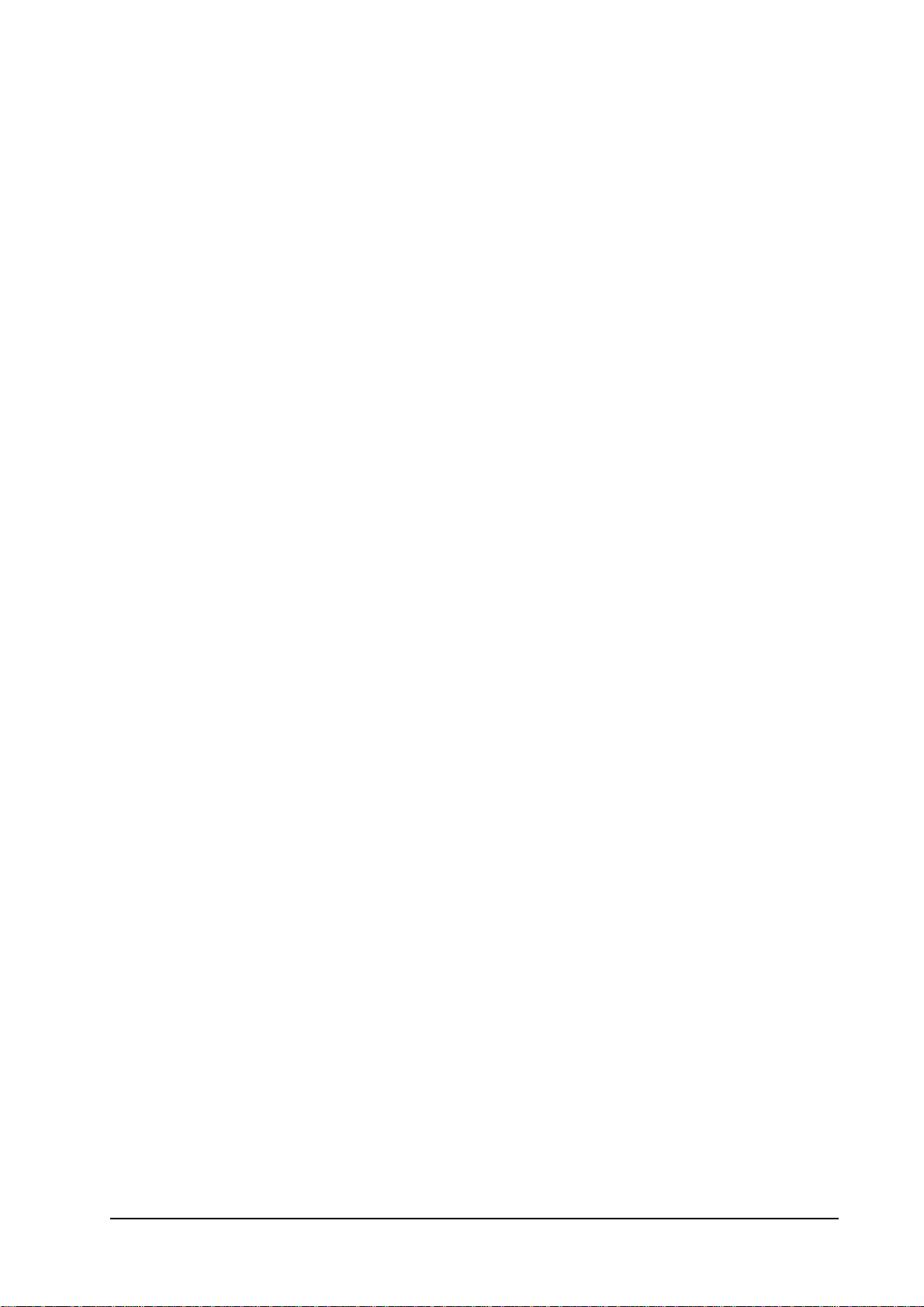
R206-Z
Let’s go
Getting started with your device.
ZTE CORPORATION
NO. 55, Hi-tech Road South, ShenZhen, P.R .C hi na
Postcode: 518057
Confidential and Proprietary Information of ZTE CORPORATION 1
Page 2

ZTE R206-Z Getting Started
LEGAL INFORMATION
Copyright © 2013 ZTE CORPORATION.
All rights reserved.
No part of this publication may be excerpted, reproduced, translated or utilized in any form or by any
means, electronic or mechanical, including photocopying and microfilm, without the prior written
permission of ZTE Corporation.
The manual is published by ZTE Corporation. We reserve the right to make modifications on print errors
or update specifications without prior notice.
Version No. : R1.1
Edition Time : 2.5.2013
NOTE:
Do not use the device in an enclosed environment or where heat dissipation is poor. Prolonged work in
such space may cause excessive heat and raise ambient temperature, which may lead to automatic
shutdown of the device for your safety. In the case of such event, cool the device in a well-ventilated
place before turning on for normal use.
2 Confidential and Proprietary Information of ZTE CORPORATION
Page 3

ZTE R206-Z Getting Started
Getting to Know Your Device
Appearance
The following figure is only for your reference. The actual product may be different.
1. LED Indicators
2. Power Button
3. WPS Button
4. Micro USB Port
5. (U)SIM Card Slot
6. microSD Card Slot
NOTE: microSD logo
is a trademark of SD Card Association.
Indicators
Indicator Status Description
Red solid Error status. Not registered to the mobile
network, no (U)SIM card inserted or no
Network
Green solid Registered to the mobile network.
Green blinking Connected to the mobile network and data is
Blue solid Wi-Fi is active.
Wi-Fi
Blue blinking WPS is active.
network service available.
being transferred.
Battery
LED light off Wi-Fi is off or your device is in sleep mode.
Red solid/ blinking The battery is low. Please charge the battery.
Green blinking The battery is being charged.
Green solid The battery level is middle or high.
Confidential and Proprietary Information of ZTE CORPORATION 3
Page 4

LED light off Your device is in standby mode and not being
charged, or the battery is not inserted.
ZTE R206-Z Getting Started
Connection Scenario
Your device supports two methods to connect to the Internet and supports multi-clients for
surfing on the Internet at the same time. The following figure is only for your reference.
3G Mode: Use your (U)SIM card to access the Internet.
AP Station Mode: Your device will connect to other WLAN device (hotspot device, wireless
router, etc.) via Wi-Fi to access the Internet. The WLAN device has already connected to the
Internet.
NOTE:
The subnets of your device and other WLAN device must be different.
Installing Your Device
1. Slide the back cover and remove it
4 Confidential and Proprietary Information of ZTE CORPORATION
Page 5

ZTE R206-Z Getting Started
2. Insert the (U)SIM card.
IMPORTANT: Your device does not support Micro/Nano or any other nonstandard SIM cards. To avoid
device damage, please do not use them.
3. Insert the microSD card if necessary.
4.Insert the battery.
Confidential and Proprietary Information of ZTE CORPORATION 5
Page 6

5. Close the back cover.
ZTE R206-Z Getting Started
Connecting to Your Device
Via Wi-Fi
1. Power on your device directly. It will take 1~2 minutes to initialize.
2. Use your normal Wi-Fi application on the client to search for the available wireless networks.
NOTE: Please set the client to obtain an IP address automatically referring to the chapter
“Configuring your PC”, and then the client will get an IP address like “192.168.0.101”.
3. Select the SSID of your device, and then click Connect.
6 Confidential and Proprietary Information of ZTE CORPORATION
Page 7

ZTE R206-Z Getting Started
NOTE:
Please check the label on your device to get the default SSID.
4. Input the password, and then click Connect.
NOTE:
You may need to input the password for Wi-Fi connection. Please c
the default.
heck the label on your device to get
5. Wait a moment, and then the client will connect to your device successfully.
Confidential and Proprietary Information of ZTE CORPORATION 7
Page 8

ZTE R206-Z Getting Started
Via USB Cable
1. Connect to the device.
2. Power on your device.
3. The OS detects and recognizes new hardware and finishes the installation automatically.
NOTE: If the system does not launch installation automatically, you can run the installation program in
path of My Computer > ZTEMODEM.
4. Wait a moment, and then the client will connect to your device successfully.
Accessing the Internet
3G Mode
After the client connected to your device successfully, you can access the Internet in the
Automatic or Manual mode. The default mode is Automatic.
Mode Operations
Automatic Your device will connect to the Internet automatically, and your
clients can surf on the Internet directly.
Manual Log in the webGUI configuration page, and select Settings > 3G
8 Confidential and Proprietary Information of ZTE CORPORATION
Page 9

ZTE R206-Z Getting Started
Settings > Network Select > WAN Connection Mode > Manual,
and then click Connect or Disconnect.
NOTE:
If you want to modify the detailed parameters of your device, please log in the webGUI configuration
page by visiting http://192.168.0.1 or
http://m.home. The default password is admin.
AP Station Mode
1. Log in the webGUI configuration page.
2. Select Settings > AP Setting.
3. Set the WLAN and WLAN mode, and then click Apply.
NOTE:
You need to set the WLAN On and select Wi-Fi Prior.
4. Connect to the WLAN device.
There are two methods for your reference.
Input the WLAN device information in the WLAN Setting area, and then click Apply.
Click More, select this WLAN device which will be listed, and then click Connect.
Confidential and Proprietary Information of ZTE CORPORATION 9
Page 10

ZTE R206-Z Getting Started
5. After the client connected to the WLAN device successfully, you can access the Internet.
Configuring Your PC
Follow the following steps and figures for Windows XP to configure the Internet Protocol for
your Wi-Fi connection.
.
1. Right-click My Network Places, and then select Properties.
2. Right-click Wireless Network Connection, and then select Properties.
10 Confidential and Proprietary Information of ZTE CORPORATION
Page 11

ZTE R206-Z Getting Started
3. Select Internet Protocol(TCP/IP), and then click Properties.
4. Select Obtain an IP address automatically and Obtain DNS server address automatically,
and then click OK to finish the configuration.
Warning and Notice
To the Owner
• Some electronic devices are susceptible to electromagnetic interference sent by your device if
inadequately shielded, such as the electronic system of vehicles. Please consult the manufacturer of your
device before using if necessary.
• Operating your device may interfere with medical devices like hearing aids and pacemakers. Please
always keep them more than 20 centimeters away from such medical devices when they are turned on.
Turn your device off if necessary. Consult a physician or the manufacturer of the medical device before
using your device.
• Be aware of the usage limitation when using your device at places such as oil warehouses or chemical
factories, where there are explosive gases or explosive products being processed. Turn off your device if
Confidential and Proprietary Information of ZTE CORPORATION 11
Page 12

ZTE R206-Z Getting Started
required.
• The use of electronic transmitting devices is forbidden in aircrafts, at petrol stations and in hospitals.
Please observe and obey all warning signs and switch off your device in these conditions.
• Do not touch the inner antenna area if not necessary. Otherwise it will affect your device’s performance.
• Store your device out of the reach of little children. Your device may cause injury if used as a toy.
• Do not touch the metallic parts of your device so as to avoid a burn, when your device is working.
Using Your Device
• Please use original accessories or accessories that are authorized. Using any unauthorized accessories
may affect your device’s performance, and violate related national regulations about telecom terminals.
• Avoid using your device near or inside metallic structures or establishments that can emit
electromagnetic waves. Otherwise it may influence signal reception.
• Your device is not waterproof. Please keep it dry and store in a shady and cool place.
• Do not use your device immediately after a sudden temperature change. In such case, it will produce dew
inside and outside your device, so don’t use it until it becomes dry.
• Handle your device carefully. Do not drop, bend or strike it. Otherwise your device will be damaged.
• No dismantling by non-professionals and only qualified technicians can undertake repair work.
• Operating temperature range of 0℃ ~ +35℃ and humidity range of 5% ~ 95% are recommended.
Using Battery
• Do not short-circuit the battery, as this can cause excessive heat and fire.
• Do not store battery in hot areas or dispose of it in a fire to avoid explosion.
• Do not disassemble or modify the battery.
• When not using the battery for a long period, remove it from your device and store it in a cool dry place.
• Never use any charger or battery damaged or worn out.
•
Return the wear-out battery to the provider or put it in the appointed recycle place. Do not put it in
familial rubbish.
WARNING:
If the battery is broken, keep away from it. If it taints your skin, wash your skin with abundant fresh water
and ask doctor help if necessary.
Limited Warranty
• This warranty does not apply to defects or errors in the Product caused by:
i. Reasonable abrasion.
ii. End User’s failure to follow ZTE’s installation, operation or maintenance instructions or procedures.
iii. End User’s mishandling, misuse, negligence, or improper installation, disassembly, storage,
servicing or operation of the Product.
iv. Modifications or repairs not made by ZTE or a ZTE-certified individual.
v. Power failures, surges, fire, flood, accidents, actions of third parties or other events outside ZTE’s
reasonable control.
vi. Usage of third-party products, or usage in conjunction with third-party products provided that such
defects are due to the combined usage.
12 Confidential and Proprietary Information of ZTE CORPORATION
Page 13

ZTE R206-Z Getting Started
vii. Any other cause beyond the range of normal usage intended for the Product.
End User shall have no right to reject or return the Product, or receive a refund for the Product from
ZTE under the above-mentioned situations.
• This warranty is End User’s sole remedy and ZTE’s sole liability for defective or nonconforming items,
and is in lieu of all other warranties, expressed, implied or statutory, including but not limited to the
implied warranties of merchantability and fitness for a particular purpose, unless otherwise required
under the mandatory provisions of the law.
Limitation of Liability
ZTE shall not be liable for any loss of profits or indirect, special, incidental or consequential damages
resulting from or arising out of or in connection with using of this product, whether or not ZTE had been
advised, knew or should have known of the possibility of such damages, including, but not limited to lost
profits, interruption of business, cost of capital, cost of substitute facilities or product, or any downtime
cost.
FCC Regulations:
This device complies with part 15 of the FCC Rules. Operation is subject to the following two conditions:
(1) This device may not cause harmful interference, and (2) this device must accept any interference
received, including interference that may cause undesired operation.
This device has been tested and found to comply with the limits for a Class B digital device, pursuant to
Part 15 of the FCC Rules. These limits are designed to provide reasonable protection against harmful
interference in a residential installation. This equipment generates, uses and can radiated radio frequency
energy and, if not installed and used in accordance with the instructions, may cause harmful interference
to radio communications. However, there is no guarantee that interference will not occur in a particular
installation If this equipment does cause harmful interference to radio or television reception, which can
be determined by turning the equipment off and on, the user is encouraged to try to correct the
interference by one or more of the following measures:
-Reorient or relocate the receiving antenna.
-Increase the separation between the equipment and receiver.
-Connect the equipment into an outlet on a circuit different from that to which the receiver is connected.
-Consult the dealer or an experienced radio/TV technician for help.
Caution: Changes or modifications not expressly approved by the party responsible for compliance could
void the user‘s authority to operate the equipment.
FCC RF Exposure Information (SAR)
This device is designed and manufactured not to exceed the emission limits for exposure to radio
frequency (RF) energy set by the Federal Communications Commission of the United States.
During SAR testing, this device is set to transmit at its highest certified power level in all tested frequency
bands, and placed in positions that simulate RF exposure in usage against the head with no separation, and
near the body with the separation of 10 mm. Although the SAR is determined at the highest certified
power level, the actual SAR level of the while operating can be well below the maximum value. This is
because the device is designed to operate at multiple power levels so as to use only the power required to
reach the network. In general, the closer you are to a wireless base station antenna, the lower the power
output.
The exposure standard for wireless employs a unit of measurement known as the Specific Absorption
Rate, or SAR. The SAR limit set by the FCC is 1.6W/kg.
Confidential and Proprietary Information of ZTE CORPORATION 13
Page 14

ZTE R206-Z Getting Started
This device is compliance with SAR for general population /uncontrolled exposure limits in ANSI/IEEE
C95.1-1992, and had been tested in accordance with the measurement methods and procedures specified
in OET Bulletin 65 Supplement C. This has been tested, and meets the FCC RF exposure guidelines when
tested with the device directly contacted to the body.
The FCC has granted an Equipment Authorization for this model device with all reported SAR levels
evaluated as in compliance with the FCC RF exposure guidelines. SAR information on this model device
is on file with the FCC and can be found under the Display Grant section of www.fcc.gov/oet/ea/fccid
after searching on FCC ID: SRQR206-Z.
For this device, the highest reported SAR value for near the body is 1.29 W/kg.
While there may be differences between the SAR levels of various devices and at various positions, they
all meet the government requirement.
SAR compliance for body-worn operation is based on a separation distance of 10 mm between the unit
and the human body. Carry this device, at least 10 mm away from your body to ensure RF exposure level
compliant or lower to the reported level. To support body-worn operation, choose the belt clips or
holsters, which do not contain metallic components, to maintain a separation of 10 mm between this and
your body.
RF exposure compliance with any body-worn accessory, which contains metal, was not tested and
certified, and use such body-worn accessory should be avoided.
Troubleshooting
Problem Suggested Solution
Can not establish the USB
connection between your
device and PC.
Can not establish the Wi-Fi
connection between your
device and client.
The client connected to the
device can not access the
Internet.
You need to install the software. Run the installation program in
path of My Computer > ZTEMODEM.
If the driver of your device is abnormal, please reinstall the
software. You need to uninstall the software first.
Make sure the Wi-Fi function is active.
Refresh network list and select the correct SSID.
Check the IP address to make sure your client can obtain an IP
address automatically in the Internet protocol (TCP/IP) properties.
Type the correct network key (Wi-Fi password) when you connect
to the device.
Make sure your (U)SIM card is available.
Change the location to find a place with good signal.
Check WAN Connection mode setting.
Contact with your service provider and confirm your APN settings.
When I use AP Station
mode, the client cannot
access the Internet.
Make sure the other WLAN device has already connected to the
Internet.
Make sure that the subnet of your device and the other WLAN
device is different
14 Confidential and Proprietary Information of ZTE CORPORATION
Page 15

ZTE R206-Z Getting Started
Can not visit the webGUI
configuration page.
Enter the correct address. The default address is
or http://m.home.
http://192.168.0.1
Only use one network adapter in your PC.
Do not use any proxy server.
About the password For the Wi-Fi connection password, please check the label on the
device.
The default password of the webGUI configuration page is admin.
If you changed the password and forgot the new password, you
need to restore the device to the factory default settings.
For more assistance, please:
• Send E-mail to mobile@zte.com.cn
• Visit http://www.zte.com.cn
• Call Service Hotline: +86–755–26779999
Confidential and Proprietary Information of ZTE CORPORATION 15
