Page 1
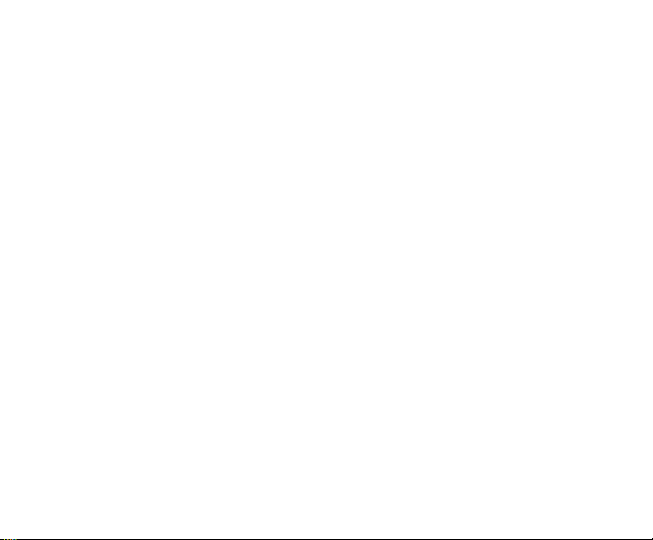
cdma 2000 1X Digital Mobile Phone
User Manual
The manual is applicable for the R144C
mobile phone.
Page 2
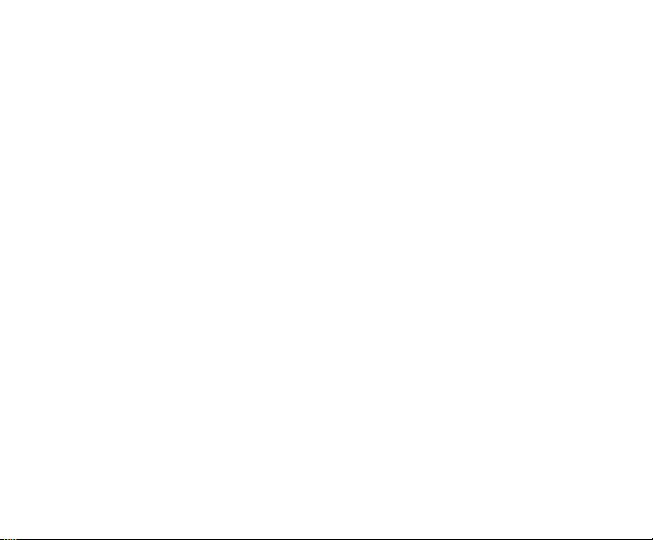
Copyright © 2015 by ZTE Corporation
All rights reserved.
No part of this publication may be quoted, reproduced, translated or used in any form or
by any means, electronic or mechanical, including photocopying and microfilm, without
the prior written permission of ZTE Corporation.
The Bluetooth
®
trademark and logos are owned by the Bluetooth SIG, Inc. and any use of
such trademarks by ZTE Corporation is under license. Other trademarks and trade names
are the property of their respective owners.
ZTE Corporation reserves the right to make modifications on print errors or update
specifications in this manual without prior notice.
Version 1.0 in Feb. 2015
Page 3
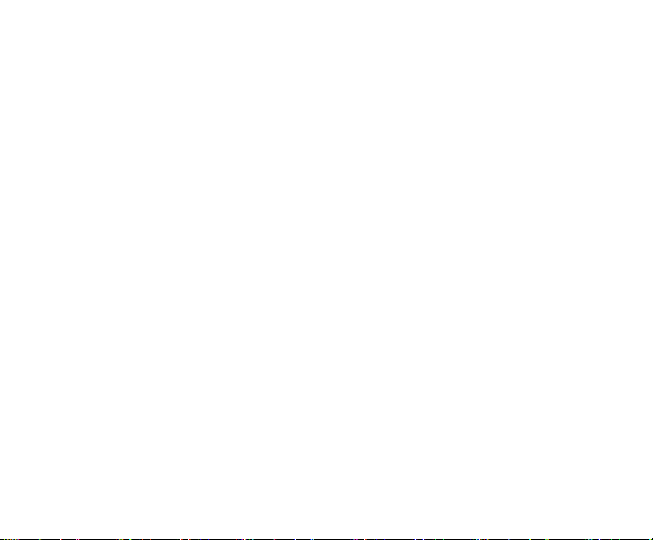
Contents
Let’s get started ................................................................................................................... 1
Lost or stolen? .............................................................................................................................. 1
Using your phone safely ................................................................................................................. 2
Battery care and safety .................................................................................................................. 5
Charger care and safety ................................................................................................................. 7
Getting to know your phone ........................................................................................................... 8
Inserting and removing a memory card ......................................................................................... 11
Using the battery ......................................................................................................................... 12
Power on/off ............................................................................................................................... 14
Using your phone ............................................................................................................... 15
Basic operation .................................................................................................................. 16
Common functions .............................................................................................................. 17
Making and receiving calls ........................................................................................................... 17
Writing messages ........................................................................................................................ 18
Viewing messages ....................................................................................................................... 19
Adding a new contact .................................................................................................................. 19
Page 4
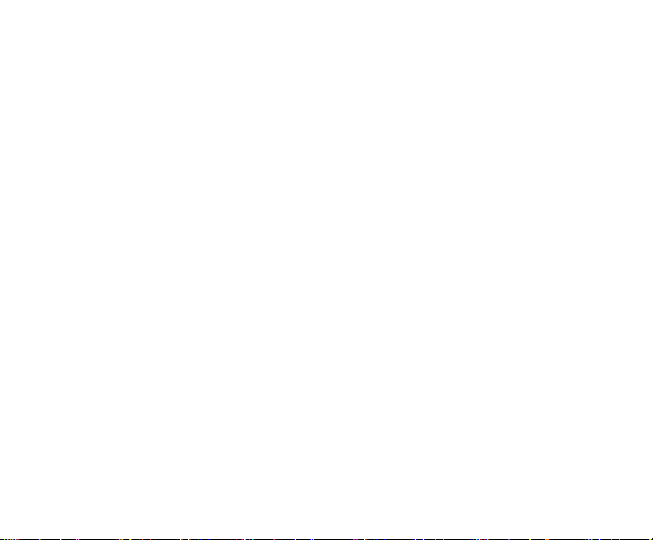
Using your phone as memory .......................................................................................................20
Using your phone as modem ........................................................................................................20
Main function list ................................................................................................................ 21
Input what you want, how you want... ................................................................................... 29
Appendix ........................................................................................................................... 30
Care and maintenance .................................................................................................................30
FCC regulations ...........................................................................................................................31
Declaration of RoHS compliance ...................................................................................................34
Disposal of your old phone ...........................................................................................................35
Problems and their solutions ........................................................................................................36
Page 5
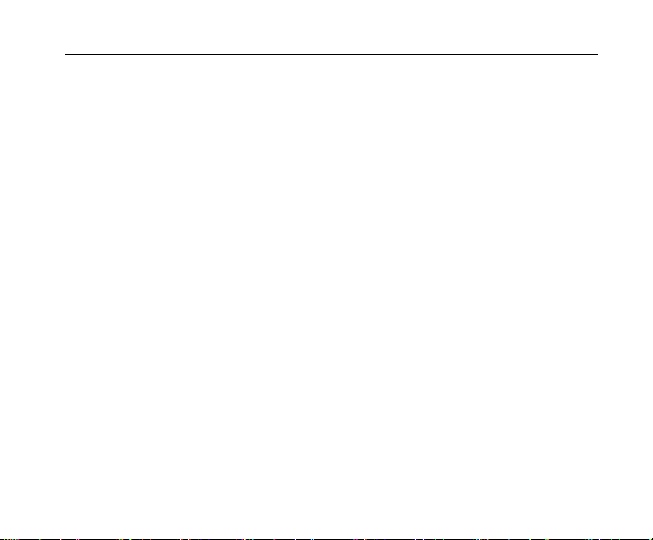
Let’s get started
Let’s get started
Thanks for choosing the R144C. It’s a cdma 2000 1X Digital Mobile Phone, which we’ll
simply call ‘phone’ from now on.
If you’d like your phone to live a long and fruitful life, please read this guide carefully and
keep it for future reference. You never know when you might need it.
And don’t worry if the pictures we use to demonstrate your phone’s functions look a little
different from what you see on its screen. It’s the functions they show that matter.
Lost or stolen?
If your phone goes missing, please tell your service provider as soon as you know. That way
other people can be barred from using it.
Obviously, it’s best to keep your phone with you at all times, and we’d strongly advise you to
set a phone lock code, and change it from time to time.
1
Page 6
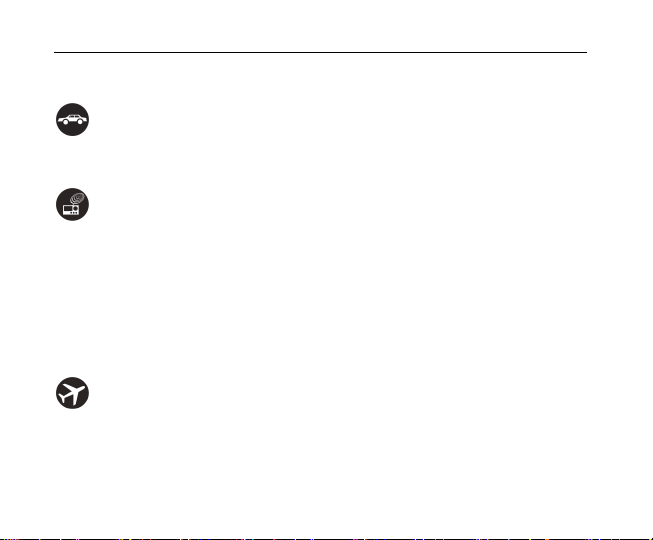
Let’s get started
Using your phone safely
on the road
Using a phone while driving is illegal in many countries. Please follow local laws and
drive safely at all times.
near sensitive electronics
Don’t use your phone near sensitive electronic equipment – particularly medical devices
such as pacemakers – as it could cause them to malfunction. It can also interfere with
the operation of fire detectors and other automatic-control equipment.
For more information about how your phone affects pacemakers or other electronic
equipment, please contact the manufacturer or your local distributor.
Your phone may cause interference when used near TVs, radios or automated office
equipment.
while flying
Your phone can cause interference with aircraft equipment. So it’s essential you follow
airline regulations. And if airline personnel ask you to switch off your phone, or disable
its wireless functions, please do as they say.
2
Page 7
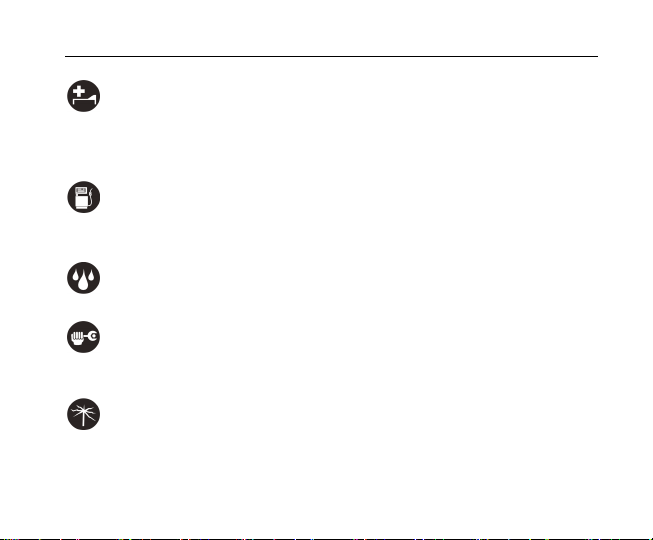
Let’s get started
in hospital
Your phone may interfere with the normal operation of medical equipment. Follow all
hospital regulations and turn it off when you’re asked to by posted warnings or
medical staff.
at a petrol station
Don’t use your phone at petrol stations. In fact, it’s always best to switch off whenever
you’re near fuels, chemicals or explosives.
around water
Keep your phone away from water (or any other liquid). It’s not a waterproof model.
making repairs
Never take your phone apart. Please leave that to the professionals. Unauthorised repairs
could break the terms of your warranty.
broken antenna
Don’t use your phone if the antenna is damaged, as it could cause injury.
3
Page 8
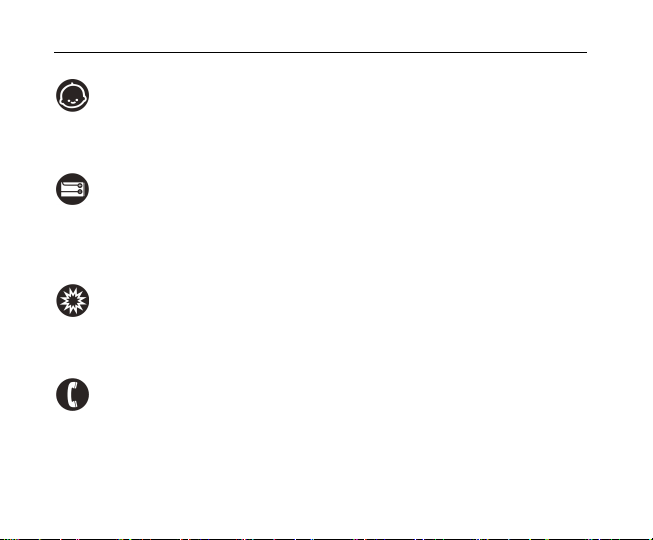
Let’s get started
around children
Keep your mobile out of children’s reach. It should never be used as a toy and it might
not be good for their health.
original accessories
Only use the original accessories supplied with your phone or those approved by the
manufacturer. Using unapproved accessories may affect performance, make the warranty
void, break national regulations on the use of mobile phones, or even cause injury.
near explosives
Turn off your phone in or near areas where explosive materials are used. Always
obey local laws and turn off your phone when requested.
emergency calls
To make an emergency call your phone must be turned on and in an area where
there’s network coverage. Dial the national emergency number and press ‘send’.
Explain exactly where you are and don’t hang up until help has arrived.
4
Page 9
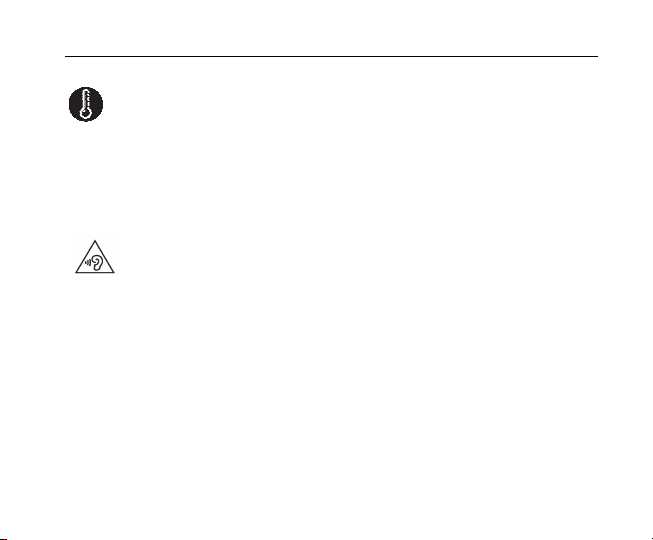
Let’s get started
working temperature
The working temperature for the phone is between 0℃ and 40℃. Please don’t use
the phone outside the range. Using the phone under too high or too low temperature
might cause problems.
At very high volume, prolonged listening to a mobile phone can damage
your hearing.
Battery care and safety
Keep the battery in a cool, ventilated place and out of direct sunlight.
Although the battery is rechargeable, it’ll eventually start to lose its ability to recharge.
If you find that the battery won’t recharge, it’s time to replace it.
Please don’t throw old batteries into your household rubbish. You’ll find there are
special bins for batteries at refuse collection points. And some high street electrical
stores provide a battery recycling service too.
5
Page 10

Let’s get started
Never throw the battery into a fire – it’s highly inflammable and could explode, hurting
you or somebody else.
When you put the battery into your phone, there’s no need to use force. Exerting too
much pressure could make it leak, overheat, explode or burst into flame.
Never take the battery apart. This may result in leakage, overheating, explosion or fire.
If the battery becomes hot, changes colour or shape at any time (when in use,
charging or even while in storage) please stop using it immediately and replace.
Keep the battery dry. Damp or wet conditions can cause it to overheat or corrode.
Don’t leave the battery in direct sunlight or anywhere really hot, like in a car on a
summer’s day. That could make it leak or overheat, while lowering its performance and
shortening its life.
Don’t charge the battery continuously for 24 hours. Overcharging is not good for it.
Note:
Please avoid contact with the materials inside a damaged or leaking
battery. If they get on your skin, wash with lots of water and seek medical
assistance if required.
6
Page 11
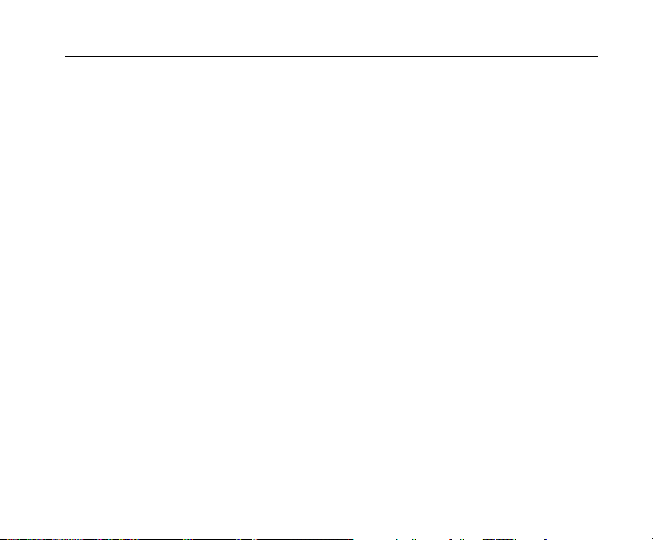
Let’s get started
Charger care and safety
Only plug into voltages between 110VAC and 220VAC. Using a voltage outside that
range can damage the phone/charger – and cause the battery to leak or catch fire.
Never short-circuit the charger – this may cause electrocution, overheating or damage.
Don’t charge the phone in direct sunlight or in an area where it’s damp, dusty, or on a
vibrating surface. And charging your phone near – or on – a TV or radio could interfere
with transmission.
Don’t use the charger if the power cable is damaged. It may cause a fire or give
someone an electric shock.
Keep water well away from the charger. If the charger does get splashed by water, or
any other kind of liquid, immediately unplug it to avoid overheating, fire or
electrocution.
Don’t take the charger apart. It could cause injury, give you an electric shock or catch fire.
Never touch any charger, electric cable or socket with wet hands.
Don’t place heavy objects on the electric cable.
If the cable is damaged, don’t try to mend it yourself – it could cause a fire or
electrocute you.
Always unplug the charger before you clean it.
When unplugging the charger, hold the plug itself, rather than pulling on the cable. A
damaged cable can cause electrocution or fire.
7
Page 12
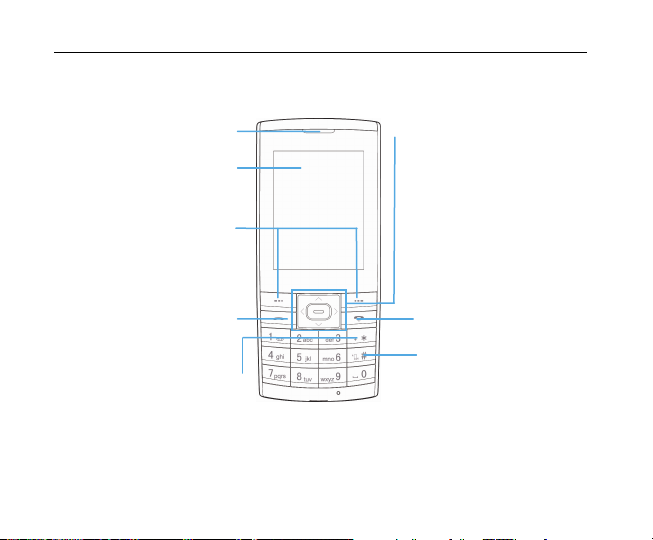
Let’s get started
Getting to know your phone
Carries out the operations at the
left-bottom/right-bottom corner of the
screen.
Dial a number or receive incoming
calls; In idle mode, press the key to
view call history.
Under text input mode, press * key to
display the list of symbols.
In idle screen, hold the key to turn on or
turn off the flashlight.
Receiver
LCD
Left/right soft key
Send key
* key
Navigation keys and OK key
In idle screen:
Up key: Standby shortcut
Down key: Messaging
Left key: Neo Applications
Right key: Neo Navigation
OK key: main menu
End key
# key
In idle screen, hold # key to quickly switch
between Silent mode and other mode;
Under text input mode,press # key to
switch the input method.
8
Page 13

Let’s get started
Headset jack
Camera
Side keys
Adjust the volume
USB port
Flash
Speaker
Note:
In this user guide, ‘press’ means pressing the key and then releasing.
‘Hold’ means pressing and holding the key for two seconds or more.
9
Page 14

Let’s get started
Onscreen icons
Icons Descriptions Icons Descriptions
Network signal strength
Audio player is on
You have missed calls
Self-defined mode
Meeting mode
Outdoor mode Bluetooth® on
FM radio on Calling or in a call
You have unread message
Call divert
Battery capacity
A clock alarm is active.
Insert the headset
Flight mode
Silent mode
Roaming
10
Page 15

Inserting and removing a memory card
Note:
Removing or inserting a memory card when your phone is turned on could
not only damage it and your phone, but also destroy any data saved on the
1. Remove the battery cover of the phone.
2. Insert the memory card into the slot.
Before you take out the card, please remove the battery cover of the
phone, slightly press the memory card to unlock it and then take out
the card.
card.
11
Let’s get started
Page 16

Let’s get started
Using the battery
Inserting the battery
1. Open the battery cover on the back
of your phone.
2. Align the battery's contact points with
those of the phone and gently press
the battery down into place.
3. Replace the battery cover clicking it
back into position.
Removing the battery
1. Switch off your phone.
2. Open the battery cover.
3. Lift the battery up and out of your
phone.
12
Page 17

Let’s get started
Charging the battery
The rechargeable Li-ion battery that comes with your phone is ready to use, but is not
charged. That’s easy to do. We’ll show you how below.
The first three times you use the battery, make sure it’s completely drained before
recharging. And then recharge it fully. That will help to ensure its optimum performance
and a long life.
1. Connect the charger to your phone, and plug it into an 110V/220V
socket.
2. The battery indicator in the corner of the screen will scroll right and
left to show you it’s charging. And please don’t worry if the phone
and charger become warm while charging. That’s completely
normal.
3. When fully charged, the battery indicator will stop scrolling.
4. Disconnect the charger from your mobile, and unplug.
13
Page 18

Let’s get started
Power on/off
Power on
Long press the Power key until the power-on animation appears.
When you turn your phone on, it’ll automatically show the following information on screen:
Please input the security code: If you’ve set phone lock.
Searching: The phone will search for the available network.
Power off
In idle mode, long press the Power key and then select ‘Power off’.
14
Page 19

Using your phone
Press the OK key to enter the main menu…
Calls
Miss calls
Outgoing calls
Incoming calls
All calls
Delete all
Call duration
Contacts
Quick view
Search number
Add
Group
Massive delete
Speed dial
Import card
Memory status
Multimedia
Video player
Audio player
Camera
Camcorder
FM radio
Recorder
Messaging
New message
Inbox
Outbox
Drafts
Sent
User folder
Settings
Memory status
Voice mail
Neo Application
Neo Navigation
15
Settings
Profiles
Phone settings
Call settings
Network settings
Security
Version
Camera
Tools
JAVA
Alarm
Calendar
Calculator
World time
®
Bluetooth
Stopwatch
Converter
Using your phone
My files
PAC
En tus manos
Page 20

Basic operation
Basic operation
Menu Navigation
In idle screen, press the Left soft key to enter the main menu. Once at the main menu,
use the Navigation keys and the Left soft key to enter the submenu, press Back to
return to the previous menu, and press the Power key to return to the home screen.
Keypad Lock
You can use the keypad lock to prevent the keys from being accidentally pressed.
You can press the Power key to lock the screen quickly. To unlock the screen, press any
key and then press the Left soft key and # key.
In
’Settings’ ’Phone settings’ ’Auto lock’, set the auto keypad lock time. If the
phone is not operated within this time, the keypad will be locked.
16
Page 21

Common functions
Making and receiving calls
Making a call
Directly make a call: In idle mode, press the numeric keys to input the
telephone number and press the Send key to make a call.
Making a call from Contacts: In idle mode, press the Right Soft key to enter
Contacts, select the desired contact and press the Send key to make a call.
Making a call from Call History: In idle mode, press the Send key, select the
desired call log and press the Send key to make a call.
Make an international call: Press the ‘
the screen, and then dial the country code or region code, city code and phone
number.
Receiving a call
Someone’s calling? Press the Send key to answer.
’ key continuously until “+” appears on
*
17
Common functions
Page 22

Common functions
Adjusting the volume
During a call, you can raise or lower the volume by using the side keys. And in idle mode,
you can use the side keys to adjust the keypad volume.
Hands-free
During a call, press ‘LoudSp.’ to enter the hands-free status, and press ‘Nomal’ to restore
the normal conversation.
Call Options
During a call, if you need input the symbols such as password during a call, please press
‘Option’ and select ‘Dialer’, and then input the symbols.
You could also press ‘Option’ and then select ‘Contacts’ or ‘Messages’ to view the
relevant information.
Writing messages
1. Enter the main menu, then select ‘Messaging’ ‘New message’.
2. Enter recipient or press ‘Add” to add the recipient from Contacts.
3. Press the Down key to enter the text field and write your message. The default
message type is SMS.
18
Page 23

Common functions
4. If you want to change to MMS, you can press ‘Option’ and choose ‘Message type’
‘MMS’; or you can press ‘Option’ and choose ‘Insert’ to directly insert multimedia
contents to the message and it will be switched to MMS automatically.
5. When you finish writing, press ‘Send’ to send the message out. If you want to save
the message as a draft, select ‘Option’
’Save to Draft’.
Viewing messages
Your phone is very versatile. According to what you’ve selected, it can tell you that you’ve
received a new message in three different ways: a ringtone, a prompt, or a new message
icon.
1. Press ‘View’ to open the Inbox. You can also go to Inbox through the main menu to
read the message.
2. Press the OK key to reply or go to ‘Option’ to select ‘Forward’, ‘Delete’, or whatever
you want to do…
Adding a new contact
1. Enter the main menu, then select ‘Contacts’.
2. Select ‘Add’.
3. Edit the information and select ‘Save’.
19
Page 24

Common functions
Using your phone as memory
Make sure the memory card is installed and your phone is switched off, Then connect the
phone to your PC with the USB data cable, and switch your phone back on. Then select ‘U
disk’ on the phone, and you can use your phone as extra memory.
Using your phone as modem
You could use your mobile phone as Modem after connecting it and PC with the data
cable. For details, please refer to <User Guide to Dial-up Internet Software> in CD.
20
Page 25

Main function list
Main function list
In idle mode, press the OK key to enter the main menu. Those marked with ‘*’ need support from
network operators.
Functions Descriptions Operation method
View call history View the recent incoming, missed
Delete a call log Delete a call log. Calls
Delete call logs Delete Miss calls / Outgoing calls /
View call duration View the duration of last call, all
View contacts View all contacts.
Search number Input a phone number to inquire the Contacts
and outgoing calls.
Incoming calls / All calls.
outgoing calls and all incoming
calls.
Press left/right key to switch among
the contacts in each group.
Input the first letter of the contact’s
name to quickly search the contact.
21
Miss calls / Outgoing calls /
Calls
Incoming calls / All calls
Select one call log
Delete
Option
Calls
Delete all
Calls
Call duration
Contacts
Quick view
Search number
Page 26

Main function list
Functions Descriptions Operation method
contact.
Add contacts Save the telephone number and
Contacts
Add
name.
Edit contact Edit the information of existing
Caller groups Divide the contacts into different
contact.
groups.
Delete contacts You can select to batch delete some
contacts or select to delete all
contacts.
Speed dial Edit 8 phone numbers and assign
these numbers to the keys from 2
to 9.
Contacts
Contacts
Contacts
Contacts
Select one contact
Option Edit
Group
Massive delete
Speed dial
In the dialing interface, hold the
numeric key to quickly dial the
corresponding phone number of the
numeric key.
Import card You can import the phonebook file
Memory status Check the memory status of the
from the memory card or from the
phone.
contacts.
22
Contacts
Contacts
Import card
Memory status
Page 27

Functions Descriptions Operation method
Video player Play the video file. Multimedia
Audio player Play the audio file. Multimedia
Video player
Audio player
Camera Capture digital photos. Camera or Multimedia
Video recorder Record video files. Multimedia
FM radio Listen to FM broadcasts. Multimedia
Sound recorder Record audio files. Multimedia
Send message Send text messages/ multimedia
Messaging
Camcorder
FM radio
Recorder
New message
messages to other mobile phones.
View message Read the messages (received,
Templates Select the template to send text
unsent, sent, drafts, saved).
message or multimedia message.
Delivery report This option is useful only for SMS
function. After this function is
activated and the message is sent,
your phone would receive Delivery
Report from network side, which
prompts you that your message has
been delivered or undelivered.
Memory status
Check the memory status of the
messages.
23
Messaging
/Sent/User folder
Messaging
Messaging
settings
Messaging
Inbox/Drafts/Outbox
Settings Te mpl at e
Settings SMS
Delivery report
Memory status
Main function list
Camera
Page 28

Main function list
Functions Descriptions Operation method
Voice mail* A caller can leave a message and
Neo Application Get access to mobile shop to
you can listen to it in your voicemail.
download games and applications.
Neo Navigation Log onto the homepage of movilnet. Neo Navigation
User profiles Perform personalized settings on
ringtone, v olume, ringer typ e, etc.
according to different events and
occasions.
Wallpaper Set the standby image on the
Messaging
Enter Dialer, hold ‘1’ key to call the
voicemail number.
Neo Application
Settings
(Standard/ Meeting etc.)
Settings
screen.
Standby shortcut Set the shortcut functions of four
Desktop shortcut Set the shortcut icon in the lower
navigation keys in idle mode.
part of the screen in idle mode.
LCD backlight Set the backlight time and
brightness for LCD.
Settings
Settings
Settings
backlight
Voice mail
Profiles Select profile
Phone settings Display
Wallpaper
Phone settings Display
Standby shortcut
Phone settings Display
Desktop shortcut
Phone settings LCD
Keypad backlight
Power-saving mode
Set the time to turn on kepad
backlight .
Turn on/off power-saving mode.
24
Settings
Phone settings
Keypad backlight
Phone settings
Settings
Homepage
Startup
Page 29

Main function list
r
Functions Descriptions Operation method
Date and time
format
Schedule power
on/off
Auto keypad lock The keypad lock would prevent the
Set the date and time format. Settings
Perform the action of power on/off
according to the setting time.
inadvertent operation caused by key
press.
Language Select the language for the menu. Settings
Call forwarding* Forward the incoming call to
Call waiting* You will be prompted by the network
Any key to answer If this function is set ‘On’, press any
designed number on a specific
occasion.
upon an incoming call if this
function is activated.
key except End key & Right Soft Key
to answer the call.
25
-saving mode
Powe
Phone settings Date
and time format
Phone
Settings
settings
Schedule power-on/off
Settings
Phone settings Auto
lock
Phone settings
Language
Call settings Call
Settings
forwarding
Call settings Call
Settings
waiting
Call settings Any key
Settings
to answer
Page 30

Main function list
Functions Descriptions Operation method
Headset auto
answer
If this function is set ‘On’, you can
automatically answer the phone
Settings
auto answer
after inserting the earpiece.
Call barring* You could edit the Whitelist and
Blacklist and set the incoming call
Settings
call firewall
restriction.
Auto redial When selecting ‘On’ for Auto redial,
your phone will automatically redial
after a while if the call is not
answered.
Voice Privacy Set the type of voice privacy. If you
select "On", conversation will be
encrypted. This function requires
network support, so please consult
Settings
redial
Settings
Privacy
your network operator.
Network settings Custom Proxy. Settings
Phone lock Activate phone lock to prevent the
Settings
phone from abuse.
The default security code is 1234.
Restore factory
Restore to original factory settings. Settings
settings
Java Get access to Java games and
26
1. Connect PC with the phone
Call settings Headset
Call settings Incoming
Call settings Auto
Call settings Voice
Network settings
Security Phone lock
Security Reset
Page 31

Main function list
Functions Descriptions Operation method
applications. through data cable, and select
‘U disk’.
2. Copy the setup program into the
memory card.
3. Select the application to install.
4. Select ‘Launch’ after the
installation.
Enter Applications
the game.
Alarm Set multiple alarms, and support
Tools
Alarm
power-off alarm.
Calendar Check the calendar and schedule. Calendar or Tools
Calculator Simple calculation, such as add,
Tools
Calculator
subtract, multiply, divide, etc.
World time Check the current time in different
®
Exchange data with your phone &
Bluetooth
cities around the world.
®
other Bluetooth
to music or talk hands-free with
Bluetooth
devices, and listen
®
headset.
Stopwatch See how long it takes – whatever ‘it’ Tools
27
Tools
Tools
World time
Bluetooth®
Stopwatch
Java to select
Calendar
Page 32

Main function list
Functions Descriptions Operation method
may be.
Converter Convert basic units, such as inches
Tools
Converter
to centimeters.
Set the exchange rate and account
foreign currency or vice versa.
File manager View the files saved in phone and
memory card.
28
My files
Page 33

Input what you want, how you want...
Input what you want, how you want...
The phone supports ABC/ abc/eZiEN, ES/es/eZiES, 123 and symbol input method.
Change input mode: Press # key to change the input mode.
Input Letters: In ABC/abc mode, press the corresponding letter key till the letter appears.
Input Words: In eZi EN, eZi en, eZi Abc mode, key-in any letter with a single key press.
Press each key only once for every letter. The word changes after each key stroke. When
you have finished writing the word and it is correct, confirm it by pressing the OK key. If
the word displayed on the screen is not what you want, press left/right key to view other
matching words, then confirm it by pressing the OK key. Predictive text input is based on a
built-in dictionary.
Input Digits: In 123 mode, press digit key once to key-in a digit. In ABC/abc mode, long
press the number key.
Input Symbol: Press * key to enter a symbol. In ABC/abc mode, press 1 key till the
required symbol (common symbols) appears.
Input Space: Press 0 key to input space. It does not work in 123 mode.
Delete Character: Press Right soft key to clear a character.
Delete all Characters: Press and hold Right soft key to delete all characters.
29
Page 34

Appendix
Appendix
Care and maintenance
Your phone is a delicate device. The following advice will help you to keep it looking good
and performing well…
Use a soft dry cloth to clean your phone, battery and charger. Don’t use liquids such
as alcohol, dilution agents or benzene.
From time-to-time, clean the socket where the charger cable connects to the phone.
Dust tends to gather there. This will ensure a really good connection.
Don’t use needles, pen points or other sharp objects on the keypad or screen.
Don’t use your phone with wet hands – it could injure you and damage the phone.
Don’t use your phone in dusty or dirty environment.
Keep your phone away from extremes of heat – like radiators or ovens. It may explode
if it gets too hot.
If your phone gets wet and the colour of the label on it changes, the warranty will be
void, even if the warranty period hasn’t expired.
If there’s anything wrong with the phone, battery, charger, or any accessory, please
send them to your nearest service centre for inspection.
30
Page 35

FCC regulations
This mobile phone complies with part 15 of the FCC Rules. Operation is subject to the following
two conditions: (1) This device may not cause harmful interference, and (2) this device must accept
any interference received, including interference that may cause undesired operation.
This mobile phone has been tested and found to comply with the limits for a Class B digital device,
pursuant to Part 15 of the FCC Rules. These limits are designed to provide reasonable protection
against harmful interference in a residential installation. This equipment generates, uses and can
radiated radio frequency energy and, if not installed and used in accordance with the instructions, may
cause harmful interference to radio communications. However, there is no guarantee that interference
will not occur in a particular installation If this equipment does cause harmful interference to radio or
television reception, which can be determined by turning the equipment off and on, the user is
encouraged to try to correct the interference by one or more of the following measures:
-Reorient or relocate the receiving antenna.
-Increase the separation between the equipment and receiver.
-Connect the equipment into an outlet on a circuit different from that to which the receiver is
connected.
-Consult the dealer or an experienced radio/TV technician for help.
Changes or modifications not expressly approved by the party responsible for compliance could void
the user‘s authority to operate the equipment.
The antenna(s) used for this transmitter must not be co-located or operating in conjunction with
any other antenna or transmitter.
31
Appendix
Page 36

Appendix
Declaration of RoHS compliance
We’re determined to reduce the impact we have on the environment and take responsibility for the
earth we live on. So this document allows us to formally declare that the R144C, manufactured by ZTE
CORPORATION, fully complies with the European Parliament’s RoHS (Restriction of Hazardous
Substances) Directive 2002/95/EC, with respect to all the following substances:
(1) Lead (Pb)
(2) Mercury (Hg)
(3) Cadmium (Cd)
(4) Hexavalent Chromium (Cr (VI))
(5) Polybrominated biphenyl (PBB)
(6) Polybrominated diphenyl ether (PBDE)
Our compliance is witnessed by written declaration from our suppliers. This confirms that any potential
trace contamination levels of the substances listed above are below the maximum level set by EU
2002/95/EC, or are exempt due to their application.
The R144C manufactured by ZTE CORPORATION, meets all the requirements of EU 2002/95/EC.
34
Page 37

Disposal of your old phone
1. When the wheelie bin symbol is attached to a product, it means the
product is covered by the European Directive 2002/96/CE.
2. All electrical and electronic products should be disposed of separately
from normal household waste via designated collection points provided
by government or local authorities.
3. The correct disposal of electrical and electronic products will help protect
the environment and human health.
Appendix
35
Page 38

Appendix
Problems and their solutions
Symptoms Possible Causes Solutions
Phone won’t turn on
Phone turns itself off Battery very low Charge the battery
Poor standby time
Can’t connect to the
network
Calls keep cutting off Weak network signal
Phone doesn’t ring when
I receive incoming calls
The battery is flat Charge the battery
Poor contact Reinstall the battery
Deceasing of battery
performance
Weak network signal Turn off the phone
Weak network signal
Out of the service area
Phone is set to ‘Mute’ or
minimum volume.
36
Replace the battery
Move to where the signal is
stronger
Make sure you’re in a network
service area.
Move to where the signal is
stronger
Enter Settings > Profiles to select
a Non-silent mode, or increase
the ring volume.
Page 39

The SAR limit of USA (FCC) is 1.6 W/kg averaged over one gram of tissue. Device
types ZTE R144C (FCC ID: SRQ-R144C) has also been tested against this SAR limit.
The highest SAR value reported under this standard during product certification for
use when properly worn on the body is 0.721 W/kg and for head is 0.503 W/kg.
Simultaneous RF exposure is 0.837W/Kg.
. This device was tested for
typical body-worn operations with the back of the handset kept 10mm from the
body.
To maintain compliance with FCC RF exposure requirements, use accessories that
maintain a 10mm separation distance between the user's body and the back of the
handset. The use of belt clips, holsters and similar accessories should not contain
metallic components in its assembly. The use of accessories that do not satisfy these
requirements may not comply with FCC RF exposure requirements, and should be
avoided.
