Page 1
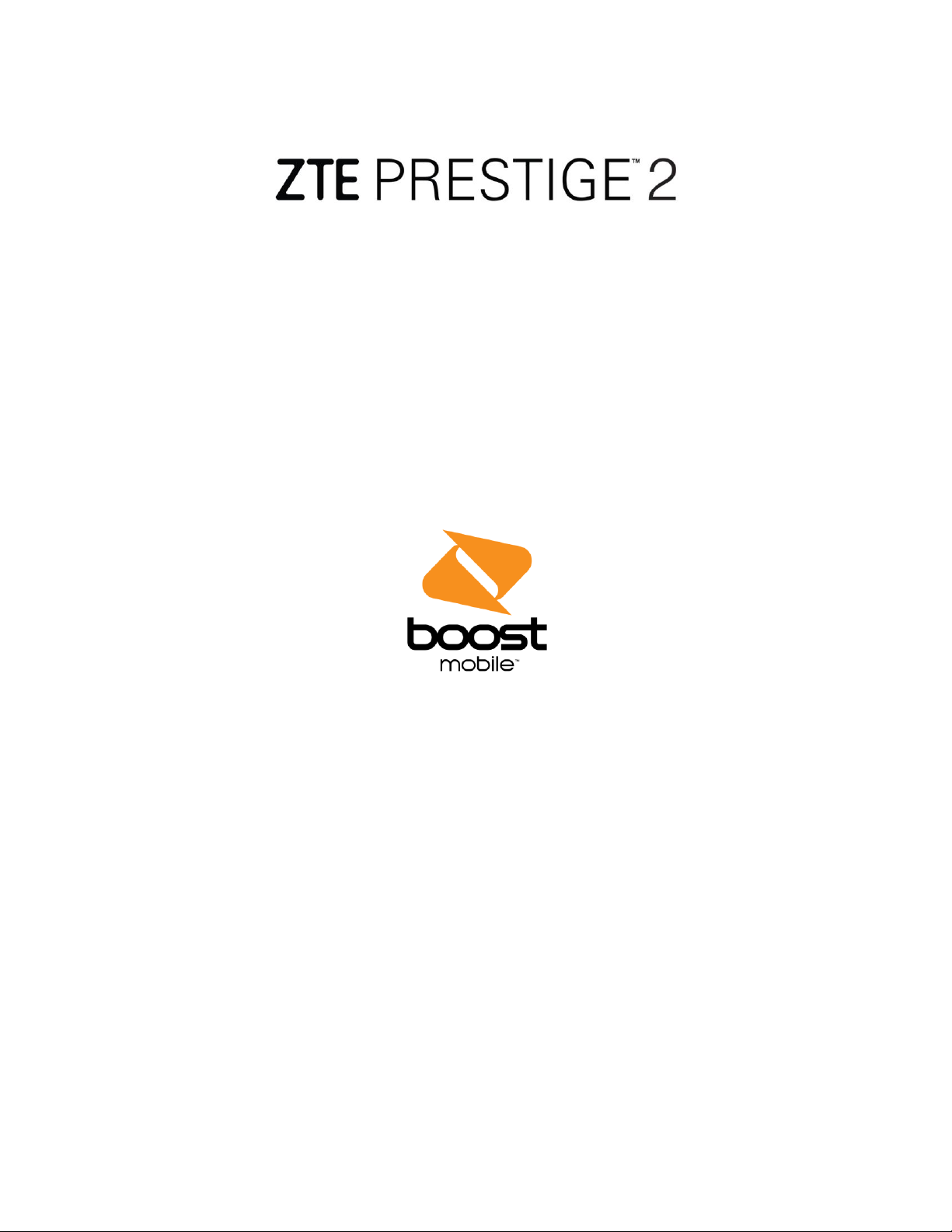
User Guide
[UG template version 16a]
[boost_zte_N9136_ug_en_020917_d3]
Page 2
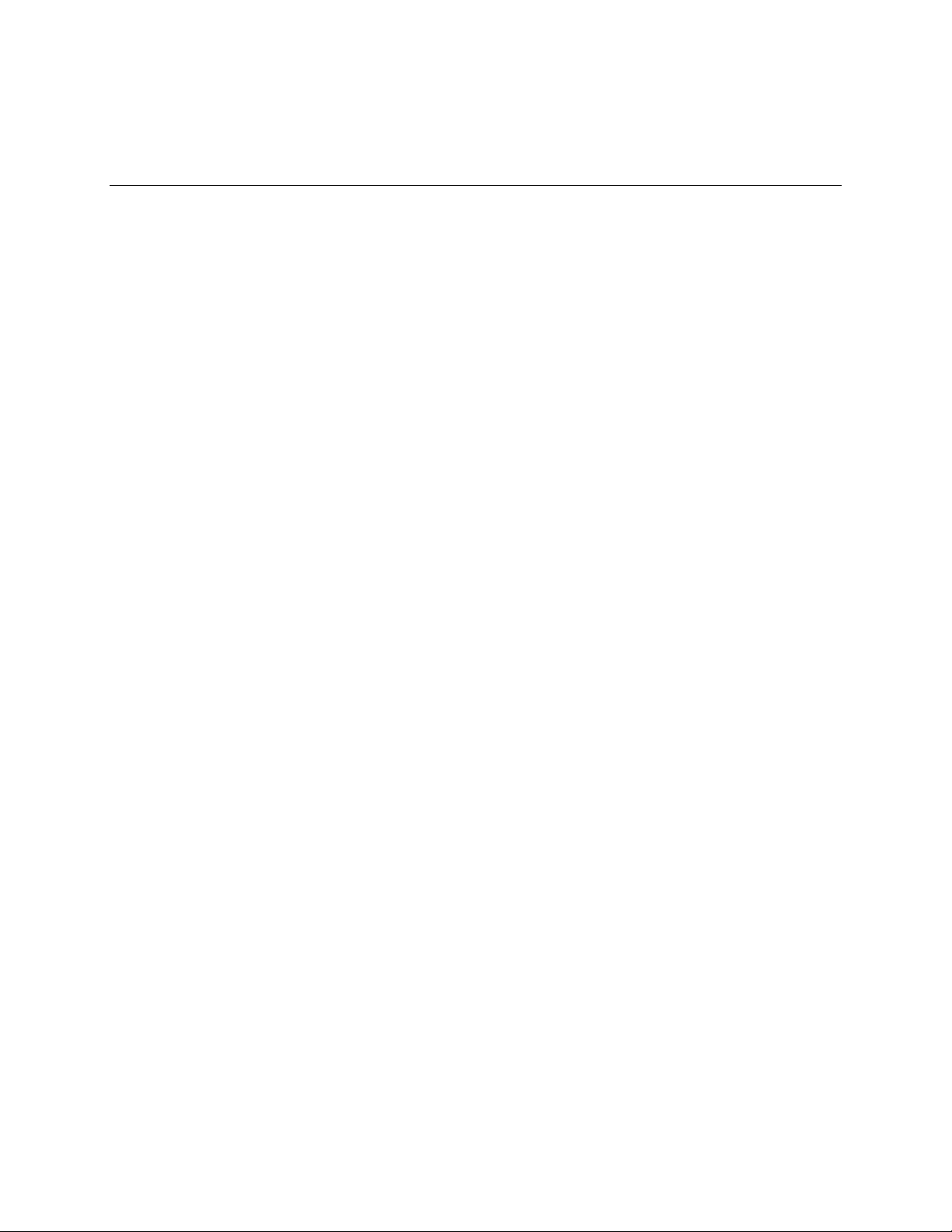
Table of Contents
Getting Started .............................................................................................................................................. 1
Making Connections .................................................................................................................................... 66
Apps and Entertainment ............................................................................................................................ 155
Settings ..................................................................................................................................................... 198
Getting Help .............................................................................................................................................. 251
Index .......................................................................................................................................................... 257
TOC i
Page 3
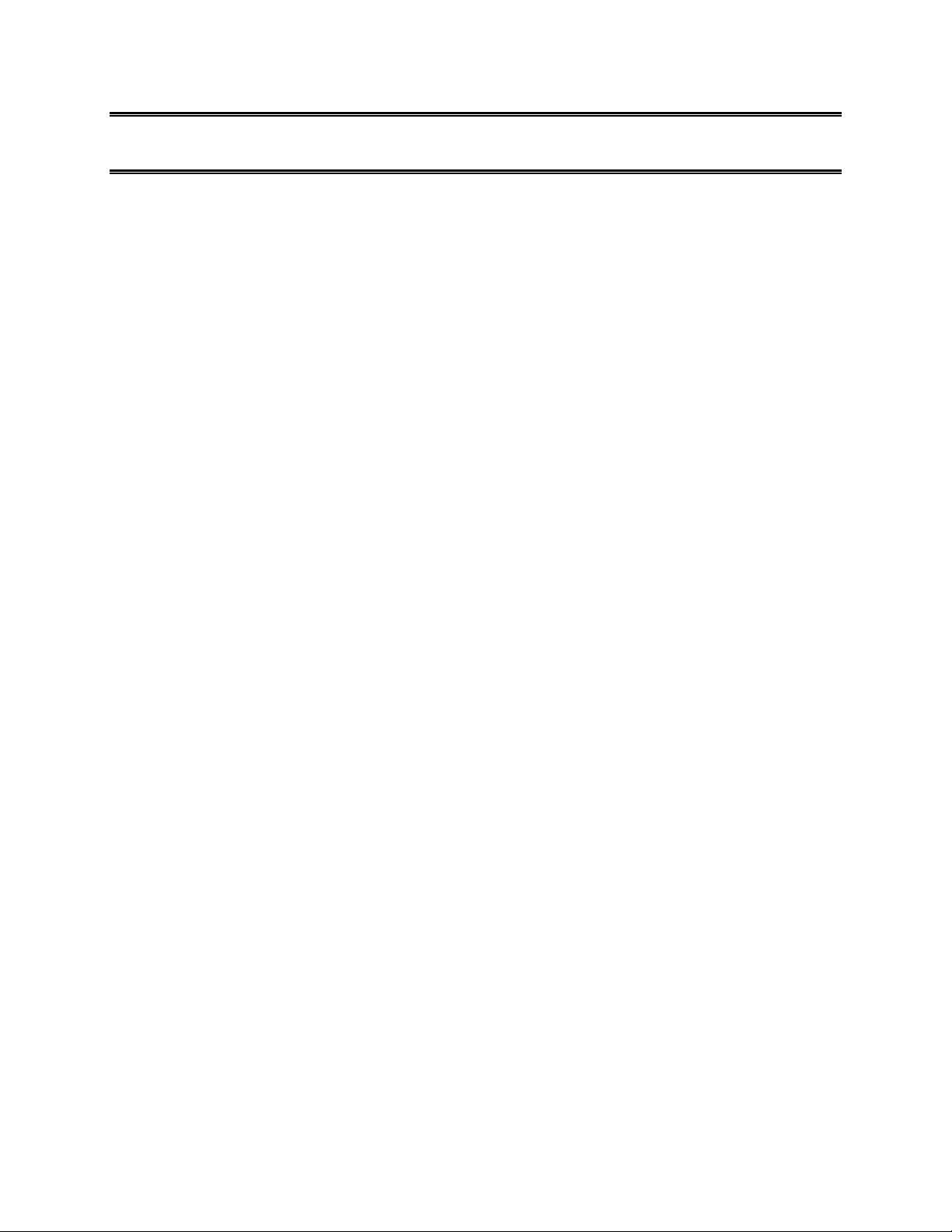
Getting Started
The following set of topics will introduce you to your phone, help you get set up with service, provide an
overview of the phone screen, and get you started with basic phone operations.
1
Page 4
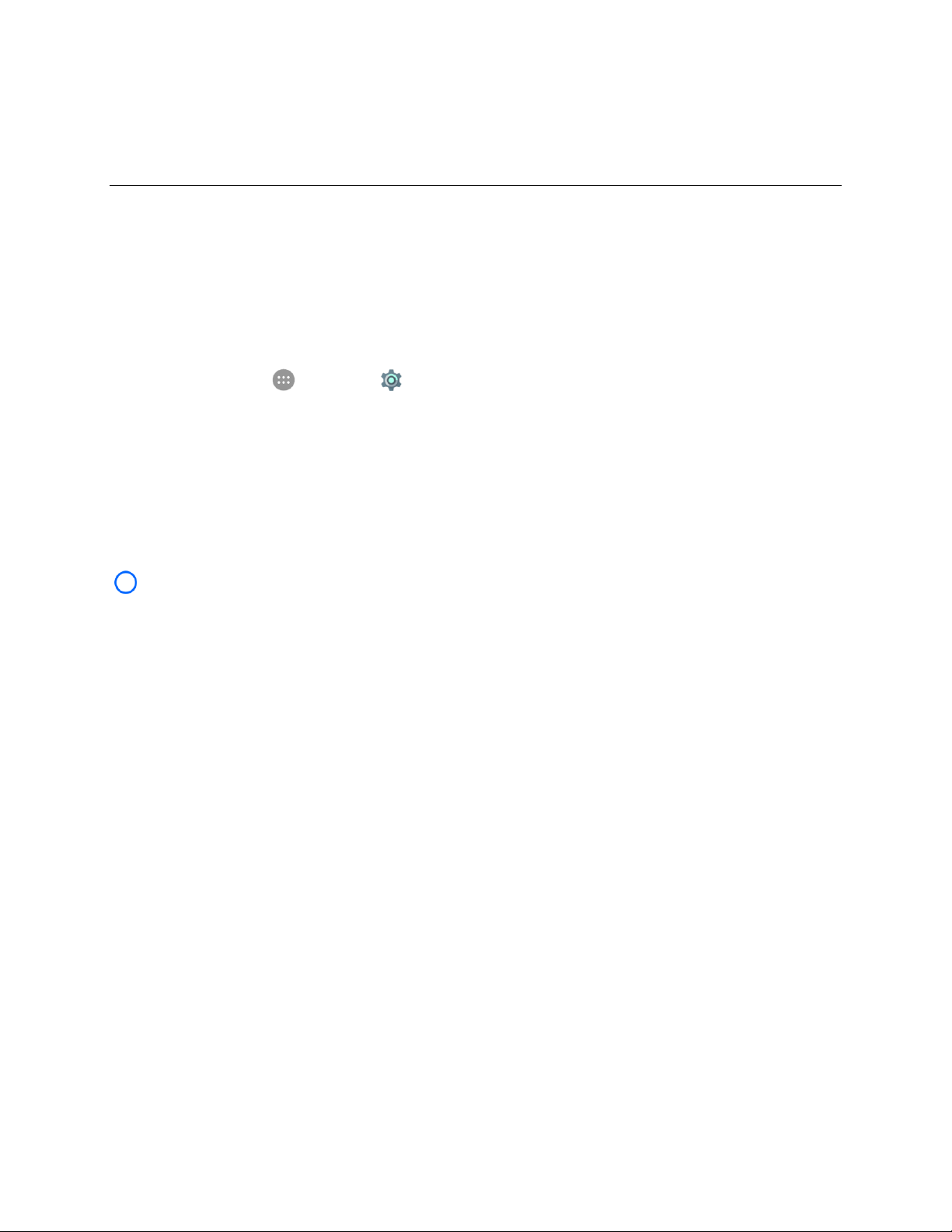
Introduction
The following topics describe the basics of using this guide and your new phone.
About the User Guide
Thank you for purchasing your new ZTE Prestige™ 2. The following topics explain how best to use this
guide to get the most out of your phone.
Before Using Your Phone
From home, tap Apps > Settings > About phone > Legal information to read the Get Started
guide and Product Safety Information that were digitally compiled in your phone thoroughly for proper
usage.
Accessible services may be limited by subscription contract conditions.
Descriptions in the User Guide
Note that most descriptions in this guide are based on your phone's setup at the time of purchase. Unless
otherwise noted, instructions begin from the phone's home screen, which is displayed by tapping Home
. Some operation descriptions may be simplified.
Screenshots and Key Labels
Screenshots and other illustrations in this user guide may appear differently on your phone. Key labels in
the user guide are simplified for description purposes and differ from your phone's display.
Other Notations
In the user guide, the phone may be referred to either as "phone," "device," or "handset." A microSD™ or
microSDHC™ card is referred to as an "SD card" or a "memory card."
Introduction 2
Page 5
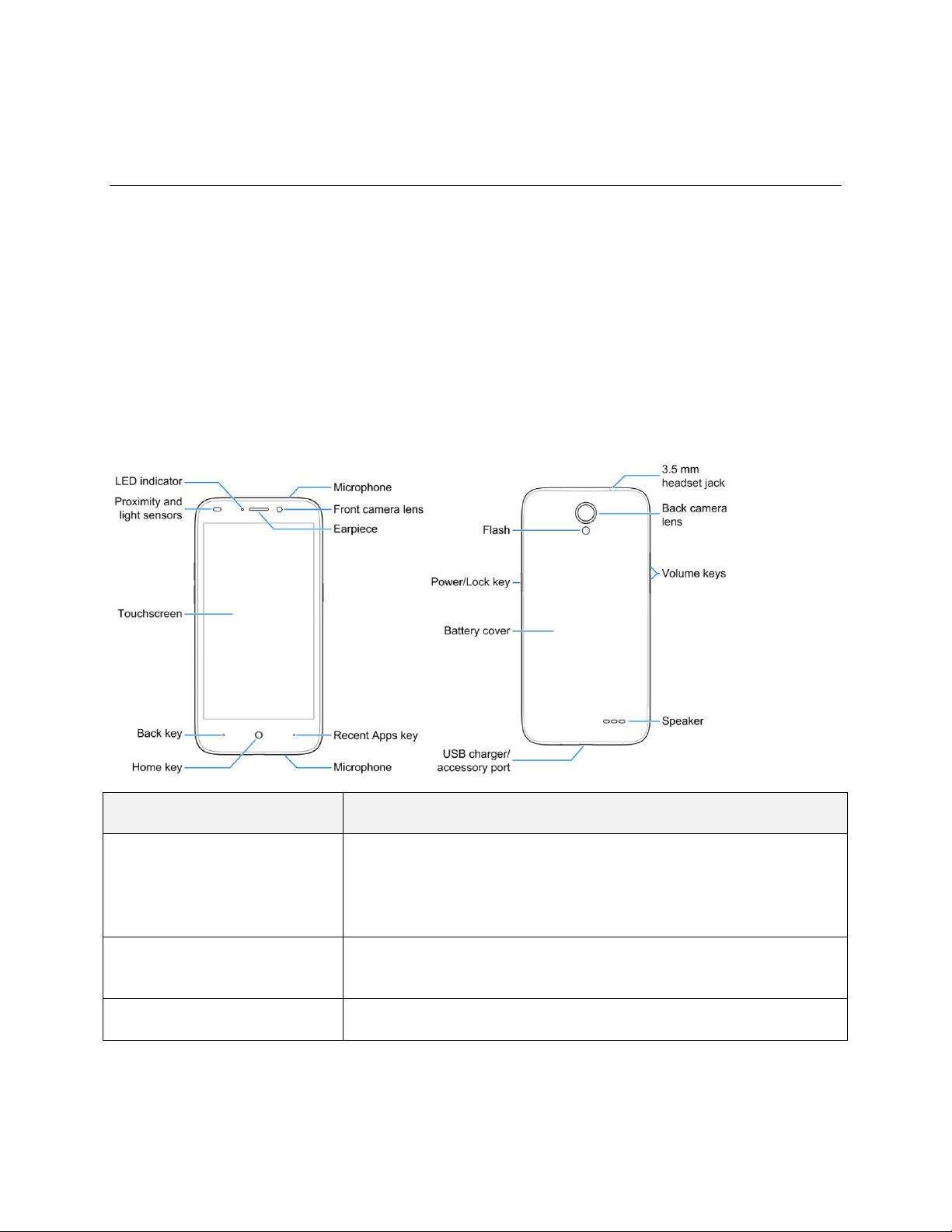
Set Up Your Phone
Part
Description
Proximity and light sensors
Detects how close an object is to the surface of the screen and the
available light. This is typically used to automatically adjust screen
brightness and detect when your face is pressed up against the
screen, such as during a phone call.
Front camera lens
Takes pictures and records videos while facing the screen, and allows
you to video conference.
Earpiece
Lets you hear the caller and automated prompts.
The following topics give you all the information you need to set up your phone and wireless service the
first time.
Parts and Functions
These topics illustrate your phone’s primary parts and key functions.
Note: Your phone's screens and apps layouts are subject to change. This user guide uses sample
images only.
Phone Layout
The following illustration outlines your phone’s primary external features and keys.
Set Up Your Phone 3
Page 6
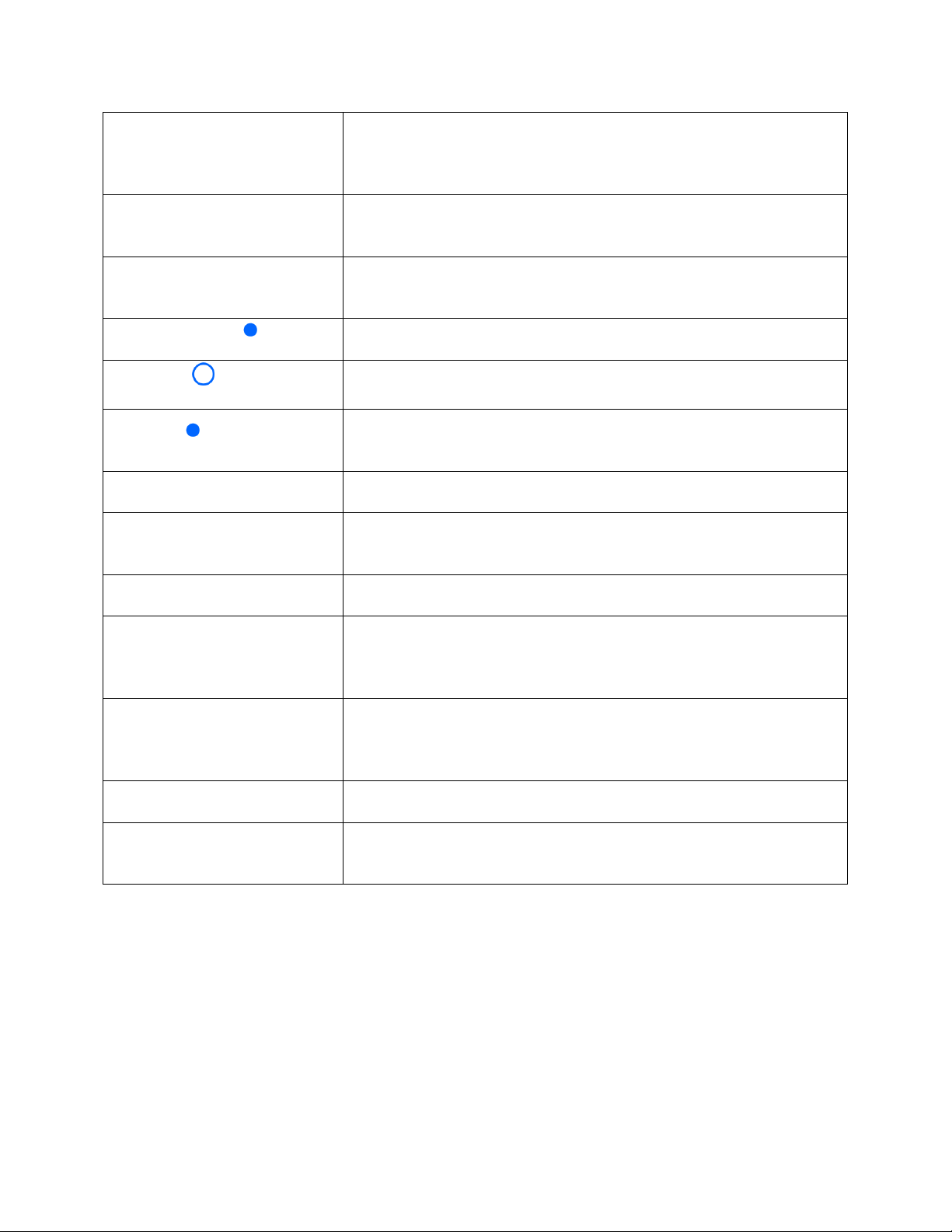
Touchscreen
Displays all the information needed to operate your phone, such as the
call status, the Contacts list, and the date and time. Also provides onetap access to all of your features and applications.
Volume keys
Allow you to adjust the ringtone or media volume or adjust the voice
volume during a call.
Power/Lock key
Lets you turn the phone on or off, turn airplane mode on or off, turn the
screen on or off, or restart the phone.
Recent Apps key
Displays a list of recently used applications.
Home key
Returns you to the home screen.
Back key
Lets you return to the previous screen, or close a dialog box, options
menu, the notification panel, or onscreen keyboard.
LED indicator
Displays a phone notification, charging status, or alert.
Speaker
Lets you hear the different ringtones and sounds. The speaker also
lets you hear the caller’s voice in speakerphone mode.
USB charger/accessory port
Allows you to connect the phone charger or the USB cable (included).
Microphone
Transmits your voice for phone calls or records your voice or ambient
sounds for voice recordings and videos. The microphone on top of the
phone is useful for canceling ambient noise during a phone call.
Flash
Helps illuminate subjects in low-light environments when the camera is
focusing and capturing a picture or video. You can also use it as a
flashlight.
Back camera lens
Lets you take pictures and videos.
3.5 mm headset jack
Allows you to plug in either a stereo headset or an optional headset for
convenient, hands-free conversations.
CAUTION! Inserting an accessory into the incorrect jack may damage the phone.
Battery Use
The following topics explain how to insert and remove your phone’s battery.
Set Up Your Phone 4
Page 7
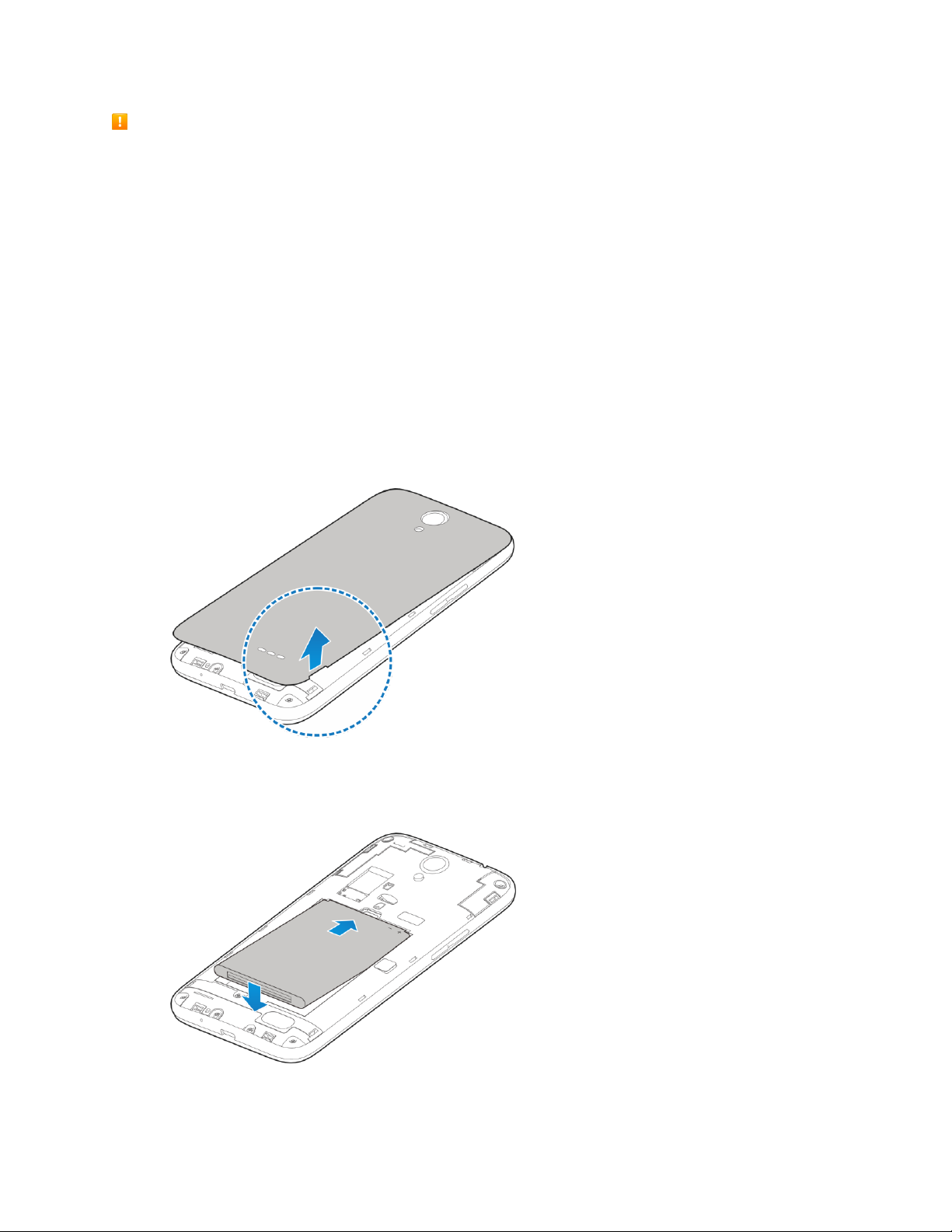
Battery Cautions
Storage: Avoid storing or leaving battery with no charge remaining. Saved information and settings
may become lost or changed, or battery may become unusable. Charge once every six months
before storing or leaving unused for a long period.
Bulges: Depending on use, bulges may appear near end of battery life. This does not affect safety.
Replacing Battery: The battery is a consumable item. It needs to be replaced if operating time
shortens noticeably. Purchase a new battery.
Cleaning: Clean soiled terminals between battery and phone with a clean, dry cotton swab. Soiled
terminals can result in a poor connection and prevent charging, etc.
Insert the Battery
Follow these instructions to insert your phone’s battery safely and properly.
1. Remove the battery cover.
Lift gently in the direction shown.
2. Insert the battery.
Align the contacts of the battery with the contacts in the phone.
Set Up Your Phone 5
Page 8
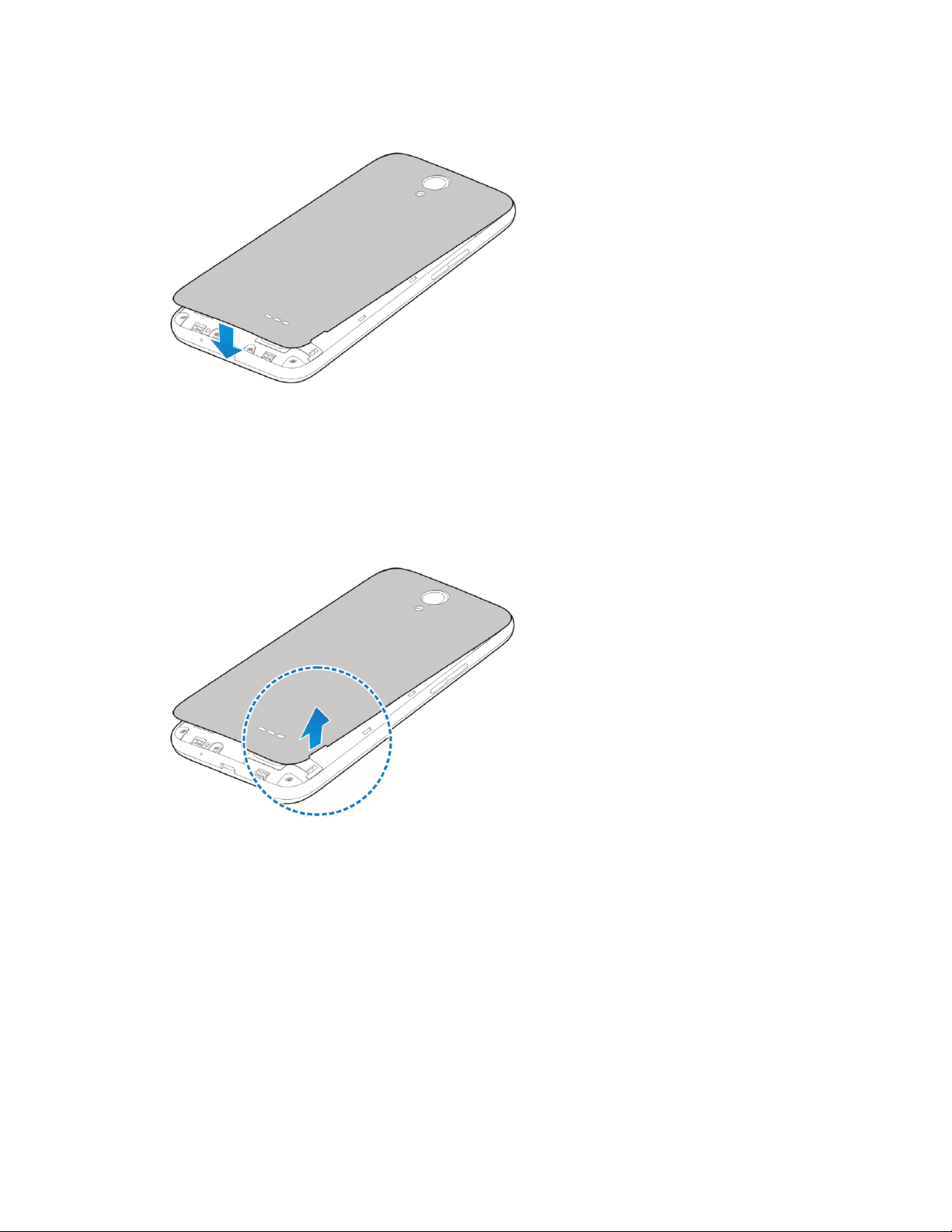
3. Attach the battery cover.
Make sure all the tabs are secure and there are no gaps around the cover.
Remove the Battery
Follow these instructions to remove your phone’s battery. Always power the phone off before removing
the battery.
1. Remove the battery cover.
Lift gently in the direction shown.
Set Up Your Phone 6
Page 9
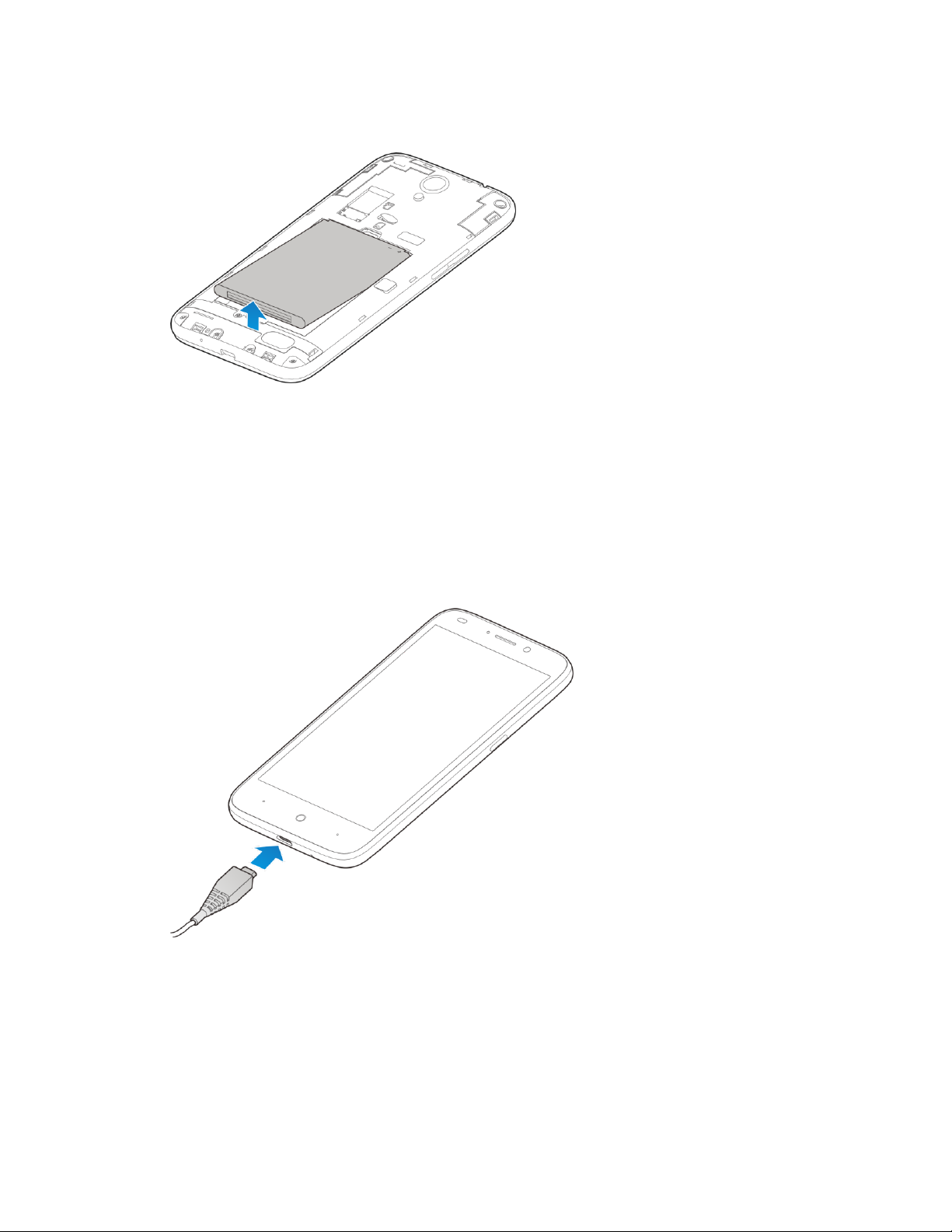
2. Remove the battery.
Lift upward gently as shown.
Charge the Battery
Follow these instructions to charge your phone’s battery using either the included AC adapter or via a
USB connection on your computer.
Charge Using the AC Adapter
1. Plug the USB connector into the charger/accessory jack on the bottom of your phone.
2. Plug the other end of the USB cable into the AC adapter.
3. Plug the AC adapter into an electrical outlet.
The indicator light illuminates when charging starts. Fully charging a battery may take up to
three hours.
4. After charging, disconnect the phone from the charger.
Set Up Your Phone 7
Page 10
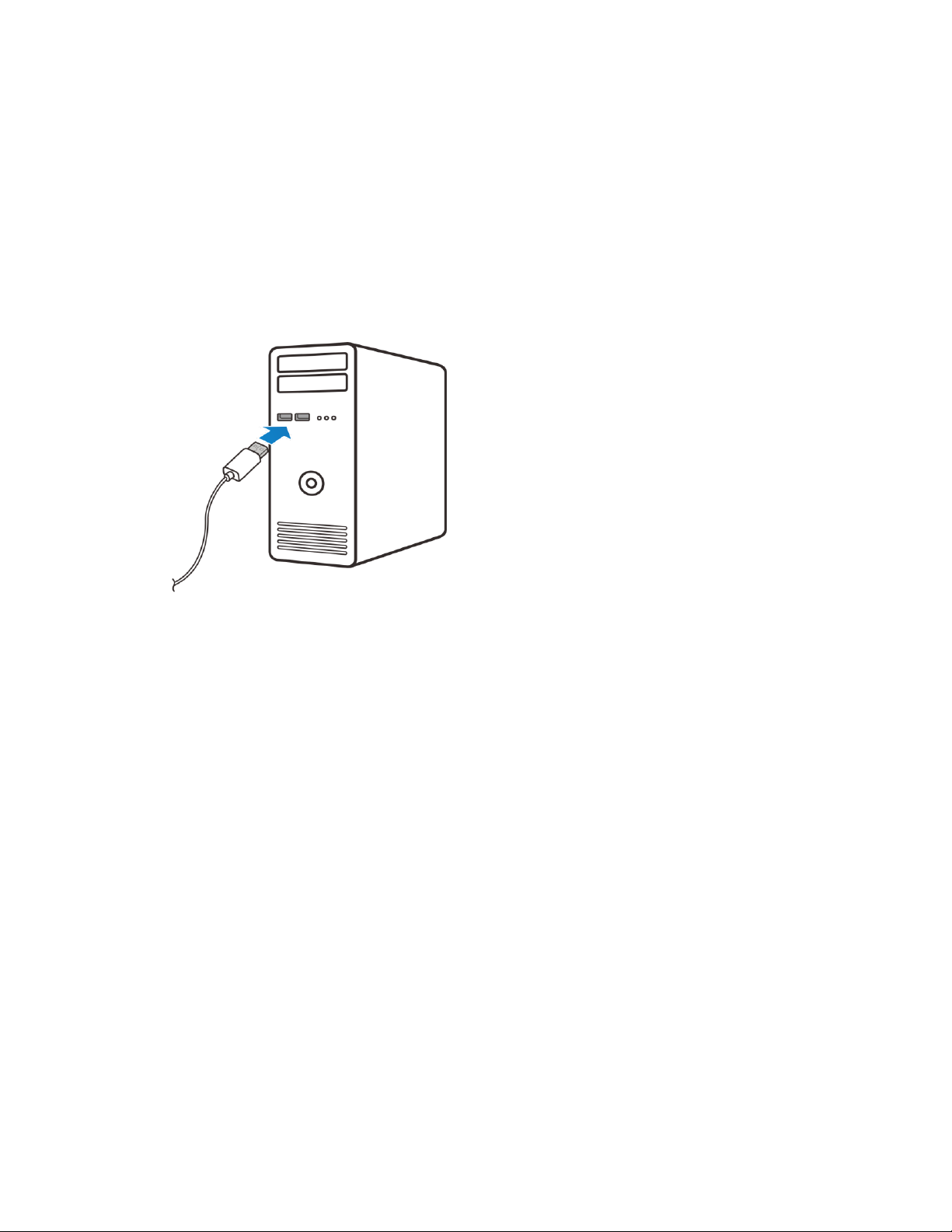
Unplug the AC adapter from the outlet, and remove the USB cable from the phone and the
AC adapter.
Charge Using a PC Connection
Before using a PC connection to charge your phone, ensure that the computer is turned on. Depending
on the type of connection, your phone’s battery may not charge.
1. Insert the small end of the USB cord into the charger/accessory jack on the bottom of your phone.
2. Insert the large end of the USB cord into an external USB port on your computer.
3. After charging, remove the USB cable from both the phone and the computer.
nano-SIM Card
The nano-SIM card is an IC card containing phone number and other customer information.
Handling a nano-SIM Card
Keep the following in mind when handling a nano-SIM card.
● You are responsible for any damage caused by inserting the nano-SIM card in another-brand IC
card reader, etc. Boost Mobile is not responsible in such a case.
● Always keep the IC chip clean.
● Wipe clean with a dry, soft cloth.
● Avoid applying labels. May damage nano-SIM card.
● See instructions included with nano-SIM card for handling.
● The nano-SIM card is the property of Boost Mobile.
● The nano-SIM card is replaceable (at cost) in case of loss/damage.
● Return the nano-SIM card to Boost Mobile when canceling subscription.
Set Up Your Phone 8
Page 11
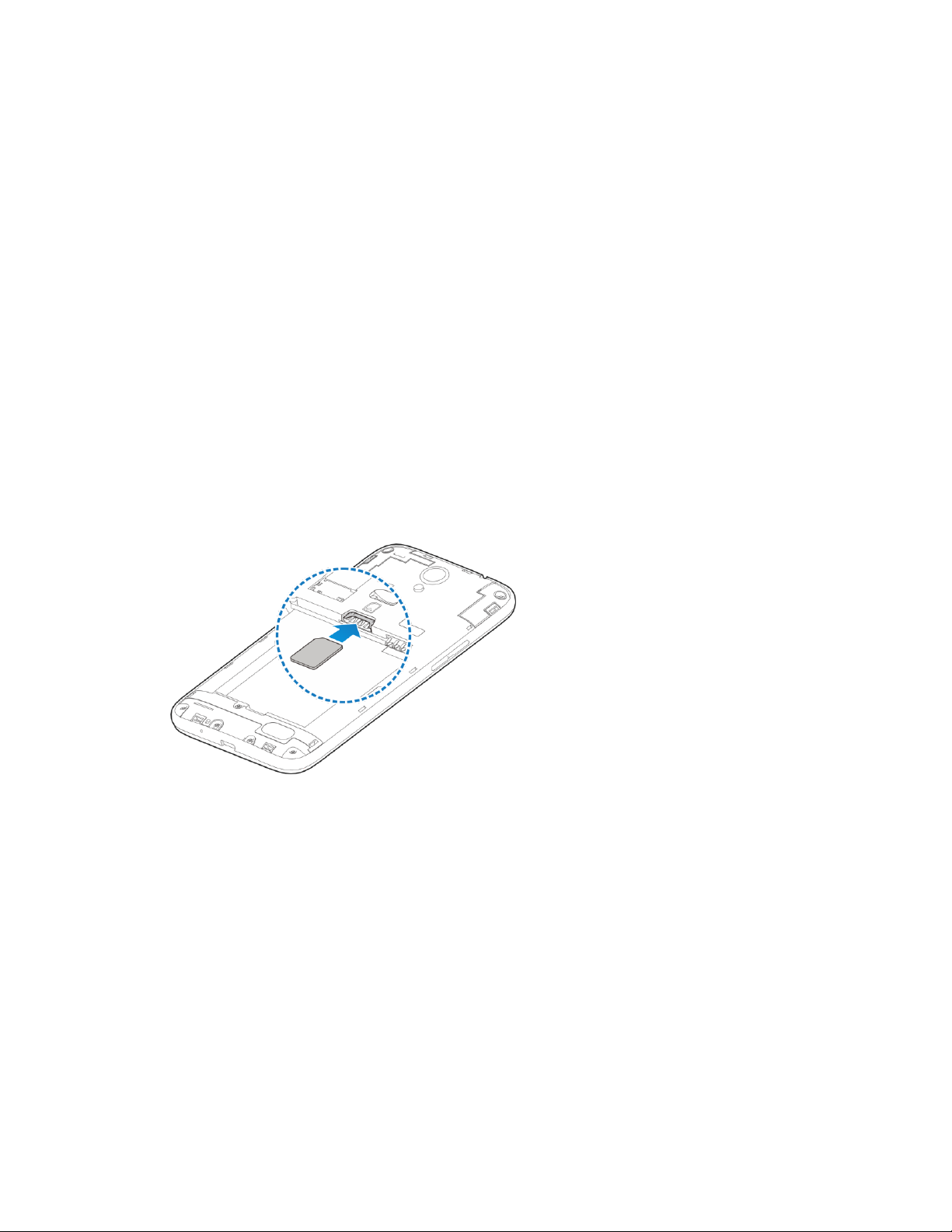
● Returned nano-SIM cards are recycled for environmental purposes.
● Note that nano-SIM card specifications and performance may change without notice.
● It is recommended that you keep a separate copy of information that is stored on nano-SIM card.
Boost Mobile is not responsible for damages from stored information that is lost.
● Always follow emergency procedures to suspend service if your nano-SIM card or phone (nano-
SIM card inserted) is lost or stolen. For details, contact Customer Service.
● Always power off the phone before inserting/removing the nano-SIM card.
Insert nano-SIM Card
Follow these instructions to insert a nano-SIM card. Remember to power off your phone before inserting a
nano-SIM card.
Note: Your phone’s nano-SIM card is preinstalled. These instructions are for reference only.
1. Remove the battery cover and battery. (See Remove the Battery.)
2. Insert the nano-SIM card.
Insert gently with gold IC chip facing downward.
3. Insert the battery and replace the battery cover. (See Insert the Battery.)
Align the contacts of the battery with the contacts in the phone.
Make sure all the tabs are secure and there are no gaps around the cover.
SD Card
Your phone supports the use of an optional SD card (not included) to expand its storage capacity. It
supports cards up to 32 GB. Some cards may not operate properly with your phone.
Set Up Your Phone 9
Page 12
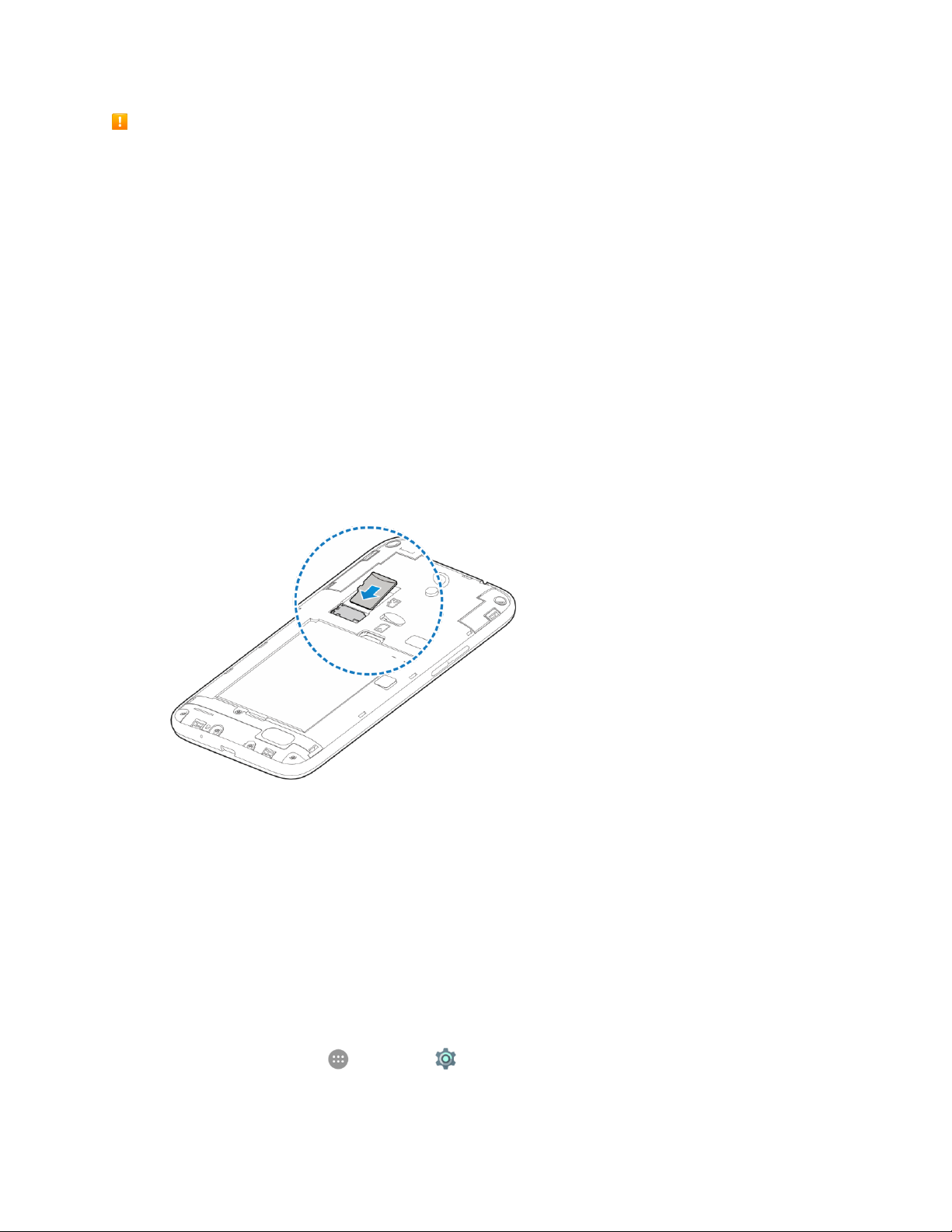
SD Card Cautions
Data: Information stored on an SD card can become lost or changed accidently or as a result of
damage. It is recommended that you keep a separate copy of important data. Boost Mobile is not
responsible for damages from data that is lost or changed.
Reading/Writing Data: Never power off or remove the battery while reading or writing data.
Battery Level: A low battery charge may prevent reading/writing to an SD card.
Handling SD Card: Use/store SD cards away from the reach of infants. May cause choking if
swallowed.
Insert an SD Card
Follow these steps to insert an optional SD card (not included). Make sure to power your phone off before
inserting or removing an SD card.
1. Remove the battery cover and battery. (See Remove the Battery.)
2. Insert SD card.
Insert SD card all the way gently without bending and with terminals facing down.
Insert only SD cards.
3. Insert the battery and replace the battery cover. (See Insert the Battery.)
Align the contacts of the battery with the contacts in the phone.
Make sure all the tabs are secure and there are no gaps around the cover.
Unmount an SD Card
Always unmount an SD card before removing it from your phone.
1. From home, tap Apps > Settings .
2. Tap Storage.
Set Up Your Phone 10
Page 13
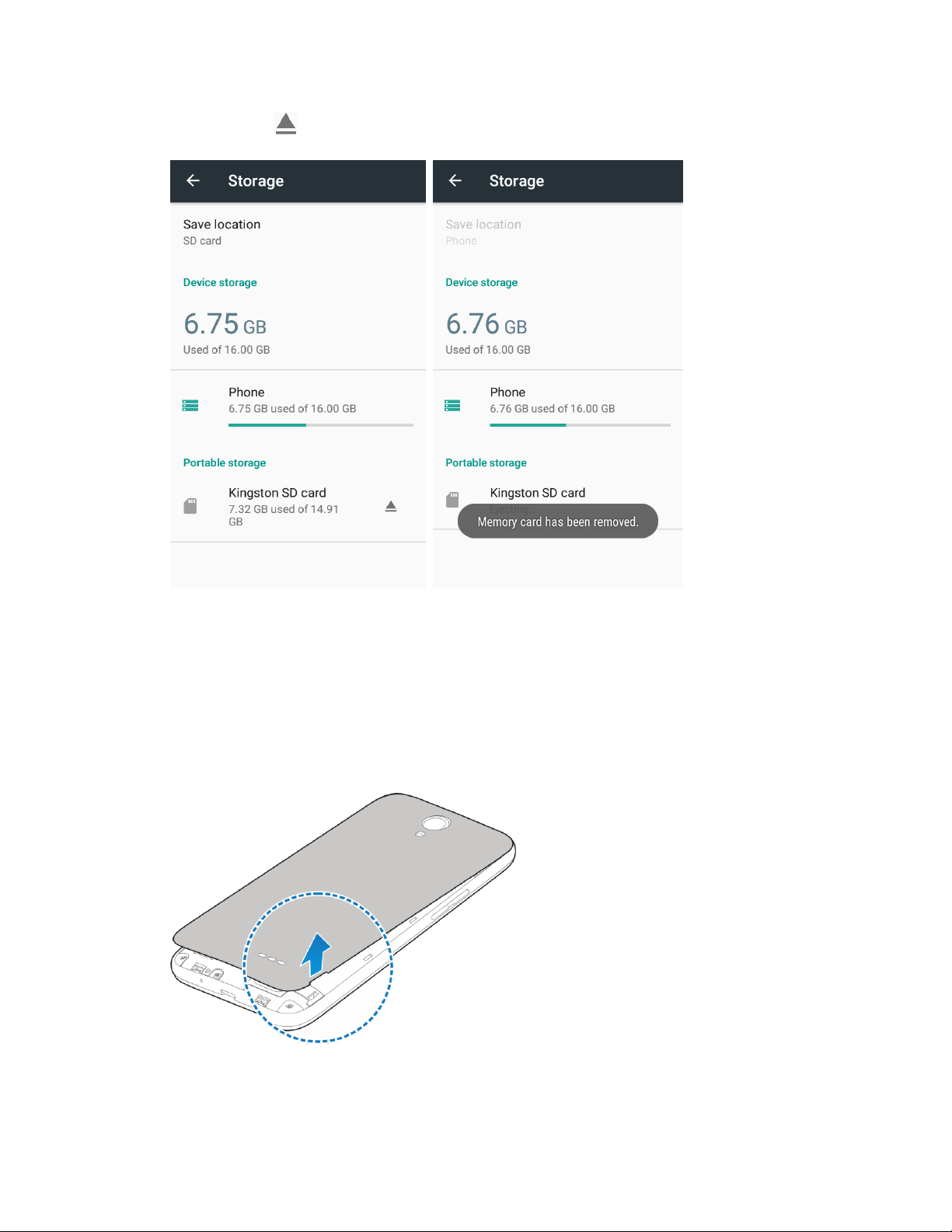
3. Tap Unmount next to the name of your SD card.
The text below your SD card name changes from its space usage to Ejected. The card is now
unmounted.
Remove an SD Card
Follow these instructions to remove an SD card. Always unmount the SD card or power the phone off
before removing an SD card.
1. Remove the battery cover.
Lift gently in the direction shown.
Set Up Your Phone 11
Page 14
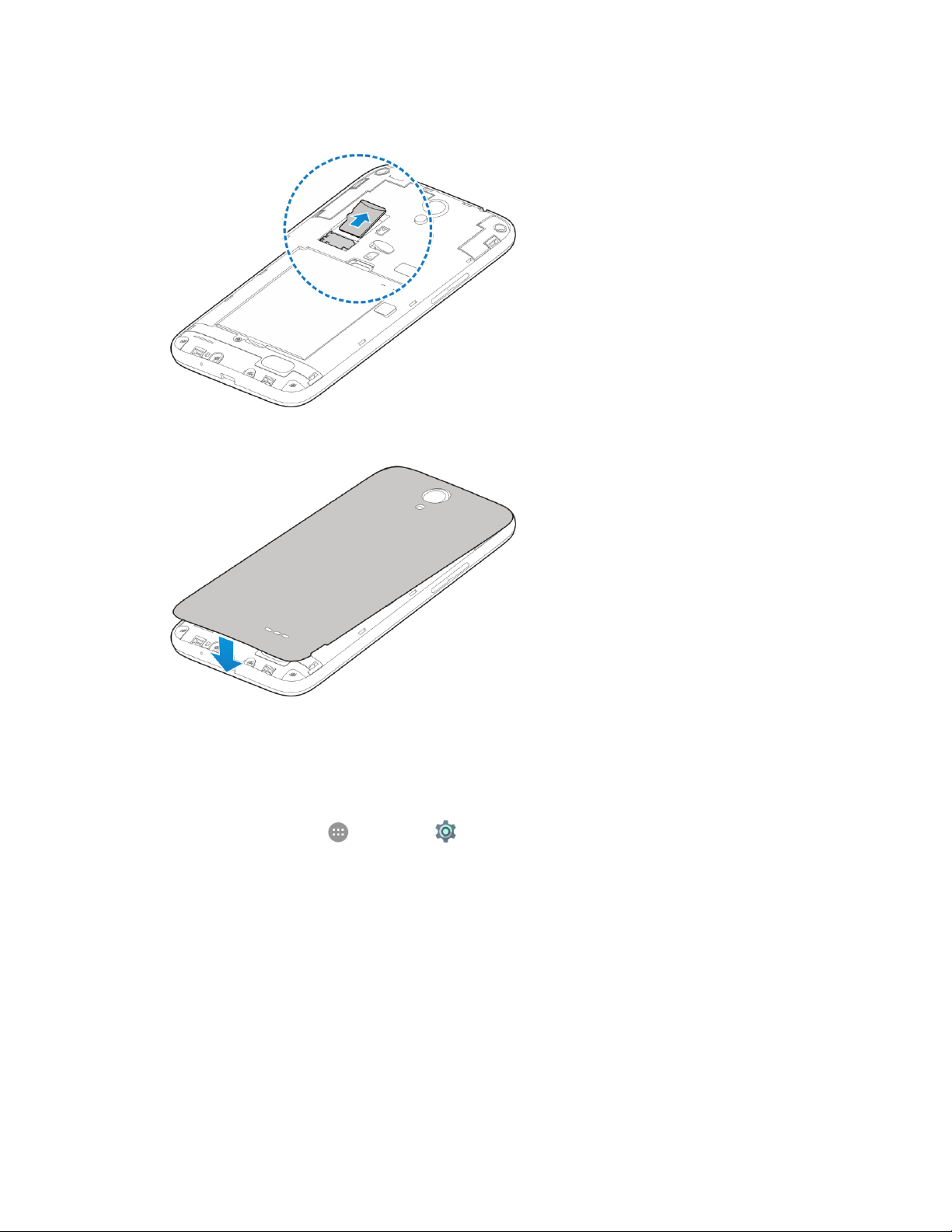
2. Remove SD card.
3. Attach the battery cover.
Make sure all the tabs are secure and there are no gaps around the cover.
Format an SD Card
When you insert an optional SD card for the first time, it is recommended that you format it on your phone.
1. From home, tap Apps > Settings .
2. Tap Storage.
Set Up Your Phone 12
Page 15
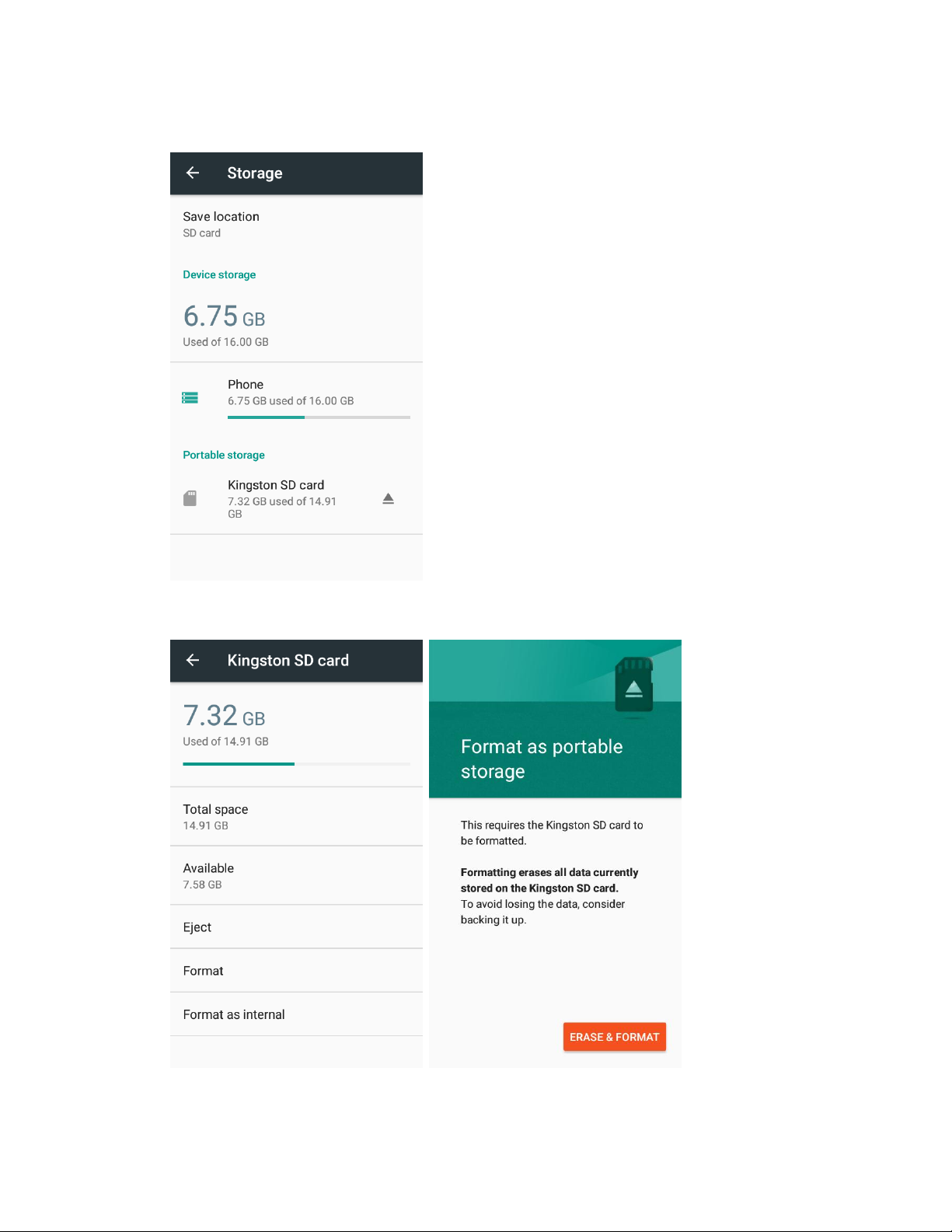
3. Tap the SD card name below Portable storage.
4. Tap Format, and then tap Erase & format to confirm.
Set Up Your Phone 13
Page 16
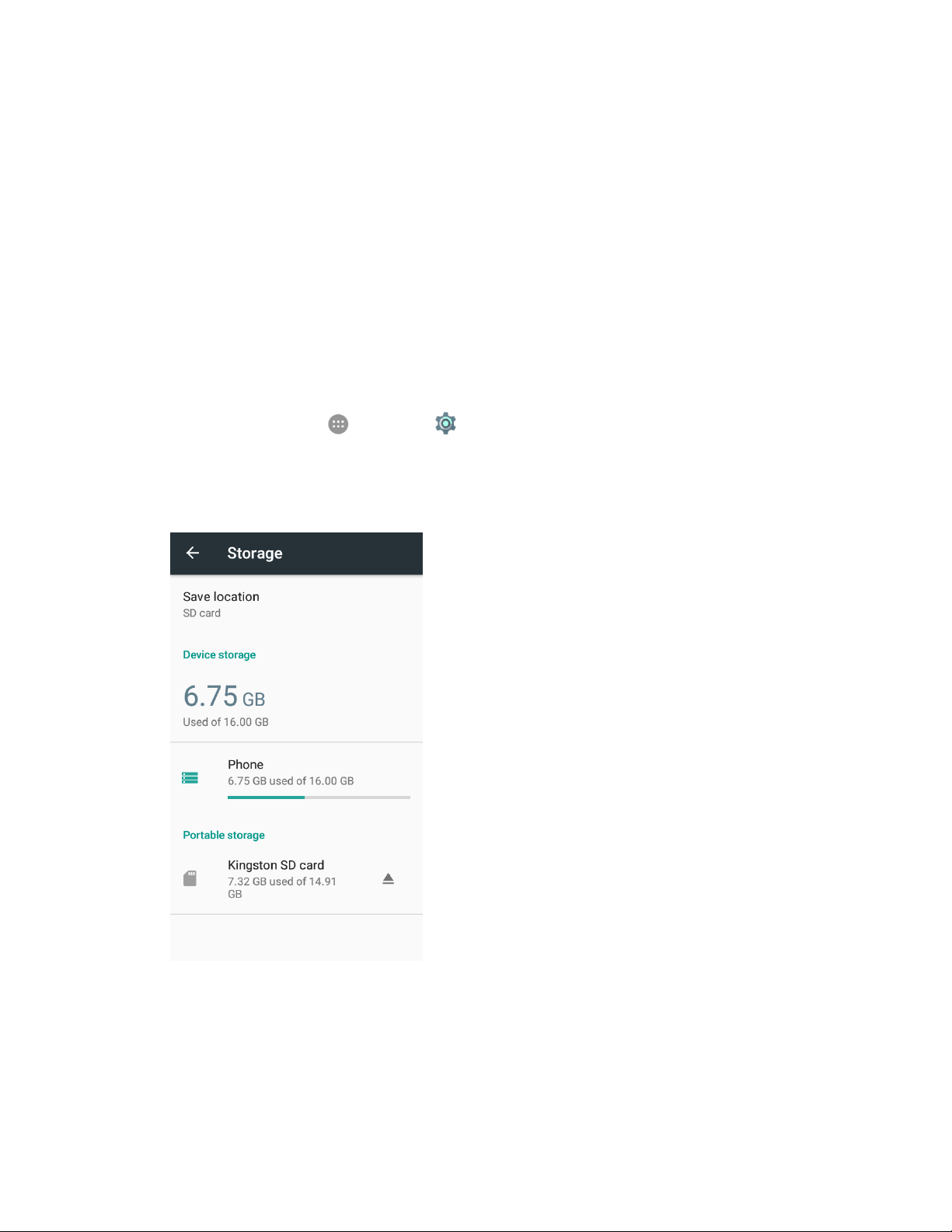
All data on the SD card is erased, and the card is formatted for use on your phone. Tap Done
to exit.
Use an SD Card as Internal Storage
You can use an optional SD card as an extension of the internal storage and save data and media files
on it. This requires formatting that erases all data on the card and after that the card will only work in this
phone. If you move the SD card to another device, it needs to be formatted before it can be used.
CAUTION! As part of the internal storage, the SD card may have data on it that is necessary for some
apps to function normally. Therefore, do not remove or replace the card randomly.
Set Up the SD Card as Internal Storage
Before using the SD card as internal storage, you need to set the card up.
1. From home, tap Apps > Settings .
2. Tap Storage.
3. Tap the SD card name below Portable storage.
Set Up Your Phone 14
Page 17
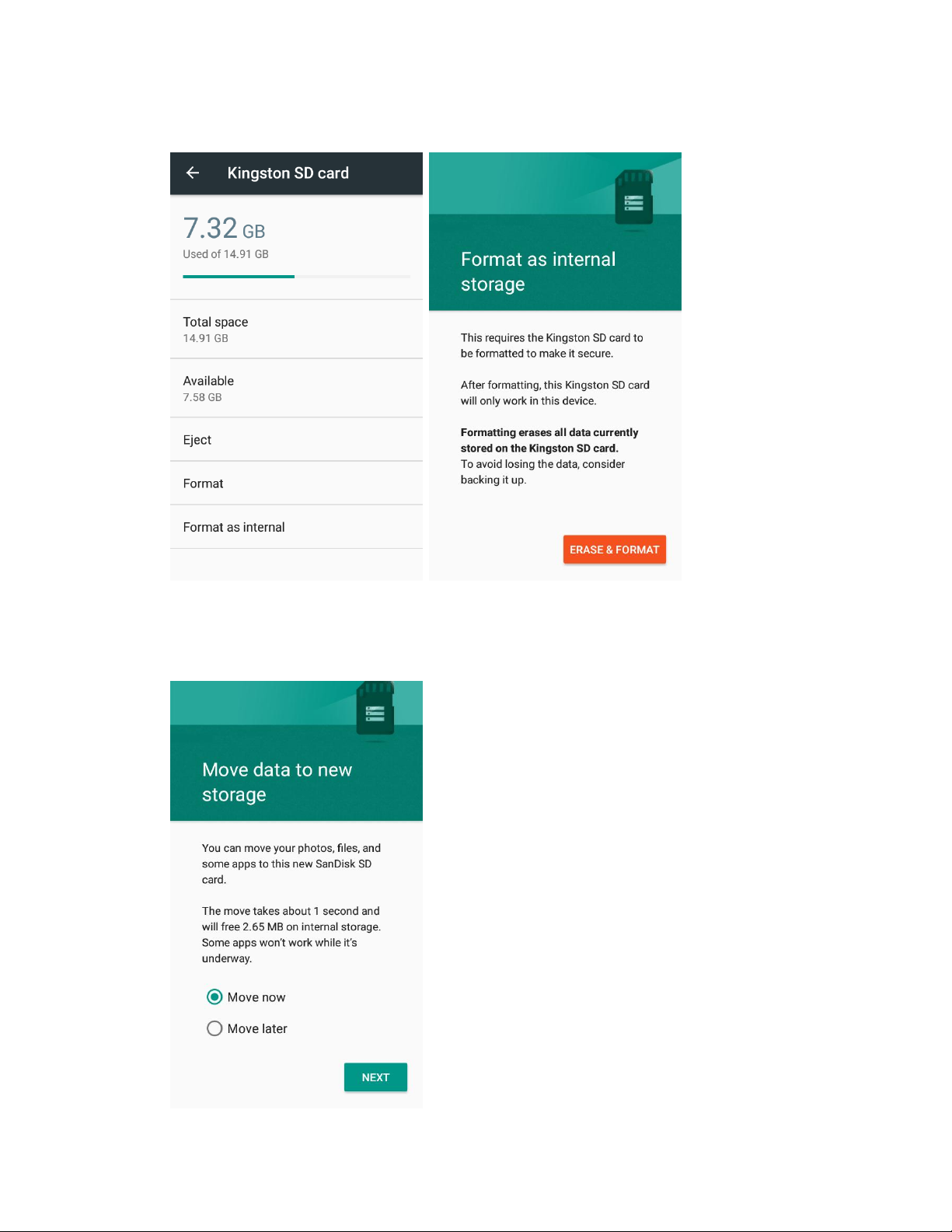
4. Tap Format as internal, and then tap Erase & format to confirm.
5. The phone will prompt you to move your photos, files and other data from the phone storage to
the SD card. Tap Move now or Move later and tap Next. Follow the onscreen instructions to
continue.
Set Up Your Phone 15
Page 18
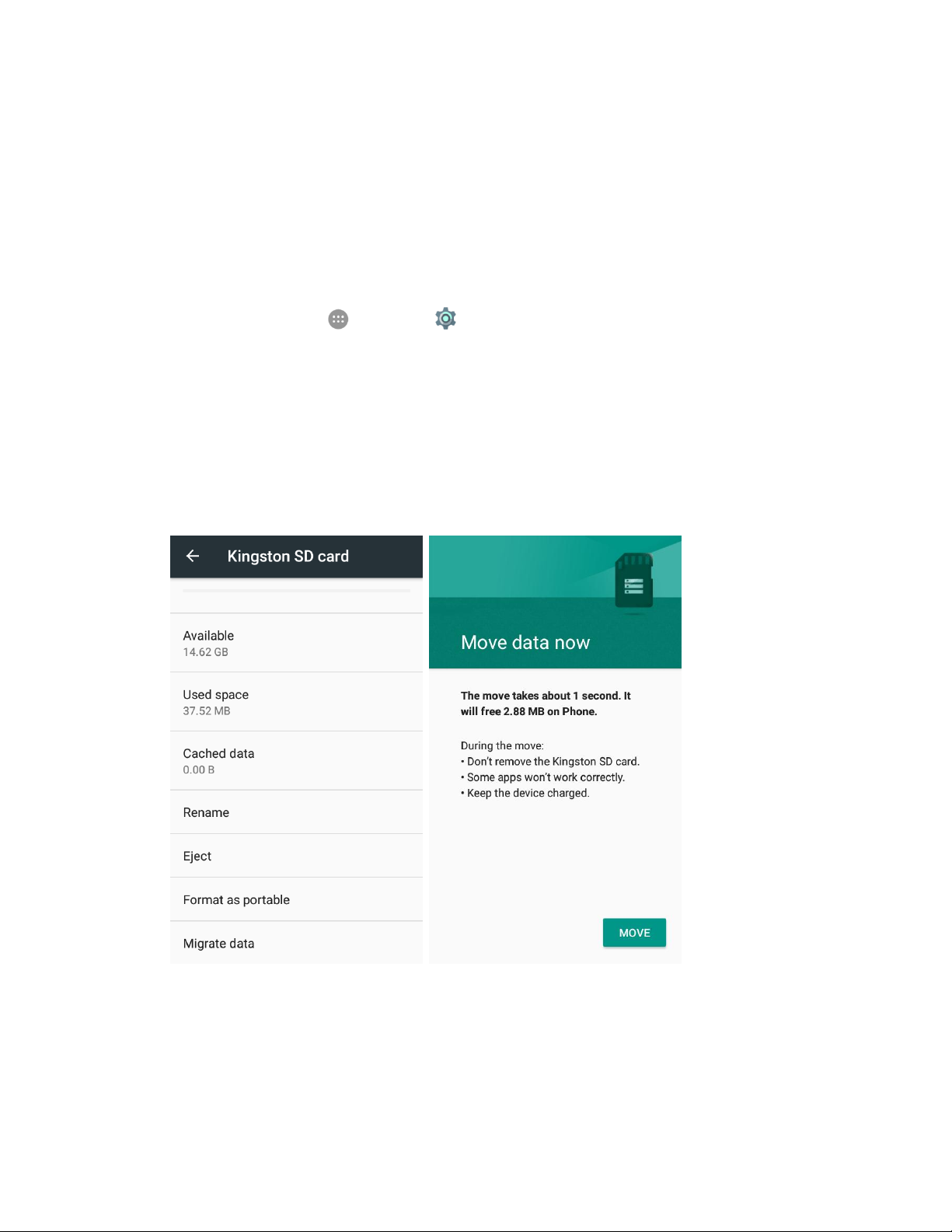
Note: If you move files and data to the SD card, it will be used to save new apps data and personal data
(such as photos and videos) and only the SD card is accessible from a computer. If you choose not to
move, new apps data and personal data is saved to the phone storage and the SD card is not accessible
from a computer.
Move Data Between Internal Storage and the SD Card
While you can choose the save location for data and files when setting up the SD card as internal storage,
you can also move the files and data between the SD card and the phone any time afterwards.
1. From home, tap Apps > Settings .
2. Tap Storage.
3. Below Device storage, tap Phone or the SD card name.
If you want to move data and files from the phone to the SD card, tap the SD card name.
If you want to move data and files from the SD card to the phone, tap Phone.
4. Tap Migrate data > Move.
Existing app data and personal files are moved to the destination storage. The destination is
used to save new apps data and personal data (such as photos and videos) and only the
destination is accessible from a computer.
Set Up Your Phone 16
Page 19
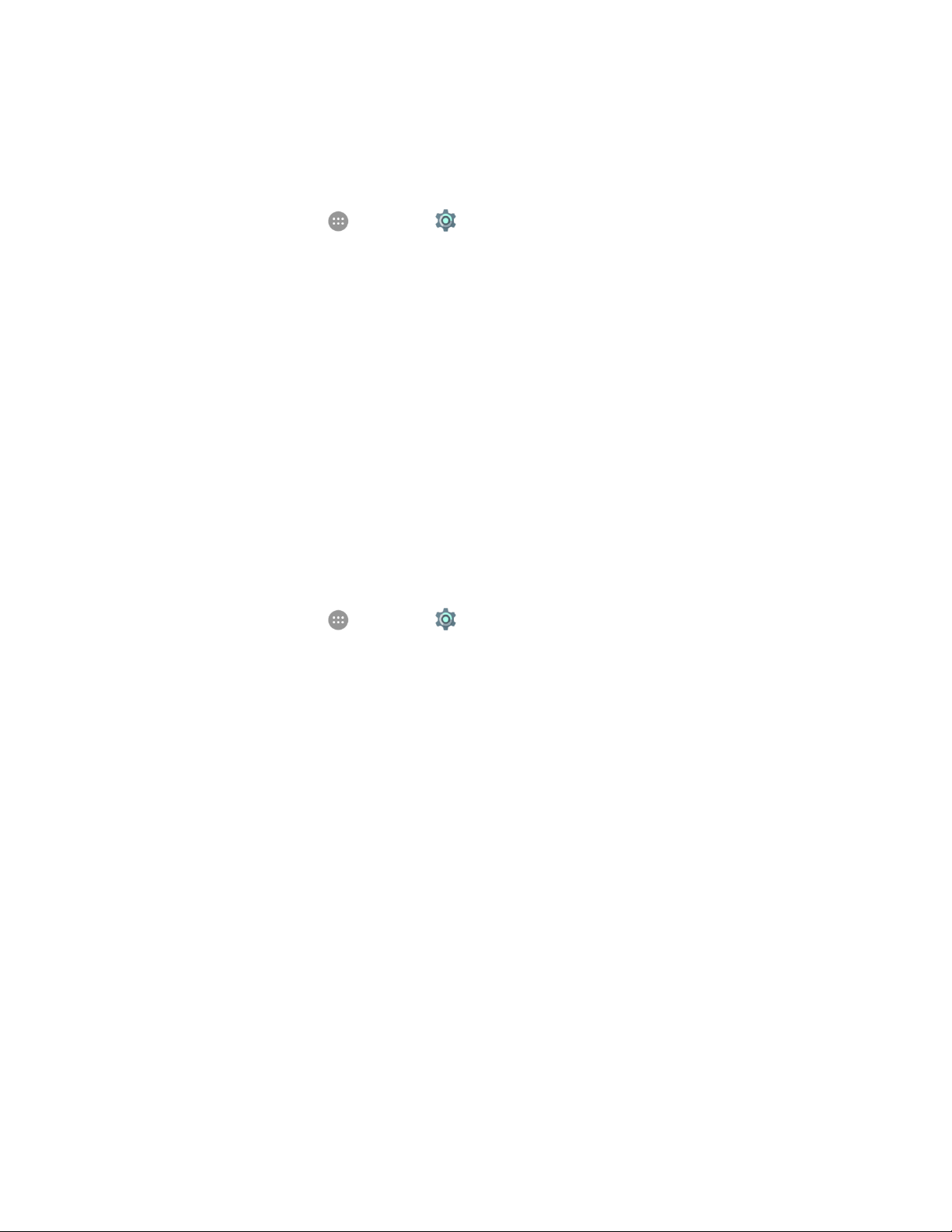
Remove the SD Card as Internal Storage
While the SD card is used as internal storage, you can still unmount and remove the card while the phone
is on.
1. From home, tap Apps > Settings .
2. Tap Storage.
3. Tap the SD card name below Device storage.
4. Tap Eject > Eject.
Note: Moved data and personal files to the phone storage as instructed above before ejecting the card.
Otherwise some apps and files may not be accessible or usable until you install the card back.
5. When the screen prompts the card is safely ejected, you can now remove it from the phone.
Reformat SD Card as Portable Storage
If you no longer want to use your SD card as internal storage, you can reformat the card as portable
storage.
Note: Move data and apps to the phone storage as instructed above before formatting the card.
Otherwise some apps and files may be permanently lost.
1. From home, tap Apps > Settings .
2. Tap Storage.
3. Tap the SD card name below Device storage.
Set Up Your Phone 17
Page 20
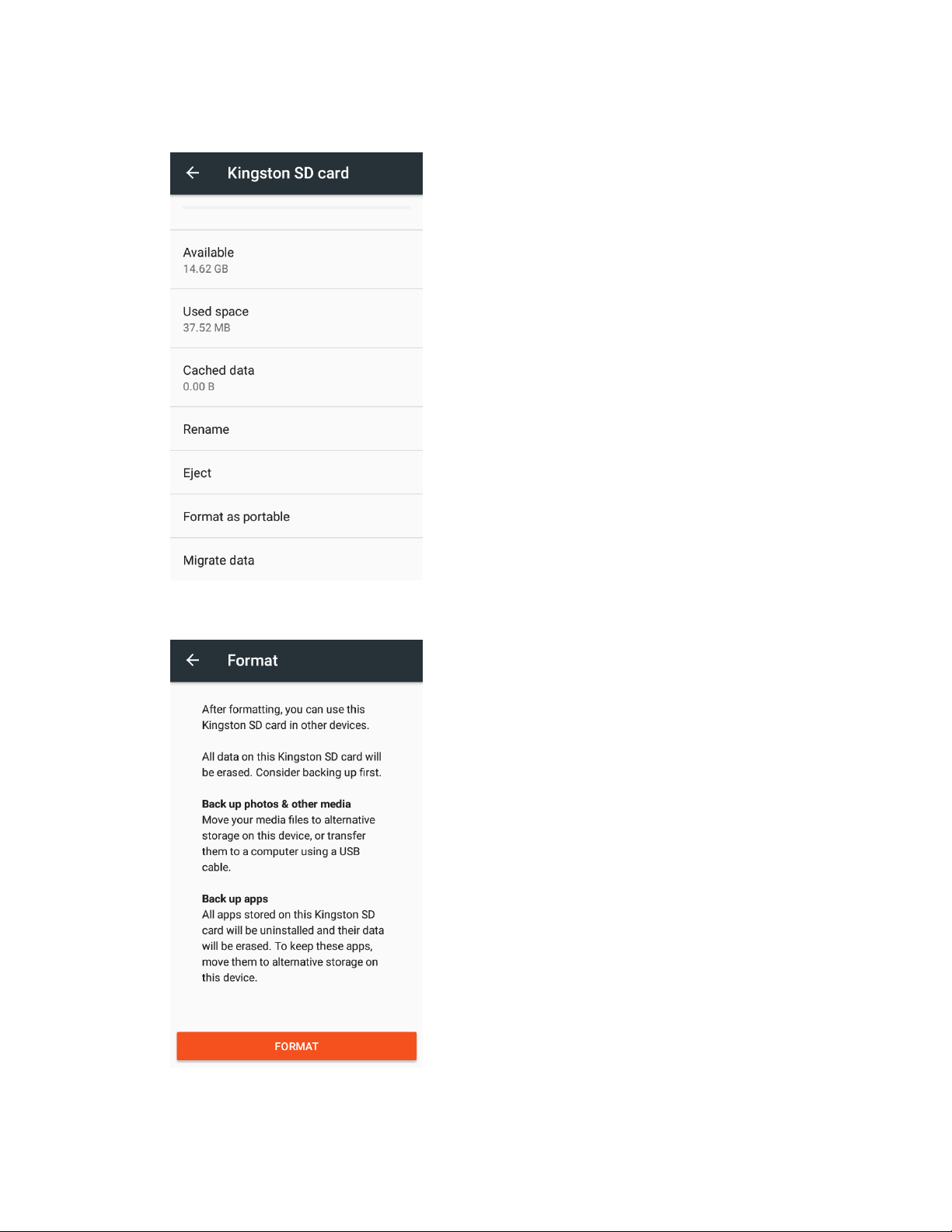
4. Tap Format as portable.
5. Tap Format.
The SD card is formatted and mounted to the phone as portable storage. Tap Done to finish.
Set Up Your Phone 18
Page 21
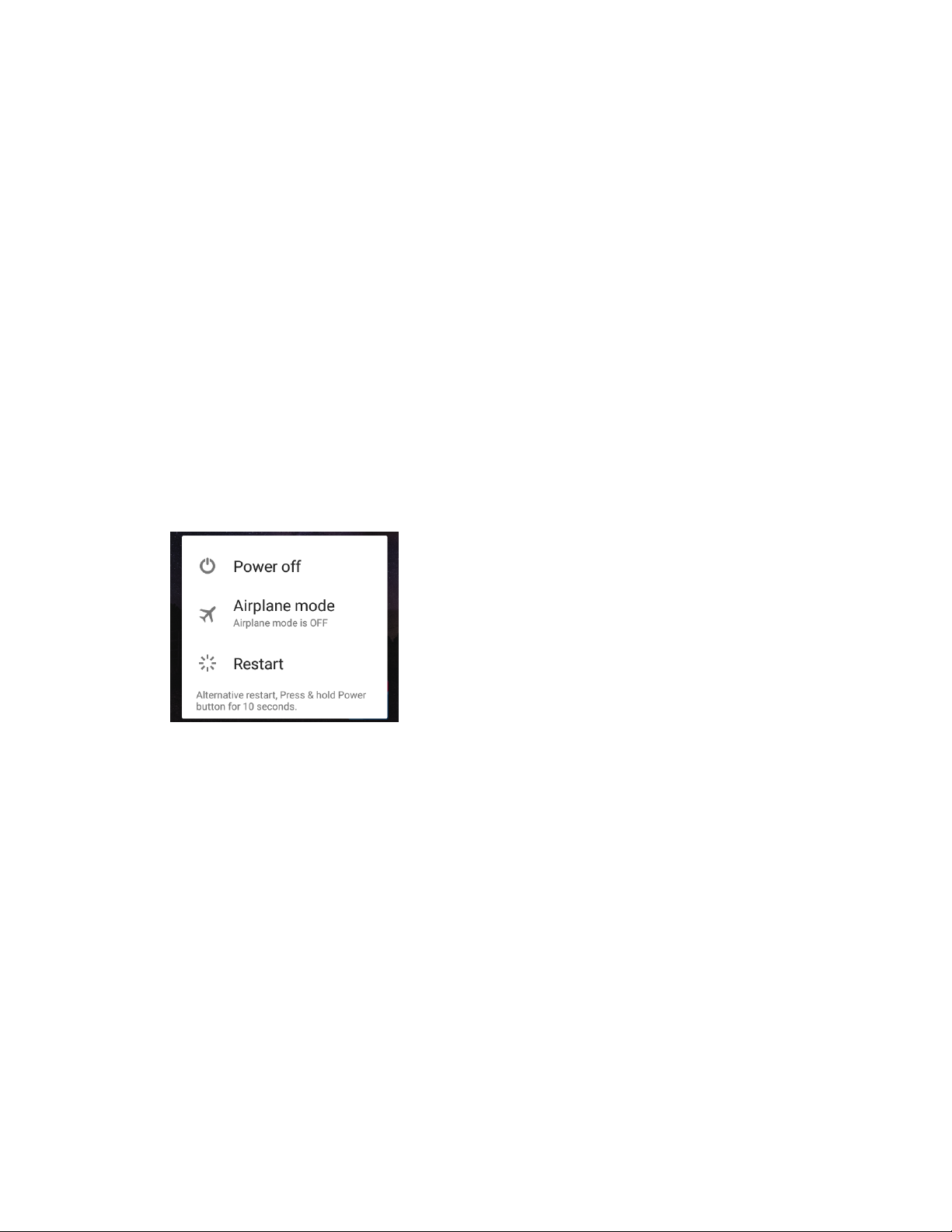
Turn Your Phone On and Off
The instructions below explain how to turn your phone on and off.
Turn Your Phone On
■ Press and hold the Power/Lock key.
Your phone will power on. Depending on the settings, you may see the lock screen.
See Lock and Unlock Your Screen and Screen Lock for information about using the screen
lock.
The first time you turn the phone on, you will see the startup screens. See Complete the
Setup Screens for details.
If your phone is not yet activated, see Activation and Service for more information.
Turn Your Phone Off
1. Press and hold the Power/Lock key to display the device options menu.
2. Tap Power off to turn the phone off.
Your phone will power off.
Your screen remains blank while your phone is off (unless the battery is charging).
Use the Touchscreen
Your phone’s touchscreen lets you control actions through a variety of touch gestures.
Tap
When you want to type using the onscreen keyboard, select items onscreen such as application and
settings icons, or press onscreen buttons, simply tap or touch them with your finger.
Set Up Your Phone 19
Page 22
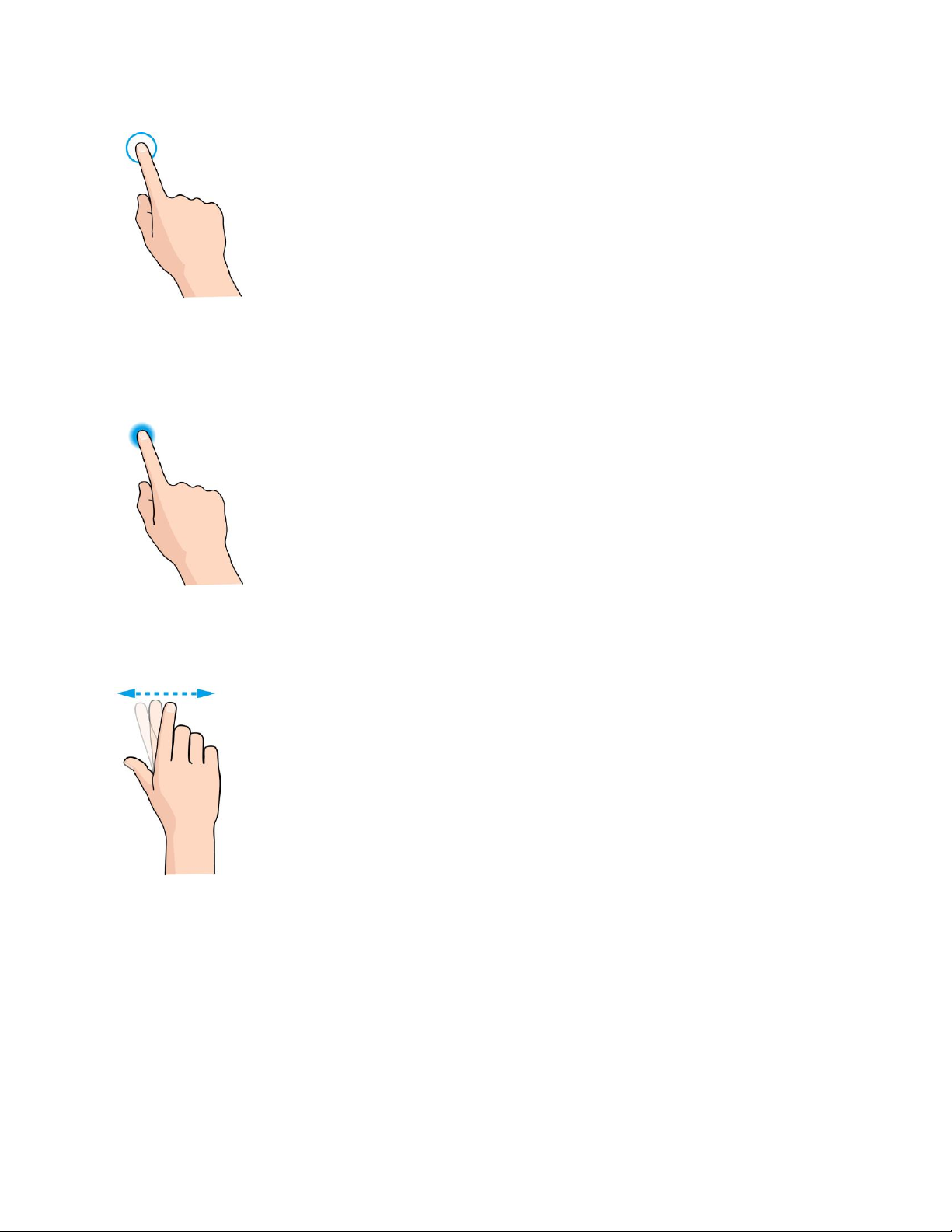
Touch and Hold
To open the available options for an item (for example, a contact or link in a Web page), touch and hold
the item.
Swipe or Slide
To swipe or slide means to quickly drag your finger vertically or horizontally across the screen.
Drag
To drag, press and hold your finger with some pressure before you start to move your finger. While
dragging, do not release your finger until you have reached the target position.
Set Up Your Phone 20
Page 23
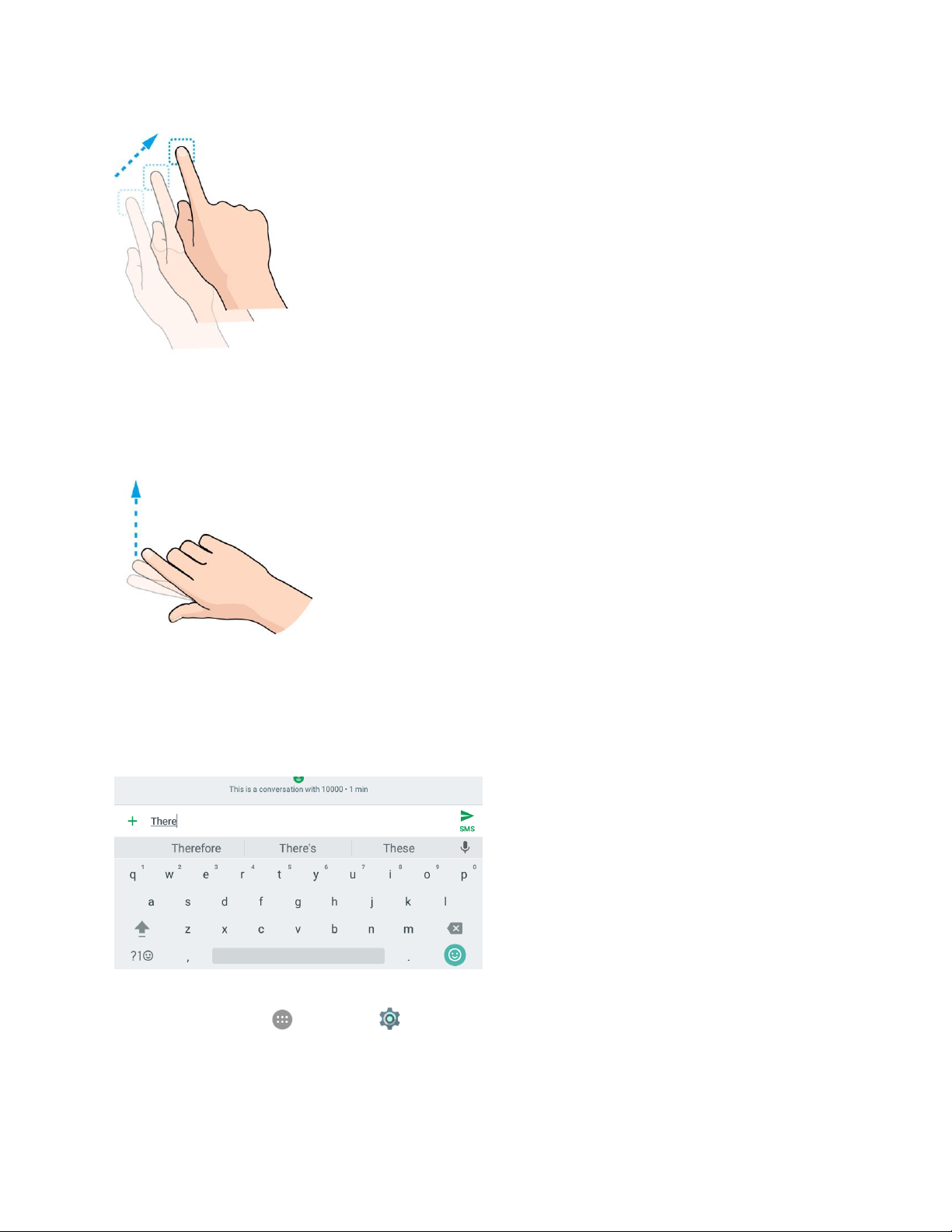
Flick
Flicking the screen is similar to swiping, except that you need to swipe your finger in light, quick strokes.
This finger gesture is always in a vertical direction, such as when flicking the contacts or message list.
Rotate
For most screens, you can automatically change the screen orientation from portrait to landscape by
turning the phone sideways. When entering text, you can turn the phone sideways to bring up a bigger
keyboard. See Touchscreen Keyboards for more details.
Note: The Auto-rotate feature needs to be enabled for the screen orientation to automatically change.
From home, tap Apps > Settings > Display and tap Auto-rotate screen.
Tip: You can also access the screen rotation setting from the notification panel. Pull down the status bar
and tap Portrait or Auto-rotate to select or deselect the option.
Set Up Your Phone 21
Page 24
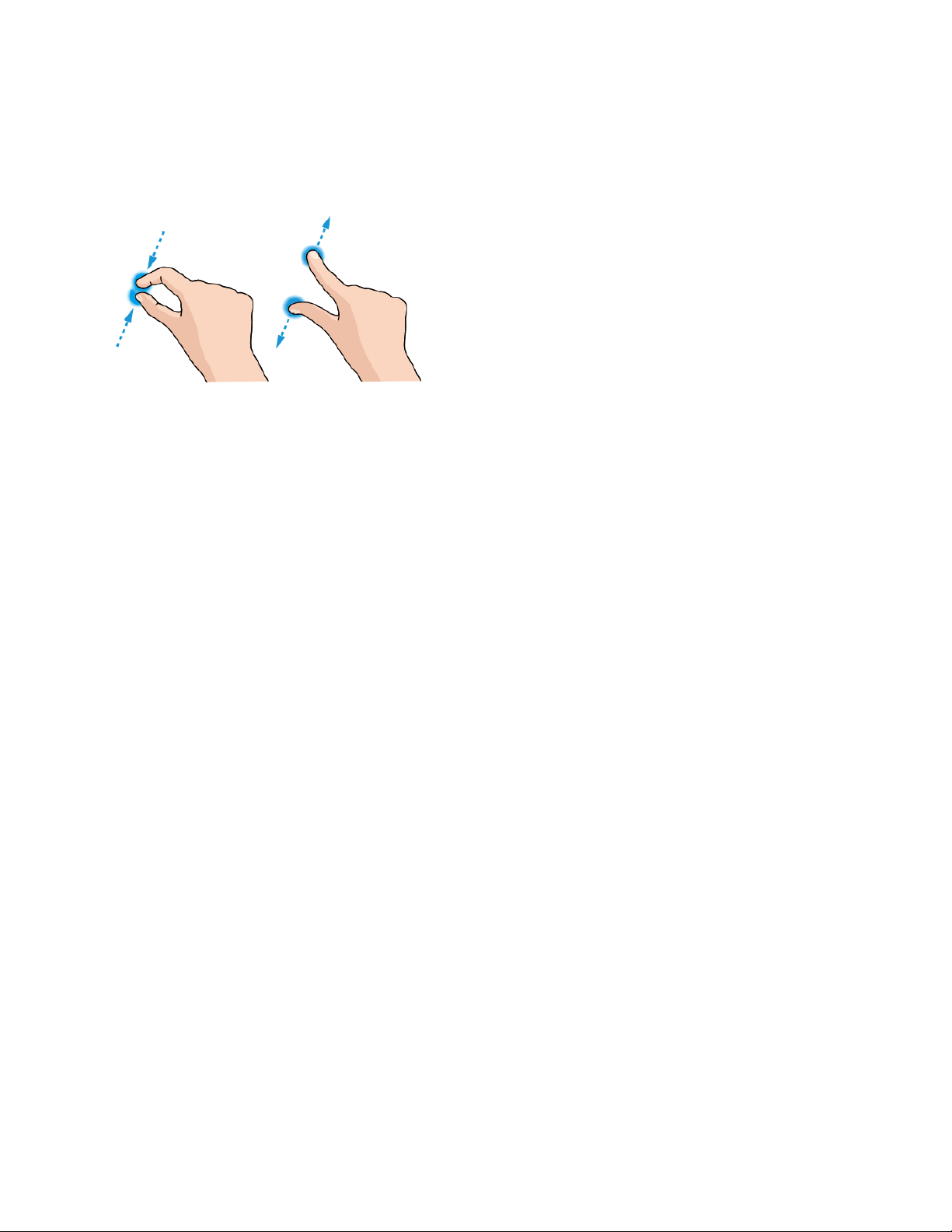
Pinch and Spread
“Pinch” the screen using your thumb and forefinger to zoom out or “spread” the screen to zoom in when
viewing a picture or a Web page. (Move fingers inward to zoom out and outward to zoom in.)
Activation and Service
Before using your phone, you must set up your service with Boost Mobile. You will need your phone’s
serial number (MEID), printed on a sticker inside the battery compartment.
For more information about your Boost Mobile account, see Boost Account Information and Help.
Create Your Account and Pick Your Plan
Set up your Boost Mobile account.
1. From your computer, visit boostmobile.com and click Activate.
2. Choose an activation option and click Next.
3. When prompted, enter the serial number (MEID) printed on the sticker located on the back of
your phone in the battery compartment. This number can also be found on the bottom panel of
the phone’s package.
4. Follow the remaining instructions to choose your plan and select a payment method.
5. Follow the activation instructions below and you’ll be able to start using your phone.
Note: You can also activate by phone by calling 1-888-BOOST-4U (1-888-266-7848) from any other
phone.
Activate Your Phone
After setting up your account on boostmobile.com, simply turn your device on. Your device is designed to
activate automatically. If you are swapping from another Boost Mobile device to a new one, be sure to
turn off the old device before swapping the serial number (MEID). Once the MEID swap is complete, turn
on the new device and the programming information will be pushed to your device automatically.
Set Up Your Phone 22
Page 25
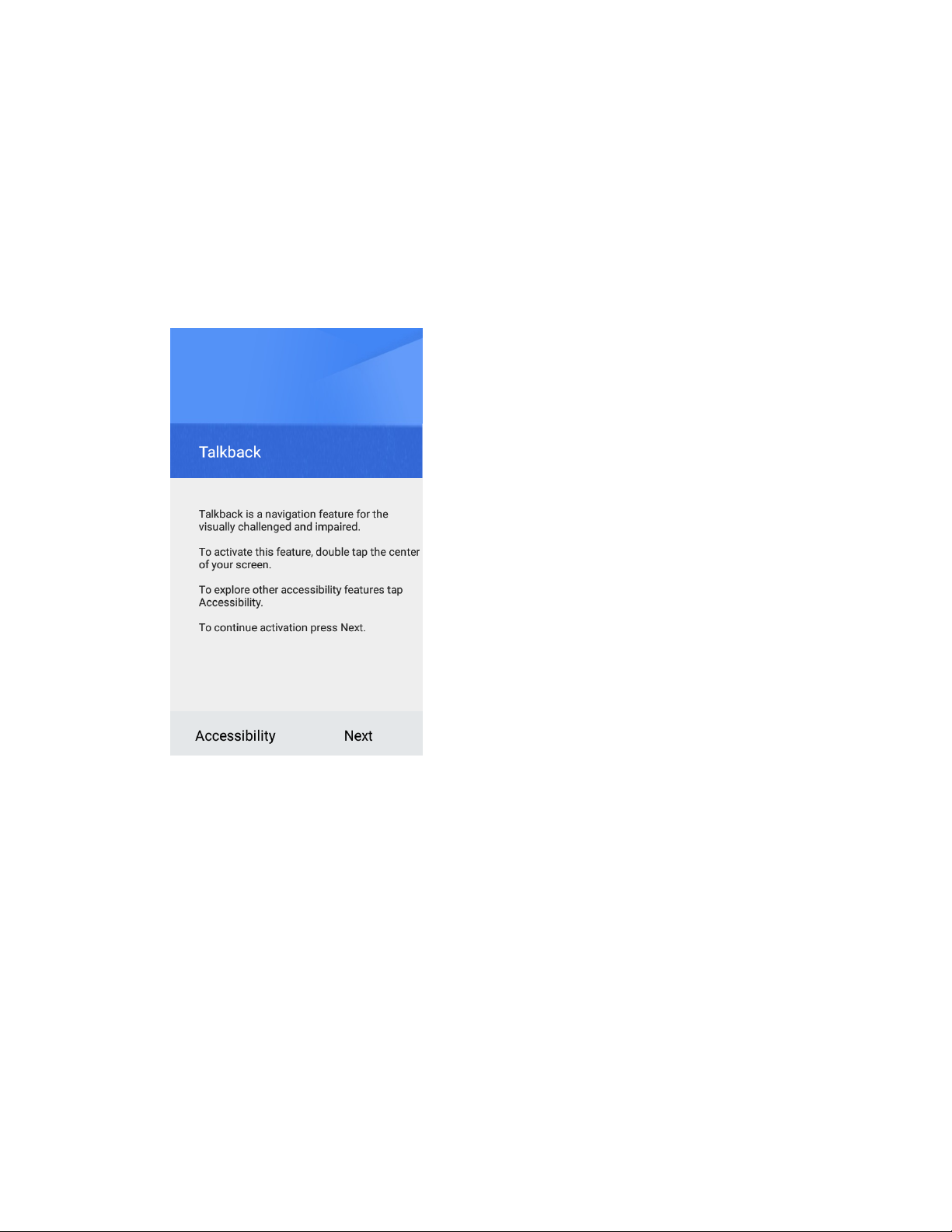
Complete the Setup Screens
The setup screens help you set up certain features and preferences on your phone. Once your phone has
been turned on, you will see a Welcome message. You can then complete the setup process.
Note: You may be able to complete the setup screens before your phone has been activated on your
account.
1. On the Talkback screen, activate the Talkback feature by double-tapping the center of the screen
if you have sight problems, or tap Accessibility to explore other accessibility features.
If you have no accessibility problem with the phone, tap Next.
Set Up Your Phone 23
Page 26
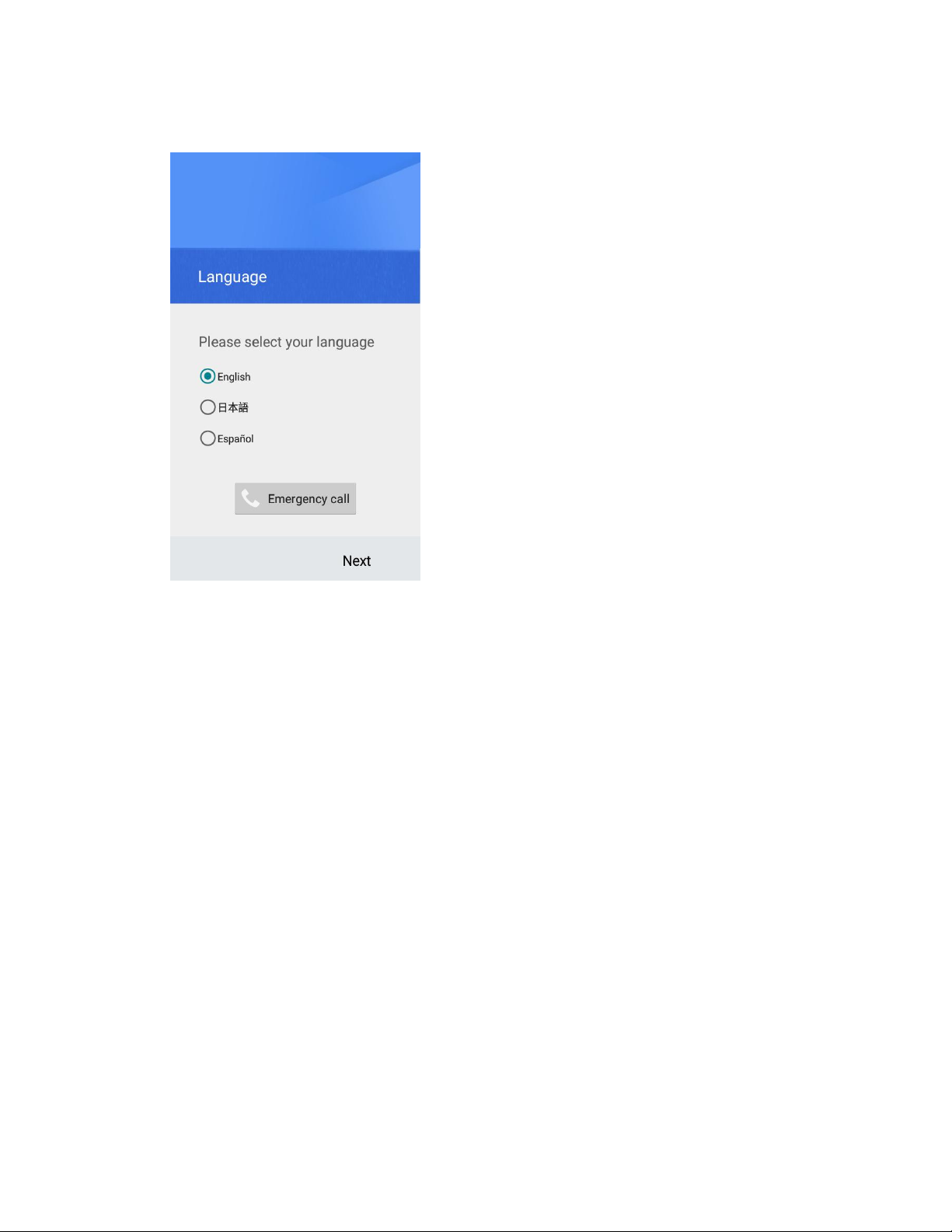
2. On the language screen, select a language and tap Next to get started.
3. Follow the onscreen instructions to complete each section. For each topic, you will have the
option to skip it and continue to the next screen.
Select Wi-Fi network – If prompted, follow the prompts to sign in to an available Wi-Fi
network. For secured Wi-Fi networks, you will need to enter a password. See Wi-Fi for more
details.
Name – If applicable, enter your first and last name and tap Next. This information is used by
the phone to personalize certain apps.
Protect your phone – Check Protect this device and tap Next to set up a screen lock, or
uncheck this option and tap Skip to go to the next screen.
Note: You can always set up a screen lock in Settings. See Screen Lock.
Google services – Select your Google location and service options and then tap Next.
4. Tap Done. Your setup is now complete.
Your phone is now set up for use. If you skipped any part of the setup, you can access
additional options through the Apps screen or through Settings.
Note: You do not need to sign up for a Google Account to use your phone. However, to download apps
from Google Play, you must link your phone to a Google Account.
Set Up Your Phone 24
Page 27
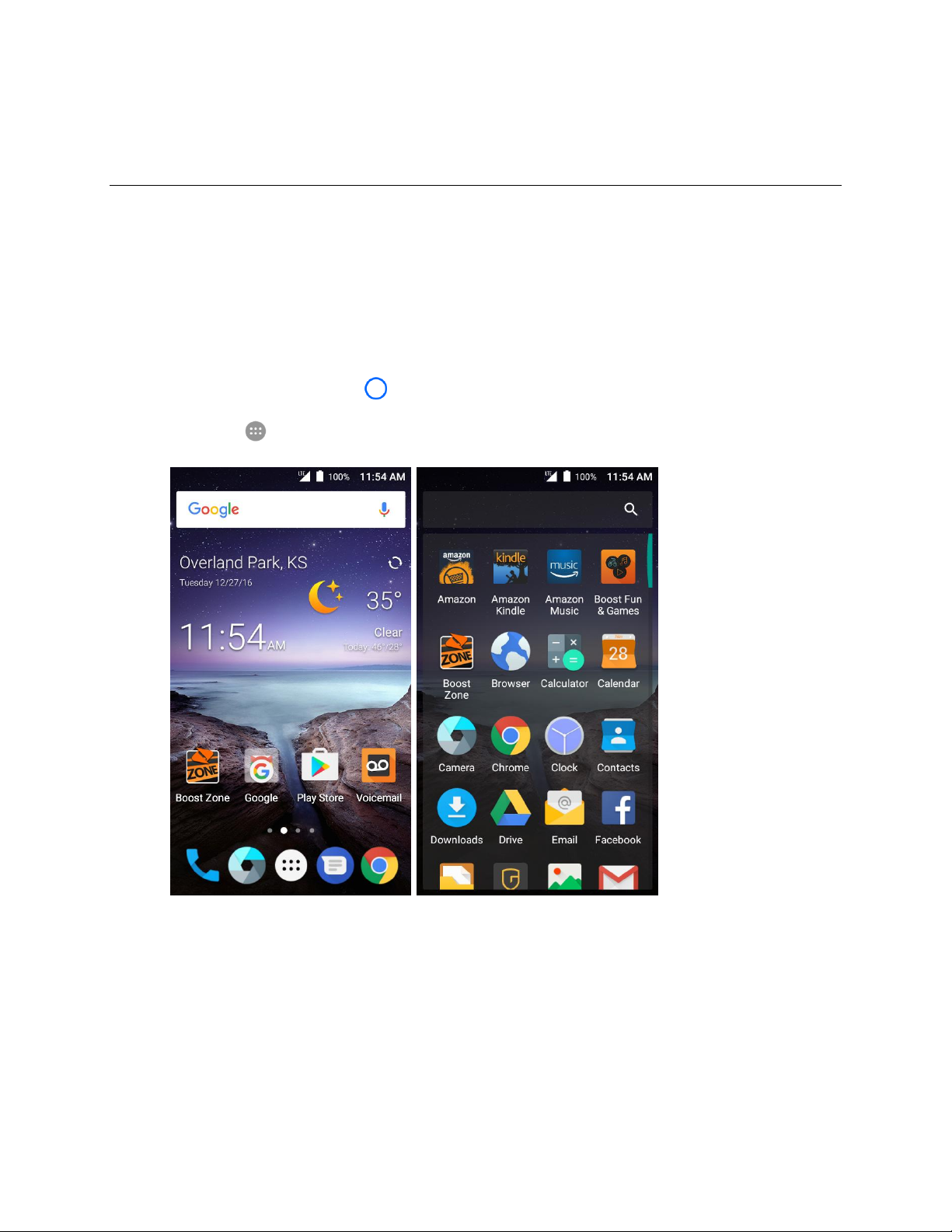
Basic Operations
The following topics outline basic features and operations of your phone.
Basics
The following topics offer an overview of your phone’s basic operations.
Home Screen and Applications (Apps) List
Most of your phone’s operations originate from the home screen or the apps list.
1. From any screen tap Home to display the home screen.
2. Tap Apps to display the apps list.
For information about using the home screen, see Home Screen Basics.
Basic Operations 25
Page 28
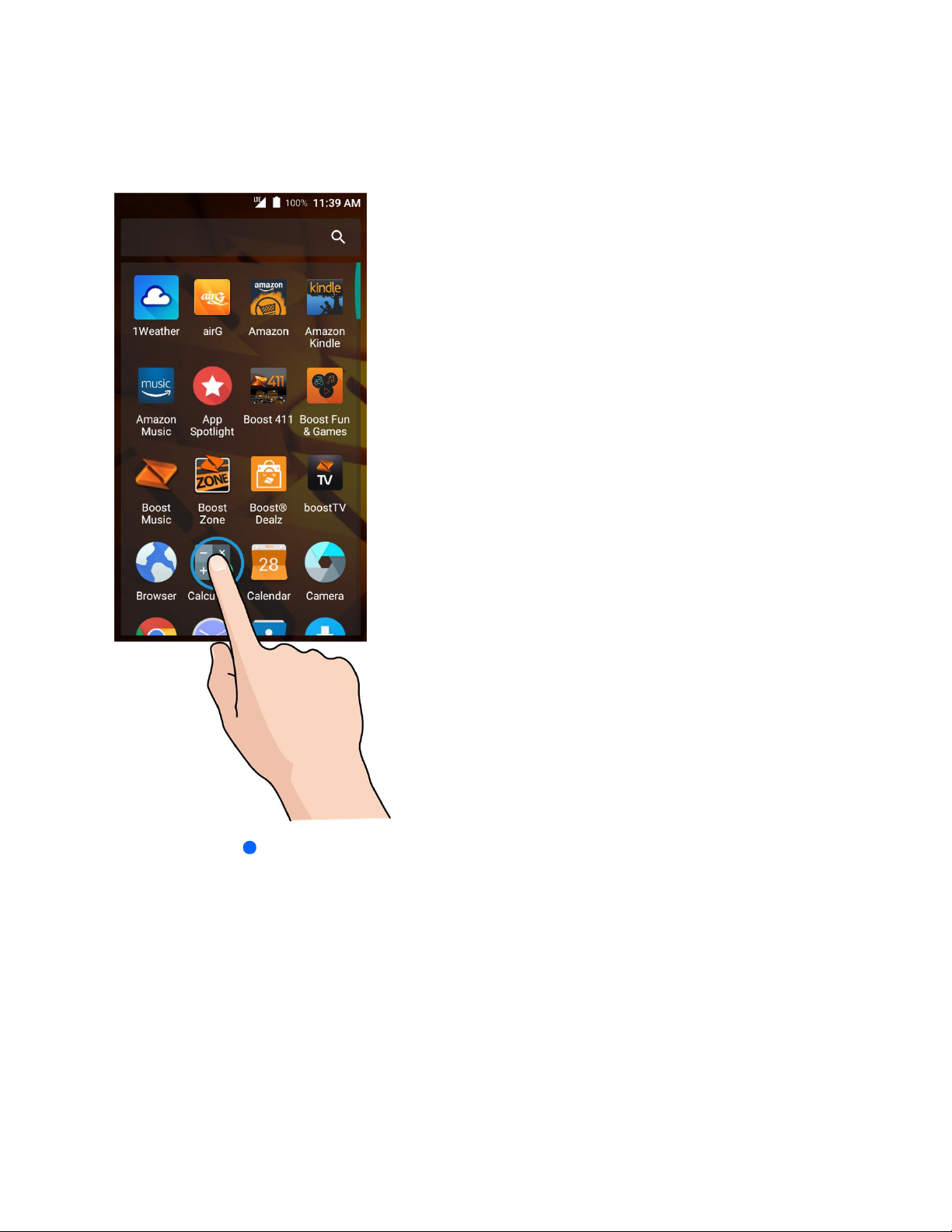
Select Options and Navigate Screens
Tap icons, onscreen keys, and other items to open or activate the assigned function.
■ Tap Back to return to the previous screen.
Recent Applications
You can display a list of recently used applications using the Recent Apps key.
Basic Operations 26
Page 29
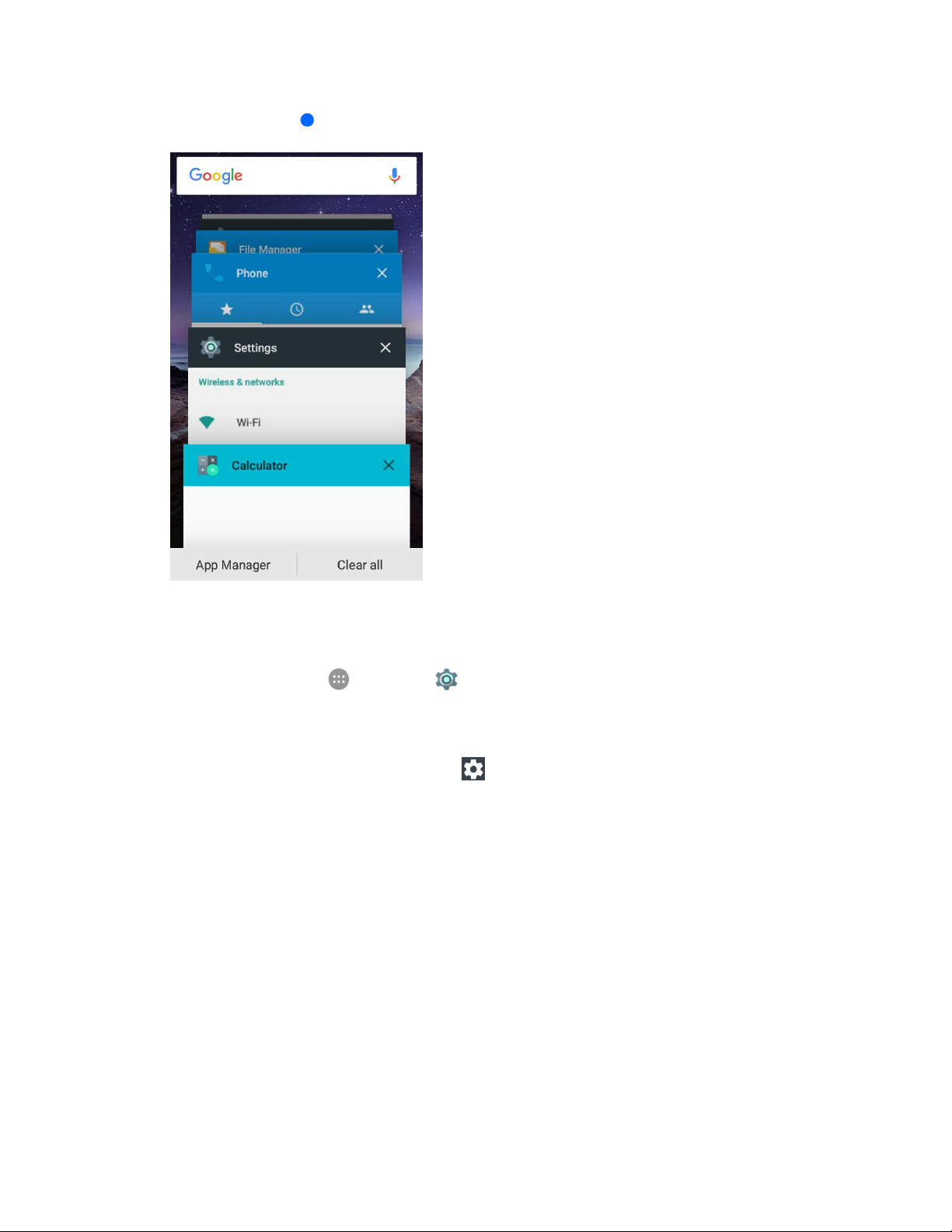
■ Tap Recent Apps to view a list of recently used applications.
Phone Settings Menu
You can customize your phone’s settings and options through the Settings menu.
■ From home, tap Apps > Settings .
– or –
Pull down the status bar and tap Settings .
Basic Operations 27
Page 30
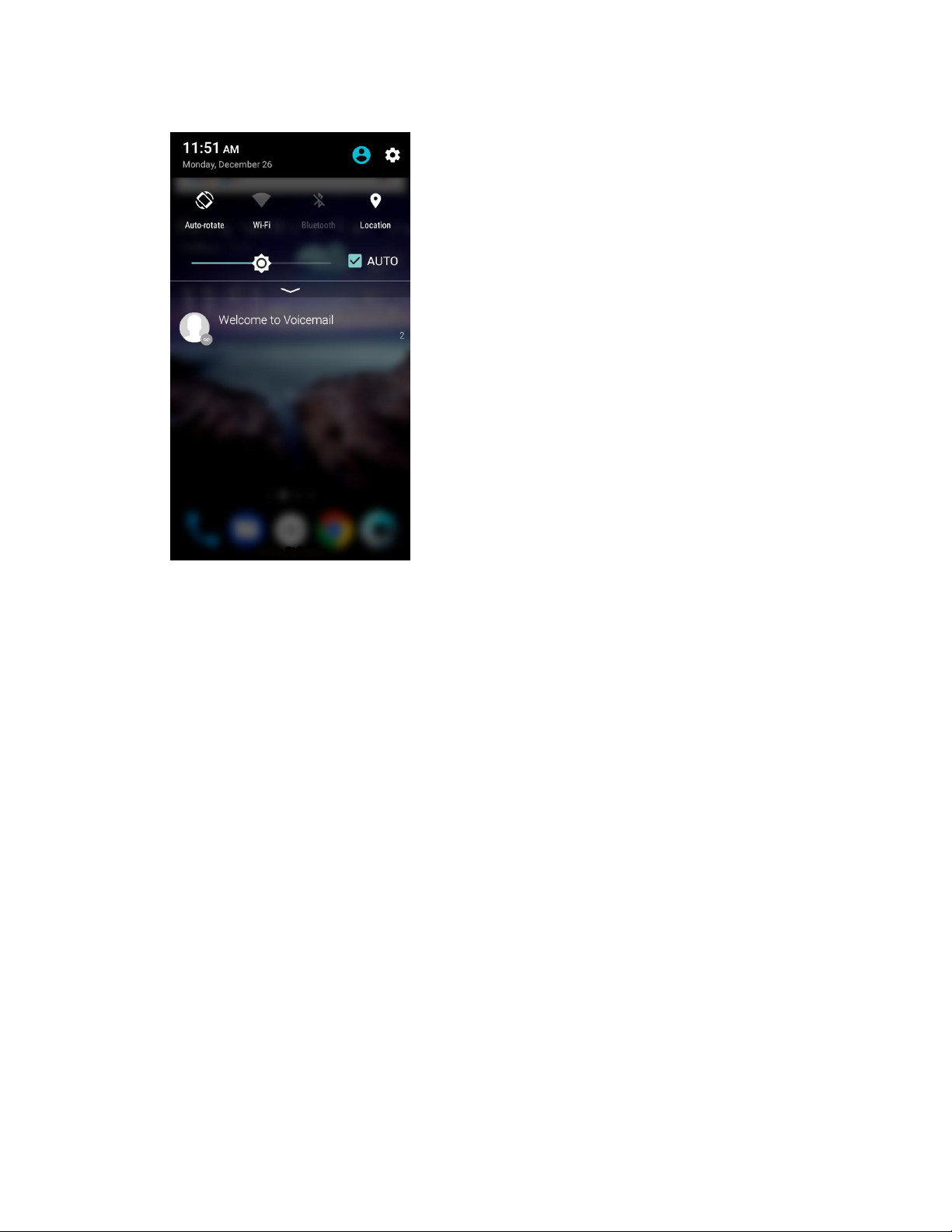
For more information, see Basic Settings.
Portrait and Landscape Screen Orientation
The default orientation for your phone’s screen is portrait (vertical), but many apps will change to
landscape orientation (widescreen) when you rotate the phone sideways.
Basic Operations 28
Page 31

Note: Not all screens will adjust for landscape orientation.
Turn Screen Rotation On or Off
1. Pull down the status bar to display the quick settings menu.
2. Tap Portrait or Auto-rotate to turn the option on or off.
If the Screen rotation option is not available, tap to display the full options list.
Note: You can also set the rotation option from the main settings menu. From home, tap Apps >
Settings > Display > Auto-rotate screen.
Capture Screenshots
You can use your phone’s power and volume keys to capture screenshots.
■ Press and hold the Power/Lock key and the Volume Down key at the same time to capture a
screenshot of the current screen.
The current screenshot will be captured and stored in the Screenshots album in the phone’s
Gallery. From home, tap Apps > Gallery .
Basic Operations 29
Page 32

Applications
App
Function/Service
Amazon
Shop millions of digital and physical products in Amazon’s catalog and
manage your orders from anywhere.
Amazon Kindle
Get access to more than 4,000,000 books and audiobooks including over
1,000,000 Kindle exclusive titles for books you have purchased from Amazon.
The following topics describe how to access the applications (apps) list and launch apps on your phone.
Launch Applications
All installed apps can be accessed and launched from the apps list.
1. From home, tap Apps .
The apps list opens.
2. Tap and app icon to launch the corresponding application.
The application opens.
Apps List
The apps list expands to include any apps you download and install on your phone. The following table
outlines the primary apps that have been preinstalled on your phone.
Basic Operations 30
Page 33

Amazon Music
Listen online or offline to tens of millions of songs and explore thousands of
curated playlists and stations.
Boost Fun &
Games
Get games, music, ringtones, TV programs, movies, apps and more on your
phone.
Boost Zone
Manage your Boost account and services.
Browser
Browse the Internet.
Calculator
Perform basic and advanced mathematical calculations.
Calendar
Organize your time and remind you of important events.
Caller ID
Identify unknown callers and message senders to protect yourself against
potential RoboCallers, Spammers, Scammers or Spoofers.
Camera
Take and share pictures and videos.
Chrome
Browse the Internet and sync your bookmarks, browsing history, and more
with your Google Account.
Clock
Set alarms, view time in time zones around the world, use stopwatch, or set a
time for countdown.
Contacts
Store and manage contacts saved in your phone as well as contacts
synchronized with your web accounts and computer.
Downloads
Check the record of files you have downloaded using apps such as Browser
or Chrome.
Drive
Store and share files on Google servers for free after you sign in to your
Google Account.
Duo
Make 1-to-1 video calls using Wi-Fi or mobile data.
Email
Send and receive emails from your webmail accounts or your corporate email
accounts.
Facebook
Keep up with the latest updates of your friends with Facebook on the go.
File Manager
View and manage files stored on your phone's internal storage and your SD
card.
Basic Operations 31
Page 34

Basic Operations 32
Gadget Guardian
Protect your phone against malware and spyware, backup your data, or
remotely locate the device when it is missing.
Gallery
View and manage pictures and videos on your phone.
Gmail
Send and receive emails from your POP3, Exchange and IMAP email
accounts as well as your Google Accounts.
Google
Use Google search or get information when you need it with Google Now.
Google+
Socialize with friends on the Google+ online community.
Hangouts
Chat with Google+ friends or send text or multimedia messages.
Instagram
Capture and share the world's moments through photos and videos.
Maps
Find your place on the map and find your way in the world.
Messenger
Chat with friends through text, photos, videos, and calls.
Messenger
Exchange text messages (SMS) and multimedia messages (MMS).
Music
Play audio files stored on your phone.
Phone
Place and receive calls and use voicemail.
Photos
Manage photos on the phone and your Google Account.
Play Books
Buy and read the electronic version of new bestsellers and classics.
Play Games
Buy and play games from the Google Play Store. Share your gaming
experience and progress with your friends.
Play Movies & TV
Purchase, download and watch the latest and your favorite movies and TV
shows.
Play Music
Play music on the phone and on your Google Account.
Play Newsstand
Purchase and read newspapers and magazines.
Play Store
Buy and download apps, games, and other content from the Google Play
Store.
Page 35

Prime Photos
Back up, organize, and share all of the photos and videos from your phone,
computer, and other devices.
Prime Video
Stream and download popular movies and TV shows.
Settings
Customize and configure your phone.
Sound Recorder
Record voice memos and listen to them whenever you like.
Video Player
Play and manage video files on your phone.
Voice Search
Use Google search by voice.
Voicemail
Use Visual Voicemail to check and manage your voicemail messages.
YouTube
Watch video clips from YouTube.com, or upload your own and share with the
world.
Note: Available apps are subject to change.
Phone Number
Follow the instructions below to display your phone’s wireless phone number.
1. From home, tap Apps > Settings > About phone.
Basic Operations 33
Page 36

2. Tap Status.
You will see the number listed under My phone number.
Silent/Vibration Mode
Silent/vibration mode sets your phone's ringtone, operation sounds, notifications, etc., not to sound to
avoid disturbing others around you.
Note: Camera shutter, video start/stop tones, and certain other sounds may still be active during silent or
vibration mode.
To set silent or vibration mode:
1. Press the Volume keys to display the volume control window.
2. Press and hold the Volume Down key.
Your phone is now in vibration mode.
Basic Operations 34
Page 37

3. To switch the phone to silent mode, press the Volume Down key once more.
Your phone is now in silent mode.
Note: In the volume control window, you can tap to adjust notification, media, and alarm volumes.
To restore normal sound settings, press or hold the Volume Up key.
Do Not Disturb Mode
You can limit sound interruptions with Do not disturb mode, which silences unwanted sounds from your
phone.
To turn on Do not disturb mode:
1. From home, tap Apps > Settings > Sound & notification > Do not disturb.
2. Tap Do not disturb and select Always or Scheduled.
3. Set the detailed settings.
If you have selected Scheduled, set the days and start/end time during which Do not disturb
mode should apply.
Tap Disturb rules to determine whether you allow exceptions.
• Priority only: Disturbance set as priority interruptions are allowed.
• Alarms only: Only alarms sound or vibration is allowed.
• Total silence: Forbid all disturbances.
If you have allowed priority interruptions, customize the types of allowed sounds or vibration
in the Priority interruptions section.
Basic Operations 35
Page 38

Airplane Mode
Airplane mode turns off all functions that emit or receive signals, while leaving your phone on so you can
use apps that don’t require a signal or data.
To turn on or off airplane mode:
1. Press and hold the Power/Lock key to display the device options menu.
2. Tap Airplane mode.
Your phone is now in or out of airplane mode. In airplane mode, you will see the airplane mode
icon in the status bar.
Tip: You can also access airplane mode through the quick settings menu. Pull down the status bar with
two fingers and tap Airplane mode.
Enter Text
You can type on your phone using one of the available touchscreen keyboards or Google voice typing.
Touchscreen Keyboards
Your phone offers you a choice of two touchscreen keyboards for entering text. The keyboard appear
automatically onscreen when you tap a text entry field, and they can be used in either portrait or
landscape mode. You can also use the Google Voice typing option to enter text using your voice (see
Google Voice Typing for details).
The methods available include:
● Google keyboard lets you use a traditional QWERTY setup to enter text. Additional options
expand your ability to enter text faster and more accurately. See Google Keyboard for details.
● TouchPal keyboard lets you use Curve® to speed up text input by replacing key-tapping gesture
with tracing gesture where you move your finger from letter to letter without lifting the finger until
you reach the end of each word. See TouchPal Keyboard for details.
Note: Keyboard layouts and options may change depending on where you’re using them. For example, if
you’re entering text to do a Web search, a search icon may be available instead of an enter key.
Basic Operations 36
Page 39

Note: Along with the pre-installed keyboards, you can download additional keyboard options from Google
Play Store. See Find and Install an App for details.
Google Keyboard
The Google keyboard offers a traditional QWERTY keyboard setup for entering text by tapping keys (like
on a computer), along with enhancements and options that allow you to enter text faster and more
accurately, such as continuous key input, personalized usage dictionaries, and more.
Assign Google Keyboard for Text Entry
1. Tap a text entry field, so that a keyboard displays on the screen.
2. Slide the status bar down and tap Change keyboard.
3. Select Google Keyboard.
Note: If you cannot find the input keyboard that has been installed, it may have been disabled. To enable
it, from home, tap Apps > Settings > Language & input > Current Keyboard > Choose
keyboards and tap the input keyboard that is disabled.
Use Google Keyboard
Tap the alphabetic keys to enter letters. Touch and hold some specific keys to enter associated accented
letters or numbers. For example, to enter È, touch and hold and the available accented letters and
number 3 appear. Then slide to choose È.
● As you enter a word, candidates appear above the keyboard. Tap to select the correct one; touch
and hold to remove suggestions.
● Tap to use uppercase. Double-tap to lock uppercase. This key also changes to indicate
the current case you are using: for lowercase, for uppercase, and when locked in
uppercase.
● Tap to delete the text before the cursor.
● Tap to select numbers and symbols. You can then tap to find more.
● Tap to enter emoji or emoticon.
Basic Operations 37
Page 40

● Tap to use Google voice typing.
● Touch and hold to change the input languages or set up the Google keyboard. You can also
touch and hold and slide right to shrink the keyboard for one-hand use.
Use Gesture Typing
The Google keyboard supports the gesture typing feature. You can use this feature to input a word by
sliding through the letters.
To enable and use gesture typing:
1. Touch and hold on the Google keyboard and then tap Google Keyboard settings.
2. Tap Gesture typing and then tap Enable gesture typing if this feature is turned off.
3. Move your finger from letter to letter on the keyboard to trace a word without lifting the finger until
you reach the end of the word.
TouchPal Keyboard
The TouchPal keyboard offers three layouts including Full, Phonepad, and T+. You can tap to select
a language and layout.
You can also use Curve® and Wave™ to speed up text input by moving your finger from letter to letter or
word from word without lifting the finger.
Assign TouchPal for Text Entry
1. Tap a text entry field, so that a keyboard displays on the screen.
2. Slide the status bar down and tap Change keyboard.
3. Select TouchPal Keyboard.
Basic Operations 38
Page 41

Note: If you cannot find the input keyboard that has been installed, it may have been disabled. To enable
it, from home, tap Apps > Settings > Language & input > Current Keyboard > Choose
keyboards and tap the input keyboard that is disabled.
The Full Layout
The full layout offers an input experience similar to a computer keyboard.
● The alphabetic keys: Tap the keys to enter letters. Touch and hold a key and slide if necessary
to choose more characters.
● The shift key: Tap to use uppercase. Double-tap to lock uppercase. This key also
changes to indicate the current case you are using: for lowercase, for uppercase, and
when locked in uppercase.
● Word prediction: Touch and hold or and tap the prediction switch to turn off or on
prediction.
● Pre-defined texts: Tap to enter digits, symbols, and other texts. You can tap the arrow
keys to turn pages, or tap to go back to the alphabetic keys. Slide up on the space key or tap
to enter Emoji and emoticons.
● The delete key: Tap to delete text before the cursor. You can also slide left on the key to
delete a whole word.
● More options: Tap to access additional functions of TouchPal, use voice input, edit text,
change keyboard themes, and more.
The Phonepad Layout
The layout is similar to a phonepad.
Basic Operations 39
Page 42

Tap an alphabetic key repeatedly until the desired letter appears. You can also touch and hold the key
and slide left or right to choose the letter or number you need.
If word prediction is enabled ( ), just tap the keys once and choose the right word.
The T+ Layout
Tap to enter the left letter on the key. Double-tap or flick right to enter the right letter/symbol on the key.
You can also touch and hold a key and slide left or right to choose more letters and symbols.
If word prediction is enabled ( ), just tap the keys once and choose the right word.
Curve Word Gesture
Curve allows you to enter text by moving your finger on the screen from letter to letter to enter each word.
To enable and use Curve:
1. On the TouchPal keyboard, tap > Settings > Smart input and check Curve - Word gesture.
2. Tap Back to return to the text field. Open the TouchPal keyboard and switch to the full layout.
Note: Curve is only available in the full layout.
3. Move your finger from letter to letter on the keyboard to trace a word without lifting the finger until
you reach the end of the word.
Basic Operations 40
Page 43

Tip: Tap when you want to. If you want to enter a single letter, go ahead and tap the key.
Tip: Lift your finger at the end of the word. A space is added automatically when you begin to trace the
next word.
Wave Sentence Gesture
Wave allows you to enter words by dragging candidate words to the space key.
To enable and use Wave:
1. On the TouchPal keyboard, tap > Settings > Smart input and check Wave - Sentence
gesture.
2. Tap Back to return to the text field. Open the TouchPal keyboard and switch to the full layout.
Note: Wave is only available in the full layout.
3. Tap or use Curve to enter the first word. As the first word appears on the text field, candidate
words appear on the keyboard for you to choose from as the following word.
4. Drag the correct candidate word to the space key to add the word to the text field.
Note: If no candidate word is correct or displayed, you can go on entering the words normally.
Basic Operations 41
Page 44

Google Voice Typing
Google Voice typing uses Google voice recognition to convert speech to text.
To use Google voice typing:
1. Slide the status bar down when entering text and tap Change keyboard > Google voice typing.
– or –
Tap to access the voice typing feature when you are using the Google keyboard.
– or –
Tap > Voice to access the voice typing feature when you are using the TouchPal keyboard.
2. When you see the microphone image, speak what you want to type. The phone will work on your
speech and display the transcription.
Tip: Say "comma," "period," "question mark," "exclamation mark," or "exclamation point" to enter
punctuation.
Tips for Editing Text
Your phone gives you many options to make entering text easier, including copying, cutting, and pasting
text, customizing the user dictionary, using predictive text, and more.
● To move the insertion point, tap where you want to type. The cursor blinks in the new position,
and a tab appears below it. Drag the tab to move the cursor.
● To select text, touch and hold or double-tap the text. The nearest word is selected, with a tab at
both ends of the selection. Drag the tabs to change the selection. To cancel the selection, simply
tap the text field.
● To cut or copy text, select the text you want to manipulate. Then tap Cut or Copy.
● To replace text with the clipboard text, select the text you want to replace and then tap Paste.
● To insert clipboard text to the text field, touch and hold the tab below the cursor and then select
Paste.
Basic Operations 42
Page 45

● You can customize your personal dictionary for word suggestion and spell check. From home, tap
Apps > Settings > Language & input > Personal dictionary. Then tap to add a
new word.
● Many input methods have predictive text features of their own. You may need to configure them
separately. For example, when using the TouchPal keyboard, touch and hold or to manage
prediction.
Google Account
You will need a Google Account to access several phone features such as Gmail, Google Maps,
Hangouts, and the Google Play applications. Before you are able to access Google applications, you
must enter your account information. These applications sync between your phone and your online
Google Account.
Google Account Cautions
Be sure not to forget your Google Account ID or password.
Create a Google Account
If you do not already have a Google Account, you can create one online or using your phone.
Note: You can also create and sign into your Google/Gmail account through your phone’s Setup
application.
Note: Although you need a Gmail account to use certain features of your phone, such as Google Play,
you do not need to use Gmail as the default account for your phone.
Create a Google Account Online
1. From a computer, launch a Web browser and navigate to google.com.
2. On the main page, click Sign in > Create an account.
3. Follow the onscreen prompts to create your free account.
4. Look for an email from Google in the email box you provided, and respond to the email to confirm
and activate your new account.
Create a Google Account Using Your Phone
1. From home, tap Apps > Settings > Accounts > Add account.
Basic Operations 43
Page 46

2. Tap Google and then tap Or create a new account.
3. Follow the prompts to set up your account. Tap Next to proceed between steps, which may
include:
Enter your First name and Last name.
Enter a desired Username.
Enter and reenter a password.
Enter your phone number or secondary email address for recovering your password.
Agree to the privacy policy and terms of service.
Select Google service options.
Set up billing or gift card information for purchase from Google Play Store.
4. Tap Continue.
You are signed in to your Google Account, and your phone will synchronize the selected items.
Note: When setting up a new Google Account, either on your phone or online, you will be prompted to
add a secondary email address. Enter a second Gmail address or any other email address from which
you currently send and receive email. This address is used to authenticate your account should you ever
encounter problems or forget your password. It is strongly encouraged for Android users so you can
regain access to Google services and purchases on your phone.
Sign In to Your Google Account
If you have a Google Account but have not yet signed in with your phone, follow these instructions to sign
in to your Google Account.
1. From home, tap Apps > Settings > Accounts > Add account.
Basic Operations 44
Page 47

2. Tap Google, and then enter your Gmail address and tap Next.
3. Enter your Gmail address and password, and then tap Next.
4. After your phone connects with the Google servers, accept the privacy policy and terms of service,
and then set up billing or gift card information for purchase from Google Play Store.
5. Tap Continue.
You are signed in to your Google Account, and your phone will synchronize the selected items.
Google Play Store
Google Play™ is the place to go to find new Android apps, books, movies, and music for your phone.
Choose from a wide variety of free and paid content ranging from productivity apps and games to
bestselling books and blockbuster movies and music. When you find what you want, you can easily
download and install it on your phone.
To access the Google Play store app, you must first connect to the Internet using your phone’s Wi-Fi or
mobile data connection and sign in to your Google Account. See Browser and Sign In to Your Google
Account for details.
Installing Applications
Many different kinds of applications can be installed on your phone from Google Play (provided by
Google Inc.). Boost Mobile is not responsible in any way for user-installed applications (quality,
reliability, legality, fitness for a purpose, credibility, accuracy, etc.) or resulting malfunctions (viruses,
etc.).
Important: Our policies often do not apply to third-party applications. Third-party applications may access
your personal information or require us to disclose your customer information to the third-party application
provider. To find out how a third-party application will collect, access, use, or disclose your personal
information, check the application provider’s policies, which can usually be found on their website. If you
aren’t comfortable with the third-party application’s policies, don’t use the application.
Basic Operations 45
Page 48

Find and Install an App
When you install apps from Google Play app and use them on your phone, they may require access to
your personal information (such as your location, contact data, and more) or access to certain functions
or settings of your phone. Download and install only apps that you trust.
1. From home, tap Apps > Play Store .
2. Browse through the categories (Apps & Games or Entertainment), find an item you're interested
in, and tap the name.
Browse through featured apps. Scroll through the list of featured apps when you open Google
Play.
Search for an app. Tap the search field at the top of the Google Play home screen, enter the
name or type of app you’re looking for, and then tap the search key on the keyboard.
3. Tap an app to read a description about the app and user reviews.
4. Tap Install (for free applications) or the price (for paid applications).
Note: If you have not already done so, you will need to set up a payment method to purchase paid apps
from Google Play.
5. The subsequent screen notifies you whether the app will require access to your personal
information or access to certain functions or settings of your phone. If you agree to the conditions,
tap Continue (for free apps) or Continue and then Buy (for paid apps) to begin downloading and
installing the app.
Basic Operations 46
Page 49

If you have not already set up a payment method, tap Continue and then follow the prompts
to arrange payment and complete the purchase.
The selected app is downloaded and installed on your phone.
Warning: Read the notification carefully! Be especially cautious with applications that have access to
many functions or a significant amount of your data. Once you tap Continue on this screen, you are
responsible for the results of using this item on your phone.
Purchasing Applications
Purchase apps at your own risk. Boost Mobile is not responsible for any harm to you or third parties
resulting from the use of purchased applications.
Request a Refund for a Paid App
If you are not satisfied with an app, you can ask for a refund within 15 minutes of the purchase. Your
credit card is not charged and the app is uninstalled from your phone.
If you change your mind, you can install the app again, but you can’t request a refund a second time.
1. From home, tap Apps > Play Store .
2. Tap Menu > My apps & games.
3. Tap the app to uninstall for a refund. The details screen for the app opens.
4. Tap Refund, and then tap Yes to confirm. Your app is uninstalled and the charge is canceled.
Update an App
Depending on your settings, many apps will update automatically, or you can update apps directly from
the Play Store app.
Update an App Directly
1. From home, tap Apps > Play Store .
Basic Operations 47
Page 50

2. Tap Menu > My apps & games.
3. Tap the app you want to update, and then tap Update.
The app update is downloaded and installed.
Note: You can also tap UPDATE ALL in My apps to install available updates for all your apps.
Set Automatic App Updates
1. From home, tap Apps > Play Store .
2. Tap Menu > My apps & games.
3. Tap the app you want to set for auto-update, and then tap Menu > Auto-update.
The app is set to update automatically whenever an update becomes available.
Note: Automatic updates are unavailable for some apps.
Uninstall an App
You can uninstall any app that you have downloaded and installed from Google Play.
1. From home, tap Apps > Play Store .
Basic Operations 48
Page 51

2. Tap Menu > My apps & games.
3. On the Installed screen, tap the app you want to uninstall, and then tap Uninstall > OK.
The app is uninstalled and removed from your phone. .
Get Help with Google Play
The Google Play store app offers an online help option if you have questions or want to know more about
the app.
1. From home, tap Apps > Play Store .
2. Tap Menu > Help.
The Web browser will take you to the Google Play Help Web page, where you will find
comprehensive, categorized information about Google Play.
Lock and Unlock Your Screen
Your phone allows you to quickly turn the screen off when not in use and to turn it back on and unlock it
when you need it.
Turn the Screen Off When Not in Use
■ To quickly turn the screen off, press the Power/Lock key. Pressing the Power/Lock key again or
receiving an incoming call will turn on your phone screen and show the lock screen.
Basic Operations 49
Page 52

To save battery power, the phone automatically turns off the screen after a certain period of time when
you leave it idle. You will still be able to receive messages and calls while the phone’s screen is off.
Note: For information on how to adjust the time before the screen turns off, see Display Settings.
Turn the Screen On and Unlock It
1. To turn the screen on, press the Power/Lock key.
The lock screen appears.
2. Touch and hold an empty area of the screen to unlock it.
The screen is unlocked.
If you have set up a screen lock, you will be prompted to draw the pattern or enter the
password or PIN. See Screen Lock.
Tip: You can also touch and hold to launch Voice Search, or touch and hold to launch Camera.
Update Your Phone
From time to time, updates may become available for your phone. You can download and apply updates
through the Settings > System updates menu.
Software Update Cautions
During update: The phone cannot be used until the software update is complete. It may take time to
update your phone’s software.
Signal during update: Update your phone where signal reception is good, and do not change
location during the update process. Make sure the battery is adequately charged before beginning an
update. A weak signal or low battery during an update may cause the update to fail. An update failure
may disable the phone.
Other functions during update: Other phone functions cannot be used during a software update.
Update Your Phone Firmware
You can update your phone's software using the Update Firmware option.
Before Updating Your Phone
Updating your phone may result in a loss of saved data depending on the condition of your phone
(malfunctioning, damaged, water seepage, etc.). You must back up all critical information before updating
your phone firmware.
Back Up All Data Prior to Update
To back up your Gmail information:
1. From home, tap Apps > Settings > Accounts > Google.
Basic Operations 50
Page 53

2. Tap your Google Account to open the Sync screen.
If the Auto-sync data option is on, turn on the items you want to keep in sync.
If the Auto-sync data option is off, tap the items you want to synchronize to back up related
data.
To back up your Exchange mail information:
1. From home, tap Apps > Settings > Accounts > Exchange.
2. Tap your Exchange account to open the Sync screen.
If the Auto-sync data option is on, turn on the items you want to keep in sync.
If the Auto-sync data option is off, tap the items you want to synchronize to back up related
data.
To back up stored text messages:
1. From home, tap Apps > Messenger .
2. Select the text message from the list to view the message thread.
3. Touch and hold a text message from the string. The Message options context menu appears.
Note: You can back up stored text messages by forwarding them to your own phone number. Open the
messages after you have updated your firmware.
4. Tap Forward .
5. Tap New message and enter your phone number in the "To" field.
6. Tap Send to <your number> and tap .
7. Tap Send .
To restore your Google apps following the update:
1. From home, tap Apps > Play Store .
2. Tap Menu > My apps & games > All tab.
3. Scroll through the list of previously downloaded Google apps and choose those you wish to
reinstall.
4. Follow the onscreen instructions.
Note: Your Google app purchases are reloaded remotely and can be re-installed after the update is
applied.
Basic Operations 51
Page 54

As an added precaution, to preserve any data on your SD card, please unmount it from your phone prior
to starting the update process. From home, tap Apps > Settings > Storage > Unmount .
If you are using the SD card as internal storage, please copy all your personal files to your computer. See
Transfer Files between Your Phone and a Computer.
Update Your Phone’s Firmware
Once you have backed up all your data, use the Update Firmware option to update your phone’s
firmware.
1. From home, tap Apps > Settings > System updates.
2. Tap Update Firmware.
Your phone automatically downloads and installs any available updates. You may be required
to power your phone off and back on to complete the software upgrade.
Alternatively, you can access system updates through the notification panel.
1. Locate the System Update Available icon ( ) in notifications.
2. Pull down the status bar.
3. Tap to open the update screen.
4. Follow the onscreen instructions to restart and install the update.
Confirm Your Current Phone Firmware
1. From home, tap Apps > Settings > About phone.
Basic Operations 52
Page 55

2. Locate the Baseband version read-only field.
Update Your Android Operating System
This option allows you to update the Android Operating System (OS) on your phone via an over-the-air
connection.
1. From home, tap Apps > Settings > System updates.
2. Tap Update ZTE Software.
3. Follow the onscreen instructions.
Basic Operations 53
Page 56

Update Your Profile
This option allows you to automatically update your online user profile information. If you choose to
change your user name and select a new one online, you must then update the user name on your phone.
1. From home, tap Apps > Settings > System updates > Update Profile.
2. Follow the onscreen instructions.
The phone will download and install the profile update and you will see a confirmation when
complete.
Note: If your data services or account syncing ever seems to go out unexpectedly, use this feature to
reconnect with the network.
Update Your PRL
This option allows you to download and update the PRL (preferred roaming list) automatically.
1. From home, tap Apps > Settings > System Update > Update PRL.
2. Follow the onscreen instructions.
The phone will download and install the PRL update and you will see a confirmation when
complete.
Basic Operations 54
Page 57

Your Phone's Home Screen
Item
Description
Status bar
The status bar displays icons to notify you of your phone’s status (on the right
side) and notifications (on the left side). Pull down the status bar to display
the notification panel.
Widget
Widgets are self-contained onscreen apps that reside on your phone’s home
screen.
Application icons
Application icons are shortcuts to favorite applications. You can add and
remove these shortcuts as you wish.
The following topics describe how to use and customize your phone’s home screen, understand the
status bar, and use the notification panel.
Home Screen Basics
The home screen is the starting point for your phone’s applications, functions, and menus. You can
customize your home screen by adding application icons, shortcuts, folders, widgets, and more.
Home Screen Layout
Your home screen extends beyond the initial screen. Swipe the screen left or right to display additional
screens.
Your Phone's Home Screen 55
Page 58

Folder
You can group shortcuts on the home screen into folders for convenient
access.
Primary shortcuts
Primary shortcuts are application shortcuts that appear in the same location
on all of your phone’s home screens. These are customizable except for the
Applications (Apps) shortcut, which remains static.
Applications (Apps)
list
Tap to open the applications (apps) list. The apps list key is a primary
shortcut available from all home screens.
Recent Apps key
Tap to display a list of recently used applications.
Home key
Tap to display the main home screen.
Back key
Tap to return to the previous screen.
Note: Your phone’s home screens cycle through so that you can keep swiping in one direction and make
it back to the main home screen. The small circles above the primary shortcuts let you know your current
screen position.
Tip: Tap Home to return to the main home screen from any other screen.
Extended Home Screens
In addition to the main home screen, your phone features extended home screens to provide more space
for adding icons, widgets, and more. Tap Home to display the main home screen and then slide the
screen right or left to move from the main screen to an extended screen.
There are up to eight and at least three extended screens available in addition to the main home screen.
● If you are not already using the maximum number of screens for your phone, you can add more
screens when adding a shortcut or widget to the home screen. See Add Shortcuts to the Home
Screen and Add Widgets to the Home Screen.
● If there are more than three extended screens and you remove all contents from one screen, the
empty screen is deleted automatically.
● While on an extended screen, tap Home to return to the main home screen.
To delete or set the home screens:
Your Phone's Home Screen 56
Page 59

■ From any screen, touch and hold an empty area to display thumbnail images of all screens.
Icon
Status
To delete a home screen, tap on the corner of its thumbnail and tap OK.
To set a home screen as the main home screen, tap at the bottom of its thumbnail.
To change the order of the screens, touch and hold a thumbnail and drag it left or right to a
new position.
Status Bar and Notification Panel
Your phone’s status and notifications are available at a glance at the top of the screen.
Status Bar
The status bar at the top of the home screen provides phone and service status information on the right
side and notification alerts on the left. To view the notification panel or access the quick settings menu,
pull down the status bar from the top of the screen.
Status Bar Layout
Main Status Icons
Your Phone's Home Screen 57
Page 60

Bluetooth® active
GPS active
Wi-Fi® active
Vibrate
Silent
Microphone off
Speakerphone active
Do not disturb mode (alarms only or priority)
Do not disturb mode (total silence)
Network (full signal)
Enhanced 4G LTE data service
3G data service
Airplane mode
Alarm set
Battery (charging)
Battery (full charge)
Battery (low)
Wired headset connected
Icon
Notification
Missed call
Main Notification Icons
Your Phone's Home Screen 58
Page 61

New voicemail
New email from the Email app
/
New message(s) from the Gmail app
New text or MMS message
New Hangout message
Event
USB connection
Call in progress
Open Wi-Fi network detected
/
Music playing
Updates available from Google Play Store
Downloading or receiving data
Uploading or sending data
Note: Additional notification icons may appear. All notifications may be accessed through the notification
panel.
Notification Panel
Your phone’s notifications appear at the left side of the status bar, and you can access the full notification
panel by pulling down the status bar. From there, you can check notifications, download updates, open
messaging apps, use the quick settings menu, and more.
Your Phone's Home Screen 59
Page 62

Open the Notification Panel
■ Pull down the status bar. (Slide your finger down from the top of the screen.)
The notification panel opens. To check notifications, tap an item in the list.
Close the Notification Panel
■ Slide the notification panel up. (Slide your finger up from the bottom of the screen.)
– or –
Tap Back to close the notification panel.
Your Phone's Home Screen 60
Page 63

Notification Panel Layout
The notification panel gives you access both to notifications and the quick settings menu.
Customize the Home Screen
Learn how to set the wallpaper and add, move, or remove shortcuts, widgets, and folders from the home
screen.
Operations for Rearranging the Home Screen
● Moving Widgets and Icons: From home, touch and hold an item and then drag it to the desired
location.
● Deleting Widgets and Icons: From home, touch and hold an item and then drag it to Remove
.
● Displaying the Home Screen Menu: From home, touch and hold an empty space to display the
home screen menu. Menu options include Wallpapers, Widgets, Themes, and Effects, and you
also have the option to add or remove home screens.
Change the Wallpaper
Select and assign your phone’s background wallpaper.
Your Phone's Home Screen 61
Page 64

1. From home, touch and hold an empty space, and then tap Wallpapers.
You can also access the wallpaper menu through settings. From home, tap Settings >
Display > Wallpaper.
2. Tap an option to select the wallpaper.
3. If necessary, tap Set wallpaper.
The wallpaper is set.
Note: If you select Gallery, you will need to select an album and a picture. Once selected, use two
fingers to scale or one finger to move to select the area you want to use and then tap Done .
Change the Theme
Each theme contains a unique set of icons. You can change the theme to the one you like.
Your Phone's Home Screen 62
Page 65

1. From home, touch and hold an empty space, and then tap Themes.
2. Tap the theme you like.
The theme is applied.
Add Shortcuts to the Home Screen
You can add shortcuts for quick access to favorite apps from the home screen.
1. From home, tap Apps .
The Apps list opens.
2. Touch and hold an app icon.
The icon will disengage and you will see thumbnails of your home screens.
3. Drag the icon to an empty location on one of the home screens.
Note: If there are less than eight extended home screens, you can add a new extended home screen
while you add a shortcut. Just drag the app icon to the right edge of the screen and drop it after you reach
the right-most screen.
The shortcut is added to the home screen.
Add Widgets to the Home Screen
You can add widgets to your phone’s home screen. Widgets are self-contained apps that display on a
home screen. Unlike a shortcut, the Widget works like as an onscreen application. There are all kinds of
Your Phone's Home Screen 63
Page 66

widgets, including links to a specific contact, Internet bookmarks, Gmail and email accounts, and many
others.
1. From home, touch and hold an empty space, and then tap Widgets.
The Widgets list opens.
2. Touch and hold a widget icon.
The icon will disengage and float with your finger.
3. Drag the icon to an empty location on one of the home screens.
Note: If there are less than eight extended home screens, you can add a new extended home screen
while you add a widget. Just drag the widget icon to the right edge of the screen and drop it after you
reach the right-most screen.
The widget is added to the home screen.
Add Folders to the Home Screen
You can group home screen shortcuts into folders for convenient access.
1. From home, touch and hold a shortcut you want to place in a folder, and then drag it to Folder
.
Your Phone's Home Screen 64
Page 67

A new folder is created.
2. To add more app shortcuts to the folder, touch and hold a shortcut and drag it on top of the new
folder.
The new shortcut is added to the folder.
Change Folder Names
Once you have added folders, you can change the name easily from the folder display.
1. From home, tap the folder to open it, and then tap the folder name.
2. Type a new name and then tap or Done.
Your Phone's Home Screen 65
Page 68

Making Connections
The following set of topics will cover your phone’s ability to help you make connections, from phone calls
and maintaining contacts, to text messages, email, Internet, and international services.
66
Page 69

Phone Calls and Voicemail
The following topics outline the use of your device’s phone app to place and receive calls, use voicemail,
and more.
Place and Answer Calls
The following topics describe how to directly dial calls, how to answer incoming calls, and how to use the
in-call screen options.
Adjust In-Call Volume
■ Adjusting Call Volume: Press the Volume key up or down during the call.
Troubleshooting
Problem: Difficulty during call.
Solution 1: It may not be possible to make a call properly in a noisy location.
Solution 2: When calling using Speaker, check the call volume. Raising the call volume may make
calling difficult.
Problem: Sound pops momentarily during a call.
Solution: Are you changing location while calling? Sound pops when signal is weak and the phone
switches to a different area.
Emergency Call Cautions
Emergency calls are restricted in Airplane mode.
Call Using the Phone Dialer
The most “traditional” way to place a call is by using the phone’s dialer screen.
1. From home, tap Phone to display the phone screen.
The phone app opens. If necessary, tap Keypad to display the dialer screen.
Phone Calls and Voicemail 67
Page 70

2. Tap the number keys on the keypad to enter the phone number.
As you enter digits, Smart Dial searches for contacts that match. If you see the number you
want to dial, tap it to place the call immediately without entering the rest of the number.
3. Tap to call the number.
The phone dials the number. The call begins when the other party answers.
Phone Calls and Voicemail 68
Page 71

4. To end the call, tap .
The call ends.
Troubleshooting
Problem: Call does not connect.
Solution 1: Was the number dialed using the area code? If not, try dialing using the full 10-digit
number including the area code.
Solution 2: Are you in an area with poor wireless coverage? Try calling again from another area.
Call Emergency Numbers
You can place calls to 9-1-1 even if the phone’s screen is locked or your account is restricted.
To call the 9-1-1 emergency number when the phone’s screen is locked with a screen lock:
1. From the lock screen, touch and hold the screen to display the screen where you need to draw a
pattern or enter a PIN or password to unlock.
2. Touch and hold Emergency Call (ICE).
3. Tap next to 911.
As long as you are in an area covered by wireless service, the emergency call is placed.
To call the 9-1-1 emergency number normally or when your account is restricted:
Phone Calls and Voicemail 69
Page 72

1. Unlock the screen. For more information, see Lock and Unlock Your Screen.
2. From home, tap Phone > Keypad .
3. Tap .
As long as you are in an area covered by wireless service, the emergency call is placed.
Enhanced 9-1-1 (E 9-1-1) Information
This phone features an embedded Global Positioning System (GPS) chip necessary for utilizing E 9-1-1
emergency location services where available.
When you place an emergency 9-1-1 call, the GPS feature of your phone seeks information to calculate
your approximate location. Depending on several variables, including availability and access to satellite
signals, it may take up to 30 seconds or more to determine and report your approximate location.
Important: Always report your location to the 9-1-1 operator when placing an emergency call. Some
designated emergency call takers, known as Public Safety Answering Points (PSAPs), may not be
equipped to receive GPS location information from your phone.
Answer Phone Calls
The following information lets you know how to answer incoming calls, mute the ringer on incoming calls,
reject incoming calls, and more.
When you receive a phone call from a contact, the Incoming call screen appears and displays the caller
ID icon, name, and phone number of the calling party. When you receive a phone call from someone who
is not stored in Contacts, only the default caller ID icon and phone number appear on the Incoming call
screen.
Note: If your phone is turned off, all calls automatically go to voicemail.
Phone Calls and Voicemail 70
Page 73

Answer an Incoming Call
1. When a call arrives, slide down to answer it.
The call begins.
Phone Calls and Voicemail 71
Page 74

2. To end the call, tap .
The call ends.
Mute the Ringing Sound
To mute the ringer without rejecting the call, you can do one of the following:
● Press the Volume keys.
● Press the Power/Lock key.
● Tap Home .
● Tap Back .
● Tap Recent Apps .
Phone Calls and Voicemail 72
Page 75

Reject an Incoming Call
■ When a call arrives, slide up to reject it.
The ringtone or vibration will stop and the call will be sent directly to voicemail.
Reject a Call and Send a Text Message
You can reject an incoming call and automatically send a text message to the caller.
Phone Calls and Voicemail 73
Page 76

1. When a call arrives, slide Message reject up from the bottom of the screen.
You will see a list of preset text messages.
2. Tap one of the messages to send it to the caller.
The selected message will be delivered to the caller.
You can edit the reject messages through the Phone app settings menu. From the phone app,
tap Menu > Settings > Quick responses and tap a message to edit it.
In-Call Screen Layout and Operations
While you’re on a call, you will see a number of onscreen options.
Phone Calls and Voicemail 74
Page 77

In-Call Screen Layout
Tap options to activate them during a call.
● Add call: Tap to make another call separately from the current call, which is put on hold. When
both calls are connected, you can tap Merge calls to set up a conference call. See Conference
Calling.
● Contacts: Open the Contacts app and view your contacts list.
● Dialpad: Toggle the appearance of the onscreen keypad. Show the keypad to enter additional
numbers, for example, an extension or access code.
For example: When you call your bank’s 800 number, use the keypad to enter your account
number and PIN.
● Mute: Mute the microphone during an active call. Tap again to unmute the microphone.
● Speaker: Route the phone’s audio through the speaker (On) or through the earpiece (Off).
Activate Speaker to route the phone’s audio through the speaker. (You can adjust the
speaker volume using the Volume keys.)
Deactivate Speaker to use the phone’s earpiece.
Warning: Because of higher volume levels, do not place the phone near your ear during speakerphone
use.
Phone Calls and Voicemail 75
Page 78

Note: When a Bluetooth headset is connected to your phone, you can route the audio through the
Bluetooth headset ( ), the phone earpiece ( ), or the phone speaker ( ). Tap one of these icons
and select Speaker, Handset earpiece, or Bluetooth to change how the audio is routed.
● End call: Tap to end the current call.
Place a Call from Contacts
You can place phone calls directly from entries in your Contacts list.
1. From home, tap Phone to display the phone app.
2. Tap Contacts to display the Contacts list.
The contacts list appears.
3. Tap a contact.
4. Tap the number you want to call..
The phone dials the number. The call begins when the other party answers.
5. To end the call, tap .
The call ends.
Phone Calls and Voicemail 76
Page 79

Tip: You can also place a call directly from the Contacts list. Tap next to the entry you want to call to
place a call to the entry's default number.
Call from Call Log
The call log list lets you quickly place calls to recent incoming, outgoing, or missed numbers.
1. From home, tap Phone to display the phone app.
2. Tap Recent calls to display the recent call history.
Tip: To view the complete call history, scroll to the bottom of the list and tap View full call history.
3. Tap Call next to an entry to call the number.
The phone dials the number. The call begins when the other party answers.
For additional options, tap the name or number.
4. To end the call, tap .
The call ends.
Voicemail
The following topics describe how to set up and use your phone's voicemail and visual voicemail features.
Phone Calls and Voicemail 77
Page 80

Voicemail Setup
Follow the instructions below to set up voicemail on your phone. You should set up your voicemail and
personal greeting as soon as your phone is activated. Always use a passcode to protect against
unauthorized access. Your phone automatically transfers all unanswered calls to your voicemail, even if
your phone is in use or turned off.
1. From home, tap Phone > Keypad .
2. Touch and hold to dial your voicemail number.
Your phone dials the voicemail access number.
3. Follow the system prompts to:
Create your passcode.
Record your name announcement.
Record your greeting.
Important: Voicemail Passcode – It is strongly recommended that you create a passcode when setting
up your voicemail to protect against unauthorized access. Without a passcode, anyone who has access
to your phone is able to access your voicemail messages.
Visual Voicemail Setup
This topic describes the Visual Voicemail feature of your phone's service, as well as the steps required to
set up Visual Voicemail on your phone.
About Visual Voicemail
Visual Voicemail gives you a quick and easy way to access your voicemail. Now you can find exactly the
message you are looking for without having to listen to every voicemail message first. This feature
periodically goes out to your voicemail, and gathers the caller information from all of the current
Phone Calls and Voicemail 78
Page 81

voicemails. It then populates a list with the caller name and number, along with the length of time and
priority level of the voicemail message.
Set Up Visual Voicemail
Setting up Visual Voicemail follows many of the same procedures as setting up traditional voicemail. You
should set up your voicemail and personal greeting as soon as your phone is activated. Your phone
automatically transfers all unanswered calls to your voicemail, even if your phone is in use or turned off.
Note: To set up your traditional voicemail box, see Voicemail Setup.
1. From home, tap Apps > Voicemail .
You’ll see a Personalize your voicemail prompt.
2. Tap Personalize and follow the system prompts to:
Create a passcode (part of standard voicemail).
Record your name announcement.
Record your greeting.
Important: Voicemail Passcode – It is strongly recommended that you create a passcode when setting
up your voicemail to protect against unauthorized access. Without a passcode, anyone who has access
to your phone is able to access your voicemail messages.
3. Tap the Welcome to Voicemail message on the screen to play a brief explanation of the voicemail
services.
Review Visual Voicemail
Visual Voicemail lets you easily access and select which messages you want to review.
Phone Calls and Voicemail 79
Page 82

1. From home, tap Apps > Voicemail .
You will see the voicemail inbox.
2. Tap a message to review it.
Tip: There are several icons at the top of the review screen for calling, reply, and other options. For an
explanation of all your options, tap Menu > Help > Messaging > Receiving Messages > Message
Playback.
Visual Voicemail Options
Your visual voicemail options appear as icons at the top of the voicemail review screen.
1. From home, tap Apps > Voicemail .
2. Tap a message to review it. The following options are available while reviewing a voicemail
message:
Call to call the number the message came from.
Reply to reply with a message.
Tap Menu > Delete to delete the message.
Tap Menu > Share to share the message. Options depend on the applications installed.
Phone Calls and Voicemail 80
Page 83

Tap Menu > Archive message to archive the current message. You can find it in the
Archive box.
Note: Not all options are available for all messages.
Configure Visual Voicemail Settings
The Visual Voicemail settings menu lets you access settings for notifications, pictures, greetings, and
more.
1. From home, tap Apps > Voicemail .
2. Tap Menu > Settings.
You will see the voicemail settings menu.
3. Select an option to change its settings.
Avatar
Display
Help/Info
Preferences
Sound
Updates
Phone Calls and Voicemail 81
Page 84

About Voicemail
Change Your Main Greeting via the Voicemail Menu
Your main greeting can be changed directly via the Visual Voicemail system. This direct access saves
you from having to navigate within the voicemail menu.
1. From home, tap Apps > Voicemail .
2. Tap Menu > Settings > Preferences > Personalize voicemail.
3. Tap OK to connect to the voicemail system. Follow the prompts to change your current greeting.
Edit the Display Name via the Voicemail Menu
From your Visual Voicemail menu, you can quickly change the name or number attached to your voice
messages.
1. From home, tap Apps > Voicemail .
2. Tap Menu > Settings > Display > Display name.
3. Tap the existing identification field and enter a new identifying name or number (used to identify
you to recipients of your voice messages).
4. Tap OK to save your information.
Optional Calling Services
The following topics outline additional voice-related services available with your phone.
Caller ID Blocking
Caller ID identifies a caller before you answer the phone by displaying the number of the incoming call. If
you do not want your number displayed when you make a call, follow these steps.
1. From home, tap Phone > Keypad .
2. Tap .
3. Enter a phone number.
4. Tap .
Your caller information will not appear on the recipient’s phone.
To permanently block your number, call Boost Customer Service.
Phone Calls and Voicemail 82
Page 85

Call Waiting
When you’re on a call, Call Waiting alerts you to incoming calls. Your phone’s screen informs you that
another call is coming in and displays the caller’s phone number (if it is available).
To respond to an incoming call while you’re on a call:
■ Tap Answer. (This puts the first caller on hold and answers the second call.)
To switch back to the first caller:
Phone Calls and Voicemail 83
Page 86

■ Tap Swap.
Note: For those calls where you don’t want to be interrupted, you can temporarily disable Call Waiting by
pressing before placing your call. Call Waiting is automatically reactivated once you end the call.
Conference Calling
With conference calling, also known as 3-way calling, you can talk to two people at the same time.
To set up a conference call while you're already on a call:
Phone Calls and Voicemail 84
Page 87

1. Tap Add call in the in-call screen.
Note: If you are not seeing the in-call screen, tap the top of the screen first.
2. Dial the second number using the keypad.
Phone Calls and Voicemail 85
Page 88

3. When you are connected with the second call, tap Merge calls.
Setting
Description
Display options
Set up the way contacts are displayed and sorted in the contacts list in
the Phone app.
Sounds and vibration
Set up the default ringtone for incoming calls and enable/disable
vibration or keypad tones.
Quick responses
Edit the text messages that you can quickly send to rejected callers.
Both calls are merged into a conference call.
Note: If one party you called hangs up, you and the remaining party stay connected. If you hang up, both
parties are disconnected.
Note: Tap Flash to disconnect the second call and return to 2-way calling with the first call.
Phone App Settings
The settings menu of the Phone app lets you configure your voicemail options and a number of other
settings for the phone application.
Phone App Settings Options
Use the Settings menu to adjust the following settings:
Phone Calls and Voicemail 86
Page 89

Voicemail
Adjust your voicemail settings.
TTY mode
Select a TTY mode for your phone to work with a teletypewriter.
Hearing aids
Turn on or off hearing aids compatibility.
Noise reduction
Reduce background noise during calls.
Speed dial
Set speed dialing keys.
DTMF tones
Set the length of Dual-Tone Multi-Frequency signal tones.
Voice privacy
Use enhanced privacy mode.
Plus code dialing setting
Enable plus code dialing and set international dialing code.
Dial assist
Automatically add the prefix or country code for calls to the U.S. when
you are on a roaming network.
Use the Phone App Settings Menu
1. From home, tap Phone .
The phone app opens.
2. Tap Menu > Settings.
The settings menu appears.
3. Configure your options.
Tap a menu item to display its options.
Select your options and follow the prompts to set them.
Your settings options are set.
Display Options
You can change the way contacts are displayed and sorted in the contacts list of the Phone app.
Phone Calls and Voicemail 87
Page 90

1. From home, tap Phone .
2. Tap Menu > Settings > Display options.
3. Tap Sort by and select First name or Last name to change the way contacts are sorted in the
list.
– or –
Tap Name format and select First name first or Last name first to change the way contact
names are displayed in the list.
Sounds and Vibration Settings
You can set the default incoming call ringtone, dialpad tones, and vibration.
1. From home, tap Phone .
2. Tap Menu > Settings > Sounds and vibration.
3. Tap Phone ringtone to select a ringtone.
– or –
Check Dialpad tones or Also vibrate for calls to make the phone play tones when you tap the
keypad or make the phone vibrate when it rings for incoming calls.
Quick Responses Setting
This menu allows you to edit the text response that you can quickly send to the caller when you reject a
call. See "Reject a Call and Send a Text Message" in Answer Phone Calls.
1. From home, tap Phone .
2. Tap Menu > Settings > Quick responses.
3. Tap a preset response.
4. In the window that opens, edit the message and tap OK.
Voicemail Settings
If you need to adjust your voicemail settings, use the Voicemail settings menu.
1. From home, tap Phone .
2. Tap Menu > Settings > Call settings > Voicemail.
3. Configure your options.
Phone Calls and Voicemail 88
Page 91

TTY Mode
A TTY (teletypewriter, also known as a TDD or Text Telephone) is a telecommunications device that
allows people who are deaf, hard of hearing, or who have speech or language disabilities, to
communicate by telephone.
Your phone is compatible with select TTY devices. Please check with the manufacturer of your TTY
device to ensure that it supports digital wireless transmission. Your phone and TTY device will connect
using a special cable that plugs into your phone’s headset jack. If this cable was not provided with your
TTY device, contact your TTY device manufacturer to purchase the connector cable.
To turn TTY Mode on or off:
1. From home, tap Phone .
2. Tap Menu > Settings > Call settings > TTY mode.
3. Tap TTY Full, TTY HCO, or TTY VCO to turn TTY mode on.
– or –
Tap TTY Off to turn TTY mode off.
Your phone’s TTY mode is set.
Note: When enabled, TTY mode may impair the audio quality of non-TTY devices connected to the
headset jack.
Warning: 9-1-1 Emergency Calling
It is recommended that TTY users make emergency calls by other means, including Telecommunications
Relay Services (TRS), analog cellular, and landline communications. Wireless TTY calls to 9-1-1 may be
corrupted when received by public safety answering points (PSAPs), rendering some communications
unintelligible. The problem encountered appears related to TTY equipment or software used by PSAPs.
This matter has been brought to the attention of the FCC, and the wireless industry and the PSAP
community are currently working to resolve this.
Hearing Aids
Your phone supports HAC (Hearing Aid Compatibility) function. When you turn on the hearing aid
compatibility and use a hearing aid device with a telecoil in it to answer the phone, it will help you hear
more clearly during the phone call.
1. From home, tap Phone .
2. Tap Menu > Settings > Call settings.
3. Check Hearing aids to turn on HAC.
The hearing aid compatibility is turned on.
Phone Calls and Voicemail 89
Page 92

Noise Reduction
With noise reduction, your phone can use the microphone on its top to reduce background noise during
calls.
1. From home, tap Phone .
2. Tap Menu > Settings > Call settings.
3. Check or uncheck Noise reduction to enable or disable this feature.
Speed Dial Settings
The speed dial setting allows you to set speed dialing keys.
To set up speed dialing:
1. From home, tap Phone .
2. Tap Menu > Settings > Call settings > Speed dial.
3. Tap a speed dial key.
4. Enter the phone number or tap and select one from the contacts.
5. Tap OK.
Note: If you assign a number to an already in-use speed dial location, the new phone number will
automatically replace the previous speed dial assignment.
DTMF Tones
The DTMF tones setting allows you to set the length of Dual-Tone Multi-Frequency (DTMF) signal tones.
1. From home, tap Phone .
2. Tap Menu > Settings > Call settings > DTMF tones.
3. Tap Long or Normal.
Voice Privacy
Voice privacy allows you to enable enhanced privacy mode.
1. From home, tap Phone .
2. Tap Menu > Settings > Call settings.
3. Check Voice privacy to enable this feature.
Phone Calls and Voicemail 90
Page 93

Plus Code Dialing Setting
Plus Code Dialing allows the phone to automatically dial the international access code for your location
when you touch and hold in the dialer.
To activate Plus Code Dialing:
1. From home, tap Phone .
2. Tap Menu > Settings > Call settings > Plus code dialing setting.
3. Check North American dialing to enable this feature.
To change the international dialing code:
1. From home, tap Phone .
2. Tap Menu > Settings > Call settings > Plus code dialing setting.
3. Tap International dialing.
4. Input a new code and tap OK.
Phone Calls and Voicemail 91
Page 94

Contacts
The Contacts application lets you store and manage contacts from a variety of sources, including
contacts you enter and save directly in your phone as well as contacts synchronized with your Google
Account, your PC, compatible email programs (including Exchange Server), and your Facebook friends.
Contacts Cautions
Information saved in Contacts may be lost or changed if the battery is removed for a long period or
left uncharged. Accident or malfunction may also cause loss or change to information. It is
recommended that you keep a separate copy of contacts and other important information. Boost
Mobile is not responsible for any damages from lost or changed contacts.
Add a Contact
You can add contacts from your phone’s Contacts or Phone application. Enter details such as name,
phone numbers, email addresses, mailing addresses, and more.
1. From home, tap Apps > Contacts .
You will see the Contacts list.
Contacts 92
Page 95

2. Tap to add a contact.
The Add new contact screen appears.
3. Use the keyboard to enter as much information as you want.
: Tap the picture icon to assign a picture to the contact.
Name
Phone
Email
More Fields: Tap More Fields to include additional information such as address, ringtone,
Notes, Website, etc. If you have multiple accounts associated with your phone, tap the area
above the contact name and select an account.
• Select Google if you want to save contacts to your Google Account; these will be synced
automatically with your Google Account online.
• Select Phone-only, unsynced contact as the account if you want your contacts on your
phone only; they will not be synced with your Google Account.
Note: To select a type (label) for a phone number, email address, or postal address (such as Mobile,
Home, Work, etc.), tap the type below the field and select the appropriate type.
Note: To delete a phone number, email address, or other information, tap beside it.
Contacts 93
Page 96

4. When you have finished adding information, tap on the top right.
The contact is added.
Save a Phone Number
You can save a phone number to Contacts directly from the phone keypad.
1. From home, tap Phone > Keypad .
2. Enter a phone number.
3. To add the number to an existing contact, tap Add to a contact. To add a new contact, tap
Create new contact.
For an existing contact, tap the contact name and select a number type for the new number.
For a new contact, enter the name and any additional information.
4. Tap .
The number is saved.
View Contacts
View a contact’s details by displaying a contact entry.
1. From home, tap Apps > Contacts .
Contacts 94
Page 97

You will see the Contacts list.
2. Tap a contact to view its details.
The contact’s detailed listing appears.
Contacts Screen Layout
The following illustration show’s your Contacts app layout and describes the various features.
Contacts 95
Page 98

Item
Description
Groups tab
Show contact groups.
Favorites tab
Show favorite contacts.
Contacts tab
Show all contacts.
Contact
Tap to show contact’s details.
Scroll
Scroll the contacts list by letter.
Call
Place a call to the contact.
Add new
Add a new contact.
Search
Search contacts.
More options
Get more contacts options.
Edit a Contact
Once you’ve added a contact, you can add or edit any of the information in the entry, assign a caller ID
picture, customize with a unique ringtone, and more.
1. From home, tap Apps > Contacts .
You will see the Contacts list.
Contacts 96
Page 99

2. Tap a contact to view its details.
The contact’s detailed listing appears.
3. Tap Edit .
4. Tap any field you want to change or add. See Add a Contact.
5. Add or edit the information, and then tap .
Your changes are saved to the contact entry.
Note: To select a type (label) for a phone number, email address, or postal address (such as Mobile,
Home, Work, etc.), tap the type below the field.
Delete a Contact
You can delete a contact from the contacts details page.
1. From home, tap Apps > Contacts .
You will see the Contacts list.
2. Tap a contact to view its details.
The contact’s detailed listing appears.
Contacts 97
Page 100

3. Tap Menu > Delete.
4. Tap OK.
The contact is deleted.
Tip: You can also touch and hold the contact from the contact list and then tap > OK.
Share a Contact
You can quickly share contacts using Bluetooth, email, Gmail, messaging, and more.
1. From home, tap Apps > Contacts .
You will see the Contacts list.
2. Tap a contact to display it, and then tap Menu > Share.
You will see the Share contact via menu.
Contacts 98
