Page 1
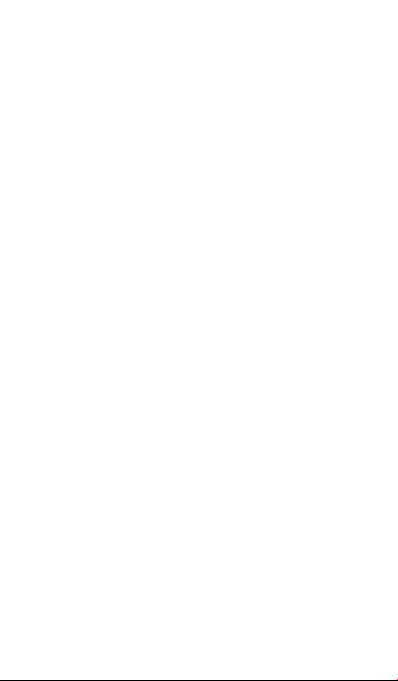
User Manual
Copyright Statement
All the copyrights of the user manual herein
belong to ZTE Corporation. Without the written
permission of copyright owner, no part of this
publication may be excerpted, reproduced,
translated by any person or entity in any form or
by any means.
ZTE Corporation reserves the right to modify
technical parameters a nd specif icat ions in this
manual, and promptly correct the contents in
the manual that are inconsistent with the latest
documents. All modifications shall be compiled
in a new version of user manual without prior
notice.
ZTE Corporation keeps the right to make the
final explanation to this manual.
Trademarks
Android is a trademark of Google, Inc.
The Bluetooth word mark and logos are
registered trademarks of Bluetooth SIG, Inc.,
and any use of such marks by ZTE Corporation
is under license.
The product is manufactured under the license
of Dolby Laboratories. Dolby and the double-D
symbol are registered trademarks of Dolby
Page 2
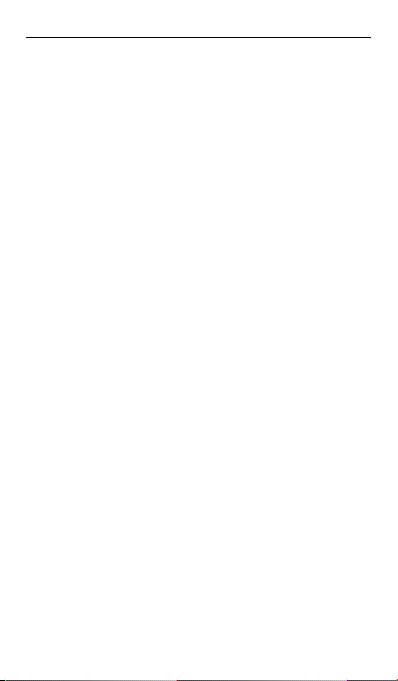
Laboratories.
All other trademarks remain the property of
their respective owners.
Statement of Third-party Applications
During the installation process of some
third-party applications, the issues of repeated
restart or abnormal use of software might be
caused by incompatibility of the third-party
applications, rather than the phone itself.
Version 1.0
Contents
Before you get started ............................................
Screen Control
Home screen
Lock and unlock the screen
Calls ..........................................................................
Make a call
Call Settings
Answer a call
Reject a call
Page 3
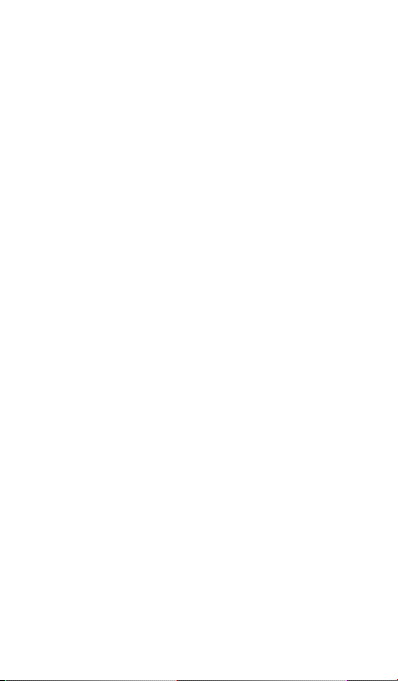
End a call
Options during a call
Call logs ....................................................................
People .......................................................................
Create new contact
Search contacts
Add to Favorites
Contacts group
Delete a contact
Edit a contact
Scan name card
Private contacts
Share a contact
Import & export contacts
Message ....................................................................
Sen d a text message
Send a multimedia message
Receive messages
View messages
Delete messages
View schedule messages and add to
favorites
Message settings
Voicemail
Page 4
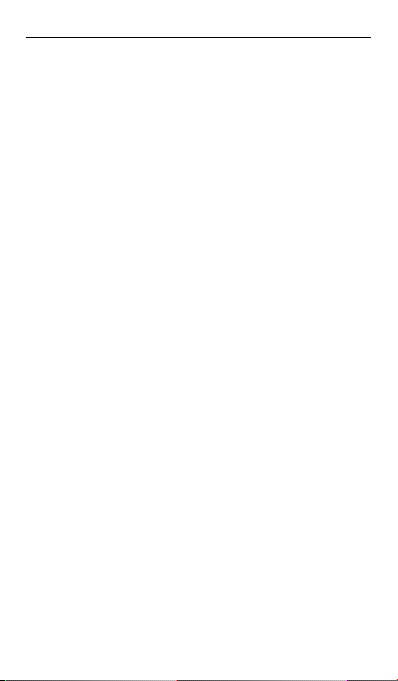
Email .........................................................................
Set up Email account
Check Emails
Send an Email
Network Applications ..............................................
Data connection
WLAN
Tethering & portable hotspot
Browser
Bluetooth connection
GPS ...........................................................................
Start GPS
Connect to the PC....................................................
Media device (MTP)
Camera (PTP)
Modem
Settings .....................................................................
Wireless & Networks
Device
Personal
Accounts
System
Multimedia ................................................................
Camera
Page 5
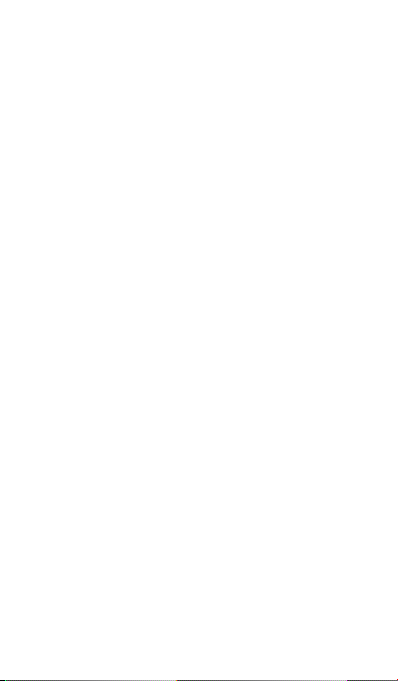
Camcorder
Music
Video player
Gallery
TimeManager ............................................................
Alarm
World Time
Stopwatch
Countdown
Tools ..........................................................................
Flashlight
Sound Recorder
Calculator
Small Objects Finder
Smart Tag
FM Radio
NotePad
Calendar....................................................................
View calendar
Create new event
Edit a event
Display and SYNC calendar
Other .........................................................................
My Fi le
Page 6
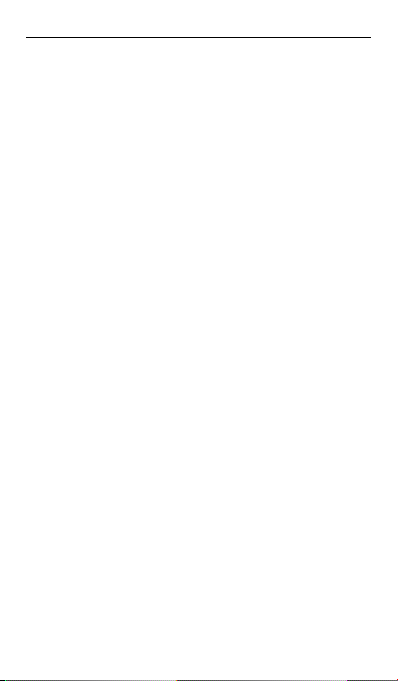
Backup
Share
Screen Projection
Send data through Android Beam
OTG function
safety information
Appendix
Before you get started
Thank you for choosing ZTE Corporation’s
digital mobile phone, which we’ll simply call
‘phone’ from now on.
Based on Android
four-kernel processor with novel appearance
and cool user interface, which bring you
brandnew experiences.
To guarantee your phone is always in its best
condition, please read this manual carefully
before you get started.
And don’t worry if the pictures we use to
demonstrate yo ur phone’s functio ns look a little
different from what you see on its screen. It’s
the functions they show that matter.
If there is any inconsistence caused by function
update between user manual and your phone,
please subject to your phone.
TM
platform, the phone adopts
Screen Control
Page 7
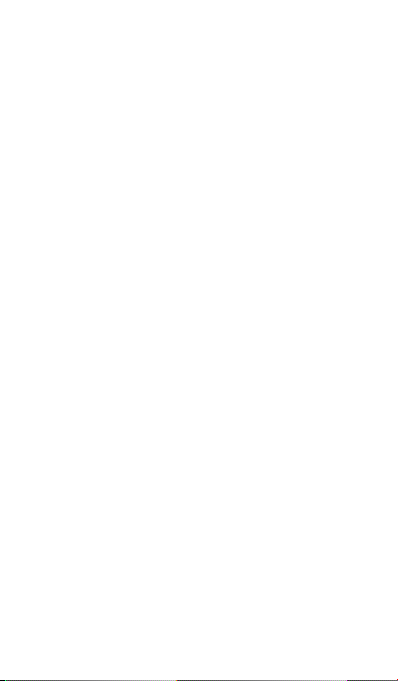
You can control your phone through a series of
operations on the screen.
- Tap: tap once on an item on the screen to
select it or open whatever you tap.
- Slide to scroll: slide your finger s on the screen
to move through what’s on the screen.
- Press & hold: press your finger down and
leave it there for a few seconds to open a menu
specific to what you're doing.
- Drag: drag an item on the screen to perform
certain operations.
- Pinch or stretch: In some app licat ions (e.g.,
Gallery, Browser), touch the screen with two or
more fingers, and then pinch your fingers
together on the screen or stretch them apart to
zoom out or in.
Page 8
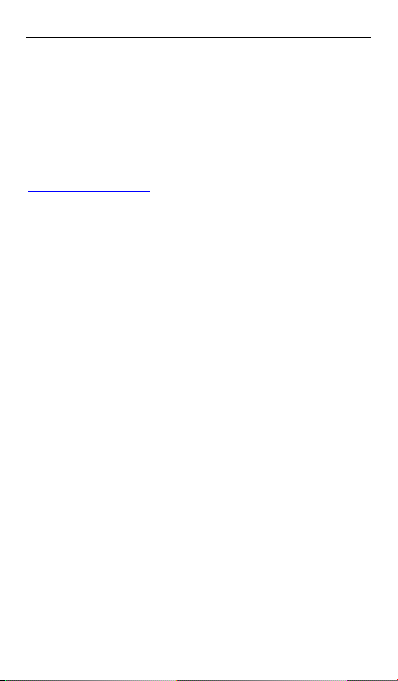
- Rotate: In most screens, rotate your phone
sideways to switch the screen from portrait
mode to landscape mode.
Back to Contents
Home screen
The home screen appears as the phone is in
idle mode. On the home screen, you can check
the status of the phone and access
applications.
Extend home screen
The home screen can be exte nded to e xceed
the width of the sc ree n to p ro v ide more
space for newly a dded app licat io ns,
shortcuts, widget s, et c.
Slide to scroll t he home screen to move to
the left or right side of the home screen.
Tap the sma ll dot at the lower part of the
screen to directl y mo ve to the corresponding
screen. Press & hold t he smal l dot a rea a nd
drag to quickly start nav igat io n.
Page 9
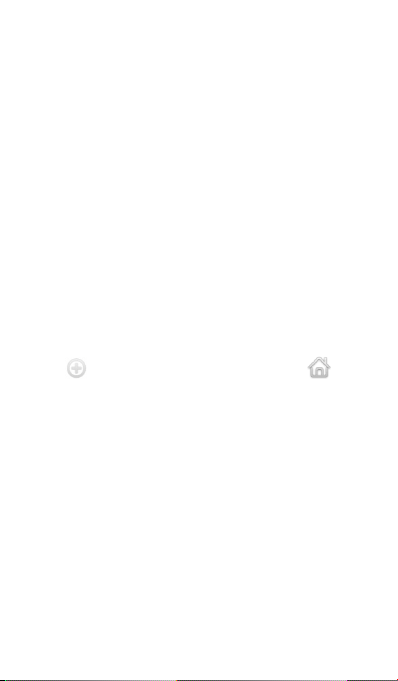
Self-defined function bar
There are four icons at the bottom of the screen.
You can replace these icons with the
applications or shortcuts t hat you need access
most frequently.
1. Press & hold an icon at the function bar and
drag it to the area outside the function bar.
2. Press & hold another icon you want to
replace with, and then drag it to an empty area
in the function bar.
Add or move screen on home screen
Pinch your fingers together on the home screen
to dis play as thumbn ai ls, and tap a thu mbn a il t o
enter the corresponding screen.
Tap to add a new screen and tap to
set the current screen as Main home screen. If
you want to delete a screen, press & hold a
thumbnail and drag it to the Remove icon at the
top of the screen.
Show/hide notification panel
As a new notification icon appears in the
notification panel, you can tap the panel and
pull down to show it, and tap a notification to
perform detailed operation.
Tap the time in the notification panel to go
directly into "Data & time settings".
Page 10
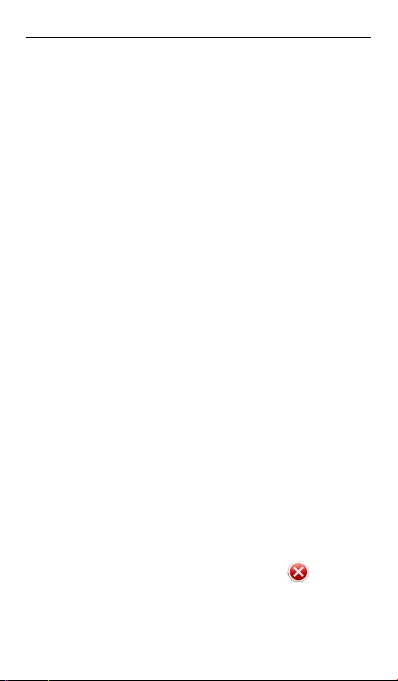
Drag the lower frame up to hide the notification
panel.
Add items to home screen
Press & hold an empty area on the home
screen to open the menu “Add to Home sc r een”.
Select Widgets, New folder etc.
Move icons on home screen
Press & hold the icon you want to move, drag it
to your desired position on the screen and
release it.
Press & hold the icon you want to move, and
drag the icon to your desired screen.
Press & hold an icon with one finger and scroll
the screen with another finger to adjust the
position of the icon.
Delete icons on home screen
To remove an application or widget, press and
hold an icon, your phone will go into edit mode,
icons start to shake. In the upper left corner of
the application and widgets appear .
In edit mode, tap the icon you want to remove.
To exit this mode, press the Home key or Back
Page 11
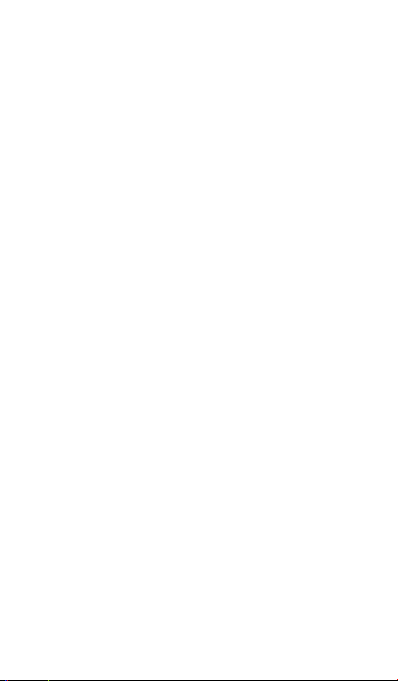
key.
Note:
The system built-in applications cannot be
removed.
Change wallpaper
Press & hold an empty area on the home
screen to open the menu “Add to Home screen”,
tap “Wallpaper” and choose a wallpaper.
Change theme
Press & hold an empty area on the home
screen to open the menu “Add to Home screen”,
tap “Themes” and choose a theme.
Access recently used applications
Press & hold the “Home key” to open the list of
applications you’ve rece ntly acce s sed.
Tap the thumbnail to enter the relevant
application, press & hold the thumbnail to
Remove from list or View app info; slide the
thu mbn ai l u p t o remove the application from the
list, slide the thumbnail down to lock the
interface and slide down again to unlock.
Tap the Round icon at the lower part of the
screen to clear the list of applications you’ve
recently accessed.
Page 12

Use shortcuts panel
On the home screen or when using an
application, tap the notification panel and pull
down to show the shortcuts panel.
Slide left or right to scroll the shortcuts panel to
dis play all shortcuts.
On the shortcuts panel, you can tap the icon to
make corresponding settings, press and hold
the icon to enter the corresponding settings
interface.
Create a folder and add items into the folder
1. On the ho me screen, press & hold an icon
and drag it to another icon on the screen to
create a folder containing these two icons.
2. Press & hold other icons and drag them to
the folder.
Back to Contents
Lock and unl ock the screen
Lock the screen
Press the “Power” key to lock the screen. The
Page 13
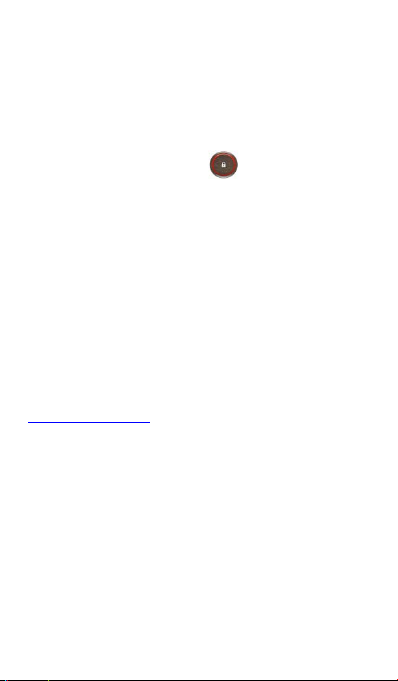
phone shall automaticall y lock the screen aft er
it’s not used for a while.
Unlock the screen
1. Pres s the “Power” key to turn on the LCD.
2. Press & hold the icon at the lower part
of the screen to unlock the screen. As the
phone screen is locked, slide to the left side to
directly open Camera and slide to the right side
to directly open Music player.
Change screen lock method
1. On the home screen, press the “Menu” key >
“System settings” > “Security” > “S cree n lock”.
2. Choose the screen lock method.
Back to Contents
Calls
Make a call
Directly make a call
On the home screen, tap the “Dial” icon to
Page 14
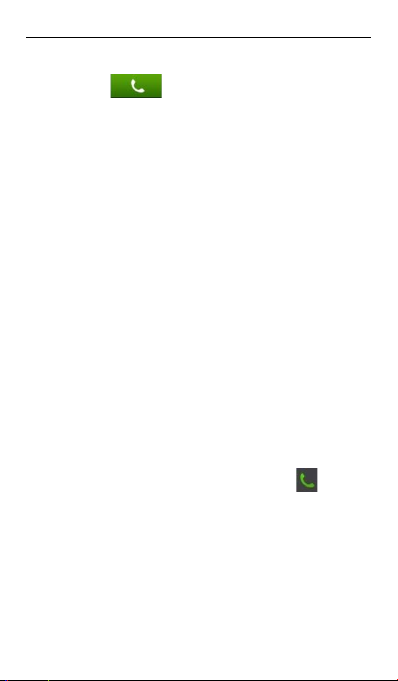
display the dialing keypad. Tap the numeric
buttons to input the telephone number and tap
the button to make a call.
You also can use your Dialer to quick search
and call people from your Contacts. Pay
attention to your Dialer, on each button you can
find letters. Use this letters to find your Contact.
Start to type name of contact, using Dialer, as
when you type message.
Example: if you need to find and dial Contact
with name John, you need dial: 5(JKL) - 6(MNO)
- 4(GHI) - 6(MNO).
Make a call from People
On the home screen, tap the “People” icon, tap
the contact you want to call, and then tap the
telephone number to make a call.
Make a call from Call logs
On the home screen, tap the “Dial” icon and
select one call log, and tap the button to
make a call.
Make an international call
On the home screen, tap the “Dial” icon to
display the dialing keypad, press & hold the “0”
key until “+” appears on the screen, and then
dial the country code or region code, city code
Page 15
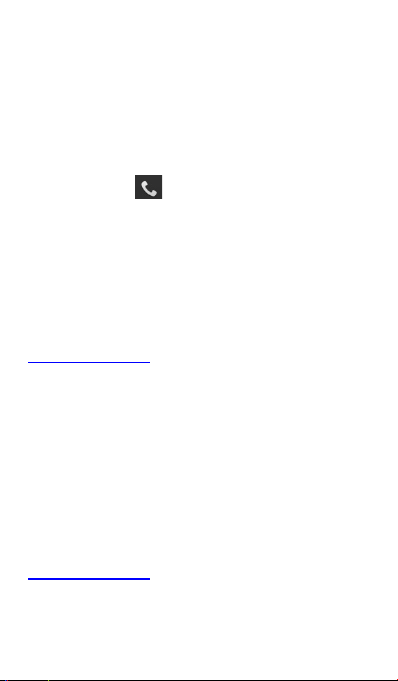
and phone number.
Dial from Message
1. On the home screen, tap the “Message” icon
to open the message interface.
2. Tap the desired message to open it.
3. Tap the icon to call the message sender.
Speed dial
On the dialing interface, press & hold 2-9 key to
quickly call the corresponding contact. Please
perform settings according to the prompt.
Back to Contents
Call Settings
1. On the home screen, tap the “Dial” icon to
display the dialing keypad.
2. Pres s the “Menu” key > “Ca ll settings”. You
can set the options during a call.
Back to Contents
Page 16
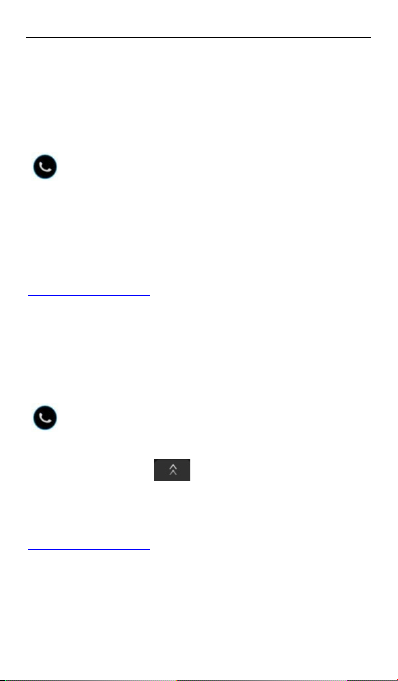
Answer a cal l
The mobile phone shall ring or vibrate (depends
on the current mode and settings) upon an
incoming call.
- On an incoming call interface, drag the icon
to the right side to answer the call.
- If you’ve activated “Motion Answer”, you can
directly put the mobile phone near your ears to
answer the call.
Back to Contents
Reject a call
On the incoming call interface, drag the icon
to the left side to reject the call.
If you want to politely reject the call, you can
drag up the icon to send a text
message.
Back to Contents
End a call
Page 17
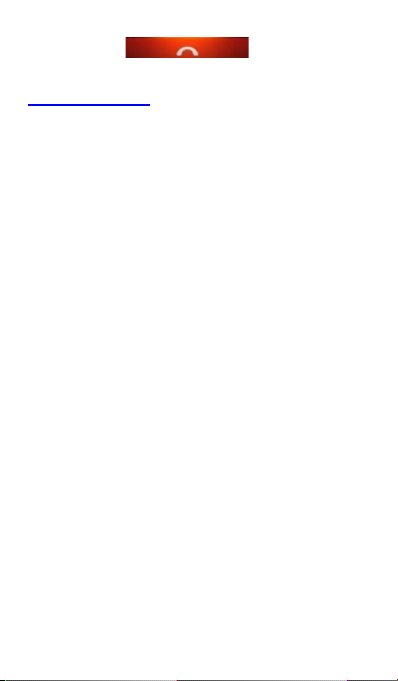
Tap the icon to end a call.
Back to Contents
Options during a call
Adjust the volume
During a call, press the side key to adjust the
volume.
Speaker
During a call, tap the icon “Speaker” to enter
the hands-free mode and tap it once again to
resume.
Add call
During a call, tap the icon “More” > “Add call” to
make a conference call.
The function requires the support from the
network operator.
Call recording
During a call, tap the icon “More” > “Record”
Page 18
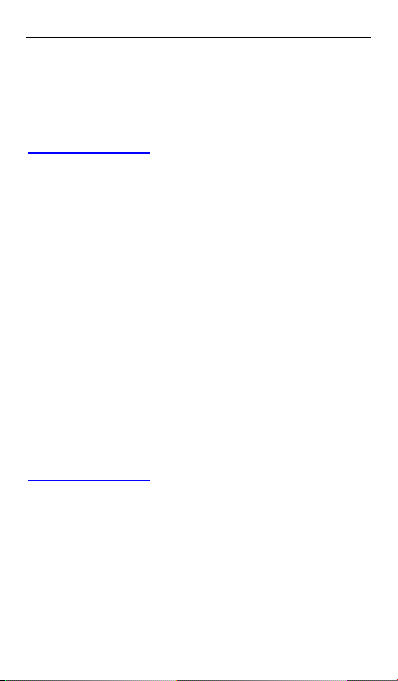
Dialpad
During a call, tap the icon “Dialpad” to display
the dialing keypad for easy operations.
Back to Contents
Call logs
1. On the home screen, tap the “Dial” icon.
2. T ap “Call log ” at the top of the screen to view
different types of call logs.
Tips:
You can slide your fingers on one c all log to the
left to send a text message and slide right to
make a call.
Back to Contents
People
In People you ca n view or manage your
contacts.
Page 19
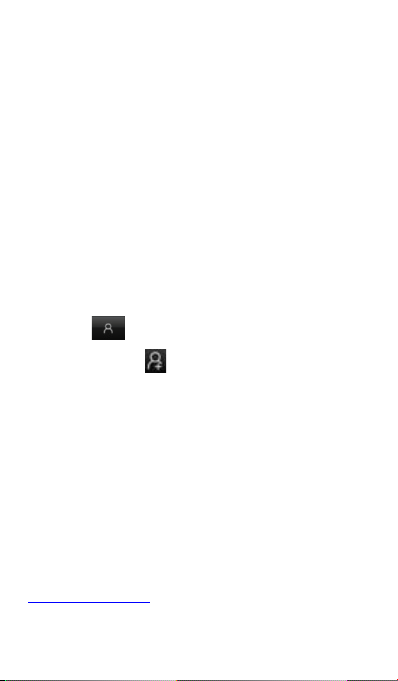
On the home screen, tap the “People” icon.
The contacts interface can be divided into the
following tab pages:
If you enter the contacts for the first time, you
can select Create a new contact, log in the
account to use the contacts saved there or
import contacts from your SIM card.
Create new contact
1. Tap “People” on the home screen and tap
the label .
2. Tap the icon at the top of the screen.
3. Select the storage location.
4. Input the contact’s information.
5. Tap “Done” to sa ve.
Tips:
You can also create new contact from the
dialing interface.
Back to Contents
Page 20
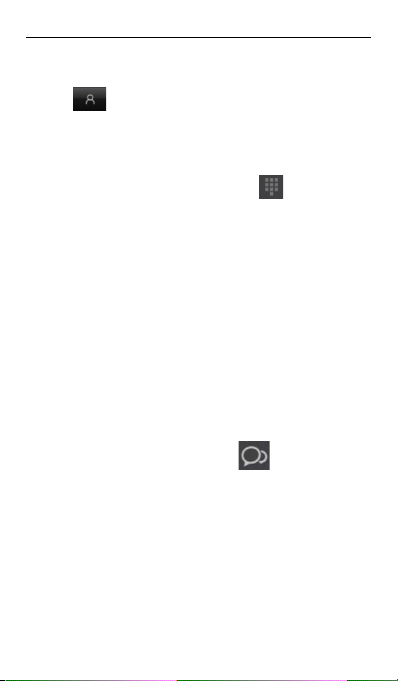
Search contacts
Tap “People” on the home screen and tap the
label ; and all contacts will be arranged
in alphabetical order.
1. Slide to scroll the list of contacts. You can
also quickly scroll the list by dragging your
finger along the right index, tap to find the
letter quickly.
2. You can also tap “Find Contacts” to searc h
contacts. Input the keyword of a contact’s name,
the mobile phone shall automatically list all
matched contacts.
3. Tap a contact’s name to view the detailed
information. On the contact’s detailed
information interfac e, slide left to view the
recent call logs, messages and E-mails with the
contact.
4. On the contact’s detailed information
interface, you can tap the telephone number to
make a call and tap the icon to send a
message.
Tips:
On the list of contacts, slide your fingers on a
contact’s name to the left to send a text
message and slide right to make a call.
Page 21
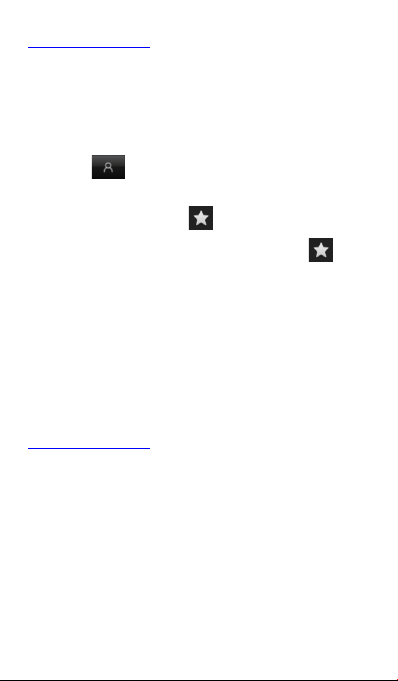
Back to Contents
Add to Favorites
1. Tap “People” on the home screen and tap
the label .
2. Tap the contact you want to add to Favorites,
and then tap the icon .
On the contacts interface, tap the icon at
the bottom of the screen to view all favorite
contacts.
Note:
You can only add the contacts saved in the
phone to Favorites.
Back to Contents
Contacts group
After creating a contacts group, you can send a
message to the whole group.
Note:
Page 22
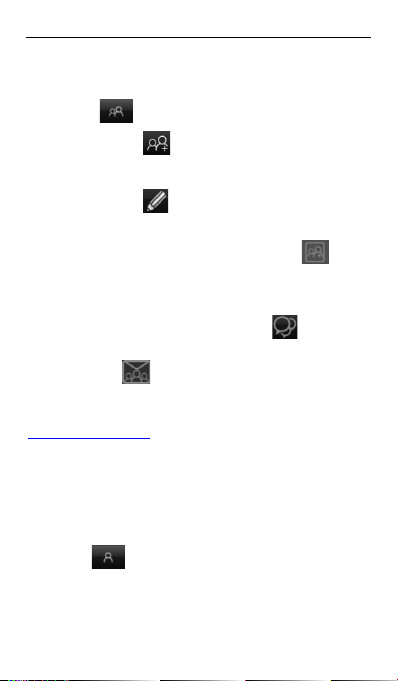
You can only add the contacts saved in the
phone to Contacts group.
1. Tap “People” on the home screen and tap
the label .
2. T ap the icon at the top of the screen.
3. Input the group’s name and tap “Done”.
4. T ap the icon at the top of the screen..
5. T ap “Group ring” to set the ringtone for the
group. Input the name or tap the icon to
select from the list of contacts.
6. T ap “Done”.
Enter one group and tap the icon at the
bottom of the screen to send a group message ,
tap the icon to send a group Email.
Back to Contents
Delete a contact
1. Tap “People” on the home screen and tap
the label .
2. Tap the contact you want to delete.
3. Pres s the “Menu” key > “Delete”.
Enter the “People”, press the “ Menu” key >
Page 23
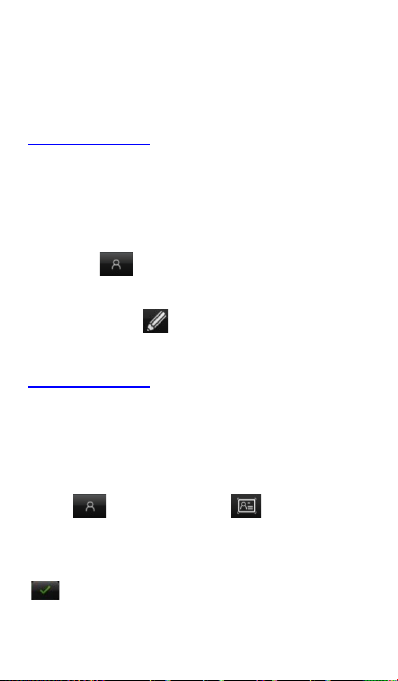
“Delete contact”, select the contacts you want
to delete and then tap “OK” to delete multiple
contacts.
Back to Contents
Edit a contact
1. Tap “People” on the home screen and tap
the label .
2. Tap the contact you want to edit.
3. T ap the icon at the top of the screen.
Back to Contents
Scan name card
1. Tap “People” on the home screen, tap the
label and tap the icon at the top of
the screen.
2. Put your name card at the center of the
screen, tap the Shutter button and the icon
, and the screen shall display the
information of your name card.
3. Tap “Done”.
Page 24
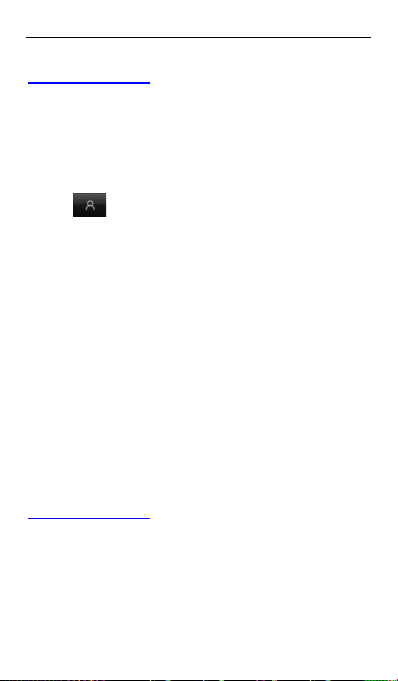
Back to Contents
Private contacts
1. Tap “People” on the home screen, tap the
label and tap the contact you want to set
as private.
2. Pres s the “Menu” key > “Set private”.
3. Please input the password for privacy space
and tap “OK”. If you have communicat io n
records with the contact, you can select to
export the messages and call logs with the
contact to the privacy space. After exported
successfully, the records in the system will be
deleted.
4. If you want to view the communication
records with the c ontact, tap “Se c ur it y C e nter” >
“Privacy space” on the home screen.
Back to Contents
Share a contact
You can share a contact with others.
Page 25
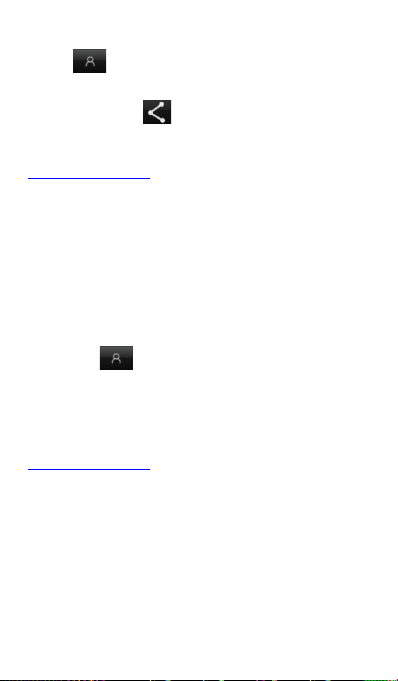
1. Tap “People” on the home screen, tap the
label and tap the contact you want to
share with others.
2. T ap the icon at the top of the screen.
Back to Contents
Import & ex port contact s
You can move the contacts from your UIM/SIM
card to the Phone or from the Phone to your
UIM/SIM card.
1. Tap “People” on the home screen and tap
the label .
2. Pres s the “Menu” key > “Contacts Setting”,
select under “IMPORT/EXPORT CONTACTS”
Back to Contents
Message
You can send or receive text messages and
multimedia messages .
On the home screen, tap the “Message” icon to
Page 26
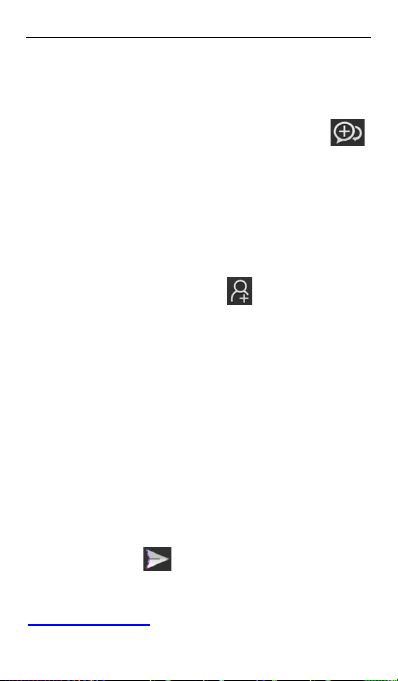
open the message interface.
Send a text me ssage
1. On the message interface, tap the icon
at the bottom of the screen.
2. Type your desired telephone number into the
field “ To”.
- Manually input a telephone number. For
multiple numbers, please separate them by
carriage return.
- You can also tap the icon to select your
desired telephone number from Contacts.
3. Type the message text into the field “Type
message”.
- To insert a smiley, press the “Menu” key >
“Insert smiley”.
- To insert a contact information, press the
“Menu” key > “Insert contact”.
- To insert a phrase, press the “Menu” key >
“Insert phrases”.
- To set the message sending time, press the
“Menu” key > “Schedule”.
4. Tap t he ico n to send the message.
Back to Contents
Page 27
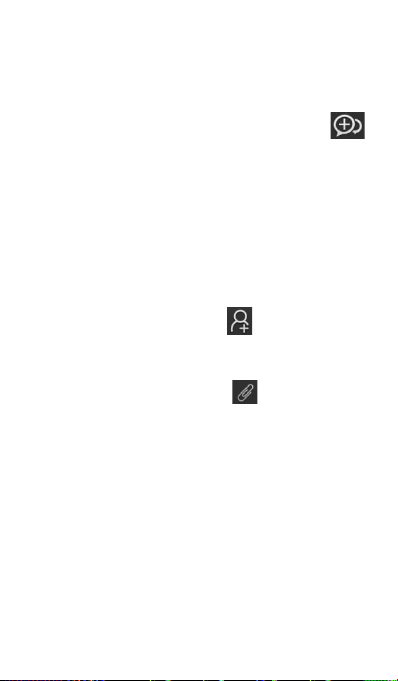
Send a multimedia message
1. On the message interface, tap the icon
at the bottom of the screen.
2. Type your desired telephone number into the
field “ To”.
- Manually input a telephone number or E-mail
address. For multiple numbers, please
separate them by carriage return. As you input
an E-mail address, the phone shall
automatically convert it to MMS.
- You can also tap the icon to select your
desired telephone number from Contacts.
3. Type the message text into the field “Type
message”, and tap the icon to attach a
file.
4. Pres s the “Menu” key > “Add subject”, and
type a name into the field “Subject”.
- To insert a smiley, press the “Menu” key >
“Insert smiley”.
- To insert a contact information, press the
“Menu” key > “Insert contact”.
- To insert a phrase, press the “Menu” key >
“Insert phrase s”.
- To set the message sending time, press the
“Menu” key > “Schedule”.
Page 28

5. Tap the icon to send the message.
Back to Contents
Receive messag es
Your phone shall automatically pop up a
message box upon the receipt of a new
message. You can directly type message text
into the field “Type message” and tap the icon
to reply. Or you can tap “Delete” to directly
delete the message.
You can view different messages by sliding to
scroll the message pop-up window upon the
receipt of multiple messages.
There is a prompt in the notification panel upon
the receipt of a new message. You can hold the
notification panel and slide down to open it, and
tap the message to view.
Back to Contents
View messages
The messages from one contact or number will
be aligned in one message thread in
Page 29

chronological order. You can manage these
threads on the message interface.
Select one thread on the message interface,
and press & hold one message to select
Forward, Add to favorite, Copy text, Lock, etc.
Back to Contents
Delete messages
On the message interface, press & hold one
message thread, then select the messages you
want to delete, and tap the Trashcan icon at the
bottom of the screen.
Back to Contents
View schedule messages and add to favorites
On the message interface, tap “Message” at the
left-up corner of the screen to select “Schedule”
or “Favorites”.
Back to Contents
Page 30

Message sett ings
On the message interface, press the “Menu”
key > “Settings” to perform relevant settings.
Back to Contents
Voicemail
Y ou can set “Forward missed call to voice mail”.
If you’ve missed an in co mi n g c al l , th e cal l e r c an
leave a voice message.
Note:
Prior to access to voicemail server, you must
save voicemail server number. Please contact
your network operator to get the number.
Set voicemail
1. On the home screen, tap the “Dial” icon to
display the dialing keypad.
2. Press “Menu” key > “Call settings” >
“Voicemail” > “Setup”.
Page 31

3. T ap “Voicemail number” to set.
Listen to voicemail
On the home screen, tap the “Dial” icon to
display the dialing keypad, and press & hold “1”
key to listen to voicemail.
Back to Contents
Y ou can send or view Email through personal or
corporate Email account.
Set up Email account
1. On the home screen, tap “Email”.
2. Select one mail provider.
3. Input your Email address & password and
tap “Next”.
4. Perform the operations according to the
prompt on the screen.
After completing the settings of your Email
account, you can download your Email into
your phone.
Page 32

Back to Contents
Check Emails
If you have set multiple Email accounts, you
can check the Emails in all accounts.
1. On the Email interface, tap “Inbox” at the top
of the screen.
2. Select one Email account to check the inbox
of the account; tap “Combined view” to check
the inbox of all Email accounts you’ve set.
3. Scroll the screen and tap the Email to check.
Back to Contents
Send an Email
1. On the Email interface, tap the icon .
2. Ty pe the recipient’s address into the field “To”
or tap the icon to select one recipient from
the contacts list.
3. If you need to send by Cc or Bcc, press the
“Menu” key > “Add Cc/Bcc”.
4. T ap “Subject” to input the Email subject.
5. T ap “Compose email” to input the text.
Page 33

6. If you want to attach a file, tap the icon .
7. T ap the icon to send an Email, and
press the “Menu” key > “Save as draft” to save
the Email as draft.
Back to Contents
Network Applications
Data connection
Your phone can connect to the Internet.
Pull down the notification panel to show the
Sho r tcuts panel, and tap “Data” to enable or
disable data connection.
On the home screen, you can also press the
“Menu” key > “System settings” > “Wireless &
Networks” > “More” > “Mobile network s” to
perform detailed settings for data connection.
Note:
You may need to pay for some data service.
For details, please consult your network service
provider for details.
If you don’t use mobile network, please
promptly disable data connection to avoid
Page 34

unnecessary charges.
Back to Contents
WLAN
Your phone can connect to other network
devices through access points or wirel ess
hotspots.
WLAN Enable WLAN
1. On the home screen, press the “Menu” key >
“System settings”.
2. Slid e th e sc r ol l b ar bes i d e “ WLAN” to the right
side.
WLAN Search and connect WLAN
1. On the home screen, press the “Menu” key >
“System settings” > “WLAN”.
2. Your phone shal l automat ica ll y search
available WLAN access points.
3. Select one access point from the list.
- If you’ve selected one open network, your
phone will automatically connect to the
network.
- If you’ve selected one secured network, your
Page 35

phone will connect to the network after you
enter the correct password.
WLAN Manually add WLAN
1. On the home screen, press the “Menu” key >
“System settings” > “WLAN”.
2. T ap the icon to input the network SSID
and select the security type.
3. Tap the tick-bo x next to “ Show advanced
options” and perform further setti ng s.
4. Tap “Save” to save the settings.
Back to Contents
Tethering & portable hotspot
Tethering WLAN hotspot
1. On the home screen, press the “Menu” key >
“System settings” > “More” > “Tethering &
portable hotspot”.
2. Tap the tick-box next to “Portable WLAN
hotspot”.
3. T ap “Set up WLAN hotspot” to edit “Network
SSID”, “Security” and “Password”.
4. Find your phone’s network SSID on other
Page 36

devices and connect.
USB tethering
After connecting your phone to the PC through
a USB cable, you can use your phone as
Modem to share the phone’s mobile network.
If your operating system is Window 7 or Mac
OS X, you can establish network connection in
the following method. If you use other operating
system, you need manually establish a network
connection.
1. Connect your phone to the PC through a
USB cable,
2. On the home screen, press the “Menu” key >
“System settings” > “More” > “Tethering &
portable hotspot”.
3. Tap the tick-bo x next to “ USB tethering”.
4. After tethered, you can access to the Internet
on your computer through the phone’s network.
Bluetooth tethering
1. On the home screen, press the “Menu” key >
“System settings” > “More” > “Tethering &
portable hotspot”.
2. Tap the tick-bo x next to “ Bluetooth tethering”.
3. Make sure you have turned on Bluetooth and
set Visible to all nearby Bluetooth devices.
Scan on other devices and pair with your
Page 37

phone.
Back to Contents
Browser
Open browser
1. On the home screen, tap the “Browser” icon.
2. Tap the input field at the top of the screen
and input a website address.
3. T ap “Go”.
Browser options
When browsing a web page, you can slide to
scroll the screen to view other parts of the web
page.
- Pinch your fingers together on the screen or
stretch them apart to zoom in or out.
- Double-tap the screen to return. The function
might not be available on some pages.
- Press the “Menu” key > “Save to bookmarks”
to add the current web page to bookmark,
- Press the “Menu” key > “Bookmarks” to open
the saved bookmarks,
- Press the “Menu” key > “Share page” to send
Page 38

the website to others or share with others,
Browser settings
On the browser interface, Press the “Menu”
key > “Settings”, and perform settings
according to the prompt on your phone.
Back to Contents
Bluetooth connection
Via Bluetooth function, you could exchange
data with other nearby Bluetooth devices.
Since the Bluetooth devices communicate
through radio wave, the interference might exist
due to some obstacles or other electro nic
devices.
Turn on Bluetooth
1. On the home screen, press the “Menu” key >
“System settings”.
2. Slide the scrollbar beside “Bluetooth” to the
right side.
Search for devices and pair
1. On the home screen, press the “Menu” key >
Page 39

“System settings” > “Bluetooth”> “Search for
devices”.
2. Select one device.
3. T ap “Pair” to pair with two devices. Or input
the Bluetooth password and then tap “OK”.
After the paring request is accepted by other
device or the same password is entered, the
pairing is completed.
4. After paired, these two devices can
communicate within short di stance .
Send data via Bluetooth
You can send music, sound recordings, videos,
calendar events, contacts, etc. via Bluetooth.
The operation process depends on what you
send . Below is an exa mple of sendin g an i ma g e
via the Bluetooth.
1. On the home screen, tap “Gallery”.
2. Open the image you want to send.
3. T ap > “Bluetooth”.
4. If there is a prompt “Turn on Bluetooth now?”
on the screen, tap “Turn on”.
5. Select paired device or tap “Scan for
devices”, select one device from the scanning
list to pair and send the file.
Receive data via Bluetooth
Page 40

1. Turn on Bluetooth and set “Visible to all
nearby Bluetooth devices”.
2. Show the notification panel, tap the Bluetooth
share notification and tap “Accept” to receive
the file.
3. After the file is received, the phone shall
display the notification. If you want to view the
file, show the notification panel and tap the
relevant notification.
Back to Contents
GPS
The mobile phone has GPS receiver, so you
can start GPS service and use other GPS
functions.
Please try to use GPS function on sunny days.
The GPS performance can be affected by
factors such as ceiling, roof or weather. If you
want to get the best performance, please try to
move to the area where you can get 360°
panoramic view of the entire sky. The
skyscrapers and walls might affect the GPS
performance.
Start GPS
Page 41

You can receive the position information and
search maps only after starting GPS service.
1. On the home screen, press the “Menu” key >
“System settings” > “Location access”
2. Tap the tick-box next to “Access to my
location” and “GPS satellites”.
Back to Contents
Connect to the PC
Media devi ce (MTP)
You can use the PC to access the media files
saved in your phone after connecting your
phone to the PC.
1. Connect your phone to the PC through a
USB cable.
2. Tap “Media device (MTP)” on the phone.
Camera (PTP)
Y ou can use the PC to access the photos saved
in your phone after connecting your phone to
the PC.
1. Connect your phone to the PC through a
USB cable.
Page 42

2. T ap “Camera (PTP)” on the phone.
Modem
You can use the Phone as a modem to access
the Internet.
If your operating system is Window 7 or Mac
OS X, you can establish network connection in
the following method. If you use other operating
system, you need manually establish a network
connection.
1. Connect your phone to the PC through a
USB cable.
2. T ap “Modem” on the phone.
Back to Contents
Settings
Wireless & N etworks
Airplane mode
After the Airplane mode is activated, your
phone will close all wireless connections.
1. On the home screen, press the “Menu” key >
Page 43

“System settings” > “Wireless & Networks” >
“More”.
2. Tap the tick-bo x next to “ Airplane mode”.
Tips:
You can pull down the notification panel to
show the Shortcuts panel, and tap “Airplane” to
enable or disable the airplane mode.
Data usage
On the home screen, press the “Menu” key >
“System settings” > “Data us age ”.
Mobile networks
1. On the home screen, press the “Menu” key >
“System settings” > “Wireless & Networks”.
2. T ap “More” > “Mobile networks”. You can set
“Data enabled”, “Data roaming”, “Access Point
Names” and “S y st e m sele c t”.
Back to Contents
Device
Sound
Page 44

On the home screen, press the “Menu” key >
“System settings” > “Sound” to change different
sound settings of the phone.
Volume: set the volume for media, ringtone &
notifications and alarm.
Call ringtone & vibrate
Phone ringtone: set the default incoming call
ringtone.
Vibrate when ringing: your phone shall vibrate
upon an incoming call after it’s selected.
Ringtone fade in: the ringtone shall fade in
upon an incoming call or alarm after it’s
selected.
Dolby Digital Plus: Dolby Di gital Plus delive r s a
compelling, realistic music experience to
mobile devices by restoring the bass,
brightness, and clarity to compressed music
formats.
System
Default notificatio n: select the default
notification ringtone.
Dial pad touch tones: play sound when
touching dial pad after it’s selected.
Touch tones: play sound when tapping the
screen after it’s selected.
Screen lock sound: play sound when locking
the screen after it’s selected.
Page 45

Screen unlock sound: play sound when
unlocking the screen after it’s selected.
Haptic feedback: vibrate when tapping the
buttons after it’s selected.
Power On/Off sound: play sound when
powering on/off your phone after it’s selected.
Display
Automatic brightness: after it’s selected, your
phone will adjust the screen brightness
automatically according to the environment. If
Automatic brightness is disabled, you can slide
the scrollbar to adjust the screen brightness
manually.
Screen timeout: adjust the delay before the
screen automatically turns off.
Wallpaper: select the wallpaper on the desktop.
Festival wallpaper: change to festival wallpaper
when the festival arrives after it’s selected.
Auto-rotate screen: rotate the phone to change
the display orientation aft er it’s selected.
Daydream: set the screensa ver in sleep mode..
Font size: set the font size in Phone, Message,
Contacts and Settings.
Screen projection: Set On and Off.
Breath light: it lights up a s yo ur pho ne is being
charged, upon low battery or missed
calls/unread messages.
Page 46

Image enhance: enhance the effect of image.
Lockscreen
Clock: display the date and time on the
lockscreen after it’s selected
Doubleclock: display Doubleclock when
roaming after it’s selected.
Notification: display notifications on the
lockscreen after it’s selected.
Profile
After Pocket mode is enabled, your phone will
adjust to the maximum vibration or ringtone as
you put your phone in the pocket.
Meeting
After Meeting mode is enabled, your phone
shall adjust to the vibration mode.
Sleep mode
1. Slide the scrollbar to enable/disable the
Sleep mode.
2. As the Sleep mode is enabled:
- Data, Bluetooth, Wi-Fi & GPS will be off, but
you can manually turn them on.
Page 47

- Only prompt up on a n i ncoming call o r
message from favorite contacts, and directly
end the incoming call from other contacts.
- After entering the Sleep mode, your phone
starts to play music and the screen flashes. It’s
over within 10 minutes.
- Press the “Power” key to d ispla y the sleep
clo ck and press it again to close it.
- As the alarm rings, wave your palm above the
screen to snooze.
Powersaving mode
After the Powersaving mode is enabled, your
phone shall consume less power. You can tap
“Powersave” to perform detailed settings.
Motion
Through the motion function, you can move
your phone and hands to perform the operation,
Motion active
On the home screen, press the “Menu” key >
“System settings” > “Motion”, and tap “Motion
active”. Motion dial
When viewing call logs, messages or contacts,
move your phone close to your ears to make a
call.
Page 48

Motion Answer
Upon an incoming call, move your phone close
to your ears to answer.
Turn Over Silent
Upon an incoming call or playing multimedia
files, turn your phone over to mak e it s i lent.
Sha ke Change Songs
Shake to the left/right to switch to the
previous/next song when playing music.
Screen Capture
Slide three fingers up to capture screenshots.
Screenshots saving directory: root
directory\Pictures\Screenshots. On the home
screen, tap “My file” >“Pics” to view the
screenshots.
Shake Update
Shake your phone to update the list when
scanning devices.
Storage
Check the storage of your phone and SD card.
Battery
Check the battery usage.
Page 49

Apps
Check and manage the applications installed
on your phone.
Back to Contents
Personal
Location access
Access to my location: let apps that have asked
your permission use your locatio n informati o n.
GPS satellites: let apps use GPS on your
phone to pinpoint your location.
Wi-Fi & mobile network location: allow
anonymous location data to be sent to Google.
Security
Screen security
Screen lock: select Face Unlock, Pattern &
Password to lock the screen.
Owner info: set the text displayed on the
lockscreen.
SIM/UIM c ard loc k
Page 50

Set up SIM/UIM card lock: after you tap the
tick-box next to “ Lock SIM card”, you need input
a PIN as you turn on the phone.
Passwords
Make passwords visible: after you tap the
tick-box next to “Make passwords visible”, y ou
can see the password you are entering.
Device administration
Device administrator s: view or deactivate
device administrators.
Unknown sources: allow installation of apps
from unknown sources.
Credential storage
Trusted credentials: display trusted CA
certificates.
Install from SD card: install certificates from SD
card.
Clear credentials: remove all certificates.
Language & input
Change language and text input setti ngs.
Backup & reset
Page 51

Back up my data: back up app data, WLAN
passwords and other settings to Goog le
servers.
Factory data reset: reset the phone to factory
settings and erase all data.
Back to Contents
Accounts
Change SYNC settings or manage the
accounts requiring SYNC.
Back to Contents
System
Date & time
Change the display method of date & time.
Accessibility
Accessibility is specially customized for people
with disabilities. Changing settings can make
the phone more accessible to people with
disabilities.
Page 52

About phone
You can check the phone’s status, battery
usage and legal information.
Back to Contents
Multimedia
Camera
You can tak e photos with your phone . You can
set the photo taken with your phone as
wallpaper, or send to others via MMS, Email.
Tips:
Please respect others’ rights and abide by local
regulations and customs when taking photos.
Turn on camera
On the home screen, tap “Camera” to turn on
the camera. There are three modes for the
camera: Auto mode, Pro mode and Fun mode.
Auto mode: contains the basic camera
functions. Simply tap the shutter b utto n to
capture what you want.
Pro mode: contains photometry, focus,
Page 53

gradienter & graphic lines, which make your
phone as good as a professional digital
camera.
Fun mode: there are multiple camera special
effects for you to select, which make your
photography full of fun.
On the camera interface, tap / /
to switch between the three modes.
Auto mode
1. In Auto mode, aim your lens at an object and
adjust accordingly.
- / / : toggle among Flashlight
ON/Flashlight OFF/Auto Flashlight.
- : switch betwe en HDR ON and HDR OFF
- : switch between Face focus ON and
OFF
- : switch between Front camera and Back
camera.
- Press the side key or pinch/stretch your
fingers on the screen to adjust the focus.
- Tap the position you want to focus on, and the
focus frame shall move to this position.
2. T ap to take a photo and press & hold
to snapshot. The photos will be
automatically saved.
Page 54

3. Slide left to scroll the screen to view the
photos, select a photo and tap “Edit” to edit it.
Pinch your fingers together on the screen to
view the list of photos, and slide your fingers up
or down on one single photo to delete it.
Pro mode
1. In Pro mode, aim your lens at an object and
adjust accordingly.
- / / : toggle among Flashlight
ON/Flashlight OFF/Auto Flashlight.
- : switch between Gradienter ON and
Gradienter OFF
- : toggle among as Nine grid, Golden ratio
or OFF.
- : toggle among 15S delay ON / Delay
OFF
- : set AE lock and AE unlock.
- : switch between Front camera and Back
camera.
- Focus/ photometry separation: you can drag
he focus frame and photometry frame
respectively.
2. T ap to take a photo. The photos will be
automatically saved.
3. Slide left to scroll the screen to view the
Page 55

photos, select a photo and tap “Edit” to edit it.
Pinch your fingers together on the screen to
view the list of photos, slide your fingers up or
down on one single photo to delete it.
Fun mode
1. In Pro mode, aim your lens at an object and
adjust accordingly.
- / / : toggle among Flashlight
ON/Flashlight OFF/Auto Flashlight.
- : switch between Front camera and Back
camera.
2. T ap to take a photo. The photos will be
automatically saved.
3. Slide left to scroll the screen to view the
photos, select a photo and tap “Edit” to edit it.
Pinch your fingers together on the screen to
view the list of photos, slide your fingers up or
down on one single photo to delete it.
Special Effect
1. In Fun mode, there are multiple camera
special effects for you to select on the screen.
Tap one Special Effect button to preview the
corresponding effect on the screen.
2. T ap to take photos.
Panorama
Page 56

1. In Pro mode, tap and “Panorama”.
2. T ap , slowly move your phone
horizontally or vertically, and then tap to
end the photographing.
Time-lapse photograp hy
1. Select the interval (1-60s);
2. T ap to take photos continuously.
Multiple exposure modes
1. There are four kinds of multiple exposure
modes on the screen. Tap the icon in the upper
middle part of the screen to select the exposure
mode you want.
2. T ap . Your phone shall take multiple
photos and combine multiples photos into one.
Back to Contents
Camcorder
You can record video clips with your phone.
Tips:
Please respect others’ rights and abide by local
regulations and customs when recording video
Page 57

clips.
Turn on camcorder
On the home screen, tap “Camera” to enter the
camera interface and tap button.
Camcorder
1. Aim your lens at an object and adjust
accordingly.
- / : toggle among Flashlight
ON/Flashlight OFF.
- : switch between Front camera/Back
camera.
2. T ap to start recording and tap
to end recording. Tap to take a photo
during the process of video recording.
3. After recording, slide left to scroll the screen
to view the video clips. Pinch your fingers
together on the screen to view the list of videos,
and slide your fingers up or down on one single
video to delete it.
Back to Contents
Page 58

Music
You can list en t o th e mu s i c s av ed in you r ph one
through the music player.
Play music
Before playing music, please firstly copy music
files into your phone.
On the home screen, tap “Music” to open the
music player.
1. T ap Add To Favorite / All Songs / Artist
/Album /Folder at the left side of the screen to
find the music file you want to play. Slide your
fingers on the screen to the right to return to the
music interface.
2. Tap the music file to start playing.
3. During the process of playing music, you can
perform the following operations with your
fingers:
- Slide up/down: increase/reduce volume.
- Slide left/right: switch to previous/next song.
- Touch once: switch between Play and Pause.
- Zoom out: enter /exit the current playlist.
- If there’re lyrics, double tap the lyrics area to
display in full screen.
Create playlist
You can create some playlists to manage your
Page 59

music files.
1. On the music interface, tap “New Playlist”
2. Input a Playlist name and tap “Done”.
3. T ap at the top of the screen, select one
music file and then tap “Add”.
Back to Contents
Video player
Yo u can watch the video s sa ved in your phone
through the video player.
1. On the home screen, tap “Video” to open the
list of videos.
2. Select one video and tap “Play”.
During the process of playing videos, you can
tap the screen to stop playing the video and tap
the screen again to continue to play it.
- Tap to enable P icture-in-Picture
function. A small suspending image appears
after you tap the button.
- Tap to capture the current screenshot.
- Tap / to sw itc h between Lock scree n
rotation and Auto screen rotation.
- Tap to toggle among the display ratio 1:1,
Page 60

Wide screen or Full screen
You can perform the following operations with
your fingers:
- Slide your fingers on the screen to the
left/right to fast forward/rewind. The time
progress appears at the top of the screen.
- Zoom in/out the screen to adjust the display
ratio of the screen.
- Slide up/down on the screen to adjust the
volume.
- If you want to share the video with your friends,
press the “Menu” key > “Share”.
- If you want to close the video player after
certain period of time, pre ss the “Menu” key >
“Timer”, and then select time.
- If you want to perform video encryption, select
a video file, tap “Menu” key > “Private”, inp ut
your privacy space password and then tap “OK”.
If you want to view the encrypte d vi deo s, select
“Security center” > “Privacy space” in idle
screen to view them.
- If you want to enable Dolby Digital Plus, press
the “Menu” > “Dolby Digital Plus” for profile
selection.
Back to Contents
Page 61

Gallery
On the home screen, tap “Gallery” to v iew all
photos and videos in your phone. You can use
video player to play the videos.
View photos
1. Tap the album you want to open, and tap the
photo you want to browse.
- Double-tap the photo to enlarge the photo and
double-tap it again to restore.
- Pinch or stretch your fingers on the screen to
zoom out or zoom in the photo.
2. If you want to edit your selected photo, select
the photo and tap “Edit”.
3. If you want to perform photo encryption,
select a photo file, tap “Menu” key > “Private”,
input your privacy space password and then tap
“OK”. If you want to view the encrypted photos,
select “Security center” > “Privacy space” in idle
screen to view them.
Jigsaw
You can combine several photos into one
photo.
1. Enter “Gallery” to select one album.
2. Pres s the “Menu” key > “Jigsaw”.
3. Tap the photos you want to jigsaw, and tap
“Begin Jigsaw”.
Page 62

4. You can select “Template jigsaw”, “Free
jigsaw” or “P hoto Montage”. T ap “Save” after
that.
Make Gif
1. Enter “Gallery” to select one album.
2. Pres s the “Menu” key > “Make Gif”.
3. Select the photos you want to make Gif, and
tap “Make Gif”.
Back to Contents
TimeManager
On the home screen, tap “TimeManager” to set
Alarm, check World Time, use Stopwatch and
Countdown function.
Alarm
Add alarm
1. Select the “Alarm” page and tap “Add alarm”.
2. Perform detailed settings of a new alarm
based on your requirements. Tap “OK” to
complete the alarm settings.
Page 63

Turn on/off alarm
On the “Alarm” page, drag the scrollbar to the
right/left side to turn on/off the alarm.
Delete alarm
On the “Alarm” page, press & hold the alarm
you want to delete, and tap “Delete” on the
pop-up window.
Back to Contents
World Time
Add city
1. Select the “World Time” page.
2. T ap “Add City” and select cities based on
your requirements. On the “World Time” page,
display the time for different cities.
Delete City
On the “World Time” page, press & hold the city
you want to delete, and tap “Delete” on the
pop-up window.
DST On
Page 64

On the “World Time” page, press & hold the city
you want to turn on/off DST, and tap “DST On”
or “DST Off” on the pop-up window.
Back to Contents
Stopwatch
1. Select the “Stopwatch” page.
2. T ap “Start” to start the stopwatch, tap
“Record” to record the current time, and tap
“Stop” to stop counting the time.
3. T ap “Reset” to reset the stopwatch.
Back to Contents
Countdown
1. Select the “Countdown” page.
2. Scroll to set the period of time for your
countdown.
3. T ap “Start” to start the countdown.
4. As the countdown time is up, Tap “Back” to
stop alert.
Back to Contents
Page 65

Tools
Flashlight
On the home screen, tap “Tools” > “Flashlight”
to use your phone as a flashlight.
Turn on flashlight
On the Flashlight interface, tap the switch
button to turn on the flashlight.
Turn off flashlight
On the Flashlight interface, tap the switch
button to turn off the flashlight; or slide down to
open the status bar and tap the “Close” button
next to Flashli ght.
Enter SOS mode
No matter whether you turn on the flashlight or
not, tap the “SOS” button to enter SOS mode;
at this moment the flashlight shall flash to send
out a distress signal.
Back to Contents
Page 66

Sound Recorder
On the home screen, tap “Tools” > “Sound
Recorder” to turn on the sound recorder.
Record audio files
1. Move the microphone on your phon e cl ose to
your mouth, and tap to start recording.
2. T ap to pause, tap to continue and
tap to stop recording.
3. Your phone shall automatically save your
recordings. Tap the name of your recording to
play it .
Set as ringtone
Press & hold a recording file to display a pop-up
menu and tap “Set as ringtone”.
Cut
Press & hold a recording file to display a pop-up
menu, tap “Cut” and then drag the scrollbars at
two ends. The contents between two scrollbars
are reserved.
Back to Contents
Page 67

Calculator
On the home screen, tap “Tools” > “Calculator”
to perform simple calculations.
Slide your fingers on the screen to the left/right
to switch between Simple calculator and
Advanced calculator.
Back to Contents
Small Objects Finder
Your phone can work with a small objects finder
to help you find small objects easily forgotten,
such as keys.
Please read “Bluetooth Small Objects Finder
User Manual” for details.
Back to Contents
Smart Tag
You r phone can scan smart tags and assign
multiple tasks to each single tag.
Add tag
1. On the home screen, tap “Accessories” >
Page 68

“Smart Tag”.
2. If NFC is disabled, tap "Settings" to enable
NFC.
3. Tap “Add tag”, and make the tag approach
the back of your phone.
4. Detect tag
- If a new tag is detected, add a new tag
according to the prompt.
- If an existing tag is detected, it prompts that
the tag has been added.
Edit tag
On the “Smart Tag” interface, pres s & hold one
tag to delete it or rename it.
Tap the tag you want to edit to display the list of
all tasks under the tag.
- Tap at the right-up corner of the screen to
add a new task, and tap to clear all tasks
under the tag.
- Tap one task in the list to delete it.
Execute tasks
Make the tag approach the back side of your
phone, an d your phone shall execute tasks
according to the setting order after detecting
the tag.
Page 69

Back to Contents
FM Radio
You must insert the earphone (used as radio
antenna) into your phone to listen to the radio.
1. Insert the earphone into your phone.
2. On the home screen, tap “Tools” > “FM
Radio”. Your phone will automatically search
and save available channel s.
3. Select your desired channel from the list of
channels and tap “Back” to return to the radio
interface.
4. You can control the radio throu gh the buttons
on the screen or the side key on your phone.
- Slide to scroll the channel to adjust the
frequency.
- Tap to open the channel list and tap
to add current channel to favorites.
- Tap to turn on the radio and tap to
turn off the radio.
- Tap to listen to the previous channel
and tap to listen to the next one.
- Press the side key to adjust the volume.
- Press the Menu key > “Turn on speaker”.
Page 70

Back to Contents
NotePad
1. On the home screen, tap “NotePad”.
2. Tap at the top of the screen.
3. Input the text and tap “Done”.
Back to Contents
Calendar
On the home screen, tap “Calendar”.
View calendar
Tap the date at the top of the screen to select
view calendar by Day , Week or Month, and tap
“Agenda” to view all events. You can slide your
fingers on the screen to change time.
Tips:
When viewing calendar by Day or Week, press
& hold one existed event and drag it to other
Page 71

time to quickly change the date of event.
Create new event
1. On the calendar interface, tap + at the top of
the screen.
2. Input detailed information of the event and
tap “Done”.
Edit a event
On the calendar interface, tap the date at the
top of the screen and tap “Agenda”. Tap the
event you want to edit, and then tap at
the top of the screen to edit the event.
Displ ay and SYNC calendar
1. On the calendar interface, press the “Menu”
key > “Calendars to display”.
2. Select “My Calendar”, “Chinese Lunar
Calendar”, “Chinese Holidays” or “People
Birthday”.
3. T ap “Calendars to sync” to synchronize the
calendars under other accounts.
Back to Contents
Page 72

Other
My File
Your phone and its connected devices (e.g.,
laptop PC) shall be composed of a cloud
network. You can manage the files (including
pictures, music, videos, documents, zips, APKs
and folders) on the cloud network through My
File.
Back to Contents
Backup
On the home screen, tap “Backup” to perform
the following operations:
- Create new backup: tap “New backup”
button to select the backup items, tap “Perform
Backup” to select a target device and start
backup.
- Restore backup: restore previous backup
information.
- Operation history: View the history of backup
operations.
- Space Info: view the space of Local devices.
Page 73

Schedule backup
1. T ap at the right-up corner of the screen
and tap “New Task”.
2. Set “Backup Content”, “Date & Time”, “Cycle
Time” and “Reminder” based on your
requirements and tap “Save”.
3. The backup record will be displayed on the
“Schedule Backup” interface. Select the record
to edit or delete it.
Back to Contents
Share
After your phone connects to the devices that
support DLNA (Digital Living Network Alliance)
function through Wi-Fi, they shall be composed
of a local network, where multimedia files
(including music, videos, pictures, etc.) can be
shared.
On the home screen, tap “Share” to display the
local multimedia files.
Settings
Press the “Menu” key to select “Settings” to
view the Device name and set the Device
visible to other devices in the local network.
Page 74

Share files
Share local files
On the browsing interface of local multimedia
files, select the multimedia file you want to
share and tap on the pop-up window to
perform the following operations:
- Play: play the file on the object device.
- Send: send t he file to t he object dev ice. You
can send out the file by dragging the file to the
object device in the left.
- Add to my share: add the file into My Share so
that other devices in the local network can
access the file.
If you want to share the file, you can also drag it
to the object device directly.
Share files on other devices in the local network
Slide your fingers on the screen to the right to
display all devices in the local network. T ap
at the top of the screen to search nearby
DLNA devices.
Tap the device icon to access its shared files.
- If you’ve selected a storage device (e.g.
com puter) , you c an share the multimedia f iles
in the storage de vice with other devic es in the
local network.
- If you’ve select ed a display de vice (e.g. TV),
you can share t he multimedia fi les in the local
Page 75

device with the display device.
Back to Contents
Screen Projection
This function can be implemented with the help
of a third-party device (Wi-Fi sharing).
Connect your phone with a displaying device
(HD TV or screen projector) through the Wi-Fi
sharing device to realize screen projection.
1. Make sure you have started the Wi-Fi
sharing device and inserted it into a TV set via
HDMI. Manually adjust the TV signal source to
this port.
2. On the home screen, tap “Screen Projection”
and turn on Wi-Fi according to the prompt.
3. Return to the screen projection interface.
Yo ur pho ne sha ll automat ical ly searc h nearb y
devices.
4. Select your Wi-Fi sharing device on the
device searched in the system to connect.
- If the Wi-Fi sharing device has connected with
other devices via Wi-Fi,please disconnect the
Wi-Fi connection according to the prompt.
- Input the PIN according to the prompt on your
phone, and this PIN shall be displayed on your
display devices. (required when connecting for
Page 76

the first time)
5. Start screen projection after your phone is
successfully connected with Wi-Fi shar ing
device.
Back to Contents
Send data thr ough Android B eam
With the function of Android Beam, you can
send data (web pages, contacts) to the devices
enabling NFC.
1. On the home screen, press the “Menu key” >
“System settings” > “More”.
2. Tap the tick-box next to “NFC”.
3. Open a web page from appropriate apps or
select an item.
4. Unlock other devices connected to the back
side of the device.
5. Tap the device’s screen.
6. The data in the device will be sent and
displayed on the screen of other devices.
Back to Contents
Page 77

OTG function
The phone supports OTG function. After
connecting your phone with the external
devices (U disk, mouse, keyboard, etc.)
through the OTG cable, you can transmit data
between your phone an d exter nal devices , and
you can also view & manage the data in the
external devices through the application "My
File".
If you want to use the function, please go to
nubia official website to purchase the OTG
cable.
Back to Contents
safety informati on
Using your phone safely
On the road
Using a phone while driving is illegal in many
countries. Please follow local laws and drive
safely at all times.
Near sensitive electronics
Don’t use your phone near sensitive electro nic
equipment – particularly medical devices such
Page 78

as pacemakers – as it could cause them to
malfunction. It can also interfere with the
operation of fire detectors and other
automatic-control equipment.
For more information about how your phone
affects pacemakers or other electronic
equipment, please contact the manufacturer or
your local distributor.
Your phone may cause interference when used
near TVs, radios or automated office
equipment.
While flying
Your phone can cause interference with aircraft
equipment. So it’s essential you follow airl ine
regulations. And if airline personnel ask you to
switch off your phone, or disable its wireless
functions, please do as they say.
In hospital
Your phone may interfere with the normal
operation of medical equipment. Follow all
hospital regulations and turn it off when you’re
asked to by posted warnings or medical staff.
At a petrol station
Don’t use your phone at petrol stations. In fact,
it’s always best to switch off whenever you’re
near fuels, chemicals or explosives.
Page 79

Around water
Keep your phone away from water (or any other
liquid). It’s not a waterproof model.
Making repairs
Never take your phone apart. Please leave that
to the professionals. Unauthorized repairs
could break the terms of your warranty.
Broken antenna
Don’t use your phone if the antenna is
damaged, as it could cause injury.
Around children
Keep your phone out of children’s reach. It
should neve r be used as a toy and it might not
be good for their health.
Original accessories
Only use the original accessories supplied with
your phone or those approved by the
manufacturer. Using unapproved accesso rie s
may affect performance, make the warranty
void, break national regulations on the use of
phones, or even cause injury.
Near explosives
Turn off your phone in or near areas where
Page 80

explosive materials are used. Always obey local
laws and turn off your phone when requested.
Emergency calls
To make an emergency call your phone must
be turned on and in an area where there’s
network coverage. Dial the national emergency
number and touch the Send icon. Explain
exactly where you are and don’t hang up until
help has arrived.
Working
temperature
The working temperature for the phone is
between 0℃ and 40℃. Please don’t use the
phone outside the range. Using the phone
under too high or too low temperature might
cause problems.
At very high volume, prolonged
listening to a phone can damage your
hearing.
Battery care and safety
Although the battery is rechargeable, it’ll
eventually start to lose its ability to recharge. If
you find that the battery won’t recharge, it’s time
to replace it.
Please don’t throw old batteries into your
Page 81

household rubbish. You’ll find there are special
bins for batteries at refuse collection points.
And some high street electrical stores provide a
battery recycling service too.
Never throw the battery into a fire – it’s highly
inflammable and could explode, hurting you or
somebody else.
Never take the battery apart. This may result in
leakage, overheating, explosion or fire.
If the battery becomes hot, changes colour or
shape at any time (when in use, charging or
even while in storage) please stop using it
immediately and replace.
Keep the battery dry. Damp or wet conditions
can cause it to overheat or corrode.
Don’t charge the battery continuously for 24
hours. Overcharging is not good for it.
Note:
Please avoid contact with the materials inside a
damaged or leaking battery. If they get on your
skin, wash with lots of water and seek medical
assistance if required.
Charger care and safety
Only plug into voltages between 110VAC and
240VAC. Using a voltage outside that range
can damage the phone/charger – and cause
the battery to leak or catch fire.
Never short-circuit the charger – this may
Page 82

cause electrocution, overheating or damage.
Don’t charge the phone in direct sunlight or in
an area where it’s damp, dusty, or on a vibrating
surface. And charging your phone near – or on
– a TV or radio could interfere with
transmission.
Don’t use the charger if the power cable is
damaged. It may cause a fire or give someone
an electric shock.
Keep water well away from the charger. If the
charger does get splashed by water, or any
other kind of liquid, imm ediate ly unp lug it to
avoid overheating, fire or electrocution.
Don’t take the charger apart. It could cause
injury, give you an electric shock or catch fire.
Never touch any charger, electric cable or
socket with wet hands.
Don’t place heavy objects on the electric cable.
If the cable is damaged, don’t try to mend it
yourself – it could cause a fire or electrocute
you.
Always unplug the charger before you clean it.
When unplugging the charger, hold the plug
itself, rather than pulling on the cable. A
damaged cable can cause electrocution or fire.
Page 83

Health and safety
SAR certi fication information
The model meets international guidelines
for exposure to radio waves.
Your phone is a radio tran smitter and recei ver. It ’s designed not to
exceed the l imits for exposure to radio waves recommended by
international guidelines. The guidelines were developed by ICNIRP,
an independent technical standards body, and include margins
designed to assure the protec tion of all persons, regardless of age
and health.
These guidelines use a unit of m easurement known as Specific
Absorpt i on Rate, (SAR). The SAR limit for mobile devices is 2.0 W/kg
and the highest SAR value for th i s device when tested was1…
Position
Head
Body
As SAR is measured when the phone is on its hig hest transmitt ing
power, the actu al SAR of this device while op er ating normally is
typically b el ow t he levels shown above. This is bec ause your phone
automatically changes it s power level to ensure it only uses the
minimum level required t o reach the network.
The World Health Organization has stated that present scientific
information does not indic ate the need for any special precauti ons for
the use of mobile devices.
Important saf ety information
For y o ur own health and safety, please follow the radio frequency (RF)
radiation exposure guid elines and keep your phone no less than
1.5cm away from your body.
Failure to do this could mean that your RF exposure exceeds the
guideline limits.
900MHz
(W/Kg)
1800MHz (W/Kg)
Page 84

1. The tests are carried out in accordance with IEC standard PT62209-1.
How to limit your radio frequency (RF) exposure
The World Health Organization (WHO) gives the following advice t o
people who want to limit their exposure to RF rad iation…
Present sc ientific information does not indicate the need for any
special precautions for the use of mobile phones. If individ uals are
concerned, they may choose to limit their own or their children ’s R F
exposure by li miting the l ength of calls, or using ‘hands-free’ devices
to keep mobile phones away from the head and body.
Further information on the subject can be obtai ned from the World
Health Organization website at http://www.who.int/peh-emf WHO
Fact sheet 193: June 2000.
Page 85

Radio
EN 301 511 V9.0.2; EN 30 0 32 8 V1.7.1
EC Declaration
of Confor mity
It is hereby declared that following designated product:
Product Type: WCDMA Digital Mobile Handset
Model No.: nubia NX402
complies wit h the essential protection requirements of Low Voltag e
Directive 2006/95/EC (previous 73/23/EEC), Electromagnetic
Compatibility Directive 2004/108/E C (p r evious 89/336/ EEC), Radio
and Telecommunication Terminal Equipment Directive (EC Directive
1999/05/EC), Erp directive (2009/125/EC) and their am endm ents.
This declar ation applies to all specimens manufactured identical to
the samples submitted for tes ting/evaluati on.
Assessm ent of com pliance of the pr oduct with the requirements
relating to Low Voltage Directive 2006/95/EC (p r evious 73/23/EEC ) ,
Electromagnetic Compatibility Direct ive 2004/108/EC (previous
89/336/EEC), Erp directive 2009/125/EC (previous 2005/32/EC),
Radio and Telecommunicati on Terminal Equipment Direct ive
1999/05/E C and their amendments was performed by Phoenix
Testlab (N otified Bod y No. 0700), based on the following standards:
Safety EN60950-1:2006+A11:2009
EMC EN 301 489-1 V1.8.1; EN 301 489-7 V1.3.1
Health EN 50360:2001; EN 50332-1:2000
EN 301 489-17 V2.1.1
EN 50332-2:2003; EN 62311:2008; EN
62209-1:2006
IEC 62209-2:2010
Page 86

This declar ation is the responsibility of the manufacturer:
ZTE Corporation
ZTE Plaz a, Keji Road South, Hi-Tech, Industrial Park,
Nanshan District,Shenzhen, Guangdong, 518057,
P.R.China
Authorised person signing for the company:
Xu feng Quali ty Director Of ZTE Cor poration
Name in block letters & position in the company
Shen zhen, April 2013
Place & date Legally valid signature
Back to Contents
Appendix
Care and maintenance
Yo ur pho ne is a delicate
device. The following
advice will help you to keep
it looking good and
performing well…
Use a soft dry cloth to clean your phone, battery
Page 87

and charger. Don’t use liquids such as alcohol,
dilution agents or benzene.
From time-to-time, clean the socket where the
charger cable connects to the phone. Dust
tends to gather there. This will ensure a really
good connection.
Don’t use needles, pen points or other sharp
objects on the keypad or screen.
Don’t use your phone with wet hands – it could
injure you and damage the phone.
Don’t use your phone in dusty or dirty
environment.
Keep your phone away from extremes of heat –
like radiators or ovens. It may explode if it gets
too hot.
If your phone gets wet and the colour of the
label on it changes, the warranty will be void,
even if the warranty period hasn’t expired.
If there’s anything wrong with the phone, battery,
charger, or any accessory, please send them to
your nearest service centre for inspection.
Disposal of your old phone
Page 88

1.When the wheelie bin symbol is atta ched to a
product, it means the product is covered by the
European Directive 2002/96/CE.
2.A l l electrical and elect ronic pro ducts should be
disposed of separately from normal household
waste via designated collection points provided by
gover nment or loc al aut horities.
3.T he correct d i spos al of el ectrical and elec tro nic
products will help protect the environment and
human health.
Back to Contents
FCC Statement
This device complies with part 15 of the FCC
rules. Operation is subject to the following two
conditions: (1) this device may not cause
harmful interference, and (2) this device must
accept any interference received, including
interference that may cause undesired
Page 89

operation.
NOTE: The manufacturer is not responsible for
any radio or TV interference caused by
unauthorized modifications or changes to t his
equipment. Such modifications or changes
could void the user’s authority to operate the
equipment.
NOTE: This equipment has been tested and
found to comply with the limits for a Class B
digital device, pursuant to part 15 of the FCC
Rules. These limits are designed to provide
reasonable protection against harmful
interference in a residential installation. This
equipment generates uses and can radiate
radio frequency energy and, if not installed and
used in accordance with the instructions, may
cause harmful interference to radio
communications. However, there is no
guarantee that interference will not occur in a
particular installat ion. If t his equipment does
cause harmful interference to radio or television
reception, which can be determined by turning
the equipment off and on, the user is
encouraged to try to correct the interf ere nce by
one or more of the following measures:
‐ R eorient or relocate the receiv ing antenna.
‐ Increase the separation betw een the
equipment and receiver.
‐C onnect the equipm ent into an outlet on a
circuit different from that to which the receiver is
Page 90

connected.
‐C onsult the dealer or an experienced
radio/TV technician for help.
The SAR limit of USA (FCC) is 1.6 W/kg
averaged over one gram of tissue. Device
types NX402 (FCC ID:SRQ-NX402) has also
been tested against this SAR limit.The highest
SAR value reported under this standard during
product certification for use when properly worn
on the body is 1.165 W/kg and for head is 0.529
W/kg. Simultaneous RF exposure is 1.367W/Kg.
This device was tested for typical body‐w orn
operations with the back of the handset kept
10mm from the body.
To maintain compliance with FCC RF exposure
requirements, use acce ssorie s that maintain a
10mm separation distance between the user's
body and the back of the handset. The use of
belt clips, holsters and similar accessories
should not contain metallic components in its
assembly. The use of accessories that do not
sati sfy these requirements may not comply with
FCC RF exposure requirements, and should be
avoided.
